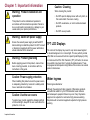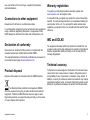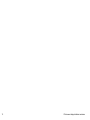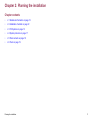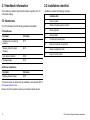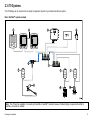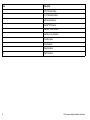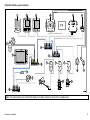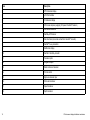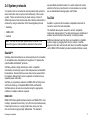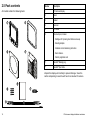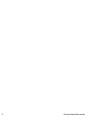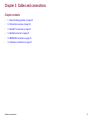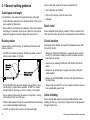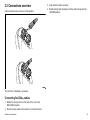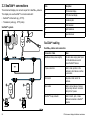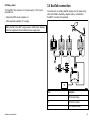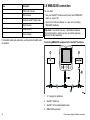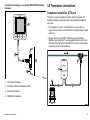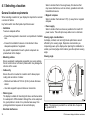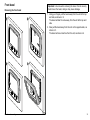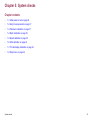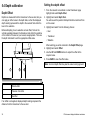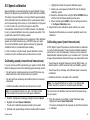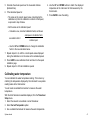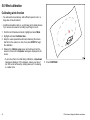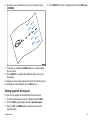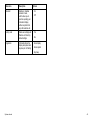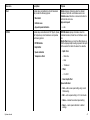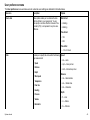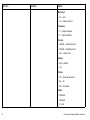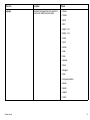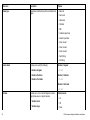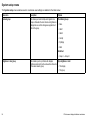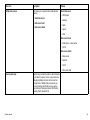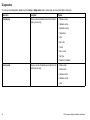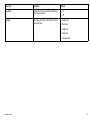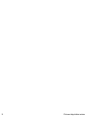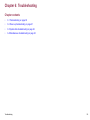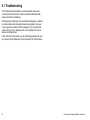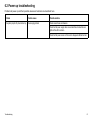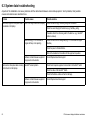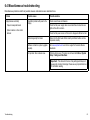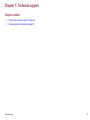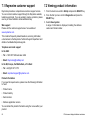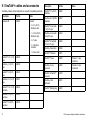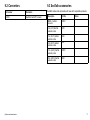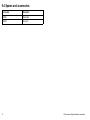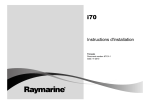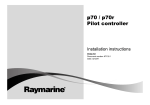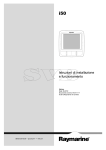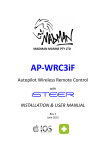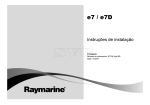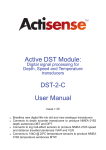Download Raymarine SeaTalk-SeaTalk ng Installation manual
Transcript
i7 0 In s t r u m e n t d is p la y Ins ta lla tion ins tructions ENGLIS H Docume nt numbe r: 87131-1 Da te : 11-2010 Trademark and patents notice Autohelm, hsb2, RayTech Navigator, Sail Pilot, SeaTalk, SeaTalkNG, SeaTalkHS and Sportpilot are registered trademarks of Raymarine UK Limited. RayTalk, Seahawk, Smartpilot, Pathfinder and Raymarine are registered trademarks of Raymarine Holdings Limited. FLIR is a registered trademark of FLIR Systems, Inc. and/or its subsidiaries. All other trademarks, trade names, or company names referenced herein are used for identification only and are the property of their respective owners. This product is protected by patents, design patents, patents pending, or design patents pending. Fair Use Statement You may print no more than three copies of this manual for your own use. You may not make any further copies or distribute or use the manual in any other way including without limitation exploiting the manual commercially or giving or selling copies to third parties. Copyright ©2011 Raymarine UK Ltd. All rights reserved. ENGLISH Document number: 87131-1 Date: 11-2010 Contents Chapter 1 Important information............................. 7 3.3 SeaTalkng connections............................................... 24 TFT LCD Displays .......................................................... 7 3.4 SeaTalk connection ................................................... 25 Water ingress ................................................................. 7 Disclaimers .................................................................... 8 3.5 NMEA2000 connection .............................................. 26 EMC installation guidelines ............................................. 8 Suppression ferrites ........................................................ 8 Connections to other equipment ...................................... 9 Declaration of conformity................................................. 9 Product disposal ............................................................. 9 Warranty registration....................................................... 9 IMO and SOLAS............................................................. 9 Technical accuracy ......................................................... 9 Chapter 2 Planning the installation ........................ 11 2.1 Handbook information ............................................... 12 2.2 Installation checklist .................................................. 12 2.3 i70 Systems.............................................................. 13 2.4 System protocols ...................................................... 17 3.6 Transducer connections ............................................ 27 Chapter 4 Location and mounting .......................... 29 4.1 Selecting a location ................................................... 30 4.2 Mounting .................................................................. 31 Chapter 5 System checks ........................................ 35 5.1 Initial power on test ................................................... 36 5.2 Using the setup wizard .............................................. 37 5.3 Transducer calibration ............................................... 37 5.4 Depth calibration ....................................................... 38 5.5 Speed calibration ...................................................... 39 5.6 Wind calibration ........................................................ 42 5.7 Trim tab display calibration ........................................ 44 5.8 Setup menu .............................................................. 44 2.5 Pack contents ........................................................... 18 Chapter 6 Troubleshooting...................................... 59 2.6 Tools ........................................................................ 19 6.1 Troubleshooting ........................................................ 60 Chapter 3 Cables and connections......................... 21 3.1 General cabling guidance .......................................... 22 3.2 Connections overview ............................................... 23 6.2 Power up troubleshooting .......................................... 61 6.3 System data troubleshooting...................................... 62 6.4 Miscellaneous troubleshooting ................................... 63 5 Chapter 7 Technical support ................................... 65 7.1 Raymarine customer support ..................................... 66 7.2 Viewing product information ....................................... 66 Chapter 8 Technical specification........................... 67 8.1 Technical specification............................................... 68 Chapter 9 Options and accessories ....................... 69 9.1 SeaTalkng cables and accessories .............................. 70 9.2 Converters................................................................ 71 9.3 SeaTalk accessories.................................................. 71 9.4 Spares and accessories ............................................ 72 6 i70 Instrument display Installation instructions Chapter 1: Important information Warning: Product installation and operation This product must be installed and operated in accordance with the instructions provided. Failure to do so could result in personal injury, damage to your vessel and/or poor product performance. Caution: Cleaning When cleaning this product: • Do NOT wipe the display screen with a dry cloth, as this could scratch the screen coating. • Do NOT use abrasive, or acid or ammonia based products. • Do NOT use a jet wash. Warning: Switch off power supply Ensure the vessel’s power supply is switched OFF before starting to install this product. Do NOT connect or disconnect equipment with the power switched on, unless instructed in this document. Warning: Product grounding Before applying power to this product, ensure it has been correctly grounded, in accordance with the instructions in this guide. Caution: Power supply protection When installing this product ensure the power source is adequately protected by means of a suitably-rated fuse or automatic circuit breaker. Caution: Use the sun covers To protect your product against the damaging effects of ultra violet light, always fit the sun covers when the product is not in use. Important information TFT LCD Displays The colors of the display may seem to vary when viewed against a colored background or in colored light. This is a perfectly normal effect that can be seen with all color Liquid Crystal Displays (LCDs). In common with all Thin Film Transistor (TFT) LCD units, the screen may exhibit a few (less than 7) wrongly illuminated pixels. These may appear as black pixels in a light area of the screen or as colored pixels in black areas. Water ingress Water ingress disclaimer Although the waterproof rating capacity of Raymarine products exceeds that called for by the IPX6 standard, water intrusion and subsequent equipment failure may occur if any Raymarine equipment is subjected to commercial high pressure washing. Raymarine will not warrant equipment subjected to high pressure washing. 7 Disclaimers Correct installation is required to ensure that EMC performance is not compromised. This product (including the electronic charts) is intended to be used only as an aid to navigation. It is designed to facilitate use of official government charts, not replace them. Only official government charts and notices to mariners contain all the current information needed for safe navigation, and the captain is responsible for their prudent use. It is the user’s responsibility to use official government charts, notices to mariners, caution and proper navigational skill when operating this or any other Raymarine product. This product supports electronic charts provided by third party data suppliers which may be embedded or stored on memory card. Use of such charts is subject to the supplier’s End-User Licence Agreement included in the documentation for this product or supplied with the memory card (as applicable). For optimum EMC performance we recommend that wherever possible: Raymarine does not warrant that this product is error-free or that it is compatible with products manufactured by any person or entity other than Raymarine. This product uses digital chart data, and electronic information from the Global Positioning System (GPS) which may contain errors. Raymarine does not warrant the accuracy of such information and you are advised that errors in such information may cause the product to malfunction. Raymarine is not responsible for damages or injuries caused by your use or inability to use the product, by the interaction of the product with products manufactured by others, or by errors in chart data or information utilized by the product and supplied by third parties. EMC installation guidelines Raymarine equipment and accessories conform to the appropriate Electromagnetic Compatibility (EMC) regulations, to minimize electromagnetic interference between equipment and minimize the effect such interference could have on the performance of your system 8 • Raymarine equipment and cables connected to it are: – At least 1 m (3 ft) from any equipment transmitting or cables carrying radio signals e.g. VHF radios, cables and antennas. In the case of SSB radios, the distance should be increased to 7 ft (2 m). – More than 2 m (7 ft) from the path of a radar beam. A radar beam can normally be assumed to spread 20 degrees above and below the radiating element. • The product is supplied from a separate battery from that used for engine start. This is important to prevent erratic behavior and data loss which can occur if the engine start does not have a separate battery. • Raymarine specified cables are used. • Cables are not cut or extended, unless doing so is detailed in the installation manual. Note: Where constraints on the installation prevent any of the above recommendations, always ensure the maximum possible separation between different items of electrical equipment, to provide the best conditions for EMC performance throughout the installation Suppression ferrites Raymarine cables may be fitted with suppression ferrites. These are important for correct EMC performance. If a ferrite has to be removed for any purpose (e.g. installation or maintenance), it must be replaced in the original position before the product is used. i70 Instrument display Installation instructions Use only ferrites of the correct type, supplied by Raymarine authorized dealers. Warranty registration To register your Raymarine product ownership, please visit www.raymarine.com and register online. Connections to other equipment Requirement for ferrites on non-Raymarine cables If your Raymarine equipment is to be connected to other equipment using a cable not supplied by Raymarine, a suppression ferrite MUST always be attached to the cable near the Raymarine unit. It is important that you register your product to receive full warranty benefits. Your unit package includes a bar code label indicating the serial number of the unit. You will need this serial number when registering your product online. You should retain the label for future reference. IMO and SOLAS Declaration of conformity Raymarine Ltd. declares that this product is compliant with the essential requirements of EMC directive 2004/108/EC. The equipment described within this document is intended for use on leisure marine boats and workboats not covered by International Maritime Organization (IMO) and Safety of Life at Sea (SOLAS) Carriage Regulations. The original Declaration of Conformity certificate may be viewed on the relevant product page at www.raymarine.com. Technical accuracy Product disposal Dispose of this product in accordance with the WEEE Directive. To the best of our knowledge, the information in this document was correct at the time it was produced. However, Raymarine cannot accept liability for any inaccuracies or omissions it may contain. In addition, our policy of continuous product improvement may change specifications without notice. As a result, Raymarine cannot accept liability for any differences between the product and this document. The Waste Electrical and Electronic Equipment (WEEE) Directive requires the recycling of waste electrical and electronic equipment. Whilst the WEEE Directive does not apply to some Raymarine products, we support its policy and ask you to be aware of how to dispose of this product. Important information 9 10 i70 Instrument display Installation instructions Chapter 2: Planning the installation Chapter contents • 2.1 Handbook information on page 12 • 2.2 Installation checklist on page 12 • 2.3 i70 Systems on page 13 • 2.4 System protocols on page 17 • 2.5 Pack contents on page 18 • 2.6 Tools on page 19 Planning the installation 11 2.1 Handbook information 2.2 Installation checklist This handbook contains important information regarding the i70 instrument display. Installation includes the following activities: Installation Task i70 Handbooks 1 Plan your system The i70 Instrument has the following handbooks available: 2 Obtain all required equipment and tools 3 Site all equipment i70 Handbooks Description Part number 4 Route all cables. Installation and commissioning instruction 87131 5 Drill cable and mounting holes. 6 Make all connections into equipment. Operating instructions (quick reference) 86141 7 Secure all equipment in place. User reference handbook 81330 8 Power on test the system. Mounting template 87130 Additional handbooks Description Part number SeaTalkng reference manual 81300 The latest version of documents are available to download as PDF’s from www.raymarine.com. Please check the website to ensure you have the latest version. 12 i70 Instrument display Installation instructions 2.3 i70 Systems The i70 display can be connected to a variety of equipment as part of your marine electronics system. Basic SeaTalkng system example 1 3 2 4 AIS 12 V 500 5 6 7 7 7 9 10 8 D12052-1 Note: The i70 has the capability of connecting to SeaTalk or SeaTalkng networks however if data bridging is required a SeaTalk to SeaTalkng converter is needed. Planning the installation 13 Item Description 1. ST70 Instrument display. 2. 2 x i70 Instrument displays. 3. AIS receiver/transceiver 4. SeaTalkng GPS receiver 5. SeaTalkng T-Piece connector 6. SeaTalkng 5–way connectors 7. Transducer pods 8. Wind transducer 9. Speed transducer 10. Depth transducer 14 i70 Instrument display Installation instructions Extended SeaTalkng system example 1 2 3 4 5 12 V SMARTPILOT 6 AIS 500 7 8 9 8 11 10 11 11 12 14 13 15 16 17 18 8 D12053-1 Note: The system allows up to 3 instrument displays to be daisy chained as shown in the example above. Planning the installation 15 Item Description 1. ST70 Instrument display 2. p70r Pilot Controller 3. i70 Instrument display 4. SPX course computer (supplying 12V power to SeaTalkng network.) 5. AIS receiver/transceiver 6. SeaTalkng GPS receiver 7. Man Over Board (connected via SeaTalk to SeaTalkng converter.) 8. SeaTalkng 5–way connectors 9. Multifunction display 10. SeaTalk to SeaTalkng converter 11. Transducer pods 12. Fluxgate compass 13. Rudder reference transducer 14. Trim tab control 15. Engine via devicenet spur 16. Wind vane transducer 17. Speed transducer 18. Depth transducer 16 i70 Instrument display Installation instructions 2.4 System protocols Your product can be connected to various products and systems to share information and so improve the functionality of the overall system. These connections may be made using a number of different protocols. Fast and accurate data collection and transfer is achieved by using a combination of the following data protocols: • SeaTalkng • NMEA 2000 • SeaTalk Note: You may find that your system does not use all of the connection types or instrumentation described in this section. was specifically intended to allow for a whole network of marine electronics from any manufacturer to communicate on a common bus via standardized message types and formats. SeaTalk SeaTalk is a protocol which enables compatible instruments to connect to each other and share data. The SeaTalk cable system is used to connect compatible instruments and equipment. The cable carries power and data and enables connection without the need for a central processor. Additional instruments and functions can be added to a SeaTalk system, simply by plugging them into the network. SeaTalk equipment can also communicate with other non-SeaTalk equipment via the NMEA 0183 standard, provided a suitable interface is used. Seatalkng SeaTalkng (Next Generation) is an enhanced protocol for connection of compatible marine instruments and equipment. It replaces the older SeaTalk and SeaTalk2 protocols. SeaTalkng utilizes a single backbone to which compatible instruments connect using a spur. Data and power are carried within the backbone. Devices that have a low draw can be powered from the network, although high current equipment will need to have a separate power connection. SeaTalkng is a proprietary extension to NMEA 2000 and the proven CAN bus technology. Compatible NMEA 2000 and SeaTalk / SeaTalk2 devices can also be connected using the appropriate interfaces or adaptor cables as required. NMEA 2000 NMEA 2000 offers significant improvements over NMEA 0183, most notably in speed and connectivity. Up to 50 units can simultaneously transmit and receive on a single physical bus at any one time, with each node being physically addressable. The standard Planning the installation 17 2.5 Pack contents Number Description All models contain the following items: 1 i70 Instrument display 2 Bezel 3 Gasket 4 Suncover 5 4 x screws 6 Document pack, includes: 2 1 • Multilingual CD (including User Reference manual) • Mounting template • Installation and commissioning instructions 4 3 • Quick reference • Warranty registration card 7 SeaTalkng Blanking plug 8 SeaTalkng Spur Cable Unpack the display unit carefully to prevent damage. Save the carton and packing in case the unit has to be returned for service. 6 5 7 8 D12054-1 18 i70 Instrument display Installation instructions 2.6 Tools 5. File Tools required for installation 6. Adhesive tape 7. Drill bit of appropriate size* 1 2 Note: *Drill bit size is dependent on the thickness and type of material that the unit is to be mounted on. 3 4 5 6 7 D12055-1 1. Power drill 2. Jig saw 3. Screwdriver 4. Suitable size (10 mm to 30 mm) hole cutter Planning the installation 19 20 i70 Instrument display Installation instructions Chapter 3: Cables and connections Chapter contents • 3.1 General cabling guidance on page 22 • 3.2 Connections overview on page 23 • 3.3 SeaTalkng connections on page 24 • 3.4 SeaTalk connection on page 25 • 3.5 NMEA2000 connection on page 26 • 3.6 Transducer connections on page 27 Cables and connections 21 3.1 General cabling guidance Always route data cables as far away as possible from: • other equipment and cables, Cable types and length • high current carrying ac and dc power lines, It is important to use cables of the appropriate type and length • Unless otherwise stated use only standard cables of the correct type, supplied by Raymarine. • Ensure that any non-Raymarine cables are of the correct quality and gauge. For example, longer power cable runs may require larger wire gauges to minimize voltage drop along the run. • antennae. Strain relief Ensure adequate strain relief is provided. Protect connectors from strain and ensure they will not pull out under extreme sea conditions. Routing cables Circuit isolation Cables must be routed correctly, to maximize performance and prolong cable life. Appropriate circuit isolation is required for installations using both AC and DC current: • Do NOT bend cables excessively. Wherever possible, ensure a minimum bend radius of 100 mm. • Always use isolating transformers or a separate power-inverter to run PC’s, processors, displays and other sensitive electronic instruments or devices. • Always use an isolating transformer with Weather FAX audio cables. Minimum bend 200 mm (8 in) diameter Minimum bend of cable 100 mm (4 in) radius • Always use an isolated power supply when using a 3rd party audio amplifier. • Always use an RS232/NMEA converter with optical isolation on the signal lines. • Protect all cables from physical damage and exposure to heat. Use trunking or conduit where possible. Do NOT run cables through bilges or doorways, or close to moving or hot objects. • Always make sure that PC’s or other sensitive electronic devices have a dedicated power circuit. • Secure cables in place using tie-wraps or lacing twine. Coil any extra cable and tie it out of the way. Cable shielding • Where a cable passes through an exposed bulkhead or deckhead, use a suitable watertight feed-through. Ensure that all data cables are properly shielded that the cable shielding is intact (e.g. hasn’t been scraped off by being squeezed through a tight area). • Do NOT run cables near to engines or fluorescent lights. 22 i70 Instrument display Installation instructions 3.2 Connections overview 3. Fully insert the cable connector. 4. Rotate locking collar clockwise (2 clicks) until it snaps into the LOCKED position. Cable connectors are on the rear of the product. D12056-1 The unit has 2 x SeaTalkng connectors. Connecting SeaTalkng cables 1. Rotate the locking collar on the back of the unit to the UNLOCKED position. 2. Ensure the spur cable end connector is correctly oriented. Cables and connections 23 3.3 SeaTalkng connections SeaTalkng The instrument display can connect as part of a The display can use SeaTalkng to communicate with: network. • SeaTalkng instruments (e.g. ST70). • Transducer pods (e.g. ST70 pods) SeaTalkng system 1 2 3 Item Description 1. i70 Instrument display 2. ST70 Instrument display 3. Transducer pods 4. Wind transducer 5. Depth transducer 6. Speed transducer 4 SeaTalkng cabling SeaTalkng cables and connectors SeaTalkng 12 V 3 5 3 6 Connection / Cable Notes Backbone cables (various lengths) The main cable carrying data. Spurs from the backbone are used to connect SeaTalkng devices. T-piece connectors Used to make junctions in the backbone to which devices can then be connected. Terminators Required at either end of the backbone. Spur cables Used to connect devices. Devices may be daisy chained or connected directly to the T-pieces SeaTalkng 5–way connector Used to branch, split, or make additional connections in SeaTalkng networks. D12057-1 24 i70 Instrument display Installation instructions SeaTalkng power The SeaTalkng bus requires a 12 V power supply. This may be provided from: • Raymarine SPX course computer, or 3.4 SeaTalk connection Connections to an existing SeaTalk system must be made using either a SeaTalk to SeaTalkng adaptor cable or a SeaTalk to SeaTalkng converter (not supplied). • Other separate regulated 12 V supply. Note: SeaTalkng does NOT supply power to multifunction displays and other equipment with a dedicated power supply input. 5 1 2 3 4 6 7 9 8 12 V D12058-1 Cables and connections Item Description 1. i70 Instrument display 2. ST6002 Pilot controller 3. ST60+ Speed instrument 25 Item Description 3.5 NMEA2000 connection 4. ST60+ Wind instrument You can either: 5. Wind transducer 6. SeaTalk to SeaTalkng Adaptor cable • Use your SeaTalkng backbone and connect each NMEA2000 device on a spur, OR 7. Depth transducer 8. Speed transducer 9. Course computer For SeaTalk cables and extensions, use Raymarine SeaTalk cable accessories. • connect the instrument display on a spur into an existing NMEA2000 backbone. Important: You cannot have any 2 terminated backbones connected together, unless you have an isolation gateway between the two backbones. Connecting NMEA2000 equipment to the SeaTalkng backbone 1 4 12V NMEA2000 3 SeaTalkng 2 D12059-1 1. 12 V supply into backbone. 2. SeaTalkng backbone. 3. SeaTalkng to DeviceNet adaptor cable. 4. NMEA2000 equipment. 26 i70 Instrument display Installation instructions Connecting the display to an existing NMEA2000 (DeviceNet) backbone 3.6 Transducer connections Transducer installation ST70 pod Transducer pods are available for wind, depth and speed. For detailed installation instructions refer to documentation supplied with pods. 1 • Fit transducers to pods. Pod terminals are color-coded, so ensure that each wire is connected to the correspondingly-colored connector. • Fit each pod to the SeaTalkng backbone using the 400mm SeaTalkng spur cable and T piece supplied with each pod. Pods must be located no further than 400mm from their corresponding connection points on the backbone. SeaTalkng 2 4 3 2 3 D12060-1 1. i70 instrument display 1 2. SeaTalkng to DeviceNet adaptor cable. 3. DeviceNet backbone. 4. NMEA2000 equipment. D12061-1 Cables and connections 27 Item Description 1. Speed transducer 2. Speed pod 3. SeaTalkng T-Piece connector 28 i70 Instrument display Installation instructions Chapter 4: Location and mounting Chapter contents • 4.1 Selecting a location on page 30 • 4.2 Mounting on page 31 Location and mounting 29 4.1 Selecting a location General location requirements When selecting a location for your display it is important to consider a number of factors. Key factors which can affect product performance are: • Ventilation To ensure adequate airflow: – Ensure that equipment is mounted in a compartment of suitable size. – Ensure that ventilation holes are not obstructed. Allow adequate separation of equipment. Any specific requirements for each system component are provided later in this chapter. • Mounting surface. Ensure equipment is adequately supported on a secure surface. Do not mount units or cut holes in places which may damage the structure of the vessel. • Cable entry Ensure the unit is mounted in a location which allows proper routing and connection of cables: Select a location that is far enough away from devices that may cause interference, such as motors, generators and radio transmitters/receivers. • Magnetic compass Select a location that is at least 3 ft (1 m) away from a magnetic compass. • Power supply Select a location that is as close as possible to the boat’s DC power source. This will help to keep cable runs to a minimum Viewing angle considerations As display contrast, color and night mode performance are all affected by the viewing angle, Raymarine recommends you temporarily power up the display when planning the installation, to enable you to best judge which location gives the optimum viewing angle. Viewing angle 80° 80° 80° – Minimum bend radius of 100 mm (3.94 in) unless otherwise stated. – Use cable supports to prevent stress on connectors. • Water ingress The display is suitable for mounting both above and below decks. It is waterproof to IPX6 standard. Although the unit is waterproof, it is good practice to locate it in a protected area away from prolonged and direct exposure to rain and salt spray. • Electrical interference 30 80° D12062-1 Note: The angles are provided for a contrast ratio of equal to or greater than 10. i70 Instrument display Installation instructions Unit dimensions 4.2 Mounting I70 dimensions The product is designed to be flush mounted. Before mounting the unit, ensure that you have: C D E • Selected a suitable location. • Identified the cable connections and route that the cable will take. F B • Detached the front bezel. G A D12063-1 Item Description A. 110 mm (4.33”) B. 115 mm (4.52”) C. 14 mm (0.55”) D. 30 mm (1.18”) E. 35 mm (1.38”) F. 90 mm (3.54”) G. 17 mm (0.67”) Location and mounting D12064-1 1. Check the selected location for the unit. A clear, flat area with suitable clearance behind the panel, is required. 2. Fix the appropriate cutting template supplied with the product, to the selected location, using masking or self-adhesive tape. 3. Using a suitable hole saw, make a pilot holes in each corner of the cut-out area. 4. Using a suitable saw, cut along the inside edge of the cut-out line. 31 5. Ensure that the unit fits into the removed area and then file around the cut edge until smooth. 6. Drill four holes as indicated on the template to accept the securing screws. 7. Peel the backing off of the gasket, and place the adhesive side of the gasket onto the display unit and press firmly onto the flange. 8. Connect cables to the unit. 9. Slide the unit into place and secure using screws provided. Note: Drill, and tap size and tightening torque is dependent on the material type and thickness the unit is to be mounted on. 32 i70 Instrument display Installation instructions Front bezel Important: Use care when removing the bezel. Do not use any tools to lever the bezel, doing so may cause damage. Removing the front bezel 1 2 3 4 1. Using your fingers pull the bezel away from the unit at the top and side, as shown in 2. The bezel will start to come away from the unit at the top and side. 2. Now pull the bezel away from the unit on the opposite side, as shown in 3. The bezel will now come free from the unit, as shown in 4. D12030-1 Location and mounting 33 34 i70 Instrument display Installation instructions Chapter 5: System checks Chapter contents • 5.1 Initial power on test on page 36 • 5.2 Using the setup wizard on page 37 • 5.3 Transducer calibration on page 37 • 5.4 Depth calibration on page 38 • 5.5 Speed calibration on page 39 • 5.6 Wind calibration on page 42 • 5.7 Trim tab display calibration on page 44 • 5.8 Setup menu on page 44 System checks 35 5.1 Initial power on test Powering the display on Turning on the display 1. Press and hold the LEFT SOFT button for one second until the Raymarine logo appears. If the unit is being switched on for the first time or after a factory reset the setup wizard will be launched. Instrument controls Control layout and functions. Note: The Raymarine logo is not displayed if the unit is in ’sleep mode’, the unit may appear off but still has power. Powering the display off 1. From any favorite page press and hold the LEFT SOFT button. After 1 second a power down pop up will appear. 2. Continue to hold the LEFT SOFT button for a further 3 seconds to complete the power off 1 2 3 4 D12065-1 Item Description 1. LEFT SOFT BUTTON Power, brightness, cancel, back 2. UP ARROW Up navigation, Adjust Up 3. DOWN ARROW Down navigation, Adjust Down 4. RIGHT SOFT BUTTON Menu, select, OK, Save 36 i70 Instrument display Installation instructions 5.2 Using the setup wizard 5.3 Transducer calibration First Install Setup Wizard Setting up transducers The setup wizard will take you through: language, and vessel type selection, you will then see the welcome screen. 1. Highlight the required language using the UP and DOWN buttons and then press SELECT. 2. Highlight the required vessel type using the UP and DOWN buttons and then press SELECT. The welcome screen shall now be displayed and your choices have been saved. 3. Press the OK button to complete the setup. You will now be taken to page 1 of the pre-defined favorites pages which were determined by the vessel type selection. The Transducer setup menu is used to calibrate the transducers and sensors which are the source of much of the instrument data. 1. From the main menu select Set up and press the SELECT button. 2. Select Transducer setup and press the CONTINUE button. The i70 will search for transducers connected to the system and display the results of the search as a list. 3. Highlight the transducer you wish to setup. 4. Press the SELECT button to proceed and setup the parameters for that transducer. Note: Language and vessel type selection may be skipped if the settings are already available on the system. System checks 37 5.4 Depth calibration Setting the depth offset Depth Offset Depths are measured from the transducer to the sea bed, but you can apply an offset value to the depth data, so that the displayed depth reading represents the depth to the sea bed from either the keel or the waterline. Before attempting to set a waterline or keel offset, find out the vertical separation between the transducer and either the waterline or the bottom of the keel on your vessel, as appropriate. Then use the depth instrument to set the appropriate offset value. 1. From the relevant conventional or smart transducer page highlight and select Depth offset, 2. Highlight and select Depth from. You will now set the position that depth shall be monitored from on the vessel. 3. Highlight and select from the following choices: • Keel • Transducer • Waterline After selecting you will be returned to the Depth Offset page. 4. Highlight and select Offset. 5. Use the UP and DOWN buttons to adjust the offset to the required value. 6. Press SAVE to save the offset value. Note: Incorrect depth offset may lead to vessel running aground. 1 2 3 D9343--2 1 Waterline offset 2 Transducer / Zero offset 3 Keel offset If an offset is not applied, displayed depth readings represent the distance from the transducer to the sea bed. 38 i70 Instrument display Installation instructions 5.5 Speed calibration Speed calibration involves aligning the log speed (Speed Through Water) to the Speed over ground (SOG), under calm tide conditions. The object of speed calibration is to ensure that the speed readings at the instruments are true indications of the vessel speed, ideally over the speed range of the vessel, i.e. from stationary to top speed. In order to take into account the changes in water-flow characteristics across the hull, for different speeds, it is advisable to carry out speed calibration at as many speeds as possible. This is particularly important for planing vessels. Conventional Speed transducers have a maximum of five calibration speeds, and smart transducers (e.g. DST800) have up to eight. The correct calibration at each speed is achieved by applying a calibration factor to the indicated speed reading. In order to achieve accurate results, speed calibration must be carried out in calm conditions with zero tide and zero current. Calibrating speed (conventional transducers) If you do not have a GPS connected to your system to obtain SOG data from please proceed to the Calibrating speed manually section. • You will need an accurate speed over ground (SOG) value, e.g. determined from a GPS connected into your system. • You will need to be underway, with sufficient space to maneuver unhindered. • Conditions should be calm with zero tide and zero current. Note: It is important that there is no tide. The affect of tidal current would be to prevent an accurate speed calibration. 1. From the Transducers found page highlight and select Speed. 2. Highlight and select Speed Calibration. You will see 5 calibration speeds provided by the system 3. Calibrate each speed setting as follows, starting with the lowest: System checks i. Highlight and select the required calibration speed. ii. Adjust your vessel speed until the SOG is at the desired calibration speed. iii. Adjust the calibration factor using the UP and DOWN buttons, until the SOG and Speed reading are the same. iv. When complete press SAVE to save the settings and return to the Speed Calibration menu. 4. Repeat this for each calibration speed valid for your vessel. Speeds which fall outside your vessel’s capability need not be calibrated. Calibrating speed (smart transducers) A DST (Depth, Speed, Temperature) smart transducer is calibrated to a set of 6 default speeds. These provide acceptable transducer performance in most circumstances. However you can insert and delete different calibration speeds, up to a maximum of 8, to provide a range of speed values to best suit the way your vessel will be used. • You will need an accurate Speed over ground (SOG) value, e.g. determined from a GPS connected into your SeaTalkng system. • You will need to be underway, with sufficient space to maneuver unhindered. • Conditions should be calm water with a slack tide. Note: It is important that there is no tide. The affect of tidal current would be to prevent an accurate speed calibration. You can set up to 8 calibration points across the full speed range for your vessel. 1. From the relevant conventional or smart transducer page Highlight and select Speed Calibration. The screen will display the list of speeds to which the transducer is calibrated 39 2. Highlight and select each calibration speed to display the calibration options menu, which will show the following options: • Add using SOG — To add a speed value to the list of calibration speeds. • Add — To add a speed value to the list of calibration speeds without using SOG. • Delete point — To remove a speed value from the list of calibration speeds. • Edit — To edit a speed value in the list of calibration speeds. • Reset — To reset the calibration to its factory default. 3. Add using SOG. When adding a point you will see the following: i. Use the UP and DOWN buttons to adjust the current speed value. ii. Press SELECT to confirm change and return to the list of calibration speeds. 7. Reset i. In order to reset the DST to factory default settings press the YES key. ii. To return to the previous screen without resetting press the NO. Note: Resetting to factory defaults will remove any saved custom settings. 8. When you have completed the speed calibration, press BACK to return the relevant transducer page • Current vessel speed over ground (SOG). • DST Frequency (provided for information only). i. Adjust your vessel speed until the SOG is at the desired calibration speed. ii. Press OK to confirm the calibration speed entry. iii. Repeat this for each calibration speed appropriate for your vessel. 4. Add i. Use the UP and DOWN buttons to set the paddlewheel frequency at which to add a calibration point. ii. Press NEXT. iii. Use the UP and DOWN buttons to set the correct vessel speed at the paddlewheel frequency chosen. iv. Press OK. 5. Delete point i. Press YES to confirm and delete the selected speed. ii. Press NO to ignore any changes and return to the list of calibration speeds. 6. Edit. 40 Calibrating speed manually You only need to carry out a manual speed calibration if SOG data is not available. If you have successfully calibrated your system using SOG data, ignore this manual procedure. 1. From the Transducers found page highlight and select the relevant conventional or smart transducer. 2. Highlight and select Speed Calibration. You will see various calibration speeds provided by the system (up to 5 for conventional transducers and up to 8 for smart transducers). 3. You will need to calibrate each calibration speed, starting with the lowest, highlight the calibration speed and press SELECT. 4. In calm conditions with zero tide and zero current, run your vessel at a steady speed, approximately that of the selected calibration speed, over a measured distance, making a note of: • The current speed value. • The time it takes to cover the measured distance. i70 Instrument display Installation instructions 5. Calculate the actual speed over the measured distance (distance/time). 6. If the calculated speed is: • The same as the current speed value, (noted during the calibration run) then the calibration is correct at this speed, so proceed to step 8 below. 4. Use the UP and DOWN buttons to match the displayed temperature at the instrument to that measured by the thermometer. 5. Press SAVE to save the setting. • Not the same as the indicated speed: – Calculate a new, corrected calibration factor, as follows: new calibration factor = actual speed x old calibration factor indicated speed – Use the UP and DOWN buttons to change the calibration factor to the new calculated value. 7. Repeat steps 4 to 6, until the current speed values displayed during the calibration run is the same as the calculated speed. 8. Press SAVE to save calibration factor and return to the speed calibration page. 9. Repeat steps 3 to 8 for all calibration speeds. Calibrating water temperature You can calibrate the water temperature reading. This is done by matching the temperature displayed by the instrument to a separate reading taken with a thermometer. You will need an suitable thermometer to measure the water temperature. With the list of transducers available displayed, from the Transducer Setup menu. 1. Select the relevant conventional or smart transducer. 2. Select Current Temperature option. 3. Use a suitable thermometer to measure the water temperature. System checks 41 5.6 Wind calibration Calibrating wind direction • You will need to be underway, with sufficient space to turn in a large slow circle unhindered. • Conditions should be calm (i.e. a slight sea) and a steady breeze. Try to ensure the vessel is not rolling or pitching too much. 1. From the list of transducers found, highlight and select Wind. 2. Highlight and select Calibrate Vane. 3. Keep the vessel speed below 2kts and observing the screen, start to turn the vessel in a circle, then press START to begin the calibration. 4. Observe the Calibrate vane screen and continue to turn the vessel in circles until a Complete message is displayed on the screen. • If your rate of turn is too fast during calibration, a slow down message is displayed. If this happens, reduce your rate of turn this can be achieved by slowing down and / or steering in a wider circle. 42 D12067-1 5. Press CONTINUE. i70 Instrument display Installation instructions 6. Now steer your vessel directly into the wind and then press CONTINUE. 4. Press SELECT to save the settings and return to the Wind page. D12068-1 7. If required use the UP and DOWN buttons to manually adjust the vane offset. 8. Press SELECT to complete the calibration process and save the settings. If required you can manually adjust each part of the calibration steps by selecting the relevant options from the Wind menu. Setting apparent wind speed In order set the apparent wind speed follow the steps below: 1. From the list of transducers found, highlight and select Wind. 2. From the Wind page highlight and select App wind speed. 3. Using the UP and DOWN buttons adjust the control to the required setting. System checks 43 5.7 Trim tab display calibration 5.8 Setup menu Calibrating trim tabs display position The setup menu provides a range of tools and settings to configure the instrument display. The i70 can display, on screen the position of your vessel’s trim tabs, in order for this function to show correct position the trim tab display must be calibrated as shown in the steps below: 1. From the Transducers found page highlight and select Trim Tabs. 2. Using the vessel’s trim tab control unit move the trim tabs all the way up. 3. Once both trim tabs are fully up press CONTINUE. 4. Using the vessel’s trim tab control unit move the trim tabs all the way down. 5. Once both trim tabs are fully down press CONTINUE. 6. Press OK to return to the Transducer set up menu. Menu item Description Options Transducer setup Set up and calibrate transducers as detailed in Transducer calibration section above. • Depth • Speed • Wind • DST800 • DT800 • Trim tabs User preferences Set user preferences such as: Time & Date, Units of measurement, Language, Vessel type, Vessel details, and Variation. • Time & date • Units • Language • Vessel type • Vessel details • Variation • System set up 44 Set system network groups, display and system color and brightness, Multiple data sources and about system setup • Network group • Brightness / color group • Multiple data sources • About system setup i70 Instrument display Installation instructions Menu item Description Options Simulator Enables or disables simulator mode, which allows you to practice operating your instrument display without any data from any other external unit. • On Delete user settings and Restore unit to factory default settings. • Yes Information About the display and system and key beep on / off setting • About display Factory reset Diagnostics • Off • No • About system • Key beep System checks 45 Transducer setup menu The Transducer setup menu provides the functions to enable setup and calibrate connected transducers. Menu item Description Options Depth Enables setup and calibration of depth transducers and provides the following options: Details displays can supply information about the installed transducer or interface such as Serial No. and Software version etc. Depth offset allows you to set the offset distance so that the displayed depth reading represents the depth to the sea bed from either the keel or the waterline. • Details • Depth offset • Depth from: – Keel – Transducer – Water line • Offset: – 0 to 99 ft, m • About depth offset Speed Enables setup and calibration of speed transducers and provides the following options: • Details Details displays can supply information about the installed transducer or interface such as Serial No. and Software version etc. Speed calibration: • Speed calibration speed should be calibrated at each of the speed points shown under speed calibration. • speed settings are determined by the calibration points stored either in the transducer or the interface unit. • Calibrate water temperature Calibrate water temperature: • xxx ºC or ºF 46 i70 Instrument display Installation instructions Menu item Description Options Wind Enables setup and calibration of wind transducers and provides the following options: • Calibrate vane Details displays information about the installed transducer, Serial No. and Software version etc. Calibrate vane- follow the on screen instructions to calibrate the wind vane. App wind speed: • App wind speed calibration • xx kts Enables setup and calibration of DST (Depth, Speed, and Temperature) smart transducers and provides the following options: • Depth offset DST800 details displays information about the installed transducer, Serial No. and Software version etc. Depth offset allows you to set the offset distance so that the displayed depth reading represents the depth to the sea bed from either the keel or the waterline. • Speed calibration • Depth from: • Wind detail DST800 • DST800 details • Temperature offset – Water line – Keel – Transducer • Offset: – 0 to 99 ft • About depth offset Speed calibration: • Add — adds a new speed setting using current SOG reading. • Edit — edits a speed setting in 0.1 kt increments. • Delete — deletes the selected speed setting. • Reset — resets speed calibration to default settings. System checks 47 Menu item Description Options Temperature offset: • xxx ºC or ºF DT800 • Depth offset DT800 details displays information about the installed transducer, Serial No. and Software version etc. Depth offset allows you to set the offset distance so that the displayed depth reading represents the depth to the sea bed from either the keel or the waterline. • Temperature offset • Depth from: Enables setup and calibration of DT (Depth, and Temperature) smart transducers and provides the following options: • DT800 details – Water line – Keel – Transducer • Offset: – 0 to 99 ft, m • About depth offset Temperature offset: • xxx ºC or ºF Trim tabs Provides on screen instruction on how to setup and calibrate trim tab display position: • Trim tabs up Trim tabs up • Click CONTINUE to confirm tabs fully up. • Click CONTINUE to confirm tabs fully down. • Trim tabs down 48 i70 Instrument display Installation instructions User preference menu The User preference menu enables users to customize user settings as detailed in the table below: Menu item Description Options Time & date These options enable you to customize the date and time format to your requirements. You can also specify a local time offset from Universal Time Constant (UTC), to compensate for any time zone difference. Date format: • mm/dd/yy • dd/mm/yy Time format: • 12hr • 24hr Time offset: • –13 to +13 hours Units Enables you to specify the units used for the following key measurements: • Speed • Distance • Depth • Wind speed • Temperature • Flow rate • Heading • Pressure • Volume • Barometric System checks Speed: • kts — knots. • mph — miles per hour. • km/h — Kilometres per hour. Distance: • nm — Nautical miles. • sm — Statute miles. • km — Kilometres. Depth: • ft — Feet • m — Metres • fa — Fathoms 49 Menu item Description Options Wind speed: • kts — knots. • m/s — metres per second. Temperature: • ºC — degrees centigrade. • ºF — degrees fahrenheit. Flow rate • UK Gal/H — UK gallons per hour. • US Gal/H — US gallons per hour. • LPH — Litres per hour. Heading: • Mag — magnetic. • True Pressure • PSI — pounds per square inch. • Bar — bar. • kPa — Kilo pascals. Volume: • UK Gallons • US Gallons • ltr — litre. 50 i70 Instrument display Installation instructions Menu item Description Options Language Determines the language that will be used for all on-screen text, labels, menus and options. • Chinese • Croatian • Danish • Dutch • English — UK • English — US • Finnish • French • German • Greek • Italian • Japanese • Korean • Norwegian • Polish • Portuguese (Brazilian) • Russian • Spanish • Swedish • Turkish System checks 51 Menu item Description Options Vessel type Determines the default setup of the unit and favorite pages • Race sail • Sail cruiser • Catamaran • Workboat • RIB • Outboard speed boat • Inboard speed boat • Power cruiser 1 • Power cruiser 2 • Power cruiser 3 • Sport fishing • Pro fishing Vessel details Enable you to specify the following: Number of engines: • Number of engines • 1—5 • Number of batteries Number of batteries • Number of fuel tanks • 1—5 Number of fuel tanks • 1—5 Variation Enables you to turn on and off magnetic variation, specify slave source or adjust manually. • Variation mode • Variation range 52 Variation mode: • On • Off • Slave i70 Instrument display Installation instructions Menu item Description Options Variation range: • -30º — +30º System checks 53 System setup menu The System setup menu enables users to customize user settings as detailed in the table below: Menu item Description Options Network group This allows you to add multiple units together in a group so that when the color scheme or brightness is changed on one unit the changes are applied to all units in the group. Pre-defined groups • None • Helm 1 • Helm 2 • Cockpit • Flybridge • Mast Undefined • Group-1 — Group-5 Brightness / color group This enables you to synchronize the displays brightness and color to be the same as the other units in the same network group. Sync brightness / color • This display • This group 54 i70 Instrument display Installation instructions Menu item Description Options Multiple data sources This allows you to view and select preferred data sources. Select data source • Select data source • Data source found • Data source details • GPS position • Heading • Depth • Speed • Wind Data source found • model name — serial number Port ID Data source details • Device name • Serial No. • Port ID • Status or No data About system setup System checks System set-up provides the option to add instruments or pilot head to a group. Once in a group, tasks like changing brightness and color can be done from a single device. Multiple Data source allows you to view & manage which Data source is used on your pilot head. Data types include: GPS Position, Heading, Depth, Speed & Wind. 55 Diagnostics You can access diagnostics details from the Setup > Diagnostics menu option and can view information relating to: Menu item Description Options About display Allows you to view information about the instrument display you are using: • Software version • Hardware version • Bootloader version • Temperature • Volts • Max. volts • Current • Max. current • Run time • Deviation (If available) About system Allows you to view information about products on the system you are using: • Model number • Serial number • Software version • Hardware version • Volts 56 i70 Instrument display Installation instructions Menu item Description Options Key beep Enables you to turn on and off the audible beeps when keys are pressed • On The product has a built in self test which can help to diagnose faults. • Memory test Self test • Off • Button test • Display test • Buzzer test • Illumination test System checks 57 58 i70 Instrument display Installation instructions Chapter 6: Troubleshooting Chapter contents • 6.1 Troubleshooting on page 60 • 6.2 Power up troubleshooting on page 61 • 6.3 System data troubleshooting on page 62 • 6.4 Miscellaneous troubleshooting on page 63 Troubleshooting 59 6.1 Troubleshooting The troubleshooting information provides possible causes and corrective action required for common problems associated with marine electronics installations. All Raymarine products are, prior to packing and shipping, subjected to comprehensive test and quality assurance programs. However, if you experience problems with the operation of your product this section will help you to diagnose and correct problems in order to restore normal operation. If after referring to this section you are still having problems with your unit, please contact Raymarine Technical Support for further advice. 60 i70 Instrument display Installation instructions 6.2 Power up troubleshooting Problems at power up and their possible causes and solutions are described here. Problem Possible causes Possible solutions The system (or part of it) does not start up. Power supply problem. Check relevant fuses and breakers. Check that the power supply cable is sound and that all connections are tight and free from corrosion. Check that the power source is of the correct voltage and sufficient current. Troubleshooting 61 6.3 System data troubleshooting Aspects of the installation can cause problems with the data shared between connected equipment. Such problems, their possible causes and solutions are described here. Problem Possible causes Possible solutions Instrument, engine or other system data is unavailable at all displays. Data is not being received at the display. Check the data bus (e.g. SeaTalkng) wiring and connections. Check the overall integrity of the data bus (e.g. SeaTalkng) wiring. If available refer to the reference guide for the data bus. (e.g. SeaTalkng reference manual) Data source (e.g ST70 instrument or engine interface) is not operating. Check the source of the missing data (e.g. ST70 instrument or engine interface). Check the power to the SeaTalk bus. Refer to the manufacturer’s handbook for the equipment in question. Instrument or other system data is missing from some but not all displays. Software mismatch between equipment may prevent communication. Contact Raymarine technical support. SeaTalkhs network problem Check that all required equipment is connected to the SeaTalkhs switch. Check the status of the SeaTalkhs Switch. Check that SeaTalkhs cables are free from damage. Software mismatch between equipment may prevent communication. 62 Contact Raymarine technical support i70 Instrument display Installation instructions 6.4 Miscellaneous troubleshooting Miscellaneous problems and their possible causes and solutions are described here. Problem Possible causes Possible solutions Display behaves erratically: Intermittent problem with power to the display. Check relevant fuses and breakers. • Frequent unexpected resets. • System crashes or other erratic behavior. Check that the power supply cable is sound and that all connections are tight and free from corrosion. Check that the power source is of the correct voltage and sufficient current. Buttons trapped by front bezel. Ensure that the front bezel is fitted correctly and that all buttons are free to operate correctly. Software mismatch on system (upgrade required). Go to www.raymarine.com and click on support for the latest software downloads. Corrupt data / other unknown issue. Perform a factory reset. This option can be found within Menu > System Setup > Settings and Data Reset . Important: This will result in the loss of any settings and data (such as waypoints) stored on the display. Please save any important data to a CF card before resetting. Troubleshooting 63 64 i70 Instrument display Installation instructions Chapter 7: Technical support Chapter contents • 7.1 Raymarine customer support on page 66 • 7.2 Viewing product information on page 66 Technical support 65 7.1 Raymarine customer support 7.2 Viewing product information Raymarine provides a comprehensive customer support service. You can contact customer support through the Raymarine website, telephone and email. If you are unable to resolve a problem, please use any of these facilities to obtain additional help. 1. From the main menu scroll to Set Up and press the SELECT key. 2. From the Set Up menu scroll to Diagnostics and press the SELECT key. 3. Select About system. A range of information is displayed, including the software version and Serial number. Web support Please visit the customer support area of our website at: www.raymarine.com This contains Frequently Asked Questions, servicing information, e-mail access to the Raymarine Technical Support Department and details of worldwide Raymarine agents. Telephone and email support In the USA: • Tel: +1 603 881 5200 extension 2444 • Email: [email protected] In the UK, Europe, the Middle East, or Far East: • Tel: +44 (0)23 9271 4713 • Email: [email protected] Product information If you need to request service, please have the following information to hand: • Product name. • Product identity. • Serial number. • Software application version. You can obtain this product information using the menus within your product. 66 i70 Instrument display Installation instructions Chapter 8: Technical specification Chapter contents • 8.1 Technical specification on page 68 Technical specification 67 8.1 Technical specification Nominal supply voltage 12 or 24 V dc Operating voltage range 10.7 to 32 V dc Current 132 mA Power consumption 1.6 W LEN (Refer to the SeaTalkng reference manual for further information.) 3 Environmental Operating temperature: -25°C to 55°C (-13°F to 131°F) Storage temperature range: -30°C to 70°C (-22°F to 158°F) Relative humidity: max: 93% Water proof to IPX6 Display screen TFT LCD display, 16bit color (64k colors) Resolution: 320x240 Brightness: 700 cd/m2 Data connections 2 x SeaTalkng ports (fulling compliant with NMEA2000 & SeaTalk specifications). Conformance • Europe 2004/108/EC • Australia and New Zealand C-Tick, compliance level 2 68 i70 Instrument display Installation instructions Chapter 9: Options and accessories Chapter contents • 9.1 SeaTalkng cables and accessories on page 70 • 9.2 Converters on page 71 • 9.3 SeaTalk accessories on page 71 • 9.4 Spares and accessories on page 72 Options and accessories 69 9.1 SeaTalkng cables and accessories Description Part No SeaTalkng cables and accessories for use with compatible products. SeaTalkng 5 m (16.4 ft) backbone A06036 Description Part No Notes A25062 Includes: SeaTalkng 20 m (65.6 ft) backbone A06037 Backbone Kit • 2 x 5 m (16.4 ft) Backbone cable SeaTalkng to bare ends 1 m (3.3 ft) spur A06043 • SeaTalkng to bare ends 3 m (9.8 ft) spur A06044 SeaTalkng to SeaTalk2 0.4 m (1.3 ft) spur A06048 SeaTalkng Power cable A06049 1 x 20 m (65.6 ft) Backbone cable • 4 x T-piece • 2 x Backbone terminator • 1 x Power cable Notes SeaTalkng Terminator A06031 SeaTalkng 0.4 m (1.3 ft) spur A06038 SeaTalkng T-piece A06028 Provides 1 x spur connection SeaTalkng 1 m (3.3 ft) spur A06039 SeaTalkng 5–way connector A06064 Provides 3 x spur connections SeaTalkng 3 m (9.8 ft) spur A06040 SeaTalk1 to SeaTalkng converter E22158 SeaTalkng 5 m (16.4 ft) spur A06041 SeaTalkng Inline terminator A80001 SeaTalkng 0.4 m (1.3 ft) backbone A06033 SeaTalkng Blanking plug A06032 SeaTalkng 1 m (3.3 ft) backbone A06034 SeaTalkng 3 m (9.8 ft) backbone A06035 70 i70 Instrument display Installation instructions 9.2 Converters 9.3 SeaTalk accessories Part number Description E22158 SeaTalk to SeaTalkng Converter Options and accessories SeaTalk cables and accessories for use with compatible products. Description Part No NMEA / SeaTalk converter E85001 3 m (9.8 ft) SeaTalk extension cable D285 5 m (16.4 ft) SeaTalk extension cable D286 9 m (29.5 ft) SeaTalk extension cable D287 12 m (39.4 ft) SeaTalk extension cable E25051 20 m (65.6 ft) SeaTalk extension cable D288 Notes 71 9.4 Spares and accessories Part number Description R22168 Spare bezel R22169 Sun cover 72 i70 Instrument display Installation instructions Owner notes: Owner notes: www.ra ym a rin e .c o m