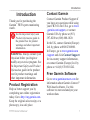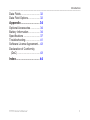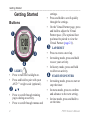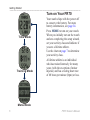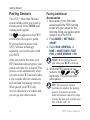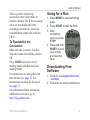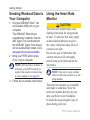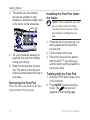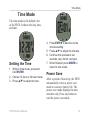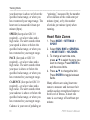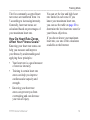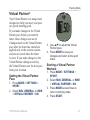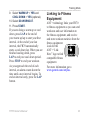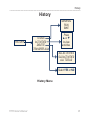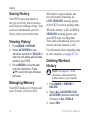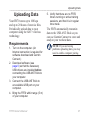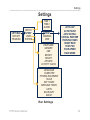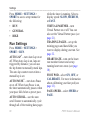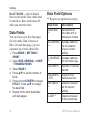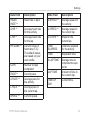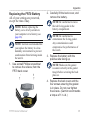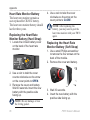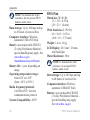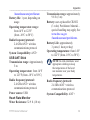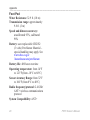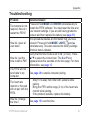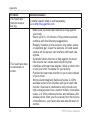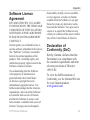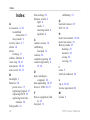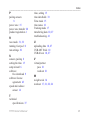Download ProForm 370p Treadmill Owner`s manual
Transcript
FR® 70 owner’s manual January 2013 190-01373-00 Rev. B Printed in Taiwan © 2011–2013 Garmin Ltd. or its subsidiaries All rights reserved. Under the copyright laws, this manual may not be copied, in whole or in part, without the written consent of Garmin. Garmin reserves the right to change or improve its products and to make changes in the content of this manual without obligation to notify any person or organization of such changes or improvements. Go to www.garmin.com for current updates and supplemental information concerning the use of this product. Garmin®, the Garmin logo, Auto Lap®, and Auto Pause® are trademarks of Garmin Ltd. or its subsidiaries, registered in the USA and other countries. ANT™, ANT+™, Garmin Connect™, USB ANT and GSC™ 10 are trademarks of Garmin Ltd. or its subsidiaries. These trademarks may not be used without the express permission of Garmin. Firstbeat and Analyzed by Firstbeat are registered or unregistered trademarks of Firstbeat Technologies Ltd. Other trademarks and trade names are those of their respective owners. Introduction Introduction Thank you for purchasing the Garmin® FR70 sports monitoring watch. S ee the Important Safety and Product Information guide in the product box for product warnings and other important information. Warning: Always consult your physician before you begin or modify any exercise program. See the Important Safety and Product Information guide in the product box for product warnings and other important information. Product Registration Help us better support you by completing our online registration today. Go to http://my.garmin.com. Keep the original sales receipt, or a photocopy, in a safe place. FR70 Owner’s Manual Contact Garmin Contact Garmin Product Support if you have any questions while using your FR70. In the USA, go to www .garmin.com/support, or contact Garmin USA by phone at (913) 397‑8200 or (800) 800‑1020. In the UK, contact Garmin (Europe) Ltd. by phone at 0808 2380000. In Europe, go to www.garmin.com /support and click Contact Support for in‑country support information, or contact Garmin (Europe) Ltd. by phone at +44 (0) 870.8501242. Free Garmin Software Go to www.garminconnect.com for information about Garmin Connect™ Web-based software. Use this software to store and analyze your workout data. 1 Introduction Introduction.......................... 1 Product Registration................... 1 Contact Garmin.......................... 1 Free Garmin Software ............... 1 Getting Started..................... 4 Buttons....................................... 4 Icons........................................... 5 FR70 Backlight........................... 5 Changing Modes........................ 5 Turn on Your FR70..................... 6 Pairing Sensors.......................... 8 Going for a Run.......................... 9 Downloading Free Software....... 9 Sending Workout Data to Your Computer............................... 10 Using the Heart Rate Monitor... 10 Using the Foot Pod (Optional)...11 Using the GSC™ 10 . ................ 14 Using the Weight Scale............ 14 Time Mode.......................... 15 Setting the Time....................... 15 Power Save.............................. 15 2 Set the Alarm............................ 16 Using the Alarm........................ 16 Set a Second Time Zone.......... 16 Training Mode.................... 17 Timed Workout......................... 17 Training Alerts........................... 17 Heart Rate Zones..................... 18 Virtual Partner®........................................... 21 Interval Workouts...................... 22 Linking to Fitness Equipment... 23 History................................ 25 Saving History.......................... 26 Viewing History......................... 26 Managing Memory.................... 26 Deleting Workout History . ....... 26 Uploading Data.................. 27 Requirements........................... 27 Computer Pairing..................... 28 Settings.............................. 29 Run Settings............................. 30 Biking Settings.......................... 31 FR70 Owner’s Manual Introduction Data Fields............................... 32 Data Field Options.................... 32 Appendix............................ 34 Optional Accessories................ 34 Battery Information................... 34 Specifications........................... 37 Troubleshooting........................ 41 Software License Agreement... 43 Declaration of Conformity (DoC)..................................... 43 Index................................... 44 FR70 Owner’s Manual 3 Getting Started Getting Started Buttons ➊ ➋ ➌ LAP/RESET ➎ ➊ LIGHT/ ➌ ➍ • Press to turn the backlight on. • Press and hold to pair with your ANT+™ weight scale (optional). ➋ ▲/▼ • Press to scroll through training pages during an activity. • Press to scroll through menus and 4 settings. • Press and hold to scroll quickly through the settings. • On the Virtual Partner page, press and hold to adjust the Virtual Partner pace. (The optional foot pod must be paired to view the Virtual Partner (page 21)). • Press to create a new lap. • In training mode, press and hold to save your activity. • In history mode, press and hold to delete an activity. ➍ START/STOP/ENTER • In training mode, press to start or stop the timer. • In menu mode, press to confirm and advance to the next setting. • In time mode, press and hold to set the time. FR70 Owner’s Manual Getting Started ➎ MODE • Press to change modes. • Press to exit a menu or page. Your settings are saved. • Press and hold to change sport modes. Heart rate sensor is active. Data is uploading or device is connected to ANT+ fitness equipment. Timer is running. Alarm is on. Icons Press ▲ to see more settings or history. Press ▼ to see more settings or history. Bike sensor is active. Foot pod sensor is active. FR70 Backlight Press LIGHT/ to turn on the backlight. The default backlight time is 5 seconds. Press MODE > SETTINGS > SYSTEM > BACKLIGHT to adjust the backlight time from 1 to 20 seconds. Changing Modes Press MODE to change modes. (See image on page 6.) FR70 Owner’s Manual 5 Getting Started Turn on Your FR70 Time Mode Training Mode Your watch ships with the power off to conserve the battery. For more battery information, see page 34. Press MODE to turn on your watch. When you initially turn on the watch and are completing the setup wizard, set your activity class and indicate if you are a lifetime athlete. Use the chart on page 7 to determine your activity class. A lifetime athlete is an individual who has trained intensely for many years (with the exception of minor injuries) and has a resting heart rate of 60 beats per minute (bpm) or less. Menu Mode 6 FR70 Owner’s Manual Getting Started Activity Class Chart Training Description Training Frequency Training Time Per Week 0 No exercise - - 1 Occasional, light exercise Once every two weeks Less than 15 minutes 2 3 4 5 6 Regular exercise and training 7 8 Daily training 9 10 15 to 30 minutes Once a week Approximately 30 minutes 2 to 3 times per week Approximately 45 minutes 45 minutes to 1 hour 1 to 3 hours 3 to 5 times per week 3 to 7 hours Almost daily 7 to 11 hours Daily 11 to 15 hours More than 15 hours Activity Class Chart provided by Firstbeat Technologies Ltd., portions of which are based on Jackson et al. Prediction of functional aerobic capacity without exercise testing. Medicine and Science in Sports & Exercise 22:863:870, 1990. FR70 Owner’s Manual 7 Getting Started Pairing Sensors The ANT+ Heart Rate Monitor sensor included with your watch is already paired. Press MODE until training mode appears. icon appears on the FR70 The screen when the sensor is paired. If you purchased a sensor (with ANT+ wireless technology) separately, you need to pair it with your FR70. After you pair the first time, your FR70 automatically recognizes your sensor each time it is activated. This process occurs automatically when you turn on the FR70 and only takes a few seconds when the sensors are activated and functioning correctly. When paired, your FR70 only receives data from your sensor, and you can go near other sensors. ™ 8 Pairing Additional Accessories 1. Move away (10 m) from other sensors while the FR70 is trying to pair with your sensor for the first time. Bring your sensor within range (3 m) of the FR70. 2. Press MODE > SETTINGS > SPORT. 3. Select RUN, GENERAL, or BIKE > HEART RATE, FOOT POD, or BIKE SENSOR > ON. Note: When pairing the foot pod, make sure RUN is selected. 4. While the FR70 scans for new sensors, the , , and icons blink. The icons are solid when paired. tip: The accessory needs to send data to complete the pairing process. You need to wear the heart rate monitor, take a few steps wearing the foot pod, or pedal your bike with the GSC 10. FR70 Owner’s Manual Getting Started After a period of inactivity, accessories enter sleep mode to conserve battery life. If the accessory icons are not displayed before resuming your activity, you must reestablish the connection with the FR70. To Reestablish the Connection Make sure the accessory is active. Stop and restart the training session. OR Press MODE and cycle out of training mode and then back into training mode. For instructions on using the heart rate monitor, see page 10. For instructions on using the foot pod, see page 11. For information about purchasing additional accessories, go to http://buy.garmin.com. FR70 Owner’s Manual Going for a Run 1. Press MODE to view the training page. 2. Press START to start the timer. 3. After completing your run, press STOP. 4. Press and hold RESET to save your activity and reset the timer. Downloading Free Software 1. Go to Go to www.garminconnect .com/start. 2. Follow the on-screen instructions. 9 Getting Started Sending Workout Data to Your Computer 1. Plug the USB ANT Stick™ into an available USB port on your computer. The USB ANT Stick drivers automatically install the Garmin ANT Agent. You can download the USB ANT Agent if the drivers do not automatically install. Go to www.garminconnect.com/start. 2. Bring your FR70 within range (5 m) of your computer. Note: If Power Save Transfer is activated, your FR70 must be in regular time mode to transfer data to your computer. See page 28. 3. Follow the on-screen instructions. 10 Using the Heart Rate Monitor caution The heart rate monitor may cause chafing when used for long periods of time. To alleviate this issue, apply an anti-friction lubricant or gel to the center of the hard strap where it contacts your skin. Do not use gels or lubricants that contain sunscreen. Do not apply anti-friction gel or lubricant on the electrodes. note: Your device may include either a hard strap monitor or a soft strap monitor. The heart rate monitor is on standby and ready to send data. Wear the heart rate monitor directly on your skin, just below your breastplate. It should be snug enough to stay in place during your run. FR70 Owner’s Manual Getting Started 1. Connect one side of the strap to the heart rate monitor module. 2. Wet both electrodes on the back of the heart rate monitor strap to create a strong connection between your chest and the transmitter. Electrodes Electrodes 3. Wrap the strap around your chest, and connect the other side. note: The Garmin logo should be right-side up. 4. Bring the FR70 within range (3 m) of the accessory. Press MODE until the training page appears. FR70 Owner’s Manual TIP: If the heart rate data is erratic or does not appear, you may have to tighten the strap on your chest or warm up for 5-10 minutes. Using the Foot Pod (Optional) The foot pod is on standby and ready to send data as soon as you install it or start moving. tip: Before pairing, walk 4-5 steps with the foot pod so it will begin transmitting speed data to your watch. Installing the Foot Pod on Your Shoe Laces 1. Press the tab on the lace clip. Lift and separate the foot pod from the lace clip. 2. Loosen your shoe laces. 11 Getting Started 3. Thread the lace clip through two secure sections of your shoelaces, allowing enough room at the top to tie the shoelaces. Lace clip 4. Tie your shoelaces securely to keep the foot pod from shifting during your activity. 5. Snap the foot pod into the lace clip. The arrow on the foot pod must be pointed toward the toe of your shoe. Removing the Foot Pod Press the tab on the front of the lace clip to remove the foot pod. 12 Installing the Foot Pod Under the Insole Note: Your compatible shoe will have a pocket under the insole. You may need to remove a foam insert before installing the foot pod. 1. Press the tab on the lace clip. Lift and separate the foot pod from the lace clip. 2. Lift the insole of the shoe. 3. Place the foot pod in the pocket with the ANT+™ logo facing up and the notch pointing toward the toe of your shoe. Training with the Foot Pod 1. Bring the FR70 within range (3 m) of the foot pod. 2. Press MODE to access training foot pod icon mode. The appears on the training page. FR70 Owner’s Manual Getting Started 3. If or foot pod data does not appear, you may have to pair the foot pod and the FR70. See page 8. 5. Use ▲/▼ to adjust the calibration distance to the actual distance. 6. Press ENTER to save the calibrated distance. Calibrating the Foot Pod Calibrating your foot pod is optional and can improve accuracy. You can automatically or manually adjust the calibration. Manual Calibration If your foot pod distance seems slightly high or low each time you run, you can manually adjust the calibration factor. Auto Calibration with a Known Distance The minimum calibration distance is 400 m. For best results, calibrate the foot pod using the longest distance possible at your typical pace. A regulation track (one lap = 400 m) is more accurate than a treadmill. 1. Press MODE > SETTINGS > SPORT > RUN > FOOT POD > CALIBRATE > AUTO. 2. Press START to begin recording. 3. Run or walk the known distance. 4. Press STOP. FR70 Owner’s Manual 1. Press MODE > SETTINGS > SPORT > RUN > FOOT POD > CALIBRATE > MANUAL. 2. Use ▲/▼ to adjust the calibration factor. 3. Press ENTER to save the calibration factor. Turning Off the Foot Pod After 30 minutes of inactivity, the foot pod automatically turns off to conserve the battery. 13 Getting Started Using the GSC™ 10 Your watch is compatible with the GSC 10 speed and cadence sensor for bikes. The GSC 10 is an optional accessory that is available at http://buy.garmin.com. Using the Weight Scale If you have an ANT+ compatible weight scale, the FR70 can read the data from the weight scale. 1. Press and hold LIGHT/ until the FR70 starts scanning. 2. Stand on the scale when indicated. Note: If using a body composition scale, remove shoes and socks to ensure that all body composition parameters are read and recorded. 3. Step off the scale when indicated. Note: If an error occurs, step off the scale. Step on when indicated. 14 FR70 Owner’s Manual Time Mode Time Mode The time mode is the default view of the FR70. It shows the day, time, and date. Setting the Time 1. While in time mode, press and hold ENTER. 2. Choose 12-hour or 24-hour mode. 3. Press ▲/▼ to adjust the hour. FR70 Owner’s Manual 4. Press ENTER to advance to the minutes setting. 5. Press ▲/▼ to adjust the minutes. 6. Continue this process to set seconds, day, month, and year. 7. When finished, press MODE to return to time mode. Power Save After a period of inactivity, the FR70 automatically enters a power save mode to conserve battery life. The power save mode displays the time and date only. Press any button to exit the power save mode. 15 Time Mode Set the Alarm 1. While in time mode, press ▲ or ▼. The alarm page appears. 2. Press and hold ENTER. 3. Select ONCE, DAILY, or OFF. 4. Press ▲/▼ to adjust the hour. 5. Press ENTER to advance to the minutes setting. 6. Press ▲/▼ to adjust the minutes. 7. When finished, press MODE to save and return to the alarm page. icon appears. The 16 Using the Alarm When the alarm sounds, press MODE to turn off the alarm, or press ENTER to snooze for 9 minutes. Set a Second Time Zone You can set the FR70 time for two time zones. 1. Press MODE > SETTINGS > WATCH > TIME 2. 2. Follow the instructions on page 15 to set the time. 3. Press MODE to save and return icon to the watch menu. The appears on the time page. FR70 Owner’s Manual Training Mode Training Mode Training mode displays your current workout settings and data. Press MODE until training mode appears. 3. To save the activity and reset the timer, press and hold RESET for 3 seconds. Training Alerts To set audible training alerts for your activities, press MODE > TRAINING > ALERTS. Note: Training alerts are inactive during interval workouts. Timed Workout 1. Press START to begin a session. • Press LAP to mark a distance during your activity. • Press ▲/▼ to scroll through data pages. 2. When finished, press STOP. Note: To pause the active session, press STOP. Press START when you are ready to continue the session. FR70 Owner’s Manual TIME—set an alert for a specific duration of time. DISTANCE (foot pod required)— set an alert for a specific distance. CALORIE—set an alert for a specific amount of calories. The measurement of calories is based on speed when connected to a foot pod or GSC 10, or heart rate when no speed sensor is present. HEART RATE (heart rate monitor required)—set a low value and a high value. The alert sounds when 17 Training Mode your heart rate is above or below the specified value range, or when you have reentered your target range. The heart rate is measured in beats per minute (bpm). SPEED (foot pod or GSC 10 required)—set a low value and a high value. The alert sounds when your speed is above or below the specified value range, or when you have returned to your target range. PACE (foot pod or GSC 10 required)—set a low value and a high value. The alert sounds when your pace is above or below the specified value range, or when you have returned to your target range. CADENCE (foot pod or GSC 10 required)—set a low value and a high value. The alert sounds when your cadence is above or below the specified value range, or when you have returned to your target range. Cadence is your rate of pedaling or 18 “spinning,” measured by the number of revolutions of the crank arm per minute (rpm), or by the number of strides per minute (spm) when running. Heart Rate Zones 1. Press MODE > SETTINGS > SPORT 2. Select RUN, BIKE or GENERAL > HEART RATE > HR ZONES. 3. To change a heart rate zone, press ▲/▼ to select the zone you want to change. Press ENTER to edit the zone limits. 4. Press ▲/▼ to change the limit. Press ENTER to toggle between fields. Many athletes are using heart rate zones to measure and increase their cardiovascular strength and improve their level of fitness. A heart rate zone is a set range of heartbeats per minute. FR70 Owner’s Manual Training Mode The five commonly accepted heart rate zones are numbered from 1 to 5 according to increasing intensity. Generally, heart rate zones are calculated based on percentages of your maximum heart rate. How Do Heart Rate Zones Affect Your Fitness Goals? Knowing your heart rate zones can help you measure and improve your fitness by understanding and applying these principles: • Your heart rate is a good measure of exercise intensity. • Training in certain heart rate zones can help you improve cardiovascular capacity and strength. • Knowing your heart rate zones can prevent you from overtraining and can decrease your risk of injury. FR70 Owner’s Manual You can set the low and high heart rate limits for each zone. If you know your maximum heart rate, you can use the table on page 20 to determine the best heart rate zone for your fitness objectives. If you do not know your maximum heart rate, use one of the calculators available on the Internet. 19 Training Mode Zone % of Maximum Heart Rate Perceived Exertion Benefits 1 50–60% Relaxed, easy pace; rhythmic breathing Beginning-level aerobic training; reduces stress 2 60–70% Comfortable pace; Basic cardiovascular slightly deeper breathing, training; good recovery conversation possible pace 3 70–80% Moderate pace; more difficult to hold conversation Improved aerobic capacity; optimal cardiovascular training 4 80–90% Fast pace and a bit uncomfortable; breathing forceful Improved anaerobic capacity and threshold; improved speed 5 90–100% Sprinting pace, unsustainable for long period of time; labored breathing Anaerobic and muscular endurance; increased power 20 FR70 Owner’s Manual Training Mode Virtual Partner ® Your Virtual Partner is a unique tool designed to help you meet your pace (or speed) training goals. If you make changes to the Virtual Partner pace before you start the timer, those changes are saved. Changes made to the Virtual Partner pace after the timer has started are applied only to the current session, and are not saved when the timer is reset. If you make changes to the Virtual Partner during an activity, the Virtual Partner uses the new pace from your location. Setting the Virtual Partner Pace 1. Press MODE > SETTINGS > SPORT. 2. Select RUN, GENERAL, or BIKE > VIRTUAL PARTNER > ON. FR70 Owner’s Manual 3. Use ▲/▼ to adjust the Virtual Partner pace. 4. Press MODE to save your changes and return to the sport menu. Starting a Virtual Partner Workout 1. Press MODE > SETTINGS > SPORT. 2. Select RUN, GENERAL, or BIKE > VIRTUAL PARTNER > ON. 3. Press MODE several times to return to training mode. 4. Press START. 21 Training Mode Interval Workouts You can create interval workouts with your FR70. The intervals can be based on time or distance for the activity and rest portions of the activity. Creating an Interval Workout Note: The display field is highlighted in black when your pace is behind the Virtual Partner’s pace. 5. Press ▲ or ▼ to view the Virtual Partner data page. Turning Off Virtual Partner 1. Press MODE > SETTINGS > SPORT. 2. Select RUN, GENERAL, or BIKE > VIRTUAL PARTNER > OFF. 22 1. Press MODE > TRAINING > INTERVALS > SETUP. 2. Press ENTER to select TIME or DISTANCE. 3. Use ▲/▼ to enter a time interval. Press ENTER to advance to the next field. 4. Use ▲/▼ arrows to set highlighted value. 5. Press ENTER to set a rest type. 6. Use ▲/▼ to enter a time interval. Press ENTER to advance to the next field. 7. Use ▲/▼ arrows to set highlighted value. 8. Use ▲/▼ to select the number of REPS. FR70 Owner’s Manual Training Mode 9. Select WARM UP > YES and COOL DOWN > YES (optional). 10.Select DO WORKOUT. 11.Press START. If you are doing a warm up or cool down, press LAP at the end of your warm up lap to start your first interval. At the end of your last interval, the FR70 automatically starts a cool down lap. When you are finished cooling down, press LAP to end your cool down period. Press STOP to end your workout. As you approach the end of each interval, an alarm counts down the time until a new interval begins. To end an interval early, press the LAP button. FR70 Owner’s Manual Linking to Fitness Equipment ANT+ technology links your FR70 to fitness equipment so you can send workouts and user information to the fitness equipment, and receive and store workout statistics from the fitness equipment. Look for the ANT+ “Link Here” logo to find compatible fitness equipment. For more information go to www.garmin.com/antplus. 23 Training Mode Linking to Compatible Equipment 1. Press MODE > TRAINING. 2. Turn on the compatible equipment console. 3. Touch your FR70 to the ANT+ “Link Here” logo on the fitness equipment for 2 seconds. The watch will beep and display a message indicating that it is linked to the fitness equipment. 4. Press START on the fitness equipment to begin. Note: The fitness equipment and your FR70 will stay linked until you end the session, or until you leave the area. 5. Press STOP on the fitness equipment to stop the watch and exercise session. 24 FR70 Owner’s Manual History History GENERAL RUN BIKE HISTORY TOTALS ACTIVITIES DELETE TRANSFER ALL Press ▲ or ▼ to view activities. ALL ACTIVITIES OLD ACTIVITIES ALL TOTALS Select YES or NO History Menu FR70 Owner’s Manual 25 History Saving History Your FR70 stores data based on the type of activity, the accessories used, and your training settings. Your session is automatically saved to history when you reset the timer. Viewing History 1. Press MODE > HISTORY. 2. Select ACTIVITIES to view individual workouts or TOTALS to view the cumulative workout data saved to your FR70. 3. Press ENTER to view the date and time information. Press ▲/▼ to scroll through individual workouts. Managing Memory Your FR70 holds up to 100 laps and up to 20 hours of exercise files. 26 When there is approximately one hour of memory remaining, the LOW MEMORY warning appears on the FR70 screen in training mode. When the memory is full, the FULL MEMORY warning appears, and your FR70 stops recording data. Your watch automatically saves your session when the memory is full. For information about uploading data to your computer, see pages 27–28. Deleting Workout History Note: See pages 27–28 for information about transferring workout data to your computer. 1. Press MODE > HISTORY > DELETE. 2. Select ALL ACTIVITIES, OLD ACTIVITIES (activities older than 30 days), or ALL TOTALS. 3. Select YES. FR70 Owner’s Manual Uploading Data Uploading Data Your FR70 stores up to 100 laps and up to 20 hours of exercise files. Periodically upload data to your computer using the ANT+ wireless technology. Requirements 1. Turn on the computer. (An Internet connection is required for software download and Garmin Connect.) 2. Download software (see page 9) so that the necessary USB drivers are installed before connecting the USB ANT Stick to your computer. 3. Connect the USB ANT Stick to an available USB port on your computer. 4. Bring the FR70 within range (5 m) of your computer. FR70 Owner’s Manual 5. Verify that there are no FR70 timers running or active training sessions, and that it is in regular time mode. The FR70 automatically transmits data to the USB ANT Stick so you can use Garmin Connect to store and analyze your workout data. Note: If you are having problems uploading data, you may need to enable computer pairing. 27 Uploading Data Computer Pairing Pairing Your FR70 With a New Computer 1. Verify that the computer is set up for data upload. See the requirements on page 27. 2. Press MODE > SETTINGS > SYSTEM > COMPUTER > PAIRING. 3. Select ON. Your computer detects the FR70 and requests to pair. 4. Press YES. Using the Power Save Transfer Mode The power save transfer mode turns off the computer beacon unless the watch is in regular time mode, menu mode, or training mode. 1. Press MODE > SETTINGS > SYSTEM > COMPUTER > POWER SAVE TRANSFER. 2. Select ON or OFF. Turning Off Computer Paring 1. Press MODE > SETTINGS > SYSTEM > COMPUTER > PAIRING. 2. Select OFF. 28 FR70 Owner’s Manual Settings Settings SETTINGS HISTORY TRAINING WATCH SPORT USER SYSTEM TIME 1 TIME 2 ALARM RUN GENERAL BIKE VIEW NAME GENDER AGE WEIGHT HEIGHT ATHLETE ACTIVITY CLASS AUTO LAP AUTO PAUSE AUTO SCROLL VIRTUAL PARTNER TRAINING PAGES HEART RATE FOOT POD PACE-SPEED RACE MODE LANGUAGE COMPUTER FITNESS EQUIPMENT SCALE KEY TONES MESSAGE TONES UNITS BACKLIGHT ABOUT Run Settings FR70 Owner’s Manual 29 Settings Press MODE > SETTINGS > SPORT to access setup menus for the following: • RUN • GENERAL • BIKE Run Settings Press MODE > SETTINGS > SPORT > RUN. AUTO LAP®—turn Auto Lap on or off. When Auto Lap is on, laps are triggered by distance; you can use the lap button to manually mark laps. The auto lap counter resets when a manual lap is set. AUTO PAUSE®—turn Auto Pause on or off. When Auto Pause is on, the timer automatically pauses when your pace falls below a preset pace. AUTO SCROLL—use the auto scroll feature to automatically cycle through all of the training data pages 30 while the timer is running. Select a display speed: SLOW, MEDIUM, or FAST. VIRTUAL PARTNER—turn Virtual Partner on or off. You can also set the Virtual Partner pace (see page 21). TRAINING PAGES—set up the training pages and data fields you want to display during your run. See page 32. HEART RATE—turn on the heart rate monitor feature and set up running heart rate zones (see page 18). FOOT POD—select ON, OFF, or CALIBRATE. For more information about calibrating your foot pod (see page 13). PACE-SPEED—select SPEED or PACE. FR70 Owner’s Manual Settings Note: Use ▲/▼ to toggle or change numeric settings. Press MODE at any time to return to the previous page or menu. RACE MODE—will not default back to time mode. Race mode must be turned on. Race mode turns off when you start the timer. Biking Settings Press MODE > SETTINGS > SPORT > BIKE. AUTO LAP®—turn Auto Lap on or off. When Auto Lap is on, laps are triggered by distance; you can use the lap button to manually mark laps. The auto lap counter resets when a manual lap is set. AUTO PAUSE®—turn Auto Pause on or off. When Auto Pause is on, the timer automatically pauses (stops) when the your pace falls below a preset pace. FR70 Owner’s Manual AUTO SCROLL—use the auto scroll feature to automatically cycle through all of the training data pages while the timer is running. Select a display speed: SLOW, MEDIUM, or FAST. VIRTUAL PARTNER— turn Virtual Partner on or off. You can also set the Virtual Partner pace (page 21). TRAINING PAGES—set up the training pages and data fields you want to display during your ride (page 32). HEART RATE—turn on the heart rate monitor feature and set up biking heart rate zones (page 18). BIKE PROFILE—select a wheel size and set up bike sensors. PACE-SPEED—select SPEED or PACE. 31 Settings RACE MODE—will not default back to time mode. Race mode must be turned on. Race mode turns off when you start the timer. Data Fields You can show up to five data pages for each mode: Run, General, or Bike. On each data page, you can customize up to three data fields. 1. Press MODE > SETTINGS > SPORT. 2. Select RUN, GENERAL, or BIKE > TRAINING PAGES. 3. Select PAGE 1. 4. Press ▲/▼ to set the number of fields. 5. Press and hold ENTER to change FIELD 1. Press ▲/▼ to change the data field. 6. Repeat for the other data fields and data pages. 32 Data Field Options ** Requires an optional accessory. Data Field Description CADENCE ** Revolutions of the crank arm or strides per minute. A CADENCE Average cadence ** for the duration of your current activity. L CADENCE ** Average cadence for the current lap. CALORIES Number of calories burned. CALORIES - FAT Amount of fat calories burned. DISTANCE ** Distance traveled on the current activity. L DIST ** Distance traveled in the current lap. FR70 Owner’s Manual Settings Data Field Description Data Field Description HEART RATE ** Heart rate in bpm. A SPEED ** Average speed for the activity. A HR ** Average heart rate for the activity. L SPEED ** Average speed in the current lap. L HR ** Average heart rate for the lap. L STEPS ** Steps for the current lap. HR ZONE ** Current range of heart rate (1–5). The default zones are based on your user profile. TIME ELAPSED Total time elapsed for the activity. TIME Stopwatch time. A LAP TIME Average time to complete the laps so far. LAP TIME Amount of time in the current lap. TIME OF DAY Current time. LAPS Number of laps completed. PACE ** Current pace. A PACE ** Average pace for the activity. L PACE ** Average pace in the current lap. SPEED ** Current speed. FR70 Owner’s Manual 33 Appendix Appendix Optional Accessories For more information about optional accessories, go to http://buy.garmin .com. You can also contact your Garmin dealer to purchase accessories. Battery Information Warning: The FR70, the heart rate monitor, the foot pod, and the GSC 10 contain userreplaceable CR2032 batteries. See the Important Safety and Product Information guide in the product box for important battery safety information. 34 FR70 Battery The FR70 battery will last for 1 year (typical use). When the battery is low, the BATTERY LOW warning appears on the FR70 screen in Time mode. Conserving Battery Life Excessive use of the backlight reduces battery life. Set the backlight timeout to 5 seconds to ensure longer battery life. Note: If the battery is low the backlight automatically is disabled. Using the power save transfer mode turns off the computer beacon unless the watch is in regular time mode. See page 28. FR70 Owner’s Manual Appendix Replacing the FR70 Battery All of your settings are preserved, except the time of day. Note: Before replacing the battery, save all of your data to your computer or to history (see page 26). Note: Garmin recommends that you replace the battery in a lowhumidity environment to prevent condensation from forming inside the watch. 1. Use a small Phillips screwdriver to remove the screws, from the FR70 back cover. 2. Carefully lift the back cover, and remove the battery. Note: Be careful not to move the red O-ring gasket in the battery compartment. Note: Be careful not to contaminate the O-ring gasket. Any contamination could compromise the performance of the watch. 3. Replace the battery with the positive side facing up. Note: Make sure the gasket is seated correctly in the gasket trough before screwing the back plate on. 4. Replace the back cover and the four screws ensuring the gasket is in place. Do not over tighten the screws. (Garmin recommends a torque of 1 in.-lb.) FR70 Owner’s Manual 35 Appendix Heart Rate Monitor Battery The heart rate monitor contains a user-replaceable CR2032 battery. The heart rate monitor battery should last for three years. Replacing the Heart Rate Monitor Battery (Hard Strap) 1. Locate the circular battery cover on the back of the heart rate monitor. 2. Use a coin to twist the cover counter-clockwise so the arrow on the cover points to OPEN. 3. Remove the cover and battery. Wait 30 seconds. Insert the new battery with the positive side facing up. Note: Do not damage or lose the O-ring gasket. 36 4. Use a coin to twist the cover clockwise so the arrow on the cover points to CLOSE. Note: After replacing the battery, you may need to pair the heart rate monitor with your FR70 again. Replacing the Heart Rate Monitor Battery (Soft Strap) 1. Use a small Phillips screwdriver to remove the four screws on the back of the module. 2. Remove the cover and battery. 3. Wait 30 seconds. 4. Insert the new battery with the positive side facing up. FR70 Owner’s Manual Appendix Note: Do not damage or lose the O-ring gasket. 5. Replace the back cover and the four screws. After you replace the heart rate monitor battery, you must pair it with the device again. Foot Pod Battery When the battery is low, the FOOT POD BATTERY LOW warning appears in training mode when a workout starts or stops. Approximately five hours of battery life remain. Replacing the Foot Pod Battery 1. Locate the circular battery cover on the back of the foot pod. Unlock Lock FR70 Owner’s Manual 2. Twist the cover counter-clockwise until it is loose enough to remove. 3. Remove the cover and battery. Wait 30 seconds. Insert the new battery with the positive side facing up. 4. To replace the cover, align the dots and rotate the cover clockwise. Specifications FR70 Blue Watch size (W×H×D): 1.5 × 2.2 × 0.51 in. (38 × 56 × 13 mm) Wrist band size (L×W×D): 7.0 × 0.9 × 0.12 in. (177 × 23 × 3 mm) Weight: 1.6 oz. (44 g) LCD Display: 28.5 mm × 20 mm, with backlight Water Resistance: 50 m 37 Appendix Note: To maintain the water resistance, do not operate FR70 buttons under water. Data storage: Up to 100 laps and up to 20 hours of exercise files Computer interface: Wireless, automatic USB ANT Stick Battery: user-replaceable CR2032 (3 volts) Perchlorate Material – special handling may apply. See www.dtsc.ca.gov /hazardouswaste/perchlorate. Battery life: 1 year, depending on usage. Operating temperature range: from 14°F to 122°F (from -10°C to 50°C) Radio frequency/protocol: 2.4 GHz/ANT+ wireless communications protocol System Compatibility: ANT+ 38 FR70 Pink Watch size (W×H×D): 1.5 × 2.0 × 0.55 in. (38 × 52 × 14 mm) Wrist band size (L×W×D): 6.6 × 0.63 × 0.15 in. (168 × 16 × 3.75 mm) Weight: 1.4 oz. (41 g) LCD Display: 28.5 mm × 20 mm, with backlight Water Resistance: 50 m Note: To maintain the water resistance, do not push FR70 buttons under water. Data storage: Up to 100 laps and up to 20 hours of exercise files Computer interface: Wireless, automatic USB ANT Stick Battery: user-replaceable CR2032 (3 volts) Perchlorate Material – special handling may apply. See www.dtsc.ca.gov FR70 Owner’s Manual Appendix /hazardouswaste/perchlorate. Battery life: 1 year, depending on usage. Operating temperature range: from 14°F to 122°F (from -10°C to 50°C) Radio frequency/protocol: 2.4 GHz/ANT+ wireless communications protocol System Compatibility: ANT+ USB ANT Stick Transmission range: Approximately 5m Operating temperature: from 14°F to 122°F (from -10°C to 50°C) Radio frequency/protocol: 2.4 GHz/ANT+ wireless communications protocol Power source: USB Transmission range: approximately 9.8 ft. (3 m) Battery: user-replaceable CR2032 (3 volts) Perchlorate Material – special handling may apply. See www.dtsc.ca.gov /hazardouswaste/perchlorate. Battery Life: approximately 3 years (1 hour per day) Operating temperature: from 14°F to 122°F (from -10°C to 50°C) Note: In cold conditions, wear appropriate clothing to keep the temperature of the heart rate monitor near your body temperature. Radio frequency/protocol: 2.4 GHz/ANT+ wireless communications protocol System Compatibility: ANT+ Heart Rate Monitor Water Resistance: 32.9 ft. (10 m) FR70 Owner’s Manual 39 Appendix Foot Pod Water Resistance: 32.9 ft. (10 m) Transmission range: approximately 9.8 ft. (3 m) Speed and distance accuracy: uncalibrated 95%, calibrated 98% Battery: user-replaceable CR2032 (3 volts) Perchlorate Material – special handling may apply. See www.dtsc.ca.gov /hazardouswaste/perchlorate. Battery life: 400 hours run time Operating temperature: from 14°F to 122°F (from -10°C to 60°C) Sensor Accuracy Range: from 32°F to 104°F (from 0°C to 40°C) Radio frequency/protocol: 2.4 GHz/ ANT+ wireless communications protocol System Compatibility: ANT+ 40 FR70 Owner’s Manual Appendix Troubleshooting Problem The buttons do not respond. How do I restart the FR70? How do I clear all user data? How do I set the time to AM or PM? The FR70 will not send data to my computer. Solution/Answer Press and hold MODE and ENTER simultaneously to restart the FR70 software. You must reset the time and your custom settings. If you are still having problems, remove and then replace the battery (see page 35). This procedure deletes all information that you have entered. Press and hold MODE, LIGHT/ , and ▲ simultaneously. This also restores the factory settings. Workout data is deleted. Verify that the time mode is set to 12 (12 hour). Press ▲/▼ to select the correct hour. The A or P icon appears below the seconds on the time page. For more information, see page 15. See page 28 to enable computer pairing. • Stay 10 m away from other ANT sensors while The heart rate pairing. monitor or foot pod • Bring the FR70 within range (3 m) of the heart rate will not pair with the monitor while pairing. FR70. • If the problem persists, replace the battery. How do I change See page 15 to set the time. the time? FR70 Owner’s Manual 41 Appendix Problem The heart rate monitor strap is too big. Solution/Answer A smaller elastic strap is sold separately. Go to http://buy.garmin.com. • Make sure the heart rate monitor is snug against your body. • Warm up for 5–10 minutes. If the problem persists, continue with the following suggestions. • Reapply moisture to the sensors. Use water, saliva, or electrode gel. Clean the sensors. Dirt and sweat residue on the sensor can interfere with heart rate signals. • Synthetic fabrics that rub or flap against the heart rate monitor can create static electricity that The heart rate data interferes with heart rate signals. Wear a cotton shirt is inaccurate or or wet your shirt if suitable for your activity. erratic. • Position the heart rate monitor on your back instead of your chest. • Strong electromagnetic fields and some 2.4 GHz wireless sensors can interfere with your heart rate monitor. Sources of interference may include very high-voltage power lines, electric motors, microwave ovens, 2.4 GHz cordless phones, and wireless LAN access points. After you move away from the source of interference, your heart rate data should return to normal. 42 FR70 Owner’s Manual Appendix Software License Agreement BY USING THE FR70, YOU AGREE TO BE BOUND BY THE TERMS AND CONDITIONS OF THE FOLLOWING SOFTWARE LICENSE AGREEMENT. PLEASE READ THIS AGREEMENT CAREFULLY. Garmin grants you a limited license to use the software embedded in this device (the “Software”) in binary executable form in the normal operation of the product. Title, ownership rights, and intellectual property rights in and to the Software remain in Garmin. You acknowledge that the Software is the property of Garmin and is protected under the United States of America copyright laws and international copyright treaties. You further acknowledge that the structure, organization, and code of the Software are valuable trade secrets of Garmin and that the Software in source code form remains a valuable trade secret of Garmin. You agree not to decompile, FR70 Owner’s Manual disassemble, modify, reverse assemble, reverse engineer, or reduce to human readable form the Software or any part thereof or create any derivative works based on the Software. You agree not to export or re-export the Software to any country in violation of the export control laws of the United States of America. Declaration of Conformity (DoC) Hereby, Garmin, declares that this Forerunner is in compliance with the essential requirements and other relevant provisions of Directive 1999/5/EC. To view the full Declaration of Conformity, see the Garmin Web site for your Garmin product: www.garmin.com. 43 Index Index A accessories 8, 34 reestablish connection 9 sleep mode 9 activity class 6, 7 alarm 16 alerts training 17 athlete, lifetime 6 Auto Lap 30, 31 auto pause 30, 31 auto scroll 30, 31 B backlight 5 batteries 34 power save 15 replacing footpod 37 replacing FR70 35 replacing heart rate monitor 36 bike profile 31 44 bike settings 31 buttons, watch 4 light 4 mode 5 start/stop/enter 4 up/down 4 C cadence sensor 14 calibrating foot pod 13 calories 32 computer pairing 28 conserving battery 9, 15, 34 D data, sending to computer 10 data uploading 10, 27 drivers, USB 10, 27 F fitness equipment, link to 23 foot pod 11 calibrating 13 G Garmin Connect 27 GSC 10 14 H heart rate monitor 10, 36 heart rate zones 18 History mode 25 deleting 23 memory 23 saving 23 viewing 23 I icons 5 interval workouts 22 L lap 4, 30, 31 license agreement 43 M modes 5 FR70 Owner’s Manual Index P pairing sensors 8 power save 15 power save transfer 28 product registration 1 R race mode 31, 32 running, foot pod 11 run settings 30 S sensors, pairing 8 setting the time 15 setup wizard 6 software free download 9 software license agreement 43 speed and cadence sensor 14 time, setting 15 time data fields 33 Time mode 15 time zones 16 Training mode 17 transferring data 10, 27 troubleshooting 41 U uploading data 10, 27 USB ANT Stick 10 USB drivers 10, 27 V virtual partner pace 21 workout 21 W weight scale 14 workout 17, 21, 22, 24 T technical specifications 37 FR70 Owner’s Manual 45 www.garmin.com/support 913-397-8200 1-800-800-1020 0808 238 0000 +44 870 850 1242 1-866-429-9296 43 (0) 3133 3181 0 00 32 2 672 52 54 00 45 4810 5050 00 358 9 6937 9758 00 331 55 69 33 99 0180 5 / 42 76 46 - 880 00 39 02 3669 9699 0800-0233937 815 69 555 00800 4412 454 +44 2380 662 915 00 35 1214 447 460 00 34 902 007 097 00 46 7744 52020 Garmin International, Inc 1200 East 151st Street, Olathe, Kansas 66062, USA Garmin (Europe) Ltd. Liberty House, Hounsdown Business Park Southampton, Hampshire, SO40 9LR UK Garmin Corporation No. 68, Zhangshu 2nd Road, Xizhi Dist. New Taipei City, 221, Taiwan (R.O.C.) © 2011–2013 Garmin Ltd. or its subsidiaries