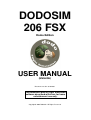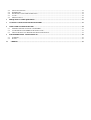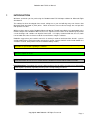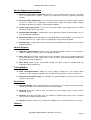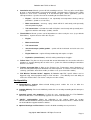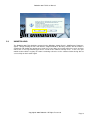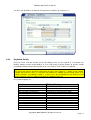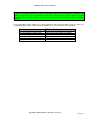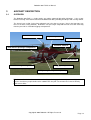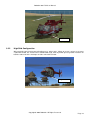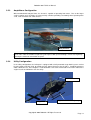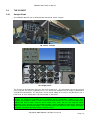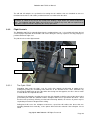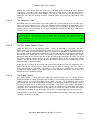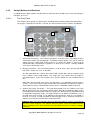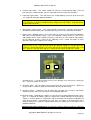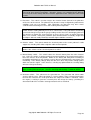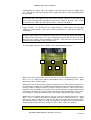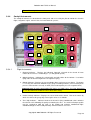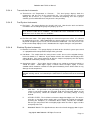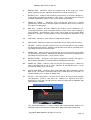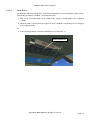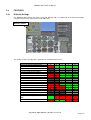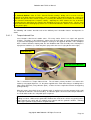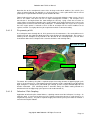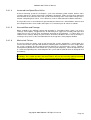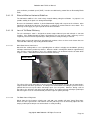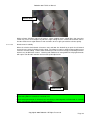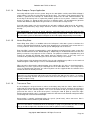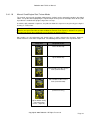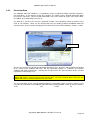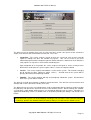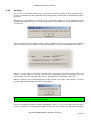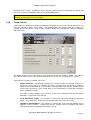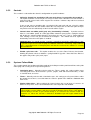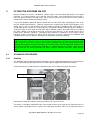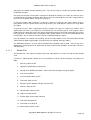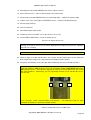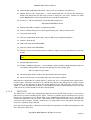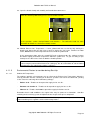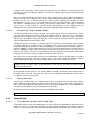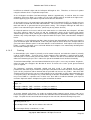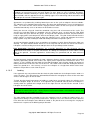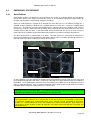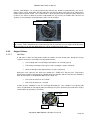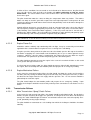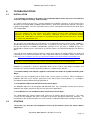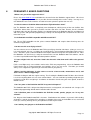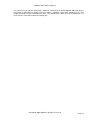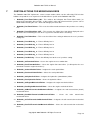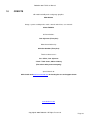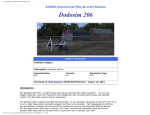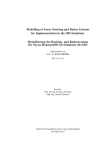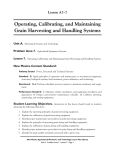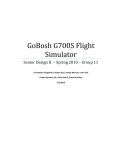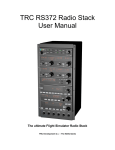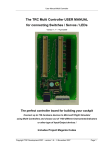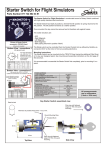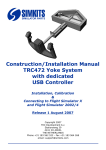Download Saitek Overlay Keyboard User manual
Transcript
DODOSIM 206 FSX Home Edition USER MANUAL (ENGLISH) Document version: 30-04-09/1 This document and the flight simulation software described within are for home entertainment use only. Copyright© 2009 DodoSim. All Rights Reserved. Important note: Throughout this manual, owners, users and pilots are frequently referred to in the male gender. DodoSim recognises that piloting and simulation use are not the sole preserves of men and that women play a significant role within the aviation industry and flight simulation hobby. The use of male pronouns is used to aid grammatical legibility and should be read as to infer him/her, he/she, etc. wherever used. A notice to readers: The DodoSim 206 FSX has taken significant time and effort to produce and culminates in probably the most advanced and feature-packed helicopter add-on ever produced for Microsoft® Flight Simulator®. DodoSim is a not a large corporation with large pockets, but a small, dedicated team, struggling to justify the manpower required to produce a product such as this. If you are using the DodoSim 206 FSX but have not paid for it, we kindly request that you either stop doing so and delete the files, or purchase a copy. The viability of future products really does depend on the financial success of this product. It is not simply only disheartening to the team to see our products pirated and distributed, but seriously threatens the likelihood that we will continue to produce more in the future. Microsoft, Windows XP, Window Vista, Microsoft Flight Simulator X and Microsoft ESP are registered® trademarks of Microsoft Corporation. DODOSIM 206 FSX - USER MANUAL 1 INTRODUCTION ................................................................................................................................................................1 1.1 2 WHAT DOES THE DODOSIM 206 FSX OFFER BEYOND THE STANDARD FSX HELICOPTERS?............................................2 INSTALLATION AND SET-UP.........................................................................................................................................7 2.1 REQUIREMENTS ...............................................................................................................................................................7 2.2 INSTALLATION ................................................................................................................................................................7 2.3 UNINSTALLING................................................................................................................................................................8 2.4 SET-UP ............................................................................................................................................................................9 2.4.1 FSX Realism Configuration....................................................................................................................................9 2.4.2 DodoSim 206 FSX Joystick Configuration .............................................................................................................9 2.4.3 Keyboard Set-Up ..................................................................................................................................................11 3 AIRCRAFT DESCRIPTION ............................................................................................................................................14 3.1 OVERVIEW ....................................................................................................................................................................14 3.2 VARIANTS .....................................................................................................................................................................15 3.2.1 Low Skid Configuration........................................................................................................................................15 3.2.2 High Skid Configuration.......................................................................................................................................16 3.2.3 Amphibious Configuration ...................................................................................................................................17 3.2.4 Utility Configuration ............................................................................................................................................17 3.3 THE COCKPIT ................................................................................................................................................................19 3.3.1 Cockpit Views .......................................................................................................................................................19 3.3.2 Flight Controls .....................................................................................................................................................20 3.3.3 Cockpit Buttons and Switches...............................................................................................................................22 3.3.4 Cockpit Instruments..............................................................................................................................................29 3.3.5 Additional Controls ..............................................................................................................................................33 3.4 FEATURES .....................................................................................................................................................................35 3.4.1 Difficulty Settings .................................................................................................................................................35 3.4.2 Persistent Data .....................................................................................................................................................48 3.4.3 Cumulative Wear and Damage ............................................................................................................................49 3.4.4 Aircraft Maintenance and Servicing.....................................................................................................................50 3.4.5 Costings ................................................................................................................................................................52 3.4.6 Timed Failures .....................................................................................................................................................53 3.5 SETTINGS ......................................................................................................................................................................55 3.5.1 General Preferences.............................................................................................................................................55 3.5.2 Controls ................................................................................................................................................................56 3.5.3 Systems Failure Mode ..........................................................................................................................................56 3.5.4 Sounds ..................................................................................................................................................................57 4 FLYING THE DODOSIM 206 FSX .................................................................................................................................58 4.1 STANDARD PROCEDURES ..............................................................................................................................................58 4.1.1 Start-Up ................................................................................................................................................................58 4.1.2 Shut-down.............................................................................................................................................................63 4.1.3 Hovering and Slow-Speed Flight..........................................................................................................................64 4.1.4 Forward Flight .....................................................................................................................................................65 4.1.5 Ascent and Descent ..............................................................................................................................................67 4.1.6 Approaches and Landing......................................................................................................................................67 4.2 EMERGENCY PROCEDURES............................................................................................................................................69 4.2.1 Auto-Rotation .......................................................................................................................................................69 4.2.2 Engine Failures ....................................................................................................................................................70 4.2.3 Transmission Failures ..........................................................................................................................................71 4.2.4 Control Failures ...................................................................................................................................................72 5 TROUBLESHOOTING.....................................................................................................................................................73 5.1 5.2 5.3 INSTALLATION ..............................................................................................................................................................73 STARTING......................................................................................................................................................................73 FLYING ..........................................................................................................................................................................74 5.4 5.5 5.6 5.7 5.8 WEAR AND DAMAGE ....................................................................................................................................................74 EMERGENCIES ...............................................................................................................................................................75 PROBLEMS CAUSED AFTER MODIFICATION ....................................................................................................................75 SOUND ..........................................................................................................................................................................75 MISCELLANEOUS ...........................................................................................................................................................76 6 FREQUENTLY ASKED QUESTIONS ...........................................................................................................................77 7 CUSTOM ACTIONS FOR MISSION BUILDERS ........................................................................................................79 8 NOTES FOR COCKPIT BUILDERS ..............................................................................................................................81 8.1 8.2 8.3 9 MAPPING SWITCHES TO EVENTS USING FSUIPC ...........................................................................................................81 COMPATIBILITY WITH SIMKITS HARDWARE GAUGES ....................................................................................................81 SPECIAL PROJECTS AND THIRD-PARTY HARDWARE VENDORS .....................................................................................81 FURTHER READING AND RESOURCES....................................................................................................................82 9.1 9.2 10 INTERNET ......................................................................................................................................................................82 BOOKS...........................................................................................................................................................................82 CREDITS ........................................................................................................................................................................83 DodoSim 206 FSX User Manual 1 INTRODUCTION Welcome and thank you for purchasing the DodoSim 206 FSX helicopter add-on for Microsoft Flight Simulator X! This add-on has been developed from scratch, taking over a year and utilising many new features that Microsoft Flight Simulator X (FSX) offers. Much of what has been achieved simply was not possible with previous versions. Whilst previous owners of the DodoSim Advanced 206 for FS9 will immediately feel comfortable in the familiar cockpit of the DodoSim 206 FSX, there are significant new features that should help to provide a new challenge and a whole new depth of immersion. It is highly recommended that all users, both new and old alike, take the time to read this manual before using the software. DodoSim suggest that you read this manual in its entirety in order to understand the aircraft’s systems and operation before referring questions to technical support, (details of which can be found towards the end of this manual, along with a FAQ and Troubleshooting section.) Important note: Throughout this manual, yellow text boxes like this will be used to present important information of special note regarding the software Hint: Throughout this manual, green text boxes like this will be used to give helpful advice to make your experience simpler or easier. DodoSim FS9 Advanced 206 users: Throughout this manual, grey text boxes like this will be used to present information of note to users familiar with the DodoSim RealStart 206 and Advanced 206. Pilot Information: Throughout this manual, white text boxes like this will be used to present information of note to pilots specifically regarding aircraft systems and operating procedures. Copyright© 2009 DodoSim. All Rights Reserved. Page 1 DodoSim 206 FSX User Manual 1.1 WHAT DOES THE DODOSIM 206 FSX OFFER BEYOND THE STANDARD FSX HELICOPTERS? Whilst the casual player may assume that FSX’s helicopter simulation appears realistic, the truth is that many compromises were made in realism, primarily for user friendliness and accessibility. For example; FSX’s default 206 is far too stable and easy to fly. Anyone with FSX and a joystick can fly it comfortably within minutes. In a real helicopter, any input the pilot makes on one control impacts the adjustments that have to be made simultaneously on all the others in order to remain in complete control. It takes hours of supervised training before real-life student pilots accomplish the basics of helicopter control. The DodoSim 206 FSX bridges that gap, replicating the real-life helicopter behaviours otherwise absent from FSX. The downside is that there is no instructor to guide you and correct your mistakes, but at least you can crash in the safety of your armchair! The following is a list and brief description of all the additional features present in the DodoSim 206 FSX. All features are described fully later in this manual: Graphical Model: All new 3D model: Developed by DodoSim and including a fully-functional virtual cockpit. Detailed 2D panels and gauges: Familiar to DodoSim Advanced 206 for FS2004 users, the helicopter includes detailed main, overhead and pedestal instrument panels. All functions key/joystick map-able: All functions in the 2D and 3D cockpits can be mapped to keystrokes or joystick buttons in FSX’s Settings. Sound Effects: Dynamic sound effects, including: Blade slap: Aggressive manoeuvres or shallow descents cause familiar blade slapping sound effect to be heard, varying in pitch and volume. Transmission whine: Over/under-sped rotor RPM or decoupled transmission cause transmission clutch whine to be heard, varying in pitch and volume. Rotor rumble: Airflow buffeting on the main rotor causes vibration rumbling sound to be heard, varying in volume. Starter wind up/down: New starter sound winds smoothly as the starter is depressed and released. Configurable volumes: Can be adjusted by the user in the Settings dialog. Turbine engine start-up: Custom dynamic sound engine provides for smooth merging and overlaying of engine sound components during start up and shut down. Cockpit engine and rotor sounds: Custom dynamic sound engine allows rotor and engine speed sounds to be modulated depending on aerodynamic and power stresses in flight. Mechanical failure sounds: Engine and transmission failures are accompanied by relevant sounds, varying in pitch and volume according to the component speed. All new static sound effects, including: Button/switch clicks, engine out and rotor under-speed warning horns Copyright© 2009 DodoSim. All Rights Reserved. Page 2 DodoSim 206 FSX User Manual Flight Dynamics: More authentic handling: The helicopter exhibits a pendulum tendency at low airspeeds due to the interaction of the fuselage mass and the rotor system and a slight instability in the hover means that the pilot must constantly work with the controls to hold a steady position. Torque-Induced Yaw: The pilot must counter the tendency of the transmission to turn the aircraft in opposition to the rotors at low airspeeds using the anti-torque, (rudder), pedals. Transverse Flow Effect: The pilot must counter the tendency of the helicopter to pitch up and to the right as it accelerates from the hover into forward, (or any directional), flight. Flap Back: The pilot must counter the tendency of the nose to try and pitch up as forward airspeed increases. Translating Tendency: The pilot needs to oppose the helicopter’s tendency to try and slide right in the hover with a left cyclic input. Dis-symmetry of Lift: The pilot must counter the greater lift generated by the advancing blade in forward flight with right cyclic, (stick), control. Induced Flow Rotor RPM modulation: The pilot must use collective pitch and helicopter attitude to manage the rotor RPM, which can rise or fall depending on the angle and strength of the airflow through it. Rotor Droop: The pilot must make smooth and careful collective pitch changes to avoid overloading the engine output and loosing rotor RPM. Vortex Ring State: The pilot must ensure that descents are performed that do not allow the helicopter to recycle its own down-wash and accelerate its descent uncontrollably. Loss of Tail Rotor Effectiveness: The pilot must manage low speed turns carefully in windy conditions where the vortices from the main rotor or wind strength alone can reduce the ability of the tail rotor to maintain the heading or perform a turn. Extra care is needed to prevent violent “weather-vaning” in a strong tail wind. Retreating Blade Stall: Exceeding maximum speed, (dependent on gross weight and altitude), will cause the helicopter to pitch and roll as lift is lost from the retreating blade. Tail wind effect on Horizontal Stabiliser: - Tail winds at very low speeds or hover may lift the tail’s horizontal stabiliser, requiring forward cyclic input to compensate. Fuel Control and Engine Management: Engine start up and shut down procedures: The package includes helicopters with either CECO or Bendix Fuel Control Unit systems, requiring the pilot to manage the fuelling during the start procedure differently to ensure a safe start and avoid a “hot start” or engine melt-down. Idle-Release latch: An idle-release latch is fitted to the simulation of the twist-grip throttle, which prevents the fuel flow from being completely stopped if the throttle is inadvertently closed. Fuel Pumps and loss of fuel pressure: Fuel pumps are required to be used to retain fuel pressure at high altitudes or low fuel levels to prevent an engine flame-out due to loss of fuel pressure. Fuel Filter contamination: The fuel filter degrades over time as fuel passes through it and is eventually bypassed, leading to higher engine exhaust gas temperatures and an increase in wear as unfiltered fuel is burnt. Copyright© 2009 DodoSim. All Rights Reserved. Page 3 DodoSim 206 FSX User Manual Aircraft Supplemental Systems: Generator load power requirement: Electrical systems drawing power from the generator cause a demand on the engine. Exhaust gas temperature increases, tightening operating margins. Anti-icing power requirement: Use of anti-icing draws compressor air from engine causing increase in exhaust gas temperature, reduced power output and higher torque reading, reducing the operating envelope in cold and high conditions. Starter motor battery draw: Use of the starter draws high current during first few seconds when overcoming compressor inertia. Caution lights dim/bright: Caution lights can be dimmed only when instrument lights are on, (ensuring daylight readability.) Annunciator lights: Wear and damage is accompanied by annunciator lights as wear limits are neared or failures occur. Lights can be tested by depressing a momentary button. Warning horns: Independent engine out and rotor low RPM warning horns alert the pilot to warning conditions. Control Systems: Hydraulics (Control Boost): Cyclic (stick) and collective (power) functions are fitted with a realistic hydraulic assistance, (that can be disabled or failed.) Force trim: Due to popular demand rather than simulation accuracy, the DodoSim 206 FSX has been fitted with a cyclic “Force Trim” system to relieve pilot workload during flight when using spring-centred PC joysticks. Rotor brake: Rotor can be slowed down during shut down using the standard FSX key mapping or virtual cockpit lever. Training Modes: Cued start-up/shut-down: Follow on-screen prompts through the start up/shut down sequences as the helicopter highlights each function on the 2D panels, as they are required. Automatic start up/shut down: The helicopter can speed through the start up and shut down sequences on its own. Persistence: Wear and damage: Files are maintained for each default, or user assigned, aircraft tail number, recording cumulative wear and damage over consecutive flights. Servicing: The pilot is able to clear persistent wear and damage using a virtual “Service Workshop” dialog. Costings: Servicing and fuelling costs are maintained, informing the pilot as to the simulated cost per hour aircraft operating efficiency. Statistics: Detailed statistics are maintained, recording hours accumulated and costs accrued. Failures: Copyright© 2009 DodoSim. All Rights Reserved. Page 4 DodoSim 206 FSX User Manual Cumulative wear: Aircraft systems will fail according to misuse. This may take several flights to occur as wear information is accrued and recorded. Oil temperatures and pressures slowly degrade as wear occurs, culminating in lit annunciator lights, (where applicable), prior to subsequent failure. Systems that can fail according to cumulative wear are: Engine – will fail mechanically if run repeatedly over-temperature during start-up procedures, (known as a “hot-start”.) Main transmission – one-way “sprag” clutch will fail if consistently and repeatedly over-torqued during flight. Tail transmission – tail rotor thrust will fail if pilot is consistently and repeatedly overaggressive with the anti-torque, (rudder), control. Timed failures: Aircraft systems can fail dependent on a timer set by the user, (as per default FSX failures.) Systems that can fail in this way are: Engine Main transmission Tail transmission Stuck anti-torque (rudder) pedals – pedals will be ineffectual and stick at the last position. Engine flame-out – engine will stop combusting and require a re-light. Hydraulics (control boost) – will fail, making control inputs sluggish. Failure hints: The pilot can be presented with textual information via the text bar when the helicopter is accruing damage due to misuse or a system has failed according to cumulative wear or a user timer. Turbine over-temp light: A light on the Exhaust Gas Temperature gauge illuminates if overheated beyond temperature limitations for defined periods. It remains set until cleared by servicing, (cumulative wear failure mode), or failure reset, (user timer failure mode.) FSX Mission "Custom Action" Support: All DodoSim 206 FSX specific failures can be triggered using named payload strings in FSX missions. (The difficulty level and ability to receive the "Failure Hints" can also be set by the mission creator.) Configurability: Comprehensive settings: Menu-selected dialog panels enable the user to tailor the configuration and options. Scalable difficulty: Five levels of difficulty enable the user to adapt according to their own pace and ability. Standard control axis mappings: A relief for users migrating from the FS9 DodoSim Advanced 206, there is no need to map joystick axes to non-standard inputs. “SimPit” configurability: Allows for calibration in the settings dialog for custom collective/throttle hardware utilising mechanical or electrical idle release latches. Switch sounds can be disabled to support hardware switches. Optional Costings and Persistence: Can be disabled according to user preference. Copyright© 2009 DodoSim. All Rights Reserved. Page 5 DodoSim 206 FSX User Manual Cumulative wear / User timer failure mode: Can be switched to user preference. Optional Failure hints: Can be enabled/disabled according to user preference. Fixes for Inherent FSX Bugs: Realistic battery drain: The default aircraft’s tendency to drain the battery too quickly when the master switch is on and the engine-driven generator is not running has been fixed. Smooth governor response: FSX SP2/Acceleration’s turbine helicopter's unstable governor, (which causes the engine and rotor RPM to waver at idle and partial power settings), has been fixed. Rotor spool up in windy conditions: FSX SP2/Acceleration’s turbine helicopter's inability to spool up the rotors when starting in windy conditions on an idling throttle has been fixed. All new 3D model Copyright© 2009 DodoSim. All Rights Reserved. Page 6 DodoSim 206 FSX User Manual 2 INSTALLATION AND SET-UP 2.1 REQUIREMENTS The DodoSim 206 FSX requires the following: 2.2 • Microsoft Windows XP SP2/SP3 or Vista 32/64 bit • Microsoft Flight Simulator X SP2, Acceleration or Flight Simulator X Gold INSTALLATION To install the software, double-click the Setup.exe program to run the auto-installer. The helicopter will then be installed in the “Microsoft Flight Simulator X\SimObjects\Rotorcraft” sub-directory. Important note: The installation path as offered by default during installation should be verified before proceeding. The installer places files within FSX’s own main effects and gauge folders so it is imperative that the path to the main FSX folder is given. The first time Flight Simulator X is run after installing the DodoSim 206 FSX it will prompt the user to accept the unknown module “DodosimFSX206.gau”: It is possible that the dialog box might be minimised if you have used other applications while waiting for FSX to load. If FSX appears to have stopped loading, look for the dialog on the task bar: Select “Run” on the dialog. FSX will then prompt you to choose whether to designate this module as “trusted”. Select “Yes”, otherwise you will be prompted each time the file is loaded. Copyright© 2009 DodoSim. All Rights Reserved. Page 7 DodoSim 206 FSX User Manual 2.3 UNINSTALLING The DodoSim 206 FSX should be removed via the Windows Control Panel’s “Add/Remove Programs” applet. Simply deleting the files from with the Flight Simulator X directory structure will not remove it completely and should you attempt to re-install it at a later date, the installer will refuse to run and you will receive a message informing you that a version of the software already exists. In this case you would need to edit the registry to remove remaining references to the software before being able to successfully run the installer again. Copyright© 2009 DodoSim. All Rights Reserved. Page 8 DodoSim 206 FSX User Manual 2.4 SET-UP 2.4.1 FSX Realism Configuration For proper operation and to provide the best experience, the DodoSim 206 FSX requires that your FSX installation be configured for the greatest level of realism. From within Flight Simulator X’s Aircraft Realism settings, set all aircraft realism sliders to maximum and ensure “auto-rudder” is disabled as shown: Important note: Refer to section 3.4.1 “Difficulty Settings” for information on how the “General Realism” slider impacts the DodoSim 206 FSX’s flight behaviour. 2.4.2 DodoSim 206 FSX Joystick Configuration The DodoSim 206 FSX requires a joystick with a throttle slider, (to function as a collective lever.) Additionally it takes advantage of an extra analog axis for controlling the engine throttle if available. Important note: Note that the DodoSim 206 FSX can be flown without a rudder control input and there is a setting to facilitate this, making the helicopter easier to control in such circumstances. (As documented later in the Settings section.) However, for the best and most realistic experience, a rudder controller should be used. Copyright© 2009 DodoSim. All Rights Reserved. Page 9 DodoSim 206 FSX User Manual Configure your controller as shown: Note that in the above image the throttle has been reversed. This is optional and has been performed so that power is increased as the lever is pulled back rather than pushed forward, as is correct for helicopter operation. Important note: The above illustration shows a “Rotary 1” axis connected to the “Propeller axis” event. This event is used by FSX to control the helicopter engine throttle. In this instance, the input is a thumb wheel control on a Saitek X45 throttle controller. You will only be able to assign an axis to this event if your joystick device includes another axis, (which may be listed as a “slider” or “rotary” axis), in addition to the regular throttle axis, (which you should assign to the main “Throttle axis” event for use to drive the helicopter’s collective pitch control.) DodoSim FS9 Advanced 206 users: Unlike the set-up for the DodoSim Advanced 206 for FS9, this helicopter uses FSX’s standard helicopter control axis mappings. A controller/joystick with separate axes available for collective and throttle will give the most rewarding experience. (Such as the Saitek X45/X52, which include additional rotary axes.) Copyright© 2009 DodoSim. All Rights Reserved. Page 10 DodoSim 206 FSX User Manual Set all the axis Null Zones to minimum and your Axis Sensitivities to maximum. I.e.: 2.4.3 Keyboard Set-Up Every on-screen click-able function on the 2D cockpit panels can be mapped to a simulation key binding, allowing custom cockpit builders or users with plenty of joystick buttons to operate cockpit functionality without having to interact with the on-screen panels via the mouse or keyboard. Important note: Where functionality non-native to FSX has been implemented, existing and unused key inputs have been utilised. Do not be confused by the name of the control, (i.e. “Smoke system (on/off)” to control “Idle Release Latch”), as FSX does not facilitate the addition of new named entries in its “Settings–>Controls : Keys/Buttons” options. In these cases the functionality the key invokes in FSX has been rewritten using new software included in the DodoSim 206 FSX. Key control mappings are: Function FSX Key Binding Engine Starter Button Idle Release Latch Aft Fuel Pump Circuit Breaker Fore fuel Pump Circuit Breaker Master Battery Generator Switch Generator Field Circuit Breaker Generator Reset Circuit Breaker Avionics Switch Anti-Collision Lights Switch Position Lights Switch Instrument Lights Switch Pitot Heat Switch Starter 1 (on/off) Smoke system (on/off) Concorde nose visor (increase angle) Concorde nose visor (decrease angle) Master battery (on/off) Generator/Alternator (on/off) APU/Generator (toggle) APU (off) Avionics (on/off) Strobe Lights (on/off) APU Start Panel lights (on/off) Pitot heat (on/off) Copyright© 2009 DodoSim. All Rights Reserved. Page 11 DodoSim 206 FSX User Manual Fuel Valve Engine 1 fuel valves (open/close) Hydraulics Switch Concorde nose & visor (retract) Caution Lights Bright/Dim Concorde nose & visor (extend) Anti-Ice Switch Carb heat/eng anti-ice (on/off) GPS / Nav Switch Nav 1/GPS (toggle) Dir / Gyro Switch Cowl flaps (close incrementally) Warning Mute Button Tail wheel (lock/unlock) Over-Temp Test Button Ballast valve (open/close) Annunciator Test Button Tail hook (up / down) HTR Rotary Spoilers (arm), Spoilers (extend/retract) Caution LT (Annunciator) Circuit Breaker Master Ignition (on) Force Release (cyclic trim ) Aileron trim (center) Unlike a switch, a momentary button returns to its previous state when released. (i.e. It only remains “on” so long as the pilot holds it down.) When momentary buttons are mapped to a joystick or cockpit button, the key repeat function should be set to maximum in order that the button is held down as long as the input is depressed, i.e.: Momentary buttons that should be set up in this way are: Engine Starter Button Warning Mute Button Over-Temp Test Button Annunciator Test Button Force Release (cyclic trim) (Refer to the previous table “Functions / FSX Key Bindings” for the FSX key bindings.) Important note: Note that if you map a keystroke to the Engine Starter Button function rather than a joystick button, then pressing any other key whilst you are holding down the starter key will stop the starter key events from continuing and the engine may “hot start”. (See Starting Procedure section.) You should either map a joystick button to the Engine Starter Button function, or remember not to press any other keys whilst holding the starter key down. This is due to the way in which keyboard matrices function. If any of the above functions within the DodoSim 206 FSX operate only momentarily whilst the button is continued to be held down, then it is likely that the repeat function has not been set in the FSX Options. Copyright© 2009 DodoSim. All Rights Reserved. Page 12 DodoSim 206 FSX User Manual Hint: Note that you do not have to map all of the functions to keys or joystick buttons if you do not want to. However, in order to perform the turbine start procedure without a specialist hardware controller, you will have to map at least the starter button and idle release switch to keys or joystick buttons. You can then operate these functions whilst using the mouse pointer in the 2D cockpit to adjust the throttle opening. If an independent engine throttle axis is not provided on your joystick controller, either the mouse or keyboard bindings can be used to control the throttle input. These functions are mapped to: Function FSX Key Binding Increment Engine Throttle Small Decrement Engine Throttle Small Increment Engine Throttle Large Decrement Engine Throttle Large Engine Throttle Maximum Engine Throttle Minimum Propeller (increase RPM incrementally) Propeller (decrease RPM incrementally) Propeller (increase RPM quickly) Propeller (decrease RPM quickly) Propeller (high RPM) Propeller (low RPM) Copyright© 2009 DodoSim. All Rights Reserved. Page 13 DodoSim 206 FSX User Manual 3 AIRCRAFT DESCRIPTION 3.1 OVERVIEW The DodoSim 206 FSX is a single-engine gas turbine powered light utility helicopter. It has a twobladed “teetering” main rotor head and a two-bladed tail rotor, providing anti-torque and steering control. The aircraft seats a pilot, (in the front starboard seat), plus four passengers. (One in the front port seat, three in the back, facing forward.) Behind the rear passenger compartment and accessible externally from the port side is a lockable baggage compartment. Two-bladed main rotor Engine compartment Vertical stabiliser Horizontal stabiliser Pilot and fore passenger compartment Two bladed tail rotor Shock absorbing landing skids Baggage compartment Rear passenger compartment (3 seats) Pilot Information: It should be noted that when flying with baggage in the compartment or high fuel load, the aircraft may require ballast to be added to the fore port seat to move the Centre of Gravity within correct limits. Copyright© 2009 DodoSim. All Rights Reserved. Page 14 DodoSim 206 FSX User Manual 3.2 VARIANTS The DodoSim 206 FSX is supplied as three aircraft painted in differing liveries and labelled with unique registration numbers. The software contains a persistent statistics and cumulative wear feature that records and maintains information about the individual aircraft based upon the default registration numbers, (the “tail numbers”), or registration numbers set by the user via the aircraft selection dialog. Loading an aircraft with a particular registration number will cause the software to set the state of the aircraft usage statistics and systems wear to previous values, (providing the feature is enabled. See the Cumulative Wear and Damage section later in this manual for more details.) The DodoSim 206 FSX is able to be fitted with various different removable landing gear configurations and accessories dependent on the role the helicopter is to fulfil. The helicopter can be fitted with standard, low profile skids, high skids, buoyant floats. When in high skid configuration, it can also be fitted with a belly-mounted cargo hook and wire-strike kit. Additionally, the helicopter can be selected to be operated either with or without the doors fitted. Pilot Information: When operating with the doors off, the “do not exceed” speed, or VNE, is substantially lower, set at approximately 70 knots IAS. Operation in excess of this speed will likely result in dangerous buffeting in the pitch axis, caused by disturbed airflow over the horizontal stabiliser stemming from the corrupted aerodynamics of the fuselage. Selection of the specific aircraft by default registration, landing gear and accessory configuration and door fitment options is performed from the FSX aircraft selection dialog when “Show all variations” is enabled. The DodoSim 206 FSX's three individual default helicopters are fitted with either of two different type of Fuel Control Unit (FCU.) G-DODO is fitted with the older CECO FCU, whilst G-DDSIM and G-DSIM have the newer and more common Bendix FCU system, which provides for a slightly simpler start-up sequence. Refer to the Start-Up Sequence sub-section of the Standard Procedures section later in this manual for further details. 3.2.1 Low Skid Configuration The low skid configuration represents the basic standard fitment. The helicopter’s fuselage sits low to the ground for easy entry and exit and is perfectly suited to general-purpose roles from airfields and other uncluttered landing areas. Copyright© 2009 DodoSim. All Rights Reserved. Page 15 DodoSim 206 FSX User Manual Low skids 3.2.2 High Skid Configuration When operating out of non-prepared landing areas, where rocks, foliage or uneven surfaces may prove a potential hazard, the aircraft can be outfitted with high skids to provide greater ground clearance for both the underside of the helicopter and the vulnerable tail rotor. High skids Copyright© 2009 DodoSim. All Rights Reserved. Page 16 DodoSim 206 FSX User Manual 3.2.3 Amphibious Configuration When outfitted with buoyant floats, the aircraft is capable of operating from water. Due to the larger surface contact area, the floats are also perfectly suited to providing sure-footing when operating from sand, snow and other non-solid surfaces. Buoyant floats Pilot Information: The large buoyant floats have a significant effect on the aircraft’s handling. It may appear more stable and slow to respond to cyclic inputs at low speed and drag is increased, negatively impacting the maximum achievable airspeed. 3.2.4 Utility Configuration In the utility configuration, the helicopter is equipped with a belly-mounted cargo hookl system used to lift slung loads and high skids to provide greater ground clearance for the hoist. Intended to operate within confined areas, the helicopter is also fitted with a wire strike kit located on the roof in front of the engine nacelle and below the chin for safety. Wire strike kit Cargo hook High skids with non-slip step Copyright© 2009 DodoSim. All Rights Reserved. Page 17 DodoSim 206 FSX User Manual When using the hoist or operating in confined spaces, removing the doors significantly improving pilot or spotter visibility. Important note: The hoist is only operable in FSX Acceleration. Static line slung loads are only able to be carried within an FSX mission. Copyright© 2009 DodoSim. All Rights Reserved. Page 18 DodoSim 206 FSX User Manual 3.3 THE COCKPIT 3.3.1 Cockpit Views The DodoSim 206 FSX comes fitted with both 2D and 3D “virtual” cockpits. 3D “virtual” cockpits 2D cockpit panels The aircraft can be flown from either the 2D or 3D cockpit view. The 3D cockpit view can be panned using a joystick hat switch, keyboard presses or a virtual view controller like the highly recommended TrackIR from NaturalPoint. The 2D panels can be moved, hidden or re-sized as the pilot desires for a better view, or even moved onto a separate monitor, if connected. Hint: Accurate helicopter control depends on good “situational awareness”, meaning the wider view the pilot has, the greater his perception of the helicopter and its surroundings, leading to less overcontrolling and smoother handling. For the maximum situational awareness, it is recommended that the DodoSim 206 FSX be flown using the virtual cockpit at 0.5 zoom, with the view adjusted slightly downwards so the view out of the chin bubble provides a better indication of height above ground and relative movement during hovering flight. You may find it easier to perform the start sequence using the 2D cockpit, especially if operating switches using the mouse. Copyright© 2009 DodoSim. All Rights Reserved. Page 19 DodoSim 206 FSX User Manual The 2D and 3D cockpits are synchronised, meaning that all switches that are functional on one are functional on the other, and actions performed on one are mirrored on the other. DodoSim FS9 Advanced 206 users: Note that there is no-longer a requirement to save a flight in the 2D cockpit, or switch to the 2D (or 3D) cockpit after loading a flight before the advanced dynamics works. The DodoSim 206 FSX allows you load and save a flight in any view, with no requirement to enter either cockpit view before beginning the start-up procedure. 3.3.2 Flight Controls The DodoSim 206 FSX is normally flown from the starboard front seat. It is possible to fly from the left seat, but proper operation of the throttle and starter during the start-up sequence can only properly be performed from the right seat. The pilot has three main flight controls: Anti-Torque Pedals Engine Throttle Cyclic pitch stick Collective pitch lever 3.3.2.1 The Cyclic “Stick” Protruding from under the pilot’s seat, the cyclic stick controls the direction of motion of the helicopter by tilting the circulating main rotor disc in the direction of the stick’s deflection. By increasing the blade pitch on one side whilst decreasing it on the opposite, the disc’s thrust vector is made to tilt in the required direction. Therefore to fly forwards, the pilot must push the stick forwards to deflect some of the thrust being generated by the rotor disc forwards and the helicopter will increase speed from the hover. Since the thrust was previously all being used to hold a hovering altitude, an increase in power may be required to prevent the helicopter from sinking. Pulling back will cause the helicopter to decrease speed, but will redirect the thrust that was providing forward thrust vertically, so the power will need to be reduced if the helicopter isn’t to climb. Copyright© 2009 DodoSim. All Rights Reserved. Page 20 DodoSim 206 FSX User Manual Moving the cyclic left or right will cause the main rotor to be deflected in either direction respectively. At slow speeds the helicopter will begin to gain speed in that direction but the tendency of the fuselage and vertical stabiliser, (the “tail fin”), will cause it to try and weathervane, turning the nose into the direction of travel. Similarly, power may need to be adjusted to retain height. 3.3.2.2 The Collective “Lever” Protruding from the central column and resting above the centre pedestal to the left side of the pilot's seat is the Collective lever. This lever controls the pitch on both main rotor blades at the same time and thus determines the actual thrust that the disc is generating. Therefore, to increase thrust the lever is raised and more air is displaced downwards through the rotor disc. To decrease thrust the lever is lowered. Hint: Users familiar with cheaper radio-controlled helicopters might not be familiar with collective pitch. Many low-cost RC helicopters use a fixed-pitch rotor and variable rotor speed to determine the thrust produced. More expensive RC helicopters utilise collective pitch on both the main and tail rotors to modulate the thrust generated by them whilst trying to maintain a constant rotor RPM, as do real helicopters. 3.3.2.3 The Anti-Torque “Rudder” Pedals Under the pilot’s feet sit two opposing pedals. Unlike an automobile’s accelerator and brake pedals, these are mechanically linked and movement on one causes opposing movement on the other. The pedals are used to adjust the thrust generated by the tail rotor. The primary function of the tail rotor is not for turning, but to oppose the “Torque Induced Yaw” exerted on the airframe by the transmission. Simply put, (as this is described in more detail later), the action of the engine turning the rotors in one direction also tries to turn the body of the helicopter in the other. At speed this effect is largely compensated for by the aerodynamic shape of the fuselage and vertical stabiliser, (tail fin), but at low speeds and whilst hovering the pilot must exert significant left pedal control to retain a constant heading. At low speeds, increasing or decreasing pedal movement will either increase the opposition to the torque-induced yaw, causing the nose to turn to the left, or reduce it, causing a turn to the right. In faster forward flight the tail rotor’s effectiveness is lessened by the aerodynamic shape of the fuselage and vertical stabiliser and is largely only used to keep “the ball” in the centre of the turn indicator to ensure co-ordinated flight. 3.3.2.4 The Engine Throttle The engine throttle is a twist-grip on the body of the collective pitch lever. In a piston powered helicopter without an engine speed governor it is often used constantly by the pilot to modulate the engine speed to ensure the rotor RPM remains within safe limits. As aerodynamic stresses are placed upon the aircraft by manoeuvring, the pilot has to constantly compensate for the resulting changes in rotor RPM. In a turbine-powered helicopter such as this, the engine is fitted with a “governor”, which automatically adjusts engine speed in an attempt to keep rotor RPM within limits. Therefore, once started and ready to fly, the pilot never usually has cause to touch the throttle again until after landing. Use of the throttle shall be discussed thoroughly later on in this manual. Though similar in concept to a motorcycle’s twist-grip throttle, the helicopter’s does not snap shut if released, but remains in position. Copyright© 2009 DodoSim. All Rights Reserved. Page 21 DodoSim 206 FSX User Manual 3.3.3 Cockpit Buttons and Switches In additional to the flight controls, the pilot interacts with four other control clusters when operating the helicopter, these are: 3.3.3.1 The Front Panel This contains all the gauges the pilot requires to monitor during starting, flight and shutting down. The gauges shall be discussed later. For now, we shall concentrate on the switches and buttons; 1 2 3 4 6 5 1. Annunciator Test button - This momentary button is used to test the serviceability of all the annunciator caution and warning lights. Providing electrical power is on and of sufficient voltage and the caution light circuit breaker is in, whilst this button is depressed all annunciator lights will illuminate, regardless of whether the relevant warning condition exists at the current time or not. 2. Warning Horn Mute - This momentary button is used to silence either the low rotor RPM horn or the “engine out” siren, if sounding. The low rotor RPM horn sounds when rotor RPM is below 90% and the collective pitch lever is above its low resting position. The “engine out” siren sounds when the engine is not combusting or engine Gas Producer (N1) speed is below the self-sustaining limit of 58% Either horn will not sound again until a causing factor is re-established or panel power is cycled, i.e. once silenced, the engine out horn will not sound again until either the engine is started and then quit, or electrical power to the circuit is switched off and then back on. 3. Turbine Over-Temp Test button - This momentary button tests the Turbine Over-Temp light on the Exhaust Gas Temperature (EGT) gauge, (located just below the 900°C mark.) It is important that a pilot knows whether the engine has been previously operated beyond its acceptable temperature range. The light cannot be reset without a maintainer’s key. If the pilot notes that the light is not ordinarily lit but illuminates when the test button is pressed, he can be assured that both the warning light circuit is functional and that the engine has previously remained within temperature limits. Important note: The TOT light does not reset when the power is cycled. It can only be reset by a service engineer. This requires either an engine service be performed via the “Service helicopter” menu item, or for the “persistent data” file to be reset via the “Settings” menu item. Copyright© 2009 DodoSim. All Rights Reserved. Page 22 DodoSim 206 FSX User Manual 4. GPS/Nav switch - This switch determines which navigational system drives the direction indicator gauge; either the Nav 1 radio, or the GPS device. 5. Fuel Valve - This electrical switch causes a solenoid to open the fuel valve and allow fuel to reach the engine. Note that this switch “fails safe”; i.e. If electrical power is lost the fuel valve remains open and fuel continues to flow to the engine. 6. Panel/Function shortcuts - Clicking with the mouse on any of the bottom six short-cut icons causes the respective panel to toggle on or off. From clockwise these are: overhead panel, back-up compass, centre pedestal, collective lever, GPS and check-lists. The icon visible in the image that looks like a wrench is a short cut to open the service dialog window and performs the same function as the “Service helicopter” menu item. Note that this is only click-able when the helicopter is on the ground and the engine and rotors are not turning. Attempting to click on it at any other time will cause a red cross to be displayed upon it and the service dialog will not open. Important note: Servicing options are not available whilst the aircraft is configured for “Timed Failures”, but only when set for “Cumulative Wear” mode. (See “Wear and Failures” section later for full details.) The faint icon next to the wrench, with a ‘T’ in it is an indication for when “Trainer Mode” is active. The icon flashes during a Trainer Mode start-up or shut-down procedure. Clicking the icon while it is flashing will cause the Trainer Mode sequence to cease. (See Trainer Mode section later for full details.) 3.3.3.2 The Centre Pedestal Located immediately below the front panel, the centre pedestal houses the aircraft’s radio stack and controls for three supplemental aircraft systems; 1. Annunciator brightness control – This toggles the brightness of the front panel’s annunciator, (caution and warning lights), between a bright and dim setting. Note that it is only possible to dim the annunciator lights when the instrument lights switch, (on the overhead panel), is on in order to preserve daytime readability. 2. Engine anti-icing control - For use in cold and wet atmospheric conditions when icing may potentially form on the engine inlets, restricting airflow and risking a failure, the anti-icing system bleeds hot air from the engine’s compressor stage for warming the inlets. Note that this system is intended to prevent icing from occurring, not remove it. Note that engine performance suffers slightly, especially at high pressure altitudes (> 5000’ MSL) when anti-icing is in use. (This can be observed on the Exhaust Gas Temperature (EGT) and Torque (TQ) gauges on the front panel.) 3. Hydraulics switch, (sometimes called “Control Boost”.) - To relieve the pilot's physical effort, the cyclic and collective levers are assisted by hydraulic servos, driven by an oil pump in the accessory gearbox connected to the engine output shaft. Without this feature, control is sluggish and slow to respond, requiring considerable effort. This switch is provided so that in the event of a hydraulic failure the system can be disabled, allowing the pilot to land the helicopter without fear of the hydraulic assistance returning, should the fault be intermittent, and risk crashing the helicopter due to sudden, unanticipated overcontrol. Pilot Information: Note that this switch “fails safe”; i.e. if electrical power is lost, the switch defaults to an “on” state. Hydraulics can only be disabled by selecting off whilst electrical power is present. i.e. Either the engine must be running and the generator enabled, or Copyright© 2009 DodoSim. All Rights Reserved. Page 23 DodoSim 206 FSX User Manual battery power must be of sufficient voltage. 3.3.3.3 The Overhead Panel Located in the ceiling between the pilot and front passenger seats, the overhead panel contains the circuit breakers and sub-systems switches, which isolate aircraft electrical systems from the battery and generator electrical buses: 1 2 3 4 6 5 8 9 13 14 7 12 10 11 1. Aft Fuel Pump – This circuit breaker (CB) isolates the fuel pump in the rear of the fuel tank from electrical power when pulled out. 2. Fore Fuel Pump – This CB isolates the fuel pump in the front of the fuel tank from electrical power when pulled out. Pilot Information: Note that both fuel pumps should be used at all times. At pressure altitudes above 6000’ MSL, fuel pressure may be lost, leading to engine fuel starvation without the use of either or both fuel pumps. Should a fuel pump fail, the pilot should descend to below 6000’ as soon as possible in case the second pump or the whole electrical system were to fail and fuel pressure lost. Likewise, should the generator fail, the pilot should also descend to below 6000’ as when the battery drains low, (since it is not being recharged), the pumps will cease to function and fuel pressure will be lost. Should fuel pressure be lost, the engine may “flame-out” , ceasing combustion. The pilot will then have no option but to attempt an airborne relight, or enter auto-rotation and perform an emergency landing. Non-use of the fuel pumps also effects the amount of usable fuel in the tank. (See the Fuel Gauge section within the “Cockpit Instruments” section for full details.) 3. Caution Light (Annunciator) - This CB isolates the annunciator lights and both the “engine out” siren and “rotor low RPM“ horn circuits. Pulling the breaker out will stop them sounding and reset the trigger circuitry. I.e. If a warning is muted with the mute button, (on the front panel), and then the CB is pulled and push back in to cycle the power, the triggers are reset and the warnings will sound again if the conditions that first triggered them persist. Copyright© 2009 DodoSim. All Rights Reserved. Page 24 DodoSim 206 FSX User Manual 4. Position Light switch - This switch controls the aircraft’s external position lights. (The red port and green starboard lights, plus the white light at the far end of the tail boom.) 5. Instrument Light switch - This switch turns the cockpit lighting system on or off and is for use at night or other poor lighting conditions. Important note: In a real aircraft, this is a variable knob allowing the lighting intensity can be set. FSX has no inherent variable intensity ability and so this knob is used only to turn the lights either on or off. 6. Anti-Collision Lights switch - This switch controls the aircraft’s external hazard beacon, intended to attract another pilot’s attention who may not have yet spotted the helicopter. 7. Heater rotary / Difficulty setting - The heater rotary is used to set and display the DodoSim 206 FSX’s current difficulty setting. There are 5 difficulty settings, where 1 is the easiest and provides for the fewest advanced features, and where 5 is the hardest and provides for all advanced features. (Refer to the “Difficulty Levels” section for details on what dynamics and features apply to each setting.) Important note: Note that FSX mission creators have the ability to force and lock this setting as they see fit. If you try and change the difficulty setting in a mission where the creator has forced and locked it, the rotary icon will be overlaid momentarily with a red cross. When the mission either ends or is exited, you will regain control of the setting. - + Clicking on the ‘+’ side of the rotary increases the difficulty level. Conversely, clicking on the ‘-’ side of the rotary decreases it. 8. Generator Field - This CB isolates the generator from the main electrical bus. Whilst out the generator is unable to supply electrical power to recharge the battery. 9. Generator Reset - Ordinarily used to isolate the generator reset circuitry, and though implemented, this CB serves no function in the DodoSim 206 FSX. 10. Dir/Gyro switch - Ordinarily this switch is used to slave the heading indicator gauges to the gyro. It is switched off until the pilot has aligned the heading indicators to the magnetic compass, at which point it is switched on and the indicators will maintain heading based upon the gyro output. (Gyro drift occurs over time, so regular re-synchronisation to the magnetic compass is required.) Though implemented, this switch serves no purpose in the DodoSim 206 FSX. DodoSim FS9 Advanced 206 users: The Dir/Gyro switch no longer controls the advanced Copyright© 2009 DodoSim. All Rights Reserved. Page 25 DodoSim 206 FSX User Manual dynamics and it is no-longer required to be switched on before take-off, though it could form part of your check-list procedure. Dynamics features are controlled by the difficulty level set by the heater rotary and those features applicable to the setting are active all of the time. 11. Pitot Heat - This switch is used to energise the electrical heater element in the pitot tube on the nose of the aircraft. The pitot tube may become iced up in flight during cold and wet conditions and cease to function. After application, the pitot tube may take several seconds before becoming free of ice and resuming normal operation. Pilot Information: When the pitot tube is iced up the airspeed indicator will cease to function and the reading will likely freeze at its current value. If the pilot notices that during a perceived change in airspeed the gauge reading remains fixed, he should apply pitot heat and continue to monitor the airspeed gauge to ensure that it returns to normal operation within a few seconds. During this period the pilot should maintain reasonably straight and level flight in order to avoid potentially hazardous flight conditions unawares. 12. Avionics switch - This switch controls the electrical power to the centre pedestal’s radio equipment, including VHF radio, navigation radio and transponder. Pilot Information: You will not be able to communicate with FSX’s air traffic control stations if this switch is off or if electrical power has failed. 13. Master Battery switch - This switch isolates the aircraft’s battery from the main electrical bus. Unless the engine is running and the generator functioning, all electrical power will be lost if this switch is in the off position. Whilst on, the battery will slowly drain according to the loading applied to it by any electrical systems that are functioning if the generator is not functioning. If the battery voltage drops too low, then there may not be enough power within it to start the engine. In this instance, selecting any option within the servicing dialog will also recharge the battery. Hint: Re-loading the aircraft or saved flight will also cause the battery to be recharged, and unlike servicing, will not cost you. (See the “Servicing and Costings” section for details.) 14. Generator switch - This switch turns the generator on. The generator and starter motor are one and the same. When operating as a starter motor, it takes electrical power from the main bus and turns the shaft upon which the compressor turbine is mounted. When the engine is running it generates electricity that will charge the battery, providing the Generator Field CB is in and the starter/generator itself has not failed. Copyright© 2009 DodoSim. All Rights Reserved. Page 26 DodoSim 206 FSX User Manual 3.3.3.4 The Collective Head Located on the end of the collective lever, the collective head contains several electrical and a single mechanical switch; 1 2 3 4 5 1. Landing Light switch - The landing light switch is used to turn the spotlights mounted in the underside of the aircraft’s nose on and off in order to illuminate the ground when landing or manoeuvring close to the ground, (i.e. when hover-taxiing.) The switch has three positions. The middle “FWD” position causes the main forward-mounted landing light to illuminate. The top “BOTH” position causes both the underside lights to be illuminated and can be used when hovering close to the ground to provide a better view of the surface at night. Important note: If a key is mapped to the landing light toggle binding, repeated pressing of the button cycles the switch up and down through all positions in turn. 2. Governor RPM Increment / Decrement - The helicopter’s engine governor continually tries to maintain 100% rotor RPM. Environmental conditions or inaccurate set-up may influence the efficiency of the governor, in which case the target RPM % can be adjusted up or down by a small margin with the use of this rocker switch. Pilot Information: The governor is only active when the engine throttle is fully open and the rotor RPM has entered the green operating band. 3. Starter button - This button is used to spin the engine’s compressor stage during the engine start-up procedure. The button must be held down for the starter to continue to function and should only be released once the engine has reached its self-sustaining speed whilst fuel is combusting. (Refer to “Start-up Procedure” section for full details of its operation.) 4. Idle Release latch - The idle release latch is a mechanical device that prevents the throttle from being closed once it has been opened past the latch point unless the Idle Release button is depressed. This prevents the pilot from accidentally closing the throttle and Copyright© 2009 DodoSim. All Rights Reserved. Page 27 DodoSim 206 FSX User Manual shutting down the engine. When the throttle is advanced past the latch the button “pops out.” The pilot has to push the button back in again to be able to close the throttle below the latch point. Pilot Information: The latch operates at approximately 6% of the throttle axis movement. Note that this does not equate to 6% of the total fuel flow. Different Fuel Control Units (FCUs) meter fuel differently depending on how far the throttle is opened. (See section “Fuel Control Units” within the Start-Up Procedures section for full details.) 5. Engine Throttle - As described in the “Flight Controls” section above, this twist-grip controls the engine throttle. (Refer to the “Start-Up Procedures” section for full details on its operation.) Pilot Information: The throttle opens to the left. This is due to historical reasons where helicopters without governors required the throttle to be increased to maintain rotor RPM as the collective lever was raised. It is more comfortable to rotate your wrist that way whilst raising your arm. (Picture yourself holding the collective. Twist your wrist so your knuckles move away from your body as you raise your arm.) The 2D cockpit’s collective lever’s throttle can be operated with the mouse. A B ii C i Moving the mouse pointer onto zone A, you will see that the pointer changes to a hand with a ‘+‘ on it. Clicking here with the left button increases the throttle by 0.5%. Right clicking here opens it fully to 100%. Moving the mouse into zone B, the pointer changes to just a hand. Clicking anywhere in here will open the throttle to a proportional amount from the right hand edge of zone B. i.e. clicking at point ‘i’ will open it to 33%, point ‘ii” will open it to 66%. Care must be taken during the start-up procedure if using the mouse that the throttle is not opened too far too early. Note that you do not “drag” the mouse, but click it within zone B. (Refer to the “StartUp Procedures” section later for full details of the throttle usage during engine starting.) Moving the mouse pointer onto zone C, you will see that the pointer changes to a hand with a ‘-‘ on it. Clicking here with the left button decreases the throttle by 0.5%. Right clicking here closes it fully to 0%. However, the idle release latch will prevent the throttle from closing below 6% until it is clicked, (or triggered by a mapped key or joystick button.) At that point the throttle will close to whatever mouse-driven setting was applied. Important note: If you intend to use the mouse to control the throttle, it is strongly suggested that you get acquainted with the mouse actions and practice whilst the engine is Copyright© 2009 DodoSim. All Rights Reserved. Page 28 DodoSim 206 FSX User Manual off to avoid causing failures or undue wear and damage. 3.3.4 Cockpit Instruments The cockpit instruments are located on the front panel and are used by the pilot to monitor the aircraft’s flight, navigation, engine, transmission, fuel and electrical systems; 19 13 12 14 10 1 2 3 4 11 15 6 9 5 17 & 16 3.3.4.1 18 8 7 Flight Instruments 1. Airspeed Indicator - Displays the indicated, (forward), airspeed of the aircraft in knots relative to the air mass surrounding it. (i.e. Not ground speed.) 2. Attitude Indicator - Indicates the aircraft pitch and roll relative to the horizon. Used when flying under Instrument Flight Rules or night-time flying. 3. Altitude Indicator – Displays the current altitude above a given pressure datum. The datum is set using the Kohlsman window on the gauge according to QNH, (current atmospheric pressure corrected for sea level), or QFE (current atmospheric pressure at ground level.) Important note: Air traffic control within FSX always use QNH values. Pressing (default key ‘B’) sets the Kohlsman window to current local QNH setting. 4. Vertical Velocity Indicator – Displays the rate of climb of the aircraft. Due to the nature by which it is driven, this gauge lags actual gains or losses in altitude. 5. Turn / Slip Indicator - Indicates whether the aircraft is flying “coordinated”; that is whether the aircraft’s tail is following the path prescribed by the nose. Use of the anti-torque pedals may be required to hold the “ball” in the middle and maintain coordinated flight. Coordinated flight is more aerodynamically efficient and thus saves fuel Copyright© 2009 DodoSim. All Rights Reserved. Page 29 DodoSim 206 FSX User Manual 3.3.4.2 Navigation Instruments 6. Horizontal Situation Indicator (HSI)- The HSI combines both the directional gyro and VOR display, indicating the relative deviation to the tuned VOR localiser radio transmitter. 7. VOR Indicator – The VOR instrument displays the relative course deviation to or from the tuned VOR localiser. 8. ADF Indicator – The ADF indicator is used to locate the direction to the tuned NonDirectional Beacon (NDB.) Hint: For information on how to use the navigation instruments, refer to FSX’s “Learning Center” or refer to any number of real-life pilot training manuals. Though out of print, Microsoft’s book “Instrument Flight Techniques with Microsoft Flight Simulator 98” is an excellent resource for the simulator pilot. 3.3.4.3 Engine Instruments 9. Gas Producer (N1) speed - Indicates the speed of the compressor turbine as a percentage. It will vary depending on engine loading. 10. Exhaust Gas Temperature (EGT) - Also sometimes called TOT, (Turbine Output Temperature), this displays the temperature of the exhaust gases and is displayed in degrees Celsius. The gauge also includes the Over-Temp Light, which illuminates once operating limits have been exceeded, (10 seconds above 812°C or 1 second above 927°C), and can only be reset by a service engineer using the “Service helicopter” dialog. 11. Power Turbine (N2) and Rotor (NR) speeds - This gauge contains two needles, and displays both the power turbine and rotor speed as a percentage. During normal flight the N2 and NR should align closely. If the NR is forced down when manoeuvring, the governor will increase fuel supply to the engine, which will drive the N1 and N2 to bring the rotor RPM back up. Likewise, if the rotor over-speeds, the governor will reduce fuel input and the N1 and N2 will decrease, allowing the rotor to slow down. The power turbine drives the rotor gearbox via a one-way “sprag” clutch. Therefore the N2 can drive the NR up and the NR can drive the N2 down, but not vice-versa. (i.e. Unless the clutch has failed, the NR can never go slower than the N2.) If the pilot reduces the throttle, (after landing or to perform an auto-rotation), the N2 speed decays faster than the NR and the needles “split” when the one-way clutch disengages. 12. Torque meter - Torque is a measure of the twisting force applied by the engine on the transmission. As more power is demanded via the collective, (and anti-torque pedals which also exert a torque force when their pitch is increased), the torque value increases. Serious damage can occur to the transmission and airframe if the aircraft is substantially or regularly over-torqued. Torque can become a limiting factor in hot or high conditions or where the aircraft is heavily laden. In these cases the pilot may well run out of torque before he is able to lift off the ground and the pilots may be required to perform running take-off and landings if possible. 13. Engine Oil Temperature & Pressure - This dual gauge displays both the temperature and pressure of the engine oil. If the engine has sustained damage due to misuse, (i.e. hot starts or operating too hard in adverse atmospheric conditions), then these gauges could be your first indication that it may be on the way to failing. Copyright© 2009 DodoSim. All Rights Reserved. Page 30 DodoSim 206 FSX User Manual 3.3.4.4 Transmission Instruments 14. Transmission Oil Temperature & Pressure - This dual gauge displays both the temperature and pressure of the transmission oil. If the transmission has sustained damage due to misuse, (i.e. repeated or sustained over-torquing), then these gauges could be your first indication that it may be on the way to failing. 3.3.4.5 Fuel System Instruments 15. Fuel Level - This gauge displays the aircraft’s fuel level. Note that the tank can hold 91 US Gallons of fuel, though the gauge only displays up to 75. Pilot Information: If both fuel pumps are off then usable fuel in the tank is 10 Gallons. If one is off then usable fuel is 5 Gallons. The turbine will cease combustion if fuel drops below these levels in either of these conditions. 16. Fuel Pressure meter - This gauge displays the current fuel pressure in PSI. It is effected by atmospheric pressure. Above 6000’ MSL the aircraft requires the use of the fuel pumps to provide enough fuel pressure to start and maintain combustion. The fuel pressure can be observed to drop slightly as fuel is introduced to the engine during the start procedure. 3.3.4.6 Electrical System Instruments 17. Electrical Load meter - This gauge displays the drain on the electrical system represented as a proportion of the total potential output of the generator. 18. Volt Meter - The cockpit clock has many features and is also used in navigation timings, but it also doubles as a Voltmeter. A push button switches the unit from time display to bus voltage display. If the starter motor fails to drive the compressor properly, then this display may indicate a low battery voltage as the reason. 19. Annunciator Lights - These lights alert the pilot to any caution or warning of which he should be aware. Yellow lights signify a caution, whilst red lights signify a serious condition which should be rectified or acted upon immediately, where failure to do so may damage aircraft components. Pilot Information: The annunciator electrical system, including the engine out and rotor RPM low warning sounds, are isolated by the CAUTION LT circuit breaker on the overhead panel. I. GEN FAIL - the generator is not generating electricity, indicating that either the engine is not running and/or the Generator Field CB or Generator Switch are out or off respectively. Whilst this condition remains, the battery voltage is being drained. II. AF FUEL FILTER - The fuel filter has become clogged and bypassed. This occurs over time as fuel flows to the engine and is accentuated by running the tank low. Servicing the helicopter, (in “Cumulative Wear” mode), remedies the condition. Exhaust gas temperature will read slightly higher when the filter is bypassed due to impurity of the fuel. III. BAGGAGE DOOR - This light illuminates when the aircraft’s baggage door is open. Copyright© 2009 DodoSim. All Rights Reserved. Page 31 DodoSim 206 FSX User Manual IV. ENGINE CHIP- Illuminates when the magnetic trap in the engine oil system detects particles of metal. Indicative of moderate to serious engine wear. V. BATTERY HOT - Indicates that the battery temperature has reached 140 degrees, usually during repeated start attempts. If the engine is not running then the battery should be switched off and be left for several minutes to cool down. VI. TRANS OIL PRESS - Illuminates when transmission oil pressure is below approximately 30 PSI and is normally lit prior to and during the first few seconds of the engine start procedure. VII. ENG OUT – Indicates that Gas Producer (N1) turbine speed is below the selfsustaining limit of 58% and is normally lit until the starter can be released during a start procedure. Also illuminates if the engine fails in flight and N1 speeds drops below 58%. The light is accompanied by a siren sound when the CAUTION LT CB is in. VIII. FUEL LOW - Illuminates if fuel volume is below 20 US Gallons. IX. FUEL PUMP - Illuminates if either fuel pump CB is out or either pump has failed. X. T/R CHIP - Indicates that the magnetic trap in the tail rotor transmission gearbox has detected metal particles, indicating considerable wear and the possibility of an impending tail rotor transmission failure. XI. TRANS CHIP - Indicates that the magnetic trap in the main transmission gearbox has detected metal particles, indicating considerable wear and the possibility of an impending main transmission, (“sprag” clutch), failure. XII. BATTERY TEMP - Illuminates when battery temperature exceeds 130 degrees. May ordinarily light during a start attempt but should go out soon after. XIII. TRANS OIL TEMP – Indicates that transmission oil temperature is above the normal operating limit of 110 °C and is indicative of considerable wear. A main transmission failure may be imminent. XIV. ROTOR LOW RPM - Illuminates when rotor RPM (NR) drops below 90% normal flight speed. The light is accompanied by a horn sound when the circuit CB is in and the collective lever is above its bottom stop. XV. SC FAIL – This annunciator is special in that it utilises the top left spare position and illuminates, (flashes), only when the software has detected that FSX’s SimConnect server does not appear to be communicating with the DodoSim 206 FSX helicopter software. SimConnect failure alert light This annunciator indicates a serious problem with communications between the helicopter code and FSX and is not dependent upon panel power to illuminate. Copyright© 2009 DodoSim. All Rights Reserved. Page 32 DodoSim 206 FSX User Manual Important note: If this flashing SC FAIL annunciator is observed then it is unlikely that SimConnect can be restarted other than by completely rebooting FSX. The helicopter will not operate correctly whilst this condition persists. To save your position during a long flight; use slew mode to put the helicopter on the ground and then save the flight before restarting FSX. 3.3.5 3.3.5.1 Additional Controls Force Release (Cyclic trim) Due to popular demand and the peculiarities associated with flying a PC simulation using a springloaded joystick, the DodoSim 206 FSX has been fitted with a “Force Release” cyclic trim system, allowing the pilot to relax their grip on the joystick during flight. Force Release operates by using the hydraulic servos to reduce the pressure required to be exerted by the pilot on the cyclic stick. To operate the system; 1. First map a key or joystick button to the “Force Release (cyclic trim)” equivalent function within FSX’s keyboard options. (Cross-reference within the “Keyboard Setup” section above to determine the name of the FSX function used for this.) Be sure to set the repeat for this function to maximum. 2. During flight, press and hold the assigned button. Whilst held, release pressure on the joystick, allowing it to return to centre, before releasing the button. Cyclic inputs shall then offset by this amount, (in both X and Y axes.) Force release actions are cumulative, so a similar magnitude action in the opposing direction will be required to return the force offset back to how they were before. Once familiar with the system, you will find you continually apply force release actions as you transition from hover to forward flight and back again. Pilot Information: To operate, Force Release depends on the hydraulics system. If the hydraulics have either failed or been switched off, Force Trim will cease to function. Important note: Should you become confused as to trim offsets currently applied and wish to reset the system, simply cycle the hydraulics switch. This resets both the cyclic X and Y direction force release offsets to zero. Copyright© 2009 DodoSim. All Rights Reserved. Page 33 DodoSim 206 FSX User Manual 3.3.5.2 Rotor Brake The DodoSim 206 FSX is fitted with a rotor brake intended for use to aid slowing the rotor system after landing and engine shutdown. To operate the brake: 1. Map a key or joystick button to the “Rotor brake (apply)” function within FSX’s keyboard settings. 2. While the rotor is slowing after the engine has been shutdown, repeatedly press the mapped key to apply the brake. Or: 3. In the 3D virtual cockpit, click on the rotor brake lever to operate, i.e. Rotor brake lever Copyright© 2009 DodoSim. All Rights Reserved. Page 34 DodoSim 206 FSX User Manual 3.4 FEATURES 3.4.1 Difficulty Settings The DodoSim 206 FSX has five levels of varying difficulty and is set within either the 2d or 3D cockpit using the Heater rotary switch on the overhead panel: Difficulty switch The various features and dynamics applicable to each difficulty level are: Feature Enhanced Low Speed Behaviour Torque Induced Yaw Dissymmetry of Lift Collective / Pitch Coupling Low Speed Control Sensitivities Accrued Wear and Damage Mechanical Failures Rotor RPM Modulation Control Cross-Couplings Increased Low Speed Sensitivities Low Pressure Fuel Starvation Retreating Blade Stall Effect of Wind on Horizontal Stabiliser Loss of Tail Rotor Efficiency Rotor Droop on Torque Application Vortex Ring State Transverse Flow Timed Procedure Adherence Fully Automatic Engine Start Trainer Mode Manual Engine Start Trainer Mode 1 Y N N N N N N N N N N N N N N N N N Y 2 Y Y Y Y N N N N N N N N N N N N N N N 3 Y Y Y Y Y Y Y Y Y Y Y Y N N N N N N N 4 Y Y Y Y Y Y Y Y Y Y Y Y Y Y Y Y Y N N 5 Y Y Y Y Y Y Y Y Y Y Y Y Y Y Y Y Y Y N N Y Y N N Copyright© 2009 DodoSim. All Rights Reserved. Page 35 DodoSim 206 FSX User Manual Important note: Effect of “General Realism” slider on flight behaviours: The “General Realism” slider in FSX’s “Aircraft->Realism Settings” dialog can be used to scale the magnitude of all flight dynamics behaviours such as instabilities and torque-induced yaw. Setting it to maximum will give the most realistic response, (assuming the Difficulty Level enables the behaviour), while minimum will dampen the response entirely. Adjusting the slider enables the user to become accustomed to the behaviours by reducing the workload necessary to manage them. For the most realistic behaviour and challenging experience it is recommended that this slider be set to maximum, (all the way to the right.) The following sub-sections describe each of the difficulty level selectable features and dynamics in detail: 3.4.1.1 Torque Induced Yaw Isaac Newton’s third law of motion states “For every action, there is an equal and opposite reaction.” Therefore, as the helicopter’s engine turns the main rotor, an equal and opposing force is generated attempting to turn the helicopter’s fuselage in the opposite direction. For a helicopter with a counter-clockwise rotating rotor like the DodoSim 206 FSX, the body of the helicopter is trying to turn clockwise, (i.e. From the pilot’s perspective the nose is trying to turn to the right.) Rotor direction Tail rotor thrust direction Torque-Induced Yaw direction This is referred to as Torque Induced Yaw. The tail rotor’s primary function is to counter this tendency using opposing thrust. As the power applied to the main rotor changes according to the pilot’s power demand, (using collective pitch), so does the force required to counter the opposing yawing tendency. What this means for a pilot is that as collective pitch is applied, an increasing amount of left pedal is required to maintain a constant heading. As collective pitch is decreased, the torque induced is lessened and therefore less left pedal input is required. Pilot Information: It is normal to have to apply significant left pedal in order to maintain a constant heading in a hover. Whilst on the ground the friction of the skids on the surface may greatly reduce torque-induced yaw, which will act suddenly once contact with the ground is broken. Differing surface types provide varying amounts of ground friction. Copyright© 2009 DodoSim. All Rights Reserved. Page 36 DodoSim 206 FSX User Manual Note that due to the aerodynamic nature of the fuselage and vertical stabiliser, (the “tail fin”), the effects of torque-induced yaw diminish as airspeed increases, to the point where little or no left pedal input is required above forward speeds of about 40 knots. Torque-induced yaw is only present when the engine is physically driving the rotor system, (since if there is no “action”, then there can be no “equal and opposite reaction.”) For example: If the transmission is de-coupled from the rotor through the one-way “sprag” clutch due to either an engine failure or intentional reduction of the engine throttle, then torque-induced yaw is not present and the pilot need not account for it with pedal inputs. In forward flight, this may result in a yaw to the left if engine power is reduced as there is little or no torque for the vertical stabiliser to act against, in which case right pedal may be required to maintain a constant heading. 3.4.1.2 Dissymmetry of Lift As a helicopter moves through the air, lift is generated as the rotor rotates. Due to the difference in relative airspeed, the advancing blade generates more lift than the retreating blade. This creates a tendency for the helicopter to try and roll in the direction of the retreating blade. (The left when viewed from above for a helicopter with a counter-clockwise main rotating rotor.) Direction of travel Retreating blade Advancing blade Rotor direction To counter this tendency, the pilot is required to input increasing amounts of opposing right cyclic stick as airspeed increases. Note however that Dissymmetry of Lift is applicable to any direction of flight, though it is unlikely that a pilot would gain enough speed in any but forward flight for it to become noticeable. (The advancing blade is therefore always the blade moving towards the direction of travel and opposing cyclic input must be made towards it.) 3.4.1.3 Collective / Pitch Coupling Application of collective pitch control induces a pitching movement of the helicopter’s fuselage. As collective pitch is increased or decreased, the pitching movement increases and decreases in magnitude respectively. The pilot is required to apply fore and aft cyclic input in order to maintain a constant aircraft pitch attitude. Copyright© 2009 DodoSim. All Rights Reserved. Page 37 DodoSim 206 FSX User Manual 3.4.1.4 Increased Low Speed Sensitivities At low or hovering speeds the helicopter’s cyclic and anti-torque pedal controls become more sensitive and have a greater effect on the helicopter’s behaviour. Pilots must be finely attuned to the behaviour of the aircraft at these low speeds and constantly make small subtle changes to the controls, anticipating their effects. Over-control can result in “Pilot Induced Oscillation” otherwise. As airspeed increases, the turbulent air generated by the rotor wash is left behind the airframe and the helicopter becomes more stable and requires less constant inputs to correct its attitude. 3.4.1.5 Accrued Wear and Damage When enabled by the difficulty setting and operating in “Cumulative Wear” mode, (set via the “Settings” menu option), exaggerated use of collective pitch, aggressive tail rotor pedal input and engine misuse can result in wear and damage occurring to the helicopter. If “Failure hints” are enabled in the Settings dialog, the pilot shall be alerted to conditions where wear or damage is accruing as they occur via the text information line at the top of the main program window. 3.4.1.6 Mechanical Failures As wear to either the engine, main or tail transmission systems approaches a critical point, the relevant annunciator “chip” light will illuminate, indicating that metal debris has been caught within the system’s magnetic oil trap and that physical damage has occurred to the system. Should a critical point beyond that be reached then the system may fail completely. Failure in flight will result in a mechanical grinding noise emanating from the system and the pilot will have to attempt to land immediately. Important note: Additional failures can be triggered using timers in the DodoSim Failures menu item dialog. This section describes only those failures that can be caused by pilot input through misuse when “Cumulative Wear” mode is selected and the difficulty level permits failures. Copyright© 2009 DodoSim. All Rights Reserved. Page 38 DodoSim 206 FSX User Manual 3.4.1.6.1 Engine Failures If the engine fails, power output will cease immediately and thrust from the rotor system will be lost. Combustion will continue so long as fuel is flowing. Since this combustion is taking place in a critically damaged engine, it is uncontrolled and considered a fire. Flames may be visible from the exhaust stack and the pilot may perceive a vibration when flying in the 3D virtual cockpit view. Flames from exhaust stack whilst fuel still supplied Engine out indicator Loss of engine oil pressure Engine oil chip light High turbine temperature Loss of turbine speed Therefore, in the case of an engine failure, the pilot must either close the fuel valve or close the throttle past the idle release latch to 0% in order to stop the fuel flow and extinguish the fire. If an engine failure occurs during flight, the pilot should adopt the auto-rotation procedure and attempt to land safely. Copyright© 2009 DodoSim. All Rights Reserved. Page 39 DodoSim 206 FSX User Manual 3.4.1.6.2 Main Transmission Failure The DodoSim 206 FSX models a one-way “sprag” clutch failure when the main transmission fails due to continued or repeated over-torque. Failure of this clutch prevents the engine output shaft from driving the main and tail rotors and thrust will be lost. Indications of a clutch failure are an audible grinding noise, an indication on the N2/NR gauge that NR is lower than N2 and the pilot may perceive a visible vibration when flying in the 3D virtual cockpit view. The engine should be throttled back to idle and the pilot should attempt to auto-rotate and land immediately. Chip detect light Loss of rotor RPM Loss of oil pressure N2 overspeeding NR (sprag clutch failed) Copyright© 2009 DodoSim. All Rights Reserved. Page 40 DodoSim 206 FSX User Manual 3.4.1.6.3 Tail Rotor Transmission Failure The tail rotor transmission failure models a physical breakdown of the tail rotor gearbox and can occur after repeated or prolonged aggressive tail rotor pedal inputs. Indications of a failure are a high speed grinding noise and loss of tail rotor control. The pilot must land immediately. As the airspeed decreases on approach to landing, the pilot will not have the pedal control required to counter the torque-induced yaw and the nose may attempt to swing to the right. To mitigate this, the pilot can attempt to maintain heading using careful engine power application, (via the collective lever), to control the magnitude of torque-induced yaw created and attempt a run-on landing. Alternatively; since torque-induced yaw only exists when the engine is driving the rotor, the engine can be throttled back to idle and the helicopter auto-rotated to a safe landing, using lateral cyclic and taking advantage of the helicopter’s weather-vaning tendency to perform turns before the airspeed drops too low. Tail rotor has stopped Tail rotor transmission failure – time to land! 3.4.1.7 Rotor RPM Modulation Whilst the force exerted by the engine attempts to drive the rotor to its optimum operating speed, aerodynamic forces apply influences that can force the rotor to either slow down or speed up. The direction and strength of airflow through the rotor in flight can have an effect on rotor speed. For instance, descending with a bottomed collective lever reduces the pitch on the rotor blades and can cause the up-flow of air through the rotor to drive the RPM higher, much like a windmill. The pilot must use both the collective lever and cyclic pitch to ensure that the rotor RPM does not overspeed the green, (inner), arc on the gauge. Raising the collective pitch or lowering the nose, (in forward flight), will cause the RPM to decrease and vice-versa. During a “quick-stop” flare, the pilot raises the nose and lowers the collective to prevent a “ballooning” in altitude. In this condition the rotor RPM may rise sharply. Careful use of the collective lever is required to keep the rotor RPM within limits. As the rotor RPM rises toward and above the top of the green arc, the Gas Producer, (Compressor Turbine N1), needle can be observed to decrease as the governor reduces fuel in an attempt to lower rotor RPM. Once any effects of airflow driving the rotor RPM up are gone, the rotor RPM will Copyright© 2009 DodoSim. All Rights Reserved. Page 41 DodoSim 206 FSX User Manual drop and the Power Turbine (N2) and rotor RPM (NR) needles will stabilise as the governor regains control. Important note: The clutch connecting the Power turbine (N2) and Rotor shaft (NR) can be thought of as a one-way bearing: i.e. The N2 can drive the NR up and the NR can drive the N2 down, but failures notwithstanding, the N2 cannot drive the NR down and the NR cannot drive the N2 up. However: Friction within the clutch does enable one to drag slightly on the other. 3.4.1.8 Control Cross-Couplings Helicopters generate large gyroscopic forces as their main and tail rotors circulate. Pilot inputs to one control intended to produce a specific change in attitude often generate smaller secondary attitude changes on different axes, termed “cross-coupling”. Helicopter manufacturers design out cross-couplings as far as is possible, but some unwanted couplings in various regions of the flight envelope will remain. The resultant effect is that pilots must often adjust one control to compensate for intentional changes in another. (This is the “rubbing tummy whilst patting head” analogy that is often used to describe helicopter piloting.) Extensive practice will be required before the secondary responses become second nature and the helicopter appears to fly with little effort on the part of the pilot. 3.4.1.9 Enhanced Low-Speed Behaviour The DodoSim 206 FSX includes various enhancements to low speed behaviour, including hovering instability and pendulum stability, whereby the helicopter will feel as if it is balancing on a ball of air but can “fall off” if constant cyclic input is not applied to maintain it. By virtue of the fact that the helicopter’s fuselage acts like a pendulum weight hanging below the rotor, the fuselage exhibits a tendency to swing underneath the rotor if cyclic input is not maintained to prevent it. Whilst this pendulum tendency can be utilised by the pilot to hold a steadier hover, failure to anticipate the behaviour can lead to over-controlling and resultant pilot-induced-oscillations. 3.4.1.10 Low Pressure Fuel Starvation Above 6,000 feet pressure altitude, fuel pressure may be insufficient to continue engine combustion and a “flame-out” may occur unless the fuel boost pumps are utilised. In the event of an electrical generator failure, the pilot must descend below 6,000’ as once the battery is depleted, the pumps will fail and the engine will likely quit. Fuel pressure may also be lost as the tank nears empty. If both pumps are in use, the usable fuel limit is 5 Gallons. If only one is in use then the usable fuel limit is 10 Gallons. Pilot Information: To avoid potential problems, the pilot should ensure that both fuel pumps are on at all times during flight. In the event of a single pump failure, the pilot should descend below 6,000’ in case the remaining pump were to fail also. 3.4.1.11 Retreating Blade Stall The helicopter’s blades rotate counter-clockwise when viewed from above. Consequently, as described in the “Dissymmetry of Lift” section above, when the helicopter is moving forward, the advancing blade on the right side, (starboard), of the helicopter is passing through the air faster than the retreating blade on the port side. Retreating blade stall occurs when the difference between the rearward speed of the inboard section of the retreating blade and relative speed of the airflow it is travelling through diminishes below the blade’s stall speed. The consequence of retreating blade stall is that lift is lost on the left side of the rotor disc and the helicopter will roll to the left. Due to gyroscopic precession, this effect is felt at 90° out of phase and so the helicopter will exhibit a tendency to pitch up as well as roll to the left. Retreating blade stall is a factor that ultimately limits the helicopter’s maximum speed. (Refer to the Cruising subsection with the Standard Procedures section later in this manual for information on calculating Copyright© 2009 DodoSim. All Rights Reserved. Page 42 DodoSim 206 FSX User Manual your maximum permitted speed (VNE) in order to avoid loosing control due to Retreating Blade Stall.) 3.4.1.12 Effect of Wind on Horizontal Stabiliser The horizontal stabiliser is the small “wing” situated midway along the tail boom. Its purpose is to provide stability in the pitch axis during forward flight. Because the horizontal stabiliser is pitched downward slightly with respect to the airframe, when hovering in tail winds the wind can “get under it”, pushing it up and therefore the nose down. The pilot may need to apply aft cyclic input to counter this behaviour. 3.4.1.13 Loss of Tail Rotor Efficiency The tail “anti-torque” rotor is designed to counter torque-induced yaw and maintain a constant heading. If the airflow through the rotor is disturbed in any way then the rotor’s efficiency can be negatively effected and consequentially its ability to hold a steady heading is reduced. When flying at airspeeds lower than approximately 30 knots, there are three main factors that can effect tail rotor efficiency, depending on wind azimuth: 3.4.1.13.1 Main Rotor Vortex Interference Much like the swirling vortices seen expanding from an airliner’s wingtips on touchdown, spinning helicopter rotor blades produce tip vortices. When the wind is coming from between approximately 285° and 315° of the helicopter’s nose, the swirling vortices can be blown into the tail rotor which requires “clean”, undisturbed air to work at maximum efficiency. Relative wind Main rotor vortex The effect of the main rotor vortices on the tail rotor is to effectively increase the tail rotor blades’ angle of attack and thrust generated. To compensate and maintain a heading or yaw turn rate the pilot will find it necessary to reduce anti-torque input, (less left pedal.) However, during a turn to the right, as the tail moves out of the main rotor vortices, the requirement for anti-torque pedal input will once again rise or an uncommanded yaw to the right can quickly develop. 3.4.1.13.2 Tail Rotor Vortex Ring State Winds from the left, between relative 210° and 240° may provoke tail rotor Vortex Ring State, where the thrust generated is non-uniform and the pilot may have to constantly adjust the antitorque pedal input to compensate and maintain a steady heading. Copyright© 2009 DodoSim. All Rights Reserved. Page 43 DodoSim 206 FSX User Manual Relative wind Whilst tail rotor VRS does not in itself prove a serious problem for the skilled pilot, slow corrective action may cause the helicopter to yaw to the right enough that the relative wind azimuth moves into the weathervane region between 120° and 240°, where a right yaw could accelerate quickly. 3.4.1.13.3 Weathervane Instability When the relative wind azimuth is between 120° and 240° the wind will try to push the tail around to turn the nose of the helicopter into the wind. The pilot must apply a compensatory pedal input to retain the aircraft heading. Failure to do so will likely result in an increasingly accelerating turn from which it may be difficult to recover. Hovering with moderate to strong tailwinds or flying backwards will require considerable attention and constant pedal adjustment. Relative wind Hint: Hovering in a tail wind is not recommended unless it cannot be avoided, such as when manoeuvring within a restrictive or enclosed area. Note that flying backwards is effectively the same thing as hovering with a tail wind and as such will require considerable skill and practice to do smoothly. Copyright© 2009 DodoSim. All Rights Reserved. Page 44 DodoSim 206 FSX User Manual 3.4.1.14 Rotor Droop on Torque Application Increasing collective pitch creates greater drag on the rotor blades and the rotor RPM will drop if engine power is not increased to compensate for the drag. The engine’s Fuel Control Unit (FCU) includes a governor that attempts to automatically compensate for rotor RPM fluctuations by increasing or decreasing fuel as required to produce greater or lesser power. However, sudden increases in drag, (i.e. abrupt or large increases in collective pitch), can overwhelm the governor and the rotor RPM can drop before the governor has sufficient time to compensate. Very high torque loads may also overwhelm the tail rotor’s ability to compensate for the torqueinduced yaw produced by large torque demands and an uncommanded yaw to the right may develop. Pilot Information: If excessive or abrupt collective application begins to bog the rotor, the pilot should reduce collective pitch immediately to aid recovery of rotor RPM. Failure to do so may cause the rotor system to stall and the helicopter to descend rapidly and potentially irrecoverably. 3.4.1.15 Vortex Ring State Vortex Ring State (VRS) is a condition where the helicopter’s main rotor system re-circulates the air that is being displaced through it, rather than dragging fresh air through and so rotor thrust is severely reduced. VRS can occur at low airspeeds during high rates of descent. Entry into VRS is typically accompanied by a noisy buffeting emanating from the rotor system due to the convoluted nature of the airflow through it, followed by an uncommanded descent that can quickly escalate to a very high rate as lift is reduced. The pilot must avoid the temptation to try and recover the situation by applying more power with the collective lever, as this only serves to exacerbate the problem by increasing the size of the vortices being re-circulated. As VRS becomes fully developed and all lift is lost, the noisy buffeting may reduce as the confused airflow through the rotor changes reverses from downwards to upwards. VRS can only be alleviated by reducing power, thus reducing the size of the re-circulated vortices, followed by use of the cyclic to fly the helicopter out of its own down-wash. Once airspeeds in excess of approximately 30 knots are achieved, power can be reapplied with the collective lever and the descent can be fully arrested. Pilot Information: To ensure VRS is not encountered, pilots should avoid situations where the airspeed is less than 30 knots and the descent rate greater than 500 feet per minute. In actuality, VRS may not develop until the airspeed is lower or the descent rate higher, as these values include a healthy margin of safety. 3.4.1.16 Transverse Flow As the helicopter’s airspeed increases when accelerating away from the hover, induced flow is reduced on the front half of the rotor disc and increased on the rear half, effectively increasing the angle of attack on the advancing blade. This causes the blade to flap up, but due to gyroscopic precession the effect is felt at 90° out of phase, causing the rotor to pitch up and to the right. Positive forward and left cyclic is required to counter this behaviour and should be anticipated when accelerating from a hover into forward flight. Hover-taxiing is normally performed below the speed, (16-24 knots), where transverse flow is encountered in order to minimise pilot workload. Pilot Information: Remember that a helicopter’s main rotor has no concept of “forward”. Transverse flow will be encountered when the helicopter is flying in any direction, the rotor reaction being up and to the right of the direction of travel and the pilot must react accordingly. Copyright© 2009 DodoSim. All Rights Reserved. Page 45 DodoSim 206 FSX User Manual 3.4.1.17 Timed Procedure Adherence The helicopter’s gas turbine engine creates an enormous amount of heat and can go from ambient temperatures to many hundreds of degrees in the first few seconds of combustion. The pilot must take care to allow this heat to dissipate throughout the engine and transmission systems before taking off to avoid thermally shocking bearings and oil pathways. Failure to do so will likely cause excessive engine wear and reduce longevity. Pilot Information: If the helicopter’s engine has been shut down for 15 minutes or more, the pilot must allow one minute between engine start and increasing the throttle from idle to flight-ready. Similarly, upon landing the pilot must reduce the throttle to idle and wait for the high engine temperatures to dissipate from the bearings through the oil before shutting down the turbine. The only exception to this rule is if an emergency situation is occurring such as an engine fire and the helicopter needs to be shut down and vacated immediately. Pilot Information: The pilot should reduce throttle to idle and wait for two minutes before shutting off the fuel to stop the engine. 3.4.1.18 Fully Automatic Engine Start Trainer Mode The DodoSim 206 FSX includes a fully automatic start-up and shut-down trainer mode. When switched to the relevant difficulty level, the pilot can start or shut down the helicopter using the relevant key bindings in the FSX Settings. (Default key binding for start-up is [Ctrl]+E. There is no default binding for shut-down. It is suggested that [Ctrl]+[Shift]+E be assigned.) During automatic start-up or shut-down, the helicopter will perform all the necessary steps the pilot would otherwise be required to perform, including setting of all relevant circuit breakers and switches, operation of the starter and application of fuel. During the automatic start-up and shutdown, the pilot can observe the procedure as each input is highlighted on the 2D cockpit panels. Whilst the helicopter is performing an automatic sequence, the yellow Trainer icon will flash on the main panel: The procedure can be aborted at any time by clicking on the icon. However, care must be taken that it is not done during the critical start-up phase after initial combustion and before the selfsustaining Gas Producer (N1) speed of 58% is reached, as the starter will be released while fuel is being delivered and temperatures will consequently rise out of control. Important note: The start sequence may hang if you reverse the setting of any switches or CBs after the automatic sequence has set them. If this happens you should either set the switch position back again, thus allowing the procedure to continue, or click the flashing “T” icon to abort the procedure entirely. Note that the trainer mode highlights are only visible on the 2D panels. Trainer mode autostart/auto-shut down can be used in the 3D virtual cockpit or from an outside view, you just wont see any of the highlights. Copyright© 2009 DodoSim. All Rights Reserved. Page 46 DodoSim 206 FSX User Manual 3.4.1.19 Manual Cued Engine Start Trainer Mode The manual start-up and shut-down mode operate similarly to the automatic procedure described above, except that after highlighting the required input on the panel the helicopter waits for the pilot to perform the action before progressing to the next step. As with the fully automatic sequences, the pilot can abort the sequence at any time by pressing the flashing “T” Trainer icon. Important note: The pilot should ensure that all 2D panels, (main panel, overhead, pedestal and collective) are open and visible in order to follow the manual cued sequence, otherwise the process may appear to “hang” when waiting for a user input on an unopened panel. Most actions are self-explanatory and simply require a switch setting to be changed. However, throttle control is a little more complicated. The following table describes each expected action: Image Cue Required Action Close throttle fully Open throttle fully Open throttle past idle release latch, (but no further) Close throttle to idle release latch, (but not below) (CECO FCU only.) Open throttle slowly until combustion occurs, (“light-off”) Copyright© 2009 DodoSim. All Rights Reserved. Page 47 DodoSim 206 FSX User Manual 3.4.2 Persistent Data The DodoSim 206 FSX introduces a revolutionary feature to Microsoft Flight Simulator helicopters; Persistent Data. As you operate and fly the helicopter, the software stores detailed information about the aircraft in a data file. This file records information such as the number of engine starts, hours flown, fuel added, wear and damage accrued, etc. The data file is specific to the aircraft’s registration number, (also commonly called “N number” in the USA, or “tail number”), which can be changed either by the loading of different DodoSim 206 FSX aircraft variants, or by manually changing the tail number in the Select Aircraft dialog’s “Details” section: Reg. number The files are saved in the “My Documents\Flight Simulator X Files” directory, and are labelled according to the aircraft name “Dodosim 206 FSX” and the registration number, i.e. G-DODO, for example: “Dodosim 206 FSX_G-DODO.dat”. Deleting the file will result in the persistent data for the relevant registration number being reset. Important note: If you delete the file whilst FSX is running the DodoSim 206 FSX helicopter, then the software will create a new file and save the current data. To reset persistent data in this way, the DodoSim 206 FSX must not be loaded in FSX at the time. The persistent data for the currently loaded helicopter’s registration number can more easily be reset using the relevant button in the DodoSim 206 FSX Settings dialog window, called up from the Add-ons menu. (See section 3.5 “ Copyright© 2009 DodoSim. All Rights Reserved. Page 48 DodoSim 206 FSX User Manual Settings” for more details.) Should you wish to let a friend try their hand at flying the DodoSim 206 FSX on your PC without changes to your persistent data occurring, you can simply use the “Aircraft->Select Aircraft” menu option to temporarily change the tail number and then change it back afterwards. Once changed, the software will start saving a new persistent data file utilising the new tail number, with initial data copied from the previous state. When the tail number is changed back, the software will recognise that a file already exists for that number and load it. The use of Persistent Data introduces a range of opportunities for a whole host of new features to open up a completely different and richer user experience, including persistent cumulative wear and damage, servicing costs and calculating operating efficiencies. The pilot can display statistics relevant to the current aircraft by selecting the “Display statistics” item from the “Add-ons->DodoSim 206 FSX” menu. The saving of persistent wear and damage can be disabled, should the user wish, via an option in the Settings dialog, accessible from the “Add-ons->DodoSim 206 FSX” menu. Should the setting be disabled and later re-enabled, the previous data file will be read and continued to be updated. 3.4.3 Cumulative Wear and Damage As well as the accumulation of operating statistics, the persistent data system permits the storage of aircraft wear and damage information over subsequent flights. This provides the facility to degrade aircraft system performance and allows for the simulation of failures over more realistic time frames as opposed to just within the boundaries of a single flight. As in real life, a failure may occur not only due to how the current pilot handles the aircraft, but also due to how previous pilots operated it. For example: engine misuse may not cause a problem for the pilot inducing it, but may cause a problem for a pilot at a later date. Cumulative wear and damage data is saved within the same Persistent Data file as described previously, according to the current aircraft’s registration number and can be reset in the same way. Copyright© 2009 DodoSim. All Rights Reserved. Page 49 DodoSim 206 FSX User Manual Cumulative wear and damage is stored for the following attributes: Engine wear due to operation above temperature limits, (usually incurred during “hot starts”.) Engine oil temperature and pressure degradation, which is calculated relative to engine wear. Engine wear due to dirty fuel, caused by clogging and bypassing of the fuel filter. Engine mechanical failure, due to wear having passed a critical limit. Turbine Over-Temp light status, (which illuminates the light on the EGT gauge.) Main Transmission wear, caused by operating beyond specified torque limits. Main transmission oil temperature and pressure degradation, which is calculated relative to main transmission wear. Main transmission mechanical failure, (one-way “sprag” clutch), due to wear having passed a critical limit. Tail Transmission wear, caused by aggressive anti-torque pedal inputs. Tail transmission mechanical failure, due to wear having passed a critical limit. Cumulative wear and damage occurs only when both the difficulty level permit it, (see previous Difficulty Levels section), and when the failure mode is set to “Cumulative Wear” in the DodoSim 206 FSX Settings dialog. 3.4.4 Aircraft Maintenance and Servicing Cumulative wear and damage to the aircraft require servicing to rectify. The Service dialog can be opened either by selecting the “Service helicopter” from the “Add-ons->DodoSim 206 FSX” menu, or by clicking the wrench icon on the helicopter’s front panel. Note that the dialog can only be opened when the aircraft is shut down, neither the engine or rotors are turning and when the failure mode is set to “Cumulative wear” in the Settings dialog. (Since cumulative wear and damage does not accrue when in “Timed failures” mode.) Copyright© 2009 DodoSim. All Rights Reserved. Page 50 DodoSim 206 FSX User Manual The pilot can elect to perform three levels of service on three specific sub-systems of the aircraft: the engine, main transmission and tail rotor transmission. These are: Inspection – The service engineer visually inspects the system for signs of wear and will report his findings but does not conduct any repairs. This can be useful if you have momentarily operated the helicopter beyond its normal tolerances and wish to check whether it really requires an expensive service before conducting one. Upon completion of an inspection, the service engineer will report as to the severity of wear found and as to whether the system requires either a service or complete rebuild. Service - The service engineer will conduct a service on the system. This includes changing the oil and the fuel filter, (during an engine service.) Accrued wear to the system will be greatly reduced but not completely rectified. Rebuild - The service engineer will strip and completely rebuild the system. All cumulative wear in the system will be rectified. The pilot can instead opt to perform a complete aircraft overhaul. This will clear all accrued wear and damage and reset the aircraft to a factory fresh state. The different levels of service are intended to be used in conjunction with the Costings facility to enable the pilot to try and operate the aircraft in the most cost-effective manner. When Costings are enabled, (see Costings section below), different prices are charged for different levels of service. Discounts are applied for conducting services or rebuilds after an inspection providing the dialog is not closed in the interim. Important note: If you do not want to bother with either servicing or costings when using the DodoSim 206 FSX then both systems can be disabled by switching to Timed Failures mode and unchecking the “Use Costings” option in the DodoSim 206 FSX Settings dialog, accessible from the Add-ons menu. Copyright© 2009 DodoSim. All Rights Reserved. Page 51 DodoSim 206 FSX User Manual 3.4.5 Costings The use of Persistent Data enables fuel use and aircraft servicing selections to be charged for and the charges accumulated over time to provide an operating efficiency based upon accumulated cost against flying time. Whenever the user positions the aircraft next to a fuel pump or adds fuel via the “Aircraft->Fuel and Payload” menu option, this increase can be charged for on a per gallon basis and the pilot notified of the cost incurred: When the pilot calls up the “Display statistics” from the Add-on menu, he can view the costs, amortised across the hours that the helicopter has operated, displayed as a cost per hour indication of efficiency: Note that cost per hour is not initially calculable until the aircraft has operated for more than a few minutes. As time progresses and costs are accrued as flying time increases, the operating cost per hour becomes more representative and accurate, (providing the persistent data is not reset.) When the pilot exits the Servicing dialog after having selected one or more service options, he will be presented with a dialog showing the total charge applied: Hint: Careful handling of the aircraft and avoidance of cumulative wear and damge requiring costly servicing will result in a low operating cost per hour. Costs are charged based upon a fictitious “Dodo Dollar” currency. The user can adjust the value of the charges, should they wish, by editing the “Dodosim 206 FSX_costs.cfg“ file in the “My Documents\Flight Copyright© 2009 DodoSim. All Rights Reserved. Page 52 DodoSim 206 FSX User Manual Simulator X Files” folder. Should this file be deleted, it will be recreated containing the default cost values the next time the DodoSim 206 FSX is reloaded within FSX. Important note: Costings are presented for entertainment use only. No inference is to be taken as to the actual operating cost of a real helicopter. 3.4.6 Timed Failures FSX includes the ability for the pilot to intentionally fail specific aircraft systems based upon timers, set using the “Aircraft->Failures” menu option. The DodoSim 206 FSX expands upon the systems it is possible to fail in this manner using a similar “Failures” dialog accessed from the “Add-ons->DodoSim 206 FSX” menu. The dialog functions in the same manner as the default FSX “Aircraft->Failures” dialog. The pilot can opt to arm a failure and set a time window within which the system fails, or instantly fail a system. Some failures are always available. These are: Engine Flame-Out – Combustion instantly ceases and the engine speed begins to decay. In real life this may be due to any number of reasons. The pilot must act quickly to restart the engine or opt to auto-rotate to a safe landing. Helicopter pilots try to operate outside of what is termed the “dead man’s curve” within which a safe auto-rotation is not possible should the engine spontaneously quit. The engine restart procedure in the event of a flame out is documented in the Emergency Procedures section later in this manual. Stuck Anti-Torque Pedals – This simulates a jammed tail rotor control linkage or obstructed pedals. The pedal input is fixed at the input position prior to the failure occurring. Hydraulics (Control Boost) - This simulates a failure of the cyclic stick and collective lever’s hydraulic servo assistance. Control input will be sluggish and the helicopter will require concentrated effort to control whilst the failure persists. Copyright© 2009 DodoSim. All Rights Reserved. Page 53 DodoSim 206 FSX User Manual Other failures are only available when the helicopter is placed in “Timed Failures” mode as opposed to “Cumulative Wear” mode, (which is set in the DodoSim 206 FSX Settings dialog, accessed from the “Add-ons” menu.) When in Cumulative Wear mode, pilot misuse causes wear and eventual failure of the engine, main and tail transmission systems and simulated aircraft servicing and maintenance is required to correct them. In Timed Failure mode, the pilot’s actions do not incur wear and failure, (therefore the helicopter operates like default FSX aircraft in regard to failures), so failure of these systems is permissible via the “Add-ons->DodoSim 206 FSX->Failures” dialog. When impermissible, these failures will be ghosted out and non-selectable in the dialog window. Clicking the Reset Failures icon resets all currently failed systems. (However, it will not automatically restart a failed engine if the Gas Producer turbine (N1) has dropped below self-sustaining level of 58%.) Copyright© 2009 DodoSim. All Rights Reserved. Page 54 DodoSim 206 FSX User Manual 3.5 SETTINGS The DodoSim 206 FSX contains Settings options in addition to those provided through the standard FSX menus in order to provide additional user configurability for functionality specific to the DodoSim product. The Settings dialog is accessed via the Add-ons menu: The settings are stored in the “Dodosim 206 FSX.cfg” file within the the “My Documents\Flight Simulator X Files” folder. Deleting the file will cause it to be re-written next time the DodoSim 206 FSX is reloaded within FSX and populated with default values. The Settings dialog is split into several functional groupings: 3.5.1 General Preferences This section contains general high-level settings that determine the software’s treatment of persistent and costing data: Save persistent aircraft data – Disabling this option stops the DodoSim 206 FSX from updating persistent data files. Statistics for aircraft use, wear and damage, and costs incurred will not be saved. If a persistent data file for the current aircraft registration number exists, it will not be loaded when the aircraft is reloaded until the option is re-enabled. Use costings - Disabling this option prevents the user from being charged for fuel and servicing. No dialog announcements as to costs incurred will be presented when fuel is added or servicing options performed, and the statistics dialog shall not display per hour cost efficiency data. Reset persistent data for …. – This button resets the persistent data file for the currently assigned aircraft registration number and has the effect of clearing all persistent data including wear and failures. Hint: Using this option instead of paying for servicing is considered cheating! Copyright© 2009 DodoSim. All Rights Reserved. Page 55 DodoSim 206 FSX User Manual 3.5.2 Controls This section is used to tailor the aircraft’s configuration to specific hardware: Collective throttle has mechanical idle stop and release (no map-able micro-switch) This option should be selected if you are using a custom made collective lever that includes a mechanical idle release latch, which negates the need for a software stop and the associated button event action. If you are not using a controller with a mechanical idle stop latch and you select this option then you will observe that the throttle action does not stop at the 6% idle latch point and you may find it easier to inadvertently cut the fuel and stall the engine. Controls have no rudder pedal (yaw) axis, (functionality is limited) - If you do not have either a set of rudder pedals or a twist-grip rudder control on your joystick, setting this option will disable the advanced flight dynamics that effect the yaw axis, such as Torque-Induced Yaw, making it easier for you to control the helicopter. You should note that significant functionality is lost when this option is enabled. Important note: You should consider acquiring a controller that provides rudder input as soon as possible to get the most out of flying the DodoSim 206 FSX. Countering Torque-Induced Yaw is so fundamental to a helicopter pilot’s role that the realism of the software is severely reduced without it. 3.5.3 Enable cyclic force trim - This option enables the use of the Force Release trim function, allowing the pilot to relax their hold on a spring-loaded PC joystick. Note that Force Release trim applies only to the cyclic (stick) input. Systems Failure Mode This section controls the fundamental failure mode of the helicopter and the provision of hints to the pilot while flying and accruing wear or experiencing failures: Cumulative wear - Mutually exclusive with the “Timers“ option, this setting enables wear caused by pilot misuse of the aircraft’s systems, (engine, main and tail transmissions), as well as fuel filter wear, to accrue. Timers - Mutually exclusive with “Cumulative wear”, this settings put all system failures under the control of user timers, accessible from the “Failures” option in the “Add-ons->DodoSim 206 FSX” menu. Display failure hints - When enabled, this feature informs the user of wear as it accrues, or failures as they occur, via the text information line at the top of the main window. Important note: FSX Mission creators have the ability to fix these settings as they please in order to trigger systems failures and give no reason or warning if they desire. If the option is ghosted during a mission so you cannot change it, it is because the mission creator has dictated it so. When the mission is finished or abandoned you will regain control of the setting. Copyright© 2009 DodoSim. All Rights Reserved. Page 56 DodoSim 206 FSX User Manual 3.5.4 Sounds This section controls the sounds that the DodoSim 206 FSX plays in addition to those provided by the traditional sound capabilities of FSX and includes switch clicks and dynamic sounds whose volume and pitch are modulated according to internal software values: Disable switch click sounds (for hardware cockpits) - Custom cockpit builders often fit hardware switches to control the aircraft’s functions rather than operating them on-screen via the mouse, keyboard or joystick button bindings. To prevent the software from playing a switch click sound in addition to the real click produced by the physical action of a hardware switch, this function can be used to prevent software switch click sounds from playing. Engine out warning horn volume - The engine out siren can be loud and irritating, (as it is intended to be.) However, to pacify an irritated spouse, the DodoSim 206 FSX allows the user to attenuate the siren volume via this slider control. This can be used to either reduce the overall volume of the sound, or match it to the cockpit volume setting within FSX’s main sound options. Rotor low warning horn volume - As per the engine out siren, the volume of this warning horn can be adjusted according to user preference. Engine starter volume - This setting adjusts the volume of the starter igniter sound. Dynamic sounds volume – This setting attenuates all internal cockpit engine and rotor sounds, including the rotor chop sound, transmission de-coupling, and engine and transmission failure sounds. Copyright© 2009 DodoSim. All Rights Reserved. Page 57 DodoSim 206 FSX User Manual 4 FLYING THE DODOSIM 206 FSX Flying a helicopter in real life is not difficult. Almost anyone can learn to do it with practice and a good instructor. It is a lot like driving a car in that the skills you require seem overbearing at first, but after a few hours begin to become second nature and by the time you have passed your test have become subconscious reflexes which you no-longer notice. Users of the DodoSim Advanced 206 for FS9 will attest to how much more challenging that was to fly than the default FS9 helicopters. However, Microsoft has simplified the default FSX helicopters even further and as such the gap between how they handle and how the DodoSim 206 FSX handles is considerably greater. New users are likely to have considerable difficulty learning to fly this helicopter if choosing to jump in at the deep end using the highest difficulty setting. Remember that you are doing this alone, without an instructor to guide you and correct your mistakes, so you should expect it to be harder than it otherwise would be. Considering how unwieldy a helicopter is to the real-life novice helicopter student, it would be an entirely unreal experience if you were able to fly the DodoSim 206 FSX perfectly on your first attempt. We hope that you find the challenge rewarding. Hint: Do not be ashamed to take advantage of the range of difficulty settings. Each one has been designed to introduce different features to you and allow you to progress to flying it at full difficulty more easily. Diving in at the deep end may only result in frustration that you find difficult to overcome. Familiarity with control of the default helicopters in FSX will provide a firm foundation from which to start. If you have never flown a helicopter in FSX before, we recommend that you spend a couple of hours doing so until you can hover reasonably well before trying the DodoSim 206 FSX’s higher difficulty levels. 4.1 STANDARD PROCEDURES 4.1.1 Start-Up The DodoSim 206 FSX package contains helicopters that are fitted with two different Fuel Control Units (FCUs), namely the Bendix and CECO FCUs, which operate slightly differently to one another. A label affixed in the cockpit informs the pilot of the type of FCU fitted to the particular aircraft: FCU type identification sticker Subsequent sections describe the start-up procedures for each FCU in turn. The turbine is started by application of the starter motor to spin it up to a low speed. During this time an electric igniter repeatedly creates a spark in the combustion chamber. When up to starting speed, the Copyright© 2009 DodoSim. All Rights Reserved. Page 58 DodoSim 206 FSX User Manual pilot opens the throttle to begin delivering fuel. The fuel then ignites and literally explodes within the combustion chamber. Due to the fact that the starter motor is forcing air in through the compressor section, the exhaust gases created from the expanding explosion within find it easier to exit through the rear of the engine between the vanes of the power turbine, turning it as they do so. As the power turbine (N2) accelerates, so does the compressor stage (N1) due to the volume of gases being drawn out by the power turbine decreasing the pressure created by the compressor stage within the engine. To prevent the gases from escaping back past the compressor stage, the starter must continue to be applied until such time as the engine has accelerated to a self-sustaining speed. Releasing the starter button before this point will result in the engine decelerating and prevent the hot combustion gases from being expelled. The Exhaust Gas Temperature (EGT) gauge will be seen to increase dramatically and irrecoverably. This is called a “hot start” and can seriously damage the engine. Once the turbine has reached self-sustaining speed, the starter button can be released and the throttle advanced to the flight ready position, (after observing any required warm up periods.) The following procedures assume normal environmental conditions and no wind. Refer to the notes following the start procedures for information on how environmental conditions and weather effect the start procedure. 4.1.1.1 Bendix FCU The Bendix FCU is the simplest to operate of the two and provides less chance of a hot-start due to pilot error. Assuming a “cold and dark” cockpit, this is the procedure used to start the helicopter and ready it for flight: 1. Anti-icing switch to OFF 2. Hydraulic (control boost) switch to ON 3. Control check FREE and CLEAR – move all controls through full range of motion 4. Fuel valve to OPEN 5. Instrument light switch to OFF 6. Generator switch to OFF 7. Direction Gyro & Attitude Indicator switch to OFF 8. Avionics switch to OFF 9. Position lights switch to OFF 10. Pitot heat switch to OFF 11. Caution lights (annunciator) CB to IN 12. Generator field CB to IN 13. Generator reset CB to IN 14. Master battery switch to ON Copyright© 2009 DodoSim. All Rights Reserved. Page 59 DodoSim 206 FSX User Manual 15. Warning horn mute button DEPRESS to silence engine out siren 16. Raise collective lever – observe warning horn sound, then lower 17. Annunciator test button DEPRESS to test annunciator lights – confirm all segments light 18. Turbine Over-Temp (TOT) light test DEPRESS to test – confirm TOT light illuminates 19. Aft fuel pump CB to IN 20. Fore fuel CB to IN 21. Anti-collision light switch to ON 22. Throttle to FULLY CLOSED – press idle release if necessary 23. Starter PRESS AND HOLD – check N1 climbs to 15% - check rise in engine oil pressure Pilot Information: If no visible rise in engine oil pressure, abort the start and seek engine servicing. If N1 fails to reach 15% on starter application then battery may be weak. Abort the start and seek servicing. Important note: As well as servicing, reloading the aircraft will top up the battery voltage. 24. Observe slight rise in N2 and NR after a few seconds and that rotor begins to turn slowly due to the action of the compressor stage forcing air through the power turbine. 25. Snap open the throttle past the idle stop and immediately back to it (6% throttle position.) Important note: This can most easily be accomplished when not using a joystick axis to control the throttle by right-clicking in area A in the throttle window, immediately followed by right-clicking in area C. (The idle latch will pop out after the first click and prevent the second from closing below it.) Alternatively, you can repeatedly left-click area A until the idle release latch click out. A B C See the previous section “Cockpit Buttons and Switches – The Collective Head” for more information on throttle use and mouse throttle control. - Observe combustion start via audible noise Copyright© 2009 DodoSim. All Rights Reserved. Page 60 DodoSim 206 FSX User Manual 26. Starter button CONTINUE TO HOLD – Observe N1 rise and rotor speed increase. 27. Monitor Exhaust Gas Temperature – if over yellow band then cut fuel by fully closing the throttle and depressing the idle release latch or closing the fuel valve, continue to motor starter, do not release until temperature decreased into the yellow band. 28. At 58% N1 – Observe ENG OUT annunciator light extinguishes RELEASE STARTER BUTTON - 29. Wait for rotor (NR) to stabilise at approximately 60% 30. Increase throttle slowly to raise NR to approximately 70% - Observe NR increase 31. Generator switch to ON 32. Decrease throttle back to idle stop – Observe NR decay to approximately 60% 33. Avionics switch to ON 34. Pitot head switch to AS REQUIRED 35. Anti-icing switch to AS REQUIRED 36. Wait for 1 minute for oil temperatures to stabilise if engine has been shut-down for 15 minutes or more Important note: This is mandated at difficulty level 5 only, if damage to the engine is not to occur. 37. Position light switch to ON 38. Throttle smoothly to fully open – ensure throttle is opened slowly enough that torque does not exceed 40% during rotor run up to prevent damage caused by torque spike - Observe rotor run up to 100% 39. Directional Gyro switch to ON to slave directional instruments to gyro. 40. Check all instruments are operating and in the green where required. Note that once combustion has started and N1 is greater that 15%, it is impossible for the pilot to overfuel the engine. During the start process, the Bendix FCU delivers only enough fuel to start the engine and no more. If the pilot were to open the throttle beyond the 6% idle stop point, no further fuel is added. It is however inadvisable to do this, as the throttle must then be reduced further in the event that a hot start occurs and the throttle needs to be closed quickly. 4.1.1.2 CECO FCU The CECO FCU is a little more complicated to operate than the Bendix FCU in that it is easier for the pilot to make a mistake and damage the engine. However, it provides greater control over the start-up Exhaust Gas Temperature as the throttle input can be modulated to provide more or less fuel and thus control the temperature more precisely. Note however than unlike the Bendix system, the pilot can easily over-fuel the engine, causing a rapid increase in temperature and a subsequent “hot start” that may cause significant engine damage. Since most of the procedure is identical to the Bendix FCU procedure, this abbreviated procedure shall focus only on the differences: Copyright© 2009 DodoSim. All Rights Reserved. Page 61 DodoSim 206 FSX User Manual 25. Open the throttle slowly and smoothly until combustion commences. Important note: This can most easily be accomplished when not using a joystick axis to control the throttle by left-clicking in area A in the throttle window. A B C See the previous section “Cockpit Buttons and Switches – The Collective Head” for more information on throttle use and mouse throttle control. 26. Monitor Exhaust Gas Temperature – if over yellow band then cut fuel by fully closing the throttle and depressing the idle release latch or closing the fuel valve, continue to motor starter, do not release until temperature decreased into the yellow band. As the temperature drops after the second EGT peak at about 35-40% N1, continue to open the throttle slightly to maintain temperature within the yellow area. As you are doing so you should pass the idle release latch at about 6% throttle position. Pilot Information: The ideal EGT temperature during the start-up is in the yellow band in order to stop the power turbine blades from “coking up” due to accumulation of soot and other burnt deposits, thus reducing the turbine’s efficiency. 4.1.1.3 Environmental Factors to consider during Start-Up 4.1.1.3.1 Ambient Air Temperature The ambient, (outside), air temperature has an effect on the Exhaust Gas Temperature during the start-up procedure and has a bearing on at what N1 speed the fuel can first be delivered, (so long as the starter has not hung due to low battery voltage): - Below -18°C – Throttle can be opened to supply fuel at 12% N1. - Between -18°C and 7°C - Throttle can be opened to supply fuel at 13% N1. - Above 7°C - Throttle should not be opened to supply fuel below 15% N1. Remember that in cold conditions, the engine inlets may be prone to ice formation. Consider switching on the anti-icing system and pitot heat after engine start-up has completed. Pilot Information: You may well decide to consider it best practice to always wait until 15% N1 before introducing fuel, regardless of the ambient temperature. Copyright© 2009 DodoSim. All Rights Reserved. Page 62 DodoSim 206 FSX User Manual 4.1.1.3.2 Tail Winds Moderate to strong tail winds can prevent the exhaust gases from escaping the engine via the exhaust stack during start-up. For this reason, engine starts should not be performed with a tail wind of any strength. If you have to do it, monitor the EGT carefully during the start procedure. If at any time the turbine temperature climbs above the yellow band, be prepared to immediately cut the fuel and continue to motor the starter until the temperature has decreased sufficiently and returned to the yellow band. Hint: The aircraft can be repositioned into the wind by using the “Slew” mode and turned using the yaw controls, or by changing the heading in the “World->Map” dialog. 4.1.2 Shut-down The method for shutting down the DodoSim 206 FSX is identical for the two different FCUs: 1. Close throttle to idle stop, but not below – wait for rotor RPM to decay to approx 60% and stabilise 2. Anti-icing switch to OFF 3. Wait for two minutes for temperatures to stabilise. Important note: This is mandated at difficulty level 5 only, if damage to the engine is not to occur. 4. DEPRESS idle release latch and close throttle fully. 5. Directional Gyro switch to OFF 6. Avionics switch to OFF 7. Fuel Valve to CLOSE 8. Generator switch to OFF 9. Position light switch to OFF 10. Aft fuel pump CB to OUT 11. Fore fuel pump CB to OUT 12. Caution lights (annunciator) CB to OUT 13. Generator field CB to OUT 14. Generator reset CB to OUT 15. Pitot heat switch to OFF 16. Hydraulics (control boost) switch to OFF 17. Anti-collision light switch to OFF 18. Master battery switch to OFF Copyright© 2009 DodoSim. All Rights Reserved. Page 63 DodoSim 206 FSX User Manual 4.1.3 Hovering and Slow-Speed Flight Helicopters are by their very nature unstable and hovering requires constant attention and control inputs. You should not expect to be able to remove your hands and feet from the controls and for the helicopter to remain stationary. It is suggested that you learn to hover the helicopter in steps, utilising the various difficulty levels. (Refer to the table in the Difficulty Settings section for more information.) The lowest level (1) will make the helicopter feel and respond in a very similar manner to the default helicopters in FSX. The next level (2) introduces Torque-Induced Yaw, Dissymmetry of Lift and Collective/Pitch Coupling. You will be required to balance the torque-induced yaw with the anti-torque pedals. The medium difficulty level (3) introduces the bulk of the helicopter behaviours applicable at hovering speeds. Control sensitivities will be increased and so you will be required to make smaller, more precise inputs and to anticipate the changes in aircraft behaviour they will cause. The next difficulty level (4) introduces all of the flight dynamics behaviours you will need to master, including having to account for wind direction and strength on the tail rotor efficiency and the effect of wind on the horizontal stabiliser. Complicating the pilot’s job somewhat; application of one control input requires simultaneous adjustment of all the others in order to remain in complete control and prevent unwanted aircraft reactions. Hint: To experience all of the advanced behaviours yet have an easier job managing them, you can reduce the “General Realism” slider in the “Aircraft->Realism Settings” dialog to lessen their effects. 4.1.3.1 Using the Cyclic “Stick” The main rotor disc exerts huge gyroscopic forces and as such requires significant input to deflect its “tip plane path” and effect a movement in the under-hanging helicopter’s fuselage. Due to this inertia, rotor disc response lags cyclic control inputs somewhat and the pilot must anticipate the response to each input and often correct for it before the response has occurred. Effective cyclic control in a hover consists of constant, small control inputs. Large movements of the cyclic will quickly result in large, unwanted attitude changes within the rotor disc that will move the helicopter in the respective direction. The inexperienced pilot can quickly end up over-controlling the helicopter and into what is termed “pilot induced oscillation.” 4.1.3.2 Using the Collective “Lever” In the hover and slow flight, the collective is used to control the height of the helicopter above ground. To adjust the height, only small adjustments should be made to the collective lever. As collective is applied, more torque-induced yaw is generated and the pilot will have to compensate with appropriate anti-torque pedal control. Aggressive lifting of the collective lever may result in “rotor droop”, whereby the sudden demand in pitch creates drag on the rotor before the rotor governor can compensate with increased fuel and engine power. In this state, rotor RPM may decay and the helicopter will sink, perhaps dangerously quickly. Pilot Information: A noticeable spike in the torque gauge’s reading accompanies rotor droop and damage to the main transmission may occur. To land from a hover, the pilot should lower the collective smoothly and only enough that the altitude slowly begins to decrease. If performed correctly, no increase of the collective should be required to Copyright© 2009 DodoSim. All Rights Reserved. Page 64 DodoSim 206 FSX User Manual cushion the final touchdown. When performed incorrectly and the collective is lowered too far, the helicopter can end up oscillating in altitude as the pilot over-controls by first decreasing collective and then reapplying it. Note that at high altitude the helicopter may not have enough power to hover without over-torquing. Always ensure you have adequate excess thrust required for hovering before landing. Alternatively, a running take off can be attempted where the terrain permits, allowing the helicopter to reach translational lift speeds, (see 4.1.4.1”Transition from the Hover into Forward Flight”), before becoming fully airborne. Anti-torque input, (left pedal), also consumes engine power. To escape an enclosed space such as a small clearing, it is possible to gain approximately 5% more available torque by reducing the power consumed by the tail by reducing the left pedal input to perform a right turn. 4.1.3.3 Using the Anti-Torque “Rudder” Pedals The primary function of the tail rotor is to oppose the twisting “torque” force generated when the engine turns the rotors that tries to turn the fuselage in the opposite direction. Since there is no aerodynamic opposition to this applied by the vertical stabiliser during a hover, the pilot must oppose the torqueinduced yaw using significant left pedal input to increase the pitch of the tail rotor blades and generate equal and opposing thrust to the torque action. Complicating matters even further, as the pilot adjusts the collective lever to maintain constant height, the torque-induced yaw strength changes accordingly and the pilot must simultaneously adjust his countering pedal input if the aircraft is to remain pointing in a constant direction. Until this response is perfected, holding a steady heading whilst increasing or decreasing altitude with the collective will be difficult. Additionally, pedal input also changes the load on the engine, which in turn increases or decreases the torque. An increase in left pedal input consumes power and the helicopter will descend, so the pilot must increase collective slightly to compensate and vice-versa. Due to the faster speed and lower inertia of the tail rotor blades, response to pedal input is a lot more immediate than that for the main rotor’s collective pitch. Precise and smooth pedal control is required. Over-controlling the tail will result in jerky heading changes and sickness in your passengers. Pilot Information: Aggressive use of the pedals may result in wear to the tail rotor gearbox and may eventually result in a failure, where all tail rotor thrust is lost and you are unable to counter torqueinduced yaw at low speeds. As the forward airspeed increases, the vertical stabiliser develops aerodynamic forces which opposes the torque-induce yaw, and so the pilot can slowly relax his pedal input to the point where little or none is required at normal cruising speeds. 4.1.3.4 Dealing with Wind Like the brass cockerels often seen adorning church spires, helicopters like to “weathervane” into the wind. Holding a steady heading away from the direction of the wind in a hover can be a difficult task. More or less pedal input than normal will be necessary to maintain heading and in very strong winds the helicopter may completely lack the tail authority (thrust) to do this. Performing a spot turn in wind requires careful co-ordination of the controls. Pilot Information: Hovering should be avoided in side or rear winds greater than 17 Knots. 4.1.4 4.1.4.1 Forward Flight Transition from the Hover into Forward Flight To transition from the hover into forward flight, the cyclic must be pushed forward to deflect part of the rotor thrust. Since in a steady hover the rotor is generating exactly enough thrust to maintain a constant height, if some of this thrust is now deflected to provide forward acceleration, the remaining thrust is Copyright© 2009 DodoSim. All Rights Reserved. Page 65 DodoSim 206 FSX User Manual insufficient to maintain height and the helicopter will begin to sink. Therefore, an increase in power using the collective lever is required to compensate. As the helicopter transitions into forward flight, between approximately 12 and 24 knots the rotor encounters Transverse Flow (see section 3.4.1.16), and a distinct pitch up and roll to the right occurs. Positive opposing cyclic input will be required to overcome this behaviour. As airspeed increases, the rotor begins to develop Effective Translational Lift (ETL) as it begins to leave its own vortices behind and move into undisturbed air. This increases the aerodynamic efficiency of the rotor and more lift is generated for the given power setting. The helicopter will begin to climb if the power is not reduced using the collective, (which may or may not be desired.) As airspeed continues to increase and the main rotor vortices are left behind, the helicopter’s tail rotor also gains efficiency from the clean air and the aerodynamic effects of the fuselage and vertical stabiliser begin to take effect, reducing the need for anti-torque pedal application. Above approximately 40 knots, only small pedal inputs may be required in order to keep the “ball” centred and the helicopter in trim. To summarise, as the helicopter transitions from the hover into forward flight, the pilot must work the cyclic to maintain pitch and roll attitude, reduce left pedal input to correct for the loss of torque-induced yaw, and reduce collective pitch if a constant altitude is to be maintained. It will require a lot of practice before a seamless transition can be achieved without the helicopter even momentarily deviating from the intended heading or attitude. 4.1.4.2 Cruising In forward flight, cyclic control is primarily used to control airspeed, and collective control is primarily used to control altitude. To travel faster, greater forward cyclic deflection is applied and to climb, collective pitch is increased to generate more thrust. However, the two are interrelated in that climbing will occur if forward cyclic pressure is reduced as part of the forward thrust is deflected vertically. To maintain forward flight, constant forward deflection of the cyclic is necessary to counter “flap-back”, where the rotor tries to oppose the direction of travel. To increase the cruise speed, greater forward cyclic is required. The helicopter’s maximum achievable straight and level speed is not dictated by the engine performance, but rather by the maximum cyclic input achievable to overcome flap-back. Eventually, the cyclic can be pushed no farther forward and airspeed will not increase any further. Note that VNE (Velocity to Never Exceed) is not necessarily indicative of an achievable speed in normal operation, but a safety limit, where the helicopter may sustain damage or become uncontrollable above. A helicopter may exceed VNE in a rapid descent, in which case there will be insufficient forward cyclic input to overcome flap-back and the helicopter may pitch and roll out of control. Pilot Information: VNE is not an absolute figure, but is dependent upon altitude and aircraft loaded weight. I.e.: For weight < 3000 lbs, VNE = 130 Knots – 4 Knots per 1000 feet For weight > 3000 lbs, VNE = 122 Knots – 7 Knots per 1000 feet As greater forward cyclic inputs are made to maintain higher forward speeds, thrust needs to be increased using the collective lever to counter the deflection of thrust horizontally to maintain a constant height. The pilot must be careful not to over-torque the transmission, otherwise damage may occur. Pilot Information: Maximum continuous torque limit is 85%. This may be exceeded for short durations and during take-off, i.e.: Take-off torque limit = 100% for five minutes after take-off. Transient torque limit (5 second max) = 110% Copyright© 2009 DodoSim. All Rights Reserved. Page 66 DodoSim 206 FSX User Manual In forward flight, the advancing rotor blade, (the blade travelling towards the direction of the helicopter’s travel), meets the air at a greater speed that the retreating blade, (the one travelling away from the direction of the helicopter’s travel), and consequently generates more lift. The “dissymmetry of lift” causes the helicopter to tend to roll towards the left. The pilot must apply greater right cyclic inputs to maintain a level attitude as airspeed increases. 4.1.4.3 Transition from Forward Flight into the Hover To bring the helicopter to a hover from forward flight, rearward cyclic input must be applied to slow the forward speed. As the thrust is transferred from driving the helicopter forward, the greater vertical component now attempts to force the helicopter to climb. If this is to be prevented, the pilot must reduce collective pitch slightly to compensate. As the helicopter slows below 40 knots, the tail rotor loses efficiency due to the presence of the main rotor vortices and loss of the aerodynamic efficiency of the vertical stabiliser. The pilot must now apply anti-torque pedal input to oppose the torque-induced yaw. The loss of translational lift will also require a compensatory increase in collective pitch to avoid sinking. As the helicopter slows towards zero airspeed, the cyclic is centred and the power adjusted to maintain a hovering altitude. An aggressive slow-down, where a high degree of nose-up pitch is applied, will cause the helicopter to balloon in height unless power is reduced by lowering the collective during the manoeuvre. However, this is likely to cause the rotor to over-speed as it is pitched to face the airflow, like a windmill. Anticipating this effect and re-applying slight collective pitch to compensate and reduce rotor RPM is required to perform a good “quick stop”. 4.1.5 Ascent and Descent In the hover, the helicopter is made to ascend and descend by raising or lowering the collective pitch lever respectively. Care must be taken to make smooth increases in collective pitch to avoid “bogging” the engine, thus causing rotor droop whereby the sudden increase in drag on the rotors overwhelms the engine governor’s ability to increase fuel flow in order to compensate to maintain engine and rotor RPM. In forward flight, ascents and descents are also performed using the collective lever to increase or reduce the thrust generated, thus resulting in a climb or descent. However, small changes can be made using the cyclic pitch, or a combination of the two. It is not normally necessary to completely “bottom” the collective during a descent. Doing so may cause the clutch to disengage and the rotor to freewheel. The up-flow of air through the rotor in this condition may cause the rotor to increase in speed. Rotor speed during a descent should be modulated by use of the collective lever. Raising the lever will lower the rotor RPM. Care should be taken to maintain rotor RPM within the green band on the gauge. Since the aerodynamic effect of the vertical stabiliser opposes torque-induced yaw in forward flight, as power is reduced, so does the need to oppose torque-induced yaw. Therefore the pilot may experience a yaw to the left during a low-power descent which requires right pedal to counter in order to retain a constant heading. 4.1.6 4.1.6.1 Approaches and Landing Approaches Approaches should be performed at an ideal speed of 55 knots. Prior to final descent into your landing zone you should reduce your forward speed to below 85 knots to avoid the rotor chopping sound that can occur between approximately 85 and 120 knots when descending at between 250 and 750 feet per minute. Copyright© 2009 DodoSim. All Rights Reserved. Page 67 DodoSim 206 FSX User Manual Pilot Information: Excessive and unnecessary helicopter noise causes complaints from the public and contributes to increasing pressure on local airports to close down or cease helicopter operations. Consideration should be shown by the pilot to reduce the noise generated by the rotors when operating around airfields and over populated areas by avoiding aggressive manoeuvring and the 85-120 kts and 250-750 fpm descent noise abatement region. Approaches are performed by reducing forward pressure on the cyclic to adopt the descent attitude. The collective lever should be lowered to reduce the thrust that would otherwise cause the helicopter to climb. To ensure that the clutch remains engaged and the rotors do not over-speed, the collective should be lowered only so far as to induce the desired descent rate. During the descent, airspeed should be controlled using fore and aft movement of the cyclic. The descent rate and rotor RPM are controlled using the collective lever, ensuring that the rotor RPM remains within the green band on the gauge. As airspeed slows towards the hover, the pilot should be ready to apply power and compensate with left anti-torque pedal. The pilot should consider that the turbine requires a small time to spool up when the collective lever is raised and anticipate the need to bring in power early and smoothly to avoid rotor droop and turbine temperature spikes. Special consideration should be given to avoidance of situations in which Vortex Ring State (VRS) can develop. The pilot should maintain awareness of the airspeed and descent rate and ensure that the helicopter is not descending faster than 300 fpm when the airspeed drops below 30 knots. Pilot Information: Downwind approaches are especially dangerous as low airspeeds can be encountered much earlier as the pilot concentrates on slowing the helicopter to a hover above a fixed point on the ground. Therefore approaches should always be performed into the wind whenever possible. An ideal approach should end within the rotor’s diameter distance from the ground, where the added efficiency granted by ground effect reduces the engine power required to the maintain the hover. If it appears as if the landing will overshoot the intended touchdown spot, the pilot should not attempt to reduce power further to increase the rate of descent. This could result in VRS with inadequate distance above the ground for a safe recovery, or leave the helicopter at a height from which vertical autorotation is not possible at such a low airspeed. 4.1.6.2 Landing If the approach was not performed into the wind, the pilot should turn the helicopter into the wind as it enters the hover. This will reduce the pilot workload involved in managing the effects of the main rotor vortices and wind gusts on the tail rotor. To land, the pilot should concentrate on holding a steady hover and gently reduce the collective lever until the helicopter begins to descend. If the approach was performed correctly then the helicopter is already within the ground effect height and so the slight descent rate will not be arrested as the helicopter descends further. Hint: The user will find low altitude hovering and landing easier if the 3D virtual cockpit is used and scaled with the zoom factor to give a wide peripheral view and tilted down so that both the horizon and the view through the chin bubble are visible. The pilot should avoid the temptation to raise the collective lever to cushion the landing unless it is apparent that damage or injury will occur otherwise. Abrupt or excessive movements of the collective lever will make the helicopter more difficult to control as the pilot also has to manage the varying tail rotor thrust in response to the differing torque demands. Copyright© 2009 DodoSim. All Rights Reserved. Page 68 DodoSim 206 FSX User Manual 4.2 EMERGENCY PROCEDURES 4.2.1 Auto-Rotation Auto-rotation enables a helicopter to safely land when the engine is no longer driving the rotor blades due to either failure of the engine, transmission system, or an intentional reduction of engine power by the pilot, (for the purpose of practicing emergency landings.) During an auto-rotation the up-flow of air through the main rotor causes it to continue turning like a windmill and thus provides enough lift for a controlled descent, much like a sycamore seedpod falling from a tree. The pilot must manage rotor RPM using the collective pitch lever, applying small amounts of pitch to prevent the rotor from over-speeding whilst ensuring that too much pitch does not cause enough drag to slow the rotor. If the rotor RPM decays much below the green arc then it may be impossible for the up-flow to regain rotor RPM, further RPM is lost and the helicopter will plummet. The ideal airspeed for an auto-rotation is 55 knots. The pilot should use cyclic pitch to maintain the airspeed and collective pitch to control the rotor RPM. With practice it should be possible to balance the two and achieve the ideal 1,500 feet per minute descent rate. 55 Knots IAS Auto-rotation attitude 100% NR 1,500 fpm descent rate As the helicopter nears the ground, the forward airspeed should be arrested using aft cyclic input and the helicopter brought into a low hover, at which time the pilot must apply collective pitch to cushion the touchdown. As the pilot applies collective, the increased drag and sudden loss of up-flow will cause the rotors to slow dramatically. If this is performed too high above ground, rotor speed will be lost and the helicopter will descend to the ground too fast, as all lift is lost. Hint: “Run-on” auto-rotations are easier to perform, whereby a small amount of forward airspeed is maintained all the way until touchdown. This forward airspeed helps reduce rotor RPM decay as the pilot performs the final increase in collective pitch to arrest the descent. Important note: Due to the sycamore “windmilling” effect, it is possible for a helicopter to perform a vertical auto-rotation. However, this is not possible in FSX due to inherent shortcomings in Microsoft’s core helicopter aerodynamics programming that it has currently proved impossible to overcome. Therefore, it is recommended that run-on auto-rotations be performed and collective pitch reduced as airspeed decays below 20 knots in order to avoid the main rotor stall that will otherwise inevitably and unfortunately occur. Copyright© 2009 DodoSim. All Rights Reserved. Page 69 DodoSim 206 FSX User Manual Practice auto-rotations are usually performed by reducing the throttle to approximately 70% travel, which reduces N2 to about 90%, disconnecting the transmission drive train, rather than reducing the throttle all the way back to idle. The reason for this is that if the pilot needs to bring the power back in to recover in the hover or abort the practice auto-rotation for any reason, the turbine does not have to spool up so far and torque and temperature spikes can be avoided. Approx. 90% N2 Pilot Information: It should be noted that at 90% N2 the engine is still transferring some power to the rotor system. Pilots should bear this in mind and consider the fact that in a real engine off landing there will be no power at all and rotor RPM will decay a lot faster during the final stages. 4.2.2 4.2.2.1 Engine Failures Hot-Start A “hot-start” is when the temperature inside the turbine exceeds design limits during the start-up sequence and can be caused by several potential factors: Over-fuelling whilst accelerating to the turbine self-sustaining speed Tail-winds preventing exhaust gases from escaping the engine efficiently Wear or damage to the turbine blades, fuel jets or bearings During the start sequence the pilot must monitor the “TURB OUT” Exhaust Gas Temperature (EGT) gauge and be ready to move the throttle back past the idle stop to cut-off the fuel should the limits be exceeded. In the DodoSim 206 FSX, the limits are: 812°C for no more than 10 seconds 927°C for no more than 1 second If either of these conditions is met, the TOT light will illuminate. This cannot be reset by the pilot and is an indication to subsequent pilots that damage may have previously occurred to the engine and should be inspected by a mechanic. TOT light 927° C 812° C Copyright© 2009 DodoSim. All Rights Reserved. Page 70 DodoSim 206 FSX User Manual If either of these conditions have occurred or are believed to be about to occur, the pilot should press the idle release latch and close the throttle fully whilst continuing to hold the starter button down. The starter button can be released once EGT is observed to have dropped below 812°C once again. The pilot should not motor the starter to bring the temperature down any further. The turbine blades can warp or stretch if spun whilst exposed to such high temperatures and exposure to cold air from the compressor could induce thermal shock and potentially crack or otherwise damage the power turbine blades. Should sufficient damage be caused during a single or subsequent hot-starts, where the pilot has not acted quickly enough or appropriately to prevent it, the engine may suffer a mechanical failure, (if the Difficulty Level and Failure Mode support it.) A fire may result until fuel is shut off and a grinding noise will be audible. Once the turbine has slowed to a stop it will likely not spool up again due to the damage, and servicing should be sought to rectify the problem. Pilot Information: If for whatever reason the fuel is shut-off during a start, on no account should it be re-introduced, as this will almost certainly cause the EGT to skyrocket and cause a hot-start. 4.2.2.2 Engine Flame-Out Should the turbine suddenly stop combusting whilst in flight, it may be restored by an immediate application of the starter button to re-ignite the fuel, assuming fuel is still flowing. If engine speed has decayed then the pilot must close the throttle past the idle stop to shut off the fuel before reapplying the starter button and reintroducing fuel as per a normal ground start-up sequence. However, since the rotor is freewheeling, the reduced air pressure within the engine should enable it to spool back up to normal operating speeds somewhat quicker. The pilot should not attempt to restart the engine in the event of a mechanical failure as this could cause greater damage or induce a fire. If a flame-out occurs below 1,500’, the pilot should not concern himself with attempting to restart the engine, but instead adopt the auto-rotation profile and prepare for an emergency landing. 4.2.2.3 Engine Mechanical Failure In the event of a mechanical engine failure, the pilot should shut down the engine and shut off the fuel flow, (either by closing the throttle fully past the idle stop, or by closing the fuel valve), in order to isolate the hot engine from the fuel supply and thus prevent a fire. On no account should the pilot attempt to restart the engine. The pilot should adopt the auto-rotation profile and prepare for an emergency landing. Upon landing, the helicopter should be vacated safely and all persons removed to a safe distance in case of fire. 4.2.3 4.2.3.1 Transmission Failures Main Transmission “Sprag” Clutch Failure In the event of a main transmission failure, the throttle should be rolled back to idle. By closing the throttle, the pilot effectively disengages the governor, ensuring that the FCU does not attempt to manage the rotor RPM through the broken and unloaded transmission and consequently overspeed, potentially causing engine damage. The pilot should then auto-rotate to a safe landing after which the helicopter should be shut down normally. Copyright© 2009 DodoSim. All Rights Reserved. Page 71 DodoSim 206 FSX User Manual 4.2.3.2 Tail Transmission Failure In the event of a tail transmission failure, all tail rotor thrust is lost. The pilot will be unable to use the tail rotor to either affect the helicopter’s heading or compensate for torque-induced yaw. Since torque-induced yaw is only generated when the engine is turning the rotors, the best course of action is for the pilot to throttle the engine back to idle and auto-rotate to a landing. Alternatively, it might be possible for the pilot to attempt a run on landing whilst maintaining full engine power. By keeping the airspeed close to 40 knots, where the aerodynamic properties of the vertical stabiliser are able to maintain a reasonably straight direction of flight, the pilot is able to adjust the direction of flight by increasing or decreasing the torque-induced yaw using collective pitch. 4.2.4 4.2.4.1 Control Failures Stuck Anti-Torque Pedal Stuck anti-torque pedals will result in a fixed amount of tail rotor thrust being generated for a given power setting. You may find a “sweet spot” where the tail rotor thrust matches the torque-induced yaw being generated. If it is possible to hover at that setting then you may be ale to reduce lift slightly in order to effect a touchdown by circling the cyclic stick to deflect lift forces sideways. Alternatively, reducing the collective slightly may lose enough lift to touchdown, so long as a dangerous yawing spin is not allowed to develop otherwise the helicopter could roll over on touchdown. Your course of action with a stuck pedal depends very much on the circumstances and the degree to and direction in which the pedals are stuck. It may be possible to adjust power in order to maintain a constant heading allowing for a run-on landing. 4.2.4.2 Hydraulic “Control Boost” Failure If the hydraulic control boost servos fail then the system should be disabled using the switch on the pedestal panel to prevent sudden over-control at an inopportune moment should the problem resolve itself. Slow to between 60 and 70 knots using careful, steady cyclic inputs. Hovering is difficult without hydraulics, (but not impossible), so aim to perform a run-on landing at a speed below 20 knots. In gusty conditions attempting to hover is not recommended, as you may be unable to compensate quickly enough. Copyright© 2009 DodoSim. All Rights Reserved. Page 72 DodoSim 206 FSX User Manual 5 TROUBLESHOOTING 5.1 INSTALLATION “I’ve installed it and many of the gauges just show blank black circles and a lot of the switches in the 2D cockpit are missing. What’s wrong?” It is almost certain that you have a corrupt SimConnect installation caused by an old version of the Microsoft Visual Studio 2005 (VS2005) runtime libraries, upon which SimConnect depends, that broke backward compatibility. This was corrected in later versions, starting with VCRedist version 3079, dated th 24 October 2008. Important note: You may be mislead into assuming your SimConnect installation is operating correctly because the problem may only manifest itself when complex aircraft or other SimConnect add-on applications specifically try and open a Simconnect connection using the FSX SP2/Acceleration SimConnect.dll. Other add-ons may request a connection using an older version of the dll, (i.e. RTM or SP1), which may work without error. The first thing you should do to try and correct it is to download the latest version of the VS2005 redistributable package from Microsoft and install it, ensuring the version number is 3079 or later. Note that you will require the VS2005 re-distributable package even if you have a VS2008 (or later) redistributable installed because SimConnect specifically requires the MSVCRT80 dynamic link libraries (dlls.) If this fails to fix the problem then Pete Dowson, author of the popular FS add-on FSUIPC has published a procedure on his forum that details the steps required to repair the installation, which can be found here: http://forums.simflight.com/viewtopic.php?f=54&t=58095&sid=aec2b8d1e07fd9c1c46f3a9306771355 Important note: DodoSim accepts no responsibility for the accuracy or validity of instructions given by third parties, nor any corruption to your system caused by following them, accurately or not. DodoSim has produced a small test application which can be used to verify proper installation and function of the SP2/Acceleration SimConnect.dll that is available on our website. “I’ve tried installing it and it doesn’t appear to work and I can’t find it in my FSX installation path. Why?” It could be that the installation path to FSX in your system registry is incorrect. When installing the DodoSim 206 FSX, ensure that the path points to the root of your FSX installation, i.e. “C:\Program Files\Microsoft Games\Microsoft Flight Simulator X” “I’ve installed it in Microsoft ESP and it doesn’t work. Why?” The DodoSim 206 FSX is not compatible with Microsoft ESP. For a compatible version, please contact DodoSim and enquire about licensing costs for commercial applications. “I’ve installed it to a non-standard location and it doesn’t work. Why?” The configuration files contain relative path references to default sounds and textures. The paths assume that the DodoSim 206 FSX is installed in the default “SimObjects\Rotorcraft” directory. To install it into a non-standard location, first install it into the standard location before moving it manually. 5.2 STARTING “Every time I try and start, the temperature shoots up the moment I press the starter. What’s happening?” Copyright© 2009 DodoSim. All Rights Reserved. Page 73 DodoSim 206 FSX User Manual Check that your throttle is fully closed. You cannot introduce fuel until the engine is running fast enough that the expanding combustion gases will be driven out the exhaust. “I’m doing everything right, but the temperature climbs past the yellow area every time during a start. Why is that?” There are two likely possibilities: Either you have a moderate to strong tail wind that is preventing the exhaust gases from escaping efficiently, or the engine is damaged and requires servicing. Or, you may have a poorly calibrated throttle axis which is delivering fuel before the engine is turning fast enough to combust it controllably. “If I press another key whilst I’m holding a key down to operate the starter then the starter stops and the engine temperature rockets. Why?” This is due to the way keyboard matrices work and can be observed using any text editor. If you are holding a key down to cause repeated keystrokes and you press another key, the repeated keystrokes will stop. To prevent this, either do not press any other key whilst you are holding a starter key down, or map the starter function to a joystick button instead of a keystroke. 5.3 FLYING “I don’t notice anything different in the behaviour between this and the standard FSX helicopters! Why?!” Check your Difficulty Level switch position and the General Realism slider in the “Aircraft->Realism Settings” dialog. This slider should be set to maximum to experience all the advanced behaviours properly. “Every time I try and land the rotor RPM climbs up. Why?” The rotor is wind-milling because you have lowered the collective too far. Try lifting it a little to control the rotor RPM. “I always have to push left pedal to keep straight in a hover. Surely this can’t be right?” Yes it is. It is due to a phenomenon known as torque-induced yaw. “I’m dive-bombing my local airport and the helicopter keeps rolling out of control. Why is this?” You are exceeding the safe speed limits of the helicopter beyond which pilot cyclic input cannot overcome flap-back. A good rule of thumb is that you should not observe the tip of your rotor disc below the horizon during flight to avoid flying too fast. Reduce collective pitch to descend instead of pointing the nose down as you might in a fixed-wing aircraft. 5.4 WEAR AND DAMAGE “I’m continually over-temping the turbine and it never fails. Why?” You are either operating the helicopter at a Difficulty Level that does not support mechanical failures or you have the Failure Mode set to “Timers” in the settings. “I never receive messages telling me I’m causing damage to the helicopter and nothing ever goes wrong. Why?” You are either operating the helicopter at a Difficulty Level that does not support mechanical failures or you have the Failure Mode set to “Timers” in the settings. Wear only accrues in “Cumulative Wear” mode. “Every time I try and fly all I hear is grinding noises and I can’t take off. Why?” Copyright© 2009 DodoSim. All Rights Reserved. Page 74 DodoSim 206 FSX User Manual You have likely damaged either the engine, main or tail transmissions. If you are in “Cumulative Wear” mode then you need to access the “Service helicopter” menu dialog to remedy the problem, or if you are in “Timers” mode then you need to reset the failed component using the DodoSim Failures menu dialog. “When I change from a lower Difficulty Level to a higher one, my engine/transmission fails. Why?” Lower difficulty levels do not allow mechanical failures. However, you must have caused a failure previously when using a higher difficulty level. When the level is returned to a setting that supports these failures, it will be actioned. You need to seek the servicing menu dialog to remedy the damage. 5.5 EMERGENCIES “When I try and do an auto-rotation I suddenly drop from the sky as my airspeed approaches zero. Why?” This is an unfortunate side-effect of a problem within the core FSX product that is insurmountable at this point in time. Try and keep a little airspeed up until you are very close to the ground and lower the collective as your airspeed diminishes to prevent excess drag on the rotor blades. 5.6 PROBLEMS CAUSED AFTER MODIFICATION “I’ve edited the panels with ‘Flight Simulator Panel Studio’ and now it doesn’t work. What happened?” Flight Simulator Panel Studio does not recognise panels and gauges that contain no artwork. The DodoSim 206 FSX includes a panel called DodosimService, configured as Window08 in the panel.cfg file that services the software functionality. FSPS will not write out the information for this panel into the modified panel.cfg file. Without it, the helicopter will not function. If you use FSPS to rearrange your panels, you should verify against a copy of the original panel file that all of the panels and gauges have been included. “I’ve tried editing the sounds with ‘Flight Simulator Sound Studio’ and now it doesn’t work. What happened?” Though it appears to resemble the default sound.cfg file, dodosound.cfg file is not read and understood by the FSX core program, but by custom programming written by DodoSim. Therefore, software written to edit standard sound.cfg files will not be able to edit the dodosound.cfg file successfully. 5.7 SOUND “Sometimes sounds don’t seem to play when I expect them. What’s happening?” It has been observed that DirectX sometimes seems to get out of step with the individual volume settings in the aircraft, even with the default aircraft and their sounds. Pressing the toggle sound (default Q) button twice to switch FSX’s sounds off and on again solves the problem. “I hear lots of crackling sounds when the engine is running or I am flying. What’s wrong?” Crackling sounds can occur when your system is struggling to run the program at a sufficient rate and may be more likely occur if your frame rate drops very low. Run DXDiag from the “Start->Run” taskbar option and decrease the level of DirectSound hardware acceleration. If that fails to cure the problem, you may have to consider reducing the workload your PC is doing by closing non-essential programs or scaling back the graphics settings in FSX or reducing the screen resolution. “I’m flying with multiple FSX windows open and when I select the cockpit window all my sounds stop. Why?” Copyright© 2009 DodoSim. All Rights Reserved. Page 75 DodoSim 206 FSX User Manual FSX plays sounds depending on which window view is currently in focus. Only clicking within the 3D portion of the window selects focus, not when you click on a 2D panel. (Since 2D panels can be opened in any view window.) 5.8 MISCELLANEOUS “I’m using custom scenery and I find that the ‘Fuel Purchased’ dialog opens the moment I land anywhere. Why is this and how do I prevent it?” It has been observed that some custom scenery has been created incorrectly and includes large areas where automatic refuelling takes place, rather than restricting it to a small area near the fuel pump objects. You can prevent the ‘Fuel Purchased’ dialog from opening by creating a text file in “My Documents\Flight Simulator X Files” called “DodoSim 206 FSX_debug.cfg” and adding the line NOAUTOFUELPURCHASEDIALOG=YES to it and then re-loading the helicopter in FSX. Note that you will still be charged for the fuel added, but the dialog will not open to tell you. “Sometimes it seems to stop working. Switches do not respond and other functions stopped working as they should. What’s happening?” It has been observed that occasionally the SimConnect server in FSX, (with which the DodoSim 206 FSX communicates), stops communicating. The DodoSim 206 FSX attempts to detect this condition and flashes the red “SC FAIL” annunicator light, however rectifying this is unfortunately out of the control of the DodoSim software. The only solution is to restart FSX. Prior to doing so, you may wish to enter slew mode, move your helicopter to the ground, (press F1 to decrease altitude), and save the flight so you can carry on where you left off once FSX has restarted. Copyright© 2009 DodoSim. All Rights Reserved. Page 76 DodoSim 206 FSX User Manual 6 FREQUENTLY ASKED QUESTIONS “Where can I get on-line support for this?” Please visit www.dodosim.com and follow the relevant link to the DodoSim support forum. We aim to reply to all support requests as soon as possible, but occasionally there can be a delay. In many cases our dedicated testers and customers are able to answer questions quicker than we can! “Is this the same as DodoSim Advanced 206 for Flight Simulator 2004?” No. The DodoSim 206 FSX is a completely new development, utilising many of the new facilities that FSX offers above those present in previous versions and offers far more features for the simulator helicopter pilot. Only the 2D gauge graphics are common between the DodoSim 206 FSx and Advanced 206. All systems and dynamics programming is entirely new, developed from scratch over the course of more than a year. “Is the DodoSim 206 FSX compatible with Microsoft ESP?” No. For an ESP compatible version, please contact DodoSim and enquire about licensing costs for commercial applications. “Can we use this at our flying school?” You are welcome to use the DodoSim 206 FSX at your flying school or club house so long as access to it is not charged in any way, i.e. Neither on an ad-hoc basis, nor amalgamated into flight training course costs. Otherwise, please contact DodoSim and enquire about licensing costs for commercial use. Note that DodoSim can offer licenses solely for commercial use of our DodoSim 206 FSX software, not for use of the required Microsoft Flight Simulator platform software. “If I save a flight in the air, next time I load it the aircraft is shut down and it falls to the ground. Why?” FSX’s saved flights only save variables native to the FSX core programming. Since the DodoSim 206 FSX includes lots of custom behaviour and variables, these are not saved. Therefore you should always save a flight on the ground if you intend to continue your journey. “When I load the helicopter, it often seems to run for a few seconds, annunciators are lit, and then it resets. What is happening?” FSX loads helicopters with the engine running. The first thing the DodoSim 206 FSX does when it loads is to shut everything down so it can start “cold and dark”. You can avoid this by loading a flight that you previously saved when everything is shut down, or reload the aircraft using the menu option, under the Add-ons menu. “Can I use parts of the DodoSim 206 FSX in my own helicopters?” The DodoSim 206 FSX is designed and implemented as an integrated, self-contained unit. Gauges, 3D model and programming will not work if moved to other aircraft. “Can I distribute parts of the DodoSim 206 FSX like sounds, panels, gauges, etc. in my own aircraft?” No. No part of the DodoSim 206 FSX is freeware. Distribution of the software, in part or in full including all graphics, sounds and gauge files constitutes a violation of the terms and conditions of use and could leave you, and any hosting service you upload it to, liable to prosecution. “Can I add my own gauges to the DodoSim 206 FSX?” Copyright© 2009 DodoSim. All Rights Reserved. Page 77 DodoSim 206 FSX User Manual Yes, you are free to add your own gauges. However, replacement of default DodoSim 206 FSX gauges may render it inoperable or display incorrect readings. DodoSim cannot offer support to users who modify the product and then find it doesn’t work. You should retain a back-up of the installation files so that it can be returned to the default, working state. Copyright© 2009 DodoSim. All Rights Reserved. Page 78 DodoSim 206 FSX User Manual 7 CUSTOM ACTIONS FOR MISSION BUILDERS The DodoSim 206 FSX implements several custom actions which can be utilised by FSX mission builders to expand the user experience to include failures specific to the DodoSim 206 FSX: 1. DodoSim_ForceTimerFailures_ON – This switches the helicopter into Timer failure mode, (as opposed to Cumulative Wear mode), so that engine, main and tail transmission systems can be failed without effecting the user’s wear and damage persistent data. 2. DodoSim_FreeTimerFailures – This resets the failure mode to whatever the previous user setting was. 3. DodoSim_ForceFailureHints_OFF – This prevents the failure hints from being displayed at the top of the screen informing the user when a system has failed or wear is occurring. 4. DodoSim_FreeFailureHints – This resets the failure hints setting to whatever the user’s previous setting was. 5. DodoSim_ForceDifficulty_1 – Forces difficulty level 1. 6. DodoSim_ForceDifficulty_2 – Forces difficulty level 2. 7. DodoSim_ForceDifficulty_3 – Forces difficulty level 3. 8. DodoSim_ForceDifficulty_4 – Forces difficulty level 4. 9. DodoSim_ForceDifficulty_5 – Forces difficulty level 5. 10. DodoSim_FreeDifficulty – Resets the difficulty level to the user’s previous setting. 11. DodoSim_SetFlameOutFailure – Causes the engine to cease combustion. 12. DodoSim_ClearFlameOutFailure – Clears the engine flame-out failure. (It still requires the user to manual restart the engine themselves.) 13. DodoSim_SetStuckPedalsFailure – Instigates the stuck pedal failure. 14. DodoSim_ClearStuckPedalsFailure – Clears the stuck pedal failure. 15. DodoSim_SetHydraulicsFailure – Instigates the hydraulics (control boost) failure. 16. DodoSim_ClearHydraulicsFailure – Clears the hydraulics failure. 17. DodoSim_SetEngineMechanicalFailure – Instigates the engine mechanical failure. 18. DodoSim_ClearEngineMechanicalFailure – Clears the engine mechanical failure. 19. DodoSim_SetMainTransmissionMechanicalFailure – Instigates the main transmission (clutch) mechanical failure. 20. DodoSim_ClearMainTransmissionMechanicalFailure mechanical failure. – Clears the main transmission 21. DodoSim_SetTailTransmissionMechanicalFailure – Instigates the tail transmission mechanical failure. 22. DodoSim_ClearTailTransmissionMechanicalFailure – Clears the tail transmission mechanical failure. Copyright© 2009 DodoSim. All Rights Reserved. Page 79 DodoSim 206 FSX User Manual 23. DodoSim_ClearAllFailures – Clears all failures. When either the set Timer failure mode, difficulty level or Failure Hints actions are set, the user is unable to change the setting whilst the mission is running. All settings and failures set by the mission using these custom actions are automatically cleared when the mission ends. Copyright© 2009 DodoSim. All Rights Reserved. Page 80 DodoSim 206 FSX User Manual 8 NOTES FOR COCKPIT BUILDERS 8.1 MAPPING SWITCHES TO EVENTS USING FSUIPC It is possible for home cockpit builders to use the FSUIPC add-on by Pete Dowson to link hardware switches directly to simulator switch states. In order for switch inputs to be interpreted correctly and DodoSim 206 FSX programming to operate correctly, you must map your switches to the input events listed in the section 2.4.3 “Keyboard Set-Up”. Though FSUIPC may offer separate On and Off events for systems also utilising a toggle input, these should not be used as the software does not trap these events and perform DodoSim specific functions. However, this will mean that you will most likely have to manually reset all your switches prior to reloading the DodoSim 206 FSX each time within FSX. It is DodoSim’s intention to write a separate custom control mapping utility at some future date to circumvent this limitation and alleviate the need for key mappings to utilise unused FSX key bindings. Since this software is unnecessary for the vast majority of DodoSim 206 FSX users, it has not been developed for inclusion in this main product and will therefore likely be made available for use by custom cockpit builders at a small extra cost. 8.2 COMPATIBILITY WITH SIMKITS HARDWARE GAUGES SimKits hardware gauges offer the ultimate in realism for cockpit builders, allowing them to build a complete hardware front panel and remove the need to display the gauges on screen. SimKits software uses either SimConnect or FSUIPC to retrieve gauge needle positions from FSX to drive the gauges’ needle servos. However, the DodoSim 206 FSX’s custom flight dynamics and systems render many of the default values accessible via SimConnect or FSUIPC incorrect. DodoSim has written a small utility that injects rd the DodoSim specific gauge needle values into FSUIPC so that 3 party software, like the SimKits driver software, can retrieve the correct values. If you are using SimKits gauges, in order to display the correct needle values you must be using the SimKit FSUIPC compatible software and running the special conversion utility from DodoSim, called “DodoSim206FSX Export IPC”. This utility will be available upon request from DodoSim as soon as it is available. 8.3 SPECIAL PROJECTS AND THIRD-PARTY HARDWARE VENDORS The DodoSim 206 FSX software contains facilities to export all system state and gauge information via SimConnect client data areas. The structures and key names to access them are proprietary to DodoSim. However, if you have a special project or produce hardware that might seek to make use of them, DodoSim can consider providing you with the relevant information. Should you be looking to make use of the DodoSim 206 FSX in a commercial setting, you must contact DodoSim and seek information regarding commercial license costs. DodoSim can add additional functionality to extend the capabilities of the product according to your requirements. For example, a remote “Instructor Panel” could be created allowing an observer to share control, inject failures, or adjust the environmental parameters of the simulation. Since Microsoft Flight Simulator X is licensed for home entertainment use only, DodoSim produces a Microsoft ESP compatible version for commercial use. Copyright© 2009 DodoSim. All Rights Reserved. Page 81 DodoSim 206 FSX User Manual 9 FURTHER READING AND RESOURCES 9.1 INTERNET Come and join the Internet’s largest and most dedicated group of helicopter simulator enthusiasts at www.hovercontrol.com, where you’ll find forums dedicated to simulator training, home cockpit building, aircraft and scenery creation and of course DodoSim’s support forum. 9.2 BOOKS Recommended reading for serious simulator pilots: Rotorcraft Flying Handbook, (published by the FAA, code FAA-H-8083-21, ISBN: 1-56027-404-2) An excellent book for those who wish to understand how helicopters fly and how to pilot them. Also available free in pdf format from the FAA website! Principles of Helicopter Flight, (W.J. Wagtendonk, published by ASA, ISBN: 1-56027-217-1) – A seminal work on the physics behind helicopter flight and core reading material for many helicopter flight schools. Helicopter Pilot’s Handbook of mountain flying and Advanced Techniques, (Norman Bailey, published by Airlife Publishing, ISBN: 1-84037-321-0) – An informative little book dealing with the specific considerations relevant to flying in mountainous terrain and using sling loads. Copyright© 2009 DodoSim. All Rights Reserved. Page 82 DodoSim 206 FSX User Manual 10 CREDITS 3D model and 2D panels and gauge graphics: Mark Adams Gauge, systems and dynamics code, sounds and effects, user manual: Simon Robbins GUI translations: Jean Sylvestre (Française) Manual translations by: Christian Gandon (Française) Thanks to beta testers: Jess Jellen, Jean Sylvestre “Uncle” Tedd Jones, Adrian Lindsay (Plus others who prefer anonymity) Special thanks to: Chris Gaeth and www.hovercontrol.com for hosting the test and support forum www.dodosim.com Copyright© 2009 DodoSim. All Rights Reserved. Page 83 DodoSim 206 FSX User Manual www.dodosim.com Copyright© 2009 DodoSim. All Rights Reserved. Page 84