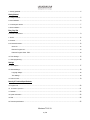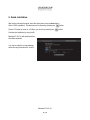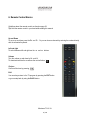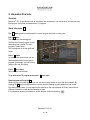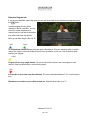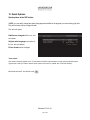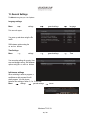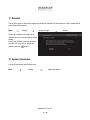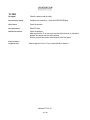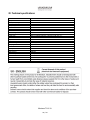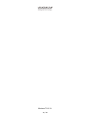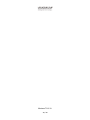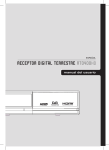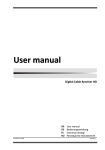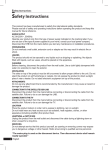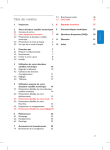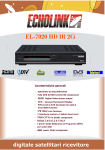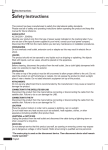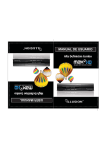Download Maximum Maximum T-541 VA User manual
Transcript
Maximum T-541 VA User Manual Important! Please read this manual before connecting the Maximum receiver. The receiver can be connected to one TV set only. Maximum T-541 VA Maximum T-541 VA 1. Security guidelines ............................................................................................................................................................. 4 Getting Started 2. Package Contents .............................................................................................................................................................. 5 3. Initial Installation ................................................................................................................................................................ 6 4. Connecting the receiver ...................................................................................................................................................... 7 5. Quick installation. ............................................................................................................................................................... 8 Every Day USe 6. Remote Control Basics ....................................................................................................................................................... 9 7. Text TV ........................................................................................................................................................................... 10 8. Channels ......................................................................................................................................................................... 11 9. Information Shortcuts ....................................................................................................................................................... 12 Quick Info................................................................................................................................................................... 12 Extensive Program Info ............................................................................................................................................... 13 Electronic Program Guide - EPG .................................................................................................................................. 14 10. Timer Settings................................................................................................................................................................ 15 11. Video programming ........................................................................................................................................................ 16 Settings 12. Quick Options ................................................................................................................................................................ 17 13. General Settings ............................................................................................................................................................ 18 Language settings:...................................................................................................................................................... 18 Time Settings: ............................................................................................................................................................ 18 14. Access Control ............................................................................................................................................................... 19 Security & Technical Specifications 15. Program card ................................................................................................................................................................. 20 1 6 . S o f tw a r e U p da t e s ................................................................................................................................................... 21 17. Reinstall ........................................................................................................................................................................ 22 18. System Information......................................................................................................................................................... 22 19. FAQ .............................................................................................................................................................................. 24 20. Technical specifications: ................................................................................................................................................. 25 Maximum T-541 VA 3 /28 1. Security guidelines Please read this user manual carefully before connecting the receiver. Keep this user manual for later use. Always place the receiver on a plain surface, i.e. not on carpets, soft furniture etc. If the receiver has been exposed to any form of humidity, or if it has been otherwise damaged, it should be checked by a technician. Warning Do not open the receiver, as this may cause an injury. Ensure that there is plenty of room above and around the receiver and that ventilation holes are not covered or blocked in any way. Do not place the receiver in a closed cabinet or on top of any other item that produces heat. Declaration This product conforms to the specifications of European standards: EN 60065:2002, EN 55013:2001 +Al:2003, EN 55020:2002, EN 61000-3-2:2000 and EN 61000-3-3:1995 + A1:2001 Swan certificate This product has been approved by the environmental standards of the Swan Certificate Association. Power consumption is low during use, and it decreases when on stand by. Power consumption will decrease to minimum if the plug is switched off, when not in use. For more information see: www.svanen.nu or www.ecolabel.nu During construction of this receiver we have made sure that it is possible to separate the materials for recycling. Accordingly, please bring the receiver to a recycling centre when disposing of the product. If you further want to support our environmental care please return the receiver to your dealer if it is malfunctioning. He will then return it to us to ensure that it is repaired using the original parts. Maximum T-541 VA 4 / 28 2. Package Contents Maximum T-541 VA Remote control R2 SCART cable Package contents: Power supply 12V DC Manuals Extras needed: Program card Antenna Active Antenna Maximum T-541 VA can feed your antenna with a +5V power supply. This is the default setup. If this power source is unnecessary, please follow this procedure on your remote control: Menu Settings general settings Selections are confirmed by pressing the button. To enable or disable push the << or >> button. Maximum T-541 VA 5 /28 active antenna 3. Initial Installation When connecting the receiver for the first time, this menu will appear: A clear signal Please check that your TV has a signal. With the P+ and P- buttons you can select “Check Signal” and then confirm by pressing This menu will appear: Now enter the channel number given to you by your TV station or TV store. Enter the digits on the remote control. Your signal quality indicator must turn green. In case of no green signal you may try to run a “Quick Installation”. In that case Maximum T-541 VA will seek within a defined range of frequencies to find suitable channels. Maximum T-541 VA 6 / 28 4. Connecting the receiver SCART or HDMI Optional speakers Analouge or digital Optional Video Recorder To connect the Maximum T-541 VA receiver to your TV set use a HDMI cable or a scart cable. Connect the receiver to an antenna. Insert the program card with the chip facing downwards. Maximum T-541 VA is ready to seek TV channels for your TV set. Maximum T-541 VA 7 / 28 5. Quick installation. After having checked the signal, leave the signal menu using the back button. Select “Quick Installation”. All selections are confirmed by pressing the button. Choose TV format as zoom or 4:3. Make your choice by pressing the Continue the installation by using the P-. Maximum T-541 VA will search and find all suitable channels. You may be asked to choose between networks using the buttons P+ and P-. Maximum T-541 VA 8 / 28 button. 6. Remote Control Basics Guidelines about the remote control are found on page 23. Tip! Hold the remote control in your hand while reading this manual. Up and Down To move up and down press the P+ and P- . Or you can choose channels by entering the number directly with the numerical keyboard. Left and right To switch between left and right use the << and >> buttons. Volume Turn the volume up and down by V+ and VTo deactivate/activate the sound use the vertical button: Choices Confirm all choices by pressing . Exit! You can always return to the TV program by pressing the EXIT button or go one step back by using the BACK button. Maximum T-541 VA 9 / 28 Operating the receiver without the remote control: DOWN UP ON/OFF With the two buttons on the front panel, you can choose channels – down and up – button one and two from the left. The button to the far right is used to power ON & OFF. 7. Text TV TXT button activates and deactivates the Text-TV function. Enter page number. You can switch between the previous or the following pages with the P+ and P- buttons. Automatic page shift is activated when the same page number contains more than one page. If you want to delay this function just press the button. Deactivate the automatic page shift function by pressing the button. Easy way to find the latest page. If you leave the Text-TV and later return to the same channel, you will still be on the Text-TV page you last visited. To move back and forth between pages you have been reading. Press the << and >> buttons. Maximum T-541 VA 10 / 28 8. Channels Favourite Channels Make your own TV lists containing your favourite TV-channels. This will give you a personalized overview, where you can organize up to 6 lists (A-F) with your own, or your family’s favourite choices. To find the Channel List and other settings, press the menu button. Menu Channels Channel lists The actual list can be seen in the left window. Your favourite lists are displayed in the right window. Enter channels to the favourite list by choosing the channel in the left side and confirm your choice by pressing the . The same channel can now be seen on the favourite list to the right. Choose another list in either window by pressing the blue or green buttons. ’Blue’ ’Green’ Move sideways using the << or >> buttons. Rename your list using the TXT button. Delete a channel in the favourite channel list using the red button ’Red’ Change the order of the channels in your favourite list by using the yellow button: Move ’Yellow’ Maximum T-541 VA 11 / 28 9. Information Shortcuts Quick Info Maximum T-541 VA provides you with an overview of the programs you can choose from. You get three very fast shortcuts to all-round information about TV programs: Quick Info press i The i button opens information about the current program and what is coming next. Press i once: The name of the channel appears. The title of the current program, its start and ending time is visible. The next program is visible below. The clock appears in the top right hand corner. Press i twice An extra window opens where you can read information about the program in progress. If necessary, you can scroll by using the P+ and P- buttons. Press i three times All information is deactivated. To go back to the TV program press exit or i once more. Smart program surfing at the i While enjoying your current program, you can see what is being shown on any of the other channels. By pressing the i once, information about tthe current and the following program appears on your screen. By pressing the P+ button you can watch all the channels on the actual channel list. Every channel shows information about the current and the following program. If the information tempts you to switch to another program confirm by pressing . Maximum T-541 VA 12 / 28 Extensive Program Info If you want an immediate overall view where you can see the channel list and all the current programs, press the button. A window appears showing all the channels on the list in question. You can see all the current programs on all channels, and you can see the time when they started and when they will end. Move up and down using the P+ and P’Blue’ ’Green’ To shift between channel lists use the green and the blue buttons. Thus you can easily switch to another channel list, maybe to check the children’s favorite list or another list of your own. This can be done while watching your program. ’Yellow’ Program info for every single channel. You can see what will be shown in the next program on each channel. Press the yellow button to choose next program. ’Red’ It is possible to set a timer using the red button. The timer will activate Maximum T-541 VA at the preset time. Remember to set a timer on your video recorder too. Read info about video on p. 16. Maximum T-541 VA 13 / 28 Electronic Program Guide - EPG Press the EPG button to get an extensive, daily and weekly, overview of the programs. Another way to find the EPG is via the menu: Menu Guide This menu will appear: The headline displays the actual channel on the left. The other channels on the same list are visible, but not highlighted. Shift using the << and >> buttons Today’s, and the coming week’s, programs are listed in the window to the left, for the actual channel. To move up and down the list, use the green and the blue buttons: ’Blue’ ’Green’ The actual date is illustrated at the top of the list. Further details about each program will appear in the right window as you move up and down the list on the left side. If you move through the guide too many days ahead, however, the information may not appear. This may occur because it has not yet been released by the TV station. If necessary you can scroll in the right window using the yellow button: ’Yellow’ You can set a timer function using the red button. ’Red’ Maximum T-541 VA 14 / 28 10. Timer Settings ’Red’ Timer settings are very easy and can be done in a many ways. You can set a timer directly from the big info menus, by pressing the and the EPG, or simply by choosing the shortcut red button. Then the timer is activated automatically from the program guide. Manual Timer Settings Another option is timer setting from the Menu: Menu Timer This menu will appear: To set a timer you simply position yourself at the top line and confirm at the . Every time you want to set another timer you move down the list activating P-. Every time you confirm at the another window will open… Always remember to activate the Video Recorder as well! Maximum T-541 VA 15 / 28 11. Video programming This menu guides you through the video programming process: You enter the correct information by overwriting the suggestions already there. The timer is default, set to one hour. This means that you can choose to accept programs that last less than one hour. Go through the timer programming moving down using the P-. When finished, you can store your selections by pressing the button. Alternatively you can discard your programming selections by using the << button . You are automatically guided back to the timer list where you can see your settings displayed. If you want to make another setting, choose P- to move down the list. Confirm using the button. When a timer is active the receiver is locked and LOC appears in the display. Pressing EXIT will cancel the timer and the receiver will go back to normal operation. Remember to set the Video Recorder!! Maximum T-541 VA 16 / 28 12. Quick Options Quick options at the SRC button. At SRC you can easily change the spoken language and subtitles in the program you are watching right now. The picture format can be changed as well: This menu will appear: Subtitles are changed with the << and >> buttons. Original audio language is an option at the << and >> buttons. Picture format can be changed Scart release. The SCART release signals to the TV set that this SCART input should no longer be the prioritized input. Typical use is that you want to watch some other input of the TV (HDMI, RF or second SCART). Move down with the P- and confirm at the . Maximum T-541 VA 17 / 28 13. General Settings The Menu button gives you a lot of options: Language settings: Menu settings general settings language general settings Time This menu will appear: You move up and down using the P+ and P-. Shift between options using the << and >> buttons. Time Settings: Menu settings You can make settings for country, time zone and daylight saving. Shift between options using the << and >> buttons. Info banner settings When switching to another program, a small banner with program info will shortly appear. You can choose between time settings of either 3, 6 or 10 seconds: Menu settings general settings banner Maximum T-541 VA 18 / 28 14. Access Control Parental lock You can lock a channel this way: Menu settings general settings access control lock/unlock channels The actual channel list opens to the right. Move back and forth between channel lists using the green and the blue buttons. Choose a channel and confirm to activate the lock using the button. A locked channel can only be opened with a PIN code. PIN Code Maximum T-541 VA has a preset PIN Code which is 0000. You can choose your own code by entering other digits. You will be asked to confirm your code by entering the digits once again: Menu settings general settings access control change PIN Lock/Unlock Menu You can lock your timers and menus like this: Menu settings general settings access control lock/unlock menu You deactivate the menu lock using the << and >> buttons. Access to locked menus and settings will only be allowed after providing a PIN code. Maximum T-541 VA 19 / 28 15. Program card Check the status of your program card Menu Settings Conditional Access Conditional Access is an overview of the program card: Subscription status Tokens Status Event status Messaging Change CA PIN Maturity Rating About Viaccess CA Maximum T-541 VA 20 / 28 16. Software Updates Updates One of our objectives in the development of Maximum T-541 VA has been to create a menu system that is easy to use. It is a high quality software, and in case we need to update, the updates can be run automatically. You can also choose to update software manually like this: Menu settings Confirm update using the button. software Update Wait a few seconds and you will get a message concerning the latest updates. Maximum T-541 VA has an automatic updating service within the default setup Maximum T-541 VA 21 / 28 17. Reinstall You have the option to start all over again and reinstall all channels. Be aware however, that it means that all your settings will be erased: Menu settings general settings A warning will appear informing that all channels and your favourite settings will be erased. In case you still want to proceed enter the pincode 1234, press the >> button and confirm using the button. 18. System Information You can find technical specifications here: Menu settings system information Maximum T-541 VA 22 / 28 reinstall Remote Control Unit TV - Go to TV mode RADIO – Go to radio mode Standby – Start the receiver / go to standby TXT – Go to text-TV mode EPG – Show EPG info. SRC – Quick choice BACK – Watch last channel or one step back in the menu EXIT – Exit the menu MENU – Open the menu OK – Show program list or confirm in the menu P+ / P- Up / down in the menu – up down in the channel list << / >> Next or previous in the menu. V+ / V Volume up / down MUTE Mute Play pause & Stop No function I Information 0-9 Number keys Shortcut buttons (Red, Yellow, Green and Blue) Used for menu navigation Maximum T-541 VA 23 / 28 19. FAQ No signal: Check the antenna and the cable. Picture/sound is missing: Problems with connection – check the SCART/HDMI plug. Picture freeze: Check the antenna Encrypted channel: Enter PIN code Remote Control failure: Check the batteries Make sure that the TV is connected, and check that there is no obstruction between the remote control and the receiver. Be sure you point the remote control directly at the front panel. It does not work in an adjacent room: Antenna signal is too low. Try to connect directly to antenna. Maximum T-541 VA 24 / 28 20. Technical specifications: Tuner & demodulator RF Input connector RF Frequency range: Input impedance: IF frequency: Demodulation: Symbol rate IEC-169-2 female 47 - 862 MHz 75 ohm unbalanced 36.0MHz QAM16/32/64/128/256 1-10 Msps A/V decoding Transport stream Profile Level Input rate Aspect ratio: Resolutions: Audio decoding: Sampling rate: MPEG-2 ISO/IEC 13818 Transport stream specification MPEG-4 (MPEG-2 MP@HL, H.264 MP and HP level 4.1) max 100 Mbit/s 4:3, 16:9 576i, 576p, 720p, 1080i MPEG layer I & II, AAC 32, 44.1 and 48 kHz Memory CPU: Flash memory: DDR memory: STI7101 4 Mbytes 96 Mbytes Connectors Video: Audio: HDMI, SCART L/R analogue, SPDIF (coax) Maximum T-541 VA 25 / 28 Maximum T-541 VA 26 / 28 Maximum T-541 VA 27 / 28 Maximum T-541 VA 28 / 28