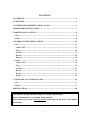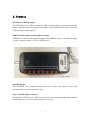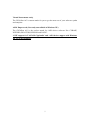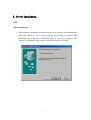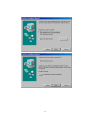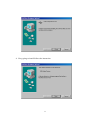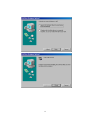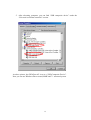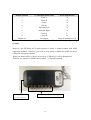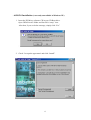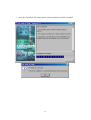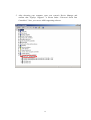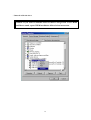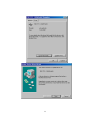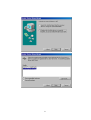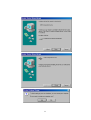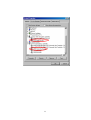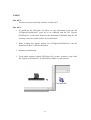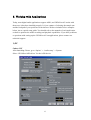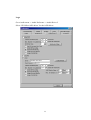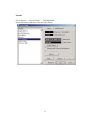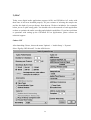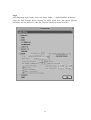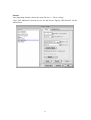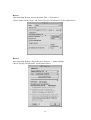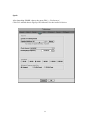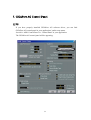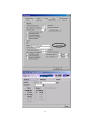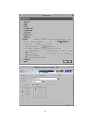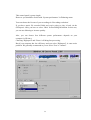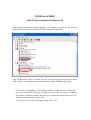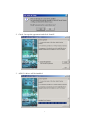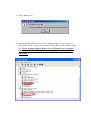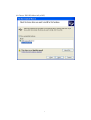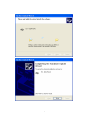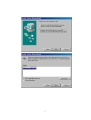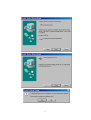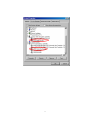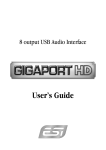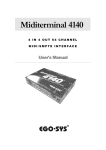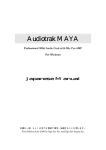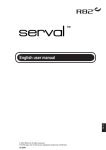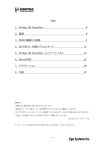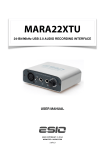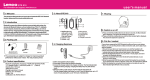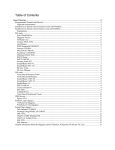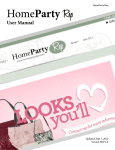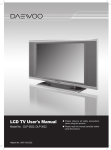Download ESI GIGAPort AG Specifications
Transcript
WARRANTY EGO SYStems Inc. warrants the return policy to its original purchaser as follows; All EGO SYS products, under normal use, will be free from faulty as long as the purchaser owns this product. The terms of warranty is 15 months to EGO SYS distributors considering a 3-month temporary stock period ahead of being sold to the end user. Therefore, the actual terms of warranty is 12 months to the end user. EGO SYS will, at its sole option, repair or replace a product, which is found to be defective. This warranty shall be null and void if, in the sole opinion of EGO SYS, a product failure is the result of misuse, abuse, modification, or misapplication. Except as expressly provided above, EGO SYS products are provided 'as is' without any kind of warranty. No claim is made for merchantability or fitness for any purpose. In no event will EGO SYS be liable for any direct, indirect, consequential, or incidental damages arising out of use of the product. The purchaser must contact EGO SYS or its regional representative to receive prior approval before returning a faulty unit. All such returns must be shipped to EGO SYS' headquarters in Seoul, Korea as being packaged in the original or equivalent protective packaging material (Rack, PCI card, Power Cables, connection cables), with freight prepaid and adequate insurance. If the returned product is deemed to be defective, the repaired or replacement product will be back to you at no extra charge via the carrier chosen by EGO SYS. TRADEMARKS ESI, GIGAPort AG are trademarks of EGO SYStems Inc. IBM is a registered trademark of International Business Machines Corporation. Windows is a trademark of Microsoft Corporation. Apple, Power Macintosh, Mac OS, Mac OS X are trademarks of Apple Computer, Inc. Other product and brand names are trademarks or registered trademarks of their respective companies. RADIO FREQUENCY INTERFERENCE NOTE: This equipment has been tested and found to comply with the limits for a Class A device, pursuant to Part 15 of the FCC Rules, and EN50 081-1/2:1992 of CE Test Specifications. This equipment generates, uses, and can radiate radio frequency energy. If not installed and used in accordance with the instruction, it may cause interference to radio communications. CORRESPONDENCE For technical support inquiries, contact your nearest GIGAPort AG dealer or contact us directly. Direct all other correspondence to: ESI/EGO SYStems Inc. Suite 1003, Shinhan Bldg. 45-11 Yoido-dong Youngdungpo-gu, Seoul, Korea Tel: +82 2 780-4451~3 Fax: +82 2 780-4454 Web Site: www.egosys.net E-mail: [email protected] First Edition Mar. 2002 CONTENTS 1.OVERVIEW................................................................................................................. 3 2. FEATURES ................................................................................................................. 4 3. SYSTEM REQUIREMENT FOR PC & MAC ...................................................................6 4. HARDWARE INSTALLATION ............................................................................... 7 5. DRIVER INSTALLATION ....................................................................................... 8 1) PC ............................................................................................................................. 8 2) MAC........................................................................................................................ 24 6. WORKING WITH APPLICATIONS..................................................................... 25 1) PC ........................................................................................................................... 25 Cubase VST ............................................................................................................. 25 Logic ........................................................................................................................ 26 Nuendo .................................................................................................................... 27 Reason ..................................................................................................................... 28 Reactor..................................................................................................................... 28 2) MAC........................................................................................................................ 29 Cubase VST ............................................................................................................. 29 Logic ........................................................................................................................ 30 Nuendo .................................................................................................................... 31 Reason ..................................................................................................................... 32 Reactor..................................................................................................................... 32 Spark........................................................................................................................ 33 7. GIGAPORT AG CONTROL PANEL..................................................................... 34 1) PC ........................................................................................................................... 34 2) MAC........................................................................................................................ 37 SPECIFICATION......................................................................................................... 40 * All features and specifications subject to change without notice. Parts of this manual are continually being updated. Please check our web site www.egosys.net occationally for the most recent update information. 2 1.Overview Thank you for choosing ESI GIGAPort AG, the USB to analog 8 channel Interface for MAC & PC. The GIGAPort AG is an USB to analog 8 channel audio Interface with one Optical output. It is simple (to use), tiny(body), and fast(processing). The GIGAPort AG can be used with your digital audio recording software to playback stereo digital audio source with exceptional audio quality. USB stands for Universal Serial Bus, which means it connects peripherals to a computer. It is an evolved form of old serial or parallel bus. USB makes installation of new peripherals much simpler, just plug and play. You don’t have to open the PC to add a peripheral any more, just plug and turn it on. With USBcompliant computers and peripherals, there are no more worries about IRQ setting, DIP switch setting, or card installation. Even the computer turned on, it is no problem with attaching and removing devices. Just plug and play! Practically, there is no limit on number of devices that can be linked to the computer using USB hubs. USB even provide electrical power and supplies it, which eliminates messy power cables from working space. If you are a professional or in need of a professional quality USB audio interface, you have made a sound investment in the GIGAPort AG. 3 2. Features 8 Channels of Analog output The GIGAPort AG provides 8 channels of RCA analog outputs for playing back multi tracks of popular Software Synths and Sampler. All 8 channels have their own green LED for display output signals. SPDIF Optical Output and Headphone Output GIGAPort AG also provides Optical output and Headphone output. This Optical output is same as analog outputs 1,2 of the GIGAPort AG. Portable Design The GIGAPort AG’s compact design allows you to take your project on the road anywhere and everywhere you want to go. Easy to install, simple to operate Just plug the GIGAPort AG’s USB connector into your computer and the other end into devices such as a recorder or mixer and you’re set to go. 4 Virtual Instruments ready The GIGAPort AG is custom made for you to get the most out of your software synths and samplers. ASIO Empowered (Currently unavailable in Windows XP) The GIGAPort AG is the perfect match for ASIO driver software like CUBASE, NUENDO, REACTOR, REASON and LOGIC. ‘GSIF support for TASCAM GigaStudio’ and ‘ASIO driver support with Windows XP’ are in development. 5 3. System Requirement for PC & MAC Most of all, your system has to have at least one available USB port to use GIGAPort AG.. Minimum system requirement for PC Intel Pentium II 300 MHz CPU or equivalent AMD CPU Windows 98SE, ME, 2000 operating system 1 open USB port 64MB of Ram Digital audio software (must be supporting ASIO driver) Recommended system requirement for PC Intel Pentium III 600MHz CPU or higher Windows 98SE, ME, 2000 operating system 1 open USB port 128MB of Ram Digital audio software (must be supporting ASIO driver) System requirement for MAC Power Macintosh G3 or higher One available USB port 64MB of RAM (Highly depends on the system requirements of your audio software) Mac OS9.0 to 9.2X Mac OS X 10.1 or later Digital audio software (must be supporting ASIO on Mac OS 9.x) 6 4. Hardware Installation Before you begin, make sure you have to read your computer’s manual on installing USB devices. Your computer’s manual should describe the precautions you should take. Shutting down computer wouldn’t need for installing an USB device to the computer. However, we will take it from the start to make sure you can follow every detail installation. 1. Turn off the computer. 2. Find USB port on your computer. USB port is looked like below. You can find it by the PS/2 or serial ports on the back of desktop computer system. USB port on computer 3. Plug in the GIGAPort AG’s USB cable (Series A plug type) to the USB port of your computer. USB series A plug 4. Turn on the computer. You can see on red light on the GIGAPort AG’s body and Optical output. The GIGAPort AG gets the power from the computer via USB cable so you don’t need to attach any external power supplier. 5. After finishing connection between the GIGAPort AG and your computer, you need to connect from the GIGAPort AG’s 8 RCA outputs to your external devices such as mixers or Multi-track recorder. 7 5. Driver Installation 1) PC - WDM Installation 1. After hardware installation was done properly, your computer will automatically detect the GIGAPort AG as USB composite device will be installed. This installation step is the case of Windows 98SE. IF your OS is Windows ME, 2000 or XP, installation step would be simpler than the case of 98SE. 8 2. When you prompt, choose “Search for the best driver for your device” and hit “Next” button. 3. Select the drive that contains Windows 98SE (your computer will automatically find proper driver) and go to “Next”. 9 10 4. Keep going to install follows the instruction. 11 12 5. After rebooting computer, you can find “USB composite device” under the “Universal serial Bus controller” section. As above picture, the GIGAPort AG is set as a “USB Composite Device”. Now you can use Windows Direct sound, MME and 7.1 surround system. 13 Output channel 1 2 3 4 5 6 7 8 Digital out 7.1 surround sound route Front L Front R Center Woofer Surround Left Surround Right Center L Center R All outputs Stereo Sound route X X X X X X L R Same as Analog out L,R * This order is the case of Windows 2000. It will be varied by your operating systems. However, the GIGAPort AG’s main function is using 8 channel output with ASIO supporting software. Therefore, you need to keep going to install next ASIO 2.0 driver setting for using main function. When you install ASIO 2.0 driver in next step, ‘USB device’ will be disappeared. And also you cannot use MME, Direct sound, 7.1 surround function. To Headphone or To the Mixers or monitor system monitor system 14 - ASIO2.0 Installation (*currently unavailable in Windows XP) 1. Insert the ESI driver software CD in your CD Rom drive. Open GIGAPort AG folder and Just click “setup” icon. After that, if you see below message, simply click “Yes” , 2. Check ‘I accept the agreement’ and click “Install”. 15 3. Now, the GIGAPort AG control panel software and driver will be installed. 16 4. Click “Reboot now” 17 5. After rebooting your computer, open your system’s Device Manager and confirm that “EgoSys Gigaport” is shown under “Universal Serial Bus Controllers”. Now, you can use ASIO supporting software. 18 - Uninstall ASIO 2.0 driver Caution: If you want to uninstall ASIO 2.0 driver and go back to use MME and Direct sound, repeat WDM installation follows below instruction. 19 20 21 22 23 2) MAC Mac OS X: You do not need to install any software on Mac OS X. Mac OS 9: 1. To install the the GIGAPort AG driver on your Macintosh, locate the file "PGEgoSysGIGAPortAG" (note not to be confused with the file "EgoSys GIGAPortAG" in the same folder) on the installation CD-ROM, drag the file and drop it onto the System Folder of your hard disk. 2. When a dialog box appears asking "Put "PGEgoSysGIGAPortAG" into the Extensions folder?” click the OK button. 3. Restart your Macintosh. 4. To use audio software with the GIGAPort AG, you have to make a copy of the file "EgoSys GIGAPortAG" in ASIO Drivers folder of each software. 24 6. Working with Applications Today, most digital audio applications support ASIO, and GIGAPort AG works with them once it has been installed properly. It’s just a matter of selecting the sample rate and the bit depth of your preference from thereon. We have included a few examples below just as a quick setup guide. You should refer to the manuals of each application on how to optimize the audio recording and playback capabilities. If you have problems or questions with setting up the GIGAPort AG on applications, please contact our technical support. 1) PC Cubase VST After launching Cubase, go to ‘Option’ -> ‘Audio setup’ -> System. Select ‘GIGAPort ASIO driver’ for the ASIO device. 25 Logic Go to Audio menu -> Audio Preference -> Audio Driver 2 Select ‘GIGAPort ASIO driver’ for the ASIO driver. 26 Nuendo Go to “Device” -> Device Setup” -> VST Multitrack Select GIGAPort ASIO driver for the ASIO Driver. 27 Reason Go to “Edit” -> Preferences -> Page -> Audio Select GIGAPort ASIO driver for the Audio card driver. Reactor Go to “System” menu -> Audio Setting Select GIGAPort ASIO driver for the ASIO driver. 28 2) MAC Today, most digital audio applications support ASIO, and GIGAPort AG works with them once it has been installed properly. It’s just a matter of selecting the sample rate and the bit depth of your preference from thereon. We have included a few examples below just as a quick setup guide. You should refer to the manuals of each application on how to optimize the audio recording and playback capabilities. If you have problems or questions with setting up the GIGAPort AG on applications, please contact our technical support. Cubase VST After launching Cubase, choose the menu 'Options' -> 'Audio Setup' -> 'System'. Select 'EgoSys GIGAPortAG ' for the ASIO device. 29 Logic After launching Logic Audio, choose the menu 'Audio' -> 'Audio Hardware & Drivers'. Click the little triangle before turning on ASIO check box, and choose 'EgoSys GIGAPort AG' for the driver. After this, click the check box to turn on ASIO. 30 Nuendo After launching Nuendo, choose the menu 'Devices' -> 'Device Setup'. Click 'VST Multitrack' from the device list and choose 'EgoSys GIGAPortAG' for the ASIO Driver. 31 Reason After launching Reason, choose the menu 'Edit' -> 'Preferences'. Choose 'Audio' for the 'Page', and choose 'EgoSys GIGAPortAG' for the Audio Driver. Reactor After launching Reaktor, choose the menu 'System' -> 'Audio Settings'. Choose 'EgoSys GIGAPortAG' for the Audio Driver. 32 Spark After launching SPARK, choose the menu 'Edit' -> 'Preferences'. Click 'I/O' tab and choose 'EgoSys GIGAPortAG' for the Audio I/O driver. 33 7. GIGAPort AG Control Panel 1) PC If you have properly installed GIGAPort AG software driver, you can find GIGAPort AG control panel in your applications’ audio setup menu. Just click ‘ASIO Control Panel’ or ‘Control Panel’ in your application. The GIGAPort AG control panel will be appearing. 34 35 This control panel is pretty simple. However you should be careful with ‘System performance’ in Dithering menu. You have to choose the bit-rate of your recordings in ‘Recording resolution’. If your music file is 24bit recording and you're going to play it back via GIGAport's 16bit, you can use dithering to increase quality. Also, you can choose four different system performance depends on your computer’s efficiency. Choosing ‘Highspeed’ and ‘Faster’ will bring fast processing. But if your computer has low efficiency and you select ‘Highspeed’, it cause noise problem. We generally recommend to you to select ‘Fast’ or ‘normal’. 36 2) MAC If you have properly installed the GIGAPort AG software driver, you can find the GIGAPort AG control panel in your applications’ audio setup menu. Just click ‘ASIO Control Panel’ or ‘Control Panel’ in your application. The GIGAPort AG control panel will be appearing. 37 38 This control panel is pretty simple. However you should be careful with ‘System performance’ in Dithering menu. You can choose the bit-rate of your recordings in ‘Recording resolution’. If you have music file recorded 24bit and you're going to play it back via the GIGAport's 16bit, you have to select ‘24bit’ on Recording Resolution. In this case, you can use dithering to increase quality. Also, you can choose four different system performance depends on your computer’s efficiency. Choosing ‘Highspeed’ and ‘Faster’ will bring fast processing. But if your computer has low efficiency and you select ‘Highspeed’, it cause noise problem. We generally recommend to you to select ‘Fast’ or ‘normal’. 39 Specification 1. Interface : USB Spec Ver1.1, USB Audio Class Spec Ver1.0 2. Output Type : Analog 8 Channel Output (RCA Jack) Digital 2 Channel Output (TOS-LINK) Headphone Output (3.5mm Mini Phone Jack) 3. Analog Output Level : -10dBV Unbalanced, -10dBV Nominal, +0.5dBV Maximum 4. Analog Output Impedance : 100 ohm 5. Sampling Rate : 32KHz, 44.1KHz, 48KHz 6. Bits Resolution : 16 Bits 7. D/A Spec 1) Dynamic Range : 100 ~ 102dB A-Weighted (Typical) 2) Frequency Response : 20 ~ 22KHz (@ fs=48kHz) 3) Bits Resolution : 24 Bits 8. Digital Output Spec 1) Type 2) Format 3) Sampling Rate 4) bits Resolution : Mini Optical connector (TOS-LINK) : IEC-958 Consumer(S/PDIF) : 32, 44.1, 48KHz : 16 Bits 9. Headphone Amp Spec 1) Output Power : 60mW Max 2) Signal to Noise Ratio : 110dB (Typical) 3) (THD+N)/S : -70dB, 0.03% (Typical) 10. Power : USB Bus powered - 250mA Maximum 40 GIGAPort AG&DG ASIO2.0 driver installation in Windows XP If the hardware installation was done properly, your computer will look for the Windows native drivers need to use GIGAPort AG or DG and start to install them. After Windows native driver was done properly, you need to keep going to next exclusive ASIO2.0 driver for using Multitrack applications like Cubase, Nuendo, Logic Audio. 1. Insert the provided Driver CD or diskette into the CD-Rom drive or floppy disk drive and (or unzip GIGAPort zip file and) copy all the files to a folder at your hard disk. Name it whatever you like. Do not move or delete any of these files, not even after the installation. Run “setup” icon. After that, if you see below message, simply click “Yes” 1 2. Check ‘I accept the agreement’ and click “Install”. 3. ASIO 2.0 driver will be installed. 2 4. Click “Reboot now” 5. After install the software, Go to Device Manager again. If your windows is 2000, ME or 98SE, you have been finished setting. But if your windows is Win XP, It looks nothing changed. However, your Windows now recognized GIGAPort exclusive ASIO 2.0 driver. Keep going to install follow this instruction. 3 6. Right mouse click and click Properties. 7. Click “update Driver”. 4 8. Choose “Install from a list or specific locations”. 9. Choose “Don’t search. I will choose the driver to install”. 5 10. Choose ‘ESI GIGAPort AG(or DG)’ 6 7 11. After rebooting your computer, open your system’s Device Manager and confirms that “ESI-GIGAPort AG(or DG)” is shown under “Universal Serial Bus Controllers.” Now you’re ready to use ASIO 2.0 Multitrack applications. 8 - Uninstall ASIO 2.0 driver Caution: If you want to uninstall ASIO 2.0 driver and go back to use MME and Direct sound, repeat WDM installation follows below instruction. 9 10 11 12 13