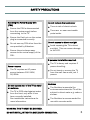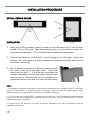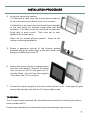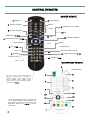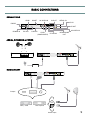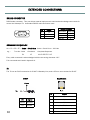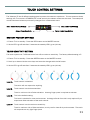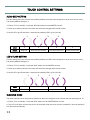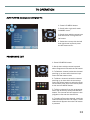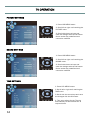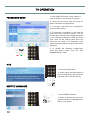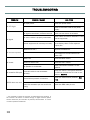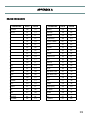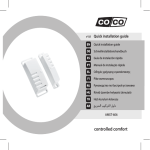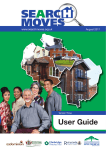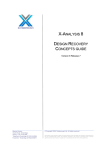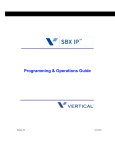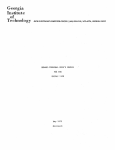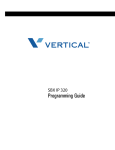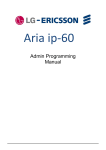Download Videotree VSPA19LCD-AE1W Instruction manual
Transcript
INSTRUCTION MANUAL 19” HD Widescreen Water Resistant Television VSPA19LCD-AE1B Model No. VSPA19LCD-AE1M VSPA19LCD-AE1W IMPORTANT: Please read these instructions before installing and operating the unit. Retain them for future reference. FINGER TOUCH TECHNOLOGY RATED CONTENTS Safety Precautions ………………….………………………………………………..……. 3 What’s In The Box ………………….……………………………….………………..…… 4 Installation Procedure …………….……………………………………………..……... 5 Control Remotes ………………….……………………………………………...……….. 8 Basic Connections ……………...…….………..………………………………...……… 9 Extended Connections …………..…….………………………………...……………… 10 Touch Control Settings ………………………………………………..…………..……. 11 TV Operation ………………………………………………………………………………….. 13 Technical Specifications ………………………………………………………………… 17 Troubleshooting ……………………………………………………………………………. 18 Appendix A - RS232 Commands …………………………………………………….. 19 2 SAFETY PRECAUTIONS Handling the Power Supply Unit (PSU) Ensure the PSU is disconnected from the mains supply before connecting to the TV. Ensure the Earth pin on the mains plug is connected correctly. Do not use any PSU other than the one provided by Videotree. Ensure there is always easy access to the mains supply of the PSU. Do not remove the back cover There is risk of electric shock. There are no user serviceable parts inside. Do not expose to direct sunlight Avoid exposing the TV to direct sunlight. This can cause damage to the LCD. 2 persons installation required. Power source The TV requires an AC power source between 100-240V, 50/60Hz Do not expose rear of the TV to water or moisture The TV is IP65 rated against water from the front, only after it has been correctly installed. See installation instructions for more information. The TV is heavy and requires 2 person handling. Do not insert or remove the TV from the wall frame with just 1 person. Backbox The Backbox is essential for environments where the TV will be subject to direct water e.g. under a shower. The Backbox is recommended for use with concrete walls. WARNING: THIS TV MUST BE EARTHED. DO NOT INSTALL WITHOUT A SAFE EARTH CONNECTION. 3 WHAT’S IN THE BOX 1 x Wall Frame with Magnets 1 x Videospa TV 2 x AAA Batteries ( Master Remote ) 1 x Master Remote 1 x Silicone Grease Tube 1 x Videospa Waterproof Remote * 1 x Power Supply 1 x Power Lead OPTIONAL EXTRAS Installation Backbox 4 Removal Tool * Battery inside the remote (1 x CR2332). Remove the safety tab prior to use. INSTALLATION PROCEDURE Backbox ( Optional ) * CUT OUT DIMENSIONS Without Backbox With Backbox D x 75mm D x 80mm Cut Out L x 530mm H x 335mm H x 330mm L x 525mm Cut Out * The Backbox is essential for environments where the TV will be subject to direct water e.g. under a shower. The Backbox is recommended for use with concrete walls. Please contact Videotree for information about an installation training course. 5 INSTALLATION PROCEDURE OPTIMAL VIEWING ANGLES 60° 60° INSTALLATION 1. Using the cutout template, mark the area on the wall where the TV will be positioned. Cut out this area. Take care ensuring the cut is accurate to ensure the frame and the Backbox* ( if it’s installed) are not distorted when fitted. 2. Position the Backbox into the wall, it must fit against the wall edge. Screw into position. Fill in any gaps with grout, between the Backbox and wall, and leave to set before continuing. 3. Run a generous amount of silicone sealant along the back of the lip of the wall frame. Insert the frame into the wall**. It is extremely important the silicone completely fills the entire gap between wall and the frame. Failure to do so will invalidate your guarantee and will null and void the manufacturer’s NOTE: * If a Backbox is installed, please take into account the cables that are connected to the TV. Give some space to let the cables run properly without any damage. Make sure that the cables (power, aerial, HDMI) are passed through the holes, before the box is fitted into the wall. ** It is the installer’s responsibility to ensure that the Videotree unit is installed and sealed correctly. Failure to do so will invalidate your guarantee and will null and void the manufacturer’s 12 month warranty from date of purchase. To prevent injury, the Videotree unit must be securely attached to the wall in accordance with the installation instructions. 6 INSTALLATION PROCEDURE 4. Screw the frame into position. If a Backbox is used then use the screws provided to fix the wall frame to the Backbox at the 4 corners. If a Backbox is not used then fix the wall frame straight to the wall using the multiple fixing holes that are available. The frame must be fitted with at least one fixing hole in each corner. Take care not to over tighten & bend the frame. Clean off the excess silicone sealant. Leave to set before continuing installation. 5. Smear a generous amount of the silicone grease provided along the inside edge of the wall frame and along the rubber seal of the TV. 6. Ensure the power supply is disconnected from the main supply. Connect the leads into the rear of the TV and push the TV into the frame. You will hear the magnets 'click' when the TV is in position. 7. Connect the power supply to the main outlet and turn it on. A red light will glow around the standby icon and the TV is now ready to use. TV REMOVAL The TV must only be removed with the Videotree removal tool, following the instructions provided with it. Contact your distributor for information about purchasing a removal tool. 7 CONTROL REMOTES MASTER REMOTE 1 Standby 8 Sound Mute 2 Numeric buttons Return Audio 3 Volume Up/Down 9 Programme Up / Down 10 OK Main Menu P 9-12 11 Exit 12 Direction Buttons 4 Select Source/Input P 13 Picture Mode N/A Sleep Sound Mode 5 Info P 13 Zoom 13 TV / Radio 6 Teletext N/A Freeze On/Off Favourite Channel List 14 Programme Guide P 12 15 Subtitles P 13 N/A WATERPROOF REMOTE 4 LED Indicator 7 Red, Green, Yellow, Blue Buttons: Selection, navigation and operation of various services. *Factory Reset, Touch, Beep & POWER LED’s Flashing control buttons (the TV must be off/STBY to change these settings) P 9-10 1 8 2 3 5 10 * Only the Master Remote can access the Touch, Beep, POWER LED’s Flashing settings. These are active only when the TV is OFF/STBY. Please go to P 9-10 for all the information. 8 12 9 15 11 6 14 2 7 BASIC CONNECTIONS CONNECTIONS HDMI SCART AV AUDIO IN CI SLOT AERIAL IN RS232 RJ12 IR OUT POWER IN PC VGA S-VIDEO YPbPr PC AUDIO (COMPONENT) AV VIDEO IN HEADPHONE OUT AERIAL, SPEAKERS & POWER L R +- - + HDMI & SCART Output DVD / VCR Set Top Box Aerial Input 9 EXTENDED CONNECTIONS RS232 CONNECTOR DB9 female connector. This port allows external equipment to send and acknowledge commands for control the Videospa TV. A standard RS232 cable should be used. DB-9 Pin 2 3 5 1 6 Signal Tx Rx Ground RS232 Protocol Baud Rate: 9600 bps Bits: 8 Parity: None Stop Bit: 1 COMMAND SEQUENCE A0 + F0 + 55 + FF + Code + Check-Sum. Code + Check Sum = 100 Hex e.g. : Turn On: Code Checksum Complete Sequence 1F A0 F0 55 FF E1 1F E1 Every valid command is acknowledged with the two string character “OK”. Full commands are listed in Appendix A. IR The TV use an RJ12 connection for IR OUT & Standby Line, and a 3.5mm mono socket for IR OUT. IR OUT RJ12 Socket Sleeve 6 .. 1 Tip 10 Pin Signal 1 N/A Pin Signal 2 N/A Sleeve Ground 3 N/A Tip IR OUT 4 Standby (On=5V , Standby = 0V) 5 Ground 6 IR OUT TOUCH CONTROL SETTINGS The Videospa TV has 3 different settings that improves the customer experience. To have access to these settings, the TV must be in STANDBY/OFF mode and only the master remote can be used. The waterproof remote has been locked to prevent any changes from unauthorised users. Red : Restore Factory Settings Blue : LED’s Flash Setting Green : Touch Sensitivity Yellow : Audio Beep Setting RESTORE FACTORY SETTINGS 1. Ensure TV is in standby. Press the RED button on the MASTER remote. 2. All the LED’s go off and after 2 seconds the standby LED’s go on (all red). TOUCH SENSITIVITY SETTING The touch system has 7 different levels from off to maximum sensitivity. The factory default setting is 5. 1. Ensure TV is in standby. Press the GREEN button on the MASTER remote. 2. Scroll up or down with the arrow keys and save the changes with the OK button. 3. All the LED’s go off and after 2 seconds the standby LED’s go on (all red). 1 2 3 4 5 6 7 Level 1 - Touch control is disabled. The touch will not respond to anything. Level 2 - Touch control is at its least sensitive. There is minimum risk of false activation. A strong finger press is required to activate. Level 5 - This is the default setting. This level is suitable for most environments. A change of level from this is only required if you experience false activation of the touch control. Level 7 - Touch control is at its maximum sensitivity. There is maximum risk of false activation, so only use for clean & dry environments. The touch will respond to a very light finger press 11 TOUCH CONTROL SETTINGS AUDIO BEEP SETTING For this setting there are 4 levels that enable/disable the audio beep response to touch and remote uses. The factory default setting is 2. 1. Ensure TV is in standby. Press the YELLOW button on the MASTER remote. 2. Scroll up or down with the arrow keys and save the changes with the OK button. 3. All the LED’s go off and after 2 seconds the standby LED’s go on (all red). 1 2 3 4 Level 1 2 3 4 Action Beep Off Only with the remote Only with the touch Touch and remote LED’s FLASH SETTING For this setting there are 4 levels that enable/disable the LED’s flash response to touch and remote uses. The factory default setting is 4. 1. Ensure TV is in standby. Press the BLUE button on the MASTER remote. 2. Scroll up or down with the arrow keys and save the changes with the OK button. 3. All the LED’s go off and after 2 seconds the standby LED’s go on (all red). 1 2 3 4 Level 1 2 3 4 Action Flash Off Only with the remote Only with the touch Touch and remote CLEANING MODE The touch control can be temporarily disabled to allow for the glass to be cleaned without activating the TV. 1. Ensure TV is in standby. Press the BLUE button on the WATERPROOF remote. 2. The LED’s will flash red and purple for 30 seconds while the touch control is disabled. Normal operation will resume automatically. 12 TV OPERATION AUTO TUNING (Analogue and Digital TV) 1. Press LCD MENU button. 2. Scroll left or right until reach CHANNEL menu. 3. Scroll down with the arrow keys and select Auto Tuning with the OK button. 4. Select the country with the left and right arrow keys and press the OK button twice . PROGRAMME EDIT 1. Press LCD MENU button. 2. Scroll down with the arrow keys and select Programme Edit with the OK button. 3. To Delete a channel, select the channel scrolling up or down with the arrow keys. Press the Red button twice. 4. To Move a channel, select the channel scrolling up or down with de arrow keys. Press the Yellow button to select the channel and with arrow keys move it and place it with the LCD MENU button. 5. To Skip a channel from the programme, scroll with arrow keys and press the Blue button. The channel will still appear in the programme list and the channel list. 6. To select a Favourite channel, scroll the channels and press the FAV button. These channels will appear when the FAV button is pressed. 13 TV OPERATION PICTURE SETTINGS 1. Press LCD MENU button. 2. Scroll left or right until reaching the PICTURE menu. 3. Scroll with the arrow keys and save the changes with the OK button. Some modes are predefined and cannot be modified. SOUND SETTINGS 1. Press LCD MENU button. 2. Scroll left or right until reaching the SOUND menu. 3. Scroll with the arrow keys and save the changes with the OK button. Some modes are predefined and cannot be modified. TIME SETTINGS 1. Press LCD MENU button. 2. Scroll left or right until reaching the TIME menu. 3. Scroll with the arrow keys and save the changes with the OK button. 4. This menu allows for the TV to be automatically turned ON and OFF at required times. 14 TV OPERATION SETUP SETTINGS 1. Press LCD MENU button. 2. Scroll left or right until reaching the SETUP menu. 3. Scroll with the arrow keys and save the changes with the OK button. 4. This menu allows the menu language, the default audio language and default subtitle language to be changed. LOCK SETTINGS 1. Press LCD MENU button. 2. Scroll left or right until reaching the LOCK menu. 3. Scroll with the arrow keys and save the changes with the OK button. 4. This menu allows for specific channels to locked. The default password is “0000”. CHANGING INPUT SOURCE 1. Press the INPUT button on the master remote, or SOURCE button on the waterproof remote. 2. Scroll down with the arrow keys and select input source with the OK button. 15 TV OPERATION PROGRAMME GUIDE 1. Press EPG/LIST button on the master remote or GUIDE on the waterproof remote. 2. Scroll with the arrow keys the move between channels and programmes. 3. To retrieve information of a programme, press the INFO button. 4. To Schedule a programme, scroll over the guide and press the Blue button. The Reminder Menu appears and change the details of the selected programme using the arrow keys. Once all the options have been set, press the OK button. The Schedule menu appears and the selected programmes will be displayed. 5. To display the Schedule programmes, press the Green button from the PROGRAMME GUIDE menu. INFO 1. Press the INFO button. 2. Scroll right to see information of the next programme with the arrow keys and return with the left key. SUBTITLE LANGUAGES 1. Press SUBTITLE button. 2. Scroll up & down with the arrow keys and select the language available on your region. 16 TECHNICAL SPECIFICATIONS Model: VIDEOSPA19-AE1 TV Unit Dimensions: W x H x D: 568 x 390 x 78mm VIDEO & AUDIO Input: (1) TV Format: DVB-T, PAL, SECAM Terminal: IEC 75 Ω Resolution: 480i, 480p, 576i, 576p, 720p, 1080i, 1080p Terminal: 3RCA green, blue and red colour (1) S-VIDEO Terminal: S-Video terminal black colour (1) CVBS Terminal: RCA Yellow colour (1) PC-RGB Format: Up to 1360*768@60Hz Colour: 1920*1080@60Hz 16bit, 24bit, 32bit Terminal: Video: VGA Sound: PC: Earphone input (1) YPbPr/YCbCr (COMPONENT) (1) HDMI Resolution: 480i, 480p, 576i, 576p, 720p, 1080i, 1080p (1) SCART Full Scart (1) AV Audio Output: (1) Audio Terminal Terminal: 2 x RCA, red and white colour. 4 x Spring Speaker connector. 3.5w (4 Ω) 17 TROUBLESHOOTING PROBLEM POSSIBLE CAUSE No input power. No LED Light No signal transmitted / different source. Check correct source is selected No source cable is properly connected. Check cable connection between TV and source equipment. Source equipment is not setup correctly. Check the external equipment is on and set to display video on the required output port. Batteries ran out.* Replace the Batteries. No remote response No sound for PC input The waterproof remote comes with power LED . Mute is on. Press the Mute button. Volume is set too low. Press the VOL+ button. No Speaker is connected. Check connection between TV and speaker. The audio cable is not connected correctly. Check the cable is connected between the PC line out and the TV’s line in connection. See P.9. Transmission protocol is incorrect. Check the transmission protocol. See P.10. RS232 does not work If a non standard RS232 cable is not used, the connector pin out could it be wrong. * It is possible to check the remotes’ IR transmitters are working. If the remotes’ IR emitter is viewed through a digital camera (phone camera works too) and a button is pressed, this will flash. If it does not then replace the batteries. 18 Check the power cable. Check if the Green LED on the power supply. No signal No sound SOLUTION Check the DB9 male pin out. APPENDIX A RS232 COMMANDS DATA CHECK DATA CHECK POWER COMMAND 0A F6 MENU COMMAND 0D F3 MUTE 0F F1 PMODE 1A E6 1 01 FF SMODE 51 AF 2 02 FE TV/RADIO 4D B3 3 03 FD SLEEP TIMER 0C F4 4 04 FC INFO 42 BE 5 05 FB ZOOM 12 EE 6 06 FA TTX 44 BC 7 07 F9 GUIDE 1C E4 8 08 F8 SUBTITLES 19 E7 9 09 F7 RED 16 EA 0 00 FF GREEN 17 E9 CH+ 1F E1 YELLOW 18 E8 CH- 1E E2 BLUE 19 E7 VOL+ 58 A8 DISCREET ON E0 20 VOL- 4B B5 DISCREET OFF E1 1F UP 0B F5 DTV E8 18 DOWN 0E F2 ATV E7 19 LEFT 10 F0 SCART EA 16 RIGHT 11 EF YPbPr(HD) D3 2D OK 4A B6 PC-RGB E9 17 EXIT 4C B4 HDMI EB 15 SOURCE 41 BF AV EC 14 RETURN 1D E3 S-VIDEO E5 1B 19 Please make a note of the model and serial numbers: Model Number Serial Number Sales and Support Information ESC House South Road Weybridge Surrey KT13 9DZ Phone: +44 (0) 1932 856 382 Fax: +44 (0) 1932 856 649 E-mail: [email protected] .com