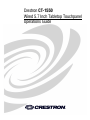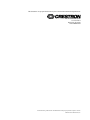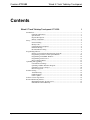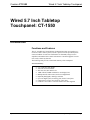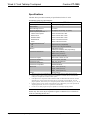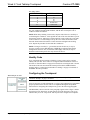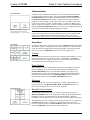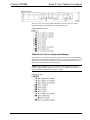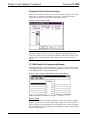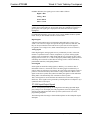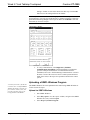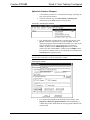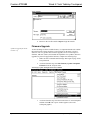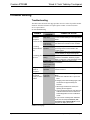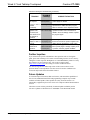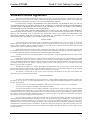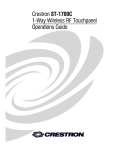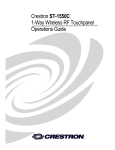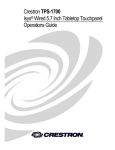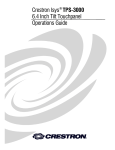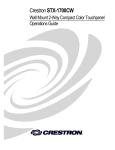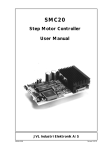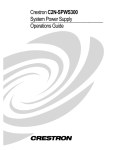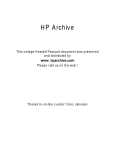Download Crestron CT-1550 Specifications
Transcript
Crestron CT-1550 Wired 5.7 Inch Tabletop Touchpanel Operations Guide This document was prepared and written by the Technical Documentation department at: Crestron Electronics, Inc. 15 Volvo Drive Rockleigh, NJ 07647 1-888-CRESTRON All brand names, product names and trademarks are the property of their respective owners. ©2004 Crestron Electronics, Inc. Crestron CT-1550 Wired 5.7 Inch Tabletop Touchpanel Contents Wired 5.7 Inch Tabletop Touchpanel: CT-1550 1 Introduction ............................................................................................................................... 1 Functions and Features ................................................................................................ 1 Specifications .............................................................................................................. 2 Physical Description.................................................................................................... 3 Industry Compliance ................................................................................................... 5 Setup .......................................................................................................................................... 5 Network Wiring........................................................................................................... 5 Identity Code ............................................................................................................... 6 Configuring the Touchpanel........................................................................................ 6 Hardware Hookup ....................................................................................................... 8 Recommended Cleaning.............................................................................................. 9 Programming Software .............................................................................................................. 9 Earliest Version Software Requirements for the PC ................................................... 9 Programming with the Crestron SystemBuilder........................................................ 10 Programming with SIMPL Windows ........................................................................ 10 Programming with VT Pro-e ..................................................................................... 14 Reserved Join Numbers............................................................................................. 15 Uploading and Upgrading........................................................................................................ 16 Communication Settings ........................................................................................... 16 Uploading a SIMPL Windows Program.................................................................... 18 Uploading a VT Pro-e Project ................................................................................... 20 Firmware Upgrade..................................................................................................... 21 Problem Solving ...................................................................................................................... 23 Troubleshooting......................................................................................................... 23 Further Inquiries ........................................................................................................ 24 Future Updates .......................................................................................................... 24 Software License Agreement................................................................................................... 25 Return and Warranty Policies .................................................................................................. 27 Merchandise Returns / Repair Service ...................................................................... 27 CRESTRON Limited Warranty................................................................................. 27 Operations Guide – DOC. 6116A Contents • i Crestron CT-1550 Wired 5.7 Inch Tabletop Touchpanel Wired 5.7 Inch Tabletop Touchpanel: CT-1550 Introduction Functions and Features The CT-1550 Wired 5.7 Inch Tabletop Touchpanel provides user interface to a Crestron® remote control system (Cresnet® system). The unit provides dynamic onscreen feedback for real-time confirmation of commands, and gives users simplified command of their control environment. Customized graphic icons let users easily control any function. The following table provides a functional summary of the touchpanel. Functional Summary • • • • • • • • • Operations Guide – DOC. 6116A 5.7" (14.48 cm) color display 320 x 240 screen resolution STN 256 color, dot matrix LCD 1 MB of Flash (768KB available for user display lists) Multiple button, slider control, and icon configurations Imported photographs, drawings, and icons Up to 999 digital joins, 255 analog joins, and 127 serial joins Connection to Cresnet via 6-pin RJ-11 port in base CN-RJ11 4-wire to RJ-11 converter and 12-foot cable supplied Wired 5.7 Inch Tabletop Touchpanel: CT-1550 • 1 Wired 5.7 Inch Tabletop Touchpanel Crestron CT-1550 Specifications The table below provides a summary of specifications for the CT-1550. Specifications of the CT-1550 Touchpanel SPECIFICATION DETAILS Power Requirements 8 Watts (0.33 Amps @ 24 VDC) Default Net ID 3 Default Backlight Timeout 10 minutes Signal Join Maximums 999 (digital), 255 (analog), 127 (serial) Control System Update Files 1, 2, 3 2-Series Control System Version C2-2004.CUZ or later CEN/CN-TVAV Version 5.12.63V.UPZ or later CNMSX-AV/PRO Version 5.12.63X.UPZ or later CNRACKX/-DP Version 5.12.63W.UPZ or later Version 4.02.4S.UPZ or later ST-CP Acceptable File Extensions .hex .csf Memory 4 projectname.hex (compiled file) CT1500.vx.xxx.x.csf (panel firmware) 1 MByte flash memory (768 Kbytes available for user programming) Touchscreen Dimensions 5 Height: 3.50 in (8.89 cm) Width: 4.60 in (11.68 cm) Diagonal: 5.70 in (14.48 cm) Touchscreen Angles ±50° for X dir, +40/-50° for Y dir Touchscreen Resolution 320 x 240 pixels, 256 colors Touchscreen LCD STN color, dot matrix type Touchscreen Illumination Backlit fluorescent Touchscreen Composition Resistive Membrane Dimensions Width: 8.75 in (22.23 cm) Height: 3.69 in (9.37 cm) Depth: 5.42 in (13.77 cm) Weight 1.85 lb (0.84 kg) 1. The latest versions can be obtained from the Crestron website. Refer to NOTE after last footnote. 2. Crestron 2-Series control systems include the AV2 and PRO2. Consult the latest Crestron Product Catalog for a complete list of 2-Series control systems. 3. CNX update files are required for either CNMSX-AV/PRO or CNRACKX/-DP. Filenames for CNX update files have a UPZ extension and ST-CP files are in one EXE or zipped UPZ file. To avoid program problems, make certain you are using the update file with the correct suffix (e.g., S, V, W, X). 4. Extension requires a prefix specific to the touchpanel type. In DETAILS, projectname represents the assigned project name, and vx.xxx.x. represents a version number. 5. Use VT Pro-e to check program size prior to upload to avoid storage capacity problems. NOTE: Crestron software and any files on the website are for Authorized Crestron dealers only. New users may be required to register to obtain access to certain areas of the site (including the FTP site). 2 • Wired 5.7 Inch Tabletop Touchpanel: CT-1550 Operations Guide – DOC. 6116A Crestron CT-1550 Wired 5.7 Inch Tabletop Touchpanel Physical Description The touchpanel viewing screen has a 5.7-inch (14.48 cm) active matrix color display panel with 320 x 240 resolution. The electronic hardware is housed in a black and silver molded plastic enclosure. Connection to the control system is via a 6-pin RJ-11 connector mounted on the bottom of the unit base. Refer to the illustrations below and on the next page. Physical Views of CT-1550 Bottom view (6 - - - 1) 6-Pin RJ-11 Connector (Refer to Page 9 for Pinout) Operations Guide – DOC. 6116A Wired 5.7 Inch Tabletop Touchpanel: CT-1550 • 3 Wired 5.7 Inch Tabletop Touchpanel Crestron CT-1550 Physical Views of CT-1550 (continued) Four rubber feet on the underside of the unit are for stability and to prevent slippage on flat surfaces. 4 • Wired 5.7 Inch Tabletop Touchpanel: CT-1550 Operations Guide – DOC. 6116A Crestron CT-1550 Wired 5.7 Inch Tabletop Touchpanel Industry Compliance As of the date of manufacture, this unit has been tested and found to comply with specifications for CE marking and standards per EMC and Radio Communications Compliance Labeling. NOTE: These devices comply with part 15 of the FCC rules. Operation is subject to the following two conditions: (1) these devices may not cause harmful interference, and (2) these devices must accept any interference received, including interference that may cause undesired operation. Setup Network Wiring CAUTION: Use only Crestron power supplies for Crestron equipment. Failure to do so could cause equipment damage or void the Crestron warranty. CAUTION: Provide sufficient power to the system. Insufficient power can lead to unpredictable results or damage to the equipment. Please use the Crestron Power Calculator to help calculate how much power is needed for the system (http://www.crestron.com/calculators). NOTE: When installing network wiring, refer to the latest revision of the wiring diagram(s) appropriate for your specific system configuration, available from the Crestron website. When calculating the wire gauge for a particular Cresnet run, the length of the run and the Cresnet power usage of each network unit to be connected must be taken into consideration. If Cresnet units are to be daisy-chained on the run, the Cresnet power usage of each unit to be daisy-chained must be added together to determine the Cresnet power usage of the entire chain. The length of the run in feet and the Cresnet power usage of the run should be used in the following resistance equation to calculate the value on the right side of the equation. Resistance Equation 40,000 R< LxP Where: R = Resistance (refer to the following table). L = Length of run (or chain) in feet. P = Cresnet power usage of entire run (or chain). The required wire gauge should be chosen such that the resistance value is less than the value calculated in the resistance equation. Refer to the following table. Operations Guide – DOC. 6116A Wired 5.7 Inch Tabletop Touchpanel: CT-1550 • 5 Wired 5.7 Inch Tabletop Touchpanel Crestron CT-1550 Wire Gauge Values RESISTANCE (R) WIRE GAUGE 4 16 6 18 10 20 15 22 13 Doubled CAT5 8.7 Tripled CAT5 NOTE: All network wiring must consist of two twisted pairs. One twisted pair is the +24V conductor and the GND conductor, and the other twisted pair is the Y conductor and the Z conductor. NOTE: When daisy-chaining Cresnet units, strip the ends of the wires carefully to avoid nicking the conductors. Twist together the ends of the wires that share a pin on the network connector, and tin the twisted connection. Apply solder only to the ends of the twisted wires. Avoid tinning too far up the wires or the end becomes brittle. Insert the tinned connection into the Cresnet connector and tighten the retaining screw. Repeat the procedure for the other three conductors. NOTE: For larger networks (i.e., greater than 28 network devices), it may be necessary to add a Cresnet Hub/Repeater (CNXHUB) to maintain signal quality throughout the network. Also, for networks with lengthy cable runs, it may be desirable to add a hub/repeater after only 20 network devices. Identity Code Every equipment and user interface within the Cresnet system requires a unique identity code (Net ID). These codes are two-digit hexadecimal numbers from 03 to FE. Refer to “Interface Menu” on page 8 for instructions on setting the unit’s Net ID. The Net ID of the unit must match the Net ID specified in the SIMPL Windows program. Refer to “Setting the Net ID in Device Settings” on page 12 for details of the SIMPL Windows procedure. Configuring the Touchpanel Main Menu for CT-1550 NOTE: The only connection required to configure the touchpanel is power. Refer to “Hardware Hookup” on page 8 for details. It may be necessary to make adjustments or configure the touchpanel to accommodate proper operation for the end user. This is accomplished through the Setup Mode. Instructions for configuring the touchpanel are given in the following paragraphs. The Main Menu, shown to the left of this paragraph, appears when a finger is held to the touchscreen for about three seconds from the powered down state. This screen indicates that you are in “setup mode” and can proceed to configure the touchpanel. 6 • Wired 5.7 Inch Tabletop Touchpanel: CT-1550 Operations Guide – DOC. 6116A Crestron CT-1550 Wired 5.7 Inch Tabletop Touchpanel Calibration Menu Calibration Menu NOTE: Calibration works best when performed with a narrow, blunt instrument (i.e., pencil eraser). Calibration of the touchscreen is required if the active touch area of a button does not coincide with the button’s image. Select the Main Menu TOUCH SCREEN CALIBRATION button to display the Calibration Menu, shown to the left. Select the Perform Calibration button to initiate “calibration mode.” The touchpanel prompts you with a message, “Touch Upper Left Corner.” Touch the corner of the screen; be as accurate as possible. Another message, “Touch Lower Right Corner,” appears. Perform the operation to complete calibration and return to the Main Menu. Pressing the Return to Main Menu button at any time before completing calibration returns you to the Main Menu without changing any settings. NOTE: When touching each location during calibration, be as accurate as possible. Use the tip of a capped pen or the eraser end of a pencil. To cancel calibration and return to the Calibration Menu without saving calibration data, create an error condition by touching the screen in an area that is opposite from the instructed area. Setup Menu Setup Menu To obtain the Setup menu, shown to the left, touch the SETUP button from the Main Menu. Many options for setting parameters of the touchpanel are available from the Setup menu and are explained in the following paragraphs. After these parameters have been set, press the RETURN button to return to the opening screen. Contrast Screen contrast may need to be altered because of ambient light conditions, viewing angle, panel temperature, or personal preference. The CONT <<, and CONT >> buttons adjust the screen contrast to a desired level. The buttons may be held down for continuous and smooth adjustment of the screen. Panel Tracking Panel tracking is a useful communication feature between touchpanels when more than one touchpanel exists on the network. Panel tracking is enabled when the PANEL TRACKING button is selected. When enabled, a page change to any touchpanel on the network forces the same page change to all enabled touchpanels. Panel tracking is disabled when the PANEL TRACKING button is deselected. Panel tracking is factory set with PANEL TRACKING deselected. Brightness Screen brightness may need to be altered because of ambient light conditions or personal preference. The BRT LOW, BRT MED, and BRT HI buttons let you choose from among three pre-set levels of screen brightness. Backlight Timeout Backlight Timeout Screen The Backlight Timeout screen, shown to the left, appears when you press the MANAGE POWER button on the Setup menu. Turning off the backlight when the touchpanel is inactive can extend the life of the display hardware. When the touchpanel is activated following a timeout, the last screen to be displayed reappears. The default timeout value is displayed in the top portion of the screen, as shown. Use the DOWN and UP buttons to change the value. Backlight Timeout can be set between 0 and 120 minutes. The SAVE TIMEOUT button saves the current value. Pressing the RETURN button returns you to the Setup menu. Operations Guide – DOC. 6116A Wired 5.7 Inch Tabletop Touchpanel: CT-1550 • 7 Wired 5.7 Inch Tabletop Touchpanel Crestron CT-1550 NOTE: Display backlight requires warm-up time to reach full brightness. Interface Menu Interface Menu The touchpanel communicates with a control system to activate other controls or to display feedback from components within the system. The communication interface must be correctly specified or communication will not occur. To set communication parameters, select the INTERFACE button from the Setup Menu to display the Interface Menu, shown to the left. The Cresnet network identity number (Net ID) is displayed in the top portion of the screen. Net ID consists of a two-digit hexadecimal number ranging from 03 to FE. This setting and the Net ID set in the SIMPL Windows program must match. Matching Net IDs between touchpanel and program are required if data is to be successfully transferred or new touchpanel screens are to be loaded. Net ID is factory set to 03. Sound Menu Sound Menu The touchpanels are equipped with audible feedback that can be turned on or off and have its volume adjusted. To obtain the Sound Menu, shown to the left of this paragraph, touch the SOUND button from the Setup Menu. The KEYCLICK ON and KEYCLICK OFF buttons activate and deactivate the audible feedback, respectively. The VOLUME UP and VOLUME DOWN buttons increase and decrease the sound’s volume, respectively. A sample of sound volume is emitted with each incremental press. Touch the Return button, located at the bottom of the menu, to save the settings and display the Setup Menu. Diagnostics Menu Diagnostics Menu The DIAGNOSTICS button on the Main Menu should only be used under supervision from a Crestron technical support representative during telephone support. The options available from the Diagnostics Menu, shown to the left, are beyond the scope of this manual. Hardware Hookup CAUTION: Do not apply excessive pressure to the touchscreen display during handling. Doing so can crack the screen and damage the touchpanel. The CT-1550 touchpanel has rubber pads on the underside of its base so that it can rest on a horizontal surface. The only connection necessary is made to the 6-pin RJ-11 connector mounted in the bottom of the unit base. The Crestron CN-RJ11 4-wire to RJ-11 Converter and a 12-foot interface cable are supplied to convert a 4-pin Cresnet connection on the control system to the 6-pin connection in the touchpanel. 8 • Wired 5.7 Inch Tabletop Touchpanel: CT-1550 Operations Guide – DOC. 6116A Crestron CT-1550 Wired 5.7 Inch Tabletop Touchpanel The following figure shows the pinout for the 6-pin RJ-11 Recommended Cleaning Keep the surface of the touchscreen free of dirt, dust, or other materials that could degrade optical properties. Long-term contact with abrasive materials can scratch the surface that may detrimentally affect image quality. For best cleaning results, use a clean, damp, non-abrasive cloth with any commercially available non-ammonia glass cleaner. Bezels may not provide a watertight seal. Therefore, apply cleaning solution to the cloth rather than the surface of the touchscreen. Wipe touchscreen clean and avoid getting moisture beneath the bezels. Programming Software Have a question or comment about Crestron software? Answers to frequently asked questions (FAQs) can be viewed in the Online Help section of the Crestron website. To post a question or view questions you have submitted to Crestron’s True Blue Support, log in at http://support.crestron.com. First-time users will need to establish a user account. You can create a program that allows you to set up the CT-1550 to operate a Crestron control system using the Crestron programming tools Crestron SystemBuilder™ and SIMPL Windows. These tools are intended for users with different levels of programming knowledge. The flexibility of each tool is proportional to the degree of programming expertise (i.e., the more flexible, the more a programmer needs to know and account for). Of course, one can initiate programming using the easiest method (SystemBuilder) and use advanced techniques that are available from SIMPL Windows to customize the job. VisionTools® Pro-e (VT Pro-e) is a Windows® compatible software package for creating Crestron touchpanel screen designs. Refer to “Programming with VT Pro-e” on page 14 for additional details regarding VT Pro-e. Earliest Version Software Requirements for the PC NOTE: Crestron recommends that you use the latest software to take advantage of the most recently released features. The latest software is available from the Crestron website. Operations Guide – DOC. 6116A Wired 5.7 Inch Tabletop Touchpanel: CT-1550 • 9 Wired 5.7 Inch Tabletop Touchpanel Crestron CT-1550 The following are recommended software version requirements for the PC: • (Optional) SystemBuilder version 2.00 or later. Requires SIMPL Windows (version 2.06.05 or later) and Crestron Engraver. Requires SystemBuilder templates 1.01 or later. • SIMPL Windows version 2.02.11 or later with library update file. Requires SIMPL+ Cross Compiler version 1.1. • Crestron Database version 15.6.5 or later. Required by SIMPL Windows. • VisionTools Pro-e version 3.0.0.8 or later. Used for graphical touchscreen design. Digital, analog, and serial join numbers are a common thread between VT Pro-e and SIMPL Windows. These numbers define how the objects on a touchpanel page of a VT Pro-e project interface to the outside world, specifically the Cresnet system as defined in the SIMPL Windows program. There are digital join numbers that carry out some predetermined function (a logical high or low); analog join numbers for displaying incremental values, sliders, gauges and bar graphs; and serial join numbers that allow for the display of variable text and transmission/reception of serial commands from other manufacturers. Unjoined objects are not interfaced with the system and thus cannot initiate any functions. Programming with the Crestron SystemBuilder The easiest method of programming, but does not offer as much flexibility as SIMPL Windows. Crestron SystemBuilder offers automatic programming for such residential and commercial applications as audio distribution, home theater, video conferencing, and lighting. The interface of this tool guides you through a few basic steps for designating rooms and specifying the control system, touchpanels, devices, and functionality. Crestron SystemBuilder then programs the system, including all touchpanel projects and control system logic. Crestron SystemBuilder is fully integrated with Crestron's suite of software development tools, including SIMPL Windows, VT Pro-e, Crestron Database, User IR Database, and User Modules Directory. Crestron SystemBuilder accesses these tools behind the scenes, enabling you to easily create robust systems. Programming with SIMPL Windows NOTE: The following assumes that the reader has knowledge of SIMPL Windows. If not, refer to the extensive help information provided with the software. NOTE: In the following description, the PRO2 control system is used. SIMPL Windows is Crestron's software for programming Crestron control systems. It provides a well-designed graphical environment with a number of workspaces (i.e., windows) in which a programmer can select, configure, program, test, and monitor a Crestron control system. SIMPL Windows offers drag and drop functionality in a familiar Windows® environment. This section describes a sample SIMPL Windows program that includes a CT-1500 touchpanel. Configuration Manager is where programmers “build” a Crestron control system by selecting hardware from the Device Library. In Configuration Manager, drag the PRO2 from the Control Systems folder of the Device Library and drop it in the upper pane of the System Views. The PRO2 with its associated communication ports is displayed in the System Views upper pane. 10 • Wired 5.7 Inch Tabletop Touchpanel: CT-1550 Operations Guide – DOC. 6116A Crestron CT-1550 Wired 5.7 Inch Tabletop Touchpanel PRO2 System View The System Views lower pane displays the PRO2 system tree. This tree can be expanded to display and configure the communications ports. Expanded PRO2 System Tree C2Net-Device Slot in Configuration Manager To incorporate a CT-1550 into the system, drag the CT-1550 from the Touchpanels | Touchpanels (Cresnet) folder of the Device Library and drop it in System Views. The PRO2 system tree displays the touchpanel in Slot 9, with a default Net ID of 03, as shown in the illustration after the following note. NOTE: The first touchpanel in a system is preset with a Net ID of 03 when its symbol is dragged into the upper pane of System Views. Additional touchpanels are assigned different Net ID numbers as they are added. C2Net Device, Slot 9 Operations Guide – DOC. 6116A Wired 5.7 Inch Tabletop Touchpanel: CT-1550 • 11 Wired 5.7 Inch Tabletop Touchpanel Crestron CT-1550 Setting the Net ID in Device Settings Double-click the CT-1550 icon to open the “Device Settings” window. This window displays the CT-1550 device information. If necessary, select the Net ID tab to change the touchpanel Net ID, as shown in the following figure. Touchpanel “Device Settings” Window NOTE: SIMPL Windows automatically changes Net ID values of a device added to a program if a duplicate device or a device with the same default Net ID already exists in the program. Always ensure that the hardware and software settings of the Net ID match. For Net ID hardware setting details, refer to “Interface Menu” on page 8. CT-1550 Symbol in Programming Manager Programming Manager is where programmers “program” a Creston control system by assigning signals to symbols. The following diagram shows the CT-1550 symbol in the SIMPL Windows’ Programming Manager. Detail View of the CT-1550 in SIMPL Windows’ Programming Manager Signal Types Signals interconnect the various devices and logic symbols that comprise a SIMPL program. Signals can be one of three types: digital, analog, or serial. For any given signal, the signal type is determined by its driving source. That is, if the symbol that drives the signal has an analog output, then, by definition, the signal connected there will be an analog signal. 12 • Wired 5.7 Inch Tabletop Touchpanel: CT-1550 Operations Guide – DOC. 6116A Crestron CT-1550 Wired 5.7 Inch Tabletop Touchpanel In SIMPL Windows, the signal types are color-coded as follows: Digital = Blue Analog = Red Serial = Black Other = Green NOTE: “Other” signals are a combination of the three basic types (e.g. many symbols accept either analog or serial signals where the combination is shown as a green signal). The signal type is displayed on the Status Bar when the signal is highlighted. For additional information, refer to Doc. 6120, Crestron SIMPL Windows Symbol Guide. It may be downloaded from the Crestron website. Digital Signals A digital signal contains one bit of information and usually takes on one of two values: 1 or 0. These two digits can represent the logical values true and false, and they can be represented in an electronic device by the states on/off or high/low, recognized as two voltage levels. (Other common descriptors are active/inactive.) Analog Signals Unlike digital signals, analog signals can vary continuously in value, in the same manner as a parameter such as volume, temperature, or pressure. Analog signals contain 16 bits of information, which means that this type of signal can have values ranging from 0 to 65535 (216-1). This 16-bit property makes analog signals useful for controlling devices that do not have discrete settings, such as volume controllers, pan/tilt head controllers, and lighting dimmers. Serial Signals Serial signals are much like analog signals, in that they, too, contain 16 bits of information. However, whereas the value of an analog signal is used directly–to control volume or temperature, for instance–the value of the serial signal is used as a pointer to a location in memory that contains a string of characters. When a serial signal is routed to a symbol, that symbol can identify the signal as serial rather than analog and it will automatically look at the data to which it points. Thus, serial signals are used to facilitate the transmission of serial data (strings of characters). These signals can be generated by incoming data on a COM port or by a symbol that has a serial output. CT-1550 Input/Output Signals The CT-1550 symbol provides up to 999 digital and 255 analog input and output joins, and up to 127 serial input joins. The programmer selects the signal types by clicking on the appropriate button at the top of the Symbol Detail view when programming the panel. The following tables list and give functional descriptions for the touchpanel outputs and inputs. Operations Guide – DOC. 6116A Wired 5.7 Inch Tabletop Touchpanel: CT-1550 • 13 Wired 5.7 Inch Tabletop Touchpanel Crestron CT-1550 Digital Output Signal Descriptions OUTPUT press 1 through press 999 DESCRIPTION Notifies control system of button press (1 – 999). High/1 = Button being pressed Low/0 = Button not being pressed Digital Input Signal Descriptions INPUT fb 1 through fb 999 DESCRIPTION Notifies panel to display feedback (1 – 999). This can represent that the button was pressed, or can be actual device feedback, e.g., that power was turned on. Analog Output Signal Descriptions OUTPUT an_act 1 through an_act 255 DESCRIPTION Notifies control system of an analog action (1 - 255). Any value from 0 through 65535 Analog Input Signal Descriptions INPUT an_fb 1 through an_fb 255 DESCRIPTION Notifies panel of analog feedback (1 – 255). Serial Input Signal Descriptions INPUT text-01 through text-127 DESCRIPTION Notifies panel of text string (1 – 127). Also called indirect text. Device Extenders Device extenders provide additional logic and functionality to a device. The Poll Manager and Sleep/Wake Manager symbols are device extenders for touchpanels. Poll Manager takes the touchpanel on and off line during polling by the control system. Sleep/Wake Manager suspends and restores operation of the touchpanel. For additional information about Device Extenders, refer to Doc. 6120, Crestron SIMPL Windows Symbol Guide, or the on-line help included with SIMPL Windows. Example Program An example program for the CT-1550 is available from the “Example Program” section of the Crestron website (http://www.crestron.com/exampleprograms). Search for CT-1550.ZIP. Programming with VT Pro-e Unlimited control screen variations incorporating two- and three-dimensional graphics and text are possible and can be created with VT Pro-e, a design and programming Windows-based software program. A set of pages, which make up a project, can be designed for each application. Each touchpanel can be organized with the ideal, color-oriented control environment with custom control graphics: icons, two and three-dimensional buttons, and floor plans. The project is uploaded to the touchpanel’s flash PROM. The touchpanel uses the project until another is uploaded 14 • Wired 5.7 Inch Tabletop Touchpanel: CT-1550 Operations Guide – DOC. 6116A Crestron CT-1550 Wired 5.7 Inch Tabletop Touchpanel from the PC. The PC may be disconnected from the control processor except when uploading a project. For additional software information, refer to the help file provided with the software. The latest version of VT Pro-e can be obtained from the Crestron website. Reserved Join Numbers A reserved join number is a feature of the software that enables a designer to create a button on a touchpanel page that completes a predetermined function. The table after this paragraph provides a list of reserved join numbers available within SIMPL Windows software. NOTE: Many touchpanel configuration “shortcuts” are available via the software. A button can be created on a page that either calls up the Preferences Menu, adjusts brightness, etc., via reserved join numbers. Reserved Join Numbers for CT-1550 Touchpanel JOIN NUMBER FUNCTION VALUE 1016 1017 1018 1019 1023 1024 1035* 1160 1161 1172 1173 Stand by Brightness Brightness Brightness Contrast Contrast Setup Mode Keyclick Volume Keyclick Volume Keyclick Keyclick On Low Medium High Up Down High Up Down On Off * This reserved join reboots the touchpanel. To enter setup mode, press and hold the screen for about three seconds. Operations Guide – DOC. 6116A Wired 5.7 Inch Tabletop Touchpanel: CT-1550 • 15 Wired 5.7 Inch Tabletop Touchpanel Crestron CT-1550 Uploading and Upgrading NOTE: Crestron recommends that you use the latest software and that each device contains the latest firmware to take advantage of the most recently released features. Please check the Crestron website (http://www.crestron.com/updates) for the latest versions of software and firmware. New users are required to register to obtain access to this site. Assuming a PC is properly connected to the entire system, Crestron programming software allows the programmer to upload programs and projects to the system and touchpanel after their development. However, there are times when the files for the program and projects are compiled and not uploaded. Instead, compiled files may be distributed from programmers to installers, from Crestron to dealers, etc. Even firmware upgrades are available from the Crestron website as new features are developed after product releases. In those instances, one has the option to upload via the programming software or to upload and upgrade via the Crestron Viewport. NOTE: The Crestron Viewport utility performs multiple system tasks, primarily via an RS-232 or TCP/IP connection between the control system and a PC. It is used to observe system processes, upload new operating systems and firmware, change system and network parameters, and communicate with network device consoles and touchpanels, among many other tasks. Viewport can also function as a terminal emulator for generic file transfer. All of these functions are accessed through the commands and options in the Viewport menus. Therefore, for its effectiveness as a support and diagnostic tool, the Crestron Viewport may be preferred over development tools when uploading programs and projects. The following sections define how one would upload a SIMPL Windows program, VT Pro-e project or upgrade the firmware of the CT-1550 touchpanel. However, before attempting to upload or upgrade, it is necessary to establish communications. Communication Settings NOTE: For laptops and other PCs without a built-in RS-232 port, Crestron recommends the use of PCMCIA cards, rather than USB-to-serial adapters. If a USB-to-serial adapter must be used, Crestron has tested the following devices with good results: Belkin (large model) F5U103 I/O Gear GUC232A (discontinued) Keyspan USA-19QW (discontinued) Other models, even from the same manufacturer, may not yield the same results. Connection to the CT-1550 touchpanel is via a 6-pin RJ-11 connector in the base of the unit. Therefore, uploading or upgrading must be accomplished through a control system. The procedure in this section provides details for RS-232 communication between the PC and the control system. If TCP/IP communication is preferred, consult the latest version of the Crestron e-Control Reference Guide (Doc. 6052) or the respective Operations Guide for the control system. These documents are 16 • Wired 5.7 Inch Tabletop Touchpanel: CT-1550 Operations Guide – DOC. 6116A Crestron CT-1550 Wired 5.7 Inch Tabletop Touchpanel available from the Crestron website. Refer to the following figure for a typical connection diagram when uploading files. Typical Connection Diagram when Uploading Files 1. Start SIMPL Windows or VT Pro-e. 2. From the menu bar, select Tools | Viewport to open the Crestron Viewport. 3. Refer to the figure after this step. From the Viewport menu, select Setup | Communications settings (alternatively, press Alt+D) to open the “Port Settings” window. Setup | Communications Settings Command 4. Operations Guide – DOC. 6116A Select RS-232 as the connection type. Verify that an available COM port (COM 1 is shown after this step) is selected, and that all communication parameters and necessary options from the “Port Wired 5.7 Inch Tabletop Touchpanel: CT-1550 • 17 Wired 5.7 Inch Tabletop Touchpanel Crestron CT-1550 Settings” window are selected as shown after this step. Click the OK button to save the settings and close the window. NOTE: If problems occur when transferring any Cresnet file (touchpanel project/firmware), lower the port speed baud rate to 38400 to match the Cresnet bus speed when transferring through a control system. Make sure XModem is selected from Mode for Network Transfers. “Port Settings” Window 5. To verify communication, select Diagnostics | Establish Communications (Find Rack). This should display a window that gives the COM port and baud rate. If communication cannot be established, refer to the “Troubleshooting Communications” section in the latest version of the Crestron 2-Series Control Systems Reference Guide (Doc. 6256) or the respective Operations Guide for the control system. Uploading a SIMPL Windows Program A control system source file has the extension .smw. A compiled SIMPL Windows file has the extension .spz for a 2-Series control system, .bin for CNX generation, and .csz for CNX generation with SIMPL+. The SIMPL Windows file can be uploaded to the control using SIMPL Windows or via the Crestron Viewport. Upload via SIMPL Windows 1. Start SIMPL Windows. 2. Select File | Open to view the “Open” window, navigate to the SIMPL Window file (.smw), and click Open. 3. Select Project | Transfer Program. 18 • Wired 5.7 Inch Tabletop Touchpanel: CT-1550 Operations Guide – DOC. 6116A Crestron CT-1550 Wired 5.7 Inch Tabletop Touchpanel Upload via Crestron Viewport 1. Verify that the procedure for “Communication Settings” that begins on page 16 has been performed. 2. As shown after this step, select File Transfer | Send Program (alternatively, press Alt+P) from the Viewport menu. File Transfer | Send Program Command 3. The “Send Program” window appears, as shown after this step. Click Browse, locate the compiled file (.spz) and click Open. This will display the program's header information and enable one or both of the What to Send check boxes. If the program does not contain any SIMPL+ modules, only the SIMPL Program check box will be enabled. If it does contain SIMPL+ modules, then the SIMPL+ check box will also be enabled. Select one or both check boxes and then click Send Program to begin the transfer. NOTE: Refer to the respective Operations Guide for the control system for details about the other fields shown on the “Send Program” window. “Send Program” Window 4. Operations Guide – DOC. 6116A To verify that the program has been transferred successfully, select Diagnostics | Report Program Information. This should display a window that provides details about the current program loaded into the control system. Wired 5.7 Inch Tabletop Touchpanel: CT-1550 • 19 Wired 5.7 Inch Tabletop Touchpanel Crestron CT-1550 Uploading a VT Pro-e Project The CT-1550 touchpanel source file has the extension .vtp. A compiled VT Pro-e file has the extension .hex. The VT Pro-e file can be uploaded to the touchpanel using VT Pro-e or via the Crestron Viewport. NOTE: To avoid storage capacity problems, use the VT Pro-e File | Memory command to check the size of the file before uploading. Upload via VT Pro-e 1. Start VT Pro-e. 2. Select File | Open | Project to view the “Open” window, navigate to the VT Pro-e file (.vtp), and click Open. 3. Select File | Upload Project. Upload via Crestron Viewport 1. Verify that the procedure for “Communication Settings” that begins on page 16 has been performed. 2. As shown after this step, select File Transfer | Send Touchpanel (alternatively, press Alt+T) from the Viewport menu. File Transfer | Send Touchpanel Command 3. As shown after this step, select the Net ID of the CT-1550 touchpanel and then click OK. The “Open” window appears (refer to the subsequent graphic). “Select Network ID” Window 20 • Wired 5.7 Inch Tabletop Touchpanel: CT-1550 Operations Guide – DOC. 6116A Crestron CT-1550 Wired 5.7 Inch Tabletop Touchpanel “Open” Window 4. Browse to the .hex file and click Open to begin the transfer. Firmware Upgrade A firmware upgrade file has the extension .csf. To take advantage of all the available features, it is important that the unit contains the latest firmware. Please check the Crestron website for the latest version of firmware. Not every product has a firmware upgrade, but as Crestron improves functions, adds new features, and extends the capabilities of its products, firmware upgrades are posted. To upgrade the firmware, complete the following steps. 1. Make sure that “Communication Settings” that begins on page 16 has been performed. 2. As shown after this step, select File Transfer | Update Touchpanel Firmware from the Viewport menu. File transfer | Update Touchpanel Firmware Command 3. Operations Guide – DOC. 6116A As shown after this step, select the Net ID of the CT-1550 touchpanel and then click OK. The “Open” window appears (refer to the subsequent graphic). Wired 5.7 Inch Tabletop Touchpanel: CT-1550 • 21 Wired 5.7 Inch Tabletop Touchpanel Crestron CT-1550 “Select Network ID” Window “Open” Window 4. Browse to the .csf file and click Open to begin the transfer. 22 • Wired 5.7 Inch Tabletop Touchpanel: CT-1550 Operations Guide – DOC. 6116A Crestron CT-1550 Wired 5.7 Inch Tabletop Touchpanel Problem Solving Troubleshooting The table below and on the next page provides corrective action for possible trouble situations. If further assistance is required, please contact a Crestron customer service representative. CT-1550 Troubleshooting POSSIBLE CAUSE(S) TROUBLE CORRECTIVE ACTION Project cannot be Communication uploaded to setup error. touchpanel: Verify that setup is as specified in "Communication Settings" in this Operations Guide. 1. Screen is black. Cable to touchpanel is loose or faulty. 2. Checking Incorrect COM port communications specified. error. Verify that the panel has power supplied via the cable to the connector in the unit base. 3. Checking panel Incorrect Net ID type error. setting. Verify that panel Net ID matches the Net ID specified in the SIMPL Windows program. Refer to "Interface" in this Operations Guide. Check the cable(s) for errors or poor connections. Wrong screens appear on touchpanel. Verify upload preferences is set to the COM port being used to communicate to the control system. Verify upload preferences specifies RACK (not the PANEL) as target of the upload. Problem with cable(s) between control system and touchpanel. Screens were not Upload screens as described in the help files uploaded. found in VT Pro-e. Touchpanel does Touchpanel is not respond incorrectly properly to button calibrated. presses. 1. Enter "calibration mode" through the Setup Mode: a. Disconnect cable from RJ-11 port in the base. b. Reapply power while holding finger to the touchscreen for approximately five seconds. c. When finger is lifted from screen, the Opening Screen appears. d. Touch the Opening Screen and select the Calibration button from the Preferences And Settings Menu to enter "Calibration mode." 2. If you cannot manually enter calibration mode, use the Viewport Function | Put Touchpanel into Calibrate Mode to force the panel to display the screen. continued on next page Operations Guide – DOC. 6116A Wired 5.7 Inch Tabletop Touchpanel: CT-1550 • 23 Wired 5.7 Inch Tabletop Touchpanel Crestron CT-1550 SmarTouch Touchpanel Troubleshooting (Continued) TROUBLE POSSIBLE CAUSE(S) Touchpanel does Not enough not respond Cresnet power properly to button presses (continued). Program upload appears to be successful, but some functions do not operate as expected. Touchpanel display is dark or too light. Touchpanel exhibits slow operation. CORRECTIVE ACTION Confirm power requirements. Add external power supply as needed. Conflicting Net IDs Verify that panel Net ID matches the Net ID specified in the SIMPL Windows program. Refer to "Interface" in this Operations Guide. Port Settings baud Refer to "Communication Settings" in this rate is set too high. Operations Guide. Select a baud rate of 38400 in the "Port Settings" window. Upload the program again. Screen brightness Hold a finger to the touchscreen for more is improperly set. than three seconds as power is applied. The display sets the brightness to a safe value. Compressed Decompressed graphics reduce the drawing graphics take time time of panel pages. If storage capacity is not a problem, save the graphics as BMPs. to decompress. Further Inquiries If you cannot locate specific information or have questions after reviewing this guide, please take advantage of Crestron's award winning customer service team by calling the Crestron corporate headquarters at 1-888-CRESTRON [1-888-273-7876]. For assistance in your local time zone, refer to the Crestron website (http://www.crestron.com/) for a listing of Crestron worldwide offices. You can also log onto the online help section of the Crestron website to ask questions about Crestron products. First-time users will need to establish a user account to fully benefit from all available features. Future Updates As Crestron improves functions, adds new features, and extends the capabilities of the CT-1550, additional information and programming examples may be made available as manual updates. These updates are solely electronic and serve as intermediary supplements prior to the release of a complete technical documentation revision. Check the Crestron website periodically for manual update availability and its relevance. Updates are identified as an “Addendum” in the Download column. 24 • Wired 5.7 Inch Tabletop Touchpanel: CT-1550 Operations Guide – DOC. 6116A Crestron CT-1550 Wired 5.7 Inch Tabletop Touchpanel Software License Agreement This License Agreement (“Agreement”) is a legal contract between you (either an individual or a single business entity) and Crestron Electronics, Inc. (“Crestron”) for software referenced in this guide, which includes computer software and, as applicable, associated media, printed materials, and “online” or electronic documentation (the “Software”). BY INSTALLING, COPYING, OR OTHERWISE USING THE SOFTWARE, YOU REPRESENT THAT YOU ARE AN AUTHORIZED DEALER OF CRESTRON PRODUCTS OR A CRESTRON AUTHORIZED INDEPENDENT PROGRAMMER AND YOU AGREE TO BE BOUND BY THE TERMS OF THIS AGREEMENT. IF YOU DO NOT AGREE TO THE TERMS OF THIS AGREEMENT, DO NOT INSTALL OR USE THE SOFTWARE. IF YOU HAVE PAID A FEE FOR THIS LICENSE AND DO NOT ACCEPT THE TERMS OF THIS AGREEMENT, CRESTRON WILL REFUND THE FEE TO YOU PROVIDED YOU (1) CLICK THE DO NOT ACCEPT BUTTON, (2) DO NOT INSTALL THE SOFTWARE AND (3) RETURN ALL SOFTWARE, MEDIA AND OTHER DOCUMENTATION AND MATERIALS PROVIDED WITH THE SOFTWARE TO CRESTRON AT: CRESTRON ELECTRONICS, INC., 15 VOLVO DRIVE, ROCKLEIGH, NEW JERSEY 07647, WITHIN 30 DAYS OF PAYMENT. LICENSE TERMS Crestron hereby grants You and You accept a nonexclusive, nontransferable license to use the Software (a) in machine readable object code together with the related explanatory written materials provided by Creston (b) on a central processing unit (“CPU”) owned or leased or otherwise controlled exclusively by You, and (c) only as authorized in this Agreement and the related explanatory files and written materials provided by Crestron. If this software requires payment for a license, you may make one backup copy of the Software, provided Your backup copy is not installed or used on any CPU. You may not transfer the rights of this Agreement to a backup copy unless the installed copy of the Software is destroyed or otherwise inoperable and You transfer all rights in the Software. You may not transfer the license granted pursuant to this Agreement or assign this Agreement without the express written consent of Crestron. If this software requires payment for a license, the total number of CPU’s on which all versions of the Software are installed may not exceed one per license fee (1) and no concurrent, server or network use of the Software (including any permitted back-up copies) is permitted, including but not limited to using the Software (a) either directly or through commands, data or instructions from or to another computer (b) for local, campus or wide area network, internet or web hosting services; or (c) pursuant to any rental, sharing or “service bureau” arrangement. The Software is designed as a software development and customization tool. As such Crestron cannot and does not guarantee any results of use of the Software or that the Software will operate error free and You acknowledge that any development that You perform using the Software or Host Application is done entirely at Your own risk. The Software is licensed and not sold. Crestron retains ownership of the Software and all copies of the Software and reserves all rights not expressly granted in writing. OTHER LIMITATIONS You must be an Authorized Dealer of Crestron products or a Crestron Authorized Independent Programmer to install or use the Software. If Your status as a Crestron Authorized Dealer or Crestron Authorized Independent Programmer is terminated, Your license is also terminated. You may not rent, lease, lend, sublicense, distribute or otherwise transfer or assign any interest in or to the Software. You may not reverse engineer, decompile, or disassemble the Software. You agree that the Software will not be shipped, transferred or exported into any country or used in any manner prohibited by the United States Export Administration Act or any other export laws, restrictions or regulations (“Export Laws”). By downloading or installing the Software You (a) are certifying that You are not a national of Cuba, Iran, Iraq, Libya, North Korea, Sudan, or Syria or any country to which the United States embargoes goods (b) are certifying that You are not otherwise prohibited from receiving the Software and (c) You agree to comply with the Export Laws. If any part of this Agreement is found void and unenforceable, it will not affect the validity of the balance of the Agreement, which shall remain valid and enforceable according to its terms. This Agreement may only be modified by a writing signed by an authorized officer of Crestron. Updates may be licensed to You by Crestron with additional or different terms. This is the entire agreement between Crestron and You relating to the Software and it supersedes any prior representations, discussions, undertakings, communications or advertising relating to the Software. The failure of either party to enforce any right or take any action in the event of a breach hereunder shall constitute a waiver unless expressly acknowledged and set forth in writing by the party alleged to have provided such waiver. Operations Guide – DOC. 6116A Wired 5.7 Inch Tabletop Touchpanel: CT-1550 • 25 Wired 5.7 Inch Tabletop Touchpanel Crestron CT-1550 If You are a business or organization, You agree that upon request from Crestron or its authorized agent, You will within thirty (30) days fully document and certify that use of any and all Software at the time of the request is in conformity with Your valid licenses from Crestron of its authorized agent. Without prejudice to any other rights, Crestron may terminate this Agreement immediately upon notice if you fail to comply with the terms and conditions of this Agreement. In such event, you must destroy all copies of the Software and all of its component parts. PROPRIETARY RIGHTS Copyright. All title and copyrights in and to the Software (including, without limitation, any images, photographs, animations, video, audio, music, text, and “applets” incorporated into the Software), the accompanying media and printed materials, and any copies of the Software are owned by Crestron or its suppliers. The Software is protected by copyright laws and international treaty provisions. Therefore, you must treat the Software like any other copyrighted material, subject to the provisions of this Agreement. Submissions. Should you decide to transmit to Crestron’s website by any means or by any media any materials or other information (including, without limitation, ideas, concepts or techniques for new or improved services and products), whether as information, feedback, data, questions, comments, suggestions or the like, you agree such submissions are unrestricted and shall be deemed non-confidential and you automatically grant Crestron and its assigns a non-exclusive, royalty-tree, worldwide, perpetual, irrevocable license, with the right to sublicense, to use, copy, transmit, distribute, create derivative works of, display and perform the same. Trademarks. CRESTRON and the Swirl Logo are registered trademarks of Crestron Electronics, Inc. You shall not remove or conceal any trademark or proprietary notice of Crestron from the Software including any back-up copy. GOVERNING LAW This Agreement shall be governed by the laws of the State of New Jersey, without regard to conflicts of laws principles. Any disputes between the parties to the Agreement shall be brought in the state courts in Bergen County, New Jersey or the federal courts located in the District of New Jersey. The United Nations Convention on Contracts for the International Sale of Goods, shall not apply to this Agreement. CRESTRON LIMITED WARRANTY CRESTRON warrants that: (a) the Software will perform substantially in accordance with the published specifications for a period of ninety (90) days from the date of receipt, and (b) that any hardware accompanying the Software will be subject to its own limited warranty as stated in its accompanying written material. Crestron shall, at its option, repair or replace or refund the license fee for any Software found defective by Crestron if notified by you within the warranty period. The foregoing remedy shall be your exclusive remedy for any claim or loss arising from the Software. CRESTRON shall not be liable to honor warranty terms if the product has been used in any application other than that for which it was intended, or if it as been subjected to misuse, accidental damage, modification, or improper installation procedures. Furthermore, this warranty does not cover any product that has had the serial number or license code altered, defaced, improperly obtained, or removed. Notwithstanding any agreement to maintain or correct errors or defects Crestron, shall have no obligation to service or correct any error or defect that is not reproducible by Crestron or is deemed in Crestron’s reasonable discretion to have resulted from (1) accident; unusual stress; neglect; misuse; failure of electric power, operation of the Software with other media not meeting or not maintained in accordance with the manufacturer’s specifications; or causes other than ordinary use; (2) improper installation by anyone other than Crestron or its authorized agents of the Software that deviates from any operating procedures established by Crestron in the material and files provided to You by Crestron or its authorized agent; (3) use of the Software on unauthorized hardware; or (4) modification of, alteration of, or additions to the Software undertaken by persons other than Crestron or Crestron’s authorized agents. ANY LIABILITY OF CRESTRON FOR A DEFECTIVE COPY OF THE SOFTWARE WILL BE LIMITED EXCLUSIVELY TO REPAIR OR REPLACEMENT OF YOUR COPY OF THE SOFTWARE WITH ANOTHER COPY OR REFUND OF THE INITIAL LICENSE FEE CRESTRON RECEIVED FROM YOU FOR THE DEFECTIVE COPY OF THE PRODUCT. THIS WARRANTY SHALL BE THE SOLE AND EXCLUSIVE REMEDY TO YOU. IN NO EVENT SHALL CRESTRON BE LIABLE FOR INCIDENTAL, CONSEQUENTIAL, SPECIAL OR PUNITIVE DAMAGES OF ANY KIND (PROPERTY OR ECONOMIC DAMAGES INCLUSIVE), EVEN IF A CRESTRON REPRESENTATIVE HAS BEEN ADVISED OF THE POSSIBILITY OF SUCH DAMAGES OR OF ANY CLAIM BY ANY THIRD PARTY. CRESTRON MAKES NO WARRANTIES, EXPRESS OR IMPLIED, AS TO TITLE OR INFRINGEMENT OF THIRD-PARTY RIGHTS, MERCHANTABILITY OR FITNESS FOR ANY PARTICULAR PURPOSE, OR ANY OTHER WARRANTIES, NOR AUTHORIZES ANY OTHER PARTY TO OFFER ANY WARRANTIES, INCLUDING WARRANTIES OF MERCHANTABILITY FOR THIS PRODUCT. THIS WARRANTY STATEMENT SUPERSEDES ALL PREVIOUS WARRANTIES. 26 • Wired 5.7 Inch Tabletop Touchpanel: CT-1550 Operations Guide – DOC. 6116A Crestron CT-1550 Wired 5.7 Inch Tabletop Touchpanel Return and Warranty Policies Merchandise Returns / Repair Service 1. No merchandise may be returned for credit, exchange, or service without prior authorization from CRESTRON. To obtain warranty service for CRESTRON products, contact the factory and request an RMA (Return Merchandise Authorization) number. Enclose a note specifying the nature of the problem, name and phone number of contact person, RMA number, and return address. 2. Products may be returned for credit, exchange, or service with a CRESTRON Return Merchandise Authorization (RMA) number. Authorized returns must be shipped freight prepaid to CRESTRON, 6 Volvo Drive, Rockleigh, N.J., or its authorized subsidiaries, with RMA number clearly marked on the outside of all cartons. Shipments arriving freight collect or without an RMA number shall be subject to refusal. CRESTRON reserves the right in its sole and absolute discretion to charge a 15% restocking fee, plus shipping costs, on any products returned with an RMA. 3. Return freight charges following repair of items under warranty shall be paid by CRESTRON, shipping by standard ground carrier. In the event repairs are found to be non-warranty, return freight costs shall be paid by the purchaser. CRESTRON Limited Warranty CRESTRON ELECTRONICS, Inc. warrants its products to be free from manufacturing defects in materials and workmanship under normal use for a period of three (3) years from the date of purchase from CRESTRON, with the following exceptions: disk drives and any other moving or rotating mechanical parts, pan/tilt heads and power supplies are covered for a period of one (1) year; touchscreen display and overlay components are covered for 90 days; batteries and incandescent lamps are not covered. This warranty extends to products purchased directly from CRESTRON or an authorized CRESTRON dealer. Purchasers should inquire of the dealer regarding the nature and extent of the dealer's warranty, if any. CRESTRON shall not be liable to honor the terms of this warranty if the product has been used in any application other than that for which it was intended, or if it has been subjected to misuse, accidental damage, modification, or improper installation procedures. Furthermore, this warranty does not cover any product that has had the serial number altered, defaced, or removed. This warranty shall be the sole and exclusive remedy to the original purchaser. In no event shall CRESTRON be liable for incidental or consequential damages of any kind (property or economic damages inclusive) arising from the sale or use of this equipment. CRESTRON is not liable for any claim made by a third party or made by the purchaser for a third party. CRESTRON shall, at its option, repair or replace any product found defective, without charge for parts or labor. Repaired or replaced equipment and parts supplied under this warranty shall be covered only by the unexpired portion of the warranty. Except as expressly set forth in this warranty, CRESTRON makes no other warranties, expressed or implied, nor authorizes any other party to offer any warranty, including any implied warranties of merchantability or fitness for a particular purpose. Any implied warranties that may be imposed by law are limited to the terms of this limited warranty. This warranty statement supercedes all previous warranties. Trademark Information All brand names, product names, and trademarks are the sole property of their respective owners. Windows is a registered trademark of Microsoft Corporation. Windows95/98/Me/XP and WindowsNT/2000 are trademarks of Microsoft Corporation. Operations Guide – DOC. 6116A Wired 5.7 Inch Tabletop Touchpanel: CT-1550 • 27 Crestron Electronics, Inc. 15 Volvo Drive Rockleigh, NJ 07647 Tel: 888.CRESTRON Fax: 201.767.7576 www.crestron.com Operations Guide – DOC. 6116A 12.04 Specifications subject to change without notice.