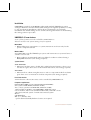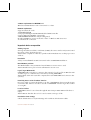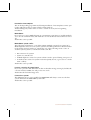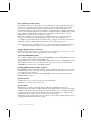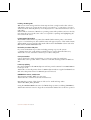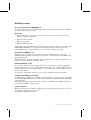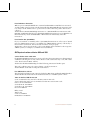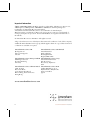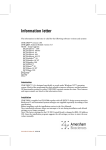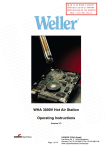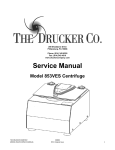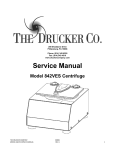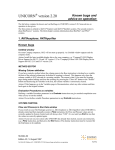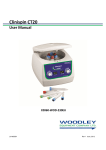Download Compaq Netelligent 3124 User manual
Transcript
Information letter The information in this letter is valid for the following software versions and systems UNICORN™ version 3.21 UNICORN Analysis Module version 3.10 ÄKTA™ design systems: ÄKTAexplorer™ 100 ÄKTAexplorer 100Air ÄKTAexplorer 10 ÄKTAexplorer 10S ÄKTAexplorer 10 XT ÄKTApurifier™ 10 ÄKTApurifier 10 XT ÄKTApurifier 100 ÄKTAFPLC™ ÄKTAbasic™ 10 ÄKTAbasic 10 XT ÄKTAbasic 100 ÄKTA™ oligopilot™ BioProcess™ BioPilot™ FPLC™ OligoPilot™ OligoProcess™ Introduction UNICORN 3.21 is designed specifically to work under Windows™ NT operating system. Functionality present in earlier UNICORN versions remains the same. New features, some also included in UNICORN 3.1, are listed in this information letter and give increased flexibility in system control and faster data access. The total functionality of UNICORN 3.21 is described in UNICORN version 3.10 and 3.20 user manuals and in UNICORN Analysis Module version 3.10 user manual. 56-3124-15 Edition AF 2003-08 Installation UNICORN is supplied on CD-ROM together with standard ÄKTAdesign system strategies. BioProcess and customized system strategies are supplied separately according to user specification. Installation software allows an interrupt to be set during installation and default settings are not assumed. Strategy information is shown during the strategy selection procedure. UNICORN 3.21 new features Some of these features were also included in UNICORN 3.1. Please note that a new system strategy may be required Main Menu • When adding new components to a system, instructions are shown only for the specific component selected Method Editor For UNICORN controlled ÄKTAdesign systems and new BioProcess systems that use a CU900 control board. • Run conditions are maintained until a pre-defined condition is achieved using a Hold_until instruction (new strategy required) System Control Curve and run data • Interactive run data: using a double click on the left mouse button to select >> in a run data box gives direct access to the manual instructions (new strategy required) Flow scheme • Interactive flow scheme: using the mouse to select a component in the flow scheme gives direct access to instructions for that component (new strategy required) Fraction Collection An XY fraction collector, Frac-950, can be controlled by UNICORN 3.21. Computer requirements Pentium II/333 MHz or later (minimum Pentium/90 MHz) One system: 64 Mb RAM (minimum 32 Mb) Two or more systems: 128 Mb RAM (minimum 64 Mb) 1 Gb hard disk (150 Mb to run UNICORN), NTFS file system Colour monitor, 1024 x 768 (minimum 800 x 600*) with 64k colours 1 ISA slot/connected system or 1 PCI slot/connected system Mouse CD-ROM drive Mb (3.5") diskette drive *option when industrially hardened screens are required 2 56-3124-15 Edition AF 2003-08 Software requirements for UNICORN 3.21 Windows NT Workstation 4.0 + Service Pack 5 or later Network requirements Supported network cards: 3COM Etherlink III Compaq™ Netelligent 10/100 TX Embedded UTP Controller Compaq Integrated NetFlex-3 Controller AMD PCNET PCI Ethernet Adapter (Integrated) Novell™ NetWare™ version 4.50.819 or later or Windows NT Server 4.0 A valid network connection Important advice on operation Viewing long runs On long runs that exceed the x-axis limits (21000), the curves window in System Control may show a false (shortened) x-axis. Action: After completion of the run, open the result in Evaluation to see the proper curve window. Installation Always re-install Windows NT Service Pack after a UNICORN installation. Novell Netware problems The Method Editor may terminate if Novell Netware version 4.83 is used. Action: Install Service pack 1 for Novell Netware version 4.83. Logoff / logon Windows NT UNICORN will not be able to connect to the system(s) if you logoff from Windows NT and then logon as a different user, followed by starting UNICORN. Action: Shut down and restart the computer, then start UNICORN and connect to the system(s). Restricting the use of the “Continue” function It is not possible to restrict the ability to use the “CONTINUE” function in the System Control module. All users are able to use the “CONTINUE” function regardless of their access rights. Location of drives UNICORN cannot locate a drive through the User Setup in Main Menu if the drive is empty. Action: Ensure that the drive to be located contains some type of file. Installation of new strategy Check default values for System Settings and recalibrate all relevant modules. 56-3124-15 Edition AF 2003-08 3 Installation of new templates The 16-bit unpacking programme used during installation of new templates cannot open folders with long names or names which contain symbols. Action: Change any folder names on drive c: where necessary before beginning installation. MethodQueue If you choose to start a MethodQueue at a certain time point (Start at:) and the methods are to be run at different dates, the methods to be run at the later date will not be run at all. Action: No action possible. MethodQueue system conflict The following problem may occur when running multiple systems from one PC. If a MethodQueue is started on one system (system 1) it will Stop (Indication: Restart button in the System Control window is activated) if one of the following events occurs on another system (system 2) controlled from the same PC: • Disconnection of system 2 • System 2 is switched off • A MethodQueue is started on system 2, then Cancel is pressed during start protocol • A method run is started on system 2 but subsequently aborts (e.g. because of a result name conflict) Action: No action possible. Pressure conversion in System Control If you use a pressure unit different from the one that the strategy is using by default, the conversion between MPa, bar and psi does not work. Action: Use the default strategy unit. Connection to systems The OPC Data Access server included in UNICORN will always connect to the first system defined in the UNICORN system table. Action: No action possible. 4 56-3124-15 Edition AF 2003-08 Using a method for another system In the Method Editor, it is possible to save a method for a system other than the one for which it was originally created. Certain checks are made on the method during this process e.g. instructions that cannot be used in the new system are marked as red. However, variables are not checked and there is a possibility that a variable value will be outside of the parameter limits. As an example, a method written for ÄKTAexplorer 100 may contain a variable Flow parameter set to 50 ml/min. If this method is used on ÄKTAexplorer 10, this flow rate will be too high. Action: A warning message is displayed if a faulty method is being started, but the message does not tell you which variable parameter is incorrect. Therefore we recommend you manually check all variables and scouting to ensure that all values are within the parameter limits before the method is used on the new system. Note: If you still cannot find the error, try to remove all variables from the instructions and save the method. All incorrect instructions will then be marked in red. Template method file name conventions Template method file names on a local station may contain one or two dots, i.e. *.met and *..met. This will not affect the function of the templates. Transferring MethodQueue folders The contents of MethodQueue folders from UNICORN 1.10 and UNICORN 2.0 cannot be seen when transferred into UNICORN 3.21. Action: There is no backward compatibility with earlier versions of UNICORN for the MethodQueue function. To solve the problem, open and convert each method into UNICORN 3.21 and create a new MethodQueue. Importing SMART manager example result files The SMART manager result files included on the installation CD must be copied to the hard disk before they can be imported into the Evaluation module. The files cannot be opened directly from the CD. Note: The files will be converted into UNICORN format and cannot be used in the SMART manager again. Decimal separator Commas may not be used a separators for decimal values. Action: Use decimal points as separators. UV curve names When using a variable wavelength detector (Monitor UV-900) UV curves are automatically given names containing the UV wavelength. Names are displayed together with the curve in the System Control curve window. At the end of a run the curve name is changed back to its default name but the curve data from the run is still seen in the window and therefore the curve and curve name do not match. Action: No action required. UV curves are always stored in the result file with the correct wavelength information in the curve name. 56-3124-15 Edition AF 2003-08 5 Creating methods using block programming To ensure that the End_block is automatically updated when a gradient length is programmed or changed the gradient length should be programmed in two steps. Action: Select 0 for gradient length, press Insert Select required gradient length, press Change Programming Watch functions The variable parameter Action: Ready does not function when programming Watch events within the Method Editor. Action: Use a Watch event that calls for a block containing the instruction Ready. System Report If a System report is requested during a run, the program may sometimes crash and a reboot is required. Action: Do not request a System report during a run. Using the instructions Record_on and End_Timer If you during manual runs execute the instructions Record_on and End_Timer simultaneously, there is a risk for the run going on infinitely. Action: Do not execute the instructions Record_on and End_Timer simultaneously. Blank fields in Instruction box Occasionally the Instruction box in System Control appears with only blank fields. Action: Close the Instruction box and reopen it. Integration Peak labels and start/end markers shown in the curve window are always calculated from the latest integration. If an earlier calculated baseline or peak table is selected, the peak information in the curve window is not updated. Displayed peak labels and markers and the peak table will not correspond. Action: Always work with the latest calculated baseline and peak table. Saving modified result files When a chromatogram is removed from a result file and the file is then saved the evaluation module closes. Action: This is a function of a drive routine in Novell Intranet Ware. This fault has not been seen when using Novell NetWare v4.50.819 or v4.60.202. Reports with litre base If litre is used as the unit, variables will be printed as ml in the variable list when reports are generated 6 56-3124-15 Edition AF 2003-08 Printing chromatograms When several chromatograms have been imported into a single window the order in which they appear on a print out may not be as required e.g. a comparison of several different runs at different pH may not be displayed in a consecutive numerical order of pH values. Action: This is a function of Windows operating system. The problem can be resolved by importing the curves in the same order as is required for printing and highlighting the first curve in the series. Printed method information When Method Information is printed in a Method Information print, a customized report or a standard report, the result file name will appear in place of the method name. Action: Print a report and select the method file name in the Header tab. De-select the Info item in the Documentation tab. Evaluation procedure with print If you run an Evaluation procedure including printing a report, the system communication may crash and the result file may be saved in the Failed directory. Action: Do not use automatic evaluation procedures with print. Curve presentation Curves displayed as thick, dashed lines on screen are printed as single lines. Action: No action possible. This is a function of the line drawing routine in Windows NT. Landscape printing In some installations the HP DeskJet 895 will not print documents from UNICORN in landscape mode. Action: Do not use the printer driver for HP DeskJet 895 that is supplied with Windows NT. Select the printer driver for HP DeskJet 855C instead. UNICORN 3.2 manual, ed.AA, errata The instruction GoTo_Tube does not exist. Action: Use the common fractionation instructions. Resetting the position of the fraction collector for small and large tubes. Action: Use Reset_Frac_Position. Using AccumulatorWash instruction for ÄKTAdesign systems (excluding ÄKTAFPLC). Action: Use manual control to begin flow and turn the Outlet valve to the frac position 56-3124-15 Edition AF 2003-08 7 ÄKTAdesign systems Access to improvements in UNICORN 3.21: The items listed below are dependent upon the system strategy and cannot be utilized if an earlier system strategy is used. New features • When adding new components to a system, instructions are shown only for the specific component selected • Interactive flow scheme • Interactive run data • Hold_ Until instruction Action: New standard ÄKTAdesign system strategies are being updated and supplied on UNICORN CD-ROM as soon as they are fully tested. Please contact your local Amersham Biosciences representative if you do not have the latest strategy. Installation test ÄKTAbasic 10 There is an error in the automatic evaluation of the installation test for strategy B10F300. The Step Response will not be evaluated correctly and the result will be Step Response Rejected. Action: Perform a manual evaluation of the Step Response according to the Basic user manual or use the template from B10_300. Differing BufferPrep recipes If you open a template from strategy version 1.xx, you may get a message: “Method recipe is different from corresponding Global / Personal recipe. Update method recipe?” Action: Answer Yes and save the template as your method or as a new template. Do not use the old template. You may also update the strategy to version 2.xx (available during the autumn). Columns with 0.3 MPa pressure limit Columns with a 0.3 MPa pressure limit in their data file have a pressure limit of 0.5 MPa in the UNICORN column list, to enable running them also in ÄKTA systems with high system pressure. Action: Change the pressure limit of the column to 0.3 MPa if your ÄKTA system has a low (under 0.2 MPa) system pressure. System calibration When pressure has been calibrated and the flow re-started the pressure values on screen in System Control show zero pressure. Action: Press End. Restart Flow. 8 56-3124-15 Edition AF 2003-08 BufferPrep mode If a method compilation error appears when trying to run a BufferPrep mode method, the method does not start but the BufferPrep recipe is still downloaded to the Pump instrument module. An error will then occur as soon as another BufferPrep recipe is downloaded, e.g. if you try to run a BufferPrep method again. This error will also occur when a BufferPrep recipe is selected manually before a method running in BufferPrep mode is started and when running a method which includes BufferPrep. Action: To “remove” the downloaded BufferPrep recipe from the Pump module, execute any instruction, e.g. a Flow instruction, and then press the End button. (The dummy instruction must be executed for the End button to be enabled.) This action applies to all situations where you want to abort BufferPrep mode. PumpWash If you press the Continue button during PumpWash execution the Pump module may be set in End mode although the method continues to execute. This affects the whole method execution and will most probably give incorrect results. Action: Never press Continue during PumpWash execution. Module calibrations Calibrations made directly on ÄKTAdesign system modules are logged only in the System Control logbook and not in the Calibration page of Documentation or in the Audit Trail. This means that Calibration page and Audit Trail information might not be up-to-date. Action: Always calibrate ÄKTAdesign system modules by using UNICORN calibration functions in System Control. Alarm during PumpWash or SystemWash execution If an ALARM event occurs during PumpWash, the system is Paused as intended but is Continued when PumpWash has ended. (The same applies to the SystemWash instruction.) Normally, the system will remain in Pause after an ALARM. Action: No action possible. Outlet valve positions The following sequence will cause the outlet valve positions to be wrong when used with 10 and 100 system strategies in combination with a Frac-900: Insert a flowrate and fractionation command Switch Outlet Valve to F1 Switch back Outlet Valve to F2 This will cause the Outlet Valve to be switched to F2, but it will immediately switch back to F1. This is not noted in the logbook. Any other position than F2 for the Outlet Valve works well. The problem occurs both if the sequence is used manually or in a method. Action: Give the F2 command again or choose another outlet position. 56-3124-15 Edition AF 2003-08 9 FractionCollector instruction When a previous FractionCollector command with FracSize > 0 ml has been executed and the Outlet valve has been switched manually the FractionCollector instruction will not always set the Outlet valve to position F2 to redirect the flow path to the fraction collector. Action: Insert a FractionationStop instruction or a FractionCollector instruction with FracSize = 0 ml immediately before the FractionCollector instruction set to FracSize > 0 ml. Alternatively, insert an OutletValve = F2 instruction immediately after this instruction. Fractionation after SystemWash If you, in a method or manually, after a SystemWash instruction set a flow rate of 10 ml/ min (for ÄKTA 10 ml systems) or 25 ml/min (for ÄKTA 100 ml systems), followed by a Fractionation instruction, the fractionation will not work properly. Action: Use a flow rate just under or above 10 ml/min and 25 ml/min for the respective ÄKTA system (for example, 9,9 ml/min and 24,9 ml/min). ÄKTAsystem fraction collector 900 and 950 Self-oscillation of the outlet valve If a FractionationStop instruction is given, and a new fraction instruction is then initiated within the following six seconds, self-oscillation of the outlet valve may occur (The outlet valve alters between Waste and F2). Action: Set the FractionationStop and the following instruction further apart. This self-oscillation may also appear during a peak fractionation. Action: Enable both elution and peak fractionation. Frac-950 fraction collector The final tube in the Frac-950 cannot be defined in Run Setup within the Method Editor. Action: Define the final tube in the method Start Protocol within System control. Tubes for the Frac-950 18 mm rack Some 18 mm tubes may not fit for the Frac-950 18 mm rack. Action: Following tubes are recommended for the Frac-950 18 mm rack: Falcon 15 ml 17x120mm Sarstedt 10 ml 16x100mm Sarstedt 15 ml 17x120mm Borex 16x100mm Elkay 15ml TPP 15 ml Cerbo 17x100mm LP-Italiano 16x100mm 10 56-3124-15 Edition AF 2003-08 Programming Frac-950 on Start protocol For rack 30 mm tubes, default position, A1, for the alternative Tube number in the variable Start_Frac_at, found on the Variables page of Start protocol, is incorrect. Action: Choose any other tube number. ÄKTAexplorer systems SystemWash If a Gradient instruction is executed during SystemWash, the system is washed with the selected gradient composition. BioProcess, BioPilot and FPLC The features listed below are not accessible in systems using a CU900 control board with an old strategy. • When adding new components to a system, instructions are shown only for the specific component selected • Interactive flow scheme • Interactive run data • Hold_until instruction Alarm values For systems using a UNICORN controller board AT it may not be possible to see the value of an alarm in the curve views of Evaluation or System Control. This may happen if, for example, the value changes very quickly. Action: The value will always be found in the logbook. Loop Instruction If the Loop instruction does not function properly, an update of the prom on UNICORN control box AT is needed (this update will have been done on any systems already updated to UNICORN 3.0). Action: Contact your local Amersham Biosciences service engineer to request a prom update to version 1.14 (or higher). PAUSE as Watch action on systems using an AT card When a method contains a watch command with the action PAUSE, the system will not go into a permanent state of pause, but it will rather CONTINUE after approximately one minute. This problem only affects systems using an AT card. The problem exists in the EPROM, v1.16 and earlier, of the controller card. Action: Instead of placing the PAUSE as the action of the Watch command, create a block which contains the PAUSE command and call this block. 56-3124-15 Edition AF 2003-08 11 BioPilot, FPLC Fraction marks Some fraction marks are occasionally omitted when the fraction collector has been started with the instruction Frac:Start. Action: For version 2.0 of a standard strategy, use the instruction Collect instead. Pressure limit When the pressure limit set in UNICORN is exceeded, it may take about one second before a run is paused. Action: For a faster response to pressure changes set the pressure limit on the pumps also. Superloop (only for Multipurpose strategy) If the flow rate is changed during execution of the instruction Superloop, the time for filling or emptying Superloop™ is not adjusted to the new flow rate. Action: Do not change the flow rate when filling or emptying the Superloop. Creating methods When creating new methods for BioPilot and FPLC systems, you have to set Technique to Any to be able to select appropriate templates. Action: No action possible. Creating new templates When creating new templates for BioPilot and FPLC systems, you have to set Column to Any in order to save as a new template Action: No action possible Changing column If you change column in a method made for a BioPilot or FPLC system, there will not be a question about Column Value Update as with ÄKTAdesign systems. Action: No action possible. ActionIfPCFail setting The system setting called ActionIfPCFail defines the action to be taken in case of broken communication between PC and system. Either the method is aborted or continues. Action: No action possible. In case of broken communication between PC and system, the system will “freeze” and continue to work with same flow etc. until the communication is working again. 56-3124-15 Edition AF 2003-08 BioProcess Missing parameter names When you select an instruction in the instruction box of the System control module, the names for the parameters may not be displayed immediately. Action: The missing names are displayed as soon as a parameter value is selected or the scroll bar is used. Changing column If you choose a column for a method made for a BioProcess system, there will not be a question about Column Value Update as with ÄKTAdesign systems. Action: No action possible. Tuning In situations where more than one instrument has the possibility for feedback control in the Tune window, a range problem may occur if the actual range is different between the two instrument loops. Specifically, a “Setpoint out of range” warning may occur if the lower range has been used before the higher range. Action: If more than one feedback control possibility exists, choose the same parameter twice in the Feedback Control window. Template “Empty” When the template “Empty” has been selected, the unit for the column volume in the Base instruction in the text window is incorrectly shown as ml. The real unit is litre. Action: Mark the Base instruction and click on Replace in the instruction dialogue box to change the unit to litre. ActionIfPCFail setting The system setting called ActionIfPCFail defines the action to be taken in case of broken communication between PC and system. Either the method is aborted or continues. Action: No action possible. In case of broken communication between PC and system, the system will “freeze” and continue to work with same flow etc. until the communication is working again. OligoPilot Technique selection The list of techniques available for selection includes techniques used for ÄKTAdesign systems. Action: Select only those techniques that are suitable for OligoPilot systems. 56-3124-15 Edition AF 2003-08 13 Important Information ÄKTA, UNICORN, FPLC, BioPilot, Superloop, OligoPilot, OligoProcess, Bioprocess, ÄKTAexplorer, ÄKTApurifier, ÄKTAFPLC, ÄKTAbasic and Drop Design are trademarks of Amersham Biosciences Limited. Amersham and Amersham Biosciences are trademarks of Amersham plc. Windows NT is a trademark of Microsoft Corporation. Compaq is a trademark of Compaq Computer Corporation. Novell and NetWare are registered trademarks of Novell Inc. © Amersham Biosciences AB 2003 – All rights reserved All goods and services are sold subject to the terms and conditions of sale of the company within the Amersham Biosciences group which supplies them. A copy of these terms and conditions is available on request. Amersham Biosciences UK Limited Amersham Place Little Chalfont Buckinghamshire England HP7 9NA Amersham Biosciences Europe GmbH Amersham Biosciences Corp 800 Centennial Avenue Munzinger Strasse 9 P.O. Box 1327 D-79111 Freiburg Piscataway, NJ 08855 Germany USA Amersham Biosciences China Limited Amersham Biosciences K.K. Sanken Building, 3-25-1 13/F., Tower I Hyakunincho, Shinjuku-ku Ever Gain Plaza Tokyo 169-0073 88 Container Port Road Japan. Kwai Chung, New Territories Hong Kong Amersham Biosciences AB Björkgatan 30 SE-751 84 Uppsala Sweden www.amershambiosciences.com 14 56-3124-15 Edition AF 2003-08