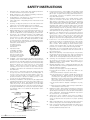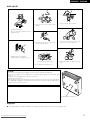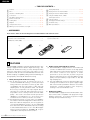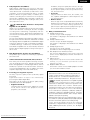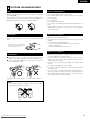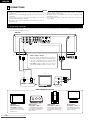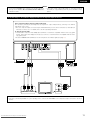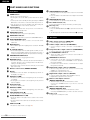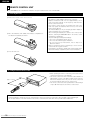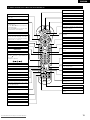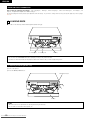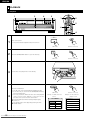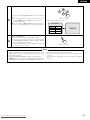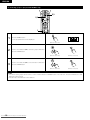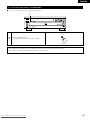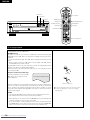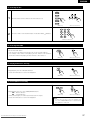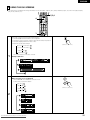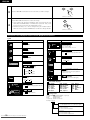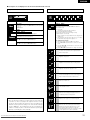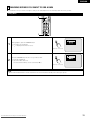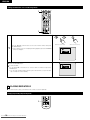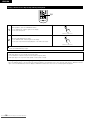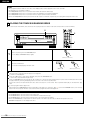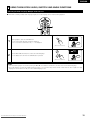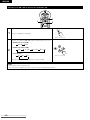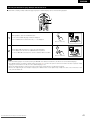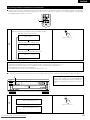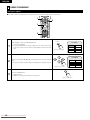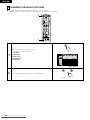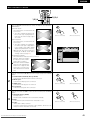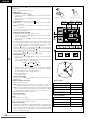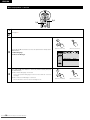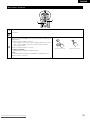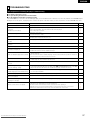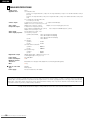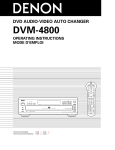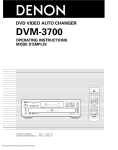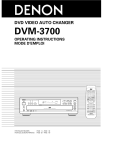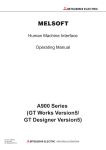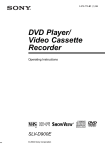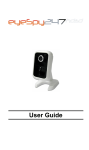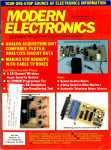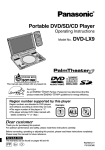Download Denon DVM-4800 Operating instructions
Transcript
DVM-4800 OPERATING INSTRUCTIONS MENU TOP MENU AUDI O SUBTITLE E ANGL ENTER RETURN B PLAY HDCD STILL / PAUSE STOP OPEN / CLOSE AL24 PLUS POWER ¢ ON / STANDBY £ OFF AUDIO ONLY BASS ENHANCER PROGRESSIVE SCAN SKIP DISC SKIP 1 2 4 5 7 8 0 10 3 6 9 SLOW / SEARCH DISC 1 CLEAR REMOTE SENSOR DISC 2 DISC 3 5 DVD Audio/Video Automatic Disc Loading System DISC 4 DISC 5 PCM AUDIO TECHNOLOGY / DVD AUDIO-VIDEO AUTO CHANGER DVM-4800 REMOTE CONTROL UNIT RC-548 FOR ENGLISH READERS Downloaded From Disc-Player.com Denon Manuals PAGE 06 ~ PAGE 058 FRANCAIS IMPORTANT TO SAFETY WARNING: TO PREVENT FIRE OR SHOCK HAZARD, DO NOT EXPOSE THIS APPLIANCE TO RAIN OR MOISTURE. ENGLISH NOTE: This DVD video player uses the semiconductor laser. To allow you to enjoy music at a stable operation, it is recommended to use this in a room of 5°C (41°F) — 35°C (95°F). CAUTION: USE OF CONTROLS OR ADJUSTMENTS OR REFORMANCE OF PROCEDURES OTHER THAN THOSE SPECIFIED HEREIN MAY RESULT IN HAZARDOUS RADIATION EXPOSURE. CAUTION: 1. Handle the power supply cord carefully Do not damage or deform the power supply cord. If it is damaged or deformed, it may cause electric shock or malfunction when used. When removing from wall outlet, be sure to remove by holding the plug attachment and not by pulling the cord. 2. Do not open the top cover In order to prevent electric shock, do not open the top cover. If problems occur, contact your DENON DEALER. 3. Do not place anything inside Do not place metal objects or spill liquid inside the DVD video player. Electric shock or malfunction may result. THE COMPACT DISC PLAYER SHOULD NOT BE ADJUSTED OR REPAIRED BY ANYONE EXCEPT PROPERLY QUALIFIED SERVICE PERSONNEL. This device complies with Part 15 of the FCC Rules. Operation is subject to the following two conditions: (1) This device may not cause harmful interference, and (2) this device must accept any interference received, including interference that may cause undesired operation. Please, record and retain the Model name and serial number of your set shown on the rating label. Model No. DVM-4800 Serial No. CAUTION RISK OF ELECTRIC SHOCK DO NOT OPEN CAUTION: TO REDUCE THE RISK OF ELECTRIC SHOCK, DO NOT REMOVE COVER (OR BACK). NO USER SERVICEABLE PARTS INSIDE. REFER SERVICING TO QUALIFIED SERVICE PESONNEL. • FOR U.S.A. MODEL ONLY CAUTION TO PREVENT ELECTRIC SHOCK DO NOT USE THIS (POLARIZED) PLUG WITH AN EXTENSION CORD, RECEPTACLE OR OTHER OUTLET UNLESS THE BLADES CAN BE FULLY INSERTED TO PREVENT BLADE EXPOSURE. The lightning flash with arrowhead symbol, within an equilateral triangle, is intended to alert the user to the presence of uninsulated “dangerous voltage” within the product’s enclosure that may be of sufficient magnitude to constitute a risk of electric shock to persons. The exclamation point within an equilateral triangle is intended to alert the user to the presence of important operating and maintenance (servicing) instructions in the literature accompanying the appliance. Downloaded From Disc-Player.com Denon Manuals 2 ENGLISH FRANCAIS FRONT PANEL w r yi q e t u o !0 !4 !6 !8 !2 !3 !5 !7 !1 B PLAY AL24 PLUS DISC BASS ENHANCER PROGRESSIVE SCAN DVD V CD VR AUDIO VIDEO PROGRESSIVE SCAN 1 £ OFF AUDIO ONLY DISC HDCD POWER ¢ ON / STANDBY DISC SKIP 2 3 4 5 GROUP TITLE TRACK CHAP PG D.MIX P.PCM MLT.CH V.S.S ANGLE MPEG STILL / PAUSE STOP !9 OPEN / CLOSE DNR ¡¡¡¡¡¡¡¡¡¡¡¡¡ REPEAT ALL CD DVD-V-A(B) 1 DISCS TITLE RANDOM PROGRAM CHAP GROUP TRACK A-B SKIP SLOW / SEARCH 1 2 3 4 5 6 7 8 9 10 11 12 13 14 15 16 17 18 19 20 DISC 1 REMOTE SENSOR DISC 2 DISC 3 5 DVD Audio/Video Automatic Disc Loading System DISC 4 DISC 5 PCM AUDIO TECHNOLOGY / DVD AUDIO-VIDEO AUTO CHANGER DVM-4800 @1 @0 REAR PANEL @2 @3 @4 3 From Disc-Player.com Denon Manuals Downloaded @5 @6 @7 @8 #0 @9 #1 SAFETY INSTRUCTIONS 1. 2. 3. 4. 5. 6. 7. 8. 9. 10. 11. 12. Read Instructions – All the safety and operating instructions should be read before the product is operated. Retain Instructions – The safety and operating instructions should be retained for future reference. Heed Warnings – All warnings on the product and in the operating instructions should be adhered to. Follow Instructions – All operating and use instructions should be followed. Cleaning – Unplug this product from the wall outlet before cleaning. Do not use liquid cleaners or aerosol cleaners. Attachments – Do not use attachments not recommended by the product manufacturer as they may cause hazards. Water and Moisture – Do not use this product near water – for example, near a bath tub, wash bowl, kitchen sink, or laundry tub; in a wet basement; or near a swimming pool; and the like. Accessories – Do not place this product on an unstable cart, stand, tripod, bracket, or table. The product may fall, causing serious injury to a child or adult, and serious damage to the product. Use only with a cart, stand, tripod, bracket, or table recommended by the manufacturer, or sold with the product. Any mounting of the product should follow the manufacturer’s instructions, and should use a mounting accessory recommended by the manufacturer. A product and cart combination should be moved with care. Quick stops, excessive force, and uneven surfaces may cause the product and cart combination to overturn. Ventilation – Slots and openings in the cabinet are provided for ventilation and to ensure reliable operation of the product and to protect it from overheating, and these openings must not be blocked or covered. The openings should never be blocked by placing the product on a bed, sofa, rug, or other similar surface. This product should not be placed in a built-in installation such as a bookcase or rack unless proper ventilation is provided or the manufacturer’s instructions have been adhered to. Power Sources – This product should be operated only from the type of power source indicated on the marking label. If you are not sure of the type of power supply to your home, consult your product dealer or local power company. For products intended to operate from battery power, or other sources, refer to the operating instructions. Grounding or Polarization – This product may be equipped with a polarized alternating-current line plug (a plug having one blade wider than the other). This plug will fit into the power outlet only one way. This is a safety feature. If you are unable to insert the plug fully into the outlet, try reversing the plug. If the plug should still fail to fit, contact your electrician to replace your obsolete outlet. Do not defeat the safety purpose of the polarized plug. FIGURE A EXAMPLE OF ANTENNA GROUNDING AS PER NATIONAL ELECTRICAL CODE ANTENNA LEAD IN WIRE 13. 15. 16. 17. 18. 19. 20. 21. 22. 23. GROUND CLAMP ANTENNA DISCHARGE UNIT (NEC SECTION 810-20) ELECTRIC SERVICE EQUIPMENT 25. GROUNDING CONDUCTORS (NEC SECTION 810-21) GROUND CLAMPS POWER SERVICE GROUNDING ELECTRODE SYSTEM (NEC ART 250, PART H) NEC - NATIONAL ELECTRICAL CODE 4 From Disc-Player.com Denon Manuals Downloaded 24. Power-Cord Protection – Power-supply cords should be routed so that they are not likely to be walked on or pinched by items placed upon or against them, paying particular attention to cords at plugs, convenience receptacles, and the point where they exit from the product. Outdoor Antenna Grounding – If an outside antenna or cable system is connected to the product, be sure the antenna or cable system is grounded so as to provide some protection against voltage surges and built-up static charges. Article 810 of the National Electrical Code, ANSI/NFPA 70, provides information with regard to proper grounding of the mast and supporting structure, grounding of the lead-in wire to an antenna discharge unit, size of grounding conductors, location of antenna-discharge unit, connection to grounding electrodes, and requirements for the grounding electrode. See Figure A. Lightning – For added protection for this product during a lightning storm, or when it is left unattended and unused for long periods of time, unplug it from the wall outlet and disconnect the antenna or cable system. This will prevent damage to the product due to lightning and power-line surges. Power Lines – An outside antenna system should not be located in the vicinity of overhead power lines or other electric light or power circuits, or where it can fall into such power lines or circuits. When installing an outside antenna system, extreme care should be taken to keep from touching such power lines or circuits as contact with them might be fatal. Overloading – Do not overload wall outlets, extension cords, or integral convenience receptacles as this can result in a risk of fire or electric shock. Object and Liquid Entry – Never push objects of any kind into this product through openings as they may touch dangerous voltage points or short-out parts that could result in a fire or electric shock. Never spill liquid of any kind on the product. Servicing – Do not attempt to service this product yourself as opening or removing covers may expose you to dangerous voltage or other hazards. Refer all servicing to qualified service personnel. Damage Requiring Service – Unplug this product from the wall outlet and refer servicing to qualified service personnel under the following conditions: a) When the power-supply cord or plug is damaged, b) If liquid has been spilled, or objects have fallen into the product, c) If the product has been exposed to rain or water, d) If the product does not operate normally by following the operating instructions. Adjust only those controls that are covered by the operating instructions as an improper adjustment of other controls may result in damage and will often require extensive work by a qualified technician to restore the product to its normal operation, e) If the product has been dropped or damaged in any way, and f) When the product exhibits a distinct change in performance – this indicates a need for service. Replacement Parts – When replacement parts are required, be sure the service technician has used replacement parts specified by the manufacturer or have the same characteristics as the original part. Unauthorized substitutions may result in fire, electric shock, or other hazards. Safety Check – Upon completion of any service or repairs to this product, ask the service technician to perform safety checks to determine that the product is in proper operating condition. Wall or Ceiling Mounting – The product should be mounted to a wall or ceiling only as recommended by the manufacturer. Heat – The product should be situated away from heat sources such as radiators, heat registers, stoves, or other products (including amplifiers) that produce heat. FRANCAIS ENGLISH NOTE ON USE • Do not let foreign objects in the set. • Keep the set free from moisture, water, and dust. • Avoid high temperatures. Allow for sufficient heat dispersion when installed on a rack. • Unplug the power cord when not using the set for long periods of time. • Do not let insecticides, benzene, and thinner come in contact with the set. • Handle the power cord carefully. Hold the plug when unplugging the cord. * (For sets with ventilation holes) • Never disassemble or modify the set in any way. • Do not obstruct the ventilation holes. CAUTION: B At the bottom of the player there is shipping screw for use when the player is transported. Before using the player, turn the shipping screw (located under the player) counterclockwise and remove it. The player cannot start playing unless this screw is removed. Keep this screw for future use. When the player is going to be transported, remove the discs and close the disc tray. Turn off the power after “000 00 00” is displayed, then unplug the power cable from the outlet. Insert the shipping screw and turn clockwise. Tighten until secure. Keep the screw for future use. Copyrights 2 It is prohibited by law to reproduce, broadcast, rent or play discs in public without the consent of the copyright holder. Downloaded From Disc-Player.com Denon Manuals 5 ENGLISH — TABLE OF CONTENTS — z x c v b n m , . ⁄0 Features ……………………………………………………………6, 7 Discs …………………………………………………………………8 Cautions on Handling Discs ………………………………………9 Connections ……………………………………………………10~15 Part Names and Functions ……………………………………16, 17 Remote Control Unit …………………………………………18, 19 Loading Discs …………………………………………………20, 21 Playback ………………………………………………………22~28 Using the GUI Screens ………………………………………29~32 Marking Scenes You Want to See Again……………………33, 34 ⁄1 ⁄2 ⁄3 ⁄4 ⁄5 ⁄6 ⁄7 ⁄8 Playing Repeatedly ……………………………………………34, 36 Playing Tracks in the Desired Order …………………………37, 38 Playing the Tracks in Random Order ……………………………39 Using the Multiple Audio, Subtitle and Angle Functions …………………………………………39~43 Using the Menus ………………………………………………44, 45 Changing the Default Settings ………………………………46~56 Troubleshooting ……………………………………………………57 Main Specifications ………………………………………………58 • ACCESSORIES Please check to make sure the following items are included with the main unit in the carton: q Video/Audio cord …………………………………………………1 w Remote control unit (RC-548) ……………………………………1 e Batteries (“AAA” (R03)) …………………………………………2 q r Operating instructions ……………………………………………1 t Service station list …………………………………………………1 w e 1 FEATURES The DVM-4800 is DENON’s top grade DVD Audio/video auto changer equipped with the latest in digital technology. This includes AL 24 Plus Processing, a newly developed analog waveform reproduction technology with sights on next generation media, as well as a multi 24-bit D/A converter with 96 kHz sampling compatibility taking maximum advantage of the high quality offered by AL 24 Plus Processing. 1. Newly developed AL 24 Plus Processing (1) AL 24 Plus Processing, an advanced version of conventional APLHA Processing, is a newly developed analog waveform reproduction technology and offers compatibility with the high number of bits and high sampling rates of next generation media. AL 24 Plus Processing compensates the input digital data to reproduce the sound with analog waveforms as close as possible to those existing in nature and with 24-bit quality. The result is increased musical reproduction capabilities of reverberations, etc., at low levels, for a sound that seems to draw you into the concert hall. (2) AL 24 Plus Processing of course carries over Adaptive Line Pattern Harmonized Algorithm & Automatic Low Pass Filter Harmonic Adjustment, the strong points of conventional ALPHA Processing. On the DVM-4800 these filters have been dramatically improved, resulting in a filtered band attenuation of over –115 dB and ripple within the passing band of ±0.00002 dB, a figure comparable to that of professional recorders. 6 From Disc-Player.com Denon Manuals Downloaded 2. High precision multi 24-bit D/A converter (1) The DVM-4800 is equipped with a multi 24-bit D/A converter for faithful D/A conversion of the high quality 24-bit data achieved through AL 24 Plus Processing. This further enhances such aspects of audio performance as the S/N ratio, dynamic range and distortion and makes full use of the possibilities for high quality sound provided by a high number of bits and high sampling rates. (2) The multi 24-bit D/A converter is little affected by noise resulting from fluctuations in the power supply voltage and current and the quantization distortion level within the band is constant regardless of the frequency, resulting in clear sound with little noise. 3. High picture quality The DVM-4800 is equipped with a 54 MHz/12-bit video D/A converter and is compatible with progressive image playback (switched). It recreates progressive images with high density and little flickering. ENGLISH 4. Dolby Digital decoder (NOTE 1) Dolby Digital, a digital discrete system in which the different channels are completely independent, recreates “three-dimensional” sound fields (sounds with a sense of distance, movement and position) with no crosstalk between channels for greater reality. In addition, the 5 channels (excluding the 0.1 channel for low frequency effects) have a playback range extending to 20 kHz, the same as the range of CDs, thus resulting in clearer, more richly expressive sound. 5. ®, HDCD ® (High Definition Compatible ® Digital ) decoder (NOTE 2) HDCD is an encoding/decoding technology that greatly reduces the distortion occurring at the time of digital recording while maintaining compatibility with the conventional CD format. HDCD allows 24-bit data to be converted into the 16-bit data of current CDs with no loss in sound quality. The use of this HDCD decoder makes it possible to achieve the high resolution and low distortion characteristic of HDCD when playing HDCD-compatible discs and DENON’s digital technology optimizes the high sound quality possibilities of HDCD technology. Furthermore, normal CDs, DVDs and HDCD-compatible CDs are automatically identified and the optimum digital signal processing for that type of disc is used. 6. DTS (Digital Theater Systems) decoder (NOTE 3) DTS provides up to 5.1 channels of wide-range, high fidelity surround sound. 7. Advanced Virtual Surround Sound (V.S.S.) function Even when just two front speakers are being used, the user can simply press the V.S.S. (Virtual Surround Sound) button during playback of a Dolby Digital DVD (2 channel and above) to provide a rear surround effect. (This does not work with DVD Karaoke discs. In addition, this effect may differ depending on the kind of DVD used.) 8. Increasing your enjoyment of picture An array of picture quality modes yielded by digital processing Signal deterioration is kept to the minimum by processing the data as digital data. This feature can be used as the picture quality setting individually tailored for DVD playback. • Digital Picture Mode Using the On-Screen Menu Icons enables the cinema mode, which is best for the playback of movie programs, to be selected. Downloaded From Disc-Player.com Denon Manuals In addition, the picture quality best suited to the type of software programs concerned can be selected. In all, four picture quality modes are provided: normal, soft, fine and cinema. • User mode Using the On-Screen Menu Icons, the contrast, color hue, equalizer and brightness can be adjusted to suit your own preference. • Monitor selector Once the type of TV used [Standard (Direct View TV), CRT Projector, LCD Projector, Projection TV] has been selected when the initial setting operations are performed, the optimum picture quality for the type of TV concerned will be automatically selected. 9. Many convenient functions (1) Multiple audio function Selection of up to 8 audio languages. (The number of languages offered differs from DVD-V to DVD-V.) (2) Multiple subtitle function Selection of up to 32 subtitle languages. (The number of languages offered differs from DVD-V to DVD-V.) (3) Multiple angle function The angle of view can be changed. (For DVD-V on which multiple angles are recorded.) (4) GUI (Graphical User Interface) function The on-screen display button on the remote control unit can be used to display player and disc information on the TV screen. (5) Marker function The positions of up to five scenes can be stored in the memory, so you can watch your favorite scenes whenever you want. (6) Playback disable function This function can be used to disable playback of DVDs you do not want children to watch. NOTES: 1. Manufactured under license from Dolby Laboratories. “Dolby” and the double-D symbol are trademarks of Dolby Laboratories. Confidential Unpublished Work. ©1992 – 1997 Dolby Laboratories. All rights reserved. ®, HDCD®, High Definition Compatible Digital® 2. and Microsoft Corporation™ are either registered trademarks or trademarks of Microsoft Corporation in the United States and/or other countries. HDCD system manufactured under license from Microsoft Corporation. This product is covered by one or more of the following: In the USA: Patents 5,479,168, 5,638,074, 5,640,161, 5,808,574, 5,838,274, 5,854,600, 5,864,311, 5,872,531 and in Australia: Patent 669114, and in Europe: Patent 586586. Other patents pending. 3. Manufactured under license from Digital Theater Systems, Inc. US Pat. No. 5,451,942, 5,956,674, 5,974,380, 5,978,762 and other world-wide patents issued and pending. “DTS” and “DTS Digital Surround” are registered trademarks of Digital Theater Systems, Inc. Copyright 1996, 2000 Digital Theater Systems, Inc. All Rights Reserved. 7 ENGLISH 2 DISCS • The types of discs listed on the table below can be used on the DVM-4800. The marks are indicated on the disc labels or jackets. Disc type Logo Indication used in instructions Region number Video system . NTSC (and PAL, but audio only) DVD-A NTSC DVD-V 2 Disc terminology • Titles and chapters (DVD-V) DVDs are divided into several large sections called “titles” and smaller sections called “chapters”. Numbers are allotted to these sections. These numbers are called “title numbers” and “chapter numbers”. For example: DVD-Audio DVD-Video Title 1 Chapter 1 Title 2 Chapter 2 Chapter 3 Chapter 1 Chapter 2 1 • Tracks (video and music CDs) Video and music CDs are divided into sections called “tracks”. Numbers are allotted to these sections. These numbers are called “track numbers”. ALL 1 3 For example: 4 Track 1 Video CD . NTSC Audio CD . . CD 2 The following types of discs cannot be played on the DVM-4800: 2 Discs that cannot be played PAL discs (the audio on DVD-Audio can be played), DVD-RAM (2.6 GB, TYPE 1), DVD-ROM, DVD-R (some DVD-R can be played), CD-ROM, CDV, CD-G, +RW, DVD-RW, CDV, SVCD, SACD, Divx Video Discs and Photo CD. 2 DVDs that can be played This unit has a Dolby Digital decoder so you can play DVDs with this mark. This unit has a DTS decoder so you can play DVDs with this mark. MP3 playback You can use this unit to play MP3 format audio recorded for personal use with a computer etc. onto CD-R or CD-RW. Play may not be possible in some cases due to the condition of the recording. Discs recorded using MP3 differ to CDs in the following ways. • Structure of the disc (example) Title (Album) Track 3 Track 4 Track 5 • Playback control (video CDs) Video CDs including the words “playback control” on the disc or jacket are equipped with a function for displaying menus on the TV screen for selecting the desired position, displaying information, etc., in dialog fashion. In this manual, playing video CDs using such menus is referred to “menu playback”. Video CDs with playback control can be used on the DVM-4800. NOTE: • This DVD video player is designed and manufactured to respond to the Region Management Information that is recorded on a DVD disc. If the Region number described on the DVD disc does not correspond to the Region number of this DVD video player, this DVD video player cannot play this disc. The Region number for this DVD video player is 1. 1 • On-Screen Menu Icons for disc information during play Total number of chapters C 1/ 59 Current chapter 0 : 01 Elapsed play time (display only, cannot be changed) Title (Album) 1 2 3 4 5 6 7 8 9 Chapter (Track) • Starting play from a selected chapter Press the numbered buttons and press the ENTER button. Example: Chapter23: 2 button a 3 button a ENTER button (Pressing the 10 button is unnecessary. ) • Repeat play: You can use chapter repeat or title repeat. • Program play, Random play: You cannot use program play or random play. 8 From Disc-Player.com Denon Manuals Downloaded Track 2 VCD NOTES: • Not compatible with multi-session recordings If you record MP3 onto CD-R/CD-RW over a number of sessions, this unit can play only the recordings made in the first session. • Recordings will not necessarily be played in the order you recorded them. The recordings will be reordered according to their titles: numbers in numerical order first, upper case in alphabetical order next and lower case in alphabetical order last. • If you play an MP3 track that includes still picture data, it will take some time before the music itself starts playing and the elapsed time will not be displayed during this time. Even after the track starts, the correct play time will not be displayed. ENGLISH 3 CAUTIONS ON HANDLING DISCS Discs Cautions on Handling Discs Only the discs including the marks shown on page 8 can be played on the DVM-4800. Note, however, that discs with special shapes (heart-shaped discs, hexagonal discs, etc.) cannot be played on the DVM-4800. Do not attempt to play such discs, as they may damage the player. • Do not get fingerprints, grease or dirt on discs. • Be especially careful not to scratch discs when removing them from their cases. • Do not bend discs. • Do not heat discs. • Do not enlarge the center hole. • Do not write on the labeled (printed) side with a ball-point pen or a pencil. • Water droplets may form on the surface if the disc is moved suddenly from a cold place to a warm one. Do not use a hairdryer, etc., to dry the disc. Cautions on Storing Discs Holding Discs Avoid touching the surface of discs when loading and unloading them. Be careful not to get fingerprints on the signal surface (the side which shines in rainbow colors). • Always eject discs after playing them. • Keep discs in their cases to protect them from dust, scratches and warping. • Do not put discs in the following places: 1. Places exposed to direct sunlight for long periods of time 2. Humid or dusty places 3. Places exposed to heat from heaters, etc. Cautions on Loading Discs Cleaning Discs 2 Fingerprints or dirt on the disc may lower sound and picture quality or cause breaks in playback. Wipe off fingerprints or dirt. 2 Use a commercially available disc cleaning set or a soft cloth to wipe off fingerprints or dirt. Wipe gently from the middle outwards. • Only load one disc at a time. Loading one disc on top of another may result in damage or scratch the discs. • Load 8 cm discs securely in the disc guide, without using an adapter. If the disc is not properly loaded, it may slip out of the guide and block the disc tray. • Be careful not to let your fingers get caught when the disc tray is closing. • Do not place anything but discs in the disc tray. • Do not load cracked or warped discs or discs that have been fixed with adhesive, etc. • Do not use discs on which the adhesive part of cellophane tape or glue used to attach the label is exposed or discs with traces of tape or labels that have been peeled off. Such discs may get stuck inside the player, resulting in damage. Do not wipe with a circular motion. NOTE: • Do not use record spray or antistatic. Also do not use volatile chemicals such as benzene or thinner. Record spray Thinner Downloaded From Disc-Player.com Denon Manuals Benzene 9 ENGLISH 4 CONNECTIONS NOTES: • Read the manuals of all the components when making • Plug the power cord securely into the power outlet. Incomplete connection may result in noise. connections. • Keep the power cord unplugged until all connections have been • Binding the power cord together with connection cords may result in humming or noise. completed. • If the power is on when connections are made, noise may be • Plug in the power cord in the direction in which the sound is most to your liking. generated and damage the speakers. • Be sure to connect the left and right channels properly, L (left) to L, R (right) to R. (1) Connecting to an AV TV • Use the included video/audio cord to connect the TV’s video input connectors and audio input connector to the DVM-4800’s video output connectors and audio output connector. DVM-4800 S-Video output connector The video signals are divided into color (C) and brightness (Y) signals, achieving a clearer picture. If the TV is equipped with an S-Video input connector, we recommend connecting it to the DVM-4800’s S-Video output connector using a commercially available S-Video connection cord. To power outlet TV L R VIDEO IN S-VIDEO IN AUDIO IN Video equipment you own Standard (Direct View TV) (See pages 10 and 11.) Conventional TV set (4:3), Wide-screen TV set (16:9), Digital TV etc. 10 From Disc-Player.com Denon Manuals Downloaded CRT projector (See pages 10 and 11.) Cinema-size images can be enjoyed by projecting from three light sources onto a large screen. LCD projector (See pages 10 and 11.) Cinema-size images can be enjoyed by projecting from an LCD panel onto a large screen. Projection TV (See pages 10 and 11.) Powerful images can be enjoyed with a large rear screen projector. ENGLISH NOTES: • Connect the DVM-4800’s video outputs to the TV either directly or • Some discs contain copy prohibit signals. If such discs are played through an AV amplifier. Do not connect it via a VCR (video via a VCR, the copy prohibit system may cause disturbance in the cassette recorder). picture. (2) Connecting to a TV or Monitor Equipped with Color Component Input Connectors Color component output connectors (PR/CR, PB/CB and Y) The red (P R/C R), blue (P B/C B) and brightness (Y) signals are output independently, achieving more faithful reproduction of the colors. • The color component input connectors may be marked differently on some TVs or monitors (PR, PB and Y/R-Y, BY and Y/CR, CB and Y, etc.). For details, refer to the TV’s operating instructions. To enjoy progressive video 1. Connect to the component video (480p) input terminals on a television compatible with this unit’s copy guard system. Video will not be displayed correctly if you connect to a television that is incompatible with this unit’s copy guard system. 2. Press the PROGRESSIVE SCAN button on the front panel so the indicator lights (See page 16). DVM-4800 To power outlet TV L Y PB/CB PR/CR COMPONENT VIDEO IN R AUDIO IN NOTE: • Use three commercially available 75 Ω/ohm pin-plug cord to connect the DVM-4800’s color component output connectors to the TV or monitor. Downloaded From Disc-Player.com Denon Manuals 11 ENGLISH (3) Connecting to a Dolby Digital (AC-3) or DTS (digital theater systems) Decoder When DVDs recorded in Dolby Digital or DTS are played, Dolby Digital or DTS bitstream signals are output from the DVD player’s digital audio output connectors. If a Dolby Digital or DTS decoder is connected, you can achieve sound with the power and sense of presence of a movie theater or concert hall. TV VIDEO IN DVM-4800 Center speaker Digital audio input connector (COAXIAL) Front speaker (right) Front speaker (left) Digital audio input connector (OPTICAL) Subwoofer Dolby Digital (AC-3) or DTS decoder (digital surround processor) Surround speaker (left) Surround speaker (right) AV amplifier (AV control center) 2 Connecting an optical fiber cable (commercially available) to the digital audio input connector (OPTICAL) Dust cap Line up in proper direction Remove the dust cap, line up the cable in the proper directly, then insert it securely as far as it goes. 12 From Disc-Player.com Denon Manuals Downloaded NOTE: • Store the dust cap in a safe place and be careful not to lose it. When not using the terminal, attach the cap to protect the terminal from dust. ENGLISH 2 Sound output from the DVM-4800’s digital audio output connectors Disc played Audio recording format Dolby Digital (AC-3) DVD video DTS Linear PCM 48 kHz/96 kHz 16/20/24 bit Video CD CD MPEG1 Linear PCM Sound output • Dolby Digital bitstream (1 to 5.1 channels) or PCM (48 kHz/16 bit) (2 channels). (NOTE 1, 2) Select with the “Audio” default setting. (See page 51.) • dts bitstream or no output. Select with the “Audio” default setting. (See page 51.) • Linear PCM (48 kHz/16 bit only) (2 channels) or no output. (NOTE 2) Select with the “Audio” default setting. (See page 51.) • PCM (44.1 kHz) (NOTE 1) • Linear PCM (44.1 kHz) NOTE 1: The type of audio output from the connector can be selected by “Audio” of the initial setting. (See page 51.) NOTE 2: Compressed audio is converted to PCM before output. NOTE: • Some dts decorders which do not support DVD- dts interface may not work properly with the DVD video auto changer. • Linear PCM audio is the signal recording format used for music CDs. While the signals are recorded at 44.1 kHz/16 bit for music CDs, for DVDs they are recorded at 48 kHz/16 bit to 96 kHz/24 bit, providing higher sound quality than music CDs. Downloaded From Disc-Player.com Denon Manuals 13 ENGLISH (4) Connecting a basic 5.1-channel surround system This is the basic system you will need to fully enjoy the high quality sound found on DVD-Audio and to enjoy home theater with DVD-Video. TV VIDEO IN DVM-4800 Center speaker Front speaker (right) Front speaker (left) Subwoofer Surround speaker (left) Surround speaker (right) AV amplifier with 5.1-channel input terminals 14 From Disc-Player.com Denon Manuals Downloaded ENGLISH (5) Connecting to a Digital Recorder (MD Recorder, DAT Deck, etc.) TV VIDEO IN Set the “Audio” default setting as shown below. (See page 51.) • “PCM Down conversion: “NO” / “YES” • “Dolby Digital”: “Bitstream” / “PCM” • “DTS Digital Surround”: “PCM” Playing DVDs with incorrect settings may result noise that could damage your ears or speakers. B 8 9 Digital audio input connector (OPTICAL) DVM-4800 Digital audio input connector (COAXIAL) (6) Connecting to a Stereo Component TV VIDEO IN DVM-4800 Stereo component NOTE: • Use commercially available 75 Ω/ohm pin-plug cord to connect the DVM-4800‘s video out connector to the TV or monitor. Downloaded From Disc-Player.com Denon Manuals 15 ENGLISH 5 PART NAMES AND FUNCTIONS (1) Front Panel q w e r t y u i o !0 !1 !2 !3 !4 !5 !6 !7 !8 SLOW/SEARCH button (7) !9 OPEN/CLOSE button (5) POWER button • Press once to turn the power on. • Press again to set to the “OFF” position and turn the power off. • Set the power to the standby mode by pressing the POWER OFF button on the remote control unit while the power is on. • Turn the power on from the standby mode by pressing the POWER ON button on the remote control unit. Power indicator @0 @1 • This indicator lights when the power is on and when the power is in the standby mode. AUDIO ONLY button • Press the button in the play mode to search in the forward direction. • Press the button in the still mode for slow play in the forward direction. • Press this button to open and close the disc tray. Disc number button (1~5) • Press these button to specify which disc you want to play. Disc tray (1~5) • Load discs here. • Press the OPEN/CLOSE button !9 to open and close the disc tray. • The disc tray is also closed when the PLAY button !3 is pressed. • Press this button to enjoy even higher quality. AUDIO ONLY indicator • This indicator light when you press the AUDIO ONLY button. BASS ENHANCER button • Press this button when you have connected an active subwoofer. HDCD indicator • This indicator lights when playing discs recorded in HDCD® format. AL 24 PLUS indicator • This indicator lights when the audio signals of a DVD, etc., are being processed digitally with the AL 24 PLUS processor, a newly developed analog waveform reproduction technology. (2) Rear Panel @2 Video output connectors (VIDEO OUT) @3 S-Video output connectors (S-VIDEO OUT) DISC SKIP button • Each time this button is pressed, the carousel will rotate in a clockwise direction to the next tray position. This allows for loading or unloading of discs. • This button is also used to select the next disc, in the normal play continuously. Remote control sensor (REMOTE SENSOR) Component video output connectors (COMPONENT) @5 5.1ch AUDIO OUT connectors @6 ANALOG OUT connectors @7 Display • Information on the disc that is currently playing is shown on the display. (See page 17.) @8 SKIP button (8) • Press this to move back to the beginning of the current track (or chapter). • Press again to move back to the beginning of the previous track (or chapter). @9 PLAY button (1) • Press this to play the disc. SKIP button (9) #0 • Press this to move ahead to the beginning of the next track (or chapter). STILL/PAUSE button (3) • Press this button to stop play temporarily. SLOW/SEARCH button (6) • Press this button in the play mode to search in the reverse direction. • Press the button in the still mode for slow play in the reverse direction. STOP button (2) • Press this to stop the disc. (See page 00.) 16 From Disc-Player.com Denon Manuals Downloaded • Connect using an S-Video connection cord (available in stores). @4 PROGRESSIVE SCAN button • Press this button to enjoy progressive video. • Connect using the included video cord. #1 • Connect using video cords (available in stores). • This is the output connector to connect a receiver with 5.1channel input connector. • Connect these to the input connectors of an amplifier, etc., to hear the sound of the DVM-4800 over the speakers through the amplifier. • 5.1-channnel is down mixed to 2 channels when output through these terminals. Digital audio output connector (COAXIAL) • Connect using an audio cord. Connect a commercially available 75 Ω/ohms pin-plug cord. • Digital data is output from this connector. Digital audio output connector (OPTICAL) • Connect using an optical fiber cable (available in stores). • Digital data is output from this connector. Remote control input connector (REMOTE CONTROL IN) • This is the input connector for wired remote control. Consult your DENON dealer if you wish to use this connector. Remote control output connector (REMOTE CONTROL OUT) • This is the output connector for wired remote control. Consult your DENON dealer if you wish to use this connector. Power cord • Plug this into a wall power outlet. ENGLISH (3) Display q w e r ty ui DISC DISC 1 2 3 4 5 DVD V CD VR AUDIO VIDEO PROGRESSIVE SCAN @0 q Source indicator w Tray indicator e r t y u i o !0 GROUP TITLE TRACK o !0 !1 !2 !3 !4 !5 D.MIX CHAP P.PCM MLT.CH V.S.S ANGLE ¡¡¡¡¡ ¡¡¡¡¡ REPEAT ALL CD DVD-V-A RANDOM PROGRAM !9 !8 1 DISCS TITLE • The number of the trays in which discs are loaded light. Play indicator • Lights during playback, flashes when the resume function is activated. Disc indicator Group indicator Title indicator Track indicator Chapter indicator Down mix indicator • Down-mixes audio signals (condenses multi-channel signals into two channels). TRACK A-B 1 2 3 4 5 6 7 8 9 10 11 12 13 14 15 16 17 18 19 20 !7 • These indicate the types of disc currently playing. CHAP GROUP !6 !1 !2 !3 !4 !5 !6 !7 !8 !9 @0 Multi channel indicator • Lights when there are 3 or more channels. Virtual surround sound indicator Angle indicator Main indicator • Displays the elapsed playback time, track number and various messages. Repeat indicator Music calendar Program indicator Random indicator Pause indicator Progressive scan indicator • Lights when progressive output is selected. Packed Pcm indicator • Lights when P.PCM signals are input. Downloaded From Disc-Player.com Denon Manuals 17 ENGLISH 6 REMOTE CONTROL UNIT 2 The DVM-4800 can be controlled from a distance using the included remote control unit (RC-548). (1) Inserting Batteries q Remove the remote control unit’s rear cover. w Place two batteries (“AA” (R6P)) in the battery compartment in the direction indicated by the marks. Cautions On Batteries • Use batteries (“AAA” (R03)) in this remote control unit. • Replace the batteries with new ones approximately once a year, though this depends on the frequency with which the remote control unit is used. • If the remote control unit does not operate from close to the main unit, replace the batteries with new ones, even if less than a year has passed. • The included battery is only for verifying operation. Replace it with a new battery as soon as possible. • When inserting the batteries, be careful to do so in the proper direction, following the < and > marks in the remote control unit’s battery compartment. • To prevent damage or battery fluid leakage: • Do not use a new battery with an old one. • Do not use two different types of batteries. • Do not short-circuit, disassemble, heat or dispose of batteries in flames. • Remove the batteries when not planning to use the remote control unit for a long period of time. • If the batteries should leak, carefully wipe off the fluid from the inside of the battery compartment, then insert new batteries. e Close the rear cover. (2) Using the Remote Control Unit B Approx. 7 meters 30° • When operating the remote control unit, point it at the remote control sensor as shown on the diagram. • The remote control unit can be used from a direct distance of approximately 7 meters. This distance will be shorter, however, if there are obstacles in the way or if the remote control unit is not pointed directly at the remote control sensor. • The remote control unit can be operated at a horizontal angle of up to 30° with respect to the remote control sensor. 30° NOTES: • It may be difficult to operate the remote control unit if the remote control sensor is exposed to direct sunlight or strong artificial light. • Do not press buttons on the main unit and on the remote control unit at the same time. Doing so will result in malfunction. 18 From Disc-Player.com Denon Manuals Downloaded ENGLISH (3) Names and Functions of Remote Control Unit Buttons POWER ON button Press this to switch the power on. TOP MENU button POWER OFF button Press this to display the top menu recorded on the disc. Press this to switch the power standby. Cursor buttons/ENTER button OPEN/CLOSE button Use the • and ª buttons to select in the vertical direction. Use the 0 and 1 buttons to select in the horizontal direction. Press the ENTER button to select the item selected with the cursor buttons. MENU button Press this to display the DVD menu recorded on the disc. SUBTITLE button AUDIO button MENU TOP MENU SUBTITLE For example, for DVD-V, press this to switch the audio language. For video CDs, press this to switch the channel between “LR”, “L” and “R”. SKIP buttons Press this to switch the DVD’s subtitle language. ANGLE button Press this to switch the angle. AUD ANG IO LE SLOW/SEARCH buttons ENTER PAUSE button RETURN button STOP button Press this to return to the previous menu screen. RETURN Number buttons PLAY button Use these to input numbers. Use the 10 button to input numbers of 10 or over. Example: To input 25 10 2 5 1 2 3 4 5 6 7 8 9 0 10 CLEAR GROUP button CALL button Press this to check the program contents. DISPLAY button Press this to display the GUI screen. REMOTE CONTROL UNIT RC-548 MARKER button Press this to mark places you want to see again. TEXT button RANDOM button PAGE button Press this to change the page. Press this to switch between the normal play, programmed play. Press this to clear numbers that you have input. Press this to display the disc title, artist name and track titles. Press this to display the groups. PROG/DIRECT button CLEAR button A-B REPEAT button Use this to repeat sections between two specific points. Disc Number button (1 ~ 5) SET UP button Press this to display the default setting screen. REPEAT button V.S.S. button Sets the virtual surround sound. DISC SKIP button Downloaded From Disc-Player.com Denon Manuals 19 ENGLISH IMPORTANT SETUP INFORMATION This set has the following presettings: “Disc Languages”, “Ratings”, “Menu Language”, “On-Screen Messages”, “FL Display”, “TV Aspect”, “Digital Audio Output” and “Other Settings”. These presettings have been preset upon shipment from the factory. If you wish to change them to suit your specific purposes, refer to pages 46 to 56. 7 LOADING DISCS 2 Set discs in the disc tray with the labeled (printed) side facing up. 8 cm disc guide 12 cm disc guide Disc tray NOTES: • Do not move the DVM-4800 while a disc is playing. Doing so may scratch the disc. • For discs on which both sides can be played, load the disc with the side you want to play facing down. (1) Opening and Closing the Disc Tray q Turn on the power. w Press the OPEN/CLOSE button. OPEN/CLOSE button Disc tray NOTES: • Be sure to turn on the power before opening and closing the disc tray. • Do not strike on the button with a pencil, etc. 20 From Disc-Player.com Denon Manuals Downloaded ENGLISH (2) Loading Discs How to load a disc • Make sure the drawer is completely open. • Hold the disc by the edges and place it on the disc tray. (Do not touch the signal surface, i.e., the glossy side.) • Set the disc properly in the tray according to its size. Set 8 cm discs in the center hole. Set 12 cm discs in the outer hole. • When the drawer is opened during the stop mode, discs can be loaded in the 5 disc trays. If the DISC SKIP button is pressed, the carousel turns and a disc can be loaded in the another disc tray. When the drawer is opened during the play mode, it is possible to load and unload discs in all of the disc trays other than the one whose disc is currently playing. 5 discs can be replaced and press the DISC SKIP button to switch the other disc tray that can be replaced. • Press the OPEN/CLOSE button (5) to close the drawer. LABEL SIDE UP WARD NOTES: • Remove all discs before moving the player. • The player will not operate properly and the disc may even be damaged if it is not set correctly. • If your finger should get caught in the drawer when it closes, press the OPEN/CLOSE button (5). • Do not place any foreign objects on the disc tray and do not place more than one disc on the tray at a time. Otherwise malfunction may occur. • Do not push in the disc tray manually when the power is off as this may cause malfunction and damage the DVD video auto changer. • Do not touch the carousel while it is turning. Also, do not turn the carousel by hand when it is stopped. Doing so could damage it. • Do not insert disc where indicated by arrow. This could damage the internal mechanism in the unit. • Do not hit the set strongly when a disc is loaded. Doing so may scratch the disc or cause the DVD video auto changer to stop operating. Downloaded From Disc-Player.com Denon Manuals 21 ENGLISH 8 PLAYBACK (1) Playback 1 3 4 2 2 1 MENU TOP MENU B PLAY HDCD AL24 PLUS GROUP PROGRESSIVE SCAN STILL / PAUSE STOP SUBTITLE OPEN / CLOSE POWER ¢ ON / STANDBY £ OFF AUDIO ONLY SKIP DISC SKIP SLOW / SEARCH 5 DISC 1 REMOTE SENSOR DISC 2 DISC 3 AUD 5 DVD Audio/Video Automatic Disc Loading System 6 DISC 4 DISC 5 LE ANG IO ENTER PCM AUDIO TECHNOLOGY / DVD AUDIO-VIDEO AUTO CHANGER DVM-4800 RETURN 4 1 2 3 POWER ¢ ON / STANDBY 1 £ OFF Turn on the power. • The power indicator lights and the power turns on. (Main unit) (Remote control unit) OPEN / CLOSE 2 Press the OPEN/CLOSE button to open the disc tray. (Main unit) 3 (Remote control unit) Set the disc to be played in the front side tray. PLAY 4 Press the PLAY button. • The disc tray closes automatically and playback begins. • If the disc tray is closed with the OPEN/CLOSE button, press the PLAY button. • For many interactive DVDs and video CDs with playback control, a menu screen appears. In this case use the procedure in step 5 to select the desired item. Interactive DVDs are DVDs including multiple angles, stories, etc. The specified disc can be played by pressing the Disc Number button. (Main unit) Example: For DVDs with menu screens TITLE MENU Apple Banana Orange Strawberry Peach Pineapple (Remote control unit) Example: For video CDs with playback control 1. Opening 2. 1st movement 3. 2nd movement 4. 3rd movement 22 From Disc-Player.com Denon Manuals Downloaded 5. Ending ENGLISH 5 6 Use the cursor buttons (•, ª, 0 and 1) to select the desired item. • For some discs there is a second menu screen. If so, press the 9 button to display the next menu screen. (See the disc’s jacket.) The cursor buttons (•, ª, 0 and 1) do not work for video CDs. Use the number buttons to select the desired item. Press the ENTER button. • The desired item is selected and playback starts. • You can return to the menu screen by pressing the TITLE/MENU/RETURN button while the DVD is playing, though this depends on the disc. • Press the RETURN button during playback of a video CD to return to the menu screen. (Remote control unit) Example: When “Apple” is selected TITLE MENU Apple Banana Orange Strawberry Peach Pineapple Apple ENTER (Remote control unit) NOTES: • If the OPEN/CLOSE (5) button is pressed while a disc is playing, • Set the disc in the disc guide. playback continues, but the drawer opens and four discs can be • Do not place more than one disc in the disc tray. replaced. The disc that can be replaced switches when the DISC • The disc keeps turning while the menu screen is displayed on the TV screen. SKIP button is pressed Press the OPEN/CLOSE (5) button again to close the drawer. • Always press the STOP button if you do not want to keep playing • If appears on the TV screen while buttons are being operated, the disc. that operation is not possible on the DVM-4800 or with that disc. Downloaded From Disc-Player.com Denon Manuals 23 ENGLISH (2) Selecting groups to play (for DVD-AUDIOs only) TOP MENU AUD SUBTITLE 2,3 ANG IO 2,3 LE ENTER RETURN 1 2 4 5 6 7 8 9 0 10 3 CLEAR 1 1 Press the GROUP button. • The group and track icons are displayed. G 1 T 1 (Remote control unit) ENTER 2 Use the cursor buttons (•, ª) to select the group number and press the ENTER button. (Remote control unit) (Remote control unit) ENTER 3 Use the cursor buttons (•, ª) to select the track number and press the ENTER button. (Remote control unit) (Remote control unit) NOTES: • You can also select groups with the remote control’s numbered buttons or GROUP button on the main unit. Press the PLAY button to start playing the selected group. • Selection may not be allowed in some situations. 24 From Disc-Player.com Denon Manuals Downloaded ENGLISH (3) To enjoy even higher quality sound-AUDIO ONLY 2 You can enjoy higher quality audio by stopping the video signal. 1 B PLAY HDCD AL24 PLUS GROUP PROGRESSIVE SCAN STILL / PAUSE STOP OPEN / CLOSE POWER ¢ ON / STANDBY £ OFF AUDIO ONLY SKIP DISC SKIP SLOW / SEARCH DISC 1 REMOTE SENSOR DISC 2 DISC 3 5 DVD Audio/Video Automatic Disc Loading System DISC 4 DISC 5 PCM AUDIO TECHNOLOGY / DVD AUDIO-VIDEO AUTO CHANGER DVM-4800 AUDIO ONLY 1 Press the AUDIO ONLY button. • The light above the button on the main unit lights. (Main unit) NOTE: • Video signals are output while the disc is stopped and when operations such as searching are performed. The television can appear unusual while video signals are not being output. Downloaded From Disc-Player.com Denon Manuals 25 ENGLISH MENU TOP MENU SUBTITLE SKIP buttons Cursor buttons PLAY button AUD ANG IO ENTER button STOP button LE ENTER SLOW/SEARCH buttons SKIP buttons RETURN B PLAY HDCD AL24 PLUS GROUP PROGRESSIVE SCAN STILL / PAUSE STOP OPEN / CLOSE STILL/PAUSE button RETURN button POWER ¢ ON / STANDBY £ OFF AUDIO ONLY SKIP DISC SKIP SLOW / SEARCH DISC 1 REMOTE SENSOR STOP button 1 2 3 4 5 6 7 8 0 10 PLAY button DISC 2 DISC 3 5 DVD Audio/Video Automatic Disc Loading System DISC 4 DISC 5 Number buttons 9 CLEAR PCM AUDIO TECHNOLOGY / DVD AUDIO-VIDEO AUTO CHANGER DVM-4800 Disc number buttons REMOTE CONTROL UNIT RC-548 (4) Stopping Playback During playback, press the STOP button. RESUME function The player records the point where the STOP button was pressed during play (RESUME function). (“1” flashes on the player‘s FL display when this function is activated.) • Press the PLAY button again while “1” flashes and play will resume from this point. • When the tray is opened or STOP button is pressed again while “1” flashes, the RESUME function will be cleared. The RESUME function works only with titles for which the elapsed playing time appears on the player‘s FL display during playback. This feature will not be cleared when the player is set to the standby mode and then turned back ON. Chapter preview function (DVD only) When the PLAY button is pressed while “1” flashes, the message shown at right is displayed. (Main unit) Press PLAY to Chapter Preview. When the PLAY button is pressed again while the above message is displayed, the first few seconds of each chapter from the beginning of the title up to the point where operation was stopped will be played. This makes it possible to review previously viewed chapters. Normal playback will commence from the point where operation was stopped. NOTES: • Cancelling the RESUME function will also clear the chapter preview function. • The chapter preview function may not work with some DVDs. • After 30 minutes in the stop mode, the DVM-4800’s power automatically turns off and the standby mode is set. (Auto Power Off) • If you do not want to continue playing the disc, to save electricity either press the POWER button on the main to turn the power off or press the POWER OFF button on the remote control unit to set the power to the standby mode. 26 From Disc-Player.com Denon Manuals Downloaded STOP (Remote control unit) The resume play memory function only works for discs for which the elapsed time is shown on the display during playback. ENGLISH (5) Selecting the disc DISC 1 DISC 2 DISC 3 1 Press the button for the number of the desired disc (1 to 5). DISC 4 DISC 5 (Main unit) 2 Press the number of the desired chapter or track (0 to 10 and 10 button). (Remote control unit) 1 2 3 4 5 6 7 8 9 0 10 (Remote control unit) (6) Selecting DISC SKIP DISC SKIP Press the DISC SKIP button. • The carousel in the dreamer turns and the disc on the next tray is played. • For example, if disc number 3 was playing, the disc switch to disc number 4 and if disc number 5 was playing, the disc switches to disc number 1. (Main unit) (Remote control unit) (7) Playing Still Pictures (Pausing) STILL / PAUSE During playback, press the STILL/PAUSE button. • Press the PLAY button to resume normal playback. (Main unit) (Remote control unit) (8) Forward/Reverse Searching SLOW / SEARCH During playback, press one of the SLOW/SEARCH buttons. 6 : Reverse direction 7 : Forward direction • When pressed again, the search speed increases (in five steps). • Press the PLAY button to resume normal playback. Downloaded From Disc-Player.com Denon Manuals (Main unit) (Remote control unit) NOTE: • In some cases the menu screen may reappear when one of the SLOW/SEARCH buttons is pressed during menu playback on a video CD. 27 ENGLISH (9) Skipping to the Beginning of Chapters or Tracks During playback, press one of the skip buttons. 8 : Reverse direction 9 : Forward direction • A number of chapters or tracks equal to the number of times the button is pressed is skipped. • When the skip back button is pressed once, the pickup returns to the beginning of the currently playing chapter or track. SKIP (Main unit) (Remote control unit) Playing position Chapter/Track Chapter/Track Chapter/Track Chapter/Track NOTE: • In some cases the menu screen may reappear when one of the SKIP buttons is pressed during menu playback on a video CD. Reverse direction , / Forward direction (direction of playback) (10) Playing Frame by Frame (for DVDs and video CDs only) STILL / PAUSE During playback, press the STILL/PAUSE button. • The picture moves forward one frame each time the button is pressed. • Press the PLAY button to resume normal playback. (Main unit) (Remote control unit) (11) Slow Playback (for DVDs and video CDs only) SLOW / SEARCH In the still mode, press one of the SLOW/SEARCH buttons. 6 : Reverse direction 7 : Forward direction • When pressed again, the slow play speed increases (in five steps). • Press the PLAY button to resume normal playback. (Main unit) (Remote control unit) NOTE: • Reverse slow play is not possible on video CDs. (12) Playing Video CDs with Playback Control Playing Video CDs with Playback Control Without Using the Menu Playback Function STOP 1 Press the STOP button while the video CD’s menu screen is displayed. • The display switches from “PBC” to the time display. (Main unit) 2 Use the number buttons to input the desired track number. • To play the disc without using the menu playback function • Refer to the disc’s jacket, etc., for the track numbers. • To start playback from the beginning of the disc, press number button “1”. • Returning to menu playback • Press the STOP button to stop playback, then press the MENU button. (“PBC” appears on the display window and the menu screen appears on the TV.) Now perform step 6 on page 23. 28 From Disc-Player.com Denon Manuals Downloaded (Remote control unit) 1 2 3 4 5 6 7 8 9 0 10 (Remote control unit) ENGLISH 9 USING THE GUI SCREENS 2 Use this function to display and change information on the disc (titles, chapters, time, audio, subtitles, angles, etc.) and on the player (repeat, play mode, markers, etc.). 2,3,4 AUD ANG IO 4 LE ENTER RETURN 1 2 4 5 6 7 8 9 0 10 3 CLEAR 1 In the play or stop mode, press the DISPLAY button. • The GUI (Graphical User Interface) screen appears. • The picture on the TV screen switches each time the button is pressed. • The items displayed differ from disc to disc. • Each time you press the button: (Remote control unit) Icons for disc information ( a ) Icons for unit information ( b ) Shuttle screen ( c ) Original display ( d ) 1 The screens depend on the disc contents. Example: DVD-Video a T2 C2 b c 1 : 46 : 50 ON 1 ENG 1 1 2 3 ✱✱ AB j Digital ë 1 ENG 3/2.1 ch 100 r 100 d When “Icon for unit information” is displayed: While the leftmost icon is highlighted Use the • and ª cursor buttons to select the menu. • Each time you press the button: Play menu ( e ) Video menu ( f ) (Remote control unit) Audio menu ( g ) Display menu ( h ) 2 e f g h 1 2 3 ✱✱ AB N OFF OFF OFF BRIGHT Downloaded From Disc-Player.com Denon Manuals 29 ENGLISH 3 Use the 0 and 1 cursor buttons to select the item you wish to change. (Remote control unit) Use the • and ª cursor buttons to select the setting. • Some changes are effective immediately, while some changes are only made after the ENTER button or PLAY button is pressed. Also, some functions may not work from the stopped GUI screen. • Numbers (for titles, etc.) can be changed using the number buttons. When this is done, press the ENTER button to make the change effective. 4 (Remote control unit) Description of Icons Displayed on the TV Screen (Graphical User Interface) e.g. GUI Icon Content Icon DVD-A Group number G Vocal 1 ✱ 2 Content DVD-A DVD-V Karaoke vocal on/off (Karaoke DVD only) Solo: OFF or ON Duet: OFF, V1+V2, V1 or V2 OFF DVD-V Title number T 2 DVD-A VCD Track number DVD-V Chapter number C DVD-A ON 1 ENG 2 DVD-A Time 1 : 46 : 50 DVD-A DVD-A DVD-V Subtitle language (See A below for language abbreviations.) ON 1 ENG CD DVD-V Subtitles on/off ON OFF DVD-V DVD-A VCD CD DVD-V Angle number 1 Changing the time display Track elapsed time Track remaining time VCD (with playback control only) Menu play Indicates whether menu play (playback control) is on or off. PBC ON Disc remaining time VCD 1 Audio mode L R LR DVD-A Still picture number Selected picture is shown during play. Page L R A Audio/Subtitle language Digital 1 ENG 3/2.1 ch Digital 1 ENG 3/2.1 ch DVD-A DVD-V Soundtrack language (See A at right for language abbreviations.) DVD-A DVD-V Audio signal type (See B at right for details.) ENG: FRA: DEU: ITA: ESP: NLD: English French German Italian Spanish Dutch SVE: NOR: DAN: POR: RUS: JPN: Swedish Norwegian Danish Portuguese Russian Japanese CHI: KOR: MAL: VIE: THA: : * Chinese Korean Malay Vietnamese Thai Others B Signal type/data LPCM/PPCM/ Digital/DTS/MPEG: Signal type k (kHz): Sampling frequency b (bit): Number of bits ch (channel): Number of channels Example: 3/2 .1ch .1: Subwoofer signal (not displayed if there is no subwoofer signal) 00: No surround 01: Mono surround 02: Stereo surround (left/right) 01: Center 02: Front left+Front right 03: Front left+Front right+Center 30 From Disc-Player.com Denon Manuals Downloaded ENGLISH 2 Description of Icons Displayed on the TV Screen (Unit Information Screen) Play menu Video menu e.g. DVD-Video AB e.g. U1 1 2 3 ✱✱ Icon Content A-B repeat ENTER button (start point) a ENTER button (finish point) To cancel ENTER button AB DVD-A DVD-V U1 Icon N Marker VCD CD DVD-A DVD-V VCD CD You can mark up to 5 positions to play again. To mark a position ENTER button (at the desired point) 1 2 3 ✱✱ To recall a marker 0 and 1 cursor buttons a ENTER button To erase a marker 0 and 1 cursor buttons a CANCEL button 0 0 0 0 0 Content DVD-A DVD-V VCD Digital picture mode To select the picture mode: • and ª cursor buttons N: Normal mode S: Soft mode (Soft picture with fewer video artifacts) F: Fine mode (Details are sharper) C: Cinema mode (Picture for viewing movies) U1/U2/U3*/U4*: User mode * These settings are only possible when the progressive output is on. • U4 settings are shown along with the N, S, F and C modes when the progressive output is on. To change the user mode 1. Select User mode and use the 1 cursor button. 2. Use the • and ª cursor buttons to select U1, U2, U3 or U4. 3. Use the 0 and 1 cursor buttons to select the item you want to change. 4. Use the • and ª cursor buttons to change the setting. U1 0 Contrast (−7 to +7) Increases the contrast between light and dark parts of the picture. Brightness (0 to +15) Brightens the picture. 0 Sharpness (−6 to +6) Adjust the horizontal resolution of the picture. 0 Color (−7 to +7) Adjust the shade of the picture’s color. 0 Gamma (0 to +5) Increases the brightness of the center ranges to improve detail and contrast in dark scenes. 0 U2 3D-NR (0 to +4) Reduces overall noise. 0 Block NR (0 to +3) Smoothes block noise. 0 0 NOTE: • The unit saves the settings you make with the user mode for each disc so when you play a disc again and select a user mode, the same settings are selected. Discs you play for the first time use the previous settings. The unit can save settings for up to 200 discs. The settings for a disc are not saved if you switch to normal, soft, fine or cinema mode before opening the disc tray or switching the unit to standby. Downloaded From Disc-Player.com Denon Manuals Mosquito NR (0 to +3) Reduces the smudging that appears around contrasting sections of the picture. Background NR (0 to +7) Reduces the rough noise in the background. Dot Crawl Cancel (0 to +3) Removes the “dot crawl” phenomena that is apparent around the borders between colors when playing discs made from composite material (material where the Y (luminance) and C (color) signals have not been separated). 31 ENGLISH Icon Content U3 0 Audio menu High sharpness (−6 to +6) Finely adjusts the sharpness of the picture horizontally. e.g. DVD-Video V sharpness (−1 to +2) Increases the sharpness of the picture vertically. OFF OFF 0 Icon Edge (−3 to 0) Improves edges in the background to reduce fuzziness and improve the sense of depth. 0 Content DVD-V VCD ADVANCED SURROUND V.S.S. mode • SP-V.S.S. (Dolby Digital, DTS, MPEG, LPCM, 2-channel or over only) OFF TINT (−15 to +15) Change the overall tint of the picture. V.S.S. level 0 1 U4 Auto1 Nor. 0 Nor. Transfer MODE Select the method of conversion for progressive output to suit the type of material being played. Auto 1 (normal): for viewing film material Auto 2: for viewing film material (the same as Auto 1, but able to convert 30-frame per second progressive video) Auto 3: for animated material (also able to convert 30-frame per second progressive video) Video: for video material 2 OFF DVD-V (Dolby Digital/DTS, 3-channel or over only) Dialogue Enhancer OFF ON OFF The volume of the dialogue from the center channel is raised when you select “ON”. 4:3 ASPECT Select how to show video on a widescreen (16:9) television that is compatible with progressive output. Nor. (normal): The picture fills the whole screen. Auto: Letterbox format 4:3 aspect video expands to fill the screen or is shown in the center of the screen with black bands either side. Shr. (shrink): The picture is shown in the 4:3 aspect in the center of the television. Zoom: Select if video with an aspect of 4:3 recorded in the letterbox format is not expanded when “Nor.” or “Auto” is selected. Display menu e.g. DVD-Video OFF BRIGHT Icon Content DVD-V VCD Bit-rate display OFF Shift Position (0 to +15) Shift the picture to show subtitles. (Works when the picture fills the screen when 4:3 ASPECT is set to “Auto” or “Zoom”.) ON OFF Displays the bit rate and type of picture (approximate values) During play: Shows the average bit rate of the video being played While paused: Shows the data volume of the frame Output Change the tone of the picture. Nor. (normal): normal output Sepia: sepia toning Mono (monochrome): black and white Nega: brightness and tone are reversed Display dimmer Changes the brightness of the unit’s display. BRIGHT BRIGHT DIM AUTO* * The display dims and any indicators that were on turn off during play. The display brightens and the indicators light temporarily when you perform an operation. Description of Icons Displayed on the TV Screen (Shuttle Screen) Slow-motion play (Backward) DVD-A Slow-motion play DVD-V Pause (Forward) 100 100 r j Search (Backward) Play Search (Forward) NOTE: • There are five speeds for both backward and forward slow-motion and search. • The numbers on either side of the shuttle screen indicate the maximum speeds of the search. • Slow-motion only works on the moving picture parts of DVD-Audio. 32 From Disc-Player.com Denon Manuals Downloaded DVD-V DVD-A VCD ENGLISH 10 MARKING SCENES YOU WANT TO SEE AGAIN 2 Set marks at scenes you want to see again so that you can start playback from the marked position whenever you want. Setting Marks AUD ANG IO 2 LE ENTER RETURN 1 2 4 5 6 7 8 9 0 10 3 CLEAR 1 1 During playback, press the MARKER button. • The marker screen appears. • “*” is displayed if the mark is not set. (Remote control unit) 2 Press the MARKER button at the scene you want to mark. • A number is displayed. • Up to five marks can be set. (To select another marker, use the cursor button (1).) 1 (Remote control unit) NOTE: • All the markers added with this unit are cleard when the unit is switched to standby or the disc tray is opened. Downloaded From Disc-Player.com Denon Manuals 33 ENGLISH Calling Out Marked Scenes and Clearing Marks 1 AUD ANG IO LE ENTER RETURN 1 2 4 5 6 7 8 9 0 10 3 CLEAR 1 ENTER 1 Use the 0 and 1 cursor buttons to select the marker number and press the ENTER button. • If the marker screen is not displayed during playback, press the MARKER button to display it. To clear the marker display: Press the RETURN button. To clear a marker: Use the 0 and 1 cursor buttons to select a marker number and press the CLEAR button. • You can clear existing markers, but they are restored when you open the disc tray or switch the unit to standby. 11 PLAYING REPEATEDLY 2 Use this function to play your favorite audio or video sections repeatedly. Playing Repeatedly (Repeat Playback) 1 REMOTE CONTROL UNIT RC-548 34 From Disc-Player.com Denon Manuals Downloaded (Remote control unit) 123 1 3 (Remote control unit) ENGLISH During playback, press the REPEAT button. q For DVD-AUDIOs (When the display’s DVD AUDIO indicator is lit) e REPEAT Normal playback • • e REPEAT TRACK Track repeated (Remote control unit) • e REPEAT GROUP Group repeated • e REPEAT 1 DISC 1 disc repeated • e REPEAT ALL DISCS All disc repeated • DVD-AUDIO only disc repeated e REPEAT DVD-A DISCS • Repeat playback canceled w For DVDs (When the display’s DVD indicator is lit) e REPEAT Normal playback • • 1 Chapter repeated (During playback only) e REPEAT CHAP • Title repeated (During playback only) e REPEAT TITLE • e REPEAT ALL DISCS All disc repeated • DVD only disc repeated e REPEAT DVD-V DISCS • Repeat playback canceled e For video and music CDs (When the display’s VIDEO CD or CD indicator is lit) e REPEAT Normal playback • • Track repeated (During playback only) e REPEAT TRACK • 1 disc repeated (During playback only) e REPEAT 1 DISC • All disc repeated e REPEAT ALL DISCS • CD only all disc repeated e REPEAT CD DISCS • Repeat playback canceled To return to normal playback: Press the REPEAT button until the display’s “REPEAT” indicator turns off to return to the normal play mode. NOTES: • If neither the DVD, the VIDEO CD nor the CD indicator is lit, the mode switches in the following order each time the REPEAT button is pressed: Normal play back / All disc repeated / DVD only all disc repeated / CD only all disc repeated / Repeat playback canceled • Repeat play may not work correctly with some DVDs. • Repeat play does not work with an interactive DVD or during menu play of a Video CD with playback control. Downloaded From Disc-Player.com Denon Manuals 35 ENGLISH Playing a Certain Section Repeatedly (A-B Repeat Playback) 1,2 REMOTE CONTROL UNIT RC-548 1 During playback, press the A-B REPEAT button. • The “REPEAT A-” indicator lights on the display. • This sets start point A. (Remote control unit) 2 Press the A-B REPEAT button again. • The “REPEAT A-B” indicator lights on the display. • This sets end point B and repeat playback of the A-B section starts. (Remote control unit) To return to normal playback: Press the A-B REPEAT button again. NOTES: • A-B repeat play does not work with an interactive DVD. • Some subtitles recorded around point A or B may fail to appear. [DVD] • A-B repeat play works only within a title [DVD] or a track [Video CD/CD]. 2 Setting the Repeat Play Mode During Programmed Playback When the REPEAT button is pressed during programmed playback, repeat playback of the entire program starts and the “REPEAT” indicator lights. Press the REPEAT button until the display’s “REPEAT” indicator turns off to return to normal programmed playback. 36 From Disc-Player.com Denon Manuals Downloaded ENGLISH 12 PLAYING TRACKS IN THE DESIRED ORDER 3 2 Use this function with DVD-A, video and music CDs to play the tracks in the desired order. (This function will not work for DVD-V.) 3 2 Up to 32 tracks can be set in a program. B 2 PLAY HDCD AL24 PLUS GROUP PROGRESSIVE SCAN STILL / PAUSE STOP 2 1 2 4 5 6 7 8 9 0 10 3 CLEAR OPEN / CLOSE POWER ¢ ON / STANDBY £ OFF AUDIO ONLY SKIP DISC SKIP SLOW / SEARCH DISC 1 1 REMOTE SENSOR DISC 2 DISC 3 5 DVD Audio/Video Automatic Disc Loading System 2 DISC 4 DISC 5 PCM AUDIO TECHNOLOGY / DVD AUDIO-VIDEO AUTO CHANGER DVM-4800 1 REMOTE CONTROL UNIT RC-548 In the stop mode, press the PROG/DIRECT button on the remote control unit. • The “PROG” indicator lights on the display. (Remote control unit) Select the track using the disc number buttons (DISC1 to DISC5) on the main unit or the remote control unit and the number buttons on the remote control unit. 2 3 TRACK DISC DISC 1 4 5 2 12 41:27 CD PROGRAM (Remote control unit) DISC 2 2 3 TRACK DISC DISC 1 4 5 2 -01--:-PROGRAM • Ex: To program track 3 on disc 2 (CD) and group 2, track 12 on disc 5 (DVD-A) : (Main unit) (Remote control unit) 3 Press the PROG/DIRECT button. 2 3 TRACK DISC DISC 1 4 5 2 301 ª Press the DISC2 (disc number button). PROGRAM 4:23 3 (Remote control unit) ª Press the 3 (number button). 2 DISC 5 DISC DISC 1 2 3 4 5 GROUP TRACK 5- -02--:-- ª Press the DISC5 (disc number button). PROGRAM (Main unit) ª Press the 2 (number button: To select Group). 3 (Remote control unit) 2 DISC DISC 1 2 3 4 5 GROUP TRACK 52 -02--:-PROGRAM 3 ª Press the (Remote control unit) 10 (number button). a 10 ª Press the 1 (number button). 1 DISC DISC 1 2 3 4 5 GROUP TRACK 52 102--:-PROGRAM ª Press the 2 (number button). 3 (Remote control unit) (Remote control unit) 2 DISC DISC 1 2 3 4 5 GROUP TRACK 521202--:-PROGRAM 3 (Remote control unit) PLAY 3 Press the PLAY button. • Play now begins in the programmed sequence. (Main unit) (Remote control unit) To return to normal playback: Press the STOP button to stop programmed playback, then press the PROG/DIRECT button. Now press the PLAY button to start normal playback from the beginning of the disc. The program is stored in the memory. To clear tracks from the program: Press the STOP button twice. Press the CLEAR button to clear the last track in the program. To clear the entire program: The entire program is cleared when the power is turned off or when the PROG/DIRECT button is pressed. Downloaded From Disc-Player.com Denon Manuals 37 ENGLISH NOTES: • The programmed track numbers on the disc of the displayed disc number appear lit on the music calendar. • Programming is not possible for DVD-V. • The PROG/DIRECT button does not function when DVD-V are loaded in all five trays. • The PROG/DIRECT button does not function during normal playback or programmed playback. • The PROG/DIRECT button does not function when the tray is open and neither the DVD-V. • When the PROG/DIRECT button is pressed in the all disc repeat or CD all disc repeat mode, the all programmed repeat mode is set. 13 PLAYING THE TRACKS IN RANDOM ORDER 2 Use this function with DVD-A, video and music CDs to play the tracks in random order. (This function will not work for DVD-V.) 2 RETURN 2 B PLAY HDCD AL24 PLUS GROUP PROGRESSIVE SCAN STILL / PAUSE STOP POWER ¢ ON / STANDBY £ OFF AUDIO ONLY SKIP DISC SKIP 1 2 4 5 6 7 8 9 0 10 3 OPEN / CLOSE SLOW / SEARCH DISC 1 REMOTE SENSOR DISC 2 CLEAR DISC 3 5 DVD Audio/Video Automatic Disc Loading System DISC 4 DISC 5 1 PCM AUDIO TECHNOLOGY / DVD AUDIO-VIDEO AUTO CHANGER DVM-4800 1 In the stop mode, press the RANDOM button. • The display’s RANDOM indicator lights. (Remote control unit) PLAY 2 Press the PLAY button. • The tracks start playing in random order. (Main unit) (Remote control unit) When random playback ends: The stop mode is set and the random play screen reappears. To return to normal playback: Press the STOP button to stop random playback, then press the RANDOM button. To set the disc sequential random play mode: Press the RANDOM button and specify the disc numbers (1 to 5) with the Disc Number button. A press of the PLAY button will result in the player randomly selecting and playing tracks on the disc in the order of specified discs. Up to 5 discs can be selected and the same disc can be selected, two or more times. Disc sequential random play is cancelled when play ends. To set the program random play mode: After pressing the PROG/DIRECT button and inputting a program (See item ⁄2 on page 37), press the RANDOM button, then the Play button. The microcomputer will then select tracks from the program at random and play them. NOTES: • The RANDOM button does not function in the play mode. • The RANDOM button does not function when DVD-V are loaded in all five trays. • The RANDOM button does not function when the tray is open and neither the DVD-V. • When the RANDOM button is pressed in the all disc repeat or CD all disc repeat mode, the random all repeat mode is set. RANDOM will appear lit on the display at this time. 38 From Disc-Player.com Denon Manuals Downloaded ENGLISH 14 USING THE MULTIPLE AUDIO, SUBTITLE AND ANGLE FUNCTIONS Switching the Audio Language (Multiple Audio Function) 2 With DVDs containing multiple audio language signals, the audio language can be switched during playback. MENU TOP MENU 1 AUD SUBTITLE 2 ANG IO LE ENTER RETURN AUD 1 IO During playback, press the AUDIO button. • The current audio language number is displayed. • If no sound is recorded on the disc, “– –” is displayed. 1 LPCM 1 192k24b 2ch Hello (Remote control unit) Digital 1 ENG 3/2.1 ch 2 Use the • and ª cursor buttons to select the desired language. • The display turns off when the AUDIO button is pressed. Bonjour (Remote control unit) NOTES: • If the desired language is not set after pressing the • and ª cursor buttons several times, the disc does not include that language. • The audio language set with the default settings (see page 47) is set when the power is turned on and when the disc is replaced. If that language is not included on the disc, the disc’s default language is set. Downloaded From Disc-Player.com Denon Manuals 39 ENGLISH Switching vocals ON or OFF for Karaoke discs (DVD/Video CD) MENU TOP MENU SUBTITLE 2 1 AUD ANG IO LE ENTER 2 RETURN AUD 1 IO Press the AUDIO button during play. (Remote control unit) Use the cursor buttons (•, ª, 0, 1) until the preferred setting is selected. • DVD Karaoke (Solo) (0, 1) (OFF) 0 1 ON • DVD Karaoke (Duet) (0, 1) 2 (OFF) 1 1+2 (ON) 1 V1 (ON) 1 V2 (ON) • • Video CD (•, ª) LR • 1L 1R (Remote control unit) Press the AUDIO button or ENTER button to clear the display. NOTES: • This operation does not work with CDs. • The vocals from the digital audio output connector cannot be switched by this operation. 40 From Disc-Player.com Denon Manuals Downloaded ENGLISH Switching the Subtitle Language (Multiple Subtitle Function) 2 With DVDs containing multiple subtitle language signals, the subtitle language can be switched during playback. MENU TOP MENU SUBTITLE 1 AUD 2 ANG IO LE ENTER RETURN SUBTITLE 1 During playback, press the SUBTITLE button. • The current subtitle language number is displayed. • If no subtitles are recorded on the disc, “– –” is displayed. (Remote control unit) ON 1 ENG I love you ON 2 FRA 2 Use the • and ª cursor buttons to select the desired language. • The display turns off when the SUBTITLE button is pressed. • Use the 0 and 1 cursor buttons to turn the subtitles “ON” and “OFF”. (Remote control unit) Je t’aime NOTES: • If the desired language is not set after pressing the • and ª cursor buttons several times, the disc does not include that language. • The subtitle language set with the default settings (see page 45) is set when the power is turned on and when the disc is replaced. If that language is not included on the disc, the disc’s default language is set. • When the subtitle language is changed, several seconds may be required for the new language to appear. • When a disc supporting the closed caption is played, the subtitle and the closed caption may overlap each other on the TV monitor. In this case, turn the subtitle off. Downloaded From Disc-Player.com Denon Manuals 41 ENGLISH Switching the Angle (Multiple Angle Function) 2 With DVDs containing multiple angle signals, the angle can be switched during playback. MENU TOP MENU SUBTITLE 2 AUD ANG IO LE 1 ENTER RETURN ANG 1 LE 1 During playback, press the ANGLE button. • The current angle number is displayed. (Remote control unit) 2 2 Use the • and ª cursor buttons or the number buttons to select the desired angle. • The display turns off when the RETURN button is pressed. (Remote control unit) NOTES: • You can also use the • and ª cursor buttons or use the numbered buttons to change the soundtracks, subtitle languages and angles. • Some discs allow changes to soundtracks, subtitle languages and angles only by using the disc’s menus. • “−” or “− −” is displayed instead of the language number in circumstances such as when no language is recorded on the disc. • Some discs allow you to set angles before multi-angle scenes are played. Read the instructions that come with the DVD. • In some cases, the subtitle language is not changed to the selected one immediately. • If the subtitles overlap closed captions recorded on discs, turn the subtitles off. 42 From Disc-Player.com Denon Manuals Downloaded ENGLISH Reproducing an Advanced Virtual Surround Sound effect 2 This player can reproduce a virtual surround sound effect which provides sound as if heard from the front speakers located at the horizontally further position or heard from nonexistent speakers even when only a 2-channel stereo system is connected [for playback of Dolby Digital DTS, MPEG, LPCM, 2-channel or over only]. 1 REMOTE CONTROL UNIT RC-548 Press the V.S.S. button during play. Each time this button is pressed, the player‘s FL display changes: Virtual surround sound is cancelled DISC VSS OFF (Remote control unit) Virtual surround sound 1 (Natural effect) 1 DISC VSS1 V.S.S. Virtual surround sound 2 (Emphasized effect) DISC VSS2 V.S.S. NOTES: • Advanced Surround will not work or will have less effect, with some discs, even if you select “1” or “2”. • Turn off the surround sound effects on the equipment you have connected when using this effect. • Turn Advanced Surround off if it causes distortion. • Sound will only come from the two front speakers if speaker V.S.S. is on. 2 You can enjoy powerful bass sound with this function, even if play the discs on which recorded no specified signal for subwoofer channel. 1 B PLAY HDCD AL24 PLUS BASS ENHANCER PROGRESSIVE SCAN STILL / PAUSE STOP OPEN / CLOSE POWER ¢ ON / STANDBY £ OFF AUDIO ONLY SKIP DISC SKIP SLOW / SEARCH DISC 1 NOTE: This function is valid in case of DVD-VIDEO with LPCM format, DVD-AUDIO, CD-DA and VIDEO CD, invalid for compressed recordings such as AC-3, DTS. REMOTE SENSOR DISC 2 DISC 3 5 DVD Audio/Video Automatic Disc Loading System DISC 4 DISC 5 PCM AUDIO TECHNOLOGY / DVD AUDIO-VIDEO AUTO CHANGER DVM-4800 Press the BASS ENHANCER button. DISC BASS ENHANCER BASS ENHANCER ON 1 (Remote control unit) DISC BASS ENHANCER OFF Downloaded From Disc-Player.com Denon Manuals 43 ENGLISH 15 USING THE MENUS Using the Top Menu 2 For DVDs containing multiple titles, the desired title can be selected and played from the title menu. MENU TOP MENU SUBTITLE 1 2 AUD ANG IO 3 LE ENTER RETURN 2 1 2 4 5 6 7 8 9 0 10 3 CLEAR Example: TOP MENU 1 During playback, press the TOP MENU button. • The top menu appears. • If the TOP MENU button is pressed again, the disc returns to the point at which the title menu was called out and playback resumes from that point. TOP MENU (Remote control unit) Apple Banana Orange Apple Peach Pineapple Example: When “Orange” is selected TOP MENU 2 Use the cursor buttons (•, ª, 0, 1) or number buttons to select the desired title. • If you select the title number using the number buttons, skip step 3 below. Apple Banana Orange Strawberry Peach Pineapple (Remote control unit) ENTER 3 Press the ENTER button. • Playback starts. • Playback also starts if the PLAY button is pressed. (Remote control unit) 44 From Disc-Player.com Denon Manuals Downloaded ENGLISH Using the DVD Menu 2 Some DVDs include special menus called DVD menus. For example, DVDs with complex contents may contain guide menus and DVDs with multiple languages may contain audio and subtitle language menus. These menus are called “DVD menus”. Here we describe the general procedure for using DVD menus. 1 MENU TOP MENU AUD SUBTITLE 2 ANG IO 3 LE ENTER RETURN 2 1 2 4 5 6 7 8 9 0 10 3 CLEAR Example: 1 During playback, press the MENU button. • The DVD menu appears. • If the MENU button is pressed again, the disc returns to the point at which the DVD menu was called out and playback resumes from that point. DVD MENU MENU 1. SUB TITLE 2. AUDIO (Remote control unit) 3. ANGLE Example: When “AUDIO” is selected DVD MENU 2 Use the • or ª cursor buttons or the number buttons to select the desired item. • If you select the item using the number buttons, skip step 3 below. 1. SUB TITLE 2. AUDIO 3. ANGLE (Remote control unit) ENTER 3 Press the ENTER button. • The selected item is set. • If more menus appear, repeat steps 2 and 3. (Remote control unit) Downloaded From Disc-Player.com Denon Manuals 45 ENGLISH 16 CHANGING THE DEFAULT SETTINGS 2 The default values preset upon shipment from the factory can be changed. The default settings are retained until they are again changed, even if the power is turned off. 2 AUD ANG IO LE ENTER RETURN 1 2 4 5 6 7 8 9 0 10 3 CLEAR 1 REMOTE CONTROL UNIT RC-548 1 In the stop mode, press the SET UP button. • The default setting screen appears. 1. Disc menu 2. Video menu 3. Audio menu 4. Display menu 5. Other menu (Remote control unit) ACTION Disc English Audio Subtitle Menus Automatic English Ratings Level 8 SELECT 2 Use the 0 and 1 cursor buttons to select the desired setting. (Remote control unit) 46 From Disc-Player.com Denon Manuals Downloaded ENGLISH When “Disc Menu” is Selected TOP MENU AUD SUBTITLE 3,4 ANG IO 3,4 LE ENTER RETURN 4 1 2 4 5 6 7 8 9 0 10 3 CLEAR 1 See page 46. 2 3 4 Use the • and ª cursor buttons to select the desired setting, then press the ENTER button. 1. Audio 2. Subtitle 3. Menus 4. Ratings Use the • and ª cursor buttons to select the desired setting, then press the ENTER button. q When “Audio” is selected: 1. English (Factory default) Select this to play the sound in English. 2. French Select this to play the sound in French. 3. Spanish Select this to play the sound in Spanish. 4. Original Select this to play the disc’s original sound. 5. Other * * * * Select this to play the disc with a language other than the ones above. Use the number buttons to input the 4-digit language number shown on page 56. w When “Subtitle” is selected: 1. Automatic (Factory default) The subtitle language is automatically set to the same language as the audio language. • When the disc is played with the audio language set for the “Audio” setting, the subtitles are not displayed. • When the disc is played with an audio language other than the one set for the “Audio” setting, the subtitles are displayed in the language set for the “Audio” setting. 2. English Select this to play the disc with English subtitles. 3. French Select this to play the disc with French subtitles. 4. Spanish Select this to play the disc with Spanish subtitles. 5. Other * * * * Select this to play the disc with subtitles in a language other than the ones above. Use the number buttons to input the 4-digit language number shown on page 56. Downloaded From Disc-Player.com Denon Manuals ENTER (Remote control unit) (Remote control unit) ENTER (Remote control unit) (Remote control unit) 47 ENGLISH 4 e When “Menus” is selected: 1. English (Factory default) Select this to display the menus in English. 2. French Select this to display the menus in French. 3. Spanish Select this to display the menus in Spanish. 5. Other * * * * Select this to display the menus in a language other than the ones above. Use the number buttons to input the 4-digit language number shown on page 56. r When “Ratings” is selected: (1) When playback is not restricted (Level 8) Level 8 (Factory default) Select this to play all DVDs. Level 7 to Level 2 Select this to play DVDs for general audiences and children. Adult DVDs cannot be played. Level 1 Select this to play only DVDs for children. (Adult and general audience DVDs cannot be played.) Level 0 Select this to disable playback of all DVDs. Use this for example to disable playback of adult DVDs on which the rating level is not recorded. If a rating of Level 7 or lower has been selected, use the number buttons to input a 4-digit password, then press the ENTER button. Do not forget the password. Once locked, the setting cannot be changed without inputting the correct password. Press the ENTER button. (2) When playback is restricted (Level 0 to 7) Use the number buttons to input the correct password, then press the ENTER button. Select the item with the • and ª cursor buttons and press the ENTER button and follow the on-screen instructions. Example: When “Level 7” is selected ACTION Ratings Enter a 4-digit password, then press ENTER. SELECT Password ENTER RETURN ACTION Ratings The player is locked. Remember the password. SELECT Password 4 3 4 3 ENTER RETURN ACTION Ratings Enter your 4-digit password, then press ENTER. SELECT Password ENTER RETURN ACTION Ratings Unlock Player Change Password SELECT Change Level Temporary Unlock ENTER RETURN ACTION Disc 5 The settings are completed and the screen in step 1 on page 46 reappears. English Audio Subtitle Menus Automatic English Ratings Level 8 SELECT To return to the previous menu screen: Press the RETURN button. To exit the default settings: Press the SET UP button. NOTE: • Some discs may not be encoded with specific rating level information though its disc jacket says that it is for “adults”. For those discs, the age restriction will not work. 48 From Disc-Player.com Denon Manuals Downloaded ENGLISH When “Video Menu” is Selected MENU TOP MENU AUD 1,2,3,4 SUBTITLE 1,2,3,4 ANG IO LE ENTER RETURN Use the • and ª cursor buttons to select “TV Aspect”, then press the ENTER button. 1 2 3 q 4:3 Pan & Scan Select this when a conventional size TV is connected. • The video material formatted in the Pan & Scan style is played back in that style (the left and right edges are cut off). w 4:3 Letter Box Select this when a conventional size TV is connected. • The video material not formatted in the Pan & Scan style is played back in the letterbox style (black bands appear at top and bottom of screen). Set the Pan & Scan and letter box setting at “TV Mode” under “Other Settings”. (Refer to page 00.) e 16:9 (Factory default) Select this when a wide-screen TV is connected. Played in “FULL” size. (Setting the wide-screen TV to “FULL” mode is also necessary.) Each screen shows an example when the video material for a wide-screen is played. (This setting does not affect the video material for conventional size.) Use the cursor buttons (•, ª) to select the TV type and press the ENTER button. 1. Standard (Direct View TV) (Factory default) Select when a standard TV (Direct view) is connected. 2. CRT Projector Select when a CRT projector is connected. 3. LCD Projector Select when a LCD projector is connected. 4. Projection TV Select when a projection TV is connected. Use the cursor buttons (•, ª) to select the still mode and press the ENTER button. 1. Automatic (Factory default) Normally set this. The frame still or field still mode is selected automatically. 2. Field Select this if the picture flutters when “Automatic” is set. 3. Frame “Frame still” is always selected. Select this setting when small text or fine patterns cannot be seen clearly even when “Automatic” is selected. Downloaded From Disc-Player.com Denon Manuals ENTER (Remote control unit) (Remote control unit) ACTION Video TV Aspect 4:3 Pan&Scan Standard (Direct V... TV Type Still Mode Automatic Black Level Control Lighter SELECT ENTER RETURN ENTER (Remote control unit) (Remote control unit) ENTER (Remote control unit) (Remote control unit) 49 ENGLISH 4 Use the cursor buttons (•, ª) to select the black level control and press the ENTER button. 1. Lighter (Factory default) [BLACK LEVEL: 7.5 IRE] The black level of the picture is selected to the lighter one. Select this setting normally when the player is connected to a TV set through the VIDEO OUT connector or S VIDEO OUT connector. (7.5 IRE is the standed for NTSC format in North America) 2. Darker [BLACK LEVEL: 0 IRE] The black level of the picture is selected to the darker one. Select this setting normally when the player is connected to a TV set through the COMPONENT VIDEO OUT (Y, PB, PR) connector. ENTER (Remote control unit) (Remote control unit) • Concerning images which appear on the TV screen (aspect ratios of the screen) Images which appear on the TV screen differ depending on the type of software and the TV set connected. TV set connected (Screen mode) Type of software 4:3 Software for widescreen (formatted in the Pan & Scan style) Screen whose right and left edges are cut off Software for widescreen (not formatted in the Pan & Scan style) Letterbox (with black bands at top and bottom) Software (4:3) Software (4:3, Letterbox) 16:9 (“FULL” mode) 16:9 (“ZOOM” mode) 16:9 (“AUTO” mode) Full screen Screen whose top and bottom edges are cut off Full screen Full screen Screen horizontally enlarged Screen whose top and bottom edges are cut off Full screen (with black bands at right and left) Letterbox (with black bands at top and bottom) Screen horizontally enlarged (with black bands at top and bottom) Full screen Screen in which the picture at the far left and far right ends only is extended horizontally (with black bands at top and bottom) • The images which appear on the TV screen and what each screen mode is called, may differ depending on the manufacturer of the TV set or on the type of the TV set. Consult the instruction manual provided with your TV set. For your reference: • Letterbox Black bands are inserted at the top and bottom of the screen to fill in the gaps at the top and bottom where the size of the picture is smaller than the screen. • Pan & Scan Part of the wide-screen picture (either at both sides or one side of the screen) is automatically eliminated so that the picture fills the whole screen. 50 From Disc-Player.com Denon Manuals Downloaded ENGLISH For your reference: • When the “On” is selected at the “Still Picture Display”, the following screen is displayed in the still picture mode; P: P-Picture (Predictive coded picture) This picture type is computed on the basis of a past I-Picture or P-Picture. Still(P) B: B-Picture (Bidirectionally-predictive coded picture) This picture type is computed by comparing the previous and subsequent I-Picture or P-Picture. It has the lowest volume of information. Example: in the case of the P-Picture General Picture type I/P/B: • The MPEG 2 standard adopted for DVD uses the following 3 picture types for the coding of each picture (frame) on the TV screen. Predict I: I-Picture (Intra coded picture) This is the standard picture type and each picture is coded separately. Since it features the best picture quality, it is recommended that the screen be frozen with I-Picture when the picture quality is to be adjusted. I B B P B B Predict When “Audio Menu” is Selected MENU TOP MENU AUD 3,4 SUBTITLE 3,4 ANG IO LE ENTER RETURN 1 See page 46. 2 3 Use the cursor buttons (•, ª) to select the preferred item and press the ENTER button. 1. Speaker setting Choose the settings to suit your audio system and the listening environment. 2. Digital Audio Output Select whether to output digital signal or not. 3. PCM Down Conversion To select whether digital audio converted to 48 kHz/16 bit is output from the optical/coaxial digital audio output connector or no digital audio is output during playback of the DVD recorded in Linear PCM of 96 kHz. (In case of the DVD recorded in Linear PCM of 48 kHz, digital audio converted to 48 kHz/16 bit is output irrespective of the setting.) 4. Dolby Digital To select the signal format (Bitstream or PCM) to be output from the optical/coaxial digital audio output connector during playback of the DVD recorded in Dolby Digital. 5. DTS Digital Surround To select whether DTS bitstream is output from the optical/coaxial digital audio output connector or no digital audio is output during playback of the DVD recorded in dts. 6. D. Range Compression Use this to set the range of sound output when playing discs. 7. Audio during Search Choose whether to have sound during search. Downloaded From Disc-Player.com Denon Manuals ENTER (Remote control unit) (Remote control unit) ACTION Audio SELECT ENTER RETURN Speaker Setting Multi-channel Digital Audio Output On PCM Down Conversion Dolby Digital No Bitstream PCM Off On DTS Digital Surround D. Range Compression Audio during Search 51 ENGLISH 4 Use the cursor buttons (•, ª) to select the preferred setting and press the ENTER button. q When “Speaker Setting” is selected 1. Multi-channel Speaker presence and size ( a ) 1. Use the cursor buttons (•, ª, 0, 1) to select the item and press the ENTER button. 2. Use the cursor buttons (•, ª) to select the setting and press the ENTER button. Icon examples: Surround speaker (L) A Large: When the speaker supports low-frequency (under 100 Hz) reproduction. Small: Select when the speaker does not support low-frequency reproduction. The size setting for the front speakers is aiutomatically determined by the setting for the subwoofer. Changing the delay time ( b ) (Dolby Digital, center and surround speakers only) 1. Use the cursor buttons (•, ª, 0, 1) to select the delay time box and press the ENTER button. 2. Use the cursor buttons (•, ª) to adjust the delay time and press the ENTER button. For optimum listening with 5.1-channel sound, all the speakers, except for the subwoofer, should be the same distance from the seating position. If you have to place the center or surround speakers closer to the seating position, adjust the delay time to make up for the difference. If distance d (from the center speaker) and f (from the surround speakers) are the same as or greater than e (from the front speakers), leave the delay time as “0”, the factory preset. If either distance d or f is less than e , find the difference in the relevant table and change to the recommended setting. Channel balance ( c ) 1. Use the cursor buttons (•, ª, 0, 1) to select “Test” and press the ENTER button. A test signal is output from one speaker at time, starting with the front left speaker and proceeding clockwise. FRONT (L) CENTER SURROUND (L) FRONT (R) (Remote control unit) (Remote control unit) Center b a c Front (L) a Front (R) a ACTION L Exit ms 0 C Exit Test R dB 0 dB 0 SW dB 0 RS SELECT Test signal dB 0 LS ENTER RETURN (L) a Surround (L) c b (R) c ms 0 Subwoofer c a (R) a A No L LS LS Large Small R C SURROUND (R) 2. While listening to the test signal, use the cursor buttons (•, ª ) to adjust the volume of the center and surround speakers so they are the same apparent volume as the front speakers. (The front speakers cannot be adjusted here.) 3. Press the ENTER button. The test signal stops. When you are finished Use the cursor buttons (• , ª , 0, 1) to select “Exit” and press the ENTER button. 2. When “2-channel” is selected Settings are not necessary. No signal is output for the subwoofer. To adjust its volume, play something, then return to this screen to adjust to suit your taste. The unit may be unable to output as set here due to limitations imposed by the unit itself or the disc being played. (The FL display’s “P.PCM” indicator lights or “D.MIX” indicator goes out in these cases.) w When “Digital Audio Output” is selected 1. On (Factory default) Digital signal are output. 2. Off Digital signals are not output. This improves sound quality when you are using analog connection. e When “PCM Down Conversion” is selected 1. No (Factory default) Digital audio of 48 kHz/16 bit is output during playback of the DVD recorded in Linear PCM of 48 kHz. No digital audio is output during playback of the DVD recorded in Linear PCM of 96 kHz. However, audio will be output using the original audio recording system in case of the DVD which has not been copyright-protected. 52 From Disc-Player.com Denon Manuals Downloaded ENTER d e SW f LS RS • Center speaker Difference Setting Approx. 50 cm (11/2 feet) 1.3 ms Approx. 100 cm (3 feet) 2.6 ms Approx. 150 cm (5 feet) 3.9 ms Approx. 200 cm (6 feet) 5.3 ms • Surround speakers Difference Setting Approx. 200 cm (6 feet) 5.3 ms Approx. 400 cm (12 feet) 10.6 ms Approx. 600 cm (18 feet) 15.9 ms ENGLISH 4 2. Yes During playback of the DVD recorded in Linear PCM of 48 kHz or 96kHz, digital audio converted to 48 kHz/16 bit is output. (Digital output of PCM audio is restricted to 48 kHz/16 bit or below for copyright protection. r When “Dolby Digital” is selected 1. Bitstream (Factory default) (NOTE 1 ) Dolby Digital bitstream (1 ch - 3/2.1 ch) is output during playback of the DVD recorded in the Dolby Digital. Select this setting when the player is connected to the Dolby Digital decoder. 2. PCM Digital audio converted to PCM (2ch) of 48 kHz/16 bit is output during playback of the DVD recorded in the Dolby Digital. t When “DTS Digital Surround” is selected 1. PCM (Factory default) When you have connected a unit that does not have a built-in DTS decoder. 2. Bitstream DTS bitstream is output during playback of the DVD recorded in DTS. Select this setting when the player is connected to the DTS decoder. y When “D. Range Compression” is selected 1. Off (Factory default) Select this for the standard range. 2. On Select this to achieve powerful sound even when the volume is low. This setting is suited for watching DVDs late at night with the volume low. (This setting is only valid for DVDs recorded in Dolby Digital.) u When “Audio during search” is selected 1. On (Factory default) Select this to output sound during the search operation in speed 1. 2. Off Select this to turn off the sound during the search operation in speed 1. • Recommended “Audio” settings The optimum digital output setting depends on the type of component connected to the digital audio output connector. “Audio” setting Digital audio output connector PCM Down Conversion Dolby Digital DTS Digital Surround When nothing is connected to the digital audio output connector No (factory default) Bitstream (factory default) PCM (factory default) When an amplifier equipped with a digital input connector and with no built-in Dolby Digital decoder and DTS decoder is connected to the digital audio output connector Yes (NOTE 1) PCM (NOTE 2) PCM (factory default) When a Dolby Digital decoder is connected to the digital audio output connector Yes (NOTE 1) Bitstream (factory default) PCM (factory default) When a Dolby Digital and/or DTS decoder is connected to the digital audio output connector Yes (NOTE 1) Bitstream (factory default) Bitstream NOTES: 1. When connecting an amplifier (with an optical/coaxial digital input connector) which does not contain the Dolby Digital or dts decoder, be sure to select “PCM” at the “Dolby Digital” and “PCM” at the “dts”. If “Bitstream” is selected, any attempt to play DVD may cause such a high level of noise that it may be harmful to your ears and damage your speakers. 2. Audio output from the player‘s audio output connectors is converted to 48 kHz as well as audio from the digital audio output connector. To enjoy high quality sound at 96 kHz, connect the amplifier or decoder directly to the audio output connectors, not to the digital audio output connector. (Select “No” at the “PCM Down Conversion”.) Downloaded From Disc-Player.com Denon Manuals 53 ENGLISH When “Display Menu” is Selected MENU TOP MENU AUD 3,4 SUBTITLE 3,4 ANG IO LE ENTER RETURN 1 See page 46. 2 ENTER 3 Use the • and ª cursor buttons to select the preferred item and press the ENTER button. 1. Menu Language 2. On-Screen Messages (Remote control unit) (Remote control unit) ACTION Display Menu Language On-Screen Messages English On SELECT ENTER RETURN Use the • and ª cursor buttons to select the preferred setting and press the ENTER button. 4 ENTER q When “Menu Language” is selected. Choose the preferred language for these menus and the on-screen messages. w When “On-Screen Messages” is selected. Choose whether to show on-screen messages or not. 54 From Disc-Player.com Denon Manuals Downloaded (Remote control unit) (Remote control unit) ENGLISH When “Others” is Selected MENU TOP MENU AUD 3 SUBTITLE 3 ANG IO LE ENTER RETURN 1 See page 46. 2 3 Use the cursor buttons (•, ª) to select the preferred setting and press the ENTER button. q When “Auto Power Off” is selected A demonstration of the unit’s on-screen displays starts when you select “On”. The demonstration stops when you press a button and the setting reverts to “Off”. w When “DVD-Video Mode” is selected 1. Off (Factory default) DVD-Audio discs are played as DVD-Audio discs. 2. On DVD-Audio discs are played in a similar fashion to DVD-Video discs. e When “Demo” is selected Downloaded From Disc-Player.com Denon Manuals ENTER (Remote control unit) (Remote control unit) 55 ENGLISH Language code list Language Code Code Language Code Language Code Language 6565 Afar 7079 Faroese 7678 Lingala 8375 Slovak 6566 Abkhazian 7082 French 7679 Laothian 8376 Slovenian 6570 Afrikaans 7089 Frisian 7684 Lithuanian 8377 Samoan 6577 Ameharic 7165 Irish 7686 Latvian, Lettish 8378 Shona 6582 Arabic 7168 Scots Gaelic 7771 Malagasy 8379 Somali 6583 Assamese 7176 Galician 7773 Maori 8381 Albanian 6588 Aymara 7178 Guarani 7775 Macedonian 8382 Serbian 6590 Azerbaijani 7185 Gujarati 7776 Malayalam 8385 Sundanese 6665 Bashkir 7265 Hausa 7778 Mongolian 8386 Swedish 6669 Byelorussian 7273 Hindi 7779 Moldavian 8387 Swahili 6671 Bulgarian 7282 Croatian 7782 Marathi 8465 Tamil 6672 Bihari 7285 Hungarian 7783 Malay 8469 Telugu 6678 Bengali; Bangla 7289 Armenian 7784 Maltese 8471 Tajik 6679 Tibetan 7365 Interlingua 7789 Burmese 8472 Thai 6682 Breton 7378 Indonesian 7865 Nauru 8473 Tigrinya 6765 Catalan 7383 Icelandic 7869 Nepali 8475 Turkmen 6779 Corsican 7384 Italian 7876 Dutch 8476 Tagalog 6783 Czech 7387 Hebrew 7879 Norwegian 8479 Tonga 6789 Welsh 7465 Japanese 7982 Oriya 8482 Turkish 6865 Danish 7473 Yiddish 8065 Panjabi 8484 Tatar 6869 German 7487 Javanese 8076 Polish 8487 Twi 6890 Bhutani 7565 Georgian 8083 Pashto, Pushto 8575 Ukrainian 6976 Greek 7575 Kazakh 8084 Portuguese 8582 Urdu 6978 English 7576 Greenlandic 8185 Quechua 8590 Uzbek 6979 Esperanto 7577 Cambodian 8277 Rhaeto-Romance 8673 Vietnamese 6983 Spanish 7578 Kannada 8279 Romanian 8679 Volapük 6984 Estonian 7579 Korean 8285 Russian 8779 Wolof 6985 Basque 7583 Kashmiri 8365 Sanskrit 8872 Xhosa 7065 Persian 7585 Kurdish 8368 Sindhi 8979 Yoruba 7073 Finnish 7589 Kirghiz 8372 Serbo-Croatian 9072 Chinese 7074 Fiji 7665 Latin 8373 Singhalese 9085 Zulu 56 From Disc-Player.com Denon Manuals Downloaded ENGLISH 17 TROUBLESHOOTING Check again before assuming the player is malfunctioning. 2 Are all the connections correct? 2 Are you following the instructions in the manual? 2 Are the amplifier and speakers operating properly? If the DVM-4800 does not seem to be functioning properly, check the table below. If this does not solve the problem, the DVM-4800 may be damaged. Turn off the power, unplug the power cord from the power outlet and contact your store of purchase or nearest DENON sales office. Check Symptom Page Power does not turn on. • Plug the power cord securely into the power outlet. 10 Playback does not start when PLAY button is pressed. Playback stops immediately. • Is there condensation on the disc or player? (Let stand for 1 or 2 hours.) • Discs other than DVDs, video CDs and music CDs cannot be played. • Disc is dirty. Wipe off the dirt. — 8 9 Picture does not appear. • Check the connections. • Set the TV’s input to “video”. 10 — Sound is not produced or sound quality is poor. • Check the connections. • Properly set the input of the TV, stereo, etc. 10 — Menu playback of video CD’s is not possible. • Menu playback is not possible with anything but video CDs with playback control. 22 Picture is disturbed during the search operation. • Some disturbance is normal. — Buttons do not operate. • Some operations are disabled for some discs. 23 No subtitles are displayed. • Subtitles are not displayed for DVDs not containing subtitles. • Subtitles are turned off. Turn the subtitles setting on. — 41 — Audio (or subtitle) language does not switch. • The audio (or subtitle) language does not switch for discs which do not include multiple audio (or subtitle) languages. • For some discs the audio (or subtitle) language cannot be switched when the operation to switch it is performed, but can be switched on the menu screens. Angle does not switch. • The angle cannot be switched for DVDs which do not contain multiple angles. In some cases multiple angles are only recorded for specific scenes. Playback does not start when the title is selected. • Check the “Ratings” setting. 39, 41 42 47, 48 You have forgotten the password you have set for the “Ratings” setting. • Use the procedure described below to reset all the settings to the factory defaults. In the stop mode, press and hold in the PLAY, SKIP (8) and OPEN/CLOSE buttons on the DVD player for at least 3 seconds. (Check that “Initialized” has turned off from the TV screen.) — The disc is not played with the audio or subtitle language set as the default setting. • The disc does not play with the selected audio or subtitle language if that audio or subtitle language is not included on that DVD. 47 Picture is not displayed in 4:3 (or 16:9). • Set the “TV Aspect” default setting to the proper setting for the connected TV. 00 No messages appear on the screen when buttons are operated. • Set the “On-Screen Messages” default setting to “On”. 00 Menu screen messages for the desired language do not display. • Check the default setting for the disc language’s menu language. 47 Remote control unit does not operate. Downloaded From Disc-Player.com Denon Manuals • • • • • Check that the batteries are inserted in the proper “<” and “>” directions. The batteries are dead. Replace them with new batteries. Point the remote control unit at the remote control sensor when operating it. Operate the remote control unit within a distance of 7 meters from the remote control sensor. Remove the obstacle between the remote control unit and remote control sensor. 17 17 17 17 17 57 ENGLISH 18 MAIN SPECIFICATIONS Signal system: Applicable discs: S-Video output: Video output: Component output: Audio output: Audio output properties: Digital audio output: Power supply: Power consumption: Maximum external dimensions: Mass: 2 Remote control unit: Type: Power supply: NTSC (1) DVD/video discs 1-layer 12 cm single-sided discs, 2-layer 12 cm single-sided discs, 2-layer 12 cm double-sided discs (1 layer per side) 1-layer 8 cm single-sided discs, 2-layer 8 cm single-sided discs, 2-layer 8 cm double-sided discs (1 layer per side) (2) Compact discs (CD-DA, Video CD) 12 cm discs, 8 cm discs Y output level: 1 Vp-p (75 Ω/ohms) C output level: 0.286 Vp-p Output connectors: S connectors, two sets Output level: 1 Vp-p (75 Ω/ohms) Output connector: Pin-plug jacks, two sets Y output level: 1 Vp-p (75 Ω/ohms) PB/CB output level: 0.648 Vp-p (75 Ω/ohms) PR/CR output level: 0.648 Vp-p (75 Ω/ohms) Output connector: Pin jack, 1 set Fixed output level: 2 Vrms, 1 set (1) Frequency response q DVDs (linear PCM) : 2 Hz to 22 kHz (48 kHz sampling) : 2 Hz to 44 kHz (96 kHz sampling) : 2 Hz to 88 kHz (192 kHz sampling) w CDs : 2 Hz to 20 kHz (2) S/N ratio q DVDs : 115 dB w CDs : 115 dB (3) Total harmonic distortion q DVDs : 0.0025% w CDs : 0.0030% (4) Dynamic range q DVDs : 108 dB w CDs : 100 dB Optical digital output : Optical connector, 1 set Coaxial digital output : Pin jack, 1 set AC 120V, 60 Hz 00 W 434 (width) x 131 (height) x 415 (depth) mm (not including protruding parts) 00 kg RC-548 Infrared pulse DC 3V, two batteries (“AA” (R6P)) This product incorporates copyright protection technology that is protected by method claims of certain U.S. patents and other intellectual property rights owned by Macrovision Corporation and other rights owners. Use of this copyright protection technology must be authorized by Macrovision Corporation and is intended for home and other limited viewing uses only unless otherwise authorized by Macrovision Corporation. Reverse engineering or disassembly is prohibited. * Design and specifications are subject to change without notice in the course of product improvement. 58 From Disc-Player.com Denon Manuals Downloaded