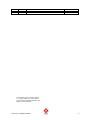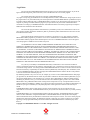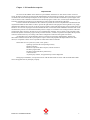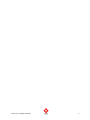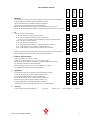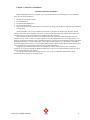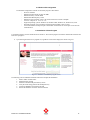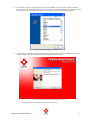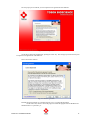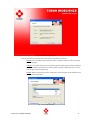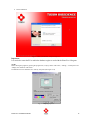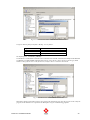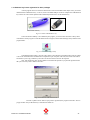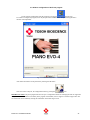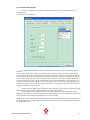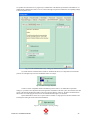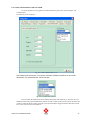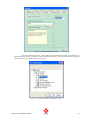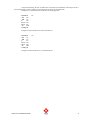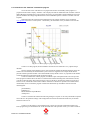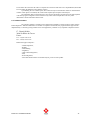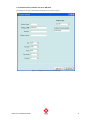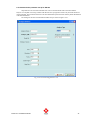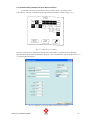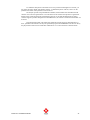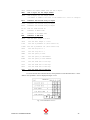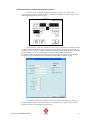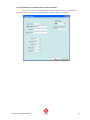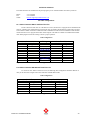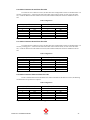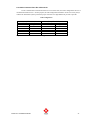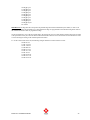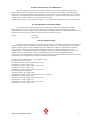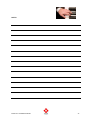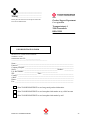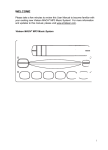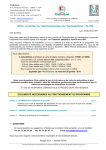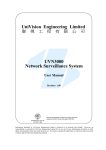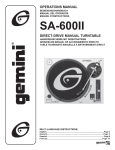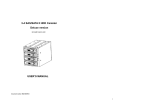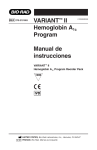Download Evo REV 600 Installation manual
Transcript
Piano Evo-4 Installation Manual Version 1.0 rev. A TOSOH BIOSCIENCE PIANO Evo 4 Installation Manual Dedicated to earn your trust 1 Revision A Date 08/05/2008 Improvements Initial release Piano Evo-4 - New manual Author Jan Lambrechts Transportstraat 4, 3980 Tessenderlo, Belgium Tel.:+32(0)13 668830 Fax: +32(0)13 664749 E-mail: [email protected] Member of the TOSOH Group PIANO Evo 4 Installation Manual 2 Operator Manual Contentslist LEGAL NOTICE ..................................................................................................................................................................... 5 PRECAUTIONS AND WARNINGS ...................................................................................................................................... 6 BIOHAZARDS ........................................................................................................................................................................... 6 CHAPTER 1 : PRE INSTALLATION ENQUERIES .......................................................................................................... 7 IMPORTANT NOTE .................................................................................................................................................................... 7 PRE-INSTALLATION CHECKLIST ............................................................................................................................................... 9 CHAPTER 2 : PIANO EVO-4 INSTALLATION ............................................................................................................... 11 IMPORTANT NOTE BEFORE INSTALLATION ............................................................................................................................. 11 2.1 MINIMUM PC CONFIGURATION ........................................................................................................................................ 12 2.2 INSTALLATION OF PIANO PROGRAM ................................................................................................................................ 12 2.3 HARDWARE SET-UP OF PROGRAM .................................................................................................................................... 21 2.4 SOFTWARE CONFIGURATION OF THE PIANO PROGRAM ..................................................................................................... 24 2.5 HOTLINE ASSISTANCE ...................................................................................................................................................... 50 2.6 CABLE CONFIGURATIONS ................................................................................................................................................. 50 2.7 COMMUNICATION LOG FILES ........................................................................................................................................... 54 2.8 HELPDIRECTORY SETUP ................................................................................................................................................... 54 2.9 FLAG DEFINITION IN CHROMATOGRAM PREVIEW ............................................................................................................. 55 2.10 AUTO REFRESH FUNCTION IN THE WORKLIST VIEW ....................................................................................................... 57 2.11 UIN REGISTRATION FOR THE PIANO PROGRAM .............................................................................................................. 57 2.12 USER INTERFACE LOG FILE ............................................................................................................................................ 57 CUSTOMER INQUERY FORM: .................................................................................................................................................. 60 PIANO Evo 4 Installation Manual 3 NOTES PIANO Evo 4 Installation Manual 4 Legal Notice By accessing the TOSOH BIOSCIENCE Piano program you agree to the following terms. If you do not agree to the following terms, please notice that you are not allowed to use or access this program. The contents of the Piano program are copyright TOSOH BIOSCIENCE. Any rights not expressly granted herein are reserved. Reproduction, transfer, distribution or storage of part or all of the program files in any form without the prior written permission of TOSOH BIOSCIENCE is prohibited except in accordance with the following terms. TOSOH BIOSCIENCE consents to you browsing the Piano program on your computer or printing of extracts from these pages for your personal use only and not for redistribution unless consented to in writing by TOSOH BIOSCIENCE. Individual documents of our Piano program may be subject to additional terms indicated in those documents. The use of this program and the content therein, is permitted to private, non-commercial use. The use of press releases and other documents classified as public is permitted in public communications if the source for the information has been stated. This program and the contents herein are provided as a convenience to you. The contents of TOSOH BIOSCIENCE Piano program are provided on "as is" and "as available" basis. TOSOH BIOSCIENCE does not warrant that its PIANO program will be uninterrupted or error-free. TOSOH BIOSCIENCE reserves the right to revise the program or withdraw access to them at any time. NO WARRANTY OF ANY KIND, EITHER EXPRESS OR IMPLIED, INCLUDING BUT NOT LIMITED TO WARRANTIES OF TITLE OR NON-INFRINGEMENT OR IMPLIED WARRANTIES OF MERCHANTABILITY OR FITNESS FOR A PARTICULAR PURPOSE, IS MADE IN RELATION TO THE AVAILABILITY, ACCURACY, RELIABILITY OR CONTENT OF THESE PAGES. TOSOH BIOSCIENCE SHALL NOT BE LIABLE FOR ANY DIRECT, INDIRECT, INCIDENTAL, SPECIAL OR CONSEQUENTIAL DAMAGES, LOST PROFITS OR FOR BUSINESS INTERRUPTION ARISING OUT OF THE USE OF OR INABILITY TO USE THIS SERVICE, EVEN IF TOSOH BIOSCIENCE HAS BEEN ADVISED OF THE POSSIBILITY OF SUCH DAMAGES. SOME JURISDICTIONS DO NOT ALLOW EXCLUSION OF CERTAIN WARRANTIES OR LIMITATIONS OF LIABILITY, SO THE ABOVE LIMITATIONS OR EXCLUSIONS MAY NOT APPLY TO YOU. THE LIABILITY OF TOSOH BIOSCIENCE WOULD IN SUCH CASE BE LIMITED TO THE GREATEST EXTENT PERMITTED BY LAW. For your easy accessibility TOSOH BIOSCIENCE may include links to sites on the Internet that are owned or operated by third parties. By linking to such third-party site, you shall review and agree to that site's rules of use before using such site. You also agree that TOSOH BIOSCIENCE has no control over the content of that site and cannot assume any responsibility for material created or published by such third-party sites. In addition, a link to a non-TOSOH BIOSCIENCE site does not imply that TOSOH BIOSCIENCE endorses the site or the products or services referenced in such third party site. By submitting material to any of our servers, for example, by e-mail or via the TOSOH BIOSCIENCE Web pages, you agree that: (a) the material will not contain any item that is unlawful or otherwise unfit for publication; (b) you will use reasonable efforts to scan and remove any viruses or other contaminating or destructive features before submitting any material; and (c) you own the material or have the unlimited right to provide it to us and TOSOH BIOSCIENCE may publish the material free of charge and/or incorporate it or any concepts described in it in our products without accountability or liability (d) you agree not to take action against us in relation to material that you submit and you agree to indemnify us if any third party takes action against us in relation to the material you submit. TOSOH BIOSCIENCE does not and cannot review the content posted by users on its program and is not responsible for such content. TOSOH BIOSCIENCE may at any time at its discretion remove any content posted by users. TOSOH BIOSCIENCE is a registered trademark of the TOSOH Corporation. TOSOH BIOSCIENCE's product names are either trademarks or registered trademarks of TOSOH BIOSCIENCE. Other product and company names mentioned herein may be trademarks or trade names of their respective owners. Your access to this program should not be construed as granting, by implication, estoppel or otherwise, any license or right to use any marks appearing on the program without the prior written consent of TOSOH BIOSCIENCE or the third party owner thereof. Copyright © TOSOH BIOSCIENCE n.v./s.a. 2007. All rights reserved. PIANO Evo 4 Installation Manual 5 Precautions and Warnings Microprocessors and motors, operating at high current, high voltages and high frequencies, control the AIA-360, AIA-600II, AIA-21, AIA-1800, PIANO Evo-4 PC, GHbV, G7 and G8’s electromechanical functions. Do not remove or open the side or back panels unless authorized by a TOSOH Bioscience representative or a TOSOH Bioscience qualified person. Do not place foreign objects inside the analyzer while it is operating. Mechanisms may be inactivated or obstructed. Inactivation or obstruction may result in damage to the analyzer or personal injury to the operator. Biohazards Human sera used in the preparation of the Tosoh Bioscience reagent series have been tested by standard, approved methods and found to be negative for the presence of HBsAg and the antibody to HTLV III. Because no testing method can offer complete assurance that products derived from human sera will not transmit infectious agents, it is recommended that all components of the Tosoh Bioscience reagent series be handled with the same precautions used for patient specimens. The following are general warnings and suggestions for the safe use of medical electrical equipment: 1. Only properly trained operators should use the equipment. 2. Reduce the risk of personal injury and damage to equipment by observing the following: 3. Install the equipment in an area free of standing water. 4. Install the equipment in an area free from the adverse effects of pressure, temperature, humidity, poor ventilation, direct sunlight, dust, salt, and toxic gases. Install the equipment on a sturdy, level floor, free from vibration.Do not install or operate the equipment where chemicals are stored or toxic gases may be generated. 5. Do not attempt to operate the equipment at a power frequency, voltage, or current other than those specified by the manufacturer.Be certain that the equipment is properly grounded. Check the power and grounding at regular intervals. 6. Before using any equipment, make certain that it has been installed and properly inspected by a manufacturer’s representative or properly trained persons. 7. While using the equipment, follow the manufacturer’s recommended procedures. Perform all preventive maintenance as scheduled. Monitor the equipment for malfunction on a routine basis. If a malfunction is discovered, take appropriate measures to ensure personal safety and to protect the equipment from damage. Qualified, properly trained persons should repair equipment. 8. After using the equipment, follow the manufacturer’s recommended procedures for powering down. 9. If the equipment is not to be used for an extended period of time, remove all liquid reagents from the lines and reservoirs. Clean and dry all lines, reservoirs, and equipment surfaces. Carefully remove all power cords and cables. Store the equipment in a clean, dry, well-ventilated area free from adverse environmental effects. 10. Do not attempt to modify the equipment in any way. 11. Before attempting to operate equipment that has been stored for an extended period of time, the equipment should be inspected by a manufacturer’s representative to ensure safe and proper functioning. PIANO Evo 4 Installation Manual 6 Chapter 1 : Pré installation enqueries Important note The reason for the addition to the manual of a pré installation checklist is two fold. The first reason is to know exactly the impact of the Piano program and the implementation into the working environment. The second reason is to find out which involvement of third part companies are to be expected. In most cases the Lab information system supplier need to be involved in order to build the communication to the Piano program. In other cases, it could require additional support from the Tosoh Bioscience technical service department in order to install the communication hardware. In order to facilitate the installation to be as efficient as possible, the need of an implementation checklist has been requested from different sales entities in order to provide the right solution at the right place at the right time. Every single installation does differ from a previous one by the way the program is used and the main purpose of the program for the user himself. In a lot of cases, the program is used to facilitate the ease of connection and the embedded conversion of the Tosoh communication protocols to a harmonised standard protocol or simply as a simulation of an existing instrument. The Piano program does offer a lot more to the end-user as just a communication translator. And it is exactly in the acceptance of the user that the dynamic of the Piano program can be provided. Therefore, a number of questions will emphase the expectance of the user and the actual ways of working in the routine of diagnostics within the interrogated environment. An important given is the profoundness of the involvement of Tosoh in the implementation. What are the deliverables? Does the customer have special policies in place which could jeopardise the implementation? For these reasons, it is important to know who is responsible for which deliverables at what time. Deliverables are: PC system (PC system, screen, printer) Operating system and the corresponding license(s) Modem connection Hardware requirements like serial port, network connection The Piano program itself The Piano program Hardware protection key Connection wires Any third party software, to support backup or remote diagnostics During the pré-installation, it is important to know what the deliverables are and to what extend the deliverables need to be supplied from any third party company. PIANO Evo 4 Installation Manual 7 PIANO Evo 4 Installation Manual 8 Pré-installation checklist No Unknown Yes 1 Hardware Is an instrument in place for the known parameters to be run on the Tosoh instrument? Is this instrument connected to the Lab Information system? Can the communication be simulated on the actual method? Does there exist a log trace of the actual communication? What is the maximum distance to bridge to connect to the analyser(s)? (in m) What is the maximum distance to bridge to connect to the Lab Information system? (in m) 2 PC Is the PC provide by the customer? If yes, is the PC delivered with a CD-rom device? If yes, are there sufficient serial ports on the presented PC? If “no” on previous question, are the additional serial ports organised locally? If yes, is the PC part of the network? If yes, does the PC have USB port(s)? If yes, can the graphics card be set to a 1024 by 768 pixels resolution? If yes, is a modem for Fax or telephone connection required? If yes, are all operating system and driver software discs available? If the PC is provided by Tosoh Bioscience, how many instrument are to be connected? What is the language of the operating system ? (default English US) 3 Software implementation Is the PC available, part of an IT network? Is there an IT policy in place? (if yes, can a copy be provided) Can the PC use a shared drive on the network for Data storage and/or backup? Is a CD burner and burning software installed? Does the customer require to have a “remote diagnostics” in place? Is a telephone line available for “remote diagnostics”? 4 Applikation Will the piano program be connected to the Lab information system? Is there an existing protocol which might be used to connect? Can a log file be obtained of the actual communication? Are the RS-232 settings known of the actual communication? Will the Piano program be used for sending results by fax? Is the decimal point in the regional setting set to a comma? Is the short date format in the regional setting set to Year Month Date? 5 General Is the use of the Piano program linked to PIANO Evo 4 Installation Manual □ AIA only □ HbA1c only □ AIA and HbA1C □ Others 9 DATE: ….. / ….. / ………. Customer name: ____________________________________________________ Contactperson: ____________________________________________________ Tel.: ____________________________ Address : __________________________________________________________ ___________________________________________________________ ___________________________________________________________ Lab Information System company: ______________________________________ Contactperson: ____________________________________________________ Tel.: ____________________________ PIANO Evo 4 Installation Manual 10 Chapter 2 : Piano Evo-4 installation Important note before installation Before installing the Piano Evo-4 program, assure yourself that you have the following items in your immediate access prior to start the installation: • • • • • The Piano Evo-4 operator manual The installation CD The USB Sentinel Rainbow key The user manual of the PC On an eventual need, the installation disks for the Windows operating program might be requested upon installation of the program. All the needed files to do a proper installation for Windows 95, Windows 98, Windows NT, Windows XP and Vista have been added to the installation wizard. Drivers that are required for the proper operation of the display and communication ports need to be installed prior to install the Piano Evo-4 program. Drivers that are needed for the control of the communication ports, soundcard, modem and display need to be installed correctly. Verify by means of a simple application that your communication ports are working. To do so you might use the Windows standard accessory called Hyperterminal to verify the proper functioning. By means of the cable describted in the chapter 1.6 Cable configuration, you’re able to simulate comport 1 p.e. and comport 2 with another start of the Hyperterminal program. As you attach the cable in between comport 1 and comport 2, all characters entered in the Hyperteminal screen will appear in the non-active Hyperterminal window. Verify the proper installation of the modem by sending a fax with the modem and fax wizard. To check the soundcard, you can browse throught the Windows subdirectory to look for a wave file. Doubleclick on the wave file to hear the sound produced on your speakers. If one of these items would not be working correctly, verify the proper installation of the hardware and/or download the most recent drivers to update your PC. PIANO Evo 4 Installation Manual 11 2.1 Minimum PC configuration The minimum configuration of the PC for the Piano program is like follows: - Processor: Pentium - Minimum clockfrequentie: at least 100 MHz - Minimum memory: 512 Mb RAM - Minimum harddisk capacity: 30 Gb - Minimum screen resolution: 1024 x 768 pixels with at least a 256 bit colordepth - At least 1 USB port ver. 1.0 or ver. 2.0 - Supported operating systems: Windows 98, Windows 2000, Windows NT, Windows XP, Vista - Preferable operating system: Windows XP professional with SP2 or later versions - At least the number of comports equal to the number of instruments to connect plus one for the LIS communication. 2.2 Installation of Piano Program To install the program, place the CD-Rom into the CD drive. The Autorun program will start the install shield wizard for the Piano Evo-4 program. A. Upon inserting the Piano Evo-4 program CD, a guidance screen will be displayed as shown in fig.2.2.1 Fig.2.2.1. Piano Evo-4 installation program screen The following order of installation should be followed to complete the installation: 1. Install “Adobe Acrobat reader” 2. Install the Piano program 3. Install the “Sentinel USB protection key driver” 4. Verify the result storage path and the backup directory 5. Unwrap the Helpfiles and customize the path 6. Perform the hardware connection of the instruments PIANO Evo 4 Installation Manual 12 B. Select the applicable language for the installation guideline In order to start the installation, select the proper hyperlink as shown in fig. 1.2.2. Fig.2.2.2 Activation of the installation program By pressing the “Operator manual data manager” button, you’re able to call up the operator manual. Important note: The operator manual is available in a PDF format and need to have Adobe Acrobat installed on your PC prior to open the manual. C. To install the Adobe Acrobat reader program, select the option Fig.2.2.3 Adobe Acrobat reader installation program In order to install the Adobe Acrobat reader program, you can either use the installation wizard on the CD or consult the internet on page http://www.adobe.com in order to retrieve the latest version in your proper language. PIANO Evo 4 Installation Manual 13 D. The hyperlink wil start a script to install the program and the helpfiles. The script contains a check procedure to identify the presence of the Sentinel Rainbow protection key driver, the Borland Database Engine administrator and the virification of the link to the proper helpfiles in corespondance to the selected installation language. Fig.2.2.4 Installation language selection screen E. As the Piano Evo-4 installation is activated in the proper language, the piano program installshield is starting, the installwizard will unwrap the installationprogram and display the following screen. Fig.2.2.5 First installation screen: confirmation to install On this page confirm the installation by pressing the “Next” key. PIANO Evo 4 Installation Manual 14 The next pop-up screen will ask you to accept the licence agreements of the Software. Fig. 2.2.6 First setup screen On this page confirm the installation by pressing the “Next” key. The next pop-up screen will ask you to accept the licence agreements of the Software. This screen looks as follows: Fig. 2.2.7 License agreement Read this license agreement very carefully and press “Yes” to confirm the agreement. On the next screen, the user can see the progress to install the program onto the harddisk. The default location is “c:\pianoEvo_4”. PIANO Evo 4 Installation Manual 15 Fig. 2.2.8 Software copy progress There are three selections possible that do correspond to the following selections: Typical: This is the default selection and does enable a complete installation of all files required to run the program. Compact: The compact selection will only install (update) the main program without the database structure and aliases. This option is the software update script that would install a newer version of the program in the existing directory Custom: With the custom setup, the user will be able to select which parts of the installation to be installed of the program files. Fig. 2.2.9 Custom selections PIANO Evo 4 Installation Manual 16 A display will show the status of the installation process. As soon as the installation is finished, the install shield wizard will ask you to reboot the PC. Fig. 2.2.6 Screen 4 of setup: Confirmation of the installation directory Press the “next” key to continue the installation. Fig.2.2.7 Program installation progress with billboard presentations PIANO Evo 4 Installation Manual 17 F. End of installation Fig 2.2.8 End of installation, end of batch process Important: It is needed to restart the PC to enable the database engine to work with the Piano Evo-4 Program. NOTE: Before starting the program by pressing the program icon, verify by means of the “start”, “settings”, “control panel” and “Display” the resolution of the screen. The default screen size should be set to 1024 by 768 pixels.(See Figure 2.2.6) Fig. 2.2.9 Display properties PIANO Evo 4 Installation Manual 18 IMPORTANT NOTE: 1. After the installation of the software it is needed to restart the Windows. 2. Verify the proper set-up of the database paths. To do so open in “START” the “Settings” and go into the” control panel”. Open the “BDE Administrator” program.(Icon as shown below) As you opened the BDE Administrator, select the ” Databases” Tag and select the ” Results” folder. Fig. 2.2.10 BDE Database editor Verify that the settings are as follows and correct if needed: Type DEFAULT DRIVER ENABLE BCD PATH STANDARD PARADOX FALSE {see text} The default path for the Database is : C:\PianoEvo_4\Results It is important that this path is correctly setup. If the path is not correct, select the line “Path” and press onto the gray doted button to call up a file browser PIANO Evo 4 Installation Manual 19 Fig 2.2.11 Path selection window within the BDE administrator Verify next that the path for the folder “Backup” is set as follows: Type DEFAULT DRIVER ENABLE BCD PATH STANDARD PARADOX FALSE {see text} The default path is: C:\PianoEvo_4\Backup In case the PC is connected on a network over a TCP/IP or LAN network connection, the backup can be allocated to a directory on a shared folder of the network. To do so, select the line “Path” and press onto the gray doted button to call up a file browser. In the file browser, look for “Drives” and select the network. Fig 2.2.12 Path browser within the BDE administrator Important is that the network drive must be accessable at the moment that you close the program. At the end of the program, all the databases are copied into the Backup directory for troubleshooting purposes. PIANO Evo 4 Installation Manual 20 2.3 Hardware set-up of program 2.3.1 USB driver installation Upon inserting the Hardware key, the windows plug&play device configurator will launch automatically. Windows will automatically find the presence of the USB hardware key as USB Token and will try to locate a suitable driver. Fig.2.3.1.1USB Hardware key found NOTE: The actual installation program will install the driver for the USB hardware key automatically. It is recommended to run the installation program prior to plug in the USB hardware key. You can use the Sentinel Protection Installer 7.4.0.exe file either in the root directory of the Piano Evo-4 installation CD or in the program folder of the Piano program after installation in case of a problem you would encounter in the proper key recognition. 2.3.2. Hardware key installation Old version usb key New version usb key Fig.2.3.2.1Piano USB Hardware key The USB protection key is supported by the USB port version 1.0 and 2.0. To enable the Piano Evo-4 program as a full licensed version to run on your PC, you need to install the Piano USB hardware key. To do so, locate an available USB port on the PC and place the USB Hardware key into the slot. The windows platform will automatically load the driver for the hardware key. PIANO Evo 4 Installation Manual 21 1.3.3 Hardware key license registration for demo packages A demo program can be converted to a full licensed version as describted in this chapter. First, you need to install the Piano USB hardware key. To do so, locate an available USB port on the PC and place the USB Hardware key into the slot. The windows platform will automatically load the driver for the hardware key. Old version usb key New version usb key Fig.2.3.3.1Piano USB Hardware key In the case that the USB key is not validated by the program, you need to enter the license code by mains of the Field Activator program. To load the Field Activator Program, run the Field Exchange Utility from the Piano program folder. Fig. 2.3.3.2 Field Exchange Utility In the Field Exchange Utility, press the “Get Locking Code” button first. Send the locking code by e-Mail or fax to the Tosoh Bioscience Technical Service departmet. Upon reception of the code, the License code will be forwarded to you in reply e-Mail or by return fax. The license will be invoiced to the requester. Next, enter the license code into the Update License field code printed on you personal registration form that you received by return e-Mail or return fax. Fig. 2.3.3.3 License code access screen Press the “Update License” button. Upon positive registration, the program will recall a “Succes” pop-up window and your hardware key is unlocked for further use. PIANO Evo 4 Installation Manual 22 The hardware set-up of the Piano program exists out of a first connection from the PC com 2 port to the first analyser , from PC com 3 port, for instance, by means of the cable 952003 to the AIA-600II analyser and so on. The connection to the Lab information system routes from the communication port COM1. The Piano program is capable of connecting up to 7 analysers to one PC. 2.3.4 Hardware key license serial number verification In order to verify the USB key serial number, you can start a utility program that is located in the Start, Program files, Piano Evo-4 and Serial number verification. In case the program does detect a proper hardware key, it will display a 3 digit serial number. Fig. 2.3.4.1 Serial number verification screen If the USB key can not be found the error message “Error:SproFindFirstUnit” will appear. Fig. 2.3.4.2 USB Key not found error screen PIANO Evo 4 Installation Manual 23 2.4 Software configuration of the Piano program program icon. For the software configuration start the program by pressing the To be able to configure the program, enter only the password “SUPERUSER”. The password registration is character size independant . Fig. 2.4.1 Password entry screen And confirm the entrance of the password by selecting the OK button. Next select in the Utility bar, the configuration button by pressing the icon. IMPORTANT NOTE: The piano program has been set-up as a configuration within our CRM program and can support the Unique Identification number for traceability of the program on the Hotline, Service support or customer support calls. The use of this UIN can be enabled by entering this information in the initial logon screen. PIANO Evo 4 Installation Manual 24 2.4.1 Lab Information System To connect the Piano Evo-4 program to the Lab Information System (LIS), call up the ledger “LIS Communication”. The following screen will appear: Fig. 2.4.2 LIS Communication setup To enable the communication to the Lab information System, select the “Host communication active” check box. Verify furthermore, the proper settings for Communication port, Baudrate, Parity, Data length, Stop bit length. Enter the analyser name, that is required in the Lab Information System to recognise the communication from the Piano Evo-4 Program. In the case that this field is left empty, the Piano Evo-4 program will transmit the Analyser name as defined in the analyser set-up screen. Like this the information concerning the traceability of the result is forwarded to the LIS where the result can be linked to the analyser used to establish this result. Furthermore, the option “send comments to Host” will allow the comments received from the AIA-1800 or entered manually in the worklist to be send to the LIS as well. This option will allow users to accompagnion the results with information to interprete or validate the result on the LIS. The LIS Timeout in milliseconds will enable the Piano program to close the existing communication after 30000 ms (30 seconds) to reset the communication port for further communication. The drop down button for High Level Protocol is explained on the next page. The information Field Delimiter, Repeat Delimiter, Component Delimiter and Escape Delimiter are listed as an additional reminder for the used components in the ASTM protocol definition and can not be changed. NOTE: If the “Analyzer Name” field is left empty, the Piano program will transmit the instrument identification of the instrument where the result has been established onto. This will allow also a instrument traceability in the LIS for the individual results. PIANO Evo 4 Installation Manual 25 It is possible to set the Piano Evo-4 program up to communicate in the RS-232 specifications of the GHbV or G7 unidirectional communication mode. To do so, select in the high level protocol combox the corresponding settings as shown in picture 2.4.3. Fig. 2.4.3 LIS Communication setup – Change of communication protocol If you did select the communication to enable an unidirectional device, it is important to know that this protocol can and might only be used in combination with a G7 analyser. Fig. 2.4.4 Barcode length definition In order to remain compatible with the transmittion protocol of the G7 or GHbV RS-232 parameter settings, it is possible to also adjust the barcode length in the transmittion to the LIS system. This function does add spaces to the barcode identification field in order to increase the field size. However, the Piano communication in between the G7 and the program need to be set at a default Barcode length of 13 characters. By the added features to the G8, to report results in a double- or single precision, the Host simulation can be changed according the needs of the actual installation. Fig.2.4.5. Decimal place reporting settings PIANO Evo 4 Installation Manual 26 The selection “5” or “6” do implement the possibility to send either in a Single precision “__0.0” or double precision “__0.00”. Please note that the HOST communication can be upgraded to a double precision communication, even for a G7, which only report results in a single precision. This will imply that the results of a G7 will be enhanced by applying an additional “0” at the end of the result. On the other hand, if the user wants to use the double precision feature on the G8 but does not want to interfere with the LIS communication format, the result transmission can be reduced to a single precision in order to keep the existing communication. The result will be round up to a single precision by the Piano program itself. Fig. 2.4.5 LIS Communication setup –GHbV simulation Important: If the Piano Evo-4 program has been set-up to simulate a GHbV or G7 communication protocol, the connected G7 instruments need to be set-up to communicate in between the instrument and the Piano Evo-4 program in RAW data format. The reason why is that the mode of the analyzer is determined by the RAW data information. As this information is collected from the analyzer communication, the string that is send in the communication to the LIS is converted to the syntax in correspondence to the RS-232 specifications of the GHbV or G7. PIANO Evo 4 Installation Manual 27 2.4.1.1 Files communication to LIS over TCP/IP To connect the Piano Evo-4 program to the Lab Information System (LIS), call up the ledger “LIS Communication”. The following screen will appear: Fig. 2.4.1.1 LIS Communication screen Upon selecting the LIS Protocol, you may have a selection of different emulators. For the TCP/IP transmission, you should select the “LIS File Transfer”. Fig. 2.4.1.1.2 LIS Protocol selector This will call up the following screen for defining the location of the remote drive. This drive may be a standard location at the proper harddisk of the computer or either a remote location on the network. Be aware that in order to enable the selection of the remote drive, the network should be logged in and the remote drive should have remote access for full accommodations. PIANO Evo 4 Installation Manual 28 Fig. 2.4.1.3 TCP/IP Configuration screen In the LIS communication screen , as the LIS file transfer mode has been selected, you should select the destination directory of the LIS result files. In order to facilitate the directory search, you can use the Browse button in order to create the entry in the Destination directory field. Fig. 2.4.1.4 LIS File Destination Configuration screen PIANO Evo 4 Installation Manual 29 The syntax of the transmitted (or remote copied file) is as follows: The name of the text file is as follows: “Patient Barcode”.txt (p.e. 1234567.txt) The path is configurable either by means of a path configuration in the PianoEvo.ini file or by a field in the configuration screen under LIS.(See previous page) The contents of the file is build as follows: Instrument [instrument name] (as defined in the piano configuration screen) HbA1a [value A1a] HbA1b [value A1b] lA1c [Value lA1c] HbA1c [Value sA1c] HbF [Value HbF] HbA [Value total A1] HbA2 [Value A2] HbX [Value HVar0] HbY [Value HVar1] HbZ [Value HVar2] For n=0 to n Blanc [Value P00] Next n G7Flag [Value flag] (00 if no flag is reported, for other flags consult the G7 operator manual) The label and value are separated by a Tabulation and a Carriage return after every value. In the case that there are P00 peeks detected, the values of the P00 peeks should be added at the end of the data block. Fig. 2.4.1.5 TCP/IP Configuration screen PIANO Evo 4 Installation Manual 30 In the General Settings, the user can either enter a fixed name for the identifier of the analyzer name or leave the field blank in order to add the corresponding analyzer ID into the transmitted file. Examples of a transferred file for a STD and VAR mode application Instrument A1A 0.6 A1B 1.4 F 0.6 LA1C+ 2.0 SA1C 8.2 A0 87.8 G7Flag 00 G7 Example of a file transmission for a STD mode data set Instrument A1A 0.7 A1B 0.7 F 0.7 LA1C+ 3.0 SA1C 8.0 A0 88.1 G7Flag 00 G7 Example of a file transmission for a VAR mode data set PIANO Evo 4 Installation Manual 31 2.4.1.2 Interface to the “Gentiane” tumormarker program. One of the main assets of the Piano Evo-4 program has been the connectability of the program to a program from the French company “Gentiane”. This company has made in collaboration with a number of French leading Biologist and pathologists a program where the progress of a tumormarker and the treathement of a tumor patient is calculated according to algorithms that have been established upon the evaluation in number of French hospitals. Information about the composition and collaboration to the company Gentiane can be consulted at www.gentiane.fr and select “Cinetic system”. Unfortunately, this information is only available in French for the time being. Fig.2.4.1.2.1 Tumor progress program algorithm In order to use this program, the Piano database structure has been enhanced to carry a patient unique identifier. This PUI (patient unique identifier) can be retrieved from the standard ASTM file patient line where this number can be forwarded by the lab information system. The PUI is supposed to be a unique number like the personal national registration number or the national health security number. This is very important as this number will be the leading part in the tumor marker prognostic program. In order to communicate with this program, an realtime export of the patient results can be set-up in the Piano program to send the data in real time to a cental located common interchange file. In the PianoEvo.ini file, your able to mark the path to this common location. In the case the file is opened by the Gentiane program in an exclusive acces, a blockerfile will be made to add the results that are about to be reported to the common file are intermittendly saved. The Gentiane program will look these blockerfiles up and add the content to the main interchange file. [TumorMarker] PathName=C:\ BlockerFileName=ExportBlocked AutoExport=0 In order to customize this interface the following settings are required. A. the assays that shold be exported need to be set in the parameter settings of the configuration menu and B. the filename and directory for the data allocation need to be set. In order to use the option to export dedicated assay results, first select the configuration button in the Piano program and go to the Parameter tab. In the individual lines of the parameter screen, you’re able to enable or PIANO Evo 4 Installation Manual 32 disable the Export label. This export label is set by default to No but can be altered by clicking the left mouse click and call up the edit option. In order to validate the entry, use the tab key to direct back to the next line. As soon the cursor has been moved to the last column, the entry will be archived in the configuration screen. Fig.2.4.1.2.2 Parameter screen to enable export function As the export of particular assays has been enabled, the filename and directory need to be set-up for the file interface to the Gentiane program. To do so, select the Tumormarker tag in the configuration screen and enter in the Path and filename for tumormarker export the correct path and name for the location of the result file. You’re able to use the find key to trace down the correct path over a network connection. Fig.2.4.1.2.3 Tumor progress program algorithm The use of the Export blocker file is to prevent a write access at the moment the file would be opened by the Gentiane program for consulting results. As there would be a conflict possible in between 2 programs, the PIANO Evo 4 Installation Manual 33 access blocker file will rescue the results in a separate file. The name of this file is set as ExportBlocked, but should be set according the definition in the Gentiane program Upon marking the “On validate export”, the results will only be send when the results are validated in the worklist. If this option is not marked, the results will be exported upon reception of the analyser. The information that is entered in this tag is also saved in the PianoEvo.ini file and can be either adjusted in the main program configuration or the PianoEvo.ini by means of the Notepad editor. The entry of the information is found at the bottom of the ini file. 2.4.1.3 About Gentiane The company Gentiane is located in France and has been founded by a former employee of the company Roche Diagnostics. With the collaboration of a number of companies and scientists, the program has been approved and implemented by a concistant growing number of users and supported by a number of very important companies in France. 17, Chemin Prébois 38660 St Hilaire du Touvet France. Tel : +33(0)4 76 08 37 06 Fax : +33(0)4 76 08 37 06 Referenced support companies : - Abbott Diagnostics, - Brahms, - Dade-Behring, - DiagDirect, - Ortho-Clinical Diagnostics, - PGP, - Roche Diagnostics, - More than 220 laboratories for medical analyses, private as well as public. PIANO Evo 4 Installation Manual 34 2.4.2 Analyser selection screen To be able to select and configure the connection from the Piano Evo-4 program, you need to select the Analyser tag. Fig.2.4.2.1 To add an new connection, press the right mouse click to open the following window: Fig. 2.4.2.2 To add the analyser press the “Add new analyser” key to access the setup screen. PIANO Evo 4 Installation Manual 35 Fig. 2.4.2.3 To select the kind of interface you want to set up, use the drop down menu on the “Analyser type”. The instrument name assigned in this screen must be identical to the name set in the analyser. For the AIA-21, the name given in the name field need to match the name that is listed in the system specification, RS-232 specifications and Analyser name definition of the analyser. This is needed if two or more analysers are connected to define the parameter profiles per analyser. This will allow a worklist dispatching into the available analytes per instrument. For the AIA-600II, GHbV and G7, the name field is not used to specify the analyser profile but the selected communication port will make this assignment. The name used for these analysers is only as an indication on the worklist. By means of the Filter option, the user will be able to list the worklist, journal and patient report for the selected analyser. The analyser name will be archived with the result in order to trace the used analyser for producing the result.(Analyser traceability). It is important that the software version is entered and the syntax is respected as X.XX for all versions. The UIN and serial number of the instrument shoudl be added to the configuration for traceability enhancement.On the printout of the chromatogram for the G7 and G8 instruments this information will be printed. This will allow customer support to have a clear indication on the history of the instrument in our CRP platform. PIANO Evo 4 Installation Manual 36 2.4.3 Communication parameter set-up for AIA-21 The settings for the AIA-21 instrument should be set up as shown in figure 2.4.3.1 Fig. 2.4.3.1 PIANO Evo-4 PC settings NOTE: Very important is the name given to the analyser. This name should match exactly the name that has been set into the AIA-21 RS-232 specification screen. If you’re about to connect 2 or more AIA-21 analysers, be aware that every instrument needs to be named differently. As soon as the Communication port has been assigned, the name has been entered and the communication parameters have been set-up, press the continue button to proceed. This will call up a confirmation window. Press ENTER or OK to confirm the port set-up. Fig. 2.4.3.2 Communication set-up confirmation. In the case that the indicated port has already been assigned, the program will show the following error. Fig. 2.4.3.3 Error message PIANO Evo 4 Installation Manual 37 Upon pressing the OK button, the analyser will be placed into the list as shown in figure 2.4.3.4. To call up an edit function to correct the improper settings, select the properties. icon and press the right mouse click to call up the Fig. 2.4.3.4 Faulty set-up on communication parameters Upon selection of a valid communication port, an analyte selection screen will be called up as shown in the figure 2.4.3.5. PIANO Evo 4 Installation Manual 38 Fig. 2.4.3.5 Analyte selection screen To move the analyte from left to right, just select the first one and go down with the arrow down button while holding the shift key. As analytes are copied from left to right, the parameters will be enabled for the corresponding analyser. In the case that more immunology analysers are connected, the workload dispatching is set like this. If an analyte has been enabled for more than one system, the first analyser that would identify the sample will get the order. PIANO Evo 4 Installation Manual 39 2.4.4 Communication parameter set-up for AIA-600II To define the parameters in the AIA-600II, boot the main program and after initialisation select the System utility menu, RS232 menu and set the parameters in the communication parameters as shown on the screen. Fig. 2.4.4.1 AIA-600II configuration data The configuration in the AIA-600II is called up by selecting the SPECIAL MENU on the analyser. In the special menu select the option “RS-232 specifications”. In this screen set the parameters for the Data length, Parity, stop bit length and Baudrate according the settings in the Piano Evo-4 program. Set by default the communication Protocol to “Handshake”. This is needed to ensure a proper data transfers in between analyser and PC. Fig. 2.4.4.2 RS-232 communication screen on the AIA-600II PIANO Evo 4 Installation Manual 40 2.4.5 Communication parameter set-up for AIA-1800 The settings for the AIA-1800 instrument should be set up as shown in figure Fig. 2.4.5 Configuration screen for AIA-1800 setup PIANO Evo 4 Installation Manual 41 2.4.6 Communication parameter set-up for AIA-360 Important note: The AIA-360 instrument does work in a uni-directional mode. This means that the analyzer is not capable of receiving worklist from the Piano Evo-4 program but returns only the results measured on the instrument. The instrument does have a barcode identification system and does send the patient identification in the data transmittion. The settings for the AIA-360 instrument should be set up as shown in figure 1.4.6.1. Fig. 2.4.6.1 AIA-360 configuration screen PIANO Evo 4 Installation Manual 42 2.4.7 Communication parameter set-up for GHbV connection For the GHbV set-up, power the instrument and select in the “Menu”, the “Utility” button. In the “RS-232” selection, you should set-up the communication parameters as shown in figure 2.4.7.1. Fig. 2.4.7.1 RS232C screen of GHbV In order to set the Piano Evo-4 Program to communicate with the GHbV, it is important to know the analyser application mode. These modes are identified as Standard, Variant and Thalassemia mode according to the 2.2, 3.0 or 7 minute mode of the analyser. Fig. 2.4.7.2 RS232C screen for the GHbV on the Piano Evo-4 program PIANO Evo 4 Installation Manual 43 2.4.8 Communication parameter set-up for G7 connection For the G7 set-up, power the instrument and select in the “Menu”, the “Utility” button. In the “RS-232” selection, you should set-up the communication parameters as shown in figure 2.4.8.1 with the highlighted options on the next page. Fig. 2.4.8.1 RS232C screen of G7 Set the parameters in the G7 as indicated on the next page. As the analyser is capable of working in a Query communication mode, enable the Query function by selection of the Query button in the G7 RS-232 screen. To void that the analyser would indicate continuous which samples that are to be skipped, go into the MENU, UTILITY and BCR Utility screen and enable the ERROR SKIP button. To enable the storage of chromatograms, set the communication parameters as listed on the next page. The selection in the configuration screen of the Piano Evo-4 should be set to RAW as well. Fig. 2.4.8.2 RS232C screen for G7on the Piano Evo-4 program PIANO Evo 4 Installation Manual 44 To enable the used printer on the Piano Evo-4 PC to print the chromatograms in real time, you may select the option “RAW with realtime printout”. To disable the printer of the G7, enter a 0 in the parameter line COPY of the parameter screen on the G7. The analyzer specific Unique Identification Number, Serial number of the instrument and the software version can be registered here. It is in the interest of the customer and operator to register these details as they will be printed on the chromatogram print-out. In case that chromatograms are send to customer support or product management at Tosoh Bioscience, the software version and serial number can be traced. Export RAW file to PDF: This option does enable the real time export of chromatograms to a drive, specified in the PianoEvo.ini entry line [JournalExport] and ChromaPDFPath. This drive can be any dos physical drive that can be accessed either within the PC or over the network on a shared location. PIANO Evo 4 Installation Manual 45 SMP3: Handles the sample number with the last 3 digits SMP5: Uses 5 digits for the sample number SMP8: Uses 8 digits for the sample number (ID number is added to the front of the number for a total of 8 digits) BC13: Transmits the barcode using 13 digits BC18: Transmits the barcode using 18 digits BC20: Transmits the barcode using 20 digits BC NO: Does not send barcode ID. BM: Transmits in BASIC mode HM: Transmits in HI-LEVEL mode RAW: Transmits in RAW mode 8BIT: Sets the data length to 8 bits 7BIT: Sets the data length to 7 bits X-ON: Sets the X parameter on (flow control on) X-OFF: Sets the X parameter off (flow control off) STP1: Sets the stop bit to 1 STP2: Sets the stop bit to 2 NONE: Sets the parity to none ODD: Sets the parity to odd numbers EVEN: Sets the parity to even numbers 1200: Sets the baud rate to 1200 bps 2400: Sets the baud rate to 2400 bps 4800: Sets the baud rate to 4800 bps 9600: Sets the baud rate to 9600 bps To activate the real time result transmission, set the parameter AUTO TRANS from 0 to 1 in the “MENU” and “parameter” screen as displayed in figure 1.4.8.3. Fig. 1.4.8.3 Parameter screen 3 PIANO Evo 4 Installation Manual 46 2.4.9 Communication parameter set-up for G8 connection For the G8 set-up, power the instrument and select in the “Menu”, the “Utility” button. In the “RS-232” selection, you should set-up the communication parameters as shown in figure 2.4.9.1 with the highlighted options on the next page. Fig. 2.4.9.1 RS-232 set-up screen G8 Set the parameters in the G8 as indicated on the next page. As the analyser is capable of working in a Query communication mode, enable the Query function by selection of the Query button in the G8 RS-232 screen. To void that the analyser would indicate continuous which samples that are to be skipped, go into the MENU, UTILITY and BCR Utility screen and enable the ERROR SKIP button. To enable the storage of chromatograms, set the communication parameters as listed on the next page. The selection in the configuration screen of the Piano Evo-4 should be set to RAW as well. Fig. 2.4.9.2 RS232C screen for G8on the Piano Evo-4 program To enable the used printer on the Piano Evo-4 PC to print the chromatograms in real time, you may select the option “RAW with realtime printout”. To disable the printer of the G8, enter a 0 in the parameter line COPY of the parameter screen on the G8. PIANO Evo 4 Installation Manual 47 SMP 3: Handles the sample number with the last 3 digits SMP 5: Uses 5 digits for the sample number SMP 8: Uses 8 digits for the sample number (ID number is added to the front of the number for a total of 8 digits) BC 13: Transmits the bar code using 13 digits BC 18: Transmits the bar code using 18 digits BC 20: Transmits the bar code using 20 digits BC NO: Does not send the bar code ID BM: Transmits in BASIC mode HM: Transmits in HI-LEVEL mode RAW: Transmits in RAW mode 8 BIT: Sets the data length to 8 bits 7 BIT: Sets the data length to 7 bits X-ON: Sets the X parameter on (flow control on) X-OFF: Sets the X parameter off (flow control off) STP 1: Sets the stop bit to 1 STP 2: Sets the stop bit to 2 NONE: Sets the parity to none ODD: Sets the parity to odd numbers EVEN: Sets the parity to even numbers 1200: Sets the baud rate to 1200 bps 2400: Sets the baud rate to 2400 bps 4800: Sets the baud rate to 4800 bps 9600: Sets the baud rate to 9600 bps : : When this key is highlighted, an ID query is executed and only designated samples are processed. When highlighted, results are automatically transmitted : Return to the previous screen IMPORTANT NOTE: The G8 is capable of sending results in a single or double decimal point quotation. In order to set the decimal precision in the G8 instrument, go into the parameter screen and press the top left corner twice in order to enter the extended parameter list. As you would scroll down the parameter pages up to page 5, a parameter called PERCENT DECIMAL (first line on page 5) will allow you to set the number of decimal places in between 1 or 2. According to the settings in this parameter line, the piano program will enable an automatic interpretation of the decimal place selection in the G8 instrument. No settings are required in the Piano program. PIANO Evo 4 Installation Manual 48 2.4.10 Communication parameter set-up for Vidas connection In order to use the Piano Program in combination with the Vidas instrument, it is important that the parameter definition is done before to attach the instrument. (Refer to chapter 14.6 Parameters). Fig. 2.4.10.1 RS232C screen for Biomerieux Vidas on the Piano Evo-4 program PIANO Evo 4 Installation Manual 49 2.5 Hotline assistance For hotline assistance on installation of the piano program you can reach the hotline call centre by means of: Phone: Fax: e-Mail: +32 13 618586 +32 13 664749 [email protected] 2.6 Cable configurations 2.6.1 Cable in between AIA-21 and Piano Evo-4 PC For the connection of the AIA-21 to the Piano Evo-4 PC, the Piano Evo-4 program can be installed on the same PC. Therefore, the communication in between the AIA-21 and the Lab information system need to rerouted from COM2 to COM4. In between COM2 and COM3 a small RS-232 cable need to be installed to make the data transfer from the AIA-21 program to the Piano Tubro Program. This cable is available as 952002 Piano Interlink cable. Both programs need to be running to assure a proper operation. Cable configuration AIA-21 9 Pin Female Sub-D Wiring Piano Evo-4 PC 9 Pin Female Sub-D Pin Assignement Pin 1 DCD 1 2 RX 2 3 TX 3 4 DTR 4 5 GND 5 6 DSR 6 7 RTS 7 8 CTS 8 9 RI 9 Important: Pins 1 and 4 on both ends are bridged on the connector. Assignment DCD RX TX DTR GND DSR RTS CTS RI 2.6.2 Cable in between AIA1800 and Piano Evo-4 PC To connect an AIA-1800 to a Piano Evo-4 PC, the following cable configuration should be obtained. A ready to use cable with a length of 2m can be ordered as 952003 RS232 cable. Cable configuration AIA-600II 9 Pin Female Sub-D Piano Evo-4 PC 9 Pin Female Sub-D Pin Assignement Pin Assignment 2 RX 3 TX 3 TX 2 RX 5 GND 5 GND 7 RTS 8 CTS 8 CTS 7 RTS Important: Pins 1 and 4 on both ends are bridged on the connector. PIANO Evo 4 Installation Manual 50 2.6.3 Cable in between AIA600II and Piano Evo-4 PC To connect an AIA-600II to a Piano Evo-4 PC, the following cable configuration should be obtained. A ready to use cable with a length of 2m can be ordered as 952003 RS232 cable. Cable configuration AIA-600II 9 Pin Female Sub-D Piano Evo-4 PC 9 Pin Female Sub-D Pin Assignement Pin Assignment 2 RX 3 TX 3 TX 2 RX 5 GND 5 GND 7 RTS 8 CTS 8 CTS 7 RTS Important: Pins 1 and 4 on both ends are bridged on the connector. 2.6.4 Cable in between AIA360 and Piano Evo-4 PC To connect an AIA-360 to a Piano Evo-4 PC, the following cable configuration should be obtained. A ready to use cable with a length of 2m can be ordered as 952003 RS232 cable. Cable configuration AIA-600II 9 Pin Female Sub-D Piano Evo-4 PC 9 Pin Female Sub-D Pin Assignement Pin Assignment 2 RX 3 TX 3 TX 2 RX 5 GND 5 GND 7 RTS 8 CTS 8 CTS 7 RTS Important: Pins 1 and 4 on both ends are bridged on the connector. 2.6.5 Cable in between GHbV and Piano Evo-4 PC To connect a GHbV to a Piano Evo-4 PC, the cable has on one end a 25 pin male sub D connector and on the other end a 9 pin female sub-D connector. In most cases, this cable need to be made at the installation with a length appropriate to the installation of the different analysers versus the interface PC. Cable configuration GHbV 25 Pin Male Sub-D Pin 2 3 4 5 6 7 20 PIANO Evo 4 Installation Manual Assignement TX RX RTS CTS DSR GND DTR Piano Evo-4 PC 9 Pin Female Sub-D Pin 2 3 8 7 4 5 6 Assignment RX TX CTS RTS DTR GND DSR 51 2.6.6 Cable in between G7 and Piano Evo-4 PC To install a G7 onto a Piano Evo-4 PC, the cable need to be configurated as shown on the table below. It is nessecary to bridge pins 1, 4 and 6 on both ends of the cable on the connector itself. (for sure on the side of the G7). A cable as made for the AIA-600II can be used (order number 952003) but need to be modified on the G7 end. Cable configuration G7 9 Pin Female Sub-D Piano Evo-4 PC 9 Pin Female Sub-D Pin Assignement Pin Assignment 2 RX 3 TX 3 TX 2 RX 5 GND 5 GND 7 RTS 8 CTS 8 CTS 7 RTS Important: Pins 1,4 and 6 on both ends are bridged on the connector. 2.6.7 Cable in between G8 and Piano Evo-4 PC To install a G8 onto a Piano Evo-4 PC, the cable need to be configurated as shown on the table below. It is nessecary to bridge pins 1, 4 and 6 on both ends of the cable on the connector itself. (for sure on the side of the G8). A cable as made for the AIA-600II can be used (order number 952003) but need to be modified on the G8 end. Cable configuration G8 9 Pin Female Sub-D Piano Evo-4 PC 9 Pin Female Sub-D Pin Assignement Pin Assignment 2 RX 3 TX 3 TX 2 RX 5 GND 5 GND 7 RTS 8 CTS 8 CTS 7 RTS Important: Pins 1,4 and 6 on both ends are bridged on the connector. 2.6.8 Cable in between Vidas and Piano Evo-4 PC For the communication between the Biomerieux Vidas instrument and the Piano Evo-4 PC, the following communication set-up need to be respected: Cable configuration Vidas 9 Pin Female Sub-D Piano Evo-4 PC 9 Pin Female Sub-D Pin Assignement Pin Assignment 2 RX 3 TX 3 TX 2 RX 5 GND 5 GND 7 RTS 8 CTS 8 CTS 7 RTS Important: Pins 1,4 and 6 on both ends are bridged on the connector. PIANO Evo 4 Installation Manual 52 2.6.9 Cable in between Piano Evo-4 PC and LIS For the communication in between the Piano Evo-4 PC and the LIS, most of the configurations do run as a communication inbetween PC’s. For this purpose, the cable configuration listed below can be used. Verify always with the Lab Information System provider the proper connection as it might differ from provider to provider. Cable configuration LIS 9 Pin Female Sub-D Piano Evo-4 PC 9 Pin Female Sub-D Pin Assignement Pin Assignment 2 RX 3 TX 3 TX 2 RX 5 GND 5 GND 7 RTS 8 CTS 8 CTS 7 RTS Important: Pins 1 and 4 on both ends are bridged on the connector. PIANO Evo 4 Installation Manual 53 2.7 Communication Log files For all the communication channels, that are defined in the configuration screen by adding analysers, a communication Log file will be generated. The file name will be identical to the Analyser name p.e. AIA-21.log. In the Log file all the ASTM low level frames are shown, as well as all error messages with date and time. The Log files will reach a size of approximately 2 Mb. If the filesize is reach, the new data will be archived in a First In First Out algorithm. The last communication activity can be traced by means of this file. This wil allow a bugfree troubleshooting on the communication channels. The Log files are archived in the c:\program files\TOSOH BIOSCIENCE\PianoEvo_4 subdirectory. 03/10/2002 11:54:23 03/10/2002 11:54:23 03/10/2002 11:54:23 03/10/2002 11:54:23 03/10/2002 11:54:23 03/10/2002 11:54:23 03/10/2002 11:55:20 03/10/2002 14:02:18 0.6 03/10/2002 14:02:18 03/10/2002 14:02:18 03/10/2002 14:02:18 03/10/2002 14:02:18 03/10/2002 14:02:18 03/10/2002 14:02:18 03/10/2002 14:02:18 03/10/2002 14:02:18 03/10/2002 14:02:18 03/10/2002 14:02:19 03/10/2002 14:02:19 03/10/2002 14:03:12 03/10/2002 14:03:12 03/10/2002 14:03:12 (R) (S) (S) (R) (R) (S) (R) (R) <STX>G,00020904697 <ETX> ACK <STX>A,00020904697 ,0000 ,00 , <ETX>U EOT ACK EOT EOT <STX>1200002 0.6 1.0 0.8 1.4 4.9 92.8 0.0 0.0 0.0 6.40000020904596 <ETX><STX>1200002 (S) (R) (S) (R) (S) (R) (S) (R) (S) (R) (S) (R) (S) (R) NAK 1.0 0.8 1.4 4.9 92.8 0.0 0.0 0.0 6.4000002090459 <ETX> <STX>1200002 NAK 0.6 1.0 0.8 1.4 4.9 92.8 0.0 0.0 0.0 6.4000002090459 <ETX> <STX>120 NAK 0002 0.6 1.0 0.8 1.4 4.9 92.8 0.0 0.0 0.0 6.4000002090459 <ETX> <STX>1200002 0.6 NAK 1.0 0.8 1.4 4.9 92.8 0.0 0.0 0.0 6.4000002090459 <ETX> <STX>1200002 NAK 0.6 1.0 0.8 1.4 4.9 92.8 0.0 0.0 0.0 6.4000002090459 <ETX> <EOT> NAK <STX>1200002 0.6 1.0 0.8 1.4 4.9 92.8 0.0 0.0 0.0 6.4000002090459 <ETX> ACK EOT Fig. 2.7 Example of a communication Log (from a G7) 2.8 Helpdirectory setup In order to be allow the user to reduce the space on the harddisk required by the Helpfiles, the Helpfiles can be consulted on the installation CD by means of a configurable path indication. Upon updates this option will allow Tosoh Bioscience to present to you the latest information directly from CD. In order to change the path of the Helpfile directory, you can open the “PianoEvo.ini” file in the directory C:\PianoEvo_4\ and by means of the windows notepad and change the contents. [HelpFiles] Path=C:\Program Files\TOSOH BIOSCIENCE\PianoEvo_4\Pianohelp\ As Helpfiles are provide on CD, the path can be changed as : [HelpFiles] D:\Pianohelp\ Whereby the D: stands for the drive containing the Piano Evo-4 instalation CD. PIANO Evo 4 Installation Manual 54 2.9 Flag definition in chromatogram preview In the chromatogram preview, the flags transmitted by the GHbV or G7 can be documented with a text in the length of maximum 13 characters. The default contents of the PianoEvo.ini file looks like this: [HelpFiles] Path=C:\PianoEvo_4\PianoHelp\PianoEvo_4\Pianohelp English\ [HbG5_Flags] 0=. 1=Total Area 2=sA1C% 3=F% 4=Total A1 5=Column count 6=Filter count 7=Theor. plate 8=Unk.LA1C/sA1C 9=Numb of peaks 10=Sample number [HbG7_Flags] 0=. 1=Total Aerea 2=sA1C% 3=F% 4=Total A1 5=Column count 6=Filter count 7=Theor. plate 8=Unk.LA1C/sA1C 9=Number/peaks 10=Sample number 11=Total Area 12=sA1c% cal. 13=F% cal. 14=Total A1 cal. 15=Column count 16=Filter count 17=Theor. plate 18=Unk.LA1C/sA1C 19=Unk.sA1C/LA1C 20=Numb of peaks 21=HbF% (B-Thal) 22=RT A0 (B-Thal) 23=A2% (B-Thal) 24=P00 detected 25=TEST counter 26=LIFE counter 27=Missing peak 28=. 29=. PIANO Evo 4 Installation Manual 55 30=RT[pk1] out 31=RT[pk2] out 32=RT[pk3] out 33=RT[pk4] out 34=RT[pk5] out 35=RT[pk6] out 36=RT[pk7] out 37=RT[pk8] out 38=RT[pk9] out 39=RT[pk10] out 40=Variant IMPORTANT: The flag listed do correspond to the possible flags that could be transmitted by the GHbV, G7 and./or G8. However to enable the flag transmittion, it is important that the flags are programmed in the instrument Flag menu. Refer to the instrument manual in order to program these flags. On the G8 instrument, you’re able to program flags in the range from 30 to 39 to deal with the retention time (RT) according to the peak names as they have been set in the instruments IDT file. Please do review the IDT file on the instrument in order to correct the flags according to the instrument parameter names. P.e. for the variant mode on the G8, the following changes should be set in the PianoEvo.ini file: 30=RT FP out 31=RT A1A out 32=RT A1B out 33=RT HbF out 34=RT lA1c out 35=RT sA1c out 36=RT A0 out 37=RT H-V0 out 38=RT H-V1 out 39=RT H-V2 out PIANO Evo 4 Installation Manual 56 2.10 Auto refresh function in the Worklist view As a user is looking at the Worklist, the screen will change as soon as a result is send from an analyser to the program. The last received result will be displayed instantly. In the case that the user is looking at a chromatogram, the function “next” will display immediately the graph of the last received result. In order to avoid this effect, the user is able to turn off this so called automatic refresh of the worklist view. In order to do so, open the Windows explorer and go into the program directory (default: c:\PianoEvo_4) and edit the PianoEvo.ini file. In this file, make a change to the statement “AutoUpDate=1” to AutoUpDate=0” to disable the auto refresh of the worklist. 2.11 UIN registration for the Piano program Upon the first start of the Piano program, the user will be able to register a Unique Identification Number – abbreviated as UIN- in order to receive the correct support upon contacting the company Tosoh Bioscience hotline. This UIN field will remain on the login screen up till the moment something is entered. The entered number will be saved in the PianoEvo.ini file in the entry [Customer] and can be corrected in this file at any time. Example: [Customer] UIN=10024 2.12 User interface Log file For the user registration, the Piano Evo-4 program does keep track on the number of applications of the Program by means of a PianoEvo.log file. This file does register the Login date, time and user with the authority level. Everytime the program is opened or closed, an entry is added to this log file. Furthermore, the Piano Evo-4 program has an automatic closure sequence, whereby the program terminates at midnight. This closure is registered as Date Change in the PianoEvo.log file. As a scheduled task would be programmed to restart the program after midnight plus one minute, the program will restart with the last user with the corresponding login and password. In the log file this is stated as “Autostartup !”. Be aware that the first two characters in the log file may not be deleted. These characters are the end of data pointer of the log file. Erasing these two characters will make the log file invalid. #% 29/07/2004 5:18:34 PM (Login) Login canceled, Level=0 29/07/2004 5:18:35 PM (Logout) 29/07/2004 5:20:26 PM (Login) Operator=JAL, Level=3 29/07/2004 5:31:36 PM (Logout) JAL 29/07/2004 5:32:20 PM (Login) Operator=JAL, Level=3 29/07/2004 5:34:19 PM (Logout) JAL 29/07/2004 5:37:14 PM (Login) Operator=JAL, Level=3 30/07/2004 (Backup) Date change 30/07/2004 12:00:01 AM (Logout) JAL 30/07/2004 8:25:44 AM (Login) Operator=JAL, Level=3, Autostartup ! 30/07/2004 8:33:04 AM (Logout) JAL 30/07/2004 8:35:57 AM (Login) Operator=JAL, Level=3 30/07/2004 8:53:11 AM (Logout) JAL 30/07/2004 8:57:13 AM (Login) Operator=JAL, Level=3 30/07/2004 9:15:41 AM (Logout) JAL PIANO Evo 4 Installation Manual 57 NOTES PIANO Evo 4 Installation Manual 58 Name: ____________________________________ Adres : ____________________________________ ____________________________________ ____________________________________ Please place this form in an envelope and return this Form to Tosoh Bioscience Product Support Department User registration Transportstraat 4 3980 Tessenderlo BELGIUM USER REGISTRATION FORM PRODUCT I.D. : PIANO EVO-4 EDITION VERSION: 1.0 Rev. __ HARDWARE KEY S/N _____________________ ___________________________________________________ Name : ____________________________________________________________________ Function : __________________________________________________________________ Company/Hospital : __________________________________________________________ Street : _________________________________________________Number : ___________ P.O. Box number : ________________________________________ ZIP : __________________________ Place : _____________________________________ Country : ___________________________________________________________________ e-Mail : ____________________________________________________________________ Phone : ____________________________________________________________________ Fax : ______________________________________________________________________ I allow TOSOH BIOSCIENCE to send me general product information. I allow TOSOH BIOSCIENCE to send me update information on my e-Mail account I allow TOSOH BIOSCIENCE to send me update information by mail PIANO Evo 4 Installation Manual 59 Does this program forefill your requirements? 4. Are there things you disliked on the program? 5. Are there improvements that you would look for in this product? PIANO Evo 4 Installation Manual Unvaluable 3. Unvaluable Our primary asset for this program was: • To connect a Tosoh instrument on an existing communication line • To combine several Tosoh instruments to one platform • To archive results in an electronical format • To validate the results on the workbench before transfer • To archive the data in different exortable formats • To retrieve online support on the connected instruments Usefull 2. Usefull How would you rate this product? • this program does forefill our needs for the communication set-up • this program does fit in our quality requirements • the archieved data storage is essential • the statistics presented do forefill our needs • the data export function allows easy result transfer important 1. important Customer inquery form: 60