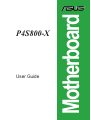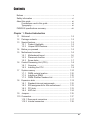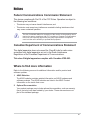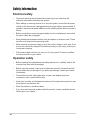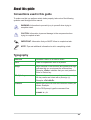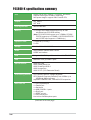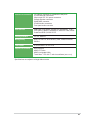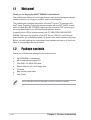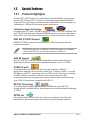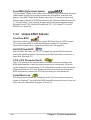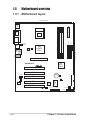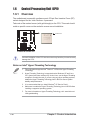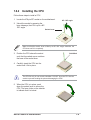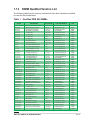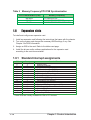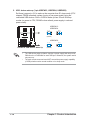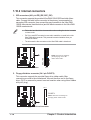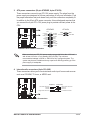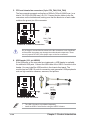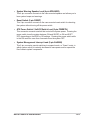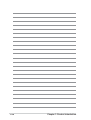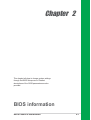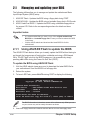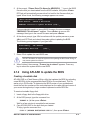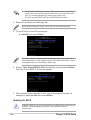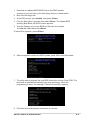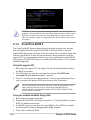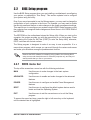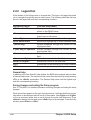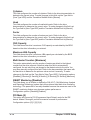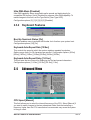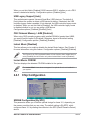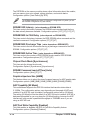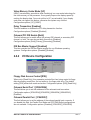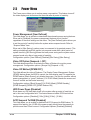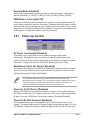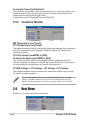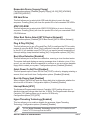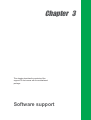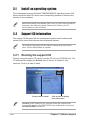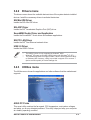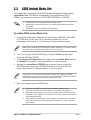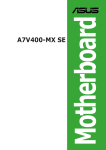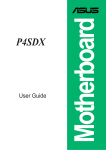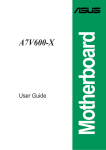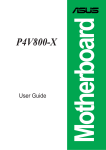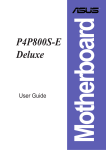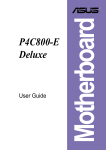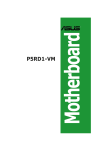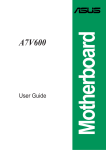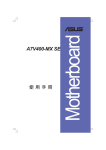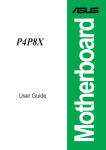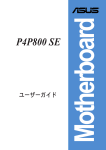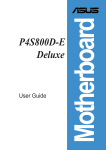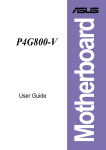Download Asus P4S800-X User guide
Transcript
User Guide Motherboard P4S800-X E1554 Checklist First Edition February 2004 Copyright © 2004 ASUSTeK COMPUTER INC. All Rights Reserved. No part of this manual, including the products and software described in it, may be reproduced, transmitted, transcribed, stored in a retrieval system, or translated into any language in any form or by any means, except documentation kept by the purchaser for backup purposes, without the express written permission of ASUSTeK COMPUTER INC. (“ASUS”). Product warranty or service will not be extended if: (1) the product is repaired, modified or altered, unless such repair, modification of alteration is authorized in writing by ASUS; or (2) the serial number of the product is defaced or missing. ASUS PROVIDES THIS MANUAL “AS IS” WITHOUT WARRANTY OF ANY KIND, EITHER EXPRESS OR IMPLIED, INCLUDING BUT NOT LIMITED TO THE IMPLIED WARRANTIES OR CONDITIONS OF MERCHANTABILITY OR FITNESS FOR A PARTICULAR PURPOSE. IN NO EVENT SHALL ASUS, ITS DIRECTORS, OFFICERS, EMPLOYEES OR AGENTS BE LIABLE FOR ANY INDIRECT, SPECIAL, INCIDENTAL, OR CONSEQUENTIAL DAMAGES (INCLUDING DAMAGES FOR LOSS OF PROFITS, LOSS OF BUSINESS, LOSS OF USE OR DATA, INTERRUPTION OF BUSINESS AND THE LIKE), EVEN IF ASUS HAS BEEN ADVISED OF THE POSSIBILITY OF SUCH DAMAGES ARISING FROM ANY DEFECT OR ERROR IN THIS MANUAL OR PRODUCT. SPECIFICATIONS AND INFORMATION CONTAINED IN THIS MANUAL ARE FURNISHED FOR INFORMATIONAL USE ONLY, AND ARE SUBJECT TO CHANGE AT ANY TIME WITHOUT NOTICE, AND SHOULD NOT BE CONSTRUED AS A COMMITMENT BY ASUS. ASUS ASSUMES NO RESPONSIBILITY OR LIABILITY FOR ANY ERRORS OR INACCURACIES THAT MAY APPEAR IN THIS MANUAL, INCLUDING THE PRODUCTS AND SOFTWARE DESCRIBED IN IT. Products and corporate names appearing in this manual may or may not be registered trademarks or copyrights of their respective companies, and are used only for identification or explanation and to the owners’ benefit, without intent to infringe. ii Contents Features Notices ............................................................................................ v Safety information .......................................................................... vi About this guide ............................................................................. vii Conventions used in this guide ............................................ vii Typography ........................................................................... vii P4S800-X specifications summary ............................................... viii Chapter 1: Product introduction 1.1 1.2 1.3 Welcome! ........................................................................... 1-2 Package contents ............................................................... 1-2 Special features .................................................................. 1-3 1.3.1 Product Highlights .................................................. 1-3 1.3.2 Unique ASUS features ........................................... 1-4 1.4 Before you proceed ............................................................ 1-5 1.5 Motherboard overview ........................................................ 1-6 1.5.1 Motherboard layout ................................................ 1-6 1.5.2 Placement direction ............................................... 1-7 1.5.3 Screw holes ........................................................... 1-7 1.6 Central Processing Unit (CPU) ........................................... 1-8 1.6.1 Overview ................................................................ 1-8 1.6.2 Installing the CPU .................................................. 1-9 1.7 System memory ............................................................... 1-10 1.7.1 DIMM sockets location ......................................... 1-10 1.7.2 Installing a DIMM ................................................. 1-10 1.7.3 DIMM Qualified Vendors List ................................1-11 1.8 Expansion slots ................................................................ 1-12 1.8.1 Standard interrupt assignments ........................... 1-12 1.8.2 IRQ assignments for this motherboard ................ 1-13 1.8.3 PCI slots .............................................................. 1-13 1.8.4 AGP slot ............................................................... 1-14 1.9 Jumpers ............................................................................ 1-15 1.10 Connectors ....................................................................... 1-17 1.10.1 Rear panel connectors ......................................... 1-17 1.10.2 Internal connectors .............................................. 1-18 iii Contents Safeguards Chapter 2: BIOS Information 2.1 2.2 2.3 2.4 2.5 2.6 2.7 Managing and updating your BIOS .................................... 2-2 2.1.1 Using ASUS EZ Flash to update the BIOS ............ 2-2 2.1.2 Using AFLASH to update the BIOS ....................... 2-3 2.1.3 CrashFree BIOS 2 ................................................. 2-6 BIOS Setup program .......................................................... 2-7 2.2.1 BIOS menu bar ...................................................... 2-7 2.2.2 Legend bar ............................................................. 2-8 Main Menu .......................................................................... 2-9 2.3.1 Primary and Secondary Master/Slave ................. 2-10 2.3.2 Keyboard Features .............................................. 2-13 Advanced Menu ............................................................... 2-13 2.4.1 Chip Configuration ............................................... 2-15 2.4.2 I/O Device Configuration ...................................... 2-17 2.4.3 PCI Configuration ................................................ 2-18 Power Menu ..................................................................... 2-20 2.5.1 Power Up Control ................................................ 2-21 2.5.2 Hardware Monitor ................................................ 2-22 Boot Menu ........................................................................ 2-22 Exit Menu ......................................................................... 2-24 Chapter 3: Software support 3.1 3.2 3.3 iv Install an operating system ................................................. 3-2 Support CD information ...................................................... 3-2 3.2.1 Running the support CD ........................................ 3-2 3.2.2 Drivers menu ......................................................... 3-3 3.2.3 Utilities menu ......................................................... 3-3 3.2.4 ASUS Contact Information ..................................... 3-4 ASUS Instant Music Lite ..................................................... 3-5 Notices Federal Communications Commission Statement This device complies with Part 15 of the FCC Rules. Operation is subject to the following two conditions: • This device may not cause harmful interference, and • This device must accept any interference received including interference that may cause undesired operation. The use of shielded cables for connection of the monitor to the graphics card is required to assure compliance with FCC regulations. Changes or modifications to this unit not expressly approved by the party responsible for compliance could void the user’s authority to operate this equipment. Canadian Department of Communications Statement This digital apparatus does not exceed the Class B limits for radio noise emissions from digital apparatus set out in the Radio Interference Regulations of the Canadian Department of Communications. This class B digital apparatus complies with Canadian ICES-003. Where to find more information Refer to the following sources for additional information and for product and software updates. 1. ASUS Websites The ASUS website provides updated information on ASUS hardware and software products. The ASUS websites are listed in the ASUS Contact Information on the inside front cover. 2. Optional Documentation Your product package may include optional documentation, such as warranty flyers, that may have been added by your dealer. These documents are not part of the standard package. v Safety information Electrical safety • To prevent electrical shock hazard, disconnect the power cable from the electrical outlet before relocating the system. • When adding or removing devices to or from the system, ensure that the power cables for the devices are unplugged before the signal cables are connected. If possible, disconnect all power cables from the existing system before you add a device. • Before connecting or removing signal cables from the motherboard, ensure that all power cables are unplugged. • Seek professional assistance before using an adpater or extension cord. These devices could interrupt the grounding circuit. • Make sure that your power supply is set to the correct voltage in your area. If you are not sure about the voltage of the electrical outlet you are using, contact your local power company. • If the power supply is broken, do not try to fix it by yourself. Contact a qualified service technician or your retailer. Operation safety vi • Before installing the motherboard and adding devices on it, carefully read all the manuals that came with the package. • Before using the product, make sure all cables are correctly connected and the power cables are not damaged. If you detect any damage, contact your dealer immediately. • To avoid short circuits, keep paper clips, screws, and staples away from connectors, slots, sockets and circuitry. • Avoid dust, humidity, and temperature extremes. Do not place the product in any area where it may become wet. • Place the product on a stable surface. • If you encounter technical problems with the product, contact a qualified service technician or your retailer. About this guide Conventions used in this guide To make sure that you perform certain tasks properly, take note of the following symbols used throughout this manual. WARNING: Information to prevent injury to yourself when trying to complete a task. CAUTION: Information to prevent damage to the components when trying to complete a task. IMPORTANT: Information that you MUST follow to complete a task. NOTE: Tips and additional information to aid in completing a task. Typography Bold text Indicates a menu or an item to select. Italics Used to emphasize a word or a phrase. <Key> Keys enclosed in the less-than and greater-than sign indicates that you must press the enclosed key. Example: <Enter> indicates that you must press the Enter or Return key. <Multiple key names> If you must press two or more keys simultaneously, the key names are linked with a plus sign (+). Example: <Ctrl+Alt+D> Command Means that you must enter the command exactly as shown. Example: At the DOS prompt, type the command line: FORMAT A:/S vii P4S800-X specifications summary CPU Socket 478 for Intel® Pentium® 4 / Celeron® processors Supports Intel® Hyper-Threading Technology New power design to support Intel® Prescott CPU Chipset SiS® 648FX SiS® 963L Front System Bus 800/533/400 MHz Memory 3 x 184-pin DDR DIMM sockets support up to 3GB unbufferred non-ECC DDR memory (Note: PC2100/PC1600 support up to 3 DIMMs; PC3200/ PC2700 support up to 2 DIMMs; 1 GB PC3200/PC2700 with 32 DDR chips support to 1 DIMM only.) Expansion slots 1 x AGP 8X (1.5V only) 5 x PCI Storage 2 x Ultra DMA 133/100/66/33 connectors Audio ADI AD1888 6-channel audio CODEC S/PDIF-out interface LAN Integrated 10/100 Mbps LAN controller + VIA VT6103 PHY USB Maximum of six (6) USB 2.0 ports Special features ASUS EZ Flash ASUS Instant Music Lite ASUS CrashFree BIOS 2 ASUS JumperFree ASUS C.P.R. (CPU Parameter Recall) Overclocking features CPU, Memory and AGP Voltage adjustable SFS (Stepless Frequency Selection) from 100Mhz up to 266MHz at 1MHz increment Adjustable FSB/DDR ratio, Fixed AGP/PCI frequencies Rear Panel I/O 1 x PS/2 keyboard port 1 x Parallel port 1 x Serial port 4 x USB 2.0/USB 1.1 ports 1 x RJ-45 port 1 x SPDIF-out port 1 x PS/2 mouse port Line In/Line Out/Microphone ports (continued on the next page) viii Internal I/O connectors 1 x USB 2.0 connector for 2 additional USB ports CPU/Chassis fan connectors 20-pin/4-pin ATX 12V power connectors Chassis intrusion connector GAME/MIDI connector CD/AUX audio connectors Front panel audio connector BIOS features 2Mb Flash ROM, ASUS JumperFree, Award BIOS, TCAV, PnP, DMI2.0, WfM2.0, SM BIOS2.3, ASUS EZ Flash, ASUS CrashFree BIOS 2, ASUS C.P.R. Industry standard PCI 2.2, USB 2.0 Manageability WfM 2.0, DMI 2.0, WOL/WOR by PME, Chassis intrusion, SM Bus Form Factor ATX form factor: 12 in x 9.6 in Support CD contents Device drivers ASUS PC Probe ASUS LiveUpdate Utility Trend Micro™ PC-cillin™ anti-virus software (OEM version) * Specifications are subject to change without notice. ix x Chapter 1 This chapter describes the features of the motherboard. It includes brief descriptions of the motherboard components, and illustrations of the layout, jumper settings, and connectors. Product introduction 1.1 Welcome! Thank you for buying the ASUS® P4S800-X motherboard! The motherboard delivers a host of new features and latest technologies making it another standout in the long line of ASUS quality motherboards! The motherboard combines the powers of the Intel® Pentium® 4 processor with Intel® Hyper-Threading Technology support coupled with the SiS® 648FX chipset with Front Side Bus 800 (FSB800) support and the unique MuTIOL technology to set a new benchmark for an effective desktop platform solution. Supporting up to 3GB of system memory with PC3200/2700/2100/1600 DDR SDRAM, high-resolution graphics via an AGP 8X slot, USB 2.0, and 6-channel audio features, the motherboard takes you ahead in the world of power computing! Before you start installing the motherboard, and hardware devices on it, check the items in your package with the list below. 1.2 Package contents Check your motherboard package for the following items. ASUS P4S800-X motherboard ASUS motherboard support CD Ultra DMA 133/100/66 IDE cable Ribbon cable for a 3.5-inch floppy drive I/O shield Bag of extra jumper caps User Guide If any of the above items is damaged or missing, contact your retailer. 1-2 Chapter 1: Product introduction 1.3 Special features 1.3.1 Product Highlights With the SiS® 648FX chipset, the motherboard supports 800MHz front side bus and the Intel® Prescott CPU. In addition to supporting high-bandwidth DDR400, unique MuTIOL technology increases the bus speed between the northbridge and southbridge to 1GB/sec for enhanced system performance. Latest processor technology Leveraging the SiS® 648FX chipset to support 3.2 GHz+ P4 CPU on 800MHz FSB, Intel® Hyper-Threading technology and DDR400 memory makes the motherboard deliver a full-value, high-performance solution for today’s most demanding tasks. DDR 400 (PC3200) Support DDR400 (PC3200) supports bandwidth up to 3.2 GB/s to provide enhanced system performance. PC2100/1600 support up to 3 DIMMs; PC3200/2700 support up to 2 DIMMs; 1 GB PC3200/2700 with 32 DDR chips support to 1 DIMM only. AGP 8X support AGP 8X (AGP 3.0) is the VGA interface specification that enables enhanced graphics performance with maximum bandwidth speeds of up to 2.12 GB/s. 6 USB 2.0 ports The motherboard implements the new Universal Serial Bus (USB) 2.0 specification, extending the connection speed from 12 Mbps on USB 1.1 to a fast 480 Mbps on USB 2.0 - supporting up to six USB 2.0 ports. The higher bandwidth of USB 2.0 allows connection of devices such as high resolution video conferencing cameras, next generation scanners and printers, and fast storage units. USB 2.0 is backward compatible with USB 1.1. MuTIOL Technology The motherboard supports high-bandwidth DDR400 and unique MuTIOL technology that increases the bus speed between the northbridge and southbridge to 1GB/s. S/PDIF out The motherboard’s S/PDIF out function turns your computer into a high-end entertainment system with digital connectivity to powerful speaker systems. ASUS P4S800-X motherboard 1-3 SoundMAX Digital Audio System The SoundMAX® Digital Audio System is the industry’s high-performance and most reliable audio solution for business professionals, audiophiles, musicians, and gamers. SoundMAX Digital Audio System can output 5.1 channel surround and features state-of-the-art DLS2 MIDI synthesizer with Yamaha DLSbyXG sound set, 5.1 Virtual Theater™ and supports all major game audio technologies including Microsoft DirectX™8.0, Microsoft DirectSound 3D™, A3D, MacroFX, ZoomFX, MultiDrive 5.1 and EAX. 1.3.2 Unique ASUS features CrashFree BIOS This feature allows you to restore the original BIOS data from the ASUS support CD in case when the BIOS codes and data are corrupted. This protection eliminates the need to buy a replacement ROM chip. See page 2-6. ASUS EZ Flash BIOS With the ASUS EZ Flash, you can easily update the system BIOS even before loading the operating system. No need to use a DOS-based utility or boot from a floppy disk. See page 2-2. C.P.R. (CPU Parameter Recall) The C.P.R. feature of the motherboard BIOS allows automatic re-setting to the BIOS default settings in case the system hangs due to overclocking. When the system hangs due to overclocking, C.P.R. eliminates the need to open the system chassis and clear the RTC data. Simply shut down and reboot the system, and BIOS automatically restores the CPU previous setting for each parameter. Instant Music Lite This unique feature allows you to playback audio CDs even without booting the system to Windows®. Just press the ASUS Instant Music special function keys and enjoy the music! See details on pages 2-15 and 3-5. 1-4 Chapter 1: Product introduction 1.4 Before you proceed Take note of the following precautions before you install motherboard components or change any motherboard settings. 1. 2. 3. 4. 5. Unplug the power cord from the wall socket before touching any component. Use a grounded wrist strap or touch a safely grounded object or discharge any static electricity by touching the metal surface of the system chassis. Hold components by the edges to avoid touching the ICs on them. Whenever you uninstall any component, place it on a grounded antistatic pad or in the bag that came with the component. Before you install or remove any component, ensure that the ATX power supply is switched off or the power cord is detached from the power supply. Failure to do so may cause severe damage to the motherboard, peripherals, and/or components. Onboard LED The motherboard comes with a stand-by power LED. When lit, this green LED indicates that the system is ON, in sleep mode, or in soft-off mode, a reminder that you should shut down the system and unplug the power cable before removing or plugging in any motherboard component. The illustration below shows the location of the onboard LED. SB_PWR P4S800-X ® ON Standby Power OFF Powered Off P4S800-X Onboard LED ASUS P4S800-X motherboard 1-5 1.5 Motherboard overview 1.5.1 Motherboard layout 24.5cm (9.6in) ATX Power Connector PS/2KBMS T: Mouse B: Keyboard CPU_FAN Bottom: ATX12V Top: USB3 RJ-45 USB4 SiS 648FX Chip PRI_IDE 30.5cm (12.0in) USB12 SEC_IDE USBPW12 USBPW34 DDR DIMM3 (64/72 bit,184-pin module) COM1 DDR DIMM2 (64/72 bit,184-pin module) DDR DIMM1 (64/72 bit,184-pin module) SPDIF1 PARALLEL PORT Socket 478 Top:Line In Center:Line Out Below:Mic In Accelerated Graphics Port (AGP) SiS 963LUA Chipset P4S800-X ® PCI1 PCI2 FLOPPY CR2032 3V Lithium Cell CMOS Power FP_AUDIO PCI3 CLRTC PCI4 Super I/O Audio Codec AUX 2Mbit ISA CD CHASSIS PCI5 USBPW56 SB_PWR 1-6 USB_56 GAME CHA_FAN PANEL Chapter 1: Product introduction 1.5.2 Placement direction When installing the motherboard, make sure that you place it into the chassis in the correct orientation. The edge with external ports goes to the rear part of the chassis as indicated in the image below. 1.5.3 Screw holes Place nine (9) screws into the holes indicated by circles to secure the motherboard to the chassis. Do not overtighten the screws! Doing so may damage the motherboard. Place this side towards the rear of the chassis ASUS P4S800-X motherboard 1-7 1.6 Central Processing Unit (CPU) 1.6.1 Overview The motherboard comes with a surface mount 478-pin Zero Insertion Force (ZIF) socket designed for the Intel® Pentium® 4 processor. Take note of the marked corner (with gold triangle) on the CPU. This mark should match a specific corner on the socket to ensure correct installation. Gold Arrow P4S800-X ® P4S800-X Socket 478 Incorrect installation of the CPU into the socket may bend the pins and severely damage the CPU! Notes on Intel® Hyper-Threading Technology 1-8 1. This motherboard supports Intel® Pentium® 4 CPUs with Hyper-Threading Technology. 2. Hyper-Threading Technology is supported under Windows® XP and Linux 2.4.x (kernel) and later versions only. Under Linux, use the Hyper-Threading compliler to compile the code. If you are using any other operating systems, disable the Hyper-Threading Technology item in BIOS to ensure system stability and performance. 3. It is recommended that you install Windows® XP Service Pack 1. 4. Make sure to enable the Hyper-Threading Technology item in BIOS before installing a supported operating system. 5. For more information on Hyper-Threading Technology, visit www.intel.com/ info/hyperthreading. Chapter 1: Product introduction 1.6.2 Installing the CPU Follow these steps to install a CPU. 1. Locate the 478-pin ZIF socket on the motherboard. 90º~100º angle 2. Unlock the socket by pressing the lever sideways, then lift it up to a 90°100° angle. Socket Lever Make sure that the socket lever is lifted up to 90°-100° angle; otherwise, the CPU does not fit in completely. 3. Position the CPU above the socket such that its marked corner matches the base of the socket lever. Gold Mark 4. Carefully insert the CPU into the socket until it fits in place. The CPU fits only in one correct orientation. DO NOT force the CPU into the socket to prevent bending the pins and damaging the CPU! 5. When the CPU is in place, push down the socket lever to secure the CPU. The lever clicks on the side tab to indicate that it is locked. ASUS P4S800-X motherboard 1-9 1.7 System memory 1.7.1 DIMM sockets location 104 Pins DIMM3 DIMM2 DIMM1 You can install 64MB, 256MB, 512MB, and 1GB DDR DIMMs into the DIMM sockets of this motherboard. The following figure illustrates the location of the DDR DIMM sockets. P4S800-X 80 Pins ® P4S800-X 184-Pin DDR DIMM Sockets • • • Make sure to unplug the power supply before adding or removing DIMMs or other system components. Failure to do so may cause severe damage to the motherboard and other system components. When installing long AGP cards, it is recommended to install the memory modules first. Long AGP cards when installed may interfere with memory socket. Make sure that the memory frequency matches the CPU Front Side Bus. Refer to Table 2 for details. 1.7.2 Installing a DIMM DDR DIMM Follow these steps to install a DIMM. 1. Unlock a DIMM socket by pressing the retaining clips outward. 2. Align a DIMM on the socket such that the notch on the DIMM matches the break on the socket. 3. Firmly insert the DIMM into the socket until the retaining clips snap back in place and the DIMM is properly seated. • • 1-10 Unlocked A DDR DIMM is keyed with a notch so that it fits in only one direction. DO NOT force a DIMM into a socket to avoid damaging the DIMM. Install only qualified DDR DIMMs on this motherboard. See Table 1. Chapter 1: Product introduction 1.7.3 DIMM Qualified Vendors List The following table lists the memory modules that have been tested and qualified for use with this motherboard. Table 1 Qualified DDR 400 DIMMs Vendor ADATA /S Part Number MDOMO5F3G31-JB1EAZ Chip Vendor Mosel Chip Part Number Size V58C2256804SAT5 256MB ADATA /S MDOADHF3G31-JB1FC2 ADATA ADD8608A8A-4.5B 256MB ADATA /S MDOSS6F3G31JB1EAE Samsung K4H560838D-TCC4 256MB ADATA /S MDOWB5F3G316B1EAE Winbond W942508BH-5 256MB Apacer /S 77.10636.465 Samsung K4H560838D-TCCC 256MB Apacer /D 77.10736.464 Samsung K4H560838D-TCCC 512MB Apacer /S 77.10639.535 PSC A2S56D30ATP 256MB Apacer /D 77.10739.534 PSC A2S56D30ATP 512MB ATP /S AG32L64T8SQC4S Samsung K4H560838D-TCC4 256MB ATP /D AG64L64T8SQC4S Samsung K4H560838D-TCC4 512MB Geil /S MAG32UL6464D2TG5A-KC Geil GL3LC32G88TG-5A 256MB Geil /D MAG16UL3264D1TG5A-KC Geil GL3LC32G88TG-5A 512MB Hynix /S HYMD232646B8J-D43 AA Hynix HY5DU56822BT-D43 256MB Hynix /D HYMD232646B8J-D43 AA Hynix HY5DU56822BT-D43 512MB Infineon /S HYS64D16301GU-5-B Infineon HYB25D256160BT-5B 128MB Infineon /S HYS64D32300GU-5-B Infineon HYB25D256800BT-5B 256MB Infineon /D HYS64D64320GU-5-B Infineon HYB25D256800BT-5B 512MB Kingston /S KVR400X64C25/256 Winbond W942508BH-5 256MB Kingston /S KVR400X64C3/256 Samsung K4H560838D-TCC4 256MB Kingston /D KVR400X64C3/512 Samsung K4H560838D-TCC4 512MB Micron /S MT8VDDT3264AG-40BC4 Micron MT46V32M8TG-5BC 256MB Micron /D MT16VDDT6464AG-40BC4 Micron MT46V32M8TG-5BC 512MB PSC /D AL6D8A53T1-5B PSC A2S56D30ATP 512MB SAMSUNG /S M368L3223ETM-CCC Samsung K4H560838E-TCCC 256MB SAMSUNG /D M368L6432ETM-CCC Samsung K4H560838E-TCCC 512MB Transcend /S TS32MLD64V4F3 Mosel V58C2256804SAT5 256MB Transcend /D TS64MLD64V4F3 Mosel V58C2256804SAT5 512MB TwinMOS /S M2G9I08AFATT9F081AA4T TwinMOS TMD7608F8FE50D 256MB TwinMOS /D M2G9J16AGATT9F081AA4T TwinMOS TMD7608F8FE50D 512MB TwinMOS /S M2S9I08AFAPS9F0811A-T PSC A2S56D30ATP 256MB TwinMOS /D M2G9J16AGATT9F081AA4T TwinMOS TMD7608F8E50D 512MB Winbond /D W9451GCDB-5 Winbond W942508CH-5 512MB Apacer /S 77.10328.462 Samsung K4H280838D-TCB3 128MB Hynix /D HYMD132645B8J-JAA Hynix HY5DU28822BT-J 256MB Kingston /S KVR333X64C25/256 Mosel V58C2256804SAT6 256MB Kingston /D KVR333X64C25/512 Mosel V58C2256804SAT6 512MB Mosel /D MPMC225-383 Mosel V58C2256804SAT6 512MB Nanya /D NT256D64S8HA0G-6 Nanya NT5DS16M8AT-6 256MB PQI /S MD3456UPS PQI PQ3D328S6-0246 256MB Samsung /S M368L3223KTL-CB3 Samsung K4H560838D-TCB3 256MB 512MB Samsung /D M368L6423ETN-CB3 Samsung K4H560838E-TCB3 TwinMOS /S M2G5I08AIATT5F081AA4T TwinMOS TMD7608F8E60B 256MB TwinMOS /D M2G5J16AJATT5F081AA4T TwinMOS TMD7608F8E60B 512MB Winbond W942508AH-6 512MB Winbond /D LEGEND: /S - Single Sided DIMMs /D - Double Sided DIMMs ASUS P4S800-X motherboard 1-11 Table 2 Memory Frequency/CPU FSB Synchronization CPU Front Side Bus (FSB) 800 MHz 533 MHz 400 MHz 1.8 Memory Frequency PC3200/PC2700 PC3200/PC2700/PC2100 PC3200/PC2700/PC2100/PC1600 Expansion slots To install and configure an expansion card: 1. Install an expansion card following the instructions that came with the chassis. 2. Turn on the system and change the necessary BIOS settings, if any. See Chapter 2 for BIOS information. 3. Assign an IRQ to the card. Refer to the tables next page. 4. Install the drivers and/or software applications for the expansion card according to the card documentation. 1.8.1 Standard interrupt assignments IRQ 0 1 2 3* 4* 5* 6 7* 8 9* 10* 11* 12* 13 14* 15* Priority 1 2 N/A 11 12 13 14 15 3 4 5 6 7 8 9 10 Standard Function System Timer Keyboard Controller Programmable Interrupt Communications Port (COM2) Communications Port (COM1) IRQ holder for PCI steering Floppy Disk Controller Printer Port (LPT1) System CMOS/Real Time Clock IRQ holder for PCI steering Advance AC’97 CODEC Standard PCI Graphics Adapter (VGA) PS/2 Compatible Mouse Port Numeric Data Processor Primary IDE Channel Secondary IDE Channel * These IRQs are usually available for ISA or PCI devices. 1-12 Chapter 1: Product introduction 1.8.2 IRQ assignments for this motherboard A B C D E F G H PCI slot 1 — shared — — — — — — PCI slot 2 — — shared — — — — — PCI slot 3 — — — shared — — — — PCI slot 4 shared — — — — — — — PCI slot 5 — shared — — — — — — AGP slot — shared — — — — — — Onboard USB 1.1/2.0 controller — — — — shared shared shared shared Onboard LAN — — — shared — — — — Onboard Audio — — shared — — — — — When using PCI cards on shared slots, ensure that the drivers support “Share IRQ” or that the cards do not need IRQ assignments. Otherwise, conflicts will arise between the two PCI groups, making the system unstable and the card inoperable. 1.8.3 PCI slots The PCI slots support PCI cards such as a LAN card, SCSI card, USB card, and other cards that comply with PCI specifications. ASUS P4S800-X motherboard 1-13 1.8.4 AGP slot The Accelerated Graphics Port (AGP) slot supports AGP 8X/4X (+1.5V) cards. When you buy an AGP card, make sure that you ask for one with +1.5V specification. Note the notches on the card golden fingers to ensure that they fit the AGP slot on the motherboard. Install only +1.5V AGP cards. P4S800-X ® Keyed for 1.5v P4S800-X Accelerated Graphics Port (AGP) If installing the ATi 9500 or 9700 Pro Series VGA cards, use only the card version PN xxx-xxxxx-30 or later, for optimum performance and overclocking stability. 1-14 Chapter 1: Product introduction 1.9 Jumpers 1. Clear RTC RAM (CLRTC) This jumper allows you to clear the Real Time Clock (RTC) RAM in CMOS. You can clear the CMOS memory of date, time, and system setup parameters by erasing the CMOS RTC RAM data. The RAM data in CMOS, that include system setup information such as system passwords, is powered by the onboard button cell battery. To erase the RTC RAM: 1. Turn OFF the computer and unplug the power cord. 2. Move the jumper cap from pins 1-2 (default) to pins 2-3. Keep the cap on pins 2-3 for about 5~10 seconds, then move the cap back to pins 1-2. 3. Plug the power cord and turn ON the computer. 4. Hold down the <Del> key during the boot process and enter BIOS setup to re-enter data. Except when clearing the RTC RAM, never remove the cap on the jumper default position. Removing the cap will cause system boot failure! CLRTC P4S800-X ® 1 2 Normal (Default) 2 3 Clear CMOS P4S800-X Clear RTC RAM You do not need to clear the RTC when the system hangs due to overclocking. For system failure due to overclocking, use the C.P.R. (CPU Parameter Recall) feature. Shut down and reboot the system so BIOS can automatically reset parameter settings to its previous values. ASUS P4S800-X motherboard 1-15 2. USB device wake-up (3-pin USBPW12, USBPW34, USBPW56) Set these jumpers to +5V to wake up the computer from S1 sleep mode (CPU stopped, DRAM refreshed, system running in low power mode) using the connected USB devices. Set to +5VSB to wake up from S3 and S4 sleep modes (no power to CPU, DRAM in slow refresh, power supply in reduced power mode). USBPW12 USBPW34 2 3 1 2 +5V (Default) +5VSB P4S800-X ® USBPW56 1 2 P4S800-X USB Device Wake Up 1-16 +5V (Default) 2 3 +5VSB • The USB device wake-up feature requires a power supply that can provide 500mA on the +5VSB lead for each USB port. Otherwise, the system would not power up. • The total current consumed must NOT exceed the power supply capability (+5VSB) whether under normal condition or in sleep mode. Chapter 1: Product introduction 1.10 Connectors This section describes and illustrates the motherboard rear panel and internal connectors. 1.10.1 Rear panel connectors 1 2 3 4 5 6 11 10 9 8 7 1. PS/2 mouse port. This green 6-pin connector is for a PS/2 mouse. 2. Parallel port. This 25-pin port connects a parallel printer, a scanner, or other devices. 3. RJ-45 port. This port allows connection to a Local Area Network (LAN) through a network hub. 4. Line In jack. This Line In (light blue) jack connects a tape player or other audio sources. In 6-channel mode, the function of this jack becomes Bass/Center. 5. Line Out jack. This Line Out (lime) jack connects a headphone or a speaker. In 6-channel mode, the function of this jack becomes Front Speaker Out. 6. Microphone jack. This Mic (pink) jack connects a microphone. In 6-channel mode, the function of this jack becomes Rear Speaker Out. The functions of the Line Out, Line In, and Microphone jacks change when you select the 6-channel audio configuration as shown in the following table. Audio 2, 4 or 6-channel configuration Light Blue Lime Pink Headphone/ 2-Speaker Line In Line Out Mic In 4-Speaker Line In Front Speaker Out Rear Speaker Out 6-Speaker Bass/Center Front Speaker Out Rear Speaker Out 7. USB 2.0 ports 3 and 4. These two 4-pin Universal Serial Bus (USB) ports are available for connecting USB 2.0 devices. 8. USB 2.0 ports 1 and 2. These two 4-pin Universal Serial Bus (USB) ports are available for connecting USB 2.0 devices. 9. Serial connector. This port connects to your serial mouse and other serial devices. 10. S/PDIF out port. This jack connects to external audio output devices. 11. PS/2 keyboard port. This purple connector is for a PS/2 keyboard. ASUS P4S800-X motherboard 1-17 1.10.2 Internal connectors 1. IDE connectors (40-1 pin PRI_IDE, SEC_IDE) This connector supports the provided Ultra DMA 100/66 IDE hard disk ribbon cable. Connect the cable’s blue connector to the primary (recommended) or secondary IDE connector, then connect the gray connector to the Ultra DMA 100/66 slave device (hard disk drive) and the black connector to the Ultra DMA 100/66 master device. Follow the hard disk drive documentation when setting the device in master or slave mode. • Pin 20 on each IDE connector is removed to match the covered hole on the Ultra DMA cable connector. This prevents incorrect orientation when you connect the cables. • The hole near the blue connector on the Ultra DMA cable is intentional. ® P4S800-X IDE Connectors PRI_IDE P4S800-X SEC_IDE • NOTE: Orient the red markings (usually zigzag) on the IDE ribbon cable to PIN 1. PIN 1 2. Floppy disk drive connector (34-1 pin FLOPPY) This connector supports the provided floppy drive ribbon cable. After connecting one end to the motherboard, connect the other end to the floppy drive. (Pin 5 is removed to prevent incorrect insertion when using ribbon cables with pin 5 plug). PIN 1 FLOPPY P4S800-X ® NOTE: Orient the red markings on the floppy ribbon cable to PIN 1. P4S800-X Floppy Disk Drive Connector 1-18 Chapter 1: Product introduction 3. ATX power connectors (20-pin ATXPWR, 4-pin ATX12V) These connectors connect to an ATX 12V power supply. The plugs from the power supply are designed to fit these connectors in only one orientation. Find the proper orientation and push down firmly until the connectors completely fit. In addition to the 20-pin ATX power connector, this motherboard requires that you connect the 4-pin ATX +12V power plug to provide sufficient power to the CPU. ATX12V ATXPWR Pin 1 +12.0VDC +5VSB PWR_OK COM +5.0VDC COM +5.0VDC COM +3.3VDC +3.3VDC P4S800-X ® +5.0VDC +5.0VDC -5.0VDC COM COM COM PS_ON# COM -12.0VDC +3.3VDC GND +12V DC GND +12V DC P4S800-X ATX Power Connector Make sure that your ATX 12V power supply can provide 8A on the +12V lead and at least 1A on the +5-volt standby lead (+5VSB). The minimum recommended wattage is 230W, or 300W for a fully configured system. The system may become unstable and may experience difficulty powering up if the power supply is inadequate. 4. Internal audio connectors (4-pin CD, AUX) These connectors allow you to receive stereo audio input from sound sources such as a CD-ROM, TV tuner, or MPEG card. CD(Black) P4S800-X ® Left Audio Channel Ground Ground Right Audio Channel AUX(White) Right Audio Channel Ground Ground Left Audio Channel P4S800-X Internal Audio Connectors ASUS P4S800-X motherboard 1-19 5. CPU and chassis fan connectors (3-pin CPU_FAN, CHA_FAN) The fan connectors support cooling fans of 350mA~740mA (8.88W max.) or a total of 1A~2.22A (26.64W max.) at +12V. Connect the fan cables to the fan connectors on the motherboard, making sure that the black wire of each cable matches the ground pin of the connector. Rotation +12V GND CPU_FAN P4S800-X ® CHA_FAN Rotation +12V GND P4S800-X 12-Volt Fan Connectors Do not forget to connect the fan cables to the fan connectors. Lack of sufficient air flow within the system may damage the motherboard components. These are not jumpers! DO NOT place jumper caps on the fan connectors! 6. USB header (10-1 pin USB56) USB+5V USB_P6USB_P6+ GND NC If the USB ports on the rear panel are inadequate, a USB header is available for additional USB ports. Connect the USB cable of the USB 2.0 module to this header. You may install the USB module in the chassis front panel. The module has two USB 2.0 ports for connecting next generation USB peripherals such as high resolution cameras, scanners, and printers. P4S800-X ® 1 P4S800-X USB 2.0 Header • • 1-20 USB+5V USB_P5USB_P5+ GND USB56 The USB 2.0 module is purchased separately. Install the USB 2.0 driver before using the USB 2.0 feature. Chapter 1: Product introduction 7. Front panel audio connector (10-1 pin FP_AUDIO) This is an interface for the front panel cable that allows convenient connection and control of audio devices. P4S800-X BLINE_OUT_L AGND +5VA BLINE_OUT_R Be default, the pins labeled LINE OUT_R/BLINE_OUT_R and the pins LINE OUT_L/BLINE_OUT_L are shorted with jumper caps. Remove the caps only when you are connecting the front panel audio cable. ® MIC2 MICPWR Line out_R NC Line out_L FP_AUDIO P4S800-X Front Panel Audio Connector 8. Chassis intrusion connector (4-1 pin CHASSIS) This lead is for a chassis designed with intrusion detection feature. This requires an external detection mechanism such as a chassis intrusion sensor or microswitch. When you remove any chassis component, the sensor triggers and sends a high-level signal to this lead to record a chassis intrusion event. By default, the pins labeled “Chassis Signal” and “Ground” are shorted with a jumper cap. If you wish to use the chassis intrusion detection feature, remove the jumper cap from the pins. ® Chassis Signal GND P4S800-X +5VSB_MB CHASSIS (Default) P4S800-X Chassis Alarm Lead ASUS P4S800-X motherboard 1-21 9. GAME/MIDI connector (16-1 pin GAME) This connector supports a GAME/MIDI module. If a GAME/MIDI module is available, connect the GAME/MIDI cable to this connector. The GAME/MIDI port on the module connects a joystick or a game pad for playing games, and MIDI devices for playing or editing audio files. P4S800-X +5V J2B1 J2CX MIDI_OUT J2CY J2B2 MIDI_IN ® GAME +5V J1B1 J1CX GND GND J1CY J1B2 +5V P4S800-X Game Connector The GAME/MIDI module is purchased separately. 10. System panel connector (20-1 pin PANEL) This connector accommodates several system front panel functions. ® SMI Lead +5V Ground Ground Speaker PLED- IDE_LED Reset Ground P4S800-X ExtSMI# Ground PWR Ground IDE_LED+ IDE_LED- PLED+ Power LED Speaker Connector Reset SW ATX Power Switch* * Requires an ATX power supply. P4S800-X System Panel Connectors • System Power LED Lead (2-pin PLED) This 2-pin connector connects to the system power LED. The LED lights up when you turn on the system power. • Keyboard Lock Lead (2-pin KEYLOCK) This 2-pin connector connects to a chassis-mounted switch to allow the use of the keyboard lock feature. 1-22 Chapter 1: Product introduction • System Warning Speaker Lead (4-pin SPEAKER) This 4-pin connector connects to the case-mounted speaker and allows you to hear system beeps and warnings. • Reset Switch (2-pin RESET) This 2-pin connector connects to the case-mounted reset switch for rebooting the system without turning off the power switch. • ATX Power Switch / Soft-Off Switch Lead (2-pin PWRBTN) This connector connects a switch that controls the system power. Pressing the power switch turns the system between ON and SLEEP, or ON and SOFT OFF, depending on the BIOS or OS settings. Pressing the power switch while in the ON mode for more than 4 seconds turns the system OFF. • System Management Interrupt Lead (2-pin ExtSMI#) This 2-pin connector permits switching to suspend mode, or “Green” mode, in which system activity is instantly decreased to save power and to expand the life of certain system components. ASUS P4S800-X motherboard 1-23 1-24 Chapter 1: Product introduction Chapter 2 This chapter tells how to change system settings through the BIOS Setup menus. Detailed descriptions of the BIOS parameters are also provided. BIOS information ASUS P4S800-X motherboard 2-1 2.1 Managing and updating your BIOS The following utilities allow you to manage and update the motherboard Basic Input/Output System (BIOS) setup. 1. ASUS EZ Flash - Updates the BIOS using a floppy disk during POST. 2. ASUS AFLASH - Updates the BIOS using a bootable floppy disk in DOS mode. 3. ASUS CrashFree BIOS 2 - Updates the BIOS using a bootable floppy disk or the support CD. Refer to the corresponding sections for details on these utilities. Important notes • • It is recommended that you save a copy of the original motherboard BIOS file to a bootable floppy disk in case you need to restore the BIOS in the future. Visit the ASUS website and download the latest BIOS file for this motherboard. 2.1.1 Using ASUS EZ Flash to update the BIOS The ASUS EZ Flash feature allows you to easily update the BIOS without having to go through the long process of booting from a diskette and using a DOS-based utility. The EZ Flash is built-in the BIOS firmware so it is accessible by simply pressing <Alt + F2> during the Power-On Self Test (POST). To update the BIOS using ASUS EZ Flash: 1. Visit the ASUS website (www.asus.com) to download the latest BIOS file for your motherboard. Save the BIOS file to a floppy disk. 2. Reboot the system. 3. To launch EZ Flash, press <Alt+F2> during POST to display the following. ASUS EZ Flash V1.00 Copyright (C) 2002, ASUSTeK COMPUTER INC. [Onboard BIOS Information] BIOS Version : ASUS P4S800-X ACPI BIOS Revision 1002 BIOS Model : P4S800-X BIOS Built Date : 01/28/04 Please Enter File Name for NEW BIOS: _ *Note: EZ Flash will copy file from A:\, Press [ESC] to reboot The BIOS information in the above screen is for reference only. What you see on your screen may not be exactly the same as shown. 4. Insert the floppy disk that contains the new BIOS file into the floppy drive. 2-2 Chapter 2: BIOS Setup 5. At the prompt, “Please Enter File Name for NEW BIOS: _”, type in the BIOS file name that you downloaded from the ASUS website, then press <Enter>. EZ Flash will automatically access drive A to look for the file name that you typed. When found, the following message appears on screen. [BIOS Information in File] BIOS Version: P4S800-X Boot Block WARNING! Continue to update the BIOS (Y/N)? _ If you accidentally typed in a wrong BIOS file name, the error message, “WARNING! File not found.” appears. Press <Enter> to remove the message, then type in the correct file name and press <Enter>. 6. At the above prompt, type <Y> to continue with the update process or press <N> to exit EZ Flash and reboot the system without updating the BIOS. The following prompt appears if you typed <Y>. Flash Memory: SST 39SF020 Update Main BIOS area (Y/N)? _ 7. Press <Y> to update the main BIOS area. DO NOT shutdown or reset the system while updating the BIOS area! Doing so may cause system boot failure. 8. When finished, the message, “Press a key to reboot” appears. Press any key to reboot the system with the new BIOS. 2.1.2 Using AFLASH to update the BIOS Creating a bootable disk AFLASH.EXE is a Flash Memory Writer utility that updates the BIOS by uploading a new BIOS file to the programmable flash ROM on the motherboard. This file works only in DOS mode. To determine the BIOS version of your motherboard, check the last four numbers of the code displayed on the upper left-hand corner of your screen during bootup. Larger numbers represent a newer BIOS file. To create a bootable floppy disk: 1. Insert a floppy disk to the floppy disk drive. 2. At the DOS prompt, type the command line: FORMAT A:/S then press <Enter>. Wait for a few minutes to complete format process. 3. Copy AFLASH.EXE to the boot disk you created. To copy, type the command line: COPY D:\AFLASH.EXE\AFLASH.EXE A:\ then press <Enter>. ASUS P4S800-X motherboard 2-3 • • The AFLASH.EXE utility works only in DOS mode. It does not work with certain memory drivers that may be loaded when you boot from the hard drive. It is recommended that you reboot using a floppy disk. DO NOT copy AUTOEXEC.BAT and CONFIG.SYS to the disk. 4. Reboot the computer from the floppy disk. BIOS setup must specify “Floppy” as the first item in the boot sequence. 5. To run AFLASH, at the DOS prompt type: A:\AFLASH then press <Enter> If the word “unknown” appears after Flash Memory, the memory chip is either not programmable or is not supported by the ACPI BIOS and therefore, cannot be programmed by the Flash Memory Writer utility. 6. Select 1. Save Current BIOS to File from the Main menu and press <Enter>. The Save Current BIOS To File screen appears. 7. When asked to enter a filename to save, type a filename and the path. For example, A:\XXX-XX.XXX, then press <Enter>. Updating the BIOS Update the BIOS only if you are sure that the new BIOS revision will solve your problems. Careless updating may result to more problems with the motherboard! 2-4 Chapter 2: BIOS Setup 1. Download an updated ASUS BIOS file from the ASUS website (www.asus.com) and save to the boot floppy disk you created earlier. 2. Boot from the floppy disk. 3. At the DOS prompt, type AFLASH then press <Enter>. 4. From the Main Menu, type <2> then press <Enter>. The Update BIOS Including Boot Block and ESCD screen appears. 5. Type the filename of your new BIOS and the path, for example, A:\XXX-XX.XXX, then press <Enter>. To cancel this operation, press <Enter>. 6. When prompted to confirm the BIOS update, press <Y> to start the update. 7. The utility starts to program the new BIOS information into the Flash ROM. The boot block is updated automatically only when necessary. When the programming is done, the message “Flashed Successfully” appears. 8. Follow the succeeding screen instructions to continue. ASUS P4S800-X motherboard 2-5 DO NOT turn off the system while updating the BIOS. This may cause boot problems. Just repeat the process, and if the problem persists, load the original BIOS file you saved to the boot disk. If the Flash Memory Writer utility is not able to successfully update a complete BIOS file, call the ASUS service center for support. 2.1.3 CrashFree BIOS 2 The CrashFree BIOS 2 feature allows users to boot the computer from a floppy disk and update the BIOS using AFLASH.EXE or EZ Flash Utility in case the original BIOS fails or gets corrupted. If the user doesn’t have a bootable floppy disk with the original BIOS, an auto-recovery procedure can be performed using the support CD. It is recommended to save a copy of the motherboard’s original BIOS along with the AFLASH.EXE utility to a bootable disk.(See section 2.1.2 to create a bootable floppy disk) Using the support CD 1. Boot using the support CD. The support CD will automatically detect whether the BIOS is corrupted. 2. If the BIOS data or codes are corrupted, the message “The BIOS was corrupted! Do you want to recover?”, appears. 3. Press “Y”, to start auto-recovery procedure. If there is no keyboard input from user, the system will perform BIOS auto recovery after 30 seconds. The recovered BIOS may not have the same version as original BIOS. Visit ASUS website (www.asus.com) to download the latest BIOS for this motherboard and update BIOS using ASUS AFLASH.EXE, ASUS EZ Flash Utility or ASUS Live Update. Using the created bootable floppy disk 1. Boot using the bootable floppy disk. 2. Execute AFLASH.EXE utility (Refer to section 2.1.2 “Using AFLASH to update BIOS” for detailed procedures) 3. If the BIOS image is newer than the current BIOS or if the BIOS is corrupted, the confirmation message “Are you sure? (Y/N)”, appears. 4. Press <Y> to update the BIOS. 2-6 Chapter 2: BIOS Setup 2.2 BIOS Setup program Use the BIOS Setup program when you are installing a motherboard, reconfiguring your system, or prompted to “Run Setup”. This section explains how to configure your system using this utility. Even if you are not prompted to use the Setup program, you may want to change the configuration of your computer in the future. For example, you may want to enable the security password feature or make changes to the power management settings. This requires you to reconfigure your system using the BIOS Setup program so that the computer can recognize these changes and record them in the CMOS RAM of the EEPROM. The EEPROM on the motherboard stores the Setup utility. When you start up the computer, the system provides you with the opportunity to run this program. Press <Del> during the Power-On Self Test (POST) to enter the Setup utility, otherwise, POST continues with its test routines. The Setup program is designed to make it as easy to use as possible. It is a menu-driven program, which means you can scroll through the various sub-menus and make your selections among the predetermined choices. Because the BIOS software is constantly being updated, the following BIOS setup screens and descriptions are for reference purposes only, and may not exactly match what you see on your screen. 2.2.1 BIOS menu bar The top of the screen has a menu bar with the following selections: MAIN Use this menu to make changes to the basic system configuration. ADVANCED Use this menu to enable and make changes to the advanced features. POWER Use this menu to configure and enable Power Management features. BOOT Use this menu to configure the default system device used to locate and load the Operating System. EXIT Use this menu to exit the current menu or to exit the Setup program. To access the menu bar items, press the right or left arrow key on the keyboard until the desired item is highlighted. ASUS P4S800-X motherboard 2-7 2.2.2 Legend bar At the bottom of the Setup screen is a legend bar. The keys in the legend bar allow you to navigate through the various setup menus. The following table lists the keys found in the legend bar with their corresponding functions. Navigation Key(s) Function Description <F1> or <Alt + H> Displays the General Help screen from anywhere in the BIOS Setup <Esc> Jumps to the Exit menu or returns to the main menu from a sub-menu Left or Right arrow Selects the menu item to the left or right Up or Down arrow Moves the highlight up or down between fields - (minus key) Scrolls backward through the values for the highlighted field + (plus key) or spacebar Scrolls forward through the values for the high-lighted field <Enter> Brings up a selection menu for the highlighted field <Home> or <PgUp> Moves the cursor to the first field <End> or <PgDn> Moves the cursor to the last field <F5> Resets the current screen to its Setup Defaults <F10> Saves changes and exits Setup General help In addition to the Item Specific Help window, the BIOS setup program also provides a General Help screen. You may launch this screen from any menu by simply pressing <F1> or the <Alt+H> combination. The General Help screen lists the legend keys and their corresponding functions. Saving changes and exiting the Setup program See “2.7 Exit Menu” for detailed information on saving changes and exiting the setup program. When a scroll bar appears to the right of a help window, it indicates that there is more information to be displayed that will not fit in the window. Use <PgUp> and <PgDn> or the up and down arrow keys to scroll through the entire help document. Press <Home> to display the first page, press <End> to go to the last page. To exit the help window, press <Enter> or <Esc>. 2-8 Chapter 2: BIOS Setup Sub-menu The sub-menu appears. Use the legend keys to enter values and move from field to field within a sub-menu as you would within a menu. Use the <Esc> key to return to the main menu. Take some time to familiarize yourself with the legend keys and their corresponding functions. Practice navigating through the various menus and sub-menus. If you accidentally make unwanted changes to any of the fields, use the set default hot key <F5> to load the Setup default values. While moving around through the Setup program, note that explanations appear in the Item Specific Help window located to the right of each menu. This window displays the help text for the currently highlighted field. 2.3 Main Menu When you enter the Setup program, the following screen appears. System Time [XX:XX:XX] Sets the system to the time that you specify (usually the current time). The format is hour, minute, second. Valid values for hour, minute and second are Hour: (00 to 23), Minute: (00 to 59), Second: (00 to 59). Use the <Tab> or <Shift+Tab> keys to move between the hour, minute, and second fields. System Date [XX/XX/XXXX] Sets the system to the date that you specify (usually the current date). The format is month, day, year. Valid values for month, day, and year are Month: (1 to 12), Day: (1 to 31), Year: (up to 2099). Use the <Tab> or <Shift+Tab> keys to move between the month, day, and year fields. Legacy Diskette A [1.44M, 3.5 in.] Sets the type of floppy drive installed. Configuration options: [None] [360K, 5.25 in.] [1.2M , 5.25 in.] [720K , 3.5 in.] [1.44M, 3.5 in.] [2.88M, 3.5 in.] Floppy 3 Mode Support [Disabled] This is required to support older Japanese floppy drives. The Floppy 3 Mode feature allows reading and writing of 1.2MB (as opposed to 1.44MB) on a 3.5-inch diskette. Configuration options: [Disabled] [Enabled] ASUS P4S800-X motherboard 2-9 Supervisor Password [Disabled] / User Password [Disabled] These fields allow you to set passwords. To set a password, highlight the appropriate field and press <Enter>. Type in a password then press <Enter>. You can type up to eight alphanumeric characters. Symbols and other characters are ignored. To confirm the password, type the password again and press <Enter>. The password is now set to [Enabled]. This password allows full access to the BIOS Setup menus. To clear the password, highlight this field and press <Enter>. The same dialog box as above appears. Press <Enter>. The password is set to [Disabled]. A note about passwords The BIOS Setup program allows you to specify passwords in the Main menu. The passwords control access to the BIOS during system startup. Passwords are not case sensitive, meaning, passwords typed in either uppercase or lowercase letters are accepted. The BIOS Setup program allows you to specify two different passwords: a Supervisor password and a User password. If you did not set a Supervisor password, anyone can access the BIOS Setup program. If you did, the Supervisor password is required to enter the BIOS Setup program and to gain full access to the configuration fields. Forgot the password? If you forget your password, you can clear it by erasing the CMOS Real Time Clock (RTC) RAM. The RAM data containing the password information is powered by the onboard button cell battery. If you need to erase the CMOS RAM, unplug the all the power cables and remove the button cell battery. Re-install the battery after about 2 seconds, then power up the system. Halt On [All Errors] This field specifies the types of errors that will cause the system to halt. Configuration options: [All Errors] [No Error] [All but Keyboard] [All but Disk] [All but Disk/Keyboard] Installed Memory [XXX MB] This field automatically displays the amount of conventional memory detected by the system during the boot process. 2.3.1 Primary and Secondary Master/Slave 2-10 Chapter 2: BIOS Setup Type [Auto] Select [Auto] to automatically detect an IDE hard disk drive. If automatic detection is successful, Setup automatically fills in the correct values for the remaining fields on this sub-menu. If automatic detection fails, select [User Type HDD] to manually enter the IDE hard disk drive parameters. Refer to the next section for details. Before attempting to configure a hard disk drive, make sure you have the correct configuration information supplied by the drive manufacturer. [User Type HDD] Manually enter the number of cylinders, heads and sectors per track for the drive. Refer to the drive documentation or label for this information. If no drive is installed or if you are removing a drive and not replacing it, select [None]. Other options for the Type field are: [CD-ROM] - for IDE CD-ROM drives [LS-120] - for LS-120 compatible floppy disk drives [ZIP] - for ZIP-compatible disk drives [MO] - for IDE magneto optical disk drives [Other ATAPI Device] - for IDE devices not listed here After making your selections on this sub-menu, press <Esc> key to return to the Main menu. When the Main menu appears, the hard disk drive field displays the size for the hard disk drive that you configured. Translation Method [LBA] Select the hard disk drive type in this field. When Logical Block Addressing (LBA) is enabled, the 28-bit addressing of the hard drive is used without regard for cylinders, heads, or sectors. Note that LBA Mode is necessary for drives with more than 504MB storage capacity. Configuration options: [LBA] [LARGE] [Normal] [Match Partition Table] [Manual] ASUS P4S800-X motherboard 2-11 Cylinders This field configures the number of cylinders. Refer to the drive documentation to determine the correct value. To make changes to this field, set the Type field to [User Type HDD] and the Translation Method field to [Manual]. Head This field configures the number of read/write heads. Refer to the drive documentation to determine the correct value. To make changes to this field, set the Type field to [User Type HDD] and the Translation Method field to [Manual]. Sector This field configures the number of sectors per track. Refer to the drive documentation to determine the correct value. To make changes to this field, set the Type field to [User Type HDD] and the Translation Method field to [Manual]. CHS Capacity This field shows the drive’s maximum CHS capacity as calculated by the BIOS based on the drive information you entered. Maximum LBA Capacity This field shows the drive’s maximum LBA capacity as calculated by the BIOS based on the drive information you entered. Multi-Sector Transfers [Maximum] This option automatically sets the number of sectors per block to the highest number that the drive supports. Note that when this field is automatically configured, the set value may not always be the fastest value for the drive. You may also manually configure this field. Refer to the documentation that came with the hard drive to determine the optimum value and set it manually. To make changes to this field, set the Type field to [User Type HDD]. Configuration options: [Disabled] [2 Sectors] [4 Sectors] [8 Sectors] [16 Sectors] [32 Sectors] [Maximum] SMART Monitoring [Disabled] This field allows you to enable or disable the S.M.A.R.T. (Self-Monitoring, Analysis and Reporting Technology) system that utilizes internal hard disk drive monitoring technology. This parameter is normally disabled because the resources used in the SMART monitoring feature may decrease system performance. Configuration options: [Disabled] [Enabled] PIO Mode [4] This option lets you set a PIO (Programmed Input/Output) mode for the IDE device. Modes 0 through 4 provide successive increase in performance. Configuration options: [0] [1] [2] [3] [4] 2-12 Chapter 2: BIOS Setup Ultra DMA Mode [Disabled] Ultra DMA capability allows improved transfer speeds and data integrity for compatible IDE devices. Set to [Disabled] to suppress Ultra DMA capability. To make changes to this field, set the Type field to [User Type HDD]. Configuration options: [0] [1] [2] [3] [4] [5] [Disabled] 2.3.2 Keyboard Features Boot Up NumLock Status [On] This field enables users to activate the Number Lock function upon system boot. Configuration options: [Off] [On] Keyboard Auto-Repeat Rate [12/Sec] This controls the speed at which the system registers repeated keystrokes. Options range from 6 to 30 characters per second. Configuration options: [6/Sec] [8/Sec] [10/Sec] [12/Sec] [15/Sec] [20/Sec] [24/Sec] [30/Sec] Keyboard Auto-Repeat Delay [1/4 Sec] This field sets the time interval for displaying the first and second characters. Configuration options: [1/4 Sec] [1/2 Sec] [3/4 Sec] [1 Sec] 2.4 Advanced Menu CPU Speed [Manual] This field allows you to select the internal frequency of the CPU. Select [Manual] if you want to make changes to the two subsequent fields. Note that selecting a frequency higher than the CPU manufacturer recommends may cause the system to hang or crash. ASUS P4S800-X motherboard 2-13 CPU Frequency Multiple When using an unlocked CPU and when the CPU Speed is set to [Manual], this field sets the frequency multiple between the CPU’s internal frequency (CPU speed) and external frequency. Set this field in conjunction with CPU Frequency (MHz) to match the speed of the CPU. CPU External Frequency (MHz) (when CPU Speed is set to [Manual]) This feature tells the clock generator what frequency to send to the system bus and PCI bus. The bus frequency (external frequency) multiplied by the bus multiple equals the CPU speed. Memory Frequency [Auto] This field determines whether the memory clock frequency is set to be in synchronous or asynchronous mode with respect to the system frequency. The options that appear in the popup menu vary according to the CPU Frequency [MHz]. Configuration options: [Auto] [200MHz] [266MHz] [333MHz] [400MHz] CPU VCore Setting [Auto] The [Manual] setting allows you to manually select the core voltage supplied to the CPU (see next item). However, it is recommended that you keep the default setting [Auto] to allow the system to automatically determine the appropriate CPU core voltage. Configuration options: [Auto] [Manual] CPU VCore [1.xxxV] When the CPU VCore Setting parameter above is set to [Manual], the CPU VCore item allows you to select a specific CPU core voltage. This field is not accessible when the CPU VCore Setting is set to [Auto]. DDR Voltage Adjustment [Auto] This item controls the DDR operating voltage. Configuration options: [2.5V] [2.6V] [2.7V] [Auto] CPU Level 2 Cache [Enabled] This field allows you to choose from the default [Enabled] or choose [Disabled] to turn on or off the CPU Level 2 built-in cache. Configuration options: [Disabled] [Enabled] BIOS Update [Enabled] This field functions as an update loader integrated into the BIOS to supply the processor with the required data. When set to [Enabled], the BIOS loads the update on all processors during system bootup. Configuration options: [Disabled] [Enabled] PS/2 Mouse Function Control [Auto] The default setting [Auto] allows the system to detect a PS/2 mouse at startup. If a mouse is detected, the BIOS assigns IRQ12 to the PS/2 mouse. Otherwise, IRQ12 can be used for expansion cards. 2-14 Chapter 2: BIOS Setup When you set this field to [Enabled], BIOS reserves IRQ12, whether or not a PS/2 mouse is detected at startup. Configuration options: [Enabled] [Auto] USB Legacy Support [Auto] This motherboard supports Universal Serial Bus (USB) devices. The default of [Auto] allows the system to detect a USB device at startup. If detected, the USB controller legacy mode is enabled. If not detected, the USB controller legacy mode is disabled. When you set this field to [Disabled], the USB controller legacy mode is disabled whether or not you are using a USB device. Configuration options: [Disabled] [Enabled] [Auto] OS/2 Onboard Memory > 64M [Disabled] When using OS/2 operating systems with installed DRAM of greater than 64MB, you need to set this option to [Enabled]. Otherwise, leave to the default setting [Disabled]. Configuration options: [Disabled] [Enabled] Instant Music [Disabled] This item allows you to enable or disable the Instant Music feature. See Chapter 3 for more information using this feature. Configuration options: [Disabled] [Enabled] The Power-Up by PS/2 keyboard feature will not function when Instant Music is set to [Enabled] and will function only when Instant Music is set to [Disabled]. Instant Music CDROM This item displays the detected CD-ROM installed in the system. The Instant Music items does not appear if an optical drive is not installed in your system. 2.4.1 Chip Configuration SDRAM Configuration [By SPD] This parameter allows you to set the optimal timings for items 2–5, depending on the memory modules that you are using. The default setting is [By SPD], which configures items 2–5 by reading the contents in the SPD (Serial Presence Detect) device. ASUS P4S800-X motherboard 2-15 The EEPROM on the memory module stores critical information about the module, such as memory type, size, speed, voltage interface, and module banks. Configuration options: [User Define] [By SPD] The SDRAM parameters (items 2~5) become configurable only when you set the SDRAM Configuration to [User Define]. SDRAM CAS Latency (value depends on SDRAM SPD) This item controls the latency between the SDRAM read command and the time the data actually becomes available. Configuration options: [2.5T] [2T] [1.5T] [3T] SDRAM RAS to CAS Delay (value depends on SDRAM SPD) This item controls the latency between the DDR SDRAM active command and the read/write command. Configuration options: [3T] [2T] [4T] SDRAM RAS Precharge Time (value depends on SDRAM SPD) This item controls the idle clocks after issuing a precharge command to the DDR SDRAM. Configuration options: [3T] [2T] [4T] SDRAM RAS Active Time (value depends on SDRAM SPD) This item controls the number of DDR SDRAM clocks used for DDR SDRAM parameters. Configuration options: [6T] [7T] [5T] [9T] Chipset Clock Mode [Synchronous] This item sets the chipset clock mode. Configuration Options: [Synchronous] [Asynchronous] SDRAM Command Lead-off Time [Auto] Configuration options: [Auto] [2T] [1T] Graphics Aperture Size [64MB] This feature allows you to select the size of mapped memory for AGP graphic data. Configuration options: [4MB] [8MB] [16MB] [32MB] [64MB] [128MB] [256MB] AGP Capability [8X Mode] This motherboard supports the AGP 8X interface that transfers video data at 2.12GB/s. The configuration options vary depending on the speed of AGP card installed. If an AGP 4X card is installed, configuration options will be [4X Mode]. The setting [8X Mode] will be the default if an AGP 8X card is installed. AGP 8X is backward-compatible so you may keep the [4X Mode] setting, however the AGP interface will only provide a peak data throughput of 1066MB/s even if you are using an AGP 8X card. AGP Fast Write Capability [Enabled] This field enables or disables the AGP 4x Fast Write Capability feature. Configuration options: [Disabled] [Enabled] 2-16 Chapter 2: BIOS Setup Video Memory Cache Mode [UC] USWC (uncacheable, speculative write combining) is a new cache technology for the video memory of the processor. It can greatly improve the display speed by caching the display data. You must set this to UC (uncacheable) if your display card does not support this feature, otherwise the system may not boot. Configuration options: [UC] [USWC] Delay Transaction [Enabled] This field enables or disables the PCI delay transaction function. Configuration options: [Disabled] [Enabled] Onboard PCI IDE Enable [Both] This field allows you to enable either the primary IDE channel or secondary IDE channel, or both. You can also set both channels to [Disabled]. Configuration options: [Both] [Primary] [Secondary] [Disabled] IDE Bus Master Support [Enabled] This item controls the IDE Bus Master support for non-Windows operating systems. Configuration options: [Disabled] [Enabled] 2.4.2 I/O Device Configuration Floppy Disk Access Control [R/W] When set to [Read Only], this parameter protects files from being copied to floppy disks by allowing reads from, but not writes to, the floppy disk drive. The default setting [R/W] allows both reads and writes. Configuration options: [R/W] [Read Only] Onboard Serial Port 1 [3F8H/IRQ4] This field allows you to set the addresses for the onboard serial connectors. Configuration options: [3F8H/IRQ4] [2F8H/IRQ3] [3E8H/IRQ4] [2E8H/IRQ10] [Disabled] Onboard Parallel Port [378H/IRQ7] This field allows you to set the address of the onboard parallel port connector. If you disable this field, the Parallel Port Mode and ECP DMA Select configurations are not available. Configuration options: [Disabled] [378H/IRQ7] [278H/IRQ5] ASUS P4S800-X motherboard 2-17 Parallel Port Mode [ECP+EPP] This field allows you to set the operation mode of the parallel port. [Normal] allows normal-speed operation but in one direction only; [EPP] allows bidirectional parallel port operation; [ECP] allows the parallel port to operate in bidirectional DMA mode; [ECP+EPP] allows normal speed operation in a two-way mode. Configuration options: [Normal] [EPP] [ECP] [ECP+EPP] ECP DMA Select [3] This field allows you to configure the parallel port DMA channel for the selected ECP mode. This selection is available only if you select [ECP] or [ECP+EPP] in Parallel Port Mode above. Configuration options: [1] [3] Onboard Game Port [200H-207H] This field sets the I/O address for the game port. Configuration options: [Disabled] [200H-207H] [208H-20FH] Onboard MIDI I/O [Disabled] This field sets the I/O address for the MIDI I/O port. Configuration options: [Disabled] [330H-331H] [300H-301H] 2.4.3 PCI Configuration Slot 1/5, Slot 2, Slot 3, Slot 4 IRQ [Auto] These fields automatically assign the IRQ for each PCI slot. The default setting for each field is [Auto], which utilizes auto-routing to determine IRQ assignments. Configuration options: [Auto] [NA] [3] [4] [5] [7] [9] [10] [11] [12] [14] [15] PCI/VGA Palette Snoop [Disabled] Some non-standard VGA cards, like graphics accelerators or MPEG video cards, may not show colors properly. Setting this field to [Enabled] corrects this problem. If you are using standard VGA cards, leave this field to the default setting [Disabled]. Configuration options: [Disabled] [Enabled] PCI Latency Timer [32] Leave this field to the default setting [32] for best performance and stability. Primary VGA BIOS [PCI VGA Card] This field allows you to select the primary graphics card. Configuration options: [PCI VGA Card] [AGP VGA Card] 2-18 Chapter 2: BIOS Setup USB Function [Enabled] This field allows you to enable or disable the USB function. Configuration options: [Disabled] [Enabled] USB 2.0 Function [Enabled] This field allows you to enable or disable the USB 2.0 function. Configuration options: [Disabled] [Enabled] Onboard PCI Devices Control Onboard LAN [Enabled] This field allows you enable or disable the onboard LAN. Configuration options: [Disabled] [Enabled] Onboard LAN Boot ROM [Disable] This field allows you enable or disable the onboard LAN Boot ROM. Configuration options: [Disabled] [Enabled] Onboard AC97 Audio Controller [Auto] This field allows you to disable the onboard AC97 audio controller or set to the default [Auto] for optimum performance. Configuration options: [Disabled] [Auto] PCI IRQ Resource Exclusion IRQ XX Reserved [No/ICU] These fields indicate whether or not the displayed IRQ for each field is being used by a legacy device. The setting [No/ICU] for an IRQ field indicates that this particular IRQ is NOT required by a legacy device. Set the IRQ field to [Yes] if you install a legacy device that requires a unique IRQ. Configuration options: [No/ICU] [Yes] ASUS P4S800-X motherboard 2-19 2.5 Power Menu The Power menu allows you to reduce power consumption. This feature turns off the video display and shuts down the hard disk after a period of inactivity. Power Management [User Defined] This field allows you to activate or deactivate the automatic power saving features. When set to [Disabled], the power management features do not function regardless of the other settings on this menu. The [User Defined] option allows you to set the period of inactivity before the system enters suspend mode. Refer to “Suspend Mode” item. When set to [Max Saving], system power is conserved to its greatest amount. This setting automatically puts the system into suspend mode after a brief period of system inactivity. [Min Saving] allows the least power saving as the system enters suspend mode only after a long period of inactivity. Configuration options: [User Defined] [Disabled] [Min Saving] [Max Saving] Video Off Option [Suspend -> Off ] This field determines when to activate the video off feature for monitor power management. Configuration options: [Always On] [Suspend -> Off] Video Off Method [DPMS OFF] This field defines the video off features. The Display Power Management System (DPMS) feature allows the BIOS to control the video display card if it supports the DPMS feature. [Blank Screen] only blanks the screen. Use this for monitors without power management or “green” features. [V/H SYNC+Blank] blanks the screen and turns off vertical and horizontal scanning. Configuration options: [Blank Screen] [V/H SYNC+Blank] [DPMS Standby] [DPMS Suspend] [DPMS OFF] [DPMS Reduce ON] HDD Power Down [Disabled] Shuts down any IDE hard disk drives in the system after a period of inactivity as set in this user-configurable field. This feature does not affect SCSI hard drives. Configuration options: [Disabled] [1 Min] [2 Min] [3 Min]...[15 Min] ACPI Suspend To RAM [Disabled] This field allows you to enable or disable the ACPI Suspend-to-RAM feature. To support this feature, the +5VSB of the power supply should have the capacity to provide more than 720mA current. Configuration options: [Disabled] [Enabled] 2-20 Chapter 2: BIOS Setup Suspend Mode [Disabled] Sets the time period before the system goes into suspend mode. Configuration options: [Disabled] [1~2 Min] [2~3 Min] [4~5 Min] [8~9 Min] [20 Min] [30 Min] PWR Button <4 Secs [Soft Off] When set to [Soft off], the ATX switch can be used as a normal system power-off button when pressed for less than 4 seconds. [Suspend] allows the button to have a dual function where pressing less than 4 seconds puts the system in sleep mode. Regardless of the setting, holding the ATX switch for more than 4 seconds powers off the system. Configuration options: [Soft off] [Suspend] 2.5.1 Power Up Control AC Power Loss Restart [Disabled] This allows you to set whether or not to reboot the system after power interruptions. [Disabled] leaves your system off while [Enabled] reboots the system. [Previous State] sets the system back to the state it was before the power interruption. Configuration options: [Disabled] [Enabled] [Previous State] Wake/Power Up On Ext. Modem [Disabled] This allows either settings of [Enabled] or [Disabled] for powering up the computer when the external modem receives a call while the computer is in Soft-off mode. Configuration options: [Disabl ed] [Enabled] The computer cannot receive or transmit data until the computer and applications are fully running. Thus, connection cannot be made on the first try. Turning an external modem off and then back on while the computer is off causes an initialization string that turns the system power on. Power Up On PCI Device [Disabled] When set to [Enabled], this parameter allows you to turn on the system through a PCI LAN or modem card. This feature requires an ATX power supply that provides at least 1A on the +5VSB lead. Configuration options: [Disabled] [Enabled] Power On By PS/2 Keyboard [Disabled] This parameter allows you to use specific keys on the keyboard to turn on the system. This feature requires an ATX power supply that provides at least 1A on the +5VSB lead. Configuration options: [Disabled] [Space Bar] [Ctrl-Esc] [Power Key] ASUS P4S800-X motherboard 2-21 Automatic Power Up [Disabled] This allows an unattended or automatic system power up. You may configure your system to power up at a certain time of the day by selecting [Everyday] or at a certain time and day by selecting [By Date]. Configuration options: [Disabled] [Everyday] [By Date] 2.5.2 Hardware Monitor MB Temperature [xxxC/xxxF] CPU Temperature [xxxC/xxxF] The onboard hardware monitor automatically detects and displays the motherboard and CPU temperatures. Select [Ignore] to disable the MB or CPU temperature auto-detect function. CPU Fan Speed [xxxxRPM] or [N/A] Chassis Fan Speed [xxxxRPM] or [N/A] The onboard hardware monitor automatically detects and displays the CPU, chassis, and power fan speeds in rotations per minute (RPM). If any of the fans is not connected to the motherboard, the specific field shows N/A. VCORE Voltage, +3.3V Voltage, +5V Voltage, +12V Voltage The onboard hardware monitor automatically detects the voltage output through the onboard voltage regulators. If any of the monitored items is out of range, the following error message appears: “Hardware Monitor found an error. Enter Power setup menu for details”. And be prompted to “Press F1 to continue or DEL to enter SETUP”. 2.6 Boot Menu Allows you to change the system boot options. 2-22 Chapter 2: BIOS Setup Removable Device [Legacy Floppy] Configuration options: [Disabled] [Legacy Floppy] [LS-120] [ZIP] [ATAPIMO] [USB FDD] [USB ZIP] IDE Hard Drive This field allows you to select which IDE hard disk drive to use in the boot sequence. Pressing [Enter] will show the product IDs of all connected IDE HDDs. ATAPI CD-ROM This field allows you to select which ATAPI CD-ROM drive to use in the boot sequence. Pressing [Enter] will show the product IDs of all your connected ATAPI CD-ROM drives. Other Boot Device Select [INT18 Device (Network)] Configuration options: [Disabled] [SCSI Boot Device] [INT18 Device (Network)] Plug & Play O/S [No] This field allows you to use a Plug-and-Play (PnP) to configure the PCI bus slots instead of using the BIOS. When [Yes] is selected, interrupts may be reassigned by the OS. If you installed a non-PnP OS or if you want to prevent reassigning of interrupt settings, keep the default setting [No]. Configuration options: [No] [Yes] Boot Virus Detection [Enabled] This field allows you to set boot virus detection, ensuring a virus-free boot sector. The system halts and displays a warning message when it detects a virus. If this occurs, you can either allow the operation to continue or use a virus-free bootable floppy disk to restart your system. Configuration options: [Disabled] [Enabled] Quick Power On Self Test [Enabled] This field speeds up the Power-On-Self Test (POST) routine by skipping retesting a second, third, and fourth time. Configuration options: [Disabled] [Enabled] Boot Up Floppy Seek [Enabled] When enabled, the BIOS will seek the floppy disk drive to determine whether the drive has 40 or 80 tracks. Configuration options: [Disabled] [Enabled] Interrupt Mode [APIC] The Advanced Programmable Interrupt Controller (APIC) setting allows you to distribute interrupt routings other than the 16 IRQs. The Programmable Interrupt Controller (PIC) setting allows you to use the 16 IRQs only. Configuration options: [PIC] [APIC] Hyper-Threading Technology [Enabled] This item allows you to enable or disable the processor Hyper-Threading Technology. Configuration options: [Disabled] [Enabled] The item Hyper-Threading Technology appears only if you installed an Intel® Pentium® 4 CPU that supports this feature. ASUS P4S800-X motherboard 2-23 2.7 Exit Menu When you have made all of your selections from the various menus in the Setup program, save your changes and exit Setup. Select Exit from the menu bar to display the following menu. Pressing <Esc> does not immediately exit this menu. Select one of the options from this menu or <F10> from the legend bar to exit. Exit & Save Changes Once you are finished making your selections, choose this option from the Exit menu to ensure the values you selected are saved to the CMOS RAM. The CMOS RAM is sustained by an onboard backup battery and stays on even when the PC is turned off. When you select this option, a confirmation window appears. Select [Yes] to save changes and exit. If you attempt to exit the Setup program without saving your changes, the program prompts you with a message asking if you want to save your changes before exiting. Pressing <Enter> saves the changes while exiting. Exit & Discard Changes Select this option only if you do not want to save the changes that you made to the Setup program. If you made changes to fields other than system date, system time, and password, the BIOS asks for a confirmation before exiting. Load Setup Defaults This option allows you to load the default values for each of the parameters on the Setup menus. When you select this option or if you press <F5>, a confirmation window appears. Select [Yes] to load default values. Select Exit Saving Changes or make other changes before saving the values to the non-volatile RAM. Discard Changes This option allows you to discard the selections you made and restore the previously saved values. After selecting this option, a confirmation appears. Select [Yes] to discard any changes and load the previously saved values. Save Changes This option saves your selections without exiting the Setup program. You can then return to other menus and make further changes. After you select this option, a confirmation window appears. Select [Yes] to save changes to the non-volatile RAM. 2-24 Chapter 2: BIOS Setup Chapter 3 This chapter describes the contents of the support CD that comes with the motherboard package. Software support 3.1 Install an operating system This motherboard supports Windows® 98SE/ME/2000/XP operating system (OS). Always install the latest OS version and corresponding updates to maximize the features of your hardware. Motherboard settings and hardware options vary, so use the setup procedures presented in this chapter for general reference only. Refer to your OS documentation for more information. 3.2 Support CD information The support CD that came with the motherboard contains useful software and several utility drivers that enhance the motherboard features. The contents of the support CD are subject to change at any time without notice. Visit the ASUS website for updates. 3.2.1 Running the support CD To begin using the support CD, simply insert the CD into your CD-ROM drive. The CD automatically displays the Drivers menu if Autorun is enabled in your computer. Click on an item to install. Click an item to install Click an icon to display more information If Autorun is NOT enabled in your computer, browse the contents of the support CD to locate the file ASSETUP.EXE from the BIN folder. Double-click the ASSETUP.EXE to run the CD. 3-2 Chapter 3: Software support 3.2.2 Drivers menu The drivers menu shows the available device drivers if the system detects installed devices. Install the necessary drivers to activate the devices. SiS Mini IDE Driver Installs the SiS® Mini IDE driver. SiS AGP Driver Installs the SiS® Accelerated Graphics Port (AGP) driver. SoundMAX Audio Driver and Application Installs the SoundMAX™ Audio driver and software applications. SiS PCI LAN Driver Installs the SiS® Fast Ethernet network driver. USB 2.0 Driver Installs the USB 2.0 driver. • • • The USB 2.0 driver is only supported in Windows® 2000. Windows® XP users must install USB 2.0 driver with Windows® XP SP1 This motherboard does not support USB 2.0 drivers under Windows® 98SE or Windows® ME. However, a utility is provided in support CD to remove “!” (device conflict symbol) in Device Manager list. 3.2.3 Utilities menu The Utilities menu shows the applications and other software that the motherboard supports. ASUS PC Probe This smart utility monitors the fan speed, CPU temperature, and system voltages, and alerts you on any detected problems. This utility helps you keep your computer at a healthy operating condition. ASUS P4S800-X motherboard 3-3 ASUS Update This program allows you to download the latest version of the BIOS from the ASUS website. Before using the ASUS Update, make sure that you have an Internet connection so you can connect to the ASUS website. PC-CILLIN Installs the TrendMicro™ PC-cillin™ anti-virus program. View the PC-cillin™ online help for detailed information. Acrobat Reader Installs the Adobe Acrobat® Reader® V5.0. The Acrobat® Reader® software is for viewing files saved in Portable Document Format (PDF). ASUS Screen Saver Installs the ASUS screen saver. 3.2.4 ASUS Contact Information Clicking the ASUS Contact Information tab displays as stated. You may also find this information on the inside front cover of this user guide. 3-4 Chapter 3: Software support 3.3 ASUS Instant Music Lite The motherboard is equipped with a BIOS-based audio playback feature called Instant Music Lite. This feature is supported by the onboard audio AC’97 CODEC, and requires an optical drive (CD-ROM, DVD-ROM, or CD-RW). 1. 2. 3. Instant Music Lite only supports CDs in audio format. Instant Music Lite does not work if you installed and enabled an add-on sound card. Instant Music Lite only supports PS/2 keyboard. To enable ASUS Instant Music Lite: 1. Connect the analog audio cable from the optical drive (CD-ROM, DVD-ROM, or CD-RW drive) to the 4-pin CD-In connector (labeled CD1) on the motherboard. See section “1.10 Connectors” for the connector location. Make sure to connect the CD-ROM audio cable. Otherwise, you cannot control the audio volume using the Instant Music Lite function keys. 2. Turn on the system and enter BIOS by pressing the Delete key during the Power On Self-Tests (POST). 3. In the Advanced Configuration menu, select the item Instant Music and set it to Enabled. See section “2.4 Advanced Menu” in the user guide. 4. Highlight the Instant Music CDROM item and press Enter to display the CD-ROM options. Select the CD-ROM drive that you wish to use for this feature. See section “2.4 Advanced Menu” in the user guide. If you have only one optical drive (either CD-ROM, DVD-ROM, or CD-RW) installed in the system, you don’t have to set Instant Music CDROM item. BIOS automatically detects and displays the installed drive type. 5. Save your changes and exit BIOS Setup. 1. 2. 3. 4. The Scroll Lock LED is fixed to ON after enabling Instant Music. The Caps Lock LED is turns ON when you pause the CD playback. When set to Instant Music Lite mode, the system wake-up features (LAN, keyboard, mouse, USB) are deactivated. In this case, power up the system using the power switch. If the system lost connection or did not detect any optical drive, the Instant Music Lite feature turns OFF (disabled) automatically. A “beep” indicates this condition. ASUS P4S800-X motherboard 3-5 To use ASUS Instant Music Lite: 1. Ensure that the power cord is plugged to a grounded power source, so that the system has a standby power. 2. Use either one of the two sets of special function keys on your keyboard to play audio CDs. These keys only function as indicated if you enabled the Instant Music Lite in BIOS. Instant Music function keys (Set 1) CD ON/OFF PLAY/PAUSE Esc F1 STOP/EJECT PREVIOUS NEXT F3 F4 F2 VOL. DOWN F5 VOL. UP F6 F7 F8 Instant Music function keys (Set 2) CAPS LOCK LED CD ON/OFF PLAY/PAUSE STOP/EJECT PREVIOUS VOL. DOWN SCROLL LOCK LED NEXT VOL. UP 3. Connect speakers or a headphone to the Line Out (lime colored) port on the rear panel for audio output. You may also connect a headphone to the headphone jack on the CD-ROM drive front panel. 4. Press Esc to turn ON Instant Music Lite. 5. Place an audio CD into the drive. 6. Press F1 or the Space Bar to play the first track on the CD. If there is no CD on the drive and you press F1 or Space Bar, the drive tray ejects. 7. Refer to the Instant Music function key definitions on the illustrations above to select other tracks or control the volume. 8. Press F2 or Enter once to stop playing the CD. Press F2 or Enter one more time to eject the CD. 3-6 Chapter 3: Software support