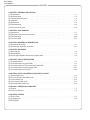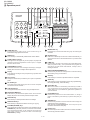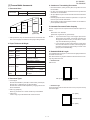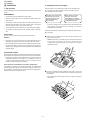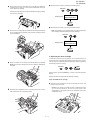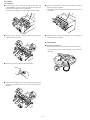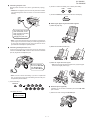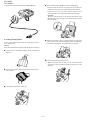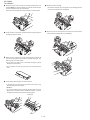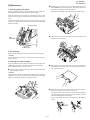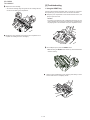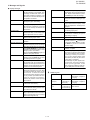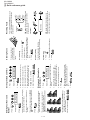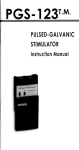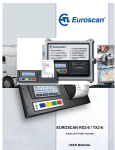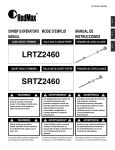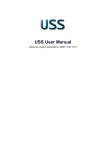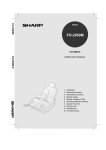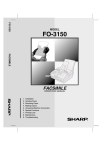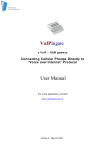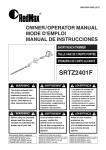Download Sharp FO-2950M - B/W Laser - All-in-One Service manual
Transcript
UX-4000MU FO-2950MU/C SERVICE MANUAL No. 00ZUX4000USME FACSIMILE UX-4000M MODEL FO-2950M Illustration: UX-4000M CAUTION This laser facsimile is a class 1 laser product that complies with 21CFR 1040.10 and 1040.11 of the CDRH or IEC60825-1 standard. This means that this machine does not produce a hazardous laser radiation. The use of controls, adjustments or performance of procedures other than those specified herein may result in hazardous radiation exposure. This laser radiation is not a danger to the skin, but when an exact focusing of the laser beam is achieved on the eyes retina, there is danger of spot damage to the retina. The following cautions must be observed to avoid exposure of the laser beam to your eyes at the time of servicing. 1) When a problem in the laser optical unit has occurred, the whole optical unit must be exchanged as a unit, not an individual part. 2) Do not look into the machine with the main switch turned on after removing the toner/developer unit and drum cartridge. 3) Do not look into the laser beam exposure slit of the laser optical unit with the connector connected when removing and installing the optical system. 4) The cover of Laser Printer Unit contains the safety interlock switch. Do not defeat the safety interlock by inserting wedges or other items into the switch slot. Laser Wave Length : 780 ±15 nm Laser Pulse Times : (13.95 ± 3 µs)/7mm Laser Output Power : 0.4 mW ± 0.05mW Parts marked with " " is important for maintaining the safety of the set. Be sure to replace these parts with specified ones for maintaining the safety and performance of the set. SHARP CORPORATION This document has been published to be used for after sales service only. The contents are subject to change without notice. UX-4000MU FO-2950MU/C CONTENTS CHAPTER 1. GENERAL DESCRIPTION [1] Specifications . . . . . . . . . . . . . . . . . . . . . . . . . . . . . . . . . . . . . . . . . . . . . . . . . . . . . . . . . . . . . . . . . . 1-1 [2] Operation panel . . . . . . . . . . . . . . . . . . . . . . . . . . . . . . . . . . . . . . . . . . . . . . . . . . . . . . . . . . . . . . . . 1-2 [3] Transmittable documents . . . . . . . . . . . . . . . . . . . . . . . . . . . . . . . . . . . . . . . . . . . . . . . . . . . . . . . . . 1-3 [4] Installation . . . . . . . . . . . . . . . . . . . . . . . . . . . . . . . . . . . . . . . . . . . . . . . . . . . . . . . . . . . . . . . . . . . . 1-4 [5] Maintenance . . . . . . . . . . . . . . . . . . . . . . . . . . . . . . . . . . . . . . . . . . . . . . . . . . . . . . . . . . . . . . . . . . 1-11 [6] Troubleshooting . . . . . . . . . . . . . . . . . . . . . . . . . . . . . . . . . . . . . . . . . . . . . . . . . . . . . . . . . . . . . . . 1-12 [7] Quick reference guide . . . . . . . . . . . . . . . . . . . . . . . . . . . . . . . . . . . . . . . . . . . . . . . . . . . . . . . . . . 1-14 CHAPTER 2. ADJUSTMENTS [1] Adjustments . . . . . . . . . . . . . . . . . . . . . . . . . . . . . . . . . . . . . . . . . . . . . . . . . . . . . . . . . . . . . . . . . . . 2-1 [2] Diagnostics and service soft switches . . . . . . . . . . . . . . . . . . . . . . . . . . . . . . . . . . . . . . . . . . . . . . . 2-4 [3] Troubleshooting . . . . . . . . . . . . . . . . . . . . . . . . . . . . . . . . . . . . . . . . . . . . . . . . . . . . . . . . . . . . . . . 2-26 [4] Error code table . . . . . . . . . . . . . . . . . . . . . . . . . . . . . . . . . . . . . . . . . . . . . . . . . . . . . . . . . . . . . . . 2-27 CHAPTER 3. MECHANICAL DESCRIPTION [1] Mechanical description . . . . . . . . . . . . . . . . . . . . . . . . . . . . . . . . . . . . . . . . . . . . . . . . . . . . . . . . . . . 3-1 [2] Disassembly, assembly, lubrication . . . . . . . . . . . . . . . . . . . . . . . . . . . . . . . . . . . . . . . . . . . . . . . . 3-11 CHAPTER 4. DIAGRAMS [1] Block diagram . . . . . . . . . . . . . . . . . . . . . . . . . . . . . . . . . . . . . . . . . . . . . . . . . . . . . . . . . . . . . . . . . 4-1 [2] Wiring diagram . . . . . . . . . . . . . . . . . . . . . . . . . . . . . . . . . . . . . . . . . . . . . . . . . . . . . . . . . . . . . . . . . 4-2 [3] Point-to-point diagram and connector signal name . . . . . . . . . . . . . . . . . . . . . . . . . . . . . . . . . . . . . 4-3 CHAPTER 5. CIRCUIT DESCRIPTION [1] Circuit description . . . . . . . . . . . . . . . . . . . . . . . . . . . . . . . . . . . . . . . . . . . . . . . . . . . . . . . . . . . . . . . 5-1 [2] Circuit description of control PWB . . . . . . . . . . . . . . . . . . . . . . . . . . . . . . . . . . . . . . . . . . . . . . . . . . 5-2 [3] Circuit description of TEL/LIU and Hook SW PWB . . . . . . . . . . . . . . . . . . . . . . . . . . . . . . . . . . . . 5-21 [4] Circuit description of power supply PWB . . . . . . . . . . . . . . . . . . . . . . . . . . . . . . . . . . . . . . . . . . . . 5-23 [5] Circuit description of CIS UNIT . . . . . . . . . . . . . . . . . . . . . . . . . . . . . . . . . . . . . . . . . . . . . . . . . . . 5-24 CHAPTER 6. CIRCUIT SCHEMATICS AND PARTS LAYOUT [1] Control PWB circuit . . . . . . . . . . . . . . . . . . . . . . . . . . . . . . . . . . . . . . . . . . . . . . . . . . . . . . . . . . . . . 6-1 [2] TEL/LIU and Hook SW PWB circuit . . . . . . . . . . . . . . . . . . . . . . . . . . . . . . . . . . . . . . . . . . . . . . . . 6-12 [3] Printer PWB circuit . . . . . . . . . . . . . . . . . . . . . . . . . . . . . . . . . . . . . . . . . . . . . . . . . . . . . . . . . . . . . 6-14 [4] Power supply PWB circuit . . . . . . . . . . . . . . . . . . . . . . . . . . . . . . . . . . . . . . . . . . . . . . . . . . . . . . . 6-17 [5] Operation panel PWB circuit . . . . . . . . . . . . . . . . . . . . . . . . . . . . . . . . . . . . . . . . . . . . . . . . . . . . . 6-19 CHAPTER 7. OPERATION FLOWCHART [1] Protocol . . . . . . . . . . . . . . . . . . . . . . . . . . . . . . . . . . . . . . . . . . . . . . . . . . . . . . . . . . . . . . . . . . . . . . 7-1 [2] Power on sequence . . . . . . . . . . . . . . . . . . . . . . . . . . . . . . . . . . . . . . . . . . . . . . . . . . . . . . . . . . . . . 7-2 CHAPTER 8. OTHERS [1] Service Tools . . . . . . . . . . . . . . . . . . . . . . . . . . . . . . . . . . . . . . . . . . . . . . . . . . . . . . . . . . . . . . . . . . 8-1 [2] IC signal name . . . . . . . . . . . . . . . . . . . . . . . . . . . . . . . . . . . . . . . . . . . . . . . . . . . . . . . . . . . . . . . . . 8-4 PARTS GUIDE UX-4000MU FO-2950MU/C CHAPTER 1. GENERAL DESCRIPTION [1] Specifications • GENERAL Effective Scanning width 8.3" (210 mm) max. Effective Printing width 8.0" (210 mm) max. Reception modes Fax/Tel/A.M. Scanning speed 8 ppm (letter paper) Automatic dialing Rapid Key Dialing: 20 numbers Speed Dialing: 100 numbers Memory size* 2 MB (approx. 130 pages) Modem speed 14,400 bps (max.) Automatic fallback to lower speeds. Full Dual Access Yes Transmission time* Approx. 6 seconds Copy function Single/Multi/Sort (99 copies/page) Toner cartridge yield (4% page coverage, letter paper) Initial starter cartridge (included with fax machine): Approx. 1,875 pages Replacement cartridge (UX-400ND): Approx. 3,750 pages Power requirements 120 V AC, 60 Hz Operating temperature 50 - 86°F (10 - 30°C) Humidity 20 to 85% RH Power consumption Standby: 8.7 W Maximum: 650 W Dimensions Width: 15.2" (386 mm) Depth: 15.7" (398 mm) Height: 6.7" (169 mm) Weight Approx. 13.4 lbs. (6.1kg) Drum cartridge yield Scanning resolution Initial starter cartridge (included with fax machine): 20,000 pages (avg.) Replacement cartridge (UX-400DR): 20,000 pages (avg.) Fax/copy: Horizontal: 203 pels/inch (8 pels/mm) Vertical: Standard: 98 lines/inch (3.85 lines/mm) Fine /Halftone: 196 lines/inch (7.7 lines/mm) Super fine: 391 lines/inch (15.4 lines/mm) PC: Enhanced 600 dpi Automatic document feeder 20 pages max. (20-lb. letter paper) Halftone (grayscale) 64 levels (PC scan: 256 levels) Paper tray capacity 200 sheets (20-lb. letter paper) Compression scheme MMR, MR, MH Applicable telephone line Public switched telephone network Compatibility ITU-T (CCITT) G3 mode Printing resolution Horizontal: 406 lines/inch (16 lines/mm) Vertical: 391 lines/inch (15.4 lines/mm) PC Printing: 600 dpi (enhanced 1,800 dpi) Input document size Automatic feeding: Width: 5.8 to 8.5" (148 to 216mm) Length: 5.5 to 11" (140 to 279mm) Manual feeding: Width: 5.8 to 8.5" (148 to 216mm) Length:5.5 to 39.4" mm (140 to 1,000mm) * Based on ITU-T (CCITT) Test Chart #1 at standard resolution in Sharp special mode, excluding time for protocol signals (i.e., ITU-T phase C time only). Important: • This facsimile machine is not designed for use on a line which has call waiting, call forwarding, or certain other special services offered by your telephone company. If you attempt to use the fax machine in conjunction with any of these services, you may experience errors during transmission and reception of facsimile messages. • This facsimile machine is not compatible with digital telephone systems. <IMPORTANT PLEASE READ FIRST> To avoid problems with supplies, please don’t use supplies from other units. Please use new supplies, when supply changes are required. 1–1 UX-4000MU FO-2950MU/C [2] Operation panel 1 2 3 4 5 6 7 8 9 10 11 12 13 TEL FAX A.M. FUNCTION VOLUME DOWN ABC 1 GHI 2 JKL 4 PQRS 5 PC IN USE RECEPTION RESOLUTION BROADCAST MODE LINE IN USE 6 HOLD/ SEARCH 9 SPEAKER 0 22 TONER EMPTY 01 02 03 04 05 06 07 08 09 10 11 12 13 14 15 16/POLL 17/G1 18/G2 19/G3 20/G4 REDIAL WXYZ 8 PAPER CHECK 3 MNO TUV 7 SPEED DIAL DEF UP 21 20 19 COPY/HELP REDUCTION/ ENLARGEMENT START STOP 18 17 16 15 14 1 SPEED DIAL key Press this key to dial a fax or voice number using an abbreviated 2 digit Speed Dial number. 13 BROADCAST key Press this key to send a document to a group of receiving fax machines. 2 REDIAL key Press this key to automatically redial the last number dialed. 14 3 PAPER CHECK indicator This lights when the paper tray is out of paper, the paper has jammed, the printer compartment cover is open, or a paper size error has occurred. Rapid Dial Keys Press one of these keys to dial a fax number automatically, or send a document as an E-mail attachment to a preset E-mail address. 15 E-MAIL key Press this key to send a document as an E-mail attachment. After you press the key, your specified E-mail program will open to let you enter the E-mail address, a subject, and a message if desired. 16 REDUCTION/ENLARGEMENT key Press this key to select an enlargement or reduction setting when making a copy of a document. 17 STOP key Press this key to cancel an operation before it is completed. 18 START key Press this key to begin transmission when using Speed Dialing, Direct Keypad Dialing, or Normal Dialing. 19 COPY/HELP key When a document is in the feeder, press this key to make a copy of a document. At any other time, press this key to print out the Help List, a quick reference guide to the operation of your fax machine. 20 HOLD/SEARCH key Press this key search for an auto-dial number, or, during a phone conversation, press this key to put the other party on hold. 21 SPEAKER key Press this key to listen to the line and fax tones through the speaker when faxing a document. Note: this is not a speakerphone. You must pick up the handset to talk with the other party. 22 Number Keys Use these keys to dial numbers, and enter numbers and letters when storing auto-dial numbers. 4 TONER EMPTY indicator This blinks when the toner cartridge nears empty and lights steadily when the toner cartridge needs replacement. 5 Display This displays messages and prompts during operation and programming. 6 Panel release Grasp this release and pull toward you to open the operation panel. 7 PC IN USE light This blinks when data is being sent to or from the computer connected to the fax machine. 8 LINE IN USE light This lights when the fax machine is using the telephone line. 9 RECEPTION MODE key Press this key to select the reception mode. An arrow in the display will point to the currently selected reception mode. 10 FUNCTION key Press this key to select special functions and settings. 11 RESOLUTION Keys Press this key to adjust the resolution for faxing or copying. 12 VOLUME (UP/DOWN) keys Press these keys to adjust the volume of the speaker when the SPEAKER key has been pressed, the volume of the handset when the handset is lifted, or the volume of the ringer at all other times. The keys can also be used to scroll through FUNCTION key settings. 1–2 UX-4000MU FO-2950MU/C 4. Cautions on Transmitting Documents [3] Transmittable documents 1. Document Sizes width length Normal size 148 – 210 mm 128 – 297 mm (Max.) 148 mm * • Ink, glue, and correcting fluid on documents must be dry before the documents can be transmitted. • All clips, staples and pins must be removed from documents before transmission. • Patched (taped) documents should be copied first on a copier and then the copies used for transmission. • All documents should be fanned before insertion into the feeder to prevent possible double feeds. 5. Automatic Document Feeder Capacity 279 mm letter 128 mm Documents written in yellow, greenish yellow, or light blue ink cannot be transmitted. 1.0 m (Max.) (Min.) • Number of pages that can be placed into the feeder at anytime is as follows: 216 mm [Normal size] 216 mm [Special size] Normal size: max. 20 sheets Special size: single sheet only (manual feed) NOTES: With special sizes, only one sheet can be fed into the machine at a time. Insert next page into feeder as current page is being scanned. • 2. Paper Thickness & Weight Indication Weight Metric system indication indication Thickness Metric system indication indication Document Document size size Range Number of Document size ADF sheets Weight Paper quality Kind Product specifications Lower Limit Upper Limit 52g/m2 80g/m2 0.06mm If you need to send or copy more 20 pages, place the additional pages and carefully in the feeder just before the last page is scanned. Do not try to force them in, as this may cause double-feeding or jamming. If your document consists of several large or thick pages which must be loaded one at a time, insert each page into the feeder as the previous page is being scanned. Insert gently to prevent doublefeeding. 6. Readable Width & Length The readable width and length of a document are slightly smaller than the actual document size. 0.1mm Minimum (148mm × 128mm) A4 (210mm × 297mm) Letter (216mm × 279mm) Legal (216mm × 356mm) Minimum ~ Letter/A4 size 20sheets Legal 1 sheet More than 90 kg Below 135kg 1 sheet Paper of fine quality/bond paper/ Kent paper Note that characters or graphics outside the effective document scanning range will not be read. • Readable width 208 mm max. 0.16" (4 mm) 3. Document Types • • 0.16" (4 mm) Readable width Normal paper Documents handwritten in pencil (No. 2 lead or softer), fountain pen, ball point pen, or felt-tipped pen can be transmitted. • Documents of normal contrast duplicated by a copying machine can also be transmitted. • Diazo copy (blueprint) • Carbon copy Readable length This is the length of the document sent minus 0.2” (5 mm) from the top and bottom edges. Diazo copy documents of a normal contrast may be transmitted. 0.2" (5mm) A carbon copy may be transmitted if its contrast is normal. Readable length 0.2" (5mm) 1–3 UX-4000MU FO-2950MU/C [4] Installation 2. Installing the toner cartridges 1. Site selection The laser printer in your fax machine uses a toner cartridge and a drum cartridge. The drum cartridge comes pre-installed, and the toner cartridge must be installed. Take the following points into consideration when selecting a site for this model. ENVIRONMENT • • The machine must be installed on a level surface. • Provide easy access to the front, back, and sides of the machine. In particular, keep the area in front of the machine clear, or the original document may jam as it comes out after scanning. • • The starter toner cartridge included with your fax can print approximately 1,875 letter-size pages st 4% page coverage Keep the machine away from air conditioners, heaters, direct sunlight, and dust. When replacing the toner cartridge, use a Sharp UX-400ND toner cartridge. One cartridge can print about 3,750 letter-size pages. • The drum cartridge can print approximately 20,000 letter-size pages. When replacing the drum cartridge, use a Sharp UX-400DR drum cartridge. The temperature should be between 10° and 30°C (50° and 86°F). The humidity should be between 20% and 85% (without condensation). Follow the steps below to install the toner cartridge and prepare the drum cartridge. ELECTRICITY AC 120 V, 60 Hz, grounded (3-prong) AC outlet is required. 1 Caution! • Connection to a power source other than that specified will cause damage to the equipment and is not covered under the warranty. • If your area experiences a high incidence of lightning or power surges, we recommend that you install a surge protector for the power and telephone lines. Surge protectors can be purchased at most telephone speciality stores Grasp the print compartment cover at both sides as shown, and pull up to open the cover. • Caution! The fusing unit inside the print compartment becomes very hot during operation. Do not touch the inside of the compartment or the paper guide on the underside of the print compartment cover. TELEPHONE SOCKET A standard RJ11C telephone socket must be located near the machine. This is the telephone socket commonly used in most homes and offices. • Plugging the fax machine into a socket which is not an RJ11C socket may result in damage to the machine or your telephone system. If you do not know what kind of socket you have, or need to have one installed, contact the telephone company. If the machine is moved from a cold to a warm place... If the machine is moved from a cold to a warm place, it is possible that the reading glass may fog up, preventing proper scanning of documents for transmission. To remove the fog, turn on the power and wait approximately 2 hours before using the machine. 2 The drum cartridge has been installed at the factory. Gently pull the paper tab to remove the black sheet of protective paper from the cartridge. • Be careful not the tear the paper or leave any pieces of paper in the machine. 1–4 UX-4000MU FO-2950MU/C 3 Remove the new toner cartridge from its packaging. Shake the cartridge side to side four or five times to distribute the toner evenly within the cartridge. 7 Reset the toner counter by pressing the following keys: FUNCTION 9 Carefully remove the band and the cardboard packaging material from the toner cartridge. Display shows: CLR TONER COUNT PRESS START KEY START 8 4 Reset the drum counter by pressing the following keys: • Note: This setting is only necessary after you have replaced the drum cartidge (not after replacing the toner cartridge). Hold the toner cartridge by the handle with the stamped markings on the cartridge facing upwards, and insert the cartridge into the print compartment. FUNCTION 9 Display shows: CLR DRUM COUNT PRESS START KEY START 3. Replacing the drum cartridge 5 To maintain excellent printing quality, we recommend that you replace the drum cartridge after 20,000 pages have been printed. You can view the number of pages printed in the display by pressing the following sequence of keys: Place your thumb on the center of the handle where it is marked PUSH, and push the handle down and in so that the cartridge fits into place. FUNCTION START 9 When finished, press the STOP key to return to the date and time display. Replace the drum cartridge with the following cartridge: Sharp UX-400DR drum cartridge 1 6 Grasp the print compartment cover at both sides as shown, and pull up to open the cover. • Caution! The fusing unit inside the print compartmt becomes very hot during operation. Do not touch the inside of the compartment or the paper guide on the underside of the print compartment cover. Close the print compartment cover, pressing down firmly on each side to mack sure it is completely closed. 1–5 UX-4000MU FO-2950MU/C 2 Grasp the finger hold on the toner cartridge handle where it is marked PUSH, and pull the handle out. Rehold the handle and pull the toner cartridge out of the compartment. 6 • Be careful not the tear the paper or leave any pieces of paper in the machine • Place the toner cartridge on a sheet of paper on a level surface. 3 Gently pull the paper tab to remove the black sheet of protective paper from the drum cartridge. Grasp the tabs on the drum cartridge handle and gently pull the cartridge out of the machine. 7 Replace the toner cartridge and reset the drum counter. (Refer to Installing the Toner Cartridge .) 4. Connections 1 Connecting the Handset Connect the handset as shown and place it on the handset rest. • The ends of the handset cord are identical, so they will go into either jack. 4 5 Remove the new drum cartridge from its packaging. Insert the drum cartridge into the print compartment, aligning the guides on the cartridge with the runners on the sides of the compartment. 1–6 UX-4000MU FO-2950MU/C Connecting the power cord Plug the power cord into a 120 V, 60 Hz, grounded AC (3-prong) outlet. 2 2) Press 1 to select tone dialing, or 2 to select pulse dialing. TONE 1 • Caution! Do not plug the power cord into any other kind of outlet. This will damage the machine and is not covered under the warranty. PLUSE or 2 3) Press the STOP key to return to the date and time display. STOP Attaching the paper tray and document supports. 1) Attach the paper tray. 4 The machine does not have a power on/off switch, so the power is turned on and off by simply plugging in or unplugging the power cord. • Note: If your area experiences a high incidence of lightning or power surges, we recommend that you install surge protectors for the power and telephone lines. Surge protectors can be purchased at most telephone specialty stores. 2) Attach the received document tray. 3 Connecting the telephone line cord. Insert one end of the line cord into the jack on the back of the machine marked TEL. LINE. Insert the other end into a standard (RJ11C) single-line wall telephone jack. 3) Attach the original document support. • Make sure the front side of the support faces you (the support should curve slightly toward you). Be sure to insert the line into the TEL. LINE jack. Do not insert it into the TEL. SET jack. • Note: Your fax is set for tone dialing. If you are on a pulse dial line, you must set your fax for pulse dialing. Press the keys on the operation panel as follows: 1) Press these keys. FUNCTION 4 5 Extension phone (optional). If desired, you can connect an extension phone to the TEL. SET jack on the fax. The display will show: 1) Remove the seal covering the TEL. SET jack. DIAL MODE 1=TONE, 2=PULSE 1–7 UX-4000MU FO-2950MU/C 2) Connect the extension phone line to the TEL. SET jack. 4 Insert the stack of paper firmly into the tray, print side up. • Make sure that the stack is not higher than the marked line. Loading too much paper may cause paper jams and misfeeds. • If paper remains in the tray, take it out and combine it into a single stack with the new paper before adding the new paper. Important: Be sure to load the paper so that printing takes place on the print side of the paper. Printing on the reverse side may result in poor print quality. 5. Loading Printing Paper 5 You can load up to 200 sheets of letter, A4 or legal paper (max. 20 lbs.) in the paper tray. Make sure the stack of paper is aligned against the right paper quide, and then gently move the left paper guide to the 8 1/2 position for letter or legal paper, or the A4 position for A4 paper. Caution! Do not use the blank side of paper that has already been printed on. 1 If you are going to load legal size paper, pull out the paper tray extension. 6 Push the paper release lever back down. • Note: If the paper does not feed correctly, remove the entire stack from the tray and repeat the loading procedure from the beginning. 2 Fan the paper, and then tap the edge against a flat surface to even the stack. 3 Pull the paper release lever toward you. 1–8 UX-4000MU FO-2950MU/C 7 3 Close the operation panel, making sure it clicks into place. The fax has been set at the factory to scale the size of received faxes to letter size paper. If you have loaded legal paper, you must change the paper size setting to legal. Press these keys: FUNCTION 4 The display will show: PAPER SIZE SET 1=LETTER, 2=LEGAL 7. Clearing jammed printing paper PAPER SIZE SET 3=A4 1 If most of the jammed page is protruding from the back of the fax, pull the paper release lever toward you and try pulling the page out. Press 1 to select LETTER or 2 to select LEGAL. (You can also press 3 to select A4.) LETTER 1 LEGAL or 2 The display will briefly show your selection and then show: FINE PRIORITY 1=YES, 2=NO Press the STOP key to return to the date and time display. STOP 2 6. Clearing a jammed document If the jammed page comes out, take out the rest of the paper in the tray, straighten the stack, put it back in the paper tray, and push down the paper release lever. • If you are unable to clear the jam in this way, continue with the following steps. If the original document doesn't feed properly during transmission or copying, or DOCUMENT JAMMED appears in the display, first try pressing the START key. If the document doesn't feed out, open the operation panel and remove it. Important: Do not try to remove a document without opening the operation panel. This may damage the feeder mechanishm . 1 Open the operation panel by grasping the panel release and pulling up. 3 Grasp the print compartment cover at both sides as shown, and pull up to open the cover. • Caution! The fusing unit inside the print compartment becomes very hot during operation. Be careful not to touch the inside of the compartment. 2 Remove the document. 1–9 UX-4000MU FO-2950MU/C 4 Grasp the finger hold on the toner cartridge handle where it is marked PUSH, and pull the handle out. Hold the handle and pull the toner cartridge out of the compartment. 8 Replace the drum cartridge. • To insert the cartridge, align the guides on the cartridge with the runners on the sides of the compartment. • Place the toner cartridge on a sheet of paper on a level surface. 9 5 6 Grasp the tabs on the drum cartridge handle and gently pull the cartridge out of the machine. Wrap the drum cartridge in a large sheet of paper as shown at right so that the green drum section is shielded from light, and place it gently on a level surface. • Do not touch the green drum in the drum cartridge. This will damage the drum surface. • Do not expose the drum to direct light. This will damage the drum. 7 Gently pull the jammed paper out of the machine. • If needed, turn the wheel on the right side of the fusing unit to eject the paper from the machine. • Caution! Do not use excessive force to pull the jammed paper out. If the paper tears and a piece remains inside the machine, a service call may be necessary to remove the remaining piece. Fusing unit Wheel 1 – 10 Replace the toner cartridge and close the print compartment cover. (Refer to Installing the Toner Cartridge.) UX-4000MU FO-2950MU/C 2 Grasp the finger hold on the toner cartridge handle where it is [5] Maintenance marked PUSH, and pull the handle out. Rehold the handle and pull the toner cartridge out of the compartment. 1. Scanning glass and rollers. • Place the toner cartridge on a sheet of paper on a level surface. Clean the scanning glass and rollers frequently to ensure that your transmitted images and copies are of the highest quality. Open the operation panel (grasp the panel release and up), and wipe the scanning glass, rollers and white backplate with a soft cloth. • Make sure that all dirt and stains (such as correcting fluid) are removed, as dirts and stains will cause vertical lines on transmitted images and copies. Document rollers 3 Grasp the tabs on the drum cartridge handle and gently pull the White backplate cartridge out of the machine. Scanning glass 2. The housing. Wipe the external parts and surface of the machine with a dry cloth. • Caution! Do not use benzene or thinner. These solvents may damage or discolor machine. 3. Cleaning the drum cartridge. If you find that characters or parts of an image are missing from your printed pages, the drum in the drum cartridge may need ceaning. Follow the steps below to clean the drum. 4 Take a sheet of clean paper and roll it into a tube. Roll it tightly so that the diameter of the holes at each end is less than the thickness of your little finger. 1 Grasp the print compartment cover at both sides as shown, and pull up to open the cover. • Caution! The fusing unit inside the print compartment becomes very hot during operation. Do not touch the inside of the compartment or the paper guide on the underside of the print compartment cover. 5 Gently wipe the surface of the drum with the rolled-up paper to remove any particles of toner caked on the drum. • Do not let the drum surface come into contact with anything other than the rolled-up paper. Fingerprints, water, alcohol, and other solvents will damage the drum surface. • Do not touch the drum surface with the edges of the rolled-up paper. 1 – 11 UX-4000MU FO-2950MU/C 6 Replace the drum cartridge. [6] Troubleshooting 1. Using the RESET key • To insert the cartridge, align the guides on the cartridge with the runners on the sides of the compartment. If the fax machine stops responding when you press any of the operation panel keys, you must reset it. This can be done as follows: 1 Grasp the print compartment cover at both sides as shown, and pull up to open the cover. • Caution! The fusing unit inside the print compartment becomes very hot during operation. Do not touch the inside of the compartment or the paper guide on the underside of the print compartment cover. 7 Replace the toner cartridge and close the print compartment cover.(Refer to Installing the Toner Cartridge.) 2 Use a ballpoint pen to press the RESET button. • Note: Pressing the RESET button clears any documents that are stored in memory. 3 Close the print compartment cover, pressing down firmly on each side to make sure it is completely closed. 1 – 12 UX-4000MU FO-2950MU/C 2. Message and Signals 1 Display messages CAN'T PRINT DATA A fax has been received to memory because printing is not possible. This message will alternate with a message that indicates the problem. The fax will print out automatically when the problem is resolved. OFF HOOK This appears if you forgot replace the handset after using it to dial and send a fax. Replace the handset or press the STOP key to clear the message. ON HOOK DIAL The paper size setting is incorrect. Change the paper size setting. The SPEAKER key has been pressed and the fax machine is waiting for you to dial. OUT OF PAPER CHECK PC This appears if you press the E-MAIL key and your computer is not turned on or is not correctly connected to the fax machine. You are out of printing paper (or the paper release lever is open). Load paper as explained in Loading Printing Paper. PAPER JAMMED COVER OPEN The print compartment cover is open. Press down firmly on both sides of the print compartment cover to close it. The printing paper is jammed. See the Clearing Paper jams. SEND READY DOCUMENT JAMMED The original document is jammed. See the Clearing Paper Jams. A document has been loaded and the fax machine is waiting for you to begin faxing or copying. REPLACE TONER The toner cartridge must be replaced. FUNCTION MODE The FUNCTION key has been pressed. SEARCH DIAL GROUP SPACE FULL This appears if you attempt to program a Group Key when all Group Keys have already been programmed. The HOLD/SEARCH key has been pressed. Press # or to search for an automatic dialing number, or press the STOP key to return to the date and time display. HOLD The HOLD/SEARCH key has been pressed to put the other party on hold during a phone conversation. Press the HOLD/SEARCH again to take the other party off hold. TOTAL PAGE(S) 01 Number of pages transmitted, received, or copied. TX MEMORY FULL This message appears if you insert a document into the document feeder when 30 transmission jobs are already waiting in memory for transmission. You can continue setting up the transmission job after the job currently being sent is completed. This message may also appear if faxes have been received to memory due to a printing problem. In this case, resolve the problem so that printing can take place and free memory. SIZE ERROR LINE ERROR Transmission or reception was successful. Press the STOP key to clear the message and then try again. LINE IS IN USE An extention phone connected to the fax is being used. Do not lift the fax's handset or attempt transmission at this time, as this will interrupt the conversation on the extension phone. MEMORY IS FULL The memory is full. This may occur during fax reception if too much data is received before the pages can be printed out. If faxes have been received to memory because printing is not possible (an additional message will indicate the problem), resolve the problem so that printing can continue. MEMORY PRINTING The fax is preparing to or printing out a document from memory. NO DATA This appears if you attempt to search for an automatic dialing number when none have been stored. NO # STORED You have tried to dial or clear a Rapid Key or Speed Dial number that hasn't been programmed (a full number hasn't been assigned to it) 2 Audible signals Continuous tone 3 seconds Indacates the end of transmission, reception, or copying. Intermittent tone (3 beeps) Indacates incomplete 5 seconds (1 seconds on, 1 transmission, reception, or copying. second off) Rapid intermittent Continuous Indacates that the handtone (0.7 seconds on, set is off hook. 0.3 seconds off) 1 – 13 3 START a space between digits, press START 1 – 14 C= S= R= Q= P= O= N= M= Z= Y= X= W= V= U= T= 6. When finished, press: START STOP Press # or to scroll through symbols and special characters. • To change case, press the REDIAL key. I= H= G= F= E= D= L= K= A= B= J= SPACE = require the same key, press the SPEAKER key after entering the first letter. • To enter two letters in succession that 5. Enter your name by pressing the appropriate number keys as shown below. 4. Press: DIAL key to backspace and clear the mistake. • If you make a mistake, press the SPEED the # key. • To insert 3. Enter your fax number (max. of 20 digits) by pressing the number keys. 2. Press: Display shows: OWN NUMBER SET PRESS START KEY 1. Press: FUNCTION Entering Your Name and Number FUNCTION 3 STOP START 7. Press: START STOP 6. Enter the name of the location by pressing number keys. (Refer to the letter entry table in Entering Your Name and Number.) 5. Press: 4. Enter the full fax/telephone number. 3. Press a Rapid Key or enter a 2-digit Speed Dial number (from 00 to 99). (If you are clearing a number, go to Step 7.) 2. Press 1 to store a number or 2 to clear a number. 1=SET, 2=CLEAR Display shows: FAX/TEL # MODE 1. Press: FUNCTION Storing and Clearing Auto Dial Numbers START for A.M. or # for P.M. 8. When finished, press: 7. Press 6. Enter two digits for the hour (01 to 12) and two digits for the minute (00 to 59). 5. Enter four digits for the year (Ex: 2000) 4. Enter two digits for the day (01 to 31). 3. Enter two digits for the month (01 to 12). 2. Press: START PRESS START KEY 3 Display shows: DATE & TIME SET 1. Press: Setting the Date and Time SPEAKER START SPEED DIAL 3. Press: START 2. Enter the 2-digit Speed Dial number. 1. Press: Speed Dialing Press the appropriate Rapid Key. Transmission will begin automatically. Rapid Key Dialing 4. Press: 3. Wait for the reception tone (if a person answers, ask them to press their Start key). 2. Dial the fax number. 1. Lift the handset or press Normal Dialing Place your document (up to 20 pages) face down in the document feeder. Sending Faxes TEL FAX FEB 01 10:30 M:00% STAND-BY TEL FAX FEB 01 10:30 M:00% STAND-BY A.M. A.M. A.M. Beep START A.M. mode: Select this mode when an answering machine is connected to the fax and the answering machine is turned on. RECEIVING TEL mode: FAX mode: The fax machine automatically answers on four rings and receives the incoming document. RECEPTION MODE FEB 01 10:30 M:00% STAND-BY TEL FAX Press the RECEPTION MODE key until the arrow in the display points to the desired reception mode. Receiving Faxes UX-4000MU FO-2950MU/C [7] Quick reference guide