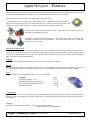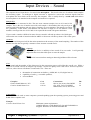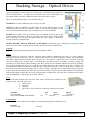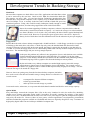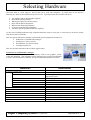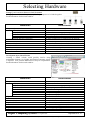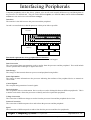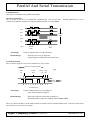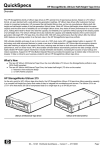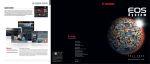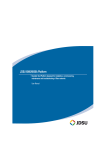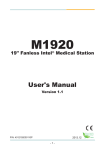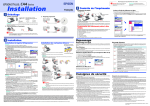Download Introduction To Peripherals - eduBuzz.org Learning Network
Transcript
Introduction To Peripherals A peripheral is a device that can be attached to the computer processor. Peripheral devices can be external, such as a mouse, keyboard, printer, monitor or scanner. Peripheral devices can also be internal, such as a CD-ROM drive, DVD-R drive or modem. Devices are usually classified as input, output or backing storage devices. Input Devices Input can take a variety of forms, from commands you enter from the keyboard to data from another computer or device. A device that feeds data into a computer processor is called an input device. Examples of common input devices are: keyboards, mouse, joystick, microphone and scanner Output Devices Output can also appear in a variety of forms - text, video, graphics, and so on. A device that shows data from a computer processor is an output device. Examples of common output devices are: monitors, laser printers, ink jet printers, speakers and headphones Backing Storage Devices Backing storage is a device which holds and retains data. These devices allow the user to save data in a more permanent way than RAM so that data is not lost and may be used at a later time. Examples of common backing storage devices are: hard disk drive, floppy disk drive, CD-RW drive, flash memory and DVD-RAM drives Different Types Of Devices There are various types of input, output and backing storage devices that are being produced by many different manufacturers. Each type of device has its own characteristics. Some devices are: faster at transmitting data; can store more data; are more accurate; are smaller in physical size and hence portable; are cheaper, don’t need cables to connect to the computer etc. So which one do you choose? Basically it all depends upon what the user requires the device to do and how much money there is to spend. Higher Computing Systems - Peripherals Produced by S Lambert, R Simpson and HSDU for City of Edinburgh Council, 2004 Infosheet 3.1 Input Devices - Keyboards A keyboard consists of a set of keys representing the alphabet and numbers. The keys are usually laid out in QWERTY style which originates from typewriters. How does it work? The pressing of a key results in the generation, within the keyboard, of an 8-bit binary word, representing the character on the pressed key. This binary pattern is usually in ASCII code. The ASCII code for the chosen character is sent out from the keyboard using serial data transmission. In serial data transmission, a data word is sent one bit at a time, with the whole word being made up of a time sequence of 1's and 0's on a single line. This contrasts with the parallel data format used on the internal buses of a processor where each bit of a word is present at the same time on its own line. The interface needs to store the received character from the keyboard until the processor is ready to accept it. Since a key can be pressed at any time, the processor could be busy performing other functions at the instant when the character is ready in the interface, and so the data must be stored there to await transfer to the processor. Some activities may involve the need for using a keyboard which is laid out differently from the conventional keyboard. For example the layout may be modified to be more ergonomic in its style. A number of different styles have been experimented with to try and group the keys in alternative ways. Most have incorporated some form of wrist rest to address the issue of repetitive strain injury (RSI) which is experienced by some typists. It may also be laid out to allow access for those with some form of disability. Capacity Generally speaking a keyboard will not have any internal buffering. This will be carried out at the interface which is usually in the computer. Speed The speed of a modified keyboard will generally be the same as a conventional keyboard. A serial connection from the keyboard will take each keystroke and feed it to the interface which will have a buffer. Cost The cost of keyboards can vary considerably depending on the particular modification. Examples i-Friend PS2 Keyboard A4TECH RFKB-5CC Wireless MicroSoft Natural Multimedia Logitech Cordless Desktop MX Cost £2.50 £15.00 £31.85 £75.00 Compatibility Keyboards can be connected to computer systems depending upon the Operating System of the computer and the interface used. Some keyboards use wireless technology so that the keyboard does not need a physical connection to the computer. Example Logitech Cordless Desktop MX High Performance RF digital radio technology PS2 interface for mouse and keyboard or USB for use with Macs Supports Windows 98/ME/XP/NT4 (not USB) or Mac OS X Higher Computing Systems - Peripherals Produced by S Lambert, R Simpson and HSDU for City of Edinburgh Council, 2004 Infosheet 3.2 Input Devices - Pointers Pointing devices have become increasingly important with the introduction of GUI and WIMP operating systems. Originally used with graphics packages they are now used with almost every type of package. Pointing devices take the forms of trackerball, joystick and mouse. Trackerballs are used on laptops or by people who may have difficulty moving their fingers. A large ball is rotated at the top of the device and the user’s palm turns the ball and hence the pointer on screen. (Trackerballs have mostly been replaced by trackpads on laptops.) Joysticks are usually related to game playing. They offer the user quick reaction to tasks that are happening on screen. The mouse is still the most common pointer. It is still the main input device used with computers at home and in the workplace. The mouse allows the user to point and click on items on the screen. How does a pointer work? There are 2 different ways a pointer can operate. It can be a ball mechanism or optical operation using infra-red. As the ball or light inside the mouse is moved it sends signals to the computer moving the position of the pointer on the screen. When the pointer is in the correct position a button on the device can be pressed to tell the computer that you wish to access that information. Capacity The mouse will feed the data straight to the processor so no buffering is required. Speed The speed of the pointer's movement on the screen can be controlled by the computer's Operating System. The user can change the speed to suit his/her needs. This is a great advantage for those who have poor eyesight. Cost The cost of mice, joysticks and trackerballs can vary considerably. Examples Genius Easy Mouse - Pro BELKEN USB/PS2 Optical Mouse Keytools Upright Ergonomic Mouse Keytools BIGTrack Cost £2.99 £15.00 £49.00 £55.00 Compatibility Pointers can be connected to computer systems depending upon the Operating System of the computer and the interface used. Some pointers use wireless technology so that the pointer does not need a physical connection to the computer. Example BELKEN USB/PS2 Optical Mouse USB 1.x and PS2 connections Supports Windows 98/2000/ME/XP Higher Computing Systems – Peripherals Produced by S Lambert, R Simpson and HSDU for City of Edinburgh Council, 2004 Infosheet 3.3 Input Devices - Scanners A scanner is a digitiser as it converts graphics and text information into digital form. Modern scanners allow high resolution images to be scanned using high bit depths. This results in image files which are very large. When using a scanner it is important to remember to match the image to its purpose. For example if you are scanning a picture for use in a multimedia presentation then there is no point in using a resolution of more than about 75 dots per inch as this is all that will be displayed on the screen. Likewise, if the screen bit depth is 16 bits then there is no point in scanning the image at 24 bits. The trade off between storage requirements and resolution must be taken into account. Accuracy The accuracy of a scanner will be the main reason for purchasing that particular model. The accuracy is dependent on the bit depth and resolution available. Capacity Most scanners will not have much in the way of internal buffering. They will, instead, tend to rely on Direct Memory Access in the computer system to transfer the data quickly to memory. Speed The speed will depend more on the computer than on the scanner. As already mentioned this is because a large amount of data must be transferred quickly to the computer's memory. The faster this data can be transferred the faster the scanner will appear to operate. This depends upon the bit depth, resolution and the type of interface used. Resolution The number of dots per inch (dpi) a scanner can scan at has increased considerably over the past 5 years. Most scanners will not offer a resolution less than 1200x1200 dpi. Cost The cost of scanners has dropped dramatically in recent years. However certain factors will dictate a scanner’s cost. These are: § § § § § § software which has been bundled with the scanner (e.g. OCR); type of interface; resolution; bit depth; size of scanning area; media that can be scanned (e.g. film). Examples HP Scanjet 2400 Digital Flatbed Scanner Epson Perfection 1670 Canon CanoScan LiDE 80 Cost £47.50 £95.00 £125.00 Resolution 1200x1200 dpi 1600x3200 dpi 2400x4800 dpi Bit Depth 48 bit 48 bit 48 bit Compatibility Scanners can be connected to computer systems depending upon the Operating System of the computer and the interface used. Example Epson Perfection 1670 USB Supports Windows 98/2000/ME/XP and Mac OS 8.6 to 9.x, OS X 10.2 Higher Computing Systems - Peripherals Produced by S Lambert, R Simpson and HSDU for City of Edinburgh Council, 2004 Infosheet 3.4 Input Devices – Digital Cameras Traditionally a camera required film. The image is focused through the lens onto the film. When the shutter is opened light passes through the lens affecting parts of the film. Later the film is treated in a chemical process and the final picture can be produced. With the advent of the digital camera the film has been removed and replaced by an array of photosensitive cells which reacts in a similar way to the film. The images are stored electronically. This electronically stored information can then be transferred to a computer. Accuracy The accuracy of the camera will be dependant on the array of photosensitive sensors. The more sensors and the smaller they are, the higher the resolution. Capacity This will be based on the resolution and the amount of memory in the device. The higher the resolution the fewer the number of images which can be stored. Some will use compression to store more images whereas others will alter the resolution. For example 36 images with 640 x 480 pixels uses the same amount of memory as 96 images with 480 x 240 pixels. Most cameras have portable memory cards or modules which can store between 2 to 64 Mb. Speed A digital camera will respond at the same sorts of speeds as a conventional camera. The length of time it takes to download the images to the computer is restricted by the speed of the serial link and the specification of the interface. Resolution The number of dots per inch (dpi) a digital camera can scan at has increased considerably over the past 5 years. Most digital cameras will not offer a resolution less than 600x600 dpi. Bit Depth The number of bits required to store each colour is a significant factor when purchasing a digital camera. Most cameras now measure the bit depth in megapixels (millions of pixels). Most cameras are built with at least 1 megapixel. Cost The cost of digital cameras is dropping as they become more and more common. A comparison of features against cost must be made. However , like scanners, certain factors will dictate a camera’s cost. These are: § § § § § software which has been bundled with the digital camera (e.g. photo editing); type of interface; resolution; bit depth; storage media, usually memory cards. Examples Vivitar ViviCam-30 Trust 770Z PowerCam Canon A70 Cost £9.95 £95.00 £225.00 Resolution 640x480 dpi 2048x1536 dpi 2048x1536 dpi Bit Depth 0.3 megapixels 3.3 megapixels 3.2 megapixels Compatibility Digital cameras can be connected to computer systems depending upon the Operating System of the computer and the interface used. Example Canon A70 USB Supports Windows 98/98SE/2000/ME/XP and Mac OS 9.0-9.2, Mac OS X 10.1 and 10.2 Higher Computing Systems - Peripherals Produced by S Lambert, R Simpson and HSDU for City of Edinburgh Council, 2004 Infosheet 3.5 Input Devices – Digital Video Cameras As computers become more and more integrated with multimedia and digital television so the use of video becomes more and more relevant. There are a number of analogue video formats used throughout the world. In Britain PAL (Phase Alternation Line) is the standard used for broadcast television. This uses 625 lines with 25 frames per second. To generate digital video a video capture board is required. Uncompressed video at 640 x 480 pixels with true colour (24 bit) will require about 23 Mb per second. This is clearly unrealistic. The video capture board must, therefore, use some technique to compress the video as it is being captured. Digital television and digital video cameras are now available which means that the video capture board will not need to do an analogue to digital conversion. Accuracy The accuracy of the video capture will be based on the quality of the source as well as the resolution settings on the board. Capacity Most digital video cameras have their own memory cards for taking still images or snapshots. Usually 8Mb or more. Most video tapes can store up to 3 hours of long play video. The video capture board will depend on Direct Memory Access to a high speed hard disc drive and the amount of memory on the board or VRAM (Video RAM). Speed The board must respond fast enough so that frames are not missed. A capture rate of as low as 15 frames per second can produce an adequate result, but the more frames which can be captured per second the better. Resolution The number of dots per inch (dpi) a digital video camera can scan at has increased considerably over the past 5 years. Most video cameras will not offer a resolution less than 300x300 dpi. Bit Depth The number of bits required to store each colour is a significant factor when purchasing a digital video camera. Most cameras now measure the bit depth in megapixels (millions of pixels). Most cameras are built with at least 1 megapixel. Cost The lower the compression ratio, the higher the cost. However , like digital cameras, certain factors will dictate a video camera’s cost. These are: § § § § § software which has been bundled with the camera (e.g. photo editing); type of interface; resolution; bit depth; storage capacity, which can vary from memory cards to DVD’s. Examples Nisis DV4 Sony DCR-DVD101E Cost £119.00 £485.10 Resolution 640x480 dpi 640x480 dpi Bit Depth 2 megapixels 1 megapixels Compatibility Digital video cameras can be connected to computer systems depending upon the operating System of the computer and the interface used. Example Nisis DV4 USB 2.0 Supports Windows 98SE/2000/ME/XP Higher Computing Systems - Peripherals Produced by S Lambert, R Simpson and HSDU for City of Edinburgh Council, 2004 Infosheet 3.6 Input Devices – Sound The simplest form of input device for sound is the microphone. This involves the use of software which samples the incoming signal. An analogue to digital converter is required to convert the electrical signals from the microphone into ones which can be stored by the computer. This is usually done by a sound card which allows the microphone to be attached to the computer and sound to be captured. Sample Size The sample size is measured in bits. The two most common sample sizes are 8 bit and 16 bit samples. This is the size of number stored for each sample. 8 bit numbers take only one byte of memory and 16 bit numbers take two bytes of memory on your computer. The sample size effects the ‘granularity’ of the sound. 8 bit numbers can only have a range of 0 to 255 whereas 16 bit numbers can range from 0 to 65535 and so can represent the sound with greater definition. If you record a sound at 11KHz 8 bit mono for one second it will take up about 11k of disk space whereas the one second of sound recorded at 44KHz 16 bit stereo will take up about 172k of disc space. Accuracy The sound card being used will be the main constraint on the accuracy of the sound sampling. The number of bits used to store the data is typically a measure of how accurate a sound card is. Capacity A sound input device is unlikely to have much of its own cache. It will generally depend on fast access hard disk space to store the sample. Speed The speed of conversion from analogue data to digital data will be relevant. Cost For a sound card the number of bits being used in the conversion process will affect the overall cost. While a simple 8 bit sound card can be bought very cheaply a 64 bit CD quality stereo card will be far more expensive. However, other factors will dictate a sound card’s cost. These are: § § § the number of connections available e.g. MIDI, Mic in, CD, digital out etc; capablility of card e.g. wavetable synthesis; on board RAM. Examples Genius Sound Maker 4.1 PCI Creative Sound blaster Live Cost £9.50 £25.00 Connections Mic in, line in/out, Game/MIDI CD, AUX, TAD, CD SPDIF, MIDI/Game, mic in, line in/out Bit 32 24 Compatibility Sound cards can be used on most computer systems depending upon the operating system, processing power and RAM of the computer used. Example Creative Sound blaster Live Minimum system requirements: 166MHz Pentium, 32 Mb RAM, PCI slot and CD-ROM drive Supports Windows 95/98/98SE/2000/ME/XP Higher Computing Systems - Peripherals Infosheet 3.7 Output Devices – Ink Jet Printer Ink jet, or bubble jet, printers are non-impact, quiet, fairly fast and cheap. They operate by squirting small amounts of ink from a tiny nozzle at the paper. An electric current is passed across the nozzle which has been filled with ink. This causes the ink to flash boil. The resulting bubble expands and forces a tiny droplet of ink out onto the paper. The current is then switched off which causes the bubble to cool and collapse sucking more ink into the nozzle. This process is repeated thousands of times per second responding to where a dot is required on the printer As ink jet printers tend to be quite cheap they are likely not to have any on board buffer. In this way they will tend to depend on spooling in the computer. This can make printing a little slower. One of the biggest problems with an ink jet printer is the drying time for the ink. This has been the area of biggest advance in recent years. Inks are generally alcohol and glycerine based and are not particularly water resistant. Accuracy The resolution of a printer is based on the dots per inch (dpi). The higher the dpi the smoother both text and graphics will appear. Magazines are typically printed at 1200 dpi whereas the text for a letter will appear perfectly adequate at less than 300 dpi. Photo realistic ink jet printers are becoming much more common due to the popularity of digital cameras. Usually, these will print at 720dpi. Capacity Typically, ink jet printers depend on background printing from the computer. They do not have their own buffer. This is done to reduce the overall cost of the peripheral. Speed The number of pages per minute (ppm) dictates the speed of a printer. If the resolution is high and colour is used then the ppm will be slow. For example the Canon i470D can print 18 ppm mono and 12 ppm for colour. Cost An ink jet printer can vary considerably in price. This is due to: § speed (ppm); § resolution (dpi); § paper capacity; § interfaces (USB, direct connection to digital camera etc.). Examples Epson C44UX Canon 350 Lexmark X125 Pro Cost £39.95 £55.00 £145.00 Resolution 2800 x 720 4800 x 1200 2400 x 1200 Speed (mono, colour) 11 ppm, 5.5ppm 16 ppm, 11 ppm 12 ppm, 5 ppm Compatability Ink jet printers can be connected to computer systems depending upon the operating system of the computer and the interface used. Example Canon 350 USB Supports Windows 98/2000/ME/XP and MAC OS 8.6-9.x, MAC OS X v 10.2 Higher Computing Systems - Peripherals Produced by S Lambert, R Simpson and HSDU for City of Edinburgh Council, 2004 Infosheet 3.8 Output Devices – Laser Printer Laser printers give high quality results, are fast, non impact and tend to be expensive. They are often used as part of a local area network. This allows for the cost to be spread over a large number of computers. They often have significant 'on-board' memory and processing capacity. The process involves an electro-photographic process much like that used in photocopiers. A laser beam is used to expose the surface of a photosensitive drum. Where the beam strikes the surface, an invisible dot is created. By exposing the surface of the drum one line at a time an image is created on the drum. This image is then created by using a substance known as toner (a fine black plastic powder) which is attracted to the dots. This is transferred to paper and then made permanent by a heating process which melts the toner onto the paper. Good quality laser printers will often use a special language called PostScript to define the image. Fonts can be defined using this language thus allowing font scaling to be used. However if the memory of the printer is sufficient it is possible to download other fonts e.g. TRUETYPE fonts. Accuracy The resolution of laser printer will be based on the size of dot produced by the laser. 600 dots per inch (dpi) is currently quite common. Capacity Laser printers tend to have their own buffers (RAM chips) and hence free up the computer ‘s processor from dealing with the printing until the printer is ready. These buffers tend to range from 16 Mb to 400+ Mb. Speed The number of pages per minute (ppm) dictates the speed of a printer. If the resolution is high and colour is used then the ppm will be slow. For example the Samsung CLP-500 colour laser can print 20 ppm mono and 5 ppm for colour. Cost An laser printer can vary considerably in price. This is due to: § speed (ppm); § resolution (dpi); § paper capacity; § stand alone or network usage; § colour or black and white; § available on board RAM and/or processor; § interfaces (USB, direct connection to digital camera etc.). Examples Brother HL-1430 OKI C5100n Epson C4000 Cost £120 £399 £769 RAM 0 Mb 32 Mb 64 Mb Speed (mono, colour) 14 ppm 20 ppm, 12 ppm 16 ppm, 16 ppm Compatability Ink jet printers can be connected to computer systems depending upon the operating system of the computer and the interface used. Example Brother HL-1430 USB and parallel Supports Windows 95/98/2000/ME/NT 4.0 and MAC OS 8.6-9.2, MAC OS X 10.1-10.2 Higher Computing Systems - Peripherals Produced by S Lambert, R Simpson and HSDU for City of Edinburgh Council, 2004 Infosheet 3.9 Output Devices – Multifunction Printer Multifunction printers have the ability to print, scan, photocopy, and send and receive faxes. So why buy separate devices when one device can do the lot? Multifunction printers do rival single purpose devices in price and performance, but their scanning and photocopying abilities are not as good. For some time now multifunction printers have saved scarce office space and for basic office tasks they standard office tasks, they function very well. The increasing popularity of multifunction printers may be part of a larger trend toward combo devices, as reflected in the rise of cell phones with added camera and PDA features. Accuracy The resolution of multifunction printers will be based on the resolution of its printing, scanning and photocopying capability. Capacity As with lasers, multifunction printers tend to have their own buffers (RAM chips) and hence free up the computer ‘s processor from dealing with the printing until the printer is ready. These buffers tend to range from 16 Mb to 400+ Mb. They can also support memory cards so that digital photography etc. can be printed directly from the device and not via the computer system. Speed Again the number of pages per minute for printing, scanning and photocopying will dictate the speed of the printer. Cost A multifunction printer can vary considerably in price. It is mostly due to the number of functions the printer can deal with. Other factors are: § speed (ppm); § resolution (dpi); § paper capacity; § interfaces (USB, direct connection to digital camera etc.). Examples Epson Stylus CX5400 Lexmark X125pro Cost £125 £145 Functions Photo quality printer, scanner and copier. Printer, scanner, copier and fax. Compatability Multifunction printers can be connected to computer systems depending upon the operating system of the computer and the interface used. Example Lexmark X125pro USB Supports Windows 98SE/2000/ME/XP Higher Computing Systems - Peripherals Produced by S Lambert, R Simpson and HSDU for City of Edinburgh Council, 2004 Infosheet 3.10 Output Devices – Monitors The Cathode Ray Tube (CRT) is the basis of most visual display technology. Electronic circuitry is designed to control an electron beam which is aimed at the back of a coated screen. The screen is arranged as a series of lines of dots. Each dot is made up of three small areas: one green, one red and one blue. This is known as a triad. By varying the beam on each dot the colour displayed can be altered. Each dot is known as a pixel. Pixel is short for picture element. The layout of lines of pixels on the screen is known as a raster. The electronic circuitry causes the beam to scan along the lines of pixels. The picture is redrawn between 25 and 70 times every second even if the picture is not changing. This is known as the refresh rate. In an interlaced monitor the beam scans every alternate line on each raster scan. This means that it takes two complete scans before the whole picture is refreshed. In a non-interlaced monitor each line of the raster is scanned every time. A monitor which can operate at different refresh rates is known as a multiscan or multisync monitor. The refresh rate is controlled by the video adapter connected to the monitor. This type of monitor is essential for modern day high definition display systems. Screen resolution is quantified by the dot pitch. This is the distance between dots on the screen. Typically an acceptable range is between 0.28mm and 0.38mm. This corresponds to 100 to 70 dots per inch (dpi). The Thin Film Transistor – Liquid Crystal Displays (TFT - LCD) is another popular visual display device. Many companies have adopted TFT technology to improve colour screens. In a TFT screen, also known as active matrix, an extra matrix of transistors is connected to the LCD panel, one transistor for each colour of each pixel. These transistors drive the pixels, eliminating the problems of ghosting and slow response speed that afflict non-TFT LCDs. The liquid crystal elements of each pixel are arranged so that in their normal state (with no voltage applied) the light coming through the passive filter is polarised so as to pass through the screen. When a voltage is applied across the liquid crystal elements they twist by up to ninety degrees in proportion to the voltage, changing their polarisation and thereby blocking the light's path. The transistors control the degree of twist and hence the intensity of the red, green and blue elements of each pixel forming the image on the display. black dot on all-white backgrounds. Accuracy The resolution of monitors depends upon the distance between the dots on screen (dot pitch) and resolution. Speed The refresh rate of a monitor is how fast it can redraw its screen contents every second. Cost Monitors can vary considerably in price. The main factors are: § monitor type; § dot pitch § resolution (dpi); § refresh rate; § physical size e.g. 15″; § monitor adjustments e.g. tilt, brightness. Examples RELISYS TE555-RU BELINA 101536 Cost £59.95 £225 Type CRT TFT Resolution 1024 x 768 1024 x 768 Dot Pitch 0.28mm 0.297mm Compatability Monitors can be connected to computer systems depending upon the interface used. Example BELINA 101536 Hi-D 15-way connector Higher Computing Systems - Peripherals Produced by S Lambert, R Simpson and HSDU for City of Edinburgh Council, 2004 Infosheet 3.11 Backing Storage – Magnetic Disks Magnetic disks have been widely used as a fast backing storage media. The capacity of fixed disk systems has been growing very fast over recent years and the cost per megabyte has dropped dramatically. How does it work? Consider the diagram of the disk drive. The disk is coated with a magnetic film on both surfaces, and two read/write heads are positioned on moving arms so that they can be moved back and forth very close to the disk surfaces. The disk is rotated at a constant speed. With the moving arm in any given position, data may be retrieved/recorded by the read/write heads (using both sides of the disk). The data is recorded onto concentric circular tracks, each track divided into sectors. Read/Write Heads The interface for the disk drive is called a disk controller. One disk controller may be responsible fig3 for several separate drives. Consider the case of four drives. The interface has to be able to, select one out of the four disk drives, control the head movement to select a given pair of tracks, select the appropriate sector, and select which surface is to be read from or written to. Only then can it initiate the read or write action involved in actual data transfer. It must also provide extensive information for the processor. The processor has to be able to identify which drive was last selected, which of the two disk surfaces is in use, which sector was last used, whether the head is positioned over a specified track or still moving towards it, whether a read or write is in progress, etc. Control and status functions of interfaces are important and can be more complex than the actual data transfer function. Capacity The capacity of hard disk systems has increased dramatically over recent years. Typically, a desktop computer will have an internal 20 Gb hard disk. The capacity of portable disks, such as floppy or zip is not as great as a hard disk. Zip disks, for example, can store up to 750 Mb. Speed The access time of a disk drive dictates its speed. The access time is defined as seek time + search time (or latency). Cost Disk drives can vary considerably in price. Obviously the media has to be bought as well. The main factors are: § access time; § types of interface; § capacity of media; § type of drive (internal or external). Examples Iomega Zip Drive LaCie Hard Disk Drive Cost £76.99 £63.00 Type External External Interface Firewire USB2 Media Capacity 750Mb 40Gb Compatability Disk drives can be connected to computer systems depending upon the interface used. Example Iomega Zip Drive Firewire Higher Computing Systems - Peripherals Produced by S Lambert, R Simpson and HSDU for City of Edinburgh Council, 2004 Infosheet 3.12 Backing Storage – Tape Tape has been used as a backup medium in commercial situations for many years. It is very cheap and secure. Its main disadvantage is the serial nature of access which makes it very slow to access data unless it has first been sorted. There are many different types of tape technologies. 8mm tape was originally designed for the video industry. Its original purpose was to transfer high quality colour images to tape for storage and retrieval. Now 8mm technology has been adopted by the computer industry as a reliable way to store large amounts of computer data. Digital Audio Tape (DAT) was originally conceived as a CD quality audio format. In 1998, Sony and HP defined the DDS (Digital Data Storage) standard, transforming the format into one that could be used for computer data storage. This technology uses a 4mm tape which employs a technique called helical scan recording. This is the same type of recording as that used in video tape recorders and is slower than the linear type. For this reason, it is generally only used in environments where high capacity is the primary requirement. Digital Linear Tape (DLT) technology started in 1989. DLT is like the old reel to reel magnetic recording method where the tape cartridge performs as one reel and the tape drive as the other. Capacity Most tape drives can use multiple tapes in a cartridge at the one time. mean a very large storage capacity ranging from 20 Gb to 3 Tb. This can Speed The transfer rate of a tape drive usually dictates the speed. For example the HP StorageWorks 251i Q1543A has transfer rates of up to 54 Gb per hour. Cost Disk drives can vary considerably in price. Obviously the media has to be bought as well. The main factors are: § access time; § transfer rates § type of interface; § capacity; § type of drive (internal or external). Examples Cost Type Certance Bare DDS 4 £395.99 Internal HP StorageWorks DLT £985.00 External Interface Firewire Media Capacity 72Gb 80Gb Compatability Tape drives can be connected to computer systems depending upon the interface used. Example HP StorageWorks DLT Firewire Higher Computing Systems - Peripherals Produced by S Lambert, R Simpson and HSDU for City of Edinburgh Council, 2004 Infosheet 3.13 Backing Storage – Optical Drives Optical technologies involving the use of lasers have contributed to the production of CD and DVD drives. A plastic disc is scanned using a laser which reflects off pits on the surface of the disc differently from areas where there is no pit. There are many different types of CD and DVD drives. CD-ROM drives allow different types of CD’s to be read. CD-R drives allow CD-ROMs and audio CDs to be written. CD-R software is also required to enable the CD to be ‘burned’. Often, it is the software package, not the drive itself, that determines how easy or difficult it is to create CD-ROMs. CD-RW drives enables CDs to be written onto it in multiple sessions. One of the problems with CD-R disks is that you can only write to them once. With CD-RW drives and disks, you can treat the optical disk just like a floppy or hard disk, writing data onto it multiple times. DVD-R, DVD-RW, DVD+R, DVD+RW and DVD-RAM are different types of DVD drive and allow similar tasks to be carried out except the storage capacity and access times are much faster. Capacity Typically about 650 Mb uncompressed for CD and 4Gb for a DVD. Speed Usually speeds for CD drives look like 12x2x24x (three numbers separated by the letter "x"), these numbers indicate the speeds of the drive. The "x" stands for the transfer of 150 Kb of data per second, and each number represents a different action that the drive can carry out. For example, a CD-R drive has two actions, recording onto and reading from compact disks. A CD-RW drive has three actions, recording, rewriting (erasing and recording over) and reading. When looking at the drive speeds, the first number indicates the speed at which the drive will record data onto a disk. So, in the above example, the drive will record data at 12 times 150 Kb/s. The second number indicates the speed at which the drive will rewrite data onto a disk. So in the above example, the drive will rewrite data onto the compact disc at 2 times 150 Kb/s. Typically, the second number, the rewrite speed, is lower than the first number, the write speed, because rewriting is a slower process than writing. The last number indicates the speed at which the drive will read data from a compact disk. So in the above example, the CD drive will read data from a compact disc at 24 times 150 Kb/s. Cost Drives with faster transfer rates tend to be more costly. Obviously the media has to be bought as well. The main factors are: § transfer rates § interfaces; § capacity; § type of drive (CD or DVD or combo type, internal or external). Examples LaCie CD-RW Sony CRX-320EBK CD-RW/DVD Cost £59 £31 Type External External Speed 52x32x52x 52x32x52x16x Compatability Optical drives can be connected to computer systems depending upon the interface used. Example LaCie CD-RW Firewire Higher Computing Systems - Peripherals Produced by S Lambert, R Simpson and HSDU for City of Edinburgh Council, 2004 Infosheet 3.14 Backing Storage – Solid State Devices There are many devices on the market today that allow data to be saved on small, portable backing storage devices. These can be take the form of a pen, key ring or even a watch. USB Flash Memory A USB flash memory a memory chip with a USB plug, you plug it into your computer, copy the file onto it, then simply plug it into the USB socket of the other computer and access the file. They are small enough to attach to your keyring and are difficult to damage. Remove the cap and the USB plug is revealed. Plug it in and the computer will automatically recognise it. Files are stored on it simply by dragging and dropping them onto the icon. Storage Capacities start from 64 Megabytes upwards. This type of memory uses Erasable Programmable Read Only Memory (EPROM) technology. USB flash drives have less storage capacity than an external hard drive, but they are smaller and more durable because they do not contain any internal moving parts. Flash drives also are called pen drives, key drives or simply USB drives. Memory Card Reader/Writer These can be used with most of the memory card formats to allow the cards to be used as a file transfer medium similar to the USB Flash Memory. The reader/writer is connected to a USB port and once a memory card has been connected is identified by the system as an external drive. Files can simply be dragged and dropped to transfer data. Once full/empty the card is simply removed and another fitted. This is useful as it allows memory cards from digital cameras etc to be removed and used without the camera being connected to the computer. Cost Drives with faster transfer rates and larger storage capacities tend to be more costly. The main factors are: § transfer rates § interfaces; § capacity; § type of storage. Examples Newlink USB Pen Drive Belken USB Flash Drive Cost £55 £79.50 Interface USB1.x USB 1.x Capacity 256 Mb 256 Mb Compatability Solid state storage devices can be connected to computer systems depending upon the interface and operating system used. Example Newlink USB Pen Drive USB1.x Supports Win 98SE/2000/ME/XP, Linux 2.4x and MacOS 9.x Higher Computing Systems - Peripherals Produced by S Lambert, R Simpson and HSDU for City of Edinburgh Council, 2004 Infosheet 3.15 Development Trends In Backing Storage Hard Disks Most modern computers use hard disks to store files, applications and other data so that it can be retrieved by the user later. Back in 1954 IBM first invented the hard disk. The capacity was only 5 Mb. 25 years later Seagate Technology introduced the first hard disk drive for personal computers, with a capacity of up to 40 Mb and data transfer rate of 625 KBps. Even as recently as the late 1980’s 100 Mb of hard disk space was considered generous. Today, this would be totally inadequate, hardly enough to install the operating system alone, let alone a huge application such as Microsoft Office. Due to the constant upgrading of desktop computers, software companies believe that the software they create has no bounds on capacity. As a result, the average size of the hard disk rose from 100 Mb to 1.2 Gb in just a few years and by the start of 2000 a typical desktop hard drive stored 18 Gb. However as capacity has gone up prices have come down. Improved density levels of disks have been the dominant reason for the reduction in price per megabyte. Floppy Disks Back in the mid 1980s, when a desktop computer had a 20 Mb hard disk, a 1.2 Mb floppy was the device capable of backing up the entire drive with a mere 17 disks. By early 1999, the standard hard disk fitted to PCs had a capacity of between 3 Gb and 4 Gb. In the same period, the floppy's capacity has increased by less than 20% to 1.44 Mb. As a result, the floppy disk is now at a disadvantage when used with any modern computer systems for most users. The standard floppy disk just isn't big enough anymore. In the past, this problem only affected a tiny proportion of users, and solutions were available for those that did require high-capacity removable disks. For example, by the late 1980s SyQuest's 5.25in 44 Mb or 88 Mb devices had become the standard in the publishing industry for transferring large DTP or graphics files from the desktop to remote printers. By the mid-1990s every desktop computer user needed high capacity removable storage. Applications no longer came on single floppies, but on CD-ROM’s. For example a word processing document with a few graphics results in a data file that required many megabytes of storage. This file would be too large to be stored on a floppy disk. However, there's no getting away from the fact that a desktop computer just had to have some sort of removable and writable storage. Storage had to be removable for several reasons: • • • to transport files between different computers; to back up personal data; and to provide as much storage as possible. It was much easier, at that time, to swap removable disks than fit another hard disk for extra storage capacity. Optical Media Sony and Philips invented the Compact Disc (CD) in the early Launched in 1982, the audio CD's durability, random access features and audio quality made it incredibly successful, capturing the majority of the market within a few years. CD-ROM followed in 1984, but it took a few years longer to gain the widespread acceptance enjoyed by the audio CD. However, there are now games, software applications, encyclopaedias, presentations and other multimedia programs available on CD-ROM and what was originally designed to carry 74 minutes of high-quality digital audio can now hold up to 850Mb of computer data. Higher Computing Systems - Peripherals Produced by S Lambert, R Simpson and HSDU for City of Edinburgh Council, 2004 Infosheet 3.16 Development Trends In Backing Storage Today's mass produced CD-ROM drives are faster and cheaper than they've ever been. Consequently, not only is a vast range of software now stored on CD-ROM, but many programs (databases, multimedia, games and movies, for example) are also run directly from CD-ROM often over a network. The CD-ROM market now has internal, external and portable drives, caddy and tray loading mechanisms, single disk and multichanger units. Typical interfaces are SCSI and FireWire. CD-R and CD-RW drives can read existing CD-ROMs. Discs made by CD-R and CD-RW devices can be read on both CD-ROM drives and current and all future generations of DVD-ROM drive. A further advantage is the low cost of media. CD-RW media is cheap and CD-R media even cheaper. Their principal disadvantage is that there are limitations to their rewriteability. CD-R isn't rewritable at all and until recently CD-RW discs had to be reformatted to recover the space taken by deleted files when a disk becomes full. The movie companies immediately saw a big CD as a way of stimulating the video market, producing better quality sound and pictures on a disk that costs considerably less to produce than a VHS tape. Using MPEG-2 video compression, the same system that will be used for digital TV, satellite and cable transmissions, it is possible to fit a full length movie onto one side of a DVD disk. In the late 1990’s computer based DVD drives outsold home DVD machines by a ratio of at least 5:1. By early 2000 there were more DVD-ROM drives in use than CD-ROM drives. With modern day programs fast outgrowing CD, returning to the multiple disc sets which had appeared to gone away for ever when CD-ROM took over from floppy disk was becoming ever closer. The storage capacity provided by DVD lets software manufacturers fit multiple CD on a single disk, making them more convenient to use. Game developers can now program interactive games with full motion video and surround sound audio. Tape Tape still remains the best choice for backing up hard disks. The two reasons why tape is favoured is due to capacity and cost. With the storage size of the average hard disk now several gigabytes, tape is generally the only media that allows a complete hard disk to be backed up without needing to swap media during the process. Helical scan tape technology was adapted from 8mm home video tape technology in the mid1980s. The most popular solutions for systems with less backup requirements, are 4mm helical scan digital audio tape (DAT) and quarter-inch cartridge (QIC) linear tape. Imaging, multimedia and other data intensive applications have demonstrated the need for more cost-effective storage that can deliver higher capacity, increased performance and better data integrity. This has resulted in both a new generation of tape drive technology, such as DLT and the newer 8mm formats such as Mammoth and AIT. Solid Sate Storage Since IT devices were becoming physically smaller and could be carried about, there was a need for small, portable storage devices. Electronic memory was developed to serve a variety of purposes. For example Flash Memory which is considered a solid state storage device. Solid state means that there are no moving parts as all components are electronic instead of mechanical. Flash memory includes: • • • • • • a computer's BIOS chip; CompactFlash (most often found in digital cameras); SmartMedia (most often found in digital cameras); Memory Stick (most often found in digital cameras); PCMCIA Type I and Type II memory cards (used as solid-state disks in laptops); Memory cards for video game consoles. Higher Computing Systems - Peripherals Produced by S Lambert, R Simpson and HSDU for City of Edinburgh Council, 2004 Infosheet 3.16 Selecting Hardware Obviously there is a wide range of devices that can be used with computers. So which ones do you choose? Basically it is down to the task that needs to be solved. Typical questions that could be asked are: § § § § § § § Are graphics and/or photography required? How much backing storage? What type of print outs are necessary? How will the data be displayed? What are the RAM requirements? Is processor performance important? Are there specific peripherals that are required? As the cost of tackling problems using computer hardware can be a costly one, it is necessary to be able to justify why choices have been made. Here are typical tasks that a computer system with specific peripherals could solve. § Production of a multimedia catalogue § Setting up a LAN in a school § Development of a school website § Creating an audio CD Here are possible solutions to three of these typical tasks: Production Of A Multimedia Catalogue Multimedia involves the use of media elements, such as text, graphics, sound, video and animation. The computer system itself must be of a good specification to create, edit and run these elements. So typical minimum hardware could be: Hardware Computer System with: 256 RAM 1 GHz Processor 20 Gb Hard disk drive CD-RW drive Firewire interface Video card Sound card High resolution monitor Digital video camera Microphone Mouse and keyboard Scanner High resolution colour laser printer Speakers Justification To open media elements and run software To run applications quickly and view video at an appropriate speed To store programs and media elements To load software and save catalogue onto To attach camera and capture video To capture and playback video elements To capture and playback audio To view media elements To record video frames To record audio To input characters and control selection of elements To capture still images To print out multimedia catalogue To playback audio Higher Computing Systems - Peripherals Produced by S Lambert, R Simpson and HSDU for The City of Edinburgh Council 2004 Infosheet 3.17 Selecting Hardware Setting Up A Local Area Network (LAN) In School Setting up a network would require many desktop computers to be linked together. Possible hardware for this task could be: Hardware Computer Systems with: 64 RAM 500 MHz Processor 10 Gb Hard disk drive CD-ROM drive Network Interface Card (NIC) Monitor Cables Mouse and keyboard Hubs Switches Network laser printer Network server Justification To open media elements and run software To run software at an appropriate speed To store programs To load networking software To allow computer to be connected to the network To view data To allow computer to be connected to the network To input characters and control selection of elements To connect devices on the network To filter and forward packets To print documents across the network To store users’ files across the network Development Of A School Website Creating a school website could possibly involve using multimedia elements, so a higher specification computer system is required. Also possible Internet access may be a requirement. Possible hardware for this task could be: Hardware Computer Systems with: 256 RAM 1 GHz Processor 20 Gb Hard disk drive CD-ROM drive Network Interface Card (NIC) Video card Sound card High resolution monitor Cables Mouse and keyboard Digital video camera Scanner Ink jet printer Digital camera Justification To open media elements and run software To run software at an appropriate speed To store programs To load networking software To allow computer to be connected to the network To capture and playback video elements To capture and playback audio To view data To allow computer to be connected to the network To input characters and control selection of elements To connect devices on the network To capture still images To print out completed pages for checking To take digital photographs Higher Computing Systems - Peripherals Produced by S Lambert, R Simpson and HSDU for The City of Edinburgh Council 2004 Infosheet 3.17 Buffers And Spoolers In general a buffer or spooler will be used when a fast acting part of a system is exchanging data with a slow acting device. Then buffer or spooler is used to store data until the data can be dealt with. This ensures that the processor is not held up by slow communications to and from peripherals. Buffers Buffers are a piece of memory used to store information temporarily. Most interfaces have buffers to store blocks of data while in transfer between the processor and the peripheral. The buffer must also keep the status of the peripheral so that the processor knows when it is able to send or receive data and when problems arise. Example Printing might involve (if the file is too big for the buffer to handle in one go) • the processor checking with the interface to see if the printer is ready • the interface sending back an OK • the processor sending data to the interface • the interface saying its buffer is full • the interface sending data to the printer • the interface saying to the processor that it is ready to accept more data. These steps will be repeated until all the data is sent. Peripheral Buffers Most peripherals have buffers of their own (device based) and some interfaces and peripherals often have their own processors to control their operation. Some laser printers have a better processor and more memory than the computer its connected to. Spoolers Another approach to ensuring the processor is not held up by slow peripherals is to send data to be spooled. This means that the data is sent to fast backing storage usually a disc. This is preferred to buffering when large amounts of data is to be sent or if the peripheral is shared across a network. In a spooled system, data is sent to backing store and fed to the peripheral in the gaps between processing actions (an example of this is background printing). In this way, it is very often possible for the peripheral to operate continually during a program and for the action of the computer also to appear continuous. Memory-Mapped I/O Memory-mapped I/O is when each interface is treated by the processor as one or more memory locations and the data transfers are accomplished by normal read and write operations. This means that there is no need for special input and output instructions. Isolated I/O Isolated I/O is when special instructions have to be known to the processor to enable communication between the processor and the peripheral. Although these are easily distinguishable from normal memory instructions, they reduce the number of other types of instructions within the processor instruction set Higher Computing Systems - Peripherals Produced by S Lambert, R Simpson and HSDU for City of Edinburgh Council, 2004 Infosheet 3.18 Interfacing Peripherals Computer peripherals such as disc drives, printers, mice etc all work in totally different ways and linking them to the processor is a difficult task. They all work at different speeds, use different codes, transfer different amounts of data at a time and even work at different voltages. Interfaces The interface is the link between the processor and the peripheral. Its task is to transfer data so that the processor is delayed as little as possible. Processor Data Bus Address Bus Control Bus Interface1 Interface2 Peripheral Peripheral Memory Functional requirements of any peripheral device interface The following may have to be completed before communication can happen: Data Conversion The conversion of data representation (code) to and/or from the processor and the peripheral. This could include serial to parallel and/or analogue to digital conversion. Data Storage The storage of data in transit between processor and peripheral using buffers. Status Information The supply of status information to the processor indicating the readiness of the peripheral device to transmit or receive data. Control Signals The reception and generation of control signals. Device Selection The recognition of device information. Device codes are used to distinguish between different peripherals. This is a number code which allows the processor to identify and select a particular peripheral. Voltage Conversion The conversion of different voltages to and/or from the processor form and the peripheral device form. Protocol Conversion The conversion of different protocols to and/or from the processor and the peripheral. Speed The conversion of different speeds to and/or from the fast processor and the slow peripherals. Higher Computing Systems - Peripherals Produced by S Lambert, R Simpson and HSDU for City of Edinburgh Council, 2004 Infosheet 3.19 Parallel And Serial Transmission Communications Data can be transmitted using 2 different methods. Parallel Transmission This is when several bits are transmitted simultaneously over several lines. extensively within the computer for high speed data transfers on various buses. one wire 1 1 0 1 1 1 0 0 unit of data for each Parallel transmission is used bit 1 1 unit of time fig19 Advantages skew Good for transmission over short distances Disadvantages Skewing can occur (see diagram) Signals degrade with distance and interference Serial Transmission This is when a single line are used to transmit bits, one at a time. direction of transmission start bit 7 data bits parity stop bit bits fig20 time 0 1 1 1 0 0 1 0 0 1 1 one character Advantages Disadvantages Good for transmission over long distances Only one data channel required More time required (8 time units instead of 1) Start and stop bits required to identify different data words There are various interfaces on the market which use neither serial or parallel transmission. USB (Universal Serial Bus) and Firwire are the most common. Higher Computing Systems - Peripherals Produced by S Lambert, R Simpson and HSDU for City of Edinburgh Council, 2004 Infosheet 3.20 Current Trends Of Interface Speeds Many different factors have contributed to the improvement in computer system performance. The speed of interfaces is one of them. Due to the amount of data required to be sent and received from peripherals to the CPU, how much data that can be sent per second is an important factor. The introduction of multimedia with memory intensive media types has led data rates to rise to multigigabit levels. Below is a table showing speeds of different types of interfaces: I/O Interface Maximum Speed (Megabytes/sec.) 10 MB Ethernet 1.28 1 GB Ethernet 131.00 Standard Parallel 0.15 USB 1.50 IDE/EIDE PIO Mode 4 16.70 ATA 133 133.00 Serial ATA III 600.00 IEEE 1394 (Firewire) 51.20 SCSI 2 Wide 20.00 Ultra 320 SCSI 320.00 Serial Storage Architecture (SSA) 20.00 - 40.00 Fibre Channel (FC-AL) 100.00 - 200.00 Most users expect their computers systems to deal with large amounts of data at high speeds. Increasing interface speeds is one factor that will allow computers to perform better. Wireless Technology Between Peripherals And CPU Users are demanding greater degrees of portability in Personal Digital Assistants (PDAs), mobile phones, laptop computers, digital cameras, and MP3 players, to name but a few. However, this trend stretches the devices' abilities to meet performance requirements, while at the same time being packaged into smaller and lighter form factors and consuming less power in order to increase battery life. Some peripherals now have the ability to communicate with the CPU without physical connection (i.e. cabling). Bluetooth is an example of wireless technology. It is a short range radio technology aimed at simplifying communications among Internet devices and between devices and the Internet. It also aims to simplify data synchronisation between Internet devices and other computers. Wireless telecommunications holds particular promise for people with disabilities because it enhances both mobility and communications, two functions that are often challenging for people with certain kinds of disabilities. Ordinary cordless telephones have long been useful devices for people who have mobility disabilities and cannot rush to the telephone. Similarly, mobile telephones have been valuable safety devices for people with mobility disabilities travelling alone, and they can help compensate for the lack of accessibility of many pay telephones. Pagers and other wireless data communications systems have been used for communicating with deaf persons. Higher Computing Systems - Peripherals Produced by S Lambert, R Simpson and HSDU for The City of Edinburgh Council, 2004 Infosheet 3.21