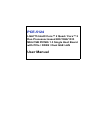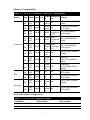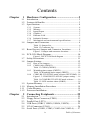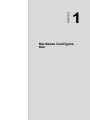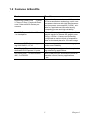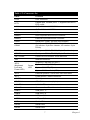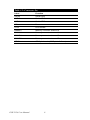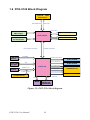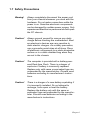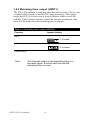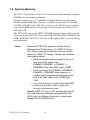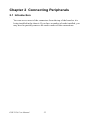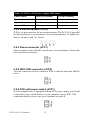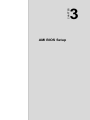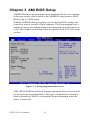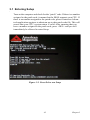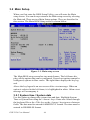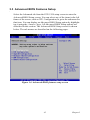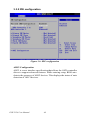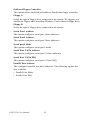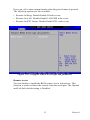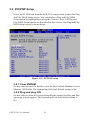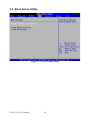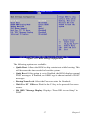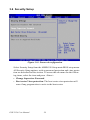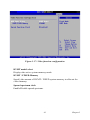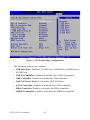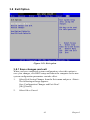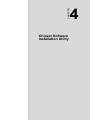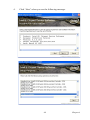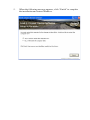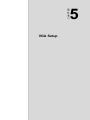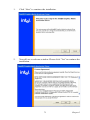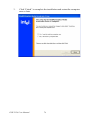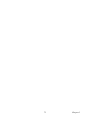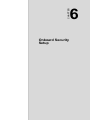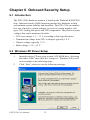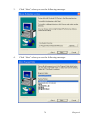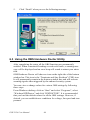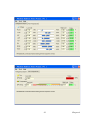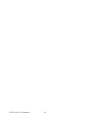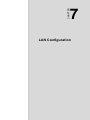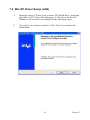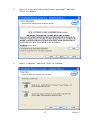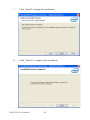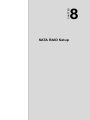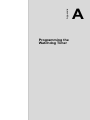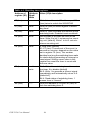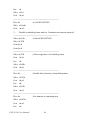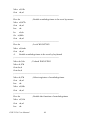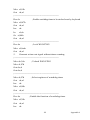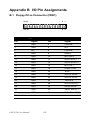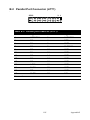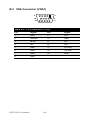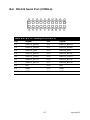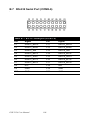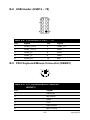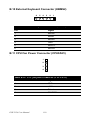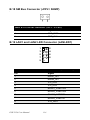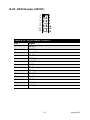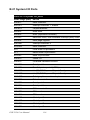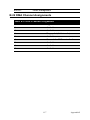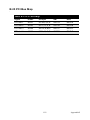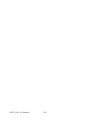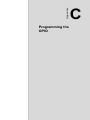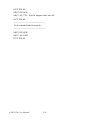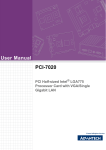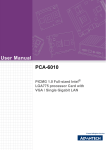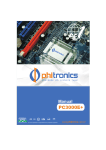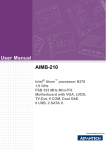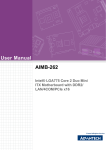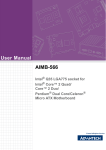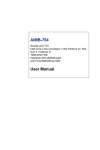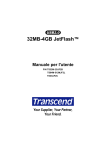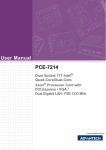Download Advantech PCE-5124 User manual
Transcript
PCE-5124 LGA775 Intel® Core™ 2 Quad / Core™ 2 Duo Processor-based 800/1066/1333 MHz FSB PICMG 1.3 Single Host Board with PCIe / DDR2 / Dual GbE LAN User Manual Copyright This document is copyrighted, 2008, by Advantech Co., Ltd. All rights are reserved. Advantech Co., Ltd. reserves the right to make improvements to the products described in this manual at any time without notice. No part of this manual may be reproduced, copied, translated or transmitted in any form or by any means without the prior written permission of Advantech Co., Ltd. Information provided in this manual is intended to be accurate and reliable. However, Advantech Co., Ltd. assumes no responsibility for its use, nor for any infringements upon the rights of third parties which may result from its use. Acknowledgements • AMIBIOS is a trademark of American Megatrends Inc. • IBM and PC are trademarks of International Business Machines Corporation. • Intel, CoreTM 2 Quad, CoreTM 2 Duo are trademarks of Intel Corporation. • WinBond is a trademark of Winbond Corporation. • All other product names or trademarks are the properties of their respective owners. Part No. 2002512400 1st Edition April 2008 PCE-5124 User Manual ii A Message to the Customer Advantech Customer Services Each and every Advantech product is built to the most exacting specifications to ensure reliable performance in the harsh and demanding conditions typical of industrial environments. Whether your new Advantech equipment is destined for the laboratory or the factory floor, you can be assured that your product will provide the reliability and ease of operation for which the name Advantech has come to be known. Your satisfaction is our primary concern. Here is a guide to Advantech’s customer services. To ensure you get the full benefit of our services, please follow the instructions below carefully. Technical Support We want you to get the maximum performance from your products. So if you run into technical difficulties, we are here to help. For the most frequently asked questions, you can easily find answers in your product documentation. These answers are normally a lot more detailed than the ones we can give over the phone. So please consult this manual first. If you still cannot find the answer, gather all the information or questions that apply to your problem, and with the product close at hand, call your dealer. Our dealers are well trained and ready to give you the support you need to get the most from your Advantech products. In fact, most problems reported are minor and are able to be easily solved over the phone. In addition, free technical support is available from Advantech engineers every business day. We are always ready to give advice on application requirements or specific information on the installation and operation of any of our products. iii Certifications This device complies with the requirements in part 15 of the FCC rules: Operation is subject to the following two conditions: • This device may not cause harmful interference • This device must accept any interference received, including interference that may cause undesired operation This equipment has been tested and found to comply with the limits for a Class A digital device, pursuant to Part 15 of the FCC Rules. These limits are designed to provide reasonable protection against harmful interference when the equipment is operated in a commercial environment. This equipment generates, uses, and can radiate radio frequency energy and, if not installed and used in accordance with the instruction manual, may cause harmful interference to radio communications. Operation of this device in a residential area is likely to cause harmful interference in which case the user will be required to correct the interference at his/her own expense. The user is advised that any equipment changes or modifications not expressly approved by the party responsible for compliance would void the compliance to FCC regulations and therefore, the user's authority to operate the equipment. Caution! There is a danger of a new battery exploding if it is incorrectly installed. Do not attempt to recharge, force open, or heat the battery. Replace the battery only with the same or equivalent type recommended by the manufacturer. Discard used batteries according to the manufacturer’s instructions. PCE-5124 User Manual iv Memory Compatibility Table 1.1: PCE-5124 Memory Tested for Compatibility Brand Size Speed Type ECC Vendor Advantech Memory PN PN 512 DDR DDR2 N MB 2 667 78.91G N/A 92.420 ELPIDA E5108AG-6E-E (64x8) 1 GB 78.01G N/A 92.420 ELPIDA E5108AGBG6E-E (64x8) DDR DDR2 N 2 667 512 DDR DDR2 N MB 2 667 TS64M 96D2SEC K4T51083QC LQ64V 512M667N ZCE6 (64x8) N-TR 6J 512 DDR DDR2 N MB 2 667 TS64M 96D2Micron 5XB32D9DCL LQ64V 512M667N (64x8) N-TR 6J Transcend 1 GB DDR DDR2 N 2 667 TS2QN 96D2SEC K4T51083QE J23450 1G667NNZCE6 (64x8) TR -6S 2 GB DDR DDR2 N 2 667 TS256 MLQ64 N/A V6U Micron 7HE12 D9HNL (128x8) 1 GB DDR DDR2 N 2 800 TS128 MLQ64 N/A V8J ProMOS V59C1512804QBF25 (64x8) 2 GB DDR DDR2 N 2 667 TS256 MLQ64 N/A V6U SAMSUNG K4T1G084QA-ZCE6 (128x8) 1 GB DDR DDR2 N 2 667 N/A N/A ELPIDA E5108AGBG6E-E (64x8) 1 GB DDR DDR2 N 2 800 N/A N/A ELPIDA E5108AHSE8E-E (64x8) 2 GB DDR DDR2 N 2 667 KVR66 7D2N5/ N/A 2G Micron 7KE12 D9HNL (128x8) 1 GB DDR DDR2 N 2 800 KVR80 0D2N5/ N/A 1G ELPIDA E5108AHSE8E-E (64x8) DSL Kingston Network Feature Comparison Table 1.2: PCE-5124 comparison table LAN/Model PCE-5124G2 PCE-5124VG LAN1: Intel 82566DM Yes Yes LAN2: Intel 82573V Yes No v Product Warranty Advantech warrants to you, the original purchaser, that each of its products will be free from defects in materials and workmanship for two years from the date of purchase. This warranty does not apply to any products which have been repaired or altered by persons other than repair personnel authorized by Advantech, or which have been subject to misuse, abuse, accident or improper installation. Advantech assumes no liability under the terms of this warranty as a consequence of such events. If an Advantech product is defective, it will be repaired or replaced at no charge during the warranty period. For out-of-warranty repairs, you will be billed according to the cost of replacement materials, service time and freight. Please consult your dealer for more details. If you think you have a defective product, follow these steps: 1. Collect all the information about the problem encountered. (For example, type of PC, CPU speed, Advantech products used, other hardware and software used, etc.) Note anything abnormal and list any on-screen messages you get when the problem occurs. 2. Call your dealer and describe the problem. Please have your manual, product, and any helpful information readily available. 3. If your product is diagnosed as defective, obtain an RMA (return material authorization) number from your dealer. This allows us to process your return more quickly. 4. Carefully pack the defective product, a fully-completed Repair and Replacement Order Card and a photocopy proof of purchase date (such as your sales receipt) in a shippable container. A product returned without proof of the purchase date is not eligible for warranty service. 5. Write the RMA number visibly on the outside of the package and ship it prepaid to your dealer. PCE-5124 User Manual vi Initial Inspection Before you begin installing your motherboard, please make sure that the following materials have been shipped: • 1 PCE-5124 PICMG 1.3 Single Host Board • 1 PCE-5124 startup manual P/N: 2002512410 • 1 CD with utility P/N: 2062512400 • 1 FDD cable P/N: 1700340640 • 1 User note for full-sized CPU card P/N: 2002721020 • 2 Serial ATA HDD data cable P/N: 1700003194 • 2 Serial ATA HDD power cable P/N: 1703150102 • 1 COM + printer ports cable kit P/N: 1701260305 • 1 4-port USB cable kit P/N: 1700008461 • Keyboard and mouse Y cable P/N: 1700060202 • 1 jumper package P/N: 9689000068 • 1 warranty card P/N: 2190000902 If any of these items are missing or damaged, contact your distributor or sales representative immediately. We have carefully inspected the PCE5124 mechanically and electrically before shipment. It should be free of marks and scratches and in perfect working order upon receipt. As you unpack the PCE-5124, check it for signs of shipping damage. (For example, damaged box, scratches, dents, etc.) If it is damaged or it fails to meet the specifications, notify our service department or your local sales representative immediately. Also notify the carrier. Retain the shipping carton and packing material for inspection by the carrier. After inspection, we will make arrangements to repair or replace the unit. vii PCE-5124 User Manual viii Contents Chapter 1 Hardware Configuration .................................2 1.1 1.2 1.3 Introduction ....................................................................... 2 Features & Benifits ........................................................... 3 Specifications .................................................................... 4 1.3.1 1.3.2 1.3.3 1.3.4 1.3.5 1.3.6 1.3.7 1.4 System............................................................................. 4 Memory........................................................................... 4 Input/Output.................................................................... 5 Graphics .......................................................................... 5 Ethernet LAN.................................................................. 5 Industrial features ........................................................... 5 Mechanical and environmental specifications................ 6 Jumpers and Connectors.................................................... 6 Table 1.1:Jumper list....................................................... 6 Table 1.2:Connector list.................................................. 7 1.5 Board Layout: Jumper and Connector Locations.............. 9 1.6 PCE-5124 Block Diagram............................................... 10 1.7 1.8 Safety Precautions .......................................................... 11 Jumper Settings ............................................................... 12 Figure 1.1:Jumper and connector locations .................... 9 Figure 1.2:PCE-5124 block diagram ............................ 10 1.8.1 1.8.2 1.8.3 1.8.4 1.9 1.10 1.11 1.12 Chapter How to set jumpers ....................................................... 12 CMOS clear (CMOS1) ................................................. 12 Table 1.3:CMOS (CMOS1).......................................... 12 Watchdog timer output (JWDT1) ................................. 14 Table 1.4:Watchdog timer output (JWDT1)................. 14 COM2 RS-232/422/485 mode selector (JESTCOM2) . 16 Figure 1.3: COM2 RS-232/422/485 jumper setting ..... 16 Table 1.6:COM2 RS-232/422/485 mode selector ........ 16 Table 1.5: H/W monitor alarm (JOBS1)....................... 16 System Memory .............................................................. 18 Memory Installation Procedures ..................................... 19 Cache Memory ................................................................ 19 Processor Installation .......................... 19 2 Connecting Peripherals .................................22 2.1 2.2 2.3 2.4 2.5 2.6 Introduction ..................................................................... 22 Floppy Drive Connector (FDD1) .................................... 23 Parallel Port (LPT1) ........................................................ 24 USB Ports (USB12, USB34, USB56, USB78) ............... 25 VGA Connector (VGA1) ................................................ 26 Serial Ports (COM1, COM2, COM3-4 & COM5-6) ...... 27 ix Table of Contents 2.7 2.8 2.9 PS/2 Keyboard and Mouse Connector (KBMS1) ........... 29 CPU Fan Connector (CPUFAN1) ................................... 30 Front Panel Connectors (JFP1, JFP2 & JFP3) ................ 31 2.9.1 2.9.2 2.9.3 2.9.4 2.9.5 Power LED and keyboard lock (JFP3) ......................... 31 Table 2.1:PS/2 or ATX power supply LED status........ 32 External speaker (JFP2) ................................................ 32 Reset connector (JFP1) ................................................. 32 HDD LED connector (JFP2)......................................... 32 ATX soft power switch (JFP1) ..................................... 32 2.10 2.11 H/W Monitor Alarm (JOBS1)......................................... 33 LAN Ports (LAN1 & LAN2) .......................................... 34 2.12 2.13 2.14 2.15 High Definition Audio Module Interface........................ 35 GPIO Header (GPIO1) .................................................... 36 Case Open Connector (JCASE1) .................................... 37 Front Panel LAN Indicator Connector (LANLED1) ...... 38 2.16 Serial ATA Interface (SATA1~SATA6) ........................ 39 Table 2.2:LAN LED indicator ...................................... 34 Table 2.3:Front Panel LAN Indicator Connector ......... 38 Chapter 3 AMI BIOS Setup ............................................42 Figure 3.1:Setup program initial screen........................ 42 3.1 Entering Setup ................................................................. 43 3.2 Main Setup ...................................................................... 44 Figure 3.2:Press Del to run Setup ................................. 43 3.2.1 3.3 Advanced BIOS Features Setup...................................... 45 3.3.1 3.3.2 3.3.3 3.3.4 3.3.5 3.4 Figure 3.3:Main setup screen........................................ 44 System time / System date ............................................ 44 Figure 3.4:Advanced BIOS features setup screen ........ 45 CPU configuration ........................................................ 46 Figure 3.5:CPU configuration setting........................... 46 IDE configuration ......................................................... 48 Figure 3.6:IDE configuration........................................ 48 Super I/O configuration ................................................ 49 Figure 3.7:Super I/O configuration............................... 49 Hardware health function.............................................. 51 Figure 3.8:Hardware health configuration.................... 51 APM configuration ....................................................... 52 Figure 3.9:APM configuration...................................... 52 Figure 3.10:Configure remote access type and parameters ................................................................... 53 PCI/PNP Setup ................................................................ 54 3.4.1 3.4.2 3.4.3 PCE-5124 User Manual Figure 3.11:PCI/PNP setup........................................... 54 Clear NVRAM.............................................................. 54 Plug and play O/S ......................................................... 54 PCI latency timer .......................................................... 55 x 3.4.4 3.4.5 3.4.6 3.4.7 3.4.8 3.5 Allocate IRQ to PCI VGA ............................................ 55 Palette snooping............................................................ 55 PCI IDE BusMaster ...................................................... 55 Off board PCI/ISA IDE card ........................................ 55 IRQ................................................................................ 55 Boot Setup Utility............................................................ 56 Figure 3.12:Boot setup utility ....................................... 56 Figure 3.13:Boot setting configuration......................... 57 3.6 Security Setup ................................................................. 58 3.7 Advanced Chipset Settings.............................................. 59 Figure 3.14:Password configuration ............................. 58 Figure 3.15:Advanced Chipset Settings........................ 59 Figure 3.16:North bridge configuration........................ 60 Figure 3.17:Video function configuration .................... 61 Figure 3.18:South bridge configuration........................ 62 3.8 Exit Option ...................................................................... 63 3.8.1 3.8.2 3.8.3 3.8.4 Chapter 4 Chipset Software Install Utility.....................66 4.1 4.2 4.3 Chapter Introduction ..................................................................... 78 Windows XP Driver Setup.............................................. 78 Using the OBS Hardware Doctor Utility ........................ 80 7 LAN Configuration ........................................84 7.1 7.2 7.3 7.4 Chapter Introduction ..................................................................... 72 Windows XP Driver Setup.............................................. 72 6 Onboard Security Setup ................................78 6.1 6.2 6.3 Chapter Before you Begin ............................................................ 66 Introduction ..................................................................... 66 Windows XP Driver Setup.............................................. 67 5 VGA Setup ......................................................72 5.1 5.2 Chapter Figure 3.19:Exit option ................................................. 63 Save changes and exit ................................................... 63 Discard changes and exit .............................................. 64 Load optimal defaults ................................................... 64 Load fail-Safe defaults.................................................. 64 Introduction ..................................................................... 84 Features ........................................................................... 84 Installation....................................................................... 84 Win XP Driver Setup (LAN) .......................................... 85 8 SATA RAID Setup .........................................90 8.1 8.2 Introduction ..................................................................... 90 SATA RAID Driver and Utility Setup............................ 90 Appendix A Programming the Watchdog Timer .............92 xi Table of Contents A.1 Introduction ..................................................................... 92 A.1.1 A.1.2 A.1.3 Watchdog timer overview............................................. 92 Programming the watchdog timer................................. 92 Table A.1:Watchdog timer registers............................. 94 Example program.......................................................... 95 Appendix B I/O Pin Assignments.....................................102 B.1 Floppy Drive Connector (FDD1) .................................. 102 B.2 Parallel Port Connector (LPT1)..................................... 103 B.3 VGA Connector (VGA1) .............................................. 104 B.4 RS-232 Serial Port (COM1).......................................... 105 B.5 RS 232/422/485 Serial Port (COM2) ............................ 106 B.6 RS-232 Serial Port (COM3-4)....................................... 107 B.7 RS-232 Serial Port (COM5-6)....................................... 108 B.8 USB Header (USB12 ~ 78) ........................................... 109 B.9 PS/2 Keyboard/Mouse Connector (KBMS1)................ 109 Table B.1:Floppy drive connector (FDD1)................. 102 Table B.2:Parallel port connector (LPT1) .................. 103 Table B.3:VGA connector (VGA1)............................ 104 Table B.4:RS-232 serial port (COM1) ....................... 105 Table B.5:RS-232 / 422 / 485 serial port (COM2) ..... 106 Table B.6:RS-232 serial port (COM3-4) .................... 107 Table B.7:RS-232 serial port (COM5-6) .................... 108 Table B.8:USB Header (USB12 ~ 78)........................ 109 Table B.9:PS/2 keyboard/mouse connector (KBMS1) ................................................... 109 B.10 External Keyboard Connector (KBMS2)...................... 110 B.11 CPU Fan Power Connector (CPUFAN1)...................... 110 B.12 Power LED and Keyboard Lock Connector (JFP3 / PWR_LED & KEY LOCK) .......................................... 111 Table B.10:External keyboard connector (KBMS2) .. 110 Table B.11: CPU fan power connector (CPUFAN1) . 110 Table B.12:Power LED and keyboard lock connector (JFP3 / PWR_LED & KEY LOCK)......... 111 B.13 External Speaker Connector (JFP2 / SPEAKER) ......... 111 Table B.13:External speaker connector (JFP2 / SPEAKER) ........................................................... 111 B.14 Reset Connector (JFP1 / RESET) ................................. 112 B.15 HDD LED (JFP2 / HDDLED) ...................................... 112 B.16 ATX Soft Power Switch (JFP1 / PWR_SW) ................ 113 Table B.14:Reset connector (JFP1 / RESET)............. 112 Table B.15:HDD LED (JFP2 / HDDLED)................. 112 Table B.16:ATX soft power switch (JFP1 / PWR_SW).................................... 113 PCE-5124 User Manual xii B.17 Hi-definition Audio Link Connector (HDAUD1) ........ 113 Table B.17:Hi-definition audio link connector (HDAUD1)............................................... 113 B.18 SM Bus Connector (JFP2 / SNMP)............................... 114 B.19 LAN1 and LAN2 LED Connector (LANLED1)........... 114 Table B.18:SM bus connector (JFP2 / SNMP)........... 114 Table B.19:LAN1 and LAN2 LED connector (LANLED1) ............................................. 114 B.20 GPIO Header (GPIO1) .................................................. 115 B.21 System I/O Ports............................................................ 116 B.22 DMA Channel Assignments.......................................... 117 B.23 Interrupt Assignments ................................................... 118 B.24 1st MB Memory Map.................................................... 118 B.25 PCI Bus Map ................................................................. 119 Table B.20:GPIO header (GPIO1).............................. 115 Table B.21:System I/O ports ...................................... 116 Table B.22:DMA channel assignments ...................... 117 Table B.23:Interrupt assignments ............................... 118 Table B.24:1st MB memory map ............................... 118 Table B.25:PCI bus map............................................. 119 Appendix C Programming GPIO.....................................122 C.1 Supported GPIO Register.............................................. 122 C.1.1 C.1.2 GPIO registers............................................................. 122 GPIO example program-1........................................... 123 xiii Table of Contents PCE-5124 User Manual xiv CHAPTER 1 Hardware Configuration 1 Chapter 1 Chapter 1 Hardware Configuration 1.1 Introduction PCE-5124 is a PICMG 1.3 form-factor single host board which is designed with Intel Q35 plus ICH9DO platform for industrial applications that need high computing power and strong I/O capability. PCE-5124 supports 45nm and 65nm manufacture technology Intel® CoreTM 2 Duo, CoreTM 2 Quad, Pentium® Dual-Core and Celeron® 400 sequence processors with FSB up to 1333MHz and DDR2 667/800MHz SDRAM up to 8GB. By supporting advanced computing technology, PCE-5124 is suitable for computing power hungry industrial applications. PCE-5124 performs excellent graphic processing capability by it's embedded Intel® Graphics Media Accelerator 3100 with shared memory up to 256MB. PCE-5124 can provide strong 2D/3D graphic processing power without an add-on graphic card, it saves user extra cost, power consumption and thermal design effort caused by an add-on graphic card. PCE-5124 also has rich I/O interfaces, it's 6 SATA2 ports can support software RAID 0, 1, 10, 5 to be a cost-effective data reliability solution, the 6 on-board serial ports (COM ports) allows PCE-5124 to meet various industrial control applications. With 1 PCI-E x 16 and 4 PCI-E x 1 lanes go down to the backplane, PCE-5124 can expand various expansion slots such as PCI, PCI-X and PCI-E slots with various backplanes. With outstanding performance and exceptional features, PCE-5124 is the very advanced computing platform for today's and tomorrow's up-andcoming industrial applications. PCE-5124 User Manual 2 1.2 Features & Benifits Features Supporting Intel® Core Benefits TM 2 Quad / CoreTM 2 Duo / Pentium® Dualcore/ Celeron® 400 Series processors Support Intel’s most advanced 45-nm and 65-nm manufacture technology, multi-core processors that are with high performance and low power consumption (U65W), suitable for applications that need strong computing power and high reliability. One PCI Express X 16 and Four X 1 to backplane PCIe x 16 can support the most powerful graphic cards for intense 3D graphic computing. 4 PCIe x 1 lanes can be flexibly configured as various kinds of expansion slots on the back plane for I/O card usage. 6 on-board SATA 2 ports supporting S/W RAID 0,1,5,10 A cost-saving solution to data storage protection and reliability. Dual Gigabit Ethernet LAN via dedicated PCI Express X1 ports Providing high throughputs for heavy loading networking applications. Six serial ports, 1 of RS232/422/ 485, 5 of RS232. Multi COM ports for automations such as machine control, factory applications, ...etc. 3 Chapter 1 1.3 Specifications 1.3.1 System • CPU: Intel Core 2 Quad / Core 2 Duo / Pentium Dual-core / Celeron 400 Sequence Processors with 800 / 1066 / 1333 MHz FSB. • L2 Cache: Core 2 Quad: Maximum 12 MB Core 2 Duo: Maximum 6 MB Pentium Dual-core: Maximum 1 MB Celeron 400: Maximum 512 MB • BIOS: AMI SPI BIOS (32 Mb SPI) • System Chipset: Q35 GMCH plus ICH9DO ICH • SATA hard disk drive interface: Six onboard SATA2 connectors with data transmission rates of up to 300 MB/s. These interfaces can be enabled/disabled in the BIOS. Note: PCE-5124 does NOT support PATA(IDE) interface. • Floppy disk drive interface: Supports one floppy disk drive, 5¼" (360 KB and 1.2 MB) or 3½" (720 KB, 1.44 MB). These interfaces can be enabled/disabled in the BIOS. 1.3.2 Memory • RAM: Up to 8 GB in four 240-pin DIMM sockets. Supports dual-channel DDR2 667 / 800 MHz SDRAM. PCE-5124 User Manual 4 1.3.3 Input/Output • PCI express lanes: One PCI-E x 16 and four PCI-E x 1 lanes to the backplane. • PCI bus: Four PCI masters to the backplane, 32-bit, 33 MHz PCI 2.2 compliant. • Enhanced parallel port: This EPP/SPP/ECP port can be configured to LPT1, LPT2, LPT3 or disabled. A standard DB-25 female connector provided. • Serial ports: Six serial ports, Five ones are of RS 232 and one is of RS232 / 422 / 485. • PS/2 keyboard and mouse connector: One 6-pin mini-DIN connectors is located on the mounting bracket for easy connection to a PS/2 keyboard and mouse via the Y-cable included in the package. • USB port: Supports up to twelve USB 2.0 ports with transmission rate up to 480 Mbps. 8 ports are on the CPU card and 4 ports are on the backplane. 1.3.4 Graphics • Controller: Intel® Graphics Media Accelerator 3100 embedded in the GMCH. • Display memory: Dynamically shared system memory up to 256 MB. • CRT: Up to 2048 x 1536 resolution, 400 MHz RAMDAC. • PCI express x16 slot on the backplane: An external graphic card can be installed in the PCI-E x 16 slot for stronger 2D/3D graphic capability. 1.3.5 Ethernet LAN • Supporting single/dual 10/100/1000Base-T Ethernet port(s) via the dedicated PCI Express x1 bus which provides 500 MB/s data transmission rate. • Controller: LAN 1: Intel 82566DM (G2 version or VG version) LAN 2: Intel 82573V (G2 Version) 1.3.6 Industrial features • Watchdog timer: Can generate a system reset or IRQ11. The watchdog timer is programmable, with each unit equal to one second or one minute (255 levels). 5 Chapter 1 1.3.7 Mechanical and environmental specifications • Operating temperature: 0 ~ 60° C (32 ~ 140° F, Depending on CPU) • Storage temperature: -20 ~ 70° C (-4 ~ 158° F) • Humidity: 20 ~ 95% non-condensing • Power supply voltage: +3.3 V, +5 V, ±12 V • Power consumption: Maximum: +5 V at 2.4 A, +3.3V at 3 A, +12 V CPU: Intel Core 2 Quad Desktop Processor Q6200; Memory: 4 DDR2 800 MHz 1 GB DIMMs Voltage +12 V +5 V +3.3 V Current 6.78 A 4.06 A 2.72 A +5 VSB -12 V 0.43 A 0 -5 V 0 • Board size: 338.58 mm (L) x 126.39 mm (W) (13.3" x 4.98") • Board weight: 0.490 kg 1.4 Jumpers and Connectors Connectors on the PCE-5124 single host board link it to external devices such as hard disk drives and a keyboard. In addition, the board has a number of jumpers used to configure your system for your application. The tables below list the function of each of the board jumpers and connectors. Later sections in this chapter give instructions on setting jumpers. Chapter 2 gives instructions for connecting external devices to your motherboard. Table 1.1: Jumper list Label Function CMOS1 CMOS clear JWDT1 Watchdog Reset JOBS1 HW Monitor Alarm PCE-5124 User Manual 6 Table 1.2: Connector list Label Function FDD1 FDD connector LPT1 Parallel port, Parallel port x 1, supports SPP/EPP/ ECP mode LAN1 GbE LAN1 / Intel 82566DM LAN2 GbE LAN2 / Intel 82573V VGA1 VGA connector KBMS1 PS/2 keyboard and mouse connector KBMS2 External keyboard/mouse connector COM1 Serial port: COM1; RS-232 (Box Header) COM2 Serial port: COM2; RS-232 / 422 / 485 (G2 version: 9-pin Box Header; VG version: 9-pin D-Sub) COM3-4 Serial port: COM3; RS-232 (20-pin Box Header) COM5-6 Serial port: COM4; RS-232 (20-pin Box Header) JSETCOM2 COM2 RS-232/422/485 mode selection JIR1 Infrared connector JFP3 (Keyboard Lock and Power LED) Suspend: Fast flash (ATX/AT) Power LED System On: ON (ATX/AT) System Off: OFF (AT) System Off: Slow flash (ATX) JFP2 External speaker / SATA HDD LED connector JFP1 Power Switch / Reset connector JCASE1 Case Open CPUFAN1 CPU FAN connector (4-pin) LANLED1 LAN1/2 LED extension connector HDAUD1 Connector for HD audio extension module USB12 USB port 1, 2 USB34 USB port 3, 4 USB56 USB port 5, 6 USB78 USB port 7, 8 SATA1 Serial ATA1 SATA2 Serial ATA2 SATA3 Serial ATA3 7 Chapter 1 Table 1.2: Connector list Label Function SATA4 Serial ATA4 SATA5 Serial ATA5 SATA6 Serial ATA7 SP1 Buzzer CPU1 CPU Socket DIMMA1 Memory connector channel A DIMMA2 Memory connector channel A DIMMB1 Memory connector channel B DIMMB2 Memory connector channel B GPIO1 GPIO pin header (SMD pitch-2.0 mm) PCE-5124 User Manual 8 1.5 Board Layout: Jumper and Connector Locations CPUFAN1 CPUSOCKET JFP1 JFP2 JFP3 DIMMA1 DIMMA2 DIMMB1 DIMMB2 CMOS1 HDAUD1 JCASE1 GPIO1 COM2 SATA1 USB12 FDD1 LPT1 COM56 COM34 JWDT1 J1R1 JOBS1 KBMS2 USB78 KBMS1 VGA1 LAN1 LAN2 COM1 LANLED1 JSETCOM2 SATA6 Figure 1.1: Jumper and connector locations 9 Chapter 1 1.6 PCE-5124 Block Diagram TM Core 2 Duo Processor 800/1066/1333 MHz FSB Channel A On-board D-Sub DDRII 667/800 CRT Output Q35 GMCH DDRII 667/800 PCIe x 16 Slot On The Backplane Channel B Direct Media Interface 6 SATA2 Ports 300 MB/s GLCI/PCI-Express*1 G-LAN1 : Intel 82566 1 PCI-Express*1 G-LAN2 : Intel 82573 HD ALC 888 Codec 8 USB Ports 2 GB/S bandwidth ICH9 DO USB 2.0/1.1 4 USB PCI-Express*1 PCI-Express*1 PCI-Express*1 Connector C LPC SPI BIOS 32 bit/33 MHz PCI Bus Super IO Winbond W83627HG Figure 1.2: PCE-5124 block diagram PCE-5124 User Manual Connector A PCI-Express*1 Ports 10 Connector D 1.7 Safety Precautions Warning! Always completely disconnect the power cord from your chassis whenever you work with the hardware. Do not make connections while the power is on. Sensitive electronic components can be damaged by sudden power surges. Only experienced electronics personnel should open the PC chassis. Caution! Always ground yourself to remove any static charge before touching the motherboard. Modern electronic devices are very sensitive to static electric charges. As a safety precaution, use a grounding wrist strap at all times. Place all electronic components on a static-dissipative surface or in a static-shielded bag when they are not in the chassis. Caution! The computer is provided with a battery-powered Real-time Clock. There is a danger of explosion if battery is incorrectly replaced. Replace only with same or equivalent type recommended by the manufacturer. Discard used batteries according to manufacturer's instructions. Caution! There is a danger of a new battery exploding if it is incorrectly installed. Do not attempt to recharge, force open or heat the battery. Replace the battery only with the same or equivalent type recommended by the manufacturer. Discard used batteries according to the manufacturer’s instructions. 11 Chapter 1 1.8 Jumper Settings This section provides instructions on how to configure your motherboard by setting the jumpers. It also includes the motherboard’s default settings and your options for each jumper. 1.8.1 How to set jumpers You can configure your motherboard to match the needs of your application by setting the jumpers. A jumper is a metal bridge that closes an electrical circuit. It consists of two metal pins and a small metal clip (often protected by a plastic cover) that slides over the pins to connect them. To “close” (or turn ON) a jumper, you connect the pins with the clip. To “open” (or turn OFF) a jumper, you remove the clip. Sometimes a jumper consists of a set of three pins, labeled 1, 2 and 3. In this case you connect either pins 1 and 2, or 2 and 3. A pair of needle-nose pliers may be useful when setting jumpers. 1.8.2 CMOS clear (CMOS1) The PCE-5124 CPU card contains a jumper that can erase CMOS data and reset the system BIOS information. Normally this jumper should be set with pins 1-2 closed. If you want to reset the CMOS data, set J1 to 2-3 closed for just a few seconds, and then move the jumper back to 1-2 closed. This procedure will reset the CMOS to its default setting. Table 1.3: CMOS (CMOS1) Function Jumper Setting * Keep CMOS data 1-2 closed Clear CMOS data 2-3 closed * default setting PCE-5124 User Manual 12 CMOS1 13 Chapter 1 1.8.3 Watchdog timer output (JWDT1) The PCE-5124 contains a watchdog timer that will reset the CPU or send a signal to IRQ11 in the event the CPU stops processing. This feature means the PCE-5124 will recover from a software failure or an EMI problem. The J2 jumper settings control the outcome of what the computer will do in the event the watchdog timer is tripped. Table 1.4: Watchdog timer output (JWDT1) Function Jumper Setting IRQ11 1 1-2 closed * Reset 1 2-3 closed *default setting Note: The interrupt output of the watchdog timer is a low level signal. It will be held low until the watchdog timer is reset. PCE-5124 User Manual 14 JIR1 JOBS1 JWDT1 15 Chapter 1 Table 1.5: H/W monitor alarm (JOBS1) Function Jumper Setting AT Mode 1 1-2 closed ATX Mode 1 2-3 closed (JOBS1) is a 2-pin connector for setting enable/disable alarm while the on-board security event acts. 1.8.4 COM2 RS-232/422/485 mode selector (JESTCOM2) Users can use JESTCOM2 to select among RS-232/422/485 modes for COM2. The default setting is RS-232. Figure 1.3: COM2 RS-232/422/485 jumper setting Table 1.6: COM2 RS-232/422/485 mode selector Function Jumper Setting RS-232 (5-6) + (7-9) + (8-10) + (13-15) + (14-16) closed RS-422 (3-4) + (9-11) + (10-12) + (15-17) + (16-18) closed RS-485 (1-2) + (9-11) + (10-12) + (15-17) + (16-18) closed PCE-5124 User Manual 16 COM1 COM5-6 COM3-4 JSETCOM2 COM2 17 Chapter 1 1.9 System Memory The PCE-5124 has four sockets for 240-pin dual inline memory modules (DIMMs) in two memory channels. All these sockets use 1.8 V unbuffered double data rate synchronous DRAMs (DDR SDRAM). They are available in capacities of 256 MB, 512 MB, 1024 MB and 2 GB. The sockets can be filled in any combination with DIMMs of any size, giving a total memory size between 256 MB and 8 GB. The PCE-5124 can accept DDR2 SDRAM memory chips without parity. Also note that the PCE-5124 accepts DDR2 667/800 MHz SDRAM, and DDR2 SDRAM. The PCE-5124 does NOT support ECC (error checking and correction). Note: Because PCE-5124 supports Intel® Active Management Technology 3.0 (iAMT 3.0) function, some capacity of system memory will be taken for iAMT 3.0 usage. Please see detailed description below. • If both channels are occupied in the system are of the same size (DIMMA1+DIMMB1 = DIMMA2 + DIMMB2) then Intel AMT takes 32MB. • If ch0 not equal ch1 (DIMMA1+DIMMB1 ≠ DIMMA2 + DIMMB2) then memory is configured in interleaved+stacked mode and Intel AMT takes only 16MB from CH0. • If no ch0 memory is used, then Intel AMT would not function, then it does not occupy any memory size. Beside iAMT 3.0, due to PC architecture limitation, the memory capacity recognized by the BIOS may be different from that is physically installed in the DIMM slots. PCE-5124 User Manual 18 1.10 Memory Installation Procedures To install DIMMs, first make sure the two handles of the DIMM socket are in the “open” position. i.e. the handles lean outward. Slowly slide the DIMM module along the plastic guides on both ends of the socket. Then press the DIMM module right down into the socket, until you hear a click. This is when the two handles have automatically locked the memory module into the correct position of the DIMM socket. To remove the memory module, just push both handles outward, and the memory module will be ejected by the mechanism in the socket. Note: Because PCE-5124 supports Intel Active Management Technology 3.0 (iAMT3.0) which utilizes some memory space of channel 0, it's suggested that the user should not leave channel 0 DIMM slots (DIMMA1 and DIMMA2) empty, or it may cause some system abnormality. 1.11 Cache Memory Those CPUs supported by PCE-5124 have 12 MB, 8MB, 6 MB, 4MB, 3MB, 2MB, 1 MB, 512KB L2 cache memory sizes. 1.12 Processor Installation Warning! Without a fan or heat sink, the CPU will overheat and cause damage to both the CPU and the single board computer. To install a CPU, first turn off your system. The PCE-5124 is designed for Intel® LGA 775 socket CPUs. 19 Chapter 1 Step 1. Pull the bar beside the CPU socket outward and lift it. Step 2. Align the triangular marking on the processor with the cut edge of the socket. Step 3. Put the back socket cap and press down the bar to fix it. PCE-5124 User Manual 20 CHAPTER 2 Connecting Peripherals 21 Chapter 2 Chapter 2 Connecting Peripherals 2.1 Introduction You can access most of the connectors from the top of the board as it is being installed in the chassis. If you have a number of cards installed, you may need to partially remove the card to make all the connections. PCE-5124 User Manual 22 2.2 Floppy Drive Connector (FDD1) LPT1 FDD1 You can attach up to two floppy disk drives to the PCE-5124's onboard controller. You can use 3.5" (720 KB, 1.44 MB) drives. The motherboard comes with a 34-pin daisy-chain drive connector cable. On one end of the cable is a 34-pin flat-cable connector. On the other end are two sets of 34-pin flat-cable connector (usually used for 3.5" drives). The set on the end (after the twist in the cable) connects to the A: floppy drive. The set in the middle connects to the B: floppy drive. 23 Chapter 2 2.3 Parallel Port (LPT1) LPT1 FDD1 The parallel port is normally used to connect the motherboard to a printer. The PCE-5124 includes an onboard parallel port, accessed through a 26pin flat-cable connector, LPT1. PCE-5124 User Manual 24 2.4 USB Ports (USB12, USB34, USB56, USB78) The PCE-5124 provides up to eight USB (Universal Serial Bus) ports with complete Plug & Play and hot swap support for up to 127 external devices. These USB ports comply with USB Specification Rev. 2.0, support transmission rates up to 480 Mbps and are fuse protected. The USB interface can be disabled in the system BIOS setup. USB12 USB78 25 Chapter 2 2.5 VGA Connector (VGA1) VGA1 The PCE-5124 includes a VGA interface that can drive conventional CRT displays. VGA1 is a standard 15-pin D-SUB connector commonly used for VGA. Pin assignments for VGA1 are detailed in Appendix B. PCE-5124 User Manual 26 2.6 Serial Ports (COM1, COM2, COM3-4 & COM5-6) COM5-6 COM3-4 COM1 JESTCOM2 COM2 27 Chapter 2 The PCE-5124 offers six serial ports. The user can use JSETCOM2 to select among RS-232/422/485 modes for COM2. These ports can connect to serial devices, such as a mouse or a printer, or to a communications network. The IRQ and address ranges for both ports are fixed. However, if you want to disable the port or change these parameters later, you can do this in the system BIOS setup. Different devices implement the RS-232/422/485 standards in different ways. If you are having problems with a serial device, be sure to check the pin assignments for the connector. Note There are two kinds of dual COM cable kits for PCE-5124 COM port pin headers, if you need to use more serial ports, you may purchase them from Advantech. PCE-5124 User Manual 1. 1701092300: 2.54 mm-pitch dualCOM port cable kit for COM 1-2 2. 1700008762: 2.00 mm-pitch dualCOM port cable kit for COM 3-4 and COM 5-6 28 2.7 PS/2 Keyboard and Mouse Connector (KBMS1) KBMS2 KBMS1 Two on-board 6-pin mini-DIN connectors (KBMS1) provide connection to PS/2 keyboard and mouse by the Y-cable (1700060202) in the package. The on-board KBMS2 pin header provide connection the the front panel PS/2 keybaord and mouse connector of the chassis. 29 Chapter 2 2.8 CPU Fan Connector (CPUFAN1) This connector supports cooling fans of 500 mA (6 W) or less. CPUFAN1 PCE-5124 User Manual 30 2.9 Front Panel Connectors (JFP1, JFP2 & JFP3) There are several external switches to monitor and control the PCE-5124. JFP1~3 2.9.1 Power LED and keyboard lock (JFP3) JFP3 is a 5-pin connector for the power LED. Refer to Appendix B for detailed information on the pin assignments. If a PS/2 or ATX power supply is used, the system’s power LED status will be as indicated below: 31 Chapter 2 Table 2.1: PS/2 or ATX power supply LED status Power mode LED (PS/2 power) LED (ATX power) System On On On System Suspend Fast flashes Fast flashes System Off Off Slow flashes 2.9.2 External speaker (JFP2) JFP2 is a 4-pin connector for an external speaker. The PCE-5124 provides an onboard buzzer as an alternative to an external speaker. To enable the buzzer, set pins 5 and 7 as closed. 2.9.3 Reset connector (JFP1) Many computer cases offer the convenience of a reset button. Connect the wire from the reset button. 2.9.4 HDD LED connector (JFP2) You can connect an LED to connector JFP2 to indicate when the HDD is active. 2.9.5 ATX soft power switch (JFP1) If your computer case is equipped with an ATX power supply, you should connect the power on/off button on your computer case to JFP1. This connection enables you to turn your computer on and off. PCE-5124 User Manual 32 2.10 H/W Monitor Alarm (JOBS1) JIR1 JOBS1 JWDT1 Close: Enable OBS Alarm Open: Disable OBS Alarm 33 Chapter 2 2.11 LAN Ports (LAN1 & LAN2) LAN1 LAN2 The PCE-5124 is equipped with one or two high-performance 1000 Mbps Ethernet LANs. They are supported by all major network operating systems. The RJ-45 jacks on the rear plate provide convenient connectivity. Table 2.2: LAN LED indicator Lan mode Lan Indicator 1 Gbps Link on LED1 Green on 100 Mbps Link on LED1 Orange on Active LED2 Green flash PCE-5124 User Manual 34 2.12 High Definition Audio Module Interface HDAUD1 This HDAUD1 pin header is the connection interface to Advantech's 7.1 channel high definition audio module. Note: Advantech 7.1 channel high definition audio module ordering information. P/N: PCA-AUDIO-HDA1E 35 Chapter 2 2.13 GPIO Header (GPIO1) GPIO1 Provides 14-Pins pin header for Digital I/O usage. Refer to Appendix B for detailed information on the pin assignments and programming guide in Appendix C. PCE-5124 User Manual 36 2.14 Case Open Connector (JCASE1) JCASE1 The 2-pin case open connector is for chassis with a case open sensor. While opening the case, the buzzer on motherboard will beep. 37 Chapter 2 2.15 Front Panel LAN Indicator Connector (LANLED1) Table 2.3: Front Panel LAN Indicator Connector LAN Mode Indicator G-LAN Link ON Green ON G-LAN Active Green Flash G-LAN Link Off Green OFF LANLED1 PCE-5124 User Manual 38 2.16 Serial ATA Interface (SATA1~SATA6) SATA1 SATA6 The PCE-5124 features high performance serial ATA interfaces (up to 300 MB/s) those eases cabling to hard drives or CD/DVD drives with thin and long cables. These six on-board SATA ports can be configured as RAID 0, 1, 10, 5. Please see the detailed BIOS setting instruction of this in Chapter 3. 39 Chapter 2 CHAPTER 3 AMI BIOS Setup 41 Chapter 3 Chapter 3 AMI BIOS Setup AMIBIOS has been integrated into many motherboards for over a decade. In the past, people often referred to the AMIBIOS setup menu as BIOS, BIOS setup or CMOS setup. With the AMIBIOS Setup program, you can modify BIOS settings and control the special features of your computer. The Setup program uses a number of menus for making changes and turning the special features on or off. This chapter describes the basic navigation of the PCE-5124 setup screens. Figure 3.1: Setup program initial screen AMI’s BIOS ROM has a built-in Setup program that allows users to modify the basic system configuration. This type of information is stored in battery-backed up CMOS so it retains the Setup information when the power is turned off. PCE-5124 User Manual 42 3.1 Entering Setup Turn on the computer and check for the “patch” code. If there is a number assigned to the patch code, it means that the BIOS supports your CPU. If there is no number assigned to the patch code, please contact an Advantech application engineer to obtain an up-to-date patch code file. This will ensure that your CPU’s system status is valid. After ensuring that you have a number assigned to the patch code, press <DEL> and you will immediately be allowed to enter Setup. Figure 3.2: Press Del to run Setup 43 Chapter 3 3.2 Main Setup When you first enter the BIOS Setup Utility, you will enter the Main setup screen. You can always return to the Main setup screen by selecting the Main tab. There are two Main Setup options. They are described in this section. The Main BIOS Setup screen is shown below. Figure 3.3: Main setup screen The Main BIOS setup screen has two main frames. The left frame displays all the options that can be configured. Grayed-out options cannot be configured; options in blue can be. The right frame displays the key legend. Above the key legend is an area reserved for a text message. When an option is selected in the left frame, it is highlighted in white. Often a text message will accompany it. 3.2.1 System time / System date Use this option to change the system time and date. Highlight System Time or System Date using the <Arrow> keys. Enter new values through the keyboard. Press the <Tab> key or the <Arrow> keys to move between fields. The date must be entered in MM/DD/YY format. The time must be entered in HH:MM:SS format. PCE-5124 User Manual 44 3.3 Advanced BIOS Features Setup Select the Advanced tab from the PCE-5124 setup screen to enter the Advanced BIOS Setup screen. You can select any of the items in the left frame of the screen, such as CPU Configuration, to go to the sub menu for that item. You can display an Advanced BIOS Setup option by highlighting it using the <Arrow> keys. All Advanced BIOS Setup options are described in this section. The Advanced BIOS Setup screens is shown below. The sub menus are described on the following pages. Figure 3.4: Advanced BIOS features setup screen 45 Chapter 3 3.3.1 CPU configuration Figure 3.5: CPU configuration setting C1E Support Intel® CPU Enhanced Halt (C1E) function, a function to save CPU power consumption in system halt state. When enabled, the CPU speed and voltage will be reduced during system halt state to save power consumption. You may choose to enable or disable it. Hardware Prefetcher Hardware Prefetcher is a technique that fetches instructions and/or data from memory into the CPU cache memory well before the CPU needs it, so that it can improve the load-to-use latency. You may choose to enable or disable it. Adjacent Cache Line Prefetch The Adjacent Cache-Line Prefetch mechanism, like automatic hardware prefetch, operates without programmer intervention. When enabled through the BIOS, two 64-byte cache lines are fetched into a 128-byte sector, regardless of whether the additional cache line has been requested or not. You may choose to enable or disable it. PCE-5124 User Manual 46 Max CPUID Value Limit This is disabled for Windows XP. Intel(R) Virtualization Technology This feature is used to enable or disable the Intel Virtualization Technology (IVT) extension. It allows multiple operating systems to run simultaneously on the same system. It does this by creating virtual machines, each running its own x86 operating system. Execute Disable Bit This item specifies the Execute Disable Bit Feature. The settings are Enabled and Disabled. The Optimal and Fail-Safe default setting is Enabled. If Disabled is selected, the BIOS forces the XD feature flag to always return to 0. Core Multi-Processing When this option disabled, BIOS disables one execution core. PECI You may choose to disable or enable the Platform Environment Control Interface function. 47 Chapter 3 3.3.2 IDE configuration Figure 3.6: IDE configuration AHCI Configuration AHCI is a new interface specification that allows the SATA controller driver to support advanced features. While entering setup, BIOS auto detects the presence of AHCI devices. This displays the status of auto detection of AHCI devices. PCE-5124 User Manual 48 3.3.3 Super I/O configuration Figure 3.7: Super I/O configuration 49 Chapter 3 OnBoard Floppy Controller This option allows the BIOS to Enable or Disable the floppy controller. Floppy A Select the type of floppy drive connected to the system. We suggest you disable the floppy while installing Windows Vista without a floppy drive. Floppy B Select the type of floppy drive connected to the system. Serial Port1 Address This option configures serial port 1 base addresses. Serial Port2 Address This option configures serial port 2 base addresses. Serial port2 Mode This option configures serial port 2 mode. Serial Port 3/4/5/6 Address This option configures serial port 3/4 base addresses. Serial Port 3/4/5/6 IRQ This option configures serial port 3/4 base IRQ. Parallel Port Address This configures parallel port base addresses. The following options are also available: • Parallel Port Mode • Parallel Port IRQ PCE-5124 User Manual 50 3.3.4 Hardware health function Figure 3.8: Hardware health configuration. Hardware health function Enable/Disable the onboard hardware monitor controller. If this option is enabled, the BIOS and OBS utility can get the system board’s health information from hardware monitor controller. Chassis Intrusion Enable/Disable the Chassis Intrusion monitoring function. When the case is opened, the buzzer beeps. Hardware health event monitoring When the Hardware Health Function is enabled, the BIOS will display hardware health information. CPU warning temperature Use this to set the CPU warning temperature threshold. When the system reaches the warning temperature, the buzzer will beep. 51 Chapter 3 3.3.5 APM configuration Figure 3.9: APM configuration Power Management/APM Enable or disable APM. Video Power Down Mode Set the Video Power Down mode to the Suspend or Standby mode. Hard Disk Power Down Mode Set Power Down Hard Disk mode to Suspend or Standby mode. Suspend Time Out Enter Suspend after the specified time. Throttle Slow Clock Ratio Select the duty cycle in throttle mode. Keyboard & PS/2 Mouse When you set this to Monitor, you can monitor the PS/2 keyboard and mouse ports. Power Button Mode PCE-5124 User Manual 52 Power on, off or enter suspend mode when the power button is pressed. The following options are also available. • Resume On Ring: Disable/Enable RI wake event. • Resume On LAN: Disable/Enable LAN PME wake event. • Resume On RTC Alarm: Disable/Enable RTC wake event. Figure 3.10: Configure remote access type and parameters Remote Access You can disable or enable the BIOS remote access feature here. This function is used to redirect the console from the serial port. The Optimal and Fail-Safe default setting is Disabled. 53 Chapter 3 3.4 PCI/PNP Setup Select the PCI/PnP tab from the PCE-5124 setup screen to enter the Plug and Play BIOS Setup screen. You can display a Plug and Play BIOS Setup option by highlighting it using the <Arrow> keys. All Plug and Play BIOS Setup options are described in this section. The Plug and Play BIOS Setup screen is shown below. Figure 3.11: PCI/PNP setup 3.4.1 Clear NVRAM Set this value to force the BIOS to clear the Non-Volatile Random Access Memory (NVRAM). The Optimal and Fail-Safe default setting is No. 3.4.2 Plug and play O/S Set this value to allow the system to modify the settings for Plug and Play operating system support. The Optimal and Fail-Safe default setting is No. PCE-5124 User Manual 54 3.4.3 PCI latency timer Use this to adjust the PCI Latency Timer. This option sets the latency of all PCI devices on the PCI bus. The Optimal and Fail-Safe default setting is 64. 3.4.4 Allocate IRQ to PCI VGA Set this value to allow or stop the system from giving the VGA adapter card an interrupt address. The Optimal and Fail-Safe default setting is Yes. 3.4.5 Palette snooping Set this value to allow the system to modify the Palette Snooping settings. The Optimal and Fail-Safe default setting is Disabled. 3.4.6 PCI IDE BusMaster Set this value to allow or prevent the use of PCI IDE Busmastering. The Optimal and Fail-Safe default setting is Disabled. 3.4.7 Off board PCI/ISA IDE card Set this value to allow an add-on PCI/ISA IDE card to be selected. The Optimal and Fail-Safe default setting is Auto. 3.4.8 IRQ IRQ[3,4,5,7,9,10,11,14,15]: • Available: Specified IRQ is available to be used by PCI/PnP devices. • Reserved: Specified IRQ is reserved for use by Legacy ISA devices. DMA Channel [0,1,3,5,6,7]: • Available: Specified DMA is available to be used by PCI/PnP devices. • Reserved: Specified DMA is reserved for use by legacy ISA devices. • Reserved Memory Size: Size of memory block to reserve for legacy ISA devices. 55 Chapter 3 3.5 Boot Setup Utility Figure 3.12: Boot setup utility PCE-5124 User Manual 56 Figure 3.13: Boot setting configuration The following options are available: • Quick Boot: Allows the BIOS to skip certain tests while booting. This will decrease the time needed to boot the system. • Quiet Boot: If this option is set to Disabled, the BIOS displays normal POST messages. If Enabled, an OEM Logo is shown instead of POST messages. • Bootup Num-Lock: Select the Power-on state for Numlock. • Wait For ‘F1’ If Error: Wait for the F1 key to be pressed if an error occurs. • Hit ‘DEL’ Message Display: Displays “Press DEL to run Setup” in POST. 57 Chapter 3 3.6 Security Setup Figure 3.14: Password configuration Select Security Setup from the AIMB-556 Setup main BIOS setup menu. All Security Setup options, such as password protection and virus protection are described in this section. To access the sub menu for the following items, select the item and press <Enter>: • Change Supervisor Password • Boot sector Virus protection: The boot sector virus protection will warn if any program tries to write to the boot sector. PCE-5124 User Manual 58 3.7 Advanced Chipset Settings Figure 3.15: Advanced Chipset Settings 59 Chapter 3 Figure 3.16: North bridge configuration The following options are available: • Boots Graphic Adapter Priority: Select which graphics controller to use as the primary boot device. • Internal Graphics Mode Select: Select the amount of system memory used by the Internal graphics device. • PEG Port: Auto or Disabled. • PEG Force x1: Enabled or Disabled. PCE-5124 User Manual 60 Figure 3.17: Video function configuration DVMT model select Displays the active system memory mode. DVMT / FIXED Memory Specify the amount of DVMT / FIXED system memory to allocate for video memory. Spread spectrum clock Enable/Disable spread spectrum. 61 Chapter 3 Figure 3.18: South bridge configuration The following options are available: • USB Functions: Disabled, 2 USB Ports, 4 USB Ports, 6 USB Ports or 8 USB Ports. • USB 2.0 Controller: Enables or disables the USB 2.0 controller. • GbE Controller: Enables or disables the GbE controller. • GbE LAN boot: Enables or disables GbE LAN boot. • LAN2 Controller: Enables or disables the LAN2 controller. • HDA Controller: Enables or disables the HDA controller. • SMBUS Controller: Enables or disables the SMBUS controller. PCE-5124 User Manual 62 3.8 Exit Option Figure 3.19: Exit option 3.8.1 Save changes and exit When you have completed system configuration, select this option to save your changes, exit BIOS setup and reboot the computer so the new system configuration parameters can take effect. 1. Select Exit Saving Changes from the Exit menu and press <Enter>. The following message appears: Save Configuration Changes and Exit Now? [Ok] [Cancel] 2. Select Ok or Cancel. 63 Chapter 3 3.8.2 Discard changes and exit Select this option to quit Setup without making any permanent changes to the system configuration. 1. Select Exit Discarding Changes from the Exit menu and press <Enter>. The following message appears: Discard Changes and Exit Setup Now? [Ok] [Cancel] 2. Select Ok to discard changes and exit. Discard Changes 3. Select Discard Changes from the Exit menu and press <Enter>. 3.8.3 Load optimal defaults The AIMB-556 automatically configures all setup items to optimal settings when you select this option. Optimal Defaults are designed for maximum system performance, but may not work best for all computer applications. In particular, do not use the Optimal Defaults if your computer is experiencing system configuration problems. Select Load Optimal Defaults from the Exit menu and press <Enter>. 3.8.4 Load fail-Safe defaults The AIMB-556 automatically configures all setup options to fail-safe settings when you select this option. Fail-Safe Defaults are designed for maximum system stability, but not maximum performance. Select FailSafe Defaults if your computer is experiencing system configuration problems. 1. Select Load Fail-Safe Defaults from the Exit menu and press <Enter>. The following message appears: Load Fail-Safe Defaults? [OK] [Cancel] 2. Select OK to load Fail-Safe defaults. PCE-5124 User Manual 64 CHAPTER 4 Chipset Software Installation Utility 65 Chapter 4 Chapter 4 Chipset Software Install Utility 4.1 Before you Begin To facilitate the installation of the enhanced display drivers and utility software, read the instructions in this chapter carefully. The drivers for the PCE-5124 are located on the software installation CD. The Intel Chipset Software Installation Utility is not required on any systems running Windows NT 4.0. Updates are provided via Service Packs from Microsoft. Note: The files on the software installation CD are compressed. Do not attempt to install the drivers by copying the files manually. You must use the supplied SETUP program to install the drivers. Before you begin, it is important to note that most display drivers need to have the relevant software application already installed in the system prior to installing the enhanced display drivers. In addition, many of the installation procedures assume that you are familiar with both the relevant software applications and operating system commands. Review the relevant operating system commands and the pertinent sections of your application software’s user manual before performing the installation. 4.2 Introduction The Intel Chipset Software Installation (CSI) utility installs the Windows INF files that outline to the operating system how the chipset components will be configured. This is needed for the proper functioning of the following features: • Core PCI and ISAPNP Services • PCIe Support • SATA Storage Support • USB Support PCA-6194 User Manual 66 • Identification of Intel (R) Chipset Components in the Device Manager Note: This utility is used for the following versions of Windows, and it has to be installed before installing all the other drivers: • Microsoft Windows Vista • Microsoft Windows Vista x64 Edition* • Microsoft Windows XP Professional x64 Edition • Microsoft Windows XP professional with Service Pack 2 • Microsoft Windows 2000 with Service Pack 4 4.3 Windows XP Driver Setup 1. Insert the driver CD into your system’s CD-ROM drive. Select the folder “Intel INF” then click “infinst_autol.exe”. A message pops up telling you to install the CSI utility before other device drivers. Windows XP is used as an example in the following steps. 2. Click “Next” when you see the following message. 67 Chapter 4 3. Click “Yes” when you see the following message. PCA-6194 User Manual 68 4. Click “Next” when you see the following message. 69 Chapter 4 5. When the following message appears, click “Finish” to complete the installation and restart Windows. CHAPTER 5 VGA Setup 71 Chapter 5 Chapter 5 VGA Setup 5.1 Introduction The Intel Q35 integrated graphics controller provides an analog display port. You need to install the VGA driver to enable the function. The Intel Q35 integrated graphics controller includes the following features. • Graphics Media Accelerator 3100: Incorporating the latest Microsoft DirectX 10 support capabilities, the Intel GMA 3100 GPU allows software developers to create lifelike environments and characters. Dual independent display, enhanced display modes for widescreen flat panels, and optimized 3D support deliver an intense and realistic visual experience without requiring a separate graphics card. 5.2 Windows XP Driver Setup Note: Before installing this driver, make sure the CSI utility has been installed in your system. See Chapter 4 for information on installing the CSI utility. Insert the driver CD into your system’s CD-ROM drive. Select the folder “VGA” then click the proper VGA driver for the OS. Windows XP is used as an example in the following steps. PCE-5124 User Manual 72 1. Click “Next” to continue the installation. 2. You will see a welcome window. Please click “Yes” to continue the installation. . 73 Chapter 5 3. Click “Finish” to complete the installation and restart the computer now or later. PCE-5124 User Manual 74 75 Chapter 5 CHAPTER 6 Onboard Security Setup 77 Chapter 6 Chapter 6 Onboard Security Setup 6.1 Introduction The PCE-5124's hardware monitor is based on the Winbond W83627HG chip. Onboard security (OBS) functions monitor key hardware to help you maintain system stability and durability. The PCE-5124 can monitor five sets of positive system voltages, two sets of system negative voltages, CPU cooling fan speed, and CPU temperature. The positive system voltages that can be monitored include: • CPU core voltage: 1.3 ~ 3.3 V, according to Intel specifications. • Transmission voltage from CPU to chipset: typically 1.8 V. • Chipset voltage: typically 3.3 V. • Main voltage: +5 V, +12 V. 6.2 Windows XP Driver Setup 1. Insert the driver CD into your system’s CD-ROM drive. Selecting the folder “OBS” then click the “setup.exe”. Windows XP is used as an example in the following steps. 2. Click “Next” when you see the following message. PCE-5124 User Manual 78 3. Click “Next” when you see the following message. 4. Click “Next” when you see the following message.. 79 Chapter 6 5. Click “Finish” when you see the following message. 6.3 Using the OBS Hardware Doctor Utility After completing the setup, all the OBS functions are permanently enabled. When a monitored reading exceeds safe limits, a warning message will be displayed and an error beep will sound to attract your attention. OBS Hardware Doctor will show an icon on the right side of the bottom window bar. This icon is the “Terminate and Stay Resident” (TSR) icon. It will permanently remain in the bottom window bar, and will activate warning signals when triggered by the onboard security system. You can view or change values for various OBS settings by following these steps. From Windows desktop, click on “Start” and select “Programs”, select “Win bond HWDoctor” and click “HWDOCTOR”. It is recommended that you load the default values for all the OBS settings. However, if desired, you can establish new conditions for voltage, fan speed and temperature. PCE-5124 User Manual 80 81 Chapter 6 PCE-5124 User Manual 82 CHAPTER 7 LAN Configuration 83 Chapter 7 Chapter 7 LAN Configuration 7.1 Introduction The PCE-5124 has a single/dual Gigabit Ethernet LAN interface (Intel 82566DM and 82573V) that is connected to a dedicated PCIe x1 link to eliminating network bottlenecks by offering a bandwidth of up to 500 MB/s. 7.2 Features • Integrated 10/100/1000Base-T transceiver • 10/100/1000Base-T triple-speed MAC • High-speed RISC core with 24-KB cache • On-chip voltage regulation • Wake-on-LAN (WOL) support • PCIe x1 host interface 7.3 Installation Note: Before installing the LAN drivers, make sure the CSI utility has been installed on your system. See Chapter 4 for information on installing the CSI utility. The integrated PCE-5124 Intel gigabit Ethernet controller supports all major network operating systems. However, the installation procedure varies with different operating systems. In the following sections, refer to the one that provides the driver setup procedure for the operating system you are using. PCE-5124 User Manual 84 7.4 Win XP Driver Setup (LAN) 1. Insert the driver CD into your system’s CD-ROM drive. Selecting the folder “LAN” then click the proper LAN driver for the OS. Windows XP is used as an example in the following steps. 2. You will see a welcome window. Click “Next” to continue the installation. 85 Chapter 7 3. Click “Install Driver” to start the installation procedure. 4. Click “Yes” to continue the installation. PCE-5124 User Manual 86 5. Select “I accept the terms in the license agreement” and click “Next” to continue. 6. Select “Complete” and click “Next” to continue. 87 Chapter 7 7. Click “Install” to begin the installation. 8. Click “Finish” to complete the installation. PCE-5124 User Manual 88 CHAPTER 8 SATA RAID Setup 89 Chapter 8 Chapter 8 SATA RAID Setup 8.1 Introduction To support demanding disk I/O, Intel ICH9DO chipset integrates six Serial ATA controllers with software RAID 0, 1, 5, 10 capabilities. RAID 0 stripping increases the storage performance and is designed to speed up data transfer rates for disk-intensive applications. RAID 1 mirroring protects valuable data that might be lost in the event of a hard drive failure. RAID 5 array contains three or more hard drives where the data is divided into manageable blocks called strips. Parity is a mathematical method for recreating data that was lost from a single drive, which increases fault-tolerance. The data and parity are striped across all the hard drives in the array. The parity is striped in a rotating sequence to reduce bottlenecks associated with the parity calculations. RAID 10 array uses four hard drives to create a combination of RAID levels 0 and 1. The data is striped across a two-drive array forming the RAID 0 component. Each of the drives in the RAID 0 array is then mirrored by a RAID 1 component. 8.2 SATA RAID Driver and Utility Setup Note: For the detail installation guide of SATA RAID driver & utility please check the User Guide in the driver CD. Path: \RAID\Manual Note: Before you install the Intel(R) Matrix Storage Manager Please read the "readme.txt" which is in the folder “RAID”. The driver is in the CD’s “RAID” folder.You may go to the directory of the CD and follow Intel's installation guide to install the driver and Utility. PCE-5124 User Manual 90 Appendix A Programming the Watchdog Timer 91 Appendix A Appendix A Programming the Watchdog Timer A.1 Introduction The PCE-5124’s watchdog timer can be used to monitor system software operation and take corrective action if the software fails to function within the programmed period. This section describes the operation of the watchdog timer and how to program it. A.1.1 Watchdog timer overview The watchdog timer is built in to the W83627HG super I/O controller. It provides the following user programmable functions: • Can be enabled and disabled by user’s program • Timer can be set from 1 to 255 seconds or 1 to 255 minutes • Generates an interrupt or reset signal if the software fails to reset the timer before time-out A.1.2 Programming the watchdog timer The I/O port address of the watchdog timer is 2E (hex) and 2F (hex). 2E (hex) is the address port. 2F (hex) is the data port. You must first write an address value into address port 2E (hex), then write/read data to/from the assigned register through data port 2F (hex). PCE-5124 User Manual 92 Unlock W83627HG Select register of watchdog timer Enable the function of the watchdog timer Use the function of the watchdog timer Lock W83627HG 93 Appendix A Table A.1: Watchdog timer registers Address of register (2E) Attribute Read/ Write Value (2F)& description 87 (hex) ----- Write this address to I/O address port 2E (hex) twice to unlock the W83627HG 07 (hex) write Write 08 (hex) to select register of watchdog timer. 30 (hex) write Write 01 (hex) to enable the function of the watchdog timer. Disabled is set as default. F5 (hex) write Set seconds or minutes as units for the timer. Write 0 to bit 3: set second as counting unit. [default]. Write 1 to bit 3: set minutes as counting unit F6 (hex) write 0: stop timer [default] 01~FF (hex): The amount of the count, in seconds or minutes, depends on the value set in register F5 (hex). This number decides how long the watchdog timer waits for strobe before generating an interrupt or reset signal. Writing a new value to this register can reset the timer to count with the new value. F7 (hex) read/ write Bit 6: Write 1 to enable keyboard to reset the timer, 0 to disable.[default] Bit 5: Write 1 to generate a timeout signal immediately and automatically return to 0. [default=0] Bit 4: Read status of watchdog timer, 1 means timer is “timeout”. AA (hex) ----- Write this address to I/O port 2E (hex) to lock the watchdog timer 2. PCE-5124 User Manual 94 A.1.3 Example program 1. Enable watchdog timer and set 10 sec. as timeout interval ;----------------------------------------------------------Mov dx,2eh ; Unlock W83627HG Mov al,87h Out dx,al Out dx,al ;----------------------------------------------------------Mov al,07h ; Select registers of watchdog timer Out dx,al Inc dx Mov al,08h Out dx,al ;----------------------------------------------------------Dec dx ; Enable the function of watchdog timer Mov al,30h Out dx,al Inc dx Mov al,01h Out dx,al ;----------------------------------------------------------Dec dx ; Set second as counting unit Mov al,0f5h Out dx,al Inc dx In al,dx And al,not 08h Out dx,al ;----------------------------------------------------------Dec dx ; Set timeout interval as 10 seconds and start counting Mov al,0f6h Out dx,al 95 Appendix A Inc dx Mov al,10 Out dx,al ;----------------------------------------------------------Dec dx ; Lock W83627HG Mov al,0aah Out dx,al 2. Enable watchdog timer and set 5 minutes as timeout interval ;----------------------------------------------------------Mov dx,2eh ; Unlock W83627HG Mov al,87h Out dx,al Out dx,al ;----------------------------------------------------------Mov al,07h ; Select registers of watchdog timer Out dx,al Inc dx Mov al,08h Out dx,al ;----------------------------------------------------------Dec dx ; Enable the function of watchdog timer Mov al,30h Out dx,al Inc dx Mov al,01h Out dx,al ;----------------------------------------------------------Dec dx ; Set minute as counting unit Mov al,0f5h Out dx,al Inc dx PCE-5124 User Manual 96 In al,dx Or al,08h Out dx,al ;----------------------------------------------------------Dec dx ; Set timeout interval as 5 minutes and start counting Mov al,0f6h Out dx,al Inc dx Mov al,5 Out dx,al ;----------------------------------------------------------Dec dx ; Lock W83627HG Mov al,0aah Out dx,al 3. Enable watchdog timer to be reset by mouse ;----------------------------------------------------------Mov dx,2eh ; Unlock W83627HG Mov al,87h Out dx,al Out dx,al ;----------------------------------------------------------Mov al,07h ; Select registers of watchdog timer Out dx,al Inc dx Mov al,08h Out dx,al ;----------------------------------------------------------Dec dx ; Enable the function of watchdog timer Mov al,30h Out dx,al Inc dx 97 Appendix A Mov al,01h Out dx,al ;----------------------------------------------------------Dec dx ; Enable watchdog timer to be reset by mouse Mov al,0f7h Out dx,al Inc dx In al,dx Or al,80h Out dx,al ;----------------------------------------------------------Dec dx ; Lock W83627HG Mov al,0aah Out dx,al 4. Enable watchdog timer to be reset by keyboard ;----------------------------------------------------------Mov dx,2eh ; Unlock W83627HG Mov al,87h Out dx,al Out dx,al ;----------------------------------------------------------Mov al,07h ; Select registers of watchdog timer Out dx,al Inc dx Mov al,08h Out dx,al ;----------------------------------------------------------Dec dx ; Enable the function of watchdog timer Mov al,30h Out dx,al Inc dx PCE-5124 User Manual 98 Mov al,01h Out dx,al ;----------------------------------------------------------Dec dx ; Enable watchdog timer to be strobed reset by keyboard Mov al,0f7h Out dx,al Inc dx In al,dx Or al,40h Out dx,al ;----------------------------------------------------------Dec dx ; Lock W83627HG Mov al,0aah Out dx,al 5. Generate a time-out signal without timer counting ;----------------------------------------------------------Mov dx,2eh ; Unlock W83627HG Mov al,87h Out dx,al Out dx,al ;----------------------------------------------------------Mov al,07h ; Select registers of watchdog timer Out dx,al Inc dx Mov al,08h Out dx,al ;----------------------------------------------------------Dec dx ; Enable the function of watchdog timer Mov al,30h Out dx,al Inc dx 99 Appendix A Mov al,01h Out dx,al ;----------------------------------------------------------Dec dx ; Generate a time-out signal Mov al,0f7h Out dx,al Inc dx In al,dx ;Write 1 to bit 5 of F7 register Or al,20h Out dx,al ;----------------------------------------------------------Dec dx ; Lock W83627HG Mov al,0aah Out dx,al PCE-5124 User Manual 100 Appendix B I/O Pin Assignments 101 Appendix B Appendix B I/O Pin Assignments B.1 Floppy Drive Connector (FDD1) 33 31 3 1 34 32 4 2 Table B.1: Floppy drive connector (FDD1) Pin Signal Pin Signal 1 GND 2 FDHDIN* 3 GND 4 N/C 5 N/C 6 FDEDIN* 7 GND 8 INDEX* 9 GND 10 MOTOR 0* 11 GND 12 DRIVE SELECT 1* 13 GND 14 DRIVE SELECT 0* 15 GND 16 MOTOR 1* 17 GND 18 DIRECTION* 19 GND 20 STEP* 21 GND 22 WRITE DATA* 23 GND 24 WRITE GATE* 25 GND 26 TRACK 0* 27 GND 28 WRITE PROTECT* 29 GND 30 READ DATA* 31 GND 32 HEAD SELECT* 33 GND 34 DISK CHANGE* * low active PCE-5124 User Manual 102 B.2 Parallel Port Connector (LPT1) 25 23 3 1 26 24 4 2 Table B.2: Parallel port connector (LPT1) Pin Signal Pin Signal 1 STROBE* 2 AUTOFD* 3 D0 4 ERR 5 D1 6 INIT* 7 D2 8 SLCTINI* 9 D3 10 GND 11 D4 12 GND 13 D5 14 GND 15 D6 16 GND 17 D7 18 GND 19 ACK* 20 GND 21 BUSY 22 GND 23 PE 24 GND 25 SLCT 26 N/C * low active 103 Appendix B B.3 VGA Connector (VGA1) 5 1 10 6 15 11 Table B.3: VGA connector (VGA1) Pin Signal Pin Signal 1 RED 9 VCC 2 GREEN 10 GND 3 BLUE 11 N/C 4 N/C 12 SDT 5 GND 13 H-SYNC 6 GND 14 V-SYNC 7 GND 15 SCK 8 GND PCE-5124 User Manual 104 B.4 RS-232 Serial Port (COM1) 9 7 5 3 1 8 6 4 2 Table B.4: RS-232 serial port (COM1) Pin Signal 1 DCD 2 DSR 3 RXD 4 RTS 5 TXD 6 CTS 7 DTR 8 RI 9 GND 10 N/A 105 Appendix B B.5 RS 232/422/485 Serial Port (COM2) Table B.5: RS-232 / 422 / 485 serial port (COM2) Pin Signal 1 DCD 2 DSR 3 SIN 4 RTS 5 SOUT 6 CTS 7 DTR 8 RI 9 GND PCE-5124 User Manual 106 B.6 RS-232 Serial Port (COM3-4) Table B.6: RS-232 serial port (COM3-4) Pin Signal Pin Signal P1 UART3_#DCD P11 UART4_#DCD P2 UART3_#DSR P12 UART4_#DSR P3 UART3_SIN P13 UART4_SIN P4 UART3_#RTS P14 UART4_#RTS P5 UART3_SOUT P15 UART4_SOUT P6 UART3_#CTS P16 UART4_#CTS P7 UART3_#DTR P17 UART4_#DTR P8 RIC P18 RID P9 GND P19 GND P10 GND P20 GND 107 Appendix B B.7 RS-232 Serial Port (COM5-6) Table B.7: RS-232 serial port (COM5-6) Pin Signal Pin Signal P1 UART5_#DCD P11 UART6_#DCD P2 UART5_#DSR P12 UART6_#DSR P3 UART5_SIN P13 UART6_SIN P4 UART5_#RTS P14 UART6_#RTS P5 UART5_SOUT P15 UART6_SOUT P6 UART5_#CTS P16 UART6_#CTS P7 UART5_#DTR P17 UART6_#DTR P8 RIC P18 RID P9 GND P19 GND P10 GND P20 GND PCE-5124 User Manual 108 B.8 USB Header (USB12 ~ 78) Table B.8: USB Header (USB12 ~ 78) Pin Signal Pin Signal 1 USB0_VCC5 6 USB1_D+ 2 USB1_VCC5 7 GND 3 USB0_D- 8 GND 4 USB1_D- 9 GND 5 USB0_D+ 10 Key B.9 PS/2 Keyboard/Mouse Connector (KBMS1) 6 5 4 3 2 1 Table B.9: PS/2 keyboard/mouse connector (KBMS1) Pin Signal 1 KB DATA 2 MS DATA 3 GND 4 VCC 5 KB CLOCK 6 MS CLOCK 109 Appendix B B.10 External Keyboard Connector (KBMS2) 6 5 4 3 2 1 Table B.10:External keyboard connector (KBMS2) Pin Signal 1 KBCLK 2 KBDAT 3 MSDAT 4 GND 5 MSVCC 6 MSCLK B.11 CPU Fan Power Connector (CPUFAN1) 1 2 3 4 Table B.11: CPU fan power connector (CPUFAN1) Pin Signal 1 GND 2 +12V 3 Detect 4 FANPWM PCE-5124 User Manual 110 B.12 Power LED and Keyboard Lock Connector (JFP3 / PWR_LED & KEY LOCK) Table B.12:Power LED and keyboard lock connector (JFP3 / PWR_LED & KEY LOCK) Pin Signal 1 LED power (+5 V) 2 NC 3 GND 4 KEYLOCK# 5 GND B.13 External Speaker Connector (JFP2 / SPEAKER) Table B.13:External speaker connector (JFP2 / SPEAKER) Pin Signal 1 SPK+ 2 NC 3 SPK_IN 4 SPK- 111 Appendix B B.14 Reset Connector (JFP1 / RESET) Table B.14:Reset connector (JFP1 / RESET) Pin Signal 1 RESET # 2 GND B.15 HDD LED (JFP2 / HDDLED) Table B.15:HDD LED (JFP2 / HDDLED) Pin Signal 1 IDE LED+ 2 IDE LED- PCE-5124 User Manual 112 B.16 ATX Soft Power Switch (JFP1 / PWR_SW) Table B.16:ATX soft power switch (JFP1 / PWR_SW) Pin Signal 1 5VSB 2 PWR-BTN B.17 Hi-definition Audio Link Connector (HDAUD1) Table B.17:Hi-definition audio link connector (HDAUD1) Pin Signal Pin Signal 1 ACZ_VCC 2 GND 3 ACZ_SYNC 4 ACZ_BITCLK 5 ACZ_SDOUT 6 ACZ_SDIN0 7 ACZ_SDIN1 8 -ACZ_RST 9 ACZ_12V 10 GND 11 GND 12 N/C 113 Appendix B B.18 SM Bus Connector (JFP2 / SNMP) Table B.18:SM bus connector (JFP2 / SNMP) Pin Signal 1 SMB_DATA 2 SMB_CLK B.19 LAN1 and LAN2 LED Connector (LANLED1) 1 3 5 7 9 2 4 6 8 Table B.19:LAN1 and LAN2 LED connector (LANLED1) Pin Signal 1 #LAN1_ACT 2 #LAN2_ACT 3 V33_AUX 4 V33_AUX 5 #LAN1_LINK1000 6 #LAN2_LINK1000 7 #LAN1_LINK100 8 #LAN2_LINK100 9 V33_AUX PCE-5124 User Manual 114 B.20 GPIO Header (GPIO1) 1 3 5 7 9 11 13 2 4 6 8 10 12 14 Table B.20: GPIO header (GPIO1) Pin Signal 1 GPIO_1 2 GPIO_5 3 VCC_GPIO 4 GND 5 GPIO_2 6 GPIO_6 7 GND 8 GND 9 GPIO_3 10 GPIO_7 11 GND 12 GND 13 GPIO_4 14 GPIO_8 115 Appendix B B.21 System I/O Ports Table B.21:System I/O ports Addr. range (Hex) Device 000-01F DMA controller 020-021 Interrupt controller 1, master 022-023 Chipset address 040-05F 8254 timer 060-06F 8042 (keyboard controller) 070-07F Real-time clock, non-maskable interrupt (NMI) mask 080-09F DMA page register 0A0-0BF Interrupt controller 2 0C0-0DF DMA controller 0F0 Clear math co-processor 0F1 Reset math co-processor 0F8-0FF Math co-processor 200-207 Game I/O 290-297 On-board hardware monitor 2F8-2FF Serial port 2 378-37F Parallel printer port 1 (LPT2) 3B0-3BF Intel(R) Q35 Express Chipset Family 3C0-3CF Intel(R) Q35 Express Chipset Family 3D0-3DF Color/graphics monitor adapter 3F0-3F7 Diskette controller 3F8-3FF Serial port 1 2F8-2FF Serial port 2 400-41F SM bus controller 480-4BF CPU card resource 400-4D1 CPU card resource 4E0-4E7 Serial port 6 4E8-4EF Serial port 4 4F0-4F7 Serial port 5 4F8-4FF Serial port 3 PCE-5124 User Manual 116 800-87F Power management B.22 DMA Channel Assignments Table B.22:DMA channel assignments Channel Signal 0 Available 1 Available 2 Floppy disk (8-bit transfer) 3 Available 4 Cascade for DMA controller 1 5 Available 6 Available 7 Available 117 Appendix B B.23 Interrupt Assignments Table B.23:Interrupt assignments Priority Interrupt# Interrupt source 1 NMI Parity error detected 2 IRQ0 Interval timer 3 IRQ1 Keyboard - IRQ2 Interrupt from controller 2 (cascade) 4 IRQ8 Real-time clock 5 IRQ9 Cascaded to INT 0A (IRQ 2) 6 IRQ10 Serial Port 4, 6 7 IRQ11 Serial Port 3, 5 8 IRQ12 PS/2 mouse 9 IRQ13 INT from co-processor 10 IRQ14 Primary IDE Channel 11 IRQ15 Secondary IDE Channel 12 IRQ3 Serial communication port 2 13 IRQ4 Serial communication port 1 14 IRQ5 NA 15 IRQ6 NA 16 IRQ7 Parallel port 1 (print port) B.24 1st MB Memory Map Table B.24:1st MB memory map Addr. range (Hex) Device E0000h - FFFFFh BIOS CC000h - DFFFFh Unused C0000h - CBFFFh VGA BIOS A0000h - BFFFFh Video Memory 00000h - 9FFFFh Base memory PCE-5124 User Manual 118 B.25 PCI Bus Map Table B.25:PCI bus map Signal IDSEL INT# pin GNT REQ PCI slot 1 AD31 INT B,C,D,A GNT A REQ A PCI slot 2 AD30 INT C, D, A, B GNT B REQ B PCI slot 3 AD29 INT D,A,B,C GNT C REQ C PCI slot 4 AD28 INT A, B, C, D GNT D REQ D 119 Appendix B PCE-5124 User Manual 120 Appendix C Programming the GPIO 121 Appendix C Appendix C Programming GPIO C.1 Supported GPIO Register Below are the detailed descriptions of the GPIO addresses and programming sample. C.1.1 GPIO registers CRF0 (GP10-GP17 I/O selection register. Default 0xFF) When set to a '1', respective GPIO port is programmed as an input port. When set to a '0', respective GPIO port is programmed as an output port. CRF1 (GP10-GP17 data register. Default 0x00) If a port is programmed to be an output port, then its respective bit can be read/written. If a port is programmed to be an input port, then its respective bit can only be read. CRF2 (GP10-GP17 inversion register. Default 0x00) When set to a '1', the incoming/outgoing port value is inverted. When set to a '0', the incoming/outgoing port value is the same as in data register. Extended Function Index Registers (EFIRs) The EFIRs are write-only registers with port address 2Eh or 4Eh on PC/ AT systems. Extended Function Data Registers (EFDRs) The EFDRs are read/write registers with port address 2Fh or 4Fh on PC/ AT systems. PCE-5124 User Manual 122 C.1.2 GPIO example program-1 -----------------------------------------------Enter the extended function mode, interruptible double-write -----------------------------------------------MOV DX,4EH MOV AL,87H OUT DX,AL OUT DX,AL --------------------------------------------------------------Configurate logical device 7(GP10~GP17), configuration register CRF0,CRF1,CRF2 --------------------------------------------------------------MOV DX,4EH MOV AL,07H ; Point to Logical Device Number Reg. OUT DX,AL MOV DX,4FH MOV AL,07H ; Select logical device 7 OUT DX,AL ; MOV DX,4EH MOV AL,F0 OUT DX,AL MOV DX,4FH MOV AL,00H ; 01:Input 00:output for GP10~GP17 OUT DX,AL MOV DX,4EH MOV AL,F2H ; OUT DX,AL MOV DX,4FH MOV AL,00H ;Set GPIO is normal not inverter OUT DX,AL; MOV DX,4EH MOV AL,F1H 123 Appendix C OUT DX,AL MOV DX,4FH MOV AL,??H ; Put the output value into AL OUT DX,AL -----------------------------------------Exit extended function mode | -----------------------------------------MOV DX,4EH MOV AL,AAH OUT DX,AL PCE-5124 User Manual 124