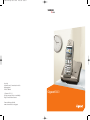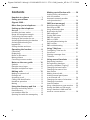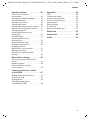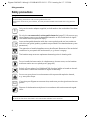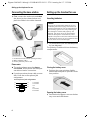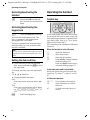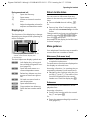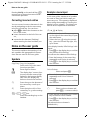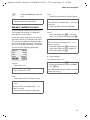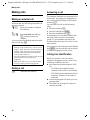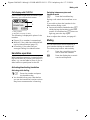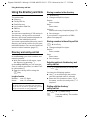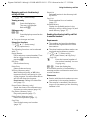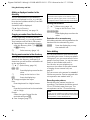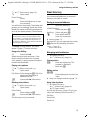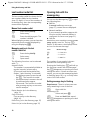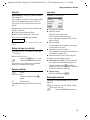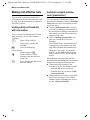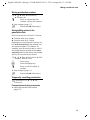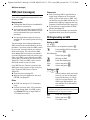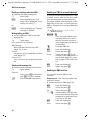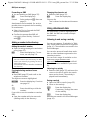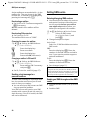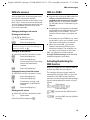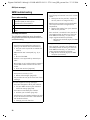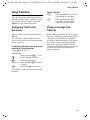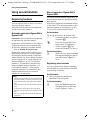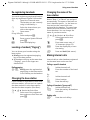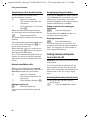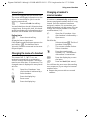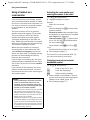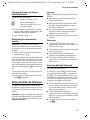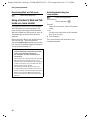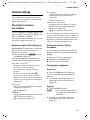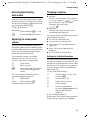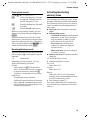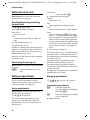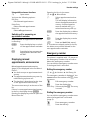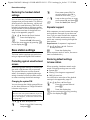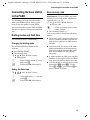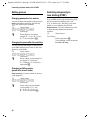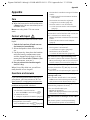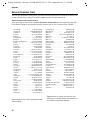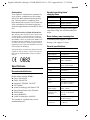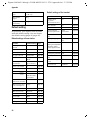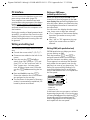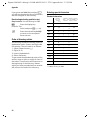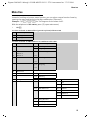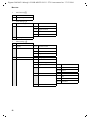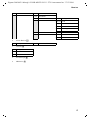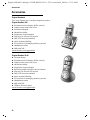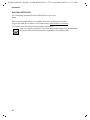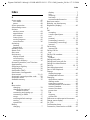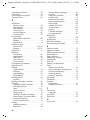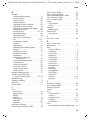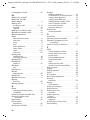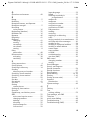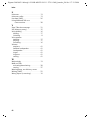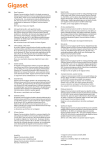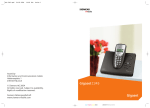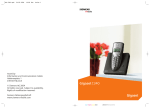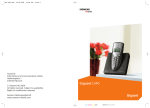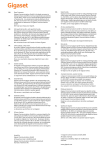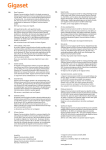Download Siemens Gigaset S440 User guide
Transcript
BA Cover S440.qxd
08.07.2004
11:58 Uhr
Seite 1
s
mobile
Issued by
Information and Communication mobile
Haidenauplatz 1
D-81667 Munich
© Siemens AG 2004
All rights reserved. Subject to availability.
Rights of modification reserved.
Siemens Aktiengesellschaft
www.siemens-mobile.com/gigaset
Gigaset S440
Gigaset S440-445 / IM-engl / A31008-M1625-R101-1-3T19 / overview.fm / 17.12.2004
Handset at a glance
Handset at a glance
1
16
Ð
V
2
INT 1
28.09.04
09:45
§§§§§§§SMS§§§§§
}
3
15
14
4
13
5
12
11
6
10
7
9
8
1 Display (screen) in idle status
2 Battery charge condition
= e V U (flat to full)
= flashes: battery almost flat
e V U flashes: battery charging
3 Display keys (page 9)
4 Message key
Access to calls and messageslists;
Flashes: new message or new call.
5 End call key, On/Off key
End call, cancel function, go back one menu
level (press briefly), back to idle status
(press and hold), activate/deactivate handset (press and hold in idle status)
6 Hash key
Keypad lock on/off (press and hold)
7 Call-by-Call list key
Open Call-by-Call list
8 Connection socket for headset and
PC interface
9 Microphone
10 R key
Insert a dial pause (press and hold)
11 Star key
Ringtones on/off (press and hold),
Toggle between upper/lower case and digits
12 Key 1
Select T-Net box – answering machine in
network (press and hold)
13 Talk key
Answer a call, open last number redial list
(press briefly), start dialling (press and hold)
14 Handsfree key
Switch between earpiece and handsfree
mode;
Lights up: handsfree activated;
Flashes: incoming call, automatic last
number redial
15 Control key (page 8)
16 Signal strength
Ð i Ñ Ò (high to low)
| flashes: no reception
1
Gigaset S440-445 / IM-engl / A31008-M1625-R101-1-3T19 / S440_laender_IVZ.fm / 17.12.2004
Contents
Contents
Making cost-effective calls . . . . 20
Handset at a glance . . . . . . . . . . . 1
Safety precautions . . . . . . . . . . . . 4
Gigaset S440 –
More than just a telephone . . . . . 5
Setting up the telephone
for use . . . . . . . . . . . . . . . . . . . . . . 5
Installing the base station . . . . . . . . . .
Range and reception strength . . . . . . .
Connecting the base station . . . . . . . .
Setting up the handset for use . . . . . . .
Activating/deactivating the handset . .
Activating/deactivating the
keypad lock . . . . . . . . . . . . . . . . . . . . . .
Setting the date and time . . . . . . . . . .
5
5
6
6
8
8
8
Operating the handset . . . . . . . . . 8
Control key . . . . . . . . . . . . . . . . . . . . . . 8
Display keys . . . . . . . . . . . . . . . . . . . . . 9
Return to idle status . . . . . . . . . . . . . . . 9
Menu guidance . . . . . . . . . . . . . . . . . . 9
Correcting incorrect entries . . . . . . . . 10
Notes on the user guide . . . . . . 10
Symbols . . . . . . . . . . . . . . . . . . . . . . . 10
Example: menu input . . . . . . . . . . . . . 10
Example: multiple line input . . . . . . . 11
Making calls . . . . . . . . . . . . . . . . 12
Making an external call . . . . . . . . . . .
Ending a call . . . . . . . . . . . . . . . . . . . .
Answering a call . . . . . . . . . . . . . . . . .
Calling Line Identification . . . . . . . . .
Handsfree operation . . . . . . . . . . . . .
Muting . . . . . . . . . . . . . . . . . . . . . . . .
12
12
12
12
13
13
Using the directory and lists . . . 14
Directory and call-by-call list . . . . . . .
Email directory . . . . . . . . . . . . . . . . . .
Last number redial list . . . . . . . . . . . .
Opening lists with the message key .
2
14
17
18
18
Linking call-by-call numbers
with one number . . . . . . . . . . . . . . . . 20
Automatic network provider
code (preselection) . . . . . . . . . . . . . . . 20
SMS (text messages) . . . . . . . . . 22
Writing/sending an SMS . . . . . . . . . . .
Receiving an SMS . . . . . . . . . . . . . . . .
Using attachment data . . . . . . . . . . . .
Notification by SMS . . . . . . . . . . . . . .
SMS mailboxes . . . . . . . . . . . . . . . . . .
Setting SMS centre . . . . . . . . . . . . . . .
SMS info services . . . . . . . . . . . . . . . .
SMS to a PABX . . . . . . . . . . . . . . . . . . .
Activating/deactivating the
SMS function . . . . . . . . . . . . . . . . . . . .
SMS troubleshooting . . . . . . . . . . . . .
22
25
26
27
27
28
29
29
29
30
Using T-Net box . . . . . . . . . . . . . . 31
Configuring T-Net box for
fast access . . . . . . . . . . . . . . . . . . . . . . 31
Viewing a message from
T-Net box . . . . . . . . . . . . . . . . . . . . . . . 31
Using several handsets . . . . . . . 32
Registering handsets . . . . . . . . . . . . . .
De-registering handsets . . . . . . . . . . .
Locating a handset ("Paging") . . . . . .
Changing the base station . . . . . . . . .
Changing the name of the
base station . . . . . . . . . . . . . . . . . . . . .
Making internal calls . . . . . . . . . . . . . .
Linking internal participants
to an external call . . . . . . . . . . . . . . . .
Changing the name of a handset . . . .
Changing a handset's
internal number . . . . . . . . . . . . . . . . .
Using a handset as a room monitor . .
Setting the Walk and Talk mode . . . . .
Using a handset in Walk and Talk
mode as a room monitor . . . . . . . . . .
32
33
33
33
33
33
34
35
35
36
37
38
Gigaset S440-445 / IM-engl / A31008-M1625-R101-1-3T19 / S440_laender_IVZ.fm / 17.12.2004
Contents
Handset settings . . . . . . . . . . . . . 39
Appendix . . . . . . . . . . . . . . . . . . . 49
Shortcuts for functions
and numbers . . . . . . . . . . . . . . . . . . .
Changing the display language . . . . .
Setting the display . . . . . . . . . . . . . . .
Setting screen picture . . . . . . . . . . . .
Setting night mode . . . . . . . . . . . . . .
Activating/deactivating auto answer .
Adjusting the loudspeaker volume . .
Changing ringtones . . . . . . . . . . . . . .
Activating/deactivating first
ring muting . . . . . . . . . . . . . . . . . . . .
Sound Manager . . . . . . . . . . . . . . . . .
Activating/deactivating
advisory tones . . . . . . . . . . . . . . . . . .
Setting the alarm clock . . . . . . . . . . .
Setting an appointment . . . . . . . . . . .
Displaying missed
appointments, anniversaries . . . . . . .
Emergency number . . . . . . . . . . . . . .
Restoring the handset default
settings . . . . . . . . . . . . . . . . . . . . . . . .
Care . . . . . . . . . . . . . . . . . . . . . . . . . . .
Contact with liquid . . . . . . . . . . . . . . .
Questions and answers . . . . . . . . . . . .
Service (Customer Care) . . . . . . . . . . .
Specifications . . . . . . . . . . . . . . . . . . .
Default setting . . . . . . . . . . . . . . . . . .
PC Interface . . . . . . . . . . . . . . . . . . . . .
Writing and editing text . . . . . . . . . . .
39
40
40
40
40
41
41
41
42
42
49
49
49
50
51
52
53
53
Menu tree . . . . . . . . . . . . . . . . . . 55
Accessories . . . . . . . . . . . . . . . . . 58
Index . . . . . . . . . . . . . . . . . . . . . . 61
43
44
44
45
45
46
Base station settings . . . . . . . . . 46
Protecting against unauthorised
access . . . . . . . . . . . . . . . . . . . . . . . . . 46
Repeater support . . . . . . . . . . . . . . . . 46
Restoring default settings
to base station . . . . . . . . . . . . . . . . . . 46
Connecting the base station
to the PABX . . . . . . . . . . . . . . . . . 47
Dialling modes and flash time . . . . . .
Save access code . . . . . . . . . . . . . . . .
Setting pauses . . . . . . . . . . . . . . . . . .
Switching temporarily to
tone dialling (DTMF) . . . . . . . . . . . . .
47
47
48
48
3
Gigaset S440-445 / IM-engl / A31008-M1625-R101-1-3T19 / starting.fm / 17.12.2004
Safety precautions
Safety precautions
Caution:
Read the safety precautions and the user guide before use.
Explain their contents to your children, and the potential hazards associated with using the telephone.
$
Only use the mains adapter supplied, as indicated on the underside of the base
station.
Fit only the recommended, rechargeable batteries (page 51)! Donot use any
other battery type or non-rechargeable batteries as this could result in significant health risks and personal injury.
‹
Œ
Insert rechargeable batteries with the correct polarity and use in accordance
with this user guide (polarity symbols are provided in the handset battery compartments).
The operation of medical appliances may be affected. Be aware of the technical
conditions in your particular environment, e.g. doctor's surgery.
The handset may cause an unpleasant humming noise in hearing aids.
Do not install the base station in a bathroom or shower room, as the handset
and base station are not splash-proof (page 49).
Switch off your phone (incl. Walk and Talk function) while on board an aircraft.
Ensure that it cannot be switched on again accidentally.
Do not use your phone in environments with a potential explosion hazard,
e.g. auto paint shops.
ƒ
If you give your Gigaset to someone else, make sure you also give them the user
guide.
Dispose of the batteries and phone in accordance with environmental regulations.
Note:
Not all of the functions described in this manual are available in all countries.
4
Gigaset S440-445 / IM-engl / A31008-M1625-R101-1-3T19 / starting.fm / 17.12.2004
Gigaset S440 – More than just a telephone
Gigaset S440 –
More than just a telephone
Your telephone not only enables you send
and receive SMS via the fixed network and
store up to 200 telephone numbers and email addresses (page 14) – your telephone can do a whole lot more:
u You can programme the keys of your
phone with important numbers or frequently used functions. The number is
then dialled or the function started by
simply pressing a key (page 39).
u You can designate important people as
VIPs so you can tell important calls from
the ring tone (page 15).
u Store a voice pattern for important
directory entries – the telephone will
dial "on command" (page 16).
u You can store appointments (page 44)
and anniversaries (page 16) in your
phone and it will remind you of them in
advance.
Have fun using your new telephone!
Setting up the telephone
for use
Installing the base station
The base station and integrated charger is
designed for operation in enclosed, dry
areas at temperatures ranging from +5 °C
to +45 °C.
Set up the base station at a central point in
the apartment or house.
Please note:
u Never expose the telephone to heat
sources, direct sunlight, other electrical
appliances.
u Protect your Gigaset from moisture,
dust, corrosive liquids and vapours.
Range and reception strength
Range:
u up to 300 m in the open
u up to 50 m in buildings
Reception strength:
The display shows the quality of the radio
contact between the base station and
handset:
u good to poor: Ð i Ñ Ò
u no reception: | flashes
The pack contains:
u one base station Gigaset S440,
u one Gigaset S44 handset,
u one mains adapter,
u one phone cord,
u two batteries,
u one battery cover,
u one belt clip,
u one user guide.
5
Gigaset S440-445 / IM-engl / A31008-M1625-R101-1-3T19 / starting.fm / 17.12.2004
Setting up the telephone for use
Connecting the base station
¤ First connect the mains unit and then
the phone jack as shown below and
place the cable in the cable channels.
Setting up the handset for use
Inserting batteries
Caution:
Use only the rechargeable batteries recommended by Siemens on page 51! Never use
conventional batteries (non-rechargeable) or
other battery types as this may cause significant damage to health and property. For
example, the outer casing of the batteries
could be destroyed or the batteries could
explode. The phone could also malfunction or
be damaged as a result of using batteries that
are not of the recommended type.
2
1
¤ Fit the batteries with the correct polarity (see diagram).
The polarity is indicated in/on the battery
compartment.
3
1
1 Underside of base station (enlarged view)
2 Mains adapter 230 V
3 Phone jack with phone cord
Please note:
u The mains adapter must be always
connected, as the phone will not operate without mains connection.
u If you buy another phone cable, ensure
that it has the correct phone jack
assignment:
Closing the battery cover
¤ Position the cover pointing slightly
downwards and push it up until it clicks
into position.
Correct phone jack assignment
3
2
1
4
5
6
1
2
3
4
5
6
unused
unused
a
b
unused
unused
Opening the battery cover
¤ Press below the upper curve on the battery cover and slide down.
6
Gigaset S440-445 / IM-engl / A31008-M1625-R101-1-3T19 / starting.fm / 17.12.2004
Setting up the telephone for use
Placing handset in base station
and registering
¤ Place the handset in the base station
with its display facing forward.
The handset registers automatically. Registration takes around 1 minute. During
this process Regstr.Procedure appears in
the display and the name of the base station flashes e.g. Base 1. The handset will
be assigned the lowest unassigned internal number (1–6).
This will appear in the display when registration is complete, e.g. INT 1. This means
that the number 1 has been assigned. If
the internal numbers 1–6 are already
assigned to other units, the number 6 is
overwritten.
During handset operation, the battery
icon indicates the charge status of the batteries (page 1). The correct charge status
can only be displayed if the batteries are
first fully charged and discharged.
¤ To do this, leave the handset in the
charging cradle uninterrupted for 10
hours. Your handset need not be
switched on for it to charge.
¤ Once the batteries are fully charged,
remove the handset from the cradle
and do not put it back again until the
batteries are fully discharged.
Note:
After the initial charge and discharge you may
replace your handset in the charging cradle
after every call.
Please note:
Notes:
– Automatic registration is only possible
while no-one is making calls using the base
station.
– Each key press interrupts the automatic
registration.
– If automatic registration does not work,
you will have to register the handset manually.
– You can change the name of the handset
(page 35).
To charge the batteries, leave the handset
in the charging cradle.
Notes:
– When the handset is in the base station, it
charges even if it is switched off.
– If the handset has switched itself off
because the batteries are flat and is then
placed in the cradle, it will switch itself on
automatically.
– The handset must only be placed in the
designated base station.
For questions and problems see page 49.
Initial charging and discharging of
batteries
u Always repeat the charging and dis-
charging procedure if you remove the
batteries from the handset and insert
them in again.
u The batteries may warm up as they are
charging. This is not dangerous.
u After a time the charge capacity of the
batteries will decrease for technical reasons.
Your phone is now ready for use.
¤ Set the date and the time(page 8), for
example to ensure the correct time of
incoming calls is recorded.
Attaching the belt clip
There are notches on the side of the handset side at approximately the same height
as the display for attaching the belt clip.
¤ Press the belt clip onto the back of the
handset so that the protrusions on the
belt clip click into the notches.
The belt clip's clasp must be pointing
towards the battery compartment.
If the handset is activated, the battery
charging process is indicated on the handset by the flashing battery icon e.
7
Gigaset S440-445 / IM-engl / A31008-M1625-R101-1-3T19 / starting.fm / 17.12.2004
Operating the handset
Activating/deactivating the
handset
Operating the handset
a
Control key
Press and hold the end call
key. You hear the confirmation
beep.
Activating/deactivating the
keypad lock
#
Press and hold the hash key.
You hear the confirmation beep. The
icon Ø appears in the display when
the keypad lock is activated.
The key lock deactivates automatically if
someone calls you. It re-activates when
the call is finished.
In this user guide, the side of the control
key that you will have to press in the relevant operating situations is marked black
(up, down, right, left) (e.g. v for "press
right on the control key").
The control key has a number of different
functions:
Note
When the handset is in the idle state
You can call the specified emergency number
(page 45), even when the keypad lock is activated.
Setting the date and time
s
v
u
t
¤ If you have not yet set the date and
time, press the display key §Time§ to open
the input field.
To change the time, open the input field
via:
v ¢ Ð ¢ Date/Time
¤ Change multiple line input:
Date:
Enter day, month and year with 6 digits.
Time:
Enter hours and minutes with 4 digits,
e.g. Q M 1 5 for 7:15
a.m.
§Save§
Press the display key.
8
Open the directory.
Open main menu.
Open list of handsets.
Press briefly: Setting handset
ringtones (page 41).
Press and hold: Initiate voiceactivated dialling (page 17).
In the main menu and in input fields
Using the control key you can move the
cursor up t, down s, right v or left
u.
In lists and submenus
t/s
v
u
Scroll up/down line by line.
Open submenu or confirm
selection.
Go back one menu level, or
cancel.
Gigaset S440-445 / IM-engl / A31008-M1625-R101-1-3T19 / starting.fm / 17.12.2004
Operating the handset
During an external call
s
v
u
t
Open the directory.
Open menu.
Initiate an internal consultation.
Adjust loudspeaker volume for
earpiece and handsfree mode.
Display keys
The functions of the display keys changes
depending on the particular operating situation. Example:
}
§§§§§SMS§§§§§§
1
Return to idle status
You can revert to idle status from anywhere in the menu by proceeding as follows:
¤ Press and hold the end call key a.
Or:
¤ Press no key: After 2 minutes the display will return automatically to its idle
status.
Changes which you have not confirmed or
saved by pressing §OK§, §Yes§, §Save§, §Send§ or
Save Entry §OK§ will be lost.
An example of the display in the idle status
is shown on page 1.
Menu guidance
2
1 The display keys' current functions are
shown in the bottom display line.
2 Display keys
The most important display symbols are:
}
Left display key, as long as it
has not been assigned a function (page 39).
¨
Open the main menu or a
context dependent menu.
W
Delete key: deletes one character at a time from right to
left.
Î
Go back one menu level or
cancel operation.
Œ
Open email directory.
Ó
Copy number into directory.
•
Open the last number redial
list.
Your telephone's functions are accessed in
a menu that has a number of levels.
Main menu (first menu level)
¤ Press v with the handset in idle status
to open the main menu.
The main menu functions are displayed on
the display as coloured icons.
Accessing a function, i.e. opening the corresponding submenu (next menu level):
¤ Navigate to the function using the control key (q and r). The name of the
function is displayed in the screen's
header row. Press the display key §OK§.
Submenus
The functions in the submenus are displayed as lists.
Accessing a function:
¤ Scroll to the function with the control
key q and press §OK§.
Or:
¤ Enter the corresponding digit combination (page 55).
9
Gigaset S440-445 / IM-engl / A31008-M1625-R101-1-3T19 / starting.fm / 17.12.2004
Notes on the user guide
Pressing briefly on the end call key a
returns you to the previous menu level /
cancels the operation.
Correcting incorrect entries
You can correct incorrect characters in the
text by navigating to the incorrect entry
using the control key. You can then:
u press X to delete the character to the
left of the cursor,
u insert characters to the left of the cursor,
u overwrite the character (flashing)
when entering the time and date, etc.
Notes on the user guide
This section explains the meaning of certain symbols and typographical conventions that are used in this user guide.
Symbols
Copy Entry / Copy List (example)
Select one of the two menu
functions specified.
~
Enter digits or letters.
§Save§
The display keys' current functions are shown reverse highlighted in the bottom display
line. Press the display key
below to launch the function.
q
Press the top or the bottom of
the control key: scroll up or
down.
r
Press the right or left of the
control key: e.g. select setting.
c / Q / * etc.
Press the matching key on the
handset.
Example: menu input
In this user guide, sequences of symbols
are used to show you which steps you
must carry out. This system is explained
below using the example of "setting the
display's colour scheme". The things you
have to do are explained in the boxes.
v ¢ Ð ¢ Display
¤ With the handset in idle status, press
on the right of the control key to open
the main menu.
¤ Select the icon Ð using the control
key – press the control key right, left,
up or down.
In the display header, H/Set Settings is displayed.
¤ Press §OK§ on the display key to confirm
the function H/Set Settings.
You will see the submenu H/Set Settings.
¤ Press the bottom of the control key
repeatedly until Display is selected.
¤ Press §OK§ on the display key to confirm
the function.
Colour Scheme
Select and press §OK§.
¤ Press the bottom of the control key
¤
repeatedly until Colour Scheme is
selected.
Press §OK§ on the display key to confirm
the function.
s
Select a colour scheme and
press §OK§ (‰ = current colour).
¤ Press the top or bottom of the control
key to select a colour scheme.
¤ Press §OK§ on the display key to confirm
the function.
The selected colour scheme is
marked with ‰.
10
Gigaset S440-445 / IM-engl / A31008-M1625-R101-1-3T19 / starting.fm / 17.12.2004
Notes on the user guide
a
Press and hold press (idle status).
¤ Press and hold the end call key until the
handset returns to idle status.
Example: multiple line input
There are many situations in which you
can change the settings of a display or
enter data in several lines.
In this user guide, sequences of symbols
are used to show you multiple line input.
This system is explained using the example of "storing appointments". The things
you have to do are explained in the boxes.
You will see the following displayed:
Appoint.:
Date:
Time:
Notes:
Î
f On g
28.09
11:11
Appoint.
§§Save§§
Appoint.:
Select On or Off.
¤ Press right or left (r) on the control
key to select On or Off.
Time:
Enter hours/minutes in 4-digit format.
¤ Press the s key.
The third line is marked with [ ] to show
it is active.
¤ Enter the date using the digit keys.
Notes:
Press the display key §Edit§. Enter text
(max. of 16 characters) and press §OK§.
¤ Press the s key.
The fourth line is marked with < > to
show it is active.
¤ Press the display key §Edit§ to open the
input field. Enter the text (page 53).
¤ Press the display key §OK§.
¤ Save changes.
You will see the ¼ icon.
¤ Press the display key §Save§.
¤ Always subsequently press and hold
the a key.
The handset will change to idle status and
display the icon ¼.
Date:
Enter day/month in 4-digits format.
¤ Press the s key to move to the next
line.
The second line is marked with [ ] to
show it is active.
¤ Enter the date using the digit keys.
11
Gigaset S440-445 / IM-engl / A31008-M1625-R101-1-3T19 / telephony.fm / 17.12.2004
Making calls
Making calls
Making an external call
External calls are calls using the public telephone network.
~ c Enter the number and press
the talk key.
Or:
c ~ Press and hold the talk key
c and then enter the
number.
You can cancel the dialling operation with
the end call key a.
Notes:
– Dialling using the directory, call-by-call list
(page 1, page 14) or last number redial list
(page 9, page 18) saves time re-entering
numbers and network provider prefixes
("call-by-call numbers").
– You can programme the keys of your phone
with numbers from the directory
(page 39).
– With voice dialling, you can dial numbers
simply by saying the name (page 16).
Ending a call
a
12
Press the end call key.
Answering a call
The handset indicates an incoming call in
three ways: by ringing, by displaying on
the screen and by flashing of the handsfree key d.
You can take the call in the following
ways:
¤ Press the talk key c.
¤ Press the display key §Accept§.
¤ Press the handsfree key d.
If the handset is in the base station and
the Auto Answer function is activated
(page 41), the handset will take a call
automatically when you lift it from of the
base station.
If the ringtone is intrusive press the display
key §Silence§. You can take the call as long as
it remains displayed on the screen.
Calling Line Identification
When you receive a call, the caller's
number is displayed on the screen if the
following conditions are met.
u Your network provider supports CLIP,
CLI.
– CLI (Calling Line Identification):
number of the caller is transmitted
– CLIP (Calling Line Identification Presentation): number of the caller is
indicated
u You have arranged CLIP with your network provider.
u The caller has arranged CLI with the
network provider.
Gigaset S440-445 / IM-engl / A31008-M1625-R101-1-3T19 / telephony.fm / 17.12.2004
Making calls
Call display with CLIP/CLI
If the number of the caller is stored in your
directory, you will see their name.
Å
1234567890
§Accept§
1
2
§§§Silence§§
1 Ring symbol
2 Number or name of caller
The following is displayed in place of the
number:
u External, if no number is transmitted.
u Withheld, if the caller has withheld Calling Line Identification (page 15).
u Unavailable, if the caller has not
arranged Calling Line Identification.
Handsfree operation
With handsfree operation, instead of holding the handset to your ear you can put it
down, e.g. on the table in front of you to
allow others to participate in the call.
Switching between earpiece and
handsfree mode
d
Press the handsfree key.
During a call switch the handsfree on or
off.
If you wish to place the handset in the
base station during a call:
¤ Press and hold the handsfree key d
while placing the handset in the base
station. If handsfree key d does not
light up, press the key again.
How to adjust the volume, see page 41.
Muting
You can deactivate the microphone in
your handset during an external call.
The other party hears a wait melody.
u
Press the control key on the
left to mute the handset.
”
Press the display key to reactivate the microphone.
Activating/deactivating handsfree
Activating while dialling
~d
¤
Enter the number and press
the handsfree key.
You should inform your caller before
you use the handsfree function so that
they know someone else is listening.
13
Gigaset S440-445 / IM-engl / A31008-M1625-R101-1-3T19 / directories.fm / 17.12.2004
Using the directory and lists
Using the directory and lists
The options are:
u Directory,
u Call-by-Call list,
u Email directory,
u Last number redial list,
u SMS list,
u Calls list.
You can store a maximum of 200 entries in
the directory, call-by-call list and email
directory (the actual number depends on
the size of the individual entries).
You create a personalised directory, email
directory and call-by-call list for your own
individual handset. You can also send lists/
entries to other handsets (page 15).
Directory and call-by-call list
In the directory, you store numbers and
matching names.
¤ With the handset in idle status, open
the directory by pressing s.
In the call-by-call list, you can store prefixes of network providers (so-called "callby-call numbers").
¤ Open the call-by-call list using the
C key.
Length of entries
Number:
Name:
Note:
max. 32 digits
max. 16 characters
For quick access to a number from the directory or the call-by-call list (speed dial), you can
assign the number to a key (page 39).
14
Storing a number in the directory
s ¢ New Entry
¤ Change multiple line input:
Number:
Enter number
Name:
Enter name.
Annivers.:
Enter anniversary if required (page 16).
¤ Save changes.
If your phone is connected to a PABX,
please note page 47.
Storing a number in the call-by-call list
C ¢ New Entry
¤ Change multiple line input:
Number:
Enter number.
Name:
Enter name.
¤ Save changes.
Selecting entries in the directory and
call-by-call list
s / C Open directory or call-by-call
list.
You have the following options:
u Use q to scroll through the entries
until the required name is selected.
u Enter the first characters (max. 10) of
the name, scroll to the entry with s if
required.
Dialling with the directory/
call-by-call list
s / C ¢ s (select entry)
c
Press the talk key. The number
is dialled.
Gigaset S440-445 / IM-engl / A31008-M1625-R101-1-3T19 / directories.fm / 17.12.2004
Using the directory and lists
Managing entries in the directory/
call-by-call lists
s/C
¢ s (select entry)
Viewing an entry
§View§
Press the display key.
The entry is displayed.
Back with §OK§.
Editing an entry
§View§ / Edit
¤
Press display keys one after the
other.
Carry out changes and save.
Using other functions
s / C ¢ s (Select entry)
¢ v (open menu)
The following functions can be selected
with q:
Display Number
Edit or enhance a stored number. Then
dial or call up further functions by
pressing ©.
Edit Entry
Edit a selected entry.
Delete Entry
Delete a selected entry.
VIP Entry (directory only)
Mark a directory entry as VIP (Very
Important Person) and assign it a particular ringtone. You will now be able to
tell VIP calls from the ringtone.
Requirement: Calling Line Identification (page 12).
Record Pattern (directory only)
Speak the name of the selected entry
and store as voice pattern (page 16).
Play Pattern (directory only)
Play voice patterns (page 17).
Delete Pattern (directory only)
Delete voice patterns (page 17).
Copy Entry
Send a single entry to a handset
(page 15).
Delete List
Delete all entries in the directory/callby-call list.
Copy List
Send complete list to a handset
(page 15).
Available Memory
Display the available entries in the
directory, call-by-call list (page 14) and
email directory (page 17).
Sending the directory/call-by-call list
to another handset
Requirements:
u The sending and receiving handsets
must both be registered to the same
base station.
u The other handset and base station can
send and receive directory entries.
s / C ¢ s (Select entry)
¢ v (open menu) ¢ Copy Entry /
Copy List
~
Enter the internal number of
the receiver handset§. You see
Copying entry.
§Yes§ / §No§
Press the display key.
A successful transfer is confirmed by a
message and the confirmation tone at the
receiver handset.
Please note:
u Entries with identical numbers are not
overwritten in the receiver handset.
u The transfer is cancelled if the phone
rings or if the memory of the receiving
handset is full.
15
Gigaset S440-445 / IM-engl / A31008-M1625-R101-1-3T19 / directories.fm / 17.12.2004
Using the directory and lists
Adding a displayed number to the
directory
You can add numbers to the directory
which are displayed in a list, e.g. the call
list or the last number redial list, in an SMS
or during a call.
A number will be displayed.
v ¢ Copy to Directory
¤ Complete the entry, see page 14.
Note:
Reminder calls require a time stamp. If you
select an optical signal, then a time stamp is
not required and is automatically set to 00.00.
Deleting anniversaries
s
s
¢ s (Select entry; page 14)
Jump to the Annivers.: line.
§Edit§ §Delete§ §Save§
Press display keys one after the
other.
Copying a number from the directory
In many operating situations you can
open the directory, e. g. to copy a number.
Your handset need not be in idle status.
¤ Depending on the operating situation,
open the directory with s or Ò
or © Directory.
q
Select an entry (page 14).
Reminder call on an anniversary
Storing anniversaries in the directory
You can dial numbers from the directory
by speaking the name. So that your phone
"recognises" you, you must record a voice
pattern for every name, i.e. say the name
loudly to the handset and store it.
You can also set your telephone to
announce the name of the caller instead
of ringing for an external call, see
page 41.
You can store a voice pattern for a total of
30 directory entries. Entries assigned with
voice patterns are marked with ´.
You can store an anniversary for every
number in the directory, and specify a
time when you will receive a reminder call
on the anniversary.
s ¢ s (Select entry; page 14)
§View§ / Edit
Press display keys one after the
other.
s
Jump to the Annivers.: line.
§Edit§
Press the display key.
¤ Change multiple line input:
Date:
Enter day/month in 4-digits format.
Time:
Enter the hour/minute for the reminder
call in 4-digit.
Prompt:
Select the type of signal for the
reminder and press §OK§.
¤ Save changes (page 11).
16
A birthday reminder call is signalled on the
handset with the selected ring tone.
§Silence§
Press the display key to stop
the reminder call.
Voice dialling
Recording voice patterns
Record the voice pattern in quiet surroundings. The handset should be around
25 cm (10 inches) away from you. The
voice pattern can be 1.5 seconds long.
Note:
If you use voice dialling predominantly with a
handsfree set, then it is beneficial to record the
voice pattern via the handsfree set.
Gigaset S440-445 / IM-engl / A31008-M1625-R101-1-3T19 / directories.fm / 17.12.2004
Using the directory and lists
s ¢ s (Select entry; page 14)
v
Open menu.
Record Pattern
Select.
§OK§
Press the display key to start
the recording.
You will hear a short beep. The display will
prompt you accordingly. Speak the name.
Repeat the name after being prompted to
do so by the display and by a further beep.
Email directory
You store email addresses in the email
directory (for SMS to email).
Saving a new email address
To change a voice pattern, you must
delete it (page 17) and re-record it.
s
Open the directory.
<E-Mail Directory>
Select and press §OK§.
New Entry Select and press §OK§.
~
Enter email address
(max. 60 characters).
¤ Storing (page 11).
During entry, you can open the menu with
© and use the following functions:
Insert '.' / Insert '@'
Insert a dot or @.
Using voice dialling
Managing email addresses
Note:
If the memory cannot accommodate a new
voice pattern, a message will appear on the
display. The phone automatically returns to
the directory. Delete a voice pattern and select
Record Pattern once again.
t
Press and hold.
Speak the name after the beep. If the
name corresponds with the recorded
voice pattern, it will be repeated and the
number will be dialled.
s ¢ <E-Mail Directory>
¢ s (Select entry; page 14)
Viewing entries
§View§
Playing voice patterns
s ¢ s (Select entry with ´ )
v
Open menu.
Play Pattern Select and press §OK§. The voice
pattern will be played in
handsfree mode.
a
Press and hold (idle status).
Deleting voice patterns
s ¢ s (Select entry with ´)
v
Open menu.
Delete Pattern
Select and press §OK§.
a
Press and hold (idle status).
The directory entry is retained.
Press the display key. The
number is displayed.
Back with §OK§.
Editing entries
View §Edit§
¤
Press display keys one after the
other.
Carry out changes and save (page 11).
Using other functions
s ¢ <E-Mail Directory>
¢ s (Select entry; page 14)
¢ v (open menu)
As with the directory, (page 15) you can
select the following functions with s:
Edit Entry
Delete Entry
Delete List
17
Gigaset S440-445 / IM-engl / A31008-M1625-R101-1-3T19 / directories.fm / 17.12.2004
Using the directory and lists
Last number redial list
The last number redial list shows the last
ten numbers dialled on the handset
(max. 32 digits). If one of the numbers is
in the directory, then the corresponding
name will be displayed.
Manual last number redial
c
s
c
Press the key briefly.
Select entry.
Press the talk key again. The
number is dialled.
When displaying a name, you can have the
respective phone number displayed by
using the display key §View§.
Managing entries in the last
number redial list
c
Press the key briefly.
s
Select entry.
v
Open menu.
The following functions can be selected
with q:
Automatic Redial
The number is automatically dialled at
regular intervals (at least every
50 seconds) and the handsfree key
flashes, "open listening" is activated.
– Participant answers: press the talk
key c. The function is ended.
– Participant doesn't answer: the call
is terminated after approx.
30 seconds. The function is ended
after pressing any key or ten unsuccessful attempts.
Display Number (as in the directory
page 15)
Copy to Directory
Copy an entry to the directory
(page 16).
Delete Entry (as in the directory page 15)
Delete List (as in the directory page 15)
18
Opening lists with the
message key
You can use the Message key f to open
the following lists:
u SMS list
If several mailboxes are set up
(page 27), several lists are displayed.
u Network mailbox
If your network provider supports this
function and the network mailbox is
configured for fast access (page 31).
u Calls list
An advisory tone sounds as soon as a new
entry appears on a list. The key f
flashes. In idle status, the displays shows
an icon for the new message.
Icon
New message
Ã
... in T-Net box
Á
À
... in calls list
... in SMS list
The number of new entries is shown
beneath the corresponding icon.
Pressing the flashing key f will call up
the lists that contain the new messages.
Key f disappears on opening a list and
exiting the menu. If there are more new
entries, you can set the message key back
to flashing (page 18), e.g. to notify other
users of the new entries.
Setting message key to flashing
Requirement: There is at least one new
entry remaining in one of the lists.
f
Open calls list.
Set Message LED
Select and press §OK§.
a
Press and hold (idle status).
Key f disappears on opening a list and
exiting the menu.
Gigaset S440-445 / IM-engl / A31008-M1625-R101-1-3T19 / directories.fm / 17.12.2004
Using the directory and lists
Calls list
List entry
Requirement: Calling Line Identification
(CLIP, page 12)
The numbers of the last 30 incoming calls
are stored. Depending on the Calls List
Type set, All Calls or just Missed Calls are
stored.
Multiple calls from the same number are
stored as follows:
u All Calls stored several times.
u Missed Calls stored once (last call).
The calls list is displayed as follows:
Example of a list entry:
Calls List: 01+02
Number of new entries + number of old, read
entries
Setting list type for calls list
f ¢ Calls List: 01+02 ¢ v ¢ Calls
List Type
Missed Calls / All Calls
Select and §OK§ press (‰ = on).
a
Press and hold (idle status).
The entries in the calls list are retained
when you change the list type.
Opening calls list
f
Press.
Calls List: 01+02
Select as required and §OK§
press.
q
Select entry.
The calls list displays the last incoming
call.
Missed Calls
New Call
01/ 02
1234567890
28.09.04
09:45
§Delete§
§§Call§§§
u List type (in header)
u Status of entry
New Call: new missed call
Old Call: previously read entry
Answ.: call was accepted (only on list
type All Calls)
u Entry number
01/02 means, for example, first entry
of two entries in total
u Number or name of caller
You can add the number of the caller to
the directory (page 16).
u Date and time of call (if set, page 8)
You have the following options:
u Call back the caller (if the number of
the caller was transmitted, page 12)
Press the display key §Call§. Callback
begins at once. The number is entered
in the last number redial list.
u Delete entry
Press the display key §Delete§.
Deleting the calls list
Caution! All old and new entries will be
deleted.
f ¢ Calls List: ¢ v (Open menu)
¢ Delete Calls List
a
Press and hold (idle status).
19
Gigaset S440-445 / IM-engl / A31008-M1625-R101-1-3T19 / charges.fm / 17.12.2004
Making cost-effective calls
Making cost-effective calls
Sign up with a network provider who
offers particularly low-cost call rates (callby-call). You can manage the numbers in
the call-by-call list.
Linking call-by-call numbers
with one number
You can insert the dialling code of a network provider in front of the number
("linking").
C
Open Call-by-Call list.
s
Select entry (call-by-call
number).
©
Press the display key.
Display Number
Select and press §OK§.
~
Enter number or select
number from the directory
(page 16).
c
Press the talk key. Both numbers are dialled.
20
Automatic network provider
code (preselection)
You can specify a call-by-call number
(preselection number), which is automatically placed in front of numbers according to two lists.
u The list "with preselection" contains
the "rule" for dialling code numbers or
the first digits of dialling code numbers
with which you wish the preselection
number to be used.
u The list "without preselection" contains the "exception to the rule".
Example:
You entered 08 for "with preselection".
Consequently, all numbers that start
with 08 are dialled with preselection.
However, if you want, for example,
that 081 is still dialled without preselection, enter 081 for "without preselection.
When dialling, after pressing the Talk/
Handsfree key the first digits of the dialled
number are compared with both lists:
u The preselection number is not
inserted in front if the dialled number
– matches no entry in both lists
– matches an entry in the list "without preselection"
u The preselection number is inserted in
front if the first digits of the dialled
number match with only one entry in
the list "with preselection".
Gigaset S440-445 / IM-engl / A31008-M1625-R101-1-3T19 / charges.fm / 17.12.2004
Making cost-effective calls
Storing preselection numbers
v ¢ Ð ¢ Base ¢ Preselection
¢ Preselect. No.
~
Enter or edit preselection
number (call-by-call number).
¤ Save changes (page 11).
a
Press and hold (idle status).
Saving/editing entries in the
preselection lists
Each of the two lists can hold 11 entries:
u 5 entries with up to 6 digits
u 6 entries with up to 2 digits
Depending on the particular country, the
list "with preselection" may already contain preset numbers. This means, for
example, that all national calls or calls in
the mobile phone network will be automatically linked to the call-by-call number
which you have previously stored.
v ¢ Ð ¢ Base ¢ Preselection ¢ With
Preselect / Without Presel.
s
Select entry.
§Edit§
Press the display key.
~
Enter or edit first digits of
number.
¤ Save changes (page 11).
a
Press and hold (idle status).
Temporarily cancelling preselection
c (press and hold) ¢ v ¢ Aut
Preselct off
Permanently deactivating preselection
¤ Delete the preselection number
(page 21).
21
Gigaset S440-445 / IM-engl / A31008-M1625-R101-1-3T19 / sms_BRD_neutral.fm / 17.12.2004
SMS (text messages)
SMS (text messages)
Please note:
Your unit is supplied pre-prepared for the
sending of SMS.
single ring (ringtone as for external
calls). If you accept such an SMS "call"
on the first ring, the SMS will be lost. To
prevent this ringing, suppress the first
ringtone for all external calls (page 42).
u If your phone is connected to a PABX,
please read page 29.
u To receive text messages you must be
registered with your service provider.
Requirements:
u Calling Line Identification is enabled for
your phone connection.
u Your network provider supports SMS in
the fixed network (information on this
can be obtained from your network
provider).
u You are registered with your service
provider for the sending and receiving
of SMS.
Text messages are exchanged between
SMS centres that are operated by service
providers. You must enter the SMS centre
in your unit, through which you wish to
send and receive. You can receive SMS
from every SMS centre that is entered if
you have registered with your service provider. Your SMS is sent through the SMS
centre that is entered as the send centre
(page 28). Only one SMS centre can be
the send centre at any one time.
If no SMS Service Centre is entered, the
SMS menu only consists of the entry Settings. Enter an SMS Service Centre
(page 28).
u Enter the text see page 53.
u Writing using the predictive text tool
EATONI, see page 53.
Rules
u An SMS can be up to 612 characters
long.
u If there are more than 160 characters
or large image data, the SMS is sent
as a linked SMS (up to eight SMS of
153 characters each).
22
u Each incoming SMS is signalled by a
Writing/sending an SMS
Writing an SMS
v¢î
Select Mailbox 2 as required and press OK.
~
Enter mailbox PIN if necessary
and press §OK§.
Write Message
Select and press §OK§.
~
Writing an SMS.
©
Press the display key.
Send
Select and press §OK§.
SMS
Select and press §OK§.
Sending an SMS
s/C/~
Select number with area code
(even if you are in that area)
from the directory or Call-byCall list or enter directly. For
SMS to an SMS mailbox: put
the mailbox ID at the end of
the number.
Note:
If you have assigned the number to a key: press
and hold the key to copy the number.
©
Send
Press the display key.
Select and press §OK§.
The SMS is sent.
Gigaset S440-445 / IM-engl / A31008-M1625-R101-1-3T19 / sms_BRD_neutral.fm / 17.12.2004
SMS (text messages)
SMS status report
Notes:
– If you are interrupted by an external call
while writing an SMS, the text is automatically saved in the draft message list.
– If the memory is full, or if the SMS function
on the base is being used by another handset, this cancels the operation. An appropriate message appears in the display. Delete
SMS messages you no longer require or
send the SMS later.
Setting input language
¤ Requirement: You are writing an SMS
(page 22).
©
Press the display key.
Select Language
Select and press §OK§.
s
Select input language and
press OK.
a
Press the end call key briefly
to return to the text panel.
The setting of the input language only
applies to the current SMS.
Inserting pre-written text or an email
address in an SMS
The options are:
u 15 icons,
u 10 tones,
u email addresses from your email directory (page 17).
¤ Requirement: You are writing an SMS
(page 22). The cursor is in the correct
position.
©
Press the display key.
Predef. Picture / Predef. Sound / Insert E-mail
Adr.
Select and press §OK§.
s
Select a language and
press §OK§.
The selected object is inserted.
If you have activated the status report, you
will receive a message with a confirmation
text after you have sent your SMS.
Activating/deactivating the status report
v ¢ î ¢ Settings
Status Report
Select and press §OK§ (‰ = on).
Reading/deleting a status report
¤ Opening the incoming message list
(page 25) and then:
q
Select SMS with the status
State OK or State not OK.
§Read§
Press the display key.
Or:
§Delete§
Press the display key. The text
message is deleted.
Draft message list
In the draft message list, you can save,
edit later and send an SMS.
Saving an SMS in the draft message list
¤ You are writing an SMS (page 22).
©
Press the display key.
Save Entry Select and press §OK§.
Opening the draft message list
v ¢ î ¢ (Mailbox, mailbox PIN)
¢ Outgoing
The first list entry is displayed, e.g.:
Saved
1234567890
01/ 02
28.09.04
09:45
01/02: Number/total number of SMS
23
Gigaset S440-445 / IM-engl / A31008-M1625-R101-1-3T19 / sms_BRD_neutral.fm / 17.12.2004
SMS (text messages)
Reading or deleting individual SMS
¤ Opening the draft message list
q
§Read§
Or:
§Delete§
Select SMS.
Press the display key. The
entry will be displayed. Scroll
line by line using q.
Press the display key. The text
message is deleted.
Writing/editing an SMS
¤ You are reading an SMS in the draft
message list.
v
Open menu.
You can select the following:
Write Message
Write and then send an new SMS
(page 22) or save.
Use Text
Edit the text of the saved SMS and then
send (page 22).
Character Set
Text is shown in the selected character
set.
Deleting draft message list
¤ Open the draft message list and then:
v
Delete all
a
24
Sending an SMS to an email address
If your service provider supports the 'SMS
to email' service, then you can also send
your text messages to email addresses.
The email address must be written at the
beginning of the text. You must send the
SMS to the email service of your SMS send
centre.
v ¢ î ¢ (Mailbox, mailbox PIN)
¢ Write Message
Œ/~
Copy the email address from
the email directory or enter
directly. End with a space or
colon (depending on the service provider).
~
Enter the SMS text.
©
Press the display key.
Send
Select and press §OK§.
E-mail
Select and press §OK§. If the
number of the email service is
not entered (page 28), enter
the number of the email service.
©
Press the display key.
Send
Select and press §OK§.
Open menu.
Sending an SMS as a fax
Select, press §OK§ and confirm
with §Yes§. The list is cleared.
Press and hold (idle status).
You can also send an SMS to a fax
machine.
Requirement: Your service provider supports this feature.
¤ You are writing an SMS (page 22).
©
Press the display key.
Send
Select and press §OK§.
Fax
Select and press §OK§.
s/~
Select number from the directory or enter directly. Enter the
number with area code (even
if you are in the area).
©
Press the display key.
Send
Select and press §OK§.
Gigaset S440-445 / IM-engl / A31008-M1625-R101-1-3T19 / sms_BRD_neutral.fm / 17.12.2004
SMS (text messages)
Receiving an SMS
An entry in the list is displayed e.g. as follows:
All SMS received are saved in the incoming
message list. Linked text messages are displayed as one SMS. If this is too long or
has not been transferred completely, it
will be split into individual messages.
Since an SMS remains in the list after you
have read it, you should delete SMS regularly from the list.
The display tells you if the message memory is full.
¤ Deleting SMS you no longer require
(page 25).
Incoming message list
The incoming message list contains:
u all SMS received, starting with the most
recent.
u messages that could not be sent
despite several attempts.
New SMS are signalled on all Gigaset S44
handsets by the À icon on the display, the
flashing message key f and an advisory tone.
Opening the incoming message list with
the f key
Requirement: There is a new SMS in the
list.
f
Press.
Select mailbox if necessary and enter mailbox PIN.
The incoming message list is displayed as
follows (example):
SMS: 01+05
1
2
1 Number of new + number of old, read entries
2 Name of mailbox, here: general mailbox
New
1234567890
01/ 02
28.09.04
09:45
01/02: Total number of new SMS/number of the
SMS displayed
Opening the incoming message list via the
SMS menu
v ¢ î ¢ (Mailbox, mailbox PIN)
¢ Incoming 01+05
Reading or deleting individual SMS
¤ Open the incoming message list
¤ Continue as described at "Reading or
deleting individual SMS", page 24.
A new message which you have read
acquires the status Old.
Deleting incoming message list
All new and old SMS in the list are
deleted.
¤ Open the incoming message list
v
Open menu.
¤ To continue, see "Deleting draft message list", page 24.
Replying to or forwarding SMS
¤ Reading an SMS (page 25):
©
Press the display key.
You have the following options:
Reply
Write and send a reply SMS directly
(page 22).
Answer: Yes / Answer: No
Yes or no is added to the SMS. Then
send the SMS (page 22).
Use Text
Edit the text in the SMS and then send
it (page 22). Attachments (e.g. pictures, melodies) are not sent.
25
Gigaset S440-445 / IM-engl / A31008-M1625-R101-1-3T19 / sms_BRD_neutral.fm / 17.12.2004
SMS (text messages)
Forwarding an SMS
¤ You are reading an SMS (page 25):
©
Press the display key.
Forward
Select and press §OK§. Next see
page 22.
Attachments are forwarded. If a service
provider does not permit the forwarding
of attachments:
¤ Select Use Text, to forward the SMS
without attachments.
¤ Confirm the prompt New SMS will
not contain picture/ melody. Continue?
with §Yes§.
Adding a number to the directory
Adding the sender's number
¤ Open incoming message list and select
entry (page 25).
©
Press the display key. To continue, see see page 16.
Notes:
– You can create a special directory for SMS
within your directory by putting an star (*)
before the names.
– An attached mail box identifier is added to
the directory.
Copying/selecting numbers from a
SMS text
¤ Read SMS (page 25) and scroll to the
telephone number.
The digits are reverse-highlighted.
Ó
Press the display key. Continue
see page 16.
Or:
c
Press the talk key to dial the
number.
If you wish to use the number to send an
SMS:
¤ Save the number with the area code
(dialling code) in the directory.
26
Changing the character set
¤ Read the SMS (page 25):
©
Press the display key.
Character Set
Text is shown in the selected character
set.
Using attachment data
An attachment is reverse-highlighted in
the SMS. An SMS can contain multiple
attachments.
Listening to and saving a melody
You can save approx. 5 melodies in "iMelody" format and install them as ringtones
(page 41). The melodies are stored in the
Sound Manager.
You can also save and install these melodies on other handsets registered to the
same base station.
You can find a range of melodies on the
Internet at www.siemens.com/
gigasets440. The Internet pages will tell
you which data is available in your country.
Listening to a melody
¤ Read the SMS (page 25) and move the
cursor to the line in which the attachment can be found. The melody is
played back immediately.
Saving a melody
¤ Open the SMS to read it (page 25).
¤ Listen to the melody.
Press the display key.
~
If necessary, change the name
of the melody.
§Save§
Press the display key.
Melodies are saved in the Sound Manager
(page 42).
§Save§
Gigaset S440-445 / IM-engl / A31008-M1625-R101-1-3T19 / sms_BRD_neutral.fm / 17.12.2004
SMS (text messages)
Notification by SMS
SMS mailboxes
You can be notified by SMS about missed
calls .
Requirement: For missed calls, the
caller's number (CLI) must have been
transmitted.
Notification is sent to your mobile phone
or another phone with SMS functionality.
You only need to set the phone number to
which notification should be sent (notification number) and the notification type.
The General Mailbox is the default setting. Anyone can access this mailbox and
it cannot be protected by a PIN. You can
also set up three personal mailboxes and
protect these with a PIN. Each mailbox is
identified by a name and a "Mailbox ID"
(a kind of extension number).
Storing the notification number
v ¢ î ¢ Settings ¢ Notify Number
~
Enter the number to which the
SMS should be sent.
©
Press the display key.
Save Entry Select and press §OK§.
a
Press and hold (idle status).
Caution:
Do not enter your own fixed network number
for the notification of missed calls. This can
lead to chargeable endless looping.
Setting the notification type
v ¢ î ¢ Settings ¢ Notify Type
¤ Change multiple line input if necessary:
Missed Calls:
Set On, if you want SMS notification.
¤ Save changes (page 11).
Please note:
u If you operate a number of devices
(base stations) with SMS functionality
on a single phone line, then each SMS
mailbox ID may only occur once. In this
case you must also change the preset
ID of the general mailbox ("0").
u You can only use personal mailboxes if
your service provider supports such a
function. You can tell that this is supported by the fact that a star (*) is
added to the number of a (preset) SMS
centre.
u If you have forgotten your mailbox PIN,
you can reset it by restoring the base
station's factory settings. This will
delete all messages from all mailboxes.
Setting up and changing a personal
mailbox
Setting up a personal mailbox
v ¢ î ¢ Settings ¢ SMS Mailboxes
s
Select mailbox, e.g. Mailbox 2
and press §OK§.
¤ Change multiple line input:
On/Off:
Activate or deactivate mailbox.
ID:
Select mailbox ID (0–9). You can only
select the available numbers.
Protection:
Activate/deactivate PIN protection.
PIN
Enter 4-digit PIN, if necessary.
¤ Save changes (page 11).
27
Gigaset S440-445 / IM-engl / A31008-M1625-R101-1-3T19 / sms_BRD_neutral.fm / 17.12.2004
SMS (text messages)
Active mailboxes are marked with ‰ in the
mailbox list. They are shown in the SMS
list and can, if necessary, be displayed by
pressing the message key f.
Deactivating a mailbox
¤ Set On/Off: to Off. Confirm message with
§Yes§ if necessary.
All SMS saved in this mailbox will be
deleted.
Deactivating PIN protection
¤ Set Protection: to Off.
The mailbox PIN is reset to "0000".
Changing the name of a mailbox
v ¢ î ¢ Settings ¢ SMS Mailboxes
¢ s (Select mailbox)
§Edit§
Press the display key.
~
Enter new name.
§Save§
Press the display key.
a
Press and hold (idle status).
Changing a mailbox's PIN and ID
v ¢ î ¢ Settings ¢ SMS Mailboxes
¢ s (Select mailbox)
~
Enter mailbox PIN if necessary
und press §OK§.
¤ Set ID:, Protection: and PIN (page 27).
Sending a text message to a
personal mailbox
To send a text message to a personal mailbox, the sender must know your ID and
enter it after your number.
¤ You can send your SMS contact an SMS
via your personal mailbox.
Your SMS contact will receive your SMS
number with current ID and can save it in
their directory. If the ID is invalid, the SMS
will not be delivered.
28
Setting SMS centre
Entering/changing SMS centres
¤ You should find out about the services
and special functions offered by your
service provider before you make a
new application and/or before you
delete pre-configured call numbers.
v ¢ î ¢ Settings ¢ Service Centres
s
Select an SMS centre
(e.g. Service Centr. 1) and
press §OK§.
¤ Change multiple line input:
Active Send:
Select Yes, if SMS should be sent via the
SMS centre.
SMS:
Press the display key §Edit§. Enter the
number of the SMS service and add a
star, if your service provider supports
personal mailboxes.
E-mail:
Press the display key §Edit§. Enter the
number of the email service.
¤ Save changes (page 11).
Note:
Ask your service provider for details of how
you should enter service numbers if you wish
to use personal mailboxes (requirement: your
service provider supports this function).
Sending an SMS through another SMS
centre
¤ Activate the SMS centre (2 to 5) as send
centre.
¤ Send the SMS.
Gigaset S440-445 / IM-engl / A31008-M1625-R101-1-3T19 / sms_BRD_neutral.fm / 17.12.2004
SMS (text messages)
SMS info services
SMS to a PABX
You can have your service provider send
you specific information by SMS
(e.g. weather forecast or the lottery numbers). Up to 10 info services can be stored.
You can obtain information about the info
services available and their costs from
your service provider.
u You can only receive an SMS when the
Setting up/ordering an info service
Ordering an info service
v ¢ î ¢ SMS Service
s
Select info service.
§Send§§
Press the display key.
Note:
You can also open the menu for ordering an
info service via v
Ì.
£
Setting up an info service
¤ Select info service (see above). Now:
§View§
§Edit§
~
§Save§
Press the display key.
Press the display key.
If necessary, enter code, designation and destination
number.
Press the display key.
Changing the entry of an info service
¤ Select info service (see above). Now:
§View§
§Edit§
~
§Save§
Press the display key.
Press the display key.
If necessary, change code,
designation or destination
number.
Press the display key.
Deleting an info service
¤ Select info service (see above). Now:
v
Open menu.
Delete Entry Select and press §OK§.
Calling Line Identification is forwarded to the extension of the PABX
(CLIP).The CLIP of the phone number
for the SMS centre is evaluated in your
Gigaset.
u If required, you must prefix the number
for the SMS centre with the access code
(depending on your PABX). You can
store the access code in your base station.
If in doubt, test your PABX by e.g. sending an SMS to your own number: once
with access code and once without.
u When you send SMS, your sender
number may be sent without your
extension number. The recipient cannot reply to you directly in this case.
SMS can only be sent and received
through ISDN exchanges with the MSN
number assigned to your base.
Activating/deactivating the
SMS function
When you switch off you cannot send or
receive any SMS with your phone.
The settings which you have made for
sending and receiving SMS (e.g. the call
numbers of the SMS centres) and the
entries in the incoming and draft message
lists are saved when you switch off your
phone.
v
Open menu.
54O2L
Enter the digits.
Q §OK§ Deactivate the SMS function.
Or:
1 §OK§ Activate SMS function (default
settings).
29
Gigaset S440-445 / IM-engl / A31008-M1625-R101-1-3T19 / sms_BRD_neutral.fm / 17.12.2004
SMS (text messages)
SMS troubleshooting
Errors when sending
E0 Calling Line Identification permanently
withheld (CLIR) or Calling Line
Identification not activated.
FE Error occurred during SMS transfer.
FD Connection to SMS centre failed, see selfhelp.
Self-help with errors
The following table lists error situations
and possible causes and provides notes on
troubleshooting.
You cannot send messages.
1. You have not requested the CLIP service
(Calling Line Identification Presentation).
Ask your service provider to enable this
service.
¥
2. SMS transfer was interrupted (e.g. by a
call).
Re-send the SMS.
¥
3. Feature is not supported by network provider. .
4. No number or an invalid number is entered
for the SMS centre activated as the send
centre.
Enter the number (page 28).
¥
You receive an SMS whose text is incomplete.
1. Your phone's memory is full.
Delete old messages (page 25).
¥
2. The provider has not yet sent the rest of the
message.
You have stopped receiving messages.
1. You have changed the ID of your mailbox.
Tell your SMS contacts your new ID or
undo the change (page 28).
¥
2. You have not activated your mailbox.
Activate your mailbox (page 28).
¥
3. Call diversion is activated with When: All Calls
or the call diversion All Calls is activated for
the network mailbox.
Change your call diversion.
¥
30
The message is played back.
1. The "display call number" service is not activated.
Have your service provider enable this
service (there is a charge for this).
¥
2. Mobile phone operator and network SMS
service provider have not agreed on a
cooperation.
Obtain information from your network
SMS service provider.
¥
3. Your terminal is recorded in the records of
your SMS provider as having no fixed network SMS functionality, i.e. you are no
longer registered with the provider.
– Register the terminal (again) for SMS
reception.
Messages are only received during the day.
1. Your terminal is stored in the database of
your SMS provider as having no fixed network SMS functionality, i.e. you are no
longer registered with the provider.
Register the terminal (again) for SMS
reception (see above).
¥
Gigaset S440-445 / IM-engl / A31008-M1625-R101-1-3T19 / T-NetBox_SAG.fm / 17.12.2004
Using T-Net box
Using T-Net box
The T-Net box is the answering machine in
your network provider's network. You cannot use the T-Net box unless you have
applied to your network provider.
Calling T-Net box
1
d
Press and hold. This connects
you directly to T-Net box.
Press handsfree key d
if required. You hear the
T-Net box announcement.
Configuring T-Net box for
fast access
Viewing a message from
T-Net box
With fast access you can direct dial the TNet box .
The T-Net box is preconfigured for fast
access. You only have to enter the number
of the T-Net box.
When a message arrives for you, you get a
call from T-Net box. If you have requested
Calling Line Identification, the display
shows the T-Net box number. If you accept
the call, the new messages are played
back. If you do not accept the call, the
T-Net box number will be stored in the list
of missed calls and the message key
flashes (page 18).
Configuring T-Net box for fast access and
entering the T-Net box number
v ¢ Î ¢ Set Key 1
Network Mailb.
Select and press §OK§ (‰ = on).
~
Enter T-Net box number.
©
Press the display key.
Save Entry Select and press §OK§. The entry
is stored.
a
Press and hold (idle status).
This setting is now valid for all registered
handsets.
31
Gigaset S440-445 / IM-engl / A31008-M1625-R101-1-3T19 / registration.fm / 17.12.2004
Using several handsets
Using several handsets
Registering handsets
You can register up to a total of six handsets on your base station.
A Gigaset S44 handset can be registered
on up to four base stations.
Automatic registration Gigaset S44 to
Gigaset S440
Important: The handset must not already
be registered to any base station.
Registration of the handset to the Gigaset
S440 base station occurs automatically.
¤ Place the handset in the base station
with its display facing forward.
Registration takes around 1 minute. During this process Regstr.Procedure appears
in the display and the name of the base
station flashes e.g. Base 1.When the handset has registered, its screen displays its
internal number, e.g. INT 2 for internal
number 2. The handset is assigned the
lowest available internal number (1-6).
If all internal numbers 1-6 have been
assigned, number 6 is overwritten, provided the handset with the internal
number 6 is in idle status.
Notes:
– Automatic registration is not possible when
the base station on which you wish to register the handset is being used to make a
call.
– Press any key to cancel automatic registration.
– If automatic registration does not work,
you will have to register the handset manually.
– You can change the name of the handset
(page 35).
32
Manual registration Gigaset S44 to
Gigaset S440
You must activate manual registration of
the handset at both the handset and the
base station.
After it has registered, the handset returns
to idle status. The internal number of the
handset appears in the display, e.g. INT 1.
If it does not, repeat the procedure.
On the handset
v ¢ Ð ¢ Handset ¢ Register H/Set
s
Select base station, e.g. Base 1
and press §OK§.
~
Enter the system PIN of the
base station (the default is
0000) and press §OK§. The
screen will display, e.g. Base 1.
On the base station
÷
Within 60 secs. press and hold
the registration/paging key on
the base station (approx. 3
secs.).
Registering other handsets
You can register other Gigaset handsets
and handsets for other devices with GAP
functionality as follows.
On the handset
¤ Start to register the handset as
described in its user guide.
On the base station
÷
Press and hold the registration/paging key on the base
station (approx. 3 secs.).
Gigaset S440-445 / IM-engl / A31008-M1625-R101-1-3T19 / registration.fm / 17.12.2004
Using several handsets
De-registering handsets
You can de-register any registered handset
from any registered Gigaset S44 handset.
u
Open list of internal users.
The handset you are currently
using is indicated by <.
s
Select the internal user you
wish to de-register.
v
Open menu.
De-reg. H/Set No.
Select and press §OK§.
~
Enter current System PIN and
press §OK§.
§Yes§
Press the display key.
Locating a handset ("Paging")
You can locate your handset using the
base station.
¤ Briefly press the registration/paging
key on the base station.
¤ All handsets will ring at the same time
("Paging"), even if the ringers are
switched off.
Ending paging
÷/c
Briefly press the registration/
paging key on the base station
or the talk key on the handset.
Changing the base station
If your handset is registered to more than
one base station, you can set it to a particular base station or to the base station
that has the best reception (Best Base).
v ¢ Ð ¢ Handset ¢ Select Base
s
Select one of the registered
base stations or Best Base and
press §OK§.
Changing the name of the
base station
Names "Base 1" to "Base 4" are assigned
automatically. The name of the base station is handset-specific, i.e. the base station receives the name which was
assigned by the handset. The same base
station can have different names on different handsets. You can change the
name of your base station.
v ¢ Ð ¢ Handset ¢ Select Base
s
Select base station and
press §Edit§.
~
Enter new name, max. of
16 characters (page 53).
§Save§
Press the display key to save
the setting.
a
Press and hold (idle status).
Making internal calls
Internal calls to other handsets registered
on the same base station are free.
Calling a specific handset
u
~
Or:
u
s
c
Initiate internal call.
Enter the number of the handset.
Initiate internal call.
Select handset.
Press the talk key.
Calling all handsets ("group call")
u
*
Initiate internal call.
Press the star key. All handsets
are called.
Ending calls
a
Press the end call key.
33
Gigaset S440-445 / IM-engl / A31008-M1625-R101-1-3T19 / registration.fm / 17.12.2004
Using several handsets
Transferring a call to another handset
Accepting/rejecting call waiting
You can transfer an external call to
another handset (connect).
u
Open list of handsets.
The external caller hears the
hold music.
s
Select a handset or Call All and
press §OK§.
When the internal participant answers:
¤ If necessary announce the external call.
a
Press the end call key.
The external call is transferred to the other
handset.
If the internal participant does not answer
or is busy, press the display key §End§, to
return to the external call.
When diverting a call you can also press
the end call key a before the internal
participant lifts the receiver.
Then, if the internal participant does not
answer or is busy, the call will automatically return to you (the display will show
Recall).
If you get an external call while conducting an internal call, you will hear the call
waiting tone (short tone). The caller's
number will appear in the display if phone
number identification is enabled.
Internal consultation calls
When you are speaking to an external
participant you can simultaneously call an
internal participant for consultation.
u
Open list of handsets.
The external caller hears the
hold music.
s
Select handset and press §OK§.
Ending an enquiry call
Press the display key.
You are reconnected with the external
caller.
§End§
34
Ending an internal call, accepting an
external call
Press the display key.
The internal call is ended. You are connected to the external caller.
§Accept§
Rejecting external call
Press the display key.
The call waiting tone is turned off. You
remain connected with the internal participant. The ringtone can still be heard at
other registered handsets.
§Reject§
Linking internal participants
to an external call
Important: The Listening In function must
be activated.
You are conducting an external call. An
internal party can join this call and take
part in the conversation. All the parties are
made aware of the 'join-in' by a signal
tone.
Activating/deactivating internal join-in
v ¢ Ð ¢ Base ¢ Add. Features
¢ Listening In
a
Press and hold (idle status).
Gigaset S440-445 / IM-engl / A31008-M1625-R101-1-3T19 / registration.fm / 17.12.2004
Using several handsets
Internal join-in
The line is engaged with an external call.
The screen will display information to that
effect. You would like to join-in on the
existing external call.
c
Press and hold the talk key.
You are linked into the call. All parties hear
a signal tone. During this time, this handset will not display any information and no
selection can be made from this handset.
Ending join-in
a
Press the end call key.
All parties hear a signal tone.
If the first internal participant presses the
end call key a, the handset that is
'joined-in' remains connected to the external participant.
Changing the name of a handset
The names "INT 1", "INT 2" etc. are
assigned automatically at registration.
You can change these names. The name
must be no more than 10 characters. The
changed name is displayed in every handset's list.
u
Open list of handsets. Your
own handset is indicated by <.
s
Select handset.
§Edit§
Press the display key.
~
Enter name.
§Save§
Press the display key.
Changing a handset's
internal number
A handset is automatically assigned the
lowest unassigned number when it is registered. If all the numbers have been
assigned, number 6 is overwritten, provided the handset is in idle status. You can
change the internal number of all registered handsets (1-6).
u
Open list of handsets. Your
own handset is indicated by <.
v
Open menu.
Edit H/Set No.
Select and press §OK§. The list of
handsets is displayed.
s
The current number flashes.
Select a handset.
~
Enter the new internal
number(1-6). The handset's
old number is overwritten.
§Save§
Press the display key to save
the input.
a
Press and hold (idle status).
You will hear the error tone (descending
tone sequence) if you assign an internal
number twice.
¤ Repeat the process with an unused
number.
35
Gigaset S440-445 / IM-engl / A31008-M1625-R101-1-3T19 / registration.fm / 17.12.2004
Using several handsets
Using a handset as a
room monitor
If the room monitor is activated, a previously stored destination number is called
as soon as a set noise level is reached. You
can store an internal or external number
in your handset as the destination
number.
The room monitor call to an external
number stops after approx. 90 seconds.
The room monitor call to an internal
number (handset) stops after approx.
3 minutes (depending on the base station). While the room monitor is activated,
all keys are locked except the end call key.
The handset's speaker is muted.
When the room monitor is activated,
incoming calls to the handset are indicated without a ringtone and are only
shown on the screen. The display and keypad are not illuminated and advisory
tones are also turned off.
If you accept an incoming call, the room
monitor mode is suspended for the duration of the call, but the function remains
activated.
If you switch off the handset, the room
monitor mode is deactivated. You must
reactivate the function after switching on
the handset again.
Caution!
– You should always check the operation
of the room monitor before use. For
example, test its sensitivity. Check the
connection if you are diverting the room
monitor to an outside number.
– The active room monitor function considerably reduces the operating time of the
handset. Place the handset in the charging
cradle if necessary. This ensures that the
battery does not run down.
– Ideally the handset should be positioned 1
to 2 metres away from the baby. The microphone must be directed towards the baby.
– The connection to which the room monitor
is diverted must not be blocked by an activated answering machine.
36
Activating the room monitor and
entering the number to be called
v ¢ í ¢ Room Monitor
¤ Change multiple line input:
Room M.:
Select On to activate.
Call to:
Press the display key §Edit§ and enter destination number.
External number: select number from
the directory or enter directly. Only the
last 4 digits are displayed.
Internal number: §INT§ s (Select handset or Call All if all registered handsets
are to be called) §OK§.
Store number with © Save Entry §OK§.
Level:
Set noise level sensitivity (Low or High).
¤ Save changes (page 11).
The function is now activated. With v,
you can move directly to settings.
Changing previously set external
destination number
v ¢ í ¢ Room Monitor
s
Jump to the Call to: line.
§Edit§
Press the display key.
X
Delete existing number.
¤ Enter number as described in "Activating the room monitor and entering the
number to be called" (page 36).
¤ Save changes (page 11).
Gigaset S440-445 / IM-engl / A31008-M1625-R101-1-3T19 / registration.fm / 17.12.2004
Using several handsets
Changing previously set internal
destination number
v ¢ í ¢ Room Monitor
s
Jump to the Call to: line.
§Edit§
Press the display key.
§Yes§
Press the display key to confirm the prompt.
¤ Enter number as described in "Activating the room monitor and entering the
number to be called" (page 36).
¤ Save changes (page 11).
Deactivating the room monitor
remotely
Important: The phone must support
touch tone dialling and the room monitor
should be set for an external destination
number.
¤ Take the call from the room monitor
and press keys 9 ;.
The room monitor function will deactivate
after the call ends. There will be no further
room monitor calls. The other room monitor settings on the handset (e.g. no ringtone) will however remain activated until
you press the display key §Off§ on the handset.
To reactivate the room function with the
same phone number:
¤ Turn on the activation again and save
with §Save§ (page 36).
Setting the Walk and Talk mode
The Walk and Talk function allows two
handsets to communicate with each other
no matter how far they are from the base
station.
Example: You go on holiday and take two
handsets with Walk and Talk functionality
with you. Set the Walk and Talk function
on both handsets.
Important:
One of the following requirements must
be met.
u Both handsets are registered to the
same base station.
u Both handsets are registered to different base stations and both are set to
Best Base (page 33).
u One of the handsets is not registered to
any base station and the registered
handset is set to Best Base.
u Neither handset is registered to a base
station.
Please note:
u In Walk and Talk mode, the range
between the handsets is a maximum of
300 m in the open.
u The handsets can no longer be reached
by incoming calls.
u The Walk and Talk mode severely
reduces the handset operating times.
u The Walk and Talk mode is retained
even when you switch your handset off
and back on.
Activating Walk and Talk mode
v ¢ í ¢ Walky-Talky
If, when you are in Walk and Talk mode,
you press the talk key c or handsfree
key d, the call will go to all the handsets that are in Walk and Talk mode. The
connection is made with the first handset
to answer the Walk and Talk call.
u The loudspeaker volume and advisory
tones are set in exactly the same way as
if your handsets were in range of the
base station (page 41).
u "Activate/deactivate ringtone"
(page 42) and "Activate/deactivate keypad lock" (page 8) are available in Walk
and Talk mode.
u To open the menu, press the display
key ©.
37
Gigaset S440-445 / IM-engl / A31008-M1625-R101-1-3T19 / registration.fm / 17.12.2004
Using several handsets
Deactivating Walk and Talk mode
§OFF§
Press the display key.
Using a handset in Walk and Talk
mode as a room monitor
This function allows you to use the Walk
and Talk mode as a room monitor. The
room monitor will then call all handsets
that are in Walk and Talk mode as soon as
the previously set noise level has been
reached.
During the call, all keys are locked except
the end call key. The room monitor
function remains active after you end the
call. It must be activated again if the handset has been switched off.
Caution!
– You should always check the operation
of the room monitor before use.
For example, test the sensitivity and
connection.
– The active room monitor function considerably reduces the operating time of the
handset. Place the handset in the charging
cradle if necessary. This ensures that the
battery does not run down.
– The handset should be positioned 1 to
2 metres away from the baby. The microphone must be directed towards the baby.
– Please note that the Walk and Talk function's room monitor does not provide full
security.
38
Activating/deactivating the
room monitor
©
Press the display key.
Room Monitor
Select and press §OK§.
Room M.:
Select On to activate. Select Off to deactivate.
Level:
Set the noise sensitivity at the desired
level (Low or High).
¤ Save changes.
The room monitor has now been activated/deactivated.
Gigaset S440-445 / IM-engl / A31008-M1625-R101-1-3T19 / settings_bs_hs.fm / 17.12.2004
Handset settings
Handset settings
Your handset is preconfigured, but you
can change the settings to suit your individual requirements.
Shortcuts for functions
and numbers
You can assign the left display key and the
digit keys Q and 2 to O each
with a number or a function.
The number is then dialled or the function
started by simply pressing a key.
Assigning a digit key/left display key
Requirement: The digit key or the left display key has not yet been assigned a
number or a function.
¤ Press the display key } or press
and hold the digit key.
The list of possible key assignments is
opened. The following can be selected:
Quick Dial / Call-by-Call
Assign key with a number from the
directory or call-by-call list.
The directory or call-by-call list is
opened.
¤ Select an entry and press §OK§.
If you delete or edit an entry in the
directory or call-by-call list, this has no
effect on the assignment to the digit/
display key.
Info Services
Assign key with the menu for ordering
info services (page 29).
î ¢ SMS Service
SMS Notific.
Assign key with the menu for activating
SMS notification (page 27):
î ¢ Settings ¢ Notify Type
Room Monitor
Assign key with the menu for setting
and activating the room monitor
(page 36):
í ¢ Room Monitor
Set Appoints. / Alarm Clock
Assign key with the menu for setting
and activating an appointment/the
alarm clock (page 44):
ì ¢ Set Appoints. / Alarm Clock
If the left display key has been assigned a
shortcut, the selected function or name of
the phone number in the directory or callby-call list is displayed (abbreviated if necessary) in the bottom display line.
Starting the function, dialling
the number
If the handset is in idle status, press and
hold the digit key or press the display key
briefly.
Depending on the key assignment:
u Numbers are dialled directly.
u Function menu is opened.
Changing key assignment
Display key
¤ Press and hold the left display key.
The list of possible key assignments is
opened.
¤ Proceed as is described when first
assigning the key with a shortcut
(page 39).
Digit key
¤ Press and hold digit key.
Press the display key. The list
of possible key assignments is
displayed.
Proceed as is described when first
assigning the key with a shortcut
(page 39).
§Change§
¤
39
Gigaset S440-445 / IM-engl / A31008-M1625-R101-1-3T19 / settings_bs_hs.fm / 17.12.2004
Handset settings
Changing the display language
You can view the display texts in different
languages.
v ¢ Ð ¢ Handset ¢ Language
The current language is indicated by ‰.
s
Select a language and
press §OK§.
a
Press and hold (idle status).
If you accidentally choose a language you
do not understand:
v 5 I1
Press keys one after the other.
s
Select the correct language
and press §OK§.
Setting the display
You have a choice of four colour schemes
and several different contrasts.
v ¢ Ð ¢ Display
Colour Scheme
Select and press §OK§.
s
Select a colour scheme and
press §OK§ (‰ = current colour).
a
Press briefly.
Contrast
Select and press §OK§.
r
Select contrast.
§Save§
Press the display key.
a
Press and hold (idle status).
Setting screen picture
You can display a screen picture when the
handset is in idle status. This will replace
the idle status display. It may conceal the
date, time and name.
The screen picture is now displayed in certain situations, e.g. during a call or when
the handset has been deregistered.
If a screen picture has been activated, the
menu item Screen Picture is marked with ‰ .
40
v ¢ Ð ¢ Display ¢ Screen Picture
The current setting is displayed.
¤ Change multiple line input:
Activation:
Select On (screen picture is displayed)
or Off (no screen picture).
Picture:
Change screen picture if necessary
(see below).
¤ Save changes.
If the screen picture conceals the display,
press any key briefly to show the idle display with time and date.
Changing screen picture
v ¢ Ð ¢ Display ¢ Screen Picture
s
Jump to the line Picture:.
§View§
Press the display key. The
active screen picture is displayed
s
Select picture and press §OK§.
¤ Save changes.
Setting night mode
If the handset is in the charging cradle, the
display is dimmed. If this bothers you, you
can set the handset to night mode. The
display is then completely dark when that
handset is in the charging cradle.
v ¢ Ð ¢ Display
Night Mode Select and press §OK§ (‰ = on).
a
Press and hold (idle status).
Gigaset S440-445 / IM-engl / A31008-M1625-R101-1-3T19 / settings_bs_hs.fm / 17.12.2004
Handset settings
Activating/deactivating
auto answer
If you have activated this function, when
you get a call you can simply lift the handset out of the charging cradle without having to press the talk key c.
v ¢ Ð ¢ Handset
Auto Answer
Select and press §OK§ (‰ = on).
a
Press and hold (idle status).
Adjusting the loudspeaker
volume
You can set the loudspeaker volume for
handsfree speaking to five different levels
and the earpiece volume to three different
levels. You can only make these adjustments during an external call.
The handsfree volume can only be
adjusted when this function is set.
You are conducting an external call.
t
Open menu.
r
Select volume.
§Save§
Press display key if necessary
to save the setting permanently.
If t is assigned a different function,
e.g. when toggling (page 17):
v
Open menu.
Volume
Select and press §OK§.
Configure setting (see above).
Changing ringtones
u Volume:
You can choose between five volumes
(1–5; e.g. volume 2 = ˆ) and
the "Crescendo" ring (6; volume
increases with each ring =
‰).
u Ringtones:
You can select any sound from the
Sound Manager (page 42).
You can configure the following functions
with different ringtones:
u Ext. Calls: For external calls
u Internal Calls: For internal calls
u Appointments: For set appointments
(page 44)
u Alarm: For a pre-set wake-up call
(page 44)
u All: The same for all functions
Settings for individual functions
Set the volume and melody depending on
the type of ringing. For external calls, you
can choose to have the name of the caller
announced. This requires the corresponding voice pattern to be recorded beforehand (page 16).
v ¢ ï ¢ Ringer Settings
q
Select setting, e.g. Ext. Calls,
and press §OK§.
r
Set volume (1–6).
s
Jump to the next line.
r
Select melody.
r
Activate or deactivate
Announce. Requirement: Calling Line Identification
(page 15)
¤ Save changes (page 11).
In idle status, you can also open the menu
Ringer Settings by pressing t briefly.
41
Gigaset S440-445 / IM-engl / A31008-M1625-R101-1-3T19 / settings_bs_hs.fm / 17.12.2004
Handset settings
Same settings for all functions
v ¢ ï ¢ Ringer Settings ¢ All
¤ Set volume and ringtone (see "Settings
for individual functions").
§Yes§
Press the display key to confirm the prompt.
a
Press and hold (idle status).
Activating/deactivating the ringtone
You can deactivate the ringer on your
handset before you answer a call or when
the handset is in idle status; the ringer can
be deactivated permanently or just for the
current call. The ringtone cannot be reactivated while an external call is in
progress.
Deactivating the ringtone permanently
*
Press the star key and hold
until you can no longer hear
the ringtone.
The Ú icon appears in the display.
Re-activating the ringtone
*
Press and hold the star key.
Deactivating the ringtone for the current
call
§Silence§
Press the display key.
Activating/deactivating the alert tone
Instead of a ringtone, you can activate an
alert tone. When you get a call, you will
hear a short tone ("Beep") instead of the
ringtone.
*
Press and hold the star key
and within 3 seconds:
§Beep on§
Press the display key. A call is
now signalled by one brief
alert tone. You will now see
º in the display.
42
Activating/deactivating first
ring muting
v
Open menu.
54O1O
Press keys.
Q §OK§ First ring audible.
Or:
1 §OK§ First ring muted.
Sound Manager
The handset's Sound Manager manages
ringtones and sounds which you can use
as ringtone melodies. It can manage the
following sound types:
Icon
Ù
×
×
Ö
Sound
Format
Ringtones; monophonic standard
Polyphonic
standard
Polyphonic
.psf
Monophonic
iMelody
The icon is displayed in front of the name
in the Sound Manager. Your phone has
3 Ù and 17 × as default settings. You can
neither delete nor rename these default
sounds.
You can download sounds in .psf- and
iMelody format from a PC (page 53). You
can have sounds in iMelody format sent to
you via SMS (page 26).
In Sound Manager you can listen to the
existing sounds and rename and delete
sounds that you have downloaded onto
your handset via SMS or data cable
(max. 16 KB).
Gigaset S440-445 / IM-engl / A31008-M1625-R101-1-3T19 / settings_bs_hs.fm / 17.12.2004
Handset settings
Playing back sounds
v ¢ Ë ¢ q (Select entry)
§Play§
Press the display key. Sounds
are played. Change between
entries using the q key.
§End§
Press the display key. Play back
is ended.
a
Press and hold (idle status).
Whilst you are playing sounds, you can
adjust the volume using the display key
§Volume§.
If you have saved a sound in an invalid
data format, you will receive an error message after selecting the entry. The operation is cancelled by pressing Î. The
sound is deleted by pressing §Delete§.
Renaming/deleting sounds
You have selected an entry. If a sound cannot be deleted (è), these options are not
available.
v
Open menu.
Depending on the situation, you can
select the following functions:
Rename
Select and press §OK§. Change name
(max. 16 characters, do not use spaces
or special characters) and press §OK§.
The entry is saved with its new name.
Delete Entry
The selected entry is deleted.
A deleted ringtone melody is automatically replaced. A deleted ringtone melody for VIP calls or anniversaries is not
automatically replaced.
Activating/deactivating
advisory tones
Your handset uses ‘advisory tones’ to tell
you about different activities and statuses.
The following advisory tones can be activated and deactivated independently of
each other:
u Key beep: Each key press is acknowledged.
u Acknowledge tones:
– Confirmation tone (ascending tone
sequence): at the end of entry/setting and when an SMS or a new
entry arrives in the the call list
– Error beep (descending tone
sequence): when you make an
incorrect entry
– Menu end tone: when scrolling at
the end of a menu
u Battery low beep: the battery requires
charging.
v ¢ ï ¢ Advisory Tones
¤ Change multiple line input:
Key Tones:
Select On or Off.
Confirm.:
Select On or Off.
Battery:
Select On, Off or In Call. The battery
warning tone is activated/deactivated
or only sounds during a call.
¤ Save changes (page 11).
You cannot deactivate the confirmation
tone for placing the handset in the base
station.
43
Gigaset S440-445 / IM-engl / A31008-M1625-R101-1-3T19 / settings_bs_hs.fm / 17.12.2004
Handset settings
Setting the alarm clock
Requirement: the date and time have
already been set (page 8).
Activating/deactivating and setting
the alarm clock
v ¢ ì ¢ Alarm Clock
¤ Change multiple line input:
Alarm Clock:
Select On or Off.
Time:
Enter the wake-up time in 4-digit format.
¤ Save changes (page 11).
You will see the icon ¼.
A wake-up call with the selected ringtone
(page 41) is signalled on the handset. The
wake up call sounds for 60 seconds. The
display shows Alarm Clock.
During a call, the wake-up call is signalled
by a short tone.
Deactivating the wake-up call
Requirement: The appointment reminder
is ringing.
§Silence§
Press the display key or any
key.
Setting an appointment
You can receive reminders for up to
5 appointments from your handset (volume and melody, see page 41).
Saving appointments
Requirement: the date and time have
already been set (page 8).
v ¢ ì ¢ Set Appoints.
The list of stored appointments is displayed. If you have already saved five
appointments, then you must delete an
existing one.
44
<New Entry>
Select and press §OK§.
¤ Change multiple line input:
Appoint.:
Select On or Off.
Date:
Enter day/month in 4-digit format.
Time:
Enter hours/minutes in 4-digit format.
Notes:
Press the display key §Edit§. Enter text
(max. of 16 characters) and press §OK§.
The text appears as the appointment
name in the list and will be displayed
on the screen during the appointment
reminder. If no text is entered, you will
see the date and time of the appointment
¤ Save changes (page 11).
You will see the icon ¼. The appointment
is marked with ‰ in the appointment list.
The appointments are sorted according to
the date in the list.
An appointment is signalled with the
selected ringtone melody (page 41).
The appointment reminder sounds for
30 seconds. It will display the entered text
or date and time.
During a call, the appointment reminder is
signalled by a short tone.
Managing appointments
v ¢ ì ¢ Set Appoints. ¢ (Appoint.
Select 1–5)
Viewing/editing appointments
Press the display key.
The appointment is displayed.
Back with §OK§ or:
§Edit§
Press the display key to change
entry if required
¤ Make changes.
§View§
Gigaset S440-445 / IM-engl / A31008-M1625-R101-1-3T19 / settings_bs_hs.fm / 17.12.2004
Handset settings
Using additional menu functions
v
Open menu.
You have the following options:
Edit Entry
Edit selected appointment.
Delete Entry
Delete selected appointment.
Delete List
Delete all appointments.
Switching off or answering an
appointment reminder
Requirement: An appointment reminder
is sounding.
§Silence§
Press the display key to switch
off the appointment reminder.
Or:
§SMS§
Press display key to answer the
appointment reminder with
an SMS.
Displaying missed
appointments, anniversaries
Missed appointments/anniversaries
(page 16) are displayed in the list Missed
Dates if:
u You don't accept an appointment/anniversary.
u The appointment/anniversary was signalled during a phone call.
u The handset is deactivated at the time
of the appointment/anniversary
The most recent entry is at the start of the
list.
If there is a new appointment/anniversary
in the list, the display shows §Appoint.§.
Pressing the display key will also open the
Missed Dates list.
Opening the list via the menu:
v ¢ ì ¢ Missed Dates
s
Select appointment/anniversary.
This will display information
about the appointment/anniversary. A missed appointment is marked with ¼, a
missed anniversary with ‚.
§§Delete§
Press the display key to delete
the appointment/anniversary.
Or:
§SMS§
Press the display key to write
an SMS.
a
Press and hold (idle status).
If 10 entries are already stored in the list,
the oldest entry will be deleted for the
next appointment reminder.
Emergency number
The phone is supplied with 112 preset as
the emergency number. You can edit or
delete the emergency number.
You can dial the emergency number even
if the keypad lock is activated.
Editing the emergency number
v ¢ Ð ¢ Handset ¢ Add. Emerg. No
The emergency number is displayed. You
cannot select the number with c from
this menu.
~
Edit emergency number.
©
Press the display key.
Save Entry Select and press §OK§. The entry
is stored.
Dialling the emergency number
You can dial the emergency number even
when the keypad lock is activated
(page 8).
~
Enter emergency number.
c
Press the talk key.
45
Gigaset S440-445 / IM-engl / A31008-M1625-R101-1-3T19 / settings_bs_hs.fm / 17.12.2004
Base station settings
Restoring the handset default
settings
You can reset any individual settings and
changes that you have made. This will not
affect entries in the directory, call-by-call
list, call list, email directory, SMS lists, the
handset's registration to the base station
or the content of the Sound Manager. You
will find an overview of the default settings in the appendix, page 52.
v ¢ Ð ¢ Handset ¢ Reset Handset
§Yes§
Press the display key.
a
Press and hold (idle status).
Cancel the reset process by pressing a
or the display key §No§.
Base station settings
The base station settings are carried out
using a registered Gigaset S44 handset.
Protecting against unauthorised
access
Protect the system settings of the base station with a PIN known only to yourself.
The system PIN must now be entered
when, for example, registering/de-registering a handset to/from the base station
or when restoring the default settings.
Changing the system PIN
You can change the 4-digit system PIN set
on the base station to a 4-digit PIN which
is known only to you.
Caution:
Memorise the new system PIN well! If you forget it, the phone will require specialist attention. If this happens, contact the Siemens Hotline (page 50).
v ¢ Ð ¢ Base ¢ System PIN
~
Enter current PIN if necessary
und press §OK§.
46
~
s~
a
Enter new system PIN. For
security reasons the PIN is
shown as four stars (****).
Jump to the next line, re-enter
new system PIN and press §OK§.
Press and hold (idle status).
Repeater support
With a repeater you can increase the range
and reception strength of your base station. First you must activate the repeater
mode. This would terminate any calls,
which are currently running through the
base station.
Requirement: A repeater is registered.
v ¢ Ð ¢ Base ¢ Add. Features
¢ Repeater Mode
§Yes§
Press the display key.
When repeater mode is active, the menu
item is marked with ‰ .
Restoring default settings
to base station
When resetting, handsets remain registered. Following settings are not reset:
u System PIN
u Setting "First ringtone suppressed"
u SMS info services
You will find an overview of the default
settings in the appendix, page 52.
v ¢ Ð ¢ Base ¢ Base Reset
~
Enter the system PIN and
press §OK§.
§Yes§
Press the display key.
Cancel the restoring process by pressing
a or the display key §No§.
Gigaset S440-445 / IM-engl / A31008-M1625-R101-1-3T19 / pabx.fm / 17.12.2004
Connecting the base station to the PABX
Connecting the base station
to the PABX
The following settings are only needed
when your PABX requires them, please
refer to the user guide for your PABX.
You cannot send or receive SMS on PABXs
that do not support Calling Line Identification.
Dialling modes and flash time
The current setting is indicated by ‰.
Changing the dialling mode
The following dialling modes can be
selected:
u Tone dialling (DTMF),
u Pulse dialling (DP).
v ¢ Ð ¢ Base ¢ Add. Features
¢ Dialling Mode
s
Select dialling mode (‰ = on)
and press §OK§.
a
Press and hold (idle status).
Setting the flash time
Save access code
Requirement: For your PABX, you must
enter an access code where required for
external calls, e.g. "0".
v ¢ Ð ¢ Base ¢ Add. Features
¢ Access Code
~
Enter or change access code,
max. 3 digits.
¤ Save changes (page 11).
If an access code is saved, the following
applies:
u The access code is automatically put in
front of numbers dialled from the following lists: numbers for SMS centres,
calls list.
u You must enter the access code when
dialling manually and when entering
directory, emergency/direct dial numbers and numbers for SMS centres
manually.
u If, when sending an SMS, you copy the
number of the recipient from the directory, you must delete the access code.
u You can delete an existing access code
by pressing X. Press © s Insert
Pause §OK§ or © s Insert Recall §OK§ to
insert a pause or a flash.
v ¢ Ð ¢ Base ¢ Add. Features
¢ Recall
s
Select flash time (‰ = on) and
press §OK§.
a
Press and hold (idle status).
47
Gigaset S440-445 / IM-engl / A31008-M1625-R101-1-3T19 / pabx.fm / 17.12.2004
Connecting the base station to the PABX
Setting pauses
Changing pause after line seizure
You can change the length of pause that is
inserted between pressing the talk key
c and sending the number.
v
Open menu.
54O1L
Press keys.
~
Enter digit for the pause
length (1 = 1 sec.; 2 = 3 sec.;
3 = 7 sec) and press §OK§.
Changing the pause after the recall key
You can change the length of the pause if
your PABX requires this (refer to the user
guide for your PABX).
v
Open menu.
54O12
Press keys.
~
Enter a digit for the length of
the pause (1 = 800 ms;
2 = 1600 ms; 3 = 3200 ms)
and press §OK§.
Changing a dialling pause
(pause after access code)
Requirement: You have saved an access
code (page 47).
v
Open menu.
54O11
Press keys.
~
Enter a digit for the length
of the pause (1 = 1 sec.;
2 = 2 sec.; 3 = 3 sec.;
4 = 6 sec.) and press §OK§.
48
Switching temporarily to
tone dialling (DTMF)
If your PABX works with dial pulsing (DP),
but you need tone dialling for a call
(e.g. to listen to a T-Net box), you must
switch to tone dialling for the call.
Requirement: You are conducting a call
or have already dialled an external
number.
v
Open menu.
Tone Dialing
Select and press §OK§.
Tone dialling is now activated
for this call only.
Gigaset S440-445 / IM-engl / A31008-M1625-R101-1-3T19 / appendix.fm / 17.12.2004
Appendix
Appendix
1. The handset is outside the range of the base
station.
Reduce the distance between handset/
base station.
¥
Care
¤ Wipe the base station and handset with
a damp cloth (do not use solvent) or an
antistatic cloth.
Never use a dry cloth. This can cause
static.
Contact with liquid
!
If the handset has come into contact with
liquid:
1. Switch the handset off and remove
the batteries immediately.
2. Allow the liquid to drain from the handset.
3. Pat all parts dry, then place the handset
with the battery compartment open
and the keypad facing down in a dry,
warm place for at least 72 hours (not
in a microwave, oven etc.).
4. Do not activate the handset again
until it is dry.
When it has fully dried out you will normally be able to use it again.
2. The handset has been de-registered.
Register the handset (page 32).
¥
3. The base station is not switched on.
Check the base station mains adapter
(page 6).
¥
Base Search flashes in the display.
The handset is set for Best Base and no base station is switched on or within range.
Reduce the distance between handset/base
station.
Check the base station mains adapter
(page 6).
¥
¥
Handset does not ring.
1. The ringtone is switched off.
Activate the ringtone (page 42).
¥
2. Call diversion set to All Calls.
Switch off Call Diversion (page 15).
¥
You cannot hear a ringtone/dialling tone.
Base station's phone cord has been replaced.
When purchasing a new cord, ensure that it
has the correct pin connections (page 6).
¥
The other party cannot hear you.
You have pressed the u (INT) key. The handset is "muted".
Switch on the microphone again (page 13).
¥
Questions and answers
The incoming call number is not displayed
although CLIP is set.
If you have any queries about the use of
your phone, you can contact us 24/7 at
www.siemens.com/gigasetcustomercare.
The table below contains a list of common
problems and possible solutions.
Phone number identification is not enabled.
Caller should ask network provider to activate phone number identification (CLI).
The display is blank.
1. The handset is not switched on.
Press and hold the end call key a.
¥
2. The batteries are flat.
Charge or replace the batteries (page 7).
¥
The handset does not respond to a key press.
The keypad lock is activated.
Press and hold the hash key # (page 8).
¥
¥
You hear an error tone when keying an input
(a descending sequence of tones).
Action has failed/invalid input.
Repeat the operation.
Watch the display and refer to the operating
instructions if necessary.
¥
You cannot listen to messages on the T-Net
box.
Your phone system is set for pulse dialling.
Set your phone system to tone dialling.
¥
"Base station x" flashes in the display.
49
Gigaset S440-445 / IM-engl / A31008-M1625-R101-1-3T19 / appendix.fm / 17.12.2004
Appendix
Service (Customer Care)
You can get assistance easily when you have technical questions or questions about how
to use your device by using our online support service on the Internet at:
www.siemens.com/customercare
or by referring to the section entitled Questions and answers in this manual (page 49).
If the device needs to be repaired, please contact one of our Customer Care Centers:
Abu Dhabi. . . . . . . . . . . . . . . 0 26 42 38 00
Argentina . . . . . . . . . . . . 0 80 08 88 98 78
Australia . . . . . . . . . . . . . . . 18 00 62 24 14
Austria . . . . . . . . . . . . . . . . 05 17 07 50 04
Bahrain . . . . . . . . . . . . . . . . . . . . . 40 42 34
Bangladesh . . . . . . . . . . . . . . 0 17 52 74 47
Belgium . . . . . . . . . . . . . . . . 0 78 15 22 21
Bosnia Herzegovina . . . . . . . 0 33 27 66 49
Brazil . . . . . . . . . . . . . . . . 0 80 07 07 12 48
Brunei . . . . . . . . . . . . . . . . . . . 02 43 08 01
Bulgaria. . . . . . . . . . . . . . . . . . 02 73 94 88
Cambodia . . . . . . . . . . . . . . . . 12 80 05 00
Canada . . . . . . . . . . . . . . 1 88 87 77 02 11
China . . . . . . . . . . . . . . . 0 21 50 31 81 49
Croatia . . . . . . . . . . . . . . . . . 0 16 10 53 81
Czech Republic . . . . . . . . . . 02 33 03 27 27
Denmark . . . . . . . . . . . . . . . . . 35 25 86 00
Dubai . . . . . . . . . . . . . . . . . . 0 43 96 64 33
Egypt. . . . . . . . . . . . . . . . . . . 0 23 33 41 11
Estonia . . . . . . . . . . . . . . . . . . 06 30 47 97
Finland . . . . . . . . . . . . . . . . 09 22 94 37 00
France. . . . . . . . . . . . . . . . . 01 56 38 42 00
Germany . . . . . . . . . . . . . . .01805 333 222
Greece . . . . . . . . . . . . . . 0 80 11 11 11 16
Hong Kong . . . . . . . . . . . . . . . 28 61 11 18
Hungary . . . . . . . . . . . . . . . 06 14 71 24 44
Iceland . . . . . . . . . . . . . . . . . . . 5 11 30 00
India . . . . . . . . . . . . . . 01 13 73 85 89 - 98
Indonesia . . . . . . . . . . . . 0 21 46 82 60 81
Ireland . . . . . . . . . . . . . . . . 18 50 77 72 77
Italy. . . . . . . . . . . . . . . . . . . 02 66 76 44 00
Ivory Coast . . . . . . . . . . . . . . . 80 00 03 33
Jordan . . . . . . . . . . . . . . . . . . 0 64 39 86 42
Kenya . . . . . . . . . . . . . . . . . . . . 2 72 37 17
Kuwait . . . . . . . . . . . . . . . . . . . 2 45 41 78
Latvia . . . . . . . . . . . . . . . . . . . . 7 50 11 14
Lebanon . . . . . . . . . . . . . . . . . 01 44 30 43
Libya . . . . . . . . . . . . . . . . . . 02 13 50 28 82
Lithuania. . . . . . . . . . . . . . . . 8 22 74 20 10
Please have your record of purchase ready
when calling.
50
Luxembourg . . . . . . . . . . . . . 43 84 33 99
Macedonia. . . . . . . . . . . . . . . . 02 13 14 84
Malaysia. . . . . . . . . . . . . . . 03 21 63 11 18
Malta . . . . . . . . . . . . 00 35 32 14 94 06 32
Mauritius . . . . . . . . . . . . . . . . . . 2 11 62 13
Mexico . . . . . . . . . . . . . .01 80 07 11 00 03
Morocco . . . . . . . . . . . . . . . . . 22 66 92 09
Netherlands . . . . . . . . . . . . 0900-3333102
New Zealand . . . . . . . . . . . 08 00 27 43 63
Norway . . . . . . . . . . . . . . . . . . 22 70 84 00
Oman. . . . . . . . . . . . . . . . . . . . . . 79 10 12
Pakistan . . . . . . . . . . . . . . . 02 15 66 22 00
Philippines . . . . . . . . . . . . . . 0 27 57 11 18
Poland . . . . . . . . . . . . . . . . 08 01 30 00 30
Portugal . . . . . . . . . . . . . . . . 8 00 85 32 04
Qatar . . . . . . . . . . . . . . . . . . . . 04 32 20 10
Romania . . . . . . . . . . . . . . 02 12 04 60 00
Russia. . . . . . . . . . . . . . . . (800) 200 10 10
Saudi Arabia . . . . . . . . . . . . 0 22 26 00 43
Serbia. . . . . . . . . . . . . . . . . 01 13 22 84 85
Singapore . . . . . . . . . . . . . . . . 62 27 11 18
Slovak Republic . . . . . . . . . 02 59 68 22 66
Slovenia . . . . . . . . . . . . . . . . 0 14 74 63 36
South Africa. . . . . . . . . . . . 08 60 10 11 57
Spain . . . . . . . . . . . . . . . . . . 9 02 11 50 61
Sweden . . . . . . . . . . . . . . . . 0 87 50 99 11
Switzerland . . . . . . . . . . . . 08 48 21 20 00
Taiwan . . . . . . . . . . . . . . . . 02 25 18 65 04
Thailand. . . . . . . . . . . . . . . . 0 22 68 11 18
Tunisia . . . . . . . . . . . . . . . . . . . 71 108 108
Turkey . . . . . . . . . . . . . . . 0 21 65 79 71 00
Ukraine . . . . . . . . . . . . . . 8 80 05 01 00 00
United Arab Emirates . . . . . 0 43 31 95 78
United Kingdom . . . . . . . 0 87 05 33 44 11
USA . . . . . . . . . . . . . . . . . 1 88 87 77 02 11
Vietnam . . . . . . . . . . . . . . . . . . 45 63 22 44
Replacement or repair services are not
offered in countries where our product is
not sold by authorised dealers.
Gigaset S440-445 / IM-engl / A31008-M1625-R101-1-3T19 / appendix.fm / 17.12.2004
Appendix
Authorisation
Your Gigaset is intended for operation in
your country, as depicted on the underside of the base station and the packaging. Country-specific conditions have
been taken into account. The CE mark certifies conformity of the device with the
essential requirements of the R&TTE directive.
Excerpt from the original declaration:
"We, Siemens AG, declare, that the above mentioned product is manufactured according to
our Full Quality Assurance System certified by
CETECOM ICT Services GmbH with ANNEX V of
the R&TTE-Directive 99/5/EC. The presumption
of conformity with the essential requirements
regarding Council Directive 99/5/EC is ensured"
Senior Approvals Manager
The Declaration of Conformity (DoC) has been
signed. In case of need, a copy of the original
DoC can be made available via the company
hotline.
Handset operating times/
charging times
Capacity
800 mAh
Standby time
approx. 150 hours (6 days)
Calling time
approx. 10 hours
Charging time
approx. 10 hours
The operating and charging times apply
only when using the recommended batteries.
Base station power consumption
In standby mode: approx. 2 Watt
During a call: approx. 2 watts
General specifications
DECT standard
is supported
GAP standard
is supported
No. of channels
60 duplex channels
Radio frequency
range
1880–1900 MHz
Duplex method
Specifications
Recommended batteries
(Valid at the time of going to press)
Nickel-metal-hydride (NiMH):
u Sanyo Twicell 650
u Sanyo Twicell 700
u Panasonic 700mAh "for DECT"
u GP 700mAh
u Yuasa Technology AAA Phone 700
u Varta Phone Power AAA 700mAh
u GP 850 mAh
u Sanyo NiMH 800
u Yuasa Technologies AAA 800
The handset is supplied with recommended batteries.
Time multiplex,
10 ms frame length
Channel grid
1728 kHz
Bit rate
1152 kbit/s
Modulation
GFSK
Language code
32 kbit/s
Transmission
power
10 mW, average power per
channel
Range
up to 300 m outdoors,
up to 50 m indoors
Base station
power supply
230 V ~/50 Hz
Environmental
conditions for
operation
+5 °C to +45 °C;
20 % to 75 % relative
humidity
Dialling mode
DTMF (tone dialling)/
DP (dial pulsing)
Base station
dimensions
115 x 109 x 75 mm
(L x W x H)
51
Gigaset S440-445 / IM-engl / A31008-M1625-R101-1-3T19 / appendix.fm / 17.12.2004
Appendix
Handset dimensions
141 x 51 x 28 mm
(L × W × H)
Base station
weight
116 g
Default settings of the handset
Function
Default setting Page
Battery tone/
Key click/
Confirmation tone
on
page 43
Auto answer
on
page 41
Room monitor
off
page 36
Room monitor:
sensitivity/number
high/
no number
page 36
Base station selection
Base1
page 33
Default settings of base station
Display language
country-specific
page 40
Function
Default setting Page
page 41
First ringtone suppressed
on
page 42
Volume: handsfree 3/1/5
talking/loudspeaker/
ringtone, alarm
clock, appointment
Flash time
100 ms
page 47
Night mode
page 40
Internal join-in
off
page 34
Emergency number 112
page 45
List type calls list
Missed Calls
page 19
on
page 53
Handset: name
"INT 1" to
"INT 6"
page 35
EATONI predictive
text
Preset according to country
page 20
Alarm clock/appoint- off
ment
page 44
Network provider
preselection
Character set
page 53
Pause: line seizure
3s
page 48
Pause: R key
800 ms
page 48
Pause: access code
3s
page 48
Fast access 1
page 31
on
T-Net box with
no number
Weight of handset 120 g
with battery
Default setting
On purchase, your Gigaset S440 is preset
with this default setting. You can restore
the default setting (page 46, page 46).
SMS notification/
off/no number page 27
notification number
SMS incoming and
draft messages list
empty
page 23
SMS function
on
page 29
SMS info services
10 preset
page 29
System PIN
0000
page 32
Access code
none
page 47
Dialling mode
DTMF
page 47
SMS send centre
52
page 28
off
standard
Gigaset S440-445 / IM-engl / A31008-M1625-R101-1-3T19 / appendix.fm / 17.12.2004
Appendix
PC Interface
You can connect the handset to your computer using a data cable (page 59).
Your computer can communicate with
your handset using a program (free download at www.siemens.com/gigasets440).
You can access your handset's directory
and load sounds from the computer on to
the handset.
During the transfer of data between handset and PC, you will see Data Transfer on the
display. During this time, it is not possible
to use the keypad and incoming calls will
be ignored.
Writing and editing text
The following rules apply when writing a
text:
u Control the cursor with u v t s.
u Characters are added to the left of the
cursor.
u Press the star key * briefly to
switch from "Abc" mode to "123" and
from "123" to "abc" and from "abc" to
"Abc" (upper case: 1st letter upper
case, all others lower case). Press the
star key * before entering the letter.
u Press and hold the star key * :
Shows the selection line of the characters assigned to the star key.
u The first letter of the name of directory
entries is automatically capitalised, followed by lower case letters.
Writing an SMS/name
(without predictive text)
When you press a key and hold it, the
characters of that key appear in the bottom display line and are highlighted one
after the other. When you release the key
the highlighted character is inserted into
the input field.
You can see in the display whether upper
case, lower case or digits are selected:
u 'A' or 'a' appears on the bottom display
line when you make an entry in the
directory.
u 'Abc', 'abc' or '123' appears at the top
right of the screen when an SMS is
entered.
Writing SMS (with predictive text)
EATONI predictive text helps you when
you are writing an SMS.
Each key between Q and O is
assigned several letters and characters
(see the character set tables, page 54).
These appear in a selection line immediately under the text panel (over the display keys) as soon as you press a key. The
letter you are most likely looking for is
reverse-highlighted and is at the beginning of the selection line. It is copied into
the text panel.
1
470(2)
Ç
Abc
Hello Peter, I cannot come
today. Ic
hgi
W
¨
2
3
1 EATONI is activated
2 SMS text
3 Selection line
If this letter is the one you want, confirm it
by pressing the next key. If it is not the one
you want, briefly press the hash key #
repeatedly until the required letter is
reverse-highlighted on the display line
and copied into the text panel.
53
Gigaset S440-445 / IM-engl / A31008-M1625-R101-1-3T19 / appendix.fm / 17.12.2004
Appendix
If you press and hold the hash key #,
you will see the selection line of characters
that are assigned to the hash key.
Entering special characters
Standard characters
1
Deactivating/activating predictive text
Requirement: You are writing an SMS.
©
Press the display key.
Predictive Text
Select and press §OK§ (‰ = on).
a
Press the end call key briefly
to return to the text panel.
Enter the text.
Q *#
*)
**)
1x
Space
Space
.
Abc-->
123
#
2x
1
Â
,
123 -->
@
abc
3x
£
1
?
*
\
4x
$
â
!
/
&
§
5x
¥
£
0
(
Order of directory entries
6x
¤
$
+
)
The directory entries are usually sorted in
alphabetical order. Spaces and digits take
first priority. The sort order is as follows:
1. Space (shown here as s)
2. Digits (0–9)
3. Letters (alphabetical)
4. Other characters
To get round the alphabetical order of the
entries, insert a space or a digit in front of
the name. These entries will now move to
the beginning of the directory. Names
which you have preceded with an asterisk
will move to the end of the directory.
7x
¥
-
<
8x
¤
:
=
9x
¿
>
10x
¡
%
11x
“
12x
‘
13x
;
14x
_
54
*) Directory and other lists
**) When writing an SMS
Gigaset S440-445 / IM-engl / A31008-M1625-R101-1-3T19 / menuetree.fm / 17.12.2004
Menu tree
Menu tree
Instead of scrolling to locate a menu function, you can select a menu function faster by
opening the menu and keying in the digit combination ("Shortcut").
Example: v 4 1 4 for "Set ringtone for the alarm clock".
With the telephone in idle status, press v (open main menu):
1
SMS î
You have activated an SMS mailbox (general or private) without a PIN
1-1
Write Message
1-2
Incoming 00+00
1-3
Outgoing
You have activated an SMS mailbox or 2-3 mailboxes with a PIN
1-1
1-2
to
1-4
Mailbox
Mailbox 1
Mailbox 2
Mailbox 3
1-5
SMS Service
1-5
SMS Service
1-6
Settings
1-1-1
Write Message
1-1-2
Incoming 00+00
1-1-3
Outgoing
1-2-1
to
1-4-1
Write Message
1-2-2
to
1-4-2
Incoming 00+00
1-2-3
to
1-4-3
Outgoing
1-5-1
Info Centre
1-5-2
Ordering
1-6-1
Service Centres
1-6-1-1 Service Centr.1
…
[to]
1-6-1-5 Service Centr. 5
1-6-2
SMS Mailboxes
1-6-2-1 Mailbox
1-6-2-2 Mailbox 1
1-6-2-3 Mailbox 2
1-6-2-4 Mailbox 3
1-6-3
Notify Number
1-6-4
Notify Type
1-6-5
Status Report
55
Gigaset S440-445 / IM-engl / A31008-M1625-R101-1-3T19 / menuetree.fm / 17.12.2004
Menu tree
3
Add. Features í
3-1
Room Monitor
3-2
Walky-Talky
4
Audio Settings ï
4-1
Ringer Settings
4-2
Ext. Calls
4-1-2
Internal Calls
4-1-3
Appointments
4-1-4
Alarm
4-1-5
All
5-2-1
Screen Picture
5-2-2
Colour Scheme
5-2-3
Contrast
5-2-4
Night Mode
Advisory Tones
5
H/Set Settings Ð
5-1
Date/Time
5-2
Display
5-3
4-1-1
Handset
5-3-1
Language
5-3-2
Auto Answer
5-3-3
Add. Emerg. No
5-3-4
Register H/Set
5-3-4-1 Base1
…
[to]
5-3-4-4 Base4
5-3-5
Select Base
5-3-5-1 Base1
…
[to]
5-3-5-4 Base4
5-3-5-5 Best Base
5-3-6
56
Reset Handset
Gigaset S440-445 / IM-engl / A31008-M1625-R101-1-3T19 / menuetree.fm / 17.12.2004
Menu tree
5-4
Base
5-4-2
System PIN
5-4-3
Base Reset
5-4-4
Add. Features
5-4-4-1 Dialling Mode
5-4-4-2 Recall
5-4-4-3 Repeater Mode
5-4-4-4 Access Code
5-4-4-5 Listening In
5-4-5
Preselection
5-4-5-1 Preselect. No.
5-4-5-2 With Preselect
5-4-5-3 Without Presel.
6
Answer Machine Î
6-1
Set Key 1
7
Calendar ì
7-1
Set Appoints.
7-2
Alarm Clock
7-3
Missed Dates
8
Sound Manager Ë
9
SMS Service Ì
6-1-1
Network Mailb.
57
Gigaset S440-445 / IM-engl / A31008-M1625-R101-1-3T19 / accessories_SAG.fm / 17.12.2004
Accessories
Accessories
Gigaset Handsets
Turn your Gigaset into a cordless telephone system:
Gigaset Handset S44
u
u
u
u
u
u
u
u
u
u
u
Illuminated colour display (4096 colours)
Graphic main menu with icons
Illuminated keypad
Handsfree talking
Polyphone ringer melodies
Directory for around 200 entries
SMS (CLIP must be enabled)
Voice-activated dialling
PC interface for managing directory entries
Headphone socket
Walk and Talk
www.siemens.com/gigasets44
Gigaset Handset SL44
u
u
u
u
u
u
u
u
u
u
u
u
u
Unusual design
Illuminated colour display (4096 colours)
Graphic main menu with icons
Handsfree talking
Polyphone ringer melodies
Recording ringer melodies via the handset
Directory for around 200 entries
SMS (CLIP must be enabled)
Voice-activated dialling
PC interface for managing directory entries
Headphone socket
Walk and Talk
"Balloon Shooter" game
www.siemens.com/gigasetsl44
58
Gigaset S440-445 / IM-engl / A31008-M1625-R101-1-3T19 / accessories_SAG.fm / 17.12.2004
Accessories
Gigaset Handset C34
u
u
u
u
u
u
u
Illuminated graphic display
Polyphone ringer melodies
Handsfree talking
Directory for around 100 entries
SMS (CLIP must be enabled)
Room monitor
Timer
www.siemens.com/gigasetc34
Voice and data adapter Gigaset M43 USB
Use the Gigagset M34 USB for wireless connections between
your PC and Gigaset. Then you can:
u Make low-cost calls via the Internet (ADSL) on your
Gigaset handset (Voice-over-IP)
u Enjoy wireless surfing on the Internet from your PC (ISDN)
u Write, send and receive text messages on your PC
u Have Internet messages (e.g. weather, share prices)
displayed on your handset
u Send and receive texts from messenger services (IMS)
u Operate your PC remotely via the handset (e.g. operating
the Windows Media Player)
www.siemens.com/gigasetm34usb
Gigaset repeater
The Gigaset repeater can be used to increase the reception
range of your Gigaset handset to the base station.
www.siemens.com/gigasetrepeater
Mobile handsfree set with P2T key
With the mobile handsfree set you can make a call while
keeping your hands free.
Data Cable DCA-500
For connecting your phone to the serial RS232 interface of
your computer.
59
Gigaset S440-445 / IM-engl / A31008-M1625-R101-1-3T19 / accessories_SAG.fm / 17.12.2004
Accessories
Data Cable USB DCA-510
For connecting your phone to the USB interface of your computer.
All accessories and batteries are available from your mobile phone retailer.
Or you can order direct online via the online shop: www.siemens.com/shop.
The Online Shop also has the latest product information.
Only use original accessories. This will avoid possible health risks and damage,
and also ensure that all the relevant regulations are complied with.
60
Gigaset S440-445 / IM-engl / A31008-M1625-R101-1-3T19 / S440_laender_SIX.fm / 17.12.2004
Index
Index
A
Access code . . . . . . . . . . . . . . . . . . . 47
on a PABX . . . . . . . . . . . . . . . . . . . 47
pause . . . . . . . . . . . . . . . . . . . . . . 48
Access protection . . . . . . . . . . . . . . . 46
Acknowledge tones . . . . . . . . . . . . . . 43
Activate
advisory tones . . . . . . . . . . . . . . . . 43
appointment . . . . . . . . . . . . . . . . . 44
auto answer . . . . . . . . . . . . . . . . . . 41
intern join-in . . . . . . . . . . . . . . . . . 34
muting ringtone. . . . . . . . . . . . . . . 42
room monitor . . . . . . . . . . . . . . . . 36
Activating
handset . . . . . . . . . . . . . . . . . . . . . . 8
keypad lock . . . . . . . . . . . . . . . . . . . 8
Advisory tones . . . . . . . . . . . . . . . . . 43
Alarm clock . . . . . . . . . . . . . . . . . . . . 44
Alert tone . . . . . . . . . . . . . . . . . . . . . 42
Anniversary. . . . . . . . . . . . . . . . . . . . 16
display missed . . . . . . . . . . . . . . . . 45
not accepting . . . . . . . . . . . . . . . . . 45
storing in directory . . . . . . . . . . . . . 16
Answering machine, see T-Net box
Appointment . . . . . . . . . . . . . . . . . . 45
Assigning a digit key . . . . . . . . . . . . . 39
Assigning key . . . . . . . . . . . . . . . . . . 39
Attachment (SMS) . . . . . . . . . . . . . . . 26
Attachment, see Appendix
Auto answer . . . . . . . . . . . . . . . . 12, 41
Automatic network provider code . . . 20
Automatic redial . . . . . . . . . . . . . . . . 18
Available memory . . . . . . . . . . . . . . . 15
B
Base station
changing . . . . . . . . . . . . . . . . . . . . 33
changing the name of
the base station . . . . . . . . . . . . 33
connecting and setting up . . . . . . . . 5
connecting to PABX . . . . . . . . . . . . 47
range . . . . . . . . . . . . . . . . . . . . . . . 5
restoring default settings . . . . . . . . 46
setting . . . . . . . . . . . . . . . . . . . . . . 46
system PIN . . . . . . . . . . . . . . . . . . . 46
Battery
charging . . . . . . . . . . . . . . . . . . . . . 7
display . . . . . . . . . . . . . . . . . . . . . . 7
icon . . . . . . . . . . . . . . . . . . . . . . . . 7
inserting . . . . . . . . . . . . . . . . . . . . . 6
low beep . . . . . . . . . . . . . . . . . . . .43
recommended batteries. . . . . . . . . .51
Best base station . . . . . . . . . . . . . . . .33
Birthday, see Anniversary
Brightness (display) . . . . . . . . . . . . . .40
C
Call
accepting . . . . . . . . . . . . . . . . . . . .12
connect participant . . . . . . . . . . . . .34
end . . . . . . . . . . . . . . . . . . . . . . . .12
external . . . . . . . . . . . . . . . . . .12, 13
forwarding (connect) . . . . . . . . . . .35
forwarding (connecting) . . . . . . . . .34
internal. . . . . . . . . . . . . . . . . . . . . .33
Call waiting
internal call . . . . . . . . . . . . . . . . . . .34
Call-by-Call list . . . . . . . . . . . . . . . . . .14
key . . . . . . . . . . . . . . . . . . . . . . . . . 1
Call-by-Call numbers . . . . . . . . . . . . . .14
Calling
external . . . . . . . . . . . . . . . . . . . . .12
Calling back caller. . . . . . . . . . . . . . . .19
Calling back from calls list . . . . . . . . . .19
Calling Line Identification. . . . . . . . . .12
Calls list . . . . . . . . . . . . . . . . . . . .18, 19
Cancelling(operation) . . . . . . . . . . . . . 9
Care of the telephone . . . . . . . . . . . . .49
Change
display language . . . . . . . . . . . . . . .40
loudspeaker volume . . . . . . . . . . . .41
Changing
destination number . . . . . . . . . . . . .36
dialling mode . . . . . . . . . . . . . . . . .47
emergency number . . . . . . . . . . . . .45
internal number of a handset. . . . . .35
name of handset . . . . . . . . . . . . . . .35
name of the base . . . . . . . . . . . . . .33
pause time . . . . . . . . . . . . . . . . . . .48
PIN . . . . . . . . . . . . . . . . . . . . . . . . .46
ringtone . . . . . . . . . . . . . . . . . . . . .41
system PIN . . . . . . . . . . . . . . . . . . .46
Character set table special characters
Charge status display . . . . . . . . . . . . . 7
CLI, CLIP . . . . . . . . . . . . . . . . . . . . . . .12
Confirmation beep . . . . . . . . . . . . . . .43
Connection, Base station to PABX . . . .47
61
Gigaset S440-445 / IM-engl / A31008-M1625-R101-1-3T19 / S440_laender_SIX.fm / 17.12.2004
Index
Consultation (intern) . . . . . . . . . . . . . 34
Control key . . . . . . . . . . . . . . . . . . . 1, 8
Correcting wrong inputs . . . . . . . . . . 10
Customer Care . . . . . . . . . . . . . . . . . 50
D
Deactivate
advisory tones . . . . . . . . . . . . . . . . 43
appointment . . . . . . . . . . . . . . . . . 44
auto answer . . . . . . . . . . . . . . . . . . 41
intern join-in . . . . . . . . . . . . . . . . . 34
muting ringtone. . . . . . . . . . . . . . . 42
room monitor . . . . . . . . . . . . . . . . 37
Deactivating
appointment reminder . . . . . . . . . . 45
handset . . . . . . . . . . . . . . . . . . . . . . 8
keypad lock . . . . . . . . . . . . . . . . . . . 8
Default settings
base station . . . . . . . . . . . . . . . 46, 52
handset . . . . . . . . . . . . . . . . . . 46, 52
Delete key . . . . . . . . . . . . . . . . . . . . . . 9
Deleting
anniversary . . . . . . . . . . . . . . . . . . 45
appointment . . . . . . . . . . . . . . . . . 45
characters . . . . . . . . . . . . . . . . . . . 10
from calls list . . . . . . . . . . . . . . . . . 19
voice pattern . . . . . . . . . . . . . . . . . 17
De-registering (handset) . . . . . . . . . . 33
Dialing mode . . . . . . . . . . . . . . . . . . 47
Dialling
call-by-call list . . . . . . . . . . . . . . . . 14
directory . . . . . . . . . . . . . . . . . . . . 14
speed dialling . . . . . . . . . . . . . . . . 39
voice dialling . . . . . . . . . . . . . . . . . 17
Dialling pause . . . . . . . . . . . . . . . . . . 48
entering . . . . . . . . . . . . . . . . . . . . . 1
Dialling, emergency number . . . . . . . 45
Directory . . . . . . . . . . . . . . . . . . . . . . 14
copying number from text . . . . . . . 16
managing entries . . . . . . . . . . . . . . 15
open . . . . . . . . . . . . . . . . . . . . . . 8, 9
order of entries . . . . . . . . . . . . . . . 54
saving entry . . . . . . . . . . . . . . . . . . 14
sending entry/list to handset . . . . . 15
store number of sender (SMS) . . . . 26
storing anniversary . . . . . . . . . . . . 16
use for number entry . . . . . . . . . . . 16
Display . . . . . . . . . . . . . . . . . . . . . . . . 1
available memory . . . . . . . . . . . . . 15
brightness . . . . . . . . . . . . . . . . . . . 40
62
change display language . . . . . . . . .40
contrast . . . . . . . . . . . . . . . . . . . . .40
emergency number . . . . . . . . . . . . .45
in idle status . . . . . . . . . . . . . . . . . . 9
missed anniversaries . . . . . . . . . . . .45
missed appointments . . . . . . . . . . .45
night mode . . . . . . . . . . . . . . . . . . .40
number (CLI/CLIP) . . . . . . . . . . . . . .12
screen picture . . . . . . . . . . . . . . . . .40
setting . . . . . . . . . . . . . . . . . . . . . .40
T-Net box message . . . . . . . . . . . . .31
wrong language . . . . . . . . . . . . . . .40
Display key
assigning . . . . . . . . . . . . . . . . . . . .39
Display keys . . . . . . . . . . . . . . . . . . .1, 9
DP (pulse dialling) . . . . . . . . . . . . . . .47
Draft message list (SMS) . . . . . . . . . . .23
E
Earpiece mode . . . . . . . . . . . . . . . . . .13
Earpiece volume . . . . . . . . . . . . . . . . .41
EATONI (predictive text) . . . . . . . . . . .53
Email address . . . . . . . . . . . . . . . . . . .24
Email directory . . . . . . . . . . . . . . . . . .17
Emergency number . . . . . . . . . . . . . .45
End call key . . . . . . . . . . . . . . . . . .1, 12
End, call . . . . . . . . . . . . . . . . . . . . . . .12
Ending, see Deactivate
Entry
delete from calls list . . . . . . . . . . . .19
saving, changing (Preselection) . . . .21
select from directory . . . . . . . . . . . .14
selecting (menu) . . . . . . . . . . . . . . . 8
storing (T-Net box) . . . . . . . . . . . . .31
Error beep . . . . . . . . . . . . . . . . . . . . .43
Escape key . . . . . . . . . . . . . . . . . . . . . 9
Example
menu input . . . . . . . . . . . . . . . . . . .10
multiple line input . . . . . . . . . . . . . .11
F
Fast access
T-Net box . . . . . . . . . . . . . . . . . . . .31
Fax (SMS). . . . . . . . . . . . . . . . . . . . . .24
Flash time . . . . . . . . . . . . . . . . . . . . .47
G
Group call . . . . . . . . . . . . . . . . . . . . .33
Gigaset S440-445 / IM-engl / A31008-M1625-R101-1-3T19 / S440_laender_SIX.fm / 17.12.2004
Index
H
Handset
activating/deactivating . . . . . . . . . . . 8
advisory tones . . . . . . . . . . . . . . . . 43
change name . . . . . . . . . . . . . . . . . 35
change number . . . . . . . . . . . . . . . 35
changing for best reception . . . . . . 33
changing internal number . . . . . . . 35
changing to another base station . . 33
contact with liquid . . . . . . . . . . . . . 49
de-registering . . . . . . . . . . . . . 32, 33
display language . . . . . . . . . . . . . . 40
forwarding call . . . . . . . . . . . . . . . . 34
idle status, returning to . . . . . . . . . . 9
list . . . . . . . . . . . . . . . . . . . . . . . . 8, 9
loudspeaker volume . . . . . . . . . . . . 41
muting . . . . . . . . . . . . . . . . . . . . . 13
night mode . . . . . . . . . . . . . . . . . . 40
operating and charging times . . . . . 51
paging . . . . . . . . . . . . . . . . . . . . . . 33
preparing for use . . . . . . . . . . . . . . . 6
reception strength . . . . . . . . . . . . . . 5
registering . . . . . . . . . . . . . . . . . . . 32
registering on another
base station. . . . . . . . . . . . . . . 33
restoring default settings . . . . . . . . 46
screen picture . . . . . . . . . . . . . . . . 40
setting (individual) . . . . . . . . . . . . . 39
use room monitor . . . . . . . . . . . . . 38
using room monitor . . . . . . . . . . . . 36
using several . . . . . . . . . . . . . . . . . 32
Handset charging times . . . . . . . . . . . 51
Handset operating time
in room monitor mode . . . . . . . 36, 38
Handsfree key . . . . . . . . . . . . . . . . . . . 1
Handsfree talking . . . . . . . . . . . . . . . 13
Hash key . . . . . . . . . . . . . . . . . . . . . 1, 8
Hearing aids . . . . . . . . . . . . . . . . . . . . 4
I
Icon
alarm clock . . . . . . . . . . . . . . . . . . 44
appointment . . . . . . . . . . . . . . . . . 44
battery . . . . . . . . . . . . . . . . . . . . . . 7
display . . . . . . . . . . . . . . . . . . . . . . . 9
keypad lock . . . . . . . . . . . . . . . . . . . 8
new SMS . . . . . . . . . . . . . . . . . . . . 25
ringtone . . . . . . . . . . . . . . . . . . . . 42
Idle status (display) . . . . . . . . . . . . . . . 9
Incoming message list (SMS) . . . . . . . 25
Info services (SMS) . . . . . . . . . . . . . . .29
Input language (SMS) . . . . . . . . . . . . .23
Insert email addresses in SMS . . . . . . .23
Insert picture in SMS . . . . . . . . . . . . . .23
Insert sounds in SMS . . . . . . . . . . . . .23
Intern
consultation . . . . . . . . . . . . . . . . . .34
join-in. . . . . . . . . . . . . . . . . . . . . . .34
Internal
making calls . . . . . . . . . . . . . . . . . .33
Internal call . . . . . . . . . . . . . . . . . . . .33
call waiting . . . . . . . . . . . . . . . . . . .34
J
Join-in on a call . . . . . . . . . . . . . . . . .34
K
Key 1 (fast access) . . . . . . . . . . . . . . . 1
Keypad lock . . . . . . . . . . . . . . . . . . . . 8
Keys
Call-by-Call keys . . . . . . . . . . . . . . . 1
cancel key . . . . . . . . . . . . . . . . . . . . 9
control key . . . . . . . . . . . . . . . . . .1, 8
delete key . . . . . . . . . . . . . . . . . . . . 9
display keys. . . . . . . . . . . . . . . . . .1, 9
end call key . . . . . . . . . . . . . . . . .1, 12
escape key . . . . . . . . . . . . . . . . . . . 9
fast access . . . . . . . . . . . . . . . . . . . 1
handsfree key . . . . . . . . . . . . . . . . . 1
hash key . . . . . . . . . . . . . . . . . . . .1, 8
menu key . . . . . . . . . . . . . . . . . . . . 9
message key . . . . . . . . . . . . . . . . . . 1
On/Off key . . . . . . . . . . . . . . . . . . . 1
recall key . . . . . . . . . . . . . . . . . . . . 1
star key . . . . . . . . . . . . . . . . . . . .1, 42
talk key . . . . . . . . . . . . . . . . . . . .1, 12
L
Language, Display . . . . . . . . . . . . . . .40
Last number redial . . . . . . . . . . . . . . .18
Linking, see SMS
Liquid . . . . . . . . . . . . . . . . . . . . . . . .49
List
Call-by-Call list . . . . . . . . . . . . . . . .14
calls list . . . . . . . . . . . . . . . . . . . . .18
email directory . . . . . . . . . . . . . . . .17
handsets . . . . . . . . . . . . . . . . . . . .8, 9
missed calls . . . . . . . . . . . . . . . . . .19
Lock
activating/deactivating keypad lock . 8
63
Gigaset S440-445 / IM-engl / A31008-M1625-R101-1-3T19 / S440_laender_SIX.fm / 17.12.2004
Index
Loudspeaker volume . . . . . . . . . . . . . 41
M
Mailbox ID, see SMS
Mailboxes, see SMS
Mains adapter . . . . . . . . . . . . . . . . . . . 4
Making calls
accepting a call . . . . . . . . . . . . 12, 13
external . . . . . . . . . . . . . . . . . . . . . 12
internal . . . . . . . . . . . . . . . . . . . . . 33
Making cost-effective calls . . . . . . . . . 20
Manual last number redial . . . . . . . . . 18
Medical appliances . . . . . . . . . . . . . . . 4
Menu
back one menu level . . . . . . . . . . . . 9
end tone . . . . . . . . . . . . . . . . . . . . 43
entry . . . . . . . . . . . . . . . . . . . . . . . . 8
key . . . . . . . . . . . . . . . . . . . . . . . . . 9
menu guidance . . . . . . . . . . . . . . . . 9
menu input . . . . . . . . . . . . . . . . . . 10
open . . . . . . . . . . . . . . . . . . . . . . 8, 9
overview . . . . . . . . . . . . . . . . . . . . 55
Message key
opening lists . . . . . . . . . . . . . . . . . 18
setting to flashing . . . . . . . . . . . . . 18
Message LED . . . . . . . . . . . . . . . . . . . 18
Message list
open list . . . . . . . . . . . . . . . . . . . . 25
Messages
key . . . . . . . . . . . . . . . . . . . . . . . . . 1
Microphone . . . . . . . . . . . . . . . . . . . . 1
Missed
appointment . . . . . . . . . . . . . . . . . 45
Missed call . . . . . . . . . . . . . . . . . . . . 19
Multiple line input . . . . . . . . . . . . . . . 11
Muting
first ring . . . . . . . . . . . . . . . . . . . . 42
Muting handset . . . . . . . . . . . . . . . . . 13
N
Name
changing the base station . . . . . . .
of handset . . . . . . . . . . . . . . . . . . .
Network provider (number list) . . . . .
Network provider code,
automatic . . . . . . . . . . . . . . . . . .
Night mode. . . . . . . . . . . . . . . . . . . .
Not accepted
anniversary . . . . . . . . . . . . . . . . . .
Notification via SMS . . . . . . . . . . . . .
64
33
35
14
20
40
45
27
Number
adding to directory . . . . . . . . . . . . .16
as destination for room monitor. . . .36
copying from directory . . . . . . . . . .16
copying from SMS text . . . . . . . . . .26
display calling number (CLIP) . . . . . .12
enter T-Net box number . . . . . . . . .31
entry with directory. . . . . . . . . . . . .16
saving in directory . . . . . . . . . . . . . .14
Number list
network provider. . . . . . . . . . . . . . .14
O
On/Off key . . . . . . . . . . . . . . . . . . . . . 1
Operating time for handset . . . . . . . . .51
Operation (preparing to use
the phone) . . . . . . . . . . . . . . . . . 5
Order of entries in directory . . . . . . . .54
P
PABX
connecting base station. . . . . . . . . .47
pause after access code . . . . . . . . . .48
pause times . . . . . . . . . . . . . . . . . .48
setting dialling mode . . . . . . . . . . . .47
setting flash time . . . . . . . . . . . . . .47
SMS . . . . . . . . . . . . . . . . . . . . . . . .29
storing access code . . . . . . . . . . . . .47
switch to touch tone dialling . . . . . .48
Pack contents . . . . . . . . . . . . . . . . . . . 5
Paging . . . . . . . . . . . . . . . . . . . . . . . .33
Paging, handset . . . . . . . . . . . . . . . . .33
Pause . . . . . . . . . . . . . . . . . . . . . . . . .48
PC Interface . . . . . . . . . . . . . . . . . . . .53
Phone jack assignment . . . . . . . . . . . . 6
Phoning
internally . . . . . . . . . . . . . . . . . . . .33
Playing
voice pattern. . . . . . . . . . . . . . . . . .17
Power consumption . . . . . . . . . . . . . .51
Predictive text . . . . . . . . . . . . . . . . . .53
Preparing for use
handset . . . . . . . . . . . . . . . . . . . . . 6
Preparing to use
phone. . . . . . . . . . . . . . . . . . . . . . . 5
Preselection . . . . . . . . . . . . . . . . . . . .20
suppress . . . . . . . . . . . . . . . . . . . . .21
Protect phone from access . . . . . . . . .46
Pulse dialling . . . . . . . . . . . . . . . . . . .47
Gigaset S440-445 / IM-engl / A31008-M1625-R101-1-3T19 / S440_laender_SIX.fm / 17.12.2004
Index
Q
Questions and answers . . . . . . . . . . . 49
R
Range . . . . . . . . . . . . . . . . . . . . . . . . . 5
Recall key . . . . . . . . . . . . . . . . . . . . . . 1
Reception booster, see Repeater
Reception strength . . . . . . . . . . . . . . . 5
Recording
voice pattern . . . . . . . . . . . . . . . . . 16
Registering (handset) . . . . . . . . . . . . 32
Reminder call . . . . . . . . . . . . . . . . . . 16
Repeater . . . . . . . . . . . . . . . . . . . . . . 46
Ring delay . . . . . . . . . . . . . . . . . . . . . 41
Ringtone
changing . . . . . . . . . . . . . . . . . . . . 41
muting . . . . . . . . . . . . . . . . . . . . . 42
set melody . . . . . . . . . . . . . . . . . . . 41
set volume . . . . . . . . . . . . . . . . . . . 41
setting . . . . . . . . . . . . . . . . . . . . . . . 8
R-key
pause after . . . . . . . . . . . . . . . . . . 48
Room monitor . . . . . . . . . . . . . . . 36, 38
activating . . . . . . . . . . . . . . . . . . . 38
sensitivity . . . . . . . . . . . . . . . . . . . 38
S
Safety precautions . . . . . . . . . . . . . . . . 4
Screen picture . . . . . . . . . . . . . . . . . . 40
Searching in directory . . . . . . . . . . . . 14
Sending
directory entry to handset . . . . . . . 15
Sensitivity (room monitor) . . . . . . . . . 36
Sensitivity, room monitor . . . . . . . . . . 38
Service . . . . . . . . . . . . . . . . . . . . . . . 50
Set date . . . . . . . . . . . . . . . . . . . . . . . 8
Set melody . . . . . . . . . . . . . . . . . . . . 41
Set time . . . . . . . . . . . . . . . . . . . . . . . 8
Setting
screen picture . . . . . . . . . . . . . . . . 40
Setting up, base station . . . . . . . . . . . . 5
Shortcut . . . . . . . . . . . . . . . . . . . . . . 55
Signal beep, see Advisory tones
SMS . . . . . . . . . . . . . . . . . . . . . . . . . 22
active send service centre . . . . . . . . 22
changing mailbox . . . . . . . . . . . . . 28
deleting . . . . . . . . . . . . . . . . . . . . . 24
diverting . . . . . . . . . . . . . . . . . . . . 25
draft message list . . . . . . . . . . . . . . 23
info services . . . . . . . . . . . . . . . . . 29
input language . . . . . . . . . . . . . . . .23
linked . . . . . . . . . . . . . . . . . . . . . . .22
listening to melody in
an attachment . . . . . . . . . . . . .26
mailbox ID . . . . . . . . . . . . . . . . . . .27
mailboxes . . . . . . . . . . . . . . . . . . . .27
notification number . . . . . . . . . . . .27
notification type . . . . . . . . . . . . . . .27
notification via SMS. . . . . . . . . . . . .27
PIN protection . . . . . . . . . . . . . . . . .27
reading . . . . . . . . . . . . . . . . . . . . . .24
receiving. . . . . . . . . . . . . . . . . . . . .25
replying to or diverting . . . . . . . . . .25
rules . . . . . . . . . . . . . . . . . . . . . . . .22
saving a melody in an attachment . .26
self-help with error messages . . . . .30
sending as fax . . . . . . . . . . . . . . . . .24
sending to a personal mailbox . . . . .28
sending to email address . . . . . . . . .24
status report . . . . . . . . . . . . . . . . . .23
store number . . . . . . . . . . . . . . . . .26
to PABX. . . . . . . . . . . . . . . . . . . . . .29
troubleshooting . . . . . . . . . . . . . . .30
use data (SMS) . . . . . . . . . . . . . . . .26
SMS centre
changing number . . . . . . . . . . . . . .28
setting . . . . . . . . . . . . . . . . . . . . . .28
Sound Manager . . . . . . . . . . . . . . . . .42
Sound, see Ringtone
Special characters . . . . . . . . . . . . . . . .54
Special functions . . . . . . . . . . . . . . . .47
Specifications . . . . . . . . . . . . . . . . . . .51
Speed dialling . . . . . . . . . . . . . . .14, 39
Star key . . . . . . . . . . . . . . . . . . . . .1, 42
Storing (access code) . . . . . . . . . . . . .47
Suppress
preselection . . . . . . . . . . . . . . . . . .21
System settings . . . . . . . . . . . . . . . . .46
T
Talk key . . . . . . . . . . . . . . . . . . . . .1, 12
Text
writing, editing . . . . . . . . . . . . . . . .53
Text message, see SMS
T-Net box . . . . . . . . . . . . . . . . . . . . . .31
touch tone dialling . . . . . . . . . . . . . . .48
Troubleshooting . . . . . . . . . . . . . . . . .49
Troubleshooting (SMS) . . . . . . . . . . . .30
65
Gigaset S440-445 / IM-engl / A31008-M1625-R101-1-3T19 / S440_laender_SIX.fm / 17.12.2004
Index
U
Unknown . . . . . . . . . . . . . . . . . . . . .
Unknown caller . . . . . . . . . . . . . . . . .
Use data (SMS) . . . . . . . . . . . . . . . . .
Using Walk and Talk as a
room monitor . . . . . . . . . . . . . . .
13
13
26
38
V
View T-Net box message . . . . . . . . . . 31
VIP (directory entry) . . . . . . . . . . . . . 15
Voice dialling . . . . . . . . . . . . . . . . . . 16
dialling . . . . . . . . . . . . . . . . . . . . . 17
initiating . . . . . . . . . . . . . . . . . . . . . 8
Voice pattern
deleting . . . . . . . . . . . . . . . . . . . . . 17
playing . . . . . . . . . . . . . . . . . . . . . 17
recording . . . . . . . . . . . . . . . . . . . . 16
Volume
earpiece . . . . . . . . . . . . . . . . . . . . 41
handset loudspeaker . . . . . . . . . . . 41
loudspeaker . . . . . . . . . . . . . . . . . . 41
ringer . . . . . . . . . . . . . . . . . . . . . . 41
ringtone . . . . . . . . . . . . . . . . . . . . 41
setting . . . . . . . . . . . . . . . . . . . . . . 41
W
Wait melody . . . . . . . . . . . . . . . . . . .
Walk and Talk
activating/deactivating . . . . . . . . . .
setting . . . . . . . . . . . . . . . . . . . . . .
Warning beep, see Advisory tones
Writing (SMS) . . . . . . . . . . . . . . . . . .
Wrong inputs (correcting) . . . . . . . . .
66
13
38
37
22
10