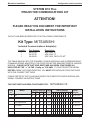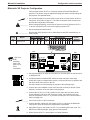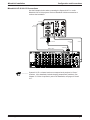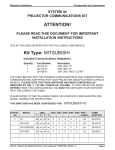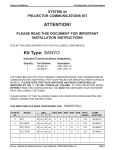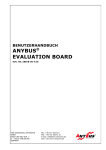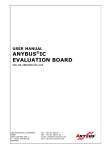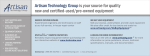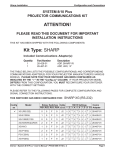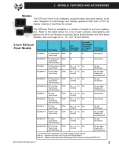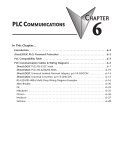Download Mitsubishi X100 User`s manual
Transcript
Mitsubishi Installation Configuration and Connections SYSTEM 8/10 Plus PROJECTOR COMMUNICATIONS KIT ATTENTION! PLEASE READ THIS DOCUMENT FOR IMPORTANT INSTALLATION INSTRUCTIONS THIS KIT HAS BEEN SHIPPED WITH THE FOLLOWING COMPONENTS: Kit Type: MITSUBISHI Included Communications Adapter(s): Quantity 1 1 1 Part Number 26-473-01 26-475-01 26-458-01 Description ADP, UNV, “E” ADP, UNV, “G” ADP, UNV, “NEC-LCD MT” THE TABLE BELOW LISTS THE POSSIBLE CONFIGURATION(S) AND CORRESPONDING COMMUNICATIONS ADAPTER(S) FOR YOUR PROJECTOR MANUFACTURER’S VARIOUS MODELS. PLEASE NOTE THAT YOUR SWITCHER HAS BEEN CONFIGURED AS INDICATED BY THE “✔” IN THE “Config as” COLUMN. IF YOUR PROJECTOR MODEL DIFFERS FROM THIS CONFIGURATION, YOU MUST RECONFIGURE YOUR SWITCHER WITH THE CORRECT SETTINGS. PLEASE REFER TO THE FOLLOWING PAGES FOR COMPLETE CONFIGURATION AND SIGNAL CONNECTION INSTRUCTIONS. THIS SWITCHER HAS BEEN CONFIGURED FOR: Config as ✔ Model MITSUBISHI VS Rotary Switches Cable SW15 Settings Comm RS1 RS2 RS3 RS4 J2/J3 1 2 3 4 5 6 7 8 9 10 Adapter VS 0 0 5 8 J2 ↓ ↓ ↑ ↓ ↑ ↓ ↑ ↓ ↑ ↓ 26-473-01 LVP-X100 0 0 F 6 J2 ↓ ↓ ↑ ↓ ↑ ↓ ↓ ↓ ↑ ↓ 26-475-01 LVP-X200/X300 1 0 F 6 J2 ↓ ↓ ↑ ↓ ↑ ↓ ↓ ↓ ↑ ↓ 26-475-01 LVP-X400 3 0 F 6 J2 ↓ ↓ ↑ ↓ ↑ ↓ ↓ ↓ ↑ ↓ 26-458-01 Extron • System 8/10 PLUS • User’s Manual • P/N 68-401-01 Rev. E Page 1 Mitsubishi Installation Configuration and Connections Mitsubishi VS Projector Configuration Verify that the System 8/10 PLUS is already configured for the Mitsubishi VS projector. The general setup is explained on page 3-4 and the switch settings for the projector are repeated below. 1. Use a small screwdriver to remove the access cover from the System 8/10 PLUS front panel. See bottom of page 3-3. The label on the back of the access cover also has the configuration information. __________ Before changing anything, remove the AC power cord to the System 8/10 PLUS to set the main power OFF; also turn the projector power OFF. 2. Set the switches as shown below: ____________ Be sure that SW15 (below) is set to Cable Saver mode (DIP switch #8 On), as shown below. Config as ✔ Model Mitsubishi VS Rotary Switches Cable RS1 RS2 RS3 RS4 J2/J3 1 2 0 0 5 8 3 SW15 Settings 4 5 6 7 8 ↓ ↓ ↑ ↓ ↑ ↓ J2 ON 1 2 3 4 5 6 7 8 9 10 ↑ ↓ ↑ ↓ 9 Comm Adapter 26-473-01 10 SW15 DIP Switch RS2 _ RS5 is for RGB switching delay. See page 3-4 for more information. RS3 RS5 RS2 RS1 RS1 RS4 RS3 RS4 Configured For: RS-232 3. Use a grease pencil (or other rub-off marker) to mark the space on the label next to “Mitsubishi VS”. 4. Locate the switcher’s Address DIP switches on the rear panel, lower right. Unless this is part of a master/slave system, set #3 and #5 to the up position and the others down. See picture to the left. Use the illustration on the next page as a guide to the following steps. 5. Connect the Comm Adapter’s 9-pin male connector to the 9-pin female “Video Switcher” connector on the rear panel of the projector. 6. Connect the CC-50' (or CC-100') cable from the 9-pin male connector of the Comm Adapter to the 15-pin HD “Projector Control” port located on the rear panel of the System 8/10 PLUS. (If you wish to make your own communications cable, see page 3-2.) ______ Secure the screws on all D connectors. 7. Connect the BNC cables from the System 8/10 PLUS outputs to the Mitsubishi VS projector inputs according to the application requirements. 8. Apply Main Power to the System 8/10 PLUS by connecting the power cord. The Main Power LED should light. Apply power to the projector. 9. Return System 8/10 PLUS and projector to normal operation. Extron • System 8/10 PLUS • User’s Manual • P/N 68-401-01 Rev. E Page 2 Mitsubishi Installation Configuration and Connections Mitsubishi VS Projector Connections Use the illustration below when connecting the System 8/10 PLUS to a Mitsubishi VS projector. Refer to Mitsubishi documentation to continue the installation. "E" 26-473-01 ________ If the installation includes looping (master/slave) switchers, see Chapter 5. If Video Loop Back is part of the installation, see pages 2-10 and 2-11. Extron • System 8/10 PLUS • User’s Manual • P/N 68-401-01 Rev. E Page 3 Mitsubishi Installation Configuration and Connections Mitsubishi LVP-X100 LCD Configuration Check to see if the System 8/10 PLUS is already configured for the Mitsubishi LVP-X100 projector. The general setup is explained on page 3-4 and the switch settings for the LVP-X100 are repeated below. 1. Use a small screwdriver to remove the access cover from the System 8/10 PLUS front panel. See bottom of page 3-3. The label on the back of the access cover also has the configuration information. __________ Before changing anything, remove the AC power cord to the System 8/10 PLUS to verify that the main power is OFF; also turn the projector power OFF. 2. Set the switches as follows: Config as Model Rotary Switches Cable RS1 RS2 RS3 RS4 J2/J3 1 2 Mitsu. LVP-X100 0 0 F 6 J2 SW15 Settings 4 5 6 7 8 ↓ ↓ ↑ ↓ ↑ ↓ ON _ RS5 is for RGB switching delay. See page 3-4 for more information on switch functions. 3 1 2 3 4 5 6 7 9 10 ↓ ↓ ↑ ↓ 8 9 Comm Adapter 26-475-01 10 SW15 DIP Switch RS2 RS3 RS5 RS2 RS1 RS1 RS4 RS3 RS4 Configured For: RS-232 3. Use a grease pencil (or other rub-off marker) to mark the space on the label next to “Mitsubishi LCD”. 4. Locate the switcher’s Address DIP switches on the rear panel, lower right. Unless this is part of a master/slave system, set #3 and #5 to the up position and the others down. See picture to the left. Use the illustration on the facing page to do the following steps. 5. Plug the Comm Adapter’s 9-pin male connector into the 9-pin female “RS-232C” connector on the side panel of the projector. 6. Connect the CC-50' (or CC-100') cable from the 9-pin male connector of the Comm Adapter to the 15-pin HD “Projector Control” port located on the rear panel of the System 8/10 PLUS. ______ Secure the screws on all D connectors. 7. Connect the BNC cables from the System 8/10 PLUS outputs to the Mitsubishi X100 projector inputs according to the application requirements (RGBHV and SVID/CVID). 8. Apply Main Power to the System 8/10 PLUS by connecting the power cord. The Main Power LED should light. Apply power to the monitor. 9. Return System 8/10 PLUS and projector to normal operation. Extron • System 8/10 PLUS • User’s Manual • P/N 68-401-01 Rev. E Page 4 Mitsubishi Installation Configuration and Connections Mitsubishi LVP-X100 LCD Connections Use the illustration below when connecting the System 8/10 PLUS to the Mitsubishi LVP-X100 projector. Refer to Mitsubishi X100 documentation to continue the installation. 15-Pin Male SY-VGA 26-173-01 ComAdapter 26-475-01 "G" G Composite Video 9-Pin Female S-Video 15-Pin Male RGBHV 5 BNC ________ System 8/10 PLUS channel numbers correspond to the projector’s “Group” numbers. If the installation includes looping (master/slave) switchers, see Chapter 5. If Video Loop Back is part of the installation, see pages 2-10 and 2-11. Extron • System 8/10 PLUS • User’s Manual • P/N 68-401-01 Rev. E Page 5 Mitsubishi Installation Configuration and Connections Mitsubishi LVP-X200 LCD Configuration Check to see if the System 8/10 PLUS is already configured for the Mitsubishi LVP-X200 projector. The general setup is explained on page 3-4 and the switch settings for the LVP-X200 are repeated below. 1. Use a small screwdriver to remove the access cover from the System 8/10 PLUS front panel. See bottom of page 3-3. The label on the back of the access cover also has the configuration information. __________ Before changing anything, remove the AC power cord to the System 8/10 PLUS to verify that the main power is OFF; also turn the projector power OFF. 2. Set the switches as follows: Config as Model Rotary Switches Cable RS1 RS2 RS3 RS4 J2/J3 1 2 Mitsu. LVP-X200 1 0 F 6 J2 SW15 Settings 4 5 6 7 8 ↓ ↓ ↑ ↓ ↑ ↓ ON _ RS5 is for RGB switching delay. See page 3-4 for more information on switch functions. 3 1 2 3 4 5 6 7 9 10 ↓ ↓ ↑ ↓ 8 9 Comm Adapter 26-475-01 10 SW15 DIP Switch RS2 RS3 RS5 RS2 RS1 RS1 RS4 RS3 RS4 Configured For: RS-232 3. Use a grease pencil (or other rub-off marker) to mark the space on the label next to “Mitsubishi LVP-X200”. 4. Locate the switcher’s Address DIP switches on the rear panel, lower right. Unless this is part of a master/slave system, set #3 and #5 to the up position and the others down. See picture to the left. Use the illustration on the facing page to do the following steps. 5. Plug the Comm Adapter’s 9-pin male connector into the 9-pin female “RS-232C” connector on the side panel of the projector. 6. Connect the CC-50' (or CC-100') cable from the 9-pin male connector of the Comm Adapter to the 15-pin HD “Projector Control” port located on the rear panel of the System 8/10 PLUS. ______ Secure the screws on all D connectors. 7. Connect the BNC cables from the System 8/10 PLUS outputs to the Mitsubishi LVP-X200 projector inputs according to the application requirements (RGBHV and SVID/CVID). 8. Apply Main Power to the System 8/10 PLUS by connecting the power cord. The Main Power LED should light. Apply power to the monitor. 9. Return System 8/10 PLUS and projector to normal operation. Extron • System 8/10 PLUS • User’s Manual • P/N 68-401-01 Rev. E Page 6 Mitsubishi Installation Configuration and Connections Mitsubishi LVP-X200 LCD Connections Use the illustration below when connecting the System 8/10 PLUS to the Mitsubishi LVP-X200 projector. Refer to Mitsubishi LVP-X200 documentation to continue the installation. 15-Pin Male SY-VGA 26-173-01 ComAdapter 26-475-01 "G" G Composite Video 9-Pin Female S-Video 15-Pin Male RGBHV 5 BNC ________ System 8/10 PLUS channel numbers correspond to the projector’s “Group” numbers. If the installation includes looping (master/slave) switchers, see Chapter 5. If Video Loop Back is part of the installation, see pages 2-10 and 2-11. Extron • System 8/10 PLUS • User’s Manual • P/N 68-401-01 Rev. E Page 7