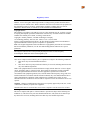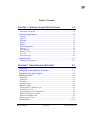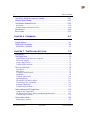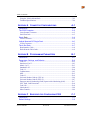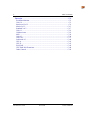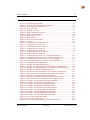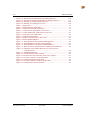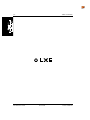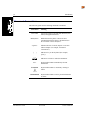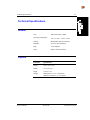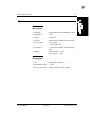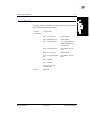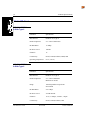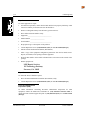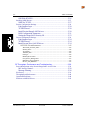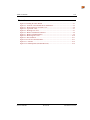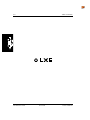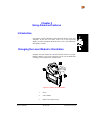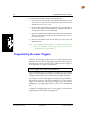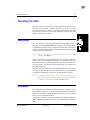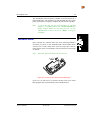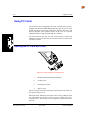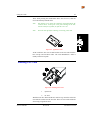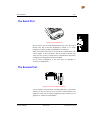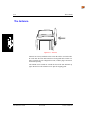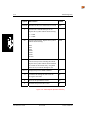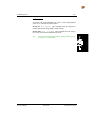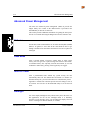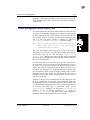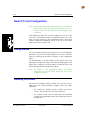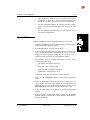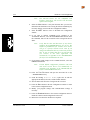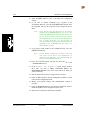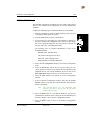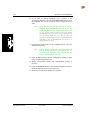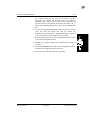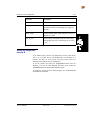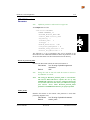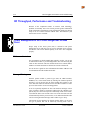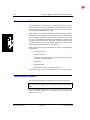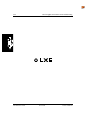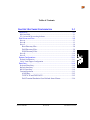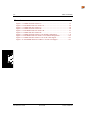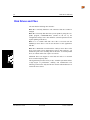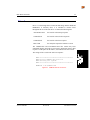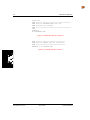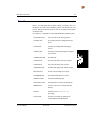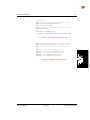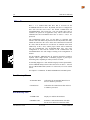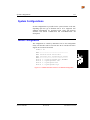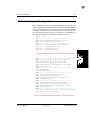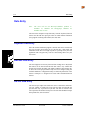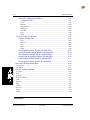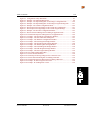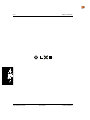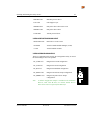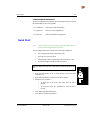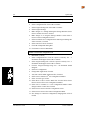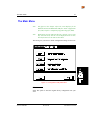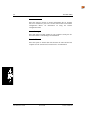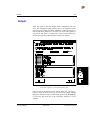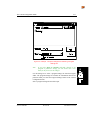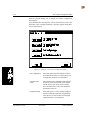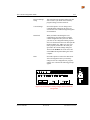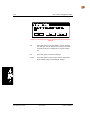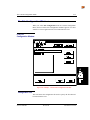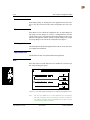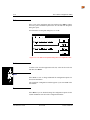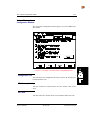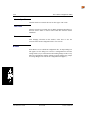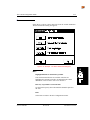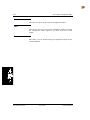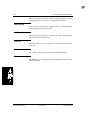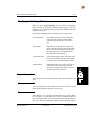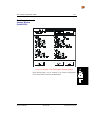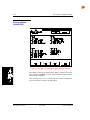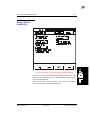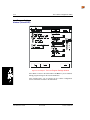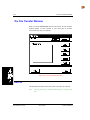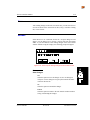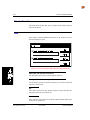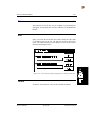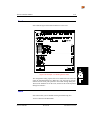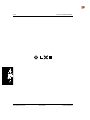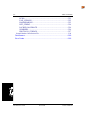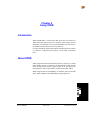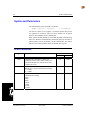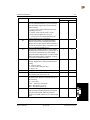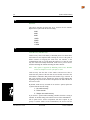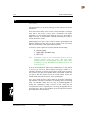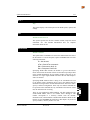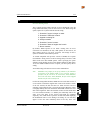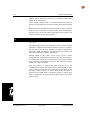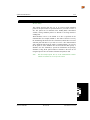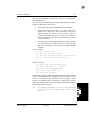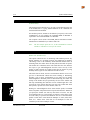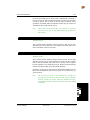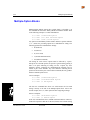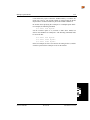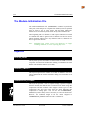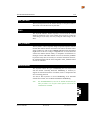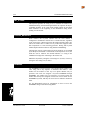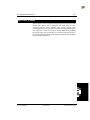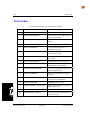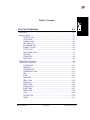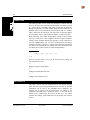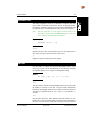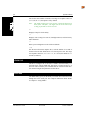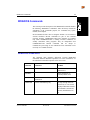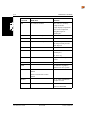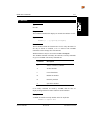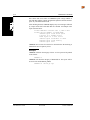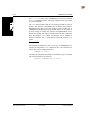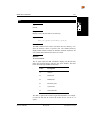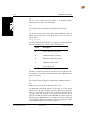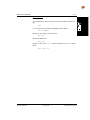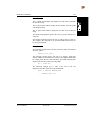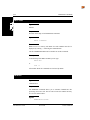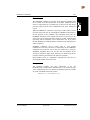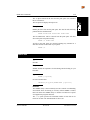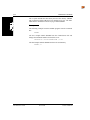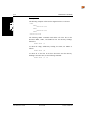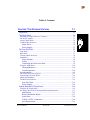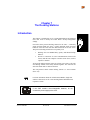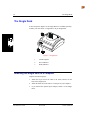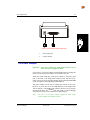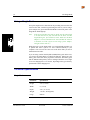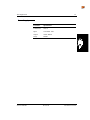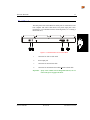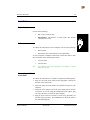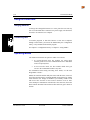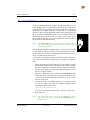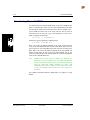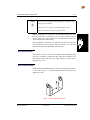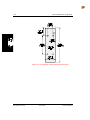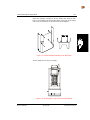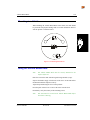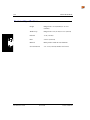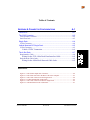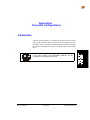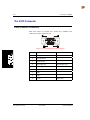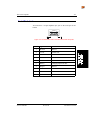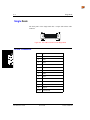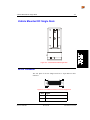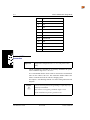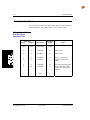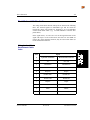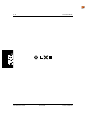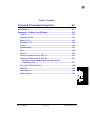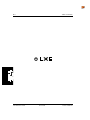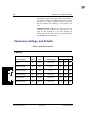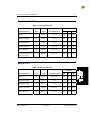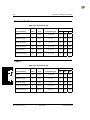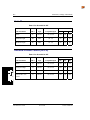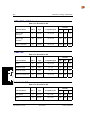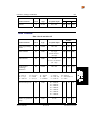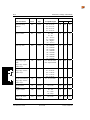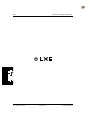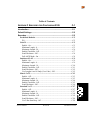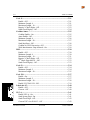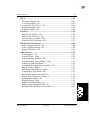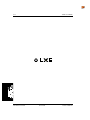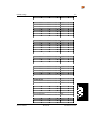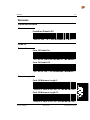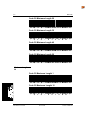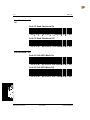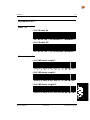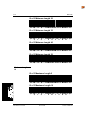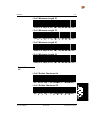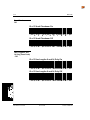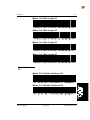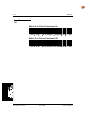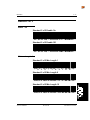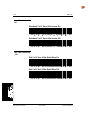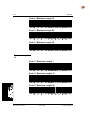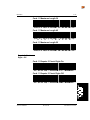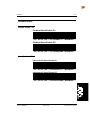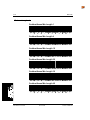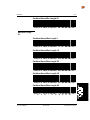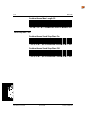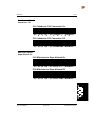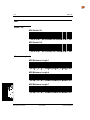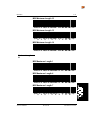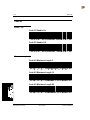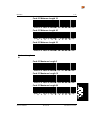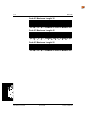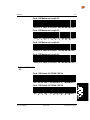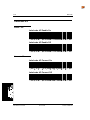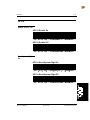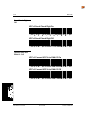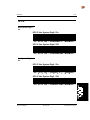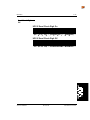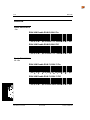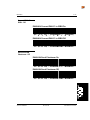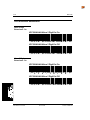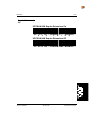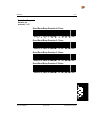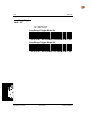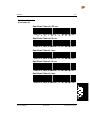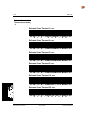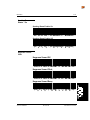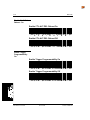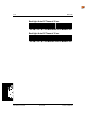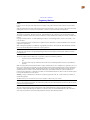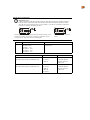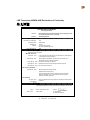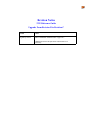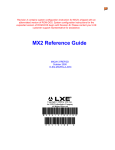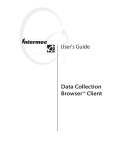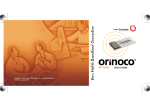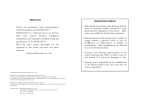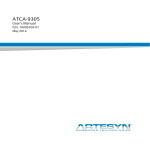Download Proxim RangeLAN2 7921 Instruction manual
Transcript
The LXE 2325 is obsolete. Revision C contains system configuration instruction for 2325's shipped with an abbreviated version of ROM-DOS. System configuration instructions for the expanded version of ROM-DOS begin with Revision D. Please contact your LXE customer support representative for assistance. 2325 Reference Guide 2325A137REFGD March 2000 E-EQ-2325RG-C-ARC Copyright © 2000 by LXE Inc. An EMS Technologies Company All Rights Reserved 2 3 R 2 5 E A V 1 I 3 S 7 I R O E N F G B D Regulatory Notices Notice: LXE Inc. reserves the right to make improvements or changes in the products described in this manual at any time without notice. While reasonable efforts have been made in the preparation of this document to assure its accuracy, LXE assumes no liability resulting from any errors or omissions in this document, or from the use of the information contained herein. Copyright Notice: This manual is copyrighted. All rights are reserved. This document may not, in whole or in part, be copied, photocopied, reproduced, translated or reduced to any electronic medium or machinereadable form without prior consent, in writing, from LXE Inc. Copyright © 2000 by LXE Inc., An EMS Technologies Company 125 Technology Parkway, Norcross, GA 30092, U.S.A. (770) 447-4224 LXE is a registered trademark of LXE Inc. All other brand or product names are trademarks or registered trademarks of their respective companies or organizations. Note: The original equipment’s Reference Manual is copyrighted by Percon® Inc. This manual has been amended by LXE® Inc., for the 2325 and Docking Stations with Percon’s express permission. Notice: The long term characteristics or the possible physiological effects of radio frequency electromagnetic fields have not been investigated by UL. FCC Information: This device complies with FCC Rules, part 15. Operation is subject to the following conditions: 1. This device may not cause harmful interference and 2. This device must accept any interference that may be received, including interference that may cause undesired operation. Note: This equipment has been tested and found to comply with the limits for a Class A digital device, pursuant to part 15 of the FCC rules. These limits are designed to provide reasonable protection against harmful interference when the equipment is operated in a commercial environment. This equipment generates, uses, and can radiate radio frequency energy and, if not installed and used in accordance with the instruction manual, may cause harmful interference to radio communications. Operation of this equipment in a residential area is likely to cause harmful interference in which case the user will be required to correct the interference at his own expense. Warning: Changes or modifications to this device not expressly approved by LXE, Inc., could void the user’s authority to operate this equipment. Shielded cables must be used with this unit to ensure compliance with the FCC Class A limits. Docking Cradles Product Label Statement This device complies with part 15 of the FCC Rules. Operation is subject to the following two conditions: (1) This device may not cause harmful interference, and (2) this device must accept any interference received, including interference that may cause undesired operation. EMC Directive Requirements: This is a Class A product. In a domestic environment this product may cause radio interference in which case the user may be required to take adequate measures. Industry Canada: This Class A digital apparatus meets all requirements of the Canadian Interference Causing Equipment Regulations. Operation is subject to the following two conditions: (1) this device may not cause harmful interference, and (2) this device must accept any interference received, including interference that may cause undesired operation. Approvals: EMI / EMC Standards: FCC Part 15 Subpart B EN 50022 Class A EN50082-1 Transceiver: FCC Part 15, Subpart C ETSI 300 328 IC-RSS 210 Safety Standards: EN 60825-1 CDRH Class 2 Revision Notice 2325 Reference Guide Upgrade from Revision A to Revision B The revision B upgrade to this manual contains changes made to the following sections: Section Action Entire Manual Replace the word "terminal" with "computer." Chapter 1 - Introduction and Specifications Replace "Contacting LXE" with revised text. Chapter 2 - Using Advanced Features Add "Troubleshooting - Enable I 2 of 5." Add new sections: "Proxim Configuration Settings" and "Lucent Configuration Settings." Chapter 3 - Software Configuration Add section titled "Terminal Emulation." Chapter 4 - The Configuration Utility Replace Figure 4-14, 4-16, and 4-18. Add new 4-19. Chapter 7 - The Docking Stations Add non-rechargeable battery warning graphic and text. Add section titled "Vehicle Mounted DC Single Dock." Appendix B - Programming Parameters Remove section titled "Terminal Emulation in a 2.4GHz Radio System." Add two new configuration parameters – Ames Enable and Spotting Beam Enable. Table of Contents CHAPTER 1 INTRODUCTION AND SPECIFICATIONS 1-1 Introduction .................................................................................................1-1 Document Conventions ...........................................................................................1-2 Technical Specifications ..............................................................................1-3 General ....................................................................................................................1-3 Physical ...................................................................................................................1-3 Keyboard .................................................................................................................1-4 Display.....................................................................................................................1-4 Battery .....................................................................................................................1-5 Power Management .................................................................................................1-6 Memory ...................................................................................................................1-6 Laser Module...........................................................................................................1-7 Radio PC Card.........................................................................................................1-8 PC Card ...................................................................................................................1-9 Serial/Accessory....................................................................................................1-10 Contacting LXE .........................................................................................1-11 Manuals and Accessories ......................................................................................1-13 CHAPTER 2 USING ADVANCED FEATURES 2-1 Introduction .................................................................................................2-1 Changing the Laser Module’s Orientation....................................................2-1 Programming the Laser Triggers.................................................................2-2 Resetting the 2325 ......................................................................................2-3 Warm Boot ..............................................................................................................2-3 Cold Boot ................................................................................................................2-3 Safe Boot .................................................................................................................2-4 Hardware Reset .......................................................................................................2-5 Using PC Cards...........................................................................................2-6 Opening the PC Card Slot Cover ............................................................................2-6 Inserting a PC Card .................................................................................................2-7 Card Recognition and Configuration ......................................................................2-8 Radio Card Antenna Connector ..............................................................................2-9 Radio Card Antenna Ports.......................................................................................2-9 Removing a PC Card .............................................................................................2-10 The Serial Port ..........................................................................................2-11 2325A137REFGD Revision B 2325 Reference Guide ii Table of Contents The Scanner Port ......................................................................................2-11 The Antenna..............................................................................................2-12 The Disk Drives .........................................................................................2-13 Additional Drives ..................................................................................................2-13 Configuring the 2325 .................................................................................2-14 Troubleshooting - Enable I 2 of 5..........................................................................2-14 Transferring Files ......................................................................................2-15 Advanced Power Management..................................................................2-18 Batteries.................................................................................................................2-18 Doze Mode ............................................................................................................2-18 Auto-Off Timer .....................................................................................................2-18 Backlight................................................................................................................2-18 Power Management at the Radio Card..................................................................2-19 Radio PC Card Configuration ....................................................................2-20 Getting Started.......................................................................................................2-20 Installing ODI Drivers ...........................................................................................2-20 Installing NDIS Drivers.........................................................................................2-27 Proxim Configuration Settings ..............................................................................2-30 Lucent Configuration Settings...............................................................................2-34 RF Throughput, Performance and Troubleshooting...................................2-38 Power Management at the Proxim RangeLAN2 Access Point .............................2-38 Site Survey.............................................................................................................2-39 Throughput and Performance ................................................................................2-40 Operational Problems ............................................................................................2-40 Problems with DOS Drivers..................................................................................2-42 CHAPTER 3 SOFTWARE CONFIGURATION 3-1 Introduction..................................................................................................3-1 BIOS and DOS ........................................................................................................3-1 PC Card and RF Networking Software ...................................................................3-1 Disk Drives and Files ...................................................................................3-2 Drive A ....................................................................................................................3-3 Drive B ....................................................................................................................3-5 Drive C ....................................................................................................................3-8 Drive D ..................................................................................................................3-10 Drive E...................................................................................................................3-10 System Configurations ..............................................................................3-11 Default Configuration............................................................................................3-11 I/O PC Card Support Configuration ......................................................................3-13 2325 Reference Guide Revision B 2325A137REFGD Table of Contents iii Data Entry .................................................................................................3-14 Keyboard Data Entry.............................................................................................3-14 Barcode Data Entry ...............................................................................................3-14 RS-232 Data Entry ................................................................................................3-14 Terminal Emulation...............................................................................................3-15 CHAPTER 4 THE CONFIGURATION UTILITY 4-1 Introduction .................................................................................................4-1 Installing and Starting the Utility on a PC.....................................................4-1 BIOS Upgrade File Location...................................................................................4-2 RF Files Location ....................................................................................................4-2 Quick Start ..................................................................................................4-5 The Main Menu............................................................................................4-7 Default.........................................................................................................4-9 The Custom Configuration Menu...............................................................4-10 The File Configuration Windows..........................................................................4-15 The Program Settings Windows............................................................................4-25 The Comm Settings Dialog Box.................................................................4-33 Comm Port.............................................................................................................4-33 Baud Rate ..............................................................................................................4-33 The File Transfer Window .........................................................................4-34 List File .................................................................................................................4-34 Save .......................................................................................................................4-35 Browse...................................................................................................................4-35 Files to Transfer ....................................................................................................4-36 Add ........................................................................................................................4-36 Browse...................................................................................................................4-37 Edit ........................................................................................................................4-37 Delete ....................................................................................................................4-37 Receive ..................................................................................................................4-38 Send .......................................................................................................................4-39 Done ......................................................................................................................4-39 CHAPTER 5 USING XFER 5-1 Introduction .................................................................................................5-1 About XFER ................................................................................................5-1 Syntax and Parameters ...............................................................................5-2 XFER Parameters ....................................................................................................5-2 2325A137REFGD Revision B 2325 Reference Guide iv Table of Contents The XFER_ARGS Environment Variable...................................................5-21 Multiple-Option Blocks ...............................................................................5-23 The Modem-Initialization File .....................................................................5-25 Keywords...............................................................................................................5-25 Sample Modem- Initialization File........................................................................5-29 Performance..............................................................................................5-30 Error Codes ...............................................................................................5-31 CHAPTER 6 COMMANDS 6-1 Introduction..................................................................................................6-1 System Utilities ............................................................................................6-1 ROM-DOS Commands ................................................................................6-9 ROM-DOS vs MS-DOS ..........................................................................................6-9 CHAPTER 7 THE DOCKING STATIONS 7-1 Introduction..................................................................................................7-1 The Single Dock ..........................................................................................7-2 Attaching the Single Dock to a Computer...............................................................7-2 The Power Adapter..................................................................................................7-3 Using a Single Dock................................................................................................7-4 Technical Specifications .........................................................................................7-4 The Four Slot Dock......................................................................................7-6 Front Panel ..............................................................................................................7-6 Back Panel ...............................................................................................................7-7 Creating a Dock Network........................................................................................7-8 Installation ...............................................................................................................7-9 Using the 4-Slot Dock ...........................................................................................7-10 Operating Modes ...................................................................................................7-10 The 4SLOT.SYS Device Driver............................................................................7-11 Transferring Files with XFER...............................................................................7-12 Setting the Baud Rate ............................................................................................7-13 Technical Specifications .......................................................................................7-14 Vehicle Mounted DC Single Dock ..............................................................7-15 Using the DC Single Dock ....................................................................................7-16 DC Single Dock Vehicle Wiring and Mounting Instruction .................................7-17 Technical Specifications .......................................................................................7-23 Vehicle Mount Dock...................................................................................7-24 Mounting to a Vehicle...........................................................................................7-25 2325 Reference Guide Revision B 2325A137REFGD Table of Contents v Using the Vehicle Mount Dock.............................................................................7-25 Technical Specifications .......................................................................................7-26 APPENDIX A CONNECTOR CONFIGURATIONS A-1 Introduction ................................................................................................ A-1 The 2325 Computer ................................................................................... A-2 Laser-Scanner Connector ....................................................................................... A-2 Serial Port Jack....................................................................................................... A-3 Single Dock ................................................................................................ A-4 25-Pin Connector.................................................................................................... A-4 Vehicle Mounted DC Single Dock............................................................... A-5 25-Pin Connector.................................................................................................... A-5 The 4-Slot Dock.......................................................................................... A-7 Host-Interface Cable............................................................................................... A-8 Dock-Network Cable Jacks .................................................................................... A-9 APPENDIX B PROGRAMMING PARAMETERS B-1 Introduction ................................................................................................ B-1 Parameters, Settings, and Defaults ............................................................ B-2 Code 39................................................................................................................... B-2 Interleaved 2 of 5.................................................................................................... B-3 Matrix 2 of 5........................................................................................................... B-3 Standard 2 of 5 ....................................................................................................... B-4 Code 11................................................................................................................... B-4 Codabar/Ames ........................................................................................................ B-5 MSI......................................................................................................................... B-5 Code 93................................................................................................................... B-6 Universal Product Code-A (UPC-A)...................................................................... B-6 Universal Product Code-E (UPC-E)....................................................................... B-7 European Article Numbering (EAN) Japan Article Numbering (JAN) ................. B-7 UPC, EAN, JAN Extensions .................................................................................. B-8 Code 128................................................................................................................. B-8 Labelcode 4/5 ......................................................................................................... B-8 Other Controls ........................................................................................................ B-9 APPENDIX C BARCODES FOR CONFIGURING 2325 C-1 Introduction ................................................................................................ C-1 Default Settings .......................................................................................... C-2 2325A137REFGD Revision B 2325 Reference Guide vi Table of Contents Barcodes .................................................................................................... C-5 Predefined Defaults ................................................................................................ C-5 Code 39................................................................................................................... C-5 Interleaved 2 of 5.................................................................................................... C-9 Matrix 2 of 5......................................................................................................... C-13 Standard 2 of 5 ..................................................................................................... C-17 Code 11................................................................................................................. C-21 Codabar/Ames ...................................................................................................... C-25 MSI ....................................................................................................................... C-30 Code 93................................................................................................................. C-34 Code 128............................................................................................................... C-37 Labelcode 4/5 ....................................................................................................... C-40 UPC-A .................................................................................................................. C-41 UPC-E................................................................................................................... C-43 EAN/JAN ............................................................................................................. C-46 UPC/EAN/JAN Extensions .................................................................................. C-48 Other Controls ...................................................................................................... C-50 2325 Reference Guide Revision B 2325A137REFGD Table of Contents vii Illustrations Figure 2-1 Rotating the Laser Module ................................................................................ 2-1 Figure 2-2 Location of the Hardware Reset Mechanism..................................................... 2-5 Figure 2-3 Removing the PC Card Slot Cover .................................................................... 2-6 Figure 2-4 Typical PC Card ................................................................................................ 2-7 Figure 2-5 Inserting a PC Card ........................................................................................... 2-7 Figure 2-6 Radio Card Antenna Connector......................................................................... 2-9 Figure 2-7 Radio Card Antenna Ports ................................................................................. 2-9 Figure 2-8 Removing a PC Card ....................................................................................... 2-10 Figure 2-9 The Serial Port................................................................................................. 2-11 Figure 2-10 Port for Tethered Scanner.............................................................................. 2-11 Figure 2-11 Antenna ......................................................................................................... 2-12 Figure 2-12 XFER Options (Xmodem Protocol) .............................................................. 2-16 Figure 3-1 CONFIG.SYS File on Drive A.......................................................................... 3-3 Figure 3-2 AUTOEXEC.BAT File on Drive A .................................................................. 3-4 Figure 3-3 CONFIG.SAF File on Drive A.......................................................................... 3-4 Figure 3-4 CONFIG.SYS File on Drive B .......................................................................... 3-6 Figure 3-5 AUTOEXEC.BAT File on Drive B................................................................... 3-7 Figure 3-6 CONFIG.SAF File on Drive B .......................................................................... 3-7 Figure 3-7 CONFIG.SYS File on Drive C for Default Configuration .............................. 3-11 Figure 3-8 AUTOEXEC.BAT File on Drive C for Default Configuration ....................... 3-12 Figure 3-9 CONFIG.SYS File on Drive C for I/O PC Card Support ................................ 3-13 Figure 3-10 AUTOEXEC.BAT File on Drive C for I/O Card Support ............................ 3-13 Figure 4-1 Configuration Utility Main Menu...................................................................... 4-7 Figure 4-2 Example - The Important Dialog Box ............................................................... 4-9 Figure 4-3 Example - The Open Dialog Box for Selecting a Configuration File .............. 4-10 Figure 4-4 Example - The Open Dialog Box for Selecting a Program Settings File......... 4-11 Figure 4-5 Example - The Custom Configuration Menu................................................... 4-12 Figure 4-6 The Prompt for Saving Changes to the Current File Configuration................. 4-13 Figure 4-7 The Prompt for Saving Changes to the Current Program Settings................... 4-14 Figure 4-8 Example - The First File Configuration Window ............................................ 4-15 Figure 4-9 The File Selection Dialog Box for Adding an Application File ...................... 4-16 Figure 4-10 The Edit File Properties Dialog Box for an Application File ........................ 4-18 Figure 4-11 Example - The Second File Configuration Window...................................... 4-19 Figure 4-12 Example - The Select DOS Files Dialog Box................................................ 4-21 Figure 4-13 Example - The Third File Configuration Window......................................... 4-23 Figure 4-14 Example - The First Program Settings Window ............................................ 4-27 Figure 4-15 Example - The Second Program Settings Window........................................ 4-28 Figure 4-16 Example - The Third Program Settings Window .......................................... 4-29 Figure 4-17 Example - The Fourth Program Settings Window......................................... 4-30 Figure 4-18 Example - The Fifth Program Settings Window............................................ 4-31 Figure 4-19 Example - The Last Program Settings Window............................................. 4-32 Figure 4-20 The Comm Settings Dialog Box.................................................................... 4-33 Figure 4-21 The File Transfer Window ............................................................................ 4-34 Figure 4-22 The Prompt for Saving Changes to the Current File List............................... 4-35 2325A137REFGD Revision B 2325 Reference Guide viii Table of Contents Figure 4-23 The File Selection Dialog Box for Adding a Data File ................................. 4-36 Figure 4-24 The Edit File Properties Dialog Box for Editing a Data File......................... 4-37 Figure 4-25 Example - PC Receiving Files from 2325 ..................................................... 4-38 Figure 4-26 Example - PC Sending Files to 2325............................................................. 4-39 Figure 7-1 Single Dock ....................................................................................................... 7-2 Figure 7-2 Back Panel of the Single Dock .......................................................................... 7-3 Figure 7-3 The Back Panel on the 4-Slot Dock................................................................... 7-7 Figure 7-4 Connections for 4-Slot Docks in a Network ...................................................... 7-8 Figure 7-5 Vehicle Mounted DC Single Dock for One 2325............................................ 7-15 Figure 7-6 Insert 2325 in DC Single Dock........................................................................ 7-16 Figure 7-7 Singledock Components .................................................................................. 7-17 Figure 7-8 Proper Connection of the Vehicle Cable ......................................................... 7-18 Figure 7-9 Bottom Mounting Bracket ............................................................................... 7-19 Figure 7-10 DC Singledock Vehicle Bracket Mounting Pattern ....................................... 7-20 Figure 7-11 Fasten Backplate Assembly to DC Singledock.............................................. 7-21 Figure 7-12 DC Singledock in LXE Vehicle Mounting Bracket....................................... 7-21 Figure 7-13 Back View of DC Singledock before Mounting Custom Bracket ................. 7-22 Figure 7-14 Adjustable Vehicle Mount Dock for One 2325 (No Power/ Communications) ........................................................................................... 7-24 Figure 7-15 Mounting Dimensions ................................................................................... 7-25 Figure A-1 The Scanner Input 9-Pin Connector..................................................................A-2 Figure A-2 The Serial Port Jack in the Base of the 2325 Computer ...................................A-3 Figure A-3 The Cable Connector for the Single Dock........................................................A-4 Figure A-4 Vehicle Mounted DC Single Dock ...................................................................A-5 Figure A-5 The Cable Connector for the DC Single Dock .................................................A-5 Figure A-6 The Back Panel on the 4-Slot Dock..................................................................A-7 2325 Reference Guide Revision B 2325A137REFGD Table of Contents CHAPTER 1 INTRODUCTION AND SPECIFICATIONS 1-1 Introduction .................................................................................................1-1 Document Conventions ...........................................................................................1-2 Technical Specifications ..............................................................................1-3 General ....................................................................................................................1-3 Physical ...................................................................................................................1-3 Keyboard .................................................................................................................1-4 Display.....................................................................................................................1-4 Battery .....................................................................................................................1-5 Power Management .................................................................................................1-6 Memory ...................................................................................................................1-6 Laser Module...........................................................................................................1-7 Radio PC Card.........................................................................................................1-8 LXE 6400 PCMCIA 2.4GHz Type II .......................................................1-8 LXE 6500 PCMCIA 2.4GHz Type II .......................................................1-8 PC Card ...................................................................................................................1-9 Serial/Accessory....................................................................................................1-10 Contacting LXE .........................................................................................1-11 Manuals and Accessories ......................................................................................1-13 Manuals ..................................................................................................1-13 Accessories .............................................................................................1-13 2325A137REFGD Revision B 2325 Reference Guide 1-ii 2325 Reference Guide Table of Contents Revision B 2325A137REFGD Chapter 1 Introduction and Specifications Introduction This reference guide is a supplement to the “2325 Installation and Operator’s Guide.” It contains technical information about the 2325’s system configuration, disk drives, utilities, and DOS commands. It also provides information about using PC cards with the 2325, resetting the 2325, and using the docking stations. Included in the appendices are a table of configuration parameters, barcodes for setting those parameters, and connector configurations for the 2325, One Dock, and Four Slot Dock. This manual is provided as a reference guide for system administrators, developers, and programmers who want to create end-user solutions for 2325 DOS portable computers. It is not intended for use by first-time 2325 users. LXE offers two basic configurations: • RF Configuration – a 2325 with a PCMCIA radio and antenna. The unit may be configured with or without an integrated laser scanner. • Batch Configuration – a 2325 without a PCMCIA radio and antenna. The unit may be configured with or without an integrated laser scanner. Both configurations can use all three docking stations without requiring adjustment. 2325’s running LXE’s Terminal Emulation programs require a PCMCIA radio, antenna and RF configuration files. The “2325 Installation and Operator’s Guide (LXE DocID 2325A136OPGDWW)” is directed toward the 2325 operator. It is delivered with each 2325. It contains safety warnings, descriptions of the controls and connectors, and instructions for day to day operation. 2325A137REFGD Revision B 2325 Reference Guide 1-2 Introduction Document Conventions This reference guide uses the following document conventions: Convention Meaning ALL CAPS All caps are used to represent disk directories, file names, and application names. Menu|Choice Rather than use the phrase "choose the Save command from the File menu", this manual uses the convention "choose File|Save". "Quotes" Indicates the title of a book, chapter or a section within a chapter (for example, "Document Conventions"). [ ] Indicates a key on the keyboard (for example, [CTL] ). Indicates a reference to other documentation. Note: CAUTION ATTENTION 2325 Reference Guide Keyword that indicates immediately relevant information. Keyword that indicates a cautionary warning to follow. Keyword that indicates vital or pivotal information to follow. Revision B 2325A137REFGD Technical Specifications 1-3 Technical Specifications General CPU AM-SC400 (486) 33MHz Operating Temperature -10C° to +50C° (14°F to 120°F) Sealing Minimal dust and rain resistance Humidity 0 to 95% non-condensing Drop 4 foot multiples Usage Indoors, Limited outdoors Physical 2325A137REFGD Parameter Specification Height 8.65 in (21.97 cm) Width 3.5 in (8.9 cm) Depth 1.6in (4.1 cm) Weight With batteries 15.5 oz. (439 grams) With laser module 18 oz. (510 grams) Revision B 2325 Reference Guide 1-4 Technical Specifications Keyboard Parameter Specification Type Rubber Membrane Size 57 (full alpha/numeric) Function Keys 5 dedicated - FN, CTL, ALT, 2 special Shift Keys 5 Shifted Function Keys Shared Numeric No Arrow Keys 4, implemented on toggle Key colors 5 Emulation LXE ANSI Plus, TN3270, TN5250 Display 2325 Reference Guide Parameter Specification Type LCD, FSTN (Black on White) Writable Area Approximately 2.2” x 1.75” (5.6 cm x 4.4 cm) plus icon area Char 16 line by 20 character System Status Dedicated icons (17) Graphics 128 x 160 Prog. Interface BIOS/Memory Map Lighting EL, White Contrast Adjustment Keyboard adjustable Revision B 2325A137REFGD Technical Specifications 1-5 Battery Main Rechargeable Technology Nickel Metal Hydride (NiMH) Battery Pack Configuration 3 x AA Capacity 1250 mAH Protection Polyswitch PTC and Klixon circuit breaker Life, Operating > 8 hrs. batch; > 6 hrs with RF link Life, Storage > 14 days data retention, with fully charged pack Charging In 4 Slot Dock: =< 15 hrs; In 1 Slot dock: =< 3 hrs. Backup Rechargeable 2325A137REFGD Type Rechargeable Lithium (Li) Data Retention Period > 1 hour Recovery from Cutoff 1M min, 5M typ after 5M operation Revision B 2325 Reference Guide 1-6 Technical Specifications Power Management Parameter Specification Automatic Shutdown Unit turns off when battery door is removed. Shutdown Timer Yes Low Battery Indication Yes APM Compatible Yes Turn on to Previous State Yes Batteries required for Operation Yes Memory RAM Flash 8 Mbytes Mapping Contiguous from 0000 Upgradability Factory upgrade 2 Mbytes, 3.3V (default: 2M) Mapping 2325 Reference Guide Revision B Combined DOS and BIOS 2325A137REFGD Technical Specifications 1-7 Laser Module Long range scanner is identified by an etched square in the center of the mirror inside the integrated laser module. Location At top of unit Connections: Pin 1 - Laser Sync in Input, 10K PU Pin 2 - Barcode data in Input, 10K PU Pin 3 - Good Read out I/O, >50mA high drive, 100K Pull-Down low drive and Zin Pin 4 - Scan enable out I/O, 10K PU, OC low drive Pin 5 - Laser Trig in Input, 10K PU Pin 6 - Laser scan enable out I/O, 10K PU, OC low drive Pin 7 - Ground Pin 8 - Ground Pin 9 - 5V Pwr. Out (300mA max.) Shield 2325A137REFGD ESD Gnd Revision B 2325 Reference Guide 1-8 Technical Specifications Radio PC Card LXE 6400 PCMCIA 2.4GHz Type II Parameter Specification Bus Interface: PCMCIA 2.0, Type II Radio Frequencies: 2.4 - 2.4835 GHz FH SS RF Data Rates: 1.6 Mbps RF Power Level: 100 mW Channels 15 Connectivity: Novell, TCP/IP, Ethernet, NDIS, ODI Operating Temperature 60° C (140° F) Parameter Specification Bus Interface: PCMCIA 2.0, Type II Radio Frequencies: 2.4 - 2.4835 GHz IEEE MAP 802.11 DS SS Range 1400 ft dependant on speed and environment RF Data Rates: 2 or 1 Mbps RF Power Level: 30 mW nominal Channels 11 US, 13 Europe, 4 France, 1 Japan Connectivity: Novell, TCP/IP, Ethernet, ODI LXE 6500 PCMCIA 2.4GHz Type II 2325 Reference Guide Revision B 2325A137REFGD Technical Specifications 1-9 Parameter Specification Supply Current w/o Encryption Doze Max 9mA, Receive Max 240mA, Transmit Max 300mA (with encryption, add 10mA) Output Power 15 dBm (nominal) Operating Temperature 0°C to 55°C (32°F to 131°F) Security RC4 IEEE 802.11 compliant encryption PC Card 2325A137REFGD Parameter Specification Physical One only Type 2 with custom ejector Location Bottom of unit Connections Per PCMCIA specifications RF Usage Side mounted antenna Memory usage ATA Flash Modem usage Cable exits card end, not recommended Power Management Not supported Vpp 5V only Hot Insertion Not supported Special Features Covered by door Revision B 2325 Reference Guide 1-10 Technical Specifications Serial/Accessory Physical 10 Pin Modular Socket Location Bottom of unit Interface Elan 16550 compatible UART, external serial converter Pin Usage: Serial Outputs (RS-232 output levels) Pin 5 - TXD Pin 4 - RTS Serial Inputs (inputs allow RS-232 or TTL) Pin 3 - RxD Pin 9 - CTS Pin 1 - DCD Pin 7 - RI (Wake on RI enabled for use in 4 slot dock) Power and Ground Pin 8 - GND Pin 6 - Bat (Protected by 1.1A Polyswitch) Pin 2 - 5V out, switched <300mA Pin 10 - Chassis ground 2325 Reference Guide Dock Usage Serial Data I/O, Bat. Chg. Cable Usage Serial Data I/O Revision B 2325A137REFGD Contacting LXE 1-11 Contacting LXE LXE offers a variety of services to help you with your questions. LXE has an automated attendant phone system to help direct your call to the proper department or individual. Product Information To obtain information concerning LXE products contact your Project Coordinator at (770) 447-4224 (USA) or +31 346 217070 (Europe) if you know their extension, otherwise contact the LXE customer support help line at (770) 449-0154 (USA) or +31 346 217070 (Europe). Additional Training To obtain information on training, contact the Manager, Technical Services at (770) 4474224 extension 3412 (USA) or +31 346 217070 (Europe). Sales Support To obtain sales support contact your Project Coordinator at (770) 447-4224 (USA) or +31 346 217070 (Europe), if you know their extension, otherwise: Ordering Equipment To place an order or get pricing information on additional LXE equipment or accessories contact LXE Sales at (770) 447-4224 (USA) or +31 346 217070 (Europe) and select option 2 (USA) or +31 346 217070 (Europe). Spare Parts To order spare parts or obtain information on spare parts contact the LXE customer support help line at (770) 449-0154 (USA) or +31 346 217070 (Europe). Technical Support To obtain technical support for LXE equipment: • Have a copy of your Field Service Installation Report or last Field Service Report on hand (if available). • Call LXE Technical Support at (770) 449-0154 (USA) or +31 346 217070 (Europe). 2325A137REFGD Revision B 2325 Reference Guide 1-12 Contacting LXE Repair To return equipment for repair: • For DOS based products, ensure that the hard disk has been properly backed-up. LXE assumes no liability for the data stored on the hard drive. • Remove rechargeable battery from all battery-powered devices. • Have model and serial numbers ready. • Equipment ________________________________ • Model Number ___________________ • Serial Number _____________________________ • Be prepared to give a description of the problem. • Contact Repair Services at (770) 449-0154 (USA) or +31 346 217070 (Europe). • Obtain a Return Authorization Number (RA Number). • Place a copy of the equipment configuration parameters from the last Field Service Report (if available) in the package with the equipment. • Write the RA number on the airbill in the Reference section and on the outside of the package. • Return equipment to: LXE Repair Services 125 Technology Parkway Norcross, GA 30092 Repair Status To obtain the status of hardware repairs: • Have the Return Authorization Number (RA Number) ready. • Contact Repair Services at (770) 449-0154 (USA) or +31 346 217070 (Europe). Preventive Maintenance Inspections (PMI) To obtain information concerning Preventive Maintenance Inspections for LXE equipment, contact the PMI Field Coordinator at (770) 447-4224 extension 3452 or contact the LXE customer support help line at (770) 449-0154 (USA) or +31 346 217070 (Europe). 2325 Reference Guide Revision B 2325A137REFGD Contacting LXE 1-13 Manuals and Accessories Manuals 2325 Installation and Operator’s Guide 2325 Docking Station Operator’s Guide ANSI Plus Reference Guide TN5250 Terminal Reference Guide TN3270 Terminal Reference Guide Foreign Language translations of Operator’s Guides are available. Contact LXE for DocID numbers. 2325A136OPGDWW 2325A139OPGDWW ANSIPA136REFGD TN5250A136RFGD TN3270A136RFGD Accessories Dock, single slot Dock, four slot Dock power supply (110V) Dock power supply (220V) Dock serial cable (9 x 25 PIN) Serial cable RJ-DB9 NiMH battery, 2325, 1250mAh Single slot battery charger (110V) Single slot battery charger with Euro (220V) Single slot battery charger with IEC 320 (220V) 4 slot battery charger with PS, US cord 4 slot battery charger with PS, Europe 4 slot dock to dock cable, 2 ft. 4 slot dock to dock cable, 10 ft. Holster Soft case without laser Soft case with laser Holder, vehicle, non-powered Developer’s Tool Kit Universal Program Generator Configuration Utility PCMCIA SRAM Card, 2 MB 2325A137REFGD Revision B 2325A001DOCKSINGLE 2325A002DOCKFOUR 2325A301PSDOCK110 2325A302PSDOCK220 2325A052CBLDOCK925 2325A051CBLRJDB9 2325A376BATTNIMH850 2325A377CHGR1US 2325A378CHGR1EU 2325A379CHGR1IEC 2325A380CHGR4US 2325A381CHGR4EU 2325A053CBL2DOCK 2325A054CBL10DOCK 2325A401HOLSTER 2325A402CASE 2325A403CASELASER 2325A003HOLDER 2325A476DEVKIT 2325A477UNIPROGEN 2325A478CONFIGUTIL 9000A101PCC2SRAM 2325 Reference Guide 1-14 2325 Reference Guide Contacting LXE Revision B 2325A137REFGD Table of Contents CHAPTER 2 USING ADVANCED FEATURES 2-1 Introduction .................................................................................................2-1 Changing the Laser Module’s Orientation....................................................2-1 Programming the Laser Triggers.................................................................2-2 Resetting the 2325 ......................................................................................2-3 Warm Boot ..............................................................................................................2-3 Cold Boot ................................................................................................................2-3 Safe Boot .................................................................................................................2-4 Hardware Reset .......................................................................................................2-5 Using PC Cards...........................................................................................2-6 Opening the PC Card Slot Cover ............................................................................2-6 Inserting a PC Card .................................................................................................2-7 Card Recognition and Configuration ......................................................................2-8 Radio Card Antenna Connector ..............................................................................2-9 Radio Card Antenna Ports.......................................................................................2-9 Removing a PC Card .............................................................................................2-10 The Serial Port ..........................................................................................2-11 The Scanner Port ......................................................................................2-11 The Antenna..............................................................................................2-12 The Disk Drives .........................................................................................2-13 Additional Drives ..................................................................................................2-13 Configuring the 2325 .................................................................................2-14 Troubleshooting - Enable I 2 of 5 .........................................................................2-14 Transferring Files ......................................................................................2-15 Advanced Power Management..................................................................2-18 Batteries.................................................................................................................2-18 Doze Mode ............................................................................................................2-18 Auto-Off Timer .....................................................................................................2-18 Backlight ...............................................................................................................2-18 Power Management at the Radio Card..................................................................2-19 Radio PC Card Configuration ....................................................................2-20 Getting Started.......................................................................................................2-20 Installing ODI Drivers...........................................................................................2-20 ODI with TCP/IP ....................................................................................2-21 ODI with NetWare Client.......................................................................2-23 2325A137REFGD Revision B 2325 Reference Guide 2-ii Table of Contents ODI With IPX/SPX................................................................................ 2-25 Installing NDIS Drivers.........................................................................................2-27 NDIS for TCP/IP.................................................................................... 2-27 Proxim Configuration Settings ..............................................................................2-30 Link Support Layer ................................................................................ 2-30 TCPIP Protocol ...................................................................................... 2-30 Install Proxim RangeLAN2 Drivers....................................................... 2-30 DOS Configuration Parameters ............................................................. 2-31 Setting the RangeLAN2 Security ID...................................................... 2-33 Lucent Configuration Settings...............................................................................2-34 Link Support Layer ................................................................................ 2-34 TCPIP Protocol ...................................................................................... 2-34 Install Lucent WaveLAN II Drivers....................................................... 2-34 NET.CFG File and Parameters ................................................................... 2-35 WaveLAN_Network_Name............................................................................... 2-35 Station_Name..................................................................................................... 2-35 AP_Density........................................................................................................ 2-36 Transmit_Rate.................................................................................................... 2-36 PortType ............................................................................................................ 2-36 Medium_Reservation......................................................................................... 2-36 Card_Power_Management................................................................................. 2-37 Maximum_Sleep_Duration ................................................................................ 2-37 Receive_All_Multicasts ..................................................................................... 2-37 RF Throughput, Performance and Troubleshooting...................................2-38 Power Management at the Proxim RangeLAN2 Access Point .............................2-38 MU Access Control................................................................................ 2-38 Message Filtering................................................................................... 2-38 Site Survey.............................................................................................................2-39 Throughput and Performance ................................................................................2-40 Operational Problems ............................................................................................2-40 Problems with DOS Drivers..................................................................................2-42 2325 Reference Guide Revision B 2325A137REFGD Table of Contents 2-iii Illustrations Figure 2-1 Rotating the Laser Module ................................................................................. 2-1 Figure 2-2 Location of the Hardware Reset Mechanism..................................................... 2-5 Figure 2-3 Removing the PC Card Slot Cover .................................................................... 2-6 Figure 2-4 Typical PC Card ................................................................................................ 2-7 Figure 2-5 Inserting a PC Card ........................................................................................... 2-7 Figure 2-6 Radio Card Antenna Connector......................................................................... 2-9 Figure 2-7 Radio Card Antenna Ports ................................................................................. 2-9 Figure 2-8 Removing a PC Card ....................................................................................... 2-10 Figure 2-9 The Serial Port................................................................................................. 2-11 Figure 2-10 Port for Tethered Scanner.............................................................................. 2-11 Figure 2-11 Antenna ......................................................................................................... 2-12 Figure 2-12 XFER Options (Xmodem Protocol) .............................................................. 2-16 2325A137REFGD Revision B 2325 Reference Guide 2-iv 2325 Reference Guide Table of Contents Revision B 2325A137REFGD Chapter 2 Using Advanced Features Introduction This chapter provides information about advanced features of the 2325 computers. It does not cover basics, such as use of the keypad and display. For basic information about the 2325, see the “2325 Installation and Operator’s Guide.” Changing the Laser Module’s Orientation Normally, the laser window faces the left side of the 2325 for easy righthanded scanning. If you prefer to hold the 2325 in your left hand while scanning, you can turn the laser module around. Figure 2-1 Rotating the Laser Module 2325A137REFGD 1 Screw 2 Laser module 3 Rotate 180° clockwise only. Revision B 2325 Reference Guide 2-2 Programming the Laser Triggers To rotate the laser module, complete the following steps: 1. Unscrew the screw that secures the module to the main part of the 2325. The screw will come loose but will not come out of the laser module. Do not try to force it out. 2. Gently lift the laser module away from the top of the main part of the 2325. The module will not completely separate from the rest of the 2325. Do not try to force the units apart. 3. Swivel the module around until the laser window faces the opposite direction. The module can rotate in only one direction. Do not try to force it the other way. 4. Press the laser module back into the main part of the 2325, and tighten the screw. Note: After changing the laser module’s orientation, you may want to swap the operations of the triggers. (See the next section “Programming the Laser Triggers.”) Programming the Laser Triggers Normally, the left trigger operates the laser or another barcode reader attached to the 2325, and the right trigger toggles the unit in and out of Function mode. You can reprogram one or both of the laser triggers to act as equivalents, or “aliases,” of keypad keys. To turn a trigger into an alias for a keypad key: First, hold down the [FN] key and press the [SWP] key. The programtrigger icon should appear in the display. Press the trigger that you want to change, and then press the key that you want to assign to the trigger. For example, to turn the right trigger into an alias for the [ENTER] key, hold down the [FN] key and press the [SWP] key to enter programtrigger mode. Then press and release the right trigger, and press the [ENTER] key. The right trigger will now work as a second [ENTER] key. To change a reassigned trigger back to a laser trigger, put the 2325 into program-trigger mode and press the trigger twice. 2325 Reference Guide Revision B 2325A137REFGD Resetting the 2325 2-3 Resetting the 2325 One of the critical features of any portable data-collection device is its ability to protect against accidental data loss. In the event a 2325 becomes “locked up” or otherwise in a state in which data can no longer be processed, you can use any of four methods to reset the unit. This chapter describes these methods. Warm Boot The warm boot is one of two software methods for resetting a 2325. It is analogous to the CTL-ALT-DEL key sequence for rebooting IBMcompatible PCs, and the same key sequence is used to force a warm boot on a 2325. This method of resetting a unit should be used first to attempt to bring it back to a usable state. Note: You do not need to press the FN key to activate the DEL function of the BkSp key. Since a warm boot can be attempted only from a unit that has been turned on, certain assumptions are made. For example, the rigorous hardware tests that are performed as part of the cold boot sequence are not all necessary. This means the unit restarts faster with a warm boot than with a cold boot. During a warm boot, data written to the RAM drive (D), the flash drive (C), or an ATA flash card will remain intact. However, if an application is running on a unit before a warm boot, its state cannot be restored. Note: If you do not want end users to be able to reset the unit, scan the “Enable CTL-ALT-DEL Reboot Off” barcode in Appendix C “Barcodes” to disable the CTL-ALT-DEL reboot. Cold Boot The second software method for resetting a 2325 is the cold boot. A cold boot should be used only if a warm boot is unsuccessful. Performing a cold boot is analogous to pressing the reset button on a PC or to turning the PC’s power off and then back on. To perform a cold boot on a 2325, first turn it off. Then press [ALT] + [FN] + [Power], holding the first two keys down while pressing the third. 2325A137REFGD Revision B 2325 Reference Guide 2-4 Resetting the 2325 Release all three keys simultaneously, and the unit will reset. Simply removing and inserting the battery pack will not force a cold boot, because the backup battery can provide minimal power to sustain the 2325’s operating state. The exception to this is when the backup battery is drained of all power, a condition that you should not let happen. When a cold boot is performed, all transient data is lost, along with the state of any application that was running on the unit. Data written to the RAM drive (D), the flash drive (C), or an ATA flash card will remain intact. If a cold boot happens because of a dead backup battery, data written to a RAM drive may not be maintained. A cold boot begins with a retesting of the hardware and then follows with the DOS boot sequence. The unit reboots DOS under the same conditions you would expect from a desktop PC: Device drivers included in the CONFIG.SYS file and applications included in the AUTOEXEC.BAT file are automatically loaded as part of the boot process; any other programs that were loaded before the cold boot will not be reloaded automatically. Safe Boot During the DOS boot sequence, control is passed sequentially to the CONFIG.SYS files on drives A, B, and C. A similar process is followed for the AUTOEXEC.BAT files on each drive. It is possible for a driver or application loading from the CONFIG.SYS or AUTOEXEC.BAT file on drive C to hang the system. A cold or warm boot of the unit will not directly correct the problem, because the troublesome program will be started again as part of the boot sequence. What is required is a method by which the CONFIG.SYS or AUTOEXEC.BAT file on drive C and the loading of the CFGDEV.SYS and DECODE.SYS drivers can be taken out of the normal boot sequence. DOS can help some, with the CTL-C, F5, and F8 escape sequences. The 2325 provides an alternative method that is less accessible to the end user. To bypass the CONFIG.SYS and AUTOEXEC.BAT files on drive C, reboot the unit (with either a cold or warm boot), and when the message “Wait…” appears on the display, immediately press the ESC and DEL keys at the same time. This causes alternative CONFIG.SYS and AUTOEXEC.BAT processing to take place on drives A and B without chaining into the files on drive C. Note: 2325 Reference Guide You do not need to press the FN key to activate the DEL function of the BkSp key. Revision B 2325A137REFGD Resetting the 2325 2-5 The unit indicates safe-boot mode by emitting a low tone followed by a higher-pitched tone. The flash drive (C) and the RAM drive (D) will be preserved, and the boot sequence will place the unit at the C:\> prompt. Note: If you do not hear the two tones indicating the safe-boot sequence, you probably did not press the ESC and DEL keys quickly enough. Reboot the 2325 and press the two keys simultaneously as soon as you see the “Wait…” message on the display. Hardware Reset In the extremely rare situation where none of the rebooting methods is successful, you can use a reset mechanism that is located under the PC card slot cover. Touch a metal device (such as a paper clip) to the two metal contacts on the reset mechanism. This will cause the 2325 to begin a cold boot. Note: Metal must touch metal before the 2325 will reset. Figure 2-2 Location of the Hardware Reset Mechanism Upon reset, you will need to set the date and time in the 2325. These DOS programs may run automatically after a Hardware Reset. 2325A137REFGD Revision B 2325 Reference Guide 2-6 Using PC Cards Using PC Cards The 2325 has a slot for plugging in PC cards, and each unit is factoryequipped with PhoenixCARD Manager Plus PC card drivers. PC cards provide such features as network connectivity, modem connectivity, and wireless capability. Their primary purpose in the 2325 is to provide additional memory storage by functioning as a disk drive. The 2325 holds one PC card at a time. If the 2325 has a radio card installed, the radio card will need to be removed before a different PC card can be inserted. Opening the PC Card Slot Cover Figure 2-3 Removing the PC Card Slot Cover 1 Hand strap hook (hand strap not shown) 2 Locking screw 3 Round release button 4 Remove cover The PC card slot is located near the bottom on the back of the 2325. The slot is protected by a cover. Detach the elastic hand strap on the back of the 2325 by pulling its hook out of the holder near the base. If the slot cover is secured by a screw, loosen the screw. The locking screw is designed to remain connected to the 2325. 2325 Reference Guide Revision B 2325A137REFGD Using PC Cards 2-7 Then, while pressing the round button above the slot cover, slide the cover out and away from the 2325. Note: The locking screw cannot be completely removed from the PC card slot cover. To keep the screw from catching on the unit, turn the 2325 face up when you pull the cover out. Note: Turn the 2325 off before removing or inserting a PC card. Figure 2-4 Typical PC Card All PC cards have two rows of small sockets on one end. The cards also have face-up and face-down sides. The card manufacturer’s label is usually on the face-up side. Inserting a PC Card Figure 2-5 Inserting a PC Card 1 Ejector tab 2 PC card With the 2325 face down and the PC card face up, insert the end of the card with the sockets into the card slot. There are two tracks inside the slot to help you guide the card. 2325A137REFGD Revision B 2325 Reference Guide 2-8 Using PC Cards Push the card firmly into the slot until the ejector tab slides out. See section titled “Radio Card Antenna Connector” when installing or removing an RF card. Note: Do not force the card into the slot. It should slide in easily. The PC card slot in the 2325 is designed so that you cannot insert a card upside down or backward. Make sure you put the end with the holes into the slot first. Then flip the card upside down and try to insert it again. Replace the PC card slot cover and tighten the locking screw. Card Recognition and Configuration Once you have inserted the card in the slot, turn the unit on. The unit will try to recognize and configure the card. If the unit responds with one beep when you turn it on, the PhoenixCARD Manager Plus drivers successfully recognized and configured the card. If the unit does not beep, the PC card drivers might not be loaded in the unit, or the beeper might be disabled. Note: 2325 Reference Guide In some cases, drivers provided by a specific card’s vendor are responsible for configuring the card. If you are using one of these cards, you might receive no audio signals for card configuration. See the configuration instructions that came with the card. Revision B 2325A137REFGD Using PC Cards 2-9 Radio Card Antenna Connector Figure 2-6 Radio Card Antenna Connector Note: Turn the 2325 off before inserting or removing the radio PC card. The antenna connector is inserted in the antenna port on the PCMCIA radio card when the card is inserted in the 2325. Units with radio cards require an antenna to connect to the RF network. Radio Card Antenna Ports Your radio PCMCIA card may have one or two antenna ports. Insert the antenna connector into the port identified by the arrows in the following figure. Figure 2-7 Radio Card Antenna Ports 2325A137REFGD Revision B 2325 Reference Guide 2-10 Using PC Cards Removing a PC Card Note: If a radio card is to be removed, first disconnect the antenna connector from the radio card before pressing the Ejector Tab. Figure 2-8 Removing a PC Card 1 Ejector tab 2 PC card The Ejector Tab inside the PC card slot ejects the installed card. Push the end of the ejector tab into the 2325. As you do so, the PC card should slide partway out of the slot. Hold the card by the edges and pull it the rest of the way out. 2325 Reference Guide Revision B 2325A137REFGD The Serial Port 2-11 The Serial Port Figure 2-9 The Serial Port The 2325 has a port for serial communications with a PC. The port is located at the base of the unit. Designated as COM1, it is a 10-pin telephone-style jack providing a standard RS-232 connection. With a serial cable connected to it, the port allows communications with a host computer or any serial device, such as a printer or modem. The serial port also provides a connection for communications and battery recharging in the Single Dock and Four Slot Dock. For the wiring configuration of the serial port, see Appendix A, “Connector Configurations.” The Scanner Port Figure 2-10 Port for Tethered Scanner A 2325 without an integrated laser scanning module has a 9 pin scanner connector at the top of the unit to be used with a tethered scanner (not supplied by LXE). For the wiring configuration of the scanner port, see Appendix A “Connector Configurations.” 2325A137REFGD Revision B 2325 Reference Guide 2-12 The Antenna The Antenna Figure 2-11 Antenna Antennas are factory installed on the 2325s that will be used with radio PC cards. Not all 2325s with radios have an integrated laser scanner. For those 2325s that are not configured for radio, a rubber plug is inserted in the antenna opening. The antenna can be rotated 90° toward the front of the unit and back up again. Do not force the antenna to move past the stopping point. 2325 Reference Guide Revision B 2325A137REFGD The Disk Drives 2-13 The Disk Drives The 2325 contains four logical disk drives that provide storage for system files, applications, and data. Drive A is a read-only drive. Its contents cannot be changed.Drive B is a read-only drive used to store system utilities and to initialize the boot process. Its contents cannot be changed. Drive C is a flash disk drive that allows full read and write access. This drive contains DOS command files, PC card drivers, utilities, and executable files and associated files for applications. It may also contain additional CONFIG.SYS and AUTOEXEC.BAT files to configure your 2325 to run applications. Drive D is a RAM disk drive. The RAM disk is used primarily for data storage. Programs that need to be loaded into memory and then quickly removed from memory can also be placed here. Drive D can also be used for scratch disk space or temporary files. Note: As with any RAM drive, data on drive D can be lost if the 2325 has a power failure caused by low batteries or a system reset. For truly secure data collection, store your data on drive C or on an ATA flash card. Additional Drives Drive E exists only if your unit has been configured to use PC ATA flash cards. The PC card looks like a hard disk drive to the operating system. You can use drive E for safe and permanent storage of data. Alternately, drive E could be a peer-to-peer or client-server network drive that is accessed through a wireless access point or Ethernet network card link. Your unit may have other additional logical drives. These might be RAM drives, ATA flash cards, or network drives accessed via wireless access points. 2325A137REFGD Revision B 2325 Reference Guide 2-14 Configuring the 2325 Configuring the 2325 If your unit is not already configured for use when you get it, you can use the Configuration Utility to install applications and set options for barcode scanning. The Configuration Utility operates under Windows 3.1, Windows 95, and Windows NT. The Configuration Utility runs XFER automatically. For instructions on using the utility, see Chapter 4 “Configuration Utility.” You can also use XFER at the DOS prompt or commercially available communications and file transfer software. See Chapter 5 “Using XFER.” You can also scan barcodes with the 2325 to change 2325 configuration settings. Appendix C “Configuration Barcodes” has barcodes for many common settings. Troubleshooting - Enable I 2 of 5 Problem The 2325 configuration does not retain "Enable I 2 of 5" after power down. Note that this is an isolated incident and that the default 2325 with scanner configuration automatically enables Code 39, I 2 of 5, Codabar/Ames, Code 128, UPC-A and EAN/JAN. Solution Create a file containing the actual character string of the barcode used to set that particular parameter. The character strings are printed under the barcode in Appendix C – do not add the asterisks to the character string. Any number of setup strings can be used, one per line in the file used. After the file is created, copy the contents to the device PARAMS when the AUTOEXEC.BAT file is loaded. For example, the setup string to enable I 2 of 5 is $+$-151EE. 1. Create an ASCII file – CUSTPARM.TXT – that contains the following line: $+$-151EE 2. Place the following line in the AUTOEXEC.BAT file and the command will be run each time the AUTOEXEC.BAT file is run: COPY CUSTPARM.TXT PARAMS 2325 Reference Guide Revision B 2325A137REFGD Transferring Files 2-15 Transferring Files To transfer data or program files, connect your 2325 to the host computer with any of the following accessories: • Serial cable • Single Dock • Four Slot Dock Your software application may have simple file-transfer options, or you can use the XFER utility. When you use the Configuration Utility to transfer files (see chapter 4), the configuration utility runs XFER automatically for you. If you are not using the configuration utility, using XFER involves entering commands at the DOS command line on both the 2325 and the PC. The XFER utility is loaded into the 2325 at the factory and placed on drive B. If the PATH statement has not been changed, you can run XFER from any drive on the 2325. However, before you can run XFER on your PC, you must install the Configuration Utility onto your hard drive. The command line syntax for XFER is as follows: XFER [/option1 [/option2] . . .] filename You can use a slash (/) or a hyphen (-) to denote options, and you can use uppercase or lowercase letters for them. Options can be placed before or after the filename on the command line. A sample command line appears at the end of this section. You can transfer a single file by using XFER with the Xmodem protocol (the default protocol) or transfer multiple files with the Zmodem protocol. Basic options for Xmodem protocol are listed and described in the following table. The “Default” column indicates whether the option is used (On) or ignored (Off) if you do not include it in the command line. For options that have two or more possible values, the default value is given. 2325A137REFGD Revision B 2325 Reference Guide 2-16 Transferring Files Option What It Does Default filename Identifies the file to be transferred or received. None # Specifies the communication port to use. Replace the # symbol with the desired setting: 1 1 = COM1 2 = COM2 B# Specifies the baud rate. Replace the # symbol with the desired setting: 19200 2400 4800 9600 19200 38400 57600 115200 Specifies the number of seconds for XFER to wait for activity before canceling the transfer. Replace the # symbol with the desired number of seconds for the timeout delay. Acceptable values are 0 (no timeout) through 65,535. 60 Displays help for the XFER command. Off O Overwrites an existing file with a new file having the same name. Off R Receives the specified file or files. Off T Transmits the specified file or files. On D# H or ? Figure 2-12 XFER Options (Xmodem Protocol) 2325 Reference Guide Revision B 2325A137REFGD Transferring Files 2-17 An Example To transfer a file named MYFILE from a PC to a 2325 using Xmodem protocol, you could use the following lines. On the PC: xfer myfile. This command causes the computer to send the specified file using XFER’s default settings. On the 2325: xfer /r myfile. This command causes the 2325 to receive the specified file transmitted from the PC. Note: 2325A137REFGD For more information about XFER, including Zmodem options, see Chapter 5 “Using XFER.” Revision B 2325 Reference Guide 2-18 Advanced Power Management Advanced Power Management The 2325 uses advanced power management (APM) to provide the longest battery life. Control of the APM features is provided in the PM.COM utility on drive B of each 2325. This section provides additional information for getting the most power life out of a 2325 RF unit using the RangeLAN2 wireless LAN PC card. Batteries For RF units, LXE recommends the use of nickel metal-hydride (NiMH) batteries. In general, a 2325 with an RF card should be able to get through a normal 8-hour shift before the batteries need to be replaced or recharged. Doze Mode After 8 seconds without a keypress, scanner input, or other system activity, the 2325 goes into a power-saving state known as doze mode. To maximize battery life, especially in an RF environment, try to avoid accidental or unnecessary pressing of the keypad keys or triggers. Auto-Off Timer After a predetermined time without any system activity, the unit automatically shuts off. The default auto-off timeout is 5 minutes. To maximize battery life, you can set the timeout to a much shorter period. Appendix C includes bar codes that provide auto-off settings as low as 20 seconds. You can also use the PM.COM utility to set the auto-off timer. Backlight Use of the display backlight severely affects battery life in the 2325. For RF applications, do not use the backlight unless it is absolutely necessary. If you do need to use it, you can change the display’s auto-off timer to a setting lower than the default (15 seconds). 2325 Reference Guide Revision B 2325A137REFGD Advanced Power Management 2-19 Appendix C includes bar codes that provide settings as low as 2 seconds for the backlight auto-off timer. You can also use the PM.COM utility to set the timeout. Power Management at the Radio Card To conserve battery life, the radio card has an inactivity sleep mode. The sleep mode is automatically engaged when a certain period has elapsed since the computer has sent or received data over the network. Once the card is asleep, it can be awoken by an access point attempting to send data to it. The time before sleeping is calculated by adding the Inactivity_min and Inactivity_sec parameter settings. Note: Do not set an inactivity timeout on an RF 2325 being used as a master station. If the unit goes to sleep, you will lose all communication with your network. The access point buffers packets that are to be sent to the 2325s. A dozing radio card will receive a sync message and wake-up list from the Access Point every 400 ms. The AP adds a media access control (MAC) address to the wake-up list each time a send attempt fails. (The access point buffers the packet and adds the MAC address of the 2325 to its wake-up list.) If a 2325 detects that it is on the wake-up list, the radio card exits doze mode and enters receive mode. Once the radio card wakes up to receive the packet, it stays awake for all future sends until the inactivity timeout expires. This is why it is important to have the inactivity timeout as low as possible. The advantages of a higher timeout value is that the radio card will remain in Receive mode for longer periods of time; network throughput may be better because the unit will not have the delay of coming in and out of doze mode or of waiting for the wake-up list to see if there are any packets. Generally, in the types of environments that the radio card will be used in, the user should strive for maximum power management. Most 2325 RF applications will not be expecting asynchronous network traffic, and it is doubtful that throughput differences due to power management will be noticeable with these types of applications. Always set the Inactivity_min parameter to 0, and set the Inactivity_sec parameter as low as possible (preferably to 1). Never set Inactivity_sec to 0, as that turns off the power management completely, and the card will always stay in receive mode. 2325A137REFGD Revision B 2325 Reference Guide 2-20 Radio PC Card Configuration Radio PC Card Configuration Note: LXE will pre-install radio cards and drivers on 2325 RF units before delivery. These instructions are included for those users who may need to reinstall radio drivers and reconfigure radio parameters. After installing the radio card, you must configure the 2325 to use the card. This is accomplished with the Configuration Utility. Use of the utility is covered in chapter 4 “The Configuration Utility.” This section contains configuration information specific to the use of the Proxim RangeLAN2 wireless LAN PC card. Getting Started The 2325 Configuration Utility is provided with every unit, including the RF models. If you have not already installed it on your PC, install the utility now following the directions in Chapter 4 “The Configuration Utility.” The documentation set for RF includes an RF utilities disk. After installing the Configuration Utility, run the SETUP.EXE program on the utilities disk. Complete the setup procedure to install the drivers and other files required for RF operation onto your PC. Note: See Chapter 4 “The Configuration Utility” for complete information on using the menus and dialog boxes in the Configuration Utility. Installing ODI Drivers The 2325 RF installation package includes open data-link interface (ODI) drivers for TCP/IP, IPX/SPX, NetWare Client, and custom installations. 2325 Reference Guide • For TCP/IP, the package provides software from Novell. Novell’s TCP/IP stack runs on top of the ODI driver. • For NetWare Client, Novell’s NETX.EXE and VLM.EXE programs use the IPX/SPX protocol stack, which runs on top of the ODI driver. Revision B 2325A137REFGD Radio PC Card Configuration 2-21 • These applications allow the user to run Novell client/server applications; to mount drives, printers, and other hardware; and to treat the 2325 RF as if it were a client on a Novell network. • For other IPX/SPX solutions, the package provides software from Novell. Novell’s IPX/SPX stack runs on top of the ODI driver. • For other software implementations, you can customize one of the provided configurations. ODI with TCP/IP Complete the following steps to install the ODI drivers for TCP/IP: 1. Start the Configuration Utility by double-clicking on the icon in the Configuration Utility group on your PC. 2. From the Main Menu, select the Custom button. 3. An Open dialog box will appear (see screen displays in Chapter 4). Select the PX_TCPIP.CFG configuration file. In the next Open dialog box, select a program settings file. (If you do not have a specific one that you want to use, select DEFAULT.PRS.) The following files are included automatically as part of the NetWare Client download: LSL.COM - Link support layer driver NET.CFG - ODI configuration file RL2PCM.COM - Proxim RF ODI Driver TCPIP.EXE - TCP/IP protocol driver You need to select your 2325 application and related files. 2325A137REFGD 4. Select the File Configuration button in the Custom Configuration menu. 5. Select the Add button, and use the File Selection dialog box (see screen displays in Chapter 4) to include the main application and additional files in your custom installation. Be sure to turn on the Main Application switch for the one you want the 2325 to use. 6. Select the Next button at the bottom of the File Configuration window. 7. In the second File Configuration window, make sure the Vendor Specific option is selected. This option identifies which Phoenix drivers to download. Revision B 2325 Reference Guide 2-22 Radio PC Card Configuration Note: The I/O-card drivers are not compatible with Proxim’s client driver. Do not select the I/O Cards options when using RF. 8. Select the More button to verify that the DOS files you need are included in the download. After viewing the file list and making any necessary changes, return to the File Configuration window. 9. Select the NEXT button to move to the third File Configuration window. 10. If you want to include commands to be executed in the AUTOEXEC.BAT file, select the AUTOEXEC.BAT button. Enter the commands, and save the revised file before exiting from the text editor. Note: Verify that the drive and directories of any drivers loaded in the AUTOEXEC.BAT file are correct. The default PX_TCPIP.CFG file assumes these drivers will go to a specific location on the 2325. If you change the destination directory on the 2325 for these files, be sure to change them here, too. The file that you selected as the main application will automatically be appended to the AUTOEXEC.BAT file before it is downloaded to the 2325. 11. If you want to make changes to the CONFIG.SYS file, select the CONFIG.SYS button. Note: Certain default configuration parameters and card and socket services drivers will automatically be included at the beginning of the CONFIG.SYS file before it is downloaded to the 2325. 12. Select the Text File button and open the NET.CFG file in the ...\RF\PROXIM directory. 13. Under the heading Protocol TCPIP, replace the Xs with the appropriate IP address, IP router, and IP netmask numbers. 14. Save the NET.CFG file before exiting from the text editor. 15. Select the Done button in the File Configuration window to return to the Custom Configuration menu. 16. Modify your program settings and communications settings, if necessary. 17. Select the Download button in the Custom Configuration menu to install the custom TCP/IP configuration on the 2325. 18. Reboot the 2325 when the download is completed. 2325 Reference Guide Revision B 2325A137REFGD Radio PC Card Configuration 2-23 ODI with NetWare Client Complete the following steps to install the ODI drivers for NetWare Client: 1. Start the Configuration Utility by double-clicking on the icon in the Configuration Utility group on your PC. 2. From the Main Menu, select the Custom button. 3. An Open dialog box will appear (see screen displays in Chapter 4). Select the PX_VLM.CFG configuration file. In the next Open dialog box, select a program settings file. (If you do not have a specific one that you want to use, select DEFAULT.PRS.) The following files are included automatically as part of the Novell TCP/IP download: IPXODI.COM - IPZ/SPX driver LSL.COM - Link support layer driver NET.CFG - ODI configuration file RL2PCM.COM - Proxim RF ODI Driver VLM.EXE - Virtual loadable module manager *.VLM - Virtual loadable modules 4. Select the File Configuration button in the Custom Configuration menu. 5. Select the Add button, and use the File Selection dialog box (see screen displays in Chapter 4) to include the main application and additional files in your custom installation. Be sure to turn on the Main Application switch for the one you want the 2325 to use. 6. Select the Next button at the bottom of the File Configuration window. 7. In the second File Configuration window, make sure the Vendor Specific option is selected. This option identifies which Phoenix drivers to download. Note: 8. 2325A137REFGD The I/O-card drivers are not compatible with Proxim’s client driver. Do not select the I/O Cards options when using RF. Select the More button to verify that the DOS files you need are included in the download. After viewing the file list and making any necessary changes, return to the File Configuration window. Revision B 2325 Reference Guide 2-24 Radio PC Card Configuration 9. Select the NEXT button to move to the third File Configuration window. 10. If you want to include commands to be executed in the AUTOEXEC.BAT file, select the AUTOEXEC.BAT button. Enter the commands, and save the revised file before exiting from the text editor. Note: Verify that the drive and directories of any drivers loaded in the AUTOEXEC.BAT file are correct. The default PX_VLM.CFG file assumes these drivers will go to a specific location on the 2325. If you change the destination directory on the 2325 for these files, be sure to change them here, too. The file that you selected as the main application will automatically be appended to the AUTOEXEC.BAT file before it is downloaded to the 2325. 11. If you want to make changes to the CONFIG.SYS file, select the CONFIG.SYS button. Note: Certain default configuration parameters and card and socket services drivers will automatically be included at the beginning of the CONFIG.SYS file before it is downloaded to the 2325. 12. Select the Text File button and open the NET.CFG file in the ...\RF\PROXIM directory. 13. In the NetWare DOS Requester section, assign whatever drive letter you want to FIRST NETWORK DRIVE. Set PREFERRED SERVER to the name of the network to which you will be connecting. 14. Save the NET.CFG file before exiting from the text editor. 15. Select the Done button in the File Configuration window to return to the Custom Configuration menu. 16. Modify your program settings and communications settings, if necessary. 17. Select the Download button in the Custom Configuration menu to install the NetWare Client configuration on the 2325. 18. Reboot the 2325 when the download is completed. 2325 Reference Guide Revision B 2325A137REFGD Radio PC Card Configuration 2-25 ODI With IPX/SPX The IPX/SPX configuration downloads the same adapter and protocol drivers as the NetWare Client configuration. It does not download the VLM files. Complete the following steps to install the ODI drivers for IPX/SPX: 1. Start the Configuration Utility by double-clicking on the icon in the Configuration Utility group on your PC. 2. From the Main Menu, select the Custom button. 3. An Open dialog box will appear (see screen displays in Chapter 4). Select the PX_IPX.CFG configuration file. In the next Open dialog box, select a program settings file. (If you do not have a specific one that you want to use, select DEFAULT.PRS.) The following files are included automatically as part of the IPX/SPX download: IPXODI.COM - IPX/SPX driver LSL.COM - Link support layer driver NET.CFG - ODI configuration file RL2PCM.COM - Proxim RF ODI Driver 4. Select the File Configuration button in the Custom Configuration menu. 5. Select the Add button, and use the File Selection dialog box (see screen displays in Chapter 4) to include the main application and additional files in your custom installation. Be sure to turn on the Main Application switch for the one you want the 2325 to use. 6. Select the Next button at the bottom of the File Configuration window. 7. In the second File Configuration window, make sure the Vendor Specific option is selected. This option identifies which Phoenix drivers to download. Note: 2325A137REFGD The I/O-card drivers are not compatible with Proxim’s client driver. Do not select the I/O Cards options when using RF. 8. Select the More button to verify that the DOS files you need are included in the download. After viewing the file list and making any necessary changes, return to the File Configuration window. 9. Select the NEXT button to move to the third File Configuration window. Revision B 2325 Reference Guide 2-26 Radio PC Card Configuration 10. If you want to include commands to be executed in the AUTOEXEC.BAT file, select the AUTOEXEC.BAT button. Enter the commands, and save the revised file before exiting from the text editor. Note: Verify that the drive and directories of any drivers loaded in the AUTOEXEC.BAT file are correct. The default PX_IPX.CFG file assumes these drivers will go to a specific location on the 2325. If you change the destination directory on the 2325 for these files, be sure to change them here, too. The file that you selected as the main application will automatically be appended to the AUTOEXEC.BAT file before it is downloaded to the 2325. 11. If you want to make changes to the CONFIG.SYS file, select the CONFIG.SYS button. Note: Certain default configuration parameters and card and socket services drivers will automatically be included at the beginning of the CONFIG.SYS file before it is downloaded to the 2325. 12. Select the Done button in the File Configuration window to return to the Custom Configuration menu. 13. Modify your program settings and communications settings, if necessary. 14. Select the Download button in the Custom Configuration menu to install the IPX/SPX protocol stack on the 2325. 15. Reboot the 2325 when the download is completed. 2325 Reference Guide Revision B 2325A137REFGD Radio PC Card Configuration 2-27 Installing NDIS Drivers The NDIS driver is the low-level protocol that runs the wireless LAN PC card. • If you wish to use another version of TCP/IP besides Novell TCP/IP over ODI, use the information in this section to ensure that the implementation will work correctly on the 2325. • For other software implementations, you can use various configuration files to configure a generic NDIS implementation on the 2325. NDIS for TCP/IP Normally, the IP stack talks to a packet driver, which accesses the physical hardware. Packet drivers have not been developed at this time for the RangeLAN2 PC card. To fool the IP stack into thinking that a packet driver is installed, a driver known as a shim can be used. In this implementation, the NDIS driver talks directly to the RF hardware. An NDIS–to–packet driver shim sits above the NDIS driver and translates calls to the packet driver interface into calls that the NDIS driver can understand. The IP stack will make calls to the packet driver shim as if it were talking to the hardware directly. The IP stack has no knowledge of the NDIS driver. Using the NDIS–to–packet driver shim allows many third-party TCP/IP implementations to work on the 2325. Complete the following steps to install the packet driver shim: 1. Start the Configuration Utility by double-clicking on the icon in the Configuration Utility group on your PC. 2. From the Main Menu, select the Custom button. 3. An Open dialog box will appear (see screen displays in Chapter 4). Select the PX_PKDRV.CFG configuration file. In the next Open dialog box, select a program settings file. (If you do not have a specific one that you want to use, select DEFAULT.PRS.) The following files are included automatically as part of the NDISto-packet download: DIS_PKT.DOS - NDIS-to-packet driver shim driver PROTOCOL.2 - Sample NDIS configuration file RL2PCM.COM - Proxim RF ODI Driver 2325A137REFGD Revision B 2325 Reference Guide 2-28 Radio PC Card Configuration The PROTOCOL.2 file will be renamed PROTOCOL.INI when it is saved on the 2325 drive. 4. Select the File Configuration button in the Custom Configuration menu. 5. Select the Add button, and use the File Selection dialog box (see screen displays in Chapter 4) to include the main application and additional files in your custom installation. This should include the TCP/IP package you want to load, as well as a protocol manager (e.g., PROTMAN.SYS). Be sure to turn on the Main Application switch for the application you want the 2325 to use. 6. Select the Next button at the bottom of the File Configuration window. 7. In the second File Configuration window, make sure the Vendor Specific option is selected. This option identifies which Phoenix drivers to download. Note: The I/O-card drivers are not compatible with Proxim’s client driver. Do not select the I/O Cards options when using RF. 8. Select the More button to verify that the DOS files you need are included in the download. After viewing the file list and making any necessary changes, return to the File Configuration window. 9. Select the NEXT button to move to the third File Configuration window. 10. If you want to include commands to be executed in the AUTOEXEC.BAT file, select the AUTOEXEC.BAT button. Enter the commands, and save the revised file before exiting from the text editor. Note: Verify that the drive and directories of any drivers loaded in the AUTOEXEC.BAT file are correct. The default PX_PKDRV.CFG file assumes these drivers will go to a specific location on the 2325. If you change the destination directory on the 2325 for these files, be sure to change them here, too. The file that you selected as the main application will automatically be appended to the AUTOEXEC.BAT file before it is downloaded to the 2325. 11. Select the CONFIG.SYS button, and verify that the drives and directories specified for any device drivers in the CONFIG.SYS file are correct. Be sure to include a line to load the protocol manager (e.g., device=c:\net\protmen.sys /i:c:\net). By default, NDIS TCP/IP drivers and programs are assumed to be in 2325 Reference Guide Revision B 2325A137REFGD Radio PC Card Configuration 2-29 the C:\NET directory on the 2325. If you want to put them somewhere else, change the directory paths here. Add any additional drivers that you need to load for your configuration at this time. Be sure to also change the directory specified by the /I option of the PROTMAN.SYS device driver in the CONFIG.SYS file. 12. If you need to modify the PROTOCOL.2 file (or any other text file), select the Text File button and open the desired file. (PROTOCOL.2 is located in the ...\RF\PROXIM directory.) Be sure to save the edited file before exiting from the text editor. 13. Select the Done button in the File Configuration window to return to the Custom Configuration menu. 14. Modify your program settings and communications settings, if necessary. 15. Select the Download button in the Custom Configuration menu to install the drivers and applications on the 2325. 16. Reboot the 2325 when the download is completed. 2325A137REFGD Revision B 2325 Reference Guide 2-30 Radio PC Card Configuration Proxim Configuration Settings Link Support Layer Link Support MEMPOOL 4096 BUFFERS 8 1500 TCPIP Protocol Substitute the appropriate IP addresses in order for your network to function properly. Protocol TCPIP IP_Address XXX.XXX.XXX.XXX IP_Router XXX.XXX.XXX.XXX IP_Netmask XXX.XXX.XXX.XXX Install Proxim RangeLAN2 Drivers Socket Initialize_365 Int Mem #1 Port Inactivity_Min Inactivity_Sec Sniff_Time Domain Station_Type Peer_To_Peer Roam_Config Mac_Optimize Channel SubChannel Frame 2325 Reference Guide A : DO NOT CHANGE - A is the only socket N : DO NOT CHANGE - not an Intel chipset 3 : 3, 5, 6, or 15 are available C100 : Highly Recommended C100,C200,C300,C400 only options 300 : Highly Recommended - 300 is available 0 : Highly Recommended - lengthens battery life (0-59) 1 : Highly Recommended - lengthens battery life (0-59) 0 : Highly Recommended - lengthens battery life 0 : 0-15 0 : 0,1, or 2 N : Y, N 1 : 0,1, or 2 1 : 0,1 1 : 1-15 1 : 1-15 Network dependent Revision B 2325A137REFGD Radio PC Card Configuration 2-31 Link Driver RL2PCM Socket Initialize_365 Int Mem #1 Port Inactivity_Min Inactivity_Sec Sniff_Time Domain Station_Type Peer_To_Peer Roam_Config Mac_Optimize Channel SubChannel Frame Frame Frame A N 3 C100 300 0 1 0 0 0 N 1 1 1 1 Ethernet_II Ethernet_802.2 Ethernet_802.3 DOS Configuration Parameters Configuration parameters for DOS can be contained in the NET.CFG or PROTOCOL.INI file. You can use an ASCII text editor to add or modify parameters in those files, or you can edit them using the Text File button in the third File Configuration window of the Configuration Utility. The modifiable parameters are described in the following table. Note: Hex values are indicated with a leading 0x. NET.CFG values do not use the 0x; PROTOCOL.INI values require the 0x. Keyword Description Int Sets the interrupt (IRQ) line to be used. This must be set to 3, which is the only free interrupt. Port Sets the I/O port address. The default is 0x300. Mem#1 (ODI) Memory_address (NDIS) Sets the resource memory location (0xC000 to 0xE800). Upper memory blocks from 0xA000 to 0xCFFF are used by 2325 system software. Memory from 0xD000 to 0xDFFF is reserved for PC card client drivers. Since card services use 0xD000, only 2325A137REFGD Revision B 2325 Reference Guide 2-32 Radio PC Card Configuration Keyword Description 0xD400, 0xD800, and 0xDC00 are available for the RF driver. The Proxim driver requires 0x4000 bytes (16 KB) for the memory address. Domain Sets the network domain. It can be any number from 0 through 15 and must match the domain of the server or access point to which you want to connect. Station_type Sets the status of the RangeLAN2 PC card as a master (2), alternate master (1), or nonmaster (0) station. Frame Ethernet_802.3 (ODI only) Indicates that the RangeLAN2 PC card sends Ethernet packets that follow the 802.3 specification. Socket Sets the PCMCIA socket ( A, B, C, or D) that has the PC card installed. The 2325 always uses socket A for PC cards. Initialize_365 Determines whether to initialize the Intel 82365SL PCMCIA controller chip. Because the 2325 does not contain that chip, this parameter must be set to N. Inactivity_min Sets the number of minutes of inactivity before the PC card goes to sleep. Valid settings are 0 through 20. To maximize battery life, set this to 0. Inactivity_sec Sets the number of seconds of inactivity before the PC card goes to sleep. Valid settings are 0 through 55 (values above 5 are rounded to the nearest multiple of 5). To maximize battery life, set this as low as possible, preferably to 1. Channel Sets the channel to be used when the RangeLAN2 PC card is acting as the master. Valid settings are 1 through 15. Subchannel Sets the subchannel to be used when the RangeLAN2 PC card is acting as the master. Valid settings are 1 through 15. Master_name Sets the name of the RangeLAN2 PC card when it is acting as the master. The name may be up to 11 characters and must not contain any spaces. The 2325 Reference Guide Revision B 2325A137REFGD Radio PC Card Configuration Keyword 2-33 Description default master name is MASTER. Mac_optimize Optimizes the RangeLAN2 PC card for the number of concurrent modes. Valid settings are 0 (light) or 1 (normal). Roam_config Sets the roaming speed. Valid settings are 0 (slow), 1 (normal) or 2 (fast). Peer_to_peer Sets the ability of the RangeLAN2 PC card to talk to other RangeLAN2 peers. Valid settings are 0 (off) or 1 (on). Setting the RangeLAN2 Security ID As an added security measure, the RangeLAN2 wireless LAN allows you to set a security ID for each RangeLAN2 card installed on a network. All cards (in access points and target 2325s) must have matching security IDs in order to communicate. To set the security ID, choose the Configuration button from the Windows tool and the Set Security ID button from within the Test/Utilities button in the RL2SETUP.EXE program. To change the security ID to the default settings, leave the Security ID field blank and select OK. 2325A137REFGD Revision B 2325 Reference Guide 2-34 Radio PC Card Configuration Lucent Configuration Settings Link Support Layer Mempool 4096 : required for Novell LSL and TCP/IP Buffers 8 1500 : required to avoid "Network jammed" message Link Support MEMPOOL 4096 BUFFERS 8 1500 TCPIP Protocol Substitute the appropriate IP addresses in order for your network to function properly. Protocol TCPIP IP_Address XXX.XXX.XXX.XXX IP_Router XXX.XXX.XXX.XXX IP_Netmask XXX.XXX.XXX.XXX Install Lucent WaveLAN II Drivers Change the Lucent (LXE's System 6500) default radio parameters by editing the NET.CFG file in the PCTCP directory. This can be done with any ASCII text editor. The NET.CFG file is the configuration file used by the radio card’s ODI driver. The NET.CFG file determines the wireless network name, the workstation name and other information regarding the wireless system. LXE’s terminal emulation (TE) programs also allow you to change System 6500 radio parameters using the TE Configuration Utility. Please refer to the specific terminal emulation reference guide for instruction. 2325 Reference Guide Revision B 2325A137REFGD Radio PC Card Configuration 2-35 NET.CFG File and Parameters Note: Alphabetic parameter values must be in uppercase. An example NET.CFG file: Link Driver WVLAN43 FRAME ETHERNET_II WaveLAN_Network_Name ANY Station_Name station_name AP_Density 3 Transmit_Rate 3 PortType 1 Medium_Reservation 2347 Card_Power_Management = N Maximum_Sleep_Duration = 100 Receive_All_Multicasts = Y The following is a list of parameters that can be modified in the NET.CFG file. For additional information about the parameters in this file see the WVLAN43.CFG file located in the PCTCP directory. WaveLAN_Network_Name Identifies the WaveLAN network the station will connect to. Valid values: Default: 0 to 32 string of printable uppercase characters. ANY Note: Setting this value to ANY will enable the station to connect to any IEEE 802.11 network. Note: The string for WaveLAN_Network_Name is case-sensitive. The Lucent DOS ODI driver requires the use of only UPPERCASE characters. If you have configured the Lucent Access Points with lower-case names you will need to change your Lucent Access Point WaveLAN_Network_Name parameter to UPPERCASE characters for proper operation. Station_Name Identifies the stations on the network. This parameter is used when performing diagnostic tests. Valid values: Default: 2325A137REFGD 0 to 32 string of printable characters. station_name Revision B 2325 Reference Guide 2-36 Radio PC Card Configuration AP_Density Controls the roaming sensitivity of your computer. This parameter must be set according to the settings of the Lucent access points. Valid values: Default: 1=Low 2=Medium 3=High 3 Transmit_Rate Controls the data rate the Lucent card will use. Supported rates depend on the card. If the card does not support the selected rate, the default value of 3 is selected automatically. Valid values: Default: 1=Fixed Low 2=Fixed Standard 3=Auto Rate Select (High) 4=Fixed Medium 5=Fixed High 6=Auto Rate Select (Standard) 7=Auto Rate Select (Medium) 3 PortType Defines the connection control characteristics. Valid values: Default: 1=Infrastructure mode (ESS) ‘normal’ network operation in environments that include Lucent access points 3=AdHoc Demo mode 1 Medium_Reservation Enables RTS/CTS communications. Sets the frame length threshold that determines when the station should start using RTS/CTS. Valid values: Default: Note: 2325 Reference Guide 0-2347 2347 The use of Medium Reservation is recommended in network environments where the density of the Lucent stations and Lucent access points is very low, and where there is poor network performance due to excessive frame collisions at the Lucent access points. Revision B 2325A137REFGD Radio PC Card Configuration 2-37 Card_Power_Management Configures whether the Lucent radio card will perform power management. Valid values: Default: Y=Yes or N=No N Maximum_Sleep_Duration Configures the maximum amount of time the radio will stay in Sleep mode. Valid values: Default: 1-65535 100 (10 seconds) Receive_All_Multicasts Configures whether this station will receive Multicast packets. Valid values: Default: 2325A137REFGD Y=Yes or N=No Y Revision B 2325 Reference Guide 2-38 RF Throughput, Performance and Troubleshooting RF Throughput, Performance and Troubleshooting Because of the complicated nature of wireless LAN technology, problems occasionally arise. This section provides general information about performance and addresses some problems that might arise during setup or use of a wireless network with RF units. This should be your first resource in case of trouble. Power Management at the Proxim RangeLAN2 Access Point Proper setup of the access point (AP) is essential to RF power management. Even with the 2325 set up for maximum power savings, the batteries can become drained quickly if the AP is not configured properly. MU Access Control For environments in which multiple RF networks overlap, you can use an authorization table to prevent RangeLAN2 APs from accessing RF cards on other networks. This list contains media access control (MAC) addresses of mobile units that are allowed to associate with the AP. See the AP user’s guide for more information about MAC addresses and for information about the authorization table. Message Filtering Network packets include a protocol type (IPX, IP, ARP broadcast, NetBIOS, etc.) in the header field. By filtering out unwanted protocol messages, you can prevent the AP from sending these packets to the 2325. This will reduce the amount of times the radio cards have to wake up out of doze mode to service incoming packets. It can be especially important to filter out broadcast messages. These types of packets, which are generically addressed to all computers on a system, may force the 2325 to operate continuously in full receive mode, even when the data is not relevant to the 2325. If the 2325 does not turn off automatically after the preset timeout, it is an indication that the radio card is receiving broadcast messages and is unable to go to sleep. The Proxim AP user interface for filtering packets allows you to select the type of packets that will be filtered by selecting from a list of 2325 Reference Guide Revision B 2325A137REFGD RF Throughput, Performance and Troubleshooting 2-39 possible types. The best method with the Proxim RangeLAN2 access point is to turn on filtering for every packet type that you know you won't use. For example, if the access point is hooked up to a TCP/IP network, you would set TCP/IP to Not Filtering and all other protocols to Filtering. In a NetBEUI environment, turn off the Filter NetBEUI option, and turn filtering on for all the rest of the protocols. ARP Broadcast packets should always be turned off, unless your application requires them, to prevent broadcast messages from waking up the 2325. Note: For more information on packet filtering, see the RangeLAN2 access point manual or your network administrator. Site Survey Many companies have an existing Ethernet or wired LAN infrastructure and want to be able to extend that capability to wireless nodes. This is accomplished by attaching an access point to the wired LAN, allowing the wireless clients to access the network resources. 2325s, like other 386-compatible DOS computers, can be connected to networks. With RF models, radio signals between the 2325s and the AP replace the wires connecting the nodes to the network. A site survey is an important part of setting up a wireless network. Contact your LXE representative. For most office environments, a site survey is not necessary. For large, industrial environments requiring multiple APs, however, you should perform a site survey before installing a RangeLAN2 network system. Run Proxim’s RL2SETUP.EXE program on a laptop using a RangeLAN2 card. The purpose of a site survey is to calculate the most effective number of access points at a site and the best placement and positioning of antennas for optimal reception of radio signals. This is done by identifying areas where transmission failures occur. As each site is unique, the surveyor needs to consider the exact conditions as they will appear in the final installation. In addition to such climate factors as moisture, excessive heat, and dust, a site survey can also be affected by physical obstructions and electromagnetic interference. Also important is the identification of potential cabling, connector, or power problems. 2325A137REFGD Revision B 2325 Reference Guide 2-40 RF Throughput, Performance and Troubleshooting Throughput and Performance The bandwidth on a radio network is constant for a given network. Therefore, the more active RF units using the same frequency- hopping pattern, the slower the throughput of any one unit. If this is a problem, you should install additional access points. Radio signals may reflect off some obstacles and be absorbed by others. An RF unit with an unobstructed line of sight to the access point antenna can successfully transmit and receive signals at distances up to 1000 feet. In an environment that includes such obstructions as cubicle walls typically used in modern offices, the range is reduced significantly, with a maximum distance of 500 feet. Where signals must penetrate office walls, the maximum distance may be only 300 feet. Many other factors also affect performance of wireless LANs, including the following: • Transmitter power • Receiver sensitivity • Interference caused by noise, receiver desensitization, spurious responses, and intermodulation • Shadowing • Multipath fading • Consumer products in use in the coverage area Some of these factors can be sensed during a site survey and be avoided. Operational Problems This section lists solutions to problems that can occur with an RF unit. The drivers won’t load, or the unit locks up when the drivers load. Be sure the RangeLAN2 PC card is correctly installed in the radio card slot before turning the unit on. Do not remove or insert any PC card while the 2325 is on. 2325 Reference Guide Revision B 2325A137REFGD RF Throughput, Performance and Troubleshooting 2-41 The 2325 seems to lock up for four or five seconds after it is turned on. Every time a 2325 is turned on, it must initialize the PC card. Wireless LAN PC cards commonly take four or five seconds to initialize. After the card is initialized, the unit should function normally. The 2325 cannot communicate with a NetWare server. The 2325 and the server may be using different frame types. Make sure that the frame type in your NET.CFG file matches the server’s frame type. The 2325 cannot communicate with another machine on the network. The 2325 may not have the same domain and security ID as the other machine. The 2325 does not shut down properly when I remove the PC card or take out the batteries. Do not remove a PC card or the batteries while the 2325 is on or immediately after turning it off. When you turn the unit off, it suspends the RF driver, a process that can take one or two seconds. If you remove the PC card or the batteries before the driver is suspended, the unit may be left in an unstable state and may need to be reset. The 2325 never turns itself off automatically, even when the time-out value is correctly set. The radio may be receiving broadcast messages from the access point. See “Power Management at the RangeLAN2 Access Point,” for information on filtering messages. 2325A137REFGD Revision B 2325 Reference Guide 2-42 RF Throughput, Performance and Troubleshooting Problems with DOS Drivers Some problems may occur in the DOS environment. Many problems can be caused by inappropriate memory, I/O, or IRQ settings for the 2325. If changing those settings in the NET.CFG or PROTOCOL.INI file doesn’t solve the problem, consult the following list of symptoms to identify other possible causes. Contact your systems administrator if you need additional help. NDIS driver does not install or does not work • Domain, memory address, I/O address hex values in PROTOCOL.INI file not specified with leading 0x. • Memory range not reserved • Incompatible protocol manager and stack • Improper linking in PROTOCOL.INI file • Memory, I/O, or IRQ setup conflicts with other installed software or hardware ODI driver does not install or does not work • Memory range not reserved • Incompatible protocol manager and stack • Improper linking in NET.CFG file • Memory, I/O, or IRQ setup conflicts with other installed software and hardware TCP/IP fails • Incorrect IP/subnet address • Incorrect domain; check for MU association Nothing happens after installation of the network software (no login, cannot find server, no TCP connection) 2325 Reference Guide • Incompatible firmware and driver versions • Memory, I/O, or IRQ setup conflicts with other installed software or hardware • MU is out of range Revision B 2325A137REFGD RF Throughput, Performance and Troubleshooting • 2-43 All cards must have matching security IDs to communicate Slow or erratic performance • Out of communication range • Faulty antenna, antenna connector, or cable Driver does not install, or driver hangs during installation 2325A137REFGD • Incompatible firmware and driver versions • Memory range not reserved • Memory range does not match setting in NET.CFG or PROTOCOL.INI file • Memory range is too small (use I/O mode if memory is restricted) • Memory, I/O, or IRQ setup conflicts with other installed software or hardware Revision B 2325 Reference Guide 2-44 2325 Reference Guide RF Throughput, Performance and Troubleshooting Revision B 2325A137REFGD Table of Contents CHAPTER 3 SOFTWARE CONFIGURATION 3-1 Introduction .................................................................................................3-1 BIOS and DOS ........................................................................................................3-1 PC Card and RF Networking Software ...................................................................3-1 Disk Drives and Files...................................................................................3-2 Drive A ....................................................................................................................3-3 Drive B ....................................................................................................................3-5 Drive C ....................................................................................................................3-8 Root Directory Files .................................................................................3-8 DOS Directory Files .................................................................................3-8 PCM Directory Files.................................................................................3-9 Drive D ..................................................................................................................3-10 Drive E ..................................................................................................................3-10 System Configurations ..............................................................................3-11 Default Configuration ...........................................................................................3-11 I/O PC Card Support Configuration......................................................................3-13 Data Entry .................................................................................................3-14 Keyboard Data Entry.............................................................................................3-14 Barcode Data Entry ...............................................................................................3-14 RS-232 Data Entry ................................................................................................3-14 Terminal Emulation...............................................................................................3-15 ANSI Plus ...............................................................................................3-15 TN3270 TE and TN5250 TE ..................................................................3-15 DOS Terminal Emulation User Defined Stored Forms..........................3-16 2325A137REFGD Revision B 2325 Reference Guide 3-ii Table of Contents Illustrations Figure 3-1 CONFIG.SYS File on Drive A.......................................................................... 3-3 Figure 3-2 AUTOEXEC.BAT File on Drive A .................................................................. 3-4 Figure 3-3 CONFIG.SAF File on Drive A.......................................................................... 3-4 Figure 3-4 CONFIG.SYS File on Drive B .......................................................................... 3-6 Figure 3-5 AUTOEXEC.BAT File on Drive B................................................................... 3-7 Figure 3-6 CONFIG.SAF File on Drive B .......................................................................... 3-7 Figure 3-7 CONFIG.SYS File on Drive C for Default Configuration .............................. 3-11 Figure 3-8 AUTOEXEC.BAT File on Drive C for Default Configuration ....................... 3-12 Figure 3-9 CONFIG.SYS File on Drive C for I/O PC Card Support ................................ 3-13 Figure 3-10 AUTOEXEC.BAT File on Drive C for I/O Card Support ............................ 3-13 2325 Reference Guide Revision B 2325A137REFGD Chapter 3 Software Configuration Introduction This chapter details the default contents of the disk drives and the organization of system software on the 2325. It also includes descriptions of two standard software configurations. BIOS and DOS The 2325 uses a modified version of General Software’s BIOS with Datalight’s ROM-DOS. Both products are burned into system flash in a single 256K image. The A drive is included in the image, physically addressed just below the BIOS image. ROM-DOS uses the Datalight command.com processor. This processor is fully Microsoft 6.2 compatible, except that it occupies about half the space in memory. In addition, drive C contains Datalight DOS files in a DOS subdirectory. PC Card and RF Networking Software PC card device drivers and utilities as well as RF networking solutions can be installed to drive C (the flash drive) or drive D (the RAM drive). You can use the Configuration Utility to download the necessary files to the 2325. 2325A137REFGD • Default IRQ for PC card is 7. • Default PC card COM port is COM 2. Revision B 2325 Reference Guide 3-2 Disk Drives and Files Disk Drives and Files The 2325 has the following drive structure: Drive A is a read-only flash drive. The contents of this drive cannot be changed. Drive B is a read-only flash drive that you can update by using the coreupdate program, COREXFER.EXE, (loaded on the PC by the Configuration Utility) from a host machine. (Normal operation will not require updating of this drive.) Drive C is a resident flash disk drive that is accessed with the flashdsk.sys device driver. You can use this drive to store applications and data. Drive D is a RAM disk accessed with the vdisk.sys device driver. This drive can be used to store applications as well as data. However, you should take great care in selecting files for this drive. As with any RAM drive, its contents will be lost if power is removed. Additional drives are mapped to ATA flash PC cards or to network drives via radio frequency (RF). This organization provides an easy-to-use, extensible system that allows a high degree of performance, usability, and customization. The following sections more fully describe the contents and intended uses of each of the 2325’s drives. 2325 Reference Guide Revision B 2325A137REFGD Disk Drives and Files 3-3 Drive A Drive A is a disk image that is located in flash along with the BIOS and ROM-DOS. A read-only drive, it is intended to remain secure throughout the life of the unit. Drive A contains the following files: AUTOEXEC.BAT the first file in the startup sequence CONFIG.SAF the first file in the safe-boot sequence CONFIG.SYS the first file in the boot sequence REV.COM the utility that reports the firmware revision The CONFIG.SYS and AUTOEXEC.BAT files contain only basic commands that the unit needs to run correctly. Both files chain to their respective counterparts on the B drive, as described in the next section. The config.saf file is used in the safe-boot sequence. REM REM REM REM ************************************** Initial CONFIG.SYS file for starting the system. ************************************** NEWFILE = B:\CONFIG.SYS Figure 3-1 CONFIG.SYS File on Drive A 2325A137REFGD Revision B 2325 Reference Guide 3-4 Disk Drives and Files @echo off REM **************************************** REM Initial AUTOEXEC.BAT file for REM starting the system. REM **************************************** VER PATH=A:\ B:\AUTOEXEC.BAT Figure 3-2 AUTOEXEC.BAT File on Drive A REM ********************************* REM Initial CONFIG.SYS for safe boot. REM ********************************* NEWFILE = B:\CONFIG.SAF Figure 3-3 CONFIG.SAF File on Drive A 2325 Reference Guide Revision B 2325A137REFGD Disk Drives and Files 3-5 Drive B Drive B is a disk image that is located in flash. A read-only drive, it is intended to be used to store mandatory utilities and initialize the boot process. During normal use this drive will not be updated. Drive B has no subdirectories. See Chapter 6 “Commands” for DOS and ROM-DOS command syntax. 2325A137REFGD AUTOEXEC.BAT the second file in the startup sequence. CFGDEV.SYS the system-parameter-configuration device driver. CFGIO.EXE the utility for loading fonts and keypad layouts. COMIO.COM the utility for redirecting input and output to the serial port. COMMAND.COM the DOS shell. CONFIG.SAF the second file in the safe-boot sequence. CONFIG.SYS the second file in the boot sequence. COREUPD.COM the utility that updates the firmware image. DECODE.SYS the bar-code-decoding device driver. FLASHDSK.SYS the resident flash disk device driver. FORMAT.COM the disk-reformatting utility. FUNCTEST.COM the functional test for system components. HIMEM.SYS the device driver for accessing extended memory. LD.BAT the batch file for response.bat processing. LOCK.COM the utility for locking or unlocking the resident flash disk and RAM disk. Revision B 2325 Reference Guide 3-6 Disk Drives and Files ORGANIZE.COM the utility for reorganizing flash disk data. PM.COM the power-management utility. REV.COM the utility that reports the firmware version. UMBLINK.EXE the device driver for accessing upper memory blocks. VDISK.SYS the RAM-disk device driver. XFER.EXE the serial-transfer utility. The CONFIG.SYS file will load the FLASHDSK.SYS driver to create the C drive and the VDISK.SYS driver to create the D drive. It will then load DECODE.SYS and CFGDEV.SYS before chaining to its counterpart on drive C. The AUTOEXEC.BAT file will chain to its counterpart on drive C, except during a safe boot. The purpose of the CONFIG.SAF file is to provide a minimal boot configuration that preserves the flash and RAM drives. When the safeboot sequence is initiated, the CONFIG.SAF file is processed instead of the CONFIG.SYS file. This prevents chaining into the drive-C initialization files by omitting the NEWFILE = C:\CONFIG.SYS command. It also eliminates the loading of the DECODE.SYS and CFGDEV.SYS drivers. REM **************************************** REM Standard CONFIG.SYS for building system. REM **************************************** REM *************************** REM Create flash and RAM drives REM *************************** DEVICE = B:\FLASHDSK.SYS 4096 DEVICE = B:=VDISK.SYS 4096 /e REM ********************************* REM Load decode/configuration drivers REM ********************************* DEVICE = B:\DECODE.SYS DEVICE = B:\CFGDEV.SYS NEWFILE = C:\CONFIG.SYS Figure 3-4 CONFIG.SYS File on Drive B 2325 Reference Guide Revision B 2325A137REFGD Disk Drives and Files 3-7 @echo off REM *********************************** REM Standard AUTOEXEC.BAT for REM starting system. REM *********************************** PATH=%PATH%;B:\ C: IF EXIST A:\CONFIG.SAF IF EXIST C:\AUTOEXEC.BAT C:\AUTOEXEC.BAT Figure 3-5 AUTOEXEC.BAT File on Drive B REM ********************************** REM Standard CONFIG.SYS for safe boot. REM ********************************** REM **************************** REM Recover flash and RAM drives REM **************************** DEVICE = B:\FLASHDSK.SYS 4096 DEVICE = B:\VDISK.SYS 4096 /e Figure 3-6 CONFIG.SAF File on Drive B 2325A137REFGD Revision B 2325 Reference Guide 3-8 Disk Drives and Files Drive C Drive C is a resident flash disk drive that is accessed via the FLASHDSK.SYS device driver. By default, this drive is configured to have full read and write access. The default CONFIG.SYS and AUTOEXEC.BAT files reside here. You can modify these files to customize the system for an application. They will be called after the CONFIG.SYS and AUTOEXEC.BAT files on drives A and B are processed. The Configuration Utility gives you the ability to customize what software tools and utilities are placed on the unit. By default, the utility installs this software to the C drive. If the unit is intended to be used with PC cards, then the Phoenix PC card drivers are installed in the PCM subdirectory on the C drive, and the proper entries will be transferred into the CONFIG.SYS and AUTOEXEC.BAT files. The exact configuration of files and the contents of the CONFIG.SYS and AUTOEXEC.BAT files will change according to the configuration of the unit. For RF capability, additional files for network connectivity would be required. These might include a TELNET program or peer-to-peer networking tools, depending on what you choose to install. If something happens to a unit and data integrity becomes questionable, use the CHKDSK utility to detect and correct errors on drive C. You can also use ORGANIZE.COM (on Drive C in the 2325) to recover unused sectors. See Chapter 6 “Commands” for DOS and ROM-DOS command syntax. Root Directory Files AUTOEXEC.BAT Called after the AUTOEXEC.BAT files on drives A and B are processed. CONFIG.SYS Called after the CONFIG.SYS files on drives A and B are processed. ATTRIB.COM Displays or modifies file attributes. CHKDSK.COM Examines a disk and determines if the disk has any errors in the File Allocation Table DOS Directory Files 2325 Reference Guide Revision B 2325A137REFGD Disk Drives and Files 3-9 has any errors in the File Allocation Table (FAT) and will optionally fix errors. DELTREE.EXE Deletes a directory and all it’s subdirectories. MORE.COM Displays 25 lines of output at a time. XCOPY.COM Send or receive data using a comm port. PCM Directory Files 2325A137REFGD CNFIGNAM.EXE Specifies which PCM Plus configuration parameters are to be used, based on the selected boot configuration. PCM.INI Defines system resource requirements for all boot configurations which contain PCM Plus. When a boot configuration is specified, CNFIGNAM identifies the selection as CONFIG.SYS is loaded and requests the relevant configuration information from the PCM.INI file. PCMATA.SYS Device driver enables the system to access ATA-configured PC cards as IDE hard drive devices using an IDE partition table. PCMCS.EXE Must be loaded directly after Socket Services. Coordinates access to the PC cards and allocates PC system resources among client drivers. PCMSS400.EXE PCM socket services are located in this driver. The purpose of socket services is to provide a layer of software support to the actual PC hardware that controls PC-compatible sockets for PC cards. Revision B 2325 Reference Guide 3-10 Disk Drives and Files Drive D Drive D is a RAM disk drive. By default, this drive resides in extended memory and is sized 1MB less than the total RAM in the unit. Drive D can be used for short-term data storage. Programs that need to be loaded into memory and then removed from memory quickly can also be located there. The drive can also be used for scratch disk space or temporary files. The 2325 preserves the data on drive D between warm or cold boots by checking for an existing RAM disk. However, only minimal checking is performed on any disk that is found. If something happens to a unit and data integrity becomes questionable, you should use the CHKDSK utility to detect and correct errors on drive D. Drive E Drive E is the ATA flash card. The PC card looks like a hard disk drive to the operating system and the user. More flexible than flash disk drive C, it can be used for safer and more permanent bulk storage of batch data than the RAM disk (drive D). This drive exists only on systems configured to use ATA flash cards. Drive E could also be a peer-to-peer or client-server network drive that is accessed through an RF or Ethernet network card link. This option allows the developer to make many network drives (drives E, F, etc.) available to applications. 2325 Reference Guide Revision B 2325A137REFGD System Configurations 3-11 System Configurations Several configurations are possible for the system software on the unit, depending upon the type of hardware that is to be supported. Two standard configurations are described below, along with directory structures and default CONFIG.SYS and AUTOEXEC.BAT file descriptions. Default Configuration The configuration is created by DEFAULT.CFG in the Configuration Utility. The data files will be stored on drive D. PC card drivers able to support ATA cards will be loaded. FILES = 30 REM -------------------------------REM Phoenix Card and Socket REM services for accessing PC Cards REM -------------------------------device = c:\pcm\cnfignam.exe /NORMAL device = c:\pcm\pcmssit.exe device = c:\pcm\pcmcs.exe device = c:\pcm\pcmata.sys Figure 3-7 CONFIG.SYS File on Drive C for Default Configuration 2325A137REFGD Revision B 2325 Reference Guide 3-12 System Configurations REM REM REM REM REM REM REM set set -------------------------------------The following lines set up default parameters for some environment variables. These lines may be modified or overridden in the USER section below. -------------------------------------prompt=$p$g dircmd=/ogn /p REM -------------------------------------REM The following section is for REM customized user entries. REM Insert user-specific options and REM commands here. REM -------------------------------------REM -------------------------------------REM The following lines add system REM components to the PATH REM and run the main application REM executable, if one was specified. REM -------------------------------------IF EXIST c:\bparams.ini copy c:\bparams.ini PARAMS set path=c:\;c:\dos;%path% Figure 3-8 AUTOEXEC.BAT File on Drive C for Default Configuration 2325 Reference Guide Revision B 2325A137REFGD System Configurations 3-13 I/O PC Card Support Configuration The Configuration Utility has an option for support of I/O cards. This option will download the Phoenix Super Client Driver (PCMSCD.EXE) to the C:\PCM subdirectory on the 2325. It will also add the command for loading of this driver to the CONFIG.SYS file. The CONFIG.SYS and AUTOEXEC.BAT files below were created by eliminating ATA card support and adding I/O card support to DEFAULT.CFG. FILES = 30 REM -----------------------------------REM Phoenix Card and Socket services REM for accessing PC Cards REM -----------------------------------device = c:\pcm\cnfignam.exe /NORMAL device = c:\pcm\pcmssit.exe device = c:\pcm\pcmcs.exe device = c:\pcm\pcmscd.exe Figure 3-9 CONFIG.SYS File on Drive C for I/O PC Card Support REM REM REM REM REM REM REM set set REM REM REM REM REM REM REM REM REM REM REM ------------------------------------The following lines set up default parameters for some environment variables. These lines may be modified or overridden in the USER section below. ------------------------------------prompt=$p$g dircmd=/ogn /p ------------------------------------The following section is for customized user entries. Insert user-specific options and commands here. ------------------------------------The following lines add system components to the PATH and runs the main application executable, if one was specified. ------------------------------------- IF EXIST c:\bparams.ini copy c:\bparams.ini PARAMS set path=c:\;c:\dos;%path% Figure 3-10 AUTOEXEC.BAT File on Drive C for I/O Card Support 2325A137REFGD Revision B 2325 Reference Guide 3-14 Data Entry Data Entry Note: The 2325 will not run Microsoft Windows products i.e. Windows 3.1, Windows For Workgroups, Windows 95, Windows NT, etcetera. The LXE 2325 computer accepts data entry from the keyboard, barcode scanner and the RS-232 input port when an LXE terminal emulation (TE) program is running and on batch (non-TE) units. Keyboard Data Entry Once the terminal emulation program is started, data can be entered with the 2325 keypad. Keyed data can be entered into a data field and transmitted to the host. You might respond to a prompt sent by the host application with a keypad entry, such as a menu listing choices for your next action. Barcode Data Entry The 2325 supports an accessory barcode label reading device. Keyboard data entries can be mixed with barcode data entries. Any scanner that decodes the barcode internally and outputs an RS-232 data stream may be used. The serial port parameters may need to be changed (using the terminal emulation’s configuration utility) to match the parameters of the scanner. COM port 1 is designed to be used with a hand held barcode scanner. RS-232 Data Entry The 2325 accepts input from an RS-232 device connected to either RS232 port, COM1 or COM2. The 2325 processes data from the RS-232 port the same way it processes keyed data. The data is entered at the cursor position, and the data is subject to all of the barcode/RS-232 input menu parameters, such as truncate. 2325 Reference Guide Revision B 2325A137REFGD Data Entry 3-15 Terminal Emulation Note: Narrowband and spread spectrum 900MHz radios are not supported at this time. For details concerning future capabilities, contact the LXE Product Marketing department. All terminal emulation radio controlled data flows and exchanges are over the radio to the 64XX or 65XX units, then to the computer network and then to a host computer. The LXE Network Management System, as part of the wired network, can remotely configure the 2325’s terminal emulation parameters. Note: 2325’s with 64XX series 2.4GHz spread spectrum radios communicate only with 64XX Access Points with installed 64XX 2.4GHz radios. Note: 2325’s with 65XX series 2.4GHz spread spectrum radios communicate only with 65XX Access Points with installed 65XX 2.4GHz radios. Please refer to the system specific terminal emulation reference guide for instruction when using a 2325 in a specific TE environment. A list of LXE reference guides is located at the end of this chapter in the section titled “Manuals.” LXE’s terminal emulation programs that are compatible with the 2325 computer are: ANSI Plus Running on a 2325 with a 2.4GHz radio. ANSI Plus uses a Telnet connection to communicate with the host computer. A 2325 with a 2.4GHz radio is interfaced to a computer network (Ethernet or TokenRing) via 2.4GHz radio equipped 64XX or 65XX Access Points. ANSI Plus does not support Narrowband RF. TN3270 TE and TN5250 TE Runs on a 2325 with a 64XX or 65XX series 2.4GHz radio. The TE provides IBM host application support over the RF backbone and TCP/IP network. SNA Server software running on an LXE 6600 Gateway provides TN services to the 2325 allowing it to communicate 2325A137REFGD Revision B 2325 Reference Guide 3-16 Data Entry with the IBM host. This product does not provide interconnectivity for LXE's narrowband and 900MHz RF backbones. DOS Terminal Emulation User Defined Stored Forms DOS terminal emulations have the following space requirements for user defined stored forms: 2325 Reference Guide ANSI Plus 2K required for each form TN3270 1K required for each form TN5250 1K required for each form Revision B 2325A137REFGD Table of Contents CHAPTER 4 THE CONFIGURATION UTILITY 4-1 Introduction ................................................................................................. 4-1 Installing and Starting the Utility on a PC..................................................... 4-1 BIOS Upgrade File Location................................................................................... 4-2 RF Files Location .................................................................................................... 4-2 Proxim ......................................................................................................4-2 Lucent .......................................................................................................4-4 Quick Start .................................................................................................. 4-5 The Main Menu............................................................................................ 4-7 Default......................................................................................................... 4-9 The Custom Configuration Menu............................................................... 4-10 The File Configuration Windows.......................................................................... 4-15 First File Configuration Window ...........................................................4-15 Configuration File....................................................................................... 4-15 Save............................................................................................................. 4-16 Browse ........................................................................................................ 4-16 Main Application ........................................................................................ 4-16 Application Files......................................................................................... 4-16 Add .........................................................................................................4-16 Edit .........................................................................................................4-18 Delete......................................................................................................4-18 Next ........................................................................................................4-18 Done .......................................................................................................4-18 Second File Configuration Window .......................................................4-19 Configuration File....................................................................................... 4-19 ATA Memory Cards ................................................................................... 4-19 I/O Cards ..................................................................................................... 4-19 Vendor Specific .......................................................................................... 4-20 DOS Files.................................................................................................... 4-20 Save............................................................................................................. 4-20 Browse ....................................................................................................4-20 More .......................................................................................................4-21 Prev ............................................................................................................. 4-22 Next............................................................................................................. 4-22 Done............................................................................................................ 4-22 2325A137REFGD Revision B 2325 Reference Guide 4-ii Table of Contents Third File Configuration Window ......................................................... 4-23 Configuration File....................................................................................... 4-23 Save............................................................................................................. 4-23 Browse ........................................................................................................ 4-23 autoexec.bat ................................................................................................ 4-24 config.sys .................................................................................................... 4-24 Text File ...................................................................................................... 4-24 Prev ............................................................................................................. 4-24 Done ............................................................................................................ 4-24 The Program Settings Windows............................................................................ 4-25 Program Settings File............................................................................. 4-25 Save............................................................................................................. 4-25 Browse ........................................................................................................ 4-25 Prev ............................................................................................................. 4-26 Next............................................................................................................. 4-26 Done ............................................................................................................ 4-26 First Program Settings Window (Default.PRS) ..................................... 4-27 Second Program Settings Window (Default.PRS)................................. 4-28 Third Program Settings Window (Default.PRS) ................................... 4-29 Fourth Program Settings Window (Default.PRS).................................. 4-30 Fifth Program Settings Window (Default.PRS)..................................... 4-31 Last Program Settings Window (Default.PRS)...................................... 4-32 The Comm Settings Dialog Box................................................................. 4-33 Comm Port............................................................................................................. 4-33 Baud Rate .............................................................................................................. 4-33 The File Transfer Window ......................................................................... 4-34 List File.................................................................................................................. 4-34 Save ....................................................................................................................... 4-35 Browse................................................................................................................... 4-35 Files to Transfer .................................................................................................... 4-36 Add ........................................................................................................................ 4-36 Browse................................................................................................................... 4-37 Edit ........................................................................................................................ 4-37 Delete..................................................................................................................... 4-37 Receive .................................................................................................................. 4-38 Send ....................................................................................................................... 4-39 Done ...................................................................................................................... 4-39 Illustrations 2325 Reference Guide Revision B 2325A137REFGD Table of Contents 4-iii Figure 4-1 Configuration Utility Main Menu....................................................................... 4-7 Figure 4-2 Example - The Important Dialog Box ................................................................ 4-9 Figure 4-3 Example - The Open Dialog Box for Selecting a Configuration File ............... 4-10 Figure 4-4 Example - The Open Dialog Box for Selecting a Program Settings File.......... 4-11 Figure 4-5 Example - The Custom Configuration Menu.................................................... 4-12 Figure 4-6 The Prompt for Saving Changes to the Current File Configuration.................. 4-13 Figure 4-7 The Prompt for Saving Changes to the Current Program Settings.................... 4-14 Figure 4-8 Example - The First File Configuration Window ............................................. 4-15 Figure 4-9 The File Selection Dialog Box for Adding an Application File ....................... 4-16 Figure 4-10 The Edit File Properties Dialog Box for an Application File ......................... 4-18 Figure 4-11 Example - The Second File Configuration Window....................................... 4-19 Figure 4-12 Example - The Select DOS Files Dialog Box................................................. 4-21 Figure 4-13 Example - The Third File Configuration Window.......................................... 4-23 Figure 4-14 Example - The First Program Settings Window ............................................. 4-27 Figure 4-15 Example - The Second Program Settings Window......................................... 4-28 Figure 4-16 Example - The Third Program Settings Window ........................................... 4-29 Figure 4-17 Example - The Fourth Program Settings Window.......................................... 4-30 Figure 4-18 Example - The Fifth Program Settings Window............................................. 4-31 Figure 4-19 Example - The Last Program Settings Window.............................................. 4-32 Figure 4-20 The Comm Settings Dialog Box..................................................................... 4-33 Figure 4-21 The File Transfer Window ............................................................................. 4-34 Figure 4-22 The Prompt for Saving Changes to the Current File List................................ 4-35 Figure 4-23 The File Selection Dialog Box for Adding a Data File .................................. 4-36 Figure 4-24 The Edit File Properties Dialog Box for Editing a Data File.......................... 4-37 Figure 4-25 Example - PC Receiving Files from 2325 ...................................................... 4-38 Figure 4-26 Example - PC Sending Files to 2325.............................................................. 4-39 2325A137REFGD Revision B 2325 Reference Guide 4-iv 2325 Reference Guide Table of Contents Revision B 2325A137REFGD Chapter 4 The Configuration Utility Introduction The Configuration Utility provides a simple way to change the 2325’s settings for barcode symbologies and serial communications. You can also use it to load programs and files into the 2325 or copy files from the 2325 to the PC. The utility runs on a PC under Windows 3.1x, Windows 95, and Windows NT. This chapter describes how to install the utility and use it to configure the 2325. Installing and Starting the Utility on a PC To install the configuration utility, insert the Configuration Utility diskette in the PC’s floppy drive (usually Drive A). Then complete the following steps: 1. In Windows, run the SETUP.EXE file from the disk in Drive A. 2. In the “Installation Options” window, select the radio components you’d like to install, if any. Select Next to move on. 3. In the “RF Installation Options” window, uncheck the check boxes for any components you do not want to install. Then select Next to move on. 4. In the “Select a Group Name” window, select a program group in which to place the Configuration Utility icons. Select Next to move on. 5. In the next window, specify the directory in which to place the Configuration Utility files. Select Next to move on. 6. When the installation is completed, select Finish in the final window. To start the Configuration Utility, double-click on it’s icon in the program group. The first screen that appears is the Main Menu. 2325A137REFGD Revision B 2325 Reference Guide 4-2 Installing and Starting the Utility on a PC BIOS Upgrade File Location The LXE 2325 Configuration Utility diskettes include a utility to upgrade the system software on the 2325. This software, along with instructions in a README.TXT file, is installed to C:\LXE\2325\16LINE\COREUPD subdirectory on the user’s PC during configuration utility installation. RF Files Location The RF software is installed to the \LXE\2325 subdirectory by default. If your software was installed to a different directory, substitute that directory in the text that follows. If all network options were selected during installation, the following files will be on your PC. Proxim \LXE\2325\RF\PROXIM RL2PCM.DOS RangeLAN2 NDIS driver RL2PCM.COM RangeLAN2 ODI driver \LXE\2325\16LINE\RF\PROXIM NET.CFG ODI configuration sample NET.CFG for LXE 2325 PROTOCOL.1 Netbeui configuration sample PROTOCOL.INI for LXE 2325 PROTOCOL.2 NDIS to packet driver sample PROTOCOL.INI for LXE 2325 \LXE\2325\RF\NETWORK 2325 Reference Guide DIS_PKT.ASM NDIS packet driver shim source code DIS_PKT.DOS NDIS packet driver shim Revision B 2325A137REFGD Installing and Starting the Utility on a PC 4-3 IPXODI.COM IPX/SPX protocol driver LSL.COM Link Support Layer ODIPKT.ASM ODI packet driver shim source code ODIPKT.COM ODI packet driver shim TCPIP.EXE TCP/IP protocol driver \LXE\2325\RF\NETWORK\NWCLIENT NETSTART.BAT Batch file to execute VLM VLM.EXE Virtual Loadable Module Manager (VLM) *.VLM Virtual loadable modules. \LXE\2325\PROGRAM\CONFIGS These are configuration files used by the Configuration Utility to control the downloading of files to the portable. PX_TCPIP.CFG RangeLAN2 TCP/IP configuration PX_VLM.CFG RangeLAN2 VLM configuration PX_IPX.CFG RangeLAN2 IPX/SPX configuration PX_NBEUI.CFG RangeLAN2 Netbeui sample configuration PX_PKDRV.CFG RangeLAN2 packet driver sample configuration Note: 2325A137REFGD A Netbeui configuration sample is included in the installation. However, LXE 2325 RF does not include Netbeui drivers. These drivers must be acquired from Microsoft. Revision B 2325 Reference Guide 4-4 Installing and Starting the Utility on a PC Lucent The RF software is installed to the \LXE\2325 subdirectory by default. If your software was installed to a different directory, substitute that directory in the text that follows. If all network options were selected during installation, the following files will be on your PC. \LXE\2325\RF\LUCENT WVLANCAD.SYS WaveLAN card access driver WVLAN42.COM WaveLAN packet driver WVLAN43.COM WaveLAN ODI driver \LXE\2325\16LINE\RF\LUCENT NET.CFG ODI configuration sample NET.CFG for LXE 2325 \LXE\2325\RF\NETWORK IPXODI.COM IPX/SPX protocol driver LSL.COM Link Support Layer ODIPKT.ASM ODI packet driver shim source code ODIPKT.COM ODI packet driver shim TCPIP.EXE TCP/IP protocol driver \LXE\2325\RF\NETWORK\NWCLIENT 2325 Reference Guide NETSTART.BAT Batch file to execute VLM VLM.EXE Virtual Loadable Module Manager (VLM) *.VLM Virtual loadable modules. Revision B 2325A137REFGD Quick Start 4-5 \LXE\2325\PROGRAM\CONFIGS These are configuration files used by the Configuration Utility to control the downloading of files to the portable. LU_TCPIP.CFG WaveLan TCP/IP configuration LU_VLM.CFG WaveLan VLM configuration LU_IPX.CFG WaveLan IPX/SPX configuration Quick Start Note: Activity specific Help is available when the Help button is present on the configuration utility screen. The following instructions are based on the following assumptions: • The Configuration Utility is installed on a PC, • the 2325 is in a powered dock, • the appropriate cable is connecting the dock and the PC, and • the Comm settings in the PC and the 2325 match. Transfer file(s) from the PC to the 2325 or from the 2325 to the PC 1. 2. 3. 4. 5. 6. 2325A137REFGD Main Menu | Transfer Files | Add | Enter path and filename on PC or select Browse to browse the files on the PC only. Enter path and filename on 2325. Select OK to continue. When file list is complete: • To send files to the 2325, click Send. Save file list if needed. • To send files to the PC, click Receive. Save file list if needed. Click OK on Important Dialog Box. Click Done to return to Main Menu. Revision B 2325 Reference Guide 4-6 Quick Start Set up 2325 parameters 1. 2. 3. 4. 5. Main Menu | Custom | Select Configuration File. Select OK to continue. Select Program Settings File. Select OK to continue. Select Program Settings. Make changes in 1st through 4th Program Settings Windows. Select Next to continue from one to the next. 6. Make changes in 5th Program Settings Window. Select Done to return to Custom Configuration screen. 7. Select Download. Save Configuration File and Program Settings file with a new name, if needed. 8. Select Send. Save file list if needed. 9. Click OK on Important Dialog Box. 10. Click Done to return to Main Menu. Create a custom file configuration file 1. 2. 3. 4. 5. 6. 7. 8. 9. 10. 11. 12. 13. 14. 2325 Reference Guide Main Menu | Custom | Select Configuration File. Click the “Open as read-only” box – a checkmark should appear. Select OK to continue. Select Program Settings File. Click the “Open as read-only” box – a checkmark should appear. Select OK to continue. Click the “Program Settings Using” box – the checkmark should disappear. Select File Configuration. Change Main Application, if needed. Add, edit or delete Main Application files, if needed. Select Next to continue to 2nd File Configuration Window. Select / deselect types of files. Select More to add or remove DOS files from the filelist. Select Done to return to the 2nd File Configuration Window. Select Next to continue to 3rd File Configuration Window. Make changes to BAT or TXT files if needed. Select Done to return to the File Configuration Screen. Select Done to return to the Custom Configuration Menu. Save changes to current file configuration, changing name of file if needed. Revision B 2325A137REFGD The Main Menu 4-7 The Main Menu Note: The figures in this chapter reflect the screen displays for the DEFAULT.CFG and DEFAULT.PRS files. Each configuration file (CFG) requires a companion program settings file (PRS). Note: Based upon your PC and 2325 directory contents, your screens may not look exactly like the screens displayed in this section, but the functions are the same as described. This menu gives you access to all the configuration settings for the 2325. Figure 4-1 Configuration Utility Main Menu Default Select this option to load the original factory configuration into your 2325. 2325A137REFGD Revision B 2325 Reference Guide 4-8 The Main Menu Custom Select this option to choose or modify configuration files or program files to be loaded into your 2325. See the section titled “The Custom Configuration Menu” for information on using the Custom Configuration menu. Comm Settings Select this option to modify settings for your computer’s serial port. See the section titled “Comm Settings” for information. Transfer Files Select this option to transfer data files between the 2325 and the host computer. See the section titled “Transfer Files” for information. 2325 Reference Guide Revision B 2325A137REFGD Default 4-9 Default Select this option to load the original factory configuration into your 2325. The configuration utility prepares files to be transferred to the 2325 and opens a dialog box titled “Important.” Check the file lists in both sections of the dialog box to see if they are correct and complete. If you need to add, delete, or rename files, select from the dialog box. Then use the selection in the main menu to build your own lists. Figure 4-2 Example - The Important Dialog Box If the file lists in the dialog box are correct, make sure your 2325 is properly connected to the serial port specified in the Comm Settings dialog box (default is COM 1 at 9600 baud). Then run the LD.BAT file on the 2325, and select OK in the “Important” dialog box on the computer. 2325A137REFGD Revision B 2325 Reference Guide 4-10 The Custom Configuration Menu The Custom Configuration Menu When you select Custom from the main menu, an Open dialog box appears. Use this dialog box to select a configuration file from the Configs folder. The configuration file contains the information that will be presented when you select the File Configuration button on the Custom Configuration menu. Select a configuration file and click Open. Figure 4-3 Example - The Open Dialog Box for Selecting a Configuration File Note: If you select Open as read-only and make changes to the configuration settings, you will need to use a new name for the file to save the changes. When the configuration file is finished loading, a second Open dialog box appears. 2325 Reference Guide Revision B 2325A137REFGD The Custom Configuration Menu 4-11 Figure 4-4 Example - The Open Dialog Box for Selecting a Program Settings File Note: If you select Open as read-only and make changes to the program or parameter settings, you will need to use a new name for the file to save the changes. Use this dialog box to select a program-settings file from the Progsets folder. The program-settings file contains the information that will be presented when you select the Program Settings button on the Custom Configuration menu. Select a program settings file and click Open. 2325A137REFGD Revision B 2325 Reference Guide 4-12 The Custom Configuration Menu After the program-settings file is loaded, the Custom Configuration menu appears. If you do not want to load any files, click the checked box to remove the checkmark. Upon selecting Download, a message appears stating there were no files selected. Figure 4-5 Example - The Custom Configuration Menu 2325 Reference Guide File Configuration Select this option to choose application files to be loaded into the 2325. See section titled “File Configuration Windows” for information. Configure Files Using This field shows the configuration file that will be used to specify the files that will be loaded into the 2325. If you do not want to load any files, check the box to remove the checkmark and turn the switch off. Program Settings Select this option to view or change settings for barcode symbologies and other programmable 2325 options. See section titled “The Program Settings Windows” for information. Revision B 2325A137REFGD The Custom Configuration Menu 4-13 Program Settings Using This field shows the program-settings file that will be used. If you do not want to load any program settings, turn the switch off. Comm Settings Select this option to view or change serial communications settings for the 2325. See section titled “The Comm Settings Dialog Box” for information. Download When you finish customizing the 2325 configuration, select this option to load the custom configuration into your 2325. When you select it, the configuration utility prepares files to be transferred to the 2325 and opens the Important dialog box. Make sure your 2325 unit is properly connected to the serial port specified in the Comm Settings dialog box. Then run the LD.BAT file on the 2325, and select OK in the Important dialog box on the computer. Done Select this option to return to the main menu. After selecting Done and if you made any changes to the file configuration or program settings, one or both of the following prompts appear: Figure 4-6 The Prompt for Saving Changes to the Current File Configuration 2325A137REFGD Revision B 2325 Reference Guide 4-14 The Custom Configuration Menu Figure 4-7 The Prompt for Saving Changes to the Current Program Settings 2325 Reference Guide Yes Select this option to save the changes. A Save As dialog box will open. Use the dialog box to specify the location and name of the new configuration or program-settings file. No Select this option to discard the changes. Cancel Select this option to return to the Custom Configuration menu without saving or discarding the changes. Revision B 2325A137REFGD The Custom Configuration Menu 4-15 The File Configuration Windows When you select File Configuration from the Custom Configuration Menu, the first of three File Configuration windows appears. Use these windows to choose application files to be loaded into the 2325. First File Configuration Window Figure 4-8 Example - The First File Configuration Window Configuration File This field shows the configuration file used to specify the files that will be loaded into the 2325. 2325A137REFGD Revision B 2325 Reference Guide 4-16 The Custom Configuration Menu Save After adding, editing, or deleting files in the Application Files list, select Save to save the revised list in the current configuration file or in a new one. Browse Select Browse to use a different configuration file. An Open dialog box will appear. Use the dialog box to choose a configuration file from the Configs folder. (If you select Browse after making changes in this or any other File Configuration window without saving the changes, the prompt for saving changes to the current file configuration will appear.) Main Application This field identifies the default application that will run on the 2325 after you complete the installation. Application Files This field lists the files associated with the main application. Add Select this option to include other files to be installed on your 2325. The File Selection dialog box opens. Figure 4-9 The File Selection Dialog Box for Adding an Application File Note: 2325 Reference Guide The files are added one at a time. Wildcards are not allowed. The path a filename must be entered for each file for both the PC and the portable. All targeted subdirectories must already exist on the PC and the portable. Revision B 2325A137REFGD The Custom Configuration Menu 4-17 File Selection Enter path and filename on host PC Use this field to specify the file you want to transfer to the 2325. Enter path and filename on portable Use this field to specify the location and name you want the transferred file to have on the 2325. The name can be the same as the original file or you can give the file a new name. Main Application Turn this switch on if you want the specified file to be the main application on the 2325. Note: Only one file can be selected as the main application for a 2325. To select another file as the main application, you must first highlight the current one in the Application Files list in the File Configuration window, select Edit, and turn off the Main Application switch for that file. OK Select OK to return to the File Configuration window. The specified source file will appear in the Application Files list. Cancel Select Cancel to return to the File Configuration window without adding a file to the Application Files list. Browse Select Browse to view the files on your computer. An Open dialog box will appear. Use the dialog box to choose a source file to be included in the Custom configuration. 2325A137REFGD Revision B 2325 Reference Guide 4-18 The Custom Configuration Menu Edit Select a file in the Application Files list and then select Edit to change the source path or destination path for the file. The Edit File Properties dialog box opens. For information on using this dialog box, see “Add.” Figure 4-10 The Edit File Properties Dialog Box for an Application File Delete To delete a file from the Application Files list, select the file in the list and then select Delete. Next Select Next to view or change additional file-configuration options for the custom installation. The second File Configuration window appears if you select Next in the first window. Done Select Done if you are finished setting file-configuration options for the custom installation at the First File Configuration Window. 2325 Reference Guide Revision B 2325A137REFGD The Custom Configuration Menu 4-19 Second File Configuration Window The second File Configuration window appears if you select Next in the first window. Figure 4-11 Example - The Second File Configuration Window Configuration File This field shows the configuration file used to specify the files that will be loaded into the 2325. ATA Memory Cards Turn this switch on to transfer drivers for ATA memory cards to the 2325. I/O Cards Turn this switch on to transfer drivers for fax/modem cards to the 2325. 2325A137REFGD Revision B 2325 Reference Guide 4-20 The Custom Configuration Menu Vendor Specific Turn this switch on to transfer drivers for other types of PC cards. DOS Files Turn this switch on to transfer files for DOS commands and utilities to the 2325. Select “More” to add or remove DOS files from the custom installation. Save After changing selections in this window, select Save to save the revisions in the current configuration file or in a new one. Browse Select Browse to use a different configuration file. An Open dialog box will appear. Use the dialog box to choose a configuration file from the Configs folder. (If you select Browse after making changes in this or any other File Configuration window without saving the changes, the prompt for saving changes to the current file configuration will appear.) 2325 Reference Guide Revision B 2325A137REFGD The Custom Configuration Menu 4-21 More Select More to add or remove DOS files from the custom installation. The Select DOS Files dialog box appears. Figure 4-12 Example - The Select DOS Files Dialog Box More Highlight DOS files to download to portable This field lists DOS files that are available. Files that are highlighted are currently selected to be included in the custom installation. Click on a file to select it or deselect it. Directory on portable to store DOS files Use this field to specify where the DOS files should be placed in the 2325. Done Select Done to return to the File Configuration window. 2325A137REFGD Revision B 2325 Reference Guide 4-22 The Custom Configuration Menu Prev Select Prev to return to the previous file-configuration window. Next Select Next to move on to the next file-configuration window. The third File Configuration window appears if you select Next in the second window. Done Select Done if you are finished setting file-configuration options for the custom installation. 2325 Reference Guide Revision B 2325A137REFGD The Custom Configuration Menu 4-23 Third File Configuration Window The third File Configuration window appears if you select Next in the Second File Configuration Window. Figure 4-13 Example - The Third File Configuration Window Configuration File This field shows the configuration file used to specify the files that will be loaded into the 2325. Save After selecting options in this window, select Save to save the revisions in the current configuration file or in a new one. Browse Select Browse to use a different configuration file. An Open dialog box will appear. Use the dialog box to choose a configuration file from the Configs folder. (If you select Browse after making changes in this or any 2325A137REFGD Revision B 2325 Reference Guide 4-24 The Custom Configuration Menu other File Configuration window without saving the changes, the prompt for saving changes to the current file configuration will appear.) autoexec.bat Select this option to insert new commands into the AUTOEXEC.BAT file that will be transferred to the 2325. config.sys Select this option to insert new commands into the CONFIG.SYS file that will be transferred to the 2325. Text File Select this option to view or modify any text file that will be transferred to the 2325. Prev Select Prev to return to the previous file-configuration window. Done Select Done if you are finished setting file-configuration options for the custom installation. 2325 Reference Guide Revision B 2325A137REFGD The Custom Configuration Menu 4-25 The Program Settings Windows When you select Program Settings from the Custom Configuration Menu, the first of five Program Settings windows appears. Use these windows to view or change settings for barcode symbologies and other programmable options. The Program Settings Windows (1 through 5) may or may not have: On/Off Switches The smallest white boxes are on/off switches. Click in the box to toggle a switch. When a checkmark appears in the box, the switch is ON. Input Fields Input fields do not usually have a drop down arrow to the right. Place the cursor in the input field to enter specific settings for parameters in the larger white boxes. (See appendix B for a table of parameters and settings.) Drop-Down Lists Click on the drop down arrow to the right of the list to view the options, and click on the option you want to select. This field cannot be edited. Radio Buttons Radio buttons allow you to select one value for a parameters. Select the setting you want by clicking on it. The parameter value is selected when the radio button is filled in. Program Settings File This field shows the program-settings file that will be loaded into the 2325. Save After selecting options in this window, select Save to save the revisions in the current program-settings file or in a new one. Browse Select Browse to use a different program-settings file. An Open dialog box will appear. Use the dialog box to choose a program-settings file from the Progsets folder. (If you select Browse after making changes in this or any other File Configuration window without saving the changes, 2325A137REFGD Revision B 2325 Reference Guide 4-26 The Custom Configuration Menu the prompt for saving changes to the current program settings will appear.) Prev Select Prev to return to the previous program-settings window. Next Select Next to move on to the next program-settings window. The last Program Settings window appears if you select Next in the fourth window. Done Select Done if you are finished making program settings for the custom installation. 2325 Reference Guide Revision B 2325A137REFGD The Custom Configuration Menu 4-27 First Program Settings Window (Default.PRS) Figure 4-14 Example - The First Program Settings Window Upon clicking Done, you are returned to the Custom Configuration screen. Select Done to return to the Main Menu. 2325A137REFGD Revision B 2325 Reference Guide 4-28 The Custom Configuration Menu Second Program Settings Window (Default.PRS) Figure 4-15 Example - The Second Program Settings Window Select Prev to return to the first window, Next to continue to the third window and Done if you are finished making program settings for the custom installation. Upon clicking Done, you are returned to the Custom Configuration screen. Select Done to return to the Main Menu. 2325 Reference Guide Revision B 2325A137REFGD The Custom Configuration Menu 4-29 Third Program Settings Window (Default.PRS) Figure 4-16 Example - The Third Program Settings Window Select Prev to return to the second window, Next to continue to the fourth window and Done if you are finished making program settings for the custom installation. Upon clicking Done, you are returned to the Custom Configuration screen. Select Done to return to the Main Menu. 2325A137REFGD Revision B 2325 Reference Guide 4-30 The Custom Configuration Menu Fourth Program Settings Window (Default.PRS) Figure 4-17 Example - The Fourth Program Settings Window Select Prev to return to the third window, Next to continue to the fifth and last window and Done if you are finished making program settings for the custom installation. Upon clicking Done, you are returned to the Custom Configuration screen. Select Done to return to the Main Menu. 2325 Reference Guide Revision B 2325A137REFGD The Custom Configuration Menu 4-31 Fifth Program Settings Window (Default.PRS) Figure 4-18 Example - The Fifth Program Settings Window Select Prev to return to the fourth window, Next to continue to the sixth and last window and Done if you are finished making program settings for the custom installation. Upon clicking Done, you are returned to the Custom Configuration screen. Select Done to return to the Main Menu. 2325A137REFGD Revision B 2325 Reference Guide 4-32 The Custom Configuration Menu Last Program Settings Window (Default.PRS) Figure 4-19 Example - The Last Program Settings Window Select Prev to return to the fifth window and Done if you are finished making program settings for the custom installation. Upon clicking Done, you are returned to the Custom Configuration screen. Select Done to return to the Main Menu. 2325 Reference Guide Revision B 2325A137REFGD The Comm Settings Dialog Box 4-33 The Comm Settings Dialog Box When you select Comm Settings from the main menu or the Custom Configuration menu, the Comm Settings dialog box appears. Use this dialog box to view or change settings for serial communications from the PC to the 2325. Figure 4-20 The Comm Settings Dialog Box Radio Buttons Radio buttons allow you to select one value for a parameter. Select the setting you want by clicking on it. The parameter value is selected when the radio button is filled in. Drop-Down Lists Click on the drop down arrow to the right of the list to view the options, and click on the option you want to select. This field cannot be edited. Comm Port Select the serial port that your PC will use to communicate with the 2325. The default port is COM1. Baud Rate Select the baud rate for serial communications between your PC and the 2325. The default baud rate is 9600. 2325A137REFGD Revision B 2325 Reference Guide 4-34 The File Transfer Window The File Transfer Window When you select Transfer Files from the main menu, the File Transfer window appears. Use this window to select data files for transfer between the 2325 and your computer. Figure 4-21 The File Transfer Window List File This field shows the name of the file-list file, if you have one selected. Note: 2325 Reference Guide You can select files to transfer without using or creating a list file. Revision B 2325A137REFGD The File Transfer Window 4-35 Save After making changes in the Files to Transfer list, you can select Save to save the revisions in the current file-list file (if any), in another existing file, or in a new file. Browse Select Browse to use a different file-list file. An Open dialog box will appear. Use the dialog box to choose a file-list file from the Filelist folder. If you select Browse after making changes in the File Transfer window without saving the changes, the following prompt will appear: Figure 4-22 The Prompt for Saving Changes to the Current File List Browse and Save Changes Yes Select this option to save the changes. A Save As dialog box will open. Use the dialog box to specify the location and name of the new file-list file. No Select this option to discard the changes. Cancel Select this option to return to the File Transfer window without saving or discarding the changes. 2325A137REFGD Revision B 2325 Reference Guide 4-36 The File Transfer Window Files to Transfer This field shows the files that will be included in the transfer between the 2325 and the PC. Add Select Add to include additional data files in the transfer. The File Selection dialog box opens. Figure 4-23 The File Selection Dialog Box for Adding a Data File Enter path and filename on host PC Use this field to specify the location of the file on the PC. Enter path and filename on portable Use this field to specify the location and name you want the transferred file to have on the 2325. OK Select OK to return to the File Transfer window. The specified data file will appear in the Files to Transfer list. Cancel Select Cancel to return to the File Transfer window without adding a file to the Files to Transfer list. 2325 Reference Guide Revision B 2325A137REFGD The File Transfer Window 4-37 Browse Select Browse to view the files on your computer. An Open dialog box will appear. Use the dialog box to choose a data file to be included in the transfer. Edit Select a file in the file list and then select Edit to change the source path or destination path for the file. The Edit File Properties dialog box opens. The fields and buttons in this dialog box are the same as in the File Selection dialog box above. Figure 4-24 The Edit File Properties Dialog Box for Editing a Data File Delete To delete a file from the list, select the file and then select Delete. 2325A137REFGD Revision B 2325 Reference Guide 4-38 The File Transfer Window Receive Select Receive to begin a file transfer from the 2325 to the PC. Figure 4-25 Example - PC Receiving Files from 2325 When you select it, the configuration utility prepares files to be transferred to the PC and opens the Important dialog box. Make sure your 2325 unit is properly connected to the serial port specified in the Comm Settings dialog box. Then run the LD.BAT file on the 2325, and select OK in the Important dialog box on the PC. 2325 Reference Guide Revision B 2325A137REFGD The File Transfer Window 4-39 Send Select Send to begin a file transfer from the PC to the 2325. Figure 4-26 Example - PC Sending Files to 2325 The configuration utility prepares files to be transferred to the 2325 and opens the Important dialog box. Make sure your 2325 unit is properly connected to the serial port specified in the Comm Settings dialog box. Then run the LD.BAT file on the 2325, and select OK in the Important dialog box on the PC. Done Select Done when you are finished selecting and transferring files. You are returned to the Main Menu. 2325A137REFGD Revision B 2325 Reference Guide 4-40 2325 Reference Guide The File Transfer Window Revision B 2325A137REFGD Table of Contents CHAPTER 5 USING XFER 5-1 Introduction .................................................................................................5-1 About XFER ................................................................................................5-1 Syntax and Parameters ...............................................................................5-2 XFER Parameters ....................................................................................................5-2 filename(s)............................................................................................. 5-5 @file...................................................................................................... 5-6 #............................................................................................................. 5-7 B# .......................................................................................................... 5-8 C# .......................................................................................................... 5-8 D#.......................................................................................................... 5-9 E# .......................................................................................................... 5-9 F#......................................................................................................... 5-10 H or ?................................................................................................... 5-11 Ifile ...................................................................................................... 5-11 Mcommand ......................................................................................... 5-11 N.......................................................................................................... 5-12 O#........................................................................................................ 5-13 Q.......................................................................................................... 5-14 R .......................................................................................................... 5-15 S .......................................................................................................... 5-16 T .......................................................................................................... 5-18 W ......................................................................................................... 5-18 X.......................................................................................................... 5-19 Z .......................................................................................................... 5-19 The XFER_ARGS Environment Variable...................................................5-20 Multiple-Option Blocks...............................................................................5-22 The Modem-Initialization File .....................................................................5-24 Keywords...............................................................................................................5-24 ACCESS_DELAY .............................................................................. 5-24 CARRIER_TIMEOUT........................................................................ 5-24 COMPRESSION_STRINGS .............................................................. 5-24 DIAL_METHOD ................................................................................ 5-25 2325A137REFGD Revision B 2325 Reference Guide 5-ii Table of Contents ECHO ..................................................................................................5-25 FAIL_STRINGS..................................................................................5-25 HANDSHAKING................................................................................5-25 INIT_STRING .....................................................................................5-26 LOCKED_BAUDRATE .....................................................................5-26 NUMBER# ..........................................................................................5-26 PROTOCOL_STRINGS .....................................................................5-27 Sample Modem- Initialization File........................................................................5-28 Performance..............................................................................................5-29 Error Codes ...............................................................................................5-30 2325 Reference Guide Revision B 2325A137REFGD Chapter 5 Using XFER Introduction XFER (XFER.EXE) is a DOS utility that directs the serial transfer of ASCII and binary data between two computers. This chapter provides information for advanced users and system administrators who want to use XFER to transfer files between a 2325 and a PC. For basic information about XFER and the Xmodem parameter defaults, see Chapter 2 “Using Advanced Features”, section titled “Transferring Files.” About XFER XFER supports Xmodem and Zmodem transfers at speeds up to 115200 baud. Modem support is provided via an initialization file that specifies option settings for the modem. Option settings can be specified on the command line or with an environment variable called XFER_ARGS. XFER supports RTS/CTS handshaking for Xmodem protocol and both XON/ XOFF and RTS/CTS handshaking for Zmodem protocol. 2325A137REFGD Revision B 2325 Reference Guide 5-2 Syntax and Parameters Syntax and Parameters The command line syntax for XFER is as follows: XFER [/option1 [/option2] . . .] filename(s) You can use a slash (/) or a hyphen (-) to denote options, and you can use uppercase or lowercase letters for them. Options can be placed before or after filenames on the command line. Basic options and their defaults are listed and described in the following table. The “Default” column indicates whether the option is used (On) or ignored (Off) if you do not include it in the command line. For options that have two or more possible values, the default value is given. XFER Parameters Option filename(s) @file # B# 2325 Reference Guide Description Identifies the file to be transferred or received. (Zmodem only) Specifies a response file consisting of two or more names of files to be transferred. Replace file with the name of the response file to use. Specifies the communications port to use. Replace the # symbol with the desired setting: 1 = COM1 2 = COM2 Specifies the baud rate. Replace the # symbol with the desired setting: 2400 4800 9600 19200 38400 57600 115200 Revision B Default Xmodem Zmodem None None N/A None 1 1 19200 19200 2325A137REFGD Syntax and Parameters 5-3 Option Description C# (Zmodem only) Specifies how the retransmission of a file should be handled if a previous transfer was interrupted. Replace the # symbol with the desired setting: 1 = Never recover (start transmission from the beginning of the file) 2 = Follow sender (use the sender’s crashrecovery options; ignore the receiver’s) 3 = Always recover (send data from the point where transmission was interrupted) Specifies the number of seconds for XFER to wait for activity before cancelling the transfer. Replace the # symbol with the desired number of seconds for the timeout delay. Acceptable values are 0 (no timeout) through 65,535. Specifies the maximum number of times XFER should attempt retransmission of a packet after an error occurs. If the final attempt fails, XFER aborts the transfer. Replace the # symbol with the desired maximum number of attempts. A setting of 0 allows for unlimited attempts. Specifies the type of flow control to use for data transfer. Replace the # symbol with the desired setting: 0 = No flow control 1 = XON/ XOFF (Zmodem only) 2 = RTS/ CTS Displays help for the XFER command. Specifies the modem-initialization file. Replace file with the name of the file to use. Sends a command to the modem before beginning the data transfer. Replace command with one of the following: A = Auto answer ATstr = Send ATstr commands D#x = Dial memory #x (0–9) Dstr = Dial phone number str Forces XFER to ignore all previously specified option settings, including filenames and options specified in the XFER_ARGS environment variable. All XFER options are set to their default state. D# E# F# H or ? Ifile Mcommand N 2325A137REFGD Revision B Default Xmodem Zmodem N/A 1 60 60 0 30 0 2 None modem.ini None modem.ini None None Off Off 2325 Reference Guide 5-4 Syntax and Parameters Option Description O# Overwrites an existing file with a new file having the same name. Replace the # symbol with the desired setting: 1 = Overwrite if source is longer or newer (Zmodem only) 2 = Overwrite if CRCs don’t match (Zmodem only) 3 = Append to existing file (Zmodem only) 4 = Always overwrite 5 = Overwrite if source is newer (Zmodem only) 6 = Overwrite if dates or lengths don’t match (Zmodem only) 7 = Never overwrite Toggles quiet mode on and off. In quiet mode, only the filename and a “Transmitting...” or “Receiving...” message is displayed. When quiet mode is off, additional information is displayed. Each use of this option reverses the quiet-mode state. Receives the specified file or files. Q R S# T W# X Z 2325 Reference Guide Default Xmodem Zmodem 7 7 Off Off Off On if no file is specified 0 (Zmodem only) Specifies how paths and names should be handled when sending files. Replace the # symbol with the desired setting: 0 = Strip paths 1 = Send paths 2 = Send new paths/filenames Transmits the specified file or files. N/A Window size (Zmodem only): x = Packet size, in bytes 0 = Streaming Uses Xmodem protocol for the transfer. Uses Zmodem protocol for the transfer. N/A Revision B On On if file is specified 0 2325A137REFGD Syntax and Parameters 5-5 filename(s) Name(s) of the File(s) to Send or Receive Xmodem Only one file can be transferred at a time. You can specify the entire path, including the drive letter. If you do not specify a path, the file is sent from or received into the current directory. If the directory or file doesn’t exist on a send, or the directory doesn’t exist on a receive, the transfer will fail, with a file-open error. You must include the filename on the command line when receiving a file. If multiple files are specified for Xmodem, only the first file will be transferred. All other file names will be ignored. Zmodem Zmodem allows up to 256 files to be transferred in one session. You can specify the entire path for each file, including the drive letter. If you do not specify a path, the file is sent from or received into the current directory. If the directory or the file doesn’t exist on a send, or the directory doesn’t exist on a receive, the transfer will fail, with a file-open error. DOS accepts only 128 characters on the command line, but you can use a response file to get around this limitation. (See the @file option.) When receiving, the filename does not need to be specified for Zmodem. Zmodem transfers the name of the file to be sent before sending the file. (See the S option for information on controlling how Zmodem sends the filename.) Any filename specified on the receiving end will override the default name that is sent by the sender. When multiple files are sent, a one-to-one correspondence is established. For example, if ten filenames are specified on the sender’s side and five filenames are specified on the receiver’s side, the first five files transferred will be received with the names specified on the receiver’s command line, while the last five files will be received with the names specified on the sender’s command line (assuming all the files exist). Each filename on the command line can include its own path. XFER also recognizes the wildcard characters ? and *. Normal DOS pattern-matching rules for these characters apply. Be careful about using wildcards when receiving: XFER expands the wildcards of the specified filenames and then searches for any matching patterns in the specified directory. If no matching files are found (in an empty directory, for instance), then no filenames will be sent to the Zmodem receive procedures. This may or may not be what you intend. 2325A137REFGD Revision B 2325 Reference Guide 5-6 Syntax and Parameters Also, DOS does not store files in alphabetical order, and so using *.* to both send and receive files may result in files being renamed because they are loaded in a different order. This can occur even if the file lists on both sides of the transfer are the same. @file Response File (Zmodem only) The @file option allows use of a “response file” for specifying filenames when conducting Zmodem transfers. This option allows you to circumvent the DOS limitation of 128 characters on the command line when you want to send many files in a single transfer session. When using a response file, simply fill the file with the filenames you wish to send or receive. The filenames may include drives and paths. One filename should appear on each line of the response file. You can specify up to 256 files this way. The following is a sample response file, named RESPONSE.TXT: autoexec.bat c:\programs\theprog.exe c:\data\file1.dat c:\data\file2.dat c:\data\file3.dat Not all the filenames need to be specified in the response file. For example, the following command would send seven files, including the five in RESPONSE.TXT above. Xfer /z c:\default\config.sys /@response.txt c:\data\file4.dat In this case, each filename is read in as it appears on the command line. The file C:\DEFAULT\CONFIG.SYS would be the first one sent, the AUTOEXEC.BAT file specified in the RESPONSE.TXT file would be the second file sent, and the C:\DATA\FILE4.DAT file specified on the command line would be the seventh file sent. You can specify multiple response files. Regardless of the number of response files you use, the 256-file limitation for a single transfer session is always in effect. If you include a response file in the XFER_ARGS environment variable, you can use the N option to ignore the response file and start from a default condition. 2325 Reference Guide Revision B 2325A137REFGD Syntax and Parameters 5-7 You can use response files with the S2 option. In this case, the format for the response file would be: autoexec.bat c:\autoexec.bat c:\programs\theprog.exe c:\prog.exe c:\data\file1.dat d:\data1 c:\data\file2.dat d:\data2 c:\data\file3.dat d:\data3 In this case, the first filename on a line specifies the file on the sender’s side. The second filename on the line specifies the filename the sender will pass to the receiver. Note: The receiver’s filename is separated from the sender’s filename by a single space. If more than one space is used, the additional spaces will be included as part of the receiver’s filename. Because a space character is used as a delimiter, Windows 95 and Windows NT filenames with spaces as part of the filename will not be parsed correctly and should not be used. Placing quotes around the filename will not help in this situation. The @file option can be used only in Zmodem transfers. You must specify the Z option before the @file option. If you use a response file with the S2 option, you must specify the S2 option before the @file option. All other rules governing filenames apply to response files. # COM Port This option specifies the communications port to use for the file transfer. Replace the # symbol with the desired setting: 1 = COM1 2 = COM2 2325A137REFGD Revision B 2325 Reference Guide 5-8 Syntax and Parameters B# Baud Rate This option specifies the baud rate to be used for the file transfer. Replace the # symbol with the desired setting: 2400 4800 9600 19200 38400 57600 115200 C# Crash Recovery (Zmodem only) Crash recovery refers to the ability of Zmodem protocol to detect that a file transfer was not completed and to attempt to recover at the point of failure (instead of recopying the entire file). For instance, if the communications link is severed during the transfer of a 10K file, with only 5K of data successfully transferred, crash recovery can be used to send the remaining 5K without resending the entire 10K file. Note: This option is supported by Zmodem protocol only. Xmodem will never attempt to recover a file after a crash. Crash recovery uses the CRC of the sender’s and receiver’s files to ensure that the portion of the file that was successfully received in the first transfer is identical to that portion of the sender’s copy of the file. If this is true, then the receiver instructs the sender to begin sending data beginning at the point in the file that corresponds to the end of the file on the receiver’s side. By default, crash recovery is turned off. To use the C option, replace the # symbol with the desired setting: 1 - No crash recovery 2 - Follow sender 3 - Always use crash recovery If you use the C option without including a number, then the 1 setting is assumed. An invalid setting will result in an error on the command line. The C option can be used in conjunction with the O option. If you specify C2 (follow sender) on the command line, the receiver will use 2325 Reference Guide Revision B 2325A137REFGD Syntax and Parameters 5-9 the sender’s crash and overwrite options. Any overwrite options local to the receiver will be ignored. This is useful if a default crash-recovery command is specified in the XFER_ARGS environment variable and you wish to temporarily disable crash recovery for the current transfer. D# Delay Before Terminating Transmission This option allows you to specify a timeout. If the specified number of seconds elapse with no characters received by either the sender or the receiver, the program aborts the transfer session. For multiple file transfers in Zmodem, the entire session is aborted, not just the transfer of the current file. To use the D option, replace the # symbol with the desired number of seconds for the timeout delay. Acceptable values are 0 (no timeout) through 65,535; the default is 60. A value of 0 disables the timeout feature, meaning that the transfer session will never be aborted because of inactivity. If you use the D option without specifying a number, an error will occur. E# Maximum Number of Errors Before Aborting Transfer The E option allows you to specify the maximum number of times the receiver will request a retransmission of a packet before aborting the transfer session. Note: For multiple file transfers in Zmodem, the entire session is aborted, not just the transfer of the current file. For Xmodem, the default is 0, meaning that Xmodem will never be aborted because of errors. For Zmodem, the default is 30. A setting of 0 disables the error-count tracking. If you use the E option without specifying a number, an error will occur. 2325A137REFGD Revision B 2325 Reference Guide 5-10 Syntax and Parameters F# Flow Control This option allows you to specify what type of flow control to use for the file transfer. Flow control is the ability of the receiver to detect that data is coming in faster then it can receive it and to issue a command to the sender instructing it to stop sending data. When the receiver is again able to handle new data, it issues another command instructing the sender to resume the transfer of data. XFER supports two types of flow control: software (XON/XOFF) and hardware (RTS/CTS). Only one type can be used at a time. The sender and receiver should have this option enabled similarly. To use the F option, replace the # symbol with the desired setting: 0 - No flow control 1 - XON/ XOFF (Zmodem only) 2 - RTS/ CTS Note: XON/XOFF cannot be used with Xmodem protocol, because Xmodem protocol sends raw binary data and cannot distinguish between the XON/XOFF characters and file data. Attempting to specify XON/XOFF with Xmodem protocol will result in an error. If you do not include the F option in the command line, no flow control is used. If you use the F option without specifying a number, it is assumed to mean F0, or no flow control. This is useful in the case where flow control is specified in the XFER_ARGS environment variable but you wish to turn flow control off for the current transfer session. An invalid setting will result in an error on the command line. On a 2325, RTS/CTS flow control should be used when transferring with Zmodem, especially if Zmodem is in streaming mode. In streaming mode, the Zmodem sender does not wait for acknowledgments to packets but continuously sends a stream of data. Often this can overwhelm the receiver, especially if it is receiving at high data rates or receiving to the C drive or to a PCMCIA ATA card, which writes data to disk much slower then the D drive. 2325 Reference Guide Revision B 2325A137REFGD Syntax and Parameters 5-11 H or ? Help This option displays a brief description of the XFER syntax, options, and settings. Ifile Modem-Initialization File This option specifies the file that contains modem setup and control commands. See “The Modem Initialization File” for complete information about the file. Mcommand Modem Command This option allows commands to be sent to the modem before the start of the file transfer. To use the M option, replace command with one of the following commands: A = Auto answer ATstr = Send ATstr commands D#x = Dial memory #x (0–9) Dstr = Dial phone number str Specifying XFER /MA instructs the modem to go into auto-answer mode. In this mode the modem will wait for the timeout period specified in the modem-initialization file for another modem to dial into it. On detection of a ring-in signal, XFER will answer the line and attempt to start a file transfer. Specifying XFER /MATstr allows a string of AT commands to be sent to the modem. These commands will be sent to the modem after the initialization string from the modem-initialization file and can be used to specify a different configuration. Since only one modem command can be specified on the command line, any commands to auto-answer or dial must be included in the AT string. There are two methods for dialing numbers. The first method uses the format XFER /MD#x, where x is a number from 0 through 9. This number corresponds to a directory number from the modeminitialization file, which identifies a number that should be dialed for this transfer (see the NUMBER# keyword later in this chapter). If you do not specify a number, directory number 0 is used. 2325A137REFGD Revision B 2325 Reference Guide 5-12 Syntax and Parameters The second dialing method is to use the XFER /MDstr format, where str is a dialing command to be sent directly to the modem. This string can be any recognizable phone number text, such as (555) 444-3333 or 5554443333. The last M option on the command line or in the environment variable is the one used for controlling the modem. All earlier modem-command settings are ignored. If you use the M option without specifying a command, the modem will be disabled for that transfer session. This is useful in the case where modem commands are specified in the XFER_ARGS environment variable but you wish to transfer files without a modem for the current transfer session. N Ignore Previous Option Settings This option causes XFER to ignore previously specified options and return to a default state. All options specified in the XFER_ARGS parameter and on the command line preceding the N are ignored. All options that XFER supports are returned to the default state, and all filenames, response files, modem-initialization files, and modem commands that are specified before the N (including the XFER_ ARGS environment variable) are discarded. The N option is useful when the XFER_ARGS environment variable is used to redefine defaults for XFER. It isn’t always obvious that the XFER_ARGS parameter is controlling the behavior of XFER, and it is often the case that several parameters have been redefined. Instead of having to set each option back to its default, you can use the N option to return XFER to a known state. 2325 Reference Guide Revision B 2325A137REFGD Syntax and Parameters 5-13 O# Overwrite Existing File(s) The O option specifies what action the receiver should take if the file being transferred already exists on the receiver’s side. When using this option, replace the # symbol with the desired setting: 1 - Overwrite if source is longer or newer 2 - Overwrite if CRCs don’t match 3 - Append to existing file 4 - Always overwrite 5 - Overwrite if source is newer 6 - Overwrite if dates or lengths don’t match 7 - Never overwrite By default, XFER operates in O7 mode—existing files are never overwritten. For Xmodem, the only valid options are O4 and O7; all other settings resolve to O7 (never overwrite). All settings for the O option are available with Zmodem protocol. To remain compatible with previous versions of XFER, the O option used without a setting resolves to the O4 setting (always overwrite). This differs from most other XFER options, where specifying the option without a setting usually resolves to the default condition for that option. To use the default condition for the O option, you must specify the O7 setting. An invalid setting will result in an error on the command line. Note: XFER does not prompt you to specify whether a file should be overwritten in the default mode. If no overwrite option is specified, the file will never be overwritten. Under Xmodem, the session will abort. Under Zmodem, the file will be skipped and the next file will be transferred. For the O6 setting under Zmodem, XFER does not set the date or time of a received file to match the original date or time of the sender’s version of the file. Instead, the date and time are taken from the receiver’s operating system when the file is received and created. Because of this, it is highly unlikely that a file transferred with XFER will have the exact date of the original file. Since the resolution of times for files under DOS is in two-second increments, it is unlikely the timestamps will be the same, even if the times on the receiver and sender are calibrated frequently. Also, DOS doesn’t report the seconds field when displaying the modification time of a file during a file listing. So, two files may appear to have the same timestamp when in fact they don’t. The 2325A137REFGD Revision B 2325 Reference Guide 5-14 Syntax and Parameters tendency with the O6 option is for files to be overwritten, because times usually do not match exactly. The O3 setting is unique in that it causes the transferred file (binary or ASCII) to be appended to the end of the old file rather than overwriting it. With Zmodem, the O option can be used with the C option setting for crash recovery. If you specify C2 (follow sender) on the command line, then the receiver will use the sender’s crash and overwrite options. Any options local to the receiver will be ignored. Q Quiet Mode This option toggles quiet mode. When quiet mode is enabled, minimal information is displayed about the file transfer in progress. Generally, only the name of the file being transmitted is displayed. When not in quiet mode, XFER will display a copyright message, the filename, and file statistics, including a running count of bytes. Running XFER in quiet mode on the 2325 can have serious consequences for serial-transfer performance, especially at high speeds. At 115200 baud, transfers are four times faster if quiet mode is enabled on the 2325 than if it is disabled, owing to the delay inherent to writing a running byte count to the screen. Since the Q option is a toggle switch, each occurrence of it in the command line inverts the quiet-mode state. By default, XFER has quiet mode off. The first occurrence of the Q option turns quiet mode on, the next turns it back off, and so on. This is most useful if the option is specified in the XFER_ARGS environment variable to activate quiet mode by default but you wish to deactivate quiet mode for the current transfer session. 2325 Reference Guide Revision B 2325A137REFGD Syntax and Parameters 5-15 R Receive File(s) This option specifies that files are to be received. With Xmodem protocol, the option must be specified whenever you wish to receive a file. The option can be included in the XFER_ARGS environment variable, forcing Xmodem protocol to default to receiving instead of sending files. With Zmodem, receive is the default if no file is specified on the command line (for example, XFER /z). The name of the file is sent by the transmitting side before the file is transferred, and the file is received with that path and name. If you wish to receive a file under Zmodem with a different name from the sender’s original filename, you can use the R option to force Zmodem into receive mode and then specify a filename. (See the “filename(s)” option for information on specifying filenames.) Using the R option without a filename is the same as not using the option at all—the sender’s filename (and path) is used. Note: 2325A137REFGD The last transfer option, R or T, on the command line controls whether to transmit or receive for the session. Revision B 2325 Reference Guide 5-16 Syntax and Parameters S Specify Sender’s Path-and-File Handling (Zmodem only) The S option controls how the sender handles the paths and filenames of the files that it sends. This option is available only with Zmodem protocol. You must specify the Z option before using the S option. You can use one of the following settings. The settings are described individually below. 0 - Strip paths 1 - Send paths 2 - Send new paths/filenames If you do not include the S option in the command line, the default setting (0) is used. If you use the S option without specifying a setting (for example, XFER /S), it is assumed to mean S0. This is useful in the case where another option is specified in the XFER_ARGS environment variable but you wish to strip the paths for the current transfer session. An invalid setting will result in an error on the command line. 0 - Strip Paths In this mode (the default), the sender will remove any paths that are specified with a filename before sending the filename to the receiver. The new filename will be transmitted to the receiver without any path information. The file will be stored by the receiver in the current directory. 1 - Send Paths This option performs no processing on the filenames specified on the sender’s side. Any drive and path information that is specified is transmitted to the receiver. If a path is specified and it does not exist on the receiver’s side, the transfer will abort with a failure. 2 - Send New Paths/Filenames When the S2 setting is used, all filenames are treated as filename pairs. This gives you the ability to specify dual filenames during a transfer. The first filename (optionally including a drive and path) is the one that the sender uses to open the file. The second filename is used by the sender when it transmits the filename to the receiver. This gives you the ability to transfer a file and have it renamed on the receiver’s side. It also lets you transfer a file from one directory on the sender’s side to another directory on the receiver’s side. 2325 Reference Guide Revision B 2325A137REFGD Syntax and Parameters 5-17 You may specify multiple filename pairs, which may be separated by other XFER options. You must observe the following conventions when using the S2 option. Failure to conform may result in errors. • You must specify the S2 command ahead of any filenames. • When specifying dual filenames, you must separate the filenames by a single space. The first filename in the pair is what the sender uses, and the second filename is what the sender will transmit to the receiver. If you use more than one space, all spaces after the first will be included as part of the receiver’s filename. • You may specify drive and path components for either filename in a pair. However, you cannot specify just a drive and path; that is, the actual name of the file must be included in both filenames. Correct examples: C:\> C:\> C:\> C:\> xfer xfer xfer xfer /zs2 /zs2 /zs2 /zs2 file1 file2 c:\data\file1 d:\file2 c:\data\file1 d:\file1 c:\yourfile myfile file1 data1 /b115200 file2 data2 Incorrect examples: C:\> C:\> C:\> C:\> C:\> xfer xfer xfer xfer xfer /zs2 file1 /b115200 file2 /zs2 file1 file2 /zs2 file1[TAB]file2 /z file1file2 /s2 /zs2 file1d:\ In the second incorrect example, the additional spaces would be included in the receiver’s filename. This is generally wrong, but it may be correct if that is the intended result. The third incorrect example is invalid because the filenames must be separated by a single space; no other white-space character can be used. This mistake most often occurs when using response files (see @file). Note: 2325A137REFGD If a filename is specified on the receiver’s side, that filename will override whatever filename the sender transmits to the receiver. Revision B 2325 Reference Guide 5-18 Syntax and Parameters T Transmit File(s) This option specifies that files are to be sent. For Xmodem protocol, this is the default; that is, typing XFER MYFILE on the command line would send the file MYFILE. For Zmodem protocol, transmit is the default if you specify a file on the command line. So, for example, the command XFER /Z MYFILE is equivalent to the command XFER /Z /T MYFILE. The T option is most useful if the XFER_ARGS environment variable includes the R command but you want to send a file. Note: The last transfer option, R or T, on the command line controls whether to transmit or receive for the session. W Window Size (Zmodem only) This option controls the use of windowing with Zmodem protocol. By default, Zmodem is a streaming protocol, and windowing is disabled. “Streaming” refers to the method by which Zmodem transfers data. In streaming mode, the sender forms 1K data packets and sends one packet after another in a continuous stream. The sender does not wait, and does not expect, to get acknowledgments from the receiver for any of the packets it sends. Instead, the sender assumes the file transfer is going normally unless it gets an error indication from the receiver. This works fine in robust, error-free environments. But the receiver can get lost or disconnected without the sender realizing it. Windowing provides a way in noisy environments to give some level of packet acknowledgment to Zmodem protocol. With windowing, the sender will send up to the number of bytes specified by the size of the window and then stop transmitting data until the receiver acknowledges that it has received all of the packets that have been sent. The sender then sends more packets, up to the size of the window, and so on. Waiting for acknowledgments slows down transfer speeds, but XFER allows a dynamic compromise between speed and robustness. XFER lets you specify the window size with any value from 0 to 65535. Use W0 for streaming mode. For a 1K window, use W1024. Values below 1024 are used exactly as specified and should be the size of the transmitted packets. Values above 1024 should be multiples of 1024 (1024, 2048, 4096, etc.). Values above 1024 that are not multiples of 1024 are rounded up to the nearest multiple of 1024. 2325 Reference Guide Revision B 2325A137REFGD Syntax and Parameters 5-19 If you do not include the W option on the command line, streaming is used. If you use the option without specifying a setting, W0 (streaming) is used by default. This is useful in the case where a window size is specified in the XFER_ARGS environment variable but you wish to use streaming for the current transfer session. Note: Always place the W option after the Z option, or a parsing error will occur. See the information about the Z option for more details. X Xmodem Transfer The X option instructs XFER to transfer all files in that session using Xmodem protocol. Because this is the default file-transfer protocol, it does not normally need to be specified. Z Zmodem Transfer The Z option instructs XFER to transfer all files in that session using Zmodem protocol. The Z option should come before all other options that are valid for Zmodem only (such as the C option). This is required because Xmodem is the default protocol for XFER, and option parsing will fail if an illegal setting is specified under Xmodem. In addition, specifying the Z option resets the Zmodem window size for that session, making it necessary for the Z option to come before any use of the W option. Note: 2325A137REFGD The last protocol option in the command line specifies the protocol that will be used for the file transfer; that is, Xmodem would be used for the transfer ordered by XFER /Z /X myfile, and Zmodem would be used for the transfer ordered by XFER /X /Z myfile. Revision B 2325 Reference Guide 5-20 The XFER_ARGS Environment Variable The XFER_ARGS Environment Variable XFER recognizes the environment variable XFER_ARGS. This variable can be used to set option settings that you want for most transfer sessions. You can even specify files in the XFER_ARGS environment. Parsing of the XFER command line starts with the XFER_ARGS variable and then continues through any other specified options or filenames. You can use a single slash or hyphen to merge multiple options in the XFER_ARGS variable, or you can use a slash or hyphen for each option. The following example illustrates both cases: C:\> set XFER_ARGS = /ZROB57600 C:\> set XFER_ARGS = /Z /R /O /B57600 For each command line in the example, files will be received (option R) using Zmodem protocol (Z) and a baud rate (B) of 57600 baud, and existing files will always be overwritten (O). Note: You can use up to ten slashes or hyphens for options in the environment variable. See the following section, “MultipleOption Blocks” for more details. Any of the parameters used in the example could be overwritten on the command line. For example, if you issued the following command: C:\> xfer /x myfile XFER would use Xmodem for the file transfer instead of Zmodem, while still using the other option settings specified in the XFER_ ARGS variable. There are two precautions for mixing options in the environment variable with options on the command line. The first is about options that are supported by Zmodem protocol only. In the following example: C:\> set XFER_ARGS = /z /w4096 /c3 C:\> xfer /x myfile the environment variable is set up to use Zmodem with a 4K window and crash recovery turned on. In the XFER command line, Xmodem protocol is specified. Since Xmodem doesn’t support windows or crash recovery, both those options are ignored. Another, more troublesome scenario is the following: C:\> set XFER_ARGS = /z /o5 C:\> xfer /x myfile Here, XFER is set to Zmodem in the environment variable, with an overwrite setting of 5 (overwrite if source is newer). However, in the 2325 Reference Guide Revision B 2325A137REFGD The XFER_ARGS Environment Variable 5-21 XFER command line, Xmodem protocol is specified. The only overwrite settings that Xmodem supports are O4 (always overwrite) and O7 (never overwrite); all other O options resolve to O7 for Xmodem. If the file myfile exists, the transfer will abort. In this case, you should either specify O4 on the command line or not use the X option. Note: 2325A137REFGD If a filename is included in the XFER_ARGS environment variable, that file will always be the first file sent or received. You can negate it only by specifying the N option on the command line. For this reason, you should generally not include filenames in the environment variable. Revision B 2325 Reference Guide 5-22 Multiple-Option Blocks Multiple-Option Blocks XFER supports multiple options after a single slash (/) or hyphen (-) on the command line and in the XFER_ARGS environment variable. Each of the following examples is a valid command line: C:\> xfer /zrob115200 myfile C:\> xfer /zro /d30 /b115200 myfile C:\> xfer /zrw2 /o5c3f2 myfile Any option can immediately follow another without a separate delimiter (/ or -) unless the preceding option has a multicharacter setting. The following options have multicharacter settings: • B (baud rate) • D (timeout) • E (error count) • I (modem-initialization file) • M (modem command) The setting for each of these options must be followed by a space. Except for the I and M options, the option is ignored during parsing if there is no space following its setting. For the I option, any extra characters directly following the initialization-file filename will be treated as part of the filename. Any extra characters following the M option will be treated as part of the modem command; this may produce modem-command syntax errors. Correct examples: C:\> xfer /zrob115200 myfile C:\> xfer /zo5c3f2b115200 myfile C:\> xfer /z /mA myfile The first two command lines above are valid because the /b115200 setting is always at the end of the multiple-option block. Also in the second example, the O, C, and F options all have single-digit settings. Incorrect examples: C:\> xfer /zb115200ro myfile C:\> xfer /z /mAro6 myfile In the first command line above, XFER would load and run. However, the R and O options would not be detected, because the b115200 setting 2325 Reference Guide Revision B 2325A137REFGD Multiple-Option Blocks 5-23 is not followed by a space. Therefore, XFER would try to send the file myfile, not receive it. The second example is wrong because the R and O6 parameters would be included as part of the modem command A. Be careful when specifying the COM port in a multiple-option block. For example, the following command: C:\> xfer /zo2 myfile sets the overwrite option to 2 (overwrite if CRCs don’t match) but doesn’t cause XFER to use COM port 2. The following commands could be used to do this: C:\> xfer /z2o myfile C:\> xfer /z2o2 myfile C:\> xfer /zo22 myfile In the last example, the first 2 is treated as the setting for the O, and the second 2 is parsed as the COM port to use for the transfer. 2325A137REFGD Revision B 2325 Reference Guide 5-24 The Modem-Initialization File The Modem-Initialization File The modem-initialization file (MODEM.INI) contains keyword-andvalue pairs, with each pair on a separate line. Each keyword is separated from its value by one or more spaces; tabs and other white-space characters are not valid. Keywords can be in any order within the file. Lines beginning with a # character or with a space character are treated as comment lines and are ignored. The # character can also be used to embed comments within a line. Any characters after a # character in a line are ignored for that line. Note: Individual lines cannot exceed 128 characters in length, including comments, or errors in parsing may occur. Keywords ACCESS_DELAY This keyword specifies the number of milliseconds for XFER to wait for a response from the local modem when sending a command to the local modem. The default is 2000 ms (2 seconds). CARRIER_TIMEOUT This keyword specifies the number of seconds for XFER to wait for a carrier signal from the remote end before timing out. The default is 60 seconds. COMPRESSION_STRINGS This keyword specifies a list of response strings (expected responses from the modem) that indicate that a connection was made using data compression. Because modems often support various types of data compression, they may have more than one string indicating that compression is taking place. You can use the COMPRESSION_ STRING keyword as many times as necessary to create the desired list. However, the combined length of all the values assigned to COMPRESSION_STRING cannot exceed 115 characters. 2325 Reference Guide Revision B 2325A137REFGD The Modem-Initialization File 5-25 DIAL_METHOD This keyword specifies how the modem attempts to dial phone numbers. This can be T for tone dial or P for pulse dial. ECHO This keyword indicates whether responses received from the modem should be displayed to the screen. Enable the keyword by setting the value string to T (for true); clear it by setting the value string to F (for false). FAIL_STRINGS This keyword is a list of response strings (expected responses from the modem) that indicate that the connection to the remote end failed. These strings contain text (such as NO CARRIER and BUSY) that the modem might return on an error. Using a configurable list of errors allows the serial-in/out modem run-time library to compensate for differences in messages between individual modems. You can use the FAIL_STRING keyword as many times as necessary to create the desired list. However, the combined length of all the values assigned to FAIL_STRING cannot exceed 115 characters. HANDSHAKING This keyword controls the type of handshaking the 2325 will perform with the modem. Generally, RTS/CTS handshaking is necessary to support the advanced functions of modems, such as compression and error-correcting protocols. You can set this keyword to N for no handshaking, X for Xon/Xoff software flow control, or R for RTS/CTS hardware handshaking. Note: 2325A137REFGD The HANDSHAKING keyword in the modem-initialization file takes precedence over any flow-control options selected on the command line in XFER. Revision B 2325 Reference Guide 5-26 The Modem-Initialization File INIT_STRING This keyword specifies the string to use to initialize the modem. The initialization-string value should begin with the AT sequence for Hayescompatible modems, as the serial in/out modem routines do not attach these characters to the beginning of the initialization string before sending it to the modem. LOCKED_BAUDRATE When enabled, this keyword indicates that the local modem is configured to communicate with the PC at a fixed baud rate, regardless of the speed of the connection between the modem and the remote end. This is the normal state of affairs for any modem that supports either data compression or error-correcting protocols. Having this keyword enabled implies that the modem is using hardware handshaking. The baud rate used for a file transfer will be the baud rate set for XFER by the B option (the default is 19200 baud). If the B option is not set, the baud rate used is whatever the modem indicates it is using in the CONNECT message after connecting to the remote end. Enable this keyword by setting the value string to T (for true). Clear it by setting the value string to F (for false). NUMBER# The NUMBER# keyword specifies a user-defined phone number. The value string can be any sequence of characters that defines a valid number for the modem to dial. Up to ten phone numbers may be specified, with each one assigned a keyword NUMBER0 through NUMBER9. Any number may be assigned to a keyword (unless the number has already been assigned). You do not need to define all ten NUMBER# keywords, and they do not need to be defined in numerical order. See the Mcommand section for information on how to access the NUMBER# strings to dial when using XFER. 2325 Reference Guide Revision B 2325A137REFGD The Modem-Initialization File 5-27 PROTOCOL_STRINGS This keyword is a list of response strings (expected responses from the modem) that indicate that a connection was made using an errorcorrecting protocol. Since modems often support various errorcorrecting protocols, they may have more than one string indicating that such a protocol is being used. You can use the PROTOCOL_STRING keyword as many times as necessary to create the desired list. However, the combined length of all the values assigned to PROTOCOL_STRING cannot exceed 115 characters. 2325A137REFGD Revision B 2325 Reference Guide 5-28 The Modem-Initialization File Sample Modem- Initialization File INIT_STRING ATE1Q0V1X4&C1&D2S7=10s9=6s10=20S1 1=55S0=2 FAIL_STRING NO CARRIER FAIL_STRING ERROR FAIL_STRING NO DIALTONE FAIL_STRING BUSY FAIL_STRING NO ANSWER # This is a comment. So is this. COMPRESSION_STRING CLASS 5 COMPRESSION_STRING V.42BIS PROTOCOL_STRIN LAPM PROTOCOL_STRIN ALT DIAL_METHOD T # (T)ONE or (P)ULSE dialing CARRIER_TIMEOUT 60 ACCESS_DELAY 2000 LOCKED_BAUDRATE T # (T)RUE or (F)ALSE ECHO T # (T)RUE or (F)ALSE HANDSHAKING R # (R)TSCTS, (X)ONXOFF, or (N)ONE NUMBER0 9 555-1234 NUMBER9 (111) 555-9999 NUMBER5 (111) 555-7777 NUMBER1 9 555-4321 Note: 2325 Reference Guide The keywords are all case-sensitive and must be capitalized. For the FAIL_STRINGS, COMPRESSION_STRINGS, and PROTOCOL_ STRINGS settings, the value string should also be capitalized. Any responses from the modem are converted to capital letters before being compared with the various substrings. Revision B 2325A137REFGD Performance 5-29 Performance This section describes issues relating to serial performance on the 2325. Although these issues are described in the context of XFER, they apply to serial transfers in general. File-transfer speed is severely reduced when byte counts are displayed on the 2325 screen. Use the Q option in XFER to enable quiet mode and speed up transfers. Performance also is diminished when data is transferred to the C drive or to a PCMCIA ATA card. Both of these devices write data to the disk very slowly. Problems may arise as the disks become full and loading algorithms are executed to clean up space for new data. This can become particularly severe with Zmodem in streaming protocol, because the sender never waits for the receiver to write data to the disk. To avoid this problem, use Zmodem with either windowing or flow control enabled. Flow control is generally faster and permits the receiver to operate at its peak capacity. Another factor in performance is the presence of other software running in the background. Card and socket services, for instance, use the timer interrupt for certain functions. Because card and socket services chain into this interrupt and execute some code with interrupts disabled, the system may become overburdened when running serial interrupts at high speed (greater than 19200 baud). In this case, overrun, parity, and framing errors become more common, sometimes resulting in an inability to send a file efficiently. If this occurs, select a lower baud rate and enable flow control. 2325A137REFGD Revision B 2325 Reference Guide 5-30 Error Codes Error Codes The following table lists error codes returned by XFER. Value Mnemonic Description 0 OK All files transferred OK. 1 ABORT_FILESSKIPPED One or more files were skipped during a multiple file download. 2 ABORT_TIMEOUT The transfer was aborted because of a timeout. 3 ABORT_KEYPRESS The abort key (ESC) was pressed. 4 ABORT_LINEERROR A communications line error (e.g., OVERRUN) occurred. 5 ABORT_FILEERROR A read, write, open, close, or access error occurred on a file. 6 ABORT_FTPERROR An invalid file-transfer protocol option was selected. 7 ABORT_CHECKERROR A checksum or CRC error occurred. 8 ABORT_MEMORYERROR An error occurred while trying to allocate memory from the heap. 9 ABORT_RECEIVERERROR The receiver encountered a problem and requested to skip the file. 10 ABORT_COMERROR An error occurred while opening the COM port. 11 ABORT_ARGERROR An error in an argument (option setting) occurred on the command line. 20 ABORT_UNKNOWN An unknown error occurred. 31 MODEM_ABORT_CONNECTION XFER could not establish a connection with the remote end. 32 MODEM_ABORT_NORESPONSE The modem did not respond. 33 MODEM_ABORT_INIFILE The specified modem-initialization file could not be found. 2325 Reference Guide Revision B 2325A137REFGD Table of Contents CHAPTER 6 COMMANDS 6-1 Introduction ................................................................................................. 6-1 System Utilities............................................................................................ 6-1 CFGDEV.SYS .......................................................................................6-2 CFGIO.EXE ...........................................................................................6-3 COMIO.COM ........................................................................................6-4 DECODE.SYS .......................................................................................6-4 FLASHDSK.SYS...................................................................................6-5 FORMAT.COM .....................................................................................6-5 LOCK.COM...........................................................................................6-6 ORGANIZE.COM .................................................................................6-7 PM.COM................................................................................................6-7 VDISK.SYS ...........................................................................................6-8 XFER.EXE.............................................................................................6-8 ROM-DOS Commands................................................................................ 6-9 ROM-DOS vs MS-DOS .......................................................................................... 6-9 ATTRIB.EXE.......................................................................................6-11 BUFFERS ............................................................................................6-12 CHKDSK.EXE.....................................................................................6-13 COMMAND.COM ..............................................................................6-15 DIR .......................................................................................................6-17 FCBS ....................................................................................................6-20 FIND.EXE............................................................................................6-20 HELP.COM..........................................................................................6-22 NEWFILE ............................................................................................6-22 PRINT.EXE .........................................................................................6-24 SHARE.EXE........................................................................................6-25 SWITCHES..........................................................................................6-27 TREE.COM..........................................................................................6-28 VER......................................................................................................6-29 XCOPY.EXE .......................................................................................6-30 XDEL ...................................................................................................6-31 2325A137REFGD Revision B 2325 Reference Guide 6-ii 2325 Reference Guide Table of Contents Revision B 2325A137REFGD Chapter 6 Commands Introduction This chapter describes some of the device drivers and utilities that are designed to be run on a 2325 in section titled “System Utilities.” It also includes Datalight ROM-DOS commands that are available in the 2325. ROM-DOS commands that differ from their MS-DOS equivalents are identified and described. The information in this chapter is taken from Datalight’s “ROM-DOS 6.22 User’s Guide” and is used by permission. System Utilities Where applicable, command syntax and parameters are given. Parameters may be supplied using either uppercase or lowercase letters, and the hyphen (-) may be substituted for the forward slash (/). 2325A137REFGD Revision B 2325 Reference Guide 6-2 System Utilities CFGDEV.SYS The CFGDEV.SYS file is located on drive B of the 2325. When CFGDEV.SYS is loaded by the CONFIG.SYS file on that drive, a logical character-based device called PARAMS is created. This device receives programming strings that modify the configuration parameters that control the behavior of several system components. There are three ways you can send programming strings to the PARAMS device: Barcode Special barcode labels beginning with $+$- and ending with EE can be scanned using any barcode scanning device. Appendix C contains many useful labels. File Copy Files containing the barcode programming strings can be created and copied to the PARAMS device. The Configuration Utility creates a file called BPARAMS.INI that contains all of the configuration settings. The autoexec.bat file on the 2325’s drive C contains the following command: EXIST c:\bparams.ini copy c:\bparams.ini PARAMS which copies the BPARAMS.INI file to PARAMS. You may also create your own file containing configuration settings. Example: To use the D2 defaults with the CTL-ALT-DEL key sequence disabled, complete the following steps: 1. Create a MYPARAMS.INI file with the following text: $+$-D2E00EE D2 sets the D2 defaults, and E00 disables the CTL-ALT-DEL key combination. 2. Copy MYPARAMS.INI to the PARAMS device using the following DOS command: COPY MYPARAMS.INI PARAMS Run-Time Library API The API in the 2325 run-time library contains two function calls that allow you to send configuration strings to the PARAMS driver from within a C application. See CFG_Write() and CFG_Read() in the “2325 Programmer’s Reference.” 2325 Reference Guide Revision B 2325A137REFGD System Utilities 6-3 Note: Attempts to create, delete, or modify a file called params will conflict with the PARAMS device. You cannot eliminate the loading of cfgdev.sys except through the safe-boot process. CFGIO.EXE The CFGIO.EXE utility changes the current font set or the current keypad mapping to be used by the system (or both). This is primarily to be used for loading support of alternate keypad overlays and fonts for international use. The new settings will take place only if the font set and keypad mapping are compatible. Syntax CFGIO [fontfile] [keymap] Options fontfile Specifies the name of the file containing the new font set to be loaded into the system. Font files have the extension fnt. keymap Specifies the name of the file containing the new keypad map to be loaded into the system. Keypad map files have the extension kbd. 2325A137REFGD Revision B 2325 Reference Guide 6-4 System Utilities COMIO.COM This utility provides an easy means for developers to interact with the 2325 by allowing video and keyboard interaction to be done at a host PC. It does this by controlling redirection of video and keyboard I/O through the portable's serial port COM1. When keyboard redirection is disabled, input is received from the 2325's keypad; when it is enabled, input is taken from the serial port. The same mode of operation applies to video output, which is sent to either the display or out the serial port. When redirecting video output, keypad input, or both, you must connect the 2325’s serial port to a host computer. The host computer should be running a basic terminal emulator that provides a direct connection to the host communications port. The host communications port settings should be: no parity, 8 data bits, 1 stop bit, and the baud rate specified in the comio.com command line. By default, both video and keyboard I/O are redirected, but either one may be changed independently. Syntax COMIO [/b#] [/h] [/k] [/v] /b# Specifies the baud rate to use. If you do not specify this setting, the current baud rate is used. /h Displays a help file for the utility. /k Changes keyboard redirection only. /v Changes video redirection only. DECODE.SYS This driver controls barcode scanning devices and decodes barcode labels into text. If special programming barcodes are read, the decoded information will be sent to the PARAMS device. Otherwise, the resulting text is placed in the keyboard buffer for reading by the application. DECODE.SYS is located on drive B of the 2325 and is loaded by the CONFIG.SYS file located on that drive. You cannot eliminate the loading of DECODE.SYS except through the safe-boot process. 2325 Reference Guide Revision B 2325A137REFGD System Utilities 6-5 FLASHDSK.SYS This driver configures all of the unit’s available flash memory as a readwrite disk, called a flash disk. Reading from a flash disk is fast, but writing can be somewhat slower. This driver is located on the B drive and is loaded by the CONFIG.SYS file located on that drive. You cannot eliminate the loading of FLASHDSK.SYS. FORMAT.COM This utility formats a read-write disk drive. Only the flash and RAM drives may be formatted using this command. FORMAT.COM uses the existing drive parameters to recreate the drive, but without any files stored on it. This provides a quick method for cleaning out an existing drive. Syntax FORMAT [drive:] [/y] Options drive Specifies the letter of the drive to be formatted. If you do not specify a drive letter, the current drive is used. /y Suppresses output from being sent to the display, and bypasses the usual prompt to proceed with formatting. 2325A137REFGD Revision B 2325 Reference Guide 6-6 System Utilities LOCK.COM Use this utility to enable or disable write protection on flash or RAM drives. (This is the software equivalent of the write-protect tab on a floppy disk.) You can use LOCK.COM to protect against accidental erasure of all files stored on the flash disk. Whenever the 2325 is rebooted, write protection on a drive will be disabled, by default. To lock the drive upon bootup, include a lock command in the AUTOEXEC.BAT file on drive C. Syntax LOCK [drive:] [/l] [/u] [/y] Options drive Specifies the drive letter of the drive which is to be locked or unlocked. If you do not specify a drive letter, the current drive is used. /l (the letter L) Lock the flash drive to prevent further disk writes. /u Unlocks the flash drive, allowing further disk writes. /y Suppresses output from being sent to the display. Note: 2325 Reference Guide If both the /l and /u options are given, the last option specified will take effect. Revision B 2325A137REFGD System Utilities 6-7 ORGANIZE.COM This utility reorganizes sectors on a flash drive to improve flash disk access. Data is relocated so that all free sectors are grouped together, reducing the overhead of freeing space for new data. ORGANIZE.COM has a greater effect on a flash disk as the disk gets closer to being full. Note: The only 2325 drive you can organize with this utility is the flash disk created with the FLASHDSK.SYS driver. ATA flash drives will not respond properly to this utility. Syntax ORGANIZE [drive:] [/y] Options drive Specifies the drive letter of the flash drive that is to be reorganized. If a drive letter is not given, the current drive will be used. /y Suppresses output from being sent to the display. PM.COM Use this utility to control various power-management features of the 2325. You can use it at the command line or in a batch file (including AUTOEXEC.BAT) to set or read power-management settings. Syntax PM [/b#] [/f#] [/h] [/i] [/r] [/t#] Options /b# Sets the automatic timeout for the backlight. Replace the # symbol with the number of seconds to wait after a keypress before automatically turning off the backlight. Each keypress restarts the timeout countdown. The range of acceptable values for # is 0 (off) to 255; the default is 15 seconds. /f# Sets the time interval for audio indication when the batteries are low. Replace the # symbol with the number of minutes between soundings of the tone. The tone will not sound until the battery has been in the low 2325A137REFGD Revision B 2325 Reference Guide 6-8 System Utilities state for the same number of minutes. The range of acceptable values for # is 0 (off) to 255; this option is off by default. Note: The audio warning uses extra current, causing the batteries to drain faster. Therefore, you might want to set the interval for as long as possible or not use it at all. /h Displays a help file for the utility. /i Displays timer settings for auto-off, backlight timeout, and low-battery audio indication. /r Resets power management to the cold-boot defaults. /t# Sets the auto-off timeout. Replace the # with the number of seconds of nonuse before the unit should move to its lowest power state. The range of acceptable values for # is 16 to 1032, or 0 for off; the default is 300 seconds (5 minutes). VDISK.SYS This driver configures all of the unit’s available extended memory as a read/write disk, called a RAM disk. This driver is located on drive B of the 2325 and is loaded by the CONFIG.SYS file located on that drive. You cannot configure the parameters for this driver. XFER.EXE The XFER utility gives you the ability to transfer files to and from a PC through the 2325’s serial port. For complete information about XFER, see Chapter 5 “Using XFER.” 2325 Reference Guide Revision B 2325A137REFGD ROM-DOS Commands 6-9 ROM-DOS Commands This section provides descriptions of the ROM-DOS commands listed in the following “ROM-DOS vs MS-DOS” table. Each entry includes an explanation of the command's purpose, the command entry syntax, remarks, and examples. Each command also has a label to designate whether it is an internal or external command. Internal commands are part of the command processor program, COMMAND.COM. These functions are available only while COMMAND.COM is running. External commands are actually stand-alone utility programs. They are independent from COMMAND.COM. Internal commands that are unique to CONFIG.SYS processing are also identified. These commands can be used only in a CONFIG.SYS file. ROM-DOS vs MS-DOS The following table identifies differences between ROM-DOS commands and their MS-DOS equivalents. For more information, see the individual command descriptions in the next section. Command Features Exclusive to ROM-DOS Features Exclusive to MS-DOS ATTRIB -C: Clears all file attributes /S: Processes files in all subdirectories BUFFERS Allows designation of secondary buffer cache CHKDSK /C: Corrects errors without user confirmation COMMAND Internal command help only /Y: Steps through batch file specified by /C or /K switch help.hlp in MS-DOS includes all commands (external and internal), installable drivers, etc. 2325A137REFGD Revision B 2325 Reference Guide 6-10 ROM-DOS Commands Command Features Exclusive to ROM-DOS Features Exclusive to MS-DOS DIR /A X: Shows attributes /O:C and /O:-C: Sorts by compression ratio /C[H]: Displays compression ratio of files compressed using Drivespace or Doublespace FCBS , [minimum number] FIND /I: Not case-sensitive HELP Requires command.hlp MS-DOS requires external file, help.com, but provides more help text NEWFILE ALL Not available with MS-DOS PRINT /F: Sets maximum number of files /D:LPTx (2325 has no parallel port.) /U /M /S /Q SHARE /U: Unloads share.exe /F:space: Allocates space to record SWITCHES /W TREE /A: Indicates no graphics characters for tree symbols VER /R: Shows full version and release number Allows revision of the version number XCOPY XDEL /Y /-Y: Turns confirmation prompts on or off All Not available with MS-DOS Similar to DELTREE 2325 Reference Guide Revision B 2325A137REFGD ROM-DOS Commands 6-11 ATTRIB.EXE Type External Purpose The ATTRIB command either displays or modifies the attribute of a file. Syntax ATTRIB [+ ¦ -][option][filespec] Remarks The file attributes define the characteristics of a file. They determine if a file may be deleted or modified, or if it is archived. The ATTRIB command is used to manage these file attributes. Wildcard characters may be used in the ATTRIB filespec. The ATTRIB command will modify file attributes if modify commands are given to ATTRIB. The modify commands are: Command Description +/- Add(+) or remove(-) attribute A Archive attribute C Clear all attributes H Hidden file attribute R Read only attribute S System file attribute If no modify commands are found by ATTRIB, then the files are displayed along with the file names and their current attributes. Examples ATTRIB will add the read-only attribute to the file myfile.dat. ATTRIB +r myfile.dat 2325A137REFGD Revision B 2325 Reference Guide 6-12 ROM-DOS Commands ATTRIB will remove the read-only attribute and the archive attribute for all files with the DAT extension. ATTRIB -a -r *.dat ATTRIB will display the attributes of all files with the DAT extension. ATTRIB *.dat BUFFERS Type config.sys Purpose ROM-DOS has internal buffers to temporarily hold data read from the disk. Increasing the number of internal buffers will speed system performance. Syntax BUFFERS = number Remarks Each buffer used by ROM-DOS requires 512 bytes of RAM. The BUFFERS command will increase or decrease the amount of RAM used by the operating system. The minimum number of buffers is 2 and the maximum number is 40. If a number less than 2 is given then the number of BUFFERS is set to 2. If a number larger than 40 is given then BUFFERS is set to 40. Example The following example causes ROM-DOS to have 10 buffers. These 10 buffers will use 5120 bytes of RAM. BUFFERS = 10 2325 Reference Guide Revision B 2325A137REFGD ROM-DOS Commands 6-13 CHKDSK.EXE Type External Purpose The CHKDSK command checks the disk directories and File Allocation Table (FAT) and displays a disk and memory report. Syntax CHKDSK [d:][path][filespec][/C] [/F] [/V] Remarks CHKDSK examines a disk and determines if the disk has any errors in the File Allocation Table (FAT) and will optionally fix errors. Options The /F option causes CHKDSK to fix errors on the disk if any were found. The errors that can be found are directory or FAT errors. If the /F is not specified then CHKDSK acts as if it will fix the disk, but the corrections will not be written out to the disk. If errors are detected, you will be prompted with a message similar to the following: 15 lost allocation units found in 5 chains. Convert lost chains to files? If you answer Y for Yes, each lost chain will be written to a file in the root directory of the current default drive. Each file will have the name filennnn.chk. nnnn will be a sequential number. The first chain will be in FILE000.CHK. These files can be verified to see if they contain valuable information, and then deleted if desired. Answering N for No to the above prompt, CHKDSK will still make the corrections however the lost chains will not be saved to the disk. The /C option allows CHKDSK to correct errors without user confirmation. This option must be used along with the /F option for corrections to be made. The /V option causes CHKDSK to display each path and file as it is processed. If a file specification is specified, then CHKDSK displays all files matching the specification that have noncontiguous data areas on the disk. Files that are stored in noncontiguous areas, especially .exe files, 2325A137REFGD Revision B 2325 Reference Guide 6-14 ROM-DOS Commands have slower disk access times. If CHKDSK reports a large number of files with this problem, a utility program that optimizes the files and free space on your disk should be used. After checking the disk, CHKDSK displays any error messages followed by a report on the state of the disk that was checked. An example of the report is shown below. Volume ROM-DOS created June 1,1990 1:00a Volume Serial Number is 190E-4AA2 362496 bytes total disk space 0 bytes in 1 hidden files 6144 bytes in 2 user files 356352 bytes available on disk 655360 bytes total memory 595360 bytes free CHKDSK does not wait for a disk to be inserted before the checking is initiated nor does it repair any errors. Examples CHKDSK will check the integrity of drive A. The report will be printed to the console. CHKDSK a: CHKDSK will check the integrity of RAM disk D. The report will be saved in a file called DRIVE_D.RPT. CHKDSK d: >drive_d.rpt 2325 Reference Guide Revision B 2325A137REFGD ROM-DOS Commands 6-15 COMMAND.COM Type External Purpose Start a new command processor. Syntax COMMAND[device][/E:number][/K:filename] [/P][/C string][/MSG] Remarks This command starts a new copy of the ROM-DOS command processor. The command processor is the program that has all the internal DOS commands in it. Starting a new command processor will also produce a new environment. The size of the environment is 128 bytes by default, but it can be changed using the /E switch. Command and its arguments can also be used in a SHELL= statement in your config.sys file. See the full description of SHELL for more details. Options The device option specifies that COMMAND.COM should use a different device, such as AUX, for input and output. The /E:number switch sets the environment size. Number represents the size of the environment in bytes. Number must be in the range from 160 to 32768. All other values will be ignored and the default value of 256 will be used. ROM-DOS will round the value entered up to the nearest multiple of 16. The /K:filename option tells the command processor to run the specified filename and then display the ROM-DOS command prompt. It is not recommended that this option be used in a CONFIG.SYS SHELL= statement. The /P switch causes COMMAND not to exit, or in other words, to remain permanent. The /P switch should be used only when command is used in a CONFIG.SYS SHELL statement. 2325A137REFGD Revision B 2325 Reference Guide 6-16 ROM-DOS Commands The /c string switch causes COMMAND to execute the command in string and then terminate. The string command can be any internal or external command. The /MSG option indicates that all error messages should be stored in memory. This option is recommended only for diskette based systems. ROM-DOS keeps many of its error messages in the resident part of COMMAND.COM rather than using valuable memory to store them. If an error message is needed and you have loaded ROM-DOS from a diskette, the message will only be available if the boot disk is still in the drive. By using the /MSG option, the messages will be available in memory at all times. The /P option must be used along with the /MSG option. Examples The following command will cause a new copy of COMMAND to be executed. It will perform a DIR command on the C drive and then exit back to the previous Command Processor. COMMAND /C DIR C: The following example shows loading of a permanent copy of command with an environment size of 256 bytes. SHELL=C:\COMMAND.COM /P /E:256 2325 Reference Guide Revision B 2325A137REFGD ROM-DOS Commands 6-17 DIR Type Internal Purpose Displays a list of the files that are in a directory. Syntax DIR [d:][path][filename][/option] Remarks The DIR command can be used to list all the files in a directory, or to show the directory entries of specific files. The standard directory display format includes columns for filenames, filename extensions, file sizes, and the dates and times the files were created. Options /A attributes The /A option causes the DIR command to display only the files that match the specified filespec and have the given attribute. The table below shows the legal attribute descriptions. Letter Description A Archive D Directories H Hidden files R Read-only files S System files X Show attributes The dash (-) symbol can be used to negate listed attributes. For example, to select all files that do not have the archive bit set, use the /A -A option. 2325A137REFGD Revision B 2325 Reference Guide 6-18 ROM-DOS Commands /B The /B, or bare, option causes the display to be displayed without volume label, date, time, or size information. /L The /L option causes the filenames to be displayed in lowercase. /P The /P option selects page mode, which makes ROM-DOS pause the display each time the screen is full. Press any key to go on to the next page of entries. /O attributes The /O option causes the filenames to be displayed in sorted order. The sort order can contain one or more of the following letters: Letter Description D By date and time, newest first E Alphabetic order by extension G Directories grouped before files N Alphabetic order by name S Size, smallest first The dash (-) symbol can precede the sort option to reverse the sort order. For example, to sort all files in the directory in reverse alphabetic order, use the /O-N option. /S The /S option causes the display to include files in subdirectories also. /W Display list in a wide format without date, time, or size. The DIRCMD environment variable can be used to set the default preferences for the DIR command. The SET command will assign the values to an environment variable. Refer to the SET command section for proper usage. For example, if you wanted to always have the /P option set for DIR, the statement SET DIRCMD=/P could be used. The default settings in DIRCMD can be overridden by using the minus sign (-) preceding the option. If you wanted to cancel the paging for a single use of the DIR command, you would enter DIR /-P. 2325 Reference Guide Revision B 2325A137REFGD ROM-DOS Commands 6-19 Examples To see the directory entries of all files in the current drive and directory, type: DIR To see all files in the subdirectory MEMOS on drive B, type: DIR B:\MEMOS Display all files sorted by file name order. DIR /ON Display all hidden files. DIR /AH Display all files with a .doc extension, without file sizes, or volume labels. DIR *.DOC /B 2325A137REFGD Revision B 2325 Reference Guide 6-20 ROM-DOS Commands FCBS Type CONFIG.SYS Purpose The FCBS command allows you to specify the number of file control blocks (FCBs) open at one time. Syntax FCBS = number[,minimum number] Remarks Number specifies the maximum number of FCBs open at any given time. The default for this value is 4. The value for number must be in the range from 1 to 255. The minimum number specifies the minimum number of FCBs to be open at all times. The minimum number argument has the same default and range value as the number argument. Example Set the maximum number of FCBs to 8 and leave at least 4 open at all times. FCBS = 8,4 FIND.EXE Type External Purpose FIND is a filter to display only lines that contain a specified string. The input to FIND may come from a file, or it may be piped in from another filter or a DOS command. Syntax FIND [/option] match-string [filename] 2325 Reference Guide Revision B 2325A137REFGD ROM-DOS Commands 6-21 Options The /C option causes FIND to only display the count of lines found with the specified string. The /N option causes FIND to display the line number of the line found containing the string. The /V option causes FIND to display the lines that do not contain the string. The match-string argument specifies the word or group of characters to search for. The filename argument specifies the file or group of files to search in. The complete drive and path can be specified. Wildcard characters can be used in the filename. Examples The following example shows each line in the file JUNK.C that contains the string “printf”. FIND printf junk.c The following example shows each line in a directory listing that contains a DIR. The command first executes a DOS DIR command with the output piped into the FIND command. The FIND command then displays each line that contains the string “DIR”. dir ¦ FIND DIR The following example give a count of the lines in the file MANUAL.TXT that contain the string “ROM-DOS”. FIND /C ROM-DOS MANUAL.TXT .....MANUAL.TXT: 105 2325A137REFGD Revision B 2325 Reference Guide 6-22 ROM-DOS Commands HELP.COM Type Internal Purpose Provides on-line help of each ROM-DOS command. Syntax HELP <command> Remarks HELP serves as a memory aid. HELP for each command can also be displayed by entering /? following the command name. The file COMMAND.HLP must be available to use this command. Examples To list the help of the DIR command you can type: HELP DIR or DIR /? All available batch file commands are also listed by HELP. NEWFILE Type CONFIG.SYS Purpose The NEWFILE command allows you to continue CONFIG.SYS file processing from a new file. The file can be located in another directory or even on a different drive. Syntax NEWFILE=filename 2325 Reference Guide Revision B 2325A137REFGD ROM-DOS Commands 6-23 Remarks The NEWFILE command is especially useful when the CONFIG.SYS file is located on an inaccessible drive or in ROM. Additional device drivers or instructions can be added easily to the new file and will be processed along with the main CONFIG.SYS file upon starting the system. When the NEWFILE= instruction is processed, control will be passed from the present file (the one containing the NEWFILE instruction) to the file specified in the command. Any commands placed after the NEWFILE instruction in the original file will not be processed. If for some reason the specified file name cannot be located, CONFIG.SYS processing will be terminated (even if instructions were to be placed after the NEWFILE command) and the remainder of the startup process will be completed. NEWFILE commands can be nested. That is, your original CONFIG.SYS can call a second set of instructions via the NEWFILE command. The second file can in turn call a third file by using the NEWFILE command, and so on. Be sure that each filename in the successive steps has a unique name, otherwise, an infinite loop will be created as control is passed back to the same file repeatedly. Each filename given in a NEWFILE command line will have an environment variable of the same name. Example The following example will cause instructions in the file NEWCFG.SYS, located in the C:\BIN directory, to be executed as part of the CONFIG.SYS file. The contents of NEWCFG.SYS may include any of the commands listed in this section. NEWFILE=C:\BIN\NEWCFG.SYS 2325A137REFGD Revision B 2325 Reference Guide 6-24 ROM-DOS Commands PRINT.EXE Type External Purpose The PRINT utility prints a single file or a list of files. Syntax PRINT [/d:] [filename] [/options] Remarks PRINT allows you to enter between 1 and 32 files for spooling to the printer. The files are output to the device in a spooled manner (while the user performs other operations). If PRINT is entered without any parameters, then it displays all the files that are in the queue. The first time PRINT is used the operator is prompted for the device to perform the operation. The following message is used to prompt the operator for the device. Name of list device [PRN]: The legal devices for printing are LPT1, LPT2, LPT3, LPT4, COM1, COM2, COM3, COM4, AUX, or PRN. Options The /B option allows the user to set the buffer size. The default buffer size is 512 bytes. A larger buffer size causes print to operate faster. The maximum buffer size is 32k bytes and the minimum size 256 bytes. This option is only allowed the first time PRINT is run. The /C option cancels only the file names listed after the /C command. The /F option allows the user to set the maximum number of files to be queued up at one time. The default number of files is 10. The minimum is 2 and the maximum is 32. Support for more files is often useful when using wild cards in file names. This option is only allowed the first time PRINT is run (or until the next system reboot). The /P option causes all files listed after this option to be submitted for printing. This is the default for filenames encountered on the PRINT command line. 2325 Reference Guide Revision B 2325A137REFGD ROM-DOS Commands 6-25 The /T option cancels all the files from the print queue (list). Think of this as a terminator. The /H option will display the help screen. Examples PRINT puts three files into the print queue. The first file will start being printed after the command ends. PRINT FILE1.TXT FILE2.TXT FILE3.TXT The file FILE2.TXT will be removed from the print queue. All other files in the queue will print normally. PRINT /C FILE2.TXT All files in the print queue are canceled. Printing may continue for a short time because of the buffer in your printer. PRINT /T SHARE.EXE Type External Purpose SHARE installs the capabilities for file-sharing and file-locking on your hard disk. Syntax SHARE [/options] Or from CONFIG.SYS: INSTALL=[d:][path]SHARE.EXE [/options] Remarks The SHARE utility is most commonly used in a network or multitasking environment where file sharing is necessary. When SHARE is loaded, DOS will utilize the SHARE utility to validate read and write requests from application programs and users. The /L:# option specifies the maximum number of files that can be locked at one time. The default number of files is 20. 2325A137REFGD Revision B 2325 Reference Guide 6-26 ROM-DOS Commands The /U option unloads the share utility and frees the memory. SHARE will not unload if other TSRs have been loaded on top of it. The other TSRs must be unloaded first before trying to unload SHARE. Examples The following example loads the SHARE program from the command line: SHARE The next example installs SHARE from the CONFIG.SYS file and changes the maximum number of locked files to 30: INSTALL=C:\UTILS\SHARE.EXE /l:30 The final example unloads SHARE and frees the used memory. SHARE /U 2325 Reference Guide Revision B 2325A137REFGD ROM-DOS Commands 6-27 SWITCHES Type CONFIG.SYS Purpose The SWITCHES command allows special CONFIG.SYS file options. Syntax SWITCHES=[/k][/n][/f] Remarks The /k argument makes an enhanced keyboard behave like a conventional-style keyboard. The /n argument prevents the use of the F5 and F8 function keys to bypass the startup commands. The /f argument instructs ROM-DOS to skip the delay after displaying the Starting ROM-DOS... message at boot time. The delay allows the user time to use the F5 and F8 options to alter the processing of the startup files. Examples The following example prevents the user from using the F5 and F8 keys at boot time. switches = /n 2325A137REFGD Revision B 2325 Reference Guide 6-28 ROM-DOS Commands TREE.COM Type External Purpose The TREE command displays each subdirectory and optionally the files within them for a specified drive. Syntax TREE [d:] [/F] Remarks The TREE command displays the full path of each subdirectory on a specified disk. The d: specifies the drive that TREE will display the subdirectories from. This argument must be specified. Options The /F switch causes TREE to display the files in each subdirectory. Examples This command will display all subdirectories on drive C. C:\DATA> TREE C: This command will display all subdirectories on drive A along with the files within each subdirectory. C:\DATA> TREE A: /F 2325 Reference Guide Revision B 2325A137REFGD ROM-DOS Commands 6-29 VER Type Internal Purpose Displays the version number of ROM-DOS in use. Allows revision of this version number. Syntax VER [n.nn] [/R] Remarks If a new version number is specified, two digits after the decimal are required. Note that this command revises only the record of the DOS version number; it does not change the actual operating system loaded in the computer. The version command shows both the version of the VER command itself and the version of DOS in operation. Options The /R option shows the full version and release number of ROM-DOS. Example The following example changes the record of current DOS version in use to DOS 5.0. Any programs that are executed, following this command, will recognize that DOS 5.0 is running. VER 5.0 2325A137REFGD Revision B 2325 Reference Guide 6-30 ROM-DOS Commands XCOPY.EXE Type External Purpose The XCOPY command copies multiple files and, optionally, subdirectories from one disk to another. Syntax XCOPY [source] [target] [/options] Remarks The XCOPY command is used for copying multiple files and subdirectories, if they exist. The source and the target parameter are complete drive path and file specification descriptions. If you do not specify a path, XCOPY assumes the default path. If a file name is not specified then *.* is assumed. The ATTRIB command may be used to modify the archive bit for the various XCOPY options that check the archive status of files. Refer to the ATTRIB command description for instructions. Options The /A copies only source files that have the archive bit set in them. The archive is not reset. The /D<mm-dd-yy> option causes XCOPY to copy only those files with a date later than the date specified in the /D option. The /E option causes XCOPY to create subdirectories on the target even if they are empty. The /M option causes XCOPY to copy only those source files that have the archive bit set. Once the source file is copied the archive bit is reset. The /P option causes XCOPY to prompt before each file is copied. The prompt appears as follows: C:\COMMAND.COM (Y/N)? If a Y is entered then the file is copied, otherwise, the file is not copied. The /S option causes XCOPY to copy files in subdirectories of the source directory. The /V option causes XCOPY to verify each write to the disk. 2325 Reference Guide Revision B 2325A137REFGD ROM-DOS Commands 6-31 The /W option causes XCOPY to wait before starting to copy files. The following prompt is displayed. Press any key to begin copying file(s) Example XCOPY to the A drive all files in the BIN subdirectory that have an EXE extension and that have the archive bit set. XCOPY \bin\*.exe a: /a XDEL Type External Purpose The XDEL command deletes files and subdirectories including empty subdirectories. Syntax XDEL filespec [/options] Remarks The XDEL command allows the deletion of files and subdirectories in the same step. The filespec argument is the starting point for the deletion. The filespec argument can contain the drive and path for reaching the starting point and can also contain wild card characters to designate a group of file or directory names. Options The /D option deletes empty subdirectories. Deletion will not occur if there are any files in the subdirectory, unless the /S option is specified along with the /D option. The /P option gives you a confirmation prompt before deleting each file. The /R option allows deletion of read-only files without having to change the file attributes prior to the delete. The /S option deletes files in subdirectories located below the specified starting directory. When used along with the /D option, it will delete the files within a subdirectory along with the subdirectory entry itself. 2325A137REFGD Revision B 2325 Reference Guide 6-32 ROM-DOS Commands Examples The following examples will all use the diagram below as a reference: DIR1 SUB1 sub1file.txt SUB2 sub2file.txt SUB3 dir1file1.txt dir1file2.txt The following XDEL command would delete all of the files in the directories DIR1, SUB1, and SUB2 but not the directory headings themselves. XDEL DIR1 /s To delete the empty subdirectory heading for SUB3, use XDEL as follows: XDEL DIR1 /d To delete all of the files in the three directories and the directory headings at the same time, use the following command: XDEL DIR1 /s /d 2325 Reference Guide Revision B 2325A137REFGD Table of Contents CHAPTER 7 THE DOCKING STATIONS 7-1 Introduction ................................................................................................. 7-1 The Single Dock .......................................................................................... 7-2 Attaching the Single Dock to a Computer............................................................... 7-2 The Power Adapter.................................................................................................. 7-3 Using a Single Dock................................................................................................ 7-4 Technical Specifications ......................................................................................... 7-4 Single Dock ..............................................................................................7-4 Power Supply............................................................................................7-5 The Four Slot Dock ..................................................................................... 7-6 Front Panel .............................................................................................................. 7-6 Back Panel............................................................................................................... 7-7 Creating a Dock Network........................................................................................ 7-8 Installation............................................................................................................... 7-9 Power Adapter ..........................................................................................7-9 Cables .......................................................................................................7-9 Connecting the Dock to the Host..............................................................7-9 Using the 4-Slot Dock ........................................................................................... 7-10 Charging Batteries ..................................................................................7-10 Transferring Data....................................................................................7-10 Operating Modes ................................................................................................... 7-10 The 4SLOT.SYS Device Driver............................................................................ 7-11 Transferring Files with XFER............................................................................... 7-12 Setting the Baud Rate............................................................................................ 7-13 Technical Specifications ....................................................................................... 7-14 Four Slot Dock .......................................................................................7-14 Power Supply..........................................................................................7-14 Vehicle Mounted DC Single Dock.............................................................. 7-15 Using the DC Single Dock .................................................................................... 7-16 DC Single Dock Vehicle Wiring and Mounting Instruction................................. 7-17 Introduction ............................................................................................7-17 Before Installation Begins . . . ................................................................7-17 Quick Start..............................................................................................7-18 Vehicle 12VDC Connection...................................................................7-18 Fuse Replacement...................................................................................7-19 2325A137REFGD Revision B 2325 Reference Guide 7-ii Table of Contents LXE Vehicle Bracket ............................................................................. 7-19 Custom Mounting Brackets ................................................................... 7-22 Technical Specifications ....................................................................................... 7-23 Vehicle Mount DC Single Dock ............................................................ 7-23 Power Supply ......................................................................................... 7-23 Vehicle Mount Dock................................................................................... 7-24 Mounting to a Vehicle........................................................................................... 7-25 Using the Vehicle Mount Dock............................................................................. 7-25 Technical Specifications ....................................................................................... 7-26 Illustrations Figure 7-1 Single Dock ........................................................................................................ 7-2 Figure 7-2 Back Panel of the Single Dock ........................................................................... 7-3 Figure 7-3 The Back Panel on the 4-Slot Dock.................................................................... 7-7 Figure 7-4 Connections for 4-Slot Docks in a Network ....................................................... 7-8 Figure 7-5 Vehicle Mounted DC Single Dock for One 2325............................................. 7-15 Figure 7-6 Insert 2325 in DC Single Dock......................................................................... 7-16 Figure 7-7 Singledock Components ................................................................................... 7-17 Figure 7-8 Proper Connection of the Vehicle Cable .......................................................... 7-18 Figure 7-9 Bottom Mounting Bracket ................................................................................ 7-19 Figure 7-10 DC Singledock Vehicle Bracket Mounting Pattern ........................................ 7-20 Figure 7-11 Fasten Backplate Assembly to DC Singledock............................................... 7-21 Figure 7-12 DC Singledock in LXE Vehicle Mounting Bracket........................................ 7-21 Figure 7-13 Back View of DC Singledock before Mounting Custom Bracket .................. 7-22 Figure 7-14 Adjustable Vehicle Mount Dock for One 2325 (No Power/Communications) ........................................................................ 7-24 Figure 7-15 Mounting Dimensions .................................................................................... 7-25 2325 Reference Guide Revision B 2325A137REFGD Chapter 7 The Docking Stations Introduction This chapter is intended for use by system administrators and advanced users who need to modify the 4-Slot Dock’s factory-configuration settings. LXE offers three powered docking stations for the 2325 – a stationary single dock that holds one 2325, a vehicle mounted single dock that holds one 2325 and a four slot dock that holds from one to four 2325s. The powered docking stations have two primary uses: • Recharge the 2325 NiMH battery pack(s) and lithium backup batteries. • Provide a connection for serial communications between the 2325(s) and the host computer or another serial device, such as a printer or modem. All powered docking stations require an AC/DC power source. The four slot docking stations can be daisy chained together. The station at the end of the chain must be cabled to the host. The non-powered vehicle mount docking station is a 2325 retention device only. For basic information about the Vehicle Mount Holder, Single Slot and the 4-Slot Dock, see the “2325 Docking Station Installation and Operator’s Guide”. If the 2325 contains non-rechargeable batteries, do not connect the power supply to the dock. 2325A137REFGD Revision B 2325 Reference Guide 7-2 The Single Dock The Single Dock A cable and power adapter for the Single Dock are available separately. To make your own cables, see Appendix A for pin assignments. Figure 7-1 Single Dock 1 2325 Receptacle 2 Power Indicator 3 Ready Indicator Attaching the Single Dock to a Computer Complete the following steps: 2325 Reference Guide 1. Attach the 25-pin end of the cable to the cable connector on the back of the Single Dock. 2. Attach the other end of the cable to a serial port on your computer. 3. If you ordered the optional power adapter, attach it to the Single Dock . Revision B 2325A137REFGD The Single Dock 7-3 Figure 7-2 Back Panel of the Single Dock 1 Power input jack 2 Cable connector The Power Adapter Important: If the 2325 contains non-rechargeable batteries, do not connect the power supply to the dock. You can use a 9-volt power adapter with the Single Dock to recharge the batteries in the 2325. Power adapters are available from LXE. Attach the small, round plug of the power adapter to the power input jack on the back of the Single Dock. Plug the other end into an AC outlet or power strip. The red light-emitting diode (LED) labeled POWER on the front panel of the Single Dock should light up. The power adapter is used only to recharge the batteries in the 2325. However, if you do not use it, the LED indicators on the Single Dock will not light up. (The READY light indicates that the 2325 is properly inserted in the dock. The READY light will appear red when charging 2325 batteries and green when batteries are fully charged.) Note: 2325A137REFGD Use only a 9-volt power adapter supplied by LXE. Using another adapter can damage the dock. Revision B 2325 Reference Guide 7-4 The Single Dock Using a Single Dock Set up the Single Dock as described in the preceding sections. Place the 2325 into the dock, with the keypad facing the front. If you are using a power adapter, the green LED labeled READY on the front panel of the Single Dock should light up. Note: If the READY light does not come on, make sure the POWER light is on and the 2325 is fully inserted into the dock, with the keypad facing out. If it still doesn’t work, make sure the Dock adapter is securely attached to the 2325 and that the contacts in the dock are clean. (If you are not using a power adapter, the light will not come on.) While the 2325 is in the Single Dock, you can download programs to it or upload data from it just as if it were connected directly to your computer. You can even leave the 2325 in the dock while you use an attached barcode reader. If you are using a nickel metal hydride (NiMH) battery pack in the 2325, you can use the Single Dock to recharge the batteries. Simply leave the battery pack in the 2325 when you place it in the dock. The battery pack and the lithium backup battery will be recharged while the READY light is on. The charging time is 3 to 8 hours, depending on the type of battery pack and the current charging level. Technical Specifications Single Dock 2325 Reference Guide Parameter Specification Height 2.75” (6.9 cm) Width 6” (15 cm) Depth 5.25” (13.33 cm) Weight 1.15 lbs (.52 kilograms) Usage Indoors Revision B 2325A137REFGD The Single Dock 7-5 Power Supply 2325A137REFGD Parameter Specification Transformer Class 2 Input 120V 60Hz 12W Output 9VDC 500mA Usage Indoors Revision B 2325 Reference Guide 7-6 The Four Slot Dock The Four Slot Dock Front Panel The front panel of the 4-Slot Dock contains the mode indicators. Indicator Function COM Green when the 2325 in the slot is communicating with the host. All other slots in the docking station (and when more than one four slot dock is connected to another in a docking station network) must wait until it has finished communicating. CHARGE Red when 2325 batteries are being charged. Green when 2325 batteries are fully charged. POWER Green when docking station is receiving AC power. BUSY Red when a docking station in the cabled network is communicating with the host. Note: 2325 Reference Guide The COM light is green when an individual 2325 is communicating with the host. Revision B 2325A137REFGD The Four Slot Dock 7-7 Back Panel The back panel of the 4-Slot Dock has cable jacks for connections to the host computer and other 4-Slot Docks. The power input jack is also located there. (For information about connecting docks, see “Creating a Dock Network.”). Figure 7-3 The Back Panel on the 4-Slot Dock 1 Connector for dock-to-dock cable 2 Power input jack 3 Connector for RS-232 host cable 4 Connector for RS-422/485 host cable or dock-to-dock cable Important: If any 2325 contains non-rechargeable batteries, do not connect the power supply to the dock. 2325A137REFGD Revision B 2325 Reference Guide 7-8 The Four Slot Dock Creating a Dock Network The following figure shows the back of two docks in a network. The dock on the left is connected to a third dock (which may be connected to another dock). The dock on the right is connected to the host computer with an RS-232 cable. (To use an RS-422/485 connection to the host, you would use the telephone-style jack at the far right. The RS-232 connector would not be used.) Each 4-Slot Dock unit in the network must be connected to a power supply. Figure 7-4 Connections for 4-Slot Docks in a Network 2325 Reference Guide 1 dock-to-host cable 2 power-adapter 3 dock-to-dock cable Revision B 2325A137REFGD The Four Slot Dock 7-9 Installation Power Adapter Use one of the following: • US: US style 110VAC plug • International: 100–250VAC 47–63Hz input with IEC320 (includes power cord) Cables To connect the 4-Slot Dock to a host computer, use one of the following: • RS-232 cable • RS-422/485 cable (custom-built for your application) To form a network of multiple 4-Slot Docks, connect the docks to each other with either of the following LXE cables: • Two-foot cable • Ten-foot cable Note: See Appendix A for pin assignments. See Chapter 1 section titled “Accessories.” Connecting the Dock to the Host To connect the 4-Slot Dock to a computer, complete the following steps: 2325A137REFGD 1. Plug one end of the serial cable into the appropriate connector on the back of the 4-Slot Dock. 2. Attach the other end of the cable to an available serial port on your computer. 3. Attach the power adapter cord to the power input jack on the back of the dock. (If you are using the international power adapter, plug one end of the power cord into the power adapter.) 4. Plug the power cord into an outlet or power strip (preferably one that has surge protection). The POWER LED on the front panel of the dock should light up. Revision B 2325 Reference Guide 7-10 The Four Slot Dock Using the 4-Slot Dock Charging Batteries To charge the rechargeable batteries in a 2325, place the 2325 into any slot of a 4-Slot Dock that is connected to a power supply. The dock does not need to be connected to a computer. Transferring Data To transfer programs or data files between a 2325 and a computer through a 4-Slot Dock, you can use the XFER utility, the Configuration Utility, or any standard serial-transfer program. See Chapter 4 “Configuration Utility” or Chapter 5 “Using XFER.” Operating Modes The 4-Slot Dock network can operate in either of two modes: • In terminal-demand mode (the default), the 4-Slot Dock network grants access to the communications line to individual 2325s on a priority basis. • In host-controlled mode, the host controls which 2325 gets access to the communications line at any time. For information about setting and using these modes, see the”2325 Programmer’s Guide.” XFER, the serial file-transfer utility that comes with the 2325, can access the 4-Slot Dock network in terminal-demand mode without any further action from the user. Simply use XFER as you normally would to send and receive files from one or more 2325s to the host. If two or more 2325s attempt to communicate with the host at the same time, the 4-Slot Dock network arbitrates between them so that each 2325 gets a chance at the line. 2325 Reference Guide Revision B 2325A137REFGD The Four Slot Dock 7-11 The 4SLOT.SYS Device Driver To use terminal-demand mode within a custom application or to use host-controlled mode, you should have the 4SLOT.SYS DOS device driver installed on the portable. The 4SLOT.SYS driver extends the capabilities of the DOS COM driver and provides a programming interface so that custom programs can request, detect, and drop access to the 4-Slot Dock communications line. For host-controlled mode, the 4SLOT.SYS driver allows the user to assign a unique name to the portable that the host can use to control that portable's ability to access the 4-Slot Dock communications line. Note: The 4SLOT.SYS driver is included in the 2325 Developer’s Toolkit. For information about purchasing the toolkit, contact your LXE representative. The XFER.EXE program has limited ability to access the 4-Slot Dock network when the 4SLOT.SYS driver is not loaded. This allows you to use the 4-Slot Dock network to download the 4-Slot Dock device driver to any 2325 that doesn’t already have it. You can use the Configuration Utility to transfer the 4SLOT.SYS driver to the 2325 and modify the CONFIG.SYS file. Complete the following steps: 1. Install the Developer's Toolkit software on your computer. (Follow the installation instructions provided with the Developer's Toolkit.) Be sure to include the 4-Slot Dock software during the installation process. (You should also install the Configuration Utility at this point, if you haven't already.) 2. Start the Configuration Utility, and select the Transfer Files button on the main menu. Find the 4SLOT.SYS file (in the \DOS directory if you used the default installation) and transfer it to the C:\DOS directory on the 2325. 3. Transfer the 2325’s C:\CONFIG.SYS file to a temporary location on your PC. Using a text editor (for example, Notepad), add the following line to the end of the file: device=c:\dos\4slot.sys Save the file, and transfer it back to the c:\ directory on the 2325. 4. Reboot the 2325. Note: 2325A137REFGD You can save the file list or create a new .CFG file to transfer the 4-Slot Dock driver and modified CONFIG.SYS file to multiple 2325s. Revision B 2325 Reference Guide 7-12 The Four Slot Dock Transferring Files with XFER You can transfer files with the XFER utility on the 2325. XFER has the ability to automatically request access to the communications line from the 4-Slot Dock, whether the 4-Slot Dock device driver is loaded or not. To use XFER to transfer a file to the 2325, place the 2325 in a slot on the 4-Slot Dock. On the 2325, type in the command to receive a file, which is typically the following: C:\> xfer /r filename.txt On the host, type the following at a DOS prompt: C:\> xfer filename.txt Once you execute the XFER command on the 2325, the unit requests access to the communications line from the 4-Slot Dock. When access is given to the 2325, the COM LED for that slot will come on with a green light. When you execute the XFER command on the host, XFER will transfer the file from the host to the 2325. When XFER exits on the 2325, the COM LED goes out, indicating that the 2325 has relinquished access to the communications line. Note: Xmodem uses no flow control, by default. For Zmodem, the default flow control is RTS/CTS. To use XFER with Zmodem with the 4-Slot Dock, hardware flow control must be turned off using the appropriate XFER command line switch, and XON/XOFF flow control should be used instead. This holds true for any communications software on a 2325 using the 4Slot Dock. For complete information about the XFER utility, see Chapter 5 “Using XFER.” 2325 Reference Guide Revision B 2325A137REFGD The Four Slot Dock 7-13 Setting the Baud Rate The 4-Slot Dock is capable of operating at the following baud rates: 9600 19200 38400 115200 It is configured for 19200 baud at the factory. When running in host-controlled mode, the 4-Slot Dock network must be informed of the baud rate the host and 2325s will be using and so that it can set itself accordingly. To enable the 4-Slot Dock network to detect and set the baud rate, follow the procedure below. You will need a host-communications software package, such as ProCOMM or HyperTerminal. It does not matter if the portables have the 4SLOT.SYS driver loaded. However, each portable must have the 4SLOT.SYS driver loaded if the host is to control that portable. Complete the following steps. 1. Set your host-communications package or program to 2400 baud. Send a single space to the dock network. You will not get any feedback from any of the 4-Slot Docks in the dock network. Note: This step isn’t always necessary, but it ensures that the 4-Slot Docks will detect a baud rate error as quickly as possible. It also eliminates concern about what baud rates the various docks are already in. 2. Now set your host communications package or program to the desired baud rate and send a plus character (+) to the dock network. This is a synchronization character that the docks use to verify that they are correctly getting data from the host on a baud rate change. 3. To verify that the docks are correctly configured, send the Request Unit IDs command DCRI to the dock network. Note: You can type in the command at a terminal communications program, send it out the COM port from an application, or copy it to the COM port device driver under DOS. You should receive the unit IDs in brackets (i.e., [Unit ID]) from any 2325s in dock slots. For each empty slot in the dock 2325A137REFGD Revision B 2325 Reference Guide 7-14 The Four Slot Dock network, the 4-Slot Dock will receive a blank unit ID ([ ]). A slot will return the reserved Unit ID [UNKNOWN] if the 2325 in the slot is powered off, the 2325 does not have the 4-Slot Dock driver (4slot.sys) loaded, or the baud rate of the 2325 is not set to the same baud rate as the 4-Slot Dock network and host computer. If any problems occur with a dock, or if you are unable to verify that a dock is correctly configured, attach that dock directly to the host computer with an RS-232 cable. Then repeat the above steps with only the one dock attached to the host. The dock should send back four unit IDs, with unit IDs of [ ] for empty slots and [UNKNOWN] for slots that have 2325s without the 4-Slot Dock device driver loaded. Technical Specifications Four Slot Dock Parameter Specification Height 2.75 in. (6.98 cm) Width 6” (15 cm) Depth 20” (50.8 cm) Weight 4.5 lbs (2.04 kilograms) Usage Indoors Parameter Specification Transformer Class 2 Input 120V 60Hz 12W Output 9VDC 500mA Usage Indoors Power Supply 2325 Reference Guide Revision B 2325A137REFGD Vehicle Mounted DC Single Dock 7-15 Vehicle Mounted DC Single Dock Figure 7-5 Vehicle Mounted DC Single Dock for One 2325 2325A137REFGD Indicator Function PWR (Power) Green when receiving power from a vehicle battery. CHG (Charge) Green when charging the main and backup batteries in the 2325. Revision B 2325 Reference Guide 7-16 Vehicle Mounted DC Single Dock Using the DC Single Dock Note: The Power LED on the dock is illuminated when the dock is receiving DC power. Batteries in the 2325 will not charge unless the Power LED is on. Figure 7-6 Insert 2325 in DC Single Dock Note: LXE recommends the 2325 be inserted in the dock after the DC Dock is securely mounted to a vehicle. 1. Place the 2325 in the DC dock with the keypad facing out (on the same side as the indicators). 2. Push the 2325 down into the well and release. The handstrap hook will connect with the upper tab, securing the 2325 in the dock. (See arrow in figure titled "Insert 2325 in DC Single Dock.") The dock will begin charging the batteries. The 2325 can begin communicating with another serial device, such as a printer or modem. 2325 Reference Guide Revision B 2325A137REFGD Vehicle Mounted DC Single Dock 7-17 DC Single Dock Vehicle Wiring and Mounting Instruction Introduction The DC Single dock is intended for mounting in typical over the road vehicles such as step vans or semi tractors. Because of the variety of vehicle configurations and personal driver preferences, no one mounting configuration can suit all applications. LXE does offer a vehicle mounting bracket that provides vibration isolation, but in many cases the user may want to provide their own mounting hardware. Off the shelf cell phone mounting equipment or custom mounting brackets could be used. The mounting instructions that follow show the use of the LXE bracket and the mounting hole pattern to be used if a custom mount is to be used. Before Installation Begins . . . Verify you have the following DC Single dock components: Figure 7-7 Singledock Components Note: 2325A137REFGD Hardware and tools needed for attaching the vehicle mounting bracket to the vehicle are not supplied by LXE. Revision B 2325 Reference Guide 7-18 Vehicle Mounted DC Single Dock Quick Start 1. 2. 3. 4. 5. 6. 7. Assemble mounting bracket. Install Mounting Bracket on a stable, flat surface. Use the LXE Vehicle Mounting Bracket or an equivalent mounting assembly. Insert the 2325 in the DC Singledock Bracket Assembly. Connect power source to the Singledock. Dock Power LED illuminates. Turn the 2325 on. You are ready to begin standalone operation. Vehicle 12VDC Connection Important Equipment is designed to use 11 to 16.5 volt power source only. The DC Singledock is designed for use with any automotive DC power source within the range of 11 V to 16.5 V. It is recommended that the vehicle cable be connected to an unswitched outlet on the vehicle’s fuse box. This connection method reduces the chance of interference from the vehicle’s charging system. Figure 7-8 Proper Connection of the Vehicle Cable 2325 Reference Guide Revision B 2325A137REFGD Vehicle Mounted DC Single Dock Caution: 7-19 Correct electrical polarity and grounding is required for safe and proper installation. Only connect to a negative ground DC supply circuit. Not for installation to positive ground circuits. When the Singledock is connected to an unswitched outlet on the fuse box the 2325 battery will always receive a charge from the vehicle battery. If the unit is left turned on for extended periods of time, the 2325 could drain the vehicle battery. If the Singledock is connected to a switched outlet on the fuse box the 2325 and battery will only charge when the vehicle is on. This will eliminate the problem of draining the vehicle battery. Fuse Replacement The unit uses a 250V, 1.5A (fast blow), high current interrupting rating fuse that is externally accessible and user replaceable. Should it need replacement, replace with same size, rating and type of fuse (such as Bussman AGC-1 1/2). LXE Vehicle Bracket Install the Bottom Mounting Bracket portion of the mounting assembly to the vehicle using ¼” (6.35mm) maximum diameter fasteners (not supplied by LXE). Figure 7-9 Bottom Mounting Bracket 2325A137REFGD Revision B 2325 Reference Guide 7-20 Vehicle Mounted DC Single Dock Figure 7-10 DC Singledock Vehicle Bracket Mounting Pattern 2325 Reference Guide Revision B 2325A137REFGD Vehicle Mounted DC Single Dock 7-21 Fasten the backplate assembly to the DC Single dock using the thru holes in the backplate and the threaded holes in the back of the Single dock. Four #8-32 fasteners are provided with the mounting kit. Figure 7-11 Fasten Backplate Assembly to DC Singledock The DC Single dock is ready for cabling. Figure 7-12 DC Singledock in LXE Vehicle Mounting Bracket 2325A137REFGD Revision B 2325 Reference Guide 7-22 Vehicle Mounted DC Single Dock Custom Mounting Brackets When using a non-LXE mounting bracket, use these dimensions when placing the OEM bracket on the DC Single dock. Figure 7-13 Back View of DC Singledock before Mounting Custom Bracket 2325 Reference Guide Revision B 2325A137REFGD Vehicle Mounted DC Single Dock 7-23 Technical Specifications Vehicle Mount DC Single Dock Parameter Specification Height 12.5 " (31.7 cm) Width 5.75" (14.6 cm) Depth 3.25" (8.3 cm) Weight 2.65 lbs (1.2 kilograms) Construction .03" (.08 cm) cold-rolled steel Input Power 12VDC @ 1 Amp Environment Inside Vehicle Parameter Specification Input 100-200VAC, 50-60Hz, 0.5-0.3A Output [email protected] (nominal) Approvals UL, CSA, CE, TUV Environment Indoor use only Power Supply 2325A137REFGD Revision B 2325 Reference Guide 7-24 Vehicle Mount Dock Vehicle Mount Dock The vehicle mount dock has no indicators and, as it does not have an external power supply, it cannot recharge the unit’s batteries. Figure 7-14 Adjustable Vehicle Mount Dock for One 2325 (No Power/Communications) 2325 Reference Guide 1 Base Plate. Includes 3 stainless steel screws. The screwdriver needed when attaching the base plate to the vehicle are not supplied by LXE. 2 Adjustable lever. 3 Quick Release Button. Located on the left hand side of the cradle portion of the holder. 4 Holder. Revision B 2325A137REFGD Vehicle Mount Dock 7-25 Mounting to a Vehicle When installing the Vehicle Mount Dock in the vehicle, the dock should be protected from physical damage and it’s location should not interfere with an operator’s normal activities. Figure 7-15 Mounting Dimensions Using the Vehicle Mount Dock Note: The Vehicle Mount Dock must be securely mounted to the surface before use. Place the 2325 in the dock with the keypad facing outwards (or up). Squeeze the holder snugly on both sides of the 2325. An internal ratchet mechanism holds the computer securely. Adjust the pedestal using the lever on the pedestal. Press the quick release lever to remove the 2325 from the dock. Periodically verify the security of the mounting screws. Note: 2325A137REFGD The 2325 must be secured in the Vehicle Mount Dock before the vehicle is moving. Revision B 2325 Reference Guide 7-26 Vehicle Mount Dock Technical Specifications 2325 Reference Guide Height Ranges from 9.75 in (248 mm) to 11.75 in (298mm) Width at top Ranges from 2.0 in (51 mm) to 3.5 in (89 mm) Pedestal 7.0 in (178 mm) Base 2.475 in (6.28 mm) Material Black powder coated die-cast aluminum. Screws/Fasteners 3 ea. .25 in (.68 mm) stainless steel screws. Revision B 2325A137REFGD Table of Contents APPENDIX A CONNECTOR CONFIGURATIONS A-1 Introduction ................................................................................................. A-1 The 2325 Computer .................................................................................... A-2 Laser-Scanner Connector ........................................................................................A-2 Serial Port Jack........................................................................................................A-3 Single Dock ................................................................................................. A-4 25-Pin Connector.....................................................................................................A-4 Vehicle Mounted DC Single Dock................................................................ A-5 25-Pin Connector.....................................................................................................A-5 Vehicle 12VDC Connection....................................................................A-6 The 4-Slot Dock........................................................................................... A-7 Host-Interface Cable................................................................................................A-8 Wiring for the 2325 4-Slot Dock Host-Interface Cable...........................A-8 Dock-Network Cable Jacks .....................................................................................A-9 Wiring for the 4-Slot-Dock Network Cable Jacks...................................A-9 Illustrations Figure A-1 Figure A-2 Figure A-3 Figure A-4 Figure A-5 Figure A-6 2325A137REFGD The Scanner Input 9-Pin Connector.................................................................. A-2 The Serial Port Jack in the Base of the 2325 Computer ................................... A-3 The Cable Connector for the Single Dock........................................................ A-4 Vehicle Mounted DC Single Dock ................................................................... A-5 The Cable Connector for the DC Single Dock ................................................. A-5 The Back Panel on the 4-Slot Dock.................................................................. A-7 Revision B 2325 Reference Guide A-ii 2325 Reference Guide Table of Contents Revision B 2325A137REFGD Appendix A Connector Configurations Introduction Cables for all 2325 products are available from LXE. However, you may want to make your own cables for custom uses. This appendix provides information about 2325 cables, including diagrams and tables describing the connector configurations for 2325s, the Single Dock, and the 4-Slot Dock. If the 2325 contains non-rechargeable batteries, do not connect the power supply to the dock. 2325A137REFGD Revision B 2325 Reference Guide A-2 The 2325 Computer The 2325 Computer Laser-Scanner Connector Each 2325 without an installed laser module has a standard 9-pin connector for scanner input at the top. Figure A-1 The Scanner Input 9-Pin Connector Pin # 2325 Reference Guide Signal 1 Laser sync in 2 Barcode data in 3 Good-read out 4 Scan-enable out 5 Laser trigger in 6 Laser-scan-enable out 7 GND 8 GND 9 5V out Revision B Notes Not normally used 300mA max 2325A137REFGD The 2325 Computer A-3 Serial Port Jack All 2325s have a 10-pin telephone-style jack in the serial port at the bottom. Figure A-2 The Serial Port Jack in the Base of the 2325 Computer 2325A137REFGD Pin # Signal Notes 1 DCD in RS-232 2 5V out 300mA max 3 RXD RS-232 4 HS out RS-232 5 TXD RS-232 6 Battery Charging input from dock 7 Ring in RS-232 8 GND 9 HS in 10 GND Revision B RS-232 2325 Reference Guide A-4 Single Dock Single Dock The back panel of the Single Dock has a 25-pin dock-to-host cable connector. Figure A-3 The Cable Connector for the Single Dock 25-Pin Connector Pin # 1 Frame GND 2 TXD 3 RXD 4 RTS 5 CTS 6 DSR 7 GND 8 DCD 9–19 Unconnected 20 DTR 21 Unconnected 22 Ring in 23–25 2325 Reference Guide Signal Unconnected Revision B 2325A137REFGD Vehicle Mounted DC Single Dock A-5 Vehicle Mounted DC Single Dock Figure A-4 Vehicle Mounted DC Single Dock 25-Pin Connector The side panel of the DC Single Dock has a 25-pin RS-232 cable connector. Figure A-5 The Cable Connector for the DC Single Dock Pin # 2325A137REFGD Signal 1 Frame GND 2 TXD Revision B 2325 Reference Guide A-6 Vehicle Mounted DC Single Dock Pin # Signal 3 RXD 4 RTS 5 CTS 6 DSR 7 GND 8 DCD 9–19 Unconnected 20 DTR 21 Unconnected 22 Ring in 23–25 Unconnected Vehicle 12VDC Connection Important Equipment is designed to use 11 to 16.5 volt power source only. The DC Singledock is designed for use with any automotive DC power source within the range of 11 V to 16.5 V. It is recommended that the vehicle cable be connected to an unswitched outlet on the vehicle’s fuse box. This connection method reduces the chance of interference from the vehicle’s charging system. See Chapter 7 "The Docking Stations" for vehicle wiring instruction and diagrams. Caution: Correct electrical polarity and grounding is required for safe and proper installation. Only connect to a negative ground DC supply circuit. Not for installation to positive ground circuits. 2325 Reference Guide Revision B 2325A137REFGD The 4-Slot Dock A-7 The 4-Slot Dock The back panel of the 4-Slot Dock has a 25-pin dock-to-host cable connector and two telephone-style cable jacks: one for “upstream” communications and one for “downstream” communications. The upstream side is the side closer to the host; the downstream side is farther from the host. Figure A-6 The Back Panel on the 4-Slot Dock 1 Downstream jack, for dock-to-dock cable. 2 Power input jack. 3 Connector for RS-232 host cable. 4 Upstream jack, for RS-422/485 host cable or dock-to-dock cable. In a dock network, the first 4-Slot Dock (the one closest to the host) has a cable running from its upstream jack to the host. The second 4-Slot Dock has a cable connecting its upstream jack to the downstream jack on the first 4-Slot Dock. Each additional 4-Slot Dock is connected similarly. The last 4-Slot Dock in the network has nothing plugged into its downstream jack. 2325A137REFGD Revision B 2325 Reference Guide A-8 The 4-Slot Dock Host-Interface Cable The wiring for the 4-Slot Dock RS-232 host-interface cable is shown in the following table. The standard cable is 6 feet (2 meters) long. Wiring for the 2325 4Slot Dock HostInterface Cable Host Pin # (9-pin) (25-pin) Host Signal 4SD Pin # (25-pin) Notes shell 1/shell Chassis GND 1/shell 3 2 HostTxD# 3 Dock to host 2 3 HostRxD# 2 Host to dock 7 8 4 5 HostRTS HostCTS 5 4 Pins 4, 5, and 8 tied together inside 4-Slot Dock 6 4 6 20 HostDSR HostDTR 20 6 Pins 6 and 20 tied together inside 4-Slot Dock; must be active to select RS-232 interface 5 7 GND 7 2325 Reference Guide Revision B 2325A137REFGD The 4-Slot Dock A-9 Dock-Network Cable Jacks The wiring for the dock network cable jacks are shown in the following table. The network signals are differential type and are routed on twisted-pair wiring. The pinouts are assigned so as to accommodate certain off-the-shelf cables (e.g., L-COM #TRD855-* EIA568 Flex patch cables). In the signal names, “in” and “out” refer to the logical direction of the signal with respect to the 4-Slot Dock. Note that Vcc and GND are present only on the upstream connector; they are reserved for future use on the downstream connector. Wiring for the 4-SlotDock Network Cable Jacks Pin # 2325A137REFGD Signal # Upstream Connector Downstream Connector 1 Vcc Not used 2 HostXmtIn+ HostXmtOut+ 3 HostXmtIn- HostXmtOut- 4 ReqOut+ ReqIn+ 5 HostRcvOut+ HostRcvIn+ 6 HostRcvOut- HostRcvIn- 7 ReqOut- ReqIn- 8 InhIn+ InhOut+ 9 InhIn- InhOut- 10 GND Not used Revision B 2325 Reference Guide A-10 2325 Reference Guide The 4-Slot Dock Revision B 2325A137REFGD Table of Contents APPENDIX B PROGRAMMING PARAMETERS B-1 Introduction ........................................................................................ B-1 Parameters, Settings, and Defaults .................................................. B-2 Code 39 ........................................................................................................B-2 Interleaved 2 of 5 ........................................................................................B-3 Matrix 2 of 5................................................................................................B-3 Standard 2 of 5............................................................................................B-4 Code 11 ........................................................................................................B-4 Codabar/Ames ............................................................................................B-5 MSI ..............................................................................................................B-5 Code 93 ........................................................................................................B-6 Universal Product Code-A (UPC-A).........................................................B-6 Universal Product Code-E (UPC-E) .........................................................B-7 European Article Numbering (EAN) Japan Article Numbering (JAN) ..................................................................................B-7 UPC, EAN, JAN Extensions ......................................................................B-8 Code 128 ......................................................................................................B-8 Labelcode 4/5 ..............................................................................................B-8 Other Controls............................................................................................ B-9 2325A137REFGD Revision B 2325 Reference Guide B-ii 2325 Reference Guide Table of Contents Revision B 2325A137REFGD Appendix B Programming Parameters Introduction This appendix contains information about programmable settings for the 2325. You can use the Configuration Utility or the barcodes provided in appendix C to program your 2325. Also included in this chapter are listings of files installed on the unit when using LXE’s terminal emulation programs. Note: New parameters added in Revision B: Ames Enable (ID 51) and Spotting Beam Enable (ID D7). The “Parameters, Settings, and Defaults” table (see next page) provides the following information: • Code Parameter is the “human” name for the programming option. • I.D. # is the “decoder” name for the programming option. For example, if you wanted to set a Code 39 minimum label length, you would use I.D. #01. Programming I.D. numbers given in this appendix can be used with all programming methods. • Type tells what kind of setting to use for each code parameter. On/Off is a toggle. 1 turns the parameter on, and 0 turns it off. Value requires a two-character entry (e.g., 02 for two beeps after each good read). • Acceptable Input gives the settings or range of settings that you can use for each code parameter. • Defaults tells how the parameter is set when you select predefined default D0, D1, or D2. Predefined Default 0 (D0) turns every on/off parameter off and sets all minimum and maximum lengths to the lowest values. Predefined Default 1 (D1) turns every on/off parameter on, sets all minimum lengths to the lowest values, and sets 2325A137REFGD Revision B 2325 Reference Guide B-2 Parameters, Settings, and Defaults all maximum lengths to the highest values. This default set is normally used only for troubleshooting. It gives you the best chance of reading an unknown barcode symbology and also identifies the symbology of each barcode you scan. Predefined Default 2 (D2) is the default set that was installed in the 2325 at the factory. This default set will work for most applications. If you have changed any settings and want to reset the 2325 to the original defaults, scan the D2 barcode in Appendix C. Parameters, Settings, and Defaults Enter 1 for On and 0 for Off. Code 39 Defaults Code Parameters I.D. # Type Acceptable Input D0 D1 D2 Enable 00 On/Off On or Off Off On On Minimum length 01 Value 00–50 00 00 00 Maximum length 02 Value 01–50 01 50 20 Enable checksum 03 On/Off On or Off Off Off Off Send checksum 04 On/Off On or Off Off Off Off Full ASCII mode 05 On/Off On or Off Off On On 2325 Reference Guide Revision B 2325A137REFGD Parameters, Settings, and Defaults B-3 Interleaved 2 of 5 Enter 1 for On and 0 for Off. Defaults Code Parameters I.D. # Type Acceptable Input D0 D1 D2 Enable 08 On/Off On or Off Off On On Minimum length 09 Value 02 - 50 02 02 06 Maximum length 0A Value 02 - 50 02 50 10 Enable checksum 0B On/Off On or Off Off Off Off Send checksum 0C On/Off On or Off Off Off Off Use lengths 6 and 14 only (case code) 0D On/Off On or Off Off Off Off Matrix 2 of 5 Enter 1 for On and 0 for Off. Defaults Code Parameters I.D. # Type Acceptable Input D0 D1 D2 Enable 10 On/Off On or Off Off On Off Minimum length 11 Value 01 - 50 01 01 06 Maximum length 12 Value 01 - 50 1 50 10 Enable checksum 13 On/Off On or Off Off Off Off Send checksum 14 On/Off On or Off Off Off Off 2325A137REFGD Revision B 2325 Reference Guide B-4 Parameters, Settings, and Defaults Standard 2 of 5 Enter 1 for On and 0 for Off. Defaults Code Parameters I.D. # Type Acceptable Input D0 D1 D2 Enable 15 On/Off On or Off Off On Off Minimum length 16 Value 01 - 50 01 01 06 Maximum length 17 Value 01 - 50 01 50 10 Enable checksum 18 On/Off On or Off Off Off Off Send checksum 19 On/Off On or Off Off Off Off Use 2-bar start/stop 1A On/Off On or Off Off Off Off Code 11 Enter 1 for On and 0 for Off. Defaults Code Parameters I.D. # Type Acceptable Input D0 D1 D2 Enable 1B On/Off On or Off Off On Off Minimum length 1C Value 01 - 50 01 01 04 Maximum length 1D Value 01 - 50 01 50 10 Require 2 check digits 1E On/Off On or Off Off Off Off Send check digit(s) 1F On/Off On or Off Off On Off 2325 Reference Guide Revision B 2325A137REFGD Parameters, Settings, and Defaults B-5 Codabar/Ames Enter 1 for On and 0 for Off. Defaults Code Parameters I.D. # Type Acceptable Input D0 D1 D2 Enable 20 On/Off On or Off Off On On Minimum length 21 Value 01 - 50 01 01 04 Maximum length 22 Value 01 - 50 01 50 20 Send start/stop 23 On/Off On or Off Off On Off Codabar-to-CLSI conversion 24 On/Off On or Off Off Off Off Wide intercharacter gaps allowed 25 On/Off On or Off Off Off On MSI Enter 1 for On and 0 for Off. Defaults Code Parameters I.D. # Type Acceptable Input D0 D1 D2 Enable 26 On/Off On or Off Off On Off Minimum length 27 Value 01 - 14 01 01 04 Maximum length 28 Value 01 - 14 01 14 10 Require 2 check digits 29 On/Off On or Off Off Off Off 2nd check digit Mod 11 2A On/Off On or Off Off Off Off Send check digit(s) 2B On/Off On or Off Off On Off 2325A137REFGD Revision B 2325 Reference Guide B-6 Parameters, Settings, and Defaults Code 93 Enter 1 for On and 0 for Off. Defaults Code Parameters I.D. # Type Acceptable Input D0 D1 D2 Enable 2C On/Off On or Off Off On Off Minimum length 2D Value 00 - 50 00 01 02 Maximum length 2E Value 01 - 50 00 50 20 Universal Product Code-A (UPC-A) Enter 1 for On and 0 for Off. Defaults Code Parameters I.D. # Type Acceptable Input D0 D1 D2 Enable 30 On/Off On or Off Off On On Send system digit 31 On/Off On or Off Off On On Send check digit 32 On/Off On or Off Off On Off Convert UPC-A to EAN13 33 On/Off On or Off Off On Off 2325 Reference Guide Revision B 2325A137REFGD Parameters, Settings, and Defaults B-7 Universal Product Code-E (UPC-E) Enter 1 for On and 0 for Off. Defaults Code Parameters I.D. # Type Acceptable Input D0 D1 D2 Use system digit 0 34 On/Off On or Off Off On On Use system digit 1 35 On/Off On or Off Off On On Convert UPCE to UPCA 36 On/Off On or Off Off On Off Send system digit 37 On/Off On or Off Off On Off Send check digit 38 On/Off On or Off Off On Off European Article Numbering (EAN) Japan Article Numbering (JAN) Enter 1 for On and 0 for Off. Defaults Code Parameters I.D. # Type Acceptable Input D0 D1 D2 Enable EAN-8/JAN-8 39 On/Off On or Off Off On On Enable EAN-13/JAN-13 3A On/Off On or Off Off On On Convert EAN-13 to ISBN 3B On/Off On or Off Off Off Off Send EAN/JAN checksum 3F On/Off On or Off Off Off Off 2325A137REFGD Revision B 2325 Reference Guide B-8 Parameters, Settings, and Defaults UPC, EAN, JAN Extensions Enter 1 for On and 0 for Off. Defaults Code Parameters I.D. # Type Acceptable Input D0 D1 D2 Allow 2-digit extensions 3C On/Off On or Off Off On On Allow 5-digit extensions 3D On/Off On or Off Off On On Require extensions 3E On/Off On or Off Off Off Off Code 128 Enter 1 for On and 0 for Off. Defaults Code Parameters I.D. # Type Acceptable Input D0 D1 D2 Enable 40 On/Off On or Off Off On On Minimum length 41 Value 01 - 50 01 01 02 Maximum length 42 Value 01 - 50 01 50 20 Enable UCC/EAN 128 43 On/Off On or Off Off Off Off Labelcode 4/5 Enter 1 for On and 0 for Off. Defaults Code Parameters I.D. # Type Acceptable Input D0 D1 D2 Ames Enable 51 On/Off On or Off Off On Off Enable 52 On/Off On or Off Off On Off 2325 Reference Guide Revision B 2325A137REFGD Parameters, Settings, and Defaults B-9 Defaults Code Parameters Convert I.D. # Type Acceptable Input D0 D1 D2 53 On/Off On or Off Off Off Off Other Controls Enter 1 for On and 0 for Off. Defaults Code Parameters I.D. # Type Acceptable Input D0 D1 D2 Laser programming enable B0 On/Off On or Off On On On Autoterminator B1 Value Any single ASCII character (00=Off) (CR) (CR) (CR) Auto-off timer B2 Value 01 - 99 (in 4-sec. increments) (00 = Off) 75 75 75 Send assigned symbology identifiers* B5 On/Off On or Off Off On Off * A = UPC-A B = I 2 of 5 C = Code 39 D = M 2 of 5 E = UPCE F = S 2 of 5 G = EAN-8 H = MSI I = Codabar J = Code 11 K = Code 128 L = Code 93 M = EAN-13 N = Labelcode 4/5 O = Ames Good-read beep tone B8 Value 00 = 2400 Hz 01 = 2600 Hz 02 = 2800 Hz 03 = 3000 Hz 04 = 3200 Hz 05 = 3400 Hz 06 = 3600 Hz 07 = 3800 Hz 00 00 00 Number of good-read beeps B9 Value 01 - 04 01 01 01 2325A137REFGD Revision B 2325 Reference Guide B-10 Parameters, Settings, and Defaults Defaults Code Parameters I.D. # Type Acceptable Input D0 D1 D2 Good-read beep duration BA Value 00 = 0.07 sec. 01 = 0.13 sec. 02 = 0.18 sec. 03 = 0.36 sec. 00 00 00 Beeper volume BC Value 00 = Off 01 - 09 (01 = Lowest; 07 = Highest; 08 = Higher; 09 = Lower) 07 07 07 Error beep tone BD Value 00 = 2400 Hz 01 = 2580 Hz 02 = 2770 Hz 03 = 3000 Hz 04 = 3270 Hz 05 = 3600 Hz 06 = 4000 Hz 07 = 4520 Hz 01 01 01 Long-range trigger mode (long-range scanner models only) D4 On/Off On = Release Scan Off = Spot Timeout Off Off Off Spot beam timeout (long-range scanner models only) D5 Value 00 = 0.25 sec. 01 = 0.50 sec. 02 = 1.00 sec. 03 = 1.50 sec. 04 = 2.00 sec. 01 01 01 Release scan timeout (long-range scanner models only) D6 Value 01 - 30 (seconds) 02 02 02 Spotting Beam Enable D7 On/Off On or Off On On On Keypress sound DD Value 00 = Off 01 = Click 02 = Beep 01 01 01 Enable CTL-ALTDEL reboot E0 On/Off On or Off Off Off On 2325 Reference Guide Revision B 2325A137REFGD Parameters, Settings, and Defaults B-11 Defaults Code Parameters I.D. # Type Acceptable Input D0 D1 D2 Enable trigger programmability E1 On/Off On or Off On On On Backlight auto-off timeout E2 Value 01 - 99 (seconds) (00 = Off) 15 15 15 2325A137REFGD Revision B 2325 Reference Guide B-12 2325 Reference Guide Parameters, Settings, and Defaults Revision B 2325A137REFGD Table of Contents APPENDIX C BARCODES FOR CONFIGURING 2325 C-1 Introduction.........................................................................................C-1 Default Settings ..................................................................................C-2 Barcodes .............................................................................................C-5 Predefined Defaults ................................................................................... C-5 D2.............................................................................................................C-5 Code 39 ....................................................................................................... C-5 Enable - On ..............................................................................................C-5 Minimum Length - 0................................................................................C-5 Maximum Length - 20 .............................................................................C-6 Enable Checksum - Off............................................................................C-7 Send Checksum - Off...............................................................................C-8 Full ASCII Mode - On .............................................................................C-8 Interleaved 2 of 5 ....................................................................................... C-9 Enable - On ..............................................................................................C-9 Minimum Length - 6................................................................................C-9 Maximum Length - 10 ...........................................................................C-10 Enable Checksum - Off..........................................................................C-11 Send Checksum - Off.............................................................................C-12 Use Lengths 6 and 14 Only (Case Code) - Off ......................................C-12 Matrix 2 of 5............................................................................................. C-13 Enable - Off............................................................................................C-13 Minimum Length - 6..............................................................................C-13 Maximum Length - 10 ...........................................................................C-14 Enable Checksum - Off..........................................................................C-15 Send Checksum - Off.............................................................................C-16 Standard 2 of 5......................................................................................... C-17 Enable - Off............................................................................................C-17 Minimum Length - 6..............................................................................C-17 Maximum Length - 10 ...........................................................................C-18 Enable Checksum - Off..........................................................................C-19 Send Checksum - Off.............................................................................C-20 Use 2-Bar Start/Stop - Off .....................................................................C-20 2325A137REFGD Revision B 2325 Reference Guide C-ii Table of Contents Code 11...................................................................................................... C-21 Enable - Off........................................................................................... C-21 Minimum Length - 4 ............................................................................. C-21 Maximum Length - 10........................................................................... C-22 Require 2 Check Digits - Off ................................................................ C-23 Send Check Digit(s) - Off ..................................................................... C-24 Codabar/Ames.......................................................................................... C-25 Codabar Enable - On ............................................................................. C-25 Ames Enable - Off................................................................................. C-25 Minimum Length - 4 ............................................................................. C-26 Maximum Length - 20........................................................................... C-27 Send Stop/Start - Off ............................................................................. C-28 Codabar-to-CLSI Conversion - Off....................................................... C-29 Wide Intercharacter Gaps Allowed - On ............................................... C-29 MSI ............................................................................................................ C-30 Enable - Off........................................................................................... C-30 Minimum Length - 4 ............................................................................. C-30 Maximum Length - 10........................................................................... C-31 Require 2 Check Digits - Off ................................................................ C-32 2nd Check Digit Mod 11 - Off ............................................................... C-33 Send Check Digit(s) - Off ..................................................................... C-33 Code 93...................................................................................................... C-34 Enable - Off........................................................................................... C-34 Minimum Length - 2 ............................................................................. C-34 Maximum Length - 20........................................................................... C-35 Code 128.................................................................................................... C-37 Enable - On............................................................................................ C-37 Minimum Length - 2 ............................................................................. C-37 Maximum Length - 20........................................................................... C-38 Enable UCC/EAN 128 - Off ................................................................. C-39 Labelcode 4/5 ............................................................................................ C-40 Enable - Off........................................................................................... C-40 Convert - Off ......................................................................................... C-40 UPC-A ....................................................................................................... C-41 Enable UPC-A - On............................................................................... C-41 Send System Digit - On......................................................................... C-41 Send Check Digit - Off.......................................................................... C-42 Convert UPC-A to EAN-13 - Off ......................................................... C-42 2325 Reference Guide Revision B 2325A137REFGD Table of Contents C-iii UPC-E ....................................................................................................... C-43 Use System Digit 0 - On ........................................................................C-43 Use System Digit 1 - On ........................................................................C-43 Convert UPC-E to UPC-A - Off ............................................................C-44 Send System Digit - Off.........................................................................C-44 Send Check Digit - Off ..........................................................................C-45 EAN/JAN.................................................................................................. C-46 Enable EAN-8/JAN-8 - On....................................................................C-46 Enable EAN-13/JAN-13 - On................................................................C-46 Convert EAN-13 to ISBN - Off .............................................................C-47 Send EAN/JAN Checksum - Off ...........................................................C-47 UPC/EAN/JAN Extensions ..................................................................... C-48 Allow 2-Digit Extensions - On ..............................................................C-48 Allow 5-Digit Extensions - On ..............................................................C-48 Require Extensions - Off .......................................................................C-49 Other Controls ......................................................................................... C-50 Autoterminator - CR ..............................................................................C-50 Auto-Off Timer - 5 min. ........................................................................C-51 Send Symbology Identifier - Off............................................................C-52 Good-Read Beep Tone (in Hertz) - 2400...............................................C-53 Number of Good-Read Beeps - 1...........................................................C-54 Good-Read Beep Duration (in seconds) - 0.07 ......................................C-55 Beeper Volume - Highest.......................................................................C-56 Error Beep Tone (in Hertz) - 2580.........................................................C-57 Long-Range Trigger Mode - Off............................................................C-58 Spot Beam Timeout (in seconds) 0.5.....................................................C-59 Release Scan Timeout (in seconds) - 2 ..................................................C-60 Spotting Beam Enable - On ...................................................................C-61 Keypress Sound - Click .........................................................................C-61 Enable Ctl-Alt-Del Reboot - On ............................................................C-62 Enable Trigger Programmability - On ...................................................C-62 Backlight Auto-Off Timeout (in seconds) - 15......................................C-63 2325A137REFGD Revision B 2325 Reference Guide C-iv 2325 Reference Guide Table of Contents Revision B 2325A137REFGD Appendix C Barcodes for Configuring 2325 Introduction This appendix provides barcodes for common setup parameters for programming the 2325. Factory default settings are listed in the section titled “Default Settings” and are included as part of the parameter heading. Note: New parameters added in Revison B: Ames Enable (ID 51) and Spotting Beam Enable (ID D7). To make settings that aren’t provided here, you can use your own barcodes. Using the barcodes contained in this section, you can change any scanning system parameter or reset all parameters to their default values. This chapter contains Code 39 barcode symbols for system setup parameters. Refer to the 2325 Installation and Operator’s Guide (LXE DocID 2325A136OPGDUS) for the section titled “Scanner Warnings and Labels” for important laser safety information before using the scanner. When scanning the barcodes in this section, remember: • • • • Do not look into the laser’s lens. Do not stare directly into the laser beam. Do not remove the laser caution labels from the 2325. Do not connect the laser barcode module to any other device. The laser barcode module is certified for use with the 2325 only. How To Select the symbol parameter you want to scan. Lay this reference guide flat on a table or propped up. Holding the scanner approximately 6 - 12 inches away from the symbol, scan the selected symbol. When the Scan LED illuminates, the parameter has been decoded. Note: 2325A137REFGD Whether there are beeps in conjunction with scan and decode functions is dependent on the application currently running in Revision B 2325 Reference Guide C-2 Default Settings the 2325. For example, the ANSI Plus terminal emulator program emits one beep when a barcode is scanned and decoded successfully. Default Settings 2325 Reference Guide Code 39 Enable Minimum Length Maximum Length Enable Checksum Send Checksum Full ASCII Mode On 0 20 Off Off On Interleaved 2 of 5 Enable Minimum Length Maximum Length Enable Checksum Send Checksum Use Lengths 6 and 14 Only (Case Code) On 6 10 Off Off Off Matrix 2 of 5 Enable Minimum Length Maximum Length Enable Checksum Send Checksum Off 6 10 Off Off Standard 2 of 5 Enable Minimum Length Maximum Length Enable Checksum Send Checksum Use 2-Bar Start/Stop Off 6 10 Off Off Off Code 11 Enable Minimum Length Maximum Length Require 2 Check Digits Off 4 10 Off Revision B 2325A137REFGD Default Settings 2325A137REFGD C-3 Send Check Digit(s) Off Codabar/Ames Ames Enable Enable Minimum Length Maximum Length Send Stop/Start Codabar-to-CLSI Conversion Wide Intercharacter Gaps Allowed Off On 4 20 Off Off On MSI Enable Minimum Length Maximum Length Require 2 Check Digits 2nd Check Digit Mod 11 Send Check Digit(s) Off 4 10 Off Off Off Code 93 Enable Minimum Length Maximum Length Off 2 20 Code 128 Enable Minimum Length Maximum Length Enable UCC/EAN 128 On 2 20 Off Labelcode 4/5 Enable Convert Off Off UPC-A Enable UPC-A Send System Digit Send Check Digit Convert UPC-A to EAN-13 On On Off Off UPC-E Use System Digit 0 On Revision B 2325 Reference Guide C-4 2325 Reference Guide Default Settings Use System Digit 1 Convert UPC-E to UPC-A Send System Digit Send Check Digit On Off Off Off EAN/JAN Enable EAN-8/JAN-8 Enable EAN-13/JAN-13 Convert EAN-13 to ISBN Send EAN/JAN Checksum On On Off Off UPC/EAN/JAN Extensions Allow 2-Digit Extensions Allow 5-Digit Extensions Require Extensions On On Off Other Controls Autoterminator Auto-Off Timer Send Symbology Identifier Good-Read Beep Tone (in Hertz) Number of Good-Read Beeps Good-Read Beep Duration (in seconds) Beeper Volume Error Beep Tone (in Hertz) Long-Range Trigger Mode Spot Beam Timeout (in seconds) Release Scan Timeout (in seconds) Spotting Beam Enable Keypress Sound Enable Ctl-Alt-Del Reboot Enable Trigger Programmability Backlight Auto-Off Timeout (in seconds) CR 5 min. Off 2400 1 0.07 Highest 2580 Off (Spot Timeout) 0.5 2 On Click On On 15 Revision B 2325A137REFGD Barcodes C-5 Barcodes Predefined Defaults D2 Predefined Defaults D2 * $ + $ - D 2 E E * Code 39 Enable - On Code 39 Enable On * $ + $ - 0 0 1 E E * 0 0 0 E E * Code 39 Enable Off * $ + $ - Minimum Length - 0 Code 39 Minimum Length 0 * $ + $ - 0 1 0 0 E E * 1 0 E E * Code 39 Minimum Length 10 * 2325A137REFGD $ + $ - Revision B 0 1 2325 Reference Guide C-6 Barcodes Code 39 Minimum Length 20 * $ + $ - 0 1 2 0 E E * 3 0 E E * 4 0 E E * 5 0 E E * 0 1 E E * 1 0 E E * Code 39 Minimum Length 30 * $ + $ - 0 1 Code 39 Minimum Length 40 * $ + $ - 0 1 Code 39 Minimum Length 50 * $ + $ - 0 1 Maximum Length 20 Code 39 Maximum Length 1 * $ + $ - 0 2 Code 39 Maximum Length 10 * 2325 Reference Guide $ + $ - Revision B 0 2 2325A137REFGD Barcodes C-7 Code 39 Maximum Length 20 * $ + $ - 0 2 2 0 E E * 3 0 E E * 4 0 E E * 5 0 E E * Code 39 Maximum Length 30 * $ + $ - 0 2 Code 39 Maximum Length 40 * $ + $ - 0 2 Code 39 Maximum Length 50 * $ + $ - 0 2 Enable Checksum Off Code 39 Enable Checksum On * $ + $ - 0 3 1 E E * 0 E E * Code 39 Enable Checksum Off * 2325A137REFGD $ + $ Revision B - 0 3 2325 Reference Guide C-8 Barcodes Send Checksum Off Code 39 Send Checksum On * $ + $ - 0 4 1 E E * 0 E E * 1 E E * 0 E E * Code 39 Send Checksum Off * $ + $ - 0 4 Full ASCII Mode - On Code 39 Full ASCII Mode On * $ + $ - 0 5 Code 39 Full ASCII Mode Off * 2325 Reference Guide $ + $ Revision B - 0 5 2325A137REFGD Barcodes C-9 Interleaved 2 of 5 Enable - On I 2 of 5 Enable On * $ + $ - 0 8 1 E E * - 0 8 0 E E * I 2 of 5 Enable Off * $ + $ Minimum Length - 6 I 2 of 5 Minimum Length 2 * $ + $ - 0 9 0 2 E E * 0 6 E E * 1 0 E E * I 2 of 5 Minimum Length 6 * $ + $ - 0 9 I 2 of 5 Minimum Length 10 * 2325A137REFGD $ + $ - Revision B 0 9 2325 Reference Guide C-10 Barcodes I 2 of 5 Minimum Length 20 * $ + $ - 0 9 2 0 E E * 3 0 E E * 4 0 E E * 5 0 E E * 0 2 E E * 1 0 E E * I 2 of 5 Minimum Length 30 * $ + $ - 0 9 I 2 of 5 Minimum Length 40 * $ + $ - 0 9 I 2 of 5 Minimum Length 50 * $ + $ - 0 9 Maximum Length 10 I 2 of 5 Maximum Length 2 * $ + $ - 0 A I 2 of 5 Maximum Length 10 * 2325 Reference Guide $ + $ - Revision B 0 A 2325A137REFGD Barcodes C-11 I 2 of 5 Maximum Length 20 * $ + $ - 0 A 2 0 E E * 3 0 E E * 4 0 E E * 5 0 E E * I 2 of 5 Maximum Length 30 * $ + $ - 0 A I 2 of 5 Maximum Length 40 * $ + $ - 0 A I 2 of 5 Maximum Length 50 * $ + $ - 0 A Enable Checksum Off I 2 of 5 Enable Checksum On * $ + $ - 0 B 1 E E * 0 E E * I 2 of 5 Enable Checksum Off * 2325A137REFGD $ + $ Revision B - 0 B 2325 Reference Guide C-12 Barcodes Send Checksum Off I 2 of 5 Send Checksum On * $ + $ - 0 C 1 E E * C 0 E E * E * E * I 2 of 5 Send Checksum Off * $ + $ - 0 Use Lengths 6 and 14 Only (Case Code) - Off I 2 of 5 Use Lengths 6 and 14 Only On * $ + $ - 0 D 1 E I 2 of 5 Use Lengths 6 and 14 Only Off * 2325 Reference Guide $ + $ Revision B - 0 D 0 E 2325A137REFGD Barcodes C-13 Matrix 2 of 5 Enable - Off Matrix 2 of 5 Enable On * $ + $ - 1 0 1 E E * 1 0 0 E E * Matrix 2 of 5 Enable Off * $ + $ - Minimum Length - 6 Matrix 2 of 5 Min Length 1 * $ + $ - 1 1 0 1 E E * 0 6 E E * 1 0 E E * Matrix 2 of 5 Min Length 6 * $ + $ - 1 1 Matrix 2 of 5 Min Length 10 * 2325A137REFGD $ + $ - Revision B 1 1 2325 Reference Guide C-14 Barcodes Matrix 2 of 5 Min Length 20 * $ + $ - 1 1 2 0 E E * 3 0 E E * 4 0 E E * 5 0 E E * 0 1 E E * 1 0 E E * Matrix 2 of 5 Min Length 30 * $ + $ - 1 1 Matrix 2 of 5 Min Length 40 * $ + $ - 1 1 Matrix 2 of 5 Min Length 50 * $ + $ - 1 1 Maximum Length 10 Matrix 2 of 5 Max Length 1 * $ + $ - 1 2 Matrix 2 of 5 Max Length 10 * 2325 Reference Guide $ + $ - Revision B 1 2 2325A137REFGD Barcodes C-15 Matrix 2 of 5 Max Length 20 * $ + $ - 1 2 2 0 E E * 3 0 E E * 4 0 E E * 5 0 E E * E E * E E * Matrix 2 of 5 Max Length 30 * $ + $ - 1 2 Matrix 2 of 5 Max Length 40 * $ + $ - 1 2 Matrix 2 of 5 Max Length 50 * $ + $ - 1 2 Enable Checksum Off Matrix 2 of 5 Enable Checksum On * $ + $ - 1 3 1 Matrix 2 of 5 Enable Checksum Off * 2325A137REFGD $ + $ Revision B - 1 3 0 2325 Reference Guide C-16 Barcodes Send Checksum Off Matrix 2 of 5 Send Checksum On * $ + $ - 1 4 1 E E * E E * Matrix 2 of 5 Send Checksum Off * 2325 Reference Guide $ + $ Revision B - 1 4 0 2325A137REFGD Barcodes C-17 Standard 2 of 5 Enable - Off Standard 2 of 5 Enable On * $ + $ - 1 5 1 E E * 5 0 E E * Standard 2 of 5 Enable Off * $ + $ - 1 Minimum Length - 6 Standard 2 of 5 Min Length 1 * $ + $ - 1 6 0 1 E E * 0 6 E E * 0 E E * Standard 2 of 5 Min Length 6 * $ + $ - 1 6 Standard 2 of 5 Min Length 10 * 2325A137REFGD $ + $ - Revision B 1 6 1 2325 Reference Guide C-18 Barcodes Standard 2 of 5 Min Length 20 * $ + $ - 1 6 2 0 E E * 0 E E * 0 E E * 5 0 E E * 0 1 E E * 0 E E * Standard 2 of 5 Min Length 30 * $ + $ - 1 6 3 Standard 2 of 5 Min Length 40 * $ + $ - 1 6 4 Standard 2 of 5 Min Length 50 * $ + $ - 1 6 Maximum Length 10 Standard 2 of 5 Max Length 1 * $ + $ - 1 7 Standard 2 of 5 Max Length 10 * 2325 Reference Guide $ + $ - Revision B 1 7 1 2325A137REFGD Barcodes C-19 Standard 2 of 5 Max Length 20 * $ + $ - 1 7 2 0 E E * 0 E E * 0 E E * 0 E E * E * E * Standard 2 of 5 Max Length 30 * $ + $ - 1 7 3 Standard 2 of 5 Max Length 40 * $ + $ - 1 7 4 Standard 2 of 5 Max Length 50 * $ + $ - 1 7 5 Enable Checksum Off Standard 2 of 5 Enable Checksum On * $ + $ - 1 8 1 E Standard 2 of 5 Enable Checksum Off * 2325A137REFGD $ + $ Revision B - 1 8 0 E 2325 Reference Guide C-20 Barcodes Send Checksum Off Standard 2 of 5 Send Checksum On * $ + $ - 1 9 1 E E * E E * E E * E E * Standard 2 of 5 Send Checksum Off * $ + $ - 1 9 0 Use 2-Bar Start/Stop - Off Std 2 of 5 Use 2-Bar Start/Stop On * $ + $ - 1 A 1 Std 2 of 5 Use 2-Bar Start/Stop Off * 2325 Reference Guide $ + $ Revision B - 1 A 0 2325A137REFGD Barcodes C-21 Code 11 Enable - Off Code 11 Enable On * $ + $ - 1 B 1 E E * - 1 B 0 E E * Code 11 Enable Off * $ + $ Minimum Length - 4 Code 11 Minimum Length 4 * $ + $ - 1 C 0 4 E E * 1 0 E E * 2 0 E E * Code 11 Minimum Length 10 * $ + $ - 1 C Code 11 Minimum Length 20 * 2325A137REFGD $ + $ - Revision B 1 C 2325 Reference Guide C-22 Barcodes Code 11 Minimum Length 30 * $ + $ - 1 C 3 0 E E * 4 0 E E * 5 0 E E * 0 1 E E * 1 0 E E * 2 0 E E * Code 11 Minimum Length 40 * $ + $ - 1 C Code 11 Minimum Length 50 * $ + $ - 1 C Maximum Length 10 Code 11 Maximum Length 1 * $ + $ - 1 D Code 11 Maximum Length 10 * $ + $ - 1 D Code 11 Maximum Length 20 * 2325 Reference Guide $ + $ - Revision B 1 D 2325A137REFGD Barcodes C-23 Code 11 Maximum Length 30 * $ + $ - 1 D 3 0 E E * 4 0 E E * 5 0 E E * E E * E E * Code 11 Maximum Length 40 * $ + $ - 1 D Code 11 Maximum Length 50 * $ + $ - 1 D Require 2 Check Digits - Off Code 11 Require 2 Check Digits On * $ + $ - 1 E 1 Code 11 Require 2 Check Digits Off * 2325A137REFGD $ + $ Revision B - 1 E 0 2325 Reference Guide C-24 Barcodes Send Check Digit(s) Off Code 11 Send Check Digit(s) On * $ + $ - 1 F 1 E E * 0 E E * Code 11 Send Check Digit(s) Off * 2325 Reference Guide $ + $ Revision B - 1 F 2325A137REFGD Barcodes C-25 Codabar/Ames Codabar Enable - On Codabar/Ames Enable On * $ + $ - 2 0 1 E E * 0 0 E E * 1 1 E E * 1 0 E E * Codabar/Ames Enable Off * $ + $ - 2 Ames Enable - Off Labelcode 4/5 Ames Enable On * $ + $ - 5 Labelcode 4/5 Ames Enable Off * 2325A137REFGD $ + $ Revision B - 5 2325 Reference Guide C-26 Barcodes Minimum Length - 4 Codabar/Ames Min Length 1 * $ + $ - 2 1 0 1 E E * 0 4 E E * 1 0 E E * 2 0 E E * 3 0 E E * 4 0 E E * Codabar/Ames Min Length 4 * $ + $ - 2 1 Codabar/Ames Min Length 10 * $ + $ - 2 1 Codabar/Ames Min Length 20 * $ + $ - 2 1 Codabar/Ames Min Length 30 * $ + $ - 2 1 Codabar/Ames Min Length 40 * 2325 Reference Guide $ + $ - Revision B 2 1 2325A137REFGD Barcodes C-27 Codabar/Ames Min Length 50 * $ + $ - 2 1 5 0 E E * 0 1 E E * 0 E E * 0 E E * 0 E E * 0 E E * Maximum Length 20 Codabar/Ames Max Length 1 * $ + $ - 2 2 Codabar/Ames Max Length 10 * $ + $ - 2 2 1 Codabar/Ames Max Length 20 * $ + $ - 2 2 2 Codabar/Ames Max Length 30 * $ + $ - 2 2 3 Codabar/Ames Max Length 40 * 2325A137REFGD $ + $ - Revision B 2 2 4 2325 Reference Guide C-28 Barcodes Codabar/Ames Max Length 50 * $ + $ - 2 2 5 0 E E * E E * E E * Send Stop/Start - Off Codabar/Ames Send Stop/Start On * $ + $ - 2 3 1 Codabar/Ames Send Stop/Start Off * 2325 Reference Guide $ + $ Revision B - 2 3 0 2325A137REFGD Barcodes C-29 Codabar-to-CLSI Conversion - Off C/A Codabar-to-CLSI Conversion On * $ + $ - 2 4 1 E E * E * E * E * C/A Codabar-to-CLSI Conversion Off * $ + $ - 2 4 0 E Wide Intercharacter Gaps Allowed - On C/A Wide Interchar Gaps Allowed On * $ + $ - 2 5 1 E C/A Wide Interchar Gaps Allowed Off * 2325A137REFGD $ + $ Revision B - 2 5 0 E 2325 Reference Guide C-30 Barcodes MSI Enable - Off MSI Enable On * $ + $ - 2 6 1 E E * - 2 6 0 E E * MSI Enable Off * $ + $ Minimum Length - 4 MSI Minimum Length 1 * $ + $ - 2 7 0 1 E E * 7 0 4 E E * 7 0 7 E E * MSI Minimum Length 4 * $ + $ - 2 MSI Minimum Length 7 * 2325 Reference Guide $ + $ - Revision B 2 2325A137REFGD Barcodes C-31 MSI Minimum Length 10 * $ + $ - 2 7 1 0 E E * 7 1 2 E E * 7 1 4 E E * 8 0 1 E E * 8 0 4 E E * 8 0 7 E E * MSI Minimum Length 12 * $ + $ - 2 MSI Minimum Length 14 * $ + $ - 2 Maximum Length 10 MSI Maximum Length 1 * $ + $ - 2 MSI Maximum Length 4 * $ + $ - 2 MSI Maximum Length 7 * 2325A137REFGD $ + $ - Revision B 2 2325 Reference Guide C-32 Barcodes MSI Maximum Length 10 * $ + $ - 2 8 1 0 E E * 8 1 2 E E * 8 1 4 E E * MSI Maximum Length 12 * $ + $ - 2 MSI Maximum Length 14 * $ + $ - 2 Require 2 Check Digits - Off MSI Require 2 Check Digits On * $ + $ - 2 9 1 E E * 0 E E * MSI Require 2 Check Digits Off * 2325 Reference Guide $ + $ Revision B - 2 9 2325A137REFGD Barcodes C-33 2nd Check Digit Mod 11 - Off MSI 2nd Check Digit Mod 11 On * $ + $ - 2 A 1 E E * A 0 E E * B 1 E E * 0 E E * MSI 2nd Check Digit Mod 11 Off * $ + $ - 2 Send Check Digit(s) Off MSI Send Check Digit(s) On * $ + $ - 2 MSI Send Check Digit(s) Off * 2325A137REFGD $ + $ Revision B - 2 B 2325 Reference Guide C-34 Barcodes Code 93 Enable - Off Code 93 Enable On * $ + $ - 2 C 1 E E * - 2 C 0 E E * Code 93 Enable Off * $ + $ Minimum Length - 2 Code 93 Minimum Length 2 * $ + $ - 2 D 0 2 E E * 1 0 E E * 2 0 E E * Code 93 Minimum Length 10 * $ + $ - 2 D Code 93 Minimum Length 20 * 2325 Reference Guide $ + $ - Revision B 2 D 2325A137REFGD Barcodes C-35 Code 93 Minimum Length 30 * $ + $ - 2 D 3 0 E E * 4 0 E E * 5 0 E E * 0 2 E E * 1 0 E E * 2 0 E E * Code 93 Minimum Length 40 * $ + $ - 2 D Code 93 Minimum Length 50 * $ + $ - 2 D Maximum Length 20 Code 93 Maximum Length 2 * $ + $ - 2 E Code 93 Maximum Length 10 * $ + $ - 2 E Code 93 Maximum Length 20 * 2325A137REFGD $ + $ - Revision B 2 E 2325 Reference Guide C-36 Barcodes Code 93 Maximum Length 30 * $ + $ - 2 E 3 0 E E * 4 0 E E * 5 0 E E * Code 93 Maximum Length 40 * $ + $ - 2 E Code 93 Maximum Length 50 * 2325 Reference Guide $ + $ - Revision B 2 E 2325A137REFGD Barcodes C-37 Code 128 Enable - On Code 128 Enable On * $ + $ - 4 0 1 E E * 4 0 0 E E * Code 128 Enable Off * $ + $ - Minimum Length - 2 Code 128 Minimum Length 1 * $ + $ - 4 1 0 1 E E * 0 2 E E * 0 E E * Code 128 Minimum Length 2 * $ + $ - 4 1 Code 128 Minimum Length 10 * 2325A137REFGD $ + $ - Revision B 4 1 1 2325 Reference Guide C-38 Barcodes Code 128 Minimum Length 20 * $ + $ - 4 1 2 0 E E * 0 E E * 0 E E * 5 0 E E * 0 1 E E * 0 E E * Code 128 Minimum Length 30 * $ + $ - 4 1 3 Code 128 Minimum Length 40 * $ + $ - 4 1 4 Code 128 Minimum Length 50 * $ + $ - 4 1 Maximum Length 20 Code 128 Maximum Length 1 * $ + $ - 4 2 Code 128 Maximum Length 10 * 2325 Reference Guide $ + $ - Revision B 4 2 1 2325A137REFGD Barcodes C-39 Code 128 Maximum Length 20 * $ + $ - 4 2 2 0 E E * 0 E E * 0 E E * 0 E E * E E * E E * Code 128 Maximum Length 30 * $ + $ - 4 2 3 Code 128 Maximum Length 40 * $ + $ - 4 2 4 Code 128 Maximum Length 50 * $ + $ - 4 2 5 Enable UCC/EAN 128 - Off Code 128 Enable UCC/EAN 128 On * $ + $ - 4 3 1 Code 128 Enable UCC/EAN 128 Off * 2325A137REFGD $ + $ Revision B - 4 3 0 2325 Reference Guide C-40 Barcodes Labelcode 4/5 Enable - Off Labelcode 4/5 Enable On * $ + $ - 5 2 1 E E * 2 0 E E * 3 1 E E * 3 0 E E * Labelcode 4/5 Enable Off * $ + $ - 5 Convert - Off Labelcode 4/5 Convert On * $ + $ - 5 Labelcode 4/5 Convert Off * 2325 Reference Guide $ + $ Revision B - 5 2325A137REFGD Barcodes C-41 UPC-A Enable UPC-A - On UPC-A Enable On * $ + $ - 3 0 1 E E * - 3 0 0 E E * 1 E E * 0 E E * UPC-A Enable Off * $ + $ Send System Digit On UPC-A Send System Digit On * $ + $ - 3 1 UPC-A Send System Digit Off * 2325A137REFGD $ + $ Revision B - 3 1 2325 Reference Guide C-42 Barcodes Send Check Digit Off UPC-A Send Check Digit On * $ + $ - 3 2 1 E E * 0 E E * E E * E * UPC-A Send Check Digit Off * $ + $ - 3 2 Convert UPC-A to EAN-13 - Off UPC-A Convert UPC-A to EAN-13 On * $ + $ - 3 3 1 UPC-A Convert UPC-A to EAN-13 Off * 2325 Reference Guide $ + $ Revision B - 3 3 0 E 2325A137REFGD Barcodes C-43 UPC-E Use System Digit 0 On UPC-E Use System Digit 0 On * $ + $ - 3 4 1 E E * 0 E E * 1 E E * 0 E E * UPC-E Use System Digit 0 Off * $ + $ - 3 4 Use System Digit 1 On UPC-E Use System Digit 1 On * $ + $ - 3 5 UPC-E Use System Digit 1 Off * 2325A137REFGD $ + $ Revision B - 3 5 2325 Reference Guide C-44 Barcodes Convert UPC-E to UPC-A - Off UPC-E Convert UPC-E to UPC-A On * $ + $ - 3 6 1 E E * 0 E E * 1 E E * 0 E E * UPC-E Convert UPC-E to UPC-A Off * $ + $ - 3 6 Send System Digit Off UPC-E Send System Digit On * $ + $ - 3 7 UPC-E Send System Digit Off * 2325 Reference Guide $ + $ Revision B - 3 7 2325A137REFGD Barcodes C-45 Send Check Digit Off UPC-E Send Check Digit On * $ + $ - 3 8 1 E E * 0 E E * UPC-E Send Check Digit Off * 2325A137REFGD $ + $ Revision B - 3 8 2325 Reference Guide C-46 Barcodes EAN/JAN Enable EAN-8/JAN-8 - On EAN/JAN Enable EAN-8/JAN-8 On * $ + $ - 3 9 1 E E * E E * E E * E E * EAN/JAN Enable EAN-8/JAN-8 Off * $ + $ - 3 9 0 Enable EAN-13/JAN13 - On EAN/JAN Enable EAN-13/JAN-13 On * $ + $ - 3 A 1 EAN/JAN Enable EAN-13/JAN-13 Off * 2325 Reference Guide $ + $ Revision B - 3 A 0 2325A137REFGD Barcodes C-47 Convert EAN-13 to ISBN - Off EAN/JAN Convert EAN-13 to ISBN On * $ + $ - 3 B 1 E E * EAN/JAN Convert EAN-13 to ISBN Off * $ + $ - 3 B 0 E E * 1 E E * 0 E E * Send EAN/JAN Checksum - Off EAN/JAN Send Checksum On * $ + $ - 3 F EAN/JAN Send Checksum Off * 2325A137REFGD $ + $ Revision B - 3 F 2325 Reference Guide C-48 Barcodes UPC/EAN/JAN Extensions Allow 2-Digit Extensions - On UPC/EAN/JAN Allow 2 Digit Ext On * $ + $ - 3 C 1 E E * E E * E E * E E * UPC/EAN/JAN Allow 2 Digit Ext Off * $ + $ - 3 C 0 Allow 5-Digit Extensions - On UPC/EAN/JAN Allow 5 Digit Ext On * $ + $ - 3 D 1 UPC/EAN/JAN Allow 5 Digit Ext Off * 2325 Reference Guide $ + $ Revision B - 3 D 0 2325A137REFGD Barcodes C-49 Require Extensions Off UPC/EAN/JAN Require Extensions On * $ + $ - 3 E 1 E E * E * UPC/EAN/JAN Require Extensions Off * 2325A137REFGD $ + $ Revision B - 3 E 0 E 2325 Reference Guide C-50 Barcodes Other Controls Autoterminator - CR Autoterminator CR * $ + $ - B 1 $ M E E * B 1 $ I E E * B 1 % U E E * Autoterminator TAB * $ + $ - Autoterminator None * 2325 Reference Guide $ + $ - Revision B 2325A137REFGD Barcodes C-51 Auto-Off Timer - 5 min. Auto-Off Timer Off * $ + $ - B 2 0 0 E E * 2 0 5 E E * 2 1 0 E E * 2 1 5 E E * 2 3 0 E E * 2 4 5 E E * Auto-Off Timer 20 sec. * $ + $ - B Auto-Off Timer 40 sec. * $ + $ - B Auto-Off Timer 1 min. * $ + $ - B Auto-Off Timer 2 min. * $ + $ - B Auto-Off Timer 3 min. * 2325A137REFGD $ + $ - Revision B B 2325 Reference Guide C-52 Barcodes Auto-Off Timer 4 min. * $ + $ - B 2 6 0 E E * 2 7 5 E E * 2 9 0 E E * Auto-Off Timer 5 min. * $ + $ - B Auto-Off Timer 6 min. * $ + $ - B Send Symbology Identifier - Off Send Symbology Identifier On * $ + $ - B 5 1 E E * 0 E E * Send Symbology Identifier Off * 2325 Reference Guide $ + $ Revision B - B 5 2325A137REFGD Barcodes C-53 Good-Read Beep Tone (in Hertz) 2400 Good Read Beep Tone 2400 Hertz * $ + $ - B 8 0 0 E E * E E * E E * E E * Good Read Beep Tone 2800 Hertz * $ + $ - B 8 0 2 Good Read Beep Tone 3200 Hertz * $ + $ - B 8 0 4 Good Read Beep Tone 3600 Hertz * 2325A137REFGD $ + $ - Revision B B 8 0 6 2325 Reference Guide C-54 Barcodes Number of GoodRead Beeps - 1 Number of Good Read Beeps 1 * $ + $ - B 9 0 1 E E * 2 E E * 3 E E * 4 E E * Number of Good Read Beeps 2 * $ + $ - B 9 0 Number of Good Read Beeps 3 * $ + $ - B 9 0 Number of Good Read Beeps 4 * 2325 Reference Guide $ + $ - Revision B B 9 0 2325A137REFGD Barcodes C-55 Good-Read Beep Duration (in seconds) - 0.07 Good Read Beep Duration 0.07 sec. * $ + $ - B A 0 0 E E * E E * E E * E E * Good Read Beep Duration 0.13 sec. * $ + $ - B A 0 1 Good Read Beep Duration 0.18 sec. * $ + $ - B A 0 2 Good Read Beep Duration 0.36 sec. * 2325A137REFGD $ + $ - Revision B B A 0 3 2325 Reference Guide C-56 Barcodes Beeper Volume Highest Beeper Volume Off * $ + $ - B C 0 0 E E * C 0 1 E E * C 0 4 E E * C 0 7 E E * C 0 8 E E * C 0 9 E E * Beeper Volume Lowest * $ + $ - B Beeper Volume Medium * $ + $ - B Beeper Volume Highest * $ + $ - B Beeper Volume Higher * $ + $ - B Beeper Volume Lower * 2325 Reference Guide $ + $ - Revision B B 2325A137REFGD Barcodes C-57 Error Beep Tone (in Hertz) - 2580 Error Beep Tone 2580 Hz * $ + $ - B D 0 1 E E * D 0 3 E E * D 0 5 E E * D 0 7 E E * Error Beep Tone 3000 Hz * $ + $ - B Error Beep Tone 3600 Hz * $ + $ - B Error Beep Tone 4520 Hz * 2325A137REFGD $ + $ - Revision B B 2325 Reference Guide C-58 Barcodes Long-Range Trigger Mode - Off On = Release Scan; Off = Spot Timeout Long Range Trigger Mode On * $ + $ - D 4 1 E E * 0 E E * Long Range Trigger Mode Off * 2325 Reference Guide $ + $ Revision B - D 4 2325A137REFGD Barcodes C-59 Spot Beam Timeout (in seconds) 0.5 Spot Beam Timeout 0.25 sec. * $ + $ - D 5 0 0 E E * 0 1 E E * 0 2 E E * 0 3 E E * 0 4 E E * Spot Beam Timeout 0.5 sec. * $ + $ - D 5 Spot Beam Timeout 1 sec. * $ + $ - D 5 Spot Beam Timeout 1.5 sec. * $ + $ - D 5 Spot Beam Timeout 2 sec. * 2325A137REFGD $ + $ - Revision B D 5 2325 Reference Guide C-60 Barcodes Release Scan Timeout (in seconds) -2 Release Scan Timeout 1 sec. * $ + $ - D 6 0 1 E E * 0 2 E E * 0 3 E E * 0 5 E E * 0 E E * 0 E E * Release Scan Timeout 2 sec. * $ + $ - D 6 Release Scan Timeout 3 sec. * $ + $ - D 6 Release Scan Timeout 5 sec. * $ + $ - D 6 Release Scan Timeout 10 sec. * $ + $ - D 6 1 Release Scan Timeout 30 sec. * 2325 Reference Guide $ + $ - Revision B D 6 3 2325A137REFGD Barcodes C-61 Spotting Beam Enable - On Spotting Beam Enable On * $ + $ - D 7 1 E E * D 7 0 E E * Spotting Beam Enable Off * $ + $ - Keypress Sound Click Keypress Sound Off * $ + $ - D D 0 0 E E * D 0 1 E E * D 0 2 E E * Keypress Sound Click * $ + $ - D Keypress Sound Beep * 2325A137REFGD $ + $ - Revision B D 2325 Reference Guide C-62 Barcodes Enable Ctl-Alt-Del Reboot - On Enable CTL-ALT-DEL Reboot On * $ + $ - E 0 1 E E * E E * E E * E E * Enable CTL-ALT-DEL Reboot Off * $ + $ - E 0 0 Enable Trigger Programmability On Enable Trigger Programmability On * $ + $ - E 1 1 Enable Trigger Programmability Off * 2325 Reference Guide $ + $ Revision B - E 1 0 2325A137REFGD Barcodes C-63 Backlight Auto-Off Timeout (in seconds) - 15 Backlight Auto-Off Timeout Off * $ + $ - E 2 0 0 E E * E E * E E * E E * E E * E E * Backlight Auto-Off Timeout 2 sec. * $ + $ - E 2 0 2 Backlight Auto-Off Timeout 5 sec. * $ + $ - E 2 0 5 Backlight Auto-Off Timeout 7 sec. * $ + $ - E 2 0 7 Backlight Auto-Off Timeout 9 sec. * $ + $ - E 2 0 9 Backlight Auto-Off Timeout 15 sec. * 2325A137REFGD $ + $ - Revision B E 2 1 5 2325 Reference Guide C-64 Barcodes Backlight Auto-Off Timeout 20 sec. * $ + $ - E 2 2 0 E E * E E * Backlight Auto-Off Timeout 30 sec. * 2325 Reference Guide $ + $ - Revision B E 2 3 0 2325A137REFGD ADDENDUM 2325 Reference Guide 2325A137REFGD July 2000 E-EQ-2325RG-C-ARC Copyright © 2000 by LXE Inc. An EMS Technologies Company All Rights Reserved 2 3 R 2 5 E A V 1 I 3 S 7 I R O E N F G C D LANGUAGE : ENGLISH Regulatory Notices Notice: LXE Inc. reserves the right to make improvements or changes in the products described in this manual at any time without notice. While reasonable efforts have been made in the preparation of this document to assure its accuracy, LXE assumes no liability resulting from any errors or omissions in this document, or from the use of the information contained herein. Copyright Notice: This manual is copyrighted. All rights are reserved. This document may not, in whole or in part, be copied, photocopied, reproduced, translated or reduced to any electronic medium or machine-readable form without prior consent, in writing, from LXE Inc. Copyright © 2000 by LXE Inc., An EMS Technologies Company, 125 Technology Parkway, Norcross, GA 30092, U.S.A. (770) 447-4224 LXE is a trademark of LXE Inc. All other brand or product names are trademarks or registered trademarks of their respective companies or organizations. Note: The original equipment’s User Manual is copyrighted by Percon® Inc. This manual has been amended by LXE® Inc., for the 2325 and Docking Stations with Percon’s express permission. Notice: The long term characteristics or the possible physiological effects of radio frequency electromagnetic fields have not been investigated by UL. FCC Information: This device complies with FCC Rules, part 15. Operation is subject to the following conditions: 1. This device may not cause harmful interference and 2. This device must accept any interference that may be received, including interference that may cause undesired operation. Note: This equipment has been tested and found to comply with the limits for a Class A digital device, pursuant to part 15 of the FCC rules. These limits are designed to provide reasonable protection against harmful interference when the equipment is operated in a commercial environment. This equipment generates, uses, and can radiate radio frequency energy and, if not installed and used in accordance with the instruction manual, may cause harmful interference to radio communications. Operation of this equipment in a residential area is likely to cause harmful interference in which case the user will be required to correct the interference at his own expense. Warning: Changes or modifications to this device not expressly approved by LXE, Inc., could void the user’s authority to operate this equipment. Shielded cables must be used with this unit to ensure compliance with the FCC Class A limits. EMC Directive Requirements: This is a Class A product. In a domestic environment this product may cause radio interference in which case the user may be required to take adequate measures. Industry Canada: This Class A digital apparatus meets all requirements of the Canadian Interference Causing Equipment Regulations. Operation is subject to the following two conditions: (1) this device may not cause harmful interference, and (2) this device must accept any interference received, including interference that may cause undesired operation. R&TTE Directive Requirements Information to User A label on the exterior of the device should resemble one of the labels shown below (the label contains the LXE part number of the installed radio card). The labels shown below and affixed to the device, identify where the device may be used and where its use is restricted. Use of a device is prohibited in countries not listed below or otherwise identified by the label. Permitted for use in: Austria, Belgium, Denmark, Finland, Germany, Greece, Iceland, Italy, Ireland, Liechtenstein, Luxembourg, Netherlands, Norway, Portugal, Sweden, Switzerland, and the United Kingdom Permitted for use in: Spain and France Approvals: Product EMI / EMC Standards Safety Standards 2325 FCC Part 15 Subpart B EN 55022 Class A EN50082-1 : 1997 EN61000-4-2 : 1995 EN61000-4-3 : 1995 EN61000-4-4 : 1995 EN 60825-1 CDRH Class 2 Transceiver RF Standards Notes 480824-3300 (LXE Part No.) FCC Part 15, Subpart C ETS 300 328 Unlicensed Operation Unlicensed Operation IC-RSS 210 Requires License for Outdoor Use FCC Part 15, Subpart C ETS 300 328 Unlicensed Operation Unlicensed Operation IC-RSS 139 IC-RSS 102 ETS 300 826 Requires License for Outdoor Use LXE 6400 System 2.4GHz Type II PCMCIA Card 480628-4096 (LXE Part No.) LXE 6500 System 2.4GHz Type II PCMCIA Card LXE Transceiver 480628-4096 Declaration of Conformity An EMS Technologies Company DECLARATION OF CONFORMITY according to Directives: 1999/5/EC Radio Equipment and Telecommunications Terminal Equipment and the mutual recognition of their conformity 93/68/EEC CE Marking Directive Type of Equipment: Brand Name or Trademark: Type Designation: Manufacturer: Address: Year of Manufacturer: Direct Sequence 2.4 GHz Wireless LAN Card LXE 480628-4096 LXE Inc. 125 Technology Parkway Norcross, GA 30092-2993 USA 2000 The following harmonized European Standards, technical specifications, or other normative documents have been applied: EMI / EMC Standards: EN 55022 : 1995 ETS 300 826 : 1997 Limits and methods of measurement of radio disturbance characteristics of information technology equipment Electromagnetic compatibility - Generic immunity standard, Part 1: Residential, commercial and light industrial EN 61000-4-2 : 1995 Electrostatic discharge immunity test EN 61000-4-3 : 1997 Radiated radio frequency electromagnetic field immunity test EN 61000-4-6 : 1996 RF conducted immunity test Radio Frequency Standards: ETS 300 328 : 1996 Radio Equipment and Systems (RES); Wideband transmission systems; Technical characteristics and test conditions for data transmission equipment operating in the 2,4 GHz ISM band and using spread spectrum modulation techniques Safety Standards: IEC 950-2: 1991 + Amendments A1..A4 Safety of information technology equipment, including electrical business equipment We, LXE Inc., declare that the equipment specified above complies with all Essential Health and Safety Requirements of the above Directives and Standards, as amended. Place: Date of issue: LXE Inc., Norcross GA USA Signed: 1 March, 2000 R. Sam Wismer, RF Approvals Engineer LXE Inc. 125 Technology Parkway Norcross, GA 30092-2993 USA ph. 770/447-4224 fax 770/447-6928 Revision Notice 2325 Reference Guide Upgrade From Revision B to Revision C Section Action Regulatory Notices Add new EMI/EMC Standards under "Approvals." Add R&TTE Directive Requirements and Declaration of Conformity.