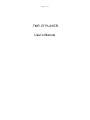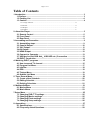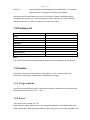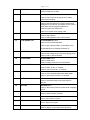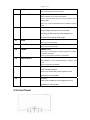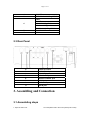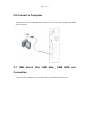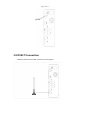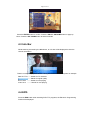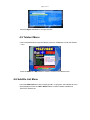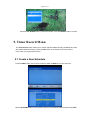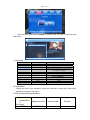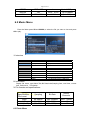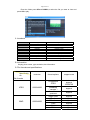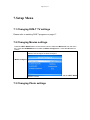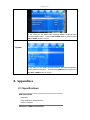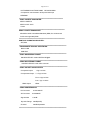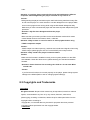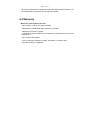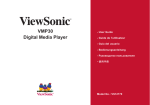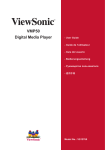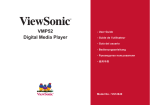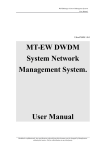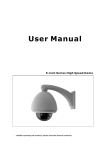Download SDMC TMP-3T User`s manual
Transcript
Page 1 of 31 TMP-3T PLAYER User’s Manual Page 2 of 31 Table of Contents 1.Introduction ................................................................................................................... 3 1.1Preface................................................................................................................. 3 1.2 Packing List ....................................................................................................... 4 1.3 Caution ............................................................................................................... 4 1.3.1 Usage cautions..........................................................................................................4 1.3.2 Power........................................................................................................................4 1.3.3 Repair .......................................................................................................................5 1.3.4 Others .......................................................................................................................5 2. About the Player........................................................................................................... 5 2.1 Remote Control .................................................................................................. 5 2.2 Front Panel ......................................................................................................... 8 2.3 Rear Panel .......................................................................................................... 9 3. Assembling and Connection ......................................................................................... 9 3.1 Assembling steps .............................................................................................. 9 3.2 Coaxial Output ................................................................................................. 10 3.3 YUV Output....................................................................................................... 11 3.4 AV Output ......................................................................................................... 12 3.5 HDMI Output..................................................................................................... 12 3.6 Connect to Computer ...................................................................................... 13 3.7 USB device (like USB disk、USB HDD etc.) Connection ............................. 13 3.8 DVB-T Connection ........................................................................................... 14 4. Watching DVB-T programs ........................................................................................ 15 4.1 How to search TV channel .............................................................................. 15 4.2 Program List Menu........................................................................................... 17 4.3 Info Bar ............................................................................................................. 18 4.4 EPG ................................................................................................................... 18 4.5 Teletext Menu ................................................................................................... 19 4.6 Subtitle List Menu ............................................................................................ 19 5. Timer Record Menu .................................................................................................... 20 5.1 Create a New Schedule.................................................................................... 20 5.2 Editing Schedule.............................................................................................. 21 5.3 Deleting Schedules .......................................................................................... 21 6. Multimedia Menu ........................................................................................................ 21 6.1 Movies Menu .................................................................................................... 21 6.2 Music Menu ...................................................................................................... 23 7.Setup Menu .................................................................................................................. 25 7.1 Changing DVB-T TV settings .......................................................................... 25 7.2 Changing Movies settings............................................................................... 25 7.3 Changing Photo settings................................................................................. 25 7.4 Changing Setup settings................................................................................. 26 8. Appendixes ................................................................................................................. 27 8.1 Specifications................................................................................................... 27 8.2 Frequently Asked Questions........................................................................... 29 Page 3 of 31 8.3 Copyrights and Trademarks............................................................................ 30 8.4 Warranty ........................................................................................................... 31 1.Introduction 1.1Preface Dear Customer, Thank you very much for purchasing our product. In the digital era, this product is a great home entertainment partner. With the outstanding design, you can enjoy movies and music, view photos of precious moments, and record your favorite TV or movie programs and view them in your own time. The editing function provides you with an easy way to save these. It’s easy to use this product as a portable external storage device with its built-in HDD and high-speed USB 2.0. This player has the following functionality: Video Recording - supports one button recording and scheduled recording, can easily record programs from DVB-T , and save as MPEG-2 (.mpg, or .ts) format; also can edit the recorded titles; Time Shift Movie Playback pause and enjoy chasing playback of live TV programs; - supports VOB (DVD), IFO (DVD), MPG (MPEG-2/1), AVI (MPEG-4 ASP: XviD), DAT (VCD),MKV(H.264) and MPEG-2 TS files; resolution up to 1080P; Music Playback - supports MP3, OGG, and WMA files; Photo Playback - supports digital camera JPEG, and BMP files; Data Storage - works as a portable hard disk using USB 2.0 port; USB HOST - supports USB 2.0 host ports. HDMI - High-Definition Multimedia Interface transmits the highest quality digital video and audio via a single cable, simplifies cabling and provides high quality home theater experience. Page 4 of 31 DVB-T TV - supports Digital Video Broadcasting Terrestrial (DVB-T) TV reception; - supports Electronic Program Guide (EPG) and Teletext. We hope that this product will bring you a lot of enjoyment. We are committed to apply multimedia technology in your work, entertainment, family, daily life, car and everywhere! Welcome to be with us. Thank you again for choosing our product. 1.2 Packing List Part Player Quantity 1 AV cable 1 HDMI cable 1(optional) USB cable 1 Remote control 1 AC/DC adaptor 1 AC/DC adaptor power cord 1 DVB-T Antenna 1 Manual (Driver CD) 1 Note: The actual contents in the package might be different from the packing list in this manual. 1.3 Caution This player’s design and manufacture has your safety in mind. In order to safely and effectively use this player, please read the following before usage. 1.3.1 Usage cautions User should not modify this player. If commercial hard disk is being used, the environmental temperature should be within +5℃ ~ +35℃. 1.3.2 Power The player’s power voltage: DC 12V. When using this player, please connect the supplied AC adapter or AC adapter cable to the player’s power jack. When placing the adapter cable, make sure it can not get damaged or be Page 5 of 31 subject to pressure. To reduce the risk of electric shock, unplug the adapter first before cleaning it. Never connect the adapter to the player in a humid or dusty area. Do not replace the adapter or cable’s wire or connector 1.3.3 Repair If the player has a problem, you should take it to an appointed repair center and let the specialists do the repair, never repair the player yourself, you might damage the player or endanger yourself or your data. 1.3.4 Others When using this player, please do not let the player come into contact with water or other liquid, if water is accidentally spilled on the player, please use a dry cloth to absorb the spillage. Electronic products are vulnerable, when using please avoid shaking or hitting the player, and do not press the buttons too hard. Do not let the player come into contact with water or other liquid. Do not disassemble the player, repair the player or change the design of the player, any damage done will not be included in the repair policy. Do not press the buttons of the player too hard. Avoid hitting the player with hard object, avoid shaking the player, and stay away from magnetic fields. During electrostatic discharge and the strong electromagnetic field, the product will malfunction, then unplug the power cable and the product will return to normal 2. About the Player 2.1 Remote Control All procedures in this manual can be carried out using the remote control buttons. See the following for details on each button and its function: Page 6 of 31 1.POWER 2.Numeric buttons 3.Subtitle/-4.Audio 5.VOL+/VOL-6.UP/DOWN/RIGHT/LEFT 7.DVB MENU 8.FAV 9.TV/RADIO 10.ZOOM/EDIT 11.EPG/REVEAL/F.SCREEN 12.STOP/LOCK 13.PLAY/PAUSE/TTX 14.BGM/INDEX 15.ROTATE/SIZE 16.16:9/4:3/NEXT 17.PMODE/PREV 18.MUTE 19.RETURN 20.CH+/CH-21.OK 22.LIST 23.INFO 24.SLEEP 25.CLOCK/GOTO 26.RECORD 27.PG.UP 28.PG.DOWN 29.A-B/MIX 30.REPEAT/HOLD 31.DELETE/FR 32.FF NO. 1 Name POWER Function POWER button: Press to enter standby mode or wake up. 2 Numeric buttons Numeric buttons: Press to enter channel numbers or numeric input when changing settings. 3 Subtitle/-- Subtitle/-- button: Press to set subtitle/-- options. 4 Audio AUDIO button: Press to select an audio track. 5 VOL+/VOL-- 6 UP/DOWN/RIGHT/LEFT 7 DVB MENU VOL+/VOL - button: Press to increase/ decrease the volume. UP/DOWN/RIGHT/LEFT button: Press to move the highlight UP/DOWN/RIGHT/LEFT while navigating menus. MENU button: Press to activate tools menus. 8 FAV FAV button: Press to select favor program。 Page 7 of 31 9 TV/RADIO TV/RADIO button: Press to select DTV or radio. 10 ZOOM/EDIT ZOOM/EDIT button: Press to zoom in/out the image (photo or video). Press to edit schedule. 11 EPG/REVEAL/F.SCREEN EPG/REVEAL/F.SCREEN Press to enter the Electronic Program Guide which displays an on-screen list of programs for the coming week when watching Digital Terrestrial TV. Press to reveal in the TELETEXT. Press to full screen when playing video. 12 STOP/LOCK STOP/LOCK Press to stop playback. Press to setting password in the DTV system. 13 PLAY/PAUSE/TTX PLAY/PAUSE/TTX button: Press to PLAY/PAUSE playback. Press to open Teletext OSD if it is available in the broadcasted stream of Digital Terrestrial TV. 14 BGM/INDEX BGM/INDEX button: Press to open background music when playing photo. Press to index in the TELETEXT. 15 ROTATE/SIZE ROTATE/SIZE button: Press to rotate photo. Press to change word size in the TELETEXT. 16 16:9/4:3/NEXT 16:9/4:3/NEXT button: Press to select 16:9 or 4:3 display. Press to view the next file / TV channel. 17 PMODE/PREV PMODE/PREV button: Press to switch between480P,720P,1080I,1080P. Press to view the previous file / TV channel. 18 MUTE MUTE button: Press to mute audio output, and press again to resume. 19 RETURN RETURN button: Press to return to the previous screen while navigating menus. 20 CH+/CH-- CH+/CH-- button: Press to select next/perv channel. 21 OK OK button: Press to select options in menus. 22 LIST LIST button: Press to display DTV playlist. 23 INFO INFO button: Press to display current status and information. Page 8 of 31 24 SLEEP SLEEP button: Press to standby after 30 60 90 120min。 25 CLOCK/GOTO CLOCK/GOTO button: Press to display the clock in the TELETEXT. Press to go to the select time you choose and play in video playing mode. Press to go to the recorded files menu in DVB-T receiving mode. 26 RECORD RECORD button: Press to begin recording or to resume when recording has been paused. Press repeatedly to set one touch recording (OTR) length. 27 PG.UP PG.UP button: Press to go to the last page. 28 PG.DOWN PG.DOWN button: Press to go to the next page. 29 A-B/MIX A-B/MIX button: Press A-B to set the beginning and end points of a section to repeat in the media. Press to playing background in the TELETEXT. 30 REPEAT/HOLD REPEAT/HOLD button: Press REPEAT 1 / ALL to set repeat option - Chapter, Title or Off. Press to hold in the TELETEXT. 31 DELETE/FR DELETE/FR button: Press to delete schedule. Press to fast rewind the current playback. Press repeatedly to select speeds. 32 FF FF button: Press to fast forward the current playback. Press repeatedly to select speeds. 2.2 Front Panel Page 9 of 31 A POWER B RETURN/CHANNEL_RETURN LEFT RIGHT C SELECT/DVB_MENU UP/CHANNEL_PLUS DOWN/CHANNEL_MINUS D PLAY/PAUSE E STOP 2.3 Rear Panel A TV/RF IN socket B USB DEVICE port C A/V OUT jack D Y/Pb/Pr OUT jack E S/PDIF COAXIAL jack F HDMI jack G USB HOST port H DC IN jack 3. Assembling and Connection 3.1 Assembling steps 1. Open the side cover 2 Put the plastic hole to the correct place (hole to hole) Page 10 of 31 3.Lay the HDD to the correct place (hole to hole) 4. Whorl back the side cover 3.2 Coaxial Output Follow the picture and Use Coaxial cable to connect TV Page 11 of 31 3.3 YUV Output Follow the picture and Use YUV cable to connect TV Page 12 of 31 3.4 AV Output Follow the picture and Use AV cable to connect TV 3.5 HDMI Output Follow the picture and Use HDMI cable to connect TV Page 13 of 31 3.6 Connect to Computer Connect the unit to PC by USB cable when it power on, you can copy, stick, and delete files. Please refer to the picture. 3.7 USB device (like USB disk 、 USB HDD etc.) Connection Connect the unit to USB device; you can play the files in it. Please refer to the picture. Page 14 of 31 3.8 DVB-T Connection Follow the picture and use DVB-T antenna to connect player Page 15 of 31 4. Watching DVB-T programs 4.1 How to search TV channel Press the Menu button on the remote control. Press the LEFT / RIGHT button on the remote control to select the DTV tab from the menu bar. Channel Search Select to set the region for Channel Search。 In Channel Search mode, you can select Auto Search,Manual Search, Country,Antenna Power。 Press the UP / DOWN button to select, and the LEFT / RIGHT button to confirm. Country: Firstly choose your country Page 16 of 31 Auto Search In Auto Search mode, the system will automatically scan for available DVB-T TV channels. Manual Search In Manual Search mode, you can select the CH name, Bandwidth, Input Frequency and Quality. Use the Right and Left buttons on the remote control to select or input. Press the ENTER button to confirm. Program Select to set the region for Program. Press the UP / DOWN button to select, and the LEFT / RIGHT button to confirm. Page 17 of 31 Select to set the region for Time Time In this menu, Press the UP / DOWN button to select, and the LEFT / RIGHT button to confirm. PVR Configure Select to set the region for PVR Configure. In this menu, Press the UP / DOWN button to select, and the LEFT / RIGHT button to confirm. 4.2 Program List Menu Press the List button when watching DVB-T TV programs, and the program list menu where you can see the program number and name will be displayed. Page 18 of 31 Press the ENTER button to confirm. Press the PG.UP / PG.DOWN button to page up /down. Press the UP / DOWN button to select channels. 4.3 Info Bar While switching channels by the Info button, an info bar will be displayed to show the channel information. There’re 4 strings displayed on the bar. Taking the info bar in the above photo for example C800 YLE TV1 ----- Stands for TV channels. ------ Stands for signal quality 09:15-10:03 ------- Stands for now playing 10:05-10:13 -------- Stands for next playing 4.4 EPG Press the EPG button when watching DVB-T TV programs, the Electronic Programming Guide will be displayed. Page 19 of 31 Press the Right / Left button to change channels. 4.5 Teletext Menu If the broadcasted stream supports Teletext, press the TTX button to enter the Teletext menu. Press the INDEX and MIX buttons to view the content in the Teletext menu 4.6 Subtitle List Menu Press the SUBTITLE button when watching DVB-T TV programs, the Subtitle List menu will be displayed. Press the LEFT / RIGHT button to switch between Subtitle and TELETEXT Subtitle List Page 20 of 31 Press the UP / DOWN button to select the subtitle, press the ENTER button to confirm. 5. Timer Record Menu The Timer Record menu allows you to create, edit and delete recording schedules and view all schedule status and history. Press the OK button on the remote control to enter the menu when you playing EPG function。 5.1 Create a New Schedule Press the RED button on the remote control to select the Add tab from the menu bar. Use the UP /DOWN button on the remote control to move between fields and press the LEFT / Page 21 of 31 RIGHT button to adjust each setting. Channel Type Channel No. Channel Name Start Date Start Time End Time Repeat Select the video source Display the channel number Display the channel name Enter the date of the recording. Enter the time of the begin recording. Enter the time of the end recording. Select how often you want the schedule to record. Choose fromOnce, Everyday, Mon-Fri, Mon-Sat or for an individual day of the week. Mode Select the recording mode. 5.2 Editing Schedule Press the GREEN button on the remote control to select the EDIT tab from the menu bar. Select the schedule you want to edit from the list and press the ENTER button. The schedule setting screen appears. Modify the schedule as described in ‘5.1 Creating a New Schedule’. 5.3 Deleting Schedules Press the UP / DOWN button on the remote control to select the Delete tab from the menubar.Select the schedule you want to delete and press the ENTER button. A confirmation message appears. 6. Multimedia Menu 6.1 Movies Menu Page 22 of 31 Enter the folder press UPand DOWN ,to select the file you want to view and press OK to play. 1. Introduce Video Music Movies ►|| ■ 16:9/4:3 Info A-B Subtitle Repeat ◄◄ ►► VOL+ VOLGoto Playback Stop 16:9/4:3 To show some information on the video Press to set the beginning and end points of a section to repeat. Switch between different captions Press to set repeat option. FAST REWIND FAST ORWARD VOL+1 VOL-1 Go to the time you choose and play 2. Information Display file name, type, resolution, frame rate, total time, current time, audio track, subtitle and program information. 3. File formats and specifications: specification s file format MPEG1 Supported suffix Internal code Bit rate .DAT\.MPG \ \ Page 23 of 31 MPEG2 MPEG4 H264 .MPG\.VOB .AVI .MKV\.MOV \ DIVX,XVID H.264 Up to 9.8Mbps Up to 9Mbps Up to 9Mbps 6.2 Music Menu Enter the folder press UPand DOWN ,to select the file you want to view and press OK to play. 1. Introduce Photo Music ►|| ■ PG. up Playback Stop Page up Movies PG. down Page down ►► ◄◄ VOL+ VOL GOTO Repeat B.G.M Fast Forward Fast Rewind VOl +1 VOL -1 Go to the time you choose and play Press to set repeat option. To select files and go to BM Menu T T T T 2. Information Display file name, type,Album,Title,Bit Rate,Artist,Samping,Year, total time, current time, audio track, information. 3. File formats and specifications: Specifications File format WMA MP3 M4A(AAC) 6.3 Photo Menu Sampling Bit Rate Sound Channels 8K-48KHz 8K-48KHz 16K-48KHz 32K-320Kbps 32K-320Kbps 32K-192Kbps Mono,Stereo Mono,Stereo Mono,Stereo Page 24 of 31 Enter the folder press UPand DOWN ,to select the file you want to view and press OK to play. 1. Introduce ►|| ■ 16:9/4:3 Information Rotation ◄◄ ►► PG. up PG. down Repeat B.G.M Photo Music Movies Playback Stop 16:9/4:3 To show some information on the photo Rotation photo FAST REWIND FAST FORWARD Page up Page down Press to set repeat option. To select files and go to BM Menu 2. Information Display photo name, type,resolution,size information. 3. File formats and specifications specificatio ns file formats resolution T T format options Progressive JPEG JPEG 6000X6000 baseline T TT (“ standard ”) T baseline optimized 6000X6000 resolution only T T support 1024X768 support TT T BMP. support area TT support TT Single color 16 colors 256 colors 16bit 24bit 32bit support support support support support support Page 25 of 31 7.Setup Menu 7.1 Changing DVB-T TV settings Please refer to watching DVB-T programs on page 17. 7.2 Changing Movies settings Press the LEFT / RIGHT button on the remote control to select the Movies tab from the menu bar,Press the UP/DOWN button to select the Movie Configure tab,Press the OK button to confirm Select to set the region for Movie Configure. Movie Configure In this menu, Press the UP / DOWN button to select, and the LEFT / RIGHT button to confirm. 7.3 Changing Photo settings Page 26 of 31 Select to set the region for Photo Configure Photo Configure In this menu,you can select Slide Time,Slide Mode,Aspect Ratio。 Press the UP / DOWN button to select, and the LEFT / RIGHT button to confirm. 7.4 Changing Setup settings Select to scan for Picture。 Picture In this menu,you can select Aspect Ratio,Resolution ,TV Format,Video Output。 Press the UP / DOWN button to select, and the LEFT / RIGHT button to confirm. Select to set the region for Option。 Option Page 27 of 31 In this menu,you can select OSD Language,Subtitle Language,Audio Language Digital Audio。 Press the UP / DOWN button to select, and the LEFT / RIGHT button to confirm. Select to set the region for System。 System In this menu,you can select Parental Guidance,Set Password,Restore Factory Default,Information。 Press the UP / DOWN button to select, and the LEFT / RIGHT button to confirm. 8. Appendixes 8.1 Specifications ———————————————————————— USB SUPPORTED: USB HDD Other USB Mass Storage Devices USB 2.0 Interface ———————————————————————— CONTENT FORMATS SUPPORTED: Page 28 of 31 DAT/VOB/MPG/AVI/TS/MP4/MKV MP3/OGG/WMA Compression rate: between 32 kbps and 320 kbps JPEG/BMP ———————————————————————— VIDEO CODECS SURPORTED: MPEG-1/MPEG-2 MPEG-4 ASP: XviD H.264 ————————————————————————— AUDIO CODECS SURPORTED: MP2/MP3 /OGG Vorbis/WMA Standard (DRM, Pro & Advanced Profile not supported)/PCM ————————————————————————— SUBTITLE FORMATS SURPORTED: SRT,SSA —————————————————————————— RECORDABLE DEVICES SUPPORTED: Built in HDD USB HDD —————————————————————————— VIDEO RECORDING FORMAT HQ/SP/LP/EP/SLP mode: MPEG-2 MP@ML —————————————————————————— AUDIO RECORDING FORMAT HQ/SP/LP/EP/SLP mode: MP2 2-chanel —————————————————————————— VIDEO OUTPUT SPECIFICATION Composite Output 1 Vpp 75 Ohm Components Output Y:1 Vpp 75 Ohm Cb:0.7 Vpp 75 Ohm Cr:0.7 Vpp 75 Ohm HDMI Output HDMI —————————————————————————— AUDIO PERFORMANCE DA Converter AD Converter Signal-Noise 24-bit/192kHZ 24-bit/96kHZ ≥ 95dB Dynamic Range ≥90dB(1kHZ) Channel ≥95dB Separation —————————————————————————— Page 29 of 31 DIGITAL TERRESTRIAL TV SYSTEM Frequency Range 44.25MHz~863.25MHz (VHF I/III / UHF) COFDM 2K FFT or 8K FFT COFDM demodulator (Fully DVB-T compliant : ETS 300-744) Code Rate 1/2, 2/3,3/4, 5/6, and 7/8 Guard Interval 1/4, 1/8, 1/16, 1/32 Constellation QPSK 16QAM, 64 QAM Bandwidth 6, 7 or 8MHz Digital TV Tuner 75 Ohm (VHF / UHF) TV Digital Antenna ———————————————————————————— GENERAL Power Supply AC 100~240V 50~60Hz Power Consumption Approx. 35 W Operating Hard Disk +5°C to +35°C (+36°F to +95°F) 3.5’’ SATA HDD Dimensions (W/H/D) Weight 200x170x60mm Approx 1.5 kg ———————————————————————————— Note: The specifications and design of this product are subject to change without notice. 8.2 Frequently Asked Questions Question 1. My computer does not recognize my player. Answer: (1) Make sure the player is powered on. If it is off, the computer will not be able to find the player; (2) Make sure the player is connected to computer. (Refer to 1.4.1 for connecting player to computer); (3) When using Windows 98SE, install the USB driver first. After installation, restart the computer. Then reconnect the player to the computer. (Refer to 1.4.1 for connecting player to computer); (4) If you installed the Windows 98SE driver over your Windows® XP, 2000, or ME edition, problems might occur; (5) It is not recommend using the USB ports in the front of your computer, try to use the USB ports in the rear, because the USB ports in the front are often from non-powered Page 30 of 31 hubs. Question 2. I used my player to transfer files back and forth between different computers. Will defragmenting the player hard disk do any harm to it? Answer: Defragmenting the player hard disk may be useful after having transferred many files to and from the player. It is never harmful to use the defragment on the player. Make sure no other programs are running while using the Windows® defragment utility. Make sure you have connected the player with the external power adapter during this procedure. Question 3. My files have disappeared from the player. Answer: Make sure that you browse your files via the correct Browser mode which means correct filtered views such as Photos, Music, or Movies. Question 4. Why is there no sound on movie or music playback when using Y/Pb/Pr component output? Answer: Y/Pb/Pr output is a video output only, and does not include sound signals, when using Y/Pb/Pr output, please plug the A/V OUT or the S/PDIF jack to output sound. Question 5. Why couldn’t the player find the hard disc? Answer: Make sure the firmware is installed correctly, and no system partitions on the HDD were deleted. If hard disc failure occurs, please backup your data and reinstall the firmware. Question 6. Some functions like recording, time shift etc. do not work. What should I do? Answer: If you find some functions do not work properly on the player, please change system settings to the default (Refer to 6.6 for changing system settings). 8.3 Copyrights and Trademarks Copyrights All rights reserved. No part of this manual may be reproduced, stored in a retrieval system, or transmitted in any form or by any means, electronic, mechanical, photocopying, recording or otherwise, without the prior written permission from the copyright holder. According to copyright law, no recorded data may be used for purposes other than personal enjoyment without permission from the copyright holder. Trademarks Page 31 of 31 Microsoft and Windows are registered trademarks of Microsoft Corporation. All other trademarks are property of their respective holder 8.4 Warranty What your warranty does not cover: -Acts of nature, such as fire, static discharge. -Damage from unauthorized repair, alteration or accident. -Damage from misuse or neglect. -A unit that has been modified or incorporated into other products or is used for institutional or other commercial purposes. -Loss of customer’s software, firmware, information, or memory data. -Improper handling or installation.