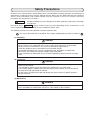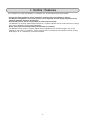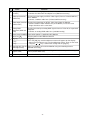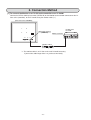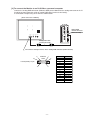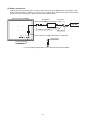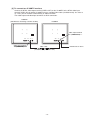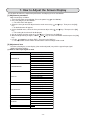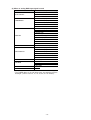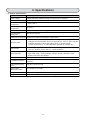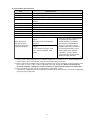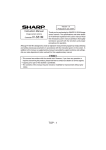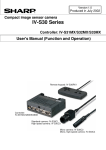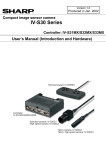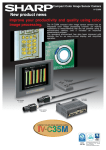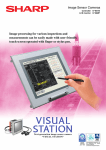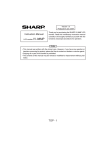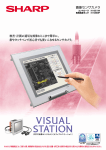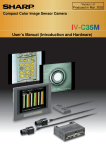Download Sharp IV-08MTV Instruction manual
Transcript
Version 1.3 Created in December 2004 Instruction Manual for IV-08MTV LCD Color Monitor Thank you for purchasing our IV-08MTV LCD Color Monitor. Before using it, read this manual carefully to become familiar with its functions and proper use. Notes - This manual was written with the utmost care. However, if you have any questions or inquiries concerning the product, please feel free to contact our dealers or service agents. - Copying all or part of this booklet is prohibited. - The contents of this manual may be revised or modified for improvement without prior notice. Safety Precautions Read this user's manual and the attached documents carefully before installing, operating, or performing any maintenance, in order to keep the machine working correctly. Make sure you understand all of the equipment details, safety information, and cautions before using this machine. In this user's manual, the safety precautions are categorized as "Caution." Caution : Improper handling may cause dangerous situation, moderate or light injury, or damage to equipment. Caution is given, serious results may occur depending on the circumstances. In all Even when only a cases, important points are described. Be sure to follow the advice given. The following symbols are used to prohibit or explain required action. : This means do not do what is described. For example, prohibited disassembly is shown as (1) Installation Caution - Use only in the environments specified in the leaflet, or instruction manual. Electric shock, fire or malfunction may result if used in high temperature, high humidity, dusty or corrosive environments, or if excessive vibration or impact occurs. - Install the equipment only as described in the instruction manual. An improper installation may cause the equipment to fall, breakdown, or malfunction. - Never leave wire cuttings or any other foreign matter lying about. A fire, breakdown or malfunction may result from inappropriate objects left near the equipment. (2) Connection Caution - To provide power to the IV-08MTV, use only the specialized AC cord and adapter that come with the monitor. - The included AC power cord is for plugging the monitor into a 100 VAC outlet. - If you need to plug the monitor into a 200 VAC outlet, please contact our sales division or the shop where you purchased the monitor. - Do not use the specialized AC cord and adapter that come with the IV-08MTV to power any other devices. (3) Maintenance Prohibit - Don't disassemble or modify the Monitor. Fires, breakdowns or malfunctions may occur, if the monitor is disassembled. -1- . 1. Outline / Features The IV-08MTV (or simply the Monitor) is a compact, 8.4" screen liquid crystal color monitor. - It meets the IP65 regulations (when installed in a frame) making it suitable for FA use. - The Monitor's brightness, color, and contrast can be adjusted and the display language can be switched between Japanese and English. - An external monitor can be connected to its video output terminal. The Monitor has an NTSC video output terminal so a separate monitor can be used to check the settings on IV series controllers or for remote monitoring. - NTSC video input and analog RGB input terminals are standard The Monitor can be used as a display monitor for any equipment with an NTSC output, such as the SHARP IV-S30 series, IV-C35M etc., and it can be used as a monitor for the SHARP IV-S51M (analog RGB output) or as a monitor for a personal computer. -2- 2. Precautions for Use Please note the following points when handling the Monitor. (1) Installation location and environment - The Monitor should be used in a location with an ambient temperature of 0 to 45 oC and a relative humidity of 90%RH or less. If the ambient temperature is higher than the maximum temperature above, install a fan for forced air cooling or an airconditioner to conditioning the space to bring the ambient temperature within the specified range. - Do not install the Monitor in a location subject to condensation due to rapid temperature changes. - Do not install the Monitor in a location exposed to direct sunlight. - Do not install the Monitor in a location directly subject to vibration or mechanical shock. - Do not install the Monitor in a location exposed to corrosive or combustible gas, or to solvents or coolants. Do not install it in a location where there is lots of dust, salt in the air or metal powder. (2) Installation - Allow adequate ventilation space. If the ventilation area is blocked the internal temperature of the Monitor may increase enough to cause a fire. - Do not install the Monitor in a panel that contains high-voltage equipment. Install the Monitor at least 200 mm away from high voltage lines or power lines. (3) Use - Use only the AC cord and adapter that come with the Monitor. Using any other cord or adapter may cause a fire. - If the Monitor will not be not used for a long time, unplug cord from the AC outlet. - If a fault or error occurs in the Monitor (overheating, abnormal odor, or smoke), stop operation immediately and contact the shop where you purchased the Monitor or contact our service company. - Glass is used in the display. Therefore, do not drop it or bang it. - In a dry atmosphere, static electricity may build up on your body. If the static electricity is discharged by touching the display, the electronic parts inside the Monitor may be damaged. Discharge any static electricity in your body by touching a grounded metal object before touching the Monitor. (4) Maintenance - Only authorized service personnel are allowed to remove the back cover on the Monitor. Some parts in the Monitor use high voltage and you may receive an electric shock or damage the Monitor if you are not trained. - Turn OFF the power before cleaning the Monitor. Wipe off any dirt using a dry, soft cloth. Use of any thinner or other chemicals may damage the frame or screen and may cause color changes. If the cloth is too hard, it may scratch the display surface. -3- 3. System Configuration IV-08MTV *1 IV-S30 series IV-C35 Monitor cable *2 (cable length: 2 m) Adj. POWER *1 IV-S51M IV-S51M POWER FG +24V USB +0V Y0 COM Y1 Y2 Y3 USB Y4 Y5 TERMINATOR Y6 LINK Y7 Y8 Y9 Y10 Y11 EXP LAN Y12 RX Y13 ANALOG RGB Y14 Y15 RDY HALT C (-) CAMERA1 X0 X1 X2 X3 Video cable (Commercially available item: Less than 10 m) X4 IV-08MTV Adj. IV MONITOR ONLY X5 X6 Analog RGB cable (Commercially available item) CAMERA2 X7 X8 X9 X10 X11 X12 X13 X14 X15 C (+) Personal computer (Commercially available item) POWER [For simultaneous monitoring at another location] *1: The Monitor is compatible with the following IV-S30 series controllers. Product name Controller (model name) IV-S31M, IV-S32M, IV-S33M IV-S31MX, IV-S32MX, IV-S33MX Compact color image sensor camera IV-C35M IV-S51M Image sensor camera Compact image sensor camera (IV-S30 series) *2: The monitor cable comes as an accessory with the IV-S30 series (controller), and the IV-C35M. If you need a cable longer than 2 m, purchase a standard cable locally. -4- 4. Name and Function of Each Part [Top view] 220.6 (Unit: mm) (7) Mounting holes (4 positions: two at bottom) [Side view] 53.3 [Front view] 192 177.6 235 POWER Adj. key (6) key (5) Power lamp Adj key Power key [Rear view] (8) M4 Screw hole (4 positions: For the mounting stand) 36 (9) Cable clamp 36 ANALOG VIDEO VIDEO RGB OUT IN DC24V (1) DC input terminal (4) Analog RGB connector (3) Video output terminal (2) Video input terminal -5- Name Function (1) DC input terminal (24 VDC) Terminal used to supply power to the Monitor. - Connect the cable from AC adapter here (Monitor accessory). (2) Video input terminal (VIDEO IN) Terminal used to supply an NTSC video signal (from an IV-S30/C35M etc.) to the Monitor. - Connect a monitor cable here (IV-S30/C35M accessory). (3) Terminal used to output an NTSC video signal from the Monitor. Video output terminal - Connect another video monitor here (or IV-08MTV) to see the same (VIDEO OUT) image elsewhere at the same time. Analog RGB (4) connector (ANALOG RGB) (5) Power lamp (POWER) Power key (6) [Adj] key key key Terminal used to input analog RGB signals from an IV-S51M, or a personal computer. - Connect an analog RGB cable here (available locally). Lights when power is supplied to this Monitor. Turn the power to this Monitor ON/OFF. [Adj] key Press the [Adj] key and the adjustment menu will appear on the display. - Select items (brightness etc.) on the adjustment menu. Then set the value using the / keys. Confirm the setting with the [Adj] key. (7) Mounting hole (for the Holes (4 positions) to install the Monitor using the mounting bracket mounting bracket) (Monitor accessory). (8) Screw hole (for a support stand) Screw holes (4 positions) for installing the Monitor on a specialized support stand (custom order item). (9) Cable clamp Secure the AC adapter cord (Monitor accessory). -6- 5. Installation Method Secure the Monitor using the mounting bracket (Monitor accessory) in the mounting holes on the Monitor housing (4 positions). For specific external dimensions, see Section 4. "Name and Function of Each Part", in this manual. 1) Cut a rectangular hole (222±0.5 x 179±0.5 mm) in the control panel (thickness: Max. 7 mm) and install the Monitor housing in this hole. x. Ma m 7m Mounting hole in the mounting bracket Installation section (4, including 2 on the bottom) 192 mm IV-08MTV A (See the cross section view below) 23 5m m 2) Insert a mounting bracket (2 each at the top and bottom) into each mounting hole on the housing, and secure the mounting brackets using the mounting screws. Max. 7 mm Mounting bracket Installation section Mounting screw 53.3 mm Mounting holes of the mounting brackets (totally 4 including top and bottom sides) 5.6 mm (Cross-section from position A in the figure above) -7- 220.6 (Unit: mm) 192 177.6 10.6 198.8 10.6 [Rear view when mounting the Monitor using the mounting brackets] 235 -8- When using the specialized stand Install the Monitor on the specialized stand (custom order item). Then the Monitor can be used in a standalone configuration. Rotation center IV-08MTV Stand ■ Dimensional drawings when the Monitor is installed on the stand Mounting screws on the Monitor housing (stand accessories) Plan view of the stand 230 22.9 8 235 130 235 148 230.7 192 53.3 2.5 230 -9- 125 127.5 23.5 5.2 125 127.5 125 2.5 Mounting holes (4 positions) 6. Connection Method [1] To connect the Monitor to an IV-S30 series controller or an IV-C35M Connect the NTSC video input terminal (VIDEO IN) on the Monitor to the monitor connector on the IVS30 series (controller), or the IV-C35M, using the monitor cable (*1). [Rear view of the IV-08MTV] Video input terminal (VIDEO IN) ANALOG RGB VIDEO OUT VIDEO IN IV-S30 series IV-C35M Monitor connector DC 24V Monitor cable *1 (Cable length: 2 m) *1: The monitor cable is an IV-S30 series and IV-C35M accessory. If you need a cable longer than 2 m, purchase one locally. - 10 - [2] To connect the Monitor to an IV-S51M or a personal computer Connect the analog RGB connector (ANALOG RGB) on the Monitor to the analog connector on the IVS51M or personal computer using an analog RGB cable (purchase one locally). A connection example using an IV-S51M is shown below [Rear view of the IV-08MTV] IV-S51M IV-S51M POWER FG +24V USB +0V Y0 COM Y1 Y2 Y3 USB Y4 Y5 TERMINATOR Y6 LINK Y7 Y8 Y9 Y10 Y11 LAN EXP Y12 RX Y13 ANALOG RGB Y14 Y15 Analog RGB monitor connector (ANALOG RGB) RDY HALT C (-) ANALOG RGB VIDEO OUT VIDEO DC 24V IN X0 CAMERA1 X1 X2 X3 X4 IV MONITOR ONLY X5 X6 CAMERA2 X7 X8 X9 X10 X11 X12 X13 Analog RGB cable (purchased locally) X14 X15 C (+) ∼ ∼ "Pin numbers and signal names" in the analog RGB connector (ANALOG RGB) 5 10 ANALOG RGB 1 6 D-Sub (female) 15-pin 15 11 - 11 - Pin No. 1 2 3 4 5 6 7 8 9 10 11 12 13 14 15 Signal name VGA-R VGA-G VGA-B − DGND AGND AGND AGND D5V DGND − DDC SDA HSync VSync DDC SCL [3] Power connections Provide power by connecting the DC input terminal (24 VDC) on the Monitor to the AC adapter. Then plug the AC cord from the adapter (*2) into a 100 VAC power outlet. Make sure to connect the ground line on the power cord plug to a ground terminal on the power outlet. [Rear view of the IV-08MTV] AC adapter *2 AC cord *2 Power output (100 VAC) Power cord plug IV-08MTV connector ANALOG RGB VIDEO OUT VIDEO DC 24V IN Ground line Secure the AC adapter cord using the cable clamp. Cable clamp DC input terminal (24 VDC) DC 24V *2: The AC adapter and AC cord are accessories that come with the Monitor. - 12 - [4] To connect two IV-08MTV monitors Connect the NTSC video output terminal (VIDEO OUT) on the IV-08MTV to the NTSC video input terminal (VIDEO IN) on another IV-08MTV using a standard video cable (available locally: less than 10 m). Then, you can monitor simultaneously at another location. The video output and video input terminals are RCA connectors. IV-08MTV [Simultaneous monitoring at another location] IV-08MTV Video output terminal (VIDEO OUT) ANALOG RGB Video input terminal (VIDEO IN) VIDEO OUT VIDEO DC 24V IN ANALOG RGB Video cable (available locally: less than 10 m) - 13 - VIDEO OUT VIDEO DC 24V IN IV-S30 series or others 7. How to Adjust the Screen Display This chapter describes the adjustment procedures and display items on the Monitor. [1] Adjustment procedure Adjust the display as follows. 1. Turn ON the power to the Monitor (Press the power key on the Monitor). 2. Press the [Adj] key on the Monitor. => The main menu will appear. 3. Select the item you want to adjust from the main menu using and keys. Then press the [Adj] key. => A detailed menu will appear. 4. On the detailed menu, select the item you want to adjust using and keys. Then press the [Adj] key. => The setting for that item will be displayed. 5. Set (or change) the item using the and keys. Then press the [Adj] key. 6. When through making changes, use the and keys to select "RETURN" and then press the [Adj] key. 7. Use the and keys to select "EXIT." Then press the [Adj] key. => The adjustment screen will be closed and the current settings will be saved. [2] Adjustment item The items affecting the screen display (that can be adjusted) vary with the type of input signal (ANALOG RGB or VIDEO). (1) When a video input signal is used Main menu LUMINANCE CHROMINANCE DISPLAY LANGUAGE OSD DISPLAY TIMER * MODEL SELECT SOURCE Detailed menu (default values) BACKLIGHT (85) BRIGHTNESS (70) CONTRAST (75) RECALL RETURN SATURATION (80) HUE (50) RECALL RETURN SHARPNESS (53) QUALITY (20) H.POSITION (43) V.POSITION (56) RECALL RETURN JAPANESE/ENGLISH (JAPANESE) OSD H-POS (50) OSD V-POS (50) OSD TIMER (11) OSD TRANSPARENCY (50) RECALL RETURN TIMER (0) SHARP IV/OTHER (SHARP IV) VIDEO 1 ANALOG RGB RETURN RECALL EXIT - 14 - (2) When an analog RGB input signal is used Main menu AUTO SETUP LUMINANCE DISPLAY LANGUAGE OSD DISPLAY TIMER * SOURCE Detailed menu (default values) BASIC ADJUST AUTO COLOR ADJUST RETURN BACKLIGHT (85) BRIGHTNESS (100) CONTRAST (100) RECALL RETURN H.POSITION (43) V.POSITION (56) CLOCK (50) PHASE (0) SHARPNESS (0) QUALITY (20) SUB PIXEL RECALL RETURN JAPANESE/ENGLISH (JAPANESE) OSD H-POS (50) OSD V-POS (50) OSD TIMER (11) OSD TRANSPARENCY (50) RECALL RETURN TIMER (0) VIDEO 1 ANALOG RGB RETURN RECALL EXIT * The TIMER above is the "off delay timer" for switching OFF the backlight. (Can be set to 5, 10, 15, 30, 60, or 120 minutes) - 15 - 8. Specifications (1) General specifications Item Specifications Power supply Power consumption 100 to 240 VAC, 50/60 Hz (using the accessory AC adapter) Ambient storage temperature - 20 to + 60 oC Ambient operating temperature 0 to 45 oC Ambient humidity 35 to 90 %RH (non condensing) Environmental atmosphere No corrosive gases 10 W Protective construction Conforms to IP65 (front operation section only) Meets JIS B 3502 standards (when mounted in a control panel) Vibration and acceleration: 0.15 mm (10 to 58 Hz), 9.8 m/s2 (58 to 150 Hz) Vibration proof Vibration frequency: 10 to 150, 150 to 10 Hz. (1 octave/minute) 2 hours each in the X, Y, and Z directions (Number of sweeps: 15) Shock proof Meets JIS B 3502 standards (when mounted in a control panel) 147 m/s2 (3 times each in the X, Y, and Z directions) Noise immunity 1000 Vp-p, 1 µs width impulse - Test made using a noise simulator. Charge voltage (100 VAC) on the primary side of the AC adapter Dielectric strength Insulation resistance One minute at 1500 VAC (between the plug of the AC cord and the chassis) 500 VDC, 10 M-ohm or more (between the plug of the AC cord and the chassis) External dimensions (mm) 235 W x 192 H x 53.3 D Panel cutout dimensions (mm) 222 ±0.5W x 179 ±0.5H Weight Accessories Approx. 1.6 kg One AC cord, One AC adapter, 4 mounting brackets, one Instruction manual. - 16 - (2) Performance specifications Item Display size Display type Driving system Number of pixels Display color Screen brightness Backlight working life Number of pixels Signal system *3 Image input connector Specifications 8.4 inches diagonal: 170.4 W x 127.8 H mm Transmissive type TFT liquid crystal panel TFT active matrix driving system 921,600 pixels: (640 W x 480 H) x 3, Ratio of functional pixels: 99.99% or better Approximately 262,000 colors 230 cd/m2 20,000 hours on average *1 800 x 600 pixels *2 NTSC, analog RGB (when connected to an IV-S51M) RCA connector (1 channel), D-sub 15 pin (1 channel) Image output connector RCA connector (1 channel) - When inputting an NTSC video - Common to NTSC VIDEO INPUT signal: and ANALOG RGB INPUT: SATURATION, HUB, MODEL BRIGHTNESS, CONTRAST, Fine adjustment SELECT BACKLIGHT, SHARPNESS, function (Display When inputting an ANALOG RGB QUALITY, horizontal/vertical language selectable: signal: position adjustment, position of Japanese/English) AUTO SETUP (position, color the adjustment display screen, etc.), CLOCK, PHASE, SUB OSD TIMER, OSD TRANSPIXEL. PARENCY, change default setting between NTSC VIDEO / ANALOG RGB, RECALL. *1: The life span is determined when the ambient temperature is held at 25 ±5 oC and the brightness remains above 50% of the default value (or the backlight does not flicker). *2: When connecting the Monitor to a personal computer with screen resolution greater than 800 x 600 pixels (such as 1024 x 786), a "NOT supported" message will appear. Before connecting the personal computer, change the screen resolution on the personal computer to "800 x 600." *3: The input signal selection can be changed on the adjustment screen. If you want the Monitor to connect equipment made by other manufacturers, check the compatibility using the actual equipment. - 17 -