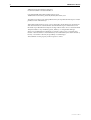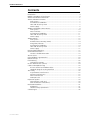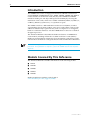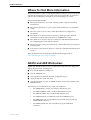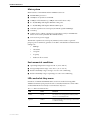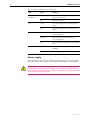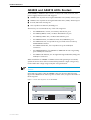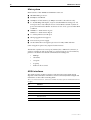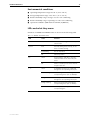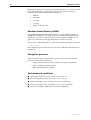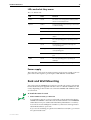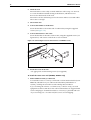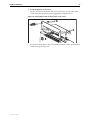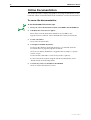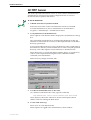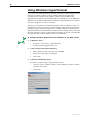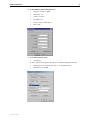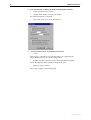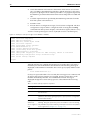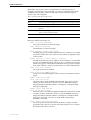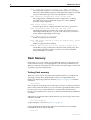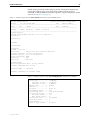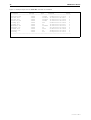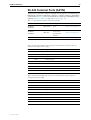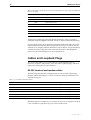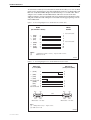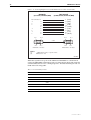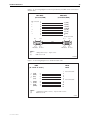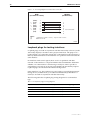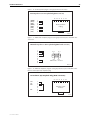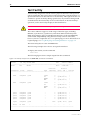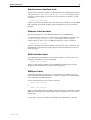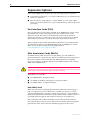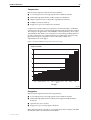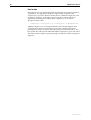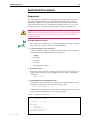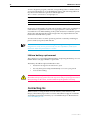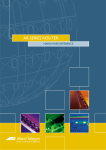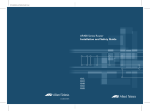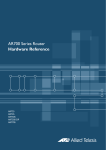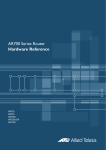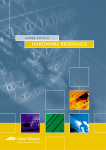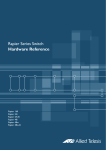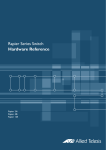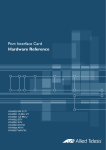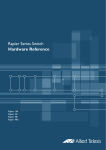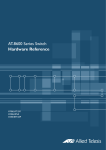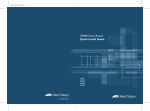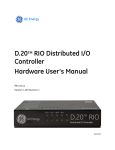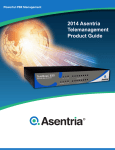Download Allied Telesyn International Corp AR410 Specifications
Transcript
AR400 SERIES ROUTER Hardware Reference AR410 AR410S AR440S AR441S AR450S 2 AR400 Series Router AR400 Series Router Hardware Reference Document Number C613-03086-00 REV A Copyright © 2004 Allied Telesyn International, Corp. 19800 North Creek Parkway, Suite 200, Bothell, WA 98011, USA. All rights reserved. No part of this publication may be reproduced without prior written permission from Allied Telesyn. Allied Telesyn International, Corp. reserves the right to make changes in specifications and other information contained in this document without prior written notice. The information provided herein is subject to change without notice. In no event shall Allied Telesyn be liable for any incidental, special, indirect, or consequential damages whatsoever, including but not limited to lost profits, arising out of or related to this manual or the information contained herein, even if Allied Telesyn has been advised of, known, or should have known, the possibility of such damages. All trademarks are the property of their respective owners. C613-03086-00 REV A Hardware Reference 3 Contents Contents .......................................................................................................... 3 Introduction ...................................................................................................... 4 Models Covered By This Reference .................................................................... 4 Where To Find More Information ...................................................................... 5 AR410 and AR410S Routers ............................................................................. 5 Main system ............................................................................................... 7 Environmental conditions ........................................................................... 7 LEDs and what they mean .......................................................................... 7 Power supply .............................................................................................. 8 AR440S and AR441S ADSL Routers .................................................................. 9 Main system ............................................................................................. 10 ADSL interfaces ........................................................................................ 10 Environmental conditions ......................................................................... 11 LEDs and what they mean ........................................................................ 11 Power supply ............................................................................................ 12 AR450S Router ............................................................................................... 13 Main system ............................................................................................. 13 Random Access Memory (RAM) ................................................................ 14 Encryption processor ................................................................................ 14 Environmental conditions ......................................................................... 14 LEDs and what they mean ........................................................................ 15 Power supply ............................................................................................ 15 Rack and Wall Mounting ................................................................................. 15 Online Documentation .................................................................................... 18 To access the documentation .................................................................... 18 AT-TFTP Server ................................................................................................. 19 Using Windows HyperTerminal ........................................................................ 20 Router Start-Up .............................................................................................. 23 Flash Memory ................................................................................................. 26 Testing flash memory ................................................................................ 26 RS-232 Terminal Ports (ASYN) ......................................................................... 29 Cables and Loopback Plugs ............................................................................. 30 RS-232 terminal and modem cables ......................................................... 30 Loopback plugs for testing interfaces ....................................................... 34 Test Facility ..................................................................................................... 36 Asynchronous interface tests .................................................................... 37 Ethernet interface tests ............................................................................. 37 ADSL interface tests ................................................................................. 37 WAN port tests ......................................................................................... 37 Expansion Options .......................................................................................... 38 Port Interface Cards (PICs) ........................................................................ 38 Mini Accelerator Cards (MACs) ................................................................. 38 Restricted Procedures ...................................................................................... 41 Diagnostics ............................................................................................... 41 Lithium battery replacement ..................................................................... 42 Contacting Us ................................................................................................. 42 C613-03086-00 REV A 4 AR400 Series Router Introduction The AR400 Series routers are high-performance broadband routers based around 10BASE-T/100BASE-TX ports. AR410, AR410S, AR440S and AR441S routers include a Port Interface Card (PIC) bay. The AR440S and AR441S include an ADSL port. PIC bays add expansion flexibility by allowing the installation of PIC cards, which are available with ISDN (PRI E1/T1, BRI S/T, or BRI U), Ethernet, synchronous, or asynchronous ports. The AR410 router has a dedicated Mini Accelerator Card (MAC) slot that accommodates special purpose MAC coprocessor cards. MAC cards provide additional functionality or performance, such as compression or encryption, but do not add extra interfaces. All other AR400 Series routers have a built in encryption processor. This Hardware Reference describes the hardware features of AR400 Series router models, including information on Mini Accelerator Cards (MACs). Hardware and installation information for Port Interface Cards (PICs) can be found in the Port Interface Card Quick Install Guide and Hardware Reference. This Hardware Reference does not cover software configuration or software installation procedures. For information on software, refer to the AR400 Series Router Software Reference. Models Covered By This Reference This Hardware Reference includes information on the following models: ■ AR410 ■ AR410S ■ AR440S ■ AR441S ■ AR450S Hardware Reference updates can be found at www.alliedtelesyn.co.nz/support/ar400/. C613-03086-00 REV A Hardware Reference 5 Where To Find More Information The Documentation and Tools CD-ROM bundled with each router contains the complete Document Set for your router and, where applicable, its expansion options. The CD-ROM also includes tools for managing your router. The Document Set includes: ■ The Safety Booklet for your router, which provides safety and statutory information. ■ The Quick Install Guide for your router, which outlines how to install the router. ■ The User Guide for your router, which describes basic configuration procedures. ■ The AR400 Series Router Hardware Reference, which provides detailed information on the hardware features of AR400 Series routers. ■ The AR400 Series Software Reference, which provides detailed information on configuring the router and its software. ■ The Port Interface Card Quick Install Guide, which outlines the procedure for installing PICs. ■ Port Interface Card Hardware Reference, which provides detailed information on PICs. These documents can also be downloaded from the Support Site at www.alliedtelesyn.co.nz/support/ar400/. AR410 and AR410S Routers AR410 and AR410S routers consist of a base CPU card, enclosure, and power supply. The base CPU card supports: ■ Four 10/100 Ethernet switch ports. ■ One 10/100 Eth 0 port. ■ One asynchronous RS-232 (ASYN 0) configuration port. ■ One Port Interface Card (PIC) bay. ■ One internal MAC slot (an AT-AR011V2 MAC card is factory fitted in the AR410S router). The PIC bay can accommodate any of the following PICs: C613-03086-00 REV A • AT-AR020 PRI E1/T1 PIC, one Primary Rate E1/T1 port. • AT-AR021(S) BRI-S/T PIC, one Basic Rate ISDN S/T port. • AT-AR021(U) BRI-U PIC, one Basic Rate ISDN U port. • AT-AR022 ETH PIC, one Ethernet LAN AUI/10BASE-T port. • AT-AR023 SYN PIC, one Synchronous port with universal 50-way AMPLIMITE connector. • AT-AR024 ASYN4 PIC, four Asynchronous ports with RJ-45 connectors. 6 AR400 Series Router • AT-AR026 4ETH PIC, four 10BASE-T/100 BASE-TX auto-negotiating ports with RJ-45 connectors. • AT-AR027 VoIP-FXS PIC, two Foreign Exchange Subscriber (FXS) ports with RJ-11 connectors. When installed in an AR410 or AR410S router and operating in V.35 mode, synchronous PICs have full V.35 functionality, but their output voltages may not be within the voltage range set by the V.35 specification. Synchronous PICs installed in an AR410 or AR410S cannot be fully tested with Syntester. The MAC slot can accommodate any one of the following MACs: • AT-AR010 EMAC, Encryption MAC. • AT-AR011 ECMAC, Compression/Encryption MAC • AT-AR011 V2 ECMAC, Compression/Encryption MAC (factory fitted in the AR410S router). • AT-AR012 CMAC, Compression MAC. MACs should be installed by authorised service personnel only. Unauthorised opening of the router lid may cause danger of injury from electric shock, damage to the router, and invalidation of the product warranty. Front and rear panels of the AT-AR410 router with a PIC installed are shown in the following figure. Apart from a different model name, the AR410S is externally identical to the AR410. Figure 1-1: Front and rear panels of the AT-AR410 Series router. AR410 PIC BAY0 STATUS Branch Office Router 10BASE-T/100BASE-TX SWITCH PORTS FULL DUP FULL DUP LINK/ACT POWER ENABLED SYSTEM ETH0 LINK/ACT 100M 100M 1 2 3 4 Tx PIC BAY0 SYN Rx 10BASE-T/100BASE-TX SWITCH PORTS 3X 2X 1X 4 ETH0 CONSOLE RS-232 ASYN0 X PC POWER = HUB AC Power Inlet AC Power Switch 10/100 Switch Ports ETH 0 Console Port PIC Bay (with optional AT-AR023 SYN PIC) C613-03086-00 REV A Hardware Reference 7 Main system Main features of AT-AR410 and AT-AR410S routers are: ■ 66 MHz RISC processor. ■ 16 MBytes of synchronous DRAM. ■ 8 MBytes of flash memory (1 MByte reserved for boot code). ■ 4 x 10/100 Mbps full duplex Ethernet LAN ports. ■ 1 x 10/100 Mbps full duplex Ethernet WAN port. ■ 1 RS-232 asynchronous serial port (maximum speed 115200 bps). ■ 1 PIC bay. ■ 1 MAC slot for a MAC compression/encryption card (an AT-AR011V2 MAC card is factory fitted in the AR410S router). ■ Universal AC power supply. The RS-232 asynchronous serial port (ASYN 0) can be used as a general purpose port for terminals, printers or modems. The default communications settings are: • 9600 bps • 8 data bits • 1 stop bit • no parity • hardware flow control Environmental conditions ■ Operating temperature range: 0 to 40º C (32º to 104º F) ■ Storage temperature range: -25 to 70º C (-13º to 158º F) ■ Relative humidity range - Storage: 5 to 95% non-condensing ■ Relative humidity range - Operating: 5 to 80% non-condensing LEDs and what they mean Functions of AR410 and AR410S LEDs are shown in the following table. Additional LEDs may be present if a PIC is installed. Functions of PIC LEDs are described in the Port Interface Card Hardware Reference. Table 1-1: AR410 and AR410S LEDs C613-03086-00 REV A LED State Function Power Green The router is receiving power and the power switch is in the ON position System Amber Lit briefly during router start up, or the router is malfunctioning. Off Normal operation 8 AR400 Series Router Table 1-1: AR410 and AR410S LEDs (Continued) LED State Function Enabled Green A PIC card is correctly installed and has been detected by the router Off No card is installed Green The corresponding port is operating at fullduplex Off The corresponding port is operating at halfduplex Green A link has been established through the corresponding port Flashing Data is being transmitted through the corresponding port Off No link is present through the corresponding port Green The corresponding port is operating at 100Mbps Off The corresponding port is operating at 10Mbps (PIC Bay 0) Full Link/ACT 100M Power supply The routers have a universal AC input connector and a power switch on their rear panel. The routers require a power input of 100-240 VAC and 50–60Hz. Some interfaces that may be installed in the router are not transformer isolated. This means they will be referenced to the frame ground of the equipment and may be damaged if connected to an interface on another piece of equipment that is at a different ground potential. C613-03086-00 REV A Hardware Reference 9 AR440S and AR441S ADSL Routers Each AR440S or AR441S router consists of a base CPU card, enclosure, and power supply. The base CPU card supports: ■ AR440S: One Asynchronous Digital Subscriber Line (ADSL) Annex A port. ■ AR441S: One Asynchronous Digital Subscriber Line (ADSL) Annex B port. ■ Five 10/100 LAN switch ports. ■ One asynchronous RS-232 (ASYN0) port. The PIC bay can accommodate any of the following PICs: • AT-AR020 PRI E1/T1 PIC, one Primary Rate E1/T1 port. • AT-AR021(S) BRI-S/T PIC, one Basic Rate ISDN S/T port. • AT-AR021(U) BRI-U PIC, one Basic Rate ISDN U port. • AT-AR022 ETH PIC, one Ethernet LAN AUI/10BASE-T port. • AT-AR023 SYN PIC, one Synchronous port with universal 50-way AMPLIMITE connector. • AT-AR024 ASYN4 PIC, four Asynchronous ports with RJ-45 connectors. • AT-AR026 4ETH PIC, four 10BASE-T/100 BASE-TX auto-negotiating ports with RJ-45 connectors. • AT-AR027 VoIP-FXS PIC, two Foreign Exchange Subscriber (FXS) ports with RJ-11 connectors. When installed in an AR440S or AR441S router and operating in V.35 mode, synchronous PICs have full V.35 functionality, but their output voltages may not be within the voltage range set by the V.35 specification. Synchronous PICs installed in an AR440S or AR441S cannot be fully tested with Syntester. Front and rear panels of the AT-AR440S router are shown in the following figure. The AR441S front and rear panels look the same, except for the name on the front panel. Figure 1-2: Front and rear panels of the AT-AR440S AR440S ADSL Router POWER 4 2 3 1 SYSTEM PIC ADSL POWER ON PIC BAY ADSL C613-03086-00 REV A 5 ASYN0 100-240 VAC 50/60 Hz 2.1 A OFF 10 AR400 Series Router Main system Main features of the AR440S and AR441S routers are: ■ 300 MHz RISC processor. ■ 64 MBytes of SDRAM. ■ 16 MBytes of flash memory (1 MByte reserved for boot block code). ■ 5 x 10/100 Mbps full duplex, Layer 2 switched Ethernet LAN ports. All LAN ports have Auto-MDI, however if Auto-MDI is turned off, then all ports are hardwired as MDI-X. Software can also force a port to either MDI or MDI-X. ■ AR440S: 1 x ADSL Annex A port AR441S: 1 x ADSL Annex B port. ■ 1 x V.24 asynchronous DTE port. ■ 802.1Q tagged VLAN support. ■ Universal AC power supply. ■ On-board hardware encryption processor for DES, 3DES and AES. Some encryption options may require feature licenses. The RS-232 asynchronous serial port (ASYN 0) has a DB9 male connector, is wired as a DTE port and can be used as a general purpose port for terminals, printers or modems. The default communications settings are: • 9600 bps • 8 data bits • 1 stop bit • no parity • hardware flow control ADSL interfaces The ADSL port has an RJ11 connector, and supports Dying GASP. Speed depends on the DSLAM to which the router is connected, and the length and interference on the cable connecting them. Table 1-2: Pinout of the RJ11 connectors on ADSL interfaces (pins are numbered from left to right). Pin Function 1 Not connected 2 Not connected 3 ADSL+ 4 ADSL- 5 Not connected 6 Not connected C613-03086-00 REV A Hardware Reference 11 Environmental conditions ■ Operating temperature range: 0 to 50º C (32º to 122º F) ■ Storage temperature range: -25 to 70º C (-13º to 158º F) ■ Relative humidity range - Storage: 5 to 95% non-condensing ■ Relative humidity range - Operating: 5 to 80% non-condensing ■ Operational altitude: 3,000 metres maximum (10,000 feet) LEDs and what they mean Functions of AR440S and AR441S LEDs are shown in the following table. Table 1-3: AR440S and AR441S LEDs LED State Function Power Green The router is receiving power and the power switch is ON. System Red Lit briefly during router start up, or the router is malfunctioning. Red flashing The fan has failed. Off Normal operation. Green A port interface card (PIC) is correctly installed and has been detected by the router. Off No PIC is installed, or the router has not recognised the PIC. Green A 100 Mbps link has been established through the corresponding switch port. Green flashing Data is being transmitted through the corresponding switch port at 100 Mbps. Orange A 10 Mbps link has been established through the corresponding switch port. Orange flashing Data is being transmitted through the corresponding switch port at 10 Mbps. Off No link is present through the corresponding port. PIC 1-5 C613-03086-00 REV A 12 AR400 Series Router Table 1-3: AR440S and AR441S LEDs (Continued) LED State Function ADSL Green A link has been established through the ADSL port. It is ready to send or receive data. Green flashing fast Data is being transmitted or received through the ADSL port. Green flashing slow (1 sec) The ADSL port is in Loopback mode. Orange The ADSL DSP is initialised and the port handshakes (looking for tones) or is physically disconnected. Orange flashing The ADSL port has found tones, and is training to negotiate the link. Green and orange alternating There is a fault in the ADSL port. Off The ADSL port is disabled, or the ADSL DSP is initialising Power supply The routers have a universal AC input connector and a power switch on their rear panel. The routers require a power input of 100-240 VAC and 50–60Hz. Some interfaces that may be installed in the router are not transformer isolated. This means they will be referenced to the frame ground of the equipment and may be damaged if connected to an interface on another piece of equipment that is at a different ground potential. C613-03086-00 REV A Hardware Reference 13 AR450S Router Each AR450S router consists of a base CPU card, enclosure, and power supply. The base CPU card supports: ■ Five 10/100 LAN switch ports. ■ Two 10/100 Eth ports. ■ Two asynchronous RS-232 (ASYN 0 and ASYN 1) ports. Front and rear panels of the AT-AR450S router shown in the following figure. Figure 1-3: Front and rear panels of the AT-AR450S router. Main system Main features of the AR450S router are: C613-03086-00 REV A ■ 400 MHz RISC processor. ■ 64 MBytes of SDRAM, expandable to 256 MBytes. ■ 16 MBytes of flash memory (1 MByte reserved for boot code). ■ 5 x 10/100 Mbps full duplex, Layer 2 switched Ethernet LAN ports. All LAN ports have Auto-MDI, however if Auto-MDI is turned off, then all ports are hardwired as MDI-X. Software can also force a port to either MDI or MDI-X. ■ 2 x 10/100 Mbps full-duplex Ethernet WAN ports. ■ 2 x V.24 asynchronous DTE ports. ■ On-board hardware encryption processor. ■ 802.1Q tagged VLAN support. ■ Universal AC power supply. 14 AR400 Series Router The RS-232 asynchronous serial ports (ASYN 0 and ASYN 1) are wired as DTE ports and can be used as general purpose ports for terminals, printers or modems. The default communications settings are: • 9600 bps • 8 data bits • 1 stop bit • no parity • hardware flow control Random Access Memory (RAM) The AR450S has 64MB of SDRAM provided on a single DIMM. 128MB and 256MB ECC SDRAM are also supported. See your authorised Allied Telesyn distributor or reseller for upgrade options. Other supplier’s DIMMs are not approved, and therefore not supported, but may function correctly. The amount of DRAM present in a router can be checked using the command: show system The DRAM and FLASH fields show the amounts of DRAM and flash memory, respectively. Encryption processor Some encryption options require feature licences. The on-board encryption processor has the following features: • single and triple DES, and AES symmetric encryption algorithms • SHA-1 and MD-5 hashing support • RSA and DH public key support. Environmental conditions ■ Operating temperature range: 0 to 40º C (32º to 104º F) ■ Storage temperature range: -25 to 70º C (-13º to 158º F) ■ Relative humidity range - Storage: 5 to 95% non-condensing ■ Relative humidity range - Operating: 5 to 80% non-condensing ■ Operational altitude: 3,000 metres maximum (10,000 feet) C613-03086-00 REV A Hardware Reference 15 LEDs and what they mean Table 1-4: AR450S LEDs LED State Function Power Green The router is receiving power and the power switch is in the ON position System Amber Lit briefly during router start up, or the router is malfunctioning. Amber flashing The router fan has failed. Off Normal operation Green The corresponding port is operating at fullduplex Off The corresponding port is operating at halfduplex Green A link has been established through the corresponding port Flashing Data is being transmitted through the corresponding port Off No link is present through the corresponding port Green The corresponding port is operating at 100Mbps Off The corresponding port is operating at 10Mbps Full Link/ACT 100M Power supply The router has a universal AC input connector and a power switch on its rear panel. The router requires a power input of 100-240 VAC and 50–60Hz. Rack and Wall Mounting You can mount any AR400 Series router in a 19 inch rack, using a rack mount bracket kit that may be supplied with the router or ordered in addition to the router, depending on the model. You can mount AR440S and AR441S routers on a firm wall. To install the router in a rack 1. Gather additional items you will need. To install the router in a rack you will need a rack mount bracket kit.For AR440S and AR441S routers the rack mount bracket kit is C814-44000-00. Order these from your authorised Allied Telesyn distributor or reseller.) You will also need a Phillips #1 screwdriver, and screws and cage nuts to attach the brackets to your rack. If you are also installing an optional Port Interface Card (PIC), you need a PIC Quick Install Guide. C613-03086-00 REV A 16 AR400 Series Router 2. Check the rack. Ensure that the rack is safely secured and that it will not tip over. Devices in a rack should be installed starting at the bottom, with the heavier devices near the bottom of the rack. Ensure the rack has sufficient space for the router and its associated cables. The router is 1U high. 3. Unscrew the feet. 4. Connect the handles to the brackets. Screw the handles to the wider side of each bracket, using the supplied screws (see Figure 1-4). 5. Connect the brackets to the router. Screw the brackets to the sides of the router, using the supplied screws (see figure below). The router can be front or rear mounted. Figure 1-4: Connecting the rack mount bracket to an AR440S router. 6. Mount the router in the rack Use appropriate rack mounting screws (not supplied). To install the router on a wall (AR440S, AR441S only) 1. Gather additional items you will need. To install the router on a wall you will need a wall mount bracket kit (C81444001-00, ordered from your authorised Allied Telesyn distributor or reseller), a Phillips #1 screwdriver and a Phillips #2 screwdriver. If you are fixing the router to a solid masonry or hollow wall, you need equipment to drill a 6 mm hole. The wall mount brackets are supplied with screws and plugs to fasten the brackets to a masonry or plasterboard wall. If you are fixing it to a wooden wall, the screws are self-tapping. C613-03086-00 REV A Hardware Reference 17 2. Screw the brackets to the router. Screw a wall mount bracket to the outer screw holes on each side of the router using the shorter M3 screws supplied (see figure below). Figure 1-5: Connecting the wall mount bracket to the router. Screw the wall brackets to the wall with the brackets at the top and bottom and the feet against the wall. C613-03086-00 REV A 18 AR400 Series Router Online Documentation This section provides a step-by-step guide to accessing documentation on the CD-ROM. Adobe Acrobat Reader must be installed to view the documentation. To access the documentation To use the CD-ROM, follow these steps 1. Insert your router’s Documentation and Tools CD-ROM in the CD-ROM drive. 2. If the Welcome screen does not appear. Select "Run" from the Start Menu (Windows 95, 98, 2000 or XP). Type d:\start.exe (where d: is the CD-ROM drive letter) and click OK. 3. To view a document. Click on the document title. 4. To navigate around PDF documents. Use the toolbar buttons, keyboard shortcuts, or commands from the Document menu to page through the document. Click on a bookmark, thumbnail or hypertext link to jump to a specific section or topic. Use the Search command to search for keywords or phrases. For more information about using the Adobe Acrobat Reader, select "Reader Guide" from the Help menu. 5. To install any of the tools included on the CD-ROM. Click on a link in the Welcome screen. C613-03086-00 REV A Hardware Reference 19 AT-TFTP Server This section provides information on how to access and use AT-TFTP Server. AT-TFTP Server can be used to transfer configuration files as well as to download software patches and releases. To use AT-TFTP Server 1. If AT-TFTP Server has not yet been installed. Install it now from the router’s Documentation and Tools CD-ROM. To install AT-TFTP server, choose AT-TFTP Server from the Start > Programs > Allied Telesyn > AT-TFTP Server menu. 2. To set preferences for the AT-TFTP Server. Select "Options" from the File menu to display the "Set Preferences" dialog box. The "Default file transfer directory" field specifies the directory that ATTFTP Server will read from or write to for file requests that do not include a directory specification. To prevent unauthorised access to private directories, enter a path name in the "Restrict to directory" field. AT-TFTP Server will use only the specified directory, even if file requests contain references to other directories. Select "Read only" to prevent files being written to the PC. To use the PC to archive router scripts created using the router's CREATE CONFIG command, select "Read Write". Make necessary changes and click "OK". 3. To load a file from AT-TFTP Server to the router. On a terminal connected to the router, type the command: LOAD METHOD=TFTP FILE=filename SERVER=ipadd DEST=FLASH where filename is the name of the file to download and ipadd is the IP address of the PC running AT-TFTP Server. 4. To save a TFTP Server log. Select "Save As" from the File menu. TFTP requests are logged to the AT-TFTP Server main window. C613-03086-00 REV A 20 AR400 Series Router Using Windows HyperTerminal You can use a PC running terminal emulation software as the manager console, instead of a terminal. There are many terminal emulation applications available for PCs, but the most readily available are the Terminal and HyperTerminal applications included in Microsoft Windows 95, 98, 2000 and Windows XP. In standard Windows installations, HyperTerminal is located in the Start > Programs > Accessories menu. The key to successful use of terminal emulation software with the router is to configure the software and router with matching communications parameters. The following procedures describe how to configure Windows Terminal and HyperTerminal for the default RS-232 Terminal Port settings on the router, but the same principles apply to other terminal emulation programs. Note that the dialog boxes may vary for different versions of Windows. To configure Windows HyperTerminal for Windows 95, 98, 2000, and XP 1. 2. 3. In Windows, select: • Programs > Accessories > HyperTerminal. • Double-click the Hypertrm.exe icon. In the Connection Description dialog box: • Enter a name for the connection (e.g., AR440S) • Select an icon from the scrolling list. • Click “OK”. In the Phone Number dialog box: From the “Connect using:” drop-down list, select: • “Direct to Com n” Where “COM n” is the COM port on the PC used to connect to the router. • Click “OK”. C613-03086-00 REV A Hardware Reference 21 4. 5. In the COMn Properties dialog box, set: • “Bits per second” to 9600. • “Data bits” to 8. • “Parity” to None. • “Stop bits” to 1. • “Flow control” to Hardware. • Click “OK”. From the File menu, select: • “Properties” In the Connection Properties dialog box, click the Settings tab and set: C613-03086-00 REV A • “Function, arrow, and ctrl keys act as” to “Terminal keys” • “Emulation” to VT100. 22 AR400 Series Router 6. Click “ASCII Setup” to display the ASCII Setup dialog box. Uncheck: • “Echo typed characters locally”. • “Append line feeds to incoming line ends”. Set other parameters as required. • 7. Click “OK” twice to close all dialog boxes. Save the current session. From the File menu, select: • “Save”. This creates a connection icon with the name you assigned in the HyperTerminal group. To use the configuration: • Double-click the connection icon in the HyperTerminal group. When the HyperTerminal window is displayed, press: • [Enter] a couple of times. The router’s login prompt is displayed. C613-03086-00 REV A Hardware Reference 23 Router Start-Up At start-up, the manager can choose to run either the software release stored in the flash boot block, or the software release specified by the INSTALL parameters previously set using the SET INSTALL command. All code is executed out of system RAM. At power-up the boot code is loaded from the flash boot block to RAM. The boot code checks the INSTALL information then reloads RAM with the selected temporary, preferred, or default install release (stored in flash) and runs this code. The release is uncompressed as it loads to RAM. This may take 10–30 seconds. At this point, any required patches are loaded from the flash file system. Any patch is also uncompressed as it loads to RAM. This procedure ensures that the code runs at maximum speed, and allows updates to be made to the code. Updates can be downloaded over the network from a TFTP server and stored in the flash file system until required at power-up. To download software onto the router, see the Operation chapter in the Software Reference. All router software, patches, and configuration settings are stored as files in flash memory. Typically, the following files will be present in flash: ■ The current installed software release. Additional software releases may also be present. ■ The current installed patch, if any. Additional patches may also be present. ■ The online help file. All online help is stored in a separate text file designed to be language independent. The online help file is loaded with a software release. ■ The boot script boot.cfg. The boot script contains standard router commands (executed on start-up to configure the router). ■ Additional user-defined configuration scripts containing commands to configure the router for different functions. These scripts are created using the built-in editor, the add script command (in the Scripting chapter, Software Reference), or the create config command (in the Operation chapter, Software Reference). Configuration information is stored in flash memory as configuration scripts. These scripts contain standard router commands. When a configuration command is entered at the command prompt from a terminal, terminal emulation program, or Telnet session, the command alters the dynamic configuration only; this is not saved over a power cycle. To ensure that configuration changes resulting from such commands are retained across a power cycle, the dynamic configuration must be saved as a configuration script, using the create config command. When the router starts up following either a power cycle or an operatorinitiated reboot (using the restart reboot command in the Operation chapter, Software Reference), the following sequence of operations is performed: 1. Perform start-up self tests. 2. Load the flash boot block release as the INSTALL boot into the router’s RAM. 3. Prompt the manager for changes to the default start-up procedure: Force EPROM download (Y)? The manager may press one of the keys listed in Table 1-5 on page 24 to override the default installation procedure. C613-03086-00 REV A 24 AR400 Series Router 4. Check the INSTALL information to determine which release to load and run, according to the INSTALL parameters, and the manager’s response to the previous prompt. If none of the keys in Table 1-5 on page 24 are pressed, the INSTALL parameters determine which release and patch are loaded and run. 5. Load the required release specified by the INSTALL parameters from the flash file system as the main boot. 6. Start the router. 7. Execute the boot configuration script, if one has been configured. The boot configuration script is either a configuration file set using the set config command from the Operation chapter, or the file boot.cfg file, if there is one.) A series of start-up messages is sent to asyn0 (the console or terminal port). Figure 1-6: Example of start-up messages on an AR440S or AR450S. INFO: INFO: PASS: INFO: INFO: Force INFO: INFO: INFO: INFO: INFO: INFO: Self tests beginning. RAM test beginning. RAM test, 65536k bytes found. Self tests complete Downloading router software. EPROM download (Y) ? Initial download successful Initialising Flash File System. IGMP Snooping is activated. IGMP packet trapping is active for IGMP snooping, L3FILT is activated Executing configuration script <flash:boot.cfg> Router startup complete Login: After the self tests are complete, the manager is given the option of forcing a mandatory boot from the flash boot block release. The following message is displayed on the terminal connected to the console port (asyn0) and the router pauses: Force EPROM download (Y)? If a key is not pressed within a few seconds, the start-up process continues and all steps in the start-up sequence are executed. Pressing certain keys on the terminal immediately after the “Force EPROM download” message is displayed changes the router start-up process as described in the following table. Table 1-5: Router start-up sequence keystrokes. Pressing key... Forces the router to... (no key pressed) After a few seconds, the router start up process continues. [Y] Load the release, without any patches, from ROM onto the RAM, and run the full release. [S] Load and run the release and patch determined by the INSTALL parameters from flash, ignoring any boot script or previous configuration stored in flash memory. [Ctrl/D] Authorised service engineers only Enter diagnostics mode. Warning. Using this option may cause the router to cease functioning, may invalidate the product warranty, and may be a breach of the product licence agreement (“Diagnostics” on page -41). C613-03086-00 REV A Hardware Reference 25 During the start-up process the router generates four different types of messages. All messages are preceded by one of the words INFO, PASS, FAIL, or ERROR. The meaning of these words in the context of the messages is shown in the following table. Table 1-6: Router start-up message classes. Message Meaning INFO An informational message that an action has been taken by the system. PASS An informational message that a test has been completed successfully. ERROR An error message that a test has failed, but the system will continue to operate. FAIL An error message that a fatal error condition has caused the system to halt in an unrecoverable fashion. WARNING A serious error has occurred, which may indicate hardware failure. Messages and their meanings are: INFO: Self tests beginning. The code loader tests are about to begin. INFO: RAM test beginning. The RAM tests are about to begin. PASS: RAM test, 65536k bytes found. The RAM test passed, and the indicated amount of memory was found and will be used in the router. (The amount of memory depends on the router model.) ERROR: RAM test 5. Error address = 00345678. A RAM test failed, at the given address. In the example, it was the fifth test run. The RAM test repeats until it passes, so a number of messages like this may appear. This fault means that the memory system is faulty. If the fault continues, contact your distributor or reseller immediately. INFO: Self tests complete. The start-up tests have finished. INFO: Downloading router software. The process of downloading the router software from ROM is about to begin. ERROR: Code load retried. FAIL: Code load failed. The load of the code from ROM to RAM failed. The load is retried a number of times. Each time a failure occurs the ERROR message is displayed. If the maximum number of attempts is reached, the FAIL message is displayed. ERROR: Vector load retried. FAIL: Vector load failed. The load of the vector table from ROM to RAM failed. The load is retried a number of times. Each time a failure occurs the ERROR message is displayed. If the maximum number of attempts is reached, the FAIL message is displayed. Contact your authorised Allied Telesyn distributor or reseller. INFO: Initial download successful. The start-up tests and download from ROM are complete, and the specified router software is about to be started. It takes a few seconds to decompress the software release. C613-03086-00 REV A 26 AR400 Series Router FAIL: Unexpected exception. Offset = 40, Addr = 0100045e. An unexpected exception occurred while the start-up was executing. The vector offset and the program counter when the exception occurred are given in the message. Contact your distributor or reseller. INFO: Executing configuration script <script-name> The configuration commands stored in <script-name> are being executed. If an error is found in the script, one or more ERROR messages will be displayed. INFO: Router startup complete. The start-up process is complete and the router is now operational. INFO: Initialising Flash (This may take some time) The flash file system was found to be corrupt. The router is now reinitialising the flash device to a "good" state. The process will take at least 4 minutes, depending on the router. INFO: IGMP Snooping is activated. IGMP snooping has been enabled. INFO: IGMP packet trapping is active for IGMP snooping, L3FILT is activated IGMP snooping has been enabled. WARNING: IGMP Snooping not active, failed to enable ports. The IGMP snooping could not be activated on the switch ports. This may indicate a hardware failure. Contact your authorised Allied Telesyn distributor or reseller. Flash Memory Flash memory is a non-volatile, reprogrammable, memory storage device for router software releases, allowing upgrades to be remotely loaded from any WAN or LAN port. Flash memory is also used to store other types of data such as patches, logs and configurations. Testing flash memory There are several ways to check that onboard flash memory is installed and operating correctly. First, check that the router has recognised the flash memory by displaying system information (Figure 1-7 on page -27) with the command: show system The second part of the display shows the types and sizes of memory installed in the router. If the flash memory size is lower than expected, then the router’s boot process has not correctly detected or recognised the flash memory’s presence. If recognition fails, contact your authorised Allied Telesyn distributor or reseller. If the flash is recognised, display flash memory size, device type, and location with the command: show flash physical A typical display is shown in Figure 1-8 on page -27. Lastly, check the Flash File System (FFS) to ensure that it has successfully formatted the flash. Use the command: show file C613-03086-00 REV A Hardware Reference 27 If flash memory has been used in the past, it may already be formatted and contain files. With erased or new flash memory that has been correctly formatted, an 80 byte hidden system file is present. A typical display for an FFS is shown in Figure 1-9 on page -28. Figure 1-7: Example output from the show system command for the AT-AR450S router. Router System Status Time 02:25:09 Date 25-May-2004. Board ID Bay Board Name Rev Serial number -------------------------------------------------------------------------------Base 191 AR450 M1-0 57681308 -------------------------------------------------------------------------------Memory DRAM : 65536 kB FLASH : 16384 kB -------------------------------------------------------------------------------SysDescription Allied Telesyn AR450 version 2.6.1-00 20-Aug-2003 SysContact SysLocation SysName SysDistName SysUpTime 310708 ( 00:51:47 Boot Image : Software Version: Release Version : Patch Installed : Territory : Help File : ) 450_107.fbr size 874084 11-May-2004 2.6.1-00 20-Aug-2003 2.6.1-00 20-Aug-2003 NONE usa help.hlp Configuration Boot configuration file: ip.cfg (exists) Current configuration: ip.cfg Security Mode : Disabled Warning (2048284): No patches found. Figure 1-8: Example output from the show flash physical command for an AR450S. total size ............ available to FFS ... available to boot .. device type ........... devices ............... location .............. programming power ..... block erase time ...... total erase blocks .... FFS erase blocks ... Boot erase blocks .. erase block size ...... erase bit state ....... page buffers .......... size of page buffer ... C613-03086-00 REV A 16 MBytes 15 MBytes 1 MBytes 28F128 1 built in off 1000 milliseconds 128 120 8 128 kBytes 1 1 32 bytes 28 AR400 Series Router Figure 1-9: Example output from the show file command for an AR450S Filename Device Size Created Locks ------------------------------------------------------------------------450-252a.hlp flash 140586 09-May-2003 17:01:15 0 54-252.rez flash 2316676 11-Dec-2003 08:49:27 0 54-261.rez flash 2424476 21-Aug-2003 12:11:56 0 54252-03.paz flash 150916 11-Dec-2003 08:55:25 0 config.gui flash 363 04-Mar-2004 15:16:09 0 config.ins flash 32 11-Dec-2003 14:00:07 0 d450se02.rsc flash 2303244 11-Dec-2003 09:00:23 1 feature.lic flash 39 25-Jun-2003 13:41:29 0 random.rnd flash 3904 02-Mar-2004 09:14:48 0 release.lic flash 64 28-Mar-2003 23:29:14 0 ssh.key flash 321 02-Apr-2003 23:18:14 0 ------------------------------------------------------------------------- C613-03086-00 REV A Hardware Reference 29 RS-232 Terminal Ports (ASYN) Asynchronous interfaces (labelled ASYN0, ASYN1, RS-232 or CONSOLE) use DB9 female connectors, DB9 male connectors, or RJ-45 connectors, depending on the model (Table 1-7). Pinouts match those used for most building wiring schemes (Table 1-8, Table 1-9, and Table 1-10 on page -30). Table 1-7: Asynchronous interface connectors by model. Router Model/Option Connector Wiring Pinouts AT-AR410 AT-AR410S DB9 female DCE Table 1-8 on page -29 DB9 male DTE for use with asynchronous modems Table 1-9 on page -29 RJ-45 - Table 1-10 on page -30 AT-AR440S AT-AR441S AT-AR450S AT-AR024 ASYN4 PIC Table 1-8: Pinout of the DB9 female connectors on asynchronous interfaces (pins are numbered from right to left to right). Pin Function Signal Direction 1 Not connected 2 TXD Output from router 3 RXD Input to router 4 DCD Input to router 5 GND 6 DTR Output from router 7 CTS Input to router 8 RTS Output from router 9 RING Input to router (only available on expansion card interfaces) Table 1-9: Pinout of the DB9 male connectors on asynchronous interfaces (pins are numbered from left to right). C613-03086-00 REV A Pin Function Signal Direction 1 DCD Input to router 2 RXD Input to router 3 TXD Output from router 4 DTR Output from router 5 GND 6 Not connected 7 RTS Output from router 8 CTS Input to router 9 Not connected 30 AR400 Series Router Table 1-10: Pinout of the RJ-45 connectors on asynchronous interfaces (pins are numbered from left to right). Pin Function Signal Direction 1 RING Input to router (only available on expansion card interfaces) 2 DCD Input to router 3 DTR Output from router 4 GND 5 RXD Input to router 6 TXD Output from router 7 CTS Input to router 8 RTS Output from router Asynchronous interfaces follow the RS-232 standard. A range of speeds is selectable using the set port command (Interfaces chapter, Software Reference). Not all signals need to be connected. In particular, both DCD and CTS are not required unless the interface has been specifically set up to use them. See the Terminal Server chapter, Software Reference for more details. A typical terminal connection requires only RXD, TXD and GND, but refer to the equipment manual for the connected device for more specific data. Cables and Loopback Plugs This section describes how to make cables for connecting the router to networks, terminals, and printers. It also describes loopback plugs, which are required for testing most router interfaces. RS-232 terminal and modem cables The following table lists the wiring diagrams to follow when constructing terminal and modem cables for various connector and port combinations for asynchronous ports. Table 1-11: Terminal and modem cables. Cable Figure RJ-45 (router) to DB25 female (terminal) cable Figure 1-10 on page -31 DB9 female (router/DTE) to DB9 female (PC/terminal/DTE) null modem cable Figure 1-11 on page -31 DB9 male (router/modem/DCE) to DB9 female (PC/router/terminal/DTE) cable Figure 1-12 on page -32 DB9 male (router/DCE) to DB9 male (modem/DCE) cable Figure 1-13 on page -33 RJ-45 (router) to DB25 male (modem) standard modem cable Figure 1-14 on page -33 R-J45 (router) to MiniDin (Macintosh) Figure 1-15 on page -34 The RING input is available only on asynchronous ports on expansion cards. It is not available on asynchronous ports on base CPU boards. C613-03086-00 REV A Hardware Reference 31 An alternative method, for both terminal and modem cables, is to wire an R-45 patch cord (a straight pin-to-pin cable with RJ-45 connectors on both ends) and then use an RJ-45-to-DB25 adaptor wired internally as a crossed cable. These adaptors are available in both DB25 female and male versions from data cabling suppliers, and are supplied with wires terminated on the RJ-45 socket and pins on the free ends. The pins are inserted into the appropriate positions in the DB25 shell. Figure 1-10: Pin wiring diagram for a standard RJ-45 terminal cable. RJ45 (to switch or router) ← → ← → (RXD) (TXD) (CTS) (RTS) → (GND) ← (DTR) ← (DCD) (RING) Notes: (1) (2) DB25 Female 1 Not connected 2 3 4 5 6 Not connected 7 8 20 22 5 6 7 8 4 3 2 1 → Output from switch or router; ← Input to switch or router. Cable version 1.0. TERMINAL Figure 1-11: Pin wiring diagram for a standard DB9 null modem cable. DB9 Female (to router/DTE) ← (DCD) 1 ← (RXD) → (TXD) → (DTR) Not Connected (GND) (RTS) → (CTS) Not Connected 2 3 4 6 5 7 8 9 Pin 5 DB9 Female (to PC/terminal/DTE) 4 6 3 2 1 5 8 7 9 Pin 1 Pin 5 Pin 1 Cable Pin 9 Pin 6 DB9 Female — Pin View Pin 9 Pin 6 DB9 Female — Pin View Notes: (1) → Output from router; ← Input to router. (2) Cable version 1.0. DB9FDB9F C613-03086-00 REV A 32 AR400 Series Router Figure 1-12: Pin wiring diagram for a standard DB9 male to female terminal cable. DB9 Male (to router/modem/DCE) Not connected → ← ← → ← → ← Pin 1 DB9 Female (to PC/router/terminal/DTE) 1 2 3 4 5 6 7 8 9 1 2 3 4 5 6 7 8 9 Pin 5 Pin 5 (DCD) (RXD) (TXD) (DTR) (GND) (DSR) (RTS) (CTS) (RING) Pin 1 Cable Pin 6 Pin 9 Pin 9 DB9 Male Pin View Notes: (1) (2) Pin 6 DB9 Female Pin View → Output from router; ← Input to router. Cable version 1.0. DB9MDB9F While the asynchronous port on the AR410 and AR410S have a DCE female socket, the show port command regards it as DTE. Signals displayed using this command therefore for have a DTE perspective. The internal DTE pin roles are listed in the following table. Table 1-12: Internal DTE pin roles Pin Role 2 TXD 3 RXD 4 CD 5 GND 6 DTR 7 CTS 8 RTS C613-03086-00 REV A Hardware Reference 33 Figure 1-13: Pin wiring diagram for a DCE asynchronous port (DB9 female connector) to modem cable. DB9 Male (to router/DCE) Not connected → ← ← → ← → Pin 1 DB9 Male (to modem/DCE) 1 2 3 4 5 6 7 8 9 3 (TXD) 2 (RXD) 1 (DCD) 5 (GND) 4 (DTR) 8 (CTS) 7 (RTS) 9 6 Not connected Pin 5 Pin 1 Pin 5 Cable Pin 6 Pin 9 DB9 Male Pin View Notes: (1) (2) Pin 9 Pin 6 DB9 Male Pin View → Output from router; ← Input to router Cable version 1.0. DB9MDB9F Figure 1-14: Pin wiring diagram for a standard modem cable. RJ45 (to switch or router) → ← → ← (TXD) (RXD) (RTS) (CTS) ← (GND) → (DCD) ← (DTR) (RING) Notes: (1) (2) 6 5 8 7 4 2 3 1 DB25 Male 1 Not connected 2 3 4 5 6 Not connected 7 8 20 22 → Output from switch or router; ← Input to switch or router. Cable version 1.0. MODEM C613-03086-00 REV A 34 AR400 Series Router Figure 1-15: Pin wiring diagram for a Macintosh serial cable. MiniDin (to Macintosh) RJ45 (to switch or router) ← → ← → ← → (RING) (DCD) (RTS) (RXD) (GND) (TXD) (CTS) (DTR) Notes: (1) (2) 1 2 8 5 4 6 7 3 1 2 3 4 5 6 Not connected 7 8 → Output from switch or router; ← Input to switch or router. Cable version 1.0. MINIDIN Loopback plugs for testing interfaces Loopback plugs are used in conjunction with the Test Facility software (see the Test Facility chapter) to test the router’s physical interfaces. The purpose of a loopback plug is to connect the output pins on the interface to the input pins so that any data transmitted over the interface is looped back and received at the same interface. On interfaces with control signals, these are also looped back. The data received on the interface is compared with the data transmitted to determine whether or not the interface is functioning correctly. In order to produce a comprehensive test report, most tests performed by the Test Facility require a loopback plug to be inserted in the interface being tested. Some interfaces (e.g., the synchronous ports) require a specially built external testing device (available from your authorised Allied Telesyn distributor or reseller) to be used in conjunction with the Test Facility. The following table lists loopback plug wiring diagrams for each interface type. Table 1-13: Loopback plug pin wiring diagrams. Physical Interface Loopback Method/Pin Wiring Diagram RJ-45 asynchronous interface Figure 1-16 on page -35 DB9 Male Figure 1-17 on page -35 DB9 Female Figure 1-18 on page -35 Ethernet TP interface Figure 1-18 on page -35 C613-03086-00 REV A Hardware Reference 35 Figure 1-16: RJ-45 loopback plug for testing asynchronous interfaces. RJ45 Asynchronous Port Loopback Plug (RJ45 connector) 8 7 6 5 4 3 2 1 (RING) (DCD) (DTR) (GND) (RXD) (TXD) (CTS) (RTS) 1 2 3 4 5 6 7 8 Router end view of plug RJ45LOOP Figure 1-17: DB9 female loopback plug for testing asynchronous ports with DB9 male connectors. DB9 Male Asynchronous Port Loopback Plug (DB9 female connector) 1 2 3 4 5 6 7 8 9 Pin 5 Pin 9 Pin 1 Pin 6 DB9 Female — Pin View DB9FLOOP Figure 1-18: DB9 male loopback plug for testing asynchronous ports with DB9 female Ethernet twisted pair (TP) loopback plug. Twisted Pair (TP) Loopback Plug (RJ45 connector) 8 7 6 5 4 3 2 1 TX+ TXRX+ RX- 1 2 3 4 5 6 7 8 Not connected Not connected •Not Switch or router end view TPLOOP C613-03086-00 REV A 36 AR400 Series Router Test Facility A Test Facility designed to test the router’s physical interfaces and expansion options is built into the router software. The Test Facility can be thought of as a specialised interface module like PPP or Frame Relay. Although the router can continue to operate normally during specific tests, any interfaces being tested are dedicated to the Test Facility. For more information on the Test Facility’s operation, see the Test Facility chapter, Software Reference. Do not connect to the router via a port you are testing. The routers and PICs support a wide range of interface types, including Ethernet, asynchronous, synchronous, Basic Rate ISDN and Primary Rate ISDN. Each interface type (except Ethernet interfaces on the AT-AR026 PIC) can be tested independently using the Test Facility software. Most tests, however, will also require the use of a loopback plug. For more information on loopback plugs, see “Loopback plugs for testing interfaces” on page -34. The Test Facility does not test AT-AR026 PICs. The following examples show how to test specific interfaces. To display test results, use the command: show test The following figure shows sample output from this command. Figure 1-19: Example output from the show test command on an AR450S. Board ID Bay Board Name Rev Serial number ---------------------------------------------------------------------------Base 190 AR450 M1-0 57687095 Duration Details Interface State Result Type (minutes) Data( %OK ) Control ---------------------------------------------------------------------------eth0 complete good trans TP ENDEC MAC 0 2 0 2 good(100.0) good(100.0) - eth1 complete good trans TP ENDEC MAC 0 2 0 2 good(100.0) good(100.0) - port1 port2 port3 port4 port5 complete complete complete complete complete good good good good good - 2 2 2 2 2 good(100.0) good(100.0) good(100.0) good(100.0) good(100.0) - asyn0 complete good - 1000 good( 99.0) good enco0 no test ---------------------------------------------------------------------------- C613-03086-00 REV A Hardware Reference 37 Asynchronous interface tests Asynchronous interfaces require a loopback plug to be installed before the test will operate. See “Cables and Loopback Plugs” on page -30 for details of how to make a loopback plug. To start a test of an asynchronous interface, use the command: enable test int=asynn where n is the interface number. This runs the test for 4 minutes. Use the show test command (Test Facility chapter, Software Reference) to observe the test progress. Ethernet interface tests The Test Facility does not test Ethernet interfaces on AT-AR026 PICs. A loopback plug is required to run the first part of the Ethernet LAN test. See “Cables and Loopback Plugs” on page -30 for details of how to make a loopback plug. To start a test of an Ethernet interface, use the command: enable test int=ethn where n is the Ethernet interface number. This runs the test for 4 minutes. Use the show test command (Test Facility chapter, Software Reference) to observe the test progress. ADSL interface tests No loopback plug is required to test an ADSL interface. To start a test of an asynchronous interface, use the command: enable test int=adsln where n is the interface number. Use the show test command (Test Facility chapter, Software Reference) to observe the test progress. WAN port tests To fully test synchronous interfaces, an external tester (available from your authorised Allied Telesyn distributor or reseller) is required. A loopback plug is not required to test BRI interfaces. To start a WAN interface test, use the command: enable test int=synn or enable test int=brin where n is the WAN interface number. This runs the test for 4 minutes. Use the show test command (Test Facility chapter, Software Reference) to observe the test progress. If a test fails, contact your authorised Allied Telesyn distributor or reseller. C613-03086-00 REV A 38 AR400 Series Router Expansion Options Some of the AR400 Series routers allow the following expansion options: ■ Port Interface Cards (PIC) - for routers with PIC bays, you can install a PIC when you require it. ■ Mini Accelerator Cards (MACs) - for the AR410, you can order a MAC when you purchase the device, or get one fitted later by authorised service personnel. Port Interface Cards (PICs) PICs (Port Interface Cards) can be installed in all AR400 Series routers except the AR450S. The sections describing each router model (earlier in this Reference) list the PICs that can be installed in each model. Installation information for PICs is in the Port Interface Card Quick Install Guide. Detailed PIC hardware information is in the Port Interface Card Hardware Reference. The PIC Quick Install Guides and Hardware References are included on the Documentation and Tools CD-ROM bundled with all AR400 Series routers. They can also be downloaded from the Support Site at www.alliedtelesyn.co.nz/support/ar400/. Mini Accelerator Cards (MACs) On AR410 routers, Mini Accelerator Cards (MACs) provide additional processing features or performance, but do not add extra physical interfaces to the router. A MAC can be installed in the dedicated MAC slot (labelled Coprocessor Interface) inside the AR410. An AT-AR011V2 MAC card is factory fitted in the AR410S router. MACs should be installed by authorised service personnel only. Unauthorised opening of the router lid may cause danger of injury from electric shock, damage to the router, and invalidation of the product warranty. Three MACs are available: ■ AT-AR010 EMAC, Encryption MAC. ■ AT-AR011 V2 ECMAC, Encryption/Compression MAC. ■ AT-AR012 CMAC, Compression MAC. How MACs work MACs provide routers with high performance hardware-based encryption and/or compression services. MACs have a DMA slave processor, which operates independently of the base system. This processor is responsible for the transfer of data between the base system and the MAC, and the control of local high speed encryption and compression data processing devices. This architecture allows data encoding to be performed off-line without involving the base router processor in the process, thereby maximising MAC performance while at the same time minimising impact on the router. C613-03086-00 REV A Hardware Reference 39 Compression MAC-based compression has the following features: ■ Local 32-bit processor for high speed control and data transfer. ■ Dedicated high performance 32-bit compression hardware. ■ High compression ratio Lempel-Ziv algorithm in hardware. ■ 2 MBytes of history memory. ■ Support for up to 127 compression channels. Compression and decompression operations are performed by a 32-bit data compression coprocessor specifically designed for high-performance LempelZiv compression applications. The 2 MBytes of history memory allows up to 127 individual data links to use compression concurrently, enabling MACs to provide compression for complicated network architectures. The following figure shows typical compression ratios achieved by a MAC for a representative set of file types. Figure 1-20: Typical hardware compression ratios by file type. Compression Ratio 7 6 5 4 3 2 1 0 Font Program Window Text Object Spread C source sheet EPS Bitmap TIFF File Type CMPRATIO Encryption MAC-based encryption has the following features: ■ Local 32-bit processor for high speed control and data transfer. ■ Dedicated high performance 32-bit Data Encryption Standard (DES) hardware. ■ Optional key access control. ■ Support for up to 127 encryption channels. MAC DES encryption is based on a fast 32-bit device that complies with FIPS PUB 46, ISO DEA-1 and ANSI X3.92 standards. C613-03086-00 REV A 40 AR400 Series Router Dual mode Throughput of an encrypted link can be dramatically increased by using data compression. To support this, ECMACs support both encryption and compression to provide a dual mode that allows combined compression and encryption operations. So that the compression phase will have the best opportunity at finding non-random data, compression occurs before encryption, in the order: compression → encryption →//→ decryption → decompression Adding compression to an encrypted link increases line throughput. Once compression has been carried out there is less data requiring encryption, passing back to the base system, and transferring across the network, so less base system bus and network link bandwidth is required for a given amount of data. This results in the dual operation being very effective where encryption is required. C613-03086-00 REV A Hardware Reference 41 Restricted Procedures Diagnostics The router software includes a set of diagnostic programs. These programs perform basic level checks of all system components. They do not run in conjunction with the normal operating code, and require that the system be totally dedicated to their use. A detailed knowledge of the way your router hardware functions is necessary if diagnostics are to be used effectively. Diagnostic mode should be used by authorised service personnel only. Unauthorised use of diagnostic mode may cause the router to cease functioning, may invalidate the product warranty, and may be a breach of the product licence agreement. To enable diagnostics mode The router does not function as a router while diagnostic mode is running. Diagnostics do not perform checks on AT-AR026 PICs. 1. Connect a terminal to the console port. Connect a terminal to the console port (port 0) on the router’s rear panel, and set the terminal communications parameters to: 2. • 9600bps • 8 data bits • 1 stop bit • No parity • Hardware flow control. Restart the router. Restart the router, either by switching it off and on again using the power switch on the rear panel, or by using the terminal to login and enter the command: restart reboot 3. Enable diagnostics mode during start-up. During the router start-up process, press [Ctrl/D] on the terminal to enter diagnostics mode when you see the following prompt: Force EPROM download (Y)? A banner page is displayed on the terminal (see figure below). This can be used to check that the terminal is correctly connected. Figure 1-21: Diagnostics banner page. * * * Diagnostic Mode * * * version: 1-Jul-2004 Main Menu: 0. Restart 1. Full RAM test 2. ROM checksum test Enter selection ==> C613-03086-00 REV A 42 AR400 Series Router To run a diagnostic program, enter the corresponding letter or number. There are several sub-menus to cover the different options. The following table lists keys that control the basic operation of the diagnostics. Table 1-14: Basic commands for running diagnostics. Key Function Q Quits any running tests and displays the banner page. S Prints a summary of test results so far. Diagnostics are designed to be used with all models of the router, and therefore some instances of particular tests are not appropriate for some models. A reasonable level of understanding of the system structure is needed to operate diagnostics and interpret the results. Diagnostics only require the base CPU board to be installed in the system. To restore the router to normal operation, perform a restart by switching its power switch (rear panel) OFF and ON. This hardware manual is not intended as a guide to diagnostics. Diagnostics are designed to be run by service personnel only. For more information, contact your authorised Allied Telesyn distributor or reseller. Lithium battery replacement The routers have a replaceable lithium battery. If replacing the battery, use a 3V lithium button cell, type CR2032 or equivalent. The battery should be replaced when the router: • has been in storage for more than two years • has only been powered up intermittently over a two year period • loses its time setting Batteries should be replaced by authorised service personnel only. Unauthorised opening of the router lid may cause danger of injury from electric shock, damage to the router, and invalidation of the product warranty. Contacting Us With locations covering markets in North America, Latin America, and Europe, Allied Telesyn provides local sales and technical support worldwide. To find the representative nearest you, visit Allied Telesyn on the Internet at www.alliedtelesyn.com . C613-03086-00 REV A