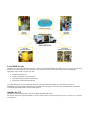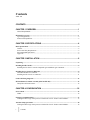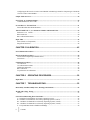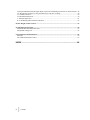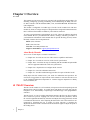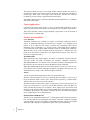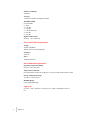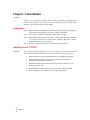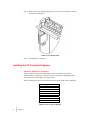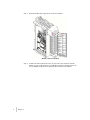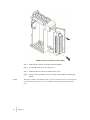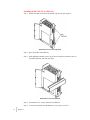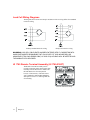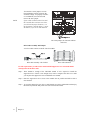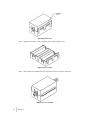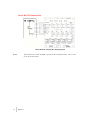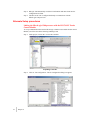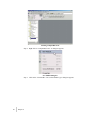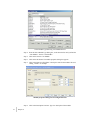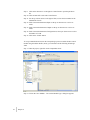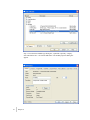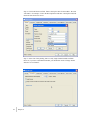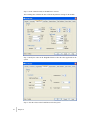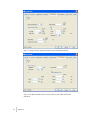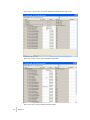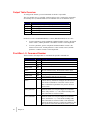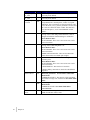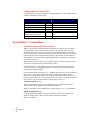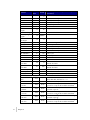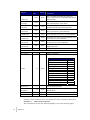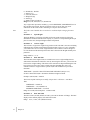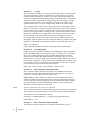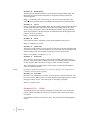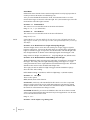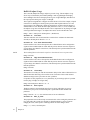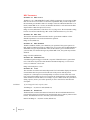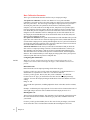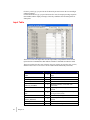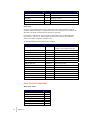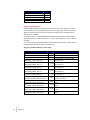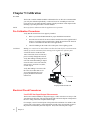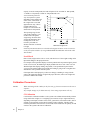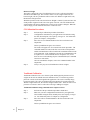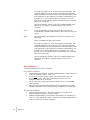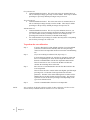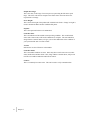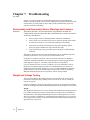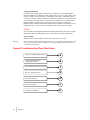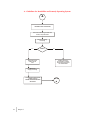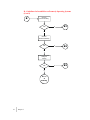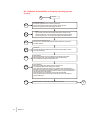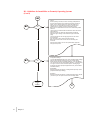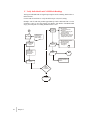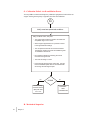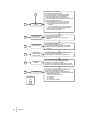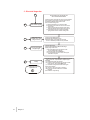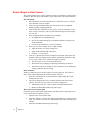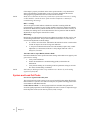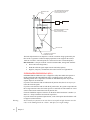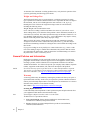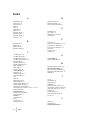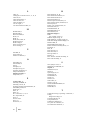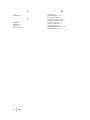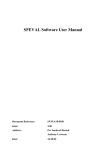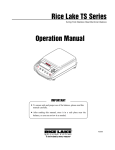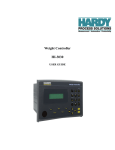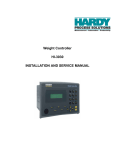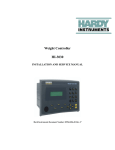Download B&B Electronics Strain Gauge/Load Cell Bridge Amplifier FBDA User`s guide
Transcript
HI 1769-FC Feeder Control Module User’s Guide Corporate Headquarters 9440 Carroll Park Drive, Suite 150 San Diego, CA 92121-5201 Phone: 1-800- 821-5831 FAX: (858) 278-6700 Web-site: http://www.hardysolutions.com Hardy Process Solutions Document Number: 0596-0321-01 Rev E Copyright 2011-2013 Hardy Process Solutions, All Rights Reserved. Local Field Service Hardy has over 200 field technicians in the U.S., and more positioned throughout the world to assist you in your support needs. We also have factory engineers who will travel to your facility anywhere in the world to help you solve challenging applications. We're ready to support you with: Installation and start-up Routine maintenance and certification Plant audits and performance measurement Emergency troubleshooting and repair To request Emergency Service and Troubleshooting, Start-up, Installation, Calibration, Verification or to discuss a Maintenance Agreement please call 800-821-5831 Option 4 or Emergency Service after hours (Standard Hours 6:00 AM to 5:30 PM Pacific Standard Time) and weekends Option 4. Outside the U.S Hardy Process Solutions has built a network of support throughout the globe. For specific field service options available in your area please contact your local sales agent or our U.S. factory at +1 858-2922710, Option 4 Contents ●●●●● CONTENTS ........................................................................................................... I CHAPTER 1 OVERVIEW ..................................................................................... 1 About Hardy Manuals ................................................................................................................................. 1 HI 1769-FC Overview ................................................................................................................................... 1 Typical Applications ................................................................................................................................... 2 Features and Capabilities............................................................................................................................. 2 CHAPTER 2 SPECIFICATIONS .......................................................................... 4 Basic Specifications ....................................................................................................................................... 4 General ........................................................................................................................................................ 4 Power and Utility Requirements ................................................................................................................. 5 Environmental Requirements ...................................................................................................................... 5 Approvals .................................................................................................................................................... 5 CHAPTER 3 INSTALLATION .............................................................................. 6 Unpacking ...................................................................................................................................................... 6 Installing the HI 1769-FC ............................................................................................................................. 6 Installing the Hi 1769-FC onto the CompactlLogix and MicroLogix 1500 Bank ....................................... 7 Installing the I/O Connector Diagrams ....................................................................................................... 8 About the Module I/O Connector ................................................................................................................ 8 Installing the HI 1769-FC on a DIN rail.................................................................................................... 11 Load Cell Wiring Diagrams ....................................................................................................................... 12 HI 1769 Remote Terminal Assembly (HI 1769-XX-RT) .......................................................................... 12 Hardy HI 215IT Junction Box ................................................................................................................... 15 CHAPTER 4 CONFIGURATION ........................................................................ 16 Power Check ................................................................................................................................................ 16 LEDS ......................................................................................................................................................... 16 Setting Up Communications ....................................................................................................................... 17 Linking the MicroLogix 1500 processor with the HI 1769-FC Feeder Control Module........................... 17 Alternate Setup procedures ........................................................................................................................ 18 Linking the MicroLogix 1500 processor with the HI 1769-FC Feeder Control Module........................... 18 i ● ● ● ● ● Contents Configuring the HI 1769-FC Feeder Control Module in the RSLogix 5000 for CompactLogix with the HI 1769-FC Feeder Control Module .............................................................................................................. 19 Output Table Overview .............................................................................................................................. 29 First Word - 0: Command Number ........................................................................................................... 29 Command Return or Error Codes .............................................................................................................. 31 Second Word - 1: Format Word ................................................................................................................ 31 Format Word Decimal Point Parameters ................................................................................................... 31 Third / Fifth Words - 2, 3, 4: Parameter Number and Default Value .................................................... 32 Parameter 13-18 Refills ......................................................................................................................... 37 REC Parameters ........................................................................................................................................ 40 Rate Calibration Parameters ...................................................................................................................... 41 Input Table .................................................................................................................................................. 42 States (Word 12 of input table) ................................................................................................................. 43 Integrated Technician ................................................................................................................................ 44 CHAPTER 5 CALIBRATION.............................................................................. 45 Pre-Calibration Procedures........................................................................................................................ 45 Electrical Check Procedures ...................................................................................................................... 45 Load Cell/Point Input/Output Measurements ............................................................................................ 45 Load Check ............................................................................................................................................... 46 Calibration Procedures ............................................................................................................................... 46 C2 Calibration ........................................................................................................................................... 46 C2 Calibration Procedures......................................................................................................................... 47 Traditional Calibration .............................................................................................................................. 47 Rate Calibration......................................................................................................................................... 48 To perform the rate calibration: ................................................................................................................. 49 CHAPTER 6 OPERATING PROCEDURES .................................................... 50 Input Data .................................................................................................................................................... 50 CHAPTER 7 TROUBLESHOOTING ............................................................... 52 Disassembly and Reassembly Notes, Warnings and Cautions ................................................................ 52 Weight and Voltage Testing ....................................................................................................................... 52 IT Test ....................................................................................................................................................... 53 General Troubleshooting Flow Chart Index ............................................................................................. 53 A - Guidelines for Instabilities on Formerly Operating System ................................................................ 54 B - Guidelines for Instabilities on Formerly Operating Systems (Cont’d) ................................................ 55 B1 - Guidelines for Instabilities on Formerly Operating Systems (Cont’d) .............................................. 56 B1 - Guidelines for Instabilities on Formerly Operating Systems (Cont’d) .............................................. 57 F - Verify Individual Load Cell Millivolt Readings .................................................................................. 58 ii ● ● ● ● ● Contents Testing an individual load cell signal output requires an IT Summing Junction box or millivolt meter. .. 58 Use the load cell certificate to verify the millivolt per volt (mV/V) rating: .............................................. 58 G - Calibration Failed ................................................................................................................................ 59 H - Mechanical Inspection ........................................................................................................................ 59 J - Electrical Inspection ............................................................................................................................. 61 K - Load Sharing and Load Sensor Checkout ........................................................................................... 62 Erratic Weight or Rate Control ................................................................................................................. 63 System and Load Cell Tests ........................................................................................................................ 64 INTEGRATED TECHNICIAN (IT®) ...................................................................................................... 65 Weight and Voltage Test ........................................................................................................................... 66 General Policies and Information .............................................................................................................. 66 Warranty .................................................................................................................................................... 66 For Further Information Contact ............................................................................................................... 67 INDEX ................................................................................................................ 68 iii ● ● ● ● ● Contents Chapter 1 Overview ●●●●● This manual provides users and service personnel with specifications and procedures for installing, configuring, operating, maintaining, and troubleshooting the Hardy HI 1769FC Rate Controller with WAVERSAVER®, C2®, and INTEGRATED TECHNICIAN (IT®) diagnostics. The module is configurable via ladder logic. The HI 1769-FC module lock with other modules by means of a tongue and groove design and have integrated communication bus that is connected from module to module by a movable bus connector. To ensure good performance and maximum service life, follow all guidelines described in this manual. Be sure you understand all cautions, warnings, and safety procedures. If you find that the information in this manual does not provide the help you need, contact the Hardy Customer Service Department at: Phone: (858) 278-2900 FAX: (858) 278-6700 Web Site: www.hardysolutions.com Support e-mail address: [email protected] About Hardy Manuals An overview of each chapter’s contents is listed below: Chapter One - Provides an overview of HI 1769-FC capabilities and features Chapter Two - Provides an overview of HI 1769-FC specifications Chapter Three - Describes the steps for installing both the standard and optional HI 1769-FC equipment and the HI 215IT series junction box Chapter Four - Explains how to configure the HI 1769-FC Chapter Five - Provides calibration instructions Chapter Six – Provides troubleshooting procedures for repair of the HI 1769-FC Hardy hopes that this manual meets your needs for information and operation. All corrections or suggestions for improvements of this manual are welcome and can be sent to the Technical Publications Department or Customer Support Department at Hardy Process Solutions, Inc. HI 1769-FC Overview The HI 1769-FC module is a self-contained, microprocessor-based CompactLogix® and MicroLogix® 1500 I/O module . Its control inputs and outputs will easily plug into the backplane of an Allen-Bradley CompactLogix and MicroLogix 1500 programmable controller. The HI 1769-FC is a loss-in-weight controller that measures the flow rate from a feeding device located on a process weighing scale. The user enters the flow parameters, and an HI 1769-FC algorithm automatically calculates and adjusts the tuning parameters needed to maintain the desired rate. After comparing the desired flow rate to the actual flow rate (measured by calculating the loss of weight over short intervals), it computes the adjustments needed to achieve the desired rate and transmits signals to adjust the speed of the feeding device. 1 ● ● ● ● ● Chapter 1 The analog-to-digital converter in the weigh module controller updates 100 times per second and is capable of 8,388,608 counts of resolution. This allows the instrument to tolerate large “dead” loads, over sizing of load cells/sensors, and still have sufficient resolution to provide accurate weight measurement and control. The module supports both C2 electronic calibration and hard calibration (i.e., traditional calibration with weights). Typical Applications Closed-loop rate control can be used in a variety of material-flow applications, such as auger, belt, and vibration-based feeders, converting them from volumetric to gravimetric. The Feeder Controller controls a single-ingredient, single-feeder. It can be operated in batch, automatic, or manual mode. Features and Capabilities C2® Calibration Traditional calibration uses certified test weights. C2 Electronic Calibration allows a scale to be calibrated without the need for heavy test weights. A C2 weighing system consists of up to eight load cell sensors, a junction box, interconnect cable, and an instrument with C2 capabilities (e.g., the HI 1769-FC). Each Hardy Process Solutions C2-certified load sensor outputs digital information used for calculating the calibration. When the HI 1769-FC reads the signals from the load sensors, it calibrates the scale based on the load sensor’s output plus a user-supplied reference point value (from 0 to any known weight on the scale). WAVERSAVER® When measuring small weight changes, the effects of mechanical vibration and noise from the feeders and plant environment can introduce substantial interference. WAVERSAVER factors out vibration, noise, and other interference-related signals from the load cell so the rate controller can better decipher the actual weight data. While WAVERSAVER can factor out noise with frequencies as low as 0.25 Hz, five cutoff frequencies can be selected, with higher frequencies providing a faster response time. The default factory setting is 1 Hz vibration frequency immunity. Alarms Two HI 1769-FC alarms flag deviations from your specified flow rate. The Rate Tolerance Alarm can alert you concerning flow-rate changes. It can be set to trigger an alarm bit which, if sent to a PLC, can be used to respond (e.g., sound an alarm) when the flow rate is above or below the tolerance. The Rate Exception Control (REC) Alarm is triggered by an out-of-tolerance flow rate using a guard band tolerance in conjunction with the Rate Tolerance Alarm. The REC sets status word bits that can flag a low or high rate. These signals can be used to either send an alarm or shut down the feeder system. During an REC alarm state that has not resulted in shutdown, the controller will continue to maintain the flow rate while monitoring the loss in weight until the rate is within tolerance. INTEGRATED TECHNICIAN® The HI 1769-FC Integrated Technician (IT®), which requires an HI 215IT series junction box, provides built-in system diagnostics that makes it possible to diagnose weighing system problems. IT allows the reading of individual load sensor voltages and weights and isolates individual system components for quick and easy troubleshooting. 2 ● ● ● ● ● Chapter 1 Digital Volt Meter (DVM) - Option DVM requires the HI 215IT Series Junction Box to monitor mV/V readings for each load sensor and the total system. When the operator detects a problem, the DVM readings help to isolate the faulty component. Further, the DVM readings can be used to level a system and to make corner adjustments to platform scales. Accuracy is +/- 2% or better of full scale. NOTE If you do not have the HI 215IT Junction Box connected to the module, the mV/V reading is the total for all load cells on the system. Weighing System Tests - Optional This test is used to diagnose drifting or unstable weight reading problems. It requires the HI 215IT Series Junction Box for full utilization. The ability to read the weight seen by the individual load sensors allows you to use this test for making cornering, leveling and load sharing adjustments to the weighing system. The Weighing System Test provides the following problem detection support: 1. Disconnects the controller and engages an internal reference signal to see if the problem is inside of the instrument. 2. Disconnects the load sensors and engages an internal (in the junction box) reference signal to see if the cable between the instrument and the Junction Box is causing the problem. 3. Reads the weight of each load sensor to see if the load sensor might be causing the problem. Automatic or Manual Control Modes Automatic mode corrects for variations in desired flow rates automatically. Continuous or Batch Modes User selectable operating modes provide support for continuous or batch processing. Automatic or Manual Refill Automatic refill uses user-selectable refill points to start and stop the refill process without interrupting the feed process. HI and LO alarms are used to detect a refill failure. The Manual Refill option allows refill at any time. Two and Five-Point Automatic Rate Calibration The 5-point auto rate calibration creates a high feed accuracy for a wide range of feed rates. It either provides the user with automatically calculated parameters, or it lets users manually enter their own derived values. 3 ● ● ● ● ● Chapter 1 Chapter 2 Specifications ●●●●● Chapter 2 provides specifications for the HI 1769-FC feeder controller and other equipment that may come with the package. The specifications listed are designed to assist in the installation, operation and troubleshooting of the instrument. All service personnel should be familiar with this section before installing or repairing the instrument. Basic Specifications General Conversion Rate 100 updates per second (10 mS) Resolution n Internal:1:8,388,608 Input Up to four 350-ohm Full Wheatstone Bridge, Strain Gauge Load Sensor/Cells (5 volt excitation) on one vessel. Non-Linearity 0.0015% of Full Scale Common-Mode Rejection 120dB from 59 to 61 Hz Common-Mode Voltage Range 2.5VDC maximum (with respect to earth ground) Bus Input Voltage 5 VDC Bus Current Load <0.5 Amp at 5 VDC Bus Power Load Power Load < 5W at 5 VDC C2 Calibration Input Isolation from digital section 1000 VDC minimum. Cable lengths 500 feet maximum of C2 authorized cable 250 feet maximum of C2 authorized cable (Maximum of 4 load sensors) with IT Junction box. Load Cell Excitation 5 VDC C2 Calibration Output Isolation from digital section 1000 VDC minimum 4 ● ● ● ● ● Chapter 2 Number of Channels 1 Channel Averages 1-255 User-selectable in Single Increments WAVERSAVER® User Selectable 0 = OFF 1 = 7.50 Hz 2 = 3.50 Hz 3 = 1.00 Hz (Default) 4 = 0.50 Hz 5 = 0.25 Hz Digital Voltmeter (IT) Accuracy ± 2% of full scale Power and Utility Requirements Voltage 24 VDC (Standard) 100/240 VAC Universal (Optional) Frequency 47/63 Hz Power 10 Watts maximum Environmental Requirements Operating Temperature Range 0 to 60º C (32º F to 140º F) Temperature Coefficient Less than 0.005% of full scale per degree C for Cal-LO and Cal-HI reference points Storage Temperature Range -40 to 85º C (-40 to 185º F) Humidity Range 0-90% (non-condensing) Approvals UL/CUL - Class 1, Division 2, Groups A, B, C and D. Temperature Code T5 CE 5 ● ● ● ● ● Chapter 2 Chapter 3 Installation ●●●●● Chapter 3 covers unpacking, cabling, interconnecting, configuring, and installing the Feeder Control Module. User and service personnel should read this chapter before installing or operating the Feeder Control module. Unpacking Step 1. Before signing the packing slip, inspect the packing and contents for damage of any kind. Report any damage to the carrier company immediately. Step 2. Verify that everything in the package matches the bill of lading. Step 3. Write down the Model and Serial number of the module. Store this information in a convenient location for reference when contacting The Hardy Customer Support Department for parts or service. Step 4. Be sure to complete the warranty registration on the Hardy web site. Installing the HI 1769-FC WARNING 6 ● ● ● ● ● Chapter 3 Electrostatic discharge may damage semiconductor components in the module. DO NOT TOUCH THE CONNECTOR PINS, and observe the following handling precautions: Wear an approved wrist-strap grounding device when handling the module. Touch a grounded object or surface to rid yourself of any electrostatic discharged prior to handling the module. Handle the module from the bezel in front away from the connector. Do not touch the connector pins. Do not install the module right next to an AC or high voltage DC module. Route all the load voltage cables away from high voltage cables. Installing the Hi 1769-FC onto the CompactlLogix and MicroLogix 1500 Bank Step 1: Make sure that the module is oriented correctly for installation. Positioning the Module for Installation Step 2: Pull Lever B back to the unlock position. Connector unlock position Step 3: Gently slide the HI 1769-FC module onto the other module. 7 ● ● ● ● ● Chapter 3 Step 4: When you have the modules aligned, press Lever B towards module A to fasten the connector to Module A. Connector in locked position Step 5. The installation is complete. Installing the I/O Connector Diagrams About the Module I/O Connector The I/O Connector at the front of the module connects the module to the Remote Terminal (RTA), a load sensor, or the HI 2151T series junction box depending on how many load sensors are installed in the weigh system. The pin-out diagram is shown below and can be located on the inside of the module door. Pin 1 Pin 3 Pin 5 Pin 7 Pin 9 Pin 11 Pin 13 Pin 15 Pin 17 Single Channel Sheild1 C2-1 Violet C2+1 Gray Exc-1 Black Sen-1 Brown Sig-1 White Sig+1 Green Sen+1 Blue Exc+1 Red Module connector pin-out diagram 8 ● ● ● ● ● Chapter 3 Step 1: Open the module door to gain access to the I/O connector. Module connector installed Step 2: To make the cable connections easier you can remove the connector from the module. To remove the connector, use a Phillips screwdriver and the remove the two (2) Phillips pan head screws that fasten the connector to the module. 9 ● ● ● ● ● Chapter 3 Module connector removed for easier cabling Step 3: Gently pull he connector off of the board in the module Step 4: To install the connector reverse steps 3 & 3. Step 5: Install the cable so it allows the module door to close Step 6: Check to make sure that the wires are securely connected before operating the module. NOTE 10 ● ● ● ● ● Most of the problems with modules are due to loose connections. Be sure to check the I/O connection first in the event you have a problem receiving information from the load cells. Chapter 3 Installing the HI 1769-FC on a DIN rail Step 1: Pull the two DIN rail fasteners out until the snap into the open position. Rail fasteners in retracted position Step 2: Place the module on the DIN rail. Step 3: While holding the module in place, press the two fasteners towards the center of the module until they both snap onto place. Rail fasteners in closed position Step 4: The module is now securely fastened to the DIN rail Step 5: To remove the module from the DIN rail reverse steps 2 & 3 above. 11 ● ● ● ● ● Chapter 3 Load Cell Wiring Diagrams The diagrams below show how Hardy Load Sensor with C2 wiring differs from standard Load Cell wiring. Industry standard load cells wiring Hardy load sensor/c2 wiring WARNING: LOAD CELL CABLE LENGTH HAS BEEN FACTORED INTO C2 CALIBRATION DATA. HARDY INSTRUMENTS RECOMMENDS THAT YOU DO NOT CUT YOUR ADVANTAGE® OR ADVANTAGE LITE® LOAD SENSOR CABLE, AS YOUR C2® ACCURACY WILL BE AFFECTED AND THE WARRANTY WILL BE VOIDED. HI 1769 Remote Terminal Assembly (HI 1769-XX-RT) The Remote Terminal Assembly (RTA) provides connection points between the cable assembly from the HI 1769-FC module and the individual wires from the junction box(es) or load sensor(s). The RTA comes with a standard 35 mm Din Rail Mounting and requires at least a 5” inch long DIN rail for mounting. Remote terminal assembly 12 ● ● ● ● ● Chapter 3 You must have sense jumpers or sense lines installed to properly reference the excitation voltage. To properly reference a C2 calibration, run sense lines and remove the sense jumper. NOTE If your cable run between the J-box and the controller does not have sense lines, you will need to jumper the Sense (-) to the Excitation (-) and the Sense (+) to the Excitation (+) for one or both channels. Jumpers RTA with jumpers for load cells without sense lines RTA Cable Assembly and Jumpers A six-foot cable connects to the HI 1769-FC module. RTA cable assembly - HI 1769WS RTA cable schematic For CE requirements you will need to install an EMI suppression core around the multistrand portion of the RTA cable. Step 1: There should be enough of the individual strands of wire exposed to install the suppression core. If there is not enough room, remove enough of the cable cover until you can place the suppression core around all the wire strands. Step 2: Place the suppression core as close to the module door as possible and still be able to close the door Step 3: To open the suppression core place a small slotted screw driver behind the latch and pry the latch sway from the body of the core until it clears both catches. 13 ● ● ● ● ● Chapter 3 EMI Suppression Core Step 4: Open the core until it is wide enough to enclose all the strands of wire. Suppression Core Open Step 5: Place all the wire strands in the core and gently close the core until it snaps shut. Suppression core installed 14 ● ● ● ● ● Chapter 3 Hardy HI 215IT Junction Box Hardy HI 215IT Junction Box Wiring Diagram NOTE 15 ● ● ● ● ● You must have the C2 lines installed to operate the HI 215IT junction box. The C2 wires act as the IT control lines. Chapter 3 Chapter 4 Configuration ●●●●● Chapter 4 covers the settings used to prepare the controller for calibration and operation. The Setup procedures require Allen-Bradley’s RSLogix™ 5000, Allen-Bradley RSLinx® or RSLinx® Lite for use in the CompactLogix™ system, or RSLogix 500 for the MicroLogix™ 1500 system. Power Check To make or change settings, there must be power to both the PLC and the module. Verify that the LED’s are lit for normal operation. Module LED’s LEDS Scale Data LED’s Flashing Green Steady Green Running Steady Red Flashing Red LED is Off OK Module Status LED Brief Steady Flashing Green Steady Green Steady Red (Backplane Available) Steady Red Flashing Red 16 ● ● ● ● ● Chapter 4 Feeder is on (Normal) Error Read Failure or Error eeprom write. Contact HI Customer Support Read Convert Error. Channel is Inactive During power up the LED lights Red for about one second. In Program mode. (Normal) In Run Mode. (Normal) Config. Fault The eeprom checksum failed - bad serial eeprom Data or blank serial eeprom. Contact HI Customer Support. Internal Hardware watchdog timer fault (e.g. bad Hardware or Firmware). ASIC is non-operational. Communication Error. Setting Up Communications Linking the MicroLogix 1500 processor with the HI 1769-FC Feeder Control Module To set up communication between the MicroLogix 1500 Processor and the Feeder Control Module you will need to do the following in RSLogix 500 Step1: We assume you have a project open or have created a new project. For instructions please see your RS LOGIX 500 manual. The setup instructions begin from this point. Under project, click on the + next to the controller. Click on “I/O Configuration”. The I/O Configuration dialog box appears. Step 2: From the I/O Configuration dialog box, under “#” column heading click on #1 or the next open slot number available. I/O Configuration Dialog Box Step 3: Click on the “Read IO Config” button. The “Read IO Configuration from Online Processor” dialog box appears. Read IO Configuration from Online Processor Dialog Box 17 ● ● ● ● ● Chapter 4 Step 4: RSLogix 500 automatically reads the I/O information and enters them into the configuration text fields. Step 5: The HI 1769-FC I/O is configured and ready to communicate with the MicroLogix 1500 processor Alternate Setup procedures Linking the MicroLogix 1500 processor with the HI 1769-FC Feeder Control Module To set up communication between the MicroLogix 1500 Processor and the Feeder control Module you will need to do the following in RSLogix 500 Step 1: Under project, click on the + next to the controller Expanding Controller Step 2: Click on “I/O Configuration”. The I/O Configuration dialog box appears. 18 ● ● ● ● ● Chapter 4 I/O Configuration Dialog Box Step 3: From the I/O Configuration dialog box, under the “#” column heading, click on #1 or the next open slot number available. Step 4: In the “Current Cards Available” double click on “Other – Requires I/O Type Card ID” under the Description column heading. Step 5: Enter the following in the appropriate text fields: On some PLC platforms it may be necessary to enter the Vendor ID, the Product Type, the Product Code, Input/Output Words and Extra Data Length. See Below: HARDY_VENDOR_ID 0x102 (258 decimal) HARDY_PRODUCT_TYPE 0x65 (101 decimal) HARDY_PRODUCT-CODE 5 Input Words – 32 Output Words – 32 Extra Data Length –192 Step 6: Click on the “Apply” button Step 7: “OTHER” appears under the Part# column heading I/O Configuration Dialog Box Step 8: The HI 1769-FC is configured and ready to communicate with the MicroLogix 1500 Processor. Configuring the HI 1769-FC Feeder Control Module in the RSLogix 5000 for CompactLogix with the HI 1769-FC Feeder Control Module To set up communication between the CompactLogix Processor and the Feeder Control Module as a generic module you will need to do the following in RSLogix 5000: Step 1: Under project, click on the + next to I/O Configuration 19 ● ● ● ● ● Chapter 4 Selecting CompactBus Local Step 2: Right click on “CompactBus Local”. A dialog box appears New Module dialog box Step 3: Click on the “New Module”. The “Select Module Type” dialog box appears. 20 ● ● ● ● ● Chapter 4 Select Module Type/Selecting 1769 Module/Generic Step 4: From the Select Module Type dialog box, scroll down the list until you find the “1769 Module – Generic 1769 Module”. Step 5: Click on the Generic 1769 Module. Step 6: Click on the OK button. The module properties dialog box appears. Step 7: Click in the Name text field. Enter a descriptive name for the module. We used “Hardy_1769FC” for example Module properties dialog box box/configuration/size/ Step 8: Click in the Description Text Box. Type in a description of the module. 21 ● ● ● ● ● Chapter 4 Step 9: Click on the down arrow to the right of Comm Format to open the pull down list. Step 10: Click on Data-INT to select the Comm Format. Step 11: Use the up or down arrows to the right of Slot, to select the slot number for the installed HI 1769-FC. Step 12: Under Connection Parameters/Input use the up or down arrows to select 32 words. Step 13: Under Connection Parameters/Output use the up or down arrows to select 32 words. Step 14: Under Connection Parameters/Configuration use the up or down arrows to select the number of words. Step 15: Click on the “Finish” button. To set up communications between the CompactLogix processor and the Feeder Control module using the Add on Profile (AOP), you will need to do the following in RSLogix 5000. Step 1: Under the project, right click on the CompactBus Local. Step 2: Click on the “New Module”. The “Select Module Type” dialog box appears. 22 ● ● ● ● ● Chapter 4 Step 3: From the Select Module type dialog box, expand the “Specialty” category. Select the HI1769-xFC. Click on the OK button. The module properties dialog box appears. 23 ● ● ● ● ● Chapter 4 Step 4: Click in the Name text field. Enter a descriptive name for the module. We used “HI1769FC” for example. Click in the Description box and enter a description if desired. Insure the slot selection is correct. Step 5: At the time of this printing, there was only single channel modules available. However, if you have a dual channel module, you should click on the “Change” button and select “Two Channel”. 24 ● ● ● ● ● Chapter 4 Step 6: On the Connection tab, set the RPI time to 10.0 ms. The remaining tabs will allow the user to fill out the parameter settings for the module. Step 7: Modify the values on the Weight/Refill tab to reflect the values applicable for the system. Step 8: Alter the values on the Total/Filters tab for the system. 25 ● ● ● ● ● Chapter 4 Step 9: Configure the rate setpoints and alarms on the Setpoint/Alarms tab. Step 10: The Rate Calibration tab is used to set the way the module will run the calibration. 26 ● ● ● ● ● Chapter 4 Step 11: Click on the OK button. The program will add the module to the I/O Configuration. At this time the program will also create the Local controller tags for the module as seen in the figure. This example placed the module into slot 1, so all the tags show as Local:1:… These tags will have the parameter names for the data as shown in the next figures. 27 ● ● ● ● ● Chapter 4 The Local:1:C tag is used to store all the parameters entered into the AOP screens. The Local 1:O tag is used to send commands to the module. The Local:1:I tag is used to read data from the module. 28 ● ● ● ● ● Chapter 4 Output Table Overview To configure the module, you send commands via the PLC output table. The 1769 module uses 32 16-bit INT words in and out. Only 5 words of the output table are normally used. (Command 0X5E uses ten and 0X5F uses seven and 0x62 uses 9.) Word Command structure write 0 1 2 3 4 Command number Format word (see Format Word below) Value (LSW) Value (MSW) Parameter ID Parameters can be read (READPARAM) or written (WRITEPARAM) one at a time: To read a parameter, put the readparam command number in word 0, the format word in word 1, and the parameter’s ID number in word 4 of the output table. To write a parameter, put the writeparam command number in word 0, the format word in word 1, and the parameter’s value in words 2 and 3, and the parameter ‘s number in word 4 of the output table. First Word - 0: Command Number The first word in the output table is a command. The possible commands are: Command NOCMD STARTCMD STOPCMD REFILLCMD WRITENONVOL ATILE Hex Description 0x0 0x1 0x2 0x3 0x4 No command START STOP - once to pause; twice to Idle. REFILL Saves all parameters (including calibration constants) to the non-volatile memory. Error Return Values: None Enters manual mode Stop, go straight to IDLE mode Clear all alarms from the rate status word. Causes the module to re-read the values stored in its nonvolatile memory. Parameters changed since the last write non-volatile command are overwritten. Can be used to abort a calibration or parameter entry session. No error return values. Runs the 5-point rate calibration at percentage outputs defined at words 5-9. The percentages have 0 decimal places. They must be > 0, < 100, and in ascending order, with a minimum of 10 between them. Runs the 2-point rate calibration at percentage outputs defined at words 5-6. The percentages have 0 decimal places, and must be > 0, < 100, and in ascending order, with a minimum of 10 between them. This calibration operates at points 2 and 4 of a 5-point rate calibration. The other points are filled with data based on these 2 points. MANUALCMD 0x5 0x6 CLEARALARMS 0x7 RELOADNONVOL 0x10 ABORTCMD ATILE 29 ● ● ● ● ● Chapter 4 RATE_CAL_5_P OINTS_DEFINED 0x5E RATE_CAL_2_P OINTS_DEFINED 0x5F 30 ● ● ● ● ● Chapter 4 Command Hex Description RATE_CAL_5POI NT_CMD RATE_CAL_2POI NT_CMD RATE_CAL_AD VANCED 0x60 CALLOWCMD 0x64 CALHIGHCMD 0x65 C2CALCMD 0x66 Runs the 5-point rate calibration at whatever points have previously been defined. Runs the 2-point rate calibration at whatever points have previously been defined. This command fills in the 7 calibration points with values extrapolated from 2 entered points, 2 and 4 of a 5-point calibration. The 2 percentages are entered at offsets 5 and 6 as in the RATE_CAL_2_POINTS_DEFINED command, and the 2 rates are entered at offsets 7 and 8. The rates have “rate decimal places”, as set in the FORMAT word at offset 1. Sets the “calLowCount” parameter to the current A/D average counts when doing a hard calibration. Calls an Integrated Technician function during low calibration. Error Return Values: STATUSWORD - There was a conversion error or A/D conversion failure. Sets the Span Weight parameter to the current A/D average counts when doing Hard CAL. Error Return Values: STATUSWORD - There was a conversion error or A/D conversion failure. HARDCALFAILCOUNTS - There are less than 1000 counts between the zero and the span weights. Performs a C2 Calibration. Uses CalLowWeight as the reference point. Error Return Values: STATUSWORD - There was a conversion error or A/D conversion failure. C2FAILNODEVS – Detected no C2 load cells. C2FAILCAPEQ - Detected two load cells with different capacities. WRITEPARAM 0x67 READPARAM 0x69 SETDEFAULTPA RAMS 0x94 0x61 0x62 Writes the parameters. See Parameter Table below. Return Data: COMMAND STATUS - The status is 0 if the command succeeded. If a range error was detected. See Status Table below. Reads the parameters. See Parameter Table below. Return Data: COMMAND STATUS See Status Table below. PARAMETERS Loads the default settings into RAM, and non-volatile RAM. Error Return Values: None Command Return or Error Codes Commands always return the command word and command status. The command status word may include the following codes: Return Codes #Hex Description SUCCESS OUTOFTOLERANCE INDEXOUTOFRANGE NOSUCHCMD C2FAILNODEVS C2FAILCAPEQ 0 -3 -4 -5 -6 -7 HARDCALFAILCOUNTS NOSUCHPARAM -8 -9 Pass Out of tolerance Out of range Command bad No C2 devices Failure, C2 capacities not equal Fails, too few ADC counts between high - low Parameter ID incorrect Second Word - 1: Format Word Format Word Decimal Point Parameters Word 1 is the format word. The decimal point parameters, which are set via the format word, indicate the location of the decimal point within the values to follow (i.e., how many decimal places the integer values in the input and output tables have). The higher the number, the farther to the left the decimal point moves and the more precisely the rate is displayed. However, setting the decimal point far to the left does not ensure that the measuring device will be accurate enough to distinguish the requested level of precision from interference factors. While the decimal point values for total, weight, and rate are separate, each has four bits in the format word. The maximum decimal place value is 7. Formatword uses hex format 0000xxxxyyyyzzzz, where 0000 is not used at this time, xxxx = total DP, yyyy = Weight DP, and zzzz = Rate DP. The DP values position the decimal point within the number. 0x0123 means TOTAL decimal places is 1, WEIGHT decimal places is 2, RATE decimal places is 3. For example, writing the value 0x0123 in the format word sets the total decimal place value, which is used for the TOTAL and BATCH TOTAL values to 1. It sets the weight decimal place, which is used for the gross weight, to 2, and it sets the rate decimal place, which is used for the rate of change (ROC) values to 3. Total Decimal Point (xxxx) The Total Decimal Point parameter sets the location of the decimal point within the Totalizer value, which is based on the selected unit of measure. Range: 0-7 (default 1) In most applications a decimal setting of 0 or 1 is recommended. Weight Decimal Point (yyyy) Set the Weight Decimal Point parameter to indicate the location of the decimal point within the weight values, which are based on the selected unit of measure. Range: 0-7 (default 2) 31 ● ● ● ● ● Chapter 4 Rate Decimal Point (zzzz) The Rate Decimal Point Parameter sets the location of the decimal point within the Flow Rate value. Range: 0-7 (no default) Third / Fifth Words - 2, 3, 4: Parameter Number and Default Value The third and fourth words in the output table, Parameter Value, are used by the WRITEPARAM command. The fifth word is the parameter ID, used by the WRITEPARAM and READPARAM commands. Parameter values are written with the least significant word first and one 32-bit integer per parameter. For details see the Parameter Table below. Expanded descriptions are listed below the table by hex number. All parameters are DINT. There are 14 spare parameters for possible future use. Notes When set by a command, all parameters except the rate setpoint are saved to non-volatile memory. Both rate and scale calibrations are saved automatically when completed successfully. Totals are not saved automatically when changed, and will be lost if no WRITENONVOLATILE command is executed before power down. The section above “Format Word Decimal Point Parameters” explains Weight DP, Rate DP, and Total DP, which appear in the chart below. Parameter Chan Active Metric span weight cal low weight ROC time base ROC time units NumAverages #hex /Sub# Default 1 1 2 0 3 100 4 0 5 6 7 4 1 1 8 3 9 A B C 50 20 10 0 WAVERSAVER PID_P PID_I Batch amount Preact 32 ● ● ● ● ● Chapter 4 Brief Description (Note: Expanded description are listed below) 0-1 flag, determines if a channel is alive. 0-5. Report Weight In. Units of measure listed below Calibration weight, high. Must be >0. Weight DP. Calibration weight, low. Must be > or = 0. Weight DP. In seconds, 0 decimal places. 1-1800 seconds. 0=sec,1=min,2=hr 1-255. Range Selection Value Range 0 OFF 1 7.50 Hz 2 3.50 Hz 3 1.00 Hz 4 0.50 Hz 5 0.25 Hz 1 decimal places. 1 decimal places. Weight DP. Must be > or = zero. Weight DP. No limits. Parameter #hex /Sub# Default Brief Description (Note: Expanded description are listed below) Mode D 0 0=continuous or 1=batch. Prime Time E 0 seconds, 0 decimal places. Pause Time F 0 seconds, 0 decimal places. feed time 10 40 seconds, 0 decimal places. Initial Refill on 11 0 0 = no, 1 = yes Auto Refill On 12 0 0=off, 1=on Weight DP. No limits Refill Start Low 13 10 Weight Refill End Weight 14 100 Weight DP. No limits Weight DP. No limits. Refill Stop High 15 100000 Weight Weight DP. No limits. Refill Low Shut 16 0 Off Weight Op Adjust 17 0 0=off,1= learning, 2= fixed. Op Adjust % 18 0 6 decimal places. Wait Time 19 0 Seconds, 0 decimal places. Must be > or = 0 REC Level 1A 20 1 decimal place. Must be > or = 0. REC Time 1B 60 Seconds, 0 decimal places. Must be > or = 0 REC Shutdown 1C 0.0 0=no, 1=yes Shutoff Percent 1D 0.0 0 decimal places. 0-100 Total 1E Total DP 0.0 Batch Total 1F 0 Total DP. Must be > or = 0 Low Alarm Shut 20 0 Down Rate Rate DP. No limits High Alarm Shut 21 100 Down Rate Rate DP. No limits Alarm Delay 22 100 Seconds, 0 decimal places. Must be > or = 0. Rate Setpoint 23 0 Rate DP. Must be > or = 0, < MAX RATE. REC_P_Limit 24 10 1 decimal place. Must be > 0 and < or = 100.0. Rate Calibration Parameters – See Rate Calibration Parameters section below 7 rate calibration rates. 7 Rate Cal xx32 All use Rate DP, and must be > = 0. Rates 0 rate 0032 0 Minimum rate always 0 Rate observed at 1st percent value when running a 1032 None 1st rate 5 pt cal. For a 2 pt cal this would be calculated. Rate observed at 2nd percent value when running a 2032 None 2nd rate 5 pt cal or a 2 pt cal. Rate observed at 3rd percent value when running a 3032 None 3rd rate 5 pt cal. For a 2 pt cal this would be calculated. Rate observed at 4th percent value when running a 4032 None 4th rate 5 pt cal or a 2 pt cal. Rate observed at 5th percent value when running a 5032 None 5th rate 5 pt cal. For a 2 pt cal this would be calculated. 33 ● ● ● ● ● Chapter 4 Parameter #hex /Sub# Default 6032 100% rate 7 Rate Cal Percentages 0 Percent 1st Percent 2nd Percent 3rd Percent 4th Percent None xx33 0033 0.00 1033 20.00 2033 30.00 3033 40.00 4033 60.00 5033 5th Percent 100 Percent 6033 End Rate Calibration Section ADC Average 34 80.00 100.00 None STATE 35 None MANUALOP 37 None 38 None 0x0A00 0x0A01 None None FAST_ROC zerocount calLowCount Brief Description (Note: Expanded description are listed below) This is the MAX RATE that the system can achieve. Maximum rate is calculated from the rate calibration data. 7 rate calibration percents. Uses 2 decimal places. 0.00-100.00 MIN percentage value required to start the feeder, calculated from the other calibrated points. A 5 point auto-rate calibration ends at this value. This is not used in a 2 point calibration Fourth value to be run in a 5 point calibration or the second value to be run in a 2 point calibration. Third value to be run in a 5 point calibration. This is not used in a 2 point calibration Second value to be run in a 5 point calibration or the first point in a 2 point calibration A 5 point auto-rate calibration start at this programmed value MAX percentage value = 100% 0x0034 // Read Only 0x0035 // Read Only Mode IDLE_MODE AUTO_MODE MANUAL_MODE START_MODE STOP_MODE SHUT_OFFMODE PAUSE_MODE RATE_CAL_MODE REFILL_MODE FULL_MODE MANUAL_HOLD_MODE RATECAL_HOLD_MODE INITIAL_REFILL_MODE Value 0 1 2 3 4 5 6 7 8 9 10 11 12 Two decimal places. This it the output percent when in MANUAL mode. Lightly averaged rate of change, read only, RATE decimal places. AD counts at zero weight Numbers or letters in the titles below correspond to the values in Column 2, Hex#, above Parameter 2 Metric (Unit of Measure) The Unit parameter sets the scale and related displays to one of the following options: 34 ● ● ● ● ● Chapter 4 0 = Pounds (lb) - Default 1 = Ounces (oz) 2 = Ton (ton) short ton 3 = Kilograms (kg) 4 = Grams (g) 5 = Metric Tonnes (t) long ton Range: LB, OZ, TON, KG, G, T (default LB) Any weight value input to the module (e.g. CALLOWWEIGHT, SPANWEIGHT) are in the currently selected unit. The unit of measure can be set at any time, not just at calibration. Set the metric before calibrating to verify the unit of measure. Note The feeder control module does not need to be recalibrated after changing the metric value. Parameter 3 Span Weight The Span Weight is a reference point derived from an actual measured weight. This should not be confused with the Scale Capacity. If you have a 100 pound weight and you place it on the scale, the Span Weight would be 100 pounds. Parameter 4 Cal low weight This reference weight is the weight of any product on the scale that is not removed during calibration (derived from actual measured weight used at cal low or C2 cal). Normally, you would remove all “live load” weight from the scale to obtain a CalLow Weight of 0.0. The location of the decimal point in this value is based on the Weight decimal point parameter. Range: Must be > or = 0. Parameter 5 ROC time base The Time Base is the length of time in seconds between two weight readings that are subtracted to determine the initial flow rate. By increasing the time base, you increase the time between weight readings. This allows more material to be dispensed during the time base period. Low flow rates require a longer time base than high flow rates. The controller measures weight to about 1 part in 10,000. The formula below provides a minimum. TIME BASE > (SCALE CAPACITY/5000)/LOW SETPOINT (units per sec.) SCALE CAPACITY/10,000 = determines minimum weight increment Example: (880/10,000) = 0.088 lb The lowest setpoint in units per second @ 3 lb per min is: 3 lb/60 sec = 0.05 lb/sec Thus: TIME BASE = 0.088/0.05 TIME BASE = 1.76 (rounded to 2) MINIMUM TIME BASE = 2 seconds Range: In seconds, 0 decimal places. 1-1800 seconds. Parameter 6 ROC time units The units of time (seconds, minutes or hours) you want for the Rate of Change. The ROC display on the summary display will read in these units. Range: 0=sec, 1=min, 2=hr (default Seconds) 35 ● ● ● ● ● Chapter 4 Parameter 7 Averages This is the number of samples to average when determining a value to reduce the affect of material impact and/or vibration as material moves on and off the scale. The Rate Controller takes 100 readings per second. If you average enough weight readings, the weight loss or gain remains smooth and the displayed value shows little or no fluctuation, although it is actually recalculated (by sliding average) with each reading. If a weight reading fluctuates too much, increase the number of readings in the average, but for applications that require a very quick weight reading, do not set this value too high. The averaging parameter is most often set when using any device that outputs an erratic signal (e.g. a flow meter). Using the averaging function comes at the expense of response time. A setting of one average takes 10 milliseconds. A setting of 100 averages takes 1 second. The averaging function is a running average, where the input signals are totaled and the total is divided by the averaging number. The instrument reads one new signal plus the last number of averages signals and repeats the averaging process again. For example: With a setting of 20 averages, the instrument reads the 20 most current input signals, totals the signals, divides by 20, drops the oldest one, reads one new signal along with 19 old readings, totals the signals, divides by 20, drops the oldest one, etc. Range: 1-255 (default 1) See also WAVERSAVER for information on filtering unstable weight readings. Parameter 8 WAVERSAVER® Chapter One provides a detailed description of WAVERSAVER’s function and purpose. In short, WAVERSAVER helps to mitigate the effects of vibratory forces, allowing the HI 1769-FC to distinguish between actual weight data and mechanical noise in the signals the load cell sends. WAVERSAVER can be configured to ignore noise with frequencies as low as 0.25 Hz. High values allow faster readings, while the lower values raise the degree of filtration. 7.5 Hz provides the least vibration immunity with the fastest response time. 0.25 Hz provides the most vibration immunity with the slowest response time. The function is user selectable and can be turned off. Range: OFF, 7.50 Hz, 3.50 Hz, 1.00 Hz (Default), 0.50 Hz, 0.25 Hz Parameter 9 Rate Calibration Configuration PID P The P parameter for Rate Calibration. See Chapter 5 for additional instructions on running Rate Calibration. Rate calibration determines this parameter, so you may not want to set it. It would be difficult to know what to enter. P and I values: Use Rate Calibration to calibrate the system starting flow rate. Rate calibration establishes the feeder maximum rate, PI settings, and the starting OP% for a given rate setpoint. From that starting point, the controller adjusts the OP% to maintain an optimized setpoint. Environment and product conditions require monitoring and adjustment to meet the requested setpoint target. NOTE You must calibrate the scale prior to rate calibration. The PI controller calculates an output percentage based on the parameters P (proportional) and I (integral). The rate calibration process can set the values for P and I automatically. The output percent is determined by the formula: P*((Setpoint - ActualRate)/MaxRate + I * (integral of the proportional term)). P and I Must be > or = 0 Parameter A Rate Calibration Configuration PID I The I parameter for Rate Calibration. See explanation under Parameter 9 above. 36 ● ● ● ● ● Chapter 4 Parameter B Batch amount The batch amount and preact parameters are used when operating in Batch mode. The Batch Amount sets the amount of ingredient in weight units used per batch for the selected ingredient. Range: > 0.0 (default 0.0) It is not necessary to enter 0.00 for these parameters) The decimal point is positioned based on the Weight Decimal parameter for batch amount. Parameter C Preact Preact is used when operating in Batch mode. It is the amount to allow between the batch amount signal and the time when the feeder actually stops feeding. Where the feeder slows to a stop, set the preact value so the desired batch amount is dispensed when the feeder stops completely. The decimal point is positioned based on the Weight Decimal parameter for preact. No limits. Range: >0.0 (default 0.0) No limits. Parameter D Mode You can operate either in continuous or batch mode depending on the process. Range: 0=continuous or 1=batch. Parameter E Prime Time The time in seconds it takes to get the system up to full flow for the first calibration point. on the first test OP% run of the rate calibration, the feeder must prime the feeding system and the feeding system must smoothly feed product at an OP % selected rate. Range: 1-999 (default 5 sec) Must be > or = 0 Parameter F Pause Time This is the time you want the feeder to wait between Auto Rate Calibration cycles. If necessary, more material may be added to the feeder. Note that this parameter should be set long enough to allow the operator to trigger a "hold" in between feed runs. We recommend that you make the Pause Time equal to or greater than the Timebase value you entered for the ROC. NOTE If a feeder is manually paused before a cycle starts or during a cycle, when the test is restarted it will run from the beginning. Parameter 10 Feed Time Feed Time is the test duration at each rate. Set to the greater of four times the ROC time base or 20 seconds. Make sure that your feeder hopper holds enough product to complete the high percentage rate test. You cannot pause or refill during a test phase. Must be > 0. Range: 1-999 Parameter 13-18 Refills Automatic Refill uses user-selectable refill points to signal a start or stop of the refill process without interrupting the feed process. HI and LO alarms can be used to flag a refill failure. Force/Manual refill allows for refill at any time. The refill stops at the Refill High stop weight. 37 ● ● ● ● ● Chapter 4 Initial Refill Initial Refill ensures that the feeder contains enough material to safely begin operation. It can help to decrease the number of refills during a run After you select Initial Refill and start the feeder, the instrument checks to see if the material in the hopper is below the refill end weight. If it is, the instrument goes into refill mode until the refill end weight is reached. Parameter 11 Initial Refill on This value serves as an ON/OFF switch for the initial refill function. Range: 0 = no, 1 = yes (default NO) Parameter 12 Auto Refill On This value serves as an ON/OFF switch for the auto refill function. Range: 0=off, 1=on NOTE If Initial Refill is on with Auto Refill off, the unit still goes into refill mode until the unit high weight is reached. If you wish to prevent this, turn off Initial Refill when you turn off Auto Refill. Parameter 13/14 Refill Start Low Weight and Stop High Weight The Start Weight, which is set in mass units (actual gross weight), triggers a signal to begin the refill process. You need to determine when you want the refill to automatically begin (or an alarm to trigger so an operator can refill the feeder). The Start Weight value must be higher than the Lo Shutoff value. End Weight signals when the hopper is full. Range: Start Low Weight >0.0 (default 10.0) Stop High Weight >0.0 (default 100.0) Parameter 15/16 Refill Shutdown and Refill High Alarm Weight The Refill Shutdown setting stops the process when there is insufficient or no material in the hopper. This setting can be 0 weight indicating nothing in the hopper or a weight setting somewhat above the 0 weight and below the Refill Start Weight value. The Refill Shutdown value must be below the Refill Start Weight value. The weight you enter for Refill Too High will trigger an alarm should the weight go above this value while refilling. Refill Shutdown Range >0 (default 0) Refill Too High Range >0 (default 100,000) Parameter 17 OP Adjust There are thee options: OFF: (default) Turns off the function. ON-LEARN: (works only with Auto Refill) The HI 1769-FC saves the % output and change in weight values from previous refills and continuously calculates the optimal Output % based on these values. This allows the instrument to adjust as conditions and the material or refill characteristics change over time. ON-FIXED: With Refill, you can use ON-FIXED to either lock in an effective learned value or enter a noted value that has worked well on previous applications. Let unit learn for several refills then switch to fixed. Range: 0, 1 or 2 Parameter 18 OP Adjust %/wgt during refill 38 ● ● ● ● ● Chapter 4 Refill OP Adjust %/wgt This is the OP (Output Percentage) Adjust % per unit of wgt. The OP Adjust %/wgt factor may be estimated by the formula [OPHigh - OPLow]/[HiWeight-LoWeight], where OPHigh is the observed output percent at gross weight HiWeight, and OPLow is the output percent when gross weight = LoWeight. The weight of an ingredient in a hopper can affect the rate of feed. For example, a liquid at the base of a full hopper is under greater pressure than a liquid at the base of a near empty hopper. If no adjustment is made, the liquid flows out faster when the hopper is full than when it is low. When the OP Adjust parameter is ON (i.e., not set to OFF), the OP Adjust %/wgt value will adjust the OP% rate to compensate for any change in weight of the ingredient in the hopper. OP Adjust On Learn is used to calculate this value. Range: -100 to +100 up to six decimal places (Default 0.0) Parameter 19 Wait Time Time the controller waits for the material to settle before it calculates the batch total. Seconds, 0 decimal places. Must be > or = 0 Parameter 20 Low Alarm Shut Down Rate If the actual flow rate is below the setpoint, the Lo Shutoff alarm can be configured to signal an alarm condition that can either shut the process down or lower the output to a set percentage (See Shutoff % Out below). The decimal point is positioned based on the Rate DP parameter. NOTE The Lo Shutoff alarm value must be equal to or less than the lowest set point value. Range: No limits Parameter 21 High Alarm Shut Down Rate If the actual flow rate is above the setpoint, the Hi Shutoff alarm can be configured to signal an alarm condition that can either shut the process down or lower the output to a set percentage (See Shutoff % Out below). The decimal point is positioned based on the Rate DP parameter. Range: No limits Parameter 22 Alarm Delay The number of seconds you want the instrument to delay before either a HI shutoff or LO shutoff alarm after detecting a flow rate that is out of tolerance. This avoids nuisance shutdowns and gives the system time to clear a problem. If a product is easily liquefied, set a very short delay to prevent large spills. If a product tends to plug or bridge set a longer delay. Range: 0 decimal places. Must be > or = 0. Parameter 23 Rate Setpoint The Rate Setpoint is the ingredient target flow rate (Loss in Weight) you want to maintain for your process. The decimal point is positioned based on the Rate DP parameter. Range: Must be > or = 0, < the maximum rate set for rate calibration. Parameter 24 REC_P_Limit The proportional term of the PI loop is truncated to this value. Setting this parameter to a low value makes the system more immune to glitch disturbances, such as someone nudging the scale, at the expense of making reaction to actual changes slower. Range: > 0, < 100.0, 1 decimal place. 39 ● ● ● ● ● Chapter 4 REC Parameters Parameter 1A REC Level % The REC Level % (RECPERCENT or REC LEVEL% parameter) is a percentage of Max Rate. It is the level of error above or below the Setpoint Rate that you can accept before the instrument goes into REC mode. For example: If the rate calibration Max Rate is 5.0 lb/min, and the REC level % is 20%, the allowable deviation is 1.0 lb/min from the Rate Setpoint before a Rate Exception error occurs. Range: 0-100.0 (default 20%. This allows for a very large error. We recommend a setting between 5% and 10% and allowing a RE+ or RE- indication about every five min.) Parameter 1B REC Time The time the unit must remain in the REC mode to get an alarm condition or if the Shutdown parameter is selected to shutdown the operation. Range: 0-999 (default 10) Parameter 1C REC Shutdown The REC Shutdown enables you to shutdown your operation if the system operates in REC mode beyond the time limit set in REC Time. If you select YES for REC Shutdown and the RE error goes beyond the REC Time, the HI 1769-FC goes to shutoff mode. If you select NO, once the deviation goes beyond the REC Time, the system only sends an alarm bit. Range: NO/YES (default NO) Parameter 1D Shutoff Percent A shutdown signal can trigger a fixed OP % response if Shutoff Percent is greater than 0.0%. This allows for processes that should not be halted completely, even if an error occurs, to continue at a slower rate. Range: 0 decimal places. 0-100 Parameter 1E Total The controller records the total amount dispensed. The Total number displays the amount of material that has been processed from the start of the process until the process completes or is interrupted. You would probably not want to reset the Total value each time you start the module, but for error correction, the Total parameter can be cleared (in either continuous or batch modes). For example, if a power failure shuts the system down during a process, before you resume operation you can re-enter the lost total from the front panel. CAUTION If you change the Total, stop the system. Total Range 0 - >99,999.0 wt units (default 0.0) Parameter 1F Batch Total The Batch Total reads the total amount of material for the selected batch that has been processed from the start of a batch process until the batch process ends (by intent or other reason). The Batch Total resets to 0.0 when you start the next batch. Batch Total Range 0 - >99,999.0 wt units (default 0.0) 40 ● ● ● ● ● Chapter 4 Rate Calibration Parameters Three types of calibrations determine the flow rate per output percentage: Two-point rate calibration: Used for Auto RateCal. If a two-point Auto Rate Calibration is selected, two flow rate points (points two and four) are used for calculating other rate point values. The unit will go to the high rate output percent for a period of feed time plus prime time (See parameters E and 10 above). When this period is complete, it saves the actual rate as the high cal rate, then pauses for a period of pause time (See parameter F) before going to the low rate output percent for a period of feed time. When this period is complete, it will save the actual rate as the low cal rate. After doing the auto rate calibration at the low and high rates, the unit will estimate the zero rate output percent and the Max rate cal rate and will fill values for the first, third, and fifth five-point calibration rate pairs. Five-point rate calibration: Five-point measurement used with Auto RateCal to provide tighter flow rate control. The user enters the output percent values, and the unit then runs at each of these output percents, starting with the highest one, for a period of feed time or feed time plus prime time on the first run. It saves the actual rates it observes into the cal rates and estimates the MaxRate and zero output rates. Advanced calibration: Used when you cannot do an Auto RateCal and you know the flow rate for two output percentage selections. If advanced calibration is selected, you must manually enter the output % and rate for the second and fourth calibration pairs. The entered flow rates can come from experience with the material, often through trial and error. We recommend that you select output percentage points where your expected control set point falls between point two and point four. Configuring Rate Calibration Make sure you have enough material to do a Rate Cal at the highest OP%. If, for example, 30 seconds at 90% would empty the hopper, reduce the Rate Cal to a lower percent. NOTES RateCal Percents RateCal Percents sets the output percentage for the three cal types. For the 2 pt Cal Type (%Lo & % Hi), make sure that the Hi % is higher than the Lo % and that there is a separation of at least 10%. You enter Pt2 and Pt4. For the 5 pt Cal Type (Pt1, Pt2, Pt3, Pt4, Pt5), each % should be > 10% different. For the User-set cal Type, you need to know the flow rates for all output percentage setpoints. You enter the output percentages and the known flow rates and the correct PI setting. Range: 0 -100 You can edit other parameters, including adjustable values in the OP% (and/or Cal Rate) fields. Example: A calibration pair Output percent of 25% and a cal rate 250 means that a rate of 250 weight units per unit time will be obtained when the output percent is 25 %. Running Rate Cal The user enters all OP percentages. The Auto Rate Cal will prime the system then run for the selected feed time based on the calibration type, pause time, and RateCal Percents you selected. For the 2 pt Cal Type (Pt2 and Pt4), the two flow rates for the percentages you selected are the actual flow rates. The instrument calculates the remaining three flow rates. 41 ● ● ● ● ● Chapter 4 For the 5 pt Cal Type, you provide the five RateCal percents between the Low and High output percentages. For the advanced cal Type, you provide known flow rates for output percentage setpoints (Pt2 and Pt4) and the output percentages. This only establishes the rate lookup table for startup rates. Input Table . The first 5 words of the input table echo the output table, except that the format word is replaced with a command status that indicates whether a command succeeded or failed. The next words are the OP% rate of change, the gross weight, rate setpoint, state, version, and the module status word. There is also a counter which continuously increments. Word CMD CMD_STATUS PARAM_VALUE PARAM_VALUE PARAM_NUMBER OP ROC ROC GROSS_WEIGHT GROSS_WEIGHT RATESETPOINT 42 ● ● ● ● ● Chapter 4 Offset 0 1 2 3 4 5 6 7 8 9 10 Description Command # echo the command from the input Status of command Parameter value (LSW) parameter value (MSW) Parameter number, in read and write commands Operating %. 2 decimal places 0.00 100.00 Uses 'rate decimal places' ROC heavily averaged value (LSW) ROC heavily averaged value (MSW) Uses 'weight decimal places' Gross wt. (LSW) Gross wt. (MSW) Uses ‘rate decimal places' Total . (LSW) Word Offset RATESETPOINT STATE VERSION STATUS COUNTER 11 12 13 14 15 Description Total . (MSW) State Firmware version Statusword (See Statusword below) Statusword At word 14, the module returns a binary statusword where each bit indicates a state or condition within the module. To interpret these states, note which bits are ON and use the chart below to match each bit location to the state it represents. For Example: If the statusword is 69 (45 hex) with a binary value of 0000 0000 0100 0101, bits 0, 2, and 6 are on. Bit 0 indicates an A/D conversion error, bit 2 indicates status is ON and bit 6 indicates a shutdown error. STATUSWORD bit positions refer to these variables: Word # Definition ERRORADCONVERT 0x0001/0 ERRORADFAILURE STATUS_ON ERRORLOWALARM ERRORHIGHALARM ERRORCONTROL_LOST ERROR_SHUTDOWN ERROR_RANGE ERROR_REC ERROR_RECMINUS ERROR_REFILL_OVER STATUS_REFILL STATUS_BATCH_COMPLETE ERROREEPROMWRITE STATUSCHANENABLED 0x0002/1 0x0004/2 0x0008/3 0x0010/4 0x0020/5 0x0040/6 0x0080/7 0x0100/8 0x0200/9 0x0400/10 0x0800/11 0x1000/12 0x4000/14 0x8000/15 Millivolt return from the load cell system is out of range for the unit. Unit’s A/D converter not responding. System on or off Low alarm High alarm Controller communication failure Shutdown Out of range value REC value over high limit REC value below low limit Exceed refill limit Refill process active Batch process completed EEPROM Hardware Error Set if channel is enabled States (Word 12 of input table) Mode (state) Table Mode IDLE_MODE AUTO_MODE MANUAL_MODE START_MODE STOP_MODE SHUT_OFFMODE PAUSE_MODE 43 ● ● ● ● ● Chapter 4 Value 0 1 2 3 4 5 6 Mode RATE_CAL_MODE REFILL_MODE FULL_MODE MANUAL_HOLD_MODE RATECAL_HOLD_MODE Value 7 8 9 10 11 Integrated Technician If there is NO IT JBOX, the instrument can still measure the sense voltage, the overall load cell millivolts per volt, and the internal reference weight value. If the user has an IT JBOX, the instrument can also read the weights and voltages of the individual sensors attached to the IT JBOX. To initiate an IT test, do a WRITEPARAM command, with parameter number 0x0036, and a parameter value equal to the number of sensors, which should be 1-4 if you have an IT JBOX. To read back the results, do a READPARAM command, with parameter numbers 0x0036 through 0xB036. The return values are listed below. Integrated Technician Return Values Table Return Value PARAMID_ITECH INSTANCE_VSENSE INSTANCE_DVM_COMBINED INSTANCE_IREF_WEIGHT INSTANCE_JBOX_MV/V1 INSTANCE_JBOX_MV/V2 INSTANCE_JBOX_MV/V3 INSTANCE_JBOX_MV/V4 INSTANCE_JBOX_REF_WEIGHT INSTANCE_JBOX_WEIGHT1 INSTANCE_JBOX_WEIGHT2 INSTANCE_JBOX_WEIGHT3 INSTANCE_JBOX_WEIGHT4 44 ● ● ● ● ● Chapter 4 # Hex xx36 0036 1036 2036 3036 4036 5036 6036 7036 8036 9036 A036 B036 Description Sense voltage, 2 decimal places millivolts per volt, 4 decimal places internal reference weight, weight decimal point Load cell 1 millivolts per volt, 4 decimal places Load cell 2 millivolts per volt, 4 decimal places Load cell 3 millivolts per volt, 4 decimal places Load cell 4 millivolts per volt, 4 decimal places reference weight on IT JBOX, weight decimal pt Sensor 1 on JBOX, weight decimal point Sensor 2 on JBOX, weight decimal point Sensor 3 on JBOX, weight decimal point Sensor 4 on JBOX, weight decimal point Chapter 5 Calibration ●●●●● The Feeder Controller Module should be calibrated before use. We also recommend that you verify the calibration periodically or when not in use for extended periods of time. Users and service personnel should be familiar with the procedures in this chapter before installing or operating the Feeder Controller Module. NOTE Do not perform a calibration while the application is in operation. Pre-Calibration Procedures Verify that the load cells have been properly installed. CAUTION: Refer to your load cell I&M manual for proper installation instructions. On some sensors and cells an arrow indicates the direction of the applied load. If the arrow is pointing in the wrong direction, change the position of the load cell so that it is mounted in the direction of the applied load. Check for binding on the Load Cell or other parts of the weighing system. Binding on a scale/vessel or load cell does not allow the load cell free vertical movement and may prevent the instrument from returning to the original zero reference point. A load cell must be mounted so that 100% of the load (Vessel w/Contents) passes vertically through the load cell. Verify that nothing is binding the load cell. This means that nothing is draped across the scale/vessel or the load cell, such as a hose, electrical cord, tubes, or other objects. Verify that nothing is in contact with the scale/vessel other than service wires and piping that have been properly mounted with flexible connections. Properly Installed Load Cell Electrical Check Procedures Load Cell/Point Input/Output Measurements The Feeder Controller Module is designed to supply 5 VDC excitation to as many as four 350-Ohm load cells/points. The expected output from each load cell/point will depend on the mV/V rating of the load cell/point and the weight. For example, a 2mV/V load cell/point will respond with a maximum of 10 mVDC at the system’s full weight capacity, which includes the weight of the vessel and the weight of the product as measured by the load cell/point. Thus, if the load cell/point weight 45 ● ● ● ● ● Chapter 5 capacity is rated at 1000 pounds, the load cell/point will be 10 mVDC at 1000 pounds, 7.5 mVDC at 750 pounds, 5 mVDC at 500 pounds and so on. A zero reference point will vary from system to system depending on the “Dead Load” of the vessel. “Dead Load” is the weight of the vessel and appurtenances only, with no product loaded. In our example we will assume the dead load to be 500 pounds. The operating range for the scale in this example is 5-10 mVDC with a 500 pound weight range. Note that after zeroing the instrument, the 0 reading refers to the zero reference point and not absolute 0 mVDC or absolute 0 weight. NOTE Millivolts/Weight Scale Load cell/point measurements are checked with a digital volt meter at the J1 connector on the front of the module or by using INTEGRATED TECHNICIAN with the HI 215IT Junction Box. Load Check Place a load (weight) on the scale or vessel, and check to see if the weight reading on the input table changes in the proper direction. For example: If the input table display reads 100 pounds and a 20-pound weight is placed on the vessel or scale, the ladder logic display should read 120 or some value over 100. With the input table display reading 100 pounds, if a 20-pound load is placed on the vessel or scale and the reading is 80 pounds, the reading is going in the wrong direction and indicates some problem with the system. If the input table reads improperly or shows no change, something is wrong with the setup. If the input table changes weight in the proper direction, remove the weight and proceed to calibrate the module. Calibration Procedures NOTES When calibrating the HI 1769FC for the first time, go from one instruction to the next in sequence. Any example settings are for illustration only. Your setting requirements will vary. C2 Calibration C2® Electronic Calibration enables a scale system to be calibrated electronically without using certified test weights. A C2 weighing system consists of up to eight load sensors, depending on the input resistance of the sensor; junction box, interconnect cable, and C2 capable weight controller such as the HI 1769FC Feeder Controller. The HI 1769FC reads the performance characteristics of each load sensor and detects the quantity of load sensors in the system at the time of calibration. 46 ● ● ● ● ● Chapter 5 Reference Weight The total live load on the scale. The calibration process uses a reference point that is entered into the ladder logic. The reference can be zero (no weight on the scale) or a known weight, such as a product that will be on the scale. With no weight on the scale, the Reference Weight is 0.00. With 5lb of product on the scale, the Reference Weight is 5.00lb. If you do not know the actual product weight left in the scale a best guess will work. After the calibration the weight reading will increase and decrease correctly as the weight is changed. When the scale is empty you can recalibrate the scale to a reference zero. C2 Calibration Procedures Step 1. Perform all pre-calibration procedures listed above. Step 2. Configured the instrument for your application. This includes setting the units, decimal point, scale capacity, averages etc. For instructions please see Chapter 4, Configuration. Step 3. Move the C2 Cal command number to the first word in the Local output table. This step establishes the gross zero reference. The results will appear in a few seconds in the Local input table. The command number will echo in the first word of the Local input table and the command status will be found in the second data location in the Local input table. If the Calibration succeeds, the command status will be equal to zero. It the command status is not equal to zero, it will show the error code indicating why the command failed (see command return error codes table). Once the command is complete, remove the command number in the output table. Step 4. Always verify any successful calibration with test weights. Traditional Calibration Traditional Calibration uses a zero reference point and the physical placement of test weights on the scale to establish the scale calibration value. Liveload is any product placed in or on the scale and weighed in the application. The scale is normally empty, but not necessarily. The Cal Low Weight must be the amount of live load on the scale. With no weight on the scale, the Cal Low Weight would be 0.00. Allow the scale a wait period of 12 seconds or more to settle after removing or adding test weights. Traditional Calibration using commands in the output word zero. Step 1. Perform all of the pre-calibration procedures listed above. Step 2. Make sure you have configured the instrument for your application. This includes setting the units, decimal point, scale capacity, averages etc. For instructions please see Chapter 4, Configuration. Step 3. Move the CalLow command number to the first word in the Local output table. This step establishes the gross zero reference. 47 ● ● ● ● ● Chapter 5 The results will appear in a few seconds in the Local input table. The command number will echo in the first word of the Local input table and the command status will be found in the second data location in the Local input table. If the Calibration succeeds the command status will be equal to zero. It the command status is not equal to zero, it will show the error code indicating why the command failed (see command return error codes table). Once the command is complete, remove the command number in the output table. See Chapter 8, troubleshooting for help with error correction. Step 4 . Set the Span Weight by placing certified weight on the scale. We recommend the Cal High weight total 80 to 100% of the scale live load capacity. Step 5. Move the Cal High command number to the first word in the Local output table. This step establishes the gross zero reference. The results will appear in a few seconds in the Local input table. The command number will echo in the first word of the Local input table and the command status will be found in the second data location in the Local input table. If the Calibration succeeds the command status will be equal to zero. It the command status is not equal to zero, it will show the error code indicating why the command failed (see command return error codes table). Once the command is complete, remove the command number in the output table. See Chapter 8, troubleshooting for help with error correction. Rate Calibration You have several choices for the rate calibration. Five point rate cal defined: Command number decimal 94. Send the command number to output table word 0, and rate percentage values in words 5 to 9. Use five new rate cal percentage settings, greater than 0 and less than 100. Set in ascending order with at least 10 percentage points between each. Example would be 20, 30, 40, 50, 80. The five output percentages each run for the amount of time set in the FEED TIME parameter. Each percentage rate gathers data establishes the rate calibration look up table including a calculated low (no output percentage) and high (100 % output rate). Two point rate cal defined: Command number decimal 95. This is the same as the five point rate cal however, instead of giving five output percentages. Send the command number to output table word 0 and only two percentages in words 5-6. These percentages will be accepted as the second and fourth and the other five internal rates would be calculated. 48 ● ● ● ● ● Chapter 5 Five point rate cal: Command number decimal 96. This is the same as the 94 command; however will use internal percentages previously set in the module. These may be default percentages or previously defined percentages from previous cal. Two point rate cal: Command number decimal 97. This is the same as the 95 command; however will use internal percentages already set in the module. These may be default percentages or the previously defined percentages from previous cal. Advanced rate cal: Command number decimal 98. This is a two point calibration, however you would need to enter in two percentages and actual rates those percentages give you. This would be used if you already know the rate of change for two percentages that would be used as the second and fourth settings. You would need the two percentages in words 5 & 6 and you the corresponding rates for these percentages in words 7 & 8. To perform the rate calibration: Step 1. If you are doing the Five point defined (cmd #94), Two point defined (cmd #95) or Advanced cal (cmd #98), then move the percentage values into the Local output data location 5-9 based on command being run. Step 2. (If you are not doing an Advanced Cal, skip to step 3.) If you are doing an Advance cal, enter the two percentage values and the two corresponding rate values into the output data locations 5-8. Enter the command number into the first output table data location. This will enter the two sets of values into the Rate cal table and calculate the remaining entries in the table. Step 3. Move the rate cal command number into the first data location in the Local output table. This will cause the unit to run the feeder at the highest specified output percentages for a set amount of time (specified as the feed time parameter). The ROC value collected during these feed times will be added to the rate cal table for that specific percentage. The unit will repeat this for each of the lower percentage values depending on the type of rate calibration used. Step 4. NOTE: 49 ● ● ● ● ● Clear the command number from the Local output table. After completing the Weight calibration and/or the Rate calibration, the Write to Nonvolatile memory command should be enabled to save the calibration. Chapter 5 Chapter 6 Operating Procedures ●●●●● Information contained in Chapter 6 pertains to the operation of the HI 1769-FC Feeder Control module. The Operating Procedures include reading data transferred to the PLC from the Feeder Control module. The HI 1769-FC module monitors load sensors for weight readings, refill process and calculating a rate of change for material fed. Using PID calculations the module will generate an output percentage to control the feeder motor in order to maintain the requested rate of change. This Output Percentage will need to be re-directed to the feeder motor control. The type of signal to the motor control will be determined by the motor control of the feeder. This could be analog, either current or voltage, EIP, DeviceNet, etc. NOTE: The HI 1769-FC module does not have any I/O. The user determines the type of motor signal needed for their feeder control, provides the module and directs that signal to the motor control. The HI 1769-FC module does not have any input I/O. Signals from the Processor to run commands like Start, Stop, Pause, etc. will need to be programed. These commands may be generate by the user through inputs such as switches, buttons, HMI screens, etc. It is the users responsibility to provide the method of inputting the signal from the user to the PLC and ultimately to the HI 1769-FC module. Input Data This is the discrete input data which is in module defined data type, LOCAL:X:I (where X is the slot number) or Local:X:I.CH0 (if using the Add on Profile (AOP)). NOTE: Word # is if the module is set up as a generic module, tag name is if the module is set up using the AOP. If set up as a generic module, the 32 bit values use two word locations and will be ordered as Least Significant Word (LSW) first and Most Significant Word (MSW) second. If using the AOP, this will be a Double Integer (DINT) register. AOP Tag Name OP ROC Gross Setpoint ControllerState Version ControllerStatus Counter 50 ● ● ● ● ● Chapter 7 Input table word location 5 6 & 7 8 & 9 10 & 11 12 13 14 15 Description Output Percentage Rate of Change Gross Weight ROC setpoint State of module Firmware Version Module Status counter Output Percentage: This is the value, in the range of 0 to 100 percent, representing the full motor speed range. This is the value the user outputs to the feeder motor control to achieve the requested rate of change. Gross Weight: This is the actual weight of the product still available in the feeder. Change in weight is used to calculate the ROC and also establish refill points. Setpoint: This is the requested feed rate to be maintained. Controller State: This is an indication of the module current operating condition. This would include states such as Auto mode, refill mode or shutdown as examples. The state indication, along with the Controller Status, will give you real time indications of the condition of your system and the unit’s feed rate control. Version: indicates the version of firmware in the module. Controller Status: This is the module condition or status. Status may show an A/D converter error, REC status, Refill status and other faults. This, along with the Controller State, will provide real time run condition indication and feed rate control. Counter: This is a constantly increment value. This can be used to verify communications. 51 ● ● ● ● ● Chapter 7 Chapter 7 Troubleshooting ●●●●● Chapter 7 provides procedures for troubleshooting the electrical, mechanical and firmware elements of the HI 1769-FC and for using Hardy’s Integrated Technician (IT®) software utility to isolate problems. Flow charts provide troubleshooting for the rate controller, load cells, and cabling. Disassembly and Reassembly Notes, Warnings and Cautions WARNING EXPLOSION HAZARD - DO NOT DISCONNECT EQUIPMENT OR REPLACE COMPONENTS UNLESS POWER HAS BEEN SWITCHED OFF OR AREA IS KNOWN TO BE NON-HAZARDOUS. Always replace broken or damaged modules or hardware immediately. Always check to be sure that no loose parts are sitting on printed circuit boards or electrical connectors or wires when disassembling or reassembling. Always protect printed circuit boards from electrostatic discharge (ESD). Always use approved ESD wrist straps and anti-static pads. Always follow proper safety procedures when working on or around the Rate Controller. This chapter describes several tests that can shorten the time for troubleshooting. Most problems require the use of two or more tests to determine the cause. If a problem is isolated to a load cell, it may not mean the load cell is the damaged component. Mechanical imbalances and system piping stress (lack of piping flexures, cables draped over pipes etc.) can make a load cell seem to be the problem. If you are in doubt as to how to resolve a problem or if you need assistance, look for Hardy Process Solutions Web-tech at http://www.hardysolutions.com. Web-tech is updated often and is available 365 days a year 24/7. It contains hundreds of frequently asked questions to aid you in troubleshooting, and it provides a form for requesting additional information and answers to questions, with no waiting on hold. Weight and Voltage Testing This test section looks at the readings from ALL the load cells to test overall system performance and signal voltage readings. This test works for all varieties of load cell connection systems. Further investigation to isolate system problems requires the use of hand tools and multimeters or the Integrated Technician Summing Junction Box and using the IT Test section. Weight This displays the amount of force seen by all load cells installed in the summing junction box. Further investigation to isolate system problems will require the use of hand tools and Multi-meters or the Integrated Summing Junction box and using the IT test section. This force can show an imbalance or weight distribution problem. Review your system to insure proper balance. Motors can account for this problem. Piping should not apply any appreciable force on the scale. 52 ● ● ● ● ● Chapter 7 Voltage Measurements Load sensor DC voltage signals are between 0-15 millivolts. Overloads and negative millivolt readings are not shown as actual readings but 15.3 for over voltage and -0.5 for negative voltage. You will need to use a multimeter with a 200 or 300 mVDC range to view the out-of-range voltages. Millivolt/volt equals the output from a load cell per each volt of excitation. The HI 1769-FC reads the load cell output in mV/V, which provides higher resolution (4 decimal places). This provides more sensitivity to help you troubleshoot the condition of the load cell under certain conditions. Load cells are rated in millivolts/volts. To convert to mV, multiply the mV/V times the sense voltage. IT Test If your system has an Integrated Technician Summing Junction box, the IT test can help identify individual load cell problems up to a maximum of four load cell selections. Sensor Number Indicates which sensor is under test. Select the target sensor to be tested. Warning Do not install your HI 215IT summing board in areas susceptible to high vibrations. The relays on the board can chatter and affect your weight readings and the vibration can crystallize the solder joints. General Troubleshooting Flow Chart Index 53 ● ● ● ● ● Chapter 7 Drifting or unstable weight readings A Electrical, Mechanical and Configuration reviews B Verify individual load sensor operation F Trad. Cal - A/D Failure Error G Mechanical Inspection H Electrical Inspection J Load Sensor Installation K A - Guidelines for Instabilities on Formerly Operating System A UNSTABLE RATE CONTROLLER Disconnect external signal cables and shields, except AC Power Monitor the reading for stability Yes STABLE? Reconnect signal cables one at a time No Problem could be in the instrument. Contact Hardy Customer Support PH: 800-821-5831 Monitor the display for stability If installing any cable causes unstable readings REVIEW TROUBLESHOOTING SECTION B1 54 ● ● ● ● ● Chapter 7 Go to B B - Guidelines for Instabilities on Formerly Operating Systems (Cont’d) B Check for Electrical Stability OK? No B1 No B2 No B3 Yes Check for Mechanical Stability OK? Yes Check Configuration settings for stability OK? Yes Go To A Stability 55 ● ● ● ● ● Chapter 7 B1 - Guidelines for Instabilities on Formerly Operating Systems (Cont’d) B1 B1.1 B1.2 Chapter 7 Cable Cuts or breaks in the load cell insulation allow moisture to wick into the cable and load points. This can setup stray capacitance charges and allow ground currents to exist. This could create a highly intermittent situation. Vessel, Fill and discharge piping Ground all to a common point to eliminate electrical differences in potential and static build-up. B1.4 Load Cells Ground straps must be installed to provide a direct discharge path to ground around the load points. B1.5 Cable Routing Separate high voltage sources and cables form low voltage signal cables. Stay a minimum of 14 inches from magnetic fields and VFD controls. Avoid parallel high voltage and signal cable runs. B1.7 ● ● ● ● ● Physical Grounding All common equipment share a common ground point. Keep the ground cable length to earth ground as short as possible. Install a new ground rod if the cable length is excessive. B1.3 B1.6 56 Electrical Cable Shielding Ground low voltage cable shields only at the controller end. Grounding both cable ends produce ground currents. Verify, with and ohm meter, the shield is only grounded at the weight controller. Disconnect the shield at the controller and check for an open circuit between ground and shield. Reconnect the shield to ground and confirm a proper ground path from the IT Junction box to the controller. Verify the shield is not connected to ground at the IT Junction Box. Load cell shields only pass thru the IT Junction boxes and are not connected ground at that point. Weight Controller - Common AC ground and Chassis grounds. Go to B B1 - Guidelines for Instabilities on Formerly Operating Systems (Cont’d) B1 B2 OK? No Yes B3 OK? Yes No Vessel When inspecting a vessel, the Center of Gravity (COG)should be low and centered equally over all the load cells.Insure the load is directly over or under the load point to avoid side-loading and that there isn’t any side loading from piping or external forces. Install flexures on all piping to insure a free floating vessel. Make sure the vessel and load cell mounts are mechanically stable and fixed. Large changes in individual load cells indicate a shift in the COG or faulty load cells. Piping and motors can effect the individual load cell readings. Allow for a higher reading on load cells that support motors and piping. Insure pneumatic lines are not applying pressure to the vessel when energized. Use check (stay) rods to minimize vessel movement. Make sure the check rods are loose and not interacting with the vessel. Power down all vibration, vacuum and pressurization equipment during the test process. Configuration Settings Incorrect WAVERSAVER settings can cause unstable weight readings. Adjust to the lowest WS setting that gives you a stable reading. Higher frequencies with low amplitude vibrations - Use WS settings 1 or 2 lower frequencies with high amplitude vibrations - Use WS setting 3 or higher. Incorrect number of decimal places. Reading weight increments beyond the equipment applications level. (See Guideline Calculations below) Repeatability Divide the total load cell capacity, including decimal points by 10,000. (Expected stable weight reading) Resolution Divide the total load cell capacity, including decimals points by 30,000. (The amount you can expect to see but not necessarily stable Return to A STABILITY 57 ● ● ● ● ● Chapter 7 C F - Verify Individual Load Cell Millivolt Readings Testing an individual load cell signal output requires an IT Summing Junction box or millivolt meter. Use the load cell certificate to verify the millivolt per volt (mV/V) rating: Example: 3mV/V load cells produce approximately 15mV at full load. That is 5 volts excitation x 3 mV/V. At a scale capacity of 1,000 lbs. with 100 lbs. of deadload when empty, the load point mV reading should measure 1.5mV. Zero mV/V reading F Select IT TEST MV/V IT TEST Checks individual load sensor output mV/V readings Press ENTER to check load sensor Record load sensor mV/V output level for comparison High mV/V reading Defective load Cell Replace and repeat TEST F Yes TEST COMPLETE Chapter 7 K High mV/V reading MV/V readings acceptable? ● ● ● ● ● 1) Stressed load cell, remove all load and re-test. 2) Excessive loading For additional testing go to: H No Repeat for all load sensors 58 1) No dead load Apply load and re-test. 2) Wiring error Verify color code using the load cell certificate 3) Open bridge circuit Disconnect power and verify load point bridge resistance reading with an Ohmmeter G - Calibration Failed: A to D and Motion Errors You may ZERO out chains and temporary calibration equipment to hold or hoist test weights. Zeroing the temporary weight does not affect the calibration. G Verify some base operational conditions Using a millivolt meter, verify that: • The signal millivolt reading is positive and within the acceptable range of 0 to 15 mV. • When weight is applied there is a positive increase in the signal millivolt readings • The compression load cell has not been installed upside down. Refer to the load cell installation guide for installation instructions. • No mechanical binding is restricting the vessel movement during the load • The load cell wiring is correct • Each load cell signal changes under load. A single l oad cell installed upside down or wired backwards can change the total signal output. Yes Contact Hardy Customer Service (800) 321-5831 Ext. 1757 H - Mechanical Inspection 59 ● ● ● ● ● Chapter 7 ERROR No PROCEED WITH CALIBRATION H H2 Mechanically isolated from ladders and connecting structures? H3 Are the load cells properly mounted? 1) 2) 3) 4) H4 Are check rods installed to dampen vessel movement? 1) Protects the load cells from overload and impact forces 2) Limits the movement of the vessel 3) Rods must be loose and not interact with the vessel H5 Are cables routed properly? Housekeeping J Chapter 7 (a) You weigh the output valve, not the input valve (b) Does the weight scale see all the product to be weighed? (c) If the product applies a force to a valve or pipe, that pipe or valve must be included in the weight vessel. (d) Proper position of the flexures are key (e) Your vessel must seem to float. All pipes and conduits flexible To Verify Electrical go to ● ● ● ● ● Keep flexures on the horizontal Vertical flexures should be avoided Do not use flexures to correct for misaligned piping Do not use hose flexures to make right angle bends Non-flexed piping should have an unsupported horizontal run using a ratio of 36 times it’s diameter 6) Pipe flexure lengths should be a ratio of 6 times it’s diameter 7) Feed and discharge piping flexed 8) Are the flex joints on the correct side of the valve? H1 H6 60 1) 2) 3) 4) 5) 1) Floors or structure does not interact 2) Local traffic does not interact 3) Protected from forklifts and adjacent processing equipment. Level, solid mounting base The load cell is mounted right side up All load cell bolts installed using anti-seize compounds Mechanically aligned to compensate for expansion and contraction 1) 2) 3) 4) 5) Separate conduit for low and high voltage cables Do not bundle low voltage with high voltage cables Maintain at least 3 inches of separation Maintain 14” separation from magnetic fields and 440 VAC Cables are in conduit or tied up and protected from damage 1) 2) 3) 4) Product, tools and production aids are off the vessel. No workers are physically on the scale Must protect equipment from environmental damage Insure openings are sealed to keep water and environmental contaminates from damaging (a) Instrument cabinet or enclosure (b) Summing card (c) Load Cells (d) Conduit runs (e) Covers properly installed J - Electrical Inspection J DO NOT POWER UP THE CONTROLLER UNTIL INPUT VOLTAGES CAN BE VERIFIED 1) 2) 3) 4) J1 Verify the proper voltage level has been supplied J2 Apply power to the controller only if supply voltage is correct J3 Does the scale reflect a weight change? J4 Cabling To Verify Proper Load Cell Operations Go to K 61 ● ● ● ● ● Chapter 7 Verify the proper input power, AC or DC, is properly installed Use a meter to verify neutral, ground and hot are correct Isolated from SCR and motor control circuits Use a Common earth ground. (a) Keep ground cable runs as short as possible (b) Excessive ground cable runs can act as an antenna for AC noise (c) Install grounding straps around load cells to direct static away from the load cell and directly to ground (d) Install ground straps on the input and discharge piping and the vessel to a common earth ground 1) Verify the front LEDS illuminate 2) Completes the initialization process 3) Reads the weight. This weight value will not be correct if a calibration procedure was not performed 1) Read the NET weight 2) Send a TARE command to ZERO the NET weight 3) Apply weight to the vessel (a) Does the weight increase and decrease in the correct direction with the weight? (b) Does the weight return to ZERO NET? (c) The weight value will not be correct until a proper calibration is complete 1) Use the load cell certificate, manuals or drawings to verify the load cell color code. Input = Excitation, Output = Signal 2) Shielding (a) Grounded only at the rate controller (b) Continuous shield connection from the load cell cable to the controller. Single point EMI/RFI drain (c) Terminated but not grounded at the summing box 3) Sense lines installed? (A) Jumpers or sense lines in the J1 connector? (B) Sense lines must be installed for C2 or Softcal calibration 4) Use IT TEST to verify readings K - Load Sharing and Load Sensor Checkout 62 ● ● ● ● ● Chapter 7 Erratic Weight or Rate Control This section explains how to resolve problems relating to rate and Rate of Change (ROC) calculation, Rate Exception Control (REC), motor speed control, and weight calibration. Rate calculations Rate calculations are no better than the scale’s calibration accuracy. Verify the scale calibration using test weights. Follow the weight troubleshooting flow charts and correct any equipment binding, rubbing, and piping problems. After an initial rate calibration on a new system, verify the calibration several times to ensure consistency, and verify the calibration using the posted weight loss over time. If the rate displayed does not match your test samples: Re-calibrate the scale and then the rate. Review the troubleshooting tips for mechanical influences relating to the feeder mechanism Look for leaks in the delivery system or refill gate. If the system is slow to change rate (or weight) readings. Adjust the number of averages setting lower. Adjust the WAVERSAVER setting lower. See REC +/- settings below. Look for a systematic and consistent weight loss. Determine what a stable rate should be. If the rate displayed on the monitor continuously falls and rises and you never get a stable rate or symmetrical weight loss pattern: The rate may be too slow for the load call capacity. The material may be bridging or liquefying and basically inconsistent. The feeder motor may be feeding too fast, mechanisms may be damaged, or working conditions may not be right. ROC calculation The ROC reading does not necessarily indicate a smooth weight loss. The amount of ROC control required depends on the material currently being fed. 1. Since ROC calculations are developed from the weight reading, the weight reading must be correct. 2. The Loss In Weight (LIW) ratio is calculated from the total scale load cell capacity. If an LIW rate error greatly exceeds the weighing error: Add decimal points up to 1 part in 50,000 to help determine the ROC. Balance the WAVERSAVER setting and averages. Motor speed control output signal If the motor speed control output signal indicates a problem, but the voltage and current levels measured on the terminals is correct: 1. Adjust the OP% out in manual mode. 2. In the ON condition, verify that the output signal matches the percentage of full range. For example: 50% of a 0-10V signal should read 5 VDC at the analog out terminal. 3. Adjust the WAVERSAVER setting and averages. 63 ● ● ● ● ● Chapter 7 If the output is properly wired back to the motor speed controller, verify that the PLC analog card parameters for that analog out are set correctly and that the HI 1769-FC analog signal is programmed for the corrected controller terminals. Hardy Process Solutions Inc. does not provide motor speed control converters or analog out PLC modules. Consult the motor speed controller manufacturer’s manual for troubleshooting and settings. NOTE REC +/- settings The rate exception control indicates whether the controller is running within the requested range. If a status bit is out-of-range, the REC status bit is displayed to indicate the direction. While this may indicate that the rate is too small for the scale’s accuracy or resolution, the reading can be used to determine the effect of parameter and mechanical adjustments on improving the material flow control. PID settings During auto rate calibration the PI settings are adjusted to optimize the flow rate for your feeder settings and material. The speed of oscillation can be used to view the effect of correction or adjustments to the PI settings. P = 0-100% correction factor. P determines the amount of action or reaction that is made in response to an out-of-range rate indication I = the speed of that action/reaction. This value normally requires only a small adjustment. (0.2 increments) If the rate is always high, reduce the I. If it is always low, increase I. The feeder fails to stop in HOLD, STOP or IDLE Determine whether the motor speed control OP% analog card module reacts properly and goes to the low setting. 1. Verify with a multimeter. 2. Follow the manufacturer’s troubleshooting guide(s) to determine the malfunction. 3. Verify that the Analog out is returning to the low parameter setting as set in the PLC menu for that analog out channel. Send a Stop or Hold signal when a stop condition occurs. Do not rely on the analog signal to stop the feeder. NOTE System and Load Cell Tests Overview of Typical Load Cell System The typical load cell system consists of one or more load cells/points and an HI 1769-FC Rate Controller. If you have more than one load point, an optional summing junction box can read data for individual load cells. Load Cell/Sensor/Point - is a strain gauge-based force transducer that generates an electrical signal proportional to the load applied to the scale. Tension or compression type load cells/points can be used to measure pressure, load, or torque. 64 ● ● ● ● ● Chapter 7 UNIVERSAL JOINT OR HOSE USE SYMMETRIC BEAM LOADED THROUGH SHEAR CENTER TO AVOID TWIST WITH LOAD JUNCTION BOX HI 4060 Rate Controller INTERMEDIATE SUPPORT FRAME FULLY CONSTRAINED LATERALLY WITH STAY RODS BIN ACTIVATOR NON METALLIC EXPANSION ASSEMBLY OR HOSE The load cell/point takes as an input the 5 volts DC excitation voltage generated by the HI 1769-FC. It generates a millivolt output proportional to the weight on the scale (010mV DC for 2mV/V load cells/points or 0-15mV DC for 3mV/V load cells/points). Rate Controller - is the part of the HI 1769-FC instrument that, among other functions: Powers the load cell(s)/point(s) Reads the millivolt signal output from the load cell(s)/point(s) Digitizes, interprets, communicates the results in terms of weight and rate INTEGRATED TECHNICIAN (IT®) Warning 65 ● ● ● ● ● Chapter 7 INTEGRATED TECHNICIAN (IT) is a diagnostics utility that enables the operator to rapidly troubleshoot the individual load cells in a weighing system. An HI 215IT Summing junction box is required to read data for individual load points. It provides separate inputs for each load cell. If you have more than one load cell without the IT junction box, there is no easy way to isolate the load cell signals. If you have more than one load cell with the IT junction box, the system can provide both the average numerical values and values specific to each load cell. The number for a load sensor is based on the connections in the IT junction box. Check the installation sequence in the box to determine which load sensor is number 1, 2 and so on. Always install the first load cell in position 1. If you do not have the optional IT junction box, some of the options described below will not appear on either interface. Do not install your junction box in areas that are susceptible to high vibrations since the relays on the summing board can “chatter” and affect your weight readings. To determine if an instrument or cabling problem exists, verify the basic operation of the system by performing the following system checks. Weight and Voltage Test The Weight and Voltage tests are used to diagnose a weighing system and, if certain types of problems are indicated, determine their source. It provides the total scale input to the instrument, such as mV/V and Weight in the units selected (i.e. lbs, kg, oz, g). Running the IT test will show the weight and voltage results for each load sensor, including the following values: Weight: Weight value recorded on the sensor mV/V: The mV/V reading is sufficient to balance the corners of your scale or vessel. These readings allow you to determine if the problem is in the instrument (internal) or in a load sensor(s) (external). The normal specification range for the Rate Controller is 0-15 mV. Readings outside this range (15.5 mV, 3.1 mV/V Maximum or any negative values), indicate an external problem. (most likely improper wiring). When you check the results, if all the load sensors read 0.00, something is probably wrong between the HI 1769-FC and the HI 215IT junction box, e.g., the cable may be disconnected. Something could also be causing the box to not transmit the readings to the HI 1769-FC. If you get no reading for one or possibly two or more load sensors (e.g., sensor 3 reads 0.00 or the reading is larger or smaller than it should be) and you know that the sensors are connected to the junction box, either the load sensor is malfunctioning or its cable to the junction box is loose or incorrectly wired. General Policies and Information Hardy Process Solutions provides world-wide support for its products. The following paragraphs describe Hardy's customer support services and equipment warranty. When returning a product, call the Technical Service Department listed below for a Return Authorization Number. You will need to provide your company name, address, telephone number, equipment model number, S/N, and a brief description of the problem. For all non-warranty repairs a purchase order or credit card information is required. You can also go to the Hardy web site and request a Return Authorization number. An RA# will be e-mailed to you. http://www.hardysolutions.com/service/repair.php NOTE Warranty A warranty problem may be handled by returning the product to the factory for repair or replacement under warranty. In the event you experience a problem with this instrument contact your local Hardy Representative or the Hardy Process Solutions Service Center to determine if the problem is covered under warranty. Web Address: http://www.hardysolutions.com/Service/term.php Ordering Replacement Parts Contact the Hardy Sales Department to order replacement parts and option boards. Have your equipment model number and serial number ready. System Support (Requires Purchase Order or Credit Card) Note Technical Service is provided as follows: 66 ● ● ● ● ● Chapter 7 New system start-up: Ensure that the installation is checked and correct; instruments are calibrated, and operators trained. Service: Engineers are trained and qualified to provide on-site installation, calibration, and maintenance. On-site training: A Hardy Support Representative can be scheduled to train your operations and maintenance personnel. This can be as simple as basic load cell theory or as complete as troubleshooting techniques which allow you to service your equipment. For Further Information Contact Technical Service Manager Hardy Process Solutions, Inc. 9440 Carroll Park Drive, San Diego, CA 92121-5201 Telephone: +1 (858) 278-2900 FAX: +1 (858) 278-6700 Web Site: http://www.hardysolutions.com E-Mail: [email protected] 67 ● ● ● ● ● Chapter 7 Index A ABORTCMD, 29 Alarm Delay, 39 Alarm LEDs, 16 alarms, 2 AOP, 50 Applications, 2 Approvals, 5 Automatic mode, 3 Automatic refill, 3 Automatic Refill, 37 Averages, 5, 36 Digital Volt Meter, 2 Din Rail Mounting, 12 DVM - Digital Volt Meter, 2 E End Weight, 38 Error Codes, 31 ERROR status words, 43 Excitation, 4 B Batch amount, 37 Batch Mode, 3 Batch Total, 40 Bus Input Voltage, 4 C C2 Calibration, 2, 46 C2 Calibration Input, 4 C2 Calibration Output, 4 C2 Calibration Procedures, 47 C2CALCMD, 30 C2FAILCAPEQ, 30, 31 C2FAILNODEVS, 30, 31 Cable Assembly, 13 Cable length, 4 Cal low weight, 35 CALHIGHCMD, 30 Calibration, 45 Calibration Failed, 59 CALLOWCMD, 30 CE, 5 CMD, 42 CMD_STATUS, 42 Command Return, 31 Common-Mode Rejection, 4 Common-Mode Voltage, 4 configuration output table, 29 Connecting PLC to the HI 1769 FC, 17, 18, 19 Continuous Mode, 3 Controller Status, 51 ControlLogic I/O module, 1 Conversion Rate, 4 Counter, 51 COUNTER, 43 CUL, 5 Current Load, 4 Customer Service, 1 68 ● ● ● ● ● Index D F Feed Time, 37 Feeder Control Module, 17, 18, 19 Five-point rate calibration, 3 Five-point rate calibration, 41 Flow rate, 1 Format word, 31 Frequency, 5 G Gross Weight, 51 GROSS_WEIGHT, 42 H HARDCALFAILCOUNTS, 31 HI 215IT JBox Wiring, 15 HI 215IT Series Junction Box, 3 High Alarm Shut Down Rate, 39 Humidity, 5 I I/O, 50 Initial Refill, 38 Input Table, 42 Installation, 6 Installing the I/O Connector, 8 INSTANCE IT Return Values, 44 Integrated Technician, 2, 44, 65 IT JBOX, 44 IT junction box, 65 IT Return Values Table, 44 IT Test, 53 J jumpers, 13 Junction Box, 3 Junction Box Wiring, 15 L LEDs, 16 Linking PLC to the HI 1769 FC, 17, 18, 19 Load Cell, 45 Load Cell Excitation, 4 Load Cell Tests, 64 Load Cell Wiring, 12 Loss of weight, 1 Low Alarm Shut Down Rate, 39 M Manual Mode, 3 Manual Refill, 3 MANUALCMD, 29 Metric, 34 Mode, 37 Mode (state) Table, 43 Mode Rejection, 4 Mode Voltage, 4 motor speed control, 63 mV/V readings, 3 N NOCMD, 29 Non-Linearity, 4 Number of Channels, 5 O P P and I values, 36 PARAM_NUMBER, 42 PARAM_VALUE, 42 Parameter Number and DefaultsTable, 32 PARAMID_ITECH, 44 Pause Time, 37 PID I, 36 PID P, 36 PLC connection, 17, 18, 19 PLC output table, 29 Power, 5 Power Load, 4 Preact, 37 Prime Time, 37 ● ● ● ● ● Index Rate Calibration, 41, 48 Rate Calibration Parameters, 41 Rate Calibration PID P, 36 Rate Decimal Point, 32 Rate Exception Control (REC), 63 Rate of Change (ROC) calculation, 63 Rate Setpoint, 39 RATE_CAL parameters table, 29 RateCal Percents, 41 RATESETPOINT, 43 READPARAM, 29, 30 REC Parameter, 40 Reference Weight, 47 Refill auto / manual / initial, 37 Refill OP Adjust %/wgt, 39 Refill shutdown / too high weight, 38 Refill Start Weight and End Weight, 38 REFILLCMD, 29 RELOADNONVOLATILE, 29 Remote Terminal Assembly (RTA), 12 Resolution, 4 ROC, 42 ROC time base, 35 ROC time units, 35 RS Logix 5000, 16 RSLinx, 16 RTA - Remote Terminal Assembly, 12 RTA Cable Assembly, 13 S ON-FIXED, 38 ON-LEARN, 38 OP, 42 OP Adjust, 38 OP Adjust %/wgt, 39 Operating Temperature, 5 Output commands, 29 Output Percentage, 51 Output table, 29 69 R Sense jumpers / lines, 13 SETDEFAULTPARAMS, 30 Setpoint, 51 Shutoff Percent, 40 SPAN, 59 Span Weight, 30, 35 Start Weight, 38 STARTCMD, 29 STATE, 43 STATUS, 43 Status LEDs, 16 STATUS_ON, 43 STATUSCHANENABLED, 43 Statusword, 43 STOPCMD, 29 T Temperature Storage / Operating / Coefficient, 5 Testing Weight and Voltage, 52 Total Decimal Point, 31 Total parameter, 40 Traditional Calibration, 47 Two-point rate calibration, 41 Two-Point Rate Calibration, 3 U UL, 5 Update Rate, 4 V Version, 51 VERSION, 43 Voltage, 5 Voltage Testing, 52 70 ● ● ● ● ● Index W Wait Time, 39 WAVERSAVER, 2, 5, 36 Weighing System Tests, 3 Weight and Voltage Testing, 52 Weight and Voltage tests, 66 weight calibration, 63 Weight Decimal Point, 31 Wiring Diagrams, 8, 12 WRITENONVOLATILE, 29, 32 WRITEPARAM, 29, 30, 44 9440 Carroll Park Drive, Suite 150, San Diego, CA 92121-5201 Telephone: 1-800-821-5831 FAX: (858) 278-6700 Web Address: http://www.hardysolutions.com Hardy Process Solutions Document Number: 0596-0321-01 Rev D Copyright October 2011, Hardy Process Solutions, All Rights Reserved. Printed in the U.S.A. All information within is subject to change without notice. Visit our website for latest specifications. WAVERSAVER, C2, IT, ADVANTAGE and ANY-WEIGH are registered trademarks of Hardy Process Solutions, Inc.. Allen-Bradley, CompactLogix, MicroLogix and Encompass are trademarks of Rockwell Automation, Inc. All other trademarks or registered trademarks are the property of their respective owners.