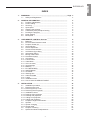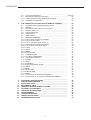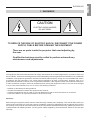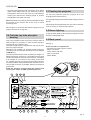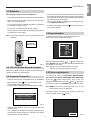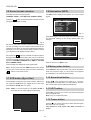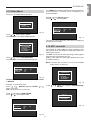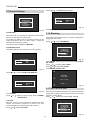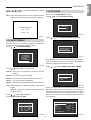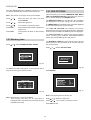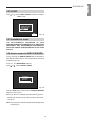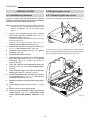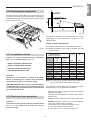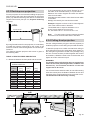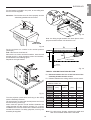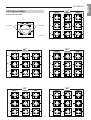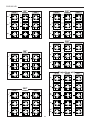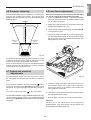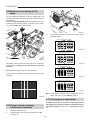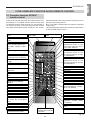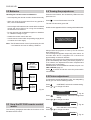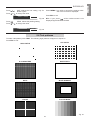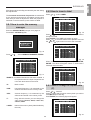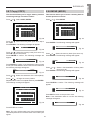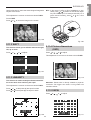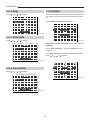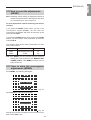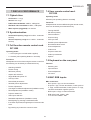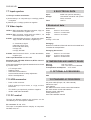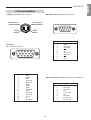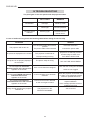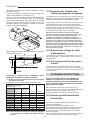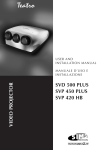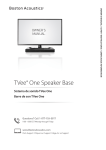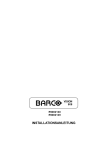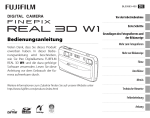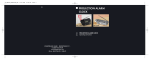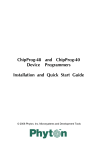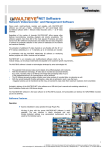Download Sim2 SVD800 HD Installation manual
Transcript
USER AND INSTALLATION MANUAL MANUALE D’USO E INSTALLAZIONE GEBRAUCHS-UND INSTALLATIONSANLEITUNG VIDEO PROJECTOR MANUAL DE USO E INSTALACIÓN PROJECTOR SVD 800 HD INDEX 1- WARNINGS ......................................................................................... Page 3 1.1 Safety and Regulations ............................................................. 4 2- GENERAL INFORMATION ................................................................. 2.1 Projector identification ............................................................... 2.2 Power cabling ............................................................................ 2.3 Servicing ................................................................................... 2.4 Spare parts ................................................................................ 2.5 Cleaning the projector ............................................................... 2.6 Cathode-ray tube phosphor burning ......................................... 2.7 Packing the projector ................................................................ 2.8 Room lighting ............................................................................ 2.9 Back panel ................................................................................ 4 4 5 5 5 5 6 6 6 6 3- USER REMOTE CONTROL RC 3100 ................................................ 3.1 Batteries .................................................................................... 3.2 RC 3100 User Remote Control ................................................. 3.3 Projector Power On ................................................................... 3.4 Input selection ........................................................................... 3.5 Picture adjustment .................................................................... 3.6 Screen format selection ............................................................ 3.7 VCR button (Sync filter) ............................................................ 3.8 Information (INFO) .................................................................... 3.9 Muting video button ................................................................... 3.10 Normalised button ..................................................................... 3.11 UPC button ................................................................................ 3.12 Freeze button ............................................................................ 3.13 Video Menu ............................................................................... 3.14 UPC converter ........................................................................... 3.15 Input Settings ............................................................................ 3.16 Blanking .................................................................................... 3.17 EHT NOISE RED ...................................................................... 3.18 WHITE MENU ........................................................................... 3.19 OPTIONS .................................................................................. 3.20 Working time ............................................................................. 3.21 OSD OPTIONS ......................................................................... 3.22 LOGO ........................................................................................ 3.23 Installation menu ....................................................................... 3.24 How to enter the SERVICE MODE ........................................... 8 9 9 9 9 9 10 10 10 10 10 10 10 11 11 12 12 12 13 13 14 14 15 15 15 4- INSTALLATION ................................................................................... 4.1 Installation procedure ................................................................ 4.2 Removing the cover .................................................................. 4.2.1 Removing the top cover ............................................................ 4.2.2 Removing the front panel .......................................................... 4.3.1 Installation choice ...................................................................... 4.3.2 Desk-top front projection ........................................................... 4.3.3 Desktop rear projection ............................................................. 4.3.4 Ceiling front projection .............................................................. 4.3.5 Ceiling rear projection ............................................................... 4.4 Projection angle measurement ................................................. 4.5 Spacers ..................................................................................... 4.5.1 Spacer changing ....................................................................... 4.5.2 Spacer table .............................................................................. 4.6 Projector centering .................................................................... 4.7 Optical and electrical adjustments ............................................ 16 16 16 16 17 17 17 18 18 20 20 20 20 21 23 23 1 ENGLISH SVD 800 HD SVD 800 HD 4.8 4.9 4.10 4.11 Lens focus adjustment .............................................................. Page 23 Mechanical centering of the tubes ............................................ 24 Correct screen viewing (deflections inversion) .......................... 24 Convergence adjustment .......................................................... 24 5- THE COMPLETE FUNCTION RC3000 REMOTE CONTROL ........... 5.1 Complete function RC3000 remote control ............................... 5.2 Batteries .................................................................................... 5.3 How the RC 3000 remote control works ................................... 5.4 Projector power on .................................................................... 5.5 Picture adjustment .................................................................... 5.6 Test patterns .............................................................................. 5.7 White balance ........................................................................... 5.8 MEMORY MANAGER ............................................................... 5.8.1 How to enter the memory manager ........................................... 5.8.2 How to insert a label .................................................................. 5.8.3 How to change an aspect ratio (F) ............................................ 5.8.4 Horizontal and vertical frequencies ........................................... 5.8.5 How to store a new input signal ................................................ 5.8.6 LOAD ........................................................................................ 5.8.7 COPY ........................................................................................ 5.8.8 MOVE ........................................................................................ 5.8.9 DELETE (DEL) .......................................................................... 5.9 Installation types ....................................................................... 5.10 Fine picture adjustments ........................................................... 5.11 Convergence (CONV) ............................................................... 5.11.1 PHASE ...................................................................................... 5.11.2 SHIFT ........................................................................................ 5.11.3 LINEARITY ................................................................................ 5.11.4 Picture dimensions (SIZE) ........................................................ 5.11.5 SKEW ........................................................................................ 5.11.6 BOW .......................................................................................... 5.11.7 KEYSTONE ............................................................................... 5.11.8 PINCUSHION ............................................................................ 5.11.9 ZONE ........................................................................................ 5.12 How to reset the adjustments (RESET) .................................... 5.13 How to store the convergence adjustments (MEMO) ............... 25 25 26 26 26 26 27 28 28 29 29 29 30 30 30 31 31 32 32 32 32 32 33 33 33 33 34 34 34 34 35 35 678910111213141516- TECHNICAL SPECIFICATIONS ......................................................... DISPLAY PERFORMANCE ................................................................ ELECTRICAL DATA ........................................................................... MECHANICAL DATA .......................................................................... TEMPERATURE AND HUMIDITY RANGE ........................................ OPTIONAL ACCESSORIES ............................................................... STANDARD ACCESSORIES ............................................................. PIN ASSIGNMENT .............................................................................. TROUBLESHOOTING ........................................................................ FRENCH INSTRUCTION .................................................................... GERMAN INSTRUCTIONS ................................................................ 36 37 38 38 38 38 38 39 40 41 42 2 1 - WARNINGS CAUTION ELECTRIC SHOCK HAZARD DO NOT OPEN ! TO REDUCE THE RISK OF ELECTRIC SHOCK, DISCONNECT THE POWER SUPPLY CABLE BEFORE OPENING THE EQUIPMENT There are no parts inside the projector that need adjusting by the user. Qualified technicians must be called to perform extraordinary maintenance and adjustments. This equipment has been tested and found to comply with the limits for a Class B digital device, pursuant to Part 15 of the FCC Rules. These limits are designed to provide reasonable protection against harmful interference in a residential installation. This equipment generates, uses and can radiate radio frequency energy and, if not installed and used in accordance with the instructions, may cause harmful interference to radio communication. However, there is no guarantee that interference will not occur in a particular installation. If this equipment does cause harmful interference to radio or television reception, which can be determined by turning the equipment off and on, the user is encouraged to try to correct the interference by one or more of the following measures: - Reorient or relocate the receiving antenna. Increase the separation between the equipment and receiver. Connect the equipment into an outlet on a circuit different from that to which the receiver is connected. Consult the dealer or an experienced radio/TV technician for help. Attention: Before using this projector please read this manual through carefully and completely. This manual will provide you with the basic instructions for using the projector. Installation, preliminary adjustments and procedures which require the opening of the projector and contact with electrical components should be performed by qualified personnel. For continued safe and reliable operation, use only power cables supplied by the manufacturer. Adhere to all notes and warnings. 3 ENGLISH SVD 800 HD SVD 800 HD MAINS POWER 2.1 Projector identification Mains power: 120-240Vac 48-62Hz +6%-10% Max absorbed current: 4.2A The model and serial number are located on the projector’s rear label Fig. 1. 1.1 Safety and Regulations A) Safety - conform to: EN60950: Equipment for information technology including electric office equipment. Safety. INFO IMPU TS + German Law (RoV) -1987: X-ray emission USA Code of Federal Regulations: Title 21(21CFR) X-ray emission B) Electromagnetic Compatibility - conform to: XXXXXXXXX EN 50082-1: Generic immunity law. Fig. 1 Record the serial number in the space below and quote it each time you ask for information or technical assistance from SIM2 Multimedia SPA. EN 61000-3-2: Limits for harmonic current emission EN 55022: Limits and measuring methods of radio disturbance produced by information technology equipment. Mod. ...................... Serial number............................... Before operating the projector, read carefully the safety labels on the rear panel. EN 61000-3-3: Limits - Section 3 Limitation of Voltage Fluctuation and Flicker in Low Voltage Supply Systems for Equipment with Rated Current SYMBOL 163\f “Symbol” 16A. The lightning flash symbol on the label and the 33.5Kv indication are intended to advise the user that inside the projector there are components that can produce electric shock. • Warning Warnings: To avoid damages, fire or electric shocks do not expose this projector to the rain or damp. Qualified service personnel should service and adjust the projector’s internal parts. SIM 2 Multimedia S.P.A declines all responsibility for damages to things and/or people caused by incorrect mechanical or electrical installation of the projector. - Never put objects of any kind through the projector’s ventilation slots as they might touch high voltage components or cause short circuits that could be a fire or electric shock hazard. 2 General information The instructions detailed in this manual for the installation and normal operation of the project must be followed precisely. Installation and preliminary adjustments must be performed by qualified service technicians. - Do not spill any liquid spill on the projector. - If an object or liquid manages to get inside the projector, unplug it immediately and call for the assistance of qualified personnel. - Do not attempt to use it as it could be dangerous or even worsen the damage. 4 - If the projector is not used for long periods of time or during storms, unplug the projector temporarily from the mains to avoid damaging the projector caused by lightning or temporary overcurrents. 2.3 Servicing Servicing must be carried out by qualified technicians. Do not attempt to service the projector without the proper technical knowledge. Opening the projector can expose personnel to potential hazards: high voltage and electric shock. - Do not stand the projector on unstable surfaces as it could drop causing serious damage. - The projector has slots for ventilating the internal components - do not cover or block them. Unplug the mains cable and call for qualified service technicians in the following cases: - when the power cable or plug is damaged - The projector should always be put on a solid, firm surface. - when liquids, like rain or water, have got inside the projector - The projector should not be made part of a fitted installation or closed unless there is sufficient ventilation. - when the projector is not working properly regardless of the fact the instructions for use have been followed correctly - After technical assistance or repairs on the projector have been completed, ask the technician to carry out a safety check (all cables and components in the right position) and to make sure the projector is in proper operating conditions. - when the projector has fallen and/or its casing is damaged (broken) - when there are noticeable variations in performance that cannot be corrected with the normal user controls. 2.2 Power cabling Note: Modify only those parameters shown in the user’s section of the instruction manual. If parameters or controls are modified that are not shown in the manual a realignment of the projector might become necessary and qualified service personnel might have to be called in. The projector’s mains power device is shown in the picture Fig. 2. 2.4 Spare parts Use only original SIM2 Multimedia spare parts Using components different from the original spare parts could lead to: LI NE • V INP ED UT E - IMPU INFO TS + Fig. 2 a deterioration in performance fire electric shock electrical damage other The projector operates at the following mains values: 2.5 Cleaning the projector 120-240Vac 50/60Hz 500W 4.2A RMS-MAX, as specified on the rear label. When we speak about projector cleaning we mean the outside of it. NO internal cleaning is necessary. The type of fuse used is a 10A, type T (delay).H (High breaking capacity) - Before you start cleaning the projector take the plug out of the mains. Warning The projector must be earthed. - Do not use liquid or spray detergents. If the power socket is not equipped with an earth pin, call your electrician who will install it and ensure its efficiency. To disconnect the cable pull it out with the plug. Do not pull the cable itself. If you use an extension lead, make sure its rating is over 5A and is equipped with an earth wire. - Stubborn stains can be removed with a cloth slightly dampened with a mild detergent solution. - Never use strong solvents such as thinners, petrol, acetone or abrasive cleaners as they can damage the projector’s paint. 5 ENGLISH SVD 800 HD SVD 800 HD - Avoid touching the lenses with your fingers, which would leave marks. Clean them as you would any ordinary photographic lens since they have an anti-reflection coating (use special lens cleaning paper or special photographic lens cloth with care). 2.7 Packing the projector For the best protection pack the projector as it was originally packed at the factory. For air freight shipping use metal or plastic straps to secure the box. Note: After 2000 hours working time it is essential to clean the outside of the lenses with a soft cloth to avoid scratching them. Always keep the original packing for any future necessity, such as moving or servicing the projector. Don’t forget to cover the lenses when the projector is not going to be used for a long time. 2.8 Room lighting To get the best quality of the projected images the room should be reasonably dark. 2.6 Cathode-ray tube phosphor burning 2.9 Back panel One of the possible causes for burning could be when a static image of a computer or video recorder signal is projected for more than an hour. The static image remains impressed on the screen even when the signal changes. Whenever it is necessary to visualise a static image for more than one hour lower the contrast as much as possible (CONTR key). The same problem arises when visualising an image in a different format for a long time. The smaller picture could remain impressed on the screen (for instance, visualising a 16:9 image on a 4:3 screen or vice versa). In this case we suggest reducing the contrast of the small picture as much as possible. These measures will reduce the risk of CRT phosphor burning. If possible, always use the same picture size. Read the warranty enclosed with the product and consult your dealer or SIM2 qualified personnel. See Fig. 3 At the rear there is a panel with: - Six buttons for total projector control - Mains connection - Power switch and fuse - Input connections - Safety labels IMPUTS INFO + 1 23 22 21 24 20 3 16 19 8 7 18 2 12 13 10 SERIAL INTERFACE 17 15 4 5 6 14 9 11 Fig. 3 6 • 21- Led pilot light (red=stand by - green=on). THE FOLLOWING FUNCTIONS ARE ON THE PANEL: 22- LED, blinks (red) when signal from the remote control is received. 1- Power switch. 23- Remote control signal receiver (rear). 24- Remote control signal receiver (front). 2- Fuse holder. The fuse type is 10A, T-H delayed. Attention: For continued protection against the risk of fire, replace only with one of the same type and rating. 3- Mains power connector. To connect the power cable 120-240Vac 48-62Hz 4- Video output: CVBS. 5- Video 2: CVBS: (Signal input). 6- Video 1: CVBS: (Signal input). 7- S-VHS 1: (Signal input). 8- S-VHS 2: (Signal input). 9- Red BNC input (RGB input) or Cr (components input). 10- Green BNC input (RGB input) or Y (components input). 11- Blue BNC input (RGB input) or Cb (components input). 12- Sync H or H-V. Horizontal synchro or composite synchro. 13- Sync V. Vertical synchronism. 14- RS422 connector. To connect and control the projector from a PC. 15- +12V connector (output). It has a +12V output when the projector is on. This output can activate a relay with a current less than 10mA. (for example, to enable a circuit for the automatic unwinding and rewinding of the motorised screen). 16- Screen command. It has +12V in output when the aspect ratio selected with the button is SMALL. It is used to change screen dimensions automatically. 17- Remote control cable input. To connect the RC3000 remote control cable. 18- VGA-SVGA signals input DB 15 connector 19- S-VHS output: (signal output) 20- Rear panel buttons: Picture adjustment. Each time you press a button you select one of the follow controls: Contrast, Brightness, Colour-Hue, Peaking. Use the + and - buttons to modify the value of the selected control. INFO Press this button to have the current projector settings (ref. INFORMATION paragraph). To modify the input selection sequentially; it starts the projector from the STAND-BY state. 7 ENGLISH SVD 800 HD SVD 800 HD 3 USER REMOTE CONTROL RC 3100 RC 3100 is the User Remote Control for normal programme selection and analogue adjustments (once the projector is installed). The projector is controlled by the infrared ray remote control (I.R.) whose maximum range is approximately 10 metres with new batteries. The following figure describes the functions of the buttons on the User Remote Control. To select the signal input directly. Also used to turn the projector ON. Displays the selection menu of the available video inputs To exit any menu Right arrow Up arrow 1 2 3 4 5 6 7 8 Down arrow Left arrow 9 AV /0 ESC... To change the contrast, brightness, peaking, hue and colour saturation values To access the aux. menu Confirms choice To return to the previous menu - To store image adjustments EXIT To select the type of sync filter between FAST or SLOW. VCR Will give you a still frame when the UPC converter is ON. + ••• To recall NORMALISED values of brightness, contrast, peaking, hue and saturation ENTER MEMO UPC MUTE Not active INFO To select screen format (Small, Normal, Wide 16/9, Cinema, Letter Box). To display status and displayed signal information To switch the UPC ON or OFF To switch the picture on/off keeping the projector on To switch the projector ON or OFF Fig. 4 8 3.1 Batteries - Press any button to eliminate the initial screen and to see the image immediately after having switched the projector on in the case, for instance, it has already been adjusted and warming up is unnecessary. - Warm-up time can be modified and/or excluded, see par. 3.21 OSD OPTIONS page 14. Handling the remote control and batteries: - Avoid exposing the remote control to heat and humidity. - When not using the remote control for a long period of time, remove the batteries. - Do not use new and old batteries together or batteries of a different voltage or type. and then move the - To switch the projector off press power switch to OFF. - Do not drop or mishandle the remote control. - Use the remote control within its operating range (about 10 metres and a 30° angle) 3.4 Input selection Note: The RC3100 remote control is powered by two AA batteries. To select the input directly use a numerical button or: Press AV/O. The input menu will appear; RC 3100 BACK OF THE REMOTE CONTROL 1 2 3 4 5 6 7 8 9 INPUTS - - VIDEO1 VIDEO2 S-VHS1 S-VHS2 YCRCB 15K YCRCB RGB 15K RGB VGA Fig. 7 2 AA 1.5 V batteries 3.2 RC 3100 User Remote Control Select the right input withthe up or down arrows and press ENTER. The selected input selected will appear with a message on the screen. Note: With the Y Cr Cb 15KHz signals use input 5 With the R G B 15KHz signals use input 7 Read this chapter through carefully before altering any values or making any adjustments. 3.5 Picture adjustment Fig. 5 To change the value of CONTRAST, BRIGHTNESS, COLOUR, HVE (NTSC STANDARD) AND PEAKING, press the button sequentially. One of the five adjustments will appear. Press the left or right arrow to modify the value, press MEMO to store the new value. 3.3 Projector Power On - Press the mains switch. A red LED turns on on the Standby back panel, press or one of the buttons 1÷9. - The red LED becomes green ON. - A white screen will appear with the following message: N.B. MEMO should be pressed when one of the adjustment functions is displayed. The stored values are specific for the bank in use and can be recalled with the button. FOR AN OPTIMAL USE THE WHITE PATTERN WILL REMAIN ON THE SCREEN FOR 10 MINUTES ! FOR IMMEDIATE USE PRESS ESC Fig. 6 - Always let the projector warm up for ten minutes after switching it on. - The message will disappear temporarily after about 10 seconds and will then return for 5 seconds. This will be repeated at 40 second intervals. CON 80 Fig. 8 9 ENGLISH SVD 800 HD SVD 800 HD 3.6 Screen format selection 3.8 Information (INFO) To select the correct screen format: (NORMAL, SMALL, LETTER BOX, CINEMA, WIDE). The INFO menu displays information on a current input signal. Press the button. One of the previous screen formats will appear (for instance 16/9). - GENERAL INFORMATION INPUT HORIZ. FREQ. VERT. FREQ. VIDEO STANDARD COMB FILTER UP CONVERTER BANK NAME BANK LOADED 1/2 - VIDEO1 15.66 KHZ 50 HZ PAL ON OFF PAL 01 Fig. 11 Press INFO again. The second part of the information will be displayed relating to the image parameters and settings. 16/9 Fig. 9 Each time you press a button relative to the AV inputs, you are choosing one of the aspect ratios stored in the relative memory bank. In the memory banks (see: Memory Manager) you can store several setups with the same input signal but with different aspect ratios. - GENERAL INFORMATION SYNC SOURCE CLAMPS. POS. SYNC FILTER TLV SYNC COLOR TEMP. INSTALLATION ASPECT RATIO SOFTWARE REL. button is pressed the same signal is Each time the displayed with a different aspect ratio (only if it has been stored in the relative memory bank). The possible aspect ratios are: NORMAL (NORMAL=4/3); SMALL; LETTER BOX; CINEMA; WIDE. The message will disappear shortly afterwards. 2/2 - SEPARATE H/V AUTO SLOW OFF 6500 °K CEILING-FRONT NORMAL 6.00 Fig. 12 Press a third time or ESC to exit. 3.9 Muting video button Note: Only by selecting the SMALL aspect ratio format will you get +12V on the rear panel connector marked by Press MUTE for about 2 seconds. The picture will darken while the projector stays on; the picture will reappear immediately if you press the button again. , used to control the screen. 3.10 Normalised button 3.7 VCR button (Sync filter) Press VCR to change the sync time constant. Whenever you press the VCR button you toggle the sync filter type from FAST to SLOW and vice versa. Press . The adjustments relative to contrast, brightness, colour saturation, hue and peaking, stored in the current bank, will be loaded automatically. Note: FAST is recommended for the VCR. SLOW is recommended for video signal broadcasting. 3.11 UPC button Press UPC. It will turn on or off the converter that doubles the input signal lines. Note: only on models with UPC. 3.12 Freeze button FAST Press . To have a still picture. When pressed again the picture will run normally. This function is only active if the UPC converter is active. Fig. 10 10 The COMB filter increases separation between luminance and chrominance, avoiding colour overlapping, we recommend ON 3.13 Video Menu Press ••• . The MAIN MENU appears. Press Press or . Y-C DELAY appears or to adjust, EXIT - MAIN MENU - VIDEO MENU OPTIONS INSTALL. MENU - QSD MANAGER STD DETECT COMB FILTER Y-C DELAY Fig. 13 AUTO ON 05 PAL Press or . Select VIDEO MENU. Press ENTER. The VIDEO MENU appears Fig. 17 The value is correct when the colour bars are displayed and they do not overlap. - VIDEO MENU - QSD MANAGER UPC MANAGER INPUT SETTINGS BLANKING EHT NOISE RED. WHITE MENU 3.14 UPC converter It is possible to install a UPC converter (optional) inside the projector which will double the input signal lines for a better quality picture. The UPC converter uses IQTV technology, offering great video image improvements such as: stability, noise reduction, less space between lines and increased contrast. Fig. 14 Press or . Select QSD MANAGER. Press ENTER. The QSD MANAGER appears. NOTE: To switch the converter on or off press the UPC button (see 3.11 page 10;) - QSD MANAGER STD DETECT COMB FILTER Y-C DELAY AUTO ON 05 PAL - VIDEO MENU - Fig. 15 STD DETECT allows you to force the standard from AUTO to MANUAL QSD MANAGER UPC MANAGER INPUT SETTINGS BLANKING EHT NOISE RED. WHITE MENU Fig. 18 Example: to force NTSC 3,58. Press or . MANUAL appears, ENTER, NTSC 3,58, EXIT. N.B.: Set on AUTO for normal use. Press Press or or Press or or . Select, for example, PROGRESSIVE, ENTER .Select COMB FILTER, . Select ON or OFF - UPC ON - - QSD MANAGER STD DETECT COMB FILTER Y-C DELAY AUTO ON 05 PROGRESSIVE LINE INSERT FIELD INSERT Fig. 19 PAL Fig. 16 11 ENGLISH SVD 800 HD SVD 800 HD Press 3.15Input Settings or - VIDEO MENU - . TLV SYNC ON appears. - INPUT SETTINGS - QSD MANAGER UPC MANAGER INPUT SETTINGS BLANKING EHT NOISE RED. WHITE MENU CLAMP POS TLV SYNC MANUAL 50 OFF Fig. 23 Press MEMO, ENTER, EXIT. Fig. 20 CLAMP POS 3.16 Blanking With this menu you can select the position of the CLAMP impulse on the external video signal. To position the black level of a picture correctly (if the image brightness does not seem right), it might be necessary to modify the position. This can be done on AUTO or MANUAL. It eliminates the excess parts if the picture displayed is bigger than the screen. Press CLAMP POS AUTO Automatic setting mode. Usually set on this position. - VIDEO MENU - or QSD MANAGER UPC MANAGER INPUT SETTINGS BLANKING EHT NOISE RED. WHITE MENU Fig. 24 Press ENTER. Select the part to adjust from LEFT, RIGHT, UP, DOWN. Press or to adjust LEFT, RIGHT. Press or to adjust UP, DOWN. Press MEMO, ENTER, EXIT. AUTO OFF Fig. 21 Press . Select BLANKING - - INPUT SETTINGS CLAMP POS TLV SYNC or . Select CLAMP POS MANUAL - BLANKING LEFT SIDE - CRT = R G B - INPUT SETTINGS CLAMP POS TLV SYNC VALUE MANUAL 20 OFF = 0 Fig. 25 3.17 EHT NOISE RED Fig. 22 This function eliminates interference on the EHT generator image (high voltage) with several horizontal and vertical frequency combinations. Press or . Select EHT NOISE RED, ENTER Press ENTER. Press or . Adjust to get the right picture, MEMO, ENTER, EXIT. TLV SYNC With this menu you can synchronise signals with TRILEVEL synchronism. Selection is active only with horizontal frequency signals higher than 30 KHz. Press or . Select TLV SYNC. - VIDEO MENU - QSD MANAGER UPC MANAGER INPUT SETTINGS BLANKING EHT NOISE RED. WHITE MENU Fig. 26 12 Press or . Adjust to eliminate interference. Press MEMO , ENTER, EXIT. 3.19 OPTIONS Press ••• . The MAIN MENU appears Press or . Select OPTIONS, ENTER Note: Adjust when the projector is synchronised and when there are either external or internal white patterns. - MAIN MENU - EHT NOISE REDUCTION CRT = R G B VALUE = VIDEO MENU OPTIONS INSTALL. MENU XX Fig. 30 Fig. 27 Press or . Select MISCELLANEOUS, ENTER 3.18 WHITE MENU With this menu you can select the WHITE temperature according to the application and input signal. Press or . Select WHITE MENU - OPTIONS - MEMORY MANAGER - INSTALL. TYPE - MISCELLANEOUS - VIDEO MENU - QSD MANAGER UPC MANAGER INPUT SETTINGS BLANKING EHT NOISE RED. WHITE MENU Fig. 31 This menu allows access to the various projector functions such as the timers, working time counter, ON SCREEN DISPLAY and the manufacturer’s LOGO. Fig. 28 Press Press or . Select TIMER FUNCTIONS, ENTER or . Select WHITE temperature. 3200°K Used only in broadcasting studios (artificial lighting) - MISCELLANEOUS - 6500°K Used with all types of lighting - 9300°K Used to have pictures tending towards blue USER For a personalised adjustment BANK Allows a personalised adjustment for each bank TIMER FUNCTIONS WARKING TIME OSD OPTIONS LOGO Fig. 32 N.B.: 3200,6500,9300, USER are settings valid for all banks. When you select the timer functions menu you can set the current date and time, turn the timer on or off and set automatic daily switching on and off.The latter are separate functions used to turn the projector on/off on a certain day and at a certain time. The ON/OFF functions can be set separately. BANK is a setting for each bank and therefore also for each signal. Press or . Select Set TO 6500. Press ENTER, EXIT OR ESC. - TIMER FUNCTIONS - WHITE MENU - SET SET SET SET SET EDIT DATE TIME SWITCH ON TO 3200°K TO 6500°K TO 9300°K TO USER TO BANK PRESET SWITCH OFF 11 14 31 23 31 23 MAY 1999 54 36 DEC OFF 59 DEC OFF 59 DAILY ENABLE OFF Fig. 29 Fig. 33 13 ENGLISH SVD 800 HD SVD 800 HD The daily ENABLING item enables the projector to turn on and off automatically each day when ON is set. 3.21 OSD OPTIONS Note: The values on the right are only an example. This menu allows you to set the MESSAGE TIME, MENU TIME, ON SCREEN DISPLAY of the image, the colour of the On Screen Display and WARM-UP time. Press or Press or Press or . Select the item you wish to set and press ENTER . . The MESSAGE TIME item sets the time the messages are displayed on the screen, going from 2 to 9 seconds. Select the right item. The MENU TIME item sets the time the menus are displayed on the screen going from 2 to 59 seconds. To increase or reduce the value. Press EXIT. Select other items and then repeat from steps 2 to 4. Press EXIT. The projector will return to the previous menu. The OSD ON PICTURE item displays the picture parameters on the screen (contrast, brightness, saturation and hue) when it is ON. If it is OFF they are not displayed. The OSD COLOUR item sets the ON Screen Display colour choosing from GREEN, MONOCHROMATIC (white) and COLOURED (green and yellow). 3.20 Working time Press The WARM-UP TIME item sets projector warm-up time which goes from 00 (excluded) to 59 minutes (Factory set at 10 minutes). or . Select WORKING TIME, ENTER Press or . Select OSD OPTIONS - MISCELLANEOUS - TIMER FUNCTIONS WARKING TIME OSD OPTIONS LOGO - MISCELLANEOUS - TIMER FUNCTIONS WARKING TIME OSD OPTIONS LOGO Fig. 34 Fig. 36 To display the total working time of the projector and of each of the red, green and blue tubes. Press ENTER. - OSD OPTIONS MESSAGE TIME MENU TIME OSD ON PICTURE OSD COLOR WARM-UP TIME - WARKING TIME PROJECTOR 0798 H RED GREEN BLUE 0798 H 0798 H 0798 H TUBE TUBE TUBE 05 30 ON COLOR 10 Fig. 37 Fig. 35 Note: The values given are factory set. Note: Working time cannot be modified. TRC working time data can be reset when a damaged tube is replaced (which must be done by qualified personnel). Press or Press or . Select the right item. . To increase or reduce the value. Press EXIT to exit 14 3.22 LOGO Press or . Select LOGO, ENTER to enable or disable, EXIT to exit. - MISCELLANEOUS - TIMER FUNCTIONS WARKING TIME OSD OPTIONS LOGO SIM2 Fig. 38 3.23 Installation menu THE ADJUSTMENTS DESCRIBED IN THIS PARAGRAPH MUST BE CARRIED OUT BY QUALIFIED PERSONNEL. ANY ADJUSTMENTS INCORRECTLY DONE CAN CAUSE A DETERIORATION IN PICTURE QUALITY. 3.24 How to enter the SERVICE MODE Only by entering the SERVICE MODE will you be able to alter deflection dimensions, colour temperature, select the installation type, etc. Press ••• . The MAIN MENU appears Press or . Select INSTALL MENU - MAIN MENU - VIDEO MENU OPTIONS INSTALL. MENU Fig. 39 Press the EXIT button seven times until SERVICE MODE appears on the screen. Before you alter the settings check the following points: - Mechanical centering of the video projector and tubes - Lens focus Note: The protection mode is activated automatically when switching off. 15 ENGLISH SVD 800 HD SVD 800 HD 4 INSTALLATION 4.2 Removing the cover 4.1 Installation procedure 4.2.1 Removing the top cover In order to obtain the best performance from the projector, the following procedure has to be followed carefully and carried out by a technician. Loosen the 2 securing screws (A) and lift the cover up. A Note: The projector is factory-set for front ceiling projection with a 90” screen, 4/3 format and a projector-screen distance of 284 cm., see Fig. 49, reference (D), page 19. 1. Choose the installation type and read the instructions through carefully (see: par. 5.9, Installation Types, page 32). Determine the distance between the screen and the front of the projector. Determine the projection angle (see: par. 4.4, Projection Angle Measurement page 20). 2. Remove the top and front projector covers (see: par. 4.2.1, Removing the cover, page 16). 3. Insert the correct spacers (see: par. 4.5.1, Spacer Changing, page 20). 4. Prepare and install the screen. 5. Install the projector on the floor or on the ceiling and center the screen (see: par. 4.6, Projector centering, page 23) , maintaining the factory deflection settings. 6. Fig. 40 To remove the top cover completely you must unscrew the two locking screws (B) close to the two pivots and the other two (C) securing the jointed rod to the cover. C Carry out a precise focus adjustment acting on the lenses. (see: par. 4.8, Lens Focus Adjustment, page 23). 7. If the installation type is the same as the factory setting, go to step 11, otherwise continue. 8. Tilt the red and blue tubes until the three crosses are superimposed. (see: par. 4.9, Mechanical centering of the tubes, page 24). 9. Switch the projector off and disconnect the power cable. B 10. Correct display on the screen (see par. 4.11, page 24). 11. Put the cover on the video projector. 12. Carry out a fine adjustment of the image with the remote control. (see: par. 5, THE RC3000 COMPLETE FUNCTIONS REMOTE CONTROL, page 25). Fig. 41 16 4.2.2 Removing the front panel SCREEN Unscrew the two screws (D) on the left and right of the front panel. Unscrew the three screws (E) on the bottom and take the panel off. The position of the screws is shown by the arrows in Fig. 42. B SCREEN CENTRE 14° A D Fig. 43 D The distance between the projector and the screen (depending on screen dimensions), is shown in the following table. E TABLE 1: FRONT PROJECTION E E A = Distance between the front panel and the screen B = Distance between the projector’s desktop line and screen centre. Fig. 42 4.3.1 Installation choice SCREEN SIZE USEFUL AREA 4/3 Choose one of the following possible installation types (see: Installation types, page 32): • • • • DESK TOP FRONT PROJECTION DESK TOP REAR PROJECTION CEILING FRONT PROJECTION CEILING REAR PROJECTION Attention: Correct use of the spacers, as shown in the spacer tables, is mandatory for a perfect focus uniformity. Check that the projector is perfectly stable. A B Diagonal (Inches) Width (cm.) Height (cm.) (cm.) (cm.) 60” 80” 90” 100” 120” 150” 180” 200” 250” 300” 121.9 162.5 182.9 203.2 243.8 304.8 365.7 406.4 508.0 609.6 91.4 121.9 137.2 152.4 182.9 228.6 274.3 304.8 381.0 457.2 186 240 266 294 348 429 510 564 700 835 72 86 95 100 116 137 158 172 208 242 Note: For 16/9 screen formats, measure the width and refer to the nearest width value in the table. . If the size of the screen diagonal is not given in the table, dimension A ( in cm) is determined as follows: SIM 2 MULTIMEDIA S.P.A. declines all responsibility for damages to persons or things caused by incorrect or careless ceiling installation which must be effected by a qualified technician. - 4.3.2 Desk-top front projection - Measure the screen diagonal and take the nearest value from the table. Calculate the ratio between the table value and the relative width. Multiply the value obtained by the actual screen width. Example: Suppose we have a 105” screen diagonal. 100” is the nearest value in the table. The A/Width ratio is equal to 294/203.2=1.446 A 105” screen diagonal is 213.3 wide. So, the value of A is: 1.446x213.3=308.4 cm. Attention: The bottom of the projector must be parallel with the floor. It is very important to know the correct projection angle. 17 ENGLISH SVD 800 HD SVD 800 HD 4.3.3 Desktop rear projection - For rear projection we recommend installing the projector with the axis of the green lens orthogonal to the screen plane; pay attention that the green lens be centered with respect to the screen (see: par. 4.6, Projector Centering page 23). - Example: Suppose we have a 105” screen diagonal. 100” is the nearest value in the table. The A/Width ratio is equal to 299/203.2=1.471 A105” screen diagonal is 213.3 wide So, the value of A is: 1.471x213.3=313.7 cm. SCREEN 14° SCREEN CENTRE If the measurement of the screen diagonal is not in the table, C can be determined (in cm) as follows. Measure the screen diagonal and take the nearest value from the table. Calculate the ratio between value C and screen width in the table. Multiply the result by the actual screen width. Note: For 16/9 screen formats, measure the width and refer to the nearest width value in the table. C 4.3.4 Ceiling front projection Fig. 44 Use the ceiling assembly kit (given with the projector) to install the projector on the ceiling and proceed as follows: By using Fresnel lenses for rear projection, it is mandatory to install the projector orthogonal to the centre of the screen to achieve maximum brightness and a better performance. The distance between projector and screen is given in the following table. To attach the projector to a solid concrete block ceiling or brick ceiling drill 12mm dia. holes 65mm deep. Attach on the ceiling the big bracket included in the package using the four concrete anchors provided together with screws and washers, USING the outer holes on the bracket, and tighten to 25 Nm maximum torque. TABLE 2: DESKTOP REAR PROJECTION C = Distance between the front panel and the screen. SCREEN SIZE USEFUL AREA 4/3 WARNING: The installer must verify that the wall can support four times the full load (mounting bracket, hardware and electronics), the minimum thickness of the wall support has to be 10 cm. C Diagonal (Inches) Width (cm.) Height (cm.) (cm.) 60” 80” 90” 100” 120” 150” 180” 200” 250” 300” 121.9 162.5 182.9 203.2 243.8 304.8 365.7 406.4 508.0 609.6 91.4 121.9 137.2 152.4 182.9 228.6 274.3 304.8 381.0 457.2 188 243 271 299 355 439 522 578 718 857 For concrete blocks and brick walls, do not drill mounting holes into mortar joints, the distance between anchor and free edge of the support wall has to be more than 18 cm. The bracket must be fixed very carefully. 440 93 180 550 115 WALL 266 18 Fig. 45 Fix the bracket, included in the pack, to the ceiling with the four screws supplied. H R F N T 93 O Attention: The bracket must be fixed properly and be absolutely parallel with the screen 44 N T 0 R F O = BRACKET Fig. 48 = SC RE EN Note: the tilting angle between the base plane of the projector and the lenses’ axis should be 14°. OBSERVE PARALLELISM Fig. 46 D Put the projector on a table in the vertical position (sideways) N.B.: Take the two front feet off. Remove the 2 screws and their washers, insert the left bracket and fix it, using the same screws and washers, as illustrated in the following figure. Repeat for the right bracket. WALL E 14° SCREEN CENTRE SCREEN Fig. 49 TABLE 3: CEILING FRONT PROJECTION. D = Distance between the line of the first hole of the assembly bracket and the screen. E = Distance between the ceiling and the screen centre. SCREEN SIZE USEFUL AREA 4/3 Fig. 47 Turn the projector upside down and hang on the ceiling with the assembly brackets Tilt the projector to centre the vertical picture and screw the two securing screws (H) Note: Insert the special curved washers between the ceiling bracket and the securing screws. For a correct installation the concave surface of the washer should be towards the bracket. For safety purposes, use only the assembly kit supplied. D E Diagonal (Inches) Width (cm.) Height (cm.) (cm.) (cm.) 60” 80” 90” 100” 120” 150” 180” 200” 250” 300” 121.9 162.5 182.9 203.2 243.8 304.8 365.7 406.4 508.0 609.6 91.4 121.9 137.2 152.4 182.9 228.6 274.3 304.8 381.0 457.2 204 258 284 312 366 447 528 582 718 853 81 95 104 109 125 146 167 181 217 251 Note: For 16/9 screen formats, measure the width and refer to the nearest width value in the table. 19 ENGLISH SVD 800 HD SVD 800 HD Attention: Correct use of the spacers, as shown in the tables, is of paramount importance for perfect focus uniformity. 4.3.5 Ceiling rear projection Rear projection installation is done by hanging the projector on the ceiling and following the instructions given for front installation. 4.5.1. Spacers changing To change the spacers first of all remove the top cover and front panel. Now slightly loosen the 4 screws (A) for each tube, change the spacers (B) Fig. 51 (see the spacers table) and then tighten the screws. You can only see two screws in the figure because the other two are under the projection tube. 4.4 Projection angle measurement Use a goniometer to determine the projection angle. First of all, remove the projector’s top cover and then use the surface shown in the figure as reference for the goniometer. The reference surface has an angle of 14 degrees compared to the projector’s base when it is perfectly level. B A 14° 0 45 9 0 90 5 4 Fig. 51 For the different installation types there are different spacer combinations that have to be mounted. Fig. 50 Nota: The spacers have their thickness value expressed in millimetres and printed on them. The following pieces are included with the projector: 4.5 Spacers 0.2 0.3 0.5 1 2 The projector uses some spacers for the “Scheimpflug” correction of the lenses’ angle so as to achieve a perfect focusing uniformity over the entire screen surface. The projector is factory set with spacers for a ceiling front installation with a 90” screen diagonal. mm: mm: mm: mm: mm: 6 pieces 6 pieces 4 pieces 6 pieces 4 pieces The 1mm (6 pieces), 0.3 mm (6 pieces) and 0.2 mm (2 pieces) spacers are used for the factory setting (90” 14°), while the others are inside the pack. The projector is equipped with a complete set of optional spacers for screens ranging from 60” up to 300”. Note: The angle between the base of the projector and the axis of the tubes is mechanically fixed at 14°; so, if the projector is installed on a perfectly horizontal table or ceiling, projection angle will be 14°. The spacers are mounted between the lenses and the assembling block surface where they are fixed with 4 screws. More than one spacer might be needed to achieve proper adjustment. Fig. 52 shows where to install the spacers with the values given in the following table. 20 90" 4.5.2 Spacers table BLUE Front view of the CRT. 1 0,2 GREEN 1 1 0,5 0,2 RED 1 1 0,2 0,5 1 0,2 12° 0 0,3 1 0,3 SPACERS 0 1 1 0,5 0,3 0,2 14° SPACERS 0 0,3 0 1 1 0,3 0,5 0,2 1 0,3 0 0,3 0 0 0,3 0 1 0,5 0,2 2 1 0,5 0,2 1 0,5 0,2 2 1 0,5 0,2 0 0,3 0 0 0,3 0 CRT LENS 18° Fig. 52 60" BLUE 12° 14° 18° 1 0,5 0,2 100" GREEN 1 2 0,3 0,5 0,2 RED 2 1 0,5 0,3 0,2 BLUE 1 0,5 0,2 GREEN 1 0,3 1 1 1 0,3 1 0,3 0 0 0,3 0 12° 0 0,3 0,3 1 0,5 0,3 0,2 2 0,5 0,2 0 0,3 0,3 0 0 0,3 0,3 2 1 2 0,3 2 0,3 2 1 0,3 0,3 0 0 0,3 0,3 1 1 0,2 0,2 0 0 0 2 2 0,3 0,3 0 0 2 0,5 0,2 1 0,5 0,3 0,2 1 0,2 1 1 0,5 0,2 1 0,3 12° 1 0,2 0 0 1 1 0,2 0,2 1 0,3 0,3 18° 0 0,3 0 0 1 1 0,5 0,5 0,2 0,2 0,2 0 0,3 0,3 0 1 0,3 0,3 1 1 0,5 0,5 0,2 0,2 0,2 0 0 0,3 0 120" GREEN 1 1 0,5 0,3 0,2 1 1 0,2 0,5 14° 80" BLUE 14° RED 1 BLUE RED 1 1 0,3 0,5 0,2 1 0,3 GREEN RED 0,5 0,3 1 0,5 0,3 0,5 0,3 1 0,5 0,3 12° 0 0,3 0 0 0,3 0 0 0,2 0 0 0,2 0 1 0,3 0,2 2 1 0,5 1 0,5 2 1 0,3 0,2 1 1 0,2 1 1 1 0,2 1 0 0,3 0 0 0,3 0 0 0,2 0 0 0,2 0 1 1 2 0,3 2 2 2 0,3 1 1 1 0,3 1 0,3 1 0,5 1 0,3 0 0,2 0 14° 1 1 0,5 0,3 18° 18° 0 0,3 0 0 0,3 0 0 21 0,2 0 ENGLISH SVD 800 HD SVD 800 HD 150" BLUE 0,5 0,2 250" GREEN 1 0,5 0,2 RED 0,5 0,2 1 BLUE 0,5 0,2 12° GREEN 0,5 0,2 0,5 0,3 0,3 0,2 RED 0,3 0,2 0,5 0,3 0,5 0,2 0 0,3 0,2 0,3 0,2 0,5 0,3 0,5 0,2 12° 0 0,2 0 0 0,2 0 0,2 0,3 0,5 0,3 1 0,5 0,3 0,5 0,3 1 0,5 0,3 0,5 0,2 0,5 0,3 0,3 0,2 14° 0 14° 0 0,2 0 0 0,2 0 0,2 0,3 0 0 0,3 0,2 1 1 0,2 1 1 1 0,2 1 0,5 0,3 1 0,5 0,2 0,5 0,2 1 0,5 0,3 0,2 0,3 0 0 0,3 0,2 0,3 0,3 0,3 0 0 0 0,5 0,3 0,2 0,3 0,2 0 0 0 0,5 0,3 0,2 0,3 0,2 0 0 0 18° 18° 0 0,2 0 0 0,2 0 300" BLUE 0,3 GREEN 0,3 0,3 RED 12° 0 0 0 180" BLUE GREEN RED 0,5 0,3 1 0,5 0,5 1 0,5 0,3 0,2 0,3 0 0 0,3 0,2 14° 0,3 0,2 12° 0,3 0,5 0,2 0 1 1 0,5 0,2 0,3 0,5 1 0,3 0,2 18° 1 0 0,3 0,2 14° 0,3 0,5 0,2 0 0,2 0,3 0 0 0,3 0,2 1 0,2 1 0,3 1 1 1 0,3 1 0,2 0 0 0 Projections at 0¡ 18° BLUE 0,2 0,3 0 0 0,3 0,2 GREEN RED 0 0,5 0,2 0 0 0,5 0,2 0 0 0,5 0,2 0 0 0,5 0,2 0 0 0,5 0 0 0,5 0 0 0,5 0 0 0,5 0 0 0,3 0 0 0,3 0 60" 80" 200" BLUE GREEN RED 0,5 0,3 1 0,5 0,5 1 0,5 0,3 0,2 0,3 0 0 0,3 0,2 0 0,3 0 0 0,3 0 0,5 0,3 1 0,5 0,5 1 0,5 0,3 0 0,2 0 0 0,2 0 0 0,2 0 0 0,2 0 0,2 0,3 0 0 0,3 0,2 0,2 0,3 0 0 0,3 0,2 90" 100" 12° 120" 14° 0,2 1 0,3 0 1 0,5 0,2 0,3 0 0,3 0,5 1 0,3 0,2 0,2 1 150" 300" 18° 0,2 0,3 0 0 0,3 0,2 22 4.6 Projector centering 4.8 Lens focus adjustment The first step towards a good installation is centering the projector with respect to the screen. This can be done using two pieces of equally long cord, as illustrated in the following figure: Each lens must be focused individually with the tubes on, one at a time and following this procedure: 1. Select the HATCH test pattern by pressing the TEST button on the remote control. An external pattern signal can be used if you prefer. SCREEN 2. Adjust with a low contrast (e.g. 30) and a medium-low background brightness (e.g. 40) Reference corner SCREEN AND PROJECTOR CENTRE CORDS OF THE SAME LENGTH 3. Turn the other tubes off using the push buttons R,G,B, on the remote control. 4. Loosen the wing screw (B) Fig. 54 of the green lens, turn the lens assembly either to the right or left to adjust the focus of the picture in the middle of the screen and then tighten the screw. (B). Reference corner A B Fig. 53 It is necessary to check that the position of the two corners at the front of the projector is centred with respect to the position of the cords, as illustrated in the figure. Once you have done this you can be sure that the screen and the projector are orthogonal and centred, essential conditions for the best performance. 4.7 Optical and electrical adjustments Turn the projector on with the main switch on the left of the rear panel; the red pilot light indicates the stand-by state. Fig. 54 If the projector remains in stand-by press the button on the remote control or the or arrow buttons on the rear panel. The green pilot light indicates the projector is on. 5. Loosen the wing screw (A) of the green lens, turn the lens assembly either to the right or left to adjust the focus of the picture on the borders of the screen and then tighten the screw (A). To turn the projector off, press 6. Look at the screen closely and check the result; repeat the adjustments if necessary. or the main switch. Proceed with installation using the internal test pictures. They can be used by pressing TEST on the complete functions remote control (RC3000) and selecting the most appropriate test signal. 7. Repeat steps 3, 4 and 5 for the red and blue lenses. Attention: DO NOT move the electrostatic focus adjustment potentiometers. They were factory-set and should only be adjusted by qualified personnel. 23 ENGLISH SVD 800 HD SVD 800 HD 4.9 Mechanical centering of the tubes A For an installation different to factory setting (90”) the mechanical centering of the red and blue tubes needs to be adjusted. Select the CROSS HATCH signal with the remote control. Looking at the following figure, unscrew (only 2 turns!) the screws (A-B-C-D) of the red tube. B Fig. 57 C 3. D If necessary modify the setting as shown in the following figures. YELLOW WIRE RED WIRE B G R BLUE GREEN RED Horizontal Deflection Connectors A BLUE WIRE BROWN WIRE Vertical Deflection Connectors DESK TOP FRONT PROJECTION B Fig. 58 YELLOW WIRE Vertical Deflection Connectors B G R BLUE WIRE Physically move the tube until the red cross is perfectly over the green. Tighten the four screws when you have finished. BROWN WIRE BLUE GREEN Fig. 55 RED WIRE RED Horizontal Deflection Connectors CEILING FRONT PROJECTION Fig. 59 B G R BLUE WIRE BROWN WIRE Vertical Deflection Connectors YELLOW WIRE BLUE At this point it is necessary to recheck the focus of the red and blue. GREEN Repeat this procedure again for the blue tube. RED WIRE RED Horizontal Deflection Connectors CEILING REAR PROJECTION Fig. 60 RED WIRE B G R YELLOW WIRE Vertical Deflection Connectors BROWN WIRE BLUE GREEN BLUE WIRE RED Horizontal Deflection Connectors DESKTOP REAR PROJECTION Fig. 61 N.B.: In the case of ceiling to floor installations or vice versa, see par. 5.11.3, Linearity, page 33. Fig. 56 4.11 Convergence adjustment To adjust convergence you must read very carefully the chapter concerning convergence adjustment from the remote control, see par. 5.11, Convergence, page 32. 4.10Correct screen viewing (deflection inversion) 1. 2. Switch the projector off. Take the (A) cover off by unscrewing screw (B) See Fig. 57. 24 5 THE COMPLETE FUNCTION RC3000 REMOTE CONTROL 5.1 Complete function RC3000 remote control via cable directly to the video projector’s IR input so as to avoid any technical problems. N.B.: (The cable is supplied with the projector. Standard length is 8m.). The following pages explain the functions of the buttons on the RC3000 remote control. There are two remote controls for the video projector. One, the RC3000, is a complete function remote control used to install the projector while the other one, the RC3100, is for normal use. Both control the projector with infrared rays. With the RC3000 remote control you can connect Turns the UPC converter on/off. Jack connector for main cable. Switches the picture on/off. Switches the red tube on/off. Switches the green tube on/off. Turns the video projector on/off. Switches the blue tube on/off. Selects one of the available screen formats (Small, Normal, Wide, Cinema, Letter Box). Switches the green channel adjustments on/off. In the video menu it lets you change the white balance. Selects the right input directly. Switches the blue channel adjustments on/off. In the video menu it lets you change the white balance. Confirms current choice or goes to the next page in the current menu. Switches the red channel adjustments on/off. In the video menu it lets you change the white balance. Returns to the previous menu or page. Stores video settings. Up arrow. Displays the selected video input menu. Right arrow. Left arrow. Selects FAST or SLOW sync filter. Down arrow. Adjusts peaking. Still frame (FREEZE). Adjusts hue for the NTSC standard. Adjusts contrast. Resets the adjustments made. Restores the normalised values of brightness, contrast, colour, hue, peaking. Not active. Enters the options menu. Not active. Exits any menu. Lights up the remote control buttons. Adjusts brightness. In the installation mode, it lets you enter the convergence menu. Enters the video menu or adjusts brightness, contrast, colour, hue, peaking. Adjusts colour (saturation). Accesses the service menu. In the installation mode it lets you enter the zones menu. Enters the video installation menu. Generates a test signal selectable from eight different ones. Displays projector information. Fig. 62 25 ENGLISH SVD 800 HD SVD 800 HD 5.2 Batteries 5.4 Turning the projector on Handling the remote control and batteries: Press the mains switch; the red stand-by LED on the rear panel turns on. - Avoid exposing the remote control to heat and humidity Press - When not using the remote control for a long period of time, remove the batteries. , or one of the buttons from 1÷9. The red LED becomes green ON. - Avoid using the RC 3000 remote control with the infrared control and service light on for a long time as battery life would then be reduced. A white screen appears with the message indicated below. - Do not use new and old batteries together or batteries of a different voltage or type. - Handle the remote control with care. FOR AN OPTIMAL USE THE WHITE PATTERN WILL REMAIN ON THE SCREEN FOR 10 MINUTES ! FOR IMMEDIATE USE PRESS ESC - Use the remote control within its operating range (about 10 metres and a 30° angle) Note: The RC3000 remote control is powered by four AA 1.5 V batteries and one 9V battery, IEC6F22. Fig. 64 Always leave the projector to warm up for ten minutes after switching it on. The message disappears temporarily after about 40 seconds after which it reappears for 5 seconds at approximately 40 second intervals. Press any key to exit from the initial screen and to see the picture immediately after having turned the projector on if, for instance, the adjustment has been completed and warming up is unnecessary. WARM-UP time can be modified or excluded, see par. 3.21 OSD OPTIONS, page 14. RC 3000 BACK OF THE REMOTE CONTROL Press to switch off and then move the power switch round to OFF. 4 AA 1.5 V batteries 5.5 Picture adjustment 9VOLT To change the contrast, brightness, colour, hue and peaking directly you can use the following buttons: Press Press 1 9V battery IEC6F22 . or CONTRAST, selects the contrast setting. to change the value. Fig. 63 CON Press . Press or Press Press The following paragraphs describe the functions of the RC3000 remote control. . or 50 Fig. 66 COL. selects the colour setting. to change the value. COL 26 Fig. 65 BRIGHTNESS, selects the brightness setting. to change the value. LUM 5.3 How the RC 3000 remote control works 80 60 Fig. 67 Press Press . or HUE, selects the hue setting, only for NTSC signals to change the value. Press MEMO if you wish to store all the settings when one of the functions is displayed. Press ESC to exit. TIN Press Press . or 50 Fig. 68 all the values stored in the N.B.: If your press displayed signal bank are recalled. PEAK, selects the peaking setting to change the value. DET 100 Fig. 69 5.6 Test patterns To select a test pattern press TEST. The following eight patterns will appear in sequence. Press ESC to exit 18X13 HATCH 9X7 HATCH H CHARACTERS WHITE FIELD HHHHHHHHHHHHHHHHHHHHHHHH HHHHHHHHHHHHHHHHHHHHHHHH HHHHHHHHHHHHHHHHHHHHHHHH HHHHHHHHHHHHHHHHHHHHHHHH HHHHHHHHHHHHHHHHHHHHHHHH HHHHHHHHHHHHHHHHHHHHHHHH HHHHHHHHHHHHHHHHHHHHHHHH HHHHHHHHHHHHHHHHHHHHHHHH HHHHHHHHHHHHHHHHHHHHHHHH HHHHHHHHHHHHHHHHHHHHHHHH HHHHHHHHHHHHHHHHHHHHHHHH HHHHHHHHHHHHHHHHHHHHHHHH HHHHHHHHHHHHHHHHHHHHHHHH HHHHHHHHHHHHHHHHHHHHHHHH HHHHHHHHHHHHHHHHHHHHHHHH HHHHHHHHHHHHHHHHHHHHHHHH DOTS WHITE WINDOW CROSS COLOUR BARS Fig. 70 27 ENGLISH SVD 800 HD SVD 800 HD Press VIDEO MENU or . Select EDIT PRESET. Press VID.S. the VIDEO MENU appears. - WHITE MENU - To adjust the various sub menus see: par. 3.13, VIDEO MENU, page 11. - SET SET SET SET SET EDIT TO 3200°K TO 6500°K TO 9300°K TO USER TO BANK PRESET Fig. 74 - MAIN MENU - VIDEO MENU OPTIONS INSTALL. MENU Press ENTER. WHITE BALANCE 6500 °K appears - WHITE BALANCE 6500°K Fig. 71 5.7 White balance To select one of the set colour temperatures (3200°K, 6500°K, 9300°K, USER, BANK) see par. 3.18, WHITE MENU, page 13. BLACK WHITE R XX XX G XX XX B XX XX Fig. 75 Press R,G,B. Select the BLACK of the colour to adjust. Press or to adjust. N.B.: To adjust the white balance enter the SERVICE MODE (see par. 3.24, page 15). Press Rsel, Gsel, Bsel. Press VID.S., ENTER. The VIDEO MENU appears. Press or Select the WHITE of the colour to adjust to adjust. Press MEMO when adjusting is finished. N.B.: When adjusting is finished, by pressing EXIT the message MEMORIZE COLOUR TEMPERATURE? appears, press ENTER to store. - VIDEO MENU - QSD MANAGER UPC MANAGER INPUT SETTINGS BLANKING EHT NOISE RED. WHITE MENU - White balance can be adjusted with the contrast and brightness value in use. - Whenever a picture adjustment is active on the screen like, for instance, CONT, white balance regulation is impossible. Press EXIT. Fig. 72 Press or . Select WHITE MENU, ENTER. WHITE MENU appears - By selecting SET TO BANK you can personalise the white for each current signal bank. 5.8 MEMORY MANAGER With this menu see Fig. 77 you can select, copy, move or delete a memory bank containing all the projector adjustments or to store new ones. - WHITE MENU - SET SET SET SET SET EDIT TO 3200°K TO 6500°K TO 9300°K TO USER TO BANK PRESET 30 user presettable memory banks are available from (00÷29). 10 memory banks (30÷40) are factory-set for ceiling projection with a 90” 4/3 format screen. These banks can be copied (COPY) they cannot be loaded (LOAD), deleted (DEL) or moved (MOVE). Fig. 73 Press or . Select 6500°K, ENTER 28 (F) indicates which ratio flag was stored by the user during the adjustments. 5.8.2 How to insert a label Press The horizontal and vertical frequencies are measured by the projector and stored in the relative memory bank each time you save an adjustment. When the projector is switched on the last memory bank used is recalled. or . Select LABEL - MEMORY MANAGER BANK 01 SIGNAL NAME PAL LOAD COPY 5.8.1 How to enter the memory manager MOVE DEL Enter the SERVICE MODE, see par. 3.24 page 15. Press OPT. OPTIONS appear COPY Fig. 76 MOVE Select MEMORY MANAGER, ENTER DEL COPY MOVE DEL N 00 01 02 03 04 05 06 07 08 09 60 50 60 70 60 60 00 60 76 60 N N N N N N N N N N ATSC1080 PAL NTSC358 DOS-VGA VGA-640 31K 100HZ VESA 1024 64K 60HZ SUN 76HZ ATSC720P N 00 01 02 03 04 05 06 07 08 09 HOR VER F LABEL 33.7 15.6 15.7 31.5 31.5 31.2 48.4 64.3 71.7 44.9 60 50 60 70 60 60 00 60 76 60 N N N N N N N N N N ATSC1080 PAL - - - - NTSC358 DOS-VGA VGA-640 31K 100HZ VESA 1024 64K 60HZ SUN 76HZ ATSC720P - MEMORY MANAGER BANK 01 SIGNAL NAME PAL LOAD RECALL A BANK FROM MEMORY Fig. 77 COPY MOVE -BANK 01: It indicates that bank 01 has been recalled. It is important when the input frequencies do not match those stored in the bank. -N.: Bank number -HOR: Horizontal frequency. It is measured by the software and stored in the memory bank. -VER: Vertical frequency. It is measured by the software and stored in the memory bank. -F: Flag. with this function you can change the video format: Normal, Small, Letter box, CInema, Wide. DEL N 00 01 02 03 04 05 06 07 08 09 HOR VER F LABEL 33.7 15.6 15.7 31.5 31.5 31.2 48.4 64.3 71.7 44.9 60 50 60 70 60 60 00 60 76 60 N N N N N N N N N N ATSC1080 PAL NTSC358 DOS-VGA VGA-640 31K 100HZ VESA 1024 64K 60HZ SUN 76HZ ATSC720P BANK NAME STORED Fig. 80 5.8.3 How to change an aspect ratio (F) Press or . Select F. Press or to select in which memory bank you wish to modify the aspect ratio flag. Press ENTER, the following figure will appear. - MEMORY MANAGER BANK 01 SIGNAL NAME PAL LOAD -LABEL: ATSC1080 PAL NTSC358 DOS-VGA VGA-640 31K 100HZ VESA 1024 64K 60HZ SUN 76HZ ATSC720P Fig. 79 When you have written the right name press ENTER, ENTER. The label will appear written in white with a message under the table. HOR VER F LABEL 33.7 15.6 15.7 31.5 31.5 31.2 48.4 64.3 71.7 44.9 N N N N N N N N N N EDIT BANK NAME - MEMORY MANAGER BANK 01 SIGNAL NAME PAL LOAD 60 50 60 70 60 60 00 60 76 60 - MEMORY MANAGER BANK 01 SIGNAL NAME PAL LOAD . 33.7 15.6 15.7 31.5 31.5 31.2 48.4 64.3 71.7 44.9 Fig. 78 Press or to select in which memory bank you wish to change the label. Press ENTER. The LABEL will appear in green. Press or to scroll the letters of the alphabet and use the left or right arrows to move to the next letter. - OPTIONS - or HOR VER F LABEL EDIT BANK NAME - MEMORY MANAGER - INSTALL. TYPE - MISCELLANEOUS Press N 00 01 02 03 04 05 06 07 08 09 Name of the memory bank (label decided by the user). COPY MOVE DEL N 00 01 02 03 04 05 06 07 08 09 HOR VER F LABEL 33.7 15.6 15.7 31.5 31.5 31.2 48.4 64.3 71.7 44.9 60 50 60 70 60 60 00 60 76 60 N N N N N N N N N N ATSC1080 PAL NTSC358 DOS-VGA VGA-640 31K 100HZ VESA 1024 64K 60HZ SUN 76HZ ATSC720P EDIT ASPECT RATIO : NORMAL 29 Fig. 81 ENGLISH SVD 800 HD SVD 800 HD Press or Enter the label; see par. 5.8.2 page 29. Press ENTER and the following will appear: . Select the right ratio from among: N (Normal), S (Small), L (Letter box), C (Cinema), W (Wide). Press ENTER to confirm. The following message will appear under the table: EDIT ASPECT RATIO. NEW INPUT SIGNAL CONFIRM NEW NAME: XXXXXXXX 5.8.4 Horizontal and vertical frequencies ENTER NAME = XXXXXXXX The horizontal and vertical frequencies are measured by the projector and stored in the relative memory bank each time you store a change. Fig. 84 Press ENTER. The menu will appear with the number of the bank where it is stored. If the input signal does not match the frequency stored in the memory bank the software will automatically recall the memory bank with the frequency nearest to that of the input signal, in this order: horizontal frequency, vertical frequency, aspect ratio. Press ESC to exit. 5.8.6 LOAD This item on the MEMORY MANAGER menu allows the user to load and change a memory bank containing all the projector adjustments. If the frequencies of the input signal are different from those stored in the memory bank, the software will not recognise the frequency and, if you store settings, it will ask to create a new memory bank. This is possible only if there is a match between the input frequencies and the frequencies stored in the memory bank. 5.8.5 How to store a new input signal Press MEMO only after the convergence adjustments have been done, the following will appear: Press or . Select LOAD, ENTER Press or . Select a memory bank whose frequencies are like the current signal. - MEMORY MANAGER BANK 01 SIGNAL NAME PAL LOAD NEW INPUT SIGNAL COPY FH = XX.X KHZ FV = XX HZ MOVE CREATE MEMORY BANK? DEL N 00 01 02 03 04 05 06 07 08 09 HOR VER F LABEL 33.7 15.6 15.7 31.5 31.5 31.2 48.4 64.3 71.7 44.9 60 50 60 70 60 60 00 60 76 60 N N N N N N N N N N ATSC1080 PAL NTSC358 DOS-VGA VGA-640 31K 10HZ VESA 1024 64K 60HZ UN 76HZ ATSC720P LOAD BANK Fig. 82 Fig. 85 Press ENTER. The following message will appear under the table. Press ENTER and the following will appear: RECALL A BANK FROM MEMORY Fig. 86 NEW INPUT SIGNAL FH = XX.X KHZ If the input signal frequencies (horizontal and vertical) do not match the selected memory bank, the following message will appear under the table. FV = XX HZ ENTER NAME = – – – – – – – – Fig. 83 FREQUENCY MUST MATCH ! Fig. 87 30 5.8.7 Copy (COPY) 5.8.8 MOVE (MOVE) This function allows you to copy a memory location containing settings in another location. This function allows you to move a memory bank to another position on the list. Press Press or . Select COPY, ENTER. or . Select MOVE. - MEMORY MANAGER BANK 01 SIGNAL NAME PAL - MEMORY MANAGER BANK 01 SIGNAL NAME PAL LOAD LOAD COPY MOVE DEL N 00 01 02 03 04 05 06 07 08 09 HOR VER F LABEL 33.7 15.6 15.7 31.5 31.5 31.2 48.4 64.3 71.7 44.9 60 50 60 70 60 60 00 60 76 60 N N N N N N N N N N ATSC1080 PAL NTSC358 DOS-VGA VGA-640 31K 10HZ VESA 1024 64K 60HZ UN 76HZ ATSC720P COPY MOVE DEL N 00 01 02 03 04 05 06 07 08 09 HOR VER F LABEL 33.7 15.6 15.7 31.5 31.5 31.2 48.4 64.3 71.7 44.9 60 50 60 70 60 60 00 60 76 60 N N N N N N N N N N ATSC1080 PAL NTSC358 DOS-VGA VGA-640 31K 10HZ VESA 1024 64K 60HZ UN 76HZ ATSC720P MOVE A BANK TO ANOTHER ONE Fig. 93 COPY A BANK TO ANOTHER ONE Fig. 88 . Select a memory bank (from 00 to 29) to Press or be copied. Press ENTER. The following message will appear: Press ENTER. The following message will appear: MOVE A BANK FROM COPY A BANK FROM 01 TO Fig. 89 Press or . Select the memory bank (from 00 to 29) where to copy the information. Press ENTER to confirm. The following message will appear: Fig. 94 Press or . Select the memory bank (from 00 to 29). Press ENTER. The following message will appear: COPY A BANK FROM TO XX ? Fig. 90 MOVE A BANK FROM 01 TO Fig. 95 Press ENTER to confirm. If the destination memory bank is free you will be asked to enter a name for the bank and the following message will appear: Press . Select a free destination memory bank (from 00 to 29). Press ENTER. The following message will appear: ENTER NEW BANK NAME - - - - - - - - or Fig. 91 Press or . Select the characters of the name (label). MOVE A BANK FROM 01 TO 13 ? Press or . Change the cursor position. Repeat until the name is complete and then press ENTER. The following message will appear: Press ENTER to confirm. The following message will appear: - MEMORY MANAGER BANK 01 SIGNAL NAME PAL LOAD N 00 01 COPY 02 CONFIRM 03 04 05 MOVE 06 07 08 DEL 09 MOVE BANK TO ANOTHER ONE Fig. 97 HOR VER F LABEL 60 33.7 N ATSC1080 50 N PAL 15.6 60 N NTSC358 15.7 NEW XXX 70 N: DOS-VGA 31.5 NAME 60 N VGA-640 31.5 60 N 31K 10HZ 31.2 00 N VESA 1024 48.4 60 N 64K 60HZ 64.3 76 N UN 76HZ 71.7 60 44.9 N ATSC720P ENTER NEW BANK NAME XXX - - - - - Fig. 96 Press EXIT to return to the previous menu. Note: If the destination bank is not free the following message will appear: Fig. 92 DESTINATION MUST BE EMPTY Press ENTER to confirm. Note: The copy will be made even if the horizontal and vertical frequencies do not match those of the video input signal. 31 Fig. 98 ENGLISH SVD 800 HD SVD 800 HD Press or . Select the installation type. Press ENTER to confirm. 5.8.9 DELETE (DEL) This function allows you to delete a memory bank. Press or . Select the DEL function. - INSTALL. TYPE - MEMORY MANAGER BANK 01 SIGNAL NAME PAL LOAD COPY MOVE DEL N 00 01 02 03 04 05 06 07 08 09 - HOR VER F LABEL 33.7 15.6 15.7 31.5 31.5 31.2 48.4 64.3 71.7 44.9 60 50 60 70 60 60 00 60 76 60 N N N N N N N N N N ATSC1080 PAL NTSC358 DOS-VGA VGA-640 31K 10HZ VESA 1024 64K 60HZ UN 76HZ ATSC720P DELETE A BANK FROM MEMORY Press or Fig. 99 In the case of ceiling to floor installations or vice versa, see par. 4.10 Correct screen viewing, page 24 5.10 Fine picture adjustments Fig. 100 This paragraph is very important to achieve a perfect fine adjustment of the projector once it has been installed. Read the following pages carefully. Select the memory bank to be deleted and press ENTER. The following message will appear: Attention: It is very important to synchronise the projector with the most frequently used input signals. The settings of each signal type must be stored in a memory bank. Fig. 101 5.11 Convergence (CONV) Press ENTER to delete the memory bank. The following message will appear: BANK 01 DELETED FRONT REAR FRONT REAR Press EXIT to return to the previous menu. . ARE YOU SURE TO DELETE 01 ? / / / / Fig. 104 Press ENTER . The following message will appear: ARE YOU SURE TO DELETE ! DESKTOP DESKTOP CEILING CEILING Enter the SERVICE MODE see par. 3.24, page 15. Press CONV (convergence adjustments). In this way you can make all the adjustments necessary to align the image of the green, red and then the blue tube on the screen. Fig. 102 The cursor will return to the left of the menu. Press EXIT, ENTER to scroll the convergence adjustment menus in sequence. Press Rsel, Gsel, Bsel to enable the colour to be adjusted. If the memory bank you are deleting is the one in use, it will be deleted and the first bank with the same input signal frequency will be loaded. 5.11.1 PHASE 5.9 Installation types The PHASE control is enabled on external images. If an internal test signal is selected and the phase is enabled, the current external signal is displayed automatically. Enter the SERVICE MODE, see par. 3.24 page 15 Select INSTALL TYPE, ENTER to confirm. RASTER Press OPT. Press or . - OPTIONS - MEMORY MANAGER - INSTALL. TYPE - MISCELLANEOUS - PICTURE - Fig. 103 Fig. 105 32 N.B.: In the case of ceiling to floor installations or vice versa, press or to position V. VALUE=30, adjust P3 (LIN. PRESET) on PC 098 (vertical def.) for a good vertical linearity, press or for a fine adjustment. Use this function to centre the external signal image with respect to the raster. This adjustment is common to the three colours R.G.B. Press CONV Press or to centre the image on the screen. PHASE V L ER IN E T A IC R A IT L Y CRT = R G B ICAL Y ARIT VERT LINE H. VALUE = XX Fig. 106 Fig. 109 5.11.2 SHIFT This function allows you to shift the raster to the right, left, up or down. 5.11.4 Picture dimensions (SIZE) Press Press or , or to adjust. or , or to adjust. This adjustment is common to the three colours R.G.B. SHIFT CRT = R G B ADJ = R - SIZE CRT = R G B H. V. VALUE VALUE = = XX XX Fig. 107 H. 5.11.3 LINEARITY XX Attention: Raster size is directly related to projector resolution.The bigger the raster is the greater the resolution will be. This adjustment is common to the three colours R.G.B. or or = Fig. 110 This function is used to modify the distance between the cross hatch lines until they are equal. Press Press VALUE so that parts (a) are equal in width. so that parts (b) are equal in width. 5.11.5 SKEW Press or , or to adjust. b SKEW LINEARITY CRT = R G B ADJ = R - - CRT = R G B a a H. V. VALUE VALUE = = XX XX H. V. b Fig. 108 VALUE VALUE = = XX XX Fig. 111 33 ENGLISH SVD 800 HD SVD 800 HD 5.11.6 BOW Press or , 5.11.9 ZONES or to adjust. This function adjusts the red zones after having adjusted convergence and when the red and green lines converge. BOW Press ZONE. The ZONE menu appears. CRT = R G B ADJ = R - - H. V. VALUE VALUE = = CRT R G B XX XX Fig. 112 - H. V. ZONE SHIFT FINE VALUE VALUE = = - ADJ R - - XX XX 5.11.7 KEYSTONE Press or , or Fig. 115 to adjust. This menu changes according to the zone you are adjusting. KEYSTONE CRT = R G B ADJ = R - - Press EXIT, ENTER to scroll the ZONE menus in sequence. Press Rsel, Gsel, Bsel to enable the colour to be adjusted. Press or , or to adjust. H. V. VALUE VALUE = = XX XX Fig. 113 CRT R G B 5.11.8 PINCUSHION Press or , or to adjust. H. V. PINCUSHION VALUE VALUE = = ZONE SHIFT FINE VALUE VALUE = = - ADJ R - - XX XX Fig. 116 CRT = R G B ADJ = R - - H. V. - XX XX Fig. 114 34 5.12 How to reset the adjustments (RESET) Note: Resetting means setting all adjustment values at 50 that corresponds to zero. Starting from this value you can adjust up to 100 or down to 0. To reset adjustments read the following instructions carefully. If you press the RESET button when you are in the convergence setups (CONV), you will reset the convergence parameters and those of the zones of the three colours R.G.B.. If you press the RESET button when you are in the ZONE setups, you will reset the zone parameters of the three colours R.G.B. The following table shows which parameters are reset and in which menus. RESET RESET PARAMETERS COLOURS CONV ZONE CONVERGENCE AND ZONE ZONE ALL ALL N.B.: After RESET, you can recall the previous values by loading the current bank from the MEMORY MANAGER (LOAD), if the MEMO procedure has not been carried out. 5.13 How to store the convergence adjustments (MEMO) Press MEMO, the following will appear: PHASE CRT = R G B MEMORIZE ALL DATA BANK XX H. XXK-XXHZ VALUE = XX Fig. 117 press ENTER, the following will appear: PHASE CRT = R G B ALL DATA MEMORIZE ON BANK XX XXK-XXHZ H. VALUE = XX Fig. 118 Storing has now been completed on the current memory bank. Press ESC to exit. 35 ENGLISH SVD 800 HD SVD 800 HD 6 TECHNICAL SPECIFICATIONS 6.8 Automatic cut off - 6.1 Optical data 6.9 Adjustments Projection system - 3 projection tubes, 3 lenses - Horizontal line system - 6.2 Projection tube - 7” monochrome tube, high brightness, liquid cooling, air lens coupling, electrostatic focusing. - The external red and blue tubes are mechanically rotated. The projector automatically carries out controls for better colour temperature stability at set intervals. All projector adjustments, except for mechanical centering and focusing, can be done with the remote control. 6.10 Picture adjustments 6.3 Projection lenses - Contrast-brightness-colour saturation (only for standard PAL, SECAM, NTSC 4.43, NTSC 3.58) - Hue (only for NTSC 4.43 and NTSC 3.58) Peaking - High performance hybrid lenses 6.11 Geometric adjustments - Focal length is 135mm, number-f F/1.03 to infinity Focus adjustments: centre and borders - - Magnifying power: from 10x to 60x - Resolution: more than 10 lp/mm at 50% MTF 6.12 Inner test patterns - 6.4 Projected picture size - 60-300 inches diagonally - Factory set at 90 inches - Convergence type: by remote control with zone adjustments Size - Centering - Linearity - Skew - Bow - Keystone Pincushion - Borders, Quarters, Corners. Crosshatch 18x13 - H characters - Dots - Cross Crosshatch 9x7 - White field - White window - Colour bars. 6.13 Global adjustments and selections 6.5 Brightness - Window - Dynamic H and V focus adjustment - High brightness in output (100% white): - White balance adjustment - 160 lumen ANSI (900 lumen at white peak). - Signal phase adjustment - Selectable installation type 6.6 Video resolution - Memory manager - RGB input: 1280x1024 pixels - - VIDEO input: 800 TV lines All parameters can be stored in 30 different labelled configurations. - HDTV input: 1080 TV lines - Load, copy, shift and delete functions of the memory banks. - On-screen information, recallable by remote control or a button on the rear panel. 6.7 Colour temperature - 3200,6500,9300 Kelvin degrees, user memory, plus personal memory on all banks. - On-screen display of the ON/OFF commands (only for contrast, brightness, saturation, peaking and hue). - Colour temperature can be selected and adjusted by remote control. - No. 10 different ceiling presetting configurations are available for copying. - The projector is factory set at 6500°K. 36 7 DISPLAY PERFORMANCE 7.4 User remote control mod. RC3100 7.1 Flyback time Operating mode: - Horizontal 2.4 µs typ. - Vertical 150 µs typ. - R,G,B video bandwidth: 75MHz, -3dB typical Functions: - Standard video bandwidth: 5.5Mhz, -3dB tipical All adjustments can be modified using the remote control, some can be directly accessed with a key: - Warm up time (suggested): 10 minutes Wireless (max operating distance:10m/30ft) - Turning ON/OFF 7.2 Synchronisation - Still frame (freeze) - Horizontal frequency range:15/72 Khz - automatic hook-up - Format selection - Picture muting Vertical frequency range:45 to 150Hz - automatic hook-up - VCR sync filter - Storable picture adjustments - Normalised values recall - Picture adjustment - 7.3 Full function remote control mod. RC 3000 - Video menu Operating mode: - Projector status info - 1.- wired (using the 8 m/24ft cable supplied) - Video input selection - 2.- wireless (max operating distance: 10m/30ft) - Options Functions: 7.5 Keyboard on the rear panel All adjustments can be done using the remote control but the following can be directly accessed with a key: Funtions: - Switching ON/OFF - Switching ON - Picture muting - Input selection - Still frame (freeze) - Picture adjustment - Aspect ratio selection - Info menu - Single RGB tube power off - VCR sync filter - Normalised parameters BNC connectors: - Storable picture adjustments - R/Cr input 0.7 Vpp, 75 Ohm termination - Picture adjustments - - Convergence deflection adjustment (installation mode) G input 0.7 Vpp, 75 Ohm termination, G with synchro/ Y: 1Vpp, 75 Ohm termination, G with synchro / Y: 1Upp, 750 Ohm termination negative synchro. - Zone adjustments (installation mode) - B/Cb input 0.7 Vpp, 75 Ohm termination - Projector status info - Video input selection - RGB video band: 75Mhz, -3dB Y Cr Cb band: 40Mhz - 3dB - Resettable adjustments (installation mode) - Back lighting by pressing a dedicated button - If no button is pressed, the light stays on for 20 seconds more. - By pressing any button the counter is reset 7.6 BNC RGB inputs 37 ENGLISH SVD 800 HD SVD 800 HD 7.7 Input synchro 8 ELECTRICAL DATA H, H/V sync 75 Ohm termination a) Horizontal sync or composite sync 0.3-5Vpp, positive or negative Input: 500W max (12W on stand-by) Voltage: 120-240Vac 50-60Hz with power factor correction Fuse: 10A TH b) Vertical sync: 0.3-5Vpp, positive or negative 9 Mechanical data 7.9 Video inputs Dimensions: CVBS 1 BNC composite video input connector, 1Vpp, 75 Ohm termination, negative sync. Width Height Depth CVBS 2 BNC connector, same levels as CVBS 1, 75 Ohm termination, negative sync. 620 mm / 24.4 inches 340 mm / 13.38 inches 700 mm / 27 inches Weight: S-VHS 1 4-pin MINI DIN connector, Y brightness signal, 1Vpp, 75 Ohm termination, negative sync. 48.5 Kg / 77 lbs net C: chrominance signal 0.286 Vpp, NTSC 4.43, NTSC 3.58 (burst level) 0.3 Vpp, PAL, 0.3 Vpp, SECAM Packagng: Reinforced cardboard, filled with anti-shock material and 4 handles for transportation Packaging dimensions: Width Height Depth S-VHS 2 same levels as S-VHS 1, 75 Ohm termination, negative sync Video input bandwidth 5.5 MHz-3dB 806 mm / 31.73 inches 515 mm / 20.27 inches 886 mm / 34.88 inches Standards, PAL, SECAM, NTSC 3.58, NTSC 4.43 with automatic switching 10 TEMPERATURE AND HUMIDITY RANGE In the case of a bad input signal the standard can be forced by remote control. Working from 0 to +35°C Humidity from 10 to 90% not condensed. Transportation and deposit -10 to +55°C - C.T.I. always active Peaking control Comb filter on/off selection. Luminance/Chrominance delay adjustment NTSC: hue adjustment 11 OPTIONAL ACCESSORIES UPC 7.10 VGA connector - D-sub 15 Pin connector - R,G,B analogue input levels, 0.7 Vpp,75 Ohm termination - TTL LEVEL sync input level, positive or negative - 75 Mhz -3dB video bandwidth 12 STANDARD ACCESSORIES AC power cable (Europe, UK, USA-Canada) Plastic lens caps Lens spacers RC-3000 full-function remote control with batteries RC-3100 remote control with batteries Remote control cable (8m) Ceiling assembly kit User and installation manual 7.11 PC control Through the RS422 interface the projector can be controlled by a PC with specific software. PC connector: D-sub. 9 Pin This input is compatible with the majority of computers like IBM, VGA, etc... 38 13 PIN ASSIGNMENT S VIDEO connector (4pin, mini-DIN) RS-422A connector (female 9 pin D-sub) Crominance Luminance 5 9 GND GND No. pin 1 2 3 4 5 6 7 8 9 VGA input DB-15 female connector 5 4 10 15 1 2 3 4 5 6 7 8 9 10 11 12 13 14 15 3 9 14 2 8 13 1 7 12 4 6 11 Red Green Blue Not used Not used GND GND GND Not used GND Not used Not used H / HV V Not used 3 8 2 7 1 6 Signal GND Not used Not used TX TX Do not use Not used RX RX RS 232 compatible connector (only for short distances) No. pin 1 2 3 4 5 6 7 8 9 39 Signal GND Not used Not used TX Do not use RX Not used Do not use Do not use ENGLISH SVD 800 HD SVD 800 HD 14 TROUBLESHOOTING The pilot lights on the rear panel show the projector status. ON indicator Remote control indicator PILOT LIGHT MEANING Red light Stand-by mode Green light Normal operation Blincking light The projector is receiving commands from the remote control In case of mulfunctioning check the following table before asking for service help. PROBLEM The projector will not turn on No picture is displayed on the screen The picture is not properly displayed on the screen The message Fan Protection Detected switch off in 06 seconds appears on the screen CAUSES REMEDY The ON push button has not been pressed Press the ON button The power cable is disconnected Connect the power cable The projector is switched off If the LED is red it means the projector is on stand-by. Press a numerical key to switch it on. The input setting is wrong Ref. INPUT SELECTION The picture setup is wrong One or more fans have stopped Ref. PICTURE ADJUSTMENT Check that the cooling fan ventilation holes are not clogged A communication error has been detected Switch the projector off and then back on again. If the message persists contact a qualified technician The message Convergence Overload Switch-Off in xxx seconds appears on the screen Overcurrent has been detected on the convergence board Reset the current memory bank and repeat installation. If the message persists contact a qualified technician During normal operation the projector switches off The projector is in the PROTECTION MODE Ask for service The message ERROR ON 12C-bus board xxx device xxx appears on the screen 40 15 FRENCH INSTRUCTION 15.1 Procedure d’installation au plafond 15.2 Projection frontale avec fixation du projecteur au plafond ATTENTION: SIM 2 Multimedia décline toute responsabilité pour les dommages matériels et humains causés par une installation mécanique, au plafond, erronée ou négligée, toutes les opérations doivent être effectuées par un technicien qualifié. Pour installer le projecteur au plafond, utiliser le kit de montage pour plafond (fourni avec le projecteur) et suivre les instructions ci-dessous. Pour fixer le projecteur à un plafond réalisé avec des blocs de béton ou avec des briques, effectuer un trou de 12 mm de diamètre et de 65 mm de profondeur à l’aide d’une perceuse. Fixer au plafond la grande patte de fixation se trouvant dans l’emballage en utilisant les éléments d’accrochage ainsi que les vis et les rondelles également fournis dans l’emballage. Pour cela, UTILISER les trous extérieurs de la patte et serrer avec un couple maximal de 25 Nm. ATTENTION: Vérifiez que le projecteur ne glisse pas sur la surface où il repose. ATTENTION: Le plafond doit être suffisament solide pour pouvoir supporter le poids du projecteur. ATTENTION: L’installateur devra vérifier si le mur peut supporter jusqu’à 4 fois le poids total (patte de fixation, hardware et partie électronique); l’épaisseur minimale du mur de support devra être de 10 cm. 440 93 180 550 115 MUR 266 Poser le projecteur sur une table en position verticale (le mettre sur le côté). N.B.: Enlever les deux pieds avant. Enlever les 2 vis ainsi que les 2 rondelles, introduire le crochet gauche et le fixer en utilisant les mêmes vis et les mêmes rondelles comme indiqué dans le dessin cidessous. Répéter les mêmes opérations pour le crochet de droite. En cas de murs réalisés avec des blocs de béton ou avec des briques, ne pas percer les trous nécessaires au montage dans les joints de mortier. La distance entre les éléments d’accrochage et la partie libre du mur de support doit être supérieure à 18 cm. La patte de fixation devra être fixée très soigneusement. Fixer au plafond la patte de fixation se trouvant dans l’emballage avec les quatre vis fournies. Attention: La patte de fixation doit être solidement fixée et être absolument parallèle à l’écran. 93 44 T 0 R F O N = PATTE = EC RA N RESPECTER LE PARALLELISME 41 ENGLISH SVD 800 HD SVD 800 HD Retourner le projecteur et le fixer au plafond au moyen des deux crochets. Incliner le projecteur de manière à centrer l’image verticale et visser les deux vis de fixation (H). Note: Introduire les rondelles arrondies spéciales entre le crochet et les vis de fixation. Pour une installation correctement effectuée, la partie concave de la rondelle doit être orientée vers la patte de fixation. Pour une installation faite en toute sécurité, n’utiliser que le kit de fixation fourni dans l’emballage. 15.3 Projection par l’arrière avec fixation du projecteur au plafond L’installation pour la projection par l’arrière peut être effectuée en accrochant le projecteur au plafond et en suivant les instructions pour l’installation frontale. L’utilisation des écartements corrects tels que montrés sur la table d’écartements, assure une parfaite uniformité de la convergence de la lumière. La rétro-installation peut-être faite en accrochant le projecteur au plafond. Dans ce cas, le projecteur doit être positionné en se référant en même temps à l’installation au plafond et à la rètro-installation. H R F O Attention: Avant de mettre en marche le projecteur, veuillez lire soigneusement et entièrement cette notice. Elle vous fournira les informations de base pour l’utilisation du projecteur. Installation, réglages et procédures préliminaires qui requiérent l’ouverture du projecteur et le contact avec les composant électrique doivent être exécutées par le personnel de service. Pour préserver votre sécurité et réaliser des opérations fiables, utilisez seulement les câbles d’alimentation fournis par le fabricant. Conformez vous à toutes les instructions et à toutes les mises en garde. T N 15.4 Selection du voltage et cable d’alimentation Note: l’inclinaison entre le plan du projecteur et l’axe des verres doit être de 14°. D Le projecteur fonctionne avec une alimentation en 120-240 VAC, 50/60Hz, 500W, 4,2A RMS-MAX comme indiqué sur l’étiquette arriére. MUR 15.5 Cet equipement doit être mis a la terre E 14° Si la prise de courant de l’alimentation n’est pas équipée d’une fiche de terre, applez votre électricien et munissez vous d’une ligne d’alimentation avec prise de terre et assurez vous de son efficience. CENTRE DE L'ECRAN ECRAN 16 GERMAN INSTRUCTIONS TABLEAU 3: PROJECTION FRONTALE AVEC FIXATION DU PROJECTEUR AU PLAFOND D = Distance entre la ligne du premier trou de la patte de fixation et l’écran. E = Distance entre le plafond et le centre de l’écran. GRANDEUR ECRAN Aire utile 4/3 Diagonale Largeur (pouces) (cm.) 60” 80” 90” 100” 120” 150” 180” 200” 250” 300” 121,9 162,5 182,9 203,2 243,8 304,8 365,7 406,4 508,0 609,6 D ACHTUNG: ÖFFNEN SIE NICHT UND NEHMEN SIE NIEMALS DIE HAUBE DES PROJEKTORS AB WEIL DARUNTER GEFAHRLICHE HOCHSPANNUNGEN, BIS 33 KVOLT, ANLIEGEN. WENN ERFORDERLICH, RUFEN SIE IMMER EINEN TECHNIKER. E Hauteur (cm.) (cm.) (cm.) 91,4 121,9 137,2 152,4 182,9 228,6 274,3 304,8 381,0 457,2 204 258 284 312 366 447 528 582 718 853 81 95 104 109 125 146 167 181 217 251 SIM 2 Multimedia lehnt jejliche Verantwortung ab, für Schaden an Personen und Sachen, die durch Nichtbeachtung dieser Anweisung und der anderen, die in dieser Bedienungsanletung enthalten sind, entstehen können. 16.1Hinweis gemäß behördlicher Vorschriften Die in diesem Gerät entstehende Röntgenstrahlung ist ausreichend abgeschirmt. Beschleunigungsspannung maximal 33,5 KVolt. Unsachgemässe Eingriffe, insbesondere Veränderungen der Hochspannung oder Auswechseln der Projektionsröhren, können dazu führen, daß Röntgenstrahlen in verstärktem Ausmasse auftreten. Ein so verändertes Gerät entspricht nicht mehr der Zulassung und darf infolgedessen nicht mehr betrieben werden. Nota: Pour des écrans format 16/9, mesurer la largeur et se référer à la largeur du tableau la plus proche. 42