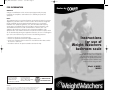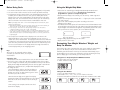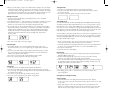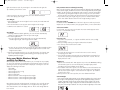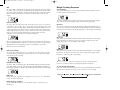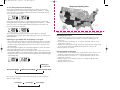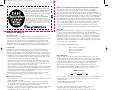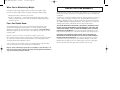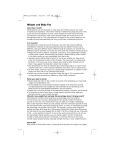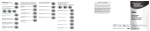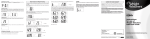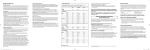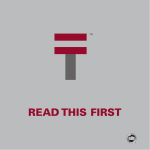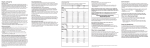Download Conair WW83C Instruction manual
Transcript
WW81_WW83 IB-5753A 5/12/05 3:19 PM Page 1 FCC INFORMATION Scales by ™ WARNING: Changes or modifications to this unit not expressly approved by the party responsible for compliance could void the user°s authority to operate the equipment. NOTE: This equipment has been tested and found to comply with the limits for a Class B digital device, pursuant to Part 15 of the FCC Rules. These limits are designed to provide reasonable protection against harmful interference in a residential installation. This equipment generates, uses, and can radiate radio frequency energy and, if not installed and used in accordance with the instructions, may cause harmful interference to radio communications. However, there is no guarantee that interference will not occur in a particular installation. If this equipment does cause harmful interference to radio or television reception, which can be determined by turning the equipment off and on, the user is encouraged to try to correct the interference by one or more of the following measures: • Reorient or relocate the receiving antenna. • Increase the separation between the equipment and receiver. • Connect the equipment into an outlet on a circuit different from that to which the receiver is connected. • Consult the dealer or an experienced radio technician for help. Instructions for use of Weight Watchers bathroom scale Congratulations! By purchasing this Weight Watchers Scale, you’ve made the first step toward taking control of your weight. To get the greatest benefit from your purchase, please read this entire brochure before using your scale. Model # WW81 WW83 Service Centers: Conair Corporation Service Department 150 Milford Road East Windsor, NJ 08520 Conair Corporation Service Department 7475 N. Glen Harbor Blvd. Glendale, AZ 85307 1-800-326-6247 www.conair.com 05AD15007 ©2005 Conair Corporation. East Windsor, NJ 08520, Glendale, AZ 85307, Made in China ©2005 Weight Watchers International Inc. All rights reserved. Weight Watchers is the registered trademark of Weight Watchers International Inc. and used under license. IB-5753A WW81_WW83 IB-5753A 5/12/05 3:19 PM Page 3 Before Using Scale Using the Weight Only Mode 1. Set switch on the back of remote to measure in kg (kilograms) or lb (pounds). 2. Set scale on floor. Surface must be level for accurate operation and safety. 3. Insert batteries into the remote and the scale (8 AAA batteries; batteries not included). To insert batteries into the scale, open the battery door on the bottom of the scale. Insert 4 AAA batteries as indicated on the inside of the battery door cover. To insert batteries into the remote, open the two battery doors on the back of the remote and insert 2 AAA batteries into each. • Instructions for customizing your Weight Watchers Body Fat Monitor and Weight Tracker are below. However, the scale does not need to be programmed to operate as a simple weigh scale. • With the wireless display in clock mode, press the SET key. “8888” appear on the display. • Tap the scale with your foot and wait until “----” light up for a few seconds and then “0.0” appears. • Step on the scale and adjust your position according to the leveler indicators on the display. • The indicators show where you are off center. Dashes on the left show that too much of your weight is on the left side of the scale, dashes on the right show that too much of your weight is concentrated on the right side. Try to balance yourself in the center. • Once you achieve the correct position, the center diamond will flash. Note: if your display shows "CErr" or "Err" when installing batteries for the first time, please follow the procedure below. a. With batteries installed in the scale base and the remote unit, press and hold UP key for about 3 seconds. "CodE" appears on the display and flashes. b. Press reset key in the back of scale base by using a ball pen. Scale unit starts to communicate with the remote unit. "CodE" is still flashing. c. "CodE" becomes stable and stays for about 3 seconds and then display returns to clock mode. Code recognition for the display remote is complete. If "CodE" did not become stable and stay for about 3 seconds before display returns to clock mode, start from the beginning again. 4. You can place the removable wireless display on the scale where it will magnetically adhere to the center of the indentation; you can set it on a counter or it can be wall-mounted. The display does not have to be within line of sight of the scale and can be placed several feet away from the base of the scale. You can try out different places and choose the one that allows you the best access to the buttons on the display and the best angle from which to view the display while you are weighing yourself. Keys All keys are on the removable wireless display: Set button, up and down arrows, clock key and 4 user buttons. Setting the clock 1. Once batteries have been installed in the scale, the clock will show 12:00. 2. The clock is set to a 12-hour clock. No action is required to leave it as a 12-hour clock. To change it to a 24-hour clock, press and hold the clock key on the wireless display. The hour digits will start flashing. Press the clock key again. Clock will now display time in a 24-hour clock (i.e., 4:28pm will be displayed as 16:28). 3. To change the time: • Press and hold the clock key. The first two digits on the left of the display which show the hour will start flashing. Press the up or down arrows to get the correct hour. Then press SET to confirm. • Now the last two digits on the right of the display showing the minutes will start flashing. Press up or down arrows to set the correct minutes. Press the SET key to confirm. • Time setting is now complete and the new time is shown on the display. Off center position Center position • Weight reading appears and stays for 10 seconds. • Display returns to clock mode. Customizing Your Weight Watchers® Weight and Body Fat Monitor This tracking scale can be customized for up to 4 users. While the customization process is not difficult, it may be easiest to read all the instructions first to familiarize yourself with them. Then keep the instruction manual handy as you go through the process step by step. Should the scale time out during the setup process (display goes to clock mode), you can always start over. Setting Data for Body Fat/Hydration/BMI Measurement: 1. In clock mode, press the SET button. 2. “8888” will be lit on LCD screen. Setting the User Number 1. Press a user button (marked as 1, 2, 3, 4). 2. User number “P-1”, “P-2”, “P-3”, or “P-4” flashes on the LCD. 3. Press the SET button to confirm the user number. User number becomes stable. WW81_WW83 IB-5753A 5/12/05 3:19 PM Page 5 4. Note: If you attempt to set up a user number that is already in use, the display will flash the word “dAtA”. If you press the SET button, you will overwrite the existing user data. All existing data will be lost. If you press another user button, you will proceed to that profile to enter your data. If you do nothing, the scale display will time out in 30 seconds and no data is overwritten or lost. Setting a Passcode 1. To protect your personal data, your Weight Watchers scale is equipped with a passcode feature. 2. The display will flash “C” until a passcode is entered or the SET button is pressed. 3. If you do not wish to set a passcode for your user number, press the SET button. The scale will then enter the height setting mode (below). 4. To set a passcode, use the user buttons marked 1, 2, 3, and 4 to enter a 4-digit passcode (for instance: 1232 or 4431, etc). Each time a user button is pressed, the number appears and blinks on the screen. If you accidentally press the wrong number, you can keep re-entering numbers until you have the desired 4-digit passcode. Press the SET button to accept your 4-digit code. The passcode becomes stable. 5. The scale is now ready to enter your height. Setting Height 1. The height indicator “HT” and inch symbol flash (if your scale is set to measure in pounds; if it is set to weigh in kg, the height will be measured in cm. 2. Press the up or down arrows in the middle of your button array to scroll to the correct height. Pressing and holding either the up or the down arrow advances the numbers more quickly. 3. Press SET to accept the height. Height number becomes stable. 4. Your scale is now ready to enter the age-setting mode. Setting Age 1. “AGE” appears on the display and the default age 30 flashes. 2. Press the up or down arrows in the middle of your button array to scroll to the correct age. Pressing and holding either the up or the down arrow advances the numbers more quickly. 3. Press SET to accept the age. Age number becomes stable. 4. Your scale is now ready to enter the gender setting mode. Setting Gender 1. A gender icon (female/male) appears on the display and flashes. 2. Press the up or down arrows in the middle of your button array to switch to the other gender. 3. Press SET to accept the gender. Gender icon becomes stable. Setting BMI Level The scale automatically calculates your Body Mass Index (BMI) and based on that calculation and other data, assigns a BMI level (L1, L2, L3, L4, L5) which is closely related to fitness (see section “About BMI Levels”). For many people, the initial level will be L2 or L3. The BMI level is assigned automatically and you do not need to program it. To leave the automatically assigned level in place, you do not need to do anything. Your scale will move on to the “Data Display” below. If you are athletic, with good overall fitness, you work out on a regular basis, and the scale has assigned you a BMI Level of L1, L2, or L3, you may want to consider manually changing the BMI level. You will need to go through the customization procedure described above again. 1. At the “Setting Gender” step, once you have chosen your correct gender, do not press the SET button, but instead press your user number. 2. Scale will enter BMI level setting mode and you can use the up or down arrows to choose the level appropriate for you (see section ”About BMI Levels”). 3. Press SET to confirm level. 4. Scale will move on to data display. Data Display 1. Once gender has been set, you have completed the data setting for body fat/ hydration/ BMI measurements. 2. All stored data automatically runs on the screen for 2 seconds in setting sequence: user number, passcode, height, age, and gender. 3. Press the SET button to skip the data display or press your user button again to go through the whole setting procedure again and change the data. If you do nothing, scale advances to point 4 below. 4. The display goes to “TAP” to show that the scale is now ready to enter your weight data. Setting Data for Weight Tracking Current Weight 1. After data has been set for body fat measurement and “TAP” appears on the screen, tap on the scale and wait until “0.0” appears on the screen. Step on the scale. 2. Adjust your position on the scale according to the leveler indicators on the display. The indicators show where you are off center. Dashes on the left show that too much of your weight is on the left side of the scale; dashes on the WW81_WW83 IB-5753A 5/12/05 3:19 PM Page 7 right show that too much of your weight is concentrated on the right side. Try to balance yourself in the center. 3. Once you achieve the correct position, the center diamond will flash. 4. The scale displays your weight. Start Weight 1. After displaying your current weight for a few seconds, the word START will blink underneath. 2. Press the SET button to accept your current weight as start weight. 3. START becomes stable for 2 seconds. Body Fat Measurement and Weight Tracking Note: If you do not wish to track all your measurements (body fat, body water, BMI, as well as current weight, and difference between current weight and start, last and goal weights), you do not have to go through the entire sequence every time you weigh in. 1. If you wish to go through the body fat sequence only, press the user number and the up arrow. Then follow the directions below for the body fat sequence. 2. If you wish to track your weight only, press your user number and the down arrow. Then follow directions below for the weight-tracking sequence. Body Fat Sequence Precautions for Use: CAUTION! Use of this device by persons with any electrical implant such as a heart pacemaker, or by pregnant women, is not recommended. Select User Number In clock mode, press the correct user button. Your user number appears on the screen (i.e. P-2) and blinks 3 times. Goal Weight 1. Following established health guidelines, the scale will now automatically calculate your goal weight as 10% off your start weight. 2. The Goal weight blinks. • Press the SET button within 30 seconds to accept your automatically calculated goal weight. Goal weight becomes stable. • Or press the up or down arrows to change the goal weight manually and then press the SET button once the desired goal weight has been reached. Goal weight becomes stable. 3. After the goal weight has been set, the scale will return to clock mode. Your scale is now ready for tracking and monitoring your body fat, body water (hydration), BMI and weight. Using your Weight Watchers Weight and Body Fat Monitor Now that your scale has been customized for you, it is ready for easy everyday use. Your scale will show you a multitude of measurements. After several uses, you will get used to the way information is displayed. Generally, the scale will display the following in this order: - current BMI - current weight - current body fat in lbs (or kg) - current body fat in % - current weight again - difference between current weight and last weight - difference between current weight and start weight - difference between current weight and goal weight Note that until you have weighed yourself several times, the scale will not have enough measurements to show differences in weight and to show graphs of other measurements. Scale will display “0.0” or “Null” until enough data has been entered. Enter Passcode 1. If you have set a passcode, “C” appears and blinks until the correct 4-digit code is entered. 2. Enter your 4-digit code by pressing the numbered user buttons. 3. The correctly entered code becomes stable. 4. If no code has previously been set or after the correct code is entered, the display goes to “0.0”. 5. If you cannot remember your passcode, press and hold your user button for 3 seconds. Your previously entered passcode will show for 2 seconds. Then the display will show “TAP”. Weighing In 1. Tap the scale and wait until “0.0” appears. Step on the scale BAREFOOT, making sure the balls of your feet cover the metal plates, and adjust your position according to the leveler indicators on the display. 2. The indicators show where you are off center. Dashes on the left show that too much of your weight is on the left side of the scale; dashes on the right show that too much of your weight is concentrated on the right side. Try to balance yourself in the center. 3. Once you achieve the correct position, the center diamond will flash. Current Weight 1. Your current weight reading appears on the display and displays for several seconds. 2. To the right of the digit display, a chart lights up that graphically displays your last 7 weights, with today’s weight on the far right and the oldest weight on the far left. Oldest weight (in lbs or kgs) is displayed as a number underneath the chart as well. Every time a new weight is added to the chart, the oldest weight drops off the chart. WW81_WW83 IB-5753A 5/12/05 3:19 PM Page 9 BMI The letters “BMI” for Body Mass Index light up and your body mass index displays. The 7-day chart to the right of the digit display will display your body mass index for the last 7 days (with today’s measurement on the far right). Please read “About BMI” for further explanation on the relation of body mass index to fitness and weight. Body Fat Weight The letters “BF” for body fat and “LB” for pounds (if your scale is set to measure in pounds) or “KG” (if your scale is set to measure in kgs) will light up. The 7-day chart to the right of the digit display will display your body fat weight for the last 7 days (with today’s measurement on the far right, and the oldest measurement displayed graphically on the left, as well as below the chart, in an actual number). Please see section on weight and body fat percentage below for further explanation on the relation between weight and body fat. Note: The graphing feature is designed to help the user read trends, either up or down, by displaying relative differences in their measurements of weight, body fat and hydration levels. The graphing feature is not designed to show exact differences in these measurements. Body Fat Percentage The letters “BF” for body fat and “%” will light up. The 7-day chart to the right of the digit display will display your body fat % for the last 7 days (with today’s measurement on the far right). Body Water Percentage The letters “BW” for body water (also called hydration) light up and your body water percentage displays. The 7-day chart to the right of the digit display will display your body water percentages for the last 7 days (with today’s measurement on the far right). BMI Levels During all displays, your BMI level is displayed – L1, L2, L3, etc. See "About BMI Levels" for further explanation. Repeat Body Fat Sequence To review BMI, BF and BW, press the SET button within 3 seconds after your BW appears. Weight Tracking Sequence Current Weight After your BMI display, your current weight reading will appear again for several seconds together with the bar chart. The “delta” displays show the difference between your current and your last weight, your current and your start weight and your current and your goal weight. Delta Last After a few seconds of the current weight display, the display automatically moves to the next screen—DELTA LAST illuminates on the display. Delta Last shows the difference between your current and your last weight. Delta Last = Current weight – Last weight. Delta Start After a few seconds display of Delta Last, DELTA START illuminates on the display. Delta Start shows the difference between your current weight and your start weight. Delta Start = Current Weight – Start Weight. Delta Goal After a few seconds display of Delta Start, DELTA GOAL illuminates on the display. Delta Goal is the difference between your current weight and your goal weight. Delta Goal = Current Weight – Goal Weight. After the Delta Goal display, the scale will time out unless another button is pressed. See below for options of scrolling through different displays. To scroll through delta display Delta Start, Delta Goal and Delta Last can be reviewed individually and repeatedly. Each time the SET button is pressed, the screen moves to the next display. Delta Last Delta Start Delta Goal Display goes to clock mode WW81_WW83 IB-5753A 5/12/05 3:19 PM Page 11 To scroll through absolute weight displays At the delta last display stage, press and hold the SET button; the delta last reading disappears, and the last weight reading (absolute number, i.e., 145lbs) comes up on the screen with LAST illuminated. Release the SET button and the screen will move to Delta Start. Map of participating areas At the delta start display stage, press and hold the SET button; the delta start reading disappears, and your start weight reading (absolute number, i.e., 150lbs) comes up on the screen with START illuminated. Release the SET button and the screen will move to Delta Goal. If you would like to confirm whether your area is participating, call 1-800-651-6000. At the delta goal display stage, press and hold SET button; the delta goal reading disappears, and your goal weight reading comes up on the display with GOAL illuminated. Adjusting your goal weight after the beginning of a program • At the delta goal display stage, press and hold SET button; with the SET button pressed, also press the up arrow to adjust the goal upward or the down arrow to adjust the goal weight downward. Increments are 1lb for each push of the up/down arrows. • Once desired goal weight has been manually programmed, release SET button. • New goal weight flashes 3 times, then becomes stable. • During the flashing period after the SET button has been released, you can press the SET button again to cycle from delta last/last weight to delta goal/goal weight. Display times out in a few seconds after the SET button has been released at goal weight display stage. Display goes to clock mode Delta Last/Last Weight Delta Start-/Start Weight Delta Goal/Goal Weight User can press and hold SET button without releasing it to scroll through only absolute weight readings. Last Weight Start Weight Goal Weight Reviewing Body Fat Data 1. In clock mode, press the correct user number. User number appears on the screen (i.e. P-2) and blinks 3 times. While user number is blinking, press up arrow twice. 2. If passcode had been previously set, “C” appears and blinks until the correct 4-digit code is entered. 3. Display scrolls automatically through height, age, gender, body fat weight, body fat % rate, body water rate and BMI. All data shows for a few seconds. 4. Display returns to clock mode. Reviewing Weight Tracking Data 1. In clock mode, press user number. User number appears on the screen (i.e. P-2) and blinks 3 times. While user number is blinking, press down arrow twice. 2. If passcode had been previously set, “C” appears and blinks until the correct 4-digit code is entered. 3. Delta Last appears. Then follow procedures for scrolling through delta and absolute displays above. 4. Display returns to clock mode. WW81_WW83 IB-5753A 5/12/05 3:19 PM Page 13 In order to redeem your registration coupon, clip out this coupon and bring to a Weight Watchers meeting. $10 will be deducted from your registration fee. Offer may not be combined with any other discount or offer. Offer valid for new registrants through 12/31/2005 at participating locations only. This coupon may not be mechanically reproduced or altered. Call 1-800-651-6000 or go to WeightWatchers.com to find a meeting near you. ©2005 WeightWatchers International, Inc., owner of the Weight Watchers registered trademark. All rights reserved. Weight and Body Fat How does it work? While body fat can be measured in many ways, the method used in your scale is bioelectrical impedance. This indirect method of determining body fat starts when a safe and very low electrical current is sent through the lower half of the body. The electrical current flows more quickly through water and muscle than it will through bone and fat. The scale measures the speed of the current. Based on this number, the scale estimates body fat using a multi-step, mathematical formula. Is it accurate? Measurements of body fat tend to fluctuate a lot more than simple weighing, and different methods of estimating body fat yield very different results. Just as different scales give different results, different body fat analyzers can provide very different body fat estimates. Even with the same scale the numbers will vary because: • Weight loss tends to produce substantial, continuous, and unpredictable changes in body water content. Because body fat analysis is determined by water content in the body, results can vary considerably from day to day. • Hydration status affects body fat results. If you’ve just worked out, there is less water for the electrical current to flow through. This may result in a higher body fat result. In the same way, if you measure your body fat after drinking a lot of fluid, it may appear that body fat is lower than it really is. • Skin temperature can have an influence also. Measuring body fat in warm humid weather when skin is moist will yield a different result than if skin is cold and dry. • As with weight, when your goal is to change body composition it is better to track trends over time than to use individual daily results. • Results may not be accurate for persons under the age of 16, or persons with an elevated body temperature, diabetes or other health conditions. What you need to know! • Percent body fat refers to the number of pounds of fat divided by your total body weight and multiplied by 100. • During weight loss, percent body fat doesn’t appear to be reduced as quickly as expected because total weight loss and total body fat are decreasing at the same time (for a more detailed explanation, see next section). • Weight loss in the form of body fat and lean tissue (muscle) is common, and is normal. • To minimize the loss of lean tissue, include regular physical activity, especially strength training, in your weight-loss plan. Why do I lose weight but my body fat percentage doesn’t change much? Most body fat monitors show body fat as a percentage only. This body fat monitor shows you not only a percentage but the actual number of body fat pounds (in fact, this is the measurement you see after your weight is displayed). Why is that important? When you lose weight, both the numerator (pounds of body fat) and denominator (total body weight) go down, so when it’s calculated as a body fat percentage, the number can be small. For example, a person may weigh 200 pounds and have 40% body fat (= 80 pounds of body fat). He/She loses 20 pounds, but the body fat has only dropped 4% to 36%. That 4% of body fat was 16 pounds of fat – a very significant amount! So do not be overly concerned if you do not see the percentage change quickly as you are losing weight: monitor the absolute number of body fat pounds lost. Remember, to minimize the loss of lean tissue, include regular physical activity, especially strength training, in your weight-loss plan. About BMI BMI stands for Body Mass Index, a statistical term derived from height and weight. It is closely linked to body fat and health outcomes. Over 50 organizations, including the US Government and the World Health Organization, have adopted BMI guidelines. BMI is inversely related to fitness, meaning that the higher your BMI, the less likely you are to be fit. Every time your body fat monitor reads your weight and calculates your body fat, it also calculates your BMI. Along with your weight and your body fat measurements, the BMI reading gives you yet one more tool to monitor your health and fitness. General guidelines for BMI are as follows: BMI BMI BMI BMI less than 19: underweight 19–25: healthy weight 25–30: overweight over 30: obese About BMI Levels In order to make your body fat and body water readings more accurate, your monitor automatically calculates a BMI level for you, based on the personal data you have entered, as well as measurements the scale takes. Why is that important? People with different BMIs have differences in muscle mass and body water levels. Do not be alarmed if you do not see rapid changes to your category level: generally, your level will change as you lose weight and become more fit. These changes happen gradually, though, and you may not see them reflected for a few months of consistently following a diet and exercise regimen. 1 BMI/Fitness Levels 2 3 4 5 Less Fit More Fit L3 is the “normal” mode and is often selected at the start of a training/weight loss program. Most people fall into this category. Its activities are characterized by: • low level aerobics • limited physical activity: less than 2 times/week • less than 20 minutes per activity L4 is used by people who have improved overall wellness and fitness: • moderate daily exercise: 20 minute workouts, 5 times/week • activities: cycling, jogging, brisk walking, raking leaves, tennis, aerobics WW81_WW83 IB-5753A 5/12/05 3:19 PM Page 15 L5 is used by highly active individuals whose workouts are based both on endurance and strength over an extended period of time: • daily workouts to include the activities below • 5-10 minute warm up; several 20-30 minute workouts per week dedicated to muscular strength (often weight lifting), muscular endurance (pushups, sit-ups, weight training for all major muscle groups), cardio respiratory endurance (jogging, swimming, rope-jumping, rowing, racquetball); 10-12 minutes of stretching; 5-10 minute cooldown Make the most of it! To summarize, make the most of the body fat analysis feature by: • Tracking change over time and not day to day. • Using the same scale as much as possible. • Being extra-consistent in the time of day, day of the week, time before or after food and fluid consumption, before or after exercise, etc., when measuring body fat composition. Always keep in mind that you know your body best. The following ranges of Body Fat Percentages are offered as guides: Important Information Concerning Weight Management Your scale is the best tool for monitoring weight. While not the only measure of weight loss, scales are the most popular method used to gauge weight-loss success. A scale measures the sum of your total body weight, which includes bone, muscle, fat, and water. Body weight fluctuates during the day, and from day to day, depending on a variety of factors. • Salt and carbohydrate intake can affect the body’s water retention. • A large meal adds weight and can cause water retention. • Dehydration from exercise, illness, or low fluid intake can result in weight loss. • Muscle is also a factor. Heavy-duty resistance training can build muscle, which can affect weight. • The menstrual cycle can cause temporary weight gains and losses. When You’re Losing Weight Healthy Range of Body Fat Percentage Age 18–39 40–59 60–79 Females 21–32% 23–33% 24–35% Males 8–19% 11–21% 13–24% Body Water/Hydration Levels: According to the World Health Organization (WHO, 2001), the percentage of body water should lie within the following ranges: Women: Men: Children: 50–55% 60–65% 65–75% While a scale/body fat monitor can be a useful tool on your weight-loss journey, it’s not in and of itself a program for losing weight. Studies show that people lose three times more weight on Weight Watchers than they do on their own.* Come to a meeting and learn from us the best way to lose and maintain weight. Call 1-800-651-6000 or go to WeightWatchers.com to find a meeting near you. It’s important not to put too much stock in the exact number on the scale, because it can and will vary. This is especially true when you’re dieting. Small weight gains and losses are common as your body adjusts to fewer calories and more exercise. Your scale is a valuable tool when used to track weight over a period of weeks and months. Be aware that different scales often give different results. The scale at your doctor’s office may show one weight, and your scale at home another. So don’t get too caught up with a single number. Don’t Overdo It! A surefire way to get overly concerned with your weight is to weigh yourself too often. We generally recommend weighing yourself no more than once a week when you’re dieting. Though it’s hard to stick to this pattern, it’s the best way to prevent unnecessary concern with normal weight fluctuations, which are unrelated to your weight-loss efforts. Regardless of your weighing habits, it’s important that you’re consistent. Here are 5 rules for effectively monitoring your weight – weigh yourself: • Once a week, on the same day of the week • At the same time of day • In the same place • Wearing the same clothes • Using the same scale To keep track of your weight, record only one number for the week. This will give you a clear picture of any trend your weight is following. *Heshka S, et al. Two-Year Randomized Controlled Study of Self-Help Weight Loss vs. A Structured Commercial Program. The FASEB Journal 2001; 15(4):A623 WW81_WW83 IB-5753A 5/12/05 3:19 PM Page 17 When You’re Maintaining Weight Fluctuations in day-to-day weight tend to be smaller when weight is stable, so a more frequent weigh-in pattern is helpful. To maintain a stable weight: • Weigh yourself more often than once a week. • Use the “5-pound rule” – research shows that people who keep weight within a 5-pound range are more likely to maintain a healthy body weight over the long term. Facts You Should Know Your Weight Watchers scale is a precise measuring instrument that is most accurate when weighing a stationary object. To ensure accurate readings, always try to stand on the same area of the scale platform and DO NOT MOVE. Should the weight on the scale exceed the scale’s capacity, you may see an error message ”ERR”. Electronic sensors are sensitive. Be careful not to drop or jar the scale. Place it gently onto floor surface, and store where it will be protected from impact. The scale is an electronic instrument and should never be submerged in water. Clean with damp cloth and/or glass cleaner. In the event that the scale battery needs to be replaced, lift the snap-on battery cover on the bottom of the scale and replace the old batteries. Dispose of the old battery properly. Do not attempt to open the scale or to remove any components. Servicing should be done by qualified technicians only. See warranty information below. LIMITED TEN YEAR WARRANTY Conair will repair or replace, at our option, your appliance free of charge for 120 months from the date of purchase if the appliance is defective in workmanship or materials. To obtain service under this warranty, return the defective product to the service center nearest you, together with your sales slip and $5.00 for postage and handling. California residents need only provide proof of purchase and should call 1-800-3-CONAIR for shipping instructions. In the absence of a receipt, the warranty period shall be 120 months from the date of manufacture. ANY IMPLIED WARRANTIES, OBLIGATIONS, OR LIABILITIES, INCLUDING BUT NOT LIMITED TO THE IMPLIED WARRANTY OF MERCHANTABILITY AND FITNESS FOR A PARTICULAR PURPOSE, SHALL BE LIMITED IN DURATION TO THE 120 MONTH DURATION OF THIS WARRANTY. Some states do not allow limitations on how long an implied warranty lasts, so the above limitations may not apply to you. IN NO EVENT SHALL CONAIR BE LIABLE FOR ANY SPECIAL, INCIDENTAL, OR CONSEQUENTIAL DAMAGES FOR BREACH OF THIS OR ANY OTHER WARRANTY, EXPRESS OR IMPLIED, WHATSOEVER. Some states do not allow the exclusion or limitation of special, incidental, or consequential damages, so the above limitation may not apply to you. This warranty gives you specific legal rights, and you may also have other rights which vary from state to state. WW81_WW83 IB-5753A 5/12/05 3:19 PM Page 19