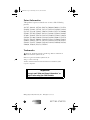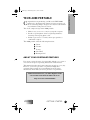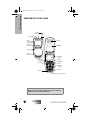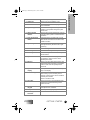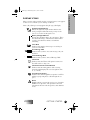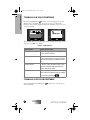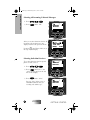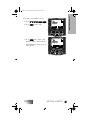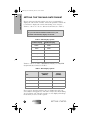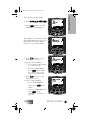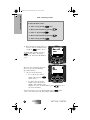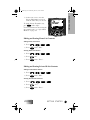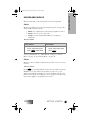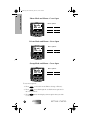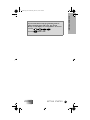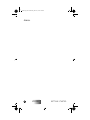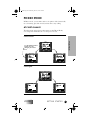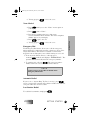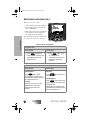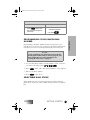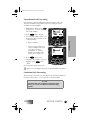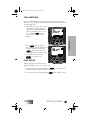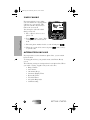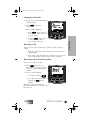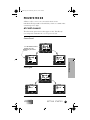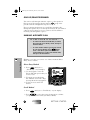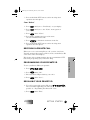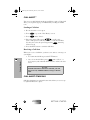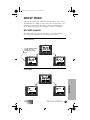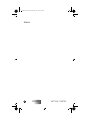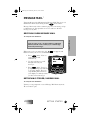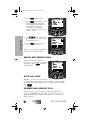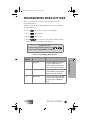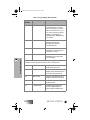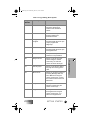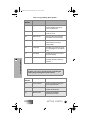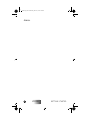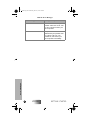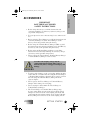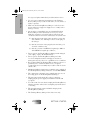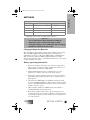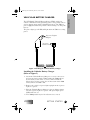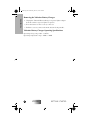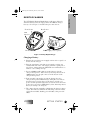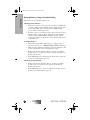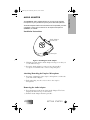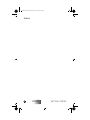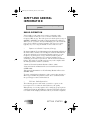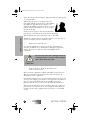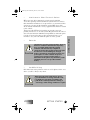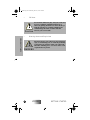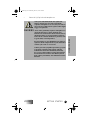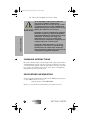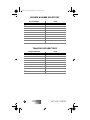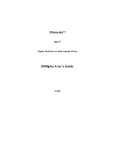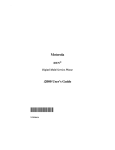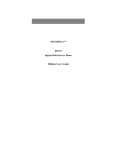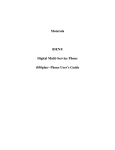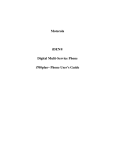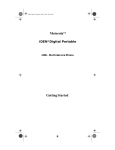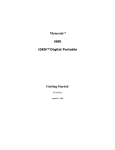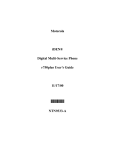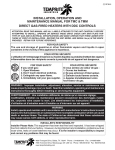Download Motorola i1000 Operating instructions
Transcript
i1000 Page 0 Wednesday, June 17, 1998 1:53 PM MotorolaTM iDEN® Digital Portable i1000 - Multi-Service Wearable Getting Started June 17, 1998 68P81088C88-O 0 i1000 GETTING STARTED i1000TOC Page i Wednesday, June 17, 1998 2:02 PM CONTENTS YOUR i1000 PORTABLE . . . . . . . . . . . . . . . . . . . . . . . . . . . . 1 About Your Portable’s Features . . . . . . . . . . . . . . . . . . . . . . . . . . . 1 Features of Your i1000 . . . . . . . . . . . . . . . . . . . . . . . . . . . . . . . . . 2 Battery . . . . . . . . . . . . . . . . . . . . . . . . . . . . . . . . . . . . . . . . . . . . . . 4 Charging the Battery . . . . . . . . . . . . . . . . . . . . . . . . . . . . . . . . 4 Attaching the Battery . . . . . . . . . . . . . . . . . . . . . . . . . . . . . . . 4 Detaching the Battery . . . . . . . . . . . . . . . . . . . . . . . . . . . . . . . 4 Battery and Charging Status . . . . . . . . . . . . . . . . . . . . . . . . . . 4 Display Icons . . . . . . . . . . . . . . . . . . . . . . . . . . . . . . . . . . . . . . . . . 5 Turning On Your Portable . . . . . . . . . . . . . . . . . . . . . . . . . . . . . . . 6 Turning Off Your Portable . . . . . . . . . . . . . . . . . . . . . . . . . . . . . . . 6 Speakerphone . . . . . . . . . . . . . . . . . . . . . . . . . . . . . . . . . . . . . . . . . 7 VibraCall™ . . . . . . . . . . . . . . . . . . . . . . . . . . . . . . . . . . . . . . . . . . 7 Selecting All Incoming Calls and Messages . . . . . . . . . . . . . . 8 Selecting Individual Services . . . . . . . . . . . . . . . . . . . . . . . . . 8 Turning Off Group and Private Modes . . . . . . . . . . . . . . . . . . . . 10 Setting the Time and Date Format . . . . . . . . . . . . . . . . . . . . . . . . 12 Storing Numbers in the Phone and Private Lists . . . . . . . . . . . . . 14 Entering Phone Numbers Using the Keypad . . . . . . . . . . . . 14 Entering a Name Using the Keypad . . . . . . . . . . . . . . . . . . . 14 Entering Names and Numbers . . . . . . . . . . . . . . . . . . . . . . . 15 Editing and Erasing Phone List Contents . . . . . . . . . . . . . . . 17 Editing and Erasing Private ID List Contents . . . . . . . . . . . . 17 Changing the Display Language . . . . . . . . . . . . . . . . . . . . . . . . . 18 Modes and Menus . . . . . . . . . . . . . . . . . . . . . . . . . . . . . . . . . . . . 19 Modes . . . . . . . . . . . . . . . . . . . . . . . . . . . . . . . . . . . . . . . . . . 19 Menus . . . . . . . . . . . . . . . . . . . . . . . . . . . . . . . . . . . . . . . . . . 19 PHONE MODE . . . . . . . . . . . . . . . . . . . . . . . . . . . . . . . . . . . . 23 At First Glance . . . . . . . . . . . . . . . . . . . . . . . . . . . . . . . . . . . . . . . 23 Making a Phone Call . . . . . . . . . . . . . . . . . . . . . . . . . . . . . . . . . . 24 Emergency Dial . . . . . . . . . . . . . . . . . . . . . . . . . . . . . . . . . . . 25 Automatic Redial . . . . . . . . . . . . . . . . . . . . . . . . . . . . . . . . . 25 Last Number Redial . . . . . . . . . . . . . . . . . . . . . . . . . . . . . . . 25 Receiving a Phone Call . . . . . . . . . . . . . . . . . . . . . . . . . . . . . . . . 26 Programming Your Own Phone Number . . . . . . . . . . . . . . . . . . . 27 Selectable Ring Styles . . . . . . . . . . . . . . . . . . . . . . . . . . . . . . . . . 27 Call Forwarding . . . . . . . . . . . . . . . . . . . . . . . . . . . . . . . . . . . . . . 28 Selecting a Call Forward Number . . . . . . . . . . . . . . . . . . . . . 28 Unconditional Call Forwarding . . . . . . . . . . . . . . . . . . . . . . 29 Conditional Call Forwarding . . . . . . . . . . . . . . . . . . . . . . . . 29 i1000 GETTING STARTED i i1000TOC Page ii Wednesday, June 17, 1998 2:02 PM Call Waiting . . . . . . . . . . . . . . . . . . . . . . . . . . . . . . . . . . . . . . . . . 31 Call Hold . . . . . . . . . . . . . . . . . . . . . . . . . . . . . . . . . . . . . . . . . . . 31 3-Way Calling . . . . . . . . . . . . . . . . . . . . . . . . . . . . . . . . . . . . . . . 32 Alternate Phone Line . . . . . . . . . . . . . . . . . . . . . . . . . . . . . . . . . . 32 Setting the Active Line . . . . . . . . . . . . . . . . . . . . . . . . . . . . . 33 Receiving a Call . . . . . . . . . . . . . . . . . . . . . . . . . . . . . . . . . . 33 Receiving Calls on Your Second Line . . . . . . . . . . . . . . . . . 33 PRIVATE MODE . . . . . . . . . . . . . . . . . . . . . . . . . . . . . . . . . . 35 At First Glance . . . . . . . . . . . . . . . . . . . . . . . . . . . . . . . . . . . . . . . 35 Group/Private Speaker . . . . . . . . . . . . . . . . . . . . . . . . . . . . . . . . . 36 Making a Private Call . . . . . . . . . . . . . . . . . . . . . . . . . . . . . . . . . . 36 Receiving a Private Call . . . . . . . . . . . . . . . . . . . . . . . . . . . . . . . . 37 Programming Your Private ID . . . . . . . . . . . . . . . . . . . . . . . . . . . 37 Recalling Your Private ID . . . . . . . . . . . . . . . . . . . . . . . . . . . . . . 37 Call Alert™ . . . . . . . . . . . . . . . . . . . . . . . . . . . . . . . . . . . . . . . . . 38 Sending a Call Alert . . . . . . . . . . . . . . . . . . . . . . . . . . . . . . . 38 Receiving a Call Alert . . . . . . . . . . . . . . . . . . . . . . . . . . . . . . 38 Call Alert Stacking . . . . . . . . . . . . . . . . . . . . . . . . . . . . . . . . . . . . 38 Receiving a Call Alert with Stacking . . . . . . . . . . . . . . . . . . 39 Responding to a Call Alert in the Stack . . . . . . . . . . . . . . . . 39 GROUP MODE . . . . . . . . . . . . . . . . . . . . . . . . . . . . . . . . . . . . 41 At First Glance . . . . . . . . . . . . . . . . . . . . . . . . . . . . . . . . . . . . . . . 41 Group/Private Speaker . . . . . . . . . . . . . . . . . . . . . . . . . . . . . . . . . 42 Making a Group Call . . . . . . . . . . . . . . . . . . . . . . . . . . . . . . . . . . 42 Changing Talkgroups . . . . . . . . . . . . . . . . . . . . . . . . . . . . . . . . . . 42 Receiving a Group Call . . . . . . . . . . . . . . . . . . . . . . . . . . . . . . . . 43 Area Selection . . . . . . . . . . . . . . . . . . . . . . . . . . . . . . . . . . . . . . . 43 Talkgroup Naming . . . . . . . . . . . . . . . . . . . . . . . . . . . . . . . . . . . . 43 Call Alerts . . . . . . . . . . . . . . . . . . . . . . . . . . . . . . . . . . . . . . . . . . 43 VOICE MAIL . . . . . . . . . . . . . . . . . . . . . . . . . . . . . . . . . . . . . 45 Retrieving Voice Mail . . . . . . . . . . . . . . . . . . . . . . . . . . . . . . . . . 45 Viewing Voice Mail Status . . . . . . . . . . . . . . . . . . . . . . . . . . . . . 45 MESSAGE MAIL™ . . . . . . . . . . . . . . . . . . . . . . . . . . . . . . . . 47 Receiving New Message Mail . . . . . . . . . . . . . . . . . . . . . . . . . . . 47 Retrieving Stored/Unread Mail . . . . . . . . . . . . . . . . . . . . . . . . . . 47 Saving and Erasing Mail . . . . . . . . . . . . . . . . . . . . . . . . . . . . . . . 48 Auto Call Back . . . . . . . . . . . . . . . . . . . . . . . . . . . . . . . . . . . . . . . 48 Message Mail Memory Full . . . . . . . . . . . . . . . . . . . . . . . . . . . . . 48 ii i1000 GETTING STARTED i1000TOC Page iii Wednesday, June 17, 1998 2:02 PM PROGRAMMING MENU OPTIONS . . . . . . . . . . . . . . . . . 49 ERROR MESSAGES . . . . . . . . . . . . . . . . . . . . . . . . . . . . . . . 55 ACCESSORIES . . . . . . . . . . . . . . . . . . . . . . . . . . . . . . . . . . . 57 Safety Instructions. . . . . . . . . . . . . . . . . . . . . . . . . . . . . . . . . . . . . 57 Batteries . . . . . . . . . . . . . . . . . . . . . . . . . . . . . . . . . . . . . . . . . . . . 59 Battery Operating Instructions . . . . . . . . . . . . . . . . . . . . . . . 59 Charging Lithium Ion Batteries . . . . . . . . . . . . . . . . . . . . . . 59 Travel Charger . . . . . . . . . . . . . . . . . . . . . . . . . . . . . . . . . . . . . . . 60 Installing the Travel Charger . . . . . . . . . . . . . . . . . . . . . . . . 60 Travel Charger Operating Specifications . . . . . . . . . . . . . . . 60 Vehicular Battery Charger . . . . . . . . . . . . . . . . . . . . . . . . . . . . . . 61 Installing the Vehicular Battery Charger . . . . . . . . . . . . . . . 61 Removing the Vehicular Battery Charger . . . . . . . . . . . . . . . 62 Vehicular Battery Charger Operating Specifications . . . . . . 62 Desktop Charger . . . . . . . . . . . . . . . . . . . . . . . . . . . . . . . . . . . . . . 63 Charging a Battery . . . . . . . . . . . . . . . . . . . . . . . . . . . . . . . . 63 Desktop Battery Charger Troubleshooting . . . . . . . . . . . . . . 64 Audio Adapter . . . . . . . . . . . . . . . . . . . . . . . . . . . . . . . . . . . . . . . 65 Installation Instructions . . . . . . . . . . . . . . . . . . . . . . . . . . . . . 65 Attaching/Detaching the Earpiece Microphone . . . . . . . . . . 65 Removing the Audio Adapter . . . . . . . . . . . . . . . . . . . . . . . . 65 SAFETY AND GENERAL INFORMATION . . . . . . . . . . . 67 Radio Operation . . . . . . . . . . . . . . . . . . . . . . . . . . . . . . . . . . . . . . 67 Cleaning Instructions . . . . . . . . . . . . . . . . . . . . . . . . . . . . . . . . . . 72 For Further Information . . . . . . . . . . . . . . . . . . . . . . . . . . . . . . . . 72 Owner’s Information . . . . . . . . . . . . . . . . . . . . . . . . . . . . . . . . . . 73 Private Number Directory . . . . . . . . . . . . . . . . . . . . . . . . . . . . . . 74 Talkgroup Directory . . . . . . . . . . . . . . . . . . . . . . . . . . . . . . . . . . . 74 i1000 GETTING STARTED iii i1000TOC Page iv Wednesday, June 17, 1998 2:02 PM Patent Information This product is protected under one or more of the following patents: 4817157, 4896361, 4857928, 5041793, 5060294, 5066923, 5134718, 5140156, 5239963, 5257411, 5287387, 5265219, 5289504, 5316168, 5317247, 5338396, 5389927, 5406588, 5424921, 5457376, 5460906, 5551063, 5557079, 5596487, 5615412, 5638403, 5559468, 5469465, 5170413, 5140615, 5519730, 5241544, 5584059, 5574992, 5396656, 5487091, 5533004, 5299199, 5343499, 5369501, 5509031, 5515379, 5528723, 5598417, 5066923, 5241650, 5278833, 5359696, 5548631, 5410632, 5440582, 5457735, 5457818, 5471670, 5477550, 5481537, 5566181, 5229767, 5208804, 5295140, 5381449, 5440590, 5467398, 5490230, 5620242, 5623523, 5655913 Trademarks , Motorola, VibraCall, Call Alert, and Message Mail are trademarks or registered trademarks of Motorola, Inc. iDEN is a registered trademark of Motorola, Inc. ®Reg. U.S. Pat. & Tm. Off. All other trademarks mentioned in this manual are trademarks of their respective companies. Important! Be sure to read “Safety and General Information” on page 67 before using your i1000 Portable. © Copyright 1998, Motorola, Inc. All rights reserved. iv i1000 GETTING STARTED i1000 Page 1 Wednesday, June 17, 1998 1:53 PM C ongratulations on purchasing your Motorola iDEN i1000 multi-service digital portable. Superior features and state-ofthe-art technology help to keep you in constant touch with all of your business and personal contacts. The sleek, compact design of the i1000 portable: • Makes it easy to wear or to carry in your pocket or purse. • Provides a speakerphone feature for placing hands-free incoming and outgoing phone calls. • Includes a protective cover that, when open, provides a comfortable earpiece. The i1000 portable offers the following functions: ▲ ▲ ▲ ▲ ▲ Phone Private Group Voice Mail Message Mail ABOUT YOUR PORTABLE’S FEATURES You can use various features of your portable with the cover open or closed. Look for special operating instructions in this manual. This manual describes the features that most people use every day. However, your service provider or organization might have customized the portable for your individual needs. For more information, check with your service provider or organization. Additional information for your iDEN Digital Portable can be found on the Motorola iDEN web site at: http://www.mot.com/LMPS/iDEN i1000 GETTING STARTED 1 Your i1000 Portable YOUR i1000 PORTABLE Your i1000 Portable i1000 Page 2 Wednesday, June 17, 1998 1:53 PM FEATURES OF YOUR i1000 1. Antenna 2. On/Off Key 3. LED 4. Speaker Key 12. Earpiece 5. Volume Control Buttons 6. Push-To-Talk (PTT) Button 8. Flip Cover (Open) 7. Option Keys 8. Flip Cover (Closed) 13. Alphanumeric Display 9. Menu Key 7. Option Key 7. Option Key 10. Mode Key 14. SEND/END Key MENU Mode 1 4 ghi 7 pqrs 2 abc 3 def 5 jk l 6 mn 8 tuv 9w 15. Scroll Key o xyz 16. Alphanumeric Keypad 0 11. Speaker 17. Microphone 18. Accessory Connector NOTE Remove the three plastic film lens protectors from the display and cover before initial use. 2 i1000 GETTING STARTED i1000 Page 3 Wednesday, June 17, 1998 1:53 PM Extend for optimal signal. 2. On/Off Key Press to turn your portable on or off. 3. LED Check the i1000Õs status. See page 6 for more information. 4. Speaker Key Press to set incoming calls through either the earpiece or the speaker during Group and Private calls. 5. Volume Control Buttons Press to adjust volume levels.When using the List menu option, press to scroll forward and backward. 6. Push-To-Talk (PTT) Button Transmit a Group or Private Call, or a Call Alert. Press and hold the PTT button to talk; release it to listen. 7. Option Keys Press to select a menu option on the display that appears directly above the left or right option key. 8. Cover Protect the keypad. 9. Menu Key Press to scroll through menu options. 10. Mode Key Press to change between Phone, Group, and Private modes. 11. Speaker Listen to Group and Private (high-audio) conversations. Listen to Phone calls in Speakerphone mode. 12. Earpiece Hold to your ear to listen during Phone calls and Group/Private (low-audio) conversations. Listen to calls when the speakerphone is turned off. 13. Alphanumeric Display View up to four lines (up to 12 characters per line) on the display. 14. Send/End Key Press to answer an incoming Phone call. After entering a phone number, press to begin an outgoing Phone call or to redial the entered phone number. Your i1000 Portable 1. Antenna Press to end Phone calls. 15. Scroll Key Press the left side to scroll backward or the right side to scroll forward through menu options and lists. 16. Alphanumeric Keypad Enter telephone numbers, Private call IDs, and alphanumeric characters. 17. Microphone Use to speak during outgoing calls. 18. Accessory Connector Use to connect accessories. i1000 GETTING STARTED 3 Your i1000 Portable i1000 Page 4 Wednesday, June 17, 1998 1:53 PM BATTERY Charging the Battery To get the maximum use from the battery, charge it for at least three hours before you use it for the first time. Attach the charger connector to the i1000 then connect the adapter to an electrical outlet. For more information about chargers, see “Accessories” on page 57. Attaching the Battery To attach the battery to your i1000, align the battery as shown and press down on the battery until you hear a click. Detaching the Battery To detach the battery, press the latch to release the battery and slide the battery downward. Latch Battery and Charging Status A low battery is indicated by a short, chirp-like sound through the speaker. The battery strength icons display battery level information, as shown below. The battery indicators show the battery level during both operation and charging. Low Battery Icon ßashes 4 0-30% i1000 31-60% 61-90% 90-100% GETTING STARTED i1000 Page 5 Wednesday, June 17, 1998 1:53 PM After you turn on the portable and use various features, icons appear on the screen to inform you of existing conditions. Some of the following icons may appear along the top of the display. Signal Strength Indicator Shows the signal strength. Six bars indicate the strongest signal. Calls and messages may not be sent or received in weak signal areas. Battery Strength Indicator Shows the remaining charge in your battery. Three bars show full charge. The indicator flashes when you have less than five minutes of talk time remaining. Voice Mail Indicates that unplayed messages are waiting in your voice mail box New Message Mail Indicates that you have new text messages in your mail box. Unread Message Mail Indicates that you have unread Message Mail. Vibrate All Indicates that the Vibrate All option is turned on. You will not hear a ring tone. Call Forward/Active Line Indication Indicates that incoming phone calls are being forwarded and displays the associated phone line (1, 2, or both). Group/Private Speaker Indicates that the Group/Private speaker is off. You will hear group and private calls through the ear piece. Roam Displays when you enter the service area of another iDEN service provider. The portable learns and remembers the new radio frequencies and channels in use. i1000 GETTING STARTED 5 Your i1000 Portable DISPLAY ICONS Your i1000 Portable i1000 Page 6 Wednesday, June 17, 1998 1:53 PM TURNING ON YOUR PORTABLE Press the On/Off button until a set of icons appears on your display. (For a description of the icons, see page 5.) Then the message “Please Wait” displays while the portable connects to your carrier’s network. Please Wait The LED indicator located on top of the portable shows the service state of your i1000. See Table 1. Table 1: LED Indicator LED Indicator Status of Your i1000 Flashing Red RegisteringÑyour portable is signing on to your carrierÕs network. Solid Red No serviceÑyour portable cannot sign on. It will continue trying to connect every two minutes as long as your portable is turned on. Flashing Green In serviceÑyour portable is ready to use. You can now place and receive Phone, Group, and Private calls. Solid Green In useÑ-your portable is currently being used. Check to make sure that you ended the last call by pressing . TURNING OFF YOUR PORTABLE Press and hold the On/Off button “Powering Off”. 6 i1000 until you see the message GETTING STARTED i1000 Page 7 Wednesday, June 17, 1998 1:53 PM The i1000 provides a speakerphone feature similar to a speakerphone you may use on your office or home phone. Because the i1000 is wireless, you will have the convenience of a hands free speakerphone anytime, anyplace to bring people together. Use the speakerphone to hold impromptu meetings, or to listen to your voicemail messages. With the speakerphone feature, when one party is speaking, the other party will not be heard. The other party must wait until the first party stops speaking. With the built-in speaker, you can use your portable hands free. The cover can be open or closed during a speakerphone call. However: • If the cover is open during a speakerphone call and you close the cover, you will end the call. • If the cover is closed during a speakerphone call and you open the cover, the call switches to the earpiece. You can switch back to speakerphone operation by pressing under “Spkr”. During speakerphone use, the “Spkr” option flashes to remind you that the speakerphone is on. Typically, the i1000 should be placed 15-30 inches away from you during a speakerphone call. In a noisy environment, you may want to move the i1000 closer to you for optimum audio quality to the other party. VIBRACALL™ VibraCall is an alert that notifies you of incoming phone calls and messages. The alert choices are: • Vibrate Only—produces only a vibration. • Vibrate/Ring—produces a vibration followed by a ring tone. • Vibrate Off—turns off the vibration and produces only a ring tone. You can set VibraCall to notify you of all incoming calls and messages, or you can select individual services for vibration alert. In “Mail” and “Group/Prvt” modes, the choices are Vibe On or Vibe Off. NOTE If VibraCall is set for incoming calls and messages, the power-up sequence includes a brief vibrate cycle. You also hear a call-waiting tone. i1000 GETTING STARTED 7 Your i1000 Portable SPEAKERPHONE Your i1000 Portable i1000 Page 8 Wednesday, June 17, 1998 1:53 PM Selecting All Incoming Calls and Messages 9 WXYZ . 1. Press 2. Press under “All”. 9=Vibrate Alert:Off Exit All MENU Mode After you set the vibration alert for all incoming calls and messages, the display returns to the previous mode. Look for (the Vibrate All icon) at the top of your display. Phone Ready Line1 Vibe 10:54p 12/09 Name Mail MENU Mode Selecting Individual Services To set the vibration alert for specific phone or mail services: 9 WXYZ . 1. Press 9=Vibrate Alert:Off Exit 2. Press MENU until you see the “Selct” menu option on the last line of the display. On MENU Mode 3. Press under “Selct”. Pressing “Selct” allows you to set individual vibration alerts for incoming calls and messages. 9=Vibrate Alert:Off Selct MENU Mode 8 i1000 GETTING STARTED i1000 Page 9 Wednesday, June 17, 1998 1:53 PM The vibration selection that you make affects only the current mode. In this example, vibration is set only for Phone mode. You must set each mode or service individually or select “All” to set all services. Your i1000 Portable The first selection is Vibe. To view the Vibe/Ring vibration alert choices, press MENU on the keypad. Phone Vibrate: Vibrate Off Exit Vibe MENU Mode 4. To set a vibration alert for another mode, such as “Mail” or “Group/ Prvt”, press on the keypad until you see the desired mode or service. Group/Prvt Vibe:Off Exit On 5. Press under “Exit” to return to the Vibrate Alert menu. 6. Press under “Exit” again to return to your previous base mode. MENU Mode IF YOU HAVE A SECOND LINE And you want to change the vibration selections for the second line, exit this programming feature, select the other line, and repeat the procedure for selecting all services or selecting individual services to vibrate. i1000 GETTING STARTED 9 Your i1000 Portable i1000 Page 10 Wednesday, June 17, 1998 1:53 PM TURNING OFF GROUP AND PRIVATE MODES Your portable has a special feature, Phone Only mode, that allows you to turn off the Private and Group services. You can make and receive phone calls and receive Message Mail. Placing the portable in Phone Only mode increases the standby battery life. Make sure that the LED is blinking green, which indicates that you are in a coverage area. To turn on the Phone Only mode: 8 TUV 1. Press 2. Press 0 under “On”. . 80=Phone Only:Off Exit On MENU Mode 80=Phone Only:On 3. Press under “Exit”. Exit Off MENU Mode The “Phone ONLY” message displays. Group and Private Mode services are now suspended. Phone ONLY Line 1 2:12p 07/21 Name Mail MENU Mode 10 i1000 GETTING STARTED i1000 Page 11 Wednesday, June 17, 1998 1:53 PM Your i1000 Portable To return to normal Phone mode: 1. Press 2. Press 8 TUV 0 . under “Off”. 80=Phone Only:On Exit Off MENU Mode 3. Press under “Exit”. The display returns to Phone Ready. Group and Private mode services are now available. 80=Phone Only:Off Exit On MENU Mode i1000 GETTING STARTED 11 Your i1000 Portable i1000 Page 12 Wednesday, June 17, 1998 1:53 PM SETTING THE TIME AND DATE FORMAT If your carrier provides this option, you can set your portable to display the current time and date. Unless the portable is turned off, it continues to display the current time during a loss of service. You have a choice of a 12- or a 24-hour clock format. See Table 2. NOTE As you travel between different time zones, your portable automatically displays local time. Table 2: Time Display Options 12-Hour Display 24-Hour Display 12:00a 00:00 6:25a 06:25 10:25a 10:25 12:00p 12:00 6:25p 18:25 10:25p 22:25 You have a choice of either a MM/DD (month/day) or a DD/MM (day/month) date format. See Table 3. Table 3: Date Display Options US Format (MM/DD) International Format (DD/MM) January 2nd 01/02 02/01 January 31st 01/31 31/01 October 9th 10/09 09/10 December 31st 12/31 31/12 Date If you activate the time and date, they are displayed in all ready states (Phone, Group, Private). The time of day is also shown during an active Phone call. The time and date are not displayed in Group mode when you select an Area option. 12 i1000 GETTING STARTED i1000 Page 13 Wednesday, June 17, 1998 1:53 PM Your i1000 Portable To set the time and date format: 1. Press 7 PQRS 1 . 2. Press under “Ok”. The Time/Date screen displays. 71=Time/ Date Exit Ok MENU Mode Time/Date Display:On Exit ▲ The default (preset) time and date format that is displayed depends on your service provider. You can accept the default format or select an alternate format. Off MENU Mode Time Format: 12 Hour ▲ 3. Press until you see the Time Format screen. 4. Do one of the following: • To accept the 12-hour format, go to the next step. • To set the 24-hour format, press under “24hr”. (See Table 2 on page 12.) Then go to the next step. Exit 24hr MENU Mode 5. Press until you see the Date Format screen. Date Format: MM/DD ▲ 6. Do one of the following: • To accept the MM/DD Exit format, press “Exit”. • Or to set the DD/MM format, press under “DD/MM”. (See Table 3 on page 12.) i1000 DD/MM under MENU Mode GETTING STARTED 13 Your i1000 Portable i1000 Page 14 Wednesday, June 17, 1998 1:53 PM 7. Select “Exit”. The Ready screen for each mode (Phone, Group, and Private) now displays the time and date formats that you selected. STORING NUMBERS IN THE PHONE AND PRIVATE LISTS You can set a Phone and a Private ID number with the associated name, which eliminates the need to program the same name twice. You can add up to 100 numbers to your phone list, store them with names, and assign them to speed-dial numbers. The display holds 12 phone-number characters. If the phone number exceeds 12 characters, you can select “More” to see the remaining characters. To return to the start of the number, select “Numbr”. Entering Phone Numbers Using the Keypad To enter a number, press the corresponding number key. Entering a Name Using the Keypad The number of times that you press a key to enter a letter depends on the position of the letter on the key. Table 4 describes how to enter each letter on the 7 PQRS key. Table 4: Entering a Name on the Keypad Letter 14 Position P To enter the Þrst letter on the keypad, press the key once. Q To enter the second letter on the keypad, press the key twice. R To enter the third letter on the keypad, press the key three times. S To enter the fourth letter on the keypad, press the key four times. 7 To enter the number, press the key Þve times. i1000 GETTING STARTED i1000 Page 15 Wednesday, June 17, 1998 1:53 PM Your i1000 Portable Entering Names and Numbers 1. Press 2 ABC 6 MNO . The “26=Phone/Prvt List” message appears on your display. 2. Press under “Ok”. 26=Phone/ Prvt List Ok Exit . MENU Mode The next screen displays the remaining number of phone numbers and private IDs that you can store. Available 98 Phone # 3 Prvt IDs MENU Mode 3. Enter the name and press under “Store”. See Table 5 on page 16 for an example of entering a name. Enter Name _ _ Exit Store MENU Mode i1000 GETTING STARTED 15 Your i1000 Portable i1000 Page 16 Wednesday, June 17, 1998 1:53 PM Table 5: Entering a Name NAME METHOD EXAMPLE To enter the name “Tim”: 1. Enter “T” by pressing 8 TUV once. 2. Move to the next letter by pressing . 3. Enter “i” by pressing 4 GHI . 4. Move to the next letter by pressing . 5. Enter “m” by pressing 6 MNO . 6. Enter the phone number that you want to associate with this name and press under “Store”. To skip the Phone Number entry, press under “Skip”. You will go directly to the “Enter Prvt ID Number” screen. _ Enter Phone Number _ Skip Store MENU Mode The next screen displays the name that you entered and a flashing speed-dial number. 7. Do one of the following: TIM Spd#=3 Cancl • To accept the speed-dial number shown, press under “Store”. Store MENU Mode • To change the speed-dial number, enter the desired number. The number stops flashing. To enter another number, press the desired number. and enter If you do not want to enter a speed-dial number, press under “Cancl”. You will return to the “Enter Phone Number” screen. 16 i1000 GETTING STARTED i1000 Page 17 Wednesday, June 17, 1998 1:53 PM Your i1000 Portable 8. At the next screen, enter the Private ID number associated with the name that you entered. To skip the Private ID number entry, press under “Skip”. _ Enter Prvt ID Number Skip For more information about using the speed-dial feature, see “Speed Dial Method” on page 24. Store MENU Mode Editing and Erasing Phone List Contents Editing Phone List Entries 2 ABC , 0 1. Press , , 2. Press under “Edit” . Erasing Phone List Entries 2 ABC , 0 1. Press , , 2. Press once. 3. Press under “Erase” . Editing and Erasing Private ID List Contents Editing Private ID List Entries 2 ABC , 1. Press , , 2. Press under “Edit” 1 . 1 . Erasing Private ID List Entries , 1. Press once. 2. Press under “Erase” i1000 , 2 ABC , 1. Press GETTING STARTED 17 Your i1000 Portable i1000 Page 18 Wednesday, June 17, 1998 1:53 PM CHANGING THE DISPLAY LANGUAGE You can customize your portable to display one of four languages: English, French, Spanish, or Portuguese. To change the displayed language: 1. Press screen. 2. Press 7 PQRS 0 to view the language option under “Ok”. 3. Press to scroll through the language options. 70=Language English Exit Pressing under “Exit” at any time retains the current language selection. Ok MENU Mode 4. When the desired language appears on your display, press under “Ok”. The text immediately changes to the language that you selected. 1 70=Langue Francais Quitt 5. Press under “Exit”, “Quitt”, “Salir”, or “Saír” (whichever one displays) to exit this mode. Ok MENU Mode The language that you select will be the displayed language. NOTE If you select an incorrect language, repeat the procedure for Changing the Display Language. 18 i1000 GETTING STARTED i1000 Page 19 Wednesday, June 17, 1998 1:53 PM Modes and menus are the navigational tools of your portable. Modes Modes are portable operation states for placing and receiving calls. Your portable has three modes: • Phone—for cellular phone calls and special phone features • Private—for one-to-one radio calls • Group—for calls with all individuals in a designated talkgroup. To access modes: Cover Closed Cover Open ¥ To switch between Phone, Group, and Private modes, press under ÒModeÓ. ¥ To switch between Phone, Group, and Private modes, press Mode . For more information, see “Phone Mode” on page 23, “Private Mode” on page 35, and “Group Mode” on page 41. Menus Menus are choices within each mode that enable you to use various features. To access menus: Press MENU to scroll through the menus associated with each mode. With the cover open, when your portable is ready to use, your display looks like the following screens for the Phone, Group, and Private modes. If the word “Ready” does not appear after the mode name in the display, your portable is not ready. i1000 GETTING STARTED 19 Your i1000 Portable MODES AND MENUS Your i1000 Portable i1000 Page 20 Wednesday, June 17, 1998 1:53 PM Phone Mode and Menus - Cover Open Menu options: Phone Re1ady Line 1 10:54a 12/09 Name Mail Name Forwd Memo Wait Mail Spd# Prgm Line 2 MENU Mode Private Mode and Menus - Cover Open Menu options: Prvt Rea1dy John 11:05a 12/09 Alert Mail Alert Name Mail Prgm MENU Mode Group Mode and Menus - Cover Open Menu options: Group Ready Talkgrp 10 3:27p 12/09 Alert Mail Alert Area Mail Prgm MENU Mode To use menu options: 1. Press Mode to select the mode (Phone, Group, or Private). 2. Press MENU to scroll through the available menu options for the selected mode. 3. Press to select. 20 under the displayed menu option that you wish i1000 GETTING STARTED i1000 Page 21 Wednesday, June 17, 1998 1:53 PM Your i1000 Portable NOTE If you set the Silent Group programming menu to silence incoming alerts and voices, the “Group Ready” screen displays as “Group-Silent”. To reset it: 3 DEF 8 TUV . 1. Press 2. Press i1000 under “Ok”. GETTING STARTED 21 i1000 Page 22 Wednesday, June 17, 1998 1:53 PM NOTES: 22 i1000 GETTING STARTED i1000 Page 23 Wednesday, June 17, 1998 1:53 PM PHONE MODE In Phone mode, you can make and receive phone calls, forward calls, use call waiting, put calls on hold, and use three-way calling. AT FIRST GLANCE The first menu option choices that appear on the Phone Ready screen depend on whether the cover is open or closed. Cover Closed Phone Ready Line 1 05/08 12:12p List Mode Group Ready Phone 0=5551212 Cancl Phone Mode Use the Volume Control buttons to scroll through your stored List. Talkgrp 10 More 12:12p 05/08 List Mode Cover Open Phone Ready Line 1 05/08 12:12p Name Mail Select Mail Type Name: _ Cancl i1000 More Voice Mesg GETTING STARTED 23 i1000 Page 24 Wednesday, June 17, 1998 1:53 PM MAKING A PHONE CALL To make a phone call: 1. Be sure that the cover is open. You cannot make a phone call when the cover is closed. 2. If you are not in Phone mode, press Mode until “Phone Ready” appears on your display. Phone Mode 3. Dial your call using one of the four options listed below: direct dial, scroll, speed dial, or name. Phone Ready Line 1 3:15p 08/21 Name Mail Direct Dial Method MENU Mode 4. Dial the number using the keypad. If you make a mistake, press once for each character that you want to erase. You can return to the “Phone Ready” mode at any time by pressing the option key under the word “Cancl”. 5. Press to place the call. 6. To hang up, press or close the cover. Scroll Method 4. Press to scroll backward or forward through the stored list of numbers and names. 5. Press to place the call. 6. To hang up, press or close the cover. Speed Dial Method 4. Press MENU until you see the “Spd#” option on the last line of your display. 5. Press under “Spd#”. 6. Enter the assigned speed dial number (1-100). You will see the name associated with the number. For more information, see “Storing Numbers in the Phone and Private Lists” on page 14. 7. Press 24 to place the call. i1000 GETTING STARTED i1000 Page 25 Wednesday, June 17, 1998 1:53 PM 8. To hang up, press or close the cover. Name Method 4. Press MENU until you see the “Name” menu option on your display. 5. Press under “Name”. 6. Press the key with the first letter of the name associated with the Phone number. The name and phone number appear on your display. 7. Press to place the call. Phone Mode 8. To hang up, press or close the cover. Emergency Dial The Emergency Dial feature allows you to call the emergency phone number by continuously pressing a single key. (Your carrier assigns this number.) This feature is available even when the keypad is locked, although it is not available during an active call. 1. From any mode (Phone, Private, or Group), press and hold 9 WXYZ until the unit displays “EMERGENCY”. The portable then automatically dials the emergency number. 2. To terminate the call, press . The emergency phone number will not be saved as the last number dialed. NOTE Contact your service provider for details on the Emergency Dial feature. Automatic Redial If you receive a “System Busy, Try Later” message, press to have your portable automatically redial the number. You will hear a ring tone when the call is successful. Last Number Redial To redial the last number, simply press i1000 . GETTING STARTED 25 i1000 Page 26 Wednesday, June 17, 1998 1:53 PM RECEIVING A PHONE CALL When you receive a call:. • The portable rings and/or vibrates. • If you subscribe to caller ID, the caller’s ID displays. Incoming Phone Call • If the caller is stored in your Phone List and the name matches the caller ID, the name displays. Phone Mode You can answer a phone call with the cover open or closed. See Table 6. Spkr End MENU Mode Table 6: Phone Call Options To reject a call: Cover Closed ¥ Press under ÒEndÓ. ¥ If Auto Answer is set, the call automatically goes to the speakerphone. Cover Open ¥ Press under ÒEndÓ or close the cover. ¥ If Auto Answer is set, the call always goes to the earpiece. To answer a call: Cover Closed Cover Open Speakerphone: Earpiece: Press Press . This action turns on the earpiece. under ÒSpkrÓ. During the call, the Spkr menu option ßashes to remind you that the speakerphone is on. Earpiece: Open the cover to turn off the Speakerphone. This action transfers the sound to the earpiece. 26 i1000 Speakerphone: Press under ÒSpkrÓ. This action transfers the sound to the speakerphone. During the call, the Spkr menu option ßashes to remind you that the speakerphone is on. GETTING STARTED i1000 Page 27 Wednesday, June 17, 1998 1:53 PM To end a call: Cover Closed Cover Open ¥ Press under ÒEndÓ. This action terminates the connection. ¥ Close the cover. This action ends the connection. ¥ Or, press . Programming your phone number means entering it into your portable. You can enter it now, or wait for your first incoming phone call, when your carrier’s network automatically enters it for you. NOTE If your portable has two phone lines, first set the line for the phone number that you want to program, and then continue here. For more information, see “Setting the Active Line” on page 33. 1. To enter the phone number of your portable (or the active line, 1 if you have two lines), press . 2. Press under “Ok”. The “Enter Number” screen appears. 3. Enter your phone number. 4. Press under “Store”. SELECTABLE RING STYLES Your portable has nine selectable ring styles. Portables with two phone lines can use the same or different ring styles for each phone line. i1000 GETTING STARTED 27 Phone Mode PROGRAMMING YOUR OWN PHONE NUMBER i1000 Page 28 Wednesday, June 17, 1998 1:53 PM To set a ring style: 1. Press 3 DEF 1 to access the Programming Menu item for ring style selection. The display shows your current ring style. 2. Press 31=Set Ring Style:1 Exit Ok under “Ok”. MENU Phone Mode Mode 3. Press to scroll through the available Ring Styles. 4. To listen to the selected ring style, press the Volume buttons on the side of the portable. 5. Press under “Ok” to select the current Ring Style shown. To leave the ring style unchanged, press under “Cancl”. Ring Style 4 Cancl Ok MENU Mode NOTE If you have a second line and want to change the ring style for the second line, exit this programming feature, select the other line, and repeat the above procedure for Selectable Ring Styles. CALL FORWARDING You can forward all your incoming calls (unconditional) to any number that you wish or select those circumstances (conditional) when you want your calls forwarded. Make sure that the LED is blinking green, which indicates that you are in a coverage area. Selecting a Call Forward Number You can select the call forward number using the direct dial, scroll, speed dial or name search method. For more information, see “Making a Phone Call” on page 24. 28 i1000 GETTING STARTED i1000 Page 29 Wednesday, June 17, 1998 1:53 PM Unconditional Call Forwarding Unconditional call forwarding forwards all incoming calls to the designated number. Your portable will not ring when you activate unconditional call forwarding. 1. Within Phone mode, press MENU until you see “Forwd” on the last line of the display. 2. Press under “Forwd”. 3. To select the number where you want your calls forwarded, do one of the following: Phone Ready Line 1 9:06a 09/03 Forwd Spd# Phone Mode MENU • Enter a number. Mode • Or, press the scroll keys to select a number from your stored list. For more information, see “Storing Numbers in the Phone and Private Lists” on page 14. 4. Press Forward:Off To:_ Exit On under “On”. 5. After the “Please Wait” message displays, press under “Exit”. MENU Mode Notice that the Call Forward icon appears on your display when Unconditional Call Forwarding is set. Conditional Call Forwarding You may want to forward your calls only if your unit is busy (Busy), is not answered (NoAns), or you cannot be reached (NoRch). NOTE You must turn off Unconditional Call Forwarding before you can use Conditional Call Forwarding options. i1000 GETTING STARTED 29 i1000 Page 30 Wednesday, June 17, 1998 1:53 PM 1. Within Phone mode, press MENU until you see “Forwd” on the last line of your display. 2. Press under “Forwd”. Phone Ready Line 1 9:06a 09/03 Forwd Spd# MENU Phone Mode Mode 3. Press MENU once again until you see “Busy” and “NoAns” on the last line of your display. Forward:Off To: • To forward your calls when your phone is busy, press under “Busy”. • To forward your calls when you do not answer a call, press under “NoAns”. 4. Press MENU again until you see “NoRch” and “Rcl#” on the last line of your display. • To forward your calls when you cannot be reached, press under “NoRch”. 5. After you select the call-forward option, either enter the number where you want your calls to be forwarded, or press the scroll buttons and select a number. 6. Press under “On”. 7. Press under “Exit”. Busy NoAns MENU Mode Forward:Off To: NoRch Rcl# MENU Mode NOTE You can set call forwarding on Busy, No Reach, and No Answer independently. 30 i1000 GETTING STARTED i1000 Page 31 Wednesday, June 17, 1998 1:53 PM CALL WAITING Using the Call Waiting feature, you can answer an incoming call when you are on another call. Call Waiting is on unless you turn it off for a particular call. 1. You will hear a tone to alert you of an incoming call. Your display shows the incoming number and asks “Accept Call?”. To accept the call, press under “Yes” on the last line of your display. Accept Call On Line 1? No Yes MENU Phone Mode Mode 2. Press under “Hold” to place the second call on hold and return to the first call. Pressing under “Hold” takes you back and forth between the two calls. Call 1-Hold 555-1212 Hold 3. To end the active call, press or close the cover. MENU CALL HOLD Mode “Hold” appears as an option on your display only while you are on an active call. 1. To place the active call on hold, press may then answer or place another call. 2. To remove the call from hold, press i1000 under “Hold”. You under ”Hold” again. GETTING STARTED 31 i1000 Page 32 Wednesday, June 17, 1998 1:53 PM 3-WAY CALLING If your portable has 3-way calling, you can combine two ongoing phone calls into one conversation. This option is available only when you initiate the second call. Phone-In Use 5551212 1:40p 05/08 3way Spkr You cannot place either call on hold during a 3-way call. 1. Place a phone call or receive a phone call. MENU Phone Mode Mode 2. Press under ”3way”. This action places the current call on hold. 3. Enter the phone number for the second call and press 4. When the second call is connected, press to join the calls. . under “3way” ALTERNATE PHONE LINE If your portable is activated with two phone lines, you can switch between them. To change phone lines, your portable must at the Phone Ready screen. The following settings are independent for each phone line. When you enable a setting, it applies only to the active line. • • • • • • • • 32 Ringer Volume Auto Answer One-minute Beep Automatic Display Timer Resettable Timer Total Call Timer Selectable Ring Styles Call Forwarding i1000 GETTING STARTED i1000 Page 33 Wednesday, June 17, 1998 1:53 PM Setting the Active Line 1. Be sure that your portable displays “Phone Ready”. 2. Press “Line 2”. until you see Phone Ready Line 1 1:48p 08/21 Wait Line2 3. Do one of the following: • Press under “Line2” to activate Line 2 when Line 1 is the active line. MENU Mode Phone Mode • Or, press under “Line1” to activate Line 1 when Line 2 is the active line. Receiving a Call You can receive calls on either line, regardless of the active line setting. • If the line is the same as the currently active line, that icon simply flashes. • If the call is on the line that is not currently active, the active line icon remains lit and the alternate line icon flashes. Receiving Calls on Your Second Line If you are on a call on one line: 1. Press under “Yes” to answer the call on the other line. Your previous call will be placed on hold. 1 2 3055551212 Take Call On Line 2? No Yes 2. Do one of the following: • To end the call, press . • Or, to place the current call on hold, press “Hold”. MENU under Mode When the call is terminated, the portable remains active in the last active line selected. i1000 GETTING STARTED 33 i1000 Page 34 Wednesday, June 17, 1998 1:53 PM NOTES: 34 i1000 GETTING STARTED i1000 Page 35 Wednesday, June 17, 1998 1:53 PM PRIVATE MODE A Private call is a one-to-one conversation between two individuals. Each portable is identified by a name or a number that contains up to five digits. AT FIRST GLANCE The first menu option choices that appear on the “Prvt Ready” screen depend on whether the cover is open or closed. Cover Closed Use the Volume Control buttons to scroll through your stored List. Prvt Ready TIM 05/08 12:12p List Mode Phone Ready Prvt Ready TIM 12345 Line 1 12:12p Cancl List 05/08 Mode Private Mode Cover Open Prvt Ready TIM 05/08 12:12p Alert Mail Select Mail Type Name:Prvt _ Exit i1000 Queue Voice Mesg GETTING STARTED 35 i1000 Page 36 Wednesday, June 17, 1998 1:53 PM GROUP/PRIVATE SPEAKER You can hear calls through either the earpiece or the speaker in Private mode. Pressing the Speaker button on top of the portable turns the Group/Private Speaker on or off. If you set the Speaker button on, you will hear incoming calls through the speaker. If you set the Speaker button off, you will hear a short alert tone when you receive a private call. You will hear incoming calls through the earpiece. MAKING A PRIVATE CALL IF THE COVER IS CLOSED... • To contact the last Private ID that you called, first select the “Prvt Ready” mode, then press the PTT button. • To select another number (previously entered in your Private ID list), press under “List”. This allows you to use the Volume Control buttons to scroll to the desired name, then press the PTT button. Private Mode With the cover open, you can use one of three methods: Direct Entry, Scroll, or Name. Direct Entry Method 1. Press Mode until you see “Prvt Ready” on your display. 2. Use the keypad to enter the Private ID of the person that you want to reach. Prvt Ready JOHN SMITH 8:23p 10/23 Alert Mail 3. To speak, press and hold the PTT button, wait for the chirp, then speak into the microphone. 4. To listen, release the PTT button. MENU Mode Scroll Method 1. Press Mode until you see “Prvt Ready” on your display. 2. Press to select the person for the private call that you previously entered into your Private ID list. 36 i1000 GETTING STARTED i1000 Page 37 Wednesday, June 17, 1998 1:53 PM 3. Press and hold the PTT button, wait for the chirp, then speak into the microphone. Name Method 1. Press Mode until you see “Prvt Ready” on your display. 2. Press MENU until you see the “Name” menu option on your display. 3. Press under “Name”. 4. Press the key with the first letter of the name associated with the Private ID. 5. Press to find the desired name in the list. 6. Press and hold the PTT button, wait for the chirp, then speak into the microphone. RECEIVING A PRIVATE CALL When you receive an incoming Private call, you hear a brief tone. Your unit automatically switches to Private mode, and the Private ID or the name of the caller displays. Wait for the caller to finish speaking, then press and hold the PTT button. Begin speaking after you hear the chirp. Private Mode PROGRAMMING YOUR PRIVATE ID To store your Private ID in your portable: 1. Press 2. Press 2 ABC . under “Ok”. 3. Enter the Private ID provided by your carrier. 4. Press under “Store”. RECALLING YOUR PRIVATE ID 1. To recall your portable’s private ID, press 2 ABC . This is the number supplied by your carrier, that you must store in your portable. See “Programming Your Private ID” above. 2. Press i1000 under “Exit”. GETTING STARTED 37 i1000 Page 38 Wednesday, June 17, 1998 1:53 PM CALL ALERT™ You can access Call Alert from Group and Private modes. Using Call Alert, you can privately page an individual by sending an audible tone. Sending a Call Alert 1. Be sure that the cover is open. 2. Press 3. Press Mode to go to the “Prvt Ready” screen. under “Alert”. 4. Enter the private ID or press to scroll to the name of the person to whom you want to send the Call Alert. You may also select the person by pressing MENU and using Name Search. 5. Press the PTT button to send the Call Alert. Receiving a Call Alert When you receive a Call Alert, you hear a tone and see a message on your display. • To return the Call Alert, press the PTT button. Private Mode • Or, to clear the Call Alert, press under “Clear”, or press any key other than the PTT button to silence the alert tones. NOTE Until the Call Alert is cleared or returned, you will not receive any additional Phone, Group, or Private calls. CALL ALERT STACKING Call Alert Stacking is an optional feature that allows you to save up to eight Call Alerts in a queue. 38 i1000 GETTING STARTED i1000 Page 39 Wednesday, June 17, 1998 1:53 PM Receiving a Call Alert with Stacking With Call Alert Stacking, you can either clear a Call Alert or save it to the queue for later recall. • To clear a Call Alert, press under “Clear”. Alert JOHN SMITH 3 Queued Clear Queue • To place the Call Alert into the queue, press under “Queue”. Pressing Mode also queues the Call Alert. MENU Mode If you receive multiple Call Alerts, the last received Call Alert displays and the remaining Call Alerts are stacked at the beginning of the queue. Responding to a Call Alert in the Stack You can respond to the Call Alerts in any order. To select a Call Alert for response: 1. Press 2. Press under “Queue”. to scroll to the desired Call Alert. 3. Press the PTT button to respond to the Call Alert. After you respond to the Alert, it is removed from the stack. Private Mode i1000 GETTING STARTED 39 i1000 Page 40 Wednesday, June 17, 1998 1:53 PM NOTES: 40 i1000 GETTING STARTED i1000 Page 41 Wednesday, June 17, 1998 1:53 PM GROUP MODE A Group call is an instant communication that allows you to talk to all individuals in a talkgroup at the same time. A talkgroup is a predefined set of individuals who share a common communication need. Talkgroups appear on your display as names or numbers. AT FIRST GLANCE The first menu option choices that appear on the Group Ready screen depend on whether the cover is open or closed. Cover Closed Use the Volume Control buttons to scroll through your stored List. Group Ready Talkgrp 10 05/08 12:12p List Mode Prvt Ready Group Ready Talkgrp 10 TIM Cancl 12:12p 05/08 List Mode Cover Open Group Ready Talkgrp 10 05/08 12:12p Alert Mail Exit i1000 Group Mode Select Mail Type Alert TIM 1 Queued Queue Voice Mesg GETTING STARTED 41 i1000 Page 42 Wednesday, June 17, 1998 1:53 PM GROUP/PRIVATE SPEAKER You can hear calls through either the earpiece or the speaker in Group mode. Pressing (the Group/Private Speaker button) turns the Group/Private Speaker on or off. If you set the Group/Private Speaker button on, you will hear incoming calls through the speaker. This is helpful in monitoring talkgroup activity. If you set the Group/Private Speaker button off, a brief alert tone notifies you of activity within the talkgroup. You will hear incoming calls through the earpiece. MAKING A GROUP CALL IF THE COVER IS CLOSED... • To contact the last group that you called, first select the “Group Ready” mode, then press the PTT button. • Or, to select another number (previously entered in your talkgroup list), press under “List”. This allows you to use the Volume Control buttons to scroll to the desired group name. At the desired group name, press the PTT button. 1. Press Mode until “Group Ready” displays. Your most recently used talkgroup displays, for example, “Talkgrp 10”. 2. To place a call to this talkgroup, press and hold the Push-to-Talk (PTT) button. Wait for the chirp sound and then speak into the microphone. Group Mode 3. To listen, release the PTT button. Group Ready Talkgrp 10 11:15a 04/02 Alert Mail MENU Mode CHANGING TALKGROUPS You may change talkgroups to reach talkgroups other than the one that is active. Your portable can store up to 30 pre-defined talkgroups. 1. From Group mode, enter the talkgroup number, or press to select the talkgroup from your stored talkgroup list. 42 i1000 GETTING STARTED i1000 Page 43 Wednesday, June 17, 1998 1:53 PM 2. Press under “Ok”. 3. To talk, press the PTT button and wait for the chirp. RECEIVING A GROUP CALL No action is necessary to receive a Group call as long as your portable is not busy in an active Phone or Private call. You can receive group calls only on the talkgroups that you have predefined. For more information, see “Talkgroup Naming”. Any communication activity within the talkgroup that you select automatically switches your portable into Group mode. AREA SELECTION When in Group mode, you can call only those talkgroup members in a specific location. This is useful when you know where the individuals are located within the service area. 1. Press Mode until you see “Group Ready” on your display. 2. Press MENU once, then press under “Area”. 3. Press to scroll through the targeted areas specified by your local service provider. 4. Press under “Ok” to select the targeted area. TALKGROUP NAMING To add a talkgroup name to your portable: 1. Press 2. Press 2 ABC 2 ABC . under “Ok”. 3. At “Add New Entry?”, press under “Ok”. 4. At “Enter ID”, enter the desired talkgroup number. 5. Optional: At “Enter Name”, enter a name for the talkgroup. 6. Press under “Store”. You can access Call Alert from Group and Private modes. Using Call Alert, you can page your talkgroup by sending an audible tone. For more information, see “Sending a Call Alert” on page 38. i1000 GETTING STARTED 43 Group Mode CALL ALERTS i1000 Page 44 Wednesday, June 17, 1998 1:53 PM NOTES: 44 i1000 GETTING STARTED i1000 Page 45 Wednesday, June 17, 1998 1:53 PM Your portable provides full support for Voice Mail. You can go to Voice Mail from any mode by pressing under “Mail”. When you receive new voice mail messages in your voice mailbox, the icon appears on your display and you hear the Voice Mail alert tone (if Mail Notification Display is turned on). • To turn on mail notification, press 3 DEF then press under “On”. • To turn off mail notification, press 3 DEF then press under “Off”. 3 =Mail Display:On Exit RETRIEVING VOICE MAIL Off MENU Mode In addition to the Voice Mail alert tone, you also see the message, “New Voice Mail Waiting”. When you see an exclamation point (!) on the display, you have at least one urgent message. To retrieve your voice mail immediately: 1. Press under “Dial”. This action automatically places a call to your voice mailbox. 2. To close your voice mailbox, press under “Exit”. VIEWING VOICE MAIL STATUS You may view the status of voice messages at anytime. With the cover open: 1. Press any mode. under “Mail” from 2. Press under “Voice”. Your voice mailbox screen opens and displays the number of New and Total messages currently in your voice mailbox. Voice Mail 1 New 1 Total Exit Dial MENU Mode 3. Press under “Dial” to retrieve your voice mail messages. The most recent message is retrieved first. i1000 GETTING STARTED 45 Voice Mail VOICE MAIL i1000 Page 46 Wednesday, June 17, 1998 1:53 PM NOTES: 46 i1000 GETTING STARTED i1000 Page 47 Wednesday, June 17, 1998 1:53 PM MESSAGE MAIL™ Your portable provides full support for Message Mail. You can access this function from any mode by pressing under “Mail”. Message Mail can be either a numeric page or a text message of up to 140 characters. Your portable can receive and store 16 mail messages at any time. RECEIVING NEW MESSAGE MAIL To read your new mail now: Message Mail IF THE COVER IS CLOSED... And you select “Now”, use the Volume Up and Down buttons (instead of the scroll keys) to scroll through and read your messages. When you receive a new message, the icon appears and flashes. You may also receive an audible alert. • Press under “Now” to read your new mail immediately. 1 New Mail Read? • Use the scroll keys to scroll through and read your messages. Later • Press under “Later” to postpone reading your mail and to clear the display. The icon stops flashing but remains on your display to remind you that you have unread messages. Now MENU Mode RETRIEVING STORED/UNREAD MAIL To read your new mail later: You may access postponed or saved Message Mail from any mode. The cover must be open. i1000 GETTING STARTED 47 i1000 Page 48 Wednesday, June 17, 1998 1:53 PM 1. Press under “Mail”. 2. Press under “Mesg”. Your Message mailbox opens and briefly displays the number of New and Saved messages currently in your Message mailbox. Then, the most recent message opens. Message Mail 2 New 0 Saved MENU Message Mail Mode 3. Use to scroll through the first screen of any unread or saved mail messages. 1>Call 5551212 12:31p Exit 4. Press under “Read” to read the entire message. Your message shows the time and date that the sender entered it in the network. 5/1 Read MENU Mode SAVING AND ERASING MAIL After you read a text or numeric message, you can either Save or Erase the message. Press under the desired option. 1>Call 5551212 12:31p Erase 5/1 Save MENU AUTO CALL BACK Mode With the cover open, you can respond to numeric pages and text messages containing a call-back number. To automatically dial a number contained within a Message Mail, press . MESSAGE MAIL MEMORY FULL If all 16 message registers are full, your portable displays the message “Mail Waiting, Memory Full”. You cannot receive new Message Mail until you empty register space by erasing saved or unread messages. 48 i1000 GETTING STARTED i1000 Page 49 Wednesday, June 17, 1998 1:53 PM PROGRAMMING MENU OPTIONS You can customize the settings on your portable using the Programming Menu. You may access the Programming Menu from any mode (Phone, Group, or Private). 1. Press MENU until you see “Prgm” on the display. 2. Press under “Prgm”. 3. Press under “Ok”. 4. Press to scroll to the desired Programming Menu Option or enter the number of the Option. SHORTCUT To enter the programming menu, press then press the keypad number. See Table 7. Table 7: Programming Menu Options Keypad Number Function 1 Own Ph # Stores the telephone number of your portable after you receive the Þrst incoming call. Or, you can enter the number. 2 Pgm Pvt ID Displays the private number of your portable. You must initially enter this number yourself. 3 Mail Display Turns on and off the New Mail message that is displayed with incoming Voice or Message Mail. i1000 GETTING STARTED Programming Menu Menu Option 49 i1000 Page 50 Wednesday, June 17, 1998 1:53 PM Table 7: Programming Menu Options Keypad Number 4 Menu Option Function Manual Lock Locks your portable to prevent unauthorized use. You must enter a pass code to unlock it. Programming Menu With the manual lock on, you can reach emergency help by pressing and holding the emergency key designated by your carrier. 5 Auto Lock Automatically locks your portable each time it is powered off to prevent unauthorized use. 6 Auto Answer Turns on or off automatic answering of incoming phone calls after 1-4 rings. 9 Vibrate Alert Provides non-audible notiÞcation of incoming calls and messages. The following options require you to press two keypad numbers. For example, to enter keypad number 10, press 1 then press 0. 10 Last Call Timer Displays the duration of the most recent phone call. 11 Display Timer Turns on or off automatic display of the Last Call Timer at the end of each phone call. 12 Reset Timer Displays cumulative airtime of all phone calls since last reset. 13 Total Timer Displays cumulative airtime of all phone calls. 14 1 Minute Beep Automatically signals each minute of elapsed phone airtime with an audible beep. i1000 GETTING STARTED 50 i1000 Page 51 Wednesday, June 17, 1998 1:53 PM Table 7: Programming Menu Options Menu Option Function 20 Phone List Edit Edits and erases up to 100 frequently called phone numbers and associated names. 21 Prvt ID List Edit Edits and erases up to 100 Private numbers and associated names. 22 Talkgrp List Program Adds/Edits/Erases numbers and associated names for up to 10 pre-programmed talkgroups. 23 Area List Program Adds/Edits/Erases numbers and associated names for up to 50 targeted areas. 26 Phone/Prvt List Adds phone and private numbers in one procedure. 30 Ringer Volume Allows you to set the ringer volume using the volume control keys, or lower the volume to silence the ringer. 31 Set Ring Style Allows you to select a distinct ring style for incoming phone calls. 32 Mail Volume Allows you to set the volume of incoming Message Mail and Voice Mail tones using the volume control keys, or lower the volume to silence the mail alert tones. 33 Earpiece Volume Allows you to set the default earpiece volume using the volume control keys. 34 Keypad Volume Allows you to set the volume of the keypad tones using the volume control keys, or to silence the keypad tones. i1000 GETTING STARTED Programming Menu Keypad Number 51 i1000 Page 52 Wednesday, June 17, 1998 1:53 PM Table 7: Programming Menu Options Menu Option Function 35 Speaker Volume Temporarily adjusts the Group/ Private Speaker volume for noisy environments. 36 Spkr Vol Set Tone Turns the speaker volume set tones on or off. 38 Silent Group Silences all incoming Group Call alerts and voice activity. 40 Change Passcode Changes your secret four-digit passcode from the initial setting 0000. 70 Language Provides your choice of one of four languages for your display text. 71 Time/Date Selects the format of the time and date display. 80 Phone Only Allows you to turn on or off incoming Private and Group services. Programming Menu Keypad Number NOTE Contact your service provider before performing the shaded programming menu features below. Option Number Menu Option Function 41 Feature Reset Returns all feature settings to their original defaults. 42 Master Clear Performs Feature Reset and erases all stored lists. 43 Master Reset Resets the portableÕs identiÞcation number. i1000 GETTING STARTED 52 i1000 Page 53 Wednesday, June 17, 1998 1:53 PM 44 Change Service Key Changes or resets the fraud prevention service key. 50 NAM Selects alternate Numeric Assignment Module (NAM). See local service provider for information. 51 Net ID Edits the pre-programmed Network number list and select roaming options. Programming Menu i1000 GETTING STARTED 53 i1000 Page 54 Wednesday, June 17, 1998 1:53 PM NOTES: 54 i1000 GETTING STARTED i1000 Page 55 Wednesday, June 17, 1998 1:53 PM ERROR MESSAGES You may receive error messages under certain conditions. Before contacting your service provider, note the message, numeric code, and the conditions under which it appeared. The following table lists and describes the error messages. Table 8: Error Messages Message Description Number Not in Service The number that you entered is not valid. User Not Available The unit that you called is either busy, out-of-range, or turned off. Please try again later. User Not Authorized The party that you called has not purchased this service. Please Try Later This service is temporarily not available. Please try again later. User Busy in Private The unit that you called is busy in a Private call. Service Restricted This service was restricted by your service provider or it was not purchased. Service Not Available This feature is not available on the current network. System Busy Try Later The system is experiencing heavy trafÞc. Please try again later. Service Conßict This service cannot be enabled because an incompatible service has already been turned on. Please Try Again An error occurred. Note the error code and try again. i1000 GETTING STARTED Error Messages Error Messages 55 i1000 Page 56 Wednesday, June 17, 1998 1:53 PM Table 8: Error Messages Message Description Self Check Error A fault was detected with your portable. If this error recurs, note the error code and contact your service provider. Self Check Fail An operational fault was detected with your portable. Note the numeric code, turn your portable off, and contact your service provider immediately. Error Messages Error Messages 56 i1000 GETTING STARTED i1000 Page 57 Wednesday, June 17, 1998 1:53 PM Accessories ACCESSORIES IMPORTANT SAVE THESE ACCESSORY SAFETY INSTRUCTIONS • Before using the battery, read all the instructions and cautionary markings on (1) battery, (2) battery charger, and (3) portable using battery. • For your protection, store the battering it’s case when not in use. • Before using the Travel Charger, read all the instructions and cautionary markings on (1) the Travel Charger, (2) the battery, and (3) the portable using the battery. • Before using the Vehicular Battery Charger (VBC), read all the instructions and cautionary markings on (1) the VBC, (2) the battery, and (3) the portable using the battery. • Before using the Desktop Battery Charger, read all the instructions and cautionary markings on (1) battery charger, (2) battery, and (3) portable using battery. • Do not expose the Travel Charger, Desktop Battery Charger or Vehicular Battery Charger to rain or snow. ! To reduce risk of injury, charge only the rechargeable batteries listed. Other types of batteries may burst, causing personal injury and damage. WARNING • To reduce risk of damage to the cord or plug, pull by the plug rather than the cord when disconnecting the Travel Charger or Desktop Battery Charger from the AC receptacle or when disconnecting the Vehicular Battery Charger from the cigarette lighter. • Do not operate the Travel Charger or Vehicular Battery Charger with a damaged cord or plug. • Do not attempt to disassemble the Travel Charger or Vehicular Battery Charger. • The Travel Charger or Vehicular Battery Charger may become warm during operation, but not hot. If the Travel Charger becomes hot to the touch, unplug it from the AC outlet immediately and discontinue its use. If the Vehicular Battery Charger becomes hot to the touch, unplug it from i1000 GETTING STARTED 57 i1000 Page 58 Wednesday, June 17, 1998 1:53 PM Accessories the cigarette lighter immediately and discontinue its use. • Use of a non-recommended attachment to the Desktop Battery Charger may result in a risk of fire, electric shock, or injury to persons. • Make sure the Desktop Battery Charger cord is located so that it will not be stepped on, tripped over, or subjected to damage or stress. • An extension cord should not be used with the Desktop Battery Charger unless absolutely necessary. Use of an improper extension cord could result in a risk of fire and electric shock. If an extension cord must be used, make sure: (1) that the pins on the plug of the extension cord are the same number, size, and shape as those on the plug of the charger; (2) that the extension cord is properly wired and in good electrical condition; and, (3) that the cord size is 18AWG for lengths up to 100 feet and 16AWG for lengths up to 150 feet. • Do not operate the Desktop Battery Charger with damaged cord or plug - replace them immediately. • Do not operate the Desktop Battery Charger if it has received a sharp blow, has been dropped, or has been damaged in any way; take it to a qualified service technician. • Do not disassemble the Desktop Battery Charger; take it to a qualified service technician when service or repair is required. Incorrect reassembly may result in a risk of electric shock or fire. • Maximum ambient temperature around the power supply of the Desktop Battery Charger must not exceed 40°C (104°F). • The output power from the power supply must not exceed the rating given on the Desktop Battery Charger. • The disconnection from the line voltage is made by unplugging the power supply’s transformer from the AC receptacle. • To reduce risk of electric shock, unplug the Desktop Battery Charger from the outlet before attempting any maintenance or cleaning. • The portable must be turned off while charging in the Desktop Battery Charger. • The Desktop Battery Charger is for indoor use only. 58 i1000 GETTING STARTED i1000 Page 59 Wednesday, June 17, 1998 1:53 PM BATTERIES Accessories MOTOROLA BATTERIES Kit Number Description/Chemistry Charging Time* NTN8618A Ultra-slim Lite 2.5 Hours NTN8615A Slim Lithium Ion 2.5 Hours NTN8614A Standard Lithium Ion 3 Hours NTN8617A Extended Lithium Ion 4 Hours * Charging times based on a fully-charged battery • NOTE: It is recommended to charge the batteries within the temperature range of 10°C to 40°C (50°F to 104°F). • Prolonged charging is not recommended. Typical charging guidelines are shown in the above table. Charging Lithium Ion Batteries The following are approximate charge times to 90% capacity using Motorola iDEN Approved Lithium Ion battery Chargers. For optimal battery life, use a Motorola iDEN Approved Lithium Ion charger with your Motorola iDEN Lithium Ion battery. Other chargers may not fully charge your Lithium Ion battery or may yield a reduced number of cycles. Battery Operating Instructions • Battery performance will degrade at extreme temperatures. Do not store your battery where temperatures will exceed 60°C (140°F) or fall below -20°C (4°F). • This Lithium Ion battery has a self discharge rate and without use, will lose about 1% of its charge per day. • The battery capacity will degrade if stored for long periods while fully charged. If long term storage is required, store at half capacity. • The Motorola iDEN Approved Lithium Ion chargers will provide optimum performance. Other chargers may not fully charge your iDEN Lithium Ion battery or may yield reduced number of charge cycles. • Charger lights on Motorola iDEN chargers may flash or extinguish during normal charger use. • If the battery appears inoperative, the internal protection circuitry may have been activated. Remove the battery from the portable and put it into the charger for several minutes to reset the circuitry. i1000 GETTING STARTED 59 i1000 Page 60 Wednesday, June 17, 1998 1:53 PM Accessories TRAVEL CHARGER The NTN6197A Travel Charger allows a battery to be charged from an AC outlet. On one end of the travel charger, an accessory connector attaches to the bottom of the portable unit. At the other (AC outlet) end of the device is a compact housing containing the charging circuitry and a plug-in power supply. A lightweight cable connects the two ends (accessory connector and supply). A green LED on the accessory connector indicates that the Travel Charger is plugged in Installing the Travel Charger Accessory Connector Transformer Figure 1: Installing the Travel Charger 1. While holding the i1000 with its front toward you, insert the accessory connector with the Motorola logo facing you into slot on the bottom of the i1000 until you hear an audible click. 2. Plug the Travel Charger’s transformer into an AC wall outlet. The power light (green LED) on the accessory connector will come on. Travel Charger Operating Specifications Input voltage range: 90-264 Vac @ 50/60 Hz. Operating ambient temperature: 0°C to +50°C 60 i1000 GETTING STARTED i1000 Page 61 Wednesday, June 17, 1998 1:53 PM VEHICULAR BATTERY CHARGER The power light (green LED) will light when the VBC is receiving power. Cigarette Lighter Adapter Accessory Connector Figure 2: Installing the Vehicular Battery Charger Installing the Vehicular Battery Charger (Refer to Figure 2) 1. Attach the Vehicular Battery Charger’s accessory connector to the bottom of the portable. While holding the i1000 with its front toward you, insert the accessory connector with the Motorola logo facing you into slot on the bottom of the i1000 until you hear an audible click. 2. Remove the vehicle’s cigarette lighter plug from the cigarette lighter receptacle. 3. Plug the Vehicular Battery Charger’s cigarette lighter adapter into the cigarette lighter receptacle. The power light (green LED) will come on. 4. The i1000 portable may be left off, turned on, or used. i1000 GETTING STARTED 61 Accessories The NTN8655A Vehicular Battery Charger (VBC) enables invehicle communications by providing power to the portable unit as well as charging the portable’s Lithium Ion battery. The VBC is a power supply that allows the portable’s internal charger to charge the battery. i1000 Page 62 Wednesday, June 17, 1998 1:53 PM Accessories Removing the Vehicular Battery Charger 1. Unplug the Vehicular Battery Charger’s cigarette lighter adapter from the vehicle’s cigarette lighter receptacle. 2. Press the latches on the accessory connector. 3. Pull the accessory connector from the bottom of the portable. Vehicular Battery Charger Operating Specifications Operating voltage range: 10.8 - 33.0 Vdc. Operating temperature range: -30°C to +60°C 62 i1000 GETTING STARTED i1000 Page 63 Wednesday, June 17, 1998 1:53 PM DESKTOP CHARGER Accessories The NTN8653A Desktop Rapid Charger will charge Motorola authorized batteries listed on page 59 for the i1000. To charge a battery, refer to Figure 3 and follow the procedure below: Front Pocket Rear Pocket LED Indicators Pin Connector Power supply cord receptacle Figure 3: Desktop Rapid Charger Charging a Battery 1. Plug the flat end of the power-supply cord into the receptacle on the back of the charger. 2. Plug the transformer end of the power-supply cord into any standard AC wall outlet. The charger performs a quick powerup self-test, during which the LED indicators will flash once to indicate a successful power-up. 3. Insert an i1000 portable with an attached battery, into the charger's front pocket. This is done by inserting the bottom of i1000 portable onto the pin connector in the bottom of the charger's front pocket. 4. If the portable is properly seated in the front pocket, the charger’s front pocket LED indicator will light red to indicate that the battery is being charged. (If a battery is in the rear pocket and the portable with a battery is inserted into the front pocket, the rear pocket’s LED flashes yellow, indicating that its battery is waiting to be charged.) 5. The charger has the capability of displaying the battery’s charge status. The indicator will show the following: solid red=1-30%; solid yellow=31-60%; flashing green=61-90%; solid green=91100%. i1000 GETTING STARTED 63 i1000 Page 64 Wednesday, June 17, 1998 1:53 PM Accessories Desktop Battery Charger Troubleshooting If the battery is not charging and there is: A flashing yellow indicator — • If a battery is in the rear pocket, the rear pocket’s LED will continue to flash yellow until the battery in the front pocket is more than 90% charged (front pocket’s LED is solid green). This is normal operation. • In order to protect your battery’s life expectancy, the charger will not charge a battery whose temperature is below 5°C (41°F) or above 40°C (104°F). Charging outside of these temperature limits can drastically reduce the life expectancy of your battery. No LED indication — • Check that the portable with battery, or a battery alone, is inserted correctly (see “OPERATING INSTRUCTIONS”). • Make sure the transformer is plugged into an appropriate AC outlet, and that the connector is properly seated. • Remove the battery from the charger, and use an ordinary pencil eraser to clean the four metal contacts on the battery. Replace the battery. • If the LED indicator remains turned off, the battery may be defective and should be replaced. A flashing red LED indicator— • Remove the battery from the charger, and use an ordinary pencil eraser to clean the metal contacts on the battery. Replace the battery. • If the LED indicator continues to flash red, the battery may be defective and should be replaced. 64 i1000 GETTING STARTED i1000 Page 65 Wednesday, June 17, 1998 1:53 PM AUDIO ADAPTER The Audio Adapter that fits onto the bottom of the portable, provides a standard 2.5mm jack connection for an earpiece microphone (NTN8367) or headset. Installation Instructions Audio Adapter Connector 2.5mm jack Figure 4: Installing the Audio Adapter 1. Hold the portable and the Audio Adapter facing you so that you see the Motorola logo. 2. Insert the Audio Adapter’s connector into the portable’s receptacle. You will hear the connector snap into place. Attaching/Detaching the Earpiece Microphone 1. Insert the 2.5mm plug of the earpiece microphone cord into the jack of the Audio Adapter. 2. Pull on the plug, not the cord, to remove the earpiece microphone. Removing the Audio Adapter 1. Press the button on the front of the Audio Adapter. The front displays the Motorola logo on the button. 2. Pull the Audio Adapter from the portable. i1000 GETTING STARTED 65 Accessories The NTN8654A Audio Adapter allows you to connect an earpiece microphone to your portable for privacy and hands-free operation. i1000 Page 66 Wednesday, June 17, 1998 1:53 PM NOTES: 66 i1000 GETTING STARTED i1000 Page 67 Wednesday, June 17, 1998 1:53 PM SAFETY AND GENERAL INFORMATION IMPORTANT! Read this information before using your portable. RADIO OPERATION • Exposure to Radio Frequency Energy In August 1996 the Federal Communications Commission (FCC) of the United States with its action in Report and Order FCC 96-326 adopted an updated safety standard for human exposure to radio frequency electromagnetic energy emitted by FCC regulated transmitters. Those guidelines are consistent with the safety standards* previously set by both U.S. and international standards bodies. The design of your Motorola two-way radio complies with the FCC guidelines and these standards. *American National Standards Institute (C95.1 - 1992) *National Council on Radiation Protection and Measurements (NCRP-1986) *International Commission on Non-Ionizing Radiation Protection (ICNRP- 1986) To assure optimal radio performance and to ensure that exposure to RF energy is within the guidelines in the above standards, follow the operating procedures outlined below. • Efficient Radio Operation The following practices will enable your radio to operate at the lowest power level, consistent with satisfactory call quality. When placing or receiving a phone call, or using the group or private call functions with the Group/Private Speaker OFF (muted speaker icon visible in the display), hold the radio as you would a telephone. i1000 GETTING STARTED 67 Safety and General Your portable’s radio component contains a transmitter and a receiver. When it is ON, it receives, and also transmits, radio frequency (RF) energy. The radio operates in the frequency range of 806MHz to 866MHz, and employs digital modulation techniques. When you use your radio, the system handling your call controls the power level at which your radio transmits. The power level may typically vary over a range from 0.01 of a watt to 0.6 of a watt. i1000 Page 68 Wednesday, June 17, 1998 1:53 PM Speak directly into the mouthpiece and position the antenna up and over your shoulder. When using the radio as a traditional two-way radio while making group or private calls with the Group/Private Speaker ON (no speaker icon visible in the display), hold the radio in a vertical position with the microphone one to two inches away from the lips. For body-worn operation, the antenna should be kept at least one inch from the body when transmitting. Safety and General DO NOT hold the antenna when the radio is “IN USE”. Holding the antenna affects call quality and may cause the radio to operate at a higher power level than needed. • Antenna Considerations Use only the supplied or an approved antenna. Unauthorized antennas, modifications, or attachments could impair call quality, damage the radio, or result in violation of ICNRP or FCC regulations. Do not use the radio with a damaged antenna. If a damaged antenna comes into contact with the skin, a minor burn may result. ! Caution • Interference to Medical and Personal Electronic Devices Most electronic equipment is shielded from RF energy. However, RF energy from the radio transmitter may affect inadequately shielded electronic equipment. Consult the manufacturer(s) of your medical and personal electronic device(s) (for example, a pacemaker or a hearing aid) to determine if they are adequately shielded from external RF energy. Your physician may be able to assist you in obtaining this information. Turn your radio OFF in health care facilities when any regulations posted in the area instruct you to do so. Hospitals and health care facilities may be using equipment that is sensitive to external RF energy. 68 i1000 GETTING STARTED i1000 Page 69 Wednesday, June 17, 1998 1:53 PM • Interference to Other Electronic Devices RF energy may affect improperly or inadequately shielded electronic operating and entertainment systems in motor vehicles. Check with the manufacturer or representative to determine if these systems are adequately shielded from external RF energy. Also check with the manufacturer of any equipment that has been added to the vehicle. Turn your radio OFF before boarding any aircraft to prevent possible interference to aircraft systems. Regulations of the United States Federal Aviation Administration prohibit use when the plane is in the air and require that you have permission from a crew member to use your radio while the plane is on the ground. Batteries ! Caution • All batteries can cause property damage, injury or burns if a conductive material such as jewelry, keys, or beaded chains touch the exposed terminals. The material may complete an electrical circuit (short circuit) and become quite hot. Exercise care in handling any charged battery, particularly when placing it inside your pocket, purse or other container. To protect against a short circuit when the battery is detached from the phone, keep the battery in the insulated protective case provided with the battery. Use While Driving Check the laws and regulations on the use of telephones in the areas where you drive. Always obey them. ! When using the phone while driving, please: • give full attention to driving and to the road; • use hands-free operation, if available; and • pull off the road and park before making or answering a call if driving conditions so require. Caution i1000 GETTING STARTED 69 Safety and General • i1000 Page 70 Wednesday, June 17, 1998 1:53 PM • Children ! Caution Safety and General • Do not allow children to play with your radio. It is not a toy. Children could hurt themselves or others (by poking themselves or others in the eye with the antenna, for example). Children also could damage the radio, or make calls that increase your service bills. Blasting Areas and Explosives DO NOT operate your radio near electric blasting caps, or in a blasting area, to avoid the possibility of triggering an explosion. Turn your radio OFF when in a “blasting area” or in areas where such requirements are posted. ! WARNING 70 i1000 GETTING STARTED i1000 Page 71 Wednesday, June 17, 1998 1:53 PM • Potentially Explosive Atmospheres ! WARNING Turn your radio OFF and do not replace the battery when in any area with a potentially explosive atmosphere. It is rare, but your radio or its accessories could generate sparks which might trigger an explosion. Do not transport or store flammable gas, liquid, or explosives in the compartment of your vehicle that contains your radio or accessories. Vehicles powered by liquefied petroleum gas (such as propane or butane) must comply with the National Fire Protection Standard (NFPA-58). For a copy of this standard, contact the National Fire Protection Association. One Batterymarch Park, Quincy, MA 02269, Attn: Publications Sales Division. i1000 GETTING STARTED 71 Safety and General Areas with a potentially explosive atmosphere are often, but not always, clearly marked. They include areas such as below deck on boats, fuel or chemical transfer or storage facilities, and areas where the air contains chemicals or particles, such as grain, dust, or metal powders. i1000 Page 72 Wednesday, June 17, 1998 1:53 PM • For Vehicles Equipped with an Air Bag ! WARNING An air bag inflates with great force. DO NOT place objects, including communication equipment, in the area over the air bag or in the air bag deployment area. If the communication equipment is improperly installed and the air bag inflates, this could cause serious injury. Safety and General Installation of vehicle communication equipment should be performed by a professional installer/ technician qualified in the requirements for such installations. An air bag’s size, shape, and deployment area can vary by vehicle make, model, and front compartment configuration (for example, bench seat vs. bucket seats). Contact the vehicle manufacturer’s corporate headquarters, if necessary, for specific air bag information for the vehicle make, model, and front compartment configuration involved in your communication equipment installation. CLEANING INSTRUCTIONS Clean the external surfaces with a damp cloth, using a mild solution of dishwashing detergent and water. Some household cleaners may contain chemicals which could seriously damage the unit. Avoid the use of any petroleum-based solvent cleaners. Also, avoid applying liquids directly on the portable unit. FOR FURTHER INFORMATION For more detailed information on Motorola’s iDEN products, please see the iDEN web site located at http://www.mot.com/LMPS/iDEN Be sure to carry the Pocket Card with you for quick reference. 72 i1000 GETTING STARTED i1000 Page 73 Wednesday, June 17, 1998 1:53 PM OWNER’S INFORMATION Mobile Equipment Identifier (IMEI) _____________________________ Own Phone Number _____________________________ Own Private Number _____________________________ Date Purchased ______________ Dealer Telephone Number _______________________ Customer Service Number _______________________ 73 i1000 GETTING STARTED i1000 Page 74 Wednesday, June 17, 1998 1:53 PM PRIVATE NUMBER DIRECTORY Private Number Name 1 2 3 4 5 6 7 8 9 TALKGROUP DIRECTORY Talkgroup Number Name 1 2 3 4 5 6 7 8 9 74 i1000 GETTING STARTED i1000 Page 75 Wednesday, June 17, 1998 1:53 PM 75 i1000 GETTING STARTED