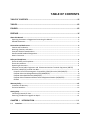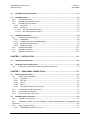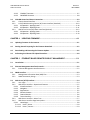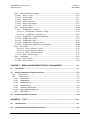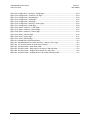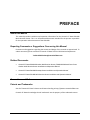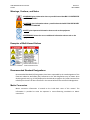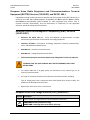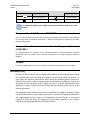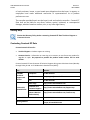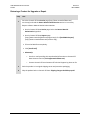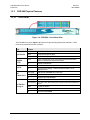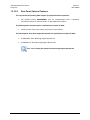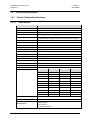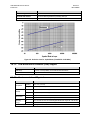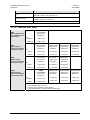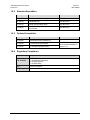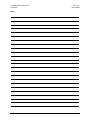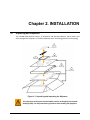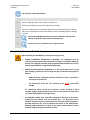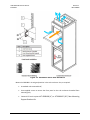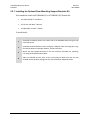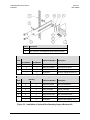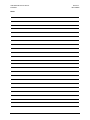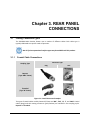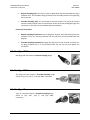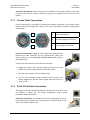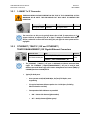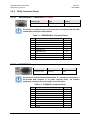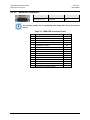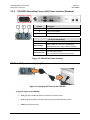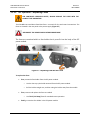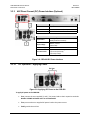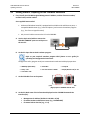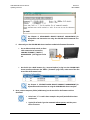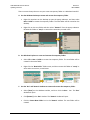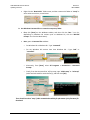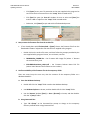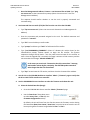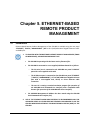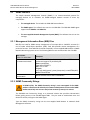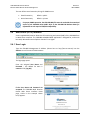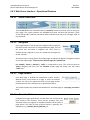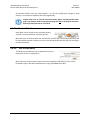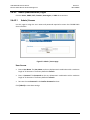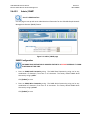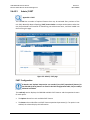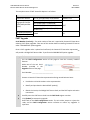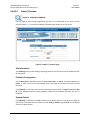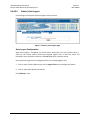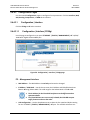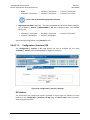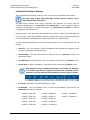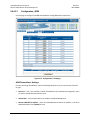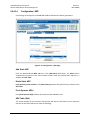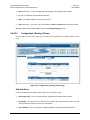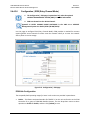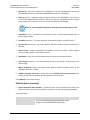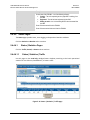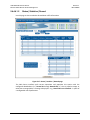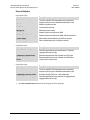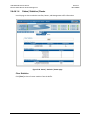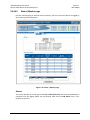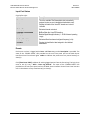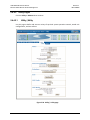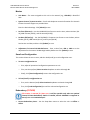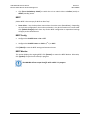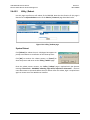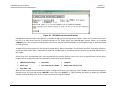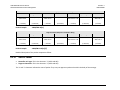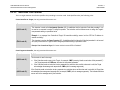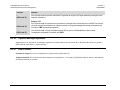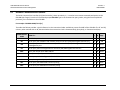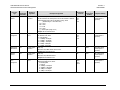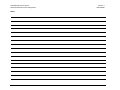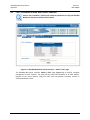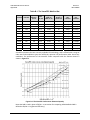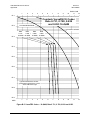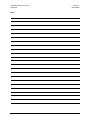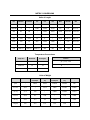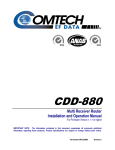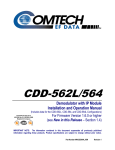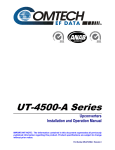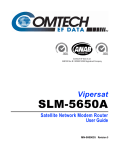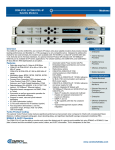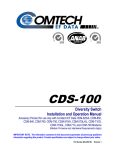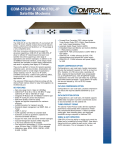Download Comtech EF Data CDD-880 Product specifications
Transcript
CDD-880 Advanced VSAT Series Multi Receiver Router Installation and Operation Manual For Firmware Version 1.3.2 or higher IMPORTANT NOTE: The information contained in this document supersedes all previously published information regarding these products. Product specifications are subject to change without prior notice. Part Number MN-CDD880 Revision 1 CDD-880 Advanced VSAT Series Multi Receiver Router Installation and Operation Manual For Firmware Version 1.3.2 or higher Part Number MN-CDD880 Revision 1 Copyright © 2009 Comtech EF Data. All rights reserved. Printed in the USA. Comtech EF Data, 2114 West 7th Street, Tempe, Arizona 85281 USA, 480.333.2200, FAX: 480.333.2161 This page is intentionally blank. TABLE OF CONTENTS TABLE OF CONTENTS .............................................................................................................. III TABLES ..................................................................................................................................... VII FIGURES ................................................................................................................................... VII PREFACE ................................................................................................................................... IX About this Manual .............................................................................................................................. ix Reporting Comments or Suggestions Concerning this Manual ............................................................... ix Related Documents .................................................................................................................................. ix Conventions and References ............................................................................................................... ix Patents and Trademarks .......................................................................................................................... ix Warnings, Cautions, and Notes ................................................................................................................. x Examples of Multi‐Hazard Notices ............................................................................................................ x Recommended Standard Designations ..................................................................................................... x Metric Conversion ..................................................................................................................................... x Safety and Compliance ........................................................................................................................ xi Electrical Safety and Compliance ............................................................................................................. xi Electrical Installation ................................................................................................................................ xi Operating Environment ........................................................................................................................... xi European Union Radio Equipment and Telecommunications Terminal Equipment (R&TTE) Directive (1999/5/EC) and EN 301 489‐1 ............................................................................................. xii European Union Electromagnetic Compatibility (EMC) Directive (2004/108/EC) ............................ xii European Union Low Voltage Directive (LVD) (2006/95/EC) ............................................................................. xii European Union RoHS Directive (2002/95/EC) .................................................................................................. xiii European Union Telecommunications Terminal Equipment Directive (91/263/EEC) .................................... xiii CE Mark ............................................................................................................................................................. xiii Warranty Policy ................................................................................................................................. xiii Limitations of Warranty .......................................................................................................................... xiv Exclusive Remedies ................................................................................................................................. xiv Getting Help ....................................................................................................................................... xv Contacting Comtech EF Data .................................................................................................................. xv Returning a Product for Upgrade or Repair ............................................................................................ xvi CHAPTER 1. INTRODUCTION ............................................................................................. 1–1 1.1 Overview .............................................................................................................................. 1–1 iii CDD-880 Multi Receiver Router Table of Contents 1.2 Revision 1 MN-CDD880 CDD‐880 Functional Description ........................................................................................... 1–2 1.3 CDD‐880 Features ................................................................................................................. 1–3 1.3.1 Physical Description .............................................................................................................. 1–3 1.3.2 CDD‐880 Dimensional Envelope ........................................................................................... 1–4 1.3.3 CDD‐880 Physical Features ................................................................................................... 1–5 1.3.3.1 Front Panel ........................................................................................................................................ 1–5 1.3.3.2 Rear Panel ......................................................................................................................................... 1–6 1.3.3.2.1 Rear Panel Standard Features..................................................................................... 1–6 1.3.3.2.2 Rear Panel Optional Features ..................................................................................... 1–7 1.4 CDD‐880 Specifications ......................................................................................................... 1–8 1.4.1 Product Feature Specifications ............................................................................................. 1–8 1.4.1.1 Demodulator ..................................................................................................................................... 1–8 1.4.1.2 Low Noise Block Converter (LNB) Support ..................................................................................... 1–9 1.4.1.3 Environmental and Physical ............................................................................................................. 1–9 1.4.1.4 BER (Bit Error Rate) ......................................................................................................................... 1–10 1.4.2 Standard Assemblies ........................................................................................................... 1–11 1.4.3 Optional Assemblies ............................................................................................................ 1–11 1.4.4 Regulatory Compliance ....................................................................................................... 1–11 CHAPTER 2. INSTALLATION .............................................................................................. 2–1 2.1 Unpacking and Inspection ..................................................................................................... 2–1 2.2 Installation into a Rack Enclosure ......................................................................................... 2–2 2.2.1 Installing the Optional Rear‐Mounting Support Brackets Kit ............................................... 2–4 CHAPTER 3. REAR PANEL CONNECTIONS ...................................................................... 3–1 3.1 Cabling Connection Types ..................................................................................................... 3–1 3.1.1 Coaxial Cable Connections .................................................................................................... 3–1 3.1.1.1 Type ‘BNC’ ......................................................................................................................................... 3–2 3.1.1.2 Type ‘TNC’ ......................................................................................................................................... 3–2 3.1.1.3 Type ‘N’ ............................................................................................................................................. 3–2 3.1.1.4 Type ‘F’ .............................................................................................................................................. 3–3 3.1.1.5 Type ‘SMA’ (Subminiature Version ‘A’) ........................................................................................... 3–3 3.1.2 D‐Subminiature Cable Connections ...................................................................................... 3–3 3.1.3 Circular Cable Connections ................................................................................................... 3–4 3.1.4 RJ‐45, RJ‐48 Cable Connections ............................................................................................ 3–4 3.2 CDD‐880 Cabling Connections ............................................................................................... 3–5 3.2.1 ‘L‐BAND Tx’ IF Connector ...................................................................................................... 3–6 3.2.2 ‘ETHERNET | TRAFFIC | GE’ and ‘ETHERNET | TRAFFIC/MANAGEMENT | GE’ Gigabit Ethernet Connectors ............................................................................................................................................ 3–6 3.2.3 Utility Connector Group ........................................................................................................ 3–7 3.2.3.1 ‘REDUNDANCY’ Connector (FUTURE) ............................................................................................. 3–7 iv CDD-880 Multi Receiver Router Table of Contents 3.2.3.2 3.2.3.3 Revision 1 MN-CDD880 ‘CONSOLE’ Connector ...................................................................................................................... 3–7 ‘MONITOR’ Connector ..................................................................................................................... 3–8 3.3 CDD‐880 Ground and Power Connections ............................................................................. 3–9 3.3.1 Chassis Ground Interface ...................................................................................................... 3–9 3.3.2 115V/230V Alternating Current (AC) Power Interface (Standard) ..................................... 3–10 3.3.2.1 AC Operation – Applying Power .................................................................................................... 3–10 3.3.2.2 AC Operation – Replacing Fuses .................................................................................................... 3–11 3.3.3 48V Direct Current (DC) Power Interface (Optional) .......................................................... 3–12 3.3.3.1 DC Operation – Applying Power .................................................................................................... 3–12 3.3.3.2 DC Operation – Replacing Fuses.................................................................................................... 3–13 CHAPTER 4. UPDATING FIRMWARE ................................................................................. 4–1 4.1 Updating Firmware via the Internet ...................................................................................... 4–1 4.2 Getting Started: Preparing for the Firmware Download ........................................................ 4–2 4.3 Downloading and Extracting the Firmware Update ............................................................... 4–6 4.4 Performing the Ethernet FTP Upload Procedure .................................................................... 4–8 CHAPTER 5. ETHERNET-BASED REMOTE PRODUCT MANAGEMENT ......................... 5–1 5.1 Introduction ......................................................................................................................... 5–1 5.2 Ethernet Management Interface Protocols ........................................................................... 5–2 5.2.1 Ethernet Management Interface Access .............................................................................. 5–2 5.3 SNMP Interface .................................................................................................................... 5–3 5.3.1 Management Information Base (MIB) Files .......................................................................... 5–3 5.3.2 SNMP Community Strings ..................................................................................................... 5–3 5.4 Web Server (HTTP) Interface ................................................................................................. 5–4 5.4.1 User Login ............................................................................................................................. 5–4 5.4.2 Web Server Interface – Operational Features ...................................................................... 5–5 5.4.2.1 Virtual Front Panel ............................................................................................................................ 5–5 5.4.2.2 Navigation ......................................................................................................................................... 5–5 5.4.2.3 Page Sections .................................................................................................................................... 5–5 5.4.2.4 Execution Buttons ............................................................................................................................ 5–5 5.4.2.5 Feature Selection .............................................................................................................................. 5–6 5.4.2.6 Text or Data Entry ............................................................................................................................. 5–6 5.4.3 Web Server Interface – Menu Tree ....................................................................................... 5–7 5.4.4 Web Server Interface Page Descriptions .............................................................................. 5–8 5.4.4.1 Home Pages ...................................................................................................................................... 5–8 5.4.4.1.1 Home | Home ............................................................................................................. 5–8 5.4.4.1.2 Home | Contact .......................................................................................................... 5–9 v CDD-880 Multi Receiver Router Table of Contents Revision 1 MN-CDD880 5.4.4.2 Admin (Administration) Pages ....................................................................................................... 5–10 5.4.4.2.1 Admin | Access ......................................................................................................... 5–10 5.4.4.2.2 Admin | SNMP .......................................................................................................... 5–11 5.4.4.2.3 Admin | FAST ............................................................................................................ 5–12 5.4.4.2.4 Admin | Firmware ..................................................................................................... 5–14 5.4.4.2.5 Admin | Auto Logout ................................................................................................ 5–15 5.4.4.2.6 Admin | VMS ............................................................................................................. 5–16 5.4.4.3 Configuration Pages ....................................................................................................................... 5–18 5.4.4.3.1 Configuration | Interface .......................................................................................... 5–18 5.4.4.3.1.1 Configuration | Interface | FE Mgt .................................................................... 5–18 5.4.4.3.1.2 Configuration | Interface | GE ........................................................................... 5–19 5.4.4.3.2 Configuration | Demod (Demodulator) .................................................................... 5–20 5.4.4.3.3 Configuration | ACM ................................................................................................. 5–23 5.4.4.3.4 Configuration | ARP .................................................................................................. 5–25 5.4.4.3.5 Configuration | Routing | Routes ............................................................................. 5–26 5.4.4.3.6 Configuration | ECM (Entry Channel Mode) ............................................................. 5–28 5.4.4.4 Status Pages .................................................................................................................................... 5–30 5.4.4.4.1.1 Status | Statistics | Traffic ................................................................................. 5–30 5.4.4.4.1.2 Status | Statistics | Demod ................................................................................ 5–32 5.4.4.4.1.4 Status | Statistics | Router ................................................................................. 5–34 5.4.4.4.2 Status | Monitor page ............................................................................................... 5–35 5.4.4.5 Utility Pages .................................................................................................................................... 5–37 5.4.4.5.1 Utility | Utility ........................................................................................................... 5–37 5.4.4.5.2 Utility | Reboot ......................................................................................................... 5–40 CHAPTER 6. SERIAL-BASED REMOTE PRODUCT MANAGEMENT................................ 6–1 6.1 Introduction ......................................................................................................................... 6–1 6.2 Remote Commands and Queries Overview ........................................................................... 6–3 6.2.1 Basic Protocol ........................................................................................................................ 6–3 6.2.2 Packet Structure .................................................................................................................... 6–3 6.2.2.1 Start of Packet ................................................................................................................................... 6–4 6.2.2.2 Target Address .................................................................................................................................. 6–5 6.2.2.3 Address Delimiter ............................................................................................................................. 6–5 6.2.2.4 Instruction Code ............................................................................................................................... 6–5 6.2.2.5 Instruction Code Qualifier ................................................................................................................ 6–6 6.2.2.6 Optional Message Arguments ......................................................................................................... 6–7 6.2.2.7 End of Packet .................................................................................................................................... 6–7 6.3 Remote Commands and Queries ........................................................................................... 6–8 APPENDIX A. FAST ............................................................................................................. A–1 A.1 FAST Overview ..................................................................................................................... A–1 A.2 FAST Activation via the Web Server Interface ....................................................................... A–2 vi CDD-880 Multi Receiver Router Table of Contents Revision 1 MN-CDD880 APPENDIX B. FEC (FORWARD ERROR CORRECTION) .................................................. B–1 B.1 Introduction ......................................................................................................................... B–1 B.2 VersaFEC (Short‐block LDPC) ................................................................................................. B–1 B.3 CDD‐880 Error Performance Characteristics .......................................................................... B–3 TABLES Table 3‐1. ‘REDUNDANCY’ Connector Pinout .......................................................................................... 3–7 Table 3‐2. ‘CONSOLE’ Connector Pinout .................................................................................................. 3–7 Table 3‐3. ‘MONITOR’ Connector Pinout ................................................................................................. 3–8 Table B‐1. The VersaFEC ModCod Set ....................................................................................................... B–2 FIGURES Figure 1‐1. CDD‐880 Multi Receiver Router .............................................................................................. 1–1 Figure 1‐2. Advanced VSAT Series Network Topology Example ............................................................... 1–1 Figure 1‐3. CDD‐880 Dimensional Envelope ............................................................................................. 1–4 Figure 1‐4. CDD‐880 – Front Panel View ................................................................................................... 1–5 Figure 1‐5. CDD‐880 – Rear Panel View .................................................................................................... 1–6 Figure 1‐6. Rx Carrier Level vs. Symbol Rate (L‐Band 950 – 2150 MHz) ................................................... 1–9 Figure 2‐1. Unpacking and Inspecting the Shipment ................................................................................ 2–1 Figure 2‐2. Installation into a Rack Enclosure ........................................................................................... 2–3 Figure 2‐3. Installation of Optional Rear‐Mounting Support Brackets Kit ............................................... 2–5 Figure 3‐1. Coaxial Connector Examples ................................................................................................... 3–1 Figure 3‐2. D‐Subminiature Connector Examples ..................................................................................... 3–3 Figure 3‐3. CDD‐880 Cabling Connections ................................................................................................ 3–5 Figure 3‐4. CDD‐880 Chassis Ground Interface ......................................................................................... 3–9 Figure 3‐5. CDD‐880 AC Power Interface ................................................................................................ 3–10 Figure 3‐6. Applying AC Power to the CDD‐880 ...................................................................................... 3–10 Figure 3‐7. Replacing CDD‐880 AC Fuses ................................................................................................ 3–11 Figure 3‐8. CDD‐880 DC Power Interface ................................................................................................ 3–12 Figure 3‐9. Applying DC Power to the CDD‐880 ...................................................................................... 3–12 Figure 3‐10. Replacing CDD‐880 DC Fuses .............................................................................................. 3–13 Figure 5‐1. CDD‐880 Multi Receiver Router Home page .......................................................................... 5–8 Figure 5‐2. Home | Contact page .............................................................................................................. 5–9 Figure 5‐3. Admin | Access page............................................................................................................. 5–10 Figure 5‐4. Admin | SNMP page ............................................................................................................. 5–11 Figure 5‐5. Admin | FAST page ............................................................................................................... 5–12 Figure 5‐6. Admin | Firmware page ........................................................................................................ 5–14 Figure 5‐7. Admin | Auto Logout page ................................................................................................... 5–15 Figure 5‐8. Admin | VMS page ................................................................................................................ 5–16 vii CDD-880 Multi Receiver Router Table of Contents Revision 1 MN-CDD880 Figure 5‐9. Configuration | Interface | FE Mgt page .............................................................................. 5–18 Figure 5‐10. Configuration | Interface | GE page ................................................................................... 5–19 Figure 5‐11. Configuration | Demod page .............................................................................................. 5–20 Figure 5‐12. Configuration | ACM page .................................................................................................. 5–23 Figure 5‐13. Configuration | ARP page ................................................................................................... 5–25 Figure 5‐14. Configuration | Routing | Routes page .............................................................................. 5–26 Figure 5‐15. Configuration | ECM page .................................................................................................. 5–28 Figure 5‐16. Status | Statistics | Traffic page.......................................................................................... 5–30 Figure 5‐17. Status | Statistics | Demod page ........................................................................................ 5–32 Figure 5‐18. Status | Statistics | Router page ......................................................................................... 5–34 Figure 5‐19. Status | Monitor page ........................................................................................................ 5–35 Figure 5‐20. Utility | Utility page ............................................................................................................ 5–37 Figure 5‐21. Utility | Reboot page .......................................................................................................... 5–40 Figure 6‐1. CDD‐880 Serial Interface Example .......................................................................................... 6–2 Figure A‐1. CDD‐880 Web Server (HTTP) Interface – ‘Admin | FAST’ page .............................................. A–2 Figure B‐1. The VersaFEC Codes versus Shannon Capacity ...................................................................... B–2 Figure B‐2. VersaFEC Codec – BPSK, Rate 0.488 ....................................................................................... B–4 Figure B‐3. VersaFEC Codec – QPSK, Rate 0.533, 0.631, 0.706 and 0.803 ................................................ B–5 Figure B‐4. VersaFEC Codec – 8‐QAM, Rate 0.642, 0.711, and 0.780 ....................................................... B–6 Figure B‐5. VersaFEC Codec – 16‐QAM, Rate 0.731, 0.780, 0.829 and 0.853 ........................................... B–7 viii PREFACE About this Manual This manual provides installation and operation information for the Comtech EF Data CDD‐880 Multi Receiver Router. This is an informational document intended for the persons responsible for the operation and maintenance of the CDD‐880. Reporting Comments or Suggestions Concerning this Manual Comments and suggestions regarding the content and design of this manual are appreciated. To submit comments, please contact the Comtech EF Data Technical Publications Department: [email protected] Related Documents • • • Comtech EF Data ODM‐840 Outdoor Multi Receiver Router /ODMR‐840 Reduced Form Factor Outdoor Multi Receiver Router Installation and Operation Manual Comtech EF Data CDM‐800 Gateway Router Installation and Operation Manual Comtech EF Data CDD‐880 Multi Receiver Router Installation and Operation Manual Conventions and References Patents and Trademarks See all of Comtech EF Data's Patents and Patents Pending at http://patents.comtechefdata.com. Comtech EF Data acknowledges that all trademarks are the property of the trademark owners. ix CDM-880 Multi Receiver Router Preface Revision 1 MN-CDD880 Warnings, Cautions, and Notes A WARNING gives information about a possible hazard that MAY CAUSE DEATH or SERIOUS INJURY. A CAUTION gives information about a possible hazard that MAY CAUSE INJURY or PROPERTY DAMAGE. A NOTE gives important information about a task or the equipment. A REFERENCE directs the user to additional information about a task or the equipment. Examples of Multi-Hazard Notices Recommended Standard Designations Recommended Standard (RS) Designations have been superseded by the new designation of the Electronic Industries Association (EIA). References to the old designations may be shown when depicting actual text (e.g., RS‐232) displayed on the Web Server pages or CLI (serial Command Line Interface) for the unit. All other references in the manual will be shown with the EIA designations. Metric Conversion Metric conversion information is located on the inside back cover of this manual. This information is provided to assist the operator in cross‐referencing non‐Metric to Metric conversions. x CDM-880 Multi Receiver Router Preface Revision 1 MN-CDD880 The user should carefully review the following information: Safety and Compliance Electrical Safety and Compliance The unit complies with the EN 60950 Safety of Information Technology Equipment (Including Electrical Business Machines) safety standard. IF THE UNIT IS OPERATED IN A VEHICLE OR MOVABLE INSTALLATION, MAKE SURE THE UNIT IS STABLE. OTHERWISE, EN 60950 SAFETY IS NOT GUARANTEED. Electrical Installation CONNECT THE UNIT TO A POWER SYSTEM THAT HAS SEPARATE GROUND, LINE AND NEUTRAL CONDUCTORS. DO NOT CONNECT THE UNIT WITHOUT A DIRECT CONNECTION TO GROUND. Sect 3.3 CDD‐880 Ground and Power Connections Operating Environment DO NOT OPERATE THE UNIT IN ANY OF THESE EXTREME OPERATING CONDITIONS: • AMBIENT TEMPERATURES LESS THAN 0° C (32° F) OR MORE THAN 50° C (122° F). • PRECIPITATION, CONDENSATION, OR HUMID ATMOSPHERES OF MORE THAN 95% RELATIVE HUMIDITY. • UNPRESSURIZED ALTITUDES OF MORE THAN 2000 METRES (6561.7 FEET). • EXCESSIVE DUST. • FLAMMABLE GASES. • CORROSIVE OR EXPLOSIVE ATMOSPHERES. xi CDM-880 Multi Receiver Router Preface Revision 1 MN-CDD880 European Union Radio Equipment and Telecommunications Terminal Equipment (R&TTE) Directive (1999/5/EC) and EN 301 489-1 Independent testing verifies that the unit complies with the European Union R&TTE Directive, its reference to EN 301 489‐1 (Electromagnetic compatibility and Radio spectrum Matters [ERM]; ElectroMagnetic Compatibility [EMC] standard for radio equipment and services, Part 1: Common technical requirements), and the Declarations of Conformity for the applicable directives, standards, and practices that follow: European Union Electromagnetic Compatibility (EMC) Directive (2004/108/EC) • Emissions: EN 55022 Class B – Limits and Methods of Measurement of Radio Interference Characteristics of Information Technology Equipment. Immunity: EN 55024 – Information Technology Equipment: Immunity Characteristics, Limits, and Methods of Measurement. EN 61000‐3‐2 – Harmonic Currents Emission EN 61000‐3‐3 – Voltage Fluctuations and Flicker. • • • • Federal Communications Commission Federal Code of Regulation FCC Part 15, Subpart B. TO ENSURE THAT THE UNIT COMPLIES WITH THESE STANDARDS, OBEY THESE INSTRUCTIONS: • Use coaxial cable that is of good quality for connections to the L‐Band Type ‘N’ Rx (receive) female connector. Use Type 'D' connectors that have back‐shells with continuous metallic shielding. Type ‘D’ cabling must have a continuous outer shield (either foil or braid, or both). The shield must be bonded to the back‐shell. Operate the unit with its cover on at all times. • • European Union Low Voltage Directive (LVD) (2006/95/EC) Symbol Description <HAR> ! Type of power cord required for use in the European Community. CAUTION: Double‐pole/Neutral Fusing ACHTUNG: Zweipolige bzw. Neutralleiter‐Sicherung xii CDM-880 Multi Receiver Router Preface Revision 1 MN-CDD880 International Symbols Symbol Definition Alternating Current Protective Earth Fuse Chassis Ground Symbol Definition For additional symbols, refer to Warnings, Cautions and Notes listed earlier in this Preface. European Union RoHS Directive (2002/95/EC) This unit satisfies (with exemptions) the requirements specified in the European Union Directive on the Restriction of Hazardous Substances in Electrical and Electronic Equipment (EU RoHS, Directive 2002/95/EC). European Union Telecommunications Terminal Equipment Directive (91/263/EEC) In accordance with the European Union Telecommunications Terminal Equipment Directive 91/263/EEC, the unit should not be directly connected to the Public Telecommunications Network. CE Mark Comtech EF Data declares that the unit meets the necessary requirements for the CE Mark. Warranty Policy Comtech EF Data products are warranted against defects in material and workmanship for a specific period from the date of shipment, and this period varies by product. In most cases, the warranty period is two years. During the warranty period, Comtech EF Data will, at its option, repair or replace products that prove to be defective. Repairs are warranted for the remainder of the original warranty or a 90 day extended warranty, whichever is longer. Contact Comtech EF Data for the warranty period specific to the product purchased. For equipment under warranty, the owner is responsible for freight to Comtech EF Data and all related customs, taxes, tariffs, insurance, etc. Comtech EF Data is responsible for the freight charges only for return of the equipment from the factory to the owner. Comtech EF Data will return the equipment by the same method (i.e., Air, Express, Surface) as the equipment was sent to Comtech EF Data. xiii CDM-880 Multi Receiver Router Preface Revision 1 MN-CDD880 All equipment returned for warranty repair must have a valid RMA number issued prior to return and be marked clearly on the return packaging. Comtech EF Data strongly recommends all equipment be returned in its original packaging. Comtech EF Data Corporation’s obligations under this warranty are limited to repair or replacement of failed parts, and the return shipment to the buyer of the repaired or replaced parts. Limitations of Warranty The warranty does not apply to any part of a product that has been installed, altered, repaired, or misused in any way that, in the opinion of Comtech EF Data Corporation, would affect the reliability or detracts from the performance of any part of the product, or is damaged as the result of use in a way or with equipment that had not been previously approved by Comtech EF Data Corporation. The warranty does not apply to any product or parts thereof where the serial number or the serial number of any of its parts has been altered, defaced, or removed. The warranty does not cover damage or loss incurred in transportation of the product. The warranty does not cover replacement or repair necessitated by loss or damage from any cause beyond the control of Comtech EF Data Corporation, such as lightning or other natural and weather related events or wartime environments. The warranty does not cover any labor involved in the removal and or reinstallation of warranted equipment or parts on site, or any labor required to diagnose the necessity for repair or replacement. The warranty excludes any responsibility by Comtech EF Data Corporation for incidental or consequential damages arising from the use of the equipment or products, or for any inability to use them either separate from or in combination with any other equipment or products. A fixed charge established for each product will be imposed for all equipment returned for warranty repair where Comtech EF Data Corporation cannot identify the cause of the reported failure. Exclusive Remedies Comtech EF Data Corporation’s warranty, as stated is in lieu of all other warranties, expressed, implied, or statutory, including those of merchantability and fitness for a particular purpose. The buyer shall pass on to any purchaser, lessee, or other user of Comtech EF Data Corporation’s products, the aforementioned warranty, and shall indemnify and hold harmless Comtech EF Data Corporation from any claims or liability xiv CDM-880 Multi Receiver Router Preface Revision 1 MN-CDD880 of such purchaser, lessee, or user based upon allegations that the buyer, its agents, or employees have made additional warranties or representations as to product preference or use. The remedies provided herein are the buyer’s sole and exclusive remedies. Comtech EF Data shall not be liable for any direct, indirect, special, incidental, or consequential damages, whether based on contract, tort, or any other legal theory. Getting Help Review the Warranty Policy before contacting Comtech EF Data Technical Support or Customer Service. Contacting Comtech EF Data Contact Comtech EF Data for: • • Technical Support – Product support or training. Customer Service – Information on returning an in‐warranty or out‐of‐warranty product for upgrade or repair. Be prepared to provide the product model number and its serial number. Contact Comtech EF Data Customer & Technical Support during normal business hours (Monday through Friday, 8 A.M. to 5 P.M Mountain Standard Time (MST)): For: CDD‐880 Technical Support and Service Comtech EF Data Web Site Contact: Telephone +1.480.333.4357 Email [email protected] Fax +1.480.333.2500 Main Page http://www.comtechefdata.com Customer and Technical Support http://www.comtechefdata.com/support.asp RMA (Return Material Authorization) http://www.comtechefdata.com/rmaform.asp Comtech EF Data Main Number +1.480.333.2200 Mailing Address 2114 West 7th Street Tempe, Arizona 85281 USA xv CDM-880 Multi Receiver Router Preface Revision 1 MN-CDD880 Returning a Product for Upgrade or Repair Step 1 Task Go to the Comtech EF Data Service page (http://www.comtechefdata.com/ service.asp) and read the Return Material Authorization section in its entirety. 2 Request a Return Material Authorization Number: • On the Comtech EF Data Service page: Select the Return Material Authorization hyperlink. • On the Comtech EF Data Support page: (http://www.comtechefdata.com/support.asp): Click [Send RMA Request] (http://www.comtechefdata.com/rmaform.asp); • Fill out the RMA form completely; • Click [Send Email]. • Alternately: o Send an e‐mail providing this same detailed information to Comtech EF Data Customer Service ([email protected]). o Contact Comtech EF Data Customer & Technical Support by phone or fax. 3 Pack the product in its original shipping carton and protective packaging. 4 Ship the product back to Comtech EF Data. Shipping charges should be prepaid. xvi Chapter 1. INTRODUCTION 1.1 Overview Figure 1-1. CDD-880 Multi Receiver Router The CDM‐880 Multi Receiver Router (Figure 1‐1) serves as the hub expansion utility component of Comtech EF Data’s Advanced VSAT Series group of products. Comtech’s Advanced VSAT Series group of products (Figure 1‐2) are designed to support latency‐ sensitive applications such as cellular backhaul over satellite, Universal Service Obligation (USO) networks, corporate networks, Internet Service Providers, and other similar hub‐and‐spoke network environments that require high‐performance, high‐quality IP transport with “always‐ on” availability. Figure 1-2. Advanced VSAT Series Network Topology Example 1–1 CDD-880 Multi Receiver Router Introduction Revision 1 MN-CDD880 The CDD‐880 supports from two through 12 independent demodulators (expandable, by pairs, on a single card) in a single 1RU chassis. It features two 10/100/1000 Gigabit Ethernet (GigE) interfaces, and provides Comtech EF Data VersaFEC Forward Error Correction and an integrated IP Packet Processor with Streamline Encapsulation (SLE) and Payload and Header Compression. The Advanced VSAT Series product group can also be optionally managed by the Vipersat Management System, specifically for situations where bandwidth requirements can dynamically change. • Sect. 1.3 CDD‐880 Features • Sect. 1.4 CDD‐880 Specifications • VMS v3.x.x VIPERSAT Management System User Guide (CEFD P/N MN/22156) 1.2 CDD-880 Functional Description The CDD‐880’s receives VersaFEC interoperable with Comtech EF Data’s CDM‐840 / ODM‐840 / ODMR‐840 Remote Routers and with the Comtech EF Data CDM‐625 Advanced Satellite Modem (when equipped with its optional IP Packet Processor). The unit features six plug‐in card slots, each of which supports a VersaFEC/Streamline dual demodulator card. This allows for six deployed configurations: 2, 4, 6, 8, 10 and 12 demods. The unit supports reception and transmission of IP data over satellite links via two fundamentally different types of interface – IF and data: • The IF interface provides uplink connectivity with the satellite. • The data interface is a bidirectional path that connects the customer’s equipment (assumed to be the Data Terminal Equipment, or DTE) to the unit (assumed to be the Data Communications Equipment, or DCE). All terrestrial data is connected using the available 10/100/1000 Gigabit Ethernet interface. Overall, the receive path allows IP packets to be Streamline decapsulated, K4 decompressed if required, and then sent to the processor. IP packets are sent out the appropriate Ethernet interface. Optimized E1 packets are received with IP/UDP headers and routed to the appropriate CXU‐810 RAN Optimizer on the hub network. Note that, as IP/UDP packets, the CDD‐880 is completely agnostic/ignorant to the RAN Optimization feature, which offers significant network feature simplicity advantages. • Sect. 1.3 CDD‐880 Features • Sect. 1.4 CDD‐880 Specifications • Appendix B. FEC (Forward Error Correction) The unit is managed through multiple interfaces providing options for both in‐band and out‐of‐ band monitor and control: 1–2 CDD-880 Multi Receiver Router Introduction • • • Revision 1 MN-CDD880 Sect. 5.3 SNMP (MIB II and Private MIB) Sect. 5.4 Web Server (HTTP) Interface Chapter 6. SERIAL‐BASED REMOTE PRODUCT MANAGEMENT The unit runs on an embedded operating system in non‐volatile Flash memory. It does not have moving parts for media storage. The unit features a high performance processor and a real‐time operating system (RTOS) combined with multiple Field Programmable Gate Arrays (FPGAs). Field update of the operating system firmware is possible through file upload via satellite or the Ethernet port. Chapter 4. UPDATING FIRMWARE Field activation of software‐based options is possible through Comtech’s FAST (Fully Accessible System Topology) Feature upgrade process. 1.3 1.3.1 • • Sect. 5.4.4.2.3 (CDD‐880 Web Server Interface) Admin | FAST Page Appendix A. FAST CDD-880 Features Physical Description The CDD‐880 Multi Receiver Router is constructed as a 1RU‐high rack‐mounting chassis. Handles at the front facilitate removal from and placement into a rack. The unit can be free‐standing if desired. • Sect. 1.4 CDD‐880 Specifications • Sect. 2.2 Installation into a Rack Enclosure 1–3 CDD-880 Multi Receiver Router Introduction 1.3.2 Revision 1 MN-CDD880 CDD-880 Dimensional Envelope Figure 1-3. CDD-880 Dimensional Envelope 1–4 CDD-880 Multi Receiver Router Introduction 1.3.3 Revision 1 MN-CDD880 CDD-880 Physical Features 1.3.3.1 Front Panel Figure 1-4. CDD-880 – Front Panel View The CDD‐880 front panel (Figure 1‐4) features 16 Light‐Emitting Diode (LED) indicators. These LEDs convey operational states as follows: LED UNIT STATUS STORED EVENT ONLINE GE LINK/ACTIVITY Rx TRAFFIC 1 through 12 Condition Green No Unit Faults or Alarms. Amber No Unit Faults, but an Alarm exists. Red A Unit Fault exists (Example: PSU fault). Amber There is a Stored Event in the log, which can be viewed from the Web Server Interface or retrieved via the remote control interface. Off There are no Stored Events. Green The Unit is On Line, and carrying traffic. Off The Unit is Off Line (standby) – forced by externally connected 1:1 or 1:N redundancy system. Green (solid) Traffic Ethernet is connected, but no traffic exists. Green (blinking) Ethernet activity detected. Off GE Ethernet port is not connected. Green (solid) No Rx Traffic Faults (demod and decoder are locked, everything is OK). No Rx Traffic Faults, blinks when a packet is being received from the satellite link to Green (blinking) this unit. Amber Rx Traffic has an Alarm. Red Rx Traffic has a Fault. Off Demod Card is not installed. 1–5 CDD-880 Multi Receiver Router Introduction 1.3.3.2 Revision 1 MN-CDD880 Rear Panel PROPER GROUNDING PROTECTION IS REQUIRED. The equipment must be connected to the protective earth connection at all times. It is therefore imperative that the unit is properly grounded, using the ground stud provided on the unit rear panel, during installation, configuration, and operation. • • Sect. 3.2 CDD‐880 Cabling Connections Sect. 3.3 CDD‐880 Grounding and Power Connections External cables are attached to connectors provided on the rear panel of the unit (Figure 1‐5). (Top) Standard AC Unit (Bottom) Optional 48V DC Unit Figure 1-5. CDD-880 – Rear Panel View 1.3.3.2.1 Rear Panel Standard Features The unit provides the following standard interfaces: Data Interfaces: • (1X) 10/100/1000 BaseT Gigabit Ethernet RJ‐45 Interface (‘ETHERNET TRAFFIC | GE’ port) for Ethernet traffic. • (1X) 10/100/1000 BaseT Gigabit Ethernet RJ‐45 Interface (‘ETHERNET TRAFFIC / MANAGEMENT | GE’ port) for Ethernet Traffic or Ethernet‐based management and control purposes (HTTP/Web and SNMP). • (1X) DB‐9F EIA‐232 connector for serial remote control (‘CONSOLE’ port). Tx (Transmit )IF Interfaces • (1X) Type ‘N’ female connector for 50Ω L‐Band (950 to 2150 MHz) Power Interface • 115/230 VAC Primary Input Power Supply with Press‐fit Fuse Holder 1–6 CDD-880 Multi Receiver Router Introduction 1.3.3.2.2 Revision 1 MN-CDD880 Rear Panel Optional Features The unit provides the following Data Interface for optional hardware operation: • (1X) DB‐9M EIA‐232 ‘REDUNDANCY’ port for interoperability with a separately purchased Comtech EF Data CRS‐170A 1:1 L‐Band Redundancy Switch The following Power Interface Option is available from Comtech EF Data: • 48 VDC Primary Input Power Supply with Screw‐in Fuse Holders The following Rear Panel Rack Support Brackets Kits are available from Comtech EF Data: • KT‐0000168 4” Rear‐Mounting Support Brackets Kit • KT‐0000195 10” Rear‐Mounting Support Brackets Kit Sect. 2.2.1 Installing the Optional Rear‐Mounting Support Brackets Kit 1–7 CDD-880 Multi Receiver Router Introduction 1.4 Revision 1 MN-CDD880 CDD-880 Specifications 1.4.1 1.4.1.1 Product Feature Specifications Demodulator Specification Parameters Frequency Range 950 to 2150 MHz Input Type ‘N’ female connector Input Impedance 50Ω, 17 dB minimum return loss Input Power Range -130 + 10 log(symbol rate) to -80 + 10log(symbol rate) dBm (see Figure 1-6) Absolute Maximum, No Damage 102 – 10 log (symbol rate, desired carrier) dBC, +10 dBm max, with the additional requirement that within ±10 MHz of the desired carrier, composite power is ≤ +30 dBC. +20 dBm Adaptive Equalizer 5-tap design, selectable on/off Acquisition Range Fixed acquisition range of ± Rs/2 = receive symbol rate / 2 Clock Tracking Range ± 100 ppm min Acquisition Range +/- 100kHz Spectral Inversion Normal or Inverted Return Loss min 18dB (typical 20 dB) Receiver Signal Level Monitor +/- 6dB (typical) FEC Mode VersaFEC – CCM and Return Link ACM Decapsulation Streamline Symbol Rate Range 16Ksps to 4.5 Msps in CCM Mode Spectral Mask 20%, 25% or 35%. Data Rate 6Kbps to 15.35 Mbps and corresponds to symbol rate ranges in CCM Mode Modulation and Code Rate Modulation Code Rate Min (Kbps) Max. (Kbps) BPSK 0.488 16.0 2190.0 QPSK 0.533 18.0 4800.0 QPSK 0.631 21.0 5670.0 QPSK 0.706 23.0 6340.0 QPSK 0.803 26.0 7220.0 8-QAM 0.642 31.0 8670.0 8-QAM 0.711 35.0 9600.0 8-QAM 0.780 38.0 10530.0 16-QAM 0.731 47.0 13160.0 16-QAM 0.829 54.0 14910.0 16-QAM 0.853 55.0 15350.0 Maximum Composite Operation Level Descrambling V.35 or OFF (FUTURE) I&Q Constellation Via Web Server (HTTP) Interface Monitor Functions • • • • Eb/No Frequency Offset Corrected BER Rx signal level LNB current and voltage 1–8 CDD-880 Multi Receiver Router Introduction Revision 1 MN-CDD880 Specification Parameters Data and Management Interface 10/100 BaseT Fast Ethernet RJ-45 port Terrestrial Traffic Interface 10/100/1000 BaseT Gigabit Ethernet (<360 Mbps) RJ-45 port Command Line Interface (CLI) EIA-232 via DB-9 CONSOLE port Figure 1‐6. Rx Carrier Level vs. Symbol Rate (L‐Band 950 – 2150 MHz) 1.4.1.2 Low Noise Block Converter (LNB) Support Parameters Specifications LNB Voltage +13 volts, +18 volts per DiSEq, and +24 volts DC at 500 mA maximum Current Alarm Programmable minimum/maximum alarms 1.4.1.3 Environmental and Physical Parameters Temperature Humidity Power Supply Operating Voltage Specifications Operating 32 to 122°F (0 to 50°C) Storage -4 to 158°F (-20 to 70°C) Operating 95% maximum, non-condensing Storage 99% maximum, non-condensing AC Includes an on/off switch DC Includes an on/off switch and an input filter per PL-0000551 and PL/10312-1 Kits AC 100 – 240 Volts AC +6%/-10% autosensing (total absolute max. range is 90 – 254 volts AC) DC 48 Volts nominal (total range is 36 to 60 volts) Power Consumption 60 W typical 1–9 CDD-880 Multi Receiver Router Introduction Revision 1 MN-CDD880 Parameters Specifications Fuse 120/230 VAC: T3.15A, slow-blow 20 mm 48VDC (38 to 60 VDC): T8.0A, slow-blow 20 mm Physical Dimensions 1RU high x 19 inches wide x 16 inches deep ( 43.8 mm h x 482.6 mm w x 406 mm d) Weight 7 lbs (3.2 kg) 1.4.1.4 BER (Bit Error Rate) VersaFEC CODEC BER BPSK (With two adjacent carriers, each 7 dB higher than the desired carrier) Rate 0.488 Guaranteed Eb/No (typical value in parentheses): For: BER=10-5 BER=10-8 VersaFEC CODEC BER QPSK (With two adjacent carriers, each 7 dB higher than the desired carrier) 2.7 dB (2.4 dB) Rate 0.533 QPSK Guaranteed Eb/No (typical value in parentheses): Rate 0.631 QPSK Guaranteed Eb/No (typical value in parentheses): Rate 0.706 QPSK Guaranteed Eb/No (typical value in parentheses): Rate 0.803 QPSK Guaranteed Eb/No (typical value in parentheses): 2.3 dB (2.0 dB) 2.8 dB (2.5 dB) 3.3 dB (3.0 dB) 3.8 dB (3.5 dB) 2.5 dB (2.2 dB) Rate 0.642 8QAM Guaranteed Eb/No (typical value in parentheses): 3.0 dB (2.7 dB) Rate 0.711 8QAM Guaranteed Eb/No (typical value in parentheses): 3.7 dB (3.4 dB) Rate 0.780 8QAM Guaranteed Eb/No (typical value in parentheses): 4.1 dB (3.8 dB) 4.6 dB (4.3 dB) 5.2 dB (4.9 dB) 5.6 dB (5.3 dB) 4.9 dB (4.6 dB) Rate 0.731 16QAM Guaranteed Eb/No (typical value in parentheses): 5.5 dB (5.2 dB) Rate 0.780 16QAM Guaranteed Eb/No (typical value in parentheses): 6.0 dB (5.7 dB) Rate 0.829 16QAM Guaranteed Eb/No (typical value in parentheses): Rate 0.853 16QAM Guaranteed Eb/No (typical value in parentheses): 7.0 dB (6.7 dB) 7.5 dB (7.2 dB) 8.0 dB (7.7 dB) 7.3 dB (7.0 dB) 7.8 dB (7.5 dB) BER=10-8 6.6 dB (6.3 dB) • Eb/No estimate: 3 to 12 dB with ± 0.5 dB accuracy • Corrected Bit Error Rate: 1E-3 to 1E-9 • Frequency offset: ± 32 kHz range,100 Hz resolution • Signal Strength Indicator: 0-60 dB range relative to maximum gain 8.3 dB (8.0 dB) For: BER=10-5 BER=10-8 VersaFEC CODEC BER 8QAM (With two adjacent carriers, each 7 dB higher than the desired carrier) For: BER=10-5 BER=10-8 VersaFEC CODEC BER 16QAM (With two adjacent carriers, each 7 dB higher than the desired carrier) For: BER=10-5 Monitor Functions 2.4 dB (2.1 dB) 6.4 dB (6.1 dB) 1–10 CDD-880 Multi Receiver Router Introduction 1.4.2 1.4.3 1.4.4 Standard Assemblies Assembly Description Where Installed PL-0000772 CDD-880 Base Chassis Assembly (AC) – PL-0000763 CDD-880 Main PCB CDD-880 chassis PL-0000764 CDD-880 Dual Demodulator Board CDD-880 chassis FS-0000030 Cartridge Fuse, 2.5A 250VAC 5x20mm Slow-blow fuse, 213 series CDD-880 chassis Optional Assemblies Assembly Description Where Installed PL-0000866 CDD-880 Base Chassis Assembly (DC) – KT-0000168 4” Rear-Mounting Support Bracket KT-0000195 10” Rear-Mounting Support Bracket Sides of CDD-880 chassis / rear of user-provided mounting rack – See Sect. 2.2.1 Regulatory Compliance Entity “CE” as follows: Revision 1 MN-CDD880 Description • • • • EN 30489-1 EN 55022 Class B (Emissions) EN 55024 (Immunity) EN 60950 (Safety) FCC FCC Part 15 Subpart B RoHS Compliance Yes 1–11 CDD-880 Multi Receiver Router Introduction Revision 1 MN-CDD880 Notes: 1–12 Chapter 2. INSTALLATION 2.1 Unpacking and Inspection The CDD‐880 Multi Receiver Router, its Installation and Operation Manual, and its power cord were packaged and shipped in a reusable cardboard carton containing protective foam spacing. Figure 2-1. Unpacking and Inspecting the Shipment This equipment contains parts and assemblies sensitive to damage by Electrostatic Discharge (ESD). Use ESD precautionary procedures when handling the equipment. 2–1 CDD-880 Multi Receiver Router Installation Revision 1 MN-CDD880 Once opened, inspect the shipment: Step Task 1 Keep all shipping materials for storage or reshipment. 2 Check the packing list to ensure the shipment is complete. 3 Inspect the equipment for any possible damage incurred during shipment. Contact the carrier and Comtech EF Data immediately to submit a damage report if damage is evident. 4 Review this CDD‐880 Multi Receiver Router Installation and Operation Manual carefully to become familiar with operation. 5 2.2 Proceed to Sect. 2.2 Installation into a Rack Enclosure. Installation into a Rack Enclosure When mounting the CDD‐880 into a rack enclosure (Figure 2‐2): • PROPER GROUNDING PROTECTION IS REQUIRED. The equipment must be connected to the protective earth connection at all times. It is therefore imperative that the unit is properly grounded, using the ground stud provided on the unit rear panel, during installation, configuration, and operation. • PROPER AIR VENTILATION IS REQUIRED. In a rack system where there is high heat discharge, provide forced‐air cooling with top‐ or bottom‐mounted fans or blowers. o Make sure there is adequate clearance inside the enclosure, especially at the side for air ventilation. o Air temperature inside the rack enclosure should never exceed 50°C (122°F). For information about custom rack enclosures, contact Comtech EF Data Customer Support during normal business hours or visit Comtech EF Data’s Web site (www.comtechefdata.com/support.asp). • The CDD‐880 CANNOT have rack slides mounted to the sides of the chassis. Cooling fans and exhaust vents are provided here – air flow must not be impeded. Comtech EF Data recommends that an alternate method of support is provided within the rack, such as standard rack shelves or the optional Rear‐ Mounting Support Bracket Kit. If there is any doubt, contact Comtech EF Data Customer Support during normal business hours. 2–2 CDD-880 Multi Receiver Router Installation Revision 1 MN-CDD880 Figure 2-2. Installation into a Rack Enclosure Mount the CDD‐880 in its assigned position in the rack enclosure. Use, as required: • A standard rack‐mounted shelf; • User‐supplied screws to secure the front panel to the rack enclosure threaded front mounting rails; • Comtech EF Data’s optional KT‐0000168 (4”) or KT‐0000195 (10”) Rear‐Mounting Support Brackets Kit. 2–3 CDD-880 Multi Receiver Router Installation Revision 1 MN-CDD880 2.2.1 Installing the Optional Rear-Mounting Support Brackets Kit Tools needed to install the KT‐0000168 (4”) or KT‐0000195 (10”) Bracket Kit: • • A medium Phillips™ screwdriver A 5/32‐inch SAE Allen™ Wrench • An adjustable Crescent™ wrench. To install the kit: Step Description 1 Assemble the Adapter Plates to the back side of the CDD‐880 chassis using the #10 Flat Head Screws. 2 Assemble the #10 Shoulder Screws through the Adapter Plate mounting slots using the #10 Flat Washers, #10 Split Washers, and #10 Hex Nuts. 3 Mount the Rear Support Brackets to the rack enclosure threaded rear mounting rails using the #10 Rack Bracket Bolts. 4 Slide the CDD‐880 into the front of the rack enclosure. Make sure that the #10 Shoulder Screws properly engage into the slots of the Rear Support Brackets. 2–4 CDD-880 Multi Receiver Router Installation Revision 1 MN-CDD880 Detail Description 1 Back of Unit 2 Rack Enclosure Threaded Rear Mounting Rail (typical) KT‐0000XXX Primary Rear Support Bracket Kit Item Quantity CEFD Part Number Description 2 FP‐0000913 Plate, Adapter 4 4 HW/10‐32X3/8FLT Screw, #10 Flat Head 1 – KT/6228‐2 4” Rear Support Bracket Kit – 1 KT/6228‐3 10” Rear Support Bracket Kit KT‐0000168 KT‐0000195 1 2 2 3 KT/6228‐X Rear Support Bracket Kit Item Quantity CEFD Part Number Description 2 HW/10‐32SHLDR Screw, #10 Shoulder 4 4 HW/10‐32FLT Washer, #10 Flat C 2 2 HW/10‐32SPLIT Washer, #10 Split D 2 2 HW/10‐32HEXNUT Nut, #10 Hex E 4 4 HW/10‐32x1/2RK Bolt, #10 Rack Bracket 2 – FP/6138‐2 Bracket, Rear Support – 4” – 2 FP/6138‐3 Bracket, Rear Support – 10” KT/6228‐2 KT/6228‐3 A 2 B F Figure 2-3. Installation of Optional Rear-Mounting Support Brackets Kit 2–5 CDD-880 Multi Receiver Router Installation Revision 1 MN-CDD880 Notes: 2–6 Chapter 3. REAR PANEL CONNECTIONS 3.1 Cabling Connection Types The CDD‐880 Multi Receiver Router uses a number of different cables. Each cable type is typically dedicated to a specific mode of operation. Not all of these operational interface types may be available with this product. 3.1.1 Coaxial Cable Connections Coupling Type Connector Type Plug Jack Bayonet (Type ‘BNC’ shown) Threaded (Type ‘N’ shown) Figure 3‐1. Coaxial Connector Examples The types of coaxial cables used by Comtech EF Data are ‘BNC’, ‘TNC’, ‘N’, ‘F’, and ‘SMA’. Coaxial cables (plugs) and their mating connectors (jacks/sockets) are available in two coupling styles: Bayonet or Threaded. 3–1 CDD-880 Multi Receiver Router Rear Panel Connections Revision 1 MN-CDD880 • Bayonet Coupling Style: The jack has a pair of guide posts that accommodate the plug’s lockdown slots. This lockdown design provides secure assembly without over‐tightening the connection. • Threaded Coupling Style: The jack features external threads. The plug shell features internal threads, and has either a knurled outer surface to permit hand‐tightening of the connection, or hex flats to accommodate torqued installation. Connection Instructions: • Bayonet Coupling Connections: Use the plug slots to guide, then slide the plug onto the jack posts. Then, turn the plug clockwise until the jack posts are fully seated within the plug slot. • Threaded Coupling Connections: Engage the plug onto the jack threads, and then turn the plug clockwise until it is fully threaded onto the jack. Do not over‐tighten the connection. 3.1.1.1 Type ‘BNC’ BNC plugs and jacks feature a Bayonet Coupling design. 3.1.1.2 Type ‘TNC’ TNC plugs and jacks feature a Threaded Coupling design similar to Type ‘N’, Type ‘F,’ and Type ‘SMA’ connectors. 3.1.1.3 Type ‘N’ Type ‘N’ connectors feature a Threaded Coupling design similar to Type ‘TNC’, Type ‘F’, and Type ‘SMA’ connectors. 3–2 CDD-880 Multi Receiver Router Rear Panel Connections 3.1.1.4 Revision 1 MN-CDD880 Type ‘F’ Type ‘F’ connectors feature a Threaded Coupling design similar to Type ‘TNC’, Type ‘N’, and Type ‘SMA’ connectors. 3.1.1.5 Type ‘SMA’ (Subminiature Version ‘A’) Type ‘SMA’ connectors feature a Threaded Coupling design similar to Type ‘TNC’, Type ‘N’, and Type ‘F’ connectors. 3.1.2 D-Subminiature Cable Connections Type ‘D’ Connection Type Example Chassis Receptacles: Female (top) Male (bottom) Type ‘D’ Cable with Jack Screws (female shown) Figure 3‐2. D‐Subminiature Connector Examples D‐Subminiature connectors are also called Type ‘D’ or ‘D‐Sub’ connectors. The connector pair features multiple rows of pins (male side) coupled to mating sockets (female side). The cable plug and chassis receptacle each feature a D‐shaped profile that interlock to ensure proper pin orientation and connector seating. Either chassis receptacle gender features two jack nuts for secure assembly of the cable plug to the chassis receptacle. Whether its gender is male or female, the cable plug features two jack screws for secure connection to the jack nuts provided on the mating chassis receptacle. The jack screws may be hand tightened or tightened with a standard flat‐blade screwdriver. 3–3 CDD-880 Multi Receiver Router Rear Panel Connections Revision 1 MN-CDD880 Connection Instructions: Orient the plug to the receptacle in the proper position. Press firmly into place. Use the jack screws to secure the plug to the receptacle jack nuts. Do not over‐ tighten. 3.1.3 Circular Cable Connections Circular connectors are intended for weatherproof outdoor applications. The connector pairs feature a sleeve lock configuration, with an array of pins (male side) coupled to mating sockets (female side). 3 3 Sleeve Lock features 2 2 Secondary Alignment features 1 1 Primary Alignment features Connection Instructions: Engage all of the alignment and lock features between the male connector (on the interconnection cable) and female socket (e.g., the ODM/R‐840 CONSOLE/REDUNDANCY port or the POWER port). To install the male connector into the female connector: 1. Engage the primary and secondary alignment tabs on the male connector with the mating cutouts on the female socket. 2. Push the male connector into the female socket. 3. Turn the male connector sleeve clockwise until the sleeve lock cutouts engage fully with the female socket tabs and you hear a “click” sound 3.1.4 RJ-45, RJ-48 Cable Connections The plug for an RJ‐45 or RJ‐48 cable features a flexible tab. The RJ‐45 or RJ‐48 jack features a mating slot. This design configuration assures proper installation and pin orientation. Connection Instructions: Press down the tab on the cable plug, and then insert the plug into the RJ‐4x jack. The connection is complete when the tab ‘clicks’ into position inside the jack. 3–4 CDD-880 Multi Receiver Router Rear Panel Connections 3.2 Revision 1 MN-CDD880 CDD-880 Cabling Connections (Top) Standard AC Unit (Bottom) Optional 48V DC Unit Figure 3‐3. CDD‐880 Cabling Connections The CDD‐880 rear panel connectors, shown here in Figure 3‐3, provide all necessary external connections between the unit and other equipment. The table that follows summarizes the connectors provided here, grouped according to service function: Sect. Service Type Connector Name Connector Type Connector Function 3.2.1 IF L-BAND Rx 50Ω Type ‘N’ female L-Band Rx Input Terrestrial Data ETHERNET | TRAFFIC | GE ETHERNET | TRAFFIC / MANAGEMENT | GE 3.2.2 3.2.3 Utility RJ-45 female RJ-45 female 10/100/1000 BaseT Gigabit Ethernet interface (IEEE 802.3ab) 10/100/1000 BaseT Gigabit Ethernet Traffic OR management/data interface (IEEE 802.ab) (FUTURE) For connection to an optional 1:1 or 1”N CEFD Redundancy Switch REDUNDANCY D-sub 9-pin female CONSOLE D-sub 9-pin male Serial Remote Interface (EIA-232) MONITOR D-sub 15-pin male I&Q Constellation/Rx AGC Monitor Output The European EMC Directive (EN55022, EN50082‐1) requires using properly shielded cables for DATA I/O. These cables must be double‐shielded from end‐to‐end, ensuring a continuous ground shield. See Sect. 3.1 Cabling Connections Types for information about each connector type and its connection instructions. 3–5 CDD-880 Multi Receiver Router Rear Panel Connections 3.2.1 Revision 1 MN-CDD880 ‘L-BAND Tx’ IF Connector THERE MAY BE DC VOLTAGES PRESENT ON THE TYPE ‘N’ TX IF CONNECTOR, UP TO A MAXIMUM OF 48 VOLTS. THE LED LABELED ‘DC!’ WILL LIGHT TO INDICATE THIS CONDITION. 3.2.2 Connector Type Name Description Direction 50Ω Type ‘N’ Female L-BAND Rx Rx IF Signal, L-Band In The return loss on this port is typically better than 17 dB. If connection to a 75Ω system is desired, an optional Type ‘N’ to Type ‘F’ adapter is available. While there will be a reduction in return loss when doing this, the effect in most systems will be negligible. ‘ETHERNET | TRAFFIC | GE’ and ‘ETHERNET | TRAFFIC/MANAGEMENT | GE’ Gigabit Ethernet Connectors Connector Type RJ-45 female modular jack Name ETHERNET | TRAFFIC | GE ETHERNET | TRAFFIC/MANAGEMENT | GE Direction In/Out • • The ‘ETHERNET | TRAFFIC | GE’ port is dedicated to Ethernet terrestrial data traffic. The ‘ETHERNET | TRAFFIC/MANAGEMENT | GE’ port is used for both Ethernet terrestrial data traffic and remote management and control (M&C) of CDD‐880 functions via SNMP/HTTP. Typical for both ports: o Ports operate at 10/100/1000 Mbps, half and full duplex, auto‐ negotiating. o The typical maximum Ethernet packet size is 1522 bytes (including Ethernet headers and CRC). o Two operational LED indicators are provided: LNK – Comms Link detected (glows amber) ACT – Activity detected (flashes green) 3–6 CDD-880 Multi Receiver Router Rear Panel Connections 3.2.3 Revision 1 MN-CDD880 Utility Connector Group 3.2.3.1 ‘REDUNDANCY’ Connector (FUTURE) Connector Type Name Direction D-sub 9-pin female REDUNDANCY In/Out This interface is intended for future use for connection to an optional CEFD CRS‐170A 1:1 Redundancy Switch for L‐Band operation. Table 3-1. ‘REDUNDANCY’ Connector Pinout Pin # 1 6 2 7 3 8 4 9 5 Description Ground Transmit Serial Data – auxiliary channel Receive Serial Data – auxiliary channel Redundancy Out 1 Redundancy In 1 Redundancy Out 2 Redundancy In 2 Fused +12 volt Ground Direction – Out In Out In Out In Out – 3.2.3.2 ‘CONSOLE’ Connector Connector Type Name Direction D‐sub 9‐pin male CONSOLE In/Out This interface is used for EIA‐232 communications. It is intended for connection to a user‐provided M&C computer or VT (Video Terminal) device. The standard configuration settings for the serial interface are provided here. Table 3-2. ‘CONSOLE’ Connector Pinout Pin # 1 6 2 7 3 8 4 9 5 Description Ground Reserved - do not connect to this pin EIA-232 Transmit Data Reserved - do not connect to this pin EIA-232 Receive Data Reserved - do not connect to this pin Reserved - do not connect to this pin Reserved - do not connect to this pin Ground 3–7 Direction – – Out – In – – – – CDD-880 Multi Receiver Router Rear Panel Connections 3.2.3.3 Revision 1 MN-CDD880 ‘MONITOR’ Connector Connector Type Name Direction D‐sub 15‐pin male MONITOR Out This interface provides the Rx constellation and analog AGC level of the selected demod. Table 3-3. ‘MONITOR’ Connector Pinout Pin # 1 9 2 10 3 11 4 12 5 13 6 14 7 15 8 Description Ground Reserved - do not connect to this pin Reserved - do not connect to this pin Reserved - do not connect to this pin Constellation ‘Q’ channel Constellation ‘I’ channel Reserved - do not connect to this pin Reserved - do not connect to this pin Reserved - do not connect to this pin Rx AGC (0-3V) Reserved - do not connect to this pin Reserved - do not connect to this pin Reserved - do not connect to this pin Reserved - do not connect to this pin Reserved - do not connect to this pin 3–8 Direction – – – – Out Out – – – Out – – – – – CDD-880 Multi Receiver Router Rear Panel Connections 3.3 Revision 1 MN-CDD880 CDD-880 Ground and Power Connections 3.3.1 Chassis Ground Interface PROPER GROUNDING PROTECTION IS REQUIRED. The equipment must be connected to the protective earth connection at all times. It is therefore imperative that the unit is properly grounded, using the ground stud provided on the unit rear panel, during installation, configuration, and operation. (Top) Standard AC Unit (Bottom) Optional 48V DC Unit Figure 3-4. CDD-880 Chassis Ground Interface Use the #10‐32 stud, located adjacent to the power interface, for connecting a common chassis ground among equipment. The AC power interface provides the safety ground. 3–9 CDD-880 Multi Receiver Router Rear Panel Connections 3.3.2 Revision 1 MN-CDD880 115V/230V Alternating Current (AC) Power Interface (Standard) Feature Description 1 On / Off Switch 2 Press‐fit Fuse Holder 3 IEC Three‐prong Connector AC Power Specifications Input Power 40W maximum, 20W typical Input Voltage 100V to 240V AC, +6%/‐10%, autosensing (total absolute max. range is 90V to 254V AC) Connector Type IEC Fuse Protection Line and neutral fusing (2X) T3.15A 20mm Slow‐blow type fuses Figure 3-5. CDD-880 AC Power Interface 3.3.2.1 AC Operation – Applying Power Figure 3-6. Applying AC Power to the CDD-880 To apply AC power to the CDD‐880: • First, plug the provided AC power cord female end into the unit. • Then, plug the AC power cord male end into the user‐supplied power source. • Finally, switch the unit ON. 3–10 CDD-880 Multi Receiver Router Rear Panel Connections 3.3.2.2 Revision 1 MN-CDD880 AC Operation – Replacing Fuses FOR CONTINUED OPERATOR SAFETY, ALWAYS REPLACE THE FUSES WITH THE CORRECT TYPE AND RATING. The CDD‐880 uses two 20mm Slow‐blow fuses – one each for line and neutral connections. The fuses are located in the rear panel at the power supply (Figure 3‐7). DISCONNECT THE POWER SUPPLY BEFORE PROCEEDING! The fuses are contained within a fuse holder that is press‐fit into the body of the IEC power module. Figure 3-7. Replacing CDD-880 AC Fuses To replace the fuses: • First, unseat the fuse holder from the IEC power module. o Use the slot to pry the holder outward from the IEC power module. o Pull the holder straight out, and then swing the holder away from the module. • Then, remove and replace the fuses as needed. o Use T3.15 (3.15 Amp) fuses for standard router operation. • Finally, re‐seat the fuse holder in the IEC power module. 3–11 CDD-880 Multi Receiver Router Rear Panel Connections 3.3.3 Revision 1 MN-CDD880 48V Direct Current (DC) Power Interface (Optional) Feature Description 1 On / Off Switch 2 Screw‐in Fuse Holders / Receptacles 3 Power Terminal Block DC Power Specifications Input Power 25W (typical) 245W (maximum with BUC) Input Voltage 48V DC, nominal (36V to 60V) Connector Type Terminal Block Fuse Protection (2X) 20mm Slow‐blow type fuses: (1X) T3.15A (3.15 Amp) (1X) T5A (5.0 Amp) Figure 3-8. CDD-880 DC Power Interface 3.3.3.1 DC Operation – Applying Power By User Figure 3-9. Applying DC Power to the CDD-880 To apply DC power to the CDD‐880: • First, connect the user‐supplied (+) and (–) DC power leads to their respective terminals. Number 18 AWG minimum wires are recommended. • Then, connect the user‐supplied DC power leads to the power source. • Finally, switch the unit ON. 3–12 CDD-880 Multi Receiver Router Rear Panel Connections 3.3.3.2 Revision 1 MN-CDD880 DC Operation – Replacing Fuses DISCONNECT THE POWER SUPPLY BEFORE PROCEEDING! The fuses are contained within individual screw‐in receptacles located below the terminal blocks (Figure 3‐10). Figure 3-10. Replacing CDD-880 DC Fuses To replace the fuses: • First, unscrew either fuse holder from its receptacle. Then, remove and replace the fuse: o Use one each T3.15A (3.15 Amp) and T5A (5.0 Amp) fuse in the locations shown. • Then, screw either fuse holder back into its receptacle. 3–13 CDD-880 Multi Receiver Router Rear Panel Connections Revision 1 MN-CDD880 Notes: 3–14 Chapter 4. UPDATING FIRMWARE 4.1 Updating Firmware via the Internet TO ENSURE OPTIMAL PERFORMANCE, IT IS IMPORTANT TO OPERATE THE CDD‐880 WITH ITS LATEST AVAILABLE FIRMWARE. The CDD‐880 Multi Receiver Router is factory‐shipped with the latest version of operating firmware. If a firmware update is needed, it can be acquired over satellite; by download from the Comtech EF Data Web site (www.comtechefdata.com); or from Comtech EF Data Customer Support during normal business hours via e‐mail or on CD by standard mail delivery. The CDD‐880 Firmware Update process is as follows: • Perform the update without opening the CDD‐880 – over satellite or by connecting the rear panel ‘ETHERNET | TRAFFIC / MANAGEMENT | GE’ 10/100/1000 BaseT Gigabit Ethernet port to the Ethernet port of a user‐supplied PC. • Download the firmware update via the Internet to the user PC. • Transfer the firmware update, via File Transfer Protocol (FTP), from the user PC to the CDD‐880. 4–1 CDD-880 Multi Receiver Router Updating Firmware 4.2 Revision 1 MN-CDD880 Getting Started: Preparing for the Firmware Download 1. First, identify the CDD‐880 assigned Management IP Address, and the firmware number/ revision letter/revision number. User‐supplied items needed: • A Microsoft Windows‐based PC, equipped with available serial and Ethernet ports; a compatible Web browser (e.g., Internet Explorer); and a terminal emulator program (e.g., Tera Term or HyperTerminal). • A 9‐pin serial cable to connect the PC to the CDD‐880. A. Use the 9‐pin serial cable to connect the CDD‐880 ‘CONSOLE’ port to a serial port on the user PC. B. On the PC: Open the terminal emulator program. Refer to your terminal emulator program HELP feature or user guide for operating and configuration instructions. Configure the utility program serial port communication and terminal display operation: • 38400 bps (Baud Rate) • 8 Data Bits • 1 Stop Bit • Parity = NO • Port Flow Control = NONE • Display New line Rx/Tx: CR • Local Echo = ON C. On the CDD‐880: Turn on the power. (Left) Standard CDD-880 115V/230V AC Unit (Right) Optional CDM-880 48V DC Unit D. On the PC: Make note of the information displayed on the CDD‐880 Command Line Interface (CLI): • Management IP Address (default is 192.168.1.11/24) • Firmware Number and Revision Letter (e.g., FW‐0000423F) • Firmware Release Version (e.g., 1.3.2) 4–2 CDD-880 Multi Receiver Router Updating Firmware Revision 1 MN-CDD880 See Chapter 6. SERIAL‐BASED REMOTE PRODUCT MANAGEMENT for information and instructions on using the CDD‐880 Serial Command Line Interface. E. Alternately, use the CDD‐880 Web Server Interface to obtain the firmware information. • Use an Ethernet hub, switch, or direct cable connection to connect the CDD‐880 ‘ETHERNET | TRAFFIC / MANAGEMENT | GE’ GigE port to the PC. • On the PC: Use a Web browser (e.g., Internet Explorer) to log in to the CDD‐880 Web Server Interface and access the ‘Admin | Firmware’ page. Then, make note of the Slot #1 and Slot #2 firmware loads: See Chapter 5. ETHERNET‐BASED REMOTE PRODUCT MANAGEMENT for information and instructions on using the CDD‐880 Web Server Interface. 2. Next, create a temporary folder (subdirectory) on the user PC for the firmware archive download. • Drive letter “c:” is used in these examples. Any valid, writable drive letter can be used. • Typical for all tasks: Type the command without quotes, and then press Enter to execute. 4–3 CDD-880 Multi Receiver Router Updating Firmware Revision 1 MN-CDD880 There are several ways the user may use create a temporary folder on a Windows‐based PC: A. Use the Windows Desktop to create and rename the temporary folder. • • Right‐click anywhere on the desktop to open the popup submenu, and then select New > Folder to create the temporary folder. The new folder will be created on the desktop. Right‐click on the new folder and then select “Rename” from the popup submenu. Rename this folder to "temp" or some other convenient, unused name. B. Use Windows Explorer to create and rename the temporary folder. • • Select File > New > Folder to create the temporary folder. The new folder will be created in the active folder. Right‐click the “New Folder” folder name, and then rename this folder to "temp" or some other convenient, unused name. C. Use the ‘Run’ and ‘Browse’ windows to create and rename the temporary folder. • • • Select [Start] on the Windows taskbar, and then click the Run... icon. The ‘Run’ window will open. Click [Browse] in the ‘Run’ window. The ‘Browse’ window will open. Click the Create New Folder icon in the ‘Browse’ window. The new folder will be created. 4–4 CDD-880 Multi Receiver Router Updating Firmware • Revision 1 MN-CDD880 Right‐click the “New Folder” folder name, and then rename this folder to “temp” or some other convenient, unused name. D. Use Windows Command‐line to create the temporary folder. • • First, click [Start] on the Windows taskbar, and then click the ‘Run...’ icon (or, depending on Windows OS versions prior to Windows 95, click the ‘MS‐DOS Prompt’ icon from the Main Menu). Next, open a Command‐line window… o o For Windows 95 or Windows 98 – Type “command”. For any Windows OS versions later than Windows 98 – Type “cmd” or “command”. o Alternately, from [Start], select All Programs > Accessories > Command Prompt. o Finally, from the Command‐line ‘c:\>’ prompt, type “mkdir temp” or “md temp” (mkdir and md stand for make directory), and then click [OK]. There should now be a "temp" folder created and available for placement of the firmware file download. 4–5 CDD-880 Multi Receiver Router Updating Firmware 4.3 Revision 1 MN-CDD880 Downloading and Extracting the Firmware Update 1. First, download the firmware update file from the Comtech EF Data Web site: A. Go online to www.comtechefdata.com. B. On the Main page – under Support Information or the Support tab, select the Software Downloads hyperlink. C. On the Software Downloads page – click Download Flash and Software Update Files. D. On the Flash Updates Index page – select the (Select a Product Line) Advanced VSAT Series hyperlink. E. On the Advanced VSAT Solutions product page – select the CDD‐880 product hyperlink; F. Select the appropriate firmware archive EXE or ZIP file download hyperlink. • About Firmware Numbers, File Versions, and Formats: The Comtech EF Data Web site catalogues its firmware update files by product type (e.g., router, modem, etc.), the specific model, and optional hardware configurations. The CDD‐880 firmware download hyperlink appears as F0000423X_V###, where ‘X’ denotes the revision letter, and ‘###’ represents the firmware version (e.g., V132 = Version 1.3.2). • About File Archive Formats: Comtech EF Data provides its downloadable files in two compressed archive formats: *.exe (self‐extracting) and *.zip (compressed). The *.exe file does not require a file archiver and compression utility program such as PKZIP for Windows, WinZip, ZipCentral, etc. (PKZIP for DOS is not supported due to file naming conventions). Comtech EF Data does not provide this utility program. Some firewalls do not allow the download of *.exe files. Download the *.zip file instead, and extract the firmware files from the archive download with a user‐supplied utility program. For detailed information on handling archived files, refer to the utility program Help documentation. G. Download the archive file to the temporary folder. • Once the EXE or ZIP hyperlink is selected the ‘File Download’ window opens and prompts selection of [Open] or [Save]: 4–6 CDD-880 Multi Receiver Router Updating Firmware o o o Revision 1 MN-CDD880 Click [Open] to turn over file extraction to the user‐supplied utility program. Be sure to extract the firmware files to the “temp” folder created earlier. Click [Save] to open the ‘Save As’ window. Be sure to select and [Save] the archive *.exe or *.zip file to the “temp” folder created earlier. Otherwise, click [Cancel] to quit and exit the file download process. 2. Next, extract the firmware files from the archive file. • (If not already done with File Download > [Open]) Extract the firmware files from the downloaded *.exe or *.zip archive file with the user‐supplied utility program: o Double‐click on the archive file name, and then follow the prompts provided by the user‐supplied utility program. Extract, at a minimum, two files: FW0000423x_CDD880.bin – the Firmware Bulk image file (where ‘x’ denotes the revision letter), and CDD‐880ReleaseNotes_v#‐#‐#.pdf – the Firmware Release Notes PDF file (where ‘#‐#‐#’ denotes the firmware version number). 3. Confirm availability of the firmware files in the temporary folder. There are several ways the user may view the contents of the temporary folder on a Windows‐based PC: A. From the Windows Desktop: • • • Double‐left‐click the “temp” folder saved to the Windows Desktop. Use Windows Explorer to locate, and then double‐left‐click the “temp” folder. Use the ‘Browse‘ window ([Start] > ...Run > [Browse]) to locate, and then double‐ click the “c:\temp” folder. B. Using Command‐line: • Type “cd c:\temp” at the Command‐line prompt to change to the temporary directory created earlier using Command‐line. 4–7 CDD-880 Multi Receiver Router Updating Firmware • Revision 1 MN-CDD880 Type “dir” to list the files extracted to the temporary directory from the downloaded archive file. The firmware files have been successfully downloaded and are now available for transfer to the CDD‐880. 4.4 Performing the Ethernet FTP Upload Procedure To proceed with the firmware update procedure, assumptions are made that: • The CDD‐880 is connected to a user‐supplied, Windows‐based PC, and: o The PC serial port is connected to the CDD‐880 ‘CONSOLE’ port. o The PC Ethernet port is connected to the CDD‐880 ‘ETHERNET | TRAFFIC / MANAGEMENT | GE’ 10/100/1000 BaseT Gigabit Ethernet port with a user‐supplied hub, switch, or direct Ethernet cable connection. o The PC is running a terminal emulation program (for operation of the CDD‐880 Serial Command Line Interface) and a compatible Web browser (for operation of the CDD‐880 Web Server Interface). • The CDD‐880 Management IP Address has been noted using the CDD‐880 Serial Command Line Interface (CLI), and the firmware has been identified using either the CLI or the CDD‐880 Web Server Interface ‘Admin | Firmware’ page. • The latest firmware files have been downloaded or otherwise received from Comtech EF Data and are available on the user PC in an accessible temporary folder. 1. Use Command‐Line to send a ‘PING’ command to confirm proper connection and communication between the user PC and the CDD‐880: • If the Management IP Address of the unit is still not known, type “info” at the CLI ‘CDD‐880>’ command prompt and record the displayed information. Alternately, use Serial Remote Control or the Web Server Interface: o Serial Remote Control – Type the “<0/IPA?” remote query (without quotes) at the CLI CDD‐880> command prompt. The unit returns the configured Management IP Address: >0000/IPA=192.168.1.11/24 (default) o CDD‐880 Web Server Interface – View the IP Address/CIDR Mask entry on the ‘Configuration | Interface | FE Mgt’ page: 4–8 CDD-880 Multi Receiver Router Updating Firmware • Revision 1 MN-CDD880 Once the Management IP Address is known – use Command‐line to PING: Type “ping xxx.xxx.xxx.xxx” at the Command‐line prompt (where ‘xxx.xxx.xxx.xxx’ is the unit Management IP Address). The response should confirm whether or not the unit is properly connected and communicating. 2. Use Command‐line to transfer (FTP) the files from the user PC to the CDD‐880: • Type "ftp xxx.xxx.xxx.xxx" (where ‘xxx.xxx.xxx.xxx’ denotes the unit Management IP Address). • Enter the username and password assigned to the unit. The default username and password is “comtech”. • Type “bin” to set the binary transfer mode. • Type "prompt" and then type "hash" to facilitate the file transfers. • Type "put FW‐0000423x_CDD880.bin" (where ‘x’ denotes the revision letter) at the Command‐line prompt, without quotes, to begin the file transfer. The process sequences through several blocks – this may take several minutes for the transfer to occur. Once the upgrade file is received, the image is written to Flash memory and the unit transmits the message “UPLOAD COMPLETE.” In the event you receive the “Connection closed by remote host.” message, wait another minute before continuing. The CDD‐880 update sometimes takes longer than the FTP client allows. • Type "bye" to terminate the FTP session, and then close the Command‐line window. 3. Use the CLI or the CDD‐880 Web Server Interface ‘Admin | Firmware’ page to verify that the PC‐to‐Unit FTP file transfer was successful. 4. Use the CDD‐880 Web Server Interface to select the firmware and reboot the unit: A. Select the desired Boot Slot (Image): • Go to the CDD‐880 Web Server Interface ‘Admin | Firmware’ page. • Use the ‘Boot From:’ drop‐down menu to select Latest, Slot 1, or Slot 2 (in the Firmware Configuration section). By default, the unit will boot from the Slot that stores the firmware version having the latest date (Boot From: Latest). ‘Boot From:’ may also be set to force the unit to boot up using either firmware image loaded in Slot 1 or Slot 2. 4–9 CDD-880 Multi Receiver Router Updating Firmware Revision 1 MN-CDD880 • Click [Submit] to save the setting. B. Reboot the CDD‐880: • Go to either the CDD‐880 Web Server Interface ‘Admin | Firmware’ page or the ‘Utility | Reboot’ page. • Click [Reboot] (in the System Reboot section) and [OK] when prompted, and then wait while the CDD‐880 reboots. The CDD‐880 is now operating with its latest firmware. The firmware update process is now complete. 4–10 Chapter 5. ETHERNET-BASED REMOTE PRODUCT MANAGEMENT 5.1 Introduction Ethernet‐based Remote Product Management of the CDD‐880 is available using the rear panel ‘ETHERNET | TRAFFIC / MANAGEMENT | GE’ RJ‐45 10/100/1000 BaseT Gigabit Ethernet traffic and M&C port. 1. TO PROCEED WITH ETHERNET‐BASED REMOTE PRODUCT MANAGEMENT (SNMP OR WEB SERVER), ASSUMPTIONS ARE MADE THAT: • The CDD‐880 is operating with the latest version firmware files. • The CDD‐880 is connected to a user‐supplied, Windows‐based PC as follows: o The PC serial port is connected to the CDD‐880 rear panel ‘CONSOLE’ port with a user‐supplied serial cable. o The PC Ethernet port is connected to the CDD‐880 rear panel ‘ETHERNET | TRAFFIC / MANAGEMENT | GE’ 10/100/1000 BaseT Gigabit Ethernet port with a user‐supplied hub, switch, or direct Ethernet cable connection. o The user PC is running a terminal emulation program (for operation of the CDD‐880 Serial Command Line Interface) and a compatible Web browser (for operation of the CDD‐880 Web Server Interface). • The CDD‐880 Management IP Address has been noted using the CDD‐880 Serial Command Line Interface (CLI). 2. USE OF THE ETHERNET‐BASED SNMP INTERFACE IS RECOMMENDED ONLY FOR ADVANCED USERS. ALL OTHER USERS ARE STRONGLY ENCOURAGED TO USE THE CDD‐880 WEB SERVER INTERFACE FOR MONITOR AND CONTROL (M&C) OF THE CDD‐880. 5–1 CDD-880 Multi Receiver Router Ethernet-based Remote Product Management 5.2 Revision 1 MN-CDD880 Ethernet Management Interface Protocols The user PC facilitates access to Ethernet‐based remote monitor and control (M&C) of the CDD‐880 through two separately‐operated protocols: • Simple Network Management Protocol (SNMP). This requires a user‐supplied Network Management System (NMS) and a user‐supplied Management Information Base (MIB) File Browser. • The CDD‐880 Web Server (HTTP) Interface. This requires a compatible user‐supplied Web browser such as Internet Explorer. 5.2.1 Ethernet Management Interface Access Access to the CDD‐880 Ethernet Management Interface requires the user to specify the unit Management IP Address. Via use of a terminal emulator connected to the rear panel 9‐pin serial ‘CONSOLE’ port, this address may be obtained from the CDD‐880 Serial Interface upon power‐ up of the unit. As shown, a number of operational parameters (including the unit factory‐default IP addresses) are displayed. The factory‐assigned default IP addresses are provided in the table that follows (if otherwise assigned, the user may use the last column to write down the IP Addresses for future reference): Description Default Address User-assigned Address TRAFFIC / MANAGEMENT GE IP Address 192.168.1.11 _____________________ ‘TRAFFIC / GE’ (GigE Traffic ) IP Address 10.10.1.11 _____________________ See Chapter 6. SERIAL‐BASED REMOTE PRODUCT MANAGEMENT for details on setting up and using the CDD‐880 Serial Interface. 5–2 CDD-880 Multi Receiver Router Ethernet-based Remote Product Management 5.3 Revision 1 MN-CDD880 SNMP Interface The Simple Network Management Protocol (SNMP) is an Internet‐standard protocol for managing devices on IP networks. An SNMP‐managed network consists of three key components: • The managed device. This includes the CDM‐840 Remote Router. • The SNMP Agent. The software that runs on the CDM‐840. The CDM‐840 SNMP Agent supports both SNMPv1 and SNMPv2c. • The user‐supplied Network Management System (NMS). The software that runs on the manager. 5.3.1 Management Information Base (MIB) Files MIB files are used for SNMP remote management of a unique device. A MIB file consists of a tree of nodes called Object Identifiers (OIDs). Each OID provides remote management of a particular function. These MIB files should be compiled in a user‐supplied MIB Browser or SNMP Network Monitoring System server. The following MIB files are associated with the CDD‐880: MIB File/Name (where ‘x’ is revision letter) FW10874-2x.mib ComtechEFData Root MIB file FW-0000423x_CDD880.mib CDD-880 MIB file Description ComtechEFData MIB file gives the root tree for ALL Comtech EF Data products and consists of only the following OID: Name: comtechEFData Type: MODULE-IDENTITY OID: 1.3.6.1.4.1.6247 Full path: iso(1).org(3).dod(6).internet(1).private(4).enterprises(1).comtechEFData(6247) Module: ComtechEFData MIB file consists of all of the OIDs for CDD-880 M&C 5.3.2 SNMP Community Strings In SNMP v1/v2c, the SNMP Community String is sent unencrypted in the SNMP packets. Caution must be taken by the network administrator to ensure that SNMP packets travel only over a secure and private network if security is a concern. The CDD‐880 uses Community Strings as a password scheme that provides authentication before gaining access to the CDD‐880 Agent MIBs. They are used to authenticate users and determine access privileges to the SNMP agent. Type the SNMP Community String into the user‐supplied MIB Browser or Network Node Management software. 5–3 CDD-880 Multi Receiver Router Ethernet-based Remote Product Management Revision 1 MN-CDD880 The user defines two Community Strings for SNMP access: • Read Community default = public • Write Community default = private For proper SNMP operation, the CDD‐880 MIB files must be used with the associated version of the CDD‐880 router M&C. Refer to the CDD‐880 FW Release Notes for information on the required FW/SW compatibility. 5.4 Web Server (HTTP) Interface A user‐supplied Web browser allows the full monitoring and control (M&C) of the CDD‐880 from its Web Server Interface. The CDD‐880 embedded Web application is designed for, and works best with, Microsoft Internet Explorer Version 7.0 or higher. 5.4.1 User Login Type the CDD‐880 Management IP Address (shown here as http://xxx.xxx.xxx.xxx) into the Address area of the user PC Web browser: The login page opens. Enter the assigned User Name and Password – the default for both is comtech. Click [Log On]. If the User Name and Password are accepted: The CDD‐880 Multi Receiver Router Web Server Interface Home page, similar to the example shown here, appears: 5–4 CDD-880 Multi Receiver Router Ethernet-based Remote Product Management Revision 1 MN-CDD880 5.4.2 Web Server Interface – Operational Features 5.4.2.1 Virtual Front Panel The CDD‐880 Web Server Interface features a read‐only ‘Virtual Front Panel’ (VFP) at the top of every page. This section emulates the CDD‐880 front panel real‐time LED operation. These virtual LEDs provide ‘heads‐up’ operational status indicators that react to any changes made to unit operation. 5.4.2.2 Navigation Every page features a row of top‐level navigation tabs located just below the Virtual Front Panel. To navigate between pages, first roll the cursor over and select a navigation tab. Then, select an available primary page tab. In turn, any nested tabs will appear for further selection. This manual uses a naming format for all Web pages to indicate the depth of navigation needed to view the subject page: “Top Level Tab | Primary Page Tab | Nested Tab”. For example: “Status | Statistics | Traffic” is interpreted to mean “first click the top‐level ‘Status’ navigation tab; then, click the ‘Statistics’ primary page tab; finally, click the nested ‘Traffic’ tab.” 5.4.2.3 Page Sections Each Web page is divided into operational content sections. Whether there is one section to a page, or there are multiple sections, the title at the upper‐left corner of each page section provides the user with a reference to its operational features. This manual explains the purpose and operation for each Web page on a per‐page, per‐section basis. 5.4.2.4 Execution Buttons Configuration changes generally do not take effect until a selection has been saved to Flash memory. There may be anywhere from one execution button per page up to multiple execution buttons within a page section. The label for each of these buttons is generally self‐ explanatory, e.g., [Submit], [Clear], [Refresh], etc. 5–5 CDD-880 Multi Receiver Router Ethernet-based Remote Product Management Revision 1 MN-CDD880 All execution buttons serve the same purpose – to save the configuration changes to Flash memory, or to execute an update of the active page display. Always make sure to click the execution button before selecting another Web page. Any changes made on that previous page will not be saved if the execution button for those functions Is not clicked. 5.4.2.5 Feature Selection Drop‐down menus provide access to multiple setting selections, where available for a specific function. Move the cursor to the drop‐down tab, and then left‐click the tab. The drop‐down will open and list the available selections. Move the cursor to the desired choice and then left‐click once again to select that choice. 5.4.2.6 Text or Data Entry Text boxes are provided any time an alphanumeric entry is required for access or configuration. Move the cursor to the text box, and then left‐click anywhere inside the box. Then, use the keyboard to type in the desired alphanumeric string. Press Enter when done. 5–6 CDD-880 Multi Receiver Router Ethernet-based Remote Product Management Revision 1 MN-CDD880 5.4.3 Web Server Interface – Menu Tree The tree diagram blocks that are marked with (*) denote pages that are functional only when that particular FAST feature has been purchased and activated. Blocks that are marked with (**) denote pages that are functional only when a VIPERSAT MANAGEMENT SYSTEM (VMS) is installed and is recognized as operational. The CDD‐880 Web Server Interface features five (5) navigation tabs (shown in blue): • Home • Admin • Configuration • Status • Utility Beyond this top‐level row of navigation tabs, primary page tabs (green) and nested page tabs (yellow) direct the user to further in‐depth M&C functionality. Click any navigation tab to continue. 5–7 CDD-880 Multi Receiver Router Ethernet-based Remote Product Management Revision 1 MN-CDD880 5.4.4 Web Server Interface Page Descriptions Access to and availability of certain CDD-880 Web Server Interface pages is dependent upon the FAST options purchased for operation as well as the detected presence of auxiliary products (e.g., VIPERSAT Management System, Redundancy Switches, etc.) installed and configured for use with the CDD-880. Such operational restrictions will be noted in the subsections that follow through the end of this chapter. 5.4.4.1 Home Pages Click the Home or Contact tab to continue. 5.4.4.1.1 Home | Home Use this page to identify the product and its current operating firmware version. From any location within the Web Server Interface, click the Home top‐level navigation tab and/or the nested page tab to view this informational page. Figure 5‐1. CDD‐880 Multi Receiver Router Home page 5–8 CDD-880 Multi Receiver Router Ethernet-based Remote Product Management 5.4.4.1.2 Revision 1 MN-CDD880 Home | Contact Use this page to reference basic contact information needed to reach Comtech EF Data Sales and Customer Support via phone, fax, or Web/e‐mail hyperlinks. Figure 5‐2. Home | Contact page 5–9 CDD-880 Multi Receiver Router Ethernet-based Remote Product Management 5.4.4.2 Revision 1 MN-CDD880 Admin (Administration) Pages Click the Access, SNMP, FAST, Firmware, Auto Logout, or VMS tab to continue. 5.4.4.2.1 Admin | Access Use this page to assign the user names and passwords required to access the CDD‐880 Web Server Interface. Figure 5‐3. Admin | Access page User Access • • Enter a User Name. The User Name can be any alphanumeric combination with a maximum length of 15 characters. The factory default is comtech. Enter a Password. The Password can be any alphanumeric combination with a maximum length of 15 characters. The factory default is comtech. Re‐enter the new Password in the Confirm Password text box. • Click [Submit] to save these settings. 5–10 CDD-880 Multi Receiver Router Ethernet-based Remote Product Management 5.4.4.2.2 Revision 1 MN-CDD880 Admin | SNMP Sect. 5.3 SNMP Interface Use this page to set up and return administration information for the CDD‐880 Simple Network Management Protocol (SNMP) feature. Figure 5‐4. Admin | SNMP page SNMP Configuration • • THE SNMP TRAP DESTINATION IP ADDRESS FEATURE IS A FUTURE OFFERING. IT IS NON‐ FUNCTIONAL AT THIS TIME. Enter an SNMP Read Community string. The SNMP Read Community string can be any combination of characters, from four to 15 characters. The factory default SNMP Read Community string is public. Click [Submit] to save. Enter an SNMP Write Community string. The SNMP Write Community string can be any combination of characters, from four to 15 characters. The factory default SNMP Write Community string is private. Click [Submit] to save. 5–11 CDD-880 Multi Receiver Router Ethernet-based Remote Product Management 5.4.4.2.3 Revision 1 MN-CDD880 Admin | FAST Appendix A. FAST The CDD‐880 has a number of optional features that may be activated after purchase of the unit. Fully Accessible System Topology (FAST) Access Codes are unique authorization codes that may be purchased from Comtech EF Data during normal business hours, and then loaded into the unit using this page. Figure 5‐5. Admin | FAST page FAST Configuration Rx Header and Payload Compression are standard (non‐FAST) operational features for the CDD‐880. If these features are listed in the FAST Configuration table, they are always indicated as Enabled. This read‐only section displays the CDD‐880 available FAST Features and the operational status for each option: • • The Option column lists each available FAST Feature. The Status column identifies each FAST Feature operational parameter(s). If an option is not enabled, the column displays this information. 5–12 CDD-880 Multi Receiver Router Ethernet-based Remote Product Management Revision 1 MN-CDD880 The complete roster of FAST Accessible Options is as follows: Option Option Installation Method Demod Card / VersaFEC Up to six (6) dual demodulator cards installable. Hardware / FAST Up to 10 Mbps (CCM) or 4 Msps (ACM) Aggregate Rx Data Rate (CCM) and Symbol Rate (ACM) Up to 25 Mbps (CCM) or 10 Msps (ACM) Up to 50 Mbps (CCM) or 20 Msps (ACM) FAST Max Data Rate (CCM) or Symbol Rate (ACM) for use with dSCPC only Rx Header Decompression Rx Payload Decompression Enabled N/A FAST Upgrade Serial Number (read‐only) – The serial number of the unit is required by Comtech EF Data when ordering FAST option upgrades. Take note of this number before contacting Comtech EF Data to order a CDD‐880 FAST option upgrade. Once a FAST upgrade order is placed and confirmed, the Comtech EF Data sales representative will provide a 20‐digit FAST Access Code. To perform the CDD‐880 FAST option upgrade: Step Task 1 Use the FAST Configuration section of the page to view the currently installed features. 2 Make note of the unit Serial Number provided in the Upgrade section of the page: Serial Number: __________________________ 3 Contact a Comtech EF Data sales representative during normal business hours: • Provide the unit Serial Number to the representative. • Identify and purchase the desired FAST option(s). • Obtain the invoice, the 20‐digit FAST Access Code, and the FAST option activation instructions. 4 Carefully enter the FAST Access Code into the FAST Code register text box. 5 Click [Submit] to execute the upgrade. 6 Refer back to the FAST Configuration section. The unit either accepts or rejects the code, and the FAST Configuration section refreshes to reflect any upgrades in operation. 5–13 CDD-880 Multi Receiver Router Ethernet-based Remote Product Management 5.4.4.2.4 Revision 1 MN-CDD880 Admin | Firmware Chapter 4. UPDATING FIRMWARE Use this page to select which image (boot Slot #) is to be designated as the active running firmware image – i.e., the version loaded for operation upon power‐up or soft reboot. Figure 5‐6. Admin | Firmware page Slot Information This read‐only status section displays operating status for the firmware versions loaded into Slot #1 and Slot #2. Firmware Configuration Use the Boot From: drop‐down menu to select Latest, Slot 1, or Slot 2. The default selection is Latest, in which the unit will automatically select the image that contains the most current firmware. Click [Submit] to save. Note that the Slot Information section, which in Figure 5‐6 displays Slot #1 as the designated active running firmware image, will not update until after the unit is rebooted. System Reboot Click [Reboot] to reboot the CDD‐880. Once the unit reboots, the user must log in once again to resume use of the Web Server Interface. See the ‘Utility | Reboot’ page (Sect. 0) for full details about the reboot process. 5–14 CDD-880 Multi Receiver Router Ethernet-based Remote Product Management 5.4.4.2.5 Revision 1 MN-CDD880 Admin | Auto Logout Use this page to incorporate the Auto Logout security measure. Figure 5‐7. Admin | Auto Logout page Auto Logout Configuration When Auto Logout is configured, the active session terminates if the unit remains idle (i.e., when no user activity occurs) beyond the assigned Logout Time. A valid user name and password is then required to resume the CDD‐880 Web Server Interface session. Set an automatic logout time to safeguard access to an already logged‐in unit: • Enter a value, from 1 to 15 minutes, into the Logout Time box to configure this feature. • Enter a value of 0 to disable this feature. Click [Submit] to save. 5–15 CDD-880 Multi Receiver Router Ethernet-based Remote Product Management 5.4.4.2.6 Revision 1 MN-CDD880 Admin | VMS The Admin | VMS page is operational only when the optional VIPERSAT MANAGEMENT SYSTEM (VMS) is installed and operational. VMS v3.x.x VIPERSAT Management System User Guide (CEFD P/N MN/22156) Figure 5‐8. Admin | VMS page Vipersat Management System Configuration The acceptable/valid operating ranges for items in this section are provided in parentheses. • Network ID (1‐254) – The Network ID is used by the VMS to identify Vipersat units within a network and allows the VMS to manage multiple networks, each with its own unique Network ID number. All devices in a common network will have the same Network ID. This designation defines to which network the CDD‐880 belongs. • Management Base Port– The Management Base Port sets the starting IP port addressing for all VMS messages. Use this setting ONLY if network port addressing is in contention. Changes to this address base affect the entire network, requiring configuration changes to all modems (i.e., the “hub” CDM‐800 Gateway Router and the “spoke” CDM‐840 Remote Router). Leave this setting at the default value of 49152 (hex C000) to avoid unnecessary configuration changes. • Management Multicast IP Port – Enter the Multicast IP Address assigned to all Vipersat network units to receive management messages from the VMS. This address must match the VMS Transmit Multicast Address. 5–16 CDD-880 Multi Receiver Router Ethernet-based Remote Product Management Revision 1 MN-CDD880 Typical for each item, click [Submit] to save the setting change. Once the CDD‐880 is registered in the Vipersat network, the VMS takes full management control of the Data Rate, Symbol Rate, Frequency, and ModCod demodulator parameters. Click [Take control of 880 from VMS] to override the VMS control function. Vipersat Management System Status This read‐only section provides available information on the VMS’s IP Address, Registration Status, and Version. 5–17 CDD-880 Multi Receiver Router Ethernet-based Remote Product Management 5.4.4.3 Revision 1 MN-CDD880 Configuration Pages Use the nested ‘Configuration’ pages to configure all unit parameters. Click the Interface, Mod, ARP, Routing, Compression, or WAN tab to continue. 5.4.4.3.1 Configuration | Interface Click the FE Mgt or GE tab to continue. 5.4.4.3.1.1 Configuration | Interface | FE Mgt Use this page to configure the rear panel ‘ETHERNET | TRAFFIC / MANAGEMENT | GE’ 10/100/ 1000 BaseT Gigabit Ethernet M&C port. Figure 5‐9. Configuration | Interface | FE Mgt page FE – Management Interface • • MAC Address – The MAC Address is read‐only and cannot be changed. IP Address / CIDR Mask – Use this box to enter the IP Address and CIDR (Classless Inter‐ Domain Routing) Subnet Mask. The valid range for the Subnet Mask is from 8 to 30. 1. The IP Address for the FE and GE interfaces must be different and on separate subnets. 2. The FE and GE Ports are not currently isolated; the CDD‐880 can pass traffic from one subnet to the other. • Link Configuration – Use the drop‐down menu to select the line speed and duplex setting for the ‘ETHERNET | TRAFFIC / MANAGEMENT | GE’ port. The available selections are: 5–18 CDD-880 Multi Receiver Router Ethernet-based Remote Product Management Revision 1 MN-CDD880 o Auto* o 100 BaseT / Half Duplex o 1000 BaseT / Full Duplex o 100 BaseT / Full Duplex o 10 BaseT / Half Duplex o 10 BaseT / Full Duplex * Auto is the recommended configuration selection. • Negotiated Link Mode (read‐only) – The actual negotiated line speed and duplex setting for the ‘ETHERNET | TRAFFIC / MANAGEMENT | GE’ port is displayed here. The viewable settings are: o 1000 BaseT / Full Duplex o 100 BaseT / Full Duplex o 10 BaseT / Full Duplex o 100 BaseT / Half Duplex o 10 BaseT / Half Duplex Set the desired configurations. Click [Submit] to save. 5.4.4.3.1.2 Configuration | Interface | GE The ‘Configuration | Interface | GE’ page permits the user to configure the rear panel ‘ETHERNET | TRAFFIC | GE’ 10/100/1000 BaseT Gigabit Ethernet port. Figure 5‐10. Configuration | Interface | GE page GE Interface The information and configuration options provided on these pages are identical to those featured on the ‘Configuration | Interface | FE Mgt’ page. See Sect. 5.4.4.3.1.1 for information about using these features. 5–19 CDD-880 Multi Receiver Router Ethernet-based Remote Product Management 5.4.4.3.2 Revision 1 MN-CDD880 Configuration | Demod (Demodulator) Use this page to configure the CDD‐880 Rx demodulator operations. Figure 5‐11. Configuration | Demod page Global Demodulator Settings The acceptable/valid operating ranges for items in this section are provided in parentheses. Rx Frequency Range (950‐2080) – The CDD-880 supports a contiguous 70 MHz of common bandwidth feeding all equipped demodulators in the chassis. The Rx Frequency Range is the starting frequency for this range – the occupied bandwidth of the carrier terminating into each demodulator must therefore fall completely within this 70 MHz of bandwidth Use this section to define, in MHz, the lower portion of the 70 MHz range for which all demodulators must be configured. Click [Submit] when done. 5–20 CDD-880 Multi Receiver Router Ethernet-based Remote Product Management Revision 1 MN-CDD880 Individual Demodulator Settings The acceptable/valid operating ranges for items in this section are provided in parentheses. The upper range of Data and Symbol Rate selection requires activation of the ‘RECEIVE DATA RATE’ FAST option. The Web Server Interface polls current operations and populates this section with the configured demodulators (i.e., Demod #1 through Demod #12). If a slot is polled as empty or otherwise unrecognizable, a message is displayed – e.g., Demod #X is not installed – in place of a configurable row of parameters. During operation, some parameters are automatically controlled – either by the ACM algorithm or by the VMS – when executing dSCPC switches. During these times, some page functionality becomes disabled and affected features display information on a read‐only basis. For each operating demodulator, note the following selections on a per‐column basis from left to right: • Demod # – This is the available "FILLED" demodulator slot (automatically assigned in pairs per each installed dual demodulator card). • Demod Enable – Click this option button to enable the slot. Click [Submit] to execute this operational change. • Rx Symbol Rate (16 ksps‐4.5 Mbps) – Enter the symbol rate, and then click [Submit] to save. • Rx Data Rate (16 kbps‐15.350 Mbps) – Enter the data rate, and then click [Submit] to save. When Adaptive Coding and Modulation (ACM) is set to Enable, the Data Rate is set automatically (manual configuration of Data Rate is disabled), and the appearances of the Rx Data Rate and Rx MODCOD columns change as follows: • • Frequency (950‐2150) – Enter the Rx frequency, in MHz. Rx MODCOD – Use the drop‐down menu to select the demodulation type and FEC rate (MODCOD). Selections are as follows: o VersaFEC – QPSK 0.488 o VersaFEC – 8-QAM 0.642 o VersaFEC – 16-QAM 0.829 o VersaFEC – QPSK 0.533 o VersaFEC – 8-QAM 0.711 o VersaFEC – 16-QAM 0.853 o VersaFEC – QPSK 0.631 o VersaFEC – 8-QAM 0.780 o VersaFEC – QPSK 0.706 o VersaFEC – 16-QAM 0.731 o VersaFEC – QPSK 0.803 o VersaFEC – 16-QAM 0.780 5–21 CDD-880 Multi Receiver Router Ethernet-based Remote Product Management • • • Revision 1 MN-CDD880 Rx Spectrum Invert – Use the drop‐down menu to select Spectrum Inversion operation as either Normal or Inverted. Rx Descram – Use the drop‐down menu to select Rx Descrambling as either Off or Normal. Eb/No Alarm Pt (0.1‐16.0) – Enter the Eb/No Alarm Point value, in dB. This value, as calculated by the demodulator, is the energy per bit (Eb) divided by the noise spectral density (No). • • When ACM is enabled, the CDD‐880 will issue an alarm only if the demodulator is at the lowest available MODCOD (BPSK). Circuit ID (4‐24) – Enter an identification label for the demod, from four to 24 characters. Click [Submit] to save. Acquisition Range (1‐200) – Enter the Acquisition Range value, in kHz. Note that the range is dependent on the current symbol rate of the demodulator. Click [Submit] to save. 5–22 CDD-880 Multi Receiver Router Ethernet-based Remote Product Management 5.4.4.3.3 Revision 1 MN-CDD880 Configuration | ACM Use this page to configure CDD‐880 ACM (Adaptive Coding Modulation) operations. Figure 5‐12. Configuration | ACM page ACM Demodulator Settings For each operating demodulator, note the following selections on a per‐column basis from left to right: • Demod # – This is the available "FILLED" demodulator slot (automatically assigned in pairs per each installed dual demodulator card). • ACM Enable – Click to option button to enable or disable ACM operation. • Remote CDM‐840 IP Address – Enter the CDM‐840 Remote Router IP Address in the form XXX.XXX.XXX.XXX. Click [Submit] to save. 5–23 CDD-880 Multi Receiver Router Ethernet-based Remote Product Management Revision 1 MN-CDD880 CDM‐840 Remote Router Installation and Operation Manual (CEFD P/N MN‐CDM840) • • Current Es/No (read‐only) –This is the current Es/No of the demod, in 0.1 dB increments. The displayed range is from ‐5 dB to 35 dB. Current Rx MODCOD (read‐only) – This is the current MODCOD of the demod. It is used to measure the Current Es/No. Rx ACM Events (read-only) In addition to the date‐ and time‐stamp assigned for each event, information is presented as follows (from left to right): Column Description Demod # This is the available "FILLED" demodulator slot (automatically assigned in pairs per each installed dual demodulator card). New ES/No This is the Es/No reported by the receiving demod when the MODCOD switch occurred. New Rx ModCod This is the MODCOD that the demod was switched to by the ACM algorithm. New Rx Data Rate This is the Rx Data Rate at the time of this event. Click [Clear ACM Events] to clear all ACM statistics from the buffer. 5–24 CDD-880 Multi Receiver Router Ethernet-based Remote Product Management 5.4.4.3.4 Revision 1 MN-CDD880 Configuration | ARP Use this page to configure the CDD‐880 ARP (Address Resolution Protocol) parameters. Figure 5‐13. Configuration | ARP page Add Static ARP Enter the desired IP and MAC addresses. Click [Add Entry] when done. The Index column automatically increments to the next available number when the specified static ARP entry is added to the ARP Table. Delete Static ARP Enter the Entry Index to Delete. Click [Delete Entry] to delete the specified entry index from the ARP Table. Flush Dynamic ARPs Click [Flush Dynamic ARP] to delete all dynamically‐learned ARP entries. ARP Table (Edit) This section displays all current Static and Dynamic ARP entries, and allows to user to directly edit the current Static ARP entries. Note the following: 5–25 CDD-880 Multi Receiver Router Ethernet-based Remote Product Management • Revision 1 MN-CDD880 Index (read‐only) – This is the automatically assigned internal table index number. IP – Entry IP Address, format XXX.XXX.XXX.XXX. • • MAC – Entry MAC Address, format YY:YY:YY:YY:YY. • Type (read‐only) – The entry Type is identifiable as Static or Dynamic and cannot be edited. Make the desired IP and MAC Address edits. Click [Submit Changes] to save. 5.4.4.3.5 Configuration | Routing | Routes Use this page to enter static routes for IP traffic over the satellite or to another device on the LAN. Figure 5‐14. Configuration | Routing | Routes page Add New Route Use this section to directly add a Route Table entry. From left to right: • Index (read‐only) – This is the automatically assigned internal table index number. • Description –This label helps to maintain the network. The name entered in this text box must be unique and cannot contain any whitespace. • Dest. IP/Mask – Enter a Destination IP Address/Mask in the form XXX.XXX.XXX.XXX/YY. 5–26 CDD-880 Multi Receiver Router Ethernet-based Remote Product Management • • Revision 1 MN-CDD880 Intfc. – Use the drop‐down menu to select the Interface as toWAN or toLAN. Next Hop IP – Enter the desired Next Hop IP Address for toLAN routes. Note that no Next Hop entry is needed for toWAN routes. Enter the desired information. Click [Add Entry] when done. The index automatically increments to the next available number when the new route is added. Delete Route Enter Route Index to Delete. Click [Delete Entry] to delete the specified route entry from the route table. Route Table (Edit) Use the text boxes and drop‐down menus to edit all current Route Table entries, as described previously for the Add New Route section. Click [Submit Changes] to save. 5–27 CDD-880 Multi Receiver Router Ethernet-based Remote Product Management 5.4.4.3.6 Revision 1 MN-CDD880 Configuration | ECM (Entry Channel Mode) 1. The Configuration | ECM page is operational only when the optional VIPERSAT MANAGEMENT SYSTEM (VMS) is installed and enabled. 2. ECM uses Demod 1 as the ALOHA channel. Appendix G. ENTRY CHANNEL MODE SWITCHING in the VMS v3.x.x VIPERSAT Management System User Guide (CEFD P/N MN/22156) Use this page to configure ECM (Entry Channel Mode). ECM provides a method for remotes requiring dSCPC access channels to either enter the network initially or re‐enter the network after a power or service outage. Figure 5‐15. Configuration | ECM page ECM Hub Configuration The acceptable/valid operating ranges for items in this section are provided in parentheses. • Enable – This feature activates Demod‐1 (Rx TRAFFIC 1) on this unit to function as the ECM Controller for a group of CDM‐840 Remote Routers. Use the drop‐down menu to select operation as Enable or Disable, and then click [Submit] to save. 5–28 CDD-880 Multi Receiver Router Ethernet-based Remote Product Management • Revision 1 MN-CDD880 Multicast IP – Enter the IP address for the Multicast of the TAP message that is sent out by this CDD‐880 to all of the associated CDM‐840 Remote Routers in that group. • Group ID (0‐255) – Assigning a unique Group ID number to this CDD‐880 (i.e., the HCC) and its associated CDM‐840 Remote Routers defines the group of equipment that will respond to the output of the controller. Enter the Group ID number for the CDD‐880. While “0” is an acceptable designation, the preferred, practical range is 1‐255. • Guard Band – This is the Amount of Transmit Off time, in milliseconds, between slots to prevent signal overlap. • • Preamble (read‐only) – This value identifies the preamble length in VersaFEC frames. Data Slot Size (read‐only) – This value identifies Minimum number of Versa FEC blocks in a data slot. • Slots in Frame – Assign the allowable total number of slots for each frame. When assigned slots are needed, they are taken from this pool. • • Switch Rate – Enter the initial Data Rate at which remotes are switched to dSCPC. Cycle Length (read‐only) – This value identifies the total cycle length, in milliseconds, of the TAP message. • LNB LO Frequency – Assign the LNB LO value, used to send RF frequency values in TAP messages. Resolution = 100Hz. • Satellite Frequency Conversion – Assign the correct Satellite Frequency Conversion value, in MHz, for this hub unit based on the RF equipment used at this site. Click [Submit] to save these settings. ECM Hub Status (read-only) • Current Contention slots available – “Contention slots” are the number of time slots in the TAP transmission cycle that are available for assignment to requesting (probing) Remotes. From left to right: Column Description Index This is the automatically assigned internal table index number. IP IP address for the identified CDM-840 Remote Router. 5–29 CDD-880 Multi Receiver Router Ethernet-based Remote Product Management Revision 1 MN-CDD880 Column Description State Current state of this CDM-840 – one of the following will apply: • Probing – The unit is requesting service (registration / switching) from the VMS. • Registered – The unit has been registered with the VMS. • Waiting to switch – the Unit is awaiting dSCPC switch command from the VMS. Frames Transmitted Count of frames received from this CDM-840. Error Frames Count of frames received with errors from this CDM-840. 5.4.4.4 Status Pages The Status pages provide status, event logging, and operational statistics windows. Click the Statistics or Monitor tab to continue. 5.4.4.4.1 Status | Statistics Pages Click the Traffic, Demod, or Router tab to continue. 5.4.4.4.1.1 Status | Statistics | Traffic Use this page to view read‐only, abridged status windows pertaining to the basic operational statistics for the Ethernet, Demodulator, or Router traffic. Figure 5‐16. Status | Statistics | Traffic page 5–30 CDD-880 Multi Receiver Router Ethernet-based Remote Product Management Revision 1 MN-CDD880 Demod Statistics From left to right: Column Description Pkts Received Packets received. UC Pkts Received Unicast packets received. MC Pkts Received Multicast packets received. Rx Bytes Number of bytes received. Rx Bytes Post Decomp Number of bytes received after decompression. Current (kbps) Most recent symbol rate (in kilobits per second). Maximum (kbps) Peak symbol rate (in kilobits per second). Ethernet Statistics From left to right: • • • Column Description GE / FE Identifies the data row as the ‘ETHERNET | TRAFFIC | GE’ port or the ‘ETHERNET | TRAFFIC | MANAGEMENT | GE’ port Total Pkts Tx Total number of packets transmitted. Total Pkts Rx Total number of packets received. UC Pkts Tx Unicast packets transmitted. UC Pkts Rx Unicast packets received. MC Pkts Tx Multicast packets transmitted. MC Pkts Rx Multicast packets received. Current Tx (kbps) Most recent transmitted data rate (in kilobits per second). Current Rx (kbps) Most recently received data rate (in kilobits per second). Maximum Tx (Mbps) Peak transmitted data rate (in kilobits per second). Maximum Rx (Mbps) Peak received data rate (in kilobits per second). Click [Clear Demod Stats] to delete all existing entries from the Demod Statistics section. Click [Clear Ethernet Stats] to delete all existing entries from the Ethernet Statistics section. Click [Clear All Stats] to delete all existing entries from the Traffic Statistics page. 5–31 CDD-880 Multi Receiver Router Ethernet-based Remote Product Management 5.4.4.4.1.2 Revision 1 MN-CDD880 Status | Statistics | Demod Use this page to view cumulative demodulator traffic information. Figure 5‐17. Status | Statistics | Demod page The Web Server Interface polls current operations and populates this section with the configured demodulators (i.e., Demod #1 through Demod #12). If a slot is polled as empty or otherwise unrecognizable, a message is displayed – e.g., Demod #X is not installed – in place of a configurable row of parameters. 5–32 CDD-880 Multi Receiver Router Ethernet-based Remote Product Management Revision 1 MN-CDD880 Demod Statistics From left to right: Column Description Demod # This is the available ”filled” demodulator slot (automatically assigned in pairs per each installed dual demodulator card). Pkts Rx Number of packets received. UC Pkts Rx Unicast packets received. MC Pkts Rx Multicast packets received. WAN Rx Bytes Number of bytes received from the WAN WAN Rx Bytes (Post Decomp) Number of bytes received from the WAN, after decompression Current (kbps) Most recently received data rate (in kilobits per second). Maximum (kbps) Peak transmitted data rate (in kilobits per second). From left to right: Column Description Satellite Rx Overrun Errors Packets dropped after being combined from all 12 demods (aggregate data rate too high). Satellite Rx Oversized Errors Packets dropped because size is greater than 2047 bytes. Satellite Pkts Rx Undersized Errors Packets dropped because size is smaller than WAN frame (usually due to channel noise). From left to right: • Column Description Demod # This is the available ”filled” demodulator slot (automatically assigned in pairs per each installed dual demodulator card). Satellite RX Frame CRC Errors Streamline decoder CRC error – packet discarded. Satellite RX Packets Dropped Packets dropped before being combined into aggregate path (aggregate data rate too high). Click [Clear Demod Stats] to delete all existing entries from the page. 5–33 CDD-880 Multi Receiver Router Ethernet-based Remote Product Management 5.4.4.4.1.4 Revision 1 MN-CDD880 Status | Statistics | Router Use this page to view cumulative Interface, Router, and Management traffic information. Figure 5‐18. Status | Statistics | Router page Clear Statistics Click [Clear] to clear all router statistics from the buffer. 5–34 CDD-880 Multi Receiver Router Ethernet-based Remote Product Management 5.4.4.4.2 Revision 1 MN-CDD880 Status | Monitor page Use this read‐only page to view the alarms summary, plus any events and alarms as logged by the unit during normal operation. Figure 5‐19. Status | Monitor page Alarms This section provides an overall tally of the Unit, Traffic (Ethernet), and active demod Rx alarms compiled since the logging buffer was last cleared. Note that the LNB Alarm item is non‐ operable at this time. 5–35 CDD-880 Multi Receiver Router Ethernet-based Remote Product Management Revision 1 MN-CDD880 Input Port Status From left to right: Column Description Demod # This is the available ”filled” demodulator slot (automatically assigned in pairs per each installed dual demodulator card). Lock Displays the status of the VersaFEC decoder as Locked or Unlocked. Eb/No (dB) Estimated channel noise level. Estimated Corrected BER Bit Error Rate after VersaFEC decoding. RSSI (dB) Relative Signal Strength Indicator (0 – 60 dB of demod operating range). Rx Freq Offset (Hz) Estimated offset from demod configured frequency (in Hz). Circuit ID Displays the identification label assigned to the individual demodulator. Events Each event or alarm is logged with a Date‐ and Time‐stamp, and a Description is provided. The state of the ‘STORED EVENT’ LED provided on the unit front panel and on the Web Server Interface Virtual Front Panel lights amber to indicate the presence of any stored event(s) or alarm(s). Click [Clear Event Table] to delete all existing logged entries from the Events log. The log is then reset to one (1) entry: “INFO – Event Log Cleared”. The state of the ‘STORED EVENT’ LED provided on the unit front panel and on the Web Server Interface Virtual Front Panel remains unlit in the absence of any stored event(s) or alarm(s). 5–36 CDD-880 Multi Receiver Router Ethernet-based Remote Product Management 5.4.4.5 Revision 1 MN-CDD880 Utility Pages Click the Utility or Reboot tab to continue. 5.4.4.5.1 Utility | Utility Use this page to define and access a variety of top‐level system operation controls, stored unit configurations, and test utilities. Figure 5‐20. Utility | Utility page 5–37 CDD-880 Multi Receiver Router Ethernet-based Remote Product Management Revision 1 MN-CDD880 Modem • • • • Unit Name – The name assigned to this unit in the network (e.g., CDD‐880) is identified here. System Contact / System Location – E‐mail and telephone contact information for Comtech EF Data Customer Support are provided here. Enter the desired settings. Click [Submit] to save. Set Time (hh:mm:ss) – Use the HH:MM:SS time format to set the time, where HH=hour [00‐ 23]; MM=minutes [00‐59]; and SS=seconds [00‐59]). Set Date (dd/mm/yy) – Use the DD/MM/YY European time format to set the date, where DD=day [01‐31]; MM=month [01‐12]; and YY=year [00‐99]. Set the time and date, and then click [Submit] to save. • Adjustment for Internal 10 MHz Reference – Enter a value from ‐999 to +999 to set the adjustment for the Internal 10 MHz High Stability Reference. Click [Submit] to save. Save/Load Configuration This section allows the user to save, and then load (recall) up to 10 configuration sets: • To save a configuration set: o First, adjust all operational configuration parameters to suit. o Then, use the top (Save) Select Location dropdown to select 1 through 10. o Finally, click [Save Configuration] to store the configuration set. • To load (recall) a configuration set: o First, use the bottom (Load) Select Location dropdown to select 1 through 10. o Then, click [Load Configuration] to recall the selected configuration set. Redundancy (FUTURE) • This section is reserved for future use. It will be operable only when an optional Comtech EF Data Redundancy Switch is installed, and the CDD‐880 is recognized as part of a 1:1 or 1:N redundant pair. Current Redundancy State – Use the drop‐down menu to select the unit as Offline or Online. 5–38 CDD-880 Multi Receiver Router Ethernet-based Remote Product Management • Revision 1 MN-CDD880 Click [Force Redundancy Switch] to switch the unit to switch either to Online (active) or Offline (standby) status. BERT (Where BERT is the acronym for Bit Error Rate Test) • Tuner Select – Use the drop‐down menu select the active tuner (demodulator). Depending on the chassis configuration, the minimum selection is 1 or 2; the maximum is from 1 to 12. Click [Submit Changes] when done. Any further BERT configuration or operational settings will apply to the selected tuner. BERT Config • Configure the Rx BERT State as On or Off. Configure the Rx BERT Pattern as 2^23‐1 (223‐1) or 2047. • Click [Submit] to save the BERT settings and execute the test. BERT Monitor This section displays the ongoing BERT. Click [Restart] to restart the BERT Monitor. Otherwise, click [Update] to refresh a test already in progress. The CDD‐880 will not accept IP traffic while a BERT is in progress. 5–39 CDD-880 Multi Receiver Router Ethernet-based Remote Product Management 5.4.4.5.2 Revision 1 MN-CDD880 Utility | Reboot Use this page to perform a soft reboot of the CDD‐880. Note that the function of this page is identical to the System Reboot section of the ‘Admin | Firmware’ page described earlier. Figure 5‐21. Utility | Reboot page System Reboot Click [Reboot] to reboot the unit. A dialogue box appears to prompt continuation or cancellation of the reboot process: Click [OK] to continue the reboot process, or [Cancel] to abort the process and return to the ‘Utility | Reboot’ page. Once the reboot process resumes, the ‘Utility | Reboot’ page is replaced with the dynamic message “Please wait... CDD‐880 is rebooting. Login will be required in XX seconds” – the time count decrements to 0 seconds before the unit reboots. After the reboot, login is required once again to resume use of the Web Server Interface. 5–40 Chapter 6. SERIAL-BASED REMOTE PRODUCT MANAGEMENT 6.1 Introduction 1. To proceed with Serial‐based Remote Product Management, assumptions are made that: • • The CDD‐880 is operating with the latest version firmware files. The CDD‐880 is connected to a user‐supplied Windows‐based PC as follows: o o o • The PC serial port is connected to the CDD‐880 rear panel ‘CONSOLE’ port using a user‐supplied serial cable. The PC Ethernet port is connected to the CDD‐880 rear panel ‘ETHERNET | TRAFFIC / MANAGEMENT | GE’ 10/100/1000 BaseT Ethernet port with a user‐supplied hub, switch, or direct Ethernet cable connection. The PC is running a terminal emulation program (for operation of the CDD‐880 Serial Command Line Interface) and a compatible Web browser (for operation of the CDD‐880 Web Server Interface). The CDD‐880 Management IP Address has been noted using the CDD‐880 Serial Command Line Interface (CLI). 2. USE OF THE SERIAL‐BASED REMOTE PRODUCT MANAGEMENT INTERFACE IS RECOMMENDED ONLY FOR ADVANCED USERS. ALL OTHER USERS ARE STRONGLY ENCOURAGED TO USE THE CDD‐880 WEB SERVER INTERFACE FOR MONITOR AND CONTROL (M&C) OF THE CDD‐880. SEE CHAPTER 5. ETHERNET‐BASED REMOTE PRODUCT MANAGEMENT. 6–1 CDD-880 Multi Receiver Router Serial-based Remote Product Management Revision 1 MN-CDD880 Figure 6-1. CDD-880 Serial Interface Example CDD‐880 Serial Remote Product Management is available through the EIA‐232 operational interface, where the ‘Controller’ device (the user PC or an ASCII dumb terminal) is connected directly to the ‘Target’ device (the CDD‐880 Multi Receiver Router, via its DB‐9M ‘CONSOLE’ port). This connection makes possible serial remote monitor and control (M&C) of the CDD‐880 through its Serial Command Line Interface (CLI). Through this EIA‐232 connection (for the control of a single device), data is transmitted in asynchronous serial form, using ASCII characters. Control and status information is transmitted in packets of variable length in accordance with the structure and protocol defined later in this chapter. Access to the CLI is accomplished with a user‐supplied terminal emulator program such as Tera Term or HyperTerminal. Use this utility program to first configure serial port communication and terminal display operation: • 1 Stop Bit • 38400 bps (Baud Rate) • 8 Data Bits • Parity = NO • Local Echo = OFF • Port Flow Control = NONE • Display New line Rx/Tx: CR When the user‐supplied terminal emulator program is configured correctly, upon power‐up of the CDD‐880, the CLI Info Screen appears, followed by the CLI command prompt CDD‐880>. From here, type “help[cr]” or “?[cr]” (without the quotes) to display the CDD‐880 available commands and queries, and to review instructions for using the interface. 6–2 CDD-880 Multi Receiver Router Serial-based Remote Product Management 6.2 Remote Commands and Queries Overview 6.2.1 Basic Protocol Revision 1 MN-CDD880 In an EIA‐232 configuration, the Controller device is connected directly to the Target device via a two wire‐plus‐ground connection. All data is transmitted in framed packets as asynchronous serial characters, suitable for transmission and reception to the Controller using a universal asynchronous receiver/transmitter (UART). Controller‐to‐Target data is carried via EIA‐232 electrical levels on one conductor, and Target‐to‐Controller data is carried in the other direction on the other conductor: • Controller‐to‐Target: The Controller device (e.g., the user PC/CLI) is used to transmit instructions (commands) to – or to request information from (queries) – the Target device (i.e., the CDD‐880). • Target‐to‐Controller: The Target, in return, only transmits response information to the Controller when specifically directed by the Controller. For Serial Remote Control, all issued commands (Controller‐to‐Target) require a response (Target‐to‐Controller). This response is either to return data that has been queried by the Controller, or to confirm the Target’s receipt of a command to change the Target’s configuration. 6.2.2 Packet Structure The exchange of information is transmitted, Controller‐to‐Target and Target‐to‐Controller, in ‘packets’. Each packet contains a finite number of bytes consisting of printable ASCII characters, excluding ASCII code 127 (DELETE). In this context, the Carriage Return and Line Feed characters are considered printable. With one exception, all messages from Controller‐ to‐Target require a response – this will be either to return data that has been requested by the Controller, or to acknowledge reception of an instruction to change the configuration of the Target. 6–3 CDD-880 Multi Receiver Router Serial-based Remote Product Management Revision 1 MN-CDD880 Controller-to-Target (Issued Command or Query) Start of Packet Target Address Address Delimiter < ASCII code 60 0000 (default) / ASCII code 47 (1 character) (4 characters) (1 character) Packet Example: Instruction Code Code Qualifier Optional Arguments = or ? ASCII codes 61 or 63 (3 characters) (1 character) End of Packet Carriage Return ASCII code 13 (n characters) (1 character) Optional Arguments End of Packet <0000/RSH=30[cr] Target-to-Controller (Response to Command or Query) Start of Packet Target Address Address Delimiter > ASCII code 62 0000 (default) / ASCII code 47 (1 character) (4 characters) (1 character) Instruction Code Code Qualifier = or ? ASCII codes 61 or 63 (3 characters) (1 character) Carriage Return ASCII code 13 (n characters) (1 character) Packet Example: >0000/BBU=107[cr][lf] Detailed description of the packet components follow. 6.2.2.1 Start of Packet • Controller‐to‐Target: This is the character ‘<’ (ASCII code 60). • Target‐to‐Controller: This is the character ‘>’ (ASCII code 62). The ‘<’ and ‘>’ characters indicate the start of packet. They may not appear anywhere else within the body of the message. 6–4 CDD-880 Multi Receiver Router Serial-based Remote Product Management 6.2.2.2 Revision 1 MN-CDD880 Target Address In EIA‐232 applications, this value is set to 0000. The Target Address designates the packet destination. The Controller does not have its own address. After the Controller sends a packet with the designated Target Address, the Target responds to the Controller, using this same address, to indicate the source of the packet. 6.2.2.3 Address Delimiter This is the “forward slash” character '/ ' (ASCII code 47). 6.2.2.4 Instruction Code This is a three‐character alphabetic sequence that identifies the message subject. Wherever possible, the instruction codes have been chosen to have some significance – e.g., MLC for Management Link Configuration, IPA for Management IP Address, etc. This aids in the readability of the message, should it be displayed in its raw ASCII form. Only upper case alphabetic characters may be used (‘A’ to ‘Z’, ASCII codes 65 ‐ 90). 6–5 CDD-880 Multi Receiver Router Serial-based Remote Product Management 6.2.2.5 Revision 1 MN-CDD880 Instruction Code Qualifier This is a single character that further qualifies the preceding instruction code. Code Qualifiers obey the following rules: From Controller‐to‐Target, the only permitted characters are: Character Definition = (ASCII code 61) This character is used as the Assignment Operator (AO). It establishes that the Instruction Code that precedes it is to be used as a command to assign or configure operation. The instruction set that follows serves to assign the Target’s new parameter setting or operational value. Example: In a message from Controller-to-Target, IG1=aaa.bbb.ccc.ddd/yy means “set the GE Port IP address to aaa.bbb.ccc.ddd/yy” ? (ASCII code 63) This character is used as the Query Operator (QO). It establishes that the Instruction Code that precedes it is to be used as a query that returns the Target’s current configured parameter setting or operational value. Example: From Controller-to-Target, IG1? means “what’s the current GE Port IP address?” From Target‐to‐Controller, the only permitted characters are: Character Definition = (ASCII code 61) This character is used in two ways: a. If the Controller sends a query to the Target – for example, CMD? (meaning “what’s current value of this parameter?”) – the Target responds with CMD=xxx, the value for that queried parameter. b. If the Controller sends an instruction to set a parameter to a particular value, and the value sent is valid, the Target acknowledges the message and responds with CMD= (with no message arguments). ? (ASCII code 63) If the Controller sends an instruction to set a parameter to a particular value, and the value sent is not valid, the Target then acknowledges the message and responds with, for example, CMD? (with no message arguments). This indicates that there was an error in the message sent by the Controller. 6–6 CDD-880 Multi Receiver Router Serial-based Remote Product Management Revision 1 MN-CDD880 Character Definition ! (ASCII code 33) If the Controller sends an instruction code that the Target does not recognize, the Target responds by echoing the invalid instruction, followed by ! Example: CMD! 6.2.2.6 * (ASCII code 42) If the Controller sends the command to set a parameter to a particular value, and the value sent is valid BUT the router will not permit that particular parameter to be changed at present, the Target acknowledges the message and responds with, for example, CMD* (with message arguments). # (ASCII code 35) If the Controller sends a correctly formatted command, BUT the unit is not in Remote Mode, it does not allow reconfiguration and responds, for example, with CMD#. Optional Message Arguments Arguments are not required for all messages. Arguments are ASCII codes for the characters ‘0’ to ‘9’ (ASCII codes 48 to 57), period ‘.’ (ASCII code 46), and comma ‘,’ (ASCII code 44). 6.2.2.7 End of Packet Controller‐to‐Target: This is the ‘Carriage Return’ ([CR]) character (ASCII code 13). Target‐to‐Controller: This is the two‐character sequence ‘Carriage Return’, ‘Line Feed’ ([cr][lf]) (ASCII codes 13 and 10). Both indicate the valid termination of a packet. 6–7 CDD-880 Multi Receiver Router Serial-based Remote Product Management 6.3 Revision 1 MN-CDD880 Remote Commands and Queries The Serial Command Line interface (CLI) (the Controller), shown previously in , is used to issue remote commands and queries to the CDD‐880 (the Target). From the CLI command prompt CDD‐880> type in the command or query packet, using the format explained previously, for transmission to the CDD‐880. For example: CDD‐880><0000/LC1=3[cr] The table that follows provides a ‘quick reference‘ to the Instruction Codes available at present for M&C of the CDD‐880. The ‘C’ and ‘Q’ columns, when marked with an ‘X’, denote whether that Instruction Code is Command Only, Query Only, or Command and Query. INSTRUCTION USED TO... C Q Page CODE DPW Set default passwords X 5‐9 IG1 X X 5‐9 X X 5‐10 LC1 Set or query the IP Address and network prefix for the GE 10/100/1000 Gigabit Ethernet Port Set or query the IP Address and network prefix for the GE 10/100/1000 Gigabit Ethernet Traffic / Management port Set or query the link configuration for the GE 10/100/1000 Gigabit Ethernet Port X X 5‐10 MAC Query the unique router MAC Address X 5‐10 MG1 Query the unique GE port MAC Address X 5‐10 MLC Set or query the link configuration for the FE Port X X 5‐10 NPS Query the negotiated port speeds for the GE and FE ports X 5‐11 SRC Set or query the SNMP Read Community String X X 5‐11 SWC Set or Query the SNMP Write Community String X X 5‐11 IPA 6–8 CDD-880 Multi Receiver Router Serial-based Remote Product Management Revision 1 MN-CDD880 These Instruction Codes are explained in complete detail in the tables that follow. Note that the Target‐to‐Controller Instruction Code Qualifiers, described earlier, that appear in the “Response to Command” column carry the following meanings: = Message OK. ? Received OK, but invalid arguments were found. * Message OK, but not permitted in current mode. # Message OK, but unit is not in Remote mode. ! Invalid instruction. Parameter Type Default Passwords GE Address Command (Instruction & Qualifier) DPW= IG1= Number of Arguments Description of Arguments Response to Command N/A Command Only. Resets the admin username/password to: Username = “comtech” Password = “comtech” DPW= DPW? DPW* DPW# 18 bytes numerical Command or Query. Sets the IP Address and network prefix for the 10/100/1000 BaseT GE1 Ethernet port, in the form aaa.bbb.ccc.ddd/yy, where: (Permitted ranges – cannot all be zero) aaa = 0-223 bbb = 0-255 ccc = 0-255 ddd = 0-255 yy = network prefix (range: 8 to 31) Other restrictions: If aaa>191, prefix may not be less than 24. If aaa>127, prefix may not be less than 16. Example: IG1=010.006.030.001/24 IG1= IG1? IG1* IG1# 6–9 Query (Instruction & Response to Query Qualifier) N/A N/A IG1? IG1=xxx.xxx.xxx.xxx/yy (see Description of Arguments) CDD-880 Multi Receiver Router Serial-based Remote Product Management Parameter Type Management IP Address Command (Instruction & Qualifier) IPA= Number of Arguments 18 bytes numerical GE1 Link Configuration LC1= 1 byte, value 0 thru 5 Management MAC Address N/A 12 bytes, alphanumerical GE MAC Address N/A 12 bytes, alphanumerical Management Link Configuration MLC= 1 byte, value 0 thru 5 Revision 1 MN-CDD880 Description of Arguments Command or Query. Sets the IP Address and network prefix for the 10/100/1000 Base T Ethernet traffic/management port, in the form aaa.bbb.ccc.ddd/yy, where: (Permitted ranges – cannot all be zero) aaa = 0-223 bbb = 0-255 ccc = 0-255 ddd = 0-255 yy = network prefix (range: 8 to 31) Example: IPA=010.006.030.001/24 Command or Query. GE1 Interface mode, where: 0 = Auto Negotiate 1 = 1000Mbps -Full Duplex 2 = 100Mbps – Full Duplex 3 = 100Mbps – Half Duplex 4 = 10Mbps – Full Duplex 5 = 10Mbps – Half Duplex Query only. Returns the unique MAC Address for the modem. Example: MAC=00:06:B0:00:01:C2 Query only. Returns the unique GE MAC Address. Example: MG1=00:06:B0:00:01:C2 Command or Query. Management Interface mode, where: 0 = Auto Negotiate 1 = reserved 2 = 100Mbps – Full Duplex 3 = 100Mbps – Half Duplex 4 = 10Mbps – Full Duplex 5 = 10Mbps – Half Duplex 6–10 Response to Command IPA= IPA? IPA* IPA# Query (Instruction & Response to Query Qualifier) IPA? IPA=xxx.xxx.xxx.xxx/yy (see Description of Arguments) LC1= LC1? LC1* LC1# LC1? LC1=x (see Description of Arguments) N/A MAC? MAC=aabbccddeeff (see Description of Arguments) N/A MG1? MG1=aabbccddeeff (see Description of Arguments) MLC = MLC? MLC * MLC # MLC ? MLC =x (see Description of Arguments) CDD-880 Multi Receiver Router Serial-based Remote Product Management Parameter Type Actual Negotiated Port Speed Command (Instruction & Qualifier) N/A Number of Arguments None SNMP Read Community SRC= 16 bytes, characters, no spaces SNMP Write Community SWC= 16 bytes, characters, no spaces Revision 1 MN-CDD880 Description of Arguments Query only. Returns actual negotiated port speed in the form abcd, where: a = GigE negotiated port speed. b = the management port negotiated port speed. a, b, c, d have the following values: 0 = Link down 1 = 100 Full 2 = 100 Half 3 = 10 Full 4 = 10 Half 5 = 1000 Full Command or Query. SNMP read community string. Empty string is not allowed Example: <1/SRC=public Command or Query. SNMP write community string. Empty string is not allowed Example: <1/SWC =public 6–11 Response to Command N/A Query (Instruction & Response to Query Qualifier) NPS? NPS=abc (see Description of Arguments) SRC = SRC! SRC? SRC =x (see Description of Arguments) SWC = SWC! SWC? SWC =x (see Description of Arguments) CDD-880 Multi Receiver Router Serial-based Remote Product Management Revision 1 MN-CDD880 Notes: 6–12 Appendix A. FAST A.1 FAST Overview The CDD‐880 Multi Receiver Router incorporates a number of optional features. In order to permit a lower initial cost, the unit may be purchased with only the desired features enabled. If, at a later date, the user wishes to upgrade the functionality of a unit, Comtech EF Data provides Fully Accessible System Topology (FAST), which permits the purchase and installation of options through special authorization codes. These unique Fast Access Codes may be purchased from Comtech EF Data during normal business hours, and then loaded into the unit using the Web Server Interface (accessible via the CDD‐880 rear panel ‘ETHERNET | TRAFFIC / MANAGEMENT | GE’ port). FAST System Theory: FAST facilitates on‐location upgrade of the operating feature set without removing a unit from the setup. With FAST technology, operators have maximum flexibility for enabling functions as they are required. FAST allows an operator to order a unit precisely tailored for the initial application. When service requirements change, the operator can upgrade the topology of the unit to meet those requirements within minutes. This accelerated upgrade can be accomplished because of FAST’s extensive use of the programmable logic devices incorporated into Comtech EF Data products. FAST Implementation: Comtech EF Data’s FAST system is factory‐implemented in the unit. All FAST options are available through the basic platform unit at the time of order – FAST allows immediate activation of available options, after confirmation by Comtech EF Data, through the Web Server Interface. FAST Accessible Options: Hardware options can be ordered and installed either at the factory or in the field. In the field, the operator can select options that can be easily activated, depending on the current hardware configuration of the unit. The unique access code that is purchased from Comtech EF Data enables configuration of the available hardware. A–1 CDD-880 Multi Receiver Router Appendix A A.2 Revision 1 MN-CDD880 FAST Activation via the Web Server Interface See Sect. 5.4.4.2.3 Admin | FAST for the complete information on using the CDD‐880 Web Server Interface to activate FAST Features. Figure A‐1. CDD‐880 Web Server (HTTP) Interface – ‘Admin | FAST’ page The CDD‐880 Web Server Interface ‘Admin | FAST’ page (Figure A‐1) is used for complete management of FAST Features. The page lists the status and availability of all FAST options; upgrade of the router features using the FAST Code entry/option activation controls is accomplished here as well. A–2 Appendix B. FEC (FORWARD ERROR CORRECTION) B.1 Introduction The FEC (Forward Error Correction) method used by the CDD‐880 Multi Receiver Router is a completely new family of short‐block Low Density Parity Check (LDPC) codes with very low ® latency called VersaFEC . VersaFEC is ideal for lower data rates that demand the shortest possible latency. It is a patent pending technology wholly owned and developed by Comtech EF Data and CEFD sister division Comtech AHA Corp. (the VersaFEC name is a trademark registered to Comtech AHA). B.2 VersaFEC (Short-block LDPC) While LDPC coding represents a significant development in the area of FEC and the performance of LDPC is exceptional in terms of coding gain, its higher latency is considered disadvantageous in some applications. Because of this, Comtech EF Data invested considerable research into ways to reduce the block size of LDPC (and hence its latency), while preserving the coding gain performance very close to the Shannon bound. The VersaFEC code set was subsequently developed with two distinct purposes: 1) To provide an expanded choice of combinations of modulation and coding that significantly reduces latency without compromising coding gain performance. 2) To provide combinations of modulation and coding (ModCods) that are suitable not only for Constant Coding and Modulation (CCM) applications, but are also the basis for Comtech EF Data’s patent pending Adaptive Coding and Modulation (ACM) system. There are 12 ModCods in the VersaFEC set (Table B‐1). The modulation types (BPSK, QPSK, 8‐QAM and 16‐QAM) and the code rates have been chosen to give a continuous progression of performance in terms of both Eb/No and spectral efficiency – an essential aspect of a well‐ engineered ACM system. B–1 CDD-880 Multi Receiver Router Appendix B Revision 1 MN-CDD880 Table B-1. The VersaFEC ModCod Set Modulation Code Rate Spectral Efficiency, bps/Hz Block size, bits Typical Eb/No, for BER = 5 x 10-8 Latency at 64 kbps, in milliseconds Min. Data Rate, CCM mode Max. Data Rate, CCM mode BPSK 0.488 0.49 2k 2.4 dB 26 16 kbps 2.19 Mbps QPSK 0.533 1.07 4.1k 2.2 dB 53 18 kbps 4.80 Mbps QPSK 0.631 1.26 4.1k 2.7 dB 59 21 kbps 5.67 Mbps QPSK 0.706 1.41 4.1k 3.4 dB 62 23 kbps 6.34 Mbps QPSK 0.803 1.61 4.1k 3.8 dB 66 26 kbps 7.22 Mbps 8-QAM 0.642 1.93 6.1k 4.6 dB 89 31 kbps 8.67 Mbps 8-QAM 0.711 2.13 6.1k 5.2 dB 93 35 kbps 9.60 Mbps 8-QAM 0.780 2.34 6.1k 5.6 dB 97 38 kbps 10.53 Mbps 16-QAM 0.731 2.93 8.2k 6.3 dB 125 47 kbps 13.16 Mbps 16-QAM 0.780 3.12 8.2k 7.0 dB 129 50 kbps 14.04 Mbps 16-QAM 0.829 3.32 8.2k 7.5 dB 131 54 kbps 14.91 Mbps 16-QAM 0.853 3.41 8.2k 8.0 dB 132 55 kbps 15.35 Mbps VersaFEC represents the best currently available FEC technology, and is offered with a range of code rates and modulation types that sufficiently optimize link performance under almost any conditions. The performance of the VersaFEC codes compared with the Shannon bound is shown in Figure B‐1: Figure B‐1. The VersaFEC Codes versus Shannon Capacity Note that SNR is used in place of Eb/No – a convention for comparing ACM ModCods. SNR is defined as Eb/No + 10log(Spectral Efficiency). B–2 CDD-880 Multi Receiver Router Appendix B B.3 Revision 1 MN-CDD880 CDD-880 Error Performance Characteristics On the pages that follow, Figure B‐2 through Figure B‐5 illustrate the guaranteed error performance characteristics of the CDD‐880. B–3 CDD-880 Multi Receiver Router Appendix B Revision 1 MN-CDD880 Eb/No in dB 1 2 3 4 5 6 7 8 9 10 11 12 1E-1 Comtech VersaFEC® Codec Rate 0.488 BPSK Uncoded BPSK/QPSK 1E-2 1E-3 Rate 0.488 BPSK 1E-4 Typical performance shown guaranteed performance curve is 0.3 dB to the right 1E-5 1E-6 1E-7 1E-8 1E-9 1 2 3 4 5 6 7 8 9 BER Figure B-2. VersaFEC Codec – BPSK, Rate 0.488 B–4 10 11 12 CDD-880 Multi Receiver Router Appendix B Revision 1 MN-CDD880 Eb/No in dB 1 2 3 4 5 6 7 8 9 10 11 12 1E-1 Comtech VersaFEC® Codec Rate 0.533, 0.631, 0.706, and 0.803 QPSK Uncoded BPSK/QPSK 1E-2 1E-3 Rate Rate 0.533 0.631 QPSK QPSK Rate 0.706 QPSK Rate 0.803 QPSK 1E-4 Typical performance shown guaranteed performance curves are 0.3 dB to the right 1E-5 1E-6 1E-7 1E-8 1E-9 1 2 3 4 5 6 7 8 9 10 11 BER Figure B-3. VersaFEC Codec – QPSK, Rate 0.533, 0.631, 0.706 and 0.803 B–5 12 CDD-880 Multi Receiver Router Appendix B Revision 1 MN-CDD880 Eb/No in dB 1 2 3 4 5 6 7 8 9 10 11 12 1E-1 Comtech VersaFEC® Codec Rate 0.642, 0.711, 0.780 8-QAM Uncoded BPSK/QPSK 1E-2 Rate 0.642 8-QAM Rate 0.711 8-QAM Rate 0.780 8-QAM 1E-3 Uncoded 8-PSK 1E-4 1E-5 1E-6 1E-7 Typical performance show guaranteed performance curves are 0.3 dB to the right 1E-8 1E-9 1 2 3 4 5 6 7 8 9 10 BER Figure B-4. VersaFEC Codec – 8-QAM, Rate 0.642, 0.711, and 0.780 B–6 11 12 CDD-880 Multi Receiver Router Appendix B Revision 1 MN-CDD880 Eb/No in dB 1 2 3 4 5 6 7 8 9 10 11 12 1E-1 1E-2 Comtech VersaFEC® Codec Rate 0.731, 0.780, 0.829 and 0.853 16-QAM Uncoded BPSK/QPSK Uncoded 16-QAM 1E-3 Rate Rate 0.780 0.731 16-QAM 16-QAM Rate 0.829 16-QAM Rate 0.853 16-QAM 1E-4 1E-5 1E-6 1E-7 Typical Performance shown guaranteed performance curves are 0.3dB to the right 1E-8 1E-9 1 2 3 4 5 6 7 8 9 10 11 BER Figure B-5. VersaFEC Codec – 16-QAM, Rate 0.731, 0.780, 0.829 and 0.853 B–7 12 CDD-880 Multi Receiver Router Appendix B Revision 1 MN-CDD880 Notes: B–8 METRIC CONVERSIONS Units of Length Unit Millimeter Centimeter Inch Foot Yard Meter Kilometer Mile 1 millimeter 1 0.1 0.0394 0.0033 0.0011 0.001 1 x 10-6 6.214 x 10-7 1 centimeter 10 1 0.3937 0.0328 0.0109 0.01 1 x 10-5 6.214 x 10-6 1 inch 25.4 2.54 1 0.0833 0.0278 0.0254 2.54 x 10-5 1.578 x 10-5 1 foot 304.8 30.48 12 1 0.3333 0.3048 3.048 x 10-4 1.894 x 10-4 1 yard 914.4 91.44 36 3 1 0.9144 9.144 x 10-4 5.682 x 10-4 1 meter 1000 100 39.37 3.2808 1.0936 1 0.001 6.214 x 10-4 1 kilometer 1 x 106 1 x 105 3.938 x 104 3.281 1093 1000 1 0.6214 1 mile 1.609 x 106 1.609 x 105 6.336 x 104 5280 1760 1609 1.609 1 Temperature Conversions Temperature ° Fahrenheit ° Centigrade Formulas Water freezes 32 0 ° C = (F - 32) * 0.555 Water boils 212 100 ° F = (C * 1.8) + 32 Absolute zero -459.69 -273.16 Units of Weight Unit Gram Ounce Avoirdupois Ounce Troy Pound Avoirdupois Pound Troy Kilogram 1 gram 1 0.03527 0.03215 0.002205 0.002679 0.001 1 oz. avoir. 28.35 1 0.9115 0.0625 0.07595 0.02835 1 oz. troy 31.10 1.097 1 0.06857 0.08333 0.03110 1 lb. avoir. 453.6 16.0 14.58 1 1.215 0.4536 1 lb. Troy 373.2 13.17 12.0 0.8229 1 0.3732 1 kilogram 1000 35.27 32.15 2.205 2.679 1 2114 WEST 7TH STREET TEMPE ARIZONA 85281 USA 480 • 333 • 2200 PHONE 480 • 333 • 2161 FAX