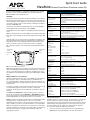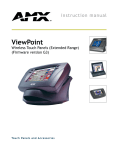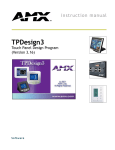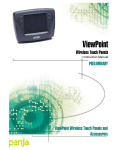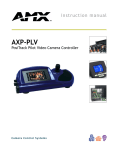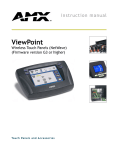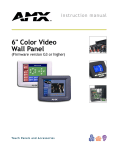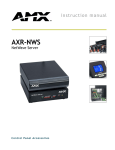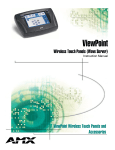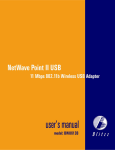Download AMX Viewpoint AXR-RF Operating instructions
Transcript
Quick Start Guide ViewPoint Wireless Touch Panels (Firmware version G3) For more detailed installation, configuration, programming, and operating instructions, refer to the ViewPoint Wireless Touch Panels Instruction Manual available on-line at www.amx.com. Specifications Overview Power: The ViewPoint Wireless Touch Panels and ViewPoint NetWave Touch Panels are hand-held touch panels that allow you to control devices remotely via either IR or RF. The TPDesign3 software application is used to design the panel pages. Onscreen buttons provide control over external devices. TPDesign3 is available for download via www.amx.com. Models: VPT-CP One-way RF (FG5964-418) VPN-CP Two-way NetWave (FG5964-02) VPN-CP/EU Two-way NetWave - EU compliant (FG5964-12) Power Consumption 1.3 A @ 13.5 VDC VPA-BP (battery) • 7.2 VDC, 6-cell NiMH (nickel metal hydride) rechargeable battery, 3.7 Ah minimum. Provides five continuous hours of use, with full back lighting. Power supply Dimensions (HWD) • 2.8 A @ 12 VDC 5.99" x 8.75" x 2.78" (15.21 cm x 11.30 cm x 5.08 cm) Weight: The ViewPoint Touch Panels are available with either one-way RF (VPT-CP) or two-way digital spread-spectrum wireless control (VPN-CP). The VPN-CP/EU offers EU-compliant two-way digital spread-spectrum wireless control. Note: Two-way ViewPoints do not support AMX IR codes (38 KHz and 455 KHz) but do support other manufacturers IR codes. One-way ViewPoints support all IR codes. Viewpoints utilize a 6”, color-passive, 256 color LCD (liquid crystal display). They have programmable firmware that can be upgraded via the Programming port. Viewpoints also feature four programmable external pushbuttons that can be used to provide level control (for use with channels, volume, and lighting). VPT-CP • 2.46 lbs. (1.11 kg) with battery, 1.97 lbs. (0.89 kg) without battery VPN-CP , VPN-CP/EU • 2.48 lbs. (1.12 kg) with battery, 2.01 lbs. (0.91 kg) without battery Operating Frequency: RF (VPT-CP) • 418 MHz standard (other frequencies available upon request), one-way RF transmission IR (VPT-CP) • 38 KHz or 455 KHz, one-way IR transmission RF (VPN-CP, VPN-CP/EU) • 2.4 GHz two-way digital spread spectrum, two-way digital spread spectrum RF or one-way OM (other manufacturer’s) IR signals Buttons: Four external programmable push buttons Screen Resolution (HV): 6" (153.9 mm) color-passive LCD, 256 colors - 320 x 240 (HV) pixels Assignable Devices: VPT-CP FIG. 1 shows the orientation of the external jacks and programmable external buttons. ViewPoint RF • Device 1 AMX IR • Device 1 IR other than AMX’s • Device 2, 3, and/or 4 VPN-CP, VPN-CP/EU Programmable buttons Programming port Programmable buttons Power jack Device ID • 0 - 255 Group ID • 0 - 15 ViewPoint • Device 1, 2, 3, and/or 4 IR • Device 2, 3, and/or 4 Cables: External power cable • 6 mm coax male power cable - connects from an external 13.5 VDC power supply (included) Programming cable • 3-wire, 2.5 mm stereo conductor cable Connector Ports: External power Programming FIG. 1 ViewPoint Wireless Touch Panel Memory: IR files Note: Panel programming, pages, and buttons are sent and received to/from the panel via the TPDesign3 Touch Panel Design software application. TPDesign3 can also convert G2 panel pages into G3 firmware compatible pages. Refer to the TPDesign3 Touch Panel Design Program Instruction Manual (also available online). Multiple ViewPoints in an Installation ViewPoints transmit data via either RF or IR. The VPT-CP (one-way) ViewPoints ship configured to operate on a standard frequency of 418 MHz RF, and user-selectable (38 KHz or 455 KHz) IR frequencies. One-way ViewPoints can be ordered for different RF operating frequencies that must be set when the unit is manufactured. If you plan to use multiple one-way ViewPoints within the same area, it is strongly recommended that each unit be ordered for operation on different RF frequencies. This will prevent erroneous data being received by the respective Controller. The VPN-CP and VPN-CP/EU (two-way) ViewPoints operate on 2.4 GHz for two-way RF communications with the AXR-NWS (or AXR-NWS/EU) NetWave Server. It also provides one-way IR using other manufacturers IR codes. Refer to the AXR-NWS NetWave Server instruction manual for more information. Caution: To satisfy FCC RF Exposure requirements for mobile and base station transmitting devices, a separation distance of 32 cm or more should be maintained between the antenna of this device and persons during operation. To ensure compliance, operation at closer than this distance is not recommended. Note: The 2-way Viewpoint communication uses frequencies from 2.402 GHz to 2.478 GHz in 1 MHz steps. This results in 76 possible frequencies. All 16 Group IDs utilize all 76 frequencies. Changing Group IDs basically changes the hopping pattern sequence. • 6 mm coax female power jack - connects to external 13.5 VDC power supply • 2.5 mm stereo female conductor jack • 512 KB of SRAM and 2 MB of flash for a total of 2.5 MB • 16 KB Buttons • 225 KB Bitmaps • 1245 KB Icons • 262 KB Fonts • 262 KB Operating Temperature: Indoor operation at temperatures between 0º C (32º F) to 40º C (104º F) Operating Humidity: 5% to 90% RH (non-condensing) Enclosure: High impact molded plastic, matte black finish Included Accessories: VPA-BP • ViewPoint Rechargeable Battery Power supply • 13.5 VDC, PS 2.8 A power supply Programming Cable • 2.5 mm stereo to male DB-9 (FG10-817) Optional Accessories: VPA-BP • Additional ViewPoint Rechargeable Battery (FG0962) AXR-RF • RF Receiver (VPT-CP only) (FG782-418) AXR-NWS • NetWave Server (VPN-CP only) (FG5930-02) AXR-NWS/EU • NetWave Server (VPN-CP/EU only)(FG5930-12) VPA-DS • ViewPort Docking Station (FG5961-02) Extension cable • DB-9 extension cable (female DB-9 to female DB-9) (FG10-727) Using Connector Ports All ViewPoints have two connectors (FIG. 2). The power jack is for connecting an external 12 VDC power supply for ViewPoint operation and charging. The programming jack is used for communication between the ViewPoint touch panel and TPDesign3. The programming jack uses a three-wire, 2.5 mm stereo jack. The required cable and power supply comes furnished with the ViewPoint. To connect and configure the ViewPoint for file transfers: 1. Connect the 2.5 mm stereo plug (male) end of the programming cable (FG10-817) into the programming jack on the side of the ViewPoint. the ViewPoint. AMX strongly recommends that you use only AMX (VPA-BP) rechargable Packs. Activating Edit Mode Power jack Programming jack Stereo plug male DB-9 connector ViewPoint to PC programming cable Connect FG10-817 to cable FG10-727 FIG. 2 ViewPoint connectors 2. When powering up the touch panel, the first page is the Main page. Before designing touch panel pages and buttons, you must activate Edit mode. Once activated, use the EDIT button to access Edit bar. This mode has options to add and configure touch panels and buttons. 1. Press SETUP in the Main page to open the Setup page (FIG. 3). 2. Press PROTECTED SETUP to open the keypad. 3. Enter 1988 (default password) in the keypad and press ENTER to open Protected Setup page. If you press ENTER after typing an incorrect password, you are immediately returned to the previous page. 4. Press EDITOR to enable Edit mode. The EDITOR button is highlighted in the Protected Setup page when enabled, as shown in FIG. 4. Connect the DB-9 end of the programming cable to the female DB-9 connector on the DB-9 extension cable (FG10-727). Connect the female DB-9 terminal end of the extension cable to the port on the back of your computer (FIG. 2) and configure the communication parameters in TPDesign3. 3. Refer to the TPDesign3 Instruction Manual for details on performing file transfer operations. VPA-DS ViewPort Docking Station (Optional Accessory) The ViewPort Docking Station includes a built-in battery charger and an angled desktop docking station to cradle your ViewPoint touch panel. VPA-DS Specifications Dimensions (HWD) 5. 6. 4.83" x 8.26" x 7.62" (122.7 mm x 209.8 mm x 193.4 mm) Environmental operating range: Temperature • 50 °F to 104 °F (10 °C to 40 °C) Humidity • 0% to 90% non-condensing Power FIG. 3 Setup page 7. FIG. 4 Protected Setup page Press EXIT to close the Protected Setup page and return to the Setup page (now in Edit mode). Press EXIT again to return to the Main page. The EDIT button appears at the top of the page indicating Edit mode is active. Press EDIT to open the Edit bar. The BUTTON and PAGE options in the Edit bar are used to design and modify button and page settings. 2.8 A @ 12 VDC Setting the Device Base Yellow LED • Indicates ViewPoint connected to ViewPort Docking Station Green LED • Indicates spare battery is fully charged Press the DEVICE BASE option in the Protected Setup page to assign a base (starting) device address to the touch panel. Red LED • Indicates spare battery is charging Indicators: 1. Options: Power supply • 2.8 A @ 12 VDC power supply Battery • VPA-BP ViewPoint Rechargeable Battery (NiMH, 3.7 Amp @ 7.2 VDC) 2. Utilizing the on-screen keypad, enter the base address for the touch panel. The base address range is from 1 - 255. Standard device addresses begin at 128. Press ENTER to save the value. Setting the Device Used Recharging the Battery Units are shipped with batteries needing to be charged. The battery (VPA-BP) can be recharged by connecting the 12 VDC power supply to the power jack on the side of the ViewPoint (FIG. 1). The battery can also be charged on the optional ViewPort docking station (VPA-DS). Power to charge the battery is supplied to the optional VPA-DS when the power supply is plugged into the rear power connector on the docking station. A ViewPoint battery can be charged in three different ways: Use the DEVICE USED option in the Protected Setup page to assign a value for the number of devices being controlled by the touch panel. 1. 2. Press DEVICE USED to open the keypad and enter the panel’s device number from 1 - 4. Each device number supports up to 255 programmable channel codes. The multiple device settings allow you to create up to four unique touch panel buttons and/or pages. This value is used to determine the current device being used by the panel. Enter the number of devices being used by the touch panel. 3. Press ENTER to save the value. • An external power supply can be plugged into the side of the ViewPoint to supply power to the panel and the on-board battery charger. • The ViewPoint can be placed onto an optional ViewPort Docking Station VPA-DS that will supply external power to run the panel and the on-board battery charger. Serial Commands Without the VPN on the station the ViewPoint battery can be removed from the ViewPoint and placed into the battery compartment of the optional ViewPort Docking Station. panel calibration. • After installing the battery pack you must apply power and allow to charge for 5 hours in order to reach optimal charge. You may also charge the battery using a Viewport Docking Station (an optional. The ViewPort has a self-contained smart-chip that reads the power level of the battery and then performs a "smart-charge" based on the amount of power and duration needed for the best possible charge per session. Note: The ViewPort allows simultaneous charging of both the installed battery and a mounted ViewPoint panel (assuming the use of a PSN2.8 power supply). The red LED does not turn Off when the ViewPoint is attached because the ViewPort is still charging the installed battery and is still supplying voltage to CALIBRATE Syntax: "CALIBRATE" Starts touch Example: CALIBRATE Starts the calibration sequence mode on the touch panel. SETUP Syntax: Puts the touch panel on the Setup Page. Example: "SETUP" SETUP Flips the touch panel to the Setup page. ZAP! Syntax: Clears all memory. Example: "ZAP!" ZAP! Clears all memory and erases all buttons, pages, drawings, and symbols. AMX Corporation reserves the right to alter specifications without notice at any time. For full warranty information, refer to the AMX Instruction Manual(s) associated with your Product(s). 036-004-2666 10/04 ©2004 AMX Corporation. All rights reserved. The AMX logo is a trademark of AMX Corporation. AMX reserves the right to alter specifications without notice at any time. 3000 RESEARCH DRIVE, RICHARDSON, TX 75082 • 800.222.0193 • fax 469.624.7153 • technical support 800.932.6993 • www.amx.com 93-5963 REV: C