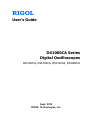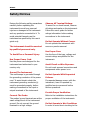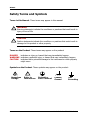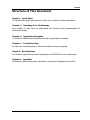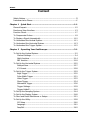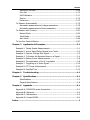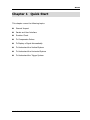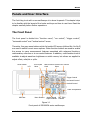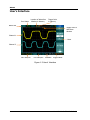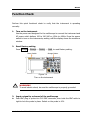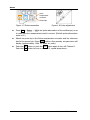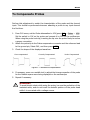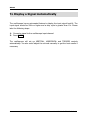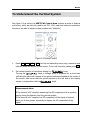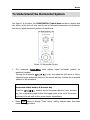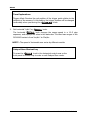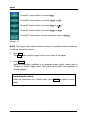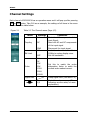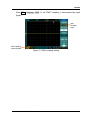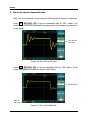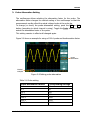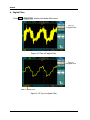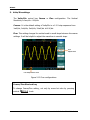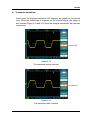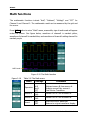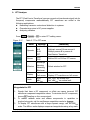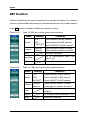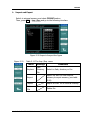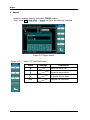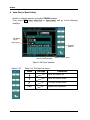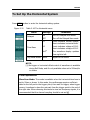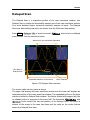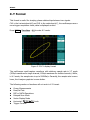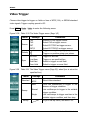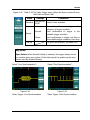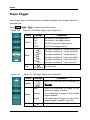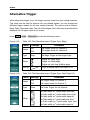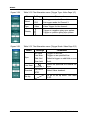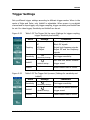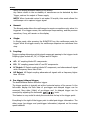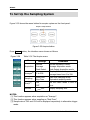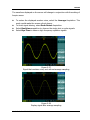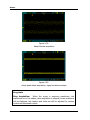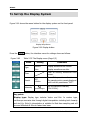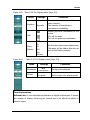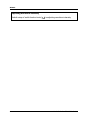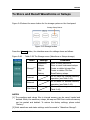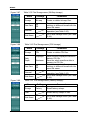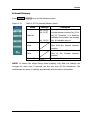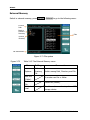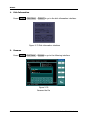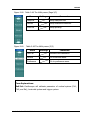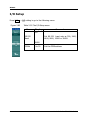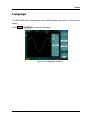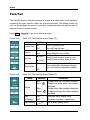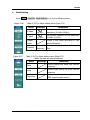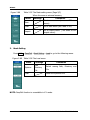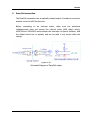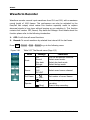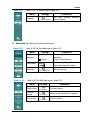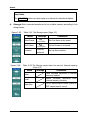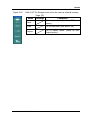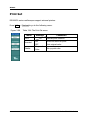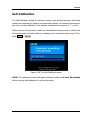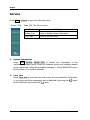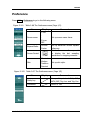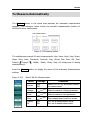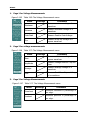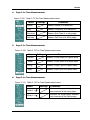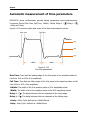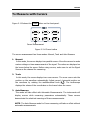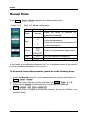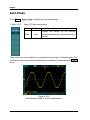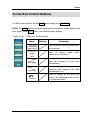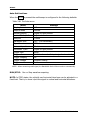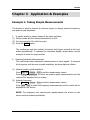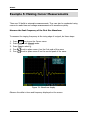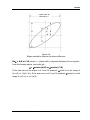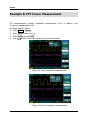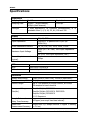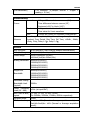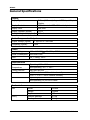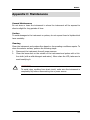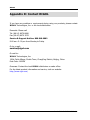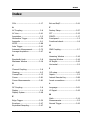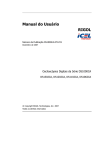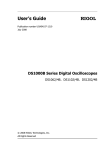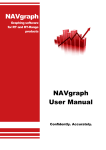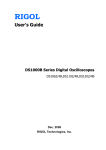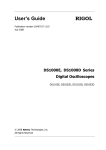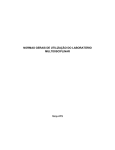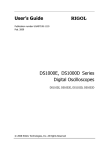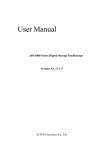Download Rigol DS1000CA series User`s guide
Transcript
RIGOL User’s Guide DS1000CA Series Digital Oscilloscopes DS1302CA, DS1202CA, DS1102CA, DS1062CA Sept. 2010 RIGOL Technologies, Inc. RIGOL Copyright © 2009 RIGOL Technologies, Inc. All Rights Reserved. Trademark Information RIGOL is registered trademark of RIGOL Technologies, Inc. Notices RIGOL products are protected by patent law in and outside of P.R.C.. RIGOL Technologies, Inc. reserves the right to modify or change parts of or all the specifications and pricing policies at company‟s sole decision. Information in this publication replaces all previously corresponding material. RIGOL shall not be liable for losses caused by either incidental or consequential in connection with the furnishing, use or performance of this manual as well as any information contained. Any part of this document is forbidden to copy or photocopy or rearrange without prior written approval of RIGOL. Product Certification RIGOL guarantees this product conforms to the standards of national and industrial. Meanwhile, the related standards conform to other ISO will get further. At present, DS1000CA has passed CE, cTUVus and GOST certification. User‟s Guide for DS1000CA Series I RIGOL Safety Notices Review the following safety precautions carefully before operating the instrument to avoid any personal injuries or damages to the instrument and any products connected to it. To avoid potential hazards use the instrument as specified by this user‟s guide only. The instrument should be serviced by qualified personnel only. To Avoid Fire or Personal Injury. Use Proper Power Cord. Use the power cord designed for the instrument and authorized in your country only. Ground The Instrument. The oscilloscope is grounded through the grounding conductor of the power cord. To avoid electric shock the instrument grounding conductor(s) must be grounded properly, before making connections to the input or output terminals of the instrument. Connect The Probe. The probes‟ ground terminals are at the same voltage level of the instrument ground. Do not connect the ground terminals to a high voltage. II Observe All Terminal Ratings. To avoid fire or shock hazard, observe all ratings and marks on the instrument. Follow the user‟s guide for further ratings information before making connections to the instrument. Do Not Operate Without Covers. Do not operate the instrument with covers or panels removed. Use Proper Fuse. Use the fuse of the type, voltage and current ratings as specified for the instrument. Avoid Circuit or Wire Exposure. Do not touch exposed connections and components when power is on. Do Not Operate With Suspected Failures. If suspected damage occurs with the instrument, have it inspected by qualified service personnel before further operations. Provide Proper Ventilation. Refer to the installation instructions for proper ventilation of the instrument. Do Not Operate in Wet Conditions In order to avoid short circuiting to the User‟s Guide for DS1000CA Series RIGOL interior of the device or electric shock, please do not operate in a humid environment. Do Not Operate in an Explosive Atmosphere In order to avoid damages to the device or personal injuries, it is important to operate the device away from an explosive atmosphere. Keep Product Surfaces Clean and Dry To avoid the influence of dust and/or moisture in air, please keep the surface of device clean and dry. The disturbance test of all the models meet the limit values of A in the standard of EN 61326: 1997+A1+A2+A3, but can’t meet the limit values of B. Measurement Category The DS1000CA series Digital Oscilloscope is intended to be used for measurements in Measurement Category I. Measurement Category User‟s Guide for DS1000CA Series Definitions Measurement Category I is for measurements performed on circuits not directly connected to MAINS. Examples are measurements on circuits not derived from MAINS, and specially protected (internal) MAINS derived circuits. In the latter case, transient stresses are variable; for that reason, the transient withstand capability of the equipment is made known to the user. WARNING IEC Measurement Category I. The input terminals may be connected to circuit terminal in IEC Category I installations for voltages up to 300 VAC. To avoid the danger of electric shock, do not connect the inputs to circuit‟s voltages above 300 VAC. Transient overvoltage is also present on circuits that are isolated from mains. The DS1000CA series Digital Oscilloscopes is designed to safely withstand occasional transient overvoltage up to 500 Vpk. Do not use this equipment to measure circuits where transient overvoltage could exceed this level. III RIGOL Safety Terms and Symbols Terms in this Manual. These terms may appear in this manual: ! ! WARNING Warning statements indicate the conditions or practices that could result in injury or loss of life. CAUTION Caution statements indicate the conditions or practices that could result in damage to this product or other property. Terms on the Product. These terms may appear on the product: DANGER indicates an injury or hazard that may immediately happen. WARNING indicates a potential injury or hazard that may immediately happen. CAUTION indicates that a potential damage to the instrument or other property might occur. Symbols on the Product. These symbols may appear on the product: ! Hazardous Voltage IV Refer to Instructions Protective Earth Terminal Chassis Ground Test Grounding User‟s Guide for DS1000CA Series RIGOL Instrument at a Glance Four types of DS1000CA series digital oscilloscopes will be introduced in this book: DS1062CA, DS1102CA, DS1202CA, DS1302CA The instrument could help users to achieve high-quality measurement by excellent performance, powerful functions and easy operation. DS1000CA is designed for 2GSa/s maximum real-time sample rate, 50GSa/s maximum equivalent sample rate, 300MHz maximum bandwidth and 20000wfms/s waveform capture, which are used to capture rapidly changing waveforms fast and accurately. Besides, abundant trigger, math and acquire functions enable it easy to capture and analyze waveforms, also, AUTO button is available to display a signal automatically. What‟s more, design of panels, LCD, interface and buttons are friendly and clear, making operation more comfortable. Main Features: Dual Channel, Bandwidth: 300MHz (DS1302CA) 200MHz (DS1202CA) 100MHz (DS1102CA 60MHz (DS1062CA) Color TFT LCD, 320× 234 pixels resolution. Plug and play USB storage. Adjustable waveform intensity, more effective waveform viewing. One-touch automatic setup, ease of use (AUTO). Supports waveforms, setups, bitmap and CSV format storage and reappearance of waveforms and setups. Delayed Scan Function, easy to give attention to both details and overview of a waveform. 20 Automatic measurements. Automatic cursor tracking measurements. Waveform recorder, record and replay dynamic waveforms. User selectable fast offset calibration. Built-in FFT function, Frequency Counter. User‟s Guide for DS1000CA Series V RIGOL Digital filters, includes LPF, HPF, BPF, BRF. Pass/Fail Function, optically isolated Pass/Fail output. Add, Subtract and Multiply Mathematic Functions. Advanced trigger types include: Edge, Video, Pulse width, Slope, Alternative. Adjustable trigger sensitivity. Multiple Language User Interface. Pop-up menu makes it easy to read and easy to use. Built-in Chinese and English help system. Easy-to-use file system supports Chinese & English characters file name input. VI User‟s Guide for DS1000CA Series RIGOL Structure of This Document Chpter 1 Quick Start To introduce the panls and menus to help user to realize the base operations. Chapter 2 Operating Your Oscilloscope More details to help users to understand the functions and measurements of instrument deeply. Chapter 3 Application Examples To show the measurement functions directly by application examples. Chapter 4 Troubleshooting Provide you troubleshooting to solve the problems during operating. Chpter 5 Specifications List common specifications and characteristics of DS1000CA series oscilloscope. Chapter 6 Appendix Information about accessories, warranties, services and supports and the like. User‟s Guide for DS1000CA Series VII RIGOL Content Safety Notices ........................................................................................ II Instrument at a Glance............................................................................. V Chapter 1 Quick Start ........................................................................ 1-1 General Inspect .................................................................................... 1-2 Panels and User Interface ...................................................................... 1-3 Function Check ..................................................................................... 1-7 To Compensate Probes.......................................................................... 1-9 To Display a Signal Automatically ......................................................... 1-10 To Understand the Vertical System ....................................................... 1-11 To Understand the Horizontal System ................................................... 1-13 To Understand the Trigger System ....................................................... 1-15 Chapter 2 Operating Your Oscilloscope .............................................. 2-1 To Set Up the Vertical System ................................................................ 2-2 Channel Settings ............................................................................ 2-4 Math functions ............................................................................. 2-14 REF function ................................................................................ 2-18 To Set Up the Horizontal System .......................................................... 2-25 Delayed Scan ............................................................................... 2-27 X-Y Format .................................................................................. 2-28 To Set Up the Trigger System .............................................................. 2-29 Edge Trigger ................................................................................ 2-30 Pulse Width Trigger ...................................................................... 2-31 Video Trigger ............................................................................... 2-32 Slope Trigger ............................................................................... 2-34 Alternative Trigger ........................................................................ 2-36 Trigger Settings ............................................................................ 2-39 Trigger Holdoff ............................................................................. 2-40 To Set Up the Sampling System ........................................................... 2-44 To Set Up the Display System .............................................................. 2-48 To Store and Recall Waveforms or Setups ............................................. 2-51 To Set Up the Utility............................................................................ 2-58 I/O Setup .................................................................................... 2-60 Language .................................................................................... 2-61 Pass/Fail ...................................................................................... 2-62 VIII User‟s Guide for DS1000CA Series RIGOL Waveform Recorder ...................................................................... 2-66 Print Set ...................................................................................... 2-70 Self-Calibration ............................................................................. 2-71 Service ........................................................................................ 2-72 Preference ................................................................................... 2-73 To Measure Automatically .................................................................... 2-75 Automatic measurement of voltage parameters ............................... 2-79 Automatic measurement of time parameters.................................... 2-80 To Measure with Cursors...................................................................... 2-81 Manual Mode................................................................................ 2-82 Track Mode .................................................................................. 2-84 Auto Mode ................................................................................... 2-86 To Use Run Control Buttons ................................................................. 2-87 Chapter 3 Example Example Example Example Example Example Example Example Example Application & Examples ..................................................... 3-1 1: 2: 3: 4: 5: 6: 7: 8: 9: Taking Simple Measurements ................................................3-1 View a Signal Delay Caused by a Circuit..................................3-2 Capture a Single-Shot Signal .................................................3-3 To Reduce the Random Noise on a Signal ...............................3-4 Making Cursor Measurements ................................................3-6 The application of the X-Y operation ......................................3-8 Triggering on a Video Signal ................................................ 3-10 FFT Cursor Measurement .................................................... 3-12 Pass/Fail Test .................................................................... 3-13 Chapter 4 Troubleshooting ................................................................ 4-1 Chapter 5 Specifications .................................................................... 5-1 Specifications .................................................................................5-2 General Specifications .....................................................................5-6 Chapter 6 Appendix ........................................................................... 6-1 Appendix A: DS1000CA series Accessories ...............................................6-1 Appendix B: Warranty ............................................................................6-2 Appendix C: Maintenance .......................................................................6-3 Appendix D: Contact RIGOL ...................................................................6-4 Index ...................................................................................................... 1 User‟s Guide for DS1000CA Series IX RIGOL Chapter 1 Quick Start This chapter covers the following topics: General Inspect Panels and User Interface Function Check To Compensate Probes To Display a Signal Automatically To Understand the Vertical System To Understand the Horizontal System To Understand the Trigger System User‟s Guide for DS1000CA Series 1-1 RIGOL General Inspect After receiving a new DS1000CA series oscilloscope, please inspect the instrument as follows: 1. Inspect the shipping container for damage. Keep the damaged shipping container or cushioning material until the contents of the shipment have been checked for completeness and the instrument has passed both electrical and mechanical test. The consigner or carrier shall be liable for the damage to instrument resulting from shipment, without free maintenance or replacement by RIGOL. 2. Inspect the instrument. In case of any damage, or defect, or failure, notify your RIGOL Sales Representative. 3. Check the accessories. Accessories supplied with the instrument are listed in "Appendix A: DS1000CA series Accessories" in this guide. If the contents are incomplete or damaged, please notify your RIGOL Sales Representative. 1-2 User‟s Guide for DS1000CA Series RIGOL Panels and User Interface The first thing to do with a new oscilloscope is to know its panels. This chapter helps to be familiar with the layout of the knobs and keys and how to use them. Read the chapter carefully before further operations. The Front Panel The front panel is divided into “function menu”, “run control”, “trigger control”, “horizontal control” and “vertical control” areas. Thereinto, five grey menu buttons which lie beside LCD screen (defined No.1 to No.5) are used to switch current menu options. Other function buttons are used to enable the access to many measurement features associated with advanced functions, mathematics, reference or to run control features. In addition, multi-function knob is available to adjust waveform brightness or switch menus, but others are applied to adjust offset, volts/div or s/div. Power Switch LCD Turn On/Off Menu Multi-function Function Run Control Knob Menu Trigger Control Horizontal Control Vertical Control Probe Compensator USB Host MenuFigure Buttons 1-1 Analog Signal EXT TRIG Input Channels Channel Figure 1-1 Front panel of DS1000CA series oscilloscope User‟s Guide for DS1000CA Series 1-3 RIGOL Interfaces: USB Host: It is used to connect DS1000CA with external USB devices when the oscilloscope is regarded as “Host Device”. For example, connect a USB flash device. Signal Input: Two channels are provided: CH1 and CH2. EXT TRIG Input: It is applied to input external trigger signal. 1-4 User‟s Guide for DS1000CA Series RIGOL The Rear Panel Pass/Fail RS232 USB Device Figure 1-2 Rear panel of DS1000CA series oscilloscope Interfaces: Pass/Fail: It is used to output the pass/fail test result. RS232: To connect the oscilloscope with external devices by serial port. USB Device: It is used to connect DS1000CA with external USB devices when the oscilloscope is regarded as a “Slave Device”. For example, connect with PC for remote control. Notation definitions in this User’s Guide: Throughout this manual, notation symbols of buttons and knobs are the same of those on front-panel. A box around the name of the key denotes MENU function buttons on front-panel, such as Measure. ( denotes the two SCALE knobs. denotes the LEVEL knob. The name with a drop shadow denotes the menu operating key, such as Waveforms soft key in Storage menu. Use “→” to divide operation steps. Such as: Storage → Storage, indicates press “Storage” button on the front panel, then press “Storage” menu. ) denotes the multi-function knob . denotes the two POSITION knobs. User‟s Guide for DS1000CA Series 1-5 RIGOL User’s Interface Run Status Location of Waveform Window in Memory Trigger Point in Memory Status Bar Trigger Point in Waveform Window Channel 1 Menu Channel 2 CH1 Volts/Div CH2 Volts/Div Timebase Trigger Offset Figure 1-3 User‟s Interface 1-6 User‟s Guide for DS1000CA Series RIGOL Function Check Perform this quick functional check to verify that the instrument is operating correctly. 1. Turn on the instrument Use the power cord designed for the oscilloscope to connect the instrument and AC power which delivers 100 to 240 VACRMS, 45Hz to 440Hz. Press the power switch to turn on the instruments, waiting until the display shows the waveform window. 2. Recall factory setting Press Storage → Storage → Factory → Load, to recall factory setting. Power Switch Storage Button Figure 1-4 Turn on the instrument ! 3. WARNNING To avoid electric shock, be sure the oscilloscope is properly grounded. Input a signal to a channel of the oscilloscope Push BNC plug of probe into CH1 BNC connector, then twist the BNC cable to right to lock the probe in place. Switch on the probe to 10X. User‟s Guide for DS1000CA Series 1-7 RIGOL Probe compensator connector Ground pin Figure 1-5 Probe connection 1-8 Figure 1-6 Probe adjustment Press CH1 → Probe → 10X to set probe attenuation of the oscilloscope, so as to make sure the measurement result is correct. (Default probe attenuation scale is 1X.) Attach the probe tip to the Probe compensator connector and the reference lead to the ground pin. Press AUTO, within a few seconds, a square wave will display (approximately 1 kHz 3 V peak- to- peak). Push the OFF button or push the CH1 button again to turn off Channel 1. Push the CH2 button to turn on channel 2, repeat steps above. User‟s Guide for DS1000CA Series RIGOL To Compensate Probes Perform this adjustment to match the characteristics of the probe and the channel input. This should be performed whenever attaching a probe to any input channel the first time. 1. From CH1 menu, set the Probe attenuation to 10X (press CH1 → Probe → 10X). Set the switch to 10X on the probe and connect it to CH1 of the oscilloscope. When using the probe hook-tip, inserting the tip onto the probe firmly to ensure a proper connection. 2. Attach the probe tip to the Probe compensator connector and the reference lead to the ground pin, Select CH1, and then press AUTO. 3. Check the shape of the displayed waveform. Over compensated Correctly Compensated Under Compensated Figure 1-9 Figure 1-7 Waveform compensation 4. If necessary, use a non-metallic tool to adjust the trimmer capacitor of the probe for the flattest square wave being displayed on the oscilloscope. 5. Repeat if necessary. ! WARNNING To avoid electric shock while using the probe, be sure the perfection of the insulated cable, and do not touch the metallic portions of the probe head while it is connected with a voltage source. User‟s Guide for DS1000CA Series 1-9 RIGOL To Display a Signal Automatically The oscilloscope has an automated feature to display the input signal best-fit. The input signal should be 50Hz or higher and a duty cycle is greater than 1%. Please take the following steps: 1. Connect a signal to the oscilloscope input channel. 2. Press AUTO. The oscilloscope will set up VERTICAL, HORIZONTAL and TRIGGER controls automatically. You also could adjust the controls manually to get the best results if necessary. 1-10 User‟s Guide for DS1000CA Series RIGOL To Understand the Vertical System See figure 1-8 as below, the VERTICAL Control Area contains a series of buttons and knobs, which are not only used to set CH1, CH2, math and reference waveform functions, but also to adjust vertical position and “Volts/div”. Figure 1-8 Vertical Control 1. Press CH1, CH2, MATH, REF, then the corresponding menu, sign, waveform and volts/div state will appear on the screen. To turn off channels, please press OFF. 2. Set vertical position of waveform display by knob. Turning the knob, a voltage value is displayed for a short time indicating its value with respect to the ground reference located at the center of the screen. Also notice that the ground symbol on the left side of the display moves in conjunction with the knob. Measurement hints If the channel is DC coupled, measuring the DC component of the signal by simply noting its distance from the ground symbol. If the channel is AC coupled, the DC component of the signal is blocked, allow you to use greater sensitivity to display the AC component of the signal. User‟s Guide for DS1000CA Series 1-11 RIGOL Vertical offset back to 0 shortcut key Turn the knob to change the vertical display position of channel and press the knob to set the vertical display position back to 0 as a shortcut key, this is especially helpful when the trace position is far out of the screen and want it to get back to the screen center immediately. 3. Set vertical “Volts/div” by knob. Rotate to change “Volts/div”, the change will be displayed in real time at the bottom of interface. Besides, the “Volts/div” contains two forms: “Fine” and “Coarse”. Coarse/Fine Shortcut key The Coarse/Fine vertical control can be set by simply pressing the vertical knob. 1-12 User‟s Guide for DS1000CA Series RIGOL To Understand the Horizontal System See figure 1-9 as below, the HORIZONTAL Control Area contains a button and two knobs, which are not only used to set up horizontal parameters and timebase, but also to adjust horizontal position of waveforms. Figure 1-9 Horizontal Control 1. The horizontal knob adjusts signal horizontal position on waveform window. Turning the horizontal knob, the waveform will move to left or right and a sign at the left-bottom of the screen will vary to show the horizontal position of the waveform. Horizontal offset back to 0 shortcut key Press the knob to set the horizontal offset to 0 as a shortcut key, this is especially helpful when the trigger point is far out of the screen and want it to get back to the screen center immediately. 2. Press MENU button to display “Time” menu, setting delayed state, time base mode and trigger offset. User‟s Guide for DS1000CA Series 1-13 RIGOL Term Explanations Trigger offset: Denotes the real position of the trigger point relative to the midpoint of the memory. In this setting, the trigger position will be changed horizontally when you turning the knob. 3. Set horizontal “s/div” by knob. The horizontal knob changes the sweep speed in a 1-2-5 step sequence, and displays the value in the status bar. The time base ranges of the DS1000CA series is from 2ns/div* to 50s/div. NOTE*: The speed of horizontal scan varies by different models. Delayed Scan Shortcut key To press the knob in the horizontal control area on the front-panel is another way to enter or exit Delayed Scan mode. 1-14 User‟s Guide for DS1000CA Series RIGOL To Understand the Trigger System See figure 1-10 below, the TRIGGER Control Area contains a knob and three buttons, which are used to set trigger level, trigger parameters and force trigger. Figure 1-10 The trigger control window 1. Set trigger level by knob. A nacarat trigger line and trigger sign will move up and down when you turn the knob, and they will disappear about 5 seconds after stop turning knob. The trigger level value will change on the screen at the same time you turn the trigger line. Trigger Level to 0 Shortcut Key Turn the 2. knob to change the trigger level value and press the knob to set trigger level back to 0 as a shortcut key. Press MENU button in the Trigger control. A soft button menu appears on the display showing the trigger setting choices as shown in Figure 1-11. User‟s Guide for DS1000CA Series 1-15 RIGOL · Press NO.1 menu button to choose Edge. · Press NO.2 menu button to choose Source as CH1. · Press NO.3 menu button to choose Slope as . · Press NO.4 menu button to choose Sweep as Auto. · Press NO.5 menu button to enter secondary menu of Set Up. Figure 1-11 NOTE: The trigger mode, slope and source change in conjunction with the status bar on the top-right of the screen. 3. Press 50% The 50% button sets the trigger level to the center of the signal. 4. Press FORCE Starts an acquisition regardless of an adequate trigger signal, usually used in “Normal” or “Single” trigger mode. This button has no effect if the acquisition is already stopped. Local/Remote control When the instrument is in remote mode, press FORCE to switch to local mode. 1-16 User‟s Guide for DS1000CA Series RIGOL Chapter 2 Operating Your Oscilloscope By now, a user should understand the VERTICAL, HORIZONTAL and TRIGGER control systems and knows how to determine the system setup from the status bar of a DS1000CA-series digital oscilloscope. This chapter will go through all groups of front-panel buttons, knobs and menus; and further the knowledge of the operation by hints in this guide. It is recommended to perform all of the following exercises to get the most of the powerful measurement capabilities of the oscilloscope. If you haven‟t know the operations above, please refers to chapter1. This chapter covers the following topics: To Set Up the Vertical System ( CH1, CH2, MATH, REF, OFF, Vertical , Vertical ) To Set Up the Horizontal System ( MENU, Horizontal , Horizontal ) To Set Up the Trigger System ( To Set Up the Sampling System (Acquire) To Set Up the Display System (Display) To Store and Recall Waveforms or Setups (Storage) To Set Up the Utility (Utility) To Measure Automatically (Measure) To Measure with Cursors (Cursor) To Use Run Control Buttons (AUTO, RUN/STOP) User‟s Guide for DS1000CA Series , MENU, 50%, FORCE) 2-1 RIGOL To Set Up the Vertical System Two analog channels are provided by DS1000CA: CH1 and CH2. Press the corresponding button on the front panel to turn the channels on/off. The backlight indicates the channel is currently active. Press the button again to turn the channel off. When channel is currently selected, press OFF will turn it off and the backlight goes off. Table 2-1 The Channels menu Settings ON Selected OFF Status Indicator CH1 (yellow letter) CH1 (black letter) No indicator Channel 2 (CH2) ON Selected OFF CH2 (blue letter) CH2 (black letter) No indicator MATH ON Selected OFF MATH (purple letter) MATH(black letter) Channel Mode Channel 1 (CH1) No indicator All functions applied will base on operating the instrument with channels, so MATH and REF can be regarded as relatively isolated channels. 2-2 User‟s Guide for DS1000CA Series RIGOL Knobs Explanations Use the vertical controls to display signal waveforms by adjusting the vertical and , and setting the input parameters. 1. Using vertical knob The vertical control changes the vertical position of signal waveforms in all channels (including MATH and REF). The resolution changes according to the vertical level set. Pressing this knob will clear the channel offset to zero. 2. Using vertical knob The vertical control changes the vertical sensitivity of signal waveforms in all channels (including MATH and REF). If the Volts/Div is set to “Coarse”, the waveform scales in a 1-2-5 step sequence from 2 mV to 10 V. If the Volts/Div is set to “Fine”, it scales to small steps between the coarse settings. 3. Channels would be adjustable by the vertical when they are selected. 4. During the vertical positioning, a position message is displayed on the left bottom of the screen, in the same color as the corresponding channel. The unit is V (Volts).For instance: POS: 32.4mV Colours of words and channel waveform are the same, the unit is V. User‟s Guide for DS1000CA Series and only 2-3 RIGOL Channel Settings Each channel of DS1000CA has an operation menu and it will pop up after pressing CH1 or CH2 button. Take CH1 as an example, the settings of all items in the menu are shown in the table below. Figure 2-1 Table 2-2 The Channel menu (Page 1/2) Menu Settings AC Coupling DC GND ON BW Limit OFF Probe 1X 5X 10X 50X 100X 500X 1000X Digital filter Block the DC component of the input Signal. Pass both AC and DC components of the input signal Disconnect the input signal. Limit the channel bandwidth to 20MHz to reduce display noise. Get full bandwidth. Set this to match the probe attenuation factor to make the vertical scale readout correct. Setup digital filter (See table 2-5). 1/2 2-4 Comments Go to the next menu page (The followings are the same, no more explanation). User‟s Guide for DS1000CA Series RIGOL Figure 2-2 Table 2-3 The Channel menu (Page 2/2) Menu Settings 2/2 Comments Back to the previous menu page (The followings are the same, no more explanation). Volts/Div Coarse Fine Define a 1-2-5 sequence. To change the resolution to small steps between the coarse settings. Invert ON OFF Turn on the invert function. Restore to original display of the waveform. V/ A/ W/ U Set “V”, “A”, “W” or “U” as the unit of vertical channel. 50Ω* 1MΩ Press this key to select the input resistance to 50Ω or 1MΩ. Unit Input NOTE*: This parameter is for DS1202CA and DS1302CA only. User‟s Guide for DS1000CA Series 2-5 RIGOL 1. Channel coupling To use CH 1 as an example, input a sine wave signal with DC shift. Press CH1→Coupling→AC to set “AC” coupling. It will pass AC component blocks the DC component of the input signal. AC Coupling Setup AC Coupling Status Symbol Figure 2-3 AC coupling setting Press CH1→Coupling→DC, to set “DC” coupling. It will pass both AC and DC components of the input signal. DC Coupling Setup DC Coupling Status Symbol Figure 2-4 DC coupling setting 2-6 User‟s Guide for DS1000CA Series RIGOL Press CH1→Coupling→GND, to set “GND” coupling, it disconnects the input signal. GND Coupling setup GND Coupling Status Symbol Figure 2-5 GND coupling setting User‟s Guide for DS1000CA Series 2-7 RIGOL 2. Set up the channel bandwidth limit Take CH1 for an example, input a signal containing high frequency component. Press CH1→BW Limit→OFF, to set up bandwidth limit to “OFF” status. The oscilloscope is set to full bandwidth and passing the high frequency component in the signal. Turn Off the BW Limit Figure 2-6 Turn off the BW limit Press CH1→BW Limit→ON, to set up bandwidth limit to “ON” status. It will reject the frequency component higher than 20MHz. 20M BW Limit Mark of BW Limit Figure 2-7 Turn on the BW limit 2-8 User‟s Guide for DS1000CA Series RIGOL 3. Probe Attenuation Setting The oscilloscope allows selecting the attenuation factor for the probe. The attenuation factor changes the vertical scaling of the oscilloscope so that the measurement results reflect the actual voltage levels at the probe tip. To change (or check) the probe attenuation setting, press the CH1 or CH2 button (according to which channel in using). Toggle the Probe soft button to match the attenuation factor of the probe. This setting remains in effect until changed again. Figure 2-8 show an example for using a 1000:1 probe and its attenuation factor. Probe Attenuation Vertical Volts/div Figure 2-8 Setting probe attenuation Table 2-4 Probe setting Probe attenuation factors Corresponding settings 1:1 1X 5:1 5X 10:1 10X 50:1 50X 100:1 100X 500:1 500X 1000:1 1000X User‟s Guide for DS1000CA Series 2-9 RIGOL 4. Digital Filter Press CH1→Digital filter, display the digital filter menu. Turn off Digital Filter Figure 2-9 Turn off digital filter Turn on Digital Filter Mark of Digital Filter Figure 2-10 Turn on digital filter 2-10 User‟s Guide for DS1000CA Series RIGOL Turn ( ) knob to set high and low limit of frequency. Figure 2-11 Table 2-5 The Filter menu Menu Digital Filter Settings Off On Lower limit Turn off the digital filter. Turn on the digital filter. Setup Setup Setup Setup Filter Type Upper limit Comments <frequency> <frequency> as as as as LPF (Low Pass Filter). HPF (High Pass Filter). BPF (Band Pass Filter). BRF (Band Reject Filter). Turn ( ) knob to set high limit. Turn ( ) knob to set low limit. Back to higher level menu (The followings are the same, no more explanation). User‟s Guide for DS1000CA Series 2-11 RIGOL 5. Volts/Div settings The Volts/Div control has Coarse or Fine configuration. The Vertical Sensitivity is 1mv/div ~10V/div. Coarse: It is the default setting of Volts/Div in a 1-2-5-step sequence from 1mV/div, 2mV/div, 5mV/div, 10mV/div to10 V/div. Fine: This setting changes the vertical scale to small steps between the coarse settings. It will be helpful to adjust the waveform in smooth steps. Fine Adjustment Fine Adjustment Data Figure 2-12 Fine configurations Coarse/Fine Shortcut key To change Coarse/Fine setting, not only by menu but also by pressing vertical 2-12 knob. User‟s Guide for DS1000CA Series RIGOL 6. To invert a waveform Invert turns the displayed waveform 180 degrees, as respect to the ground level. When the oscilloscope is triggered on the inverted signal, the trigger is also inverted. Figure 2-13 and 2-14 show the changes before after the inversion respectively. Invert Off Figure 2-13 The waveform before inversion Invert On Figure 2-14 The waveform after inversion User‟s Guide for DS1000CA Series 2-13 RIGOL Math functions The mathematic functions include “Add”, “Subtract”, “Multiply” and “FFT” for Channel 1 and Channel 2. The mathematic result can be measured by the grid and the cursor. Press MATH button to enter “Math” menu, meanwhile, sign of math scale will appear under the screen. See figure below, waveform of channel1 is marked yellow, waveform of channel2 is marked blue, and waveform of channel1 adding channel2 is marked purple. MATH scale Figure 2-15 The Math function Figure 2-16 Table 2-6 The Math menu Menu Operation Source A Source B Invert 2-14 Settings A+B A-B A× B FFT CH1 CH2 CH1 CH2 ON OFF Comments Add source A and source B. Subtract source B from source A. Multiply source B by source A. Fast Fourier Transform. Define CH1 or CH2 as source A. Define CH1 or CH2 as source B. Invert the MATH waveform. Restore to original waveform display. User‟s Guide for DS1000CA Series RIGOL 1. FFT Analyse The FFT (Fast Fourier Transform) process converts a time-domain signal into its frequency components mathematically. FFT waveforms are useful in the following applications: Measuring harmonic content and distortion in systems Characterizing noise in DC power supplies Analyzing vibration Press MATH→Operate→FFT to enter FFT setting menu. Figure 2-17 Table 2-7 The FFT menu Menu Settings Comments Operate A+B A-B A× B FFT Add source A to source B. Subtract source B from source A. Multiply source B by source A. Fast Fourier Transform. Source CH1 CH2 Define CH1 or CH2 as FFT source. Window Rectangle Hanning Hamming Blackman Select window for FFT. Display Split Full screen Display FFT waveform on half screen. Display FFT waveform on full screen. Scale VRMS dBVRMS Set “VRMS” as vertical unit. Set “dBVRMS” as vertical unit. Key points for FFT 1. 2. 3. Signals that have a DC component or offset can cause incorrect FFT waveform component magnitude values. To minimize the DC component, choose AC Coupling on the source signal. To reduce random noise and aliases components in repetitive or single-shot events, set the oscilloscope acquisition mode to Average. To display FFT waveforms with a large dynamic range, use the dBVRMS scale. The dBVRMS scale displays component magnitudes using a log scale. User‟s Guide for DS1000CA Series 2-15 RIGOL 2. Selecting an FFT Window Oscilloscope record the FFT change for a limit time assume that YT waveform repeat ceaselessly. If cycle is integer, YT waveform voltage is the same at starting and ending point, and waveform is consecutive. Contrary, If cycle is non-integer, the voltage is different at starting and ending point, leading to the high frequency instantaneous intermit, which is called “leak”. To avoid leak, multiply a window function to force the value is 0 at starting and ending point. DS1000CA provides four FFT functions with different feature, which are need to be selected according to measuring waveform. Table 2-8 FFT Windows Window Rectangle Hanning Hamming Blackman 2-16 Features Best for measuring Best frequency resolution worst magnitude resolution. This is essentially the same as no window. Transients or bursts, the signal levels before and after the event are nearly equal. Equal-amplitude sine waves with fixed frequencies. Broadband random noise with a relatively slow varying spectrum. Better frequency, poorer magnitude accuracy than Rectangular. Sine, periodic, and narrow-band random noise. Hamming has slightly better frequency resolution than Hanning. Transients or bursts where the signal levels before and after the events are significantly different. Best magnitude, worst frequency resolution. Single frequency waveforms, to Find higher order harmonics. User‟s Guide for DS1000CA Series RIGOL Term Explanations FFT Resolution: The quotient between sampling rate and number of FFT points. With a fixed FFT points, the lower sampling rate results in better resolution. Nyquist Frequency The highest frequency that any real-time digitizing oscilloscope can acquire without aliasing. It‟s normally half of the sample rate. This frequency is called the Nyquist frequency. Frequency above the Nyquist frequency will be under sampled, causing a situation known as aliasing. User‟s Guide for DS1000CA Series 2-17 RIGOL REF function Reference Waveforms are saved waveforms to be selected for display. The reference function will be available after saving the selected waveform to non-volatile memory. Press REF button to display the Reference waveform menu. Figure 2-18 Table 2-9 REF menu when using internal memory Menu Source Location Figure 2-19 Comments CH1 Select channel1 as REF channel. CH2 Select channel2 as REF channel. MATH/FFT Select MATH/FFT as REF channel. Internal External Select memory location in scope. Select memory location out scope. Save Save REF waveform Imp./Exp. Go to import/export menu (see table 2-11). Reset Reset REF waveform. Table 2-10 REF menu when using external memory Menu Source Location 2-18 Settings Settings Comments CH1 Select channel1 as REF channel. CH2 Select channel2 as REF channel. MATH/FFT Select Math/FFT as REF channel. Internal External Select memory location in scope. Select memory location out scope. Save Save REF waveform to outer memory location. Import Go to import menu (see table 2-15). Reset Reset REF waveform. User‟s Guide for DS1000CA Series RIGOL 1. Import and Export Switch in external memory and select Internal location. Then, press REF →Imp. /Exp. and go to the following interface. Figure 2-20 Import of export the figure Figure 2-21 Table 2-11 The Imp. /Exp. menu Menu Settings Explorer Path Directory File Comments Switch to Path, directory or file. Export Export the REF file from internal memory to export memory (see table 2-12). Import Import the REF file to internal memory. Delete File Delete file. User‟s Guide for DS1000CA Series 2-19 RIGOL 2. Export Switch in external memory and select Internal location. Then, press REF→Imp. /Exp.→ Export and go to the following interface. Figure 2-22 Figure export Figure 2-23 Table 2-12 The Export menu Menu Settings Comments Move the cursor up. Move the cursor down. To delete chosen letter. Save 2-20 Execute the operation. User‟s Guide for DS1000CA Series RIGOL 3. Save to External memory Switch in external memory and select External location. Then, press REF→Save and go to the following interface. Figure 2-24 Save the figure Figure 2-25 Table 2-13 The Save menu Menu Explorer Settings Path Directory File Comments Switch among Path, Directory and File. New File (Folder) Set up new file in Path and File. Set up new folder in directory. Delete File (Folder) Delete file (Folder). User‟s Guide for DS1000CA Series 2-21 RIGOL 4. New File (or New Folder) Switch in external memory and select External location. Then, press REF→Save→New File (or New Folder) and go to the following interface. File Name Key In Spell Key In Character Window Switch Capital On/Off Switch Chinese/English Figure 2-26 Input interface Figure 2-27 Table 2-14 The New File menu Menu Settings Comments Move the cursor up. Move the cursor down. To delete chosen letter. Save 2-22 Execute the operation. User‟s Guide for DS1000CA Series RIGOL 5. Import Switch in external memory and select External location. Then, press REF→Import and go to the following interface. Figure 2-28 Figure import Figure 2-29 Table 2-15 The Import menu Menu Settings Comments Explorer Path Directory File Switch among Path, Directory and File. Import User‟s Guide for DS1000CA Series Import the REF file into internal memory. 2-23 RIGOL 6. Display a Reference Waveform Figure 2-30 Reference waveform display Operation Explanations: 1. Push REF button to show the reference waveform menu. 2. Press soft button 1 to select the reference channel: CH1, CH2, MATH/FFT. 3. Turn vertical and vertical to adjust the REF waveform to a suitable position. 4. Press soft button No.2 to select the save location of REF waveform. 5. Press soft button No.3 to save the waveform as REF. NOTE: The Reference function is not available in X-Y mode. 2-24 User‟s Guide for DS1000CA Series RIGOL To Set Up the Horizontal System Press MENU button to enter the horizontal setting system. Figure 2-31 Table 2-16 The Horizontal menu Menu Delayed Time Base Settings ON OFF Turn on Delayed Scan mode. Turn off the Delayed Scan mode. Y-T Y-axis indicates vertical voltage, X-axis indicates horizontal time. Y-axis indicates voltage of CH2, X-axis indicates voltage of CH1. The waveform display updates from right to left. X-Y Roll[1] Trig-offset Reset Comments Reset Adjust to the center. NOTE: [1] No trigger or horizontal offset control of waveforms is available during Roll Mode, and it‟s only available when set to 500ms/div or slower. Term Explanations: Slow Scan Mode: This mode is available when the horizontal time base is set to 50ms or slower. In this mode, the oscilloscope acquires sufficient data for the left part to the trigger point, then wait for trigger, when trigger occurs, it continue to draw the rest part from the trigger point to the end of the right side. When choosing this mode to view low frequency signals, it is recommended that the channel coupling should be set as DC. User‟s Guide for DS1000CA Series 2-25 RIGOL The Horizontal Knobs The horizontal controls change the horizontal scale and position of waveforms. The horizontal center of the screen is the time reference for waveforms. Changing the horizontal scale causes the waveform to expand or contract with respect to the screen center. Horizontal position changes the displayed waveform position, relative to the trigger point. 1. Horizontal knob is used to adjust the horizontal position of all channel (include Math) waveforms. The resolution of this control varies with the time base. Pressing this button clears trigger offset and moves the trigger point to the horizontal center of the screen. 2. Horizontal is used to select the horizontal time/div (scale factor) for the main or the Delayed Scan time base. When Delayed Scan is enabled, it changes the width of the window zone by changing the Delayed Scan time base. 2-26 User‟s Guide for DS1000CA Series RIGOL Delayed Scan The Delayed Scan is a magnified portion of the main waveform window. Use Delayed Scan to locate and horizontally expand part of the main waveform window for a more detailed (higher horizontal resolution) analysis of signal. The Delayed Scan time base setting cannot be set slower than the Main time base setting. Press MENU→Delayed→ON, or press horizontal scan function. See the waveform below. knob to turn on delayed Waveform to be Horizontally Expanded Time Base of Delayed Scan Expanded Waveform in Horizontal Main Timebase Figure 2-32 Delayed Scan windows The screen splits into two parts as above: The upper half displays the main waveform window and the lower half displays an expanded portion of the main waveform window. This expanded portion of the main window is called the Delayed Scan window. Two blocks shaded at the upper half; the un-shaded portion is expanded in the lower half. The horizontal and knobs control the size and position of the Delayed Scan. The value at bottom of the screen is the main time base and the value on the center bottom means the Delayed Scan time. User‟s Guide for DS1000CA Series 2-27 RIGOL X-Y Format This format is useful for studying phase relationships between two signals. CH1 in the horizontal axis(X) and CH2 in the vertical axis(Y), the oscilloscope uses a none-trigger acquisition mode, data is displayed as dots. Press MENU→Time Base→X-Y to enter X-Y mode. Figure 2-33 X-Y display format The oscilloscope could capture waveform with arbitrary sample rate in Y-T mode (2GSa/s maximum for single channel, 1GSa/s maximum for double channels). While, in X-Y mode, the sample rate is up to 500MSa/s. Generally, the sample rate is more lower, the Lissajous graphics is more better. The following modes or functions will not work in X-Y format. 2-28 Cursor Measurements Pass/Fail Test REF or MATH Operations Delayed Scan Mode Vector Display Mode Horizontal knob Trigger Controls User‟s Guide for DS1000CA Series RIGOL To Set Up the Trigger System The trigger determines when the oscilloscope starts to acquire data and display a waveform. When a trigger is set up properly, it can convert unstable displays or blank screens into meaningful waveforms. When the oscilloscope starts to acquire a waveform, it collects enough data so that it can draw the waveform to the left of the trigger point. The oscilloscope continues to acquire data while waiting for the trigger condition to occur. After it detects a trigger, the oscilloscope continues to acquire enough data so that it can draw the waveform to the right of the trigger point. Press MENU button to enter trigger system setting interface. Figure 2-34 Trigger controls DS1000CA provides five trigger modes: Edge, Pulse, Slope, Video and Alternative. Edge: An edge trigger occurs when the trigger input passes through a specified voltage level in the specified slope direction. Pulse: Use this trigger type to catch pulses with certain pulse width. Video: Use video trigger on fields or lines for standard video signals. Slope: The oscilloscope begins to trigger according to the signal rising or falling speed. Alternative: Trigger on non-synchronized signals. User‟s Guide for DS1000CA Series 2-29 RIGOL Edge Trigger An edge trigger determines whether the oscilloscope finds the trigger point on the rising or the falling edge of a signal. Select Edge trigger Mode to trigger on Rising edge, falling edge or rising & falling edge. Press MENU→Mode→Edge to enter the following menu. Figure 2-35 Table 2-17 The Trigger menu Menu Source Settings CH1 CH2 EXT EXT/5 AC Line Set up 2-30 Select CH1 as trigger signal. Select CH2 as trigger signal. Select EXT TRIG as trigger signal. Select attenuated EXT TRIG/5 as trigger signal. Select power line as trigger signal. Trigger on rising edge. Trigger on falling edge. Trigger on both ring & falling edge. Slope Sweep Comments Auto Normal Single Acquire waveform even no trigger occurred. Acquire waveform when trigger occurred. When trigger occurs, acquire one waveform then stop. To go to Set Up menu, see table 2-32 User‟s Guide for DS1000CA Series RIGOL Pulse Width Trigger Pulse trigger occurs according to the width of pulse. The abnormal signals can be detected through setting up the pulse width condition. Press MENU→Mode→Pulse to enter the following menu. Figure 2-36 Table 2-18 The Trigger menu (Page 1/2) Menu Source Settings CH1 CH2 EXT EXT/5 Selects CH1 as trigger signal. Select CH2 as trigger signal. Select EXT TRIG as trigger signal. Select attenuated EXT TRIG/5 as trigger signal. Set Set Set Set Set Set When Settings Comments <Width> Pulse width as “+pulse width less than” Pulse width as “+pulse width more than” Pulse width as “+pulse width equal to” Pulse width as “-pulse width less than” Pulse width as “-pulse width more than” Pulse width as “-pulse width equal to” Set required pulse width. Figure 2-37 Table 2-19 The Trigger menu (Page 2/2) Menu Sweep Settings Auto Normal Single Set Up Comments Acquire waveform even no trigger occurred. Acquire waveform when trigger occurred. When trigger occurs, acquire one waveform and then stop. To go to Set Up menu, see table 2-32. NOTE: The adjustable range of Pulse width is 20ns to 10s. When the condition is met, it will trigger and acquire the waveform. User‟s Guide for DS1000CA Series 2-31 RIGOL Video Trigger Choose video trigger to trigger on fields or lines of NTSC, PAL, or SECAM standard video signals. Trigger coupling preset to DC. Press MENU→Mode→Video to enter the following menu. Figure 2-38 Table 2-20 The Video Trigger menu (Page 1/2) Menu Source Settings CH1 CH2 EXT EXT/5 Selects CH1 as trigger source. Select CH2 as trigger source. Select EXT TRIG as trigger source. Select EXT TRIG/5 as trigger source. Triggers on negative going sync pulses. Polarity Sync Comments Triggers on positive going sync pulses. All Lines Line Num Odd field Even field Trigger on all lines. Trigger on an specified line. Select to trigger on odd field. Select to trigger on even field. Figure 2-39 Table 2-21 The Video Trigger menu (Page 2/2, when Sync is set as the specified line) Menu Settings Standard PAL/SECM NTSC Auto Sweep Normal Single Set Up 2-32 Comments Select Video standard. Force the oscilloscope to trigger in the absence of trigger condition. Lets oscilloscope to trigger in the suitable trigger condition. Lets oscilloscope to trigger one time in the suitable trigger condition, and then stop. To go to set up menu, see table 2-33. User‟s Guide for DS1000CA Series RIGOL Figure 2-40 Table 2-22 The Video Trigger menu (When the Sync is set as All lines, Odd field and Even field) Menu Settings Standard PAL/SECAM NTSC Auto Sweep Normal Single Set Up Comments Select Video standard. Force the oscilloscope to trigger in the absence of trigger condition. Lets oscilloscope to trigger in the suitable trigger condition. Lets oscilloscope to trigger one time in the suitable trigger condition, then stop. To go to set up menu, see table 2-33. Key points Sync Pulses: When Normal Polarity is selected, the trigger always occurs on negative-going sync pulses. If the video signal has positive-going sync pulses, use the inverted Polarity. Select “Line Synchronization”: Select “Filed Synchronization”: Figure 2-41 Video Trigger: Line Synchronization Figure 2-42 Video Trigger: Field Synchronization User‟s Guide for DS1000CA Series 2-33 RIGOL Slope Trigger Slope trigger sets the oscilloscope as the positive/negative slope trigger within the specified time. Press MENU→Mode→Slope to enter the following menu. Figure 2-43 Table 2-23 The Slope Trigger menu (Page 1/2) Menu Settings CH1 Source CH2 EXT EXT/5 When Time Figure 2-44 <Time Set> Set Set Set Set channel 1 as trigger source. channel 2 as trigger source. EXT. channel as trigger source. EXT/5 as trigger source. Set Set Set Set Set Set slope condition slope condition slope condition slope condition slope condition slope condition as as as as as as “+slope more than” “+slope less than” “+slope equal to” “-slope more than” “-slope less than” “-slope equal to” Set slope time. Table 2-24 The Slope Trigger menu (Page2/2) Menu Settings . Auto Sweep Normal Single Set Up Comments Select the level that can be adjusted by Vertical 2-34 Comments Force the oscilloscope to trigger in the absence of trigger condition. Lets oscilloscope to trigger in the suitable trigger condition. Lets oscilloscope to trigger one time in the suitable trigger condition, then stop. To go to set up menu. See Table 2-32. User‟s Guide for DS1000CA Series RIGOL NOTE: Slope time can be set from 20ns to 10s. When a signal meets the trigger condition, scope will execute the acquisition. You can adjust LEVEL A/ LEVEL B or both simultaneous by turning the User‟s Guide for DS1000CA Series knob. 2-35 RIGOL Alternative Trigger When alternative trigger is on, the trigger sources come from two vertical channels. This mode can be used to observe two non-related signals. You can choose two different trigger modes for the two vertical channels. The options are as follows: Edge, Pulse, Slope and video. The info of the trigger level of the two channels will be displayed on the upper-right of the screen. Press MENU→Mode→Alternative to enter the following menu. Figure 2-45 Table 2-25 The Alternative menu (Trigger Type: Edge) Menu Select Type Figure 2-46 CH1 Comments CH2 Set trigger mode for Channel 1. Set trigger mode for Channel 2. Edge Set Edge Trigger as the trigger type. Slope Trigger on rising edge. Trigger on falling edge. Trigger on both ring & falling edge. Set Up To go to set up menu. See Table 2-32. Table 2-26 The Alternative menu (Trigger Type: Pulse Page 1/2) Menu Select Type When 2-36 Settings Settings CH1 Comments CH2 Set trigger mode for Channel 1. Set trigger mode for Channel 2. Pulse Set Pulse Trigger for the channel. Set Set Set Set Set Set Pulse width as “+pulse width less than” Pulse width as “+pulse width more than” Pulse width as “+pulse width equal to” Pulse width as “-pulse width less than” Pulse width as “-pulse width more than” Pulse width as “-pulse width equal to” User‟s Guide for DS1000CA Series RIGOL Figure 2-47 Table 2-27 The Alternative menu (Trigger Type: Pulse Page 2/2) Men u Setting Settings <pulse width> Set Up Figure 2-48 Set the width of the pulse. To go to set up menu. See Table 2-32. Table 2-28 The Alternative menu (Trigger Type: Slope Page 1/2) Menu Settings Select Type When Figure 2-49 Comments CH1 Comments CH2 Set trigger mode for Channel 1. Set trigger mode for Channel 2. Slope Set Slope Trigger for the vertical channel. Set Set Set Set Set Set slope condition slope condition slope condition slope condition slope condition slope condition as as as as as as “+slope more than” “+slope less than” “+slope equal to” “-slope more than” “-slope less than” “-slope equal to” Table 2-29 The Alternative menu (Trigger Type: Slope Page 2/2) Menu Time Vertical Set Up User‟s Guide for DS1000CA Series Settings <Time Set > Comments Set slope time. Select the level to be adjusted by . To go to set up menu. See Table 2-32 and table 2-33. 2-37 RIGOL Figure 2-50 Table 2-30 The Alternative menu (Trigger Type: Video Page 1/2) Menu Select Type Settings CH1 CH2 Set trigger mode for Channel 1. Set trigger mode for Channel 2. Video Video Trigger for the channel. Trigger on negative going sync pulses. Trigger on positive going sync pulses. Polarity Figure 2-51 Table 2-31 The Alternative menu (Trigger Mode: Video Page 2/2) Menu Sync Line Num Standard Set Up 2-38 Comments Settings Comments ALL lines Line Num Odd field Even field Trigger on all lines. Trigger on an specified line. Select to trigger on odd field or even field. <Lines Set > Select the specified line number for sync. PAL/SECM NTSC Select Video standard. To go to set up menu. See Table 2-33. User‟s Guide for DS1000CA Series RIGOL Trigger Settings Set up different trigger settings according to different trigger modes. When in the mode of Edge and Pulse, only Holdoff is adjustable. When source is non-digital channel and in slope trigger, only trigger coupling, trigger sensitivity and Holdoff can be set. For video trigger, Sensitivity and Holdoff can be set. Figure 2-52 Table 2-32 The Trigger Set Up menu (Settings for trigger coupling, trigger sensitivity and holdoff) Menu Coupling Sensitivity Holdoff Holdoff Figure 2-53 Settings DC AC HF Reject LF Reject <Sensitivity Setting> <Holdoff Setting> Reset Comments Allow all signals pass. Block DC signals. Reject high frequency signals. Reject DC and low frequency signals. Set trigger sensitivity. Set time slot before another trigger event. Reset Holdoff time to 500ns. Table 2-33 The Trigger Set Up menu (Settings for sensitivity and holdoff) Menu Sensitivity Holdoff Holdoff User‟s Guide for DS1000CA Series Settings <Sensitivity Setting> Comments Set trigger sensitivity. <Holdoff Setting> Set time slot before another trigger event. Reset Reset Holdoff time to 500ns. 2-39 RIGOL Trigger Holdoff Use trigger Holdoff to stabilize a complex waveform, such as a pulse range. Holdoff time is the oscilloscope‟s waiting period before starting a new trigger. During Holdoff, oscilloscope will not trigger until Holdoff ends. For instance: To trigger on the first pulse on a group of them, users can set the holdoff time to Pulse cluster width. Trigger Position Time of Holdoff Figure 2-54 Trigger Holdoff Operation Explanations: 1 2 3 4 2-40 Press the trigger MENU button to display the Menu. Press Set Up key to display trigger set up menu. Turn the multi function knob ( ) to change Holdoff time until waveform is stable. Pushing Trigger Hold off reset to reset the Holdoff time to its default value. User‟s Guide for DS1000CA Series RIGOL Trigger Terms Explanation 1. Trigger Source: Trigger occurs from several sources: Input channels (CH1 and CH2), AC Line, Ext, Ext/5. Input Channels: It is the most commonly used trigger source. The channel works when selected as a trigger source whatever displayed. Ext Trig: The instrument can be triggered from a third source while acquiring data from CH1 and CH2. For example, to trigger from an external clock or with a signal from another part of the test circuit. The Ext, Ext/5 trigger sources use an external trigger signal connected to the EXT TRIG connector. Ext uses the signal directly; it has a trigger level range of +1.6 V to -1.6 V. The EXT/5 trigger source attenuates the signal by 5X, which extends the trigger level range to +8 V to -8 V allowing the oscilloscope to trigger on a larger signal. AC Line: AC power can be used to display signals related to the power line frequency, such as lighting equipment and power supply devices. The oscilloscope gets triggered on its AC power input, an AC trigger signal is not required. 2. Sweep Mode: The sweep mode determines how the oscilloscope behaves in the absence of a trigger event. The oscilloscope provides three trigger modes: Auto, Normal, and Single. Auto: This sweep mode allows the oscilloscope to acquire waveforms even when it does not detect a trigger condition. If no trigger condition occurs while the oscilloscope is waiting for a specific period (as determined by the time-base setting), it will force itself to trigger. When forcing invalid triggers, the oscilloscope cannot synchronize the waveform, and the waveform seems to roll across the display. If valid triggers User‟s Guide for DS1000CA Series 2-41 RIGOL occur, the display becomes stable on the screen. Any factor results in the un-stability of waveforms can be detected by Auto Trigger, such as the output of Power supply. NOTE: When horizontal control is set under 50 ms/div, Auto mode allows the oscilloscope not to capture trigger signal. Normal: The Normal mode allows the oscilloscope to acquire a waveform only when it is triggered. If no trigger occurs, the oscilloscope keeps waiting, and the previous waveform, if any, will remain on the display. Single: In Single mode, after pressing the RUN/STOP key, the oscilloscope waits for trigger. While the trigger occurs, the oscilloscope acquires one waveform then stop. 3. Coupling: Trigger coupling determines which signal component passing to the trigger circuit. Coupling types include AC, DC, LF Reject and HF Reject. AC: AC coupling blocks DC components. DC: DC coupling passes both AC and DC components. LF Reject: LF Reject coupling blocks DC component, and attenuates all signal with a frequency lower than 8 kHz. HF Reject: HF Reject coupling attenuates all signals with a frequency higher than 150 kHz. 4. Pre-trigger/delayed trigger: The data collected before and after trigger. The trigger position is typically set at the horizontal center of the screen. In the full-screen display the 6div data of pre-trigger and delayed trigger can be surveyed. More data (14div) of pre-trigger and 1s delayed trigger can be surveyed by adjusting the horizontal knob. This feature is very useful to study the events that led up to the trigger point. Everything to the right of the trigger point is called post-trigger information. The delay range (pre-trigger and post-trigger information) depends on the sweep speed selected. 2-42 User‟s Guide for DS1000CA Series RIGOL 5. Adjustable trigger sensitivity: To avoid the influence of noise from the physical world, and get the stable trigger, the trigger circuit has adopted Stickiness. In DS1000CA series, the stickiness is adjustable from 0.1div-1.0div, which means when it sets to 1.0div, the trigger circuit will not affect any signal with peak-peak amplitude less than 1.0div, so as to avoid the influence of the noise. User‟s Guide for DS1000CA Series 2-43 RIGOL To Set Up the Sampling System Figure 2-55 shows the menu button for acquire system on the front panel. Acquire Setup Button Figure 2-55 Acquire button Press Acquire button, the interface menu shows as follows: Figure 2-56 Table 2-34 The Acquire menu Menu Settings Comments Acquisition Normal Average Peak Detect Normal Acquisition mode. Average Acquisition mode. Peak Detect Acquisition mode. Averages[1] 2 to 256 Step by 2 N times the power. Set average times from 2 to 256. Sampling Real-Time Equ-Time Real-time sampling mode. Equivalent sampling mode. Sinx/x[2] ON OFF Set the insert mode is Sinx or Line. Sa Rate[3] Display sampling rate. NOTES: [1] This function appears when acquisition as “Average”. [2] This function appears when sampling as “Real-Time”. [3] Sample rate of CH1 and CH2 will be displayed respectively in alternative trigger mode. 2-44 User‟s Guide for DS1000CA Series RIGOL The waveform displayed on the screen will change in conjunction with the setting of Acquire menu. To reduce the displayed random noise, select the Average Acquisition. This mode would make the screen refresh slower. To Avoid signal aliasing, select Peak Detect Acquisition. Select Real-time acquisition to observe the single-shot or pulse signals. Select Equ-Time to observe high frequency repetitive signals. Figure 2-57 Signal that contains noise, and without average sampling Figure 2-58 Display signal after average sampling User‟s Guide for DS1000CA Series 2-45 RIGOL Figure 2-59 Adopt Normal acquisition Figure 2-60 Adopt peak detect acquisition, signal contains envelope Key points Stop Acquisition: When the scope is acquiring waveforms, the waveforms is in a live status; when acquisition is stopped, frozen waveform will be displayed, the position and scale can still be adjusted by vertical control and horizontal control. 2-46 User‟s Guide for DS1000CA Series RIGOL Term Explanations Real-time Sampling: DS1000CA has Real-time sampling rate up to 2GSa/s. At the time base 20ns or faster, the oscilloscopes use the sine(x)/x interpolation to expand the horizontal time base. Equivalent sampling: Known as Repetitive sampling to get up to 20ps of horizontal resolution (equivalent 50Gsa/s). This mode is good for observing repetitive signals, and it is not recommended for single-shot or pulse. Normal Acquisition: Oscilloscope acquires signal by equal time interval. Average Acquisition: Apply averaging to your signal to remove uncorrelated noise and improve measurement accuracy. Reduces random or uncorrelated noise in the signal display. The averaged waveform is a running average over a specified number of acquisitions from 2 to 256. Peak Detect: Peak Detect mode captures the maximum and minimum values of a signal. Finds highest and lowest record points over many acquisitions. User‟s Guide for DS1000CA Series 2-47 RIGOL To Set Up the Display System Figure 2-61 shows the menu button for the display system on the front panel. Display Setup Button Figure 2-61 Display button Press the Display button, the interface menu for settings shows as follows. Figure 2-62 Table 2-35 The Display menu (Page 1/3) Menu Type Setting Vectors Dots Intensity Display waveforms as vectors. Display waveforms as dots. Clear all existing waveforms from screen. Clear Persist Comments OFF Infinite <percentage> Turn off the persistence function. The sample points remain displayed until turn the persistence “OFF”. Set up waveform intensity (0%~100%). Key points Display type: Display type includes Vector and Dot. In vectors type, oscilloscope connects dots through digital interpolation including both linearity and sin(x)/x. Sin(x)/x interpolation is suitable for Real-time sampling and will be more effective at 50ns or faster time base. 2-48 User‟s Guide for DS1000CA Series RIGOL Figure 2-63 Table 2-36 The Display menu (Page 2/3) Menu Settings Normal Function Intensity Figure 2-64 The waveform is displayed at the same intensity. The intensity of waveforms is connecting to probability. Display grids and coordinates on the screen. Turn off the grids. Turn off the grids and coordinates. Grid Menu Display Comments 1s 2s 5s 10s 20s Infinite Set the time before menu fades away. The menu will be hidden after the set time of last button pressing. Table 2-37 The Display menu (Page 3/3) Menu Brightness Screen Settings <percentage> Normal Inverted Comments Set up grid brightness. Set to normal mode. Set to invert color display mode. Term Explanations Refresh rate: It is an important performance of digital oscilloscopes. It means the number of display refreshing per second and it will affect the ability to observe signal. User‟s Guide for DS1000CA Series 2-49 RIGOL Adjusting waveform intensity Default setup of multi-function knob ( 2-50 ) is adjusting waveform intensity. User‟s Guide for DS1000CA Series RIGOL To Store and Recall Waveforms or Setups Figure 2-65 shows the menu button for the storage system on the front panel. Storage Setup Button Figure 2-65 Storage button Press the Storage button, the interface menu for settings shows as follows. Figure 2-66 Table 2-38 The Storage menu (Waveform or Setups storage) Menu Storage[1] Settings Waveform Setups Bit map CSV Factory [2] Comments Store or recall waveform. Store or recall instrument setups. Create or delete bit map files. Create or delete CSV files. Recall factory setups. Internal Go to menu for internal memory operation (see Table 2-42). External Go to menu for external memory operation (see Table 2-43). Disk Mana. Go to disk manage menu (see Table 2-44). NOTES: [1] The waveform and setups files in internal memory can be saved, loaded and deleted. While, the waveform, setups, bit map and CSV files in external memory can be created and deleted. To restore the factory settings, please select “Factory”. [2] Both waveforms and status settings could be saved in “Waveform Storage”. User‟s Guide for DS1000CA Series 2-51 RIGOL Figure 2-67 Table 2-39 The Storage menu (Bit Map storage) Menu Settings Storage Bit map Para Save On Off External Disk Mana. Figure 2-68 Storage Data Depth Para Save Settings Save the current oscilloscope settings in different format with the same file name. Go to menu for external memory operation (see Table 2-43). Go to disk manage menu (see Table 2-44). Comments CSV Create or delete CSV files. Displayed Save currently displayed waveform data to CSV file. Save the whole waveform data in memory to CSV file. Save the current oscilloscope settings in different format with the same file name. Go to menu for external memory operation (see Table 2-43). Go to disk manage menu (see Table 2-44). Maximum On Off External Disk Mana. Table 2-41 The Storage menu (Factory storage) Menu Storage 2-52 Create or delete bit map files. Table 2-40 The Storage menu (CSV storage) Menu Figure 2-69 Comments Settings Factory Comments Recall factory setups. Load Recall factory setups or files. Disk Mana. Go to disk manage menu (see Table 2-44). User‟s Guide for DS1000CA Series RIGOL Internal Memory Press Storage→Internal to go to the following menu. Figure 2-70 Table 2-42 The Internal Memory menu Menu Internal Settings Comments Int_00 (S) Int_01 (S) . . Int_09 (N) Set up the location of files in internal memory among Int_00 to Int_09. Thereinto, S in brackets indicates the location has storage file, N indicates has not. Load Recall waveform files and setup files from the internal memory location. Save Save waveform files and setup files to the internal memory location. Delete File Delete the files NOTE: To ensure the setups being saved properly, only after the settings are changed for more than 5 seconds can the user turn off the instrument. The oscilloscope can store 10 settings permanently and can restore at anytime. User‟s Guide for DS1000CA Series 2-53 RIGOL External Memory Switch in external memory, press Storage→ External to go to the following menu. Current Path Back to Previous Directory Files Current Directory File Information Figure 2-71 File system Figure 2-72 Table 2-43 The External Memory menu Menu Settings Comments Explorer Path Directory File Switch among Path, Directory and File. New File (Folder) Delete File (Folder) Load 2-54 To create new file or folder. Delete file (Folder). Recall waveform and setup from USB storage device. User‟s Guide for DS1000CA Series RIGOL Disk Management Press Storage→Disk Mana. to go to the following menu. Figure 2-73 Table 2-44 The Disk Management menu (Page 1/2) Menu Explorer Figure 2-74 Settings Path Directory File Comments Switch among Path, Directory and File. New folder To create new folder (same as new files). Delete File Delete file. Load Recall waveform, setup, recorded waveform, Pass/Fail file. Table 2-45 The Disk Management menu (Page 2/2) Menu Settings Comments Rename To rename a file (see Table 2-46). Disk info Display disk information. User‟s Guide for DS1000CA Series 2-55 RIGOL 1. Disk Information Press Storage →Disk Mana →Diskinfo to go to the disk information interface. Figure 2-75 Disk information interface 2. Rename Press Storage→Disk Mana.→Rename to go to the following interface. Figure 2-76 Rename the file 2-56 User‟s Guide for DS1000CA Series RIGOL Figure 2-77 Table 2-46 The Rename menu Menu Settings Comments To move the cursor up. To move the cursor down. To delete chosen letter. OK Rename the file. Key point Factory: The oscilloscope has default settings and can be recalled at anytime by user. Memory location: Specify the memory location to save/recall the waveforms and setups. Load: Recall saved waveforms, setups and default settings. Save: Save waveforms and setups. User‟s Guide for DS1000CA Series 2-57 RIGOL To Set Up the Utility Figure 2-78 shows the menu button for the Utility on the front panel. System Function Setup Button Figure 2-78 Utility button Press the Utility button to show the menu of the settings in the Utility system. Figure 2-79 Table 2-47 The Utility menu (Page 1/3) Menu Setting I/O setting Sound Counter Comments Setup I/O configuration. (ON) (OFF) OFF ON Turn beeper sound on/off. Turn off Frequency Counter. Turn on Frequency Counter. 简体中文 繁体中文 Language 2-58 English 日本語 Français … Select languages. User‟s Guide for DS1000CA Series RIGOL Figure 2-80 Table 2-48 The Utility menu (Page 2/3) Menu Figure 2-81 Settings Comments Pass/Fail Setup Pass/Fail test. Record Setup Waveform Recorder. Print set Setup printing. Table 2-49 The Utility menu (3/3) Menu Settings Comments Self-Cal Execute Self-calibration. Service Go to service menu. Preference Go to preference menu. Term Explanations: Self-Cal: Oscilloscope will calibrate parameter of vertical system (CH1, CH2, and Ext), horizontal system and trigger system. User‟s Guide for DS1000CA Series 2-59 RIGOL I/O Setup Press Utility → I/O setting to go to the following menu. Figure 2-82 Table 2-50 The I/O Setup menu Menu RS-232 Baud Display 300 . . Comments Set RS-232 baud rate as 300, 2400, 4800, 9600, 19200 or 38400. 38400 GPIB# 2-60 0 to 30 Set the GPIB address. User‟s Guide for DS1000CA Series RIGOL Language The DS1000CA series oscilloscopes have multi-language user menu, choose as your desire. Press Utility→Language to select the language. Figure 2-83 Language interface User‟s Guide for DS1000CA Series 2-61 RIGOL Pass/Fail The Pass/Fail function monitors changes of signals and output pass or fail signals by comparing the input signal is within the pre-defined mask. The testing results not only can be displayed on screen or output by isolated pass/fail port but also can be alarmed if turn on system sound. Press Utility→Pass/Fail to go to the following menu. Figure 2-84 Table 2-51 The Pass/Fail menu (Page 1/2) Menu Setting Enable Test ON OFF Turn on Pass/Fail test. Turn off Pass/Fail test. Source CH1 CH2 Select Pass/Fail test on CH1. Select Pass/Fail test on CH2. (RUN) Operate ■ (STOP) ON Msg display OFF Figure 2-85 Pass/Fail test stopped, press to run. Pass/Fail test running, press to stop. Turn on Pass/Fail information display. Turn off Pass/Fail information display. Table 2-52 The Pass/Fail menu (Page 2/2) Menu Settings Fail Fail + Output Pass Pass + Stop on Output Mask Setting 2-62 Comments ON OFF Comments Output when Fail condition detected. Output and beep when Fail condition detected. Output when Pass condition detected. Output and beep when Pass condition detected. Stop test when output occur. Continue test when output occur. Go to mask setting menu. User‟s Guide for DS1000CA Series RIGOL 1. Mask Setting Press Utility→Pass/Fail→Mask Setting to go to the following menu. Figure 2-86 Table 2-53 The Mask setting menu (Page 1/2) Menu X Mask Y Mask Settings <x div> Set horizontal clearance waveform (0.04div-4.00div). <y div> Set vertical clearance to the waveform (0.04div-4.00div). Create Mask Location Figure 2-87 Comments to the Create a test mask according to the above clearance. Internal External Set the memory location of the mask files. Table 2-54 The Mask setting menu (Page 2/2) When the save as internal memory Menu Settings Comments Save Store created test mask into internal memory. Load Recall mask setting file from internal memory. Imp./Exp. Go to import/export menu (same as REF import/export menu.). User‟s Guide for DS1000CA Series 2-63 RIGOL Figure 2-88 Table 2-55 The Mask setting menu (Page 2/2) When the save as external memory Menu 2. Settings Comments Save Go to save menu (same as REF save menu). Load Go to load menu (see Table 2-56). Import Go to import menu. (The same as REF import menu). Mask Setting Press Utility→Pass/Fail→Mask Setting→Load to go to the following menu. Figure 2-89 Table 2-56 The Load menu Menu Explorer Load Settings Path Directory File Comments Switch among Path, Directory and File. Recall the specified file. NOTE: Pass/Fail function is unavailable in X-Y mode. 2-64 User‟s Guide for DS1000CA Series RIGOL 3. Pass/Fail connection The Pass/Fail connection has an optically isolated output. It needs to connect to another circuit to fulfill the function. Before connecting to an external circuit, make sure the maximum voltage/current does not exceed the internal photo MOS relay‟s rating, 400V/100mA. DS1000CA series adopts the technique of Optical Isolation, and the output device has no polarity and can be used in any circuit within the ratings. Figure 2-90 Schematic Diagram of Pass/Fail output User‟s Guide for DS1000CA Series 2-65 RIGOL Waveform Recorder Waveform recorder records input waveforms from CH1 and CH2, with a maximum record length of 1000 frames. This performance can also be activated by the Pass/Fail test output, which makes this function especially useful to capture abnormal signals in long term without keeping an eye watching it. This function contains four modes: OFF, Record, Play back and Storage. More details about the function please refer to the following introduction. 1. 2. OFF: It will close all record functions. Record: To record waveform by selected time interval till the last frame. Press Utility→Record→Mode→Record to go to the following menu Figure 2-91 Table 2-57 The Record menu (Page 1/2) Menu Settings Mode OFF Record Play back Storage Turn off all recorder functions. Select record mode. Select play back mode. Select storage mode. Source CH1 CH2 P/F-OUT Select record source channel. End Frame <1-1000> (Run) Operate (Stop) 2-66 Comments Set number of record frames. Record stopped, press to Start recording. Press to stop recording. User‟s Guide for DS1000CA Series RIGOL Figure 2-92 Table 2-58 The Record menu (Page 2/2) Menu Interval 3. Settings Comments <1.00ms-1000s> Set time interval record frames. between Play back: Play back the recorded waveforms. Figure 2-93 Table 2-59 The Play Back menu (Page 1/2) Menu Settings Comments (Run) Play stopped, press to Start playback. Press to stop playing. Operate (Stop) Set repeat play mode. Set single time play mode. Play mode Interval Figure 2-94 <1.00ms-20s> Set up interval. Table 2-60 The Play Back menu (Page 2/2) Menu Start Frame Current Frame End Frame User‟s Guide for DS1000CA Series Settings <1-1000> <1-1000> <1-1000> Comments Set start frame. Select current frame to be played. Set End frame. 2-67 RIGOL Key Points The RUN/STOP button can also replay or continue the waveform display. 4. Storage: Store recorded waveforms to non-volatile memory according to the setup frames. Figure 2-95 Table 2-61 The Storage menu (Page 1/2) Menu Start Frame End Frame Location Figure 2-96 <1-1000> <1-1000> Internal external Comments Set first frame to be saved. Set last frame to be saved. Set up Store location. Table 2-62 The Storage menu when the save to Internal memory (Page 2/2) Menu 2-68 Settings Settings Comments Save Save recorded waveform to internal memory location. Load Recall recorded waveform internal memory location. Imp./Exp. Go to import/export menu (Same as REF import/export menu). from User‟s Guide for DS1000CA Series RIGOL Figure 2-97 Table 2-63 The Storage menu when the save as external memory (Page 2/2) Menu Settings Comments Save Go to save menu (same as REF save menu). Load Go to load menu (see Table 2-56). Import Go to import menu. (Same as REF import menu). User‟s Guide for DS1000CA Series 2-69 RIGOL Print Set DS1000CA series oscilloscopes support external printers. Press Utility→ Print set to go to the following menu. Figure 2-98 Table 2-64 The Print Set menu Menu Settings Print 2-70 Comments Execute print function. Inverted ON OFF Invert the color for print. Print original color. Palette Gray scale Color Set up print color. User‟s Guide for DS1000CA Series RIGOL Self-Calibration The Self-Calibration adjusts the internal circuitry to get the best accuracy. Use these functions to calibrate the vertical and horizontal systems. For maximum accuracy at any time, run this calibration if the ambient temperature changes by 5℃ or more. Before running this procedure, make sure that disconnect any probes or cables from all channel inputs, otherwise failure or damage to the oscilloscope may occur. Then, press Utility→ Self-Cal. Figure 2-99 The Self-Calibration menu NOTE: The oscilloscope must have been working or warm-up at least 30 minutes before running self-calibration to get best accuracy. User‟s Guide for DS1000CA Series 2-71 RIGOL Service Press Utility→Service to go to the following menu. Figure 2-100 Table 2-65 The Service menu Menu Settings System Info Press to display system information. Color Test Press to run color test. 1. System Information Press Utility→Service→System Info to display the information of the oscilloscope. Product Model, Serial No. Software version and Installed module of the oscilloscope. Follow the prompting message “<<Press „RUN/STOP‟ Key to Exit the Test>>" to exit this interface. 2. Color Test Select Color Test to enter the color test screen, the hue, saturation, brightness, or red, green and blue components can be adjusted by turning the ( ) knob, confirm selection by pushing the ( ) knob. 2-72 User‟s Guide for DS1000CA Series RIGOL Preference Press Utility→Preference to go to the following menu Figure 2-101 Table 2-66 The Preference menu (Page 1/2) Menu Display Comments Screen saver 1 min . . 5 hour OFF Set up screen saver timer. Expand Refer. Ground Center Set up waveform vertical expand reference. Set the Screen waveforms persist or display the last sampling waveforms in stopping moment. Screen Persist Classical Modern Tradition Succinct Skin Set up skin style. Figure 2-102 Table 2-67 The Preference menu (Page 2/2) Menu Display Comments Sticky key Set up sticky state of CH1, CH2, MATH, REF, Trig. Lev. and Trig. Pos. Command RIGOL or TEK User‟s Guide for DS1000CA Series 2-73 RIGOL Key Points Screen saver: If oscilloscope is free for a pointed time, screen saver function can be used. This function extends the life of LCD backlighting system. Expand reference: When changing the volts/div. for channels, the signal expands or compresses around the signal ground level, or the center of the screen. When Center is selected, the waveform will expand or compress around the center of the display. When Ground is selected, the channel ground level will remain the same position on the display and waveform will zoom about the ground level. Sticky key: If sticky feature is turned ON, when adjusting positions (CH1, CH2, MATH, REF, Trig. Lev. and Trig. Pos.), the object will stop at zero position until next adjustment, for the ease of getting back to initial positions. 2-74 User‟s Guide for DS1000CA Series RIGOL To Measure Automatically The Measure button in the menu area activates the automatic measurement function. The instruction below shows the powerful measurement function of DS1000CA series oscilloscopes. Auto Measurement Figure 2-103 Measure button The oscilloscopes provide 20 auto measurements: Vpp, Vmax, Vmin, Vtop, Vbase, Vamp, Vavg, Vrms, Overshoot, Preshoot, Freq, Period, Rise Time, Fall Time, Delay1-2 , Delay1-2 , +Width, -Width, +Duty, -Duty (10 voltage and 10 timing measurements). Press the Measure button to display the menu of the Automatic Measurements settings. Figure 2-104 Table 2-68 The Measure menu Menu Source Settings CH1 CH2 Comments Select CH1 or CH2 as source channel for measurement. Voltage Select to measure voltage parameter. Time Select to measure time parameter. Clear Clear measurement result on screen. Display All User‟s Guide for DS1000CA Series OFF ON Turn off all measurement result. Turn on al measurement result. 2-75 RIGOL 1. Page 1 for Voltage Measurements Figure 2-105 Table 2-69 The Voltage Measurement menu Menu 2. Settings Comments Maximum Measure maximum voltage of a waveform. Minimum Measure minimum voltage of a waveform. Peak-Peak Measure Peak-to-Peak Voltage. Top Measure a flat top voltage of a square waveform. Page 2 for voltage measurements Figure 2-106 Table 2-70 The Voltage Measurement menu Menu 3. Settings Comments Base Measure a flat base voltage of a square waveform. Amplitude Measure voltage between Top and Base. Average Measure average voltage of a waveform. RMS Measure Root Mean Square Voltage of a waveform. Page 3 for Voltage Measurements Figure 2-107 Table 2-71 The Voltage Measurement menu Menu 2-76 Settings Comments Overshoot Measure overshoot in percentage of an edge. Preshoot Measure preshoot in percentage of an edge. User‟s Guide for DS1000CA Series RIGOL 4. Page 1 for Time Measurements Figure 2-108 Table 2-72 The Time Measurement menu Menu 5. Settings Comments Period Measure Period of a waveform. Freq Measure Frequency of a waveform. Rise time Measure Rise Time of a rising edge. Fall time Measure Fall Time of a falling edge. Page 2 for Time Measurements Figure 2-109 Table 2-73 The Time Measurement menu Menu 6. Settings Comments +Width Measure +Pulse Width of a pulse wave. -Width Measure –Pulse Width of a pulse wave. +Duty Measure +Duty Cycle of a pulse wave. -Duty Measure –Duty Cycle of a pulse wave. Page 3 for Time Measurements Figure 2-110 Table 2-74 The Time Measurement menu Menu Settings Comments Delay1→2 Measure the signals delay between two channels at the rising edge. Delay1→2 Measure the signals delay between two channels at the falling edge. User‟s Guide for DS1000CA Series 2-77 RIGOL NOTE: The results of the automatic measurements will be displayed on the bottom of the screen. Maximum 3 results could be displayed at the same time. When there is no room, the next new measurement result will make the previous results moving left out of screen. Operation Explanation: 1. Select the signal channel for measuring. CH1 or CH2 according to the signal of interest. Press soft buttons as follows: Measure→Source→CH1 or CH2. 2. To see all measurement values, set the Display All to ON. 18 measurement parameters will be displayed on the screen (except for “Delay1→2 ” and “Delay1→2 ” ). 3. Select parameters page for measuring; select voltage or time parameters pages by pressing soft button as follows: Measure→Voltage or time →Vmax, Vmin…… 4. To get the measured value on the screen; select the parameters of interest by pressing the soft button on the right of the menu, and read the data on the bottom of the screen. If the data is displayed as “*****”, it means the parameter cannot be measured in current condition. Clear the measure values: press Clear and all of the auto measure values would disappear from the screen (except for “Display all” parameters). 5. Clear measured data from screen Turn on/off the mass measurement Figure 2-111 Measure menu 2-78 User‟s Guide for DS1000CA Series RIGOL Automatic measurement of voltage parameters The DS1000CA series oscilloscopes provide automatic voltage measurements including Vpp, Vmax, Vmin, Vavg, Vamp, Vrms, Vtop, Vbase, Overshoot and Preshoot. Figure 2-112 below shows a pulse with some of the voltage measurement points. Overshoot Vmax Vtop Vpp Vamp Vbase Vmin Preshoot Figure 2-112 Voltage parameters Vpp: Peak-to-Peak Voltage. Vmax: The maximum amplitude. The most positive peak voltage measured over the entire waveform. Vmin: The minimum amplitude. The most negative peak voltage measured over the entire waveform. Vamp: Voltage between Vtop and Vbase of a waveform Vtop: Voltage of the waveform‟s flat top, useful for square/pulse waveforms. Vbase: Voltage of the waveform‟s flat base, useful for square/pulse waveforms. Overshoot: Defined as (Vmax-Vtop)/Vamp, useful for square and pulse waveforms. Preshoot: Defined as (Vmin-Vbase)/Vamp, useful for square and pulse waveforms. Average: The arithmetic mean over the entire waveform. Vrms: The true Root Mean Square voltage over the entire waveform. User‟s Guide for DS1000CA Series 2-79 RIGOL Automatic measurement of time parameters DS1000CA series oscilloscopes provide timing parameters auto-measurements; Frequency, Period, Rise Time, Fall Time, +Width, -Width, Delay 1→2 , Delay 1→2 , +Duty and -Duty. Figure 2-113 shows a pulse with some of the time measurement points. Fall Time Rise Time 90% 50% 10% +Width -Width Figure 2-113 The time parameters Rise Time: Time that the leading edge of the first pulse in the waveform takes to rise from 10% to 90% of its amplitude. Fall Time: Time that the falling edge of the first pulse in the waveform takes to fall from 90% to 10% of its amplitude. +Width: The width of the first positive pulse in 50% amplitude points. -Width: The width of the first negative pulse in the 50% amplitude points. Delay 1→2 : The delay between the two channels at the rising edge. Delay 1→2 : The delay between the two channels at the falling edge. +Duty: +Duty Cycle, defined as +Width/Period -Duty: -Duty Cycle, defined as -Width/Period 2-80 User‟s Guide for DS1000CA Series RIGOL To Measure with Cursors Figure 2-112 shows the Cursor button on the front-panel. Cursor Measurement Figure 2-114 Cursor button The cursor measurement has three modes: Manual, Track and Auto Measure. 1. Manual: In this mode, the screen displays two parallel cursors. Move the cursors to make custom voltage or time measurements of the signal. The values are displayed on the boxes below the menu. Before using cursors, make sure to set the Signal Source as the channel for measuring. 2. Track: In this mode, the screen displays two cross cursors. The cross cursor sets the position on the waveform automatically. Adjust cursor‟s horizontal position on the waveform by rotating the multifunctional knob ( ). The oscilloscope displays the values of the coordinates on the boxes below the menu. 3. Auto Measure: This mode will take effect with Automatic Measurements. The instruments will display cursors while measuring parameters automatically. These cursors demonstrate the electrical meanings of these measurements. NOTE: The Auto Measure mode for Cursor measuring will take no effect without automatic measurements. User‟s Guide for DS1000CA Series 2-81 RIGOL Manual Mode Press Cursor→Mode→Manual to display the manual mode menu. Figure 2-115 Table 2-75 Manual mode menu Menu Mode Settings Comments Manual Adjust the cursor to measure X/Y parameters manually. X Type Y Source CH1 CH2 MATH/FFT Shown as vertical line to measure the horizontal parameters. Shown as horizontal line to measure the vertical parameters. Select the measurement signal source. CurA Set CurA effective and adjust it. CurB Set CurB effective and adjust it. In this mode, the oscilloscope measures the Y or X coordinate values of the cursors, and the increments between the two cursors. To do manual Cursor Measurements, please do as the following steps: 1. Select the Manual mode for cursor measurement by pressing soft button as: Cursor→Mode→Manual. 2. Select the cursors type by pressing soft button as Cursor→Type→ X or Y. 3. Select channel Source for measurements by pressing soft button as: Cursor→Source→CH1, CH2 or MATH/FFT. 4. Move the cursors to adjust the increment between the cursors:(Details in the following Table) 2-82 User‟s Guide for DS1000CA Series RIGOL Table 2-76 The Cursor menu Cursor Increment X Cursor A Y X Cursor B Y Operation Turn the multifunctional knob ( to move cursor A horizontally. Turn the multifunctional knob ( ) to move cursor A vertically. Turn the multifunctional knob ( cursor B horizontally. Turn the multifunctional knob ( cursor B vertically. ) to move ) to move NOTE: Cursor could be moved only when the curse function menu is displayed. 5. To get measurement values: Position of Cursor A (Time cursor centered on the midpoint of screen; Voltage cursor centered on channel ground level). Position of Cursor B (Same as above). Horizontal space between cursor A and B (△ X): Time between cursors (1/△ X), units in Hz, kHz, MHz, GHz. Vertical space between cursor A and B (△ Y): Voltage between cursors. NOTE: The values will be automatically displayed on the right upper corner of screen when the cursor function menu is hidden or displaying other menus. Term Explanations: Cursor Y: Cursors Y appear as horizontal lines on the display to measure vertical parameters. Usually it is used to measure the Volts. When the source is set as function, the units are assigned to the function. Cursor X: Cursor X appears as vertical lines on the display to measure horizontal parameters. Usually it indicates the time of trigger excursion. When the source is set as FFT, X means frequency. User‟s Guide for DS1000CA Series 2-83 RIGOL Track Mode Press Cursor→Mode→Track to display the track mode menu. Figure 2-116 Table 2-77 Track mode menu Menu Settings Comments Mode Track Set Track mode in cursor measurement. Cursor A CH1 CH2 None Set Cursor A in conjunction with CH1, CH2 or turn off Cursor A. Cursor B CH1 CH2 None Set Cursor B in conjunction with CH1, CH2 or turn off Cursor B. CurA (Cursor A) Turn the multifunctional Knob ( move cursor A Horizontally. ) to CurB (Cursor B) Turn the multifunctional knob ( move cursor B horizontally. ) to In Track mode, the cross cursor is displayed on the waveform under measuring. If you move the horizontal position of cursor, the horizontal coordinate and vertical coordinate of current point as well as the increments of them will be displayed immediately. Note: horizontal coordinate represents time value, vertical coordinate represents voltage value. To do Track mode Cursor Measurements, follow these steps: 1. Select the Track mode for cursor measurement by pressing soft button as: Cursor→Mode→Track. 2. Select channel Source for Cursor A and Cursor B by pressing soft button as: Cursor→Cursor A or Cursor B→CH1, CH2 or None. 3. Move the cursors to adjust the horizontal positions of the cursors: 2-84 User‟s Guide for DS1000CA Series RIGOL Table 2-78 The Cursor usage Cursor Operation Cursor A Turn the multifunctional knob ( ) to move cursor A horizontally. Cursor B Turn the multifunctional knob ( ) to move Cursor B horizontally. NOTE: Moving cursor horizontally is not allowed when other (not tracking cursor) menu is activated. 4. To get measurement values: Position of Cursor A (Time cursor centered on the midpoint of screen; Voltage cursor centered on channel ground level). Position of Cursor B (Time cursor centered on the midpoint of screen; Voltage cursor centered on channel ground level). Read the horizontal space between Cursor A and B (△ X): Time between cursors, units in seconds. (1/△ X), units in Hz, kHz, MHz, GHz. Vertical space between cursor A and B (△ Y): Voltage between cursors, units in V. User‟s Guide for DS1000CA Series 2-85 RIGOL Auto Mode Press Cursor→Mode→Auto to display the auto mode menu. Figure 2-117 Table 2-79 Auto mode menu Menu Mode Settings Comments Auto Display the cursors for the current automatic measuring. (See the following figure). There will be no cursor display if no parameters are chosen in Measure menu. The oscilloscope could move cursor automatically to measure 20 parameters in Measure menu. Figure 2-118 Auto Measure Mode of Cursor Measurement 2-86 User‟s Guide for DS1000CA Series RIGOL To Use Run Control Buttons The RUN control buttons include AUTO (auto setting) and RUN/STOP. AUTO: The AUTO features automatic adjustments to produce a stable display of the input signal. Press AUTO button, the following menu appears. Figure 2-119 Table 2-80 The Auto menu Menu Multi-Cycle Single Cycle Rise Edge Fall Edge (Cancel) User‟s Guide for DS1000CA Series Settings Comments Press to display multi-cycle waveform on the screen. Press to display single waveform on the screen. cycle Press to display the waveform‟s rising edge and measure its rise time automatically. Press to display falling edge of the waveform and measure fall time automatically of it. Press to cancel all the Auto Set actions, the oscilloscope will recover to its previous status. 2-87 RIGOL Auto-Set functions When the AUTO is pressed the oscilloscope is configured to the following defaults: Table 2-81 The Auto menu Menu Settings Display format Y-T Acquire mode Normal Vertical position Adjust to right position Vertical “Volts/div” Adjusted Volts/Div Coarse Bandwidth limit OFF* (Full bandwidth) Signal Invert OFF Horizontal position Center Horizontal “S/div” Adjust to right position Trigger type Edge Trigger source Find the channel with input signal automatically. Trigger coupling DC Trigger voltage Midpoint setting Trigger mode Auto NOTE*: When measuring small signal, the Bandwidth limit will be turned on automatically. RUN/STOP: Run or Stop waveform acquiring. NOTE: In STOP status, the volts/div and horizontal time base can be adjusted in a fixed limit. That is, to zoom in/out the signal in vertical and horizontal directions. 2-88 User‟s Guide for DS1000CA Series RIGOL Chapter 3 Application & Examples Example 1: Taking Simple Measurements The function is used to observe an unknown signal; to display, measure frequency, and peak-to-peak amplitude. 1. (1) (2) (3) To quickly display a signal, please do the steps as follow: Set the probe and the channel attenuations to 10X. Connect signal to CH1 with the probe. Press the AUTO button. The oscilloscope sets the vertical, horizontal, and trigger controls at the best status automatically. To optimize the waveform display, adjust these controls manually to meet the requirements. 2. Selecting Automatic Measurements The oscilloscope takes automatic measurements on most signals. To measure the frequency and the peak-to-peak amplitude, do these steps as follows: (1) Measure peak-to-peak amplitude. Press Measure→Source→CH1 to set the measurement source Press Voltage→Peak-Peak to select the peak-to-peak measurements and the result will be displayed on the screen. (2) Measure frequency. Press Measure→Source→CH1 to set the measurement source Press Time→Freq to select the frequency measurements and the result will be displayed on the screen. NOTE: The frequency and peak-to-peak measurements are shown on the screen and are updated periodically. User‟s Guide for DS1000CA Series 3-1 RIGOL Example 2: View a Signal Delay Caused by a Circuit This example is to test the input and output signals of a circuit and observe the signal delay. First, set the probe and the channel attenuation to 10X and connect CH1 probe to the input, CH2 to the output of the circuit. Do these steps as follow: 1. Display the signals (CH1 and CH2): (1) Press the AUTO button. (2) Adjust the vertical and the horizontal scale by turning the appropriate ranges for display. (3) Press the CH1 button to select Channel 1, and turn the vertical knob to adjust the vertical position of Channel 1 waveform. (4) Press the CH2 button to select Channel 2, and turn the vertical knob to adjust the vertical position of Channel 2 waveform. knobs to 2. Measure the delay time when a signal going through the circuit. (1) Auto-measuring the delay: Press Measure→Source→CH1 to set the measurement source. Press Time to select the measurement Type. Press Delay 1→2 to display the result on the screen. (2) You can see the change of the waveform in the following figure: Figure 3-1 Waveform distortion 3-2 User‟s Guide for DS1000CA Series RIGOL Example 3: Capture a Single-Shot Signal To capture a single event, it needs to gather some pre-test knowledge of the signal in order to set up the trigger level and slope correctly. For example, if the event is derived from TTL logic, a trigger level of 2 volts should work on a rising edge. The following steps show how to use the oscilloscope to capture a single event. 1. Set the probe and the channel attenuations to 10X. 2. Set up the trigger. (1) Press the MENU button in the Trigger control area to display the menu. (2) Press Edge to select the trigger mode. Press Slope to select . Press Source to select CH1. Press Sweep to select Single. Press Set Up→Coupling to select DC. (3) Turn the vertical and horizontal knobs to adjust the Volts/Div and the Time base in a proper range for the signal. (4) Turn the knob to adjust trigger level. (5) Press RUN/STOP button to start capturing. When the trigger conditions are met, data appears on the display representing the data points that the oscilloscope obtained with one acquisition. This function helps to capture the occurrence easily, such as the noisy with large amplitude; set the trigger level higher a little above the normal level and press RUN/STOP and wait. When noise occurs, the instrument will record the waveform before and after the trigger. Adjust the button in the horizontal control area and change the level of the trigger position, will get the inverted delay trigger. It is useful to observe the waveform before the occurrence of the noise. User‟s Guide for DS1000CA Series 3-3 RIGOL Example 4: To Reduce the Random Noise on a Signal If the signal is noisy (Figure 3-2), set up the oscilloscope to reduce the noise on the waveform and avoid its interference to the signal. Figure 3-2 Signal with noise 1. Set the probe and the channel attenuations to 10X. 2. Connect a signal to the oscilloscope and obtain a stable display. 3. Improve the trigger by setting the Coupling. (1) Press the MENU in the Trigger control area. (2) Press Set Up→Coupling→LF Reject or HF Reject. HF Reject (High frequency reject) adds a low pass filter with the -3 dB cut-off point at 150 kHz. Use HF rejects to remove high frequency noise such as AM or FM broadcast stations from the trigger path. LF Reject (Low frequency reject) adds a high pass filter with the -3 dB cut-off point at 8 kHz. Use LF Reject to remove low frequency signals such as power line noise from the trigger path. 4. To reduce the noise by setting the acquisition type and adjust the waveform intensity. 3-4 User‟s Guide for DS1000CA Series RIGOL (1) If there is noise within the signal and the waveform looks too wide, in this case, choose average acquisition. In this mode the waveform will be thin and easy to observe and measure. To use average follow these steps. Press soft button as Acquire→Acquisition→Average. Toggle the Averages soft button to select the number of averages that best eliminates the noise from the displayed waveform. It can be adjusted from 2256. (See Figure 3-3) Figure 3-3 Signal without noises (2) To reduce the noise it can also be achieved by reducing the intensity of the display. NOTE: It is normal that the refresh rate will slow down when the average acquisition mode is ON. User‟s Guide for DS1000CA Series 3-5 RIGOL Example 5: Making Cursor Measurements There are 20 build-in automatic measurements. They can also be conducted using cursors to make time and voltage measurements of a waveform quickly. Measure the Peak Frequency of the First Sinc Waveform To measure the ringing frequency at the rising edge of a signal, do these steps: 1. 2. 3. 4. 5. Press Cursor key to see the Cursor menu. Press Mode to set Manual mode. Press Type to select X. Turn ( ) knob to place cursor A on the first peak of the wave. Turn ( ) knob to place cursor B on the second peak of the wave. Figure 3-4 Waveform display Observe the delta in time and frequency displayed on the screen. 3-6 User‟s Guide for DS1000CA Series RIGOL Measure the Amplitude of the First Waveform Peak of the Sinc. Please follow these steps: 1. Press Cursor key to see the Cursor menu. 2. Press Mode to set Manual mode. 3. Press Type to select Y. 4. Turn ( ) knob to place cursor A on the first peak of the wave. 5. Turn ( ) knob to place cursor B on the second peak of the wave. Observe the following measurements in the cursor menu: (See Figure 3-5) The delta voltage (peak-to-peak voltage of the waveform) The voltage at Cursor 1 The voltage at Cursor 2 Figure 3-5 Waveform display User‟s Guide for DS1000CA Series 3-7 RIGOL Example 6: The application of the X-Y operation Viewing Phase Changes through a Network Theme: Connect the oscilloscope to monitor the input and output of the circuit and capture the phase changes. To view the input and output of the circuit in an X-Y display, do these steps: 1. From the probe menu set the attenuation to 10X. Set the switch to 10X on the probes. 2. Connect the CH 1 probe to the input of the network, and connect the CH 2 probe to the output. 3. If the channels are not displayed, press the CH1 and CH2 buttons. 4. Press the AUTO button 5. Adjust the vertical knob to display approximately the same amplitude signals on each channel. 6. Press the MENU in horizontal control area to display the menu 7. Press the Time Base soft button to select X-Y. The oscilloscope displays a Lissajous pattern representing the input and output characteristics of the circuit. 8. Adjust the vertical and knobs to a desirable waveform display. 9. Apply the Ellipse method to observe the phase difference between the two channels. 3-8 User‟s Guide for DS1000CA Series RIGOL Signal must be centered in X D A B C Figure 3-6 Ellipse method to observe the phase difference Sin = A/B or C/D, where = phase shift (in degrees) between the two signals. From the formula above, you could get: = arcsine (A/B) or arcsine (C/D) If the main axis of the ellipse is at I and III quadrant, must be in the range of (0~π/2) or (3π/2~2π). If the main axis is at II and IV quadrant, must be in the range of (π/2~π) or (π~3π/2). User‟s Guide for DS1000CA Series 3-9 RIGOL Example 7: Triggering on a Video Signal Test a video circuit in the DVD set. Use video trigger to obtain a stable display. Triggering on Video Fields To 1 2 3 4 5 trigger on the video fields, please do as the following steps: Press the MENU key in the Trigger control area to see the Trigger menu. Press Mode to select Video. Press Source to select CH1 as trigger source. Press Polarity to select . Press Sync as Odd Field or Even Field. 6 Adjust the trigger. 7 Turn the horizontal to set trigger level at the video sync pulse to get stable knob to see a complete waveform on the screen. Figure 3-7 Waveform display DS1000CA series triggers on the Odd field or Even field. To avoid confusion when Odd field and Even field trigger simultaneously, choose Odd field or Even field as in step 5 above. 3-10 User‟s Guide for DS1000CA Series RIGOL Triggering on the Video Lines 1. 2. 3. 4. 5. 6. Press the MENU key in the Trigger control area to see the trigger menu. Press Mode to select Video. Press Source to select CH1 as trigger source. Press Polarity to select . Press Sync to select Line Num. Turn ( ) knob to trigger on a specified line number. 7. Adjust the trigger. to set trigger level at the video sync pulse to get a stable 8. Turn the horizontal screen. knob to observe a complete waveform on the Figure 3-8 Waveform display User‟s Guide for DS1000CA Series 3-11 RIGOL Example 8: FFT Cursor Measurement FFT measurements include: Amplitude measurement (VRMS or dBVRMS) and Frequency measurement (Hz). Do these steps as follow: 1. Press Cursor→Manual. 2. Press Type to select X or Y. 3. Press Source to select FFT. 4. Turn ( ) knob to move the cursor to an point of interest. Figure 3-9 Cursor amplitude measurement Figure 3-10 Cursor frequency measurement 3-12 User‟s Guide for DS1000CA Series RIGOL Example 9: Pass/Fail Test The Pass/Fail Test is one of enhanced special functions based on DS1000CA series. In this test function the oscilloscope, compares the input signal to the established waveform mask. If the waveform “touches” the mask, a “Fail” signal occurs, otherwise the test passes. When needed, a programmable output can be used for external automatic control applications. The output is built in as a standard feature, and is optically isolated. Do the steps as following: 1. 2. 3. 4. 5. 6. Press Utility→Pass/Fail. Press Enable Test and select ON. Press Mask Setting→Load. Press Load to recall the saved mask or press X Mask and Y Mask to adjust the horizontal limit and vertical limit then press Create Mask to create a new mask. Press Output to select the expected outputting waveforms. Press Operate to start the test. Figure 3-11 Waveform display User‟s Guide for DS1000CA Series 3-13 RIGOL Chapter 4 Troubleshooting 1. (1) (2) (3) (4) After the oscilloscopes is powered on, the screen remains dark (no display), please inspect the instrument following these steps: Check the power cable connection. Check if the power switch is turned on. After the above inspection, restart the oscilloscope. If the problem still remains, please contact RIGOL for help. 2. After the oscilloscopes is powered on, the screen can not display normally: Do not turn the instrument on/off frequently. Wait 5 seconds for the next start-up, otherwise, malfunction screen might be caused. 3. After the signal acquisition the waveform does not appear, please check according to the following steps: Check if the probes are correctly connected with the signals. Check if the probes are firmly connected to the channels. Check if the probes are correctly connected with the object being tested. Check if the circuit can generate signal at the test point (Connect the probe compensator output to an input channel to confirm whether the testing point has no signal or the input channel is in some troubles). Repeat the acquisition. (1) (2) (3) (4) (5) 4. The measurement result is 10 times higher or lower than the value expected. Check if the probe attenuation is the same as the channel attenuation. 5. If the oscilloscope does not get a stable waveform display, please check according to the following steps: (1) Check the Trigger Source and notice if it is set to the channel in use. (2) Check the Trigger Type. Use “Edge” for normal signals, and use “Video” for VIDEO signals. (3) Switch the Coupling into HF Rejection or LF Rejection in order to filter the noise which disturbs trigger. User‟s Guide for DS1000CA Series 4-1 RIGOL 6. After pressing the RUN/STOP button, the oscilloscope does not display any waveform on screen. Check whether the Trigger Mode is set to “Normal” or “Single” and see whether the trigger level is out of the signal range. If yes, set the trigger level in proper range by turning the knob or pressing the 50% button. Or set the Trigger Mode as “AUTO”. Moreover, push AUTO button to display the waveform on screen. 7. After the Acquisition is set to “Averages” or Display Persistence is set ON, the waveform refreshes slowly. It is normal in these settings. 8. The signal is displayed as ladder like waveform. (1) The time base maybe is too low. Turn the horizontal knob to increase horizontal resolution to improve the display. (2) Maybe the display Type is set to “Vectors” set it to “Dots” mode to improve the display. 4-2 User‟s Guide for DS1000CA Series RIGOL Chapter 5 Specifications All specifications apply to the DS1000CA Series Oscilloscopes unless noted otherwise. To meet these specifications, two conditions must first be met: The instrument must have been operating continuously for thirty minutes within the specified operating temperature. Must perform the Self Cal operation, accessible through the Utility menu, if the operating temperature changes by more than 5℃. All specifications are guaranteed unless noted “typical”. User‟s Guide for DS1000CA Series 5-1 RIGOL Specifications Acquisition Sampling Modes Sampling Rate Averages Real-Time Equivalent 2GSa/s[1] (single channel) 50GSa/s[2] 1GSa/s (each channel) N time acquisitions, all channels simultaneously, N is selectable from 2, 4, 8, 16, 32, 64, 128 and 256 Inputs Input Coupling Input Impedance DC, AC, GND 1MΩ± 2%, in parallel with 15pF± 3pF 50Ω± 2%[3] Probe Attenuation Factors 1X, 5X, 10X, 50X, 100X, 500X, 1000X 300V (DC+AC Peak, 1MΩ input impedance, 10X) 5V (VRMS, 50Ω input impedance, BNC) [3] Maximum Input Voltage Time delay between channel (typical) 500ps 50Ω With DS1302CA, DS1202CA Without DS1062CA, DS1102CA Horizontal Sample Rate Range Waveform interpolation 1Sa/s-2GSa/s (Real-Time), 50GSa/s (Equivalent) [2] Sin(x)/x Record Length Up to 10k samples for single channel, at 2GSa/s 5k samples for each channel Scan speed Range (Sec/div) 1ns/div-50s/div, DS1302CA 2ns/div-50s/div, DS1102CA, DS1202CA 5ns/div-50s/div, DS1060CA 1-2-5 Sequence Sample Rate and Delay Time Accuracy ±50ppm (over any≥1ms time interval) Delta Time Measurement Accuracy Single-shot: ± (1 sample interval + 50ppm × reading + 0.6 ns) 5-2 User‟s Guide for DS1000CA Series RIGOL (Full Bandwidth) >16 averages: ± (1sample interval + 50ppm × reading + 0.4 ns) Measurements Manual Voltage difference between cursors (∆V) Time difference between cursors (∆T) Reciprocal of ∆T in Hertz (1/∆T) Track Voltage value for Y-axis waveform Time value for X-axis waveform Auto Cursors are visible for Automatic Measurement Cursor Auto Measure Vpp, Vamp, Vmax, Vmin, Vtop, Vbase, Vavg, Vrms, Overshoot, Preshoot, Freq, Period, Rise Time, Fall Time, +Width, -Width, +Duty, -Duty, Delay1→2 , Delay1→2 Vertical A/D converter Volts/div Range Offset Range 8-bit resolution, each channel samples simultaneously 1mV/div-10V/div at input BNC ± 40V(205mV/div-10V/div) ± 800mV(1mV/div-200mV/div) Analog Bandwidth 60MHz(DS1062CA) 100MHz(DS1102CA) 200MHz(DS1202CA) 300MHz(DS1302CA) 60MHz(DS1062CA) 100MHz(DS1102CA) 200MHz(DS1202CA) 300MHz(DS1302CA) Single-shot Bandwidth Selectable Analog Bandwidth Limit (typical) Lower Frequency Limit (AC -3dB) Rise Time at BNC, typical Dynamic range DC Gain Accuracy 20MHz ≤5Hz (at input BNC) <1.2ns, <1.7ns, <3.5ns, <5.8ns, On 300MHz, 200MHz, 100MHz, 60MHz respectively ± 5div 1mV/div: ± 8% (Normal or Average acquisition mode) 2mV/div-5mV/div: ± 4% (Normal or Average acquisition mode) User‟s Guide for DS1000CA Series 5-3 RIGOL DC Measurement Accuracy, Average Acquisition Mode Delta Volts Measurement Accuracy (Average Acquisition Mode) Overshoot 10mV/div-10V/div: ± 3% (Normal or Average acquisition mode) Average of ≥16 Waveforms with vertical position at zero: ± (DC Gain Accuracy× reading+0.1div+1mV) Average of ≥16 Waveforms with vertical position not at zero: ± [DC Gain Accuracy× (reading+ vertical position)+(1% of vertical position)+0.2div] Add 1mV for settings from 1mV/div to 200 mV/div Add 50mV for settings >200mV/div to 10V/div Delta Volts between any two averages of 16 waveforms acquired under same setup and ambient conditions: ± (DC Gain Accuracy× reading + 0.05 div) <20% Trigger Trigger Sensitivity Trigger Level Range 0.1div-1.0div (adjustable) Internal ± 6 divisions from center of screen Trigger Holdoff range ± 1V ± 3V ± (0.3div× V/div) (± 4 divisions from center of screen) EXT ± (6% of setting + 40 mV) EXT/5 ± (6% of setting + 200 mV) Normal mode: pre-trigger(262144/ sampling rate), delayed trigger 1s Slow Scan mode: pre-trigger 6div, delayed trigger 6div 500ns-1.5s HF reject 100kHz± 50kHz LF reject 8kHz± 20% Trigger Level Accuracy (typical) applicable for the signal of rising and falling time ≥20ns Trigger Offset Set Level to (typical) 50% Edge Trigger Edge trigger slope Pulse Trigger Trigger condition Pulse Width range 5-4 EXT EXT/5 Internal Input signal frequency ≥50Hz Rising, Falling, Rising + Falling (>, <, =) Positive pulse, (>, <, =) negative pulse 20ns – 10s User‟s Guide for DS1000CA Series RIGOL Video Trigger Video standard & line frequency Slope Trigger Trigger condition Support standard NTSC, PAL and SECAM broadcast systems. Line number range: 1-525 (NTSC) and 1-625 (PAL/SECAM) (>, <, =) Positive slope, (>, <, =) negative slope Time setting 20ns – 10s Alternate Trigger Trigger on CH1 Edge, Pulse, Video, Slope Trigger on CH2 Edge, Pulse, Video, Slope NOTES: [1] Only one input channel is available when Sample rate is at 2GSa/s. [2] This is the highest specification, the specific specifications are as follows: DS1302CA: 50GSa/s DS1202CA, DS1102CA: 25GSa/s DS1062CA: 10GSa/s [3] For DS1202CA and DS1302CA only. User‟s Guide for DS1000CA Series 5-5 RIGOL General Specifications Display Display Type Display Resolution Display Color 5.7 in. (145 mm) diagonal TFT Liquid Crystal Display 320 horizontal × RGB× 234 vertical pixels 64k color Display Contrast (typical) Backlight Brightness (typical) 150:1 300 nit Probe Compensator Output Output Voltage (typical) Frequency (typical) 3 Vpp into ≥1 MΩ load 1kHz Power Supply Voltage Power Consumption Fuse Environmental Ambient Temperature Cooling Method Humidity Altitude Mechanical Size Heavy 5-6 100 ~ 240 VACRMS, 45-440Hz, CAT II Less than 50VA 2A, T rating, 250 V Operating 10℃~ 40℃ Non-operating -20℃~ +60℃ Fan force air flow +35℃ or below: ≤90% relative humidity +35℃~ +40℃: ≤60% relative humidity Operating 3,000 m or below Non-operating 15,000 m or below Width Height Depth Without package Packaged 303mm 154mm 133 mm 2.4 kg 3.8 kg User‟s Guide for DS1000CA Series RIGOL IP Protection IP2X Calibration Interval The calibration interval is one year User‟s Guide for DS1000CA Series 5-7 RIGOL Chapter 6 Appendix Appendix A: DS1000CA series Accessories Standard Accessories Probe× 2 (1.5m), 1:1, (10:1) Passive Probes This Passive Probe is 6MHZ which belongs to 150v CATII when the power switch is in 1X. This probe fit bandwidth upper limit which belongs to 300V CATII when the power switch is in 10X. A Power Cord that fits the standard of destination country Resource CD (including User‟s Guide) Optional Accessories DS1000CA soft carrying case BNC Cable RS-232 Cable USB Cable USB-GPIB Adapter 50Ω Impedance Adapter All accessories (standard and optional) are available by contacting your local RIGOL office. User‟s Guide for DS1000CA Series 6-1 RIGOL Appendix B: Warranty RIGOL warrants its products‟ mainframe and accessories in materials and workmanship within the warranty period. During the period concerned, RIGOL guarantees the free replacement or repair of products which are approved defective. To get repair service or obtain a copy of the whole warranty statement, please contact with your nearest RIGOL sales and service office. RIGOL do not provide any other warranty items except the one being provided by this summary and the warranty statement. The warranty items include but not being subjected to the hint guarantee items related to tradable characteristic and any particular purpose. RIGOL will not take any responsibility in cases regarding to indirect, particular and ensuing damage. 6-2 User‟s Guide for DS1000CA Series RIGOL Appendix C: Maintenance General Maintenance Do not store or leave the instrument in where the instrument will be exposed to direct sunlight for long periods of time. Caution To avoid damages to the instrument or probes, do not expose them to liquids which have causticity. Cleaning Clean the instrument and probes often based on its operating conditions require. To clean the exterior surface, perform the following steps: 1. Disconnect the instrument from all power sources. 2. Clean the loose dust on the outside of the instrument and probes with a lintfree cloth (with a mild detergent and water). When clean the LCD, take care to avoid scarifying it. ! WARNING To avoid injury resulting from short circuit, make sure the instrument is completely dry before reconnecting into a power source. User‟s Guide for DS1000CA Series 6-3 RIGOL Appendix D: Contact RIGOL If you have any problem or requirement during using our products, please contact RIGOL Technologies, Inc. or the local distributors. Domestic: Please call Tel: (86-10) 8070 6688 Fax: (86-10) 8070 5070 Service & Support Hotline: 800 810 0002 9:00 am –5: 00 pm from Monday to Friday Or by e-mail: [email protected] Or mail to: RIGOL Technologies, Inc. 156# CaiHe Village, ShaHe Town, ChangPing District, Beijing, China Post Code: 102206 Overseas: Contact the local RIGOL distributors or sales office. For the latest product information and service, visit our website: http://www.rigol.com/ 6-4 User‟s Guide for DS1000CA Series RIGOL Index 50% ........................................ 1-17 Ext and Ext/5 ........................... 2-41 A F AC Coupling .............................. 2-6 AC Line .................................... 2-41 Acquisition ................................ 5-2 Alternative Trigger .................... 2-36 Appendix .................................. 6-1 AUTO ...................................... 2-88 Auto Trigger ............................. 2-41 Automatic Measurement ............ 2-75 Average Acquisition................... 2-47 Factory Setup ........................... 2-57 FFT ......................................... 2-15 FORCE ..................................... 1-17 Front panel ................................1-3 Functional check .........................1-8 B Bandwidth Limit ......................... 2-8 Blackman Window .................... 2-16 C Channel Coupling ....................... 2-6 Cleaning ................................... 6-3 Coarse/Fine .............................. 1-13 Cursor ..................................... 2-81 Cursor Measurements................ 2-81 G GND Coupling .............................2-7 H Hamming Window .................... 2-16 Hanning Window ...................... 2-16 HF Reject ................................. 2-42 Horizontal ..................................5-2 I I/O setup ................................. 2-60 Inputs .......................................5-2 Instant Execute Key .................. 2-88 Invert a waveform .................... 2-13 D L DC Coupling .............................. 2-6 Display ..................................... 5-6 Display System ......................... 2-48 Language ................................. 2-61 LF Reject ................................. 2-42 E Edge Trigger ............................ 2-30 Envelope .................................. 2-47 Equivalent Sampling .................. 2-47 User‟s Guide for DS1000CA Series M Math........................................ 2-14 Measurements ............................5-3 Normal Trigger ......................... 2-42 N 1 Nyquist Frequency.................... 2-17 P Power ....................................... 5-6 Pretrigger ................................ 2-42 Probe Attenuation ...................... 2-9 Probe compensation ................. 1-10 Probe Compensator .................... 5-6 Pulse Trigger ........................... 2-31 R Random Noise ........................... 3-4 Realtime Sampling.................... 2-47 Rectangle Window.................... 2-16 REF......................................... 2-18 RUN/STOP ............................... 2-88 S Sampling System...................... 2-44 2 Save and Recal .......................... 2-1 Self- Calibration ....................... 2-71 Single Trigger .......................... 2-42 Slope Trigger ........................... 2-34 Sync Pulses ............................. 2-33 T Trigger ...................................... 5-4 Trigger Settings ....................... 2-39 Trigger System ........................ 2-29 U UTILITY .................................. 2-58 V Vertical ..................................... 5-3 Vertical Window ....................... 1-12 Video Signal ............................ 3-11 Video Trigger ........................... 2-32 User‟s Guide for DS1000CA Series