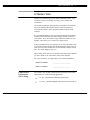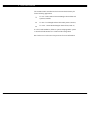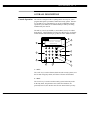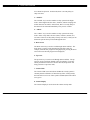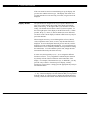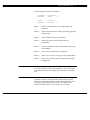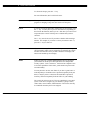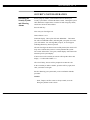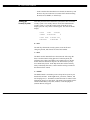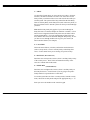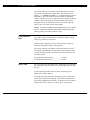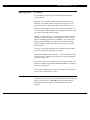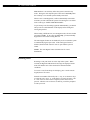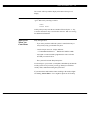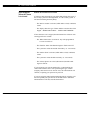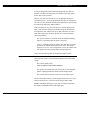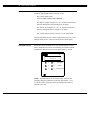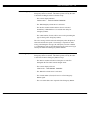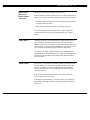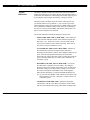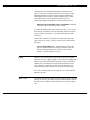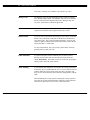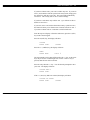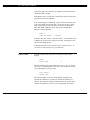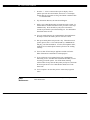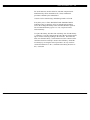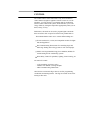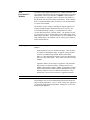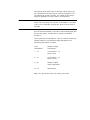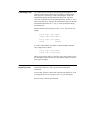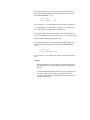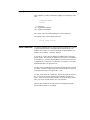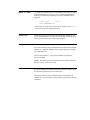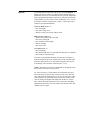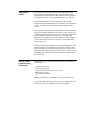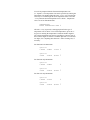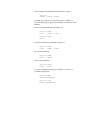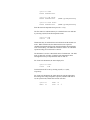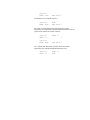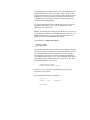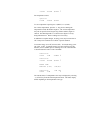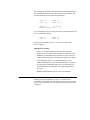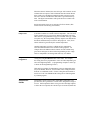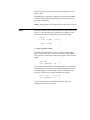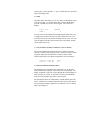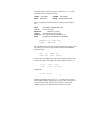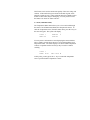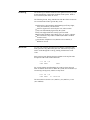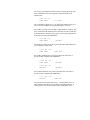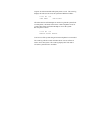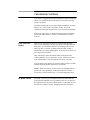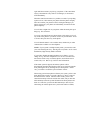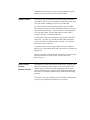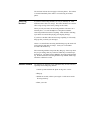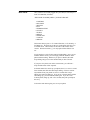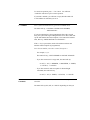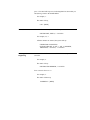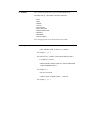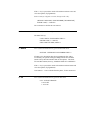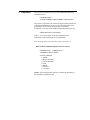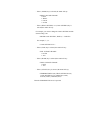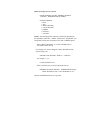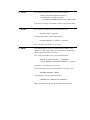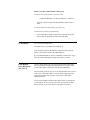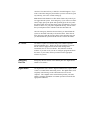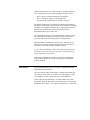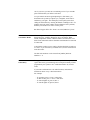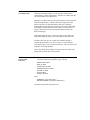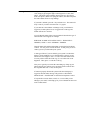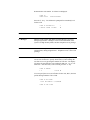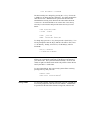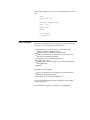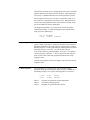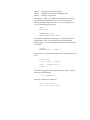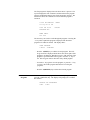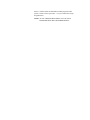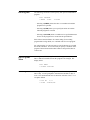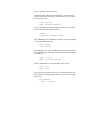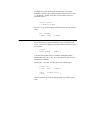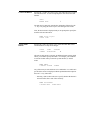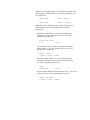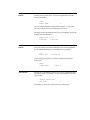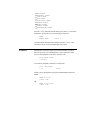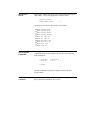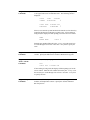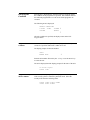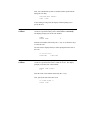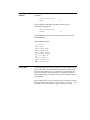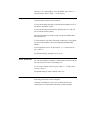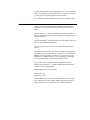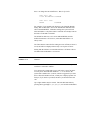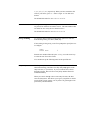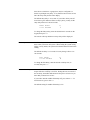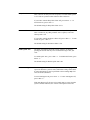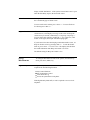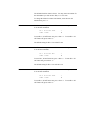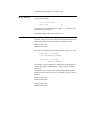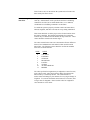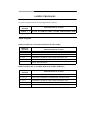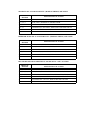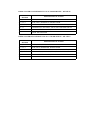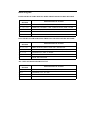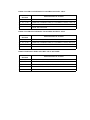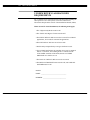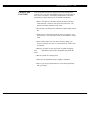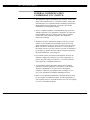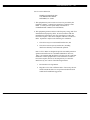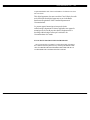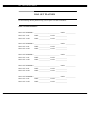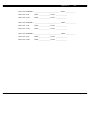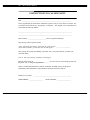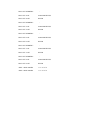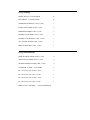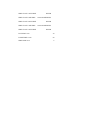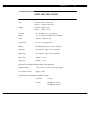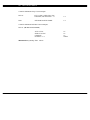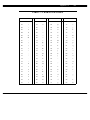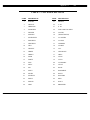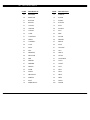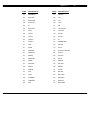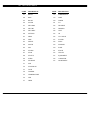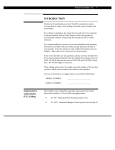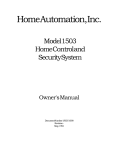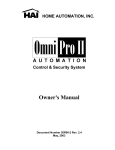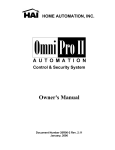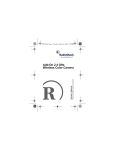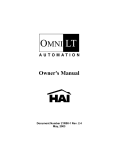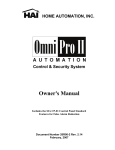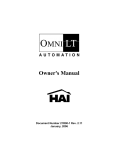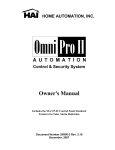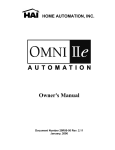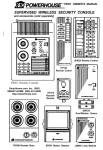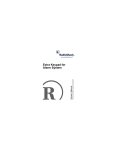Download Console House 10 Mode Operating instructions
Transcript
Home Automation, Inc.
1
INTRODUCTION
Thank you for purchasing your new Omni automation system. You
are about to enjoy a new feeling of security, peace of mind, and
convenience.
We at Home Automation, Inc. hope that you will take a few moments
to become familiar with all of the features of this fine product by
reviewing this manual. Please keep this manual on file for future
reference.
It is recommended that you also review the installation and operating
instructions provided with your smoke and gas detectors (if used in
your system). If you do not have a copy of these documents, ask your
installer - See Underwriter's Laboratories Requirements.
In the event that there are any questions, please call your installer first.
If you need assistance directly from the manufacturer, please call us at
(504) 833-7256, between the hours of 9:00 AM and 5:00 PM, Central
time. We will be happy to assist you.
When calling, please have the model and serial number of the unit that
you have, which can be found on the inside of the controller.
For your convenience, we suggest that you record this information:
Underwriter's
Laboratories
(UL) Listing
MODEL NUMBER:
________________________
SERIAL NUMBER:
________________________
The 10A00-1 and -4 Omni controllers and consoles have been tested
and Listed by UL for the following applications:
UL 985 - Household Fire Warning System Units
UL 1023 - Household Burglar Alarm System Units (Grade A)
2
Omni Owner's Manual
The 10A00-4 Omni controller has also been tested and Listed by UL
for the following applications:
UL 365 - Police Station Connected Burglar Alarm Units and
Systems (Grade B)
UL 609 - Local Burglar Alarm Units and Systems (Grade A)
UL 1610 - Central Station Burglar Alarm Units (Grade A)
In a UL Listed Installation, failure to operate and program the system
as described in this manual is a violation of the Listing Mark.
See Underwriter's Laboratories Requirements for more information.
Home Automation, Inc.
3
OVERALL DESCRIPTION
Console Operation
The console is designed with everything that is necessary for you to
program and operate your Omni control and security system. Because
we feel that it is very important for you to feel comfortable with the
operation of your Omni, we recommend that you start by becoming
familiar with your console.
The OFF (1), DAY (2), NIGHT (3), and AWAY (4) keys are called
shortcut keys. This means that you may press these keys to go directly
to that function without having to go into one of the "hidden" menus.
7
4
Sun Feb 16, 97
4:00 PM
8
SYSTEM OK
3
1
2
3
AWAY
4
5
6
NIGHT
6
7
8
9
DAY
5
*
0
#
OFF
9
10
2
11
12
1
1- ' OFF '
The ' OFF ' key is used to disarm (deactivate) the security system, reset
the fire and emergency alarms, and silence all sirens and sounders.
2- ' DAY '
The ' DAY ' key is used to arm the security system in the Day mode.
In the Day mode, the perimeter zones (doors and windows) are
protected, however, the interior zones are not armed so that you may
4
Omni Owner's Manual
move about freely inside. In this mode, there is an entry delay on
entry-exit zones.
3- ' NIGHT '
The ' NIGHT ' key is used to arm the security system in the Night
mode. In the Night mode, the doors, windows, and non-sleeping area
motion detectors are armed. In this mode, there is no entry delay so
the alarm will be activated immediately if any zone is violated.
4- ' AWAY '
The ' AWAY ' key is used to arm the security system in the Away
mode. In the Away mode, all zones (doors, windows, motions, etc.)
are armed. There is an entry delay on entry-exit zones, so that you can
disarm the system when you return through the door.
5- Down Arrow
The Down Arrow key is used to scroll through menus and lists. The
down arrow is used to scroll down the list from first to last (for
example, when the first program is being displayed, pressing the down
arrow will cause the next program to be displayed).
6- Up Arrow
The up arrow key is used to scroll through menus and lists. The up
arrow is used to scroll back through a list (for example, if you have
already used the down arrow to scroll to an item, the up arrow will
bring you back to a previous item).
7- Console LED
The Console LED is used to indicate whether the security system is
currently armed or disarmed. If armed in any of the security modes,
the LED will be set to red. If the system is disarmed, the LED will be
set to green.
8- Console Display
The Console Display is used to show the current security mode
Home Automation, Inc.
5
and to give useful information that will guide you through normal
operations of your Omni control and security system.
9- Console Keypad
The Console Keypad is used to enter user codes for arming, disarming,
bypassing, and restoring zones. In some cases, the keys (0-9) are
assigned to different functions. From the top-level display, each key
functions as a menu choice.
10- Console Beeper
The Console Beeper is used to confirm a keystroke, alert user of errors
and troubles, and sound upon entry and exit delays.
11- ' * ' Key
The ' * ' key is used to cancel and return the display to the previous
menu. When you are entering a number, ' * ' will cancel the
previously entered digits and will prompt you to reenter the number.
12- ' # ' Key
The ' # ' key is used to enter or confirm a selection. It may also be
used to display a menu or to offer you additional choices.
Normal Top-Level
Display
In its normal state, the console display will show the day, date, and
time on the top line, and the system status on the bottom line. If all
doors, windows, sensors, etc. are closed, no zones are bypassed, and if
there are no troubles, the bottom line will show "SYSTEM OK" as
seen below:
Sun Feb 16, 97
4:00 PM
SYSTEM OK
If one of the doors, windows, motion, or other detector connected to
the Omni is open, or has detected motion, the bottom line of the
display will say, "ZONE NAME NOT RDY".
For example, the display will say, "FRONT DOOR NOT RDY".
6
Omni Owner's Manual
If the zone name has not been entered during set up, the display will
give the zone number and zone type. This display will remain for 2
seconds, then the next zone not ready, in trouble, or bypassed will be
displayed.
Display Menus
The system has been designed to be easy to operate. Whenever you
press a key on the console, the top line of the display will indicate
what you are doing. To the right of that is your selection or current
setting. The bottom line will show a menu of your next options. To
the lower right corner of the display is the direction arrow(s). Where
possible, the up (↑), down (↓), and two-headed (×) arrow characters
are shown on the console display to indicate which arrow keys may be
pressed at that time.
When using the arrow keys to scroll through lists of areas, buttons,
codes, temperature zones, units, or zones, only the named items are
displayed. If no text description has been given to an item, it will be
skipped over when scrolling through that list. You can still enter any
item number to access it directly, and then scroll up and down among
the named items. To look at another specific item, simply enter the
item number followed by the down arrow key.
In some cases, the keypad keys (0-9, *, #) are assigned to different
functions or menus . A key assignment is indicated by the character
key directly in front of the new function on the bottom line of the
display. For example, if the bottom line says, "2=DELETE", you may
press the 2 key to delete. From the top-level display, each key
functions as a menu choice. Simply press the appropriate key and you
will enter that menu.
Main Menu
The main menu is entered from the top-level display by pressing the
' # ' key. This menu displays all of the functions that you can perform
from the console. It is not necessary to display the main menu before
selecting a function if the number for the desired menu item is known.
Home Automation, Inc.
7
The following menu choices are available:
1=CONTROL
3=BUTTON
2=SECURITY
↓
4=ALL
5=TEMP
7=EVENTS
6=STATUS
8=SETUP
↑
Menu 1 - Selects Control functions for controlling lights and
appliances.
Menu 2 - Selects Security functions (arming, disarming, bypassing,
and restoring).
Menu 3 - Allows a Button (macro) to be activated.
Menu 4 - Allows All Lights On and All Units Off to be
commanded.
Menu 5 - Allows Temperature control for Thermostats and Energy
Saver Modules.
Menu 6 - Allows various status items to be displayed.
Menu 7 - Allows you to view an event log of security "happenings".
Menu 8 - Allows you to enter setup mode for different operating
configurations.
Error Beeps
If you press a key that is invalid for the function that you are doing,
the console will beep 3 times, indicating that it is not a valid option.
Look at the bottom line of the display to see what keys you can press
next.
Trouble Beeps
The Omni constantly checks itself and the entire system for proper
operation. If trouble is found, the trouble will be displayed on the
bottom line of the display and the console will beep at the rate of two
beeps per second to alert you to the trouble. This feature can be
turned off if desired - See Set Up Arming, Beep On Trouble.
8
Omni Owner's Manual
To silence the beeper, press the ' * ' key.
For more information, see Trouble Indications.
Confirmation Beep
When you have successfully completed a function, such as entering a
program or changing a setup item, the console will beep once.
Cancel
If you are ever unsure and wish to return to the top-level display, press
the ' * ' key. You may have to press it more than once, depending on
how far into the function (menu) you are. Each time you cancel out of
an operation, the console will beep once to indicate that you have
canceled.
The ' * ' key can also be used if you make a mistake while entering a
number. For example, if you enter a 2 when you meant to enter a 3,
press the ' * ' key to start over.
Time Out
If you are called away from the console for any reason (to take a phone
call, for instance) while you are engaged in an operation, the console
will time out and cancel it for you after 3 minutes. The display will
return to the normal top-level display.
Areas
If there is an area or a separate building that needs to be protected,
your installer can divide your Omni system into two independent
security systems: Area 1 and Area 2. Each area has complete access
to all of the capabilities of the Omni, yet the Omni can protect each
area individually.
You may decide to use the Area feature if you have a guest house or
workshop that you would like to have protected separately from your
home, or maybe you have a business and would like to protect an
inventory stockroom separately from the offices in your building.
The console in each area acts as if it were controlling its own Omni
system. Each area is assigned, by your installer, a group of zones,
control units, macro buttons, and thermostats. These items can only
be controlled where they have been assigned.
Home Automation, Inc.
9
SECURITY SYSTEM OPERATION
Disarming the
Security System
and Silencing
Alarms
Before going any further, you should know how to disarm your
security system in the event that the alarm sounds. Turning the system
OFF disarms the burglar alarm, resets the fire and emergency alarms,
and silences all sirens and sounders.
Press the OFF key.
Now enter your four digit Code.
That's all there is to it.
Watch the display. The top line will read "DISARM" - The bottom
line will read "ENTER CODE", indicating that your option is to enter
your code number. For each digit that you press, an X will appear
indicating that the key has been pressed.
After the four digit code has been successfully entered, the console will
beep once to indicate that you have correctly disarmed the system.
The console LED will be set to green, and the display will return to the
normal top-level system display.
If an incorrect code is entered, the console will beep three times and
display " *** INVALID CODE *** ".
After a brief delay, the user will be prompted to reenter the code.
In the event that you make a mistake, press the OFF key again, then
enter your master code again.
Practice disarming your system until you are comfortable with this
procedure.
NOTES:
- Panic, Tamper, and Fire zones are always armed, as are the
Emergency buttons on the console.
10
Omni Owner's Manual
- In the event that the alarm has been activated, the menu keys and
the arrow keys are locked out. You must silence the alarm using
the OFF, DAY, NIGHT, or AWAY keys.
Arming the
Security System
Now that you know how to disarm the system, here's how to arm the
security system. The security menu is used to arm and disarm the
security system. To enter the security menu, from the top-level
display, press the 2 key on the console keypad. The console should
display:
0=OFF
3=AWAY
1=DAY
2=NIGHT
↓
4=VACATION
5=DAY INST
8=BYPASS
6=NIGHT DLY
9=RESTORE ↑
0 = OFF
The OFF key disarms the security system, resets the fire and
emergency alarms, and silences all sirens and sounders.
1 = DAY
The DAY mode is intended for use when someone will occupy the
house or business that is being protected. In the Day mode, the
perimeter zones (doors and windows) are armed; however, interior
motion detectors and interior traps are not armed so that you may
move about freely inside. In the Day mode, there will be an Entry
Delay on the Entry-Exit zone, so that someone arriving can turn off
the alarm before it sounds.
2 = NIGHT
The NIGHT mode is used when you are asleep and everyone in your
household is at home. In the Night mode, your doors, windows, and
non-sleeping area (i.e. downstairs) motion detectors are armed. In the
Night mode, there is no entry delay. The alarm system sounder will be
activated immediately if any door, window, or non-sleeping area
(motion detector) is tripped.
Home Automation, Inc.
11
3 = AWAY
Use the AWAY mode when you leave and no one is there. All doors,
windows, and motion detectors are armed. All zones have an Exit
Delay so that you will have time to leave and close the door after you
arm the system. The system will be fully armed after the Exit Delay.
There is an Entry Delay on the Entry-Exit zones in the Away mode, so
that you will have time to turn the system off when you return through
your door.
Note that the Entry Delay only applies if you come in through an
Entry-Exit zone. If someone attempts to climb into a window, or if an
interior zone is tripped before the Entry-Exit zone, the alarm will be
activated immediately. If you do enter through an Entry-Exit zone
first, then the other zones are disabled during the Entry Delay, in case
you have to cross through another zone to get to your console (an
interior motion detector, for example).
4 = VACATION
This mode arms all doors, windows, and interior motion detectors
(same as Away mode). There is an Entry Delay on the Entry-Exit
zones. Use this mode when you are leaving for a period of days.
5 = DAY INST (DAY INSTANT)
Functions same as Day mode, however, there is no Entry Delay on any
of the security zones. There will be an instant alarm if any of the
zones are violated while in this mode.
6 = NIGHT DLY (NIGHT DELAY)
Functions same as Night mode, however, there is an Entry Delay on
the Entry-Exit zones. Use this mode if you are going to sleep but a
family member is expected home at a later time.
To arm the system into one of the 6 security modes, from the security
menu, choose the security mode and press the appropriate key (1 - 6).
Enter your user code number on the console keypad.
12
Omni Owner's Manual
The console will beep once and the console LED will be set to red.
The top line will display the security mode. The bottom line will
display, " *** ARMING SYSTEM *** " to indicate that the system is
being armed. The system will be fully armed after the Exit Delay
expires. If arming in Away or Vacation mode and Audible Exit Delay
is enabled, the console will beep until the Exit Delay has expired.
During the last 10 second of the Exit Delay, the console will beep
twice as fast - leave and close the door promptly.
NOTE: In Commercial Burglar Alarm Applications for UL Certified
Systems, a Ring-back indication and Bell-test should be heard after
arming (closing). If not heard, call for service.
Using Shortcut
Keys
There are three shortcut keys on the console to arm the system in the
Day, Night, and Away security modes, and OFF to disarm, without
having to go into the security menu.
From the top-level display, press one of the shortcut security keys.
Enter your code number on the console keypad.
The console will beep once and the console LED will be set to red.
The top line will display the security mode to indicate that you have
correctly armed the system. The system will be fully armed after the
Exit Delay expires.
The programmed Entry Delay is __________ seconds.
The programmed Exit Delay is __________ seconds.
Quick Arm
For extra convenience, the Omni can be armed simply by pressing the
DAY, NIGHT, or AWAY button twice, eliminating the need to enter
the code.
To quick arm the system in the Away mode, from the top-level
display, press AWAY, AWAY.
The quick arm feature only works if the alarm system is in the OFF
mode, and if no alarms are sounding. This feature is disabled when
the system is shipped from the factory. If desired, it can be enabled or
disabled at any time - See Set Up Arming, Quick Arm Enabled.
Home Automation, Inc.
Bypassing Zones
13
8 = BYPASS
You can Bypass a zone that you do not want protected while the
system is armed.
Bypassing is also the only way that a tamper or panic zone can be
disarmed. For example, if there is a liquor closet or gun case on a
tamper zone, then you must bypass that zone to gain access to it.
Another reason to Bypass a zone is if the zone is having trouble. If a
zone is causing a trouble indication, you can bypass that zone to "cut it
out" of the system until repairs are made.
When a zone is bypassed, it is no longer checked for alarm or trouble
conditions. When you bypass a zone using the console (or over the
phone) it will stay bypassed until you restore it. The console status
display will show that the zone is bypassed only when the security
system is disarmed. When the system is armed, it does not display
bypassed zones.
To bypass a zone, from the main menu or from the top-level display,
press 2 on the console keypad, then 8 for bypass.
Enter the zone number followed by the ' # ' key, or use the arrow keys
to select the zone. After the zone is entered, you will be prompted to
enter your security code.
The console will beep once, and the top-level display will return. The
bottom line will now read "ZONE NAME BYPASSED" to remind you
that the zone is bypassed.
If a Fire zone is bypassed, the console will continue to beep until that
zone is restored - See Restoring Zones.
Auto-Bypass
In order to prevent the alarm from sounding unexpectedly if a window
or door is open when the system is armed, the Omni will automatically
bypass a zone if the zone is not ready when the system is armed.
When this happens, the display will indicate that the zone was
bypassed.
14
Omni Owner's Manual
Note that there is an exit delay before the system is armed in any
mode. The bypass will only take place if the zone is not ready when
the exit delay is over and the system actually arms itself.
When a zone is Auto-Bypassed, it will be automatically restored the
next time you arm or disarm the system. The auto-bypass is recorded
in the event log as "ZONE NAME BYPASSED".
To prevent any zone from being bypassed unintentionally, you should
always look for "SYSTEM OK" on the display before arming and
leaving the premises.
When arming a different area, in Auto-Bypass mode, all zones in that
area must be ready. If any zones are not ready, you must manually
Bypass those zones before arming that area.
The Auto-Bypass feature can be disabled if you do not want the system
to automatically bypass open zones. If the auto-bypass feature is
disabled, the alarm will sound if a zone is open and the system is
armed.
NOTE: The Auto-Bypass feature is disabled on UL Listed
Installations.
Restoring Zones
9 = RESTORE
Restoring a zone puts it back on active duty in the system. When
restored, the Bypassed indication will no longer be displayed on the
status line and the zone will be checked for alarm and trouble
conditions.
To restore a zone, from the top-level display, press 2 on the console
keypad, then 9 for restore.
Enter the zone number followed by the ' # ' key, or use the arrow keys
to select the zone. Press ' 0 ' as the first key to restore all zones. The
0 = ALL choice is removed once a digit key or the down arrow is
pressed. After the zone or all zones is entered, you will be prompted
to enter your code.
Home Automation, Inc.
15
The console will beep and the display will return to the top-level
display.
# = GOTO
To Bypass or Restore a zone in another area, you must first
"go to" that area by selecting #=GOTO.
AREA:
ENTER AREA:
At this point you may enter the area number followed by the ' # ' key,
or use the down arrow key to scroll to the next area - See Area Arming
for additional information.
What To Do
When You
Come Home
Entry through a door:
- If you enter your home while the system is armed in the Day or
Away modes, using your normal entry door:
- Console beeper comes on - display indicates:
" *** DISARM SYSTEM *** - PRESS OFF THEN CODE"
- Any lights or control modules programmed to come on for the
door that you used will do so.
- The system will wait the Entry Delay time.
You should go to your console (or telephone) immediately and turn the
security system off. If you wish, you may go directly to a different
security mode, rather than turning the system OFF.
If you return home and hear the alarm sounding or the outdoor lights
are flashing, Do Not Enter. Use a neighbor's phone to call for help.
16
Omni Owner's Manual
What Happens
When the Alarm
is Activated
BURGLAR ALARM ACTIVATED
If someone enters through any zone other than an Entry-Exit zone, if
the security system is in the Night mode, or if the security system is
not turned off during the Entry Delay:
- The interior sounder is activated, which makes a loud, continuous
sound.
- The display shows the type of alarm and the zones that have been
tripped: "BURGLAR ALARM! - ZONE NAME TRIPPED"
If more than one zone is tripped, then the bottom line will show each
zone tripped for two seconds.
- The When Alarm macro is activated. Any units programmed
to come on will do so.
- The Flash For Alarm Unit Number begins to flash on and off.
- The system now waits the Outside Siren Delay. (0 - 60 seconds)
- The Outdoor Siren is activated, which makes a loud, continuous
sound.
- The system now waits the Dial Out Delay. (0 - 60 seconds)
- The in house phones are seized (disconnected) and the Omni
begins to dial out.
If you are having your system monitored by a central station, the
central station will be sent a code representing the type of alarm
(burglary) and zone involved. In most cases, the central station will
call back, requesting your password or passcode.
If you are not using central station monitoring but are using the voice
dial out capability, the system looks at the Dial Order to determine
which number to call first, and calls that number.
Home Automation, Inc.
17
If you are using both central station monitoring and voice dial out,
then the voice dial out is delayed by five minutes to give the central
station time to call you back.
When a voice dial out is answered, a pre-programmed message is
repeated two times. At any point during the message, the called party
can enter a code as described in Emergency Dial Out to log in and stop
the Omni from dialing any further numbers.
If the called party is busy, does not answer, or answers but does not
enter a code, then the Omni goes to the Dial Order to determine the
next number to dial, and the next call is made. When the last call is
made in the Dial Order, the house phones are reconnected and the
system stops dialing.
- The system continues to sound all alarms and flash the flashing
light for 1-30 minutes after the alarm is activated.
- After a 1-30 minute period, the outside siren and interior sounder
are turned off, and the alarm system resets itself. The console
beeper stays on. If a zone is tripped after a reset, the outdoor siren
will again be activated, and the dialer will again dial out.
At any time, the alarm system can be turned off at the console.
Fire Alarm Activated
When the fire alarm is activated by the smoke/fire detector(s), the
alarm responds exactly as described under Burglar Alarm Activated,
except:
- The console display reads,
"FIRE ALARM! ZONE NAME TRIPPED"
- The interior and outside siren will activate in a 3 pulse temporal
pattern to distinguish the fire alarm from the burglar alarm.
- The Central Station (if used) will receive a Fire Alarm signal.
The fire alarm takes priority over the burglar alarm, however, if a gas
alarm is already active, it will not override the gas alarm output.
NOTE: If multiple alarm types occur, such as both Fire and Police,
the display will alternate between the alarm types.
18
Omni Owner's Manual
Gas Alarm Activated
When the gas alarm is activated, the alarm responds exactly as
described under Burglar Alarm Activated, except:
- The console display reads,
"GAS ALARM! ZONE NAME TRIPPED"
- The interior sounder will pulse on - off - on, then an extended off
period to distinguish it from the burglar or fire alarm.
- The outside siren will pulse on - off - on, then an extended off
period to distinguish it from a burglar or fire alarm.
- The Central Station (if used) will receive a Gas Alarm signal.
The gas alarm takes priority over the burglar alarm, however, if a fire
alarm is already active, it will not override the fire alarm output.
Emergency Keys
Emergency alarm conditions can be activated through the console.
These conditions (Fire, Police And Auxiliary) are initiated with the
simultaneous depression of two key for approximately 1 second.
Sun Feb 16, 97
4:00 PM
SYSTEM OK
1
+
3
=
POLICE
4
+
6
=
FIRE
7
+
9
=
AUXILIARY
NOTE: The Emergency keys are always armed. The Fire and
Auxiliary emergency alarms are silenced by pressing the ' * ' key.
To cancel a Police emergency alarm you must press the OFF key
and enter your code.
Home Automation, Inc.
Police Emergency
19
When the 1 key and the 3 key is pressed simultaneously, the Police
Emergency alarm is activated. This alarm operates exactly the same
as described for Burglar Alarm Activated except:
- The console display indicates:
"BURGLARY! - POLICE EMERG TRIPPED".
- The When Burglary Alarm macro is activated.
- The interior sounder and the outdoor siren are activated
immediately. Note that there is no outside siren delay for
emergency buttons.
- The central station (if used) will be sent a code representing the
type of alarm (police emergency button).
The voice message is delivered to the called party when the phone is
answered and someone speaks. The message is repeated two times.
At any point during the message, the called party can enter a Master
or a valid Manager code as described in Emergency Dial Out to log in
and stop the Omni from dialing any further numbers.
Fire Emergency
When the 4 key and the 6 key is pressed simultaneously, the Fire
Emergency alarm is activated. This alarm operates exactly the same
as described for Police Emergency Button except:
- The interior sounder and exterior siren pulse on and off to
distinguish the fire alarm from the burglar alarm.
- The console display will read:
"FIRE ALM - FIRE EMERG TRIPPED".
- The When Fire Alarm macro is activated.
- The Central Station (if used) will receive a Fire Emergency
Button signal.
- The voice dialer dials out to report the Fire Emergency Button.
20
Omni Owner's Manual
The Fire Emergency alarm can be turned off at any time by pressing
the ' * ' key.
Auxiliary Emergency
When the 7 key and the 9 key is pressed simultaneously, the Auxiliary
Emergency alarm is activated.
- The console beeper comes on - display indicates:
"AUX ALARM! AUX EMG BTN TRIPPED".
- The When Auxiliary Alarm macro is activated.
- The Flash For Alarm Unit Number begins to flash on
and off.
- The system waits the Dial Out Delay.
- The in house phones are seized (disconnected) and the Omni
begins to dial out.
- If the system is being monitored, the central station will be sent a
code representing the type of alarm.
If the voice dialer is being used, the message is repeated two times. At
any point during the message, the called party can enter a Master or a
valid Manager code as described in Emergency Dial Out to log in and
stop the Omni from dialing any further numbers.
If the called party is busy, does not answer, or answers but does not
enter a code, then the Omni goes to the next number to dial, and the
next call is made. When the last call is made in Dial Order, the house
phones are reconnected and the system stops dialing.
- The console beeper continues to sound until the alarm is
disarmed.
Home Automation, Inc.
Duress Code
Entered or
Duress Alarm
Activated
21
(See Duress Code for a description of when to use.)
In the event that you enter your duress code, or a zone configured as a
Duress zone is tripped, the system performs a silent dial out as follows:
- No alarms, lights or console beepers are activated. The system does
not display the duress alarm.
- The system waits the dial out delay, then begins to dial out.
If you are having your system monitored by a central station, the
central station will be sent a code representing the type of alarm
(duress).
Alarm Reset
The alarm system will reset itself after the outside siren has been on
for 1-30 minutes. When the alarm system resets, any zone that is
ready is reactivated, so the alarm system will be activated again if the
zone is tripped. If a zone remains not ready (i.e. a door has been left
open) it will be automatically bypassed when the alarm resets.
The console will display, "(FIRE, BURGLAR, or EMERGENCY)
ALARM RESET" when this happens. The Flash For Alarm lights will
continue to flash. The dialer will continue to dial until all numbers
have been dialed.
Alarm Cancel
At any time, you can silence your alarm system by pressing the OFF
key and entering your code. If the system has reported, or is in the
process of reporting an alarm to a central station, it will send the
alarm code followed by a code indicating that the alarm has been
canceled by the user.
If an alarm is canceled before the dial out delay has expired, the
system will not report any alarm.
If an alarm is canceled during a voice dial out, the system hangs up
immediately, unless the recipient of the call has entered a master or
access code.
22
Omni Owner's Manual
Trouble
Indications
The Omni constantly monitors the alarm zones and several internal
matters and will alert you if it detects trouble. The particular trouble is
indicated on the bottom line of the display and a trouble signal is given
by beeping the console beeper continuously, 2 beeps per second.
When any trouble condition occurs, the console will beep twice per
second and continue to beep until the ' * ' key (cancel) is pressed to
acknowledge the trouble. The console will say "TRBL NOW" (trouble
now) if the trouble condition actually exists while you are looking at
the console. It will say "HAD TRBL" (had trouble) if the trouble condition occurred and then corrected itself.
The trouble indications and their meanings are shown below.
- ZONE NAME TRBL NOW or HAD TRBL: If the reading for
a zone becomes abnormal, trouble will be indicated on that zone See Status \ Test. Trouble on security zones is usually caused
by excessive resistance in the contact and wiring. If the cause is
not obvious, call your installer for service.
- AC POWER OFF TRBL NOW or HAD TRBL: Indicated if
the normal house current powering the Omni controller is
interrupted for more than 3 minutes. If this happens without good
cause, check the wall mounted transformer to ensure that it
hasn't come out of the wall socket; check to see that the socket has
power; check the MAIN fuse (F3) on the Omni controller to be
sure that it is good.
- BATTERY LOW TRBL NOW or HAD TRBL: Every hour,
the Omni makes a dynamic test of the battery. The charger is
turned off and a load is placed on the battery for 10 seconds, then
the battery voltage is read. If the battery voltage is too low, then
the console will indicate "BATTERY LOW". If this happens,
make sure that the battery is connected and that the Battery fuse
(F5) is good. The "BATTERY LOW" indication will remain until
the next battery test is run, 1 hour later, or when a Show Test
command is given.
- COMMUNICATOR TRBL NOW: Indicated if the digital
communicator (not the voice dialer) was unable to make contact
with the Central Station after trying both numbers multiple times.
Home Automation, Inc.
23
This indication will remain until the digital communicator tries
again (as a result of a reportable alarm or event occurring) or until
both phone numbers are removed from the digital communicator.
If this happens, there could be a problem with the system, central
station, phone line, or the wrong phone numbers have been
entered in the digital communicator. Call your dealer for service.
- PHONE LINE DEAD TRBL NOW or HAD TRBL: Indicated
if the phone line is dead for more than 1 minute.
To silence the trouble beeps on the console, press the ' * ' key. If more
than one type of trouble has occurred, the display will show each one
for two seconds. Pressing the ' * ' key will acknowledge all trouble
indications.
If the trouble condition occurs again, the console beeper will beep
again - See Set Up Arming, Beep On Trouble if you wish to disable
the beeper.
- NO CONTROLLER DATA: Indicated in the event that the
console's alarm functions are no longer operational. This may
indicate a wiring problem to the console or a more serious
problem. Call your installer for service.
Codes
There are 16 user codes that you may assign to users of the system.
All Omni codes are 4 digits in length. A code can be any number from
0001 to 9999. Each user should be assigned a security code with an
authority level, areas that can be accessed (if area arming is being
used), and times in which the code will be valid. Memorize your
codes! Don't give them to anyone who doesn't need to know them.
The levels of authority that you can assign to a user code are Master,
Manager, and User.
Master Code
The Master code allows complete access to the entire system. Only the
owner(s) or the one(s) who will govern the system should have and use
the master code. A Master code is allowed access to all areas, all the
time.
24
Omni Owner's Manual
User code 1 is always set to a Master code - See Set Up Codes.
Manager Code
The Manager codes can arm/disarm the security system in assigned
areas, during assigned times. The Manager code can access functions
that are code protected in High Security mode. Managers may also
access the system from an outside telephone line.
User Code
User codes can only be used to arm and disarm the security system in
assigned areas when the time assigned to that code is valid.
Duress Code
If you are forced to disarm the system against your will by an intruder,
disarm it as you normally would, but use the Duress code instead of
your normal code. The system will disarm normally. No sirens will
sound, no lights will flash, but the Omni will perform a silent dial out
and say that this is a silent alarm.
To stop a silent dial out, turn your security system off the usual way,
pressing OFF key, then your code.
Panic Switches
If you have had panic switches installed, they are always armed.
Pressing a panic switch will cause the alarm to sound inside and
outside immediately. This alarm can only be silenced by pressing the
OFF key and a valid code on the console.
Area Arming
If your installer has enabled the Area feature, the security system may
be armed in Area 1, and disarmed in Area 2. In fact, each area may be
armed in different security modes at the same time. Each area will
have its own console that will control that area independently from the
other.
When disarming the security system or arming the security system in
any mode, the system will automatically control all security functions
in the area of that console if your code is valid for that area.
Home Automation, Inc.
25
If you have a Master code, your code is valid in any area. If you are in
Area 2, and wanted to arm the system in the Away mode, simply press
the AWAY key and enter your code. The system will automatically
arm Area 2. The security state of Area 1 will not change.
If you have a code that is only valid in Area 1, you will not be able to
disarm or arm Area 2.
If you are in Area 1 and wish to disarm the security system in Area 2,
the Omni will allow you to disarm Area 2 from the console in Area 1
if you have a Master code or a code that is valid for both areas.
From the top-level display or from the main menu, press the 2 (SEC)
key on the console keypad.
Press the 0 (OFF) key, the display will show:
DISARM
ENTER CODE:
#=AREA
Press the ' # ' (AREA) key, the display will show:
AREA:
ENTER AREA
0=ALL ↓
The Area number can be entered followed by the ' # ' key, or the arrow
keys may be used to scroll through a list of areas. If the ' 0 ' key is
pressed, then all areas will be selected.
Press the 2 key then the ' # ' key. You will then be prompted to enter
your code. The display will show:
DISARM AREA 2
ENTER CODE:
If the ' 0 ' (ALL) key had been selected, the display will show:
DISARM ALL AREAS
ENTER CODE:
#=AREA
26
Omni Owner's Manual
As the four-digit code is entered, "X" characters are echoed after the
"ENTER CODE:" prompt.
If the Master code or a valid code is entered, the console will beep one
time and Area 2 will be disarmed.
Even if Auto Bypass is enabled, the system will not arm another area
if any zones in that area are not ready. If any zone in Area 2 is not
ready (open), after you enter the code, the console will beep three
times and display "AREA 2" on the top line, and "ZONE NOT
READY" on the bottom line.
AREA 2
ZONE NOT READY
#=RETRY
In order to arm Area 2 from a console in Area 1, you must first secure
or Bypass any zones in Area 2 that are not ready. Pressing the # key
will retry the arming process.
To Bypass or Restore a zone in Area 2 from a console in Area 1, or
viceversa, it is first necessary to "go to" that area.
GOTO Area
From the security menu, press the # (GOTO) key on the console
keypad.
AREA:
ENTER AREA
↓
The Area number can be entered followed by the ' # ' key, or use the
arrow keys to scroll through a list of areas. Once the area is selected,
you are prompted to enter your code:
GOTO AREA 2
ENTER CODE
The console (AREA 1) will now be temporarily assigned to the
selected area (AREA 2) if a valid code for that area (AREA 2) is
entered. All security and control commands will now operate on the
selected area (AREA 2), just as if you were physically at a console
Home Automation, Inc.
27
assigned to that area (AREA 2). All status displays will show the
status of the selected area.
The top line of the display will show the name and security mode for
that area.
Use the "go to" function again to return to the area normally assigned
to that console (AREA 1). The console will automatically return to its
normal area after three minutes of inactivity at the console.
Testing Your
System
Home Automation, Inc. recommends testing your system on a weekly
basis to ensure that you are fully protected.
To test your system, you will need a partner to walk around your home
and open and close all doors, windows, etc. that are connected to the
system while you watch the console.
Procedure:
1.
Close all doors and windows, allow all motion detectors to return
to normal. The display should read "SYSTEM OK".
2.
Turn the security system mode to Off.
3.
From the top-level display or from the main menu, press the 6 key
then the 4 key.
- The Battery reading should be over 195 - See Status \ Test.
4.
Press the down arrow one time.
- Loops 1 - 6 should be between 135 and 145.
5.
Press the down arrow one time.
- Loops 7 - 12 should be between 135 and 145.
6.
Press the down arrow one time.
- Loops 13 - 16 should be between 135 and 145.
28
Omni Owner's Manual
7.
Press the ' * ' twice to return to the top-level display. Have a
partner open each door and window, then close it. The display
should show the zone name as being "NOT RDY" and then return
to "SYSTEM OK."
8.
Trip all motion detectors; the same should happen.
9.
Notify your Central Station that you intend to test the system. To
test the interior sounder and exterior siren, press the 1 and 3 keys
simultaneously. Press the OFF key and your Code within 5
seconds to prevent the system from dialing out. You should have
heard both sirens activate.
10. Test your smoke detectors as recommended by the manufacturer.
Be ready to silence the alarm system as soon as it sounds.
11. Pick up an inside phone and press the # key. When the menu is
spoken, press 8, then 3. The Omni should say "ADDRESS IS:"
and play your name and address. If it does, the telephone dialer,
telephone access and telephone control systems are all working
correctly.
12. Turn on, then off each lamp or appliance module used in the
When Alarm macro and Flash For Alarm purposes.
13. If you wish to test your system's link to your Central Station
monitoring service, call them first and inform them that you will
be testing your alarm system. Set off the alarm, allowing
sufficient time for any dial out delays that you may have, then turn
the alarm system Off. The Central Station should receive the
alarm code.
14. Test is complete. Be sure that you have restored any bypassed
zones.
Omni
Maintenance
Your Omni controller and the consoles are designed to require very
little maintenance.
Home Automation, Inc.
29
For smoke detectors, motion detectors, and other components not
manufactured by Home Automation, Inc., follow maintenance
procedures outlined by the manufacturer.
Consoles can be cleaned using a mild detergent and a soft cloth.
Every three years, or if the "BATTERY LOW TROUBLE NOW"
indication comes on and stays on for an extended period without
reason, the rechargeable battery in the controller should be replaced.
The recommended battery type is a 12 volt, 7 amp-hour sealed
lead-acid battery.
To replace the battery, disconnect the red battery wire from the battery
(+) terminal. Cover the connector at the end of the wire with electrical
tape to avoid its touching anything in the enclosure. Disconnect the
black wire from the battery (-) terminal and cover the connector at the
end of the black wire with tape. Remove the old battery. Install the
new battery by reversing the removal procedure. Be very careful to
connect the Black wire to the (-) terminal on the battery; Red wire to
the (+) terminal.
CONTROL
The control features of the Omni make it easy and convenient to
control almost any light or appliance from the console or over the
telephone. You may also have your heating and air conditioning
(HVAC) under control of the system, which will allow you to save
energy dollars by setting the temperature appropriately when you are
home, asleep, or away.
Furthermore, the Omni can be used to program lights to make the
home or business look occupied as a deterrent to potential thieves.
The methods that the Omni uses to control different things are:
X-10 Powerhouse™, Leviton, and compatible modules for lights
and small appliances.
HAI Communicating Thermostats for controlling single and
multi stage heating and cooling systems as well as heat pumps.
Model 1101 Programmable Energy Saver Modules (PESM) for
central heating and air conditioning systems.
Direct Relay Control for sprinklers, lighting, electric heating, etc.
An Omni will control:
- 32 X-10 modules (two house codes)
- 8 Model 1101 PESMs or Voltage Outputs
- 4 HAI Communicating Thermostats
Omni also has 24 internal "flags" that are used for programming
conditionals and running buttons. The flags are turned on and off or
timed, just like units.
X-10
Powerhouse™
Modules
The Omni controls lights and appliances by sending commands over
your existing electrical wiring to special switches, outlets, receptacles,
and modules, collectively referred to as Modules. Each module (or
group of modules) is assigned a House Code and a Unit Number so
that the Omni can control the modules individually. When a module
hears a command from the Omni for its house code and unit number,
it executes the command.
The modules used for actually controlling the light or appliance are
industry standard modules manufactured by X-10 USA, Inc. and
Leviton Manufacturing Company. Leviton products are called
"Leviton Decora Electronic Controls" (DEC). The modules are sold
by your dealer as well as certain retailers such as Radio Shack, Sears,
Home Depot, and others. Any module that is "X-10 Compatible" will
work with the Omni. The modules come in various types, which are
briefly described below:
Module Types
There are two basic types of modules, Lamp Modules and Appliance
Modules.
- Lamp modules are only for incandescent lamps. These modules
are capable of dimming the lamps. Examples of lamp modules
are the X-10 LM465 Lamp Module, WS467 Wall Switch,
WS4777 3-Way Wall Switch, and the Leviton 6381 Wall Switch
and 6383 3-Way Wall Switch. These will be referred to as Lamp
Modules.
- Appliance modules are for lamps or appliances, and can handle
larger loads, but cannot dim lamps. Examples are the X-10
AM486 2 pin appliance module, AM466 3 pin appliance module,
SR227 Split Receptacle Module, HD243 and HD245 heavy duty
modules, and the Leviton 6291 Wall Switch and 6293 3-Way
Wall Switch. These will be referred to as Appliance Modules.
IMPORTANT NOTE: DO NOT EXCEED THE RATINGS FOR THESE MODULES!
Lamp Modules will not work with anything other than incandescent
lamps (ordinary light bulbs). No TVs, VCRs, ceiling fans, appliances,
etc. should be plugged into lamp modules. Damage can occur to the
module and the appliance.
When placing items under remote or automated control, always give
due consideration to the safety aspects of turning an appliance on or
off without being present to watch it. For example, do not activate
dangerous appliances by remote control or on a timed basis.
House Codes
All of your X-10 modules, controlled by your Omni, must be set to a
House Code. Each house code can have 16 unit numbers. The House
Code is set on each module using the dial. House codes are letters A
through P.
Unit Numbers
Each module has its own Unit Number. More than one module can
have the same Unit Number if you want to control multiple lights with
the same unit number. Modules have 16 possible unit numbers, 1
through 16.
Omni systems have 64 unit numbers. They are related to module unit
numbers and house codes, hardwired output unit numbers, and
internal flag unit numbers as follows:
Omni
Unit Numbers
Modules / Output
Unit Numbers
1 - 16
X-10 modules 1 - 16,
House Code X
17 - 32
X-10 modules 1 - 16,
House Code X+1
33 - 40
Hardwire Outputs
(Fully Configurable)
41 - 64
Internal Flags
Note: "X" represents the House Code setting on the Omni.
Controlling Units
The control menu is used when controlling lights and appliances. To
enter the control menu, from the top-level display or from the main
menu, press the 1 (CTRL) key on the console keypad. Omni will
automatically display the first named item in that list. The down
arrow key can then be used to scroll through the list, and the ' # ' key is
used to select the item. If the specific item number is known, enter the
item number followed be the ' # ' key, or scroll up and down among
the named items.
After the unit has been selected, press the ' # ' key. The console will
display:
Porch Light (Unit Name)
0=OFF 1=ON 2=DIM 3=BRT ↓
Porch Light (Unit Name)
9=TIM
#=STA↑
If a unit is entered that is not capable of dim and bright commands,
only a single menu is shown.
Porch Light (Unit Name)
0=OFF 1=ON 9=TIM #=STA
When you press the 0 (OFF) or 1 (ON) key, the console will beep once,
the unit number will be turned Off or On, then the display will return
to the top-level display.
Dimming and
Brightening Lamps
NOTE: Only lamp modules and wall switch modules marked "for
incandescent lamps only" will respond to Dim and Brighten
commands.
To dim a unit, from the control menu, enter the unit number (or scroll
to it using the arrow keys), then press the ' # ' key on the keypad.
Press the 2 key to dim the specified unit.
The console display top line will read "UNIT NAME" (unit name
being the description of the unit number), and the bottom line will
read "STEPS DIMMER (1-9)".
Porch Light
STEPS DIMMER
(1-9):
Press a number, 1 - 9 to indicate how much you want to dim the unit.
1 is a little dimmer, 9 is a lot dimmer. Usually, 2 or 3 steps is best.
The console will beep and the light will be dimmed.
To brighten a unit, from the control menu, enter the unit number (or
scroll to it using the arrow keys), then press the ' # ' key on the keypad.
Press the 4 key to brighten the specified unit.
The console display top line will read "UNIT NAME" (in this case
Porch Light), and the bottom line will read "STEPS BRIGHTER
(1-9)".
Porch Light
STEPS BRIGHTER (1-9):
Press a number, 1 - 9 to indicate how much you want to brighten the
unit.
NOTES:
- A lamp module that is Off will come on to full intensity when a
dim command is received, then dim the number of steps that you
entered.
- A lamp module that is dimmed all the way down, so that it looks
Off, is not actually Off, and will not respond to an X-10 On
command. It should either be brightened or turned Off, then On
to restore full intensity.
Lighting Level
Press the 4 key to set the desired lighting level of the specified unit.
Enter a number (0-100) to indicate the lighting level (intensity) of the
unit.
LIGHTING LEVEL:
0-100%
0 = No Light
50 = Light to half intensity
100 = Light to full intensity
The console will beep and the lighting level will be adjusted.
The top line of the console display will read:
Porch Light LVL 65
Timed Commands
The timed commands allow a control output to be turned on or off for
a specified period of time. The output may be turned On for 1-99
(minutes or seconds), or 1-18 hours, then Off; or turned Off for 1-99
(minutes or seconds) or 1-18 hours, then On.
X-10 units (1-32) may also be dimmed or brightened for a specified
period of time. The unit may be dimmed (1-9) steps for 1-99 (minutes
or seconds), or 1-18 hours, then brightened back to its previous level;
or brightened (1-9) steps for 1-99 (minutes or seconds), or 1-18 hours,
then dimmed back to its previous level.
To enter a timed command, you must first enter the unit that you want
to control. From the control menu, enter the unit number (or scroll to
it using the arrow keys), then press the ' # ' key.
To enter a time, press the 9 (TIM) key. Before any digits are entered,
the ' # ' key may be used to switch between minutes, seconds, and
hours. After you choose between minutes, seconds, and hours, enter a
time (1-99 for seconds & minutes, and 1-18 for hours).
Once the time is entered, the control menu is redisplayed with the
specified times shown. For example:
Porch Lights
For 2H
0=OFF 1=ON 2=DIM 3=BRT↓
At this point, you can choose to:
-
Turn the unit (Porch Light) OFF {FOR 2 HOURS}
Turn the unit (Porch Light) ON {FOR 2 HOURS}
DIM the unit (Porch Light) 1-9 STEPS {FOR 2 HOURS}
BRIGHTEN the unit (Porch Light) 1-9 STEPS {FOR 2 HOURS}
Internal Flags
A Flag is an internal setting used to conditionalize a program based on
the state of the Flag (setting), and to run macro buttons when the state
of the flag changes. Flags can be turned On, Off, and Timed On/Off.
Direct Relay
Control
The Omni has eight outputs that can be used to switch relays.
Outputs 1-8 are controlled as unit numbers 33-40. These are
hardwired outputs that are connected directly through the Omni and
not through a module. If you have had something connected to these
outputs, such as a sprinkler system, your dealer will explain its
operation.
Outputs cannot be brightened or dimmed.
Outputs are not affected by All On or All Off commands.
The current status (On or Off) of the auxiliary outputs can be
seen on the console.
Scrolling Through
Names
The Omni stores names for Units, Zones, Buttons, Codes, and
Temperatures so that you don't have to remember that "UNIT 5" is the
"DEN LIGHT" and "ZONE 1" is the "FRONT DOOR". In general,
any time you enter a zone, a unit, button, code, or temperature
number, you can press the down arrow key to display its name, then
use the up and down arrow keys to scroll through the list of other
names. This is true when entering commands and programming on
the console.
Status of a Unit
To see the last command sent to a unit number by the Omni controller,
from the control menu, press the ' # ' key. The last command along
with any time (hh:mm:ss) remaining on a timed command will be
displayed.
Porch Light
1:22:10
LAST COMMANDED ON
At this point, one of the menu choices may be entered or the ' * ' or ' #
' key may be pressed to redisplay the menu.
All On / Off
The all on/off menu is used to turn all lights on and all units off. To
turn on all light modules, from the top-level display or from the main
menu, press the 4 (ALL) key on the console keypad.
All Lights On
At the ALL prompt, press the 1 (LIGHTS ON) key.
The console will beep, and a command will be sent that turns all Lamp
Modules on. Appliance Modules do not respond when the All Lights
On command is sent.
All X-10 unit numbers 1 - 32, by factory default, respond to the
All-On command.
NOTE: The All On and All Off functions can be changed, if desired See Set Up Misc, All On and All Off.
All Off
To turn off all modules (lamp and appliance modules included), from
the top-level display or from the main menu, press the 4 (ALL) key on
the console keypad, then press the 0 (OFF) key.
The console will beep, and a command will be sent that turns all
modules off. All X-10 units, by factory default, respond to the All-Off
command.
Buttons
A powerful feature of the Omni is the ability to program Buttons. A
Button (also known as macro) is a number on the keypad that is programmed to run a series of commands when it is pressed. Buttons are
used to program functions that are specific to your home and lifestyle.
Using a button, you can activate several commands at once. You can
personalize 32 buttons with descriptive names. Following are some
examples of programmed Buttons:
Leave for Work (Button 1):
- turn off all lights
- turn on the energy saver
- arm the security system in the AWAY mode
Dinner for Two (Button 2):
- dim the dining and living room lights
- turn on the porch light
- turn off all the bedroom lights
- dim the den light
- turn on the stereo
Go to Bed (Button 3):
- turn off all lights
- dim outdoor lights 20% to extend bulb life and reduce consumption
- arm security in ASLEEP mode
To activate a preprogrammed button, from the top-level display or
from the main menu, press the 3 (BTTN) key on the console keypad.
Select the button (macro) to be activated by using the arrow keys to
scroll through a list of buttons, followed by the ' # ' key.
NOTE: Remember to look for "SYSTEM OK" on the display before
using a macro to arm the security system.
For extra convenience, certain buttons are automatically activated
when you change security modes, or when security zones open and
close. This powerful feature allows you to set your system up so that
control functions are performed when you arm your security system
(such as turning off all lights and setting back the HVAC system).
Door contacts and motion detectors can be used to turn on lighting
automatically, then turn it off a few minutes after the person has left,
and then only if it's dark.
Temperature
Control
Your Omni can control temperatures of your heating and cooling
system, monitor the outside temperature, and detect high and low
temperatures in special situations. Other appliances can be controlled
by temperature as well - such as a bathroom heater or a ceiling fan.
The temperature menu is used to control HAI Communicating
Thermostats, Programmable Energy Saver Modules, and Temperature
Sensors. The status of each of these may also be displayed on the
console.
HAI Communicating Thermostats and the Model 1101 Programmable
Energy Saver Module (PESM) provides energy savings, comfort, and
convenience by setting the HVAC system(s) to the proper temperature
based on whether you are home, asleep, away, or vacation. The
temperature can be reported as well as controlled over any telephone.
A freeze alarm feature will cause a dial out if the temperature falls
below a preset level.
The HAI Communicating Thermostats are digital heating and cooling
thermostats that can be controlled be the user and by remote control.
There are models for conventional single stage (gas or electric), heat
pumps, and multi stage heating and cooling systems. All models offer
programmability, stand alone operation, and robust communication to
the Omni system.
HAI RC-Series
Communicating
Thermostats
The following control actions are allowed for HAI Communicating
Thermostats:
Set heating setpoints
Set cooling setpoints
Set system mode (Off / Heat / Cool / Auto)
Set fan (On / Auto)
Turn hold On and Off
NOTE: Not all actions are applicable to every type of thermostat.
To enter the temperature menu, from the top-level display or from the
main menu, press the 5 (TEMP) key on the console keypad.
You will be prompted with the first named temperature zone
(i.e. Upstairs). The temperature zone can be specified by entering the
temperature zone number followed by the ' # ' key, or by pressing the
arrow keys to scroll through the list of temperature zones. Press the
' # ' key when the desired temperature zone is shown. Temperature
zones 1-4 are for HAI thermostats.
TEMPERATURE:
ENTER TEMPERATURE ZONE ↓
After the ' # ' key is pressed, a menu appropriate for the type of
temperature zone is shown. For Celsius temperatures, press the ' # '
key prior to entering the temperature to make the number negative.
The Celsius temperature may also be specified in 0.5 degree steps, if
three numeric digits are entered. The third digit adds a .5 to the first
two digits, if it is anything other than zero. Enter a leading zero, if
necessary.
For HAI heat/cool thermostats:
Upstairs
1=MODE 2=HEAT
3=COOL ↓
Upstairs
4=FAN
5=HOLD
#=STAT ↑
For HAI heat only thermostats:
Upstairs
1=MODE 2=HEAT
↓
Upstairs
4=FAN
5=HOLD
#=STAT ↑
For HAI cool only thermostats:
Upstairs
1=MODE 2=COOL
↓
Upstairs
4=FAN
5=HOLD
#=STAT ↑
For HAI setpoint only thermostats (no Mode or Fan controls):
Upstairs
2=TEMP 5=HOLD
#=STAT
To change the system mode on a thermostat, press 1 (MODE). A
menu presenting options appropriate for that type of thermostat is then
displayed.
For heat/cool thermostats with auto changeover:
Upstairs MODE
0=OFF
1=HEAT
2=COOL ↓
Upstairs MODE
3=AUTO
↑
For heat/cool thermostats without auto changeover:
Upstairs MODE
0=OFF
1=HEAT
2=COOL
For heat only thermostats:
Upstairs MODE
0=OFF
1=HEAT
For cool only thermostats:
Upstairs MODE
0=OFF
2=COOL
To change a temperature setting, press 2 (HEAT), 3 (COOL), or
2 (TEMP) as appropriate:
Upstairs HEAT
ENTER TEMPERATURE:
Upstairs COOL
ENTER TEMPERATURE:
Upstairs TEMP
ENTER TEMPERATURE:
Upstairs LOW SETPT
ENTER TEMPERATURE:
(PESM - type temp sensors only)
Upstairs HIGH SETPT
ENTER TEMPERATURE:
(PESM - type temp sensors only)
Enter the desired temperature then press the ' # ' key.
The fan control on a thermostat may be switched between on and auto
by selecting 4 (FAN) from the temperature menu:
Upstairs FAN
0=AUTO 1=ON
Thermostats may be switched between hold mode and the normal run
mode. While in hold mode, the thermostat does not respond to
scheduled temperature changes but instead maintains the temperature
at its current setting. The thermostat will then return to its scheduled
operation setting once hold mode is removed.
The hold menu is used to control hold status of a thermostat. The hold
menu is entered by selecting 5 (HOLD) at the temperature menu.
Through this menu you may turn hold mode on and off.
For a heat/cool thermostat, the menu displayed is:
Upstairs HOLD
0=OFF
1=ON
Turn hold mode Off or On by selecting 0 (OFF) or 1 (ON),
respectively.
For a heat/cool thermostat, the status shows the current temperature,
the heating and cooling temperature setpoints, whether hold mode is
on, the system mode, and the fan On/Auto selection.
Upstairs
HEAT: 70
TEMP: 78
COOL: 78
↓
Upstairs
MODE: AUTO
FAN: AUTO ↑
If hold mode is On, "HOLD" is shown:
Upstairs
MODE: AUTO
HOLD
FAN: AUTO ↑
For a heat or cool thermostat, the status shows the current
temperature, the temperature setpoint, whether hold mode is on, the
system mode, and the fan on/auto selection.
Upstairs
HEAT: 70
Upstairs
MODE: HEAT
TEMP: 71
↓
FAN: AUTO ↑
For a setpoint only thermostat, the status shows the current
temperature, the setpoint and whether hold mode is on.
Upstairs
SETP: 76
TEMP: 73
HOLD
Programmable
Energy Saver
Modules (PESMs)
The Model 1101 PESM is used when you are have any thermostat,
other than a HAI Communicating Thermostat, and would like to
control your heating and cooling system with the Omni system. The
PESM is a temperature sensor and control relay in a small enclosure
that mounts near your central heating, ventilation, and air
conditioning (HVAC) system thermostat. The PESM allows the Omni
to read the temperature of the area that the HVAC system controls.
When you are away or asleep, the PESM can be set to allow the
temperature to drift higher or lower to reduce the operating time of the
HVAC system, hence saving energy dollars.
The PESM provides an energy saver function. When the energy saver
is on, the HVAC system is set back, meaning that the temperature is
allowed to rise or fall to an energy saving level. When the energy saver
is off, your thermostat operates normally. Your thermostat should be
set to the desired comfort temperature. Only when the energy saver is
on will the temperature be allowed to deviate from your normal
thermostat setting.
There are three temperatures associated with each Model 1101 PESM:
Temperature - this is the air temperature read by the PESM.
Heat temperature - the air temperature will be allowed to fall to this
temperature when the energy saver is on.
Cool temperature - the air temperature will be allowed to rise to this
temperature when the energy saver is on.
The following control actions are allowed on PESMs:
Turn Energy Saver On and Off
Turn Energy Saver On and Off for a specified time
Set heating setpoint
Set cooling setpoint
You can turn the energy saver on, off, use a timed on/off, and change
the Heat and Cool temperatures from the console or by telephone.
Commands can also be programmed so that they occur by time
schedule or by event, such as security mode change. For example, the
system can be set up to turn the energy saver(s) On and make the Heat
setback temperature 65 degrees and the Cool setback temperature 80
degrees when the alarm system is put in the AWAY mode. Another
program can turn the energy saver(s) off (to resume normal operation
of the HVAC system) at 4:30 P.M. on weekdays to make the house
comfortable before arriving home. Different setback temperatures
could be set for the NIGHT mode.
To set up your thermostat for use with the energy saver, set it in the
appropriate mode (Heat, Cool, or Auto, if available) and set the
temperature to your preference.
NOTE: Your heating and cooling system will always be off if you set
your thermostat to Off mode. The PESM cannot turn it back on. The
PESM cannot make your system cool below the thermostat's cool
setting, or heat above the thermostats heat setting.
Control actions for temperature sensors:
Set low setpoint
Set high setpoint
To enter the temperature menu, from the top-level display or from the
main menu, press the 5 (TEMP) key on the console keypad. You will
be prompted with the first named temperature zone (i.e. Upstairs).
The temperature zone can be specified by entering the temperature
zone number followed by the ' # ' key, or by pressing the arrow keys to
scroll through the list of temperature zones. Press the ' # ' key when
the desired temperature zone is shown.
TEMPERATURE ZONE:
ENTER TEMPERATURE ZONE ↓
After the ' # ' key is pressed, a menu appropriate for the type of
temperature zone is shown.
For Programmable Energy Saver Modules:
Upstairs
0=OFF
1=ON
Upstairs
2=HEAT ↓
3=COOL
4=TIME
#=STAT ↑
For temperature sensors:
Upstairs
2=LOW
3=HIGH
#=STAT
To set a temperature setpoint, press 2 (HEAT) or 3 (COOL).
For Celsius temperatures, press the ' # ' key prior to entering the
temperature to make the number negative. The Celsius temperature
may also be specified in 0.5 degree steps if three numeric digits are
entered. The third digit adds a .5 to the first two digits if it is anything other than zero. Enter a leading zero if necessary.
In additions to setpoint changes, an energy saver may be turned On or
Off. It may also be turned On or Off for a specific duration.
To turn the energy saver Off, select 0 (OFF). To turn the energy saver
On, select 1 (ON). To turn the energy saver On or Off for a specific
duration, select 9 (TIME) prior to selecting On or Off. Enter the time
as described under Control - Unit Commands.
Downstairs
0=OFF
1=ON
2=HEAT ↓
Downstairs
3=COOL 9=TIME
#=STAT ↑
ENTER TIME
MINUTES (1-99)
#=H/M/S
Downstairs
0=OFF
1=ON
FOR 15M
↓
The current status of a temperature zone may be displayed by selecting
' # ' (STAT) key from the main temperature menu. The status display
differs depending on the temperature zone type.
For an energy saver module, the status shows the current temperature,
the heating and cooling setpoints, the energy saver on/off status, and
the time remaining for any timed on/off command:
Upstairs
HEAT: 70
TEMP: 78
COOL: 78 ↓
Upstairs
00:00:30
↑
ENERGY SAVER: OFF
For a temperature sensor, the status shows the current temperature and
the Low and High setpoints:
Outdoor
LOW: 70
TEMP: 85
HIGH: 80
When you are finished, press the ' * ' key twice to return to the
top-level display.
IMPORTANT NOTES:
- There is a 3 minute minimum on and off time for PESMs
designed to prevent short cycling your HVAC compressor. If the
PESM has just turned the HVAC system on or off, it will wait 3
minutes before changing it, even though the display does change.
- If you change the Heat or Cool setback temperature on the
Model 1101 PESM, the system will insure that there is always at
least four degrees Fahrenheit difference between the Heat and
Cool temperatures by altering the other setback temperature as
necessary.
- PESMs are not affected by All On or All Off commands.
Freeze Alarm
PESMs can also be used to report potential freeze conditions before
damage to pipes and appliances can occur. An alarm will be
generated if a temperature below 40 degrees is detected by any PESM
in the system. The alarm will not clear until the temperature exceeds
45 degrees.
When the alarm is initiated, the console beeper will be turned on and
an alarm dial-out sequence will be initiated after the normal dial-out
delay. Both voice and digital communicator dial-outs may be used.
The voice dial-out will follow the Dial Order as specified in Set Up
Dial. The digital communicator will report the Freeze Alarm Code
to the Central Station.
Inside and outside sirens are not activated for freeze alarms (This
feature must be activated by your installer).
Outdoor
Temperature
A Model 14A00 Outdoor Temperature Sensor is available which may
be mounted outdoors to read the outdoor temperature. The zone used
for the outdoor sensor is set up as an outdoor temperature zone type,
rather than as a programmable energy saver module zone type. When
set up this way, the corresponding auxiliary output is not dedicated to
the Model 14A00 and may be used for other purposes. Also, freeze
alarms will not be generated by the outdoor temperature.
Outdoor temperature zones have a High and Low temperature
associated with them that can be used for control purposes. An
example where the bathroom heat is turned on if the outdoor temp
goes below 60 degrees is shown in the Programming section. High
and Low temperatures are changed the same way as a PESM.
Temperature Control
of Appliances
You can control appliances connected to X-10 modules (such as a
ceiling fan) using the Button feature of the Omni. For example,
the ceiling fan can be programmed to come on if the temperature goes
above the High temperature. (A programming example to set this up
is shown in the Programming section.)
High and Low setpoints for temperature zones are changed the same
way as the PESM. However, on/off control of the ceiling fan is done
from the 1 (CONTROL) menu. Use the ceiling fan's unit number to
turn it On or Off. The PESM and the ceiling fan are linked together
by a button program.
Temperature
Alarms
Temperature sensors can be used to signal that a temperature (in a
special room, like a greenhouse or wine cooler) has gotten too high or
too low. If the temperature in this zone goes above the High setpoint
or below the Low setpoint, the console beeper is activated (inside and
outside sirens are not activated) and the central station and/or voice
dialer is called.
The High and Low setpoints are changed as described for the PESM.
Use the zone number that the temperature sensor is connected to in
place of the unit number.
NOTE: Setting a High or Low temperature to 0 takes it out of service.
Status
The Status function is used to display the status of various items in the
system. To enter the status menu, from the top level display or the
main menu, press the 6 (STATUS) key on the console keypad.
STATUS
1=CTRL
2=ZONE
4=TEST
5=TEMP
3=SUN ↓
↑
1 = CTRL (CONTROL UNITS)
The Control Status menu allows you to view and scroll through the
status of each control unit. To enter the Unit menu, from the Status
menu, press the 1 (CTRL) key in the console keypad. The system will
display:
DEN LAMP
LAST COMMANDED
OFF
↓
You may enter a unit number to start displaying the status of that unit,
or simply press the down arrow key to scroll through the list of units.
The status display is as shown under Control, except that now the
arrow keys may be used to continue scrolling between units.
Porch Light
00:24:19
↓
LAST COMMANDED ON
You can also check the last commanded state and (if any) the
remaining time duration of any Unit.
At this point, you may press the ' # ' key to control the unit as specified
under Controlling Units.
2 = ZONE
The Zone Status menu allows you to view and scroll through the status
of each zone input. To enter the Zone menu, from the Status menu,
press the 2 (ZONE) key on the console keypad. The system will
display:
Front Door
ZONE 1
SECURE
↓
You may enter a zone number to start displaying the status with zone,
or simply press the down arrow key to start with the first zone. The
arrow keys may be used to continue scrolling between zones. For each
zone, the display will show the zone name, the zone number, and the
current status of the zone:
3 = SUN (SUNRISE / SUNSET AUTOMATIC CALCULATION)
The system automatically calculates the time of sunrise and sunset
each day. From the status menu, press the 3 (SUN) key on the console
keypad to display the calculated time of sunrise, sunset, and the
outdoor temperature (if an outdoor temperature sensor is installed):
Sunrise: 6:00 AM
Sunset: 5:58 PM
Temp
85
4 = TEST (SYSTEM DIAGNOSTIC TEST)
The diagnostic test performed by the Omni allows you to check the
status of the battery, telephone, and security zone loop readings. The
display is updated 3 times per second, although the actual readings are
taken 10 times per second. To enter the Test menu, from the Status
menu, press the 4 (TEST) key on the console keypad.
The first display shows the current battery reading and the phone line
status. A battery test is initiated when the status mode is first entered.
The new battery reading is updated ten seconds later. The low battery
limit is also displayed.
The phone status consists of two parts, separated by a "/". The first
part shows the current phone line state:
ONHK - ON HOOK
RING - RINGING
OFFHK - OFF HOOK
DEAD - DEAD PHONE LINE
The second part shows how the Omni is currently using the phone
line:
IDLE
LOCAL
REMOTE
VOICE
EMGACC
DCM
- NOT USING THE PHONE LINE
- LOCAL ACCESS
REMOTE ACCESS
- IN VOICE DIAL OUT MODE
- ACCESS AFTER VOICE DIAL OUT
- IN DIGITAL COMMUNICATOR MODE
BATTERY: 203 (LIMIT 200)
↓
PHONE:
ONHK/IDLE
Next, the display shows the A/D reading for the battery voltage, phone
line voltage, AC power on input, and the Two-Way Audio Module
shutdown input:
BAT: 225
ACON: 200
PHONE: 140
SHUT: 200 ×
The next series of displays shows the current analog reading for each
security zone input. The displays show the readings for zones 1-32.
1=147
4=146
2=148
5=146
3=147
6=147 ×
THROUGH
31=148
32=147
↑
Normal loop readings are between 137 - 157 with all zones secured.
Each reading should be changing only by two or three counts from its
average steady reading. When a door or window is opened, the
reading will go up to a value that represents that zone is open.
This feature can be used to monitor the quality of the zone wiring and
contacts. If the numbers begin to deviate from their original values
when the system was new, wiring problems that will eventually lead to
trouble or false alarms may be developing. You may wish to record
the Status Test values for future reference.
5 = TEMP (TEMPERATURE)
The Temperature Status menu allows you to view and scroll through
the status of each Thermostat, PESM, and Temperature Sensor. To
enter the Temperature menu, from the Status menu, press the 5 key on
the console keypad. The system will display:
TSTAT 1
HEAT:60
TEMP:80
COOL:82
↓
You may enter a unit number to start displaying the status with that
unit, or simply press the down arrow key to scroll through the list of
temperature zones. The status display is as shown under Temperature
Control, except that now the arrow keys may be used to continue
scrolling.
TSTAT 1
MODE: AUTO
FAN: AUTO ×
At this point, you may press the ' # ' key to control the temperature
zone as specified under Temperature Control.
Event Log
The Event Log records the 100 most recent significant security system
Events (happenings), and trouble conditions in the system. When a
new event occurs, the oldest one is lost.
The following Events, along with the time and date of their occurrence
are recorded in the Event Log when they occur:
All Security system Armings and disarmings (Off, Day, Night,
Away, and Vacation), and user name.
All zones bypassed or restored by the user, and user name.
Any zone automatically bypassed by the system.
Any zone tripped while the security system is armed.
Any trouble condition (zone, battery, fuse, AC power, or phone).
The restoration of any trouble condition (the trouble condition
ceased to occur).
Any Remote Telephone Access, Remote Access Denied, or
Remote PC Access.
Show Events
To view your event log, from the top-level display or from the main
menu, press the 7 key, then enter your code. The arrow keys may be
used to scroll through the event log, starting with the most recent
event.
Each event log entry displays the time and date on the top line and a
description of the event on the bottom line:
7:15 PM 5/8
USER NAME
AWAY
For security armings and disarmings, the event log shows the code
name or number used to arm or disarm the system, the area number (if
area arming is being used), and the security mode:
8:42 AM 5/8
USER NAME
A1 VACATION
The area number is shown as A1 (AREA 1), A2 (AREA 2), or AA
(ALL AREAS).
For security zone bypasses and restores, the event log shows the zone
name, whether the zone was bypassed or restored, and the code
number used:
9:00 AM 5/8
ZONE NAME
C10 BYPS
The code numbers shown as C1-C16, INS for the installer code, PCA
for PC Access, and PRG for a programmed bypass or restore.
The event log records each zone that is tripped while it is armed. This
does not mean that the alarm has been activated, since the system may
be disarmed before the entry delay expires. The event log bottom line
shows the zone name and "TRIPPED":
9:15 AM 5/8
ZONE NAME
TRIPPED
For alarm activations, the event log shows the alarm type and the area
(if area arming is being used):
10:30 AM 5/8
ZONE NAME
BURG ALM
For trouble conditions, the event log will show the zone name or
specific trouble condition and "TROUBLE":
10:56 AM 5/8
ZONE NAME
TROUBLE
10:59 AM
BATTERY
TROUBLE
5/8
For trouble restorations, the event log will show the zone name or
specific trouble condition and "TRBL RST":
11:57 AM
BATTERY
5/8
TRBL RST
The system records each remote access. A remote phone access is
when someone calls into the system from an outside phone line. A
remote phone access is also recorded if the system phones out in
response to an alarm and the called party enters a code. The event log
displays the code used to access the system and "REM ACCESS":
12:05 PM 5/8
USER NAME
REM ACCESS
After three unsuccessful attempts are made to log into the system from
a remote phone, the Omni will lock out remote telephone access for
1 hour to discourage any further attempts to access the system See Telephone Control.
12:20 PM 5/8
REMOTE ACCESS DENIED
Local access of the system using an in-house telephone is not recorded.
The event log will also record each time the PC Access software is
used to access the system. The event log displays the code used to
access the system and "PC ACCESS":
TELEPHONE CONTROL
Your Omni is equipped with a built-in telephone response feature that
allows you to control and access the status of your system from any
Touch Tone phone.
The Omni actually talks to you using a digital recording of an actual
human voice, so the sound is incredibly life like. You send
commands to the Omni using the keys of your Touch Tone telephone.
There are no tapes, discs, or other moving parts associated with the
speech and control features, so there is no maintenance or parts to
wear out.
Pulse and Tone
Phones
There are two basic types of phones in use, those that dial using
pulses, (rotary dial phones are pulse type phones) and those that dial
using tones. You can tell the difference by listening to the receiver
when you dial: If you hear a repetitive clicking when you dial a
number like 8, its a pulse dialing phone. If you hear a tone when you
dial a digit, its a tone phone.
Only Tone phones will work with the Omni. Some phones have
switches that allow you to select Pulse or Tone. Set them to Tone to
work with the Omni. Only Tone phones can access your Omni.
You can still use pulse phones in your home when you have an Omni
installed, but Pulse phones cannot access your Omni.
NOTE: There are two keys on your Touch Tone telephone that are
special. The # key (pound key, to the right of the zero), and the ' * '
key (star key, to the left of the zero). You will be using these keys.
In-House Phones
Each time you pick up your telephone at home, the Omni will also
pick up the line and listen for a # (pound) key (the # key is the key to
the right of the zero on your touch tone phone). If the Omni does not
hear the # key within 3 seconds, it hangs up and does not listen in
again until the next time you pick up your phone. If the Omni hears
any key other than the # key while it is listening in, it disconnects
itself immediately.
When the Omni does hear the # key within 3 seconds of your picking
up the receiver, it disconnects your phones from the phone company
lines and connects your phones to itself, and begins talking to you.
When you hang up, your phones are immediately reconnected to the
phone company.
You will hear a slight click on your phone when the Omni picks up or
hangs up. This is normal.
To access your Omni from an in-house phone: Pick up the receiver of
any Touch Tone phone in your house. Pause for just a moment - about
a second - then press the # key on the phone.
You will hear the Omni's voice read the menu, which tells you what
commands are available over the telephone.
NOTE: If your system is in High Security mode, you must also enter
your code following the # key - See High Security Mode. In UL Listed
Installations, High Security Mode is enabled.
If you wish to disable the Omni telephone access feature, you can
change Set Up, Dial item Telephone Access to Off. The Omni will
not listen in for the # key on in-house phones, and will not answer
remote calls, ever. See Set Up, Dial for more information.
If the alarm system is tripped, the in-house phones will be
disconnected when the Omni begins to dial out, to preclude a burglar
from jamming the line by shorting out an in-house phone. In this
case, you will have to turn the system off at the console.
When using your in-house phone to disarm your system, you have the
Entry Delay time (usually 15 seconds - See Set Up Misc) to turn off
the alarm before it sounds. After the alarm sounds, you have the
Outside Siren Delay before the outside siren starts, and you have the
Dial Out Delay before the system disconnects the house phones and
dials out. Therefore, you have the Dial Out Delay to turn off your
alarm using an in-house phone once you hear the interior sounder,
indicating that an alarm has occurred. Once the Omni has begun to
dial out, you must use the console to turn off the alarm.
Remote Phones
You may call your system from any Touch Tone phone and "talk" to
your Omni, exactly as if you were at home, except that you must enter
your code (Master or Manager) to gain access to the Omni.
To call your system from any touch tone phone, call your number.
After 8 rings (or whatever you have Rings Before Answer set to) your
Omni will answer and "beep" - See Set Up Dial. Press the digits of
your code on the phone. The first digit must be pressed within 3
seconds of the beep. You will hear the menu.
If you hear three beeps after entering the code, you have entered the
wrong code. Try again. If you make a mistake while entering the
code, press the # key and then enter the code again. You only have
three tries to enter a valid code.
A successful remote access is logged in the event log as a Remote
Phone Access, along with the time, date of its occurrence, and the code
number used.
There are a number of setup items that control what you can do from a
remote phone when you or anyone else calls into your home See Set Up, Dial.
Phone Access
Denied Remote Lockout
The Omni has a remote lockout feature to discourage youngsters (and
adults who act that way) from trying to access your system. If four
invalid codes are entered, the system will hang up and a one hour
lockout period will begin. During the lockout period, the Omni will
not answer a call after any number of rings, which should discourage
the caller.
If a lockout occurs, the event Phone Access Denied is entered into the
event log, along with the time and date of its occurrence.
The one-hour lockout does not apply to in-house phones. The lockout
is cleared immediately if the Omni is accessed using an in-house
phone.
Answering
Machines
If you have an answering machine, set it as you normally do. Most
machines answer after 2 to 4 rings. The Omni should be set to answer
after 8 rings (8 rings is the factory setting for the Omni).
When you call your home, the answering machine will answer as it
normally does. Cover the mouthpiece of the phone so that the
answering machine doesn't hear anything. Most machines will hang
up in about 10 seconds after playing your outgoing message.
If you have a machine with remote message capability, it will usually
hang up after you check your messages.
About 1 second after the answering machine hangs up, the Omni will
pick up the line and make its "Beep". Enter your code within 3
seconds of the Omni beep.
Most answering machines beep when they hang up. Some beep when
they stop recording, then stay on the line while they reset their tapes,
then hang up. The Omni answers after the answering machine hangs
up. Do not confuse the answering machine beep with the Omni beep,
which has a distinctive sound.
Alternate Method
The Omni has an alternate access method that may be more effective,
especially when calling long distance.
1. Call the system and allow the phone to ring once or twice.
2. Hang up.
3. Within 60 seconds, call the system again. It will answer on the
first ring and beep.
4. Enter your code.
Main Menu
Once you have successfully logged into your Omni, it will read you a
menu of commands, as follows:
"WELCOME TO OMNI [AREA 1] PLEASE CHOOSE:
1:CONTROL
2:SECURITY
3:BUTTON
4:ALL
5:TEMPERATURE
6:STATUS
7:EVENT
8:PHONE
9:GOOD-BYE
*:CANCEL
0:REPEAT
This means that you press '1' for Control functions, '2' for Security, '3'
for Button, etc. Pressing one of the keys on the phone will move you
to another menu. These menus are the same as the menus on the
console. Words in brackets [ ] are only spoken if that feature is in
use.
You do not have to wait for the Omni to finish talking. Once you are
familiar with the menus, you can simply punch the numbers on the
phone without waiting. Whenever you press a number, the Omni
stops talking and goes on to the function that you have selected.
If you press a key that is not on the current menu, you will hear 3
beeps and the menu will be repeated.
So that the Omni does not tie up your phone, there is a 10 to 15 second
time-out that starts after the Omni stops talking. If it does not hear
any numbers from your phone in 10 to 15 seconds after it stops
talking, the Omni will hang up. If you are on a remote phone and the
Omni hangs up, you must call the Omni again. If you are on an
in-house phone, hang up, wait a few seconds, then pick up and press
the # key.
To hear the main menu again, press 0 on your phone.
To cancel an operation, press ' * ' for Cancel. You will hear
"CANCEL" and one beep for a cancel operation.
If you make a mistake, you will hear 3 beeps, then the Omni will
re-read whichever menu that you are in.
1 - Control
Press 1 from the MAIN menu to get to the CONTROL menu.
The Omni will say, "CONTROL: ENTER UNIT NUMBER,
THEN POUND."
If voice descriptions have been programmed, after a three second
delay, the system will begin reading from the list of units (Omni will
say the unit number then its description). The Omni will read three
units, then say, "PRESS POUND TO CONTINUE."
If the ' # ' key is pressed, the Omni will read the next three unit
numbers and descriptions (if programmed).
Press the unit number you wish to control, then press #.
For example, 1, 0, #.
The Omni will say, "UNIT NUMBER 10. PLEASE CHOOSE:"
- If you have entered an X-10 type unit, the Omni will say:
"0: OFF, 1: ON, 2: DIMMER, 3: BRIGHTER, 9: TIMED,
#: STATUS, *: CANCEL"
- If you have entered a unit not capable of dim and bright
commands, the Omni will say:
"0: OFF, 1: ON, 9: TIMED, #: STATUS, *: CANCEL"
On and Off
Commands
Press 0 to turn UNIT 10 OFF, 1 to turn UNIT 10 ON, or press ' * ' to
CANCEL.
The Omni will say ON, OFF, or CANCEL depending on what you
press. The Omni will beep once, indicating that it has done what you
asked, then go back to the MAIN MENU.
For example, 1.
The Omni will say,
"ON." [BEEP]
Timed Commands
When TIMED is selected, the Omni will say:
"ENTER TIME, THEN #, *: CANCEL"
For example, 25, #.
After the minutes are entered, the system will say:
"TIMED FOR 25 MINUTES."
"PLEASE CHOOSE: 0: OFF, 1: ON, 2: DIMMER,
BRIGHTER, # STATUS, *: CANCEL"
Dimming and
Brightening
Press 2 to DIM UNIT 10, 3 to BRIGHTEN UNIT 10, or press ' * ' to
CANCEL.
For example, 2.
The Omni will say:
"ENTER STEPS DIMMER, *: CANCEL"
Enter a number between 1-9.
For example, 5.
The Omni will then say
"DIMMER 5." [BEEP]
2 - Security
Press 2 from the MAIN menu to get to the SECURITY menu.
The Omni will say, "SECURITY, PLEASE CHOOSE:"
0:OFF
1:DAY
2:NIGHT
3:AWAY
4:VACATION
5:DAY-INSTANT
6:NIGHT-DELAYED
8:BYPASS
9:RESTORE
#:GOTO [AREA]
Press the appropriate key for the desired security mode.
Disarming
If the 0 (OFF) key is selected, the Omni will say:
"OFF: ENTER CODE [# AREA], *: CANCEL"
For example, 1, 1, 1, 1.
The Omni will say, "[AREA 1] SECURITY MODE IS OFF."
-
If # (AREA) is selected:
"AREA ENTER 0 THEN # FOR ALL AREAS OR ENTER
AREA NUMBER THEN # "
For example, 2, #.
-
After area is selected:
"[AREA 2] OFF: ENTER CODE, *: CANCEL"
For example, 1, 1, 1, 1.
The Omni will say,
"[AREA 2]: SECURITY MODE IS OFF."
The code must be valid for all areas selected.
If Invalid:
"INVALID CODE - SECURITY PLEASE CHOOSE ..."
Arming
ARMING is similar to DISARMING. If the 1 (DAY), 2 (NIGHT), 3
(AWAY), 4 (VACATION), 5 (DAY-INSTANT), or 6 (NIGHT DELAYED) key is selected, the Omni will say:
For example, 3.
"AWAY: ENTER CODE [# AREA], *: CANCEL"
For example, 1, 1, 1, 1.
The Omni will say,
"[AREA 1]: SECURITY MODE IS AWAY."
Bypass and Restore
Press the 8 (BYPASS) key to bypass, or the 9 (RESTORE) key to
restore a security zone.
The Omni will say:
"BYPASS: ENTER ZONE NUMBER, THEN #."
OR
"RESTORE: ENTER 0, THEN # FOR ALL ZONES OR
ENTER ZONE NUMBER THEN #."
If voice descriptions have been programmed, after a three second
delay, the system will begin reading from the list of zones (Omni will
say the zone number then its description). The Omni will read three
zones, then say, "PRESS POUND TO CONTINUE."
If the ' # ' key is pressed, the Omni will read the next three zones and
voice descriptions (if programmed).
Select to zone(s) to bypass or restore, then press the # key.
"(BYPASS / RESTORE)" ZONE NUMBER [ DESCRIPTION ]
"ENTER CODE, *: CANCEL"
The code must be valid for the zone entered.
GOTO Area
Press the # key to GOTO a different area.
The Omni will say:
"GOTO AREA: ENTER AREA THEN #."
"ENTER CODE, *: CANCEL"
"WELCOME TO OMNI, AREA 2."
3 - Button
Press 3 from the MAIN menu to get to the BUTTON menu.
"BUTTON - ENTER BUTTON NUMBER THEN #."
If button voice descriptions have been programmed, after a three
second delay, the system will begin reading from the list of buttons
(Omni will say the button number then its description). The Omni
will read three buttons, then say, "PRESS POUND TO CONTINUE."
If the ' # ' key is pressed, the Omni will read the next three button and
voice descriptions (if programmed).
User buttons 1 - 32 are available from the phone, for the current area.
4 - All
Press 4 from the MAIN menu to get to the ALL menu.
"ALL: PLEASE CHOOSE:"
0: ALL OFF
1: ALL ON
5 - Temperature
Press 5 from the MAIN menu to get to the TEMPERATURE menu.
The Omni will say,
"TEMPERATURE:
ENTER TEMPERATURE NUMBER, THEN POUND."
After a three second delay, the system will begin reading from the list
of Thermostats and Energy Savers (if voice descriptions have been
programmed, Omni will say the temperature zone then its
description). The Omni will read three temperature zones, then say,
"PRESS POUND TO CONTINUE."
If the ' # ' key is pressed, the Omni will read the next three
temperature zones and descriptions (if programmed).
Press the temperature zone you wish to control, then press #.
When an HAI Communicating Thermostat is entered:
"THERMOSTAT 1 - THERMOSTAT 1
TEMPERATURE IS (TEMP)."
"PLEASE CHOOSE:
1: MODE
2: HEAT SETTING
3: COOL SETTING
4: FAN
5: HOLD
#: STATUS
*: CANCEL
NOTE: Only the appropriate options are mentioned, depending on
the capabilities of the thermostat.
- If the 1 (MODE) key is selected, the Omni will say:
"MODE - PLEASE CHOOSE:
0: OFF
1: HEAT
2: COOL
3: AUTO
- If the 2 (HEAT SETTING) or 3 (COOL SETTING) key is
selected, the Omni will say:
For example, you want to change the COOL SETTING and the
current setting is 80.
"ENTER COOL SETTING, THEN #, *: CANCEL"
For example, 7, 5, #.
"COOL SETTING IS 75."
- If the 4 (FAN) key is selected, the Omni will say:
"FAN - PLEASE CHOOSE:
0: AUTO
1: ON
- If the 5 (HOLD) key is selected, the Omni will say:
"HOLD - PLEASE CHOOSE:
0: OFF
1: ON
- If the # (STATUS) key is selected, the Omni will say:
"TEMPERATURE IS (80), HEAT SETTING IS (60),
COOL SETTING IS (75), MODE IS (COOL),
FAN IS (AUTO), HOLD IS (OFF)."
Then the TEMPERATURE menu is repeated.
When an Energy Saver is entered:
"ZONE 9 ENERGY SAVER - ENERGY SAVER IS
(ON/OFF). TEMPERATURE IS (TEMP)."
"PLEASE CHOOSE:
0: OFF
1: ON
2: HEAT SETTING
3: COOL SETTING
9: TIMED
#: STATUS
*: CANCEL
NOTE: Only the appropriate options are mentioned, depending on
the capabilities of the zone. Outdoor Temperatures, Temperature, and
Temperature Alarm zones do not have ON, OFF or TIMED options.
- If the 2 (HEAT SETTING) or 3 (COOL SETTING) key is
selected, the Omni will say:
For example, you want to change the COOL SETTING and the
current setting is 80.
"ENTER COOL SETTING, THEN #, *: CANCEL"
For example, 7, 5, #.
"COOL SETTING IS 75."
- If the # (STATUS) key is selected, the Omni will say:
"ENERGY SAVER IS (ON/OFF): TEMPERATURE IS (80),
HEAT SETTING IS (60), COOL SETTING IS (75)."
Then the TEMPERATURE menu is repeated.
6 - Status
Press 6 from the MAIN menu to get to the STATUS menu.
"[AREA 1] SECURITY MODE IS (AWAY),
(SYSTEM OK), or (ZONE STATUS)"
"[OUTDOOR TEMPERATURE IS (80)]. TIME, DATE."
If any zone is not ready or in trouble, it will be spoken in zone status.
7 - Events
Press 7 from the MAIN menu to get to the EVENT menu.
"ENTER CODE, *: CANCEL"
The Omni will read the 3 latest events, then say,
"PLEASE CHOOSE: 7 EVENTS, *: CANCEL."
Press 7 to read 3 more events, or * to cancel.
8 - Phone
This command allows you to record and verify the address. If an
optional Two-Way Audio Module is being used, this command also
allows paging and listening to premises.
Press 8 from the MAIN menu to get to the PHONE menu.
"PHONE - PLEASE CHOOSE: [3 INTERIOR]
8 PLAY ADDRESS, 9 RECORD ADDRESS *: CANCEL."
To play the current address, press the 8 key.
To record the address, press the 9 key and enter the Master code.
"RECORD ADDRESS - [BEEP]
At the [BEEP], record your name and address.
"ADDRESS IS: (OMNI PLAYS ADDRESS)."
Note: The address is used only for the VOICE dial out feature.
When a Two-Way Audio Module is being used:
To talk or listen to the premises, press the 3 key.
"PLEASE CHOOSE: 2 TALK, 8 LISTEN, *: CANCEL."
- If no key is pressed, Omni will automatically switch to listen
mode.
To talk to someone at the premises, press the 2 key.
To listen to the premises, press the 8 key.
- You cannot talk to anyone on premises in listen mode and you
cannot listen to the premises while in the talk mode.
9 - Good-Bye
Press 9 from the MAIN menu.
The Omni will say, "GOOD-BYE" and hang up.
From an in-house phone, the dial tone will return. From a remote
phone, you will hear a click as the Omni hangs up.
It is recommended that you press 9 to terminate a remote call. If you
don't, the Omni will hang up anyway after about 15 seconds.
Panic Button
Over the Phone (# # # # # #)
On an in-house phone only, you can activate the Police Emergency
keys by picking up the phone and pressing the # key 6 times. This
activates the interior sounder, the outside siren immediately.
The first # that you press logs you in, as usual, then the next 5 presses
of the # key activate the alarm. If you are already logged into your
system, then it takes only 5 presses of the # key to activate the
emergency alarm.
To prevent accidental activation of the panic feature over the phone,
you must press the # key 5 times, all at once. If you pause for more
than 2 seconds, or press any other key, the panic activation is
canceled. The Omni will say "CANCEL" when this happens. If you
wish to cancel the emergency alarm before you have activated it, press
any other key, wait a few seconds or hang up.
Note that the Panic Button Over The Phone feature only works if you
are logged into the system. In an emergency, if you wish to set off the
alarm, simply pick up the phone and repeatedly press the # key until
the alarm sounds. Be aware that, under some circumstances, it may be
smarter to dial 911 or your police department directly. Also be aware
that your telephone will be unusable while the Omni dials out.
Once the emergency alarm has been activated, you must disarm the
system as described in Security to silence the alarm. If the dial out
delay has passed, then the in house phone will be disconnected, and
you must disarm the system from the console to silence the alarms.
PC Access
The Omni is capable of communicating with an IBM compatible
personal computer (PC). The PC can be local (in-house) or remote.
The PC must be equipped with a modem and running Home
Automation, Inc. PC Access software. The Omni has a built-in
modem. If you wish to use your PC to configure, program and check
the status of your Omni, contact your dealer for the appropriate
software for your PC.
Emergency
Dial-Out
Emergency dial out consists of two distinct parts: the "digital dialer"
and the "voice dialer."
Digital Dialer
The digital dialer (also called a "digital communicator") reports alarm
events to a central station monitoring center. The digital dialer sends
a digitally coded message to the central station's receiver and
computer. The computer in the central station presents your name,
address, and other information to a human operator who notifies the
appropriate authorities.
Digital communications to a central station are generally superior to
voice communications to friends and neighbors for three reasons:
- there is always someone manning the central station
- there is virtually no chance for misinterpretation
- personnel at the central station are trained to respond.
The digital communicator will not dial out until the Dial Out Delay
has expired. If the alarm is canceled prior to the expiration of the Dial
Out Delay, no transmission will take place. If the alarm is canceled
after the Dial Out Delay has expired, all alarm trips will be
transmitted followed by a Cancel code.
The communicator may be set up to automatically send a test code to
the central station on a daily or weekly basis. This verifies proper
operation of the entire monitoring system on a periodic basis.
When the digital communicator is used, all voice dial outs will be
delayed for five minutes after the expiration of the dial out delay to
allow time for the central station to call the premises.
If a Two-Way Audio Module is being used, after the transmission of
the alarm to the central station, the operator can talk and listen to
people and sounds at the premises.
If the digital communicator is unable to successfully communicate
with the central station, the console will display a Communicator
Trouble condition.
Voice Dialer
In UL Listed Installations, the Voice Dialer is supplementary to the
Digital Dialer described above.
The voice dial-out feature of the Omni is a sophisticated system that
can notify you at the office, on vacation, on a pocket pager, or notify
your neighbor, a relative, and in some cases, local authorities.
Check with your local authorities to see what number your system
should call. Be aware that in many metropolitan areas, police and fire
departments do not allow a voice dialer to call their lines. If this is the
case in your area, you must use a monitoring service if you want the
police notified when your alarm is activated.
As a preventative measure against phoning in a false alarm, you
should have the system try to phone you, a neighbor, and a relative
and then try you again. The called party can stop the system from
calling the next number by entering the Master or Manager code. If a
neighbor can look out his window and see that there isn't a problem,
then they can decide not to call 911 or the police.
See What Happens When The Alarm Is Activated, also Set Up Dial.
How the Omni
Voice Dialer Works
When a Burglar Alarm, Fire Alarm, Police Emergency keys, Fire
Emergency keys, Auxiliary Emergency keys, Gas Alarm, Water
Alarm, Temperature Alarm, or Duress Alarm is activated, the voice
dialer looks at the Dial Order to determine which numbers to dial and
in what order.
A Dial Order can have up to 8 entries, allowing the dialer to make up
to 8 calls. If you want it to try a number twice, it can be entered twice
in the dial order.
The dial order numbers can be chosen from [AREA] Dial Out
Numbers 1 - 8.
Instructions for
Called Party
The page titled "Instructions for Called Party" should be copied, the
copies filled out by you and then given to each person whom you have
programmed your system to call. It tells them what to do, in basic
terms.
If you want to tell them how to do other functions, include those
instructions where it says "other instructions."
For example:
-
To get status, press 6. Press * when done.
To hear events, press 7. Press * when done.
To turn all lights on, press 4, then 1.
To turn all lights off, press 4, then 0.
What the Omni
Voice Dialer Does
When an alarm is activated, the Omni will wait the Outside Siren
Delay plus the Dial Out Delay. If your system is monitored by a
central station, it will be notified first. Then the voice dialer will dial
out to the numbers as described above.
When the voice dialer dials out, the in-house phones are disconnected
from the telephone lines. After the dial-out has begun, the house
phones will not be reconnected until the dial-out is completed,
meaning that an in-house phone cannot be used to turn off the alarm.
If the alarm is turned off at the console while a voice dial-out is in
progress, the dial-out will be canceled immediately and the voice
dialer will hang up.
If the number dialed is busy, or if all lines are busy, the dialer will
immediately hang up and go to the next number in the Dial Order.
The dialer will wait up to 45 seconds after it finishes dialing a
complete phone number for a voice to answer. If it doesn't hear a
voice in that time, it goes on to the next number. The voice dialer will
respond to answering machines.
After it has dialed the last number in the dial order, the Omni stops
dialing and reconnects the in-house phones.
What You Hear If Your Omni
Calls You
When you pick up the phone and say something, the Omni will say:
(one of the following, depending on type of alarm)
-
BURGLAR ALARM
FIRE ALARM
AUXILIARY ALARM
TEMPERATURE ALARM
WATER ALARM
GAS ALARM
- SILENT ALARM
AND
- ADDRESS: (Your address here)
- PHONE NUMBER (your phone number here)
The Omni will repeat this message twice.
Entering The Code
At any time during the message you can enter the Master or Manager
code, simply by pressing the digits on the keypad of a Touch Tone
phone. The Omni will stop talking when it hears any digit from a
touch tone phone. (When it is saying the address, the Omni completes
the entire address before it stops talking.)
If you make a mistake, press the * key and start over. The Omni will
beep 3 times if you enter an invalid code. Try again!
If you enter the correct Master or Manager code, you will then be
logged in (a remote phone access is logged in the event log) and
further dial outs are canceled.
You will hear the status of the system, which will describe the type of
alarm and the zones tripped, for example:
BURGLAR ALARM ACTIVATED: ZONE 1 - ENTRY EXIT TRIPPED; ZONE 3 - DAY INTERIOR - TRIPPED:
Then the Omni will read the Main Menu as described in Telephone
Control. You can press 0 to hear the menu. At this point, you are in
control, just as if you had called your system.
A strategy to follow if you are called by your system is to check the
Status (6 on the telephone) to see what mode the system is in, and
which zones were tripped. Press * to cancel out of the status mode.
You may wish to check the Event Log (7) to see when each event
happened. Then, press * to exit the event log.
Now press 9 (good-bye) to make the Omni hang up. Hang up your
phone and call your premises to be sure that it wasn't someone who
has forgotten their code. If not, call the police.
If someone properly disarms the system while the called party is
logged in, then the status message will go back to "SECURITY
MODE IS OFF - SYSTEM OK" as described in Telephone Control.
If a reportable event (an alarm, cancel, etc.) occurs while you are
talking to your Omni, it will hang up on you to communicate the event
to the central station.
SETUP
The Setup menu is used to configure operating parameters, program
your system to do its automated control and security functions, and
give descriptions (names) for all of your zones, units, buttons, and
codes. To enter the Setup menu, from the top-level display or from the
main menu, press the 8 (SETUP) key on the console keypad.
Upon entry to the Setup Mode, you will first be prompted to enter a
security code:
SET UP
ENTER CODE:
A Master or Installer Code is required to enter the Setup mode.
SET UP
1=CODES 2=TIME
3=PROG ↓
4=DIAL 5=ARM
6=MISC
↑
7=NAMES 8=VOICE
Set Up Codes
There are 16 user codes that you may assign to users of the system.
All Omni security codes are 4 digits in length (0001 to 9999). Each
user should be assigned a security code with an authority level, areas
that can be accessed (if area arming is being used), and times in which
the code will be valid. To set up a code, from the Setup menu, press
the 1 (CODES) key. Use the arrow keys to scroll through the codes.
The first item is Code 1. User Code 1 is always set to a Master code.
The only setup option allowed for User Code 1 is to change the code
number.
The existing code number is not shown on the display. To change the
code, enter a four digit number, then press the ' # ' key. Enter 0000 to
disable the code.
Remember the code number. It will not be redisplayed.
CODE X:
0000-9999
0000=DISABLE
Press the (↓ ) key. You will then be prompted for an authority level
for that code:
CODE X AUTHORITY:
1=MSTR 2=MGR 3=USER
3
×
1 = Master
Master codes have complete access to the entire system.
2 = Manager
Manager codes can arm and disarm areas that they have access to,
during assigned times. Managers can access the Main Menu if the
system is in High Security Mode, and have telephone access privilege.
3 = User
User codes can only be used to arm and disarm the security system in
assigned areas, during assigned times. Telephone access is not a User
privilege.
Access Areas
After an authority level has been entered, you will be prompted for
access areas for the user. Specify which area(s) (if area arming) the
user has access to by pressing the number for each area. The display
will show all areas that have been enabled for that user, 1, 2, or 3 for
both areas. After the area(s) is/are selected, press the ' # ' key.
CODE X AREAS:
1 2
0=CLR ×
You can specify the access (on/off) times for the code, this is, the time
periods during which the code is valid.
CODE X ON TIME:
8:00 AM MTWTF-- #=CHNG×
CODE X OFF TIME
5:00 PM MTWTF-- #=CHNG×
The times and days are changed by pressing the ' # ' key. Choose the
1 (TIME) key to change the On or Off times. You will be prompted to
enter the new time. AM/PM must be specified for the time if the
AM/PM format is being used, otherwise the entered time should be
13:00-23:59. Each item defaults to its current value. Press the up
arrow key to select Sunrise and press the down arrow key to select
Sunset.
CODE X(ON/OFF)TIME:
1=TIME 2=DAYS
TIME: 8:00 AM
HHMM ↑=RISE/AM ↓=SET/PM
To change days, press the ' # ' key, then press the 2 (DAYS) key. You
will be prompted to enter the day(s) that the code will be valid. Press
1-7 for Monday - Sunday, 0 for Never, 8 for Weekdays, and 9 for
Weekends.
DAY(S): MTWTFSS
1-7=MON-SUN 0=NEVER
Duress Code
If you are forced to disarm the system against your will by an intruder,
disarm it as you normally would, but use the Duress code instead of
your normal code. The system will disarm normally. No sirens will
sound, no lights will flash, but the Omni will perform a silent dial out
and say that this is a silent alarm.
To stop a silent dial out, turn your security system off the usual way,
pressing OFF key, then your code.
DURESS CODE:
0000-9999 0000=DISABLE↑
Set Up Time
To set up time and date, from the Setup menu, press the 2 (TIME) key.
You will be prompted to enter the new time and date. AM/PM must
be specified for the time if that format is being used, otherwise the
entered time should be 13:00-23:59. Each item defaults to its current
value.
TIME:
HHMM ↑=AM ↓=PM
DAYLIGHT SAVINGS TIME?
0=NO 1=YES
ENTER DATE:
MMDDYY
DAY OF WEEK:
1-7=MON-SUN
Set Up Programs
Your Omni can be programmed to do automated control and security
functions on a time schedule or in response to an event occurring in
the system. You may program the following items:
Unit Numbers : On, Off, On for time, Off for time, Dim,
Brighten, and Dim or Brighten for time.
Setpoints for HAI Communicating Thermostats.
Model 1101 PESMs: On, Off, On for time, Off for time, and
Heat and Cool setback temperatures.
Temperatures: Low and High temperatures.
All lights On, All Off
Security modes Off, Day, Night, Away, Vacation, Day(Instant),
and Night(Delay).
Buttons
The Omni executes programs:
Once at a certain time on a certain date (One-Time Program)
Repeatedly (Repeating Programs)
In response to an event (Button Programs)
You can also conditionalize programs so that they only run under
certain circumstances.
Each automation "program" is a single step in programming
automation in an Omni system. Each program must specify when that
program should execute and an action to be taken. The program may
also specify a condition that must be true for the program to execute.
Each program can be set up to execute at a certain time of day or on
the occurrence of a particular event in the system. When this time or
event occurs, the programmed action will be taken if, and only if, the
specified condition is also true at that time.
The Program menu allows you to add, review, change, and delete
automation programs. To enter the Program menu, from the Setup
menu, press the 3 (PROG) key.
SET UP PROGRAMS
1=ADD
2=SHOW 3=DELETE
1 = Add Programs
The 1 (ADD) key is used to add new automation programs to the
system. When you press the 1 (ADD) key, the Edit Program menu is
displayed which allows the various parts of a program to be specified See Edit Program. You may edit each part of the program as specified
under Edit Program. Press the ' # ' key at the Edit Program
menu to show the newly entered program. Press the ' # ' key again to
save the program, or press the ' * ' key to return to the Edit Program
menu to cancel entry of the new program and return to the Set Up
Programs menu.
Once the new program is entered, the display will return to the Set Up
Programs menu.
2 = Show Programs
The 2 (SHOW) key is used to review, edit, and delete existing
programs. From the Set Up Program menu, press the 2 (SHOW) key.
The display prompts you to specify which program to be reviewed.
1=CTRL
4=ALL
Menu 1 Menu 2 Menu 3 -
2=SEC
5=TEMP
3=BTTN
#=EVERY
Programs for a particular control unit number
All Security related programs
Programs for a particular macro button
Menu 4 Menu 5 Menu # -
Programs for All On/Off functions
Programs for a particular Temperature zone
Displays every program
Selecting the 1 (CTRL) or 5 (TEMP) key will prompt you to specify
the desired unit or temperature zone. These can be specified by
entering the number, followed by the ' # ' key or by using the arrow
keys to scroll through a list of items.
UNIT:
ENTER UNIT
↓
TEMPERATURE ZONE
ENTER TEMPERATURE ZONE ↓
Selecting the 3 (BTTN) key will prompt you to specify the desired
button number. These can be specified by entering the number,
followed by the ' # ' key or by using the arrow keys to scroll through a
list of items.
BUTTON:
ENTER BUTTON
#=MENU ↓
Pressing the ' # ' key first will bring up a menu of button types to select
from:
BUTTON TYPE
1=CTRL 2=SEC
4=ALL
7=MISC
3=ZONE ↓
5=ALARM 6=X-10
↑
If there are no programs for the specified item, the console will beep
three times and will display:
*** NO PROGRAMS ***
Otherwise, a help screen is displayed:
Press # to delete or
edit displayed program.↓
The first program is displayed once the down arrow is pressed. The
top line displays the time or button/event that activates the program
and any condition that must be true for the program to activate. The
bottom line shows the command to execute when the program is
activated.
10:00 PM MTWTFSS
Living Rm Lt ON
6:00 AM 10/10
PROGRAM DAY
&AWAY
&NIGHT
WHEN AWAY:
ALL OFF
The arrow keys are used to scroll through the programs. Pressing the
' # ' key while a particular program is displayed will allow that
program to be edited or deleted. The display shows:
SHOW PROGRAM
1=EDIT 2=DELETE
- Press the 1 (EDIT) key to edit the selected program. The Edit
Program menu is displayed which allows the various parts of the
program to be changed - See Edit Program. Edit each part of the
program as specified under Edit Program. Press the ' # ' key at
the Edit Program menu to show the newly edited program.
- Press the' # ' key again to save the program, or press the ' * ' key
to cancel edit of this program and return to reviewing the
programs.
- Press the 2 (DELETE) key to delete the selected program.
3 = Delete All
Programs
To delete all automation programs, from the Set Up Program menu,
press the 3 (DELETE) key. The display will prompt you to confirm
the deletion.
DELETE ALL PROGRAMS?
0=NO 1=YES
Select 1 (YES) to delete all automation control programs in the
system. Select 0 (NO) or press the ' * ' key to return to the Set Up
Program menu.
NOTE: IF YOU CHOOSE THIS OPTION, ALL OF YOUR
PROGRAMS WILL BE LOST PERMANENTLY.
Edit Programs
The Edit Program menu is used to specify each part of an automation
program.
EDIT PROGRAM
1=WHEN 2=CMD
3=&COND
- Selecting 1 (WHEN) allows the time or event that activated the
program to be specified.
- Selecting 2 (CMD) allows you to specify the action to be taken
when the program is executed.
- Selecting 3 (&COND) allows a condition to be specified that must
be true for the program to be executed at the specified time.
Each of these items defaults to its current setting for an existing
program that is being edited, or to a default value for a new program.
For each program, it is only necessary to specify the time or event and
the action to be taken. It is not necessary to specify a condition on the
program if the action should be taken whenever the specified time or
event occurs.
Edit Programs
When
Selecting the 1 (WHEN) key, from the Edit Program menu, allows the
time or button/event that activates the program to be changed. The
display shows:
EDIT WHEN
1=TIMED 2=BUTTON
Timed Programs
Selecting 1 (TIMED) sets the program to be activated at a specific
time of day. You are prompted to enter the time and date or days of
week. The current default value is shown for each item. Press ' # ' to
accept the default.
12:00 AM
5/17
1=TIME 2=DATE/DAY
Select 1 (TIME) to enter the new time.
If the desired time is the time in which sunrise or sunset will occur,
press the up arrow key for sunrise, or the down arrow key for sunset
before entering a time.
TIME: 12:00 AM
HHMM ↑=RISE/AM ↓=SET/PM
You may also choose to have the program execute up to 120 minutes
before or after the time of sunrise or sunset.
SUNSET
1=BEFORE
2=AFTER
#=AT
If the 1(BEFORE) or 2(AFTER) key is selected, you will be prompted
to select the amount of minutes:
ENTER OFFSET:
0-120 MINUTES
When entering a time of day, AM/PM must be specified for the time if
the AM/PM format is being used. Otherwise the entered time should
be 13:00-23:59.
TIME: 8:00 AM
HHMM ↑=RISE/AM ↓=SET/PM
Select 2 (DATE/DAY) to enter a new date or days of week.
DATE: 10/15
MMDD ↓=DAY
Next, specify if the program will run once (on the specified date and
then be deleted) or if the program will run every year on the specified
date (yearly).
RUN PROGRAM
1=ONCE
2=YEARLY
To change days, press the down arrow (DAY) key. You will be
prompted to enter the day(s) that the program will be activated. Press
1-7 for Monday - Sunday, 0 for Once, 8 for Weekdays, and 9 for
Weekends, then ' # '.
DAY(S): M-W-F-1-7=MON-SUN 0=ONCE
Press the ' # ' key and the display will then return to the Edit Program
menu:
EDIT PROGRAM
1=WHEN 2=CMD
Button Programs
3=&COND
Selecting 2 (BUTTON) from the Edit When menu sets up a program
to be activated when a particular button is run or a particular event
occurs. The user is prompted to specify the button/event that activates
the program:
BUTTON:
ENTER BUTTON
#=MENU ↓
A specific macro button may be activated by entering the button
number followed by the ' # ' key, or by using the arrow keys to scroll
through a list of buttons.
Pressing the ' # ' key first will bring up a menu of button types:
BUTTON TYPE
1=CTRL 2=SEC
4=ALL
7=MISC
3=ZONE ↓
5=ALARM 6=X-10
↑
After the button is specified, the display returns to the Edit Program
menu.
Control Unit Buttons
Pressing the 1 (CTRL) key allows you to select the button for a control
unit activated event. You are first prompted to enter the desired unit
number:
UNIT:
ENTER UNIT
↓
The unit may be entered by entering the unit number followed by the
' # ' key or by using the arrow keys to scroll through a list of units.
Next, the desired unit is displayed and you are prompted to specify the
state that activates the button:
WHEN Porch Light:
0=OFF 1=ON
Security Mode
Buttons
Pressing the 2 (SEC) key allows you to select the button that will be
activated when a security mode changes:
0=OFF
3=AWAY
1=DAY
2=NIGHT
4=VACATION
×
After the security mode is selected, an additional menu appears which
allows you to further specify the button. For example, you would like
to activate a button when you arm the system into the (3) AWAY
mode:
WHEN AWAY:
1=DELAY 2=CODE
3=AREA
Any of these may be selected alone or in combination. As each item is
specified, the menu is redisplayed with the updated button description.
Press the ' # ' key when done.
- Selecting 1 (DLY) allows the user to specify whether the button is
activated at the start or end of the exit delay:
WHEN ACTIVATED?
1=START EXIT 2=END EXIT
When you specify that the button is activated at the start of the delay
by pressing the 1 (START EXIT) key, the mode is prefixed by "A-"
for "arming into".
WHEN AWAY:
(END OF DELAY)
WHEN A-AWY:
(START OF DELAY)
When the system is armed in the Day (instant) or Night (delay)
mode, buttons for the Day and Night modes are executed,
respectively.
- Selecting 2 (CODE) allows you to specify that the button is
activated only when a particular code is used. You will be
prompted to enter the code:
ENTER USER CODE:
1-16
0=ALL ↓
You should enter the user code by entering the code number
followed by the ' # ' key or by using the arrow keys to scroll
through a list of code names.
WHEN C1 AWAY:
1=DELAY 2=CODE
3=AREA
- Selecting 3 (AREA) allows you to specify that the button is
activated only when the specified area is armed or disarmed.
You will be prompted to enter the area:
AREA:
ENTER AREA
0=ALL ↓
The area number should be entered followed by the ' # ' key, or the
arrow keys may be used to scroll through a list of areas.
WHEN C1 A1 AWAY:
1=DELAY 2=CODE 3=AREA
Security Zone
Buttons
Pressing the 3 (ZONE) key allows you to select the button for a
security zone activation event. You are first prompted to enter the
desired zone number:
ZONE:
ENTER ZONE
↓
The zone number should be entered followed by the ' # ' key, or the
arrow keys may be used to scroll through a list of zones.
The desired zone is then displayed and you are prompted to specify the
state that activates the button:
WHEN Front Door:
0=SECURE
1=NOT RDY
All On/Off
Buttons
Pressing the 4 (ALL) key allows you to specify a button activated by
issuing an All On or an All Off command. You are first prompted to
specify whether the button is for All Lights On or for All Off:
ALL
0=ALL OFF
1=LIGHTS ON
If area arming is being used, you will be prompted to specify the
desired area:
AREA:
ENTER AREA
Alarm Buttons
0=ALL ↓
Pressing the 5 (ALARM) key allows you to specify a button activated
upon the occurrence of an alarm. You are first prompted to select the
type of alarm:
SELECT ALARM TYPE
ANY TYPE
↓
The arrow keys are used to select from a list of alarm types:
ANY ALARM
BURGLARY ALARM
FIRE ALARM
GAS ALARM
AUXILIARY ALARM
FREEZE ALARM
WATER ALARM
DURESS ALARM
TEMPERATURE ALARM
Press the ' # ' key when the desired alarm type is shown. You are then
prompted to specify the area, if area arming is being used:
AREA:
ENTER AREA
0=ALL ↓
The area number should be entered followed by the ' # ' key, or the
arrow keys may be used to scroll through a list of areas.
X-10 Buttons
Pressing the 6 (X-10) key allows you to specify a button activation
upon receipt of an X-10 command from a source external to Omni.
You are first prompted to enter the X-10 house code:
X-10 HOUSE CODE:
1-16=A-P
You are then prompted to enter the X-10 unit code:
X-10 UNIT CODE:
1-16
0=ALL
Finally, you are prompted to specify the command that activates the
button:
WHEN X-10 A1:
0=OFF 1=ON
OR
WHEN X-10 A ALL:
0=OFF 1=ON
Miscellaneous
Buttons
Pressing the 7 (MISC) key allows you to select a button from a list of
other buttons. You are first prompted to select the button:
SELECT BUTTON:
WHEN PHONE DEAD
↓
The arrow keys are used to select from a list of buttons:
WHEN
WHEN
WHEN
WHEN
WHEN
WHEN
WHEN
WHEN
WHEN
WHEN
Edit Program
Command
PHONE DEAD
PHONE RING
PHONE OFFHK
PHONE ONHOOK
AC PWR OFF
AC PWR ON
BATTERY LOW
BATTERY OK
DCM FAIL
DCM OK
Selecting 2 (CMD), from the Edit Program menu, allows the
commanded action for the program to be specified. The following
menu is displayed:
1=CONTROL
3=BUTTON
2=SECURITY
↓
4=ALL
5=TEMP
↑
After the command is specified, the display returns to the Edit
Program menu:
Program Control
Commands
Press the 1 (CONTROL) key to command lights and appliances.
Specify the desired command - See Control.
Program Security
Commands
Press the 2 (SECURITY) key to arm and disarm the security system,
or to bypass and restore an individual zone. The following menu is
displayed:
0=OFF
3=AWAY
1=DAY
2=NIGHT
↓
4=VACATION
5=DAY INST
8=BYPASS
6=NIGHT DLY
9=RESTORE ↑
Select (0-6) to arm the system into the desired mode or select the 8 key
to Bypass and the 9 key to Restore a security zone. If area arming is
being used, the display will then prompt you for the area to be armed:
AREA
ENTER AREA
0=ALL ↓
Enter the area number followed by the ' # ' key, or use the arrow keys
to scroll through a list of areas. Press the ' # ' key first to specify all
areas.
Program Button
Commands
Select the 3 (BUTTON) key to program a button to automatically
execute. Specify the button to be executed - See Button Programs.
Program
All On / All Off
Commands
Select the 4 (ALL) key to program an All On and All Off commands:
ALL:
0=ALL OFF
1=LIGHTS ON
If area arming is being used, the display will then prompt you for the
area to control. Enter the area number followed by the ' # ' key, or use
the arrow keys to scroll through a list of areas. Press the ' # ' key first
to specify all areas.
Program Temperature
Commands
Select the 5 (TEMP) key to command thermostats, energy saver
modules, and temperature sensors. Specify the desired command See Temperature.
Edit Program
Condition
Selecting the 3 (&COND) key, from the Edit Program menu, allows
the condition for the program to be specified. This condition must be
true when the program time or event occurs for the program to be
executed.
The following menu is displayed:
SELECT CONDITION
1=CTRL 2=SEC
3=ZONE ↓
9=TIME
#=MISC
↑
After the condition is specified, the display returns to the Edit
Program menu.
Program Control
Condition
Press the 1 (CTRL) key to specify that the program should only
execute if a specified control unit is either On or Off.
The display prompts for the unit number:
UNIT:
ENTER UNIT
↓
Enter the unit number followed by the ' # ' key, or use the arrow keys
to select the unit.
The unit is displayed and the display prompts for the state of the unit:
IF Porch Light:
0=OFF 1=ON
Program Security
Mode Condition
Press the 2 (SEC) key to specify that the program should only execute
if the security system is armed in a particular mode. Select the
security mode from the following menu:
0=OFF 1=DAY 2=NIT 3=AWY
4=VAC 5=DYI 6=NTD
Next, select whether the system is considered in the specified mode
during the exit delay:
INCLUDE EXIT DELAY?
0=NO 1=YES
If area arming is being used, the display will then prompt you to
specify the area.
Program Zone
Condition
Select the 3 (ZONE) key to specify that the program should only
execute if a specified security zone is either Secure or Not Ready.
The display prompts you for the zone number:
ZONE:
ENTER ZONE
↓
Enter the zone number followed by the ' # ' key, or use the arrow keys
to select the zone.
The zone will be displayed and you will be prompted for the state of
the zone:
IF Front Door:
0=SECURE
1=NOT RDY
Program Time
Condition
Select the 9 (TIME) key to specify that the program should only
execute if a specified Time Clock is either On or Off. The display
prompts you for the Time Clock number:
ENTER TIME CLOCK:
1-3
Enter the Time Clock number followed by the ' # ' key.
Next, specify the state of the time clock:
IF TIME CLOCK 1:
0=OFF 1=ON
Program Other
Condition
Select the # (OTHER) key to select a condition from a list of other
conditions.
SELECT CONDITION:
NONE
↓
Choose "NONE" when editing a program and choose not to
conditionalize the program.
SELECT CONDITION:
NEVER
×
Choose "NEVER" if you wish to temporarily deactivate a program
without deleting it.
Other conditions include:
IF
IF
IF
IF
IF
IF
IF
IF
IF
IF
Set Up Dial
LIGHT
DARK
PHONE DEAD
PHONE RING
PHONE OFFHK
PHONE ONHOOK
AC PWR OFF
AC PWR ON
BATTERY LOW
BATTERY OK
The Set Up Dial menu is used to configure all of the telephone related
items for the Omni. To enter the Set Up Dial menu, from the Setup
menu, press the 4 (DIAL) key. Use the arrows to scroll through the
items. For each item, the top line displays a description of the item
and its current setting. The bottom line shows the available ranges for
your selections.
Phone numbers can be up to 24 characters long. The number is shown
on the bottom line of the display. Press the OFF key to enter a ' - ' into
the number. Press the DAY key to specify a pause of 2 seconds
(shown as a "T" on the display). Press the NIGHT key to enter a ' # '
into the number. Enter a single ' - ' for no number.
Telephone Access
The Telephone Access item allows you to turn the local (in-house) and
remote telephone control feature on and off.
If set to On, the Omni will allow local and remote telephone access as
described in Telephone Control.
If set to Off, the Omni will not answer incoming calls ever, and will
not work on the in house phones.
Dial outs will still occur, and the system will operate normally when
the Omni dials out.
If you do not have your Omni connected to a phone line, set Telephone
Access to Off to keep the system from displaying "PHONE LINE
DEAD".
To turn Telephone Access off, press 0 then ' # '. To turn it back on,
press 1 then ' # '.
The default setting for Telephone Access is On.
Answer Outside Call
If you do not want your system to answer outside calls, set this item to
No. The local (in-house) telephone control features will still work, but
the system will never answer an incoming call.
To set Answer Outside Call to No, press 0 then ' # '. To turn it back
on, press 1 then ' # '.
The default setting for Answer Outside Call is Yes.
Remote Commands
The Remote Commands Ok item allows you to prevent any commands
from being issued from a remote telephone.
If Remote Commands Ok is set to Yes, the Omni will allow all
commands to be executed when called from a remote telephone.
If Remote Commands Ok is set to No, then lights, appliances, and the
security system cannot be controlled from a remote telephone that dials
into your home.
You can issue commands from a local (in-house) phone with Remote
Commands Ok set to Yes or No.
If the system dials out, the called party can issue commands with
Remote Commands Ok set to Yes or No.
To set Remote Commands Ok to No, press 0 then ' # '. To change it
back to Yes, press 1 then ' # '.
The default for Remote Commands Ok is Yes.
Rings Before Answer
Your phone must ring this number of times before the Omni will
answer an incoming call to your phone - See Answering Machines if
you have one.
To change Rings Before Answer, enter the new number from 1 to 15,
then press the ' # ' key.
The factory default for Rings Before Answer is 8.
Dial Type
The Dial Type specifies the type of dialing used when the Omni dials
out. If you do not have Touch Tone service, then Dial Type must be
set to Pulse.
To change the Dial Type to Pulse, press 1 then ' # '. To change the
Dial Type to Tone, press 0 then ' # '.
The default dial type is Tone.
My Phone Number
My Phone Number is the phone number that will be announced when
the Omni dials out in the event of an alarm. It should be set to the
phone number of the premises where your system is installed.
To enter phone numbers, press the keypad keys 0 - 9. You can put in a
dash (-) for legibility by pressing the OFF key. Press the ' # ' key after
you have pressed all of the digits in the phone number.
For example, to enter the number 555-1234, press 555 'OFF' 1234 #.
Dial Out Number 1
Dial Out Number 1 is one of the 8 numbers that are stored in the
system. In the event of an alarm, these numbers are dialed in the
order that is set up in the Dial Out Order for the particular type of
alarm.
Dial out numbers 1 - 8 have On and Off times and days, so that no
time is wasted calling you at the office at night or on a Sunday if the
alarm is activated.
For dial out number 1, you should enter your office number where you
can be reached during working hours.
Enter the phone number the same way as described for My Phone
Number.
You can cause the system to pause for two seconds between digits of
the number by pressing the DAY key, which puts a T in the number.
Multiple Ts for longer pauses are allowed. You can also press the
NIGHT key (*) and the AWAY key (#) for symbols to get through
some types of telephone or pocket beeper/pager systems.
If you wish to remove a phone number for a particular dial out
number, press OFF then ' # ' (with the display showing a Dial Out
Number) to enter a single dash (-).
Phone numbers can be up to 24 digits.
DIAL OUT 1 ON
DIAL OUT 1 OFF
Dial out number 1 has two times associated with it, an On and Off
time. The Omni will only call this number if the time and days are
between the Dial Out 1 On and Dial Out 1 Off times and dates.
Press # to change the On and Off times - See Set Up Codes.
DIAL OUT 1 ON:
12:00 AM MTWTFSS #=CHNG×
DIAL OUT 1 OFF:
NEVER
#=CHNG×
For example, if your normal work hours are 8 to 5 Monday through
Friday, then set Dial Out 1 On to 8:00 AM MTWTF and Dial Out 1
Off to 5:00 PM MTWTF. With these settings, the system will call
Dial Out Number 1 only if the alarm is activated on weekdays between
the hours of 8:00 AM to 5:00 PM.
The default for Dial Out 1 On is 12:00 AM MTWTFSS, and the
default for Dial Out 1 Off is Never, so that Dial Out Number 1 is
always active.
The Time that was entered before setting an On or Off time to Never is
saved, and will be redisplayed when a day is set in place of Never.
Setting both the Dial Out 1 On and the Dial Out 1 Off times to Never
will make Dial Out Number 1 never active.
Dial Out
Numbers 2 - 8
The default Dial Out On and Off times are the same as Dial Out
Number 1.
Area 1 Dial Order
The dial order for AREA 1 is the order in which calls will be placed if
an Alarm is activated in AREA 1.
You can have the system make up to 8 calls in the event of an alarm.
You may chose from Dial Out Numbers 1 - 8. You can have the
system dial a number twice (or more) which is suggested if you don't
have a direct dial number at work, so that your company operator can
find you, if you aren't at your desk, and have you alerted for the next
call.
Up to eight numbers may be entered. Enter the Dial Out Order by
pressing the keypad digits 1, 2, 3, 4, 5, 6, 7, or 8 for Dial Out Numbers
1, 2, 3, 4, 5, 6, 7, or 8, respectively. When you have entered the dial
order of your choice, press ' # '. Enter a single ' 0 ' if no dial out is
desired.
The default Dial Order for Area 1 is 1 2 3 4 5 6 7 8.
Area 2 Dial Order
If using area arming, Area 2 has a separate dial order in which calls
are placed if an Alarm is activated in Area 2. The same numbers that
are called for Area 1 may also be called for Area 2.
The default Dial Order for Area 2 is 1 2 3 4 5 6 7 8.
Set Up Arming
To configure different arming and disarming options for each area,
from the Setup menu, press the 5 (ARM) key.
If area arming is being used, you are first prompted to specify the area
to configure:
AREA:
ENTER AREA
↓
Enter the area number followed by the ' # ' key, or use the arrow keys
to select the area from a list of areas.
You can then set up the following items for the specified area.
Entry Delay
The Entry Delay is the time, in seconds, that you have to turn off the
alarm after entering your home. The entry delay only applies to the
entry/exit zone (i.e. your doors). If you (or someone else) come in
through a window, there will be no entry delay and the alarm will
sound immediately.
When you come in through a door on an entry/exit zone, the other
zones are delayed too. This allows you to get to your phone or console
to turn off the security system, even if you have to go through a room
protected by a motion detector.
Some doors (a back door or garage door) may be configured as a
double or quadruple entry delay. If so, that door has two times or four
times the entry delay shown on the display.
The default entry delay is 15 seconds. If you wish to allow yourself
more time to get in and turn off the security system, you may set the
entry delay between 15 and 45 seconds.
ENTRY DELAY:
15-45 SECONDS
15
↓
To change the Entry Delay, enter the desired time in seconds on the
keypad, then press ' # '.
The console will beep and the new entry delay will be displayed.
Exit Delay
The Exit Delay is the time, in seconds, that you have to leave your
house when you turn on the system. When arming the system in Day,
Night, or Away modes, the system will wait this amount of time before
arming.
The default exit delay is 15 seconds. You may change it from 15 to
180 seconds.
EXIT DELAY:
15-180 SECONDS
15
×
To change the Exit Delay, enter the desired exit delay time, in
seconds, then press ' # '.
Audible Exit Delay
The Audible Exit Delay is an audible indication from the console
beeper while the exit delay is in effect. During the last 10 seconds of
the exit delay, the audible indication will beep twice as fast to let you
know that you must leave at once.
If you wish to turn the Audible Exit Delay Off, press 0 then ' # '. To
turn it back On, press 1 then ' # '.
The default setting for Audible Exit Delay is Yes.
Entry/Exit Chime
When Entry/Exit Chime is set to Yes, the console(s) will beep once
when a door on an entry/exit zone is opened, even if the alarm system
is off. This lets you know when someone enters and leaves.
If you wish to turn the Entry/Exit Chime Off, press 0 then ' # '. To
turn it back On, press 1 then ' # '.
The default setting for Entry/Exit Chime is Yes.
Perimeter Chime
When Perimeter Chime is set to Yes, the console(s) will beep once
when a window or any other perimeter zone is opened, even if the
alarm system is off.
If you wish to turn the Perimeter Chime Off, press 0 then ' # '. To turn
it back On, press 1 then ' # '.
The default setting for Perimeter Chime is Yes.
Enable Quick Arm
The Quick Arm feature allows the security system to be armed by
pressing the desired mode key twice instead of having to enter your
code.
To enable Quick Arm , press 1 then ' # '. To disable this feature, press
0 then ' # '.
The default setting for Enable Quick Arm is No.
Enable Auto Bypass
The Auto-Bypass feature allows the system to automatically bypass an
open zone when the system is armed, rather than setting off the alarm.
In some applications, it may be preferable to allow arming only if all
zones are secure (READY).
To turn Auto-Bypass On, press 1 then ' # '. To turn Auto-Bypass Off,
press 0 then ' # '.
With Auto-Bypass Off, all zones to be armed must be secure when the
system is armed. Otherwise, the console will beep three times and
display "ZONE NOT RDY". If the system is armed and a zone is open
when the Exit Delay expires, the alarm will sound.
All On For Alarm
This option will instruct Omni to execute an X-10 All On command in
the event that any type of alarm occurs.
To turn on All On For Alarm, press 1 then ' # '. To turn off All On
For Alarm, press 0 then ' # '.
Beep On Trouble
If the Omni detects any troubles with itself or one of the zones
connected to it, it will display a message on the screen and beep the
console twice per second, continuously (i.e. beep beep...beep beep...).
You can silence this sound by pressing the ' * ' key. However, if the
trouble occurs again, the beeper will start beeping again.
If you do not wish to hear the beeping sound when trouble occurs, set
Beep On Trouble to No by pressing 0 then ' # '. To turn the feature
back on, press 1 then ' * ' to set it to Yes. The display will still show
the trouble indication when Beep On Trouble is set to No.
The default setting for Beep On Trouble is Yes.
Set Up
Miscellaneous
High Security
To configure Miscellaneous items in the system, from the Set Up
menu, press the 6 (MISC) key.
In High Security Mode, the Master or Manager code is always
required to do the following functions:
Any Control functions
Any Temperature Control
View the Event Log
Access the system from a local phone
With High Security Mode Off, no code is required to access a local
telephone.
If your system is set up with High Security On, the display will request
the Master or Manager code whenever you select one of these
functions, even if the security system is Off. Simply enter your Master
or Manager code.
Your system was shipped from the factory with High Security Off,
which allows you to view the event log and access the local phones
without having to enter a code. In most residential applications, this
is appropriate. If you have a commercial installation, or would like
added protection from unauthorized access to the system, you may
wish to turn the High Security Mode On.
To turn High Security Mode On, press 1 then the ' # ' key. To turn
High Security Mode Off, press 0 then the ' # ' key.
Announce Alarms
If a Two-Way Audio Module is being used in a system, this item
enables the system to speak the type of alarm and zone over a speaker
on premises. When an alarm first occurs, the siren is activated. After
a few seconds, the siren is turned off and the type of alarm is
announced. The siren is then reactivated.
To enable Announce Alarms, press 1, then ' # '. To disable this
feature, press 0, then ' # '.
The default for Announce Alarms is No.
Enable Freeze
If there are one or more Model 1101 PESMs in a system, they can also
be used to detect a freeze condition - See Freeze Alarm.
To enable freeze alarm detection, press 1, then ' # '. To disable this
feature, press 0, then ' # '.
The default for Enabled Freeze Alarm is No.
Flash For Alarm
You may enter one unit number that will flash On and Off
continuously when the alarm is activated. This should be an outside
light to alert neighbors and police to your property if the alarm is
activated.
The default Flash For Alarm is Unit 2. You may enter one number for
the unit number you wish to have flash, or ' 0 ' for none.
To change the Flash For Alarm Unit Number, enter the new unit
number then, press ' # '.
HC 1 X-10 All Off
This feature allows you to choose if House Code 1 will respond to the
X-10 All Off commands.
HC 1 X-10 ALL OFF:
0=NO 1=YES
1
×
To turn HC 1 All Off feature On, press 1 then ' # '. To turn HC 1 All
Off feature Off, press 0 then ' # '.
The default setting for HC 1 X-10 All Off is On.
HC 1 X-10 All On
This feature allows you to choose if House Code 1 will respond to the
X-10 All On commands.
HC 1 X-10 ALL ON:
0=NO 1=YES
1
×
To turn HC 1 All On feature On, press 1 then ' # '. To turn HC 1 All
On feature Off, press 0 then ' # '.
The default setting for HC 1 X-10 All On is On.
HC 2 X-10 All Off
This feature allows you to choose if House Code 2 will respond to the
X-10 All Off commands.
HC 2 X-10 ALL OFF:
0=NO 1=YES
1
×
To turn HC 2 All Off feature On, press 1 then ' # '. To turn HC 2 All
Off feature Off, press 0 then ' # '.
The default setting for HC 2 X-10 All Off is On.
HC 2 X-10 All On
This feature allows you to choose if House Code 2 will respond to the
X-10 All On commands.
HC 2 X-10 ALL ON:
0=NO 1=YES
1
×
To turn HC 2 All On feature On, press 1 then ' # '. To turn HC 2 All
On feature Off, press 0 then ' # '.
The default setting for HC 2 X-10 All On is On.
Time Clocks
There are three time clocks in the system are used to conditionalize
programs. They are used solely to define time periods during the week
when certain programs should be enabled or disabled to execute.
TIME CLOCK 1 ON
TIME CLOCK 1 OFF
Specify the On and Off times for each Time Clock - See Set Up Codes.
TIME CLOCK 1 ON TIME:
12:00 AM MTWTFSS #=CHNG×
TIME CLOCK 1 OFF TIME
-NEVER #=CHNG×
For example, it may be desirable to conditionalize certain programs to
execute only during a normal Monday - Friday 9:00 AM - 5:00 PM
work week.
The default for Time Clock 1 On is 12:00 AM MTWTFSS, and the
default for Time Clock 1 Off is Never, so that Time Clock 1 is always
Enabled.
TIME CLOCK 2 ON
TIME CLOCK 2 OFF
TIME CLOCK 3 ON
TIME CLOCK 3 OFF
Time Clocks 2 and 3 is entered into the system and set for time and
dates exactly like Time Clock 1.
Latitude, Longitude,
Time Zone
The system automatically calculates the time of sunrise and sunset
each day. Sunrise/sunset can be specified as the time a scheduling
command is executed, as an enable/disable time, or as a darkness
conditional on a scheduling command or event button.
To enable the system to properly calculate sunrise and sunset times,
latitude, longitude, and time zone must be set up during installation.
These items should be set to the proper values for the location where
the Omni is installed. The latitude and longitude for a particular
location may be obtained from an almanac or map of the area. These
values should be entered to the nearest degree.
The value entered for the time zone is the number of hours difference
between local standard time at the Omni location and Greenwich
Mean Time. The following values should be used for the standard
time zones in North America:
ZONE
4
5
6
7
8
9
10
11
NAME
ATLANTIC
EASTERN
CENTRAL
MOUNTAIN
PACIFIC
YUKON
ALASKA-HAWAII
BERING
The value specified for longitude may be adjusted to correct for areas,
such as Nova Scotia, where the local time differs from Greenwich
Mean Time by a non-hourly amount. The calculated time of
sunrise/sunset will change by four minutes for every degree change in
longitude. To cause the calculated sunrise/sunset to occur later, enter
a larger value for longitude. Enter a smaller value for longitude to
cause the time to occur earlier.
It is not necessary to alter the time zone to compensate for daylight
savings time, the Omni will automatically adjust its calculations for
sunrise and sunset, and time when daylight savings time begins and
ends.
Set Up Names
LATITUDE:
0-60
30
×
LONGITUDE:
0-180
90
×
TIME ZONE:
0-12
6
↑
The system can be set up to display descriptive names such as
"FRONT DOOR", "JOHN'S BEDROOM", or "PORCH LIGHT" for
zones, units, buttons, codes, and areas. These names are displayed
instead of the zone, unit, button, code, and area number that is
normally displayed.
Zone names may be up to 15 characters long. Each of the other names
may be up to 12 characters long.
To enter the Set Up Names menu, from the Setup menu, press the 7
(NAME) key.
SET UP NAME
1=CTRL 2=ZONE
3=BTTN ↓
2=CODE
6=AREA
↑
The 6 (AREA) choice will only be displayed if Area Arming is being
used.
Select the item that you would like to name by pressing one of the keys
(1-5). The current name for the first item (unit, zone, button, or code)
is then displayed. Use the arrow keys to scroll through the list of
names.
To enter a name, enter the two digit code shown in Table 2 in the
Appendix for each character in the name, then press the ' # ' key. Use
the up arrow key to delete the most recently entered character.
ZONE 1:
00-95
↓
ZONE 1:
00-95
FRONT DOOR-----↑=DEL
ZONE 1:
00-95
FRONT DOOR
↓
The first thirty-two buttons (buttons 1-32) may be named. The names
of the other buttons are fixed to a description of what event activates
the button, such as "WHEN Z1 SEC" or "WHEN AWAY".
Set Up Voice
The Omni can be set up to speak descriptive names such as "FRONT
DOOR" or "PORCH LIGHT" for control units, zones, buttons, codes,
and areas. These names will be spoken over the telephone along with
the unit, zone, button, and code number that is normally spoken.
To enter the Set Up Voice menu, from the Setup menu, press the 8
(VOICE) key.
SET UP VOICE
1=CTRL 2=ZONE
3=BTTN ↓
4=CODE
6=AREA
↑
Select the item that you would like to name with a voice description by
pressing a key (1-5). The number for the first item (unit, zone, button,
or code) is then displayed. Use the arrow keys to scroll through the
list of voice descriptions.
When Area Arming is being used, you will also have the option to
choose the 6 (AREA) key to name each area.
To enter a voice description, enter the one, two, or three digit code
shown in Table 2 in the Appendix C for each description (word or
group of words), then press the ' # ' key. After you have entered the
complete description for each item (unit, zone, button, code, temperature, and area), press the ' # ' key twice. You may enter up to four
descriptions (word or group of words) for each unit, zone, button,
code, and area.
UNIT 1 VOICE:
↓
UNIT 1 VOICE:
144 109
↓
When Unit 1 is spoken over the phone, the Omni will say, "UNIT 1 PORCH LIGHT".
Set Up Address
The final setup item is accomplished over the telephone. This is the
address that the system says when it dials out in an emergency. Your
voice will be recorded on computer chips in the Omni controller and
saved to be played back in the emergency message when the system
dials out for an alarm.
Pick up an inside phone and press the ' # ' key on the telephone within
3 seconds of picking up the phone.
The Omni will respond with a menu. Press 8 on the telephone keypad,
then 8.
The unit will say "ADDRESS IS:" then the Omni will play back the
message stored in the Address memory if one has been entered by your
installer.
To record your address, Press 9, then enter the Master Code.
The Omni will say "RECORD ADDRESS", then BEEP.
In a normal tone of voice, say your name and address and any helpful
information for locating your house.
"THE JONES RESIDENCE, 1234 JOHNSON STREET, CORNER OF
JOHNSON AND THIRD STREET"
The unit will beep after 8 seconds, then play the address back to you.
If you are not happy with the sound, re-record by pressing 9 and the
Master Code. If you would like to hear the address again, press 8 for
Play Address.
If you accidentally press 9 but have not entered your master code and
do not wish to record a new address, simply hang up the phone. The
address can be recorded from a local (in house) phone or a remote
phone. We suggest using a local phone for higher sound quality.
NOTES:
- WHEN THE OMNI SAYS "RECORD ADDRESS - BEEP" ANY
PREVIOUS ADDRESS RECORDED ON YOUR SYSTEM IS
ERASED. ALWAYS VERIFY THAT YOU HAVE YOUR
NAME AND ADDRESS IN YOUR SYSTEM IF YOU HAVE
ENTERED THIS FUNCTION.
- WHEN RECORDING THE ADDRESS, DO NOT PRESS ANY
TOUCH TONE KEYS ON YOUR PHONE UNTIL THE
SECOND BEEP, INDICATING THAT RECORDING IS
COMPLETE.
If you do press a touch tone key on the phone before the second beep,
the tone will be recorded on the address. This will cause improper
operation when the system dials out. The Omni will think that the
tone is a code being entered by the called party and it will stop talking.
Re-record the address.
SAMPLE PROGRAMS
To create a program, enter the Set Up Program menu as follows:
PRESS ON
KEYPAD
8, CODE, 3, 1
EXPLANATION OF ACTION
SETUP, ENTER SECURITY CODE, PROGRAMS, ADD
Timed Programs
PORCH LIGHTS ON AT SUNSET MTWTFSS (EVERY NIGHT)
PRESS ON
KEYPAD
EXPLANATION OF ACTION
1, 1, 1, ↓, #
WHEN, TIMED, TIME, SUNSET, AT
2, ↓, 8, 9, #, #
DATE, DAYS, WEEKDAYS, WEEKENDS, ENTER, ENTER
2, 1, 2 #, 1
COMMAND, CONTROL, UNIT 2 (PORCH LIGHTS), ON
#
"SUNSET MTWTFSS, PORCH LIGHTS ON"
#
ENTER THE PROGRAM
PORCH LIGHTS OFF AT SUNRISE MTWTFSS (EVERY MORNING)
PRESS ON
KEYPAD
EXPLANATION OF ACTION
1, 1, 1, ↑, #
WHEN, TIMED, TIME, SUNRISE, AT
2, ↓, 8, 9, #, #
DATE, DAYS, WEEKDAYS, WEEKENDS, ENTER, ENTER
2, 1, 2 #, 0
COMMAND, CONTROL, UNIT 2 (PORCH LIGHTS), OFF
#
"SUNRISE MTWTFSS, PORCH LIGHTS OFF"
#
ENTER THE PROGRAM
SECURITY OFF AT 6:00 AM MTWTF-- (MONDAY-FRIDAY) &IF NIGHT
PRESS ON
KEYPAD
EXPLANATION OF ACTION
1, 1, 1, 6 0 0 ↑
WHEN, TIMED, TIME, 6:00 AM
2, ↓, 8, #, #
DATE, DAYS, WEEKDAYS, ENTER, ENTER
2, 2, 0
COMMAND, SECURITY, OFF
3, 2, 2, 1
CONDITION (&), SECURITY, NIGHT, INCLUDE EXIT DELAY
#
"6:00 AM MTWTF-- &A-NIT, PROGRAM OFF"
#
ENTER THE PROGRAM
BEDROOM LIGHT ON AT 6:30 AM MTWTF-- (MONDAY-FRIDAY) &IF NIGHT
PRESS ON
KEYPAD
EXPLANATION OF ACTION
1, 1, 1, 6 3 0 ↑
WHEN, TIMED, TIME, 6:30 AM
2, ↓, 8, #, #
DATE, DAYS, WEEKDAYS, ENTER, ENTER
2, 1, 5 #, 1
COMMAND, CONTROL, UNIT 5 (BEDROOM LIGHT), ON
3, 2, 2, 1
CONDITION (&), SECURITY, NIGHT, INCLUDE EXIT DELAY
#
"6:30 AM MTWTF-- &A-NIT, BEDROOM LIGHT ON"
#
ENTER THE PROGRAM
DEN LIGHTS ON FOR 30 MINUTES AT 9:00 PM M-W-F-- &IF VACATION
PRESS ON
KEYPAD
EXPLANATION OF ACTION
1, 1, 1, 9 0 0 ↓
WHEN, TIMED, TIME, 9:00 PM
2, ↓, 1, 3, 5, #, #
DATE, DAYS, MONDAY WEDNESDAY FRIDAY, ENTER, ENTER
2, 1, 10 #, 9, 30 #, 1 COMMAND, CONTROL, UNIT 10 (DEN LIGHTS), TIME, 30M, ON
3, 2, 4, 1
CONDITION (&), SECURITY, VACATION, INCLUDE EXIT DELAY
#
"9:00 PM M-W-F-- &A-VAC, DEN LIGHTS ON FOR 30M"
#
ENTER THE PROGRAM
ENERGY SAVER COOL SETPOINT TO 76 AT 5:00 PM MTWTF-- &IF AWAY
PRESS ON
KEYPAD
EXPLANATION OF ACTION
1, 1, 1, 5 0 0 ↓
WHEN, TIMED, TIME, 5:00 PM
2, ↓, 8, #, #
DATE, DAYS, WEEKDAYS, ENTER, ENTER
2, 5, 12 #, 3, 76 #
COMMAND, TEMPERATURE, ZN 12 (ENERGY SAVER), COOL, 76
3, 2, 3, 1
CONDITION (&), SECURITY, AWAY, INCLUDE EXIT DELAY
#
"5:00 PM MTWTF-- &A-AWY, ENERGY SAVER COOL 76"
#
ENTER THE PROGRAM
ENERGY SAVER HEAT SETPOINT TO 70 AT 5:00 PM MTWTF-- &IF AWAY
PRESS ON
KEYPAD
EXPLANATION OF ACTION
1, 1, 1, 5 0 0 ↓
WHEN, TIMED, TIME, 5:00 PM
2, ↓, 8, #, #
DATE, DAYS, WEEKENDS, ENTER, ENTER
2, 5, 12 #, 2, 70 #
COMMAND, TEMPERATURE, ZN 12 (ENERGY SAVER), HEAT, 70
3, 2, 3, 1
CONDITION (&), SECURITY, AWAY, INCLUDE EXIT DELAY
#
"5:00 PM MTWTF-- &A-AWY, ENERGY SAVER HEAT 70"
#
ENTER THE PROGRAM
Button Programs
FOYER LIGHT ON FOR 5 MINUTES WHEN FRONT DOOR NOT RDY &IF DARK
PRESS ON
KEYPAD
EXPLANATION OF ACTION
1, 2, #, 3, 1 #, 1
WHEN, BUTTON, MENU, ZONE, ZN 1, NOT READY
2, 1, 1 #, 9, 5 #, 1
COMMAND, CONTROL, UNIT 1 (FRONT DOOR), TIME, 5M, ON
3, #, ↓ ↓ ↓ #
CONDITION (&), MISC, IF DARK
#
"WHEN ZONE 1 NR &DARK, FOYER LIGHT ON FOR 5M"
#
ENTER THE PROGRAM
HALL LIGHT ON FOR 10 MINUTES WHEN HALL MOTION NOT RDY &IF DARK
PRESS ON
KEYPAD
EXPLANATION OF ACTION
1, 2, #, 3, 8 #, 1
WHEN, BUTTON, MENU, ZONE, ZN 8, NOT READY
2, 1, 8 #, 9, 10 #, 1
COMMAND, CONTROL, UNIT 8 (HALL LIGHT), TIME, 10M, ON
3, #, ↓ ↓ ↓ #
CONDITION (&), MISC, IF DARK
#
"WHEN HALL MOTION NR &DARK, HALL LIGHT ON FOR 10M"
#
ENTER THE PROGRAM
ALL UNITS OFF WHEN SECURITY AWAY
PRESS ON
KEYPAD
EXPLANATION OF ACTION
1, 2, #, 2, 3, #
WHEN, BUTTON, MENU, SECURITY, AWAY, ENTER
2, 4, 0
COMMAND, ALL, ALL OFF
#
"WHEN AWAY: ALL OFF"
#
ENTER THE PROGRAM
ENERGY SAVER COOL SETPOINT TO 84 WHEN SECURITY AWAY
PRESS ON
KEYPAD
EXPLANATION OF ACTION
1, 2, #, 2, 3, #
WHEN, BUTTON, MENU, SECURITY AWAY, ENTER
2, 5, 12 #, 3, 84 #
COMMAND, TEMPERATURE, ZN 12 (ENERGY SAVER), COOL, 84
#
"WHEN AWAY: ENERGY SAVER COOL 84"
#
ENTER THE PROGRAM
ENERGY SAVER HEAT SETPOINT TO 60 WHEN SECURITY AWAY
PRESS ON
KEYPAD
EXPLANATION OF ACTION
1, 2, #, 2, 3, #
WHEN, BUTTON, MENU, SECURITY AWAY, ENTER
2, 5, 12 #, 2, 60 #
COMMAND, TEMPERATURE, ZN 12 (ENERGY SAVER), HEAT, 60
#
"WHEN AWAY: ENERGY SAVER HEAT 60"
#
ENTER THE PROGRAM
PORCH LIGHT DIM 3 WHEN SECURITY AWAY &IF DARK
PRESS ON
KEYPAD
EXPLANATION OF ACTION
1, 2, #, 2, 3, #
WHEN, BUTTON, MENU, SECURITY AWAY, ENTER
2, 1, 2 #, 2, 3
COMMAND, CONTROL, UNIT 2 (PORCH LIGHT), DIM, 3 STEPS
3, 2, 3, 1
CONDITION (&), SECURITY, AWAY, INCLUDE EXIT DELAY
#
"WHEN AWAY &A-AWY, PORCH LIGHT DIM 3"
#
ENTER THE PROGRAM
118
Omni Owner's Manual
UNDERWRITER'S LABORATORIES
REQUIREMENTS
For a complete list of requirements and restrictions when installing the
Omni panel in a UL Listed system, refer to the Underwriter's
Laboratories Requirements section of the Installation Manual (10I00).
When used in UL Listed Installations, the following items apply:
1. The "High Security Mode" must be ON.
2. The "Enable Auto Bypass" feature must be OFF.
3. The ENTRY DELAY shall not exceed 45 seconds for residential
applications; 60 seconds for commercial applications.
4. The EXIT DELAY shall not exceed 60 seconds.
5. Double Delay and Quad Delay zone types shall not be used.
6. For residential applications the sounding device may be mounted
indoors. If, however, the sounding device is connected to the
"EXT HORN" terminals of the Omni, then the "OUTSIDE
SIREN DELAY" shall be set to 0.
7. The DIAL OUT DELAY shall not exceed 30 seconds.
8. The BEEP ON TROUBLE feature must be ON, and CONSOLE
SOUNDER must be ON.
Installer:
NAME: __________________________________
NUMBER: _______________________________
Home Automation, Inc.
FIRE ESCAPE
PLANNING
119
Your fire protection system is designed to provide warning in the
event of a fire. It is your responsibility to plan your escape routes in
the event of a fire alarm. Your family should practice "fire drills"
periodically to ensure that everyone is familiar with the plan.
1. Draw a floor plan of your home, showing location of fire and
smoke detectors. Show two exit routes from each room: The
primary exit and an alternate escape route.
2. Be sure that your family knows what the fire alarm signal sounds
like.
3. In the event of a fire alarm, DO NOT open a closed door. First,
touch the door. If it is hot to the touch, use the alternative escape
route.
4. Since smoke tends to rise, keep low to the floor during your
escape, crawling if necessary. If you encounter any smoke, hold
your breath.
5. During a fire alarm, do not stop to pack or gather belongings.
Exit
immediately and meet at a designated spot outside the
house.
6. DO NOT return to a burning house.
7. Notify the fire department using a neighbor's telephone.
8. Review your escape plan and rehearse a fire alarm periodically
with your family.
120
Omni Owner's Manual
FEDERAL COMMUNICATION
COMMISSION (FCC) NOTICE:
1. This equipment complies with Part 68 of FCC Rules. On the door,
inside of the Omni enclosure, is a label that contains, among other
information, the FCC registration number and Ringer Equivalence
Number (REN) for this equipment. If requested, provide this
information to your telephone company.
2. An FCC compliant telephone cord and modular plug is provided
with this equipment. This equipment is designed to be connected
to the telephone network or premises wiring using a compliant
modular jack which is Part 68 compliant. See installation
instructions for details.
3. The REN is useful to determine the quantity of devices you may
connect to your telephone line and still have those devices ring
when your number is called. In most, but not all areas, the sum of
RENs of all devices should not exceed five (5). To be certain of
the number of devices you may connect to your line, as determined
by the REN, you should call your telephone company to determine
the maximum REN for your calling area.
4. If your Omni system causes harm to the telephone network, the
telephone company may disconnect you service temporarily. If
possible, they will notify you in advance. You will be advised of
your right to file a complaint with the FCC.
5. Your telephone company may make changes in it's technical
operations, facilities, equipment, or procedures; if such changes
affect the compatibility or use of this device, the telephone
company is required to give adequate notice of changes so as to
give you an opportunity to maintain uninterrupted service.
6. In the event of equipment malfunction, all repairs should be made
by our company or an authorized agent. It is the responsibility of
users requiring service to report the need for service to our Company
or to one of our authorized agents.
Home Automation, Inc.
121
Service can be obtained at:
HOME AUTOMATION, INC.
2709 RIDGELAKE DRIVE
METAIRIE, LA. 70002
7. This equipment may not be used on coin service provided by the
telephone company. Connection to party lines is subject to state
tariffs. (Contact your state public utility commission or
CORPORATION commission for information.)
8. This equipment generates and uses radio frequency energy and if not
installed and used properly, that is, in strict accordance with the
manufacturer's instructions, may cause interference to radio and
television reception. This device complies with Part 15 of the FCC
Rules. Operation is subject to the following two conditions:
1.
This device may not cause harmful interference, and
2.
This device must accept any interference, including
interference that may cause undesired operation.
Part 15 of FCC Rules are designed to provide reasonable protection
against such interference in a residential installation. However,
there is no guarantee that interference will not occur in a particular
installation. If this equipment does cause interference to radio or
television reception, the user is encouraged to try to correct the
interference by one or more of the following measures:
1.
Reorient the receiving antenna.
2.
Plug the receiver into a different outlet. If necessary, the user
should consult the dealer or an experienced radio/television
technician for additional suggestions.
122
Omni Owner's Manual
CANADIAN INDUSTRY CANADA NOTICE
The Canadian Industry Canada label identifies certified equipment.
This certification means that the equipment meets certain
telecommunications network protective, operational and safety
requirements. The Department does not guarantee the equipment will
operate to the user's satisfaction.
Before installing this equipment, users should ensure that it is
permissible to be connected to the facilities of the local
telecommunications company. The equipment must also be installed
using an acceptable method of connection.
In some cases, the company's inside wiring associated with a single
line individual service may be extended by means of a certified
connector assembly (telephone extension cord). The customer should
be aware that compliance with the above conditions may not prevent
degradation of service in some situations.
Repairs to certified equipment should be made by an authorized
Canadian maintenance facility designated by the supplier. Any repairs
or alterations made by the user to this equipment, or equipment
malfunctions, may give the telecommunications company cause to
request the user to disconnect the equipment.
Users should ensure for their own protection that the electrical ground
connections of the power utility, telephone lines and internal metallic
water pipe system, if present, are connected together. This precaution
may be particularly important in rural areas.
Caution: Users should not attempt to make such connections
themselves, but should contact the appropriate electric inspection
authority, or electrician, as appropriate.
The Load Number (LN) assigned to each terminal device denotes the
percentage of the total load to be connected to a telephone loop which
is used be the device, to prevent overloading. The termination on a
loop may consist of any combination of devices subject only to
Home Automation, Inc.
123
requirement that the total of the Load Numbers of all the devices does
not exceed 100.
This digital apparatus does not exceed the Class B limits for radio
noise emissions from digital apparatus set out in the Radio
Interference Regulations of the Canadian Department of
Communications.
Le present appareil numerique n'emet pas de bruits
radioelectriques depassant les limites applicables aux appareils
numeriques de la class B prescrites dans le Reglement sur le
brouillage radioelectrique edicte par le ministere des
Communications du Canada.
IF YOU HAVE TROUBLE WITH YOUR PHONES
...and you suspect that your Omni is causing the trouble, disconnect
the Controller from the phone lines by removing the PHONE LINE
cable from BOTH THE PROCESSOR BOARD AND THE RJ31X
JACK INSIDE THE CONTROLLER ENCLOSURE.
124
Omni Owner's Manual
DIAL OUT PLANNER
Use the following dial-out planner to help you set-up the voice dial-out numbers:
Omni Voice Dial-Out Planner
DIAL OUT NUMBER 1: __________________________________ AREA: _____________
DIAL OUT 1 ON:
TIME: _______________ DAYS: _______________
DIAL OUT 1 OFF:
TIME: _______________ DAYS: _______________
DIAL OUT NUMBER 2: __________________________________ AREA: _____________
DIAL OUT 2 ON:
TIME: _______________ DAYS: _______________
DIAL OUT 2 OFF:
TIME: _______________ DAYS: _______________
DIAL OUT NUMBER 3: __________________________________ AREA: _____________
DIAL OUT 3 ON:
TIME: _______________ DAYS: _______________
DIAL OUT 3 OFF:
TIME: _______________ DAYS: _______________
DIAL OUT NUMBER 4: __________________________________ AREA: _____________
DIAL OUT 4 ON:
TIME: _______________ DAYS: _______________
DIAL OUT 4 OFF:
TIME: _______________ DAYS: _______________
DIAL OUT NUMBER 5: __________________________________ AREA: _____________
DIAL OUT 5 ON:
TIME: _______________ DAYS: _______________
DIAL OUT 5 OFF:
TIME: _______________ DAYS: _______________
Appendix A
125
DIAL OUT NUMBER 6: __________________________________ AREA: _____________
DIAL OUT 6 ON:
TIME: _______________ DAYS: _______________
DIAL OUT 6 OFF:
TIME: _______________ DAYS: _______________
DIAL OUT NUMBER 7: ___________________________________ AREA: _____________
DIAL OUT 7 ON:
TIME: _______________ DAYS: _______________
DIAL OUT 7 OFF:
TIME: _______________ DAYS: _______________
DIAL OUT NUMBER 8: ___________________________________ AREA: _____________
DIAL OUT 8 ON:
TIME: _______________ DAYS: _______________
DIAL OUT 8 OFF:
TIME: _______________ DAYS: _______________
126
Omni Owner's Manual
INSTRUCTIONS TO CALLED PARTY
Dear ___________________________________________________________________
I have programmed my Omni Home Automation system to call you if my alarm is activated. If it
is activated, it will call and say: "Emergency... Emergency... The (burglar or fire) alarm has been
activated at the following address:
________________________________________________________________________
________________________________________________________________________
Phone Number ________________________ Please respond immediately."
This message will be repeated 2 times.
At any time during the message, please dial my code, which is: __________________
(If you make a mistake, press # then enter the code again.)
This will stop the system from making any further calls. The system will tell you what zone
caused the alarm.
Press 9. The system will say "Good-bye" and hang up.
Hang up, then call me at: _____________________ If no one answers, please hang up, then call
the police, fire, or emergency departments.
NOTE: IF THE SYSTEM SAYS "THIS IS A SILENT ALARM", please call the police
immediately and tell them that a silent alarm has been activated at my address!
Thank you very much.
__________________________________________________
HOME PHONE: ___________________
OFFICE PHONE: ___________________
OMNI DEFAULT SETTINGS
Use this list to make a record of the settings in your system. Shown are the factory settings.
Set-Up Dial
TELEPHONE ACCESS: 0=OFF, 1=ON
1
ANSWER OUTSIDE CALLS: 0=NO, 1=YES
1
REMOTE COMMANDS OK: 0=NO, 1=YES
1
RINGS BEFORE ANSWER: 1-15
8
DIAL TYPE: 0=TONE, 1=PULSE
0
MY PHONE NUMBER:
-
DIAL OUT NUMBER 1:
-
DIAL OUT 1 ON:
12:00AM MTWTFSS
DIAL OUT 1 OFF:
NEVER
DIAL OUT NUMBER 2:
-
DIAL OUT 2 ON:
12:00AM MTWTFSS
DIAL OUT 2 OFF:
NEVER
DIAL OUT NUMBER 3:
-
DIAL OUT 3 ON:
12:00AM MTWTFSS
DIAL OUT 3 OFF:
NEVER
DIAL OUT NUMBER 4:
-
DIAL OUT 4 ON:
12:00AM MTWTFSS
DIAL OUT 4 OFF:
NEVER
DIAL OUT NUMBER 5:
-
DIAL OUT 5 ON:
12:00AM MTWTFSS
DIAL OUT 5 OFF:
NEVER
DIAL OUT NUMBER 6:
-
DIAL OUT 6 ON:
12:00AM MTWTFSS
DIAL OUT 6 OFF:
NEVER
DIAL OUT NUMBER 7:
-
DIAL OUT 7 ON:
12:00AM MTWTFSS
DIAL OUT 7 OFF:
NEVER
DIAL OUT NUMBER 8:
-
DIAL OUT 8 ON:
12:00AM MTWTFSS
DIAL OUT 8 OFF:
NEVER
AREA 1 DIAL ORDER:
12345678
AREA 2 DIAL ORDER:
12345678
Set-Up Arming
ENTRY DELAY: 15-45 SECONDS
15
EXIT DELAY: 15-180 SECONDS
15
AUDIBLE EXIT DELAY: 0=NO, 1=YES
1
ENTRY/EXIT CHIME: 0=NO, 1=YES
0
PERIMETER CHIME: 0=NO, 1=YES
1
ENABLE QUICK ARM: 0=NO, 1=YES
0
ENABLE AUTO BYPASS: 0=NO, 1=YES
1
ALL ON FOR ALARM: 0=NO, 1=YES
1
BEEP ON TROUBLE: 0=NO, 1=YES
1
Set-Up Miscellaneous
HIGH SECURITY MODE: 0=NO, 1=YES
0
ANNOUNCE ALARMS: 0=NO, 1=YES
0
ENABLE FREEZE ALARM: 0=NO, 1=YES
0
FLASH FOR ALARM: 1-32, 0=NONE
2
HC 1 X-10 ALL OFF: 0=NO, 1=YES
1
HC 1 X-10 ALL ON: 0=NO, 1=YES
1
HC 2 X-10 ALL OFF: 0=NO, 1=YES
1
HC 2 X-10 ALL ON: 0=NO, 1=YES
1
TIME CLOCK 1 ON TIME:
12:00 AM MTWTFSS
TIME CLOCK 1 OFF TIME:
TIME CLOCK 2 ON TIME:
TIME CLOCK 2 OFF TIME:
TIME CLOCK 3 ON TIME:
TIME CLOCK 3 OFF TIME:
NEVER
12:00 AM MTWTFSS
NEVER
12:00 AM MTWTFSS
NEVER
LATITUDE: 0-60
30
LONGITUDE: 0-180
90
TIME ZONE: 0-12
6
Appendix C
OMNI SPECIFICATIONS
Size:
Controller: 13W x 13H x 4.5D
Console: 4.6W x 4.5H x 1.2D
Weight:
Controller: approx. 10 lb.
Console: approx. 0.5 lb.
Operating
Ranges:
32 - 122 degrees F (0 - 50 degrees C)
10 - 95 % relative humidity, non-condensing
Power:
120 VAC, 60 Hz, 60 watts
Transformer:
24 VAC, 1.67 amps, 40 VA
Battery:
Rechargeable gel-cell, 12 volts, 7 amp-hour
Main Fuse:
On Controller: Type 3 AG, 2A fast blow
Battery Fuse:
On Controller: Type 3 AG, 5A fast blow
Device Fuse:
Polyfuse: 1.35 A
Horns Fuse:
Polyfuse: 1.35 A
Polyfuses are permanent fuses that do not need replacement.
Nominal Voltage:
10-13.7 VDC, 0.5 V max. peak to peak ripple
Low Voltage Cut Out:
approx. 9 VDC
Typical Current Consumption at Nominal Voltage:
Controller:
275 mA
Console:
backlight off, 35 mA
backlight on, 100 mA
131
132
Omni Owner's Manual
Controller Maximum Group Current Outputs:
Devices:
Horn:
AUX 12 VDC, SWITCH 12 VDC,
CONSOLE, and OUTPUTS 1 - 8:
1A
INT HORN and EXT HORN:
1A
Controller Maximum Individual Current Outputs:
Devices: (Do not exceed 1A total)
AUX 12 VDC
SWITCH 12 VDC
CONSOLE
OUTPUTS 1 - 8
Minimum Battery Backup Time: 4 hours
1A
1A
1A
100mA
Appendix D
133
TABLE 1 - CHARACTER CODES
CODE
CHAR
CODE
CHAR
CODE
CHAR
CODE
CHAR
00
SPACE
24
8
48
P
72
h
01
!
25
9
49
Q
73
i
02
"
26
:
50
R
74
j
03
#
27
;
51
S
75
k
04
$
28
<
52
T
76
l
05
%
29
=
53
U
77
m
06
&
30
>
54
V
78
n
07
'
31
?
55
W
79
o
08
(
32
@
56
X
80
p
09
)
33
A
57
Y
81
q
10
*
34
B
58
Z
82
r
11
+
35
C
59
[
83
s
12
,
36
D
60
¥
84
t
13
-
37
E
61
]
85
u
14
.
38
F
62
^
86
v
15
/
39
G
63
_
87
w
16
0
40
H
64
`
88
x
17
1
41
I
65
a
89
y
18
2
42
J
66
b
90
z
19
3
43
K
67
c
91
-
20
4
44
L
68
d
92
×
21
5
45
M
69
e
93
¯
22
6
46
N
70
f
94
à
23
7
47
O
71
g
95
ß
Appendix E
TABLE 2 - VOICE DESCRIPTIONS
CODE
DESCRIPTION
CODE
DESCRIPTION
1
ELEVEN
25
NINETY
2
TWELVE
26
A. M.
3
THIRTEEN
27
P. M.
4
FOURTEEN
28
WELCOME TO OMNI
5
FIFTEEN
29
(PAUSE)
6
SIXTEEN
30
(SHORT PAUSE)
7
SEVENTEEN
31
AC POWER
8
EIGHTEEN
32
ACCESS
9
NINETEEN
33
ADDRESS
10
TWO
34
ALARM
11
TWENTY
35
ALL
12
THREE
36
APPLIANCE
13
THIRTY
37
AREA
14
FOUR
38
ATTIC
15
FORTY
39
AUTO
16
FIVE
40
AUXILIARY
17
FIFTY
41
AWAY
18
SIX
42
BACK
19
SIXTY
43
BASEMENT
20
SEVEN
44
BATH
21
SEVENTY
45
BATTERY
22
EIGHT
46
BED
23
EIGHTY
47
BOY'S
24
NINE
48
BRIGHTER
135
136
Omni Owner's Manual
CODE
DESCRIPTION
CODE
DESCRIPTION
49
BUILDING
75
ENERGY
50
BURGLAR
76
ENTER
51
BUTTON
77
ENTRY
52
BYPASS
78
EVENTS
53
CANCEL
79
EXIT
54
CENTER
80
FAMILY
55
CLOSET
81
FAN
56
CODE
82
FIRE
57
CONTINUE
83
FOYER
58
(BEEP)
84
FREEZE
59
CONTROL
85
FRONT
60
COOL
86
FUSE
61
DATE
87
GARAGE
62
DAY
88
GAS
63
DEGREES
89
GIRL'S
64
DELAYED
90
GLASS
65
DEN
91
GOOD-BYE
66
DENIED
92
GOTO
67
DIMMER
93
GUEST
68
DINING
94
GUN
69
DOOR
95
HAD
70
DOWN
96
HALL
71
DRIVEWAY
97
HEAT
72
DURESS
98
HIGH
73
EAST
99
HOLD
74
EMERGENCY
100
HOURS
Appendix E
CODE
DESCRIPTION
CODE
DESCRIPTION
101
HUNDRED
127
OFFICE
102
INSTANT
128
OH
103
INTERIOR
129
ON
104
INVALID
130
ONE
105
IS
131
OR
106
KITCHEN
132
OUTDOOR
107
LEFT
133
OUTLET
108
LEVEL
134
PANIC
109
LIGHT
135
PATIO
110
LISTEN
136
PC
111
LIVING
137
PERIMETER
112
LOW
138
PHONE
113
MAIN
139
PLAY
114
MASTER
140
PLEASE CHOOSE
115
MEDICAL
141
POINT
116
MINUS
142
POLICE
117
MINUTES
143
POOL
118
MODE
144
PORCH
119
MOTION
145
POUND
120
NIGHT
146
PRESS
121
NORTH
147
PUMP
122
NOT
148
READY
123
NOW
149
RECORD
124
NUMBER
150
REMOTE
125
NURSERY
151
REPEAT
126
OFF
152
RESTORE
137
138
Omni Owner's Manual
CODE
DESCRIPTION
CODE
DESCRIPTION
153
RIGHT
178
THERMOSTAT
154
RISE
179
TIME
155
ROOM
180
TIMED
156
SAVER
181
TO
157
SECONDS
182
TROUBLE
158
SECURE
183
TRIPPED
159
SECURITY
184
UNIT
160
SETTING
185
UP
161
SHOP
186
VACATION
162
SIDE
187
WATER
163
SILENT
188
WEST
164
SOUTH
189
WINDOW
165
SPA
190
ZONE
166
STAIRS
191
STOCK
167
STAR
192
UTILITY
168
STATUS
193
EQUIPMENT
169
STEPS
194
COMPUTER
170
STORAGE
195
APARTMENT
171
SUN
172
SYSTEM OK
173
TALK
174
TAMPER
175
TEMPERATURE
176
TEN
177
THEN