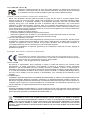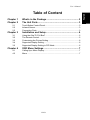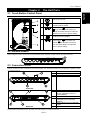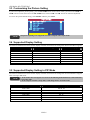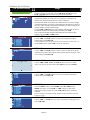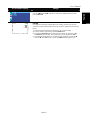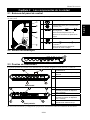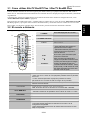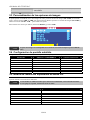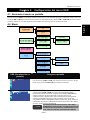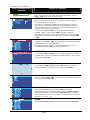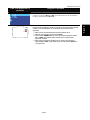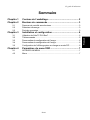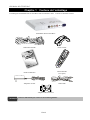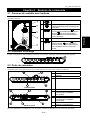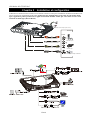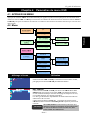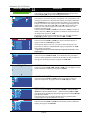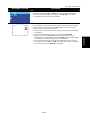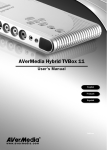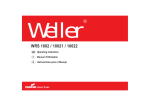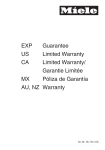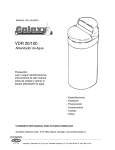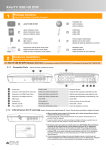Download Avermedia AVerTV DVI Box 1080i User`s manual
Transcript
AVerTV DVI Box7 User’s Manual English Español Français FCC NOTICE (Class B) This device complies with Part 15 of the FCC Rules. Operation is subject to the following two conditions: (1) this device may not cause harmful interference, and (2) this device must accept any interference received, including interference that may cause undesired operation. Federal Communications Commission Statement NOTE- This equipment has been tested and found to comply with the limits for a Class B digital device, pursuant to Part 15 of the FCC Rules. These limits are designed to provide reasonable protection against harmful interference in a residential installation. This equipment generates, uses and can radiate radio frequency energy and, if not installed and used in accordance with the instructions, may cause harmful interference to radio communications. However, there is no guarantee that interference will not occur in a particular installation. If this equipment does cause harmful interference to radio or television reception, which can be determined by tuning the equipment off and on, the user is encouraged to try to correct the interference by one or more of the following measures: ‧ Reorient or relocate the receiving antenna. ‧ Increase the separation between the equipment and receiver. ‧ Connect the equipment into an outlet on a circuit different from that to which the receiver is connected. ‧ Consult the dealer or an experienced radio/television technician for help. CAUTION ON MODIFICATIONS To comply with the limits for the Class B digital device, pursuant to Part 15 of the FCC Rules, this device must be installed in computer equipment certified to comply with the Class B limits. All cables used to connect the computer and peripherals must be shielded and grounded. Operation with non-certified computers or non-shielded cables may result in interference to radio or television reception. Changes and modifications not expressly approved by the manufacturer could void the user’s authority to operate this equipment. European Community Compliance Statement Class B This product is herewith confirmed to comply with the requirements set out in the Council Directives on the Approximation of the laws of the Member States relating to Electromagnetic Compatibility Directive 2004/108/EC. Safety- Low Voltage Directive 2006/95/EC DISCLAIMER No warranty or representation, either expressed or implied, is made with respect to the contents of this documentation, its quality, performance, merchantability, or fitness for a particular purpose. Information presented in this documentation has been carefully checked for reliability; however, no responsibility is assumed for inaccuracies. The information contained in this documentation is subject to change without notice. In no event will AVerMedia be liable for direct, indirect, special, incidental, or consequential damages arising out of the use or inability to use this product or documentation, even if advised of the possibility of such damages. TRADEMARKS AVerMedia is registered trademarks of AVerMedia TECHNOLOGIES, Inc. IBM PC is a registered trademark of International Business Machines Corporation. Macintosh is a registered trademark of Apple Computer, Inc. Microsoft is a registered trademark and Windows is a trademark of Microsoft Corporation. All other products or corporate names mentioned in this documentation are for identification and explanation purposes only, and may be trademarks or registered trademarks of their respective owners. COPYRIGHT © 2008 by AVerMedia TECHNOLOGIES, Inc. All rights reserved. No part of this publication may be reproduced, transmitted, transcribed, stored in a retrieval system, or translated into any language in any form by any means without the written permission of AVerMedia TECHNOLOGIES, Inc. THE MARK OF CROSSED-OUT WHEELED BIN INDICATES THAT THIS PRODUCT MUST NOT BE DISPOSED OF WITH YOUR OTHER HOUSEHOLD WASTE. INSTEAD, YOU NEED TO DISPOSE OF THE WASTE EQUIPMENT BY HANDING IT OVER TO A DESIGNATED COLLECTION POINT FOR THE RECYCLING OF WASTE ELECTRICAL AND ELECTRONIC EQUIPMENT. FOR MORE INFORMATION ABOUT WHERE TO DROP OFF YOUR WASTE EQUIPMENT FOR RECYCLING, PLEASE CONTACT YOUR HOUSEHOLD WASTE DISPOSAL SERVICE OR THE SHOP WHERE YOU PURCHASED THE PRODUCT. 3 IMPORTANT SAFETY INSTRUCTIONS • • • • • • • • • • • Read Instructions - Read all the safety and operating instructions before connecting and operating your TV tuner to help ensure your own personal safety and to protect your product from potential damage. Retain Instructions - Retain all the safety and operating instructions for future reference. Heed Warnings - Adhere to all warnings on the product and the operating instructions. Grounding - For continued protection against risk of electric shock and fire, this accessory should be installed/connected only to the products, such as a computer, equipped with a three-wire grounding plug, a plug having a third (grounding) pin. This plug will only fit into a grounding-type power outlet. This is a safety feature. If you are unable to insert the plug into the outlet, contact your electrician to replace the obsolete outlet. Do not defeat the safety purpose of the grounding-type plug. Lightning - For added protection and to prevent damage due to lightning and power-line surges, unplug the host system, such as a computer, from the wall power outlet and disconnect the antenna or cable system. Unplug the host system from the wall power outlet when left unattended or unused for long periods of time. Never insert anything metallic into the TV tuner openings. Doing so may create the danger of electric shock. Openings in the TV tuner cabinet are provided for ventilation. To prevent overheating, these openings should not be blocked or covered. Avoid using the TV tuner on a bed, sofa, rug, or other soft surface, as doing so may block the ventilation openings in the cabinet. If you place the TV tuner in a bookcase or an enclosed space, be sure to provide adequate ventilation and air flow. Power Lines - An outside antenna system should not be located in the vicinity of overhead power lines or other light or power circuits, or where it can fall into such power lines or circuits. Antenna Installation - When installing an outside antenna system, extreme care should be taken to prevent it from touching such power lines or circuits, as contact with them may be fatal. Outdoor Antenna Grounding - If an outside antenna is connected to the product, ensure that the antenna system is grounded so as to provide some protection against voltage surges and built up static charges. Article 810.21 of the National Electric Code, ANSI/NFPA No.70, provides information with regard to proper grounding of the mast and supporting structure, grounding of the lead-in wire to the antenna discharge unit, size of grounding conductors, location of antenna-discharge unit, connection of grounding electrodes, and requirements for the grounding electrode. Caution for users/installers in Norway - In Norway, there exists a possibility of a hazardous situation due to voltage difference between the screen of the coaxial cable of the cable distribution system and the local equipment earth (typically, earthed chassis of the computer). To avoid any hazards, antenna/cable input connection from the TV tuner card to a Cable Distribution System must be provided through a galvanic isolator (not included). Note: (for CATV system installer) This reminder is provided to call the CATV systems installer's attention to Section 820.93 of the National Electric Code, ANSI/NFPA 70:2005 (for US/Canada) and/or EN60728-11:2005 standard (for Europe), which provide guidelines for proper grounding and, in particular, specify that the coaxial cable shield shall be connected to the grounding system of the building, as close to the point of cable entry as practical. CONSUMER ALERT This television receiver has only an analog broadcast tuner and will require a converter box after February 17, 2009, to receive over-the-air broadcasts with an antenna because of the Nation’s transition to digital broadcasting. Analog-only TVs should continue to work as before with cable and satellite TV services, gaming consoles, VCRs, DVD players, and similar products. For more information, call the Federal Communications Commission at 1-888-225-5322 (TTY: 1-888-835-5322) or visit the Commission’s digital television website at: www.dtv.gov. 2.1 2.2 2.3 Chapter 3 3.1 3.2 3.3 3.4 3.5 Chapter 4 4.1 4.2 What’s in the Package ................................................... 2 The Unit Parts................................................................. 3 Touch Button Control Panel..................................................................3 Infrared Sensor.....................................................................................3 Connection Ports ..................................................................................3 Installation and Setup.................................................... 4 Using the AVerTV DVI Box7 .................................................................5 The Remote Control .............................................................................5 Customizing the Picture Setting............................................................6 Supported Display Setting ....................................................................6 Supported Display Setting in PIP Mode................................................6 OSD Menu Settings........................................................ 7 Calling Up a Menu Display ...................................................................7 Menu ....................................................................................................7 ENG-1 Español Chapter 1 Chapter 2 Français Table of Content English User’s Manual AVerMedia AVerTV DVI Box7 Chapter 1 What’s in the Package AVerMedia AVerTV DVI Box7 package contains the following items: AVerMedia AVerTV DVI Box7 DVI Cable (DVI-D) 0i 108 B ox DVI anual M rTV AVe User’s Vertical Stand i sh E ngl P Remote Control User’s Manual (with batteries) Power Adapter Audio Cable DVI-I to VGA adapter NOTE Use the DVI-D cable to input or output the DVI signal. ENG-2 User’s Manual 2.1 Touch Button Control Panel The Touch Button Panel found on the top side of the unit provides quick access to commonly used functions. 1 Turn the unit on /off 2 Press this button to toggle between TV/Video and PC display 3 / 4 to go up and Channel Press Channel to go down to the next active TV channel. Use these buttons to make the selection in the menu or picture setting English The Unit Parts Español Chapter 2 5 / Press Volume to increase and Volume to decrease the volume level. Use these buttons to adjust the menu or picture setting 2.2 Infrared Sensor When using the remote control, aim it at the Infrared Sensor which is located at the front panel of the unit. 2.3 Connection Ports The port connectors allow connection of your TV antenna, PC, VGA/DVI monitor or LCD projector, speakers, video, or s-video source etc. COMPOSITE VIDEO INPUT 1 2 Left & Right AUDIO INPUT 3 EARPHONE JACK 4 S-VIDEO INPUT Front Panel 5 6 7 8 9 10 Back Panel Speaker Connection DVI OUTPUT to MONITOR (D-Sub supported by DVI-I to D-Sub Adapter) TV Antenna (75Ω) DVI INPUT from PC (D-Sub supported by DVI-I to D-Sub Adapter) AUDIO INPUT from PC’s SOUND CARD POWER ADAPTER The Installation and Setup section provides more information on cable connections. ENG-3 Français To call up the menu display AVerMedia AVerTV DVI Box7 Chapter 3 Installation and Setup The figure below shows the proper cable connections for installing AVerTV DVI Box7 and connecting it to your audio/video equipment. Please be noted if your signal input and output are not the same type, there will not be able to detect the signal normally. Please make sure that your input and output are in the same type (both DVI or both D-Sub). Earphone or headphone (not supplied) Example: S-IN A/V IN Out Audio Cable (not supplied) Video Game Audio Cable (not supplied) Video Cable (not supplied) Camcorder S-Video Cable (not supplied) VCR/ VCD/ DVD Player ENG-4 User’s Manual The diagram below shows the remote control unit layout. 1. POWER 1 13 Turn the unit on/off 2. NUMBER BUTTONS To select a TV channel 3. CHANNEL RETURN Go to the previously selected channel 2 4. MENU 5. VOL ◄/► 14 3 15 4 16 5 6 7 8 9 10 11 17 12 18 6. OK 7. 8. PIP Pos. To call up the menu display -To increase and decrease volume level -Use these button to adjust the menu or picture setting -In adjusting the PIP window position, use these buttons to move the menu display to the left and right of the screen In the menu, press this button to confirm the selection. To temporarily freeze the image on the screen. Press the button again to unfreeze the image. To move the small TV/Video screen using the CH▲, CH ▼, Vol◄, and Vol► buttons in PIP mode. Press this button again to exit the adjusting mode. 9. PIP Switch between PIP*, PIP See-thru** and Full Screen mode * To watch TV/Video in a small screen on an always on top of the PC display. ** Make the small video screen semi-transparent allowing the image behind the small screen show through. 10. MTS/ STEREO If the channel offers the multi-language feature, press this button to toggle between languages. 11. PICTURE 12. PC BGM/ Res. 13. SOURCE 14. MUTE 15. PREVIEW To adjust brightness, contrast, color, tint or sharpness Note: The Tint control will not work with a PAL/SECAM source. - Switch the audio source when in PC display mode - Switch display resolution setting to 1024x768 when in TV/Video mode Switch between TV or external video sources To turn off /on the sound Display 13 consecutive TV channels on-screen. 16. CH▲/▼ -Go to the next or previous TV channel line up -Use these buttons to make the selection in the menu or picture setting -In adjusting the PIP window position, use these buttons to move the menu display up and down of the screen 17. SLEEP To automatically turn off the unit after 30, 60, 90, 120 or 150 minutes. 18. AV/PC To toggle between TV/ Video or PC display ENG-5 Español 3.2 The Remote Control Français Different countries have different TV systems, for example, PAL-BG, PAL-DK, NTSC-J, NTSC-M…etc. AVerTV Box functions only with the TV system of the country it is manufactured for and originally distributed in. Make sure that you select the correct country signal from the menu. To change the area setting, refer to “SET AREA” (page 8). To ensure that you can select and watch all active channels, refer to section “CH SCAN” (page 7) on how to automatically scan and memorize all active TV channels in your area. To access various TV controls, open up the menu displays or press on the remote control buttons. English 3.1 Using the AVerTV DVI Box7 AVerMedia AVerTV DVI Box7 3.3 Customizing the Picture Setting If you want to adjust the picture quality, press the PICTURE button on the remote. Then, you can use the CH▲ or CH▼ buttons to select the items in the PICTURE menu; and the Vol◄ or Vol ► buttons to make the adjustment. To restore the picture default setting, select RESET and then press Vol ►. NOTE The picture adjusting is not supported in S-Video/composite video output mode. 3.4 Supported Display Setting The reference table below lists the monitor display resolution and refresh rate settings that AVerTV DVI Box7 supports. Resolution 1024x768 1280x768 1280x1024 1360x768 1440x900 1600x1200 1680x1050 1920x1200 4:3 and PANORAMA support Refresh Rate (Hz) 60 60 60 60 60 60 60 60 O O O O O 3.5 Supported Display Setting in PIP Mode The reference table below lists the monitor display resolution and refresh rate settings that AVerTV DVI Box7 supports when viewing in PIP mode: NOTE 1. If the monitor does not support or is not set to the following mode listed below, it will switch back to TV/Video mode. 2. If the computer switches to sleep mode, it will change back to TV/Video mode. Resolution Refresh Rate (Hz) 1024 x 768 60, 70, 75 1280 x 768 1280 x 1024 1440 x 900 1360 x 768 1680 x 1050 1600 x1200 60, 75 60, 75 60, 75 60 60 60 ENG-6 User’s Manual OSD Menu Settings 4.1 Calling Up a Menu Display Press the MENU button on the remote control to call up and exit the main menu or submenu display. Then, you can use the CH▲ or CH▼ buttons to select the items in the menu list; and the Vol◄ or Vol►/OK buttons to adjust or to make a selection. The table below lists the different functions you will find in the menu. English Chapter 4 Français Español 4.2 Menu On Screen Display Usage TV SOURCE Use the CH▲ or CH▼ buttons to select between antenna TV or cable TV source, then press Vol►/OK button to make the selection. CH SCAN Use CH▲ or CH▼ buttons to select between CH SCAN or All FREQ SCAN. Press Vol►/OK button to make the selection. If you want to interrupt or cancel the scanning process, press any button, but this will only memorize the scanned channel. These two types of channel-preset functions enable you to memorize all active channels in your area. Use the CH SCAN function first. If there are channels missing after you perform CH SCAN, use ALL FREQ SCAN function and repeat the searching process. NOTE ALL FREQ SCAN is a very time consuming process. If the default frequency table already includes all active TV channels in your area, then avoid using the ALL FREQ SCAN. ENG-7 AVerMedia AVerTV DVI Box7 On Screen Display Usage CH FINE TUNE If the TV reception is not clear, choose CH FINE TUNE then press Vol◄ and Vol► buttons until the TV picture becomes clear. 33 33 FAVORITE CH This function enables you to add, remove, reprogram or reassign the TV channels with channel numbers that are easier to remember. In the selected USER CH, enter the new channel number you want to assign or the channel number you want to remove/add to the channel line up. Then, in the CATV CH or TV CH, enter the channel number you want to remap or the channel number you want to remove/add. Use the CH▲ or CH▼ buttons to select ADD to include or DEL to remove the channel number in the channel line up and then press Vol►. Note: To browse through channels while setting the User CH and CATV number, press the CH▲ or CH▼ buttons. RESOLUTION Use the CH▲ or CH▼ buttons to choose from display resolution settings then press Vol►/OK. Under wide screen (16:9/16:10) mode, you can choose to view in 4:3 or PANORAMA mode. Press Vol► to enter the sub menu. DEFAULT Use the CH▲ or CH▼ buttons to select “YES” to clear all the preset channels and to restore the original factory default picture setting or “NO” to exit. Then press Vol►/OK. OSD POSITION Use the CH▲, CH▼, Vol◄, and Vol► buttons to move the frame where you want to set the position of the MENU, then press MENU. OSD TRANSPARENCY Use the CH▲ or CH▼ buttons to choose from OSD transparency settings then press Vol►/OK. SET AREA Press the MENU button, select MORE, select SET AREA in the MORE, list items, use the CH▲ or CH▼ buttons to choose the appropriate country signal, then press Vol►/OK button to make the selection. If your country is not listed, choose another country with the same TV system as yours. LANGUAGE Use the CH▲ or CH▼ buttons to select from different languages then press Vol►/OK. ENG-8 User’s Manual On Screen Display Usage Use the CH▲ or CH▼ buttons to select from different PIP size then press Vol►/OK. For Bulgaria, Romania and Slovakia area setting, the unit can set each channel to watch in BG or DK TV system. To do it, follow the instructions below: 1. Select the desired channel to change the TV system setting. 2. Use the remote control and press the RED button. 3. Press the YELLOW button of the remote control, to change it to BG and BLUE button to DK. The selected TV system appears in RED. 4. To continue changing the TV system of other channel, use the CH ▲ and CH ▼ then follow step 3. Press the RED button again to exit. ENG-9 Español NOTE: Français 12 English PIP SIZE AVerMedia AVerTV DVI Box7 #NOTE ENG-10 2.1 2.2 2.3 Capítulo 3 3.1 3.2 3.3 3.4 3.5 Capítulo 4 4.1 4.2 Contenido de la caja ...................................................... 2 Los componentes de la unidad .................................... 3 Botones del panel de control ................................................................3 Sensor de infrarrojos ............................................................................3 Puertos de conexiones .........................................................................3 Instalación y configuración........................................... 4 Cómo utilizar AVerTV BoxW7 Plus / AVerTV BoxW9 Plus ....................5 El mando a distancia ............................................................................5 Personalización de las opciones de imagen.........................................6 Configuración de pantalla admitida ......................................................6 Modos de resolución soportados en modo PIP ....................................6 Configuración del menú OSD ....................................... 7 Abriendo el menú en pantalla ...............................................................7 Menú ....................................................................................................7 ESN-1 Español Capítulo 1 Capítulo 2 Français Índice English Manual de usuario AVerMedia AVerTV DVI Box7 Capítulo 1 Contenido de la caja La caja AVerMedia AVerTV DVI Box7 contiene: AVerMedia AVerTV DVI Box7 Cable DVI (DVI-D) 0i 108 B ox DVI anual M rTV AVe User’s Soporte vertical i sh E ngl P Mando a distancia Manual de usuario (con pilas) Adaptador de corriente Cable audio Adaptador DVI-I a VGA NOTA Utilice el cable DVI-D para introducir o extraer la señal DVI. ESN-2 Manual de usuario Por medio del panel táctil de botones, que se encuentra en la parte superior de la unidad podrá acceder a las funciones de uso más común. 1 Encendido / Apagado de la unidad 2 Presione este botón para conmutar entre TV/vídeo y PC 3 / 4 Presione para subir y bajar al canal siguiente. Utilice los botones para hacer una selección en el menú o en opciones de imagen Abrir el menú 5 / Presione para subir y bajar el volumen. Utilice los botones para ajustar las opciones de menú o imagen. 2.2 Sensor de infrarrojos Si utiliza el control remoto, apunte con él al sensor de infrarrojos que se encuentra en el panel frontal de la unidad. 2.3 Puertos de conexiones Los puertos permiten la conexión con su antena de TV, PC, monitor VGA/DVI o LCD, altavoces, s-vídeo, etc. 1 2 3 4 ENTRADA de VÍDEO COMPUESTO ENTRADA DE AUDIO izquierda y derecha AURICULAR MINI-JACK ENTRADA DE S-Vídeo Panel frontal 5 6 7 8 9 Panel posterior 10 Conexión de altavoces SALIDA DVI a MONITOR (D-Sub admitido por medio de adaptador DVI-I a D-Sub) Antena de TV(75Ω) ENTRADA DVI desde PC (D-Sub admitido por medio de adaptador DVI-I a D-Sub) ENTRADA DE AUDIO de UNA TARJETA DE SONIDO del pc. Fuente de alimentación La sección de instalación y configuración proporciona información sobre las conexiones de los cables. ESN-3 Español 2.1 Botones del panel de control English Los componentes de la unidad Français Capítulo 2 AVerMedia AVerTV DVI Box7 Capítulo 3 Instalación y configuración La figura inferior muestra el cableado correcto para instalar y conectar AVerTV DVI Box7 a equipos de audio/vídeo. Por favor, si su señal de entrada y salida no es del mismo tipo, no se detectará la señal. Por favor asegúrese que si tipo de entrada y salida son del mismo tipo (las dos en DVI o las dos en D-Sub) Auriculares o cascos (no incluidos) Ejemplo: S-IN A/V IN Salida Cable de audio (no incluidos) Videojuego Cable de audio (no incluidos) Cable de video (no incluidos) Cám ara de vídeo Cable de S-Vídeo (no incluidos) Videograbador ESN-4 Manual de usuario La imagen en la siguiente página muestra una clara distribución del mando a distancia. 1.POWER 1 13 2 Seleccionar un canal de TV 3.CHANNEL RETURN Ir a el canal previo seleccionado 4.MENU 14 3 15 4 16 5 6 7 8 9 10 11 17 12 18 9.PIP 10.MTS/ STEREO 11.PICTURE 12.PC BGM/ Res. 13.SOURCE 14.MUTE 15.PREVIEW 16.CH▲/▼ Encendido/Apagado de la unidad 2.Botones numéricos 5.VOL ◄/► 6.OK 7. 8.PIP Pos. Abrir el menú - Subir o bajar el nivel de volumen - Usar este botón para ajustar las opciones de menú o imagen - Utilice estos botones para mover la ventana PIP hacia la izquierda o hacia la derecha. En el menú, pulse este botón para confirmar la selección. Para congelar temporalmente la imagen en la pantalla. Pulse de nuevo el botón para descongelar la imagen. Coloque la pantalla pequeña de TV/vídeo usando los botones CH▲, CH▼, Vol◄, y Vol ► durante el modo PIP. Pulse este botón de nuevo para salir del modo de ajuste. Cambia entre los modos PIP*, PIP See-thru** y Pantalla completa * Para ver la TV / Video en una pequeña pantalla sobre la pantalla de su PC. ** Hace semitransparente la pequeña pantalla de vídeo, permitiendo ver a través de ella la imagen de la pantalla. Si el canal ofrece el recurso de varios idiomas, pulse este botón para alternar entre los idiomas Ajuste de brillo, contraste, color, tinte o definición Nota: El control de Tinte no funciona en una fuente PAL / SECAM. - Cambia la fuente de audio en el modo de pantalla PC - Cambia la resolución de pantalla a 1024 x 768 en el modo TV / Vídeo Conmuta entre TV o fuentes de vídeo externo Activar o desactivar el volumen. Muestra 13 canales de TV consecutivos en pantalla. -Ir a el canal anterior o posterior de la TV -Use estos botones para hacer la selección en el menú o en la configuración de pantalla. -Utilice estos botones para mover la ventana PIP hacia arriba o hacia abajo en la pantalla ESN-5 Español 3.2 El mando a distancia Français Existen diferentes formatos de televisión según el país donde estemos, por ejemplo, PAL-BG, PAL-DK, NTSC-J, NTSC-M.. etc. AVerTV Box funciona solamente con el formato de la TV del país para el que es fabricado y distribuido originalmente. Compruebe que selecciona la señal del país correctamente del menú. Para cambiar la configuración local, vease “ZONA DE REGLA(SET AREA)” (página 8) Para asegurarse que puede seleccionar y visualizar todos los canales activos, véase la sección “ESCANEO CAN(CH SCAN)” (página 7), que explica cómo escanear automáticamente y memorizar todos los canales activos en su zona. Para acceder a los diversos controles de TV, abra el menú o presione los botones del mando a distancia. English 3.1 Cómo utilizar AVerTV BoxW7 Plus / AVerTV BoxW9 Plus AVerMedia AVerTV DVI Box7 17.SLEEP Para apagar la unidad automáticamente después de 30, 60, 90, 120 o 150 minutos. 18.AV/PC Conmuta entre TV/Vídeo o PC. 3.3 Personalización de las opciones de imagen Si quiere ajustar la calidad de TV o de la imagen de vídeo, presione el botón de imagen (PICTURE) en el mando. Luego, use los botones CH▲ or CH▼ para seleccionar las distintas opciones en el menú de imagen (PICTURE) y utilice los botones Vol◄ or Vol► para realizar los ajustes. Para restaurar los valores por defecto, seleccione RESET y presione Vol►. NOTA el ajuste de la imagen no esta disponible en los modos de en S-Video/Compuesto para la salida de video 3.4 Configuración de pantalla admitida La siguiente tabla indica las distinas resoluciones y frecuencias que soportan los dispositivos AVerTV DVI Box7. Resolución 1024x768 1280x768 1280x1024 1360x768 1440x900 1600x1200 1680x1050 1920x1200 Admite 4:3 y PANORÁMICO Tasa de refresco (Hz) 60 60 60 60 60 60 60 60 O O O O O 3.5 Modos de resolución soportados en modo PIP La tabla de referencia inferior muestra la resolución y tasa de refresco del monitor que AVerTV DVI Box7 puede soportar cuando se está viendo en modo PIP: NOTA 1. Si el monitor no admite los modos que se muestran a continuación, volverá al modo TV/Vídeo. 2. Si el equipo se suspende, cambiará al modo TV/Video. Resolución Tasa de refresco (Hz) 1024 x 768 60, 70, 75 1280 x 768 1280 x 1024 1440 x 900 1360 x 768 1680 x 1050 1600 x1200 60, 75 60, 75 60, 75 60 60 60 ESN-6 Manual de usuario Configuración del menú OSD 4.1 Abriendo el menú en pantalla Presione el botón MENU en el mando a distancia para activar o salir del menú principal o submenús. Luego, utilice los botones CH▲ o CH▼ para seleccionar las opciones en la lista del menú y utilice Vol◄ o Vol►/OK para hacer ajustes o realizar selecciones. La tabla siguiente lista las diferentes funciones que encontrará en el menu. English Capítulo 4 Français Español 4.2 Menú OSD (Visualización en pantalla) Imagen en pantalla FUENTE TV Use los botones CH▲ o CH▼ para seleccionar entre TV aérea o TV por cable, luego presione Vol►/OK para realizar la selección. ESCANEO CAN. Use los botones CH▲ o CH▼ para elegir entre búsqueda de canales o búsqueda de todas las frecuencias. Luego presione el botón Vol►/OK para realizar la selección. Si desea interrumpir o cancelar el proceso de exploración, pulse cualquier botón. Sólo se memorizará el canal explorado. Estas dos posibilidades memorizan todos los canales activos en su zona. Use primero la función “Búsqueda de canales”(CH SCAN). Si hay canales no encontrados, use la función “Búsqueda de todas las frecuencias”(ALL FREQ SCAN) y repita el proceso de búsqueda. NOTA “Escaneado de todas las frecuencias” (ALL FREQ SCAN) tardará mucho tiempo. Si la tabla de frecuencias por defecto ya incluye todos los canales activos en su zona, entonces evite usar esta búsqueda ampliada. ESN-7 AVerMedia AVerTV DVI Box7 OSD (Visualización en pantalla) Imagen en pantalla AJUSTE FINO Si la recepción de TV no es clara, elija sintonización fina y presione Vol◄ y Vol► hasta que la imagen sea clara. 33 33 FAVORITOS Esta función le permite añadir, quitar, reprogramar o reasignar canales de TV con números de canal a su gusto. En la selección canal usuario (USER CH), introduzca el nuevo canal que quiera asignar o el número de canal que quiera quitar/añadir. Entonces en el canal TV cable (CATV CH) o canal TV (TV CH), introduzca el número de canal que quiera recolocar, quitar o añadir. Use los botones CH▲ o CH▼ para seleccionar AÑADIR (ADD) o QUITAR (DEL) y luego el botón Vol► para grabar la selección. Nota: para navegar por los canales mientras se selecciona el canal de usuario (USER CH) o el canal de TV por cable (CATV), presione los botones CH▲ o CH▼. RESOLUCION Utilice los botones CH▲ o CH▼ para seleccionar una de las resoluciones de pantalla disponible, y después Vol►/OK. En el modo panorámico (16:9/16:10), puede seleccionar los modos 4:3 o PANORÁMICO. Pulse Vol► para entrar en el submenú. POR DEFECTO Use los botones CH▲ o CH▼ para seleccionar SÍ y borrar todos los canales preestablecidos y volver a la configuración original de fábrica, o NO para salir. Luego presione Vol►/OK. POS. INFO PANT. Use los botones CH▲, CH▼, Vol◄, y Vol► para mover el marco donde usted quiera posicionar el menú y luego presione MENU. TRANSPARENCIA OSD Utilice los botones CH▲ o CH▼ para seleccionar la transparencia del menú OSD y pulse después Vol►/OK ZONA DE REGLA Presione el botón MENU, seleccione MÁS (MORE), seleccione ESTABLECER ZONA (SET AREA), utilice los botones CH▲ o CH▼ para elegir el país apropiado y presione el botón Vol►/OK realizar la selección. Si el nombre de su país no aparece en la lista, elija otro país que use el mismo sistema de TV que el suyo. IDIOMA Use los botones CH▲ o CH▼ para elegir el idioma y presione Vol►/OK. ESN-8 Manual de usuario OSD (Visualización en pantalla) 12 NOTA Para las zonas de Bulgaria, Rumania y Eslovaquia, la unidad puede sintonizar canales en los sistemas BG o DK TV. Para ello, siga las instrucciones siguientes: 1. Seleccione el canal deseado para cambiar el sistema de TV. 2. Utilice el control remoto y pulse el botón ROJO. 3. Pulse el botón AMARILLO en el control remoto para cambiar al sistema BG, o el AZUL para cambiar a DK. El sistema de TV seleccionado aparecerá en ROJO. 4. Para continuar cambiando el sistema de TV de otro canal, utilice los botones CH▲ o CH▼ y siga desde el paso 3. Pulse el botón ROJO de nuevo para salir. ESN-9 Español Utilice los botones CH▲ o CH▼ para seleccionar uno de los tamaños de PIP y pulse después Vol►/OK. Français TAMAÑO PIP English Imagen en pantalla AVerMedia AVerTV DVI Box7 # NOTA ESN-10 2.1 2.2 2.3 Chapitre 3 3.1 3.2 3.3 3.4 3.5 Chapitre 4 4.1 4.2 Contenu de l’emballage................................................. 2 Boutons de commande ................................................. 3 Panneau de contrôle avec boutons ......................................................3 Détecteur infrarouge.............................................................................3 Ports de connexion...............................................................................3 Installation et configuration .......................................... 4 Utilisation de AVerTV DVI Box7 ............................................................5 Télécommande.....................................................................................5 Personnaliser la configuration de l’image .............................................6 Personnaliser la configuration de l’image .............................................6 Configuration de l’affichage prise en charge en mode PIP ...................6 Paramètres du menu OSD............................................. 7 APPELER UN MENU ...........................................................................7 Menu ....................................................................................................7 FRA-1 Español Chapitre 1 Chapitre 2 Français Sommaire English Ce guide d’utilisation AVerMedia AVerTV DVI Box7 Chapitre 1 Contenu de l’emballage L’emballage de AVerMedia AVerTV DVI Box7/AVerTV DVI Box 1080i contient les éléments suivants: AVerMedia AVerTV DVI Box7 Câble DVI (DVI-D) AVe rTV DVI r’s U se Socle vertical 0i 108 B ox l ua Man i sh E ngl P Télécommande Guide d’utilisation (avec piles) Adaptateur secteur Câble audio Adaptateur DVI-I à VGA Remarque Utilisez le câble DVI-D pour l’entrée ou la sortie du signal DVI. FRA-2 Ce guide d’utilisation Les boutons situés sur le sommet du panneau de commande vous permettent d’accèder facilement et rapidement aux principales fonctions. 1 Placez l'unité sous/hors tension. 2 Appuyez sur ce bouton pour passer de l'affichage télévision/vidéo à l'affichage de l'ordinateur. pour aller Appuyez sur le bouton Channel vers les chaînes précédentes et sur le bouton Channel pour les chaînes suivantes Utilisez ces boutons pour le paramétrage du menu et de l’image. Pour appeler le menu. 3 / 4 5 / pour Appuyez sur le bouton Volume réduire et Volume pour augmenter le niveau du volume Utilisez ces boutons pour faire une sélection dans le menu ou dans l’image.. 2.2 Détecteur infrarouge Lorsque vous utilisez la télécommande, orientez-la vers le capteur infrarouge situé sur le dessus de l’appareil. 2.3 Ports de connexion Les connecteurs permettent la connexion de l’antenne de votre télévision, de votre ordinateur, de votre moniteur VGA/DVI ou de votre projecteur LCD, de vos hauts-parleurs, de votre source vidéo ou s-vidéo etc. 1 2 3 4 ENTRÉE VIDÉO COMPOSITE ENTRÉE AUDIO GAUCHE & DROITE CONNECTEUR DU CASQUE ENTRÉE S-VIDÉO Panneau frontal 5 6 7 8 9 10 Panneau arrière Connexion des haut-parleurs Sortie DVI vers le Moniteur (D-Dub supporté grâce à l’adaptateur DVI-I/D-Sub) Antenne de télévision (75Ω) ENTRÉE DVI depuis le PC (D-Dub supporté grâce à l’adaptateur DVI-I/D-Sub) ENTRÉE AUDIO de LA CARTE SON DE L'ORDINATEUR Adaptateur secteur La section Installation et configuration vous donne des informations détaillées sur les connexions des câbles. FRA-3 Español 2.1 Panneau de contrôle avec boutons English Boutons de commande Français Chapitre 2 AVerMedia AVerTV DVI Box7 Chapitre 3 Installation et configuration L’illustration ci-dessous montre comment correctement connecter l’unité pour l’installation de AVerTV DVI Box7 ainsi que la connexion au équipements audio/vidéo. Sachez que si le signal d’entrée et de sortie ne sont pas du même type, l’appareil ne pourra pas détecter le signal correctement. Veuillez vérifier que votre entrée et votre sortie sont bien du même type (DVI ou D-sub). l'écouteur ou le casque (non fourni) Exemple: S-IN A/V IN Sorties Câble audio (non fourni) Console de jeu Câble audio (non fourni) Câble vidéo (non fourni) Camescope Câble S-vidéo (non fourni) Joueur du M agnétoscope VCD/ DVD FRA-4 Ce guide d’utilisation L’illustration de la page suivante montre l’apparence de l’unité télécommande. 1.POWER 1 13 2 14 3 15 4 16 5 6 7 8 9 10 11 17 12 18 2.Boutons numériques 3.CHANNEL RETURN 4.MENU 5.VOL ◄/► 6.OK 7. 8.PIP Pos. Place l’unité hors/sous tension Pour selectionner une chaîne de television Permet d’aller vers la chaîne précédemment sélectionnée Pour appeler le menu - Pour augmenter et réduire le niveau du volume - Utilisez ces boutons pour ajuster le menu ou la configuration de l’image - Lors de l’ajustement de la position de l’OSD, utilisez ces boutons pour vous déplacer vers la droite ou la gauche de l’écran du menu Dans le menu, appuyez sur le bouton pour confirmer la selection. Pour geler temporairement l’image à l’écran. Pour revenir à l’affichage normal, appuyez à nouveau sur le bouton. Pour déplacer le petit écran télévision/vidéo en utilisant les boutons CH ▲, CH ▼, VolW et Vol X en mode PIP Appuyez à nouveau sur ce bouton pour sortir du menu de réglage. 9.PIP Bascluer entre les modes PIP*, PIP See-thru** et Plein écran. * Pour afficher la Télévision/Vidéo dans un petit écran toujours sur le dessus de l’affichage d’un ordinateur personnel. ** Rend le petit écran vidéo semi-transparent permettant à l’image se trouvant au dessous de transparaître au travers. 10.MTS/ STEREO Si la chaîne possède plusieurs langues, appuyez sur ce bouton pour passer d’une langue à l’autre. 11.PICTURE 12.PC BGM/ Res. 13.SOURCE 14.MUTE 15.PREVIEW 16.CH▲/▼ Pour ajuster la luminosité, le contraste, la couleur, la teinte et la netteté. Attention: le contrôle de la teinte ne fonctionnera pas avec une source PAL/SECAM. - Changez de source audio lorsque vous êtes dans le menu d’affichage. - Choisissez la résolution de 1024x768, lorsque vous êtes en mode TV/Vidéo. Bascule de la télévision vers des sources vidéo externs. Active/désactive le son. Affiche 13 chaînes de télévision consécu-ivement à l’écran.. -Passe à la chaîne suivante ou précédente de la liste -Utilisez ces boutons pour effectuer la sélection du menu ou la configuretion de l’image -Lorsque vous positionnez la fenêtre PIP, utilisez ces boutons pour faire défiler le menu à l’écran. FRA-5 Español 3.2 Télécommande Français Les différents pays possédent différents systèmes de télévision, par exemple, PAL-BG, PAL-DK, NTSC-J, NTSC-M…etc. AVerTV Box ne fonctionne qu’avec le système de télévision du pays pour lequel il a été fabriqué et dans lequel il est distribué. Assurez-vous de sélectionner correctement le signal selon le pays à partir du menu. Pour modifier la configuration de la zone, reportez vous à « REGL ZONE (SET AREA) » (page 8). Pour vous assurer de pouvoir sélectionner et regarder toutes les chaînes actives, reportezvous à la section “BAL CANAUX (CH SCAN)” (page7) pour savoir comment balayer automatiquement et mémoriser les chaînes de télévision actives dans votre zone. Pour accéder les différents contrôles de télévision, ouvrez le menu ou appuyez sur les boutons de la télécommande. English 3.1 Utilisation de AVerTV DVI Box7 AVerMedia AVerTV DVI Box7 17.SLEEP Cette fonction permet d’éteindre automatiquement l’appareil après 30, 60, 90, 120 ou 150 minutes. 18.AV/PC Váltás a TV/ Video, vagy PC között. 3.3 Personnaliser la configuration de l’image Si vous souhaitez ajuster la qualité de l’image télévisuelle ou vidéo, appuyez sur le bouton PICTURE de la télécommande. Puis, utilisez les boutons CH▲ ou CH▼ pour sélectionner les éléments du menu PICTURE et utilisez les boutons Vol◄ ou Vol► pour effectuer les ajustements. Pour revenir à la configuration par défaut de l’image, sélectionnez RESET puis appuyez sur Vol►. Remarque l’ajustement automatique de l’image n’est pas supporté en mode sortie S-Video/composite video. 3.4 Personnaliser la configuration de l’image Le tableau de reference ci-dessous dresse la liste des résolutions et des taux de rafraîchissement supportés par AVerTV DVI Box7. Résolution 1024x768 1280x768 1280x1024 1360x768 1440x900 1600x1200 1680x1050 1920x1200 Supporte les formats 4:3 et PANORAMA O O O O O Taux de rafraîchissement (Hz) 60 60 60 60 60 60 60 60 3.5 Configuration de l’affichage prise en charge en mode PIP Le tableau de référence ci-dessous liste les paramètres de résolution et de taux de rafraîchissement que AVerTV DVI Box7 prend en charge lors d’un affichage en mode PIP : Remarque 1. Si le moniteur ne supporte pas ou n’est pas correctement réglé pour ce type d’affichage, il reviendra automatiquement en mode TV/Vidéo. 2. Si l’ordinateur est placé en veille, il reviendra automatiquement en mode TV/Vidéo Résolution Taux de rafraîchissement (Hz) 1024 x 768 60, 70, 75 1280 x 768 1280 x 1024 1440 x 900 1360 x 768 1680 x 1050 1600 x1200 60, 75 60, 75 60, 75 60 60 60 FRA-6 Ce guide d’utilisation Paramètres du menu OSD 4.1 APPELER UN MENU Appuyez sur le bouton MENU de la télécommande pour appeler et quitter le menu principal ou un sous-menu. Puis, utilisez les boutons CH▲ ou CH▼ pour sélectionner les éléments de la liste du menu et utilisez les boutons Vol◄ ou Vol►/OK pour ajuster ou effectuer une sélection. Le tableau ci-dessous dresse la liste des fonctions que vous trouverez dans le menu. Français Español 4.2 Menu English Chapitre 4 Affichage à l’écran Utilisation SOURCE TV Utilisez les boutons CH▲ ou CH▼ pour sélectionner la source antenne ou câble, puis appuyez sur le bouton Vol►/OK pour effectuer la sélection. BAL CANAUX Utilisez les boutons CH▲ ou CH▼ pour choisir entre CH SCAN ou ALL FREQ SCAN, puis appuyez sur le bouton Vol► pour effectuer la sélection. Si vous souhaitez interrompre ou annuler le balayage des fréquences en cours, il vous suffit d’appuyer sur n’importe quel bouton. Ces deux types de fonctions de prédéfinition de chaîne mémorisent toutes les chaînes actives de votre zone. Utilisez d’abord la fonction CH SCAN. S’il manque des chaînes après le CH SCAN, utilisez la fonction ALL FREQ SCAN et répétez le processus de recherche. Remarque ALL FREQ SCAN demande beaucoup de temps. Si le tableau des fréquences par défaut comprend déjà toutes les chaînes de télévision actives de votre zone, alors évitez d’utiliser ALL FREQ SCAN. FRA-7 AVerMedia AVerTV DVI Box7 Affichage à l’écran Utilisation AJUST. CANAL Si la réception n’est pas claire, choisissez CH FINETUNE puis appuyez sur les boutons Vol◄ et Vol► jusqu’à ce que l’image devienne claire. 33 33 CANAL FAVORI Cette fonction vous permet d’ajouter, de supprimer et de reprogrammer ou de réassigner les chaînes avec des numéros de chaînes plus simples à mémoriser. Dans USER CH, entrez le nouveau numéro de la chaîne que vous souhaitez assigner ou le numéro de la chaîne que vous souhaitez supprimer/ajouter à la liste des chaînes. Puis dans CATV CH ou TV CH, entrez le numéro de la chaîne que vous souhaitez changer ou le numéro de la chaîne que vous souhaitez supprimer/ajouter. Utilisez les boutons CH▲ ou CH▼ pour sélectionner ADD pour inclure un numéro de chaîne ou DEL pour supprimer un numéro de chaîne dans la liste des chaînes puis appuyez sur Vol►. Remarque: Pour parcourir les chaînes alors que vous configurez le numéro USER CH et CATV, appuyez sur les boutons CH▲ ou CH▼. RESOLUTION Utilisez les boutons CH▲ ou CH▼ pour choisir la résolution désirée, et appuyez ensuite sur Vol►/OK pour valider. En mode Ecran large (16:9/16:10), vous pouvez choisir de regarder votre programme en mode 4:3 ou PANORAMA. Appuyez simplement sur Vol► pour accéder au sous-menu. (*AVerTV DVI Box9 est la seule référence à supporter les formats 4 :3 et PANORAMA.) DEFAUT Utilisez les boutons CH▲ ou CH▼ pour sélectionner OUI pour effacer toutes les chaînes prédéfinies et restaurer les paramètres d’usine par défaut ou bien appuyez sur NON pour quitter et appuyez sur Vol►/OK . POSITION OSD Utilisez les boutons CH▲, CH▼, Vol◄, et Vol► pour vous déplacer vers la position du MENU souhaitée, puis appuyez sur MENU. OSD TRANSPARENT Utilisez les boutons CH▲ ou CH▼ pour faire votre sélection parmi les options de transparence, et appuyez ensuite sur Vol►/OK pour valider. REGL ZONE Appuyez sur le bouton MENU, pour sélectionner MORE..., sélectionnez SET AREA dans la liste des éléments SUITE…, utilisez les boutons CH▲ ou CH▼ pour sélectionner le signal du pays approprié puis appuyez sur le bouton Vol►/OK pour effectuer la sélection. Si le nom de votre pays n’est pas listé, choisissez un pays, qui utilise le même système de télévision que celui utilisé dans votre zone. LANGUE Utilisez les boutons CH▲ ou CH▼ pour sélectionner parmis les différentes langues puis appuyez sur Vol►/OK. FRA-8 Ce guide d’utilisation Affichage à l’écran Utilisation Utilisez les boutons CH▲ ou CH▼ pour choisir parmi les différentes tailles de fenêtre PIP, et appuyez ensuite sur Vol►/OK pour valider. (* Seulement pour AVerTV DVI Box1080i) English DIMENSION PIP FRA-9 Français Pour la Bulgarie, la Roumanie et la Slovaquie, il est possible de paramétrer chaque chaîne selon le standard de diffusion BG ou DK. Pour le faire, veuillez suivre les instructions suivantes. 1. Sélectionnez la chaîne désirée pour changer les paramètres du standard de diffusion. 2. Utilisez la télécommande et appuyez sur le bouton ROUGE. 3. appuyez sur le bouton JAUNE de la télécommande pour faire le changement en standard BG, sur le bouton BLEU pour le standard DK. Le standard TV sélectionné apparaît alors en ROUGE. 4. Pour continuer à changer le standard de diffusion des autres chaînes, utilisez les boutons CH ▲ et CH ▼ et suivez ensuite l’étape 3. Appuyez à nouveau sur le bouton ROUGE pour quitter. Español Remarque : 12 AVerMedia AVerTV DVI Box7 #Remarque FRA-10 P/N 300AM099-@@@ M a d e i n Ta i w a n