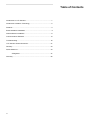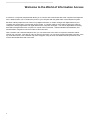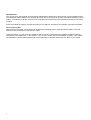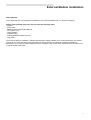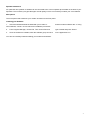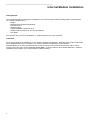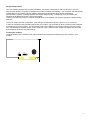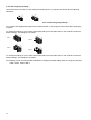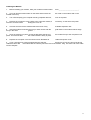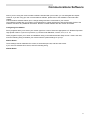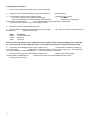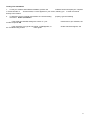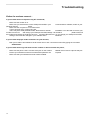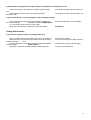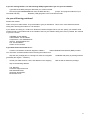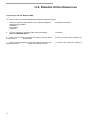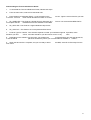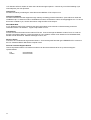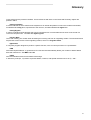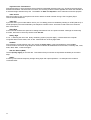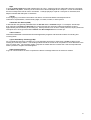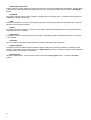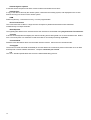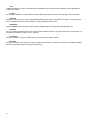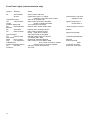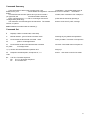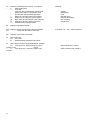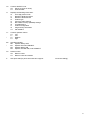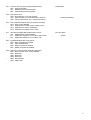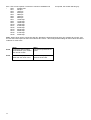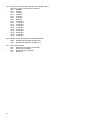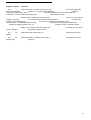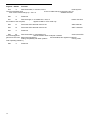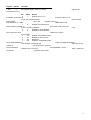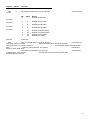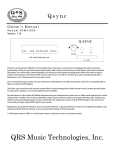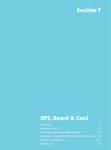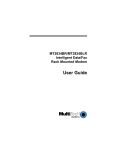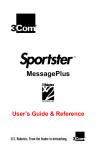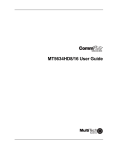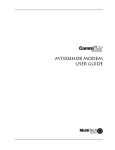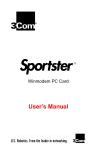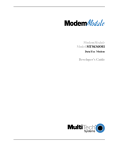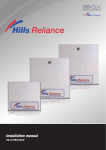Download US Robotics SportsterVoice User`s guide
Transcript
User’s Guide SPORTSTER VOICE 33.600 and 28.800 Faxmodem U.S. Robotics and the U.S. Robotics logo are registered trademarks of U.S. Robotics. Any trademarks, trade names, service marks, or service names owned or registered by any other company and used in this manual are the property of their respective companies. © 1996 by U.S. Robotics. 7770 North Frontage Road Skokie, IL 60077-2690 All Rights Reserved This manual covers installation and operating instructions for the following U.S. Robotics modems: · Sportster Voice 33.600 and 28.800 Faxmodem This product complies with the Low Voltage Directive (LVD) and Electromagnetic Compatibility (EMC) directive. ii 7DEOHRI&RQWHQWV Introduction to U.S. Robotics.............................................................. 1 Introduction to Modem Technology ................................................... 2 Features ............................................................................................. 3 External Modem Installation ............................................................... 5 Internal Modem Installation ................................................................ 8 Communications Software ............................................................... 13 Troubleshooting................................................................................ 16 U.S. Robotics Online Resources...................................................... 21 Glossary ........................................................................................... 24 Quick Reference .............................................................................. 34 S-Registers.......................................................................... 47 Warranty........................................................................................... 55 iii 865RERWLFV7KH,QWHOOLJHQW&KRLFHLQ,QIRUPDWLRQ $FFHVV Congratulations! You have just purchased the Sportster Voice faxmodem. Since 1976, U.S. Robotics has grown to become a key manufacturer and developer of information access technology. U.S. Robotics' advanced technology allows you to use your faxmodem to open up a new world of information access. As an innovator in the data communications field, U.S. Robotics has a history of bringing the latest technology to market at an affordable price. U.S. Robotics owns the core technology, known as the data pump, that works in its access products. This allows U.S. Robotics to bring new technologies and features to market faster and at a lower cost while passing the savings on to you. For more information on U.S. Robotics, visit the U.S. Robotics World Wide Web Home Page at: http://www.usr.com 1 :HOFRPHWRWKH:RUOGRI,QIRUPDWLRQ$FFHVV A modem is a computer peripheral that allows you to connect and communicate with other computers via telephone lines. Modems allow you to combine the power of your computer with the global reach of the telephone system. Because ordinary telephone lines cannot carry digital information, a modem changes the digital data from your computer into analog data, a format that can be carried. In a similar manner, the modem receiving the call then changes the analog signal back into digital data that the computer can digest. This shift of digital data into analog data and back again allows two computers to “speak” with one another. Called modulation/ demodulation, this transformation of signals is how the modem received its name. With a modem and a standard telephone line, you can send faxes to the office or important customers without leaving your computer. And with an online or internet connection, you can share recipes with fellow gourmets, catch up on the latest news, view a weather map from Singapore, keep in touch with distant friends by electronic mail, surf the World Wide Web and much more. 2 )HDWXUHV Data Communications Your modem offers a range of internationally accepted standard modulation methods and protocols. It utilizes hardware-based V.42/MNP 2-4 error control and V.42 bis/ MNP 5 data compression. Your modem will transmit at speeds up to 33.600 bps with throughput to 115.200 bps. Also, it is universally compatible with the following standards: V.34, V.FC, V.32 bis, V.32, V.22 bis, Bell 212A/V.22, V.23, V.25 and Bell 103/V.21 modems. Fax Capability You can use your modem with Class 1 or Class 2.0 fax software to exchange faxes with Group 3 fax machines worldwide at speeds up to 14.400 bps. Plug and Play Plug and Play allows a computer to configure the modem's settings automatically. Your computer sets the optimal configuration for the modem and your software applications automatically adjust to that configuration. Once your system sets the configuration, it will use this configuration every time you turn on your machine. 3 Speakerphone You can use your new Sportster as a full-duplex speakerphone without the echoing sound of some speakerphones. The full-duplex feature allows you to speak at the same time as someone on the other end without losing any sound quality. This affords you all the convenience of a speakerphone without the extra hardware and cords for the home or office. External modems have built-in microphones and you can attach a microphone and speaker to the internal models. Personal Voice Mail With Personal Voice Mail, your modem is a full-featured messaging system offering business-quality voice mail features in the convenience of your home or office. Using this feature, you can send voice greetings and record voice messages like a standard answering machine with several “voice mailboxes” on one system. You can even access your voice messages remotely. Your modem will autodetect incoming fax/voice/data calls and provides fax-on-demand services you can tailor to your needs. 4 ([WHUQDO0RGHP,QVWDOODWLRQ Getting Started This chapter will walk you through the installation of your external modem with your personal computer. Before getting started, make sure that you have the following items: · Modem · Serial Cable · Data/Fax/Voice software and Manual · RJ11 phone cord · Power Adapter · Telephone plug · Analog (Standard) Telephone Jack · This Guide There are two parts to installation: software and hardware. Software allows you to communicate with your modem so that you can send and receive data and faxes, as well as activate voice features. Software installation is discussed in your communications software manual. Hardware is the modem itself, which will be connected to your computer by the serial cable. 5 Hardware Installation Steps Before you begin the modem installation, turn off your computer and any attached devices, such as a printer. Follow these steps to install your modem. Refer to the drawing below of the back panel. 1. Connect the serial cable to the modem and to the computer. When looking for your serial port label on the back of your computer, select COM, MODEM, RS-232, or SERIAL. Do NOT select AUX, GAME, LPT, or PARALLEL. Note which serial port you selected. This information will be necessary when installing your communications software. 2. Plug the power adapter into the power jack and into a standard 3. Plug one end of the phone cord into the telephone jack (labeled case) and the other end into a phone wall jack. wall outlet. with a wall plug icon on the bottom of the 4. If you wish to use your modem and phone through the same phone wall jack, plug your phone's cord into the modem's other jack (labeled with a phone icon on the bottom of the case). (Country Specific) 5. You can also use the speaker jack if you have your own next page and consult your software manual. Volume Power on/off To computer To power To wall To phone source To speaker jack 6 speaker. For more information, see the Speaker Attachment An optional 8 ohm speaker or headset can be connected to the 3.5 mm speaker jack located on the back of your Sportster. This accessory may provide higher sound quality, but it is not necessary to utilize your voice features. Microphone The microphone that is built into your modem is located on the front panel. Installing your Software 1. Insert the software diskette included with your modem or other software, consult its own manual for installation procedures. another modem software disk. If using 2. From Program Manager, choose File. Then choose Run and type a:\install and press <Enter>. 3. Once the software is installed, enter the software group and click on the application icon. You have successfully finished installing your modem and software. 7 ,QWHUQDO0RGHP,QVWDOODWLRQ Getting Started This chapter will walk you through the installation of your internal modem. Before getting started, make sure that you have the following items: · Modem · Data/Fax/Voice software and Manual · RJ11phone cord · Telephone plug · Analog (Standard) Telephone Jack · Phillips Head Screwdriver or 1/4" Hex Screwdriver · This Guide Also, be sure that you have an available 8- or 16-bit expansion slot in your computer. Installation There are two parts to the installation of your modem: hardware and software. Hardware is the modem itself, which will be installed inside of your computer. Your modem should be installed before your software. Software allows you to communicate with your modem so that you can send and receive faxes, call an online service to access e-mail, call a local Bulletin Board (BBS), or surf the Internet via the World Wide Web. Software installation is discussed in your communications software manual. 8 Plug and Play Feature Your new modem features Plug and Play installation, the fastest, easiest way to add new devices to your PC. Plug and Play allows a computer to configure the modem's settings automatically. Your computer sets the optimal configuration for the modem and your software applications automatically adjust to that configuration. Most operating systems, including Windows 95, support Plug and Play. Configuring your new modem with Windows 95 is addressed near the end of this chapter. Consult your software manual or computer manufacturer to see whether your system supports the Plug and Play features. Once your system sets the configuration, it will use this configuration every time you turn on your machine. In order to activate the Plug and Play feature with your modem, you must take off all the contacts on the COM port and IRQ jumpers on the modem. You will be able to tell which COM port your modem has been set to by having your communications software search for the COM port. Later sections of this chapter will explain how to locate and change the COM port and IRQ settings. Locating the Jumpers Using the drawing of the modem to the right, find where the COM port and IRQ jumpers are located on your modem. COM 0 1 SEL IRQ 2 3 4 5 7 9 If You are Using Plug and Play... Take off all of the connections on the COM port and IRQ jumpers. Your jumpers should look like the following illustration. CO 0 1 2 M SE L 3 IR Q 4 5 7 If You are NOT Using Plug and Play... Your modem was shipped with jumpers set at COM 2 and IRQ 3. See the figure in the section titled Locating the Jumpers. To change the settings on your modem, lift the black plastic pieces and place them on the contacts to match the desired settings. The settings are as follows: 0 1 SE 0 L 1 SE L COM 1 COM 2 0 1 SE 0 L 1 COM 3 SE L COM 4 To change the settings on your modem, lift the black plastic pieces and place them on the contacts to match the desired settings. The settings are as follows: The following is a list of recommended combinations of COM port and IRQ settings when not using Plug and Play: COM 1, IRQ 4. COM 2, IRQ 3 COM 3, IRQ 4. COM 4, IRQ 3 10 Installing the Modem 1. Before installing your modem, write your modem's serial number here:________________________. 2. (You can find the serial number on the white sticker under the outside of the box.) bar code on the modem and on the 3. such as a printer. Turn off and unplug your computer and any peripheral devices, 4. Remove the computer's cover. Refer to the computer manual, if screws to remove before sliding the cover off. necessary, to see which rear panel 5. available expansion slot. Unscrew and remove the solid bracket at the back of any 6. Insert the modem board into the slot you have chosen with the firmly in the slot's groove. gold leads on the modem board's edge 7. Once the modem is in place, screw the bracket at the back of panel. This ensures that the modem board is firmly in place. the modem firmly to the computer's rear 8. cables and power cords. Replace the computer cover and all its screws. Reattach all 9. If you currently have a phone plugged into the wall jack, disconnect it. Plug one end of the phone cable that came with the modem into the TELCO jack at the rear of the modem. Plug the other end of the cable into the wall jack. 11 Configuring with Windows 95 After removing all the connectors from the modem’s jumpers and installing the modem, turn your computer on. Then follow these steps: 1. In the New Hardware Found dialog box, select the Select from a on the OK button. list of alternate drivers option. Then click 2. In the Select Hardware Type dialog box, find and click on the button. Modem selection. Then click on the OK 3. In the Install New Modem dialog box, find and click on the U.S. list. Robotics selection in the Manufacturers 4. list. Then click on the OK button. Next, find and click on your modem model listed in the Models Windows 95 has now been configured to work with your new modem. Now you’re ready to install your software. Installing your Software 1. Insert the software diskette included with your modem or another modem software disk. If using other software, consult its own manual for installation procedures. 2. From Program Manager, choose File. Then choose Run and type a:\install and press <Enter>. 3. Once the software is installed, enter the software group and click on the application icon. You have successfully finished installing your modem and software. 12 &RPPXQLFDWLRQV6RIWZDUH Note: If you are using the communications software included with your modem, you can disregard this chapter. However, if you are using your own communications software, please refer to the software's manual and this chapter. Communications software allows you to change settings and issue commands to your modem. The software included with your modem is preconfigured for optimal performance with the Sportster. Refer to the software manual for any additional information. Be sure to install software after the modem is installed. Configuring Your Modem Some programs allow you to select your modem type from a menu. Select the appropriate U.S. Robotics Sportster High Speed modem. If yours is not present, try a Courier Dual Standard, V.32 bis, V.FC, or V. 34. Other programs require you to enter an initialization string in the software Modem Setup screen. If this is the case, enter the following string to initialize your modem with the optimal settings for your pc: AT&F1<Enter>. These settings include: hardware flow control, a fixed serial port rate, and full result codes. If you must use software flow control, enter the following string: AT&F2<Enter> 13 Configuring Your Software 1. Turn on your computer (and modem if you have an external). 2. Install your communications software (refer to the software's documentation). 3. If you have an external modem, follow this step. Otherwise, skip to step 4. · From DOS, change to your Windows directory and type MSD. · Type C for COM Ports. Find the line UART Chip Used and match it with the COM Port column to which you attached your modem to determine the UART type (usually 8250, 16450, or 16550). Remember your UART type for step 5. 4. Start your communications software program. 5. Set the software's serial port (baud) rate based on your UART referred to as autobaud, select OFF). UART 16550 16450 8250 type. Also, fix or lock the serial port rate (if Serial Rate 115.2K or 57.6K bps 38.4K bps 19.2K bps Note: All internal Sportsters have a 16550 UART on the modem. Some software packages offer 12.000 bps as a serial port rate. Do NOT select this option. Your modem will not function properly with that setting. 6. Specify the serial (COM) port used by the modem in your communications software if working in DOS. The default configuration on internal modems is COM 2, IRQ 3, unless you have changed it. For external modems, check the serial port to which your modem is connected. 7. Specify your modem's flow control setting: RTS/CTS for hardware flow control (highly recommended) or XON/XOFF for software flow control. You should disable the flow control method you are not using. 14 Testing Your Installation 1. To test your modem and software installation, perform the software function that puts your computer in Terminal mode. In Terminal mode, a cursor appears on your screen, allowing you to send commands directly to the modem. 2. To determine if your computer and modem are communicating command: AT E1 Q V1<Enter> properly, type the following · If the COM port and IRQ settings are correct on your modem responds: OK modem and in your software, the · If the characters you type do not appear, no OK appears, or the Troubleshooting section in this guide. double characters appear, see 15 7URXEOHVKRRWLQJ Before the modems connect… If your modem doesn't respond to any AT commands, · Make sure the modem is on. · Make sure you selected the correct COM port and IRQ in your communications software, and/or in your Windows Control Panel. · Make sure the computer is in Terminal mode. · Type in all upper (AT) or lower (at) case. · There may be a COM port/IRQ conflict. Refer back to Internal Installation. You will need to remove your modem from the PC and change your COM port and IRQ settings. Lift the black plastic shunts off the modem and replace the COM port shunt to 3 and the IRQ shunt to 5. If you change your COM port and IRQ settings, also make the changes in your software and in Windows. If your modem displays double characters on your monitor, · Both your modem's and software's local echoes are on and need to be turned off by typing the command ATE0<Enter>. If your modem doesn't go off hook to dial a number or doesn't answer the phone, · · · 16 Make sure the phone cord is connect to the jack on the modem Review your software manual to see what DTR operations are Make sure that your software has auto answer enabled. labeled TELCO and to a phone wall jack. required. If both modems exchange carrier signals but fail to establish a communications link, · Place the call again. The telephone company routes all calls, call. · Call a different modem to see if the problem persists. first tried to call. even local calls, differently each time you The problem may be with the modem you If your modem doesn't connect at 2400 bps with a 2400 bps modem, · The remote modem might be an older 2400 bps modem that error control with the following command: AT&M0<Enter> · Try connecting with the remote modem again. · When the call is finished, remember to reset the modem: does not support error control. Disable ATZ<Enter> During data transfer… If your screen displays random or garbage characters, · Set your software to the same word length, parity, and Stop bits · Make sure that your software and modem are set to the same variable serial port rate. · Type the following command to load the template that enables optimal settings. AT&F1<Enter> · Disable any Terminate and Stay Resident (TSR) programs as the remote modem. flow control setting and to either a fixed or hardware flow control as well as other running in the background. 17 If your communications software is reporting many Cyclic Redundancy Check (CRC) errors and low Characters Per Second (CPS), · You might have a bad phone line. Place the call again. The phone company routes calls differently each time you call. · Type the following command to load the template that enables hardware flow control as well as other optimal settings: AT&F1<Enter> · Lower the serial port rate in your communications software to 38.400 bps or 19.200 bps. · Try a different file transfer protocol (do not use Xmodem if other protocols are available). Disable any Terminate and Stay Resident (TSR) programs running in the background. If errors are occurring in your V.17 fax transmissions, · Enter the following initialization string in your software modem setup screen: AT&H3&I2&R2S7=90 · Disable any Terminate and Stay Resident (TSR) programs that are running in the background. · If your problems occur when you send faxes from Windows and your computer had a 16550 UART, load the comdriver that came with your fax software. (This may require re-installing the software.) Internal modem users only: If you have run DOS 6.0's Double Spaced program, do the following before running any fax software. Windows Users: · Open the Windows SYSTEM.INI file. · Add the following line under the [386 Enh] header: · EMMEXCLUDE=C800-D1FF Non-Windows Users: · Open the DOS CONFIG.SYS file. · Add the second line below the first: · device=c:\dos\himem.sys · device=c:\dos\emm386.exe noems x=c800-d1ff · When you are completed, reboot your computer. 18 If you are running DOS 6.0, run the following DOS program before you run your fax software. · Type VER at the DOS prompt to determine your version of DOS. · Run the program MEMMAKER.EXE from the DOS directory prompt. This program loads all of your Terminate and Stay Resident (TSR) programs in the most efficient order. Are you still having problems? Review this manual. Call or visit your modem dealer. They will be able to give you assistance. This is much more efficient and timesaving than returning the modem to U.S. Robotics. If your dealer can't help you, contact U.S. Robotics Customer Support. When you call, specify your modem serial number (found on the modem and on the outside of the box), the software being used, and, if possible, the contents of your ATI7 screen. USR BBS: 01734-692200 USR FaxBack: 01734-228299 CompuServe: GO USROBOTICS Internet: [email protected] Fax: 01734-694222 Hotline: 01734-441000 If you must return the modem to us... · Contact U.S. Robotics Customer Support to obtain a Return Materials Authorization (RMA) number. You must have an RMA number before returning the modem to us. · Ship the unit, postage paid, in a strong box made of corrugated (preferably the original container). cardboard with plenty of packing material · Include your RMA number, name, and address on the shipping label as well as inside the package. · Ship to the following address: U.S. Robotics Customer Support Services 650 Wharfdale Road, Winnersh, Wokingham, Berks RG41 5TP 19 865RERWLFV2QOLQH5HVRXUFHV Connecting to the U.S. Robotics BBS To connect to the U.S. Robotics Bulletin Board System, follow these steps: 1. Start your communications software. The software settings for ANSI terminal emulation Data Bits: 8 Parity: None Stop Bits: 1 the BBS are as follows: 2. Put your computer in Terminal mode. Enter the following ATDT 01734692200<Enter> command: 3. If this is your first time connecting to our BBS, you will be asked well as fill out a questionnaire. to enter your name and a password, as 4. When you finish registering, press enter with each prompt until appropriate letter to perform the desired function. you come to the main menu. Select the 20 Downloading the Technical Reference Guide 1. To download the Technical Reference Guide, follow these steps: 2. From the main menu, select D for Download a file. 3. Enter filename to Download (Enter) = none? appears on the to receive. You have three manual formats from which to choose: screen. Type the name of the file you wish 4. SP_WORD.ZIP—The Guide in a zipped Word for Windows v6.0 uncompress this file. PKUNZIP.EXE is also available on the BBS. format. You will need PKUNZIP.EXE to 5. SP_HELP.ZIP—The Guide in a zipped Windows Help format. 6. SP_ASCI.TXT—The Guide in an uncompressed ASCII format. 7. Protocol Type for Transfer. Your selection depends on what your software supports. If possible, make Zmodem your first choice. Xmodem should be your last choice since it is very slow. 8. Depending on the software you are using, you will either be prompted where you want the file placed, or the file will be placed in the directory where your communications software is loaded. 9. When the file transfer is complete, and you are ready to leave main menu. the BBS, select G for Good-bye from the 21 U.S. Robotics offers a number of other online technical support options. Choose any one of the following if you need help with your new Sportster. Internet FTP Provides free library containing the same files as the BBS site. FTP to ftp.usr.com. Internet On Demand Provides automatic technical support through a library containing product information, quick reference cards and installation help. To obtain an index of available documents, send blank e-mail to [email protected]. To have a document e-mailed to you, send a document's 3-digit number as the subject. World Wide Web A U.S. Robotics Home Page containing the same information as the Internet on Demand listing as well as information about U.S. Robotics. Logon to http://www.usr.com. CompuServe Access the same information as the Internet FTP site. Connect through the Modem Vendor Forum or e-mail us through CompuServe Mail for a response within 24 hours. Modem vendor forum address is GO USROBOTICS, Modem Vendor Section #4. Address message to 76711,707. America Online Connect to U.S. Robotics through America Online. Go to the Keyword field and type USROBOTICS to connect to the U.S. Robotics BBS for Macintosh computer users. Fax and Technical Support Hotline Technical questions about U.S. Robotics modems can also be answered via fax or by technical support representatives. Fax Hotline 22 01734-694222 01734-441000 *ORVVDU\ Cross references are printed in boldface. Cross references with items in the Command Summary chapter are printed in italics. Analog Loopback A modem self-test in which data from the keyboard or an internal test pattern is sent to the modem's transmitter, modulated into analog form, looped back to the receiver, and demodulated into digital form. Analog Signals A variety of signals and wavelengths that can be transmitted over communications lines such as the sound of a voice over the phone line. Contrast with digital signals. Answer Mode The mode used by your modem when answering an incoming call from an originating modem. The transmit/receive frequencies are the reverse of the originating modem, which is in Originate mode. Application A computer program designed to perform a specific function, such as a word processor or a spreadsheet. ARQ Automatic Repeat reQuest. A general term for a function that automatically allows your modem to detect flawed data and retransmit it. See MNP and V.42. ASCII American Standard Code for Information Interchange. A 7bit binary code (0's, 1's) used to represent letters, numbers, and special characters such as $, !, and /. 23 Asynchronous Transmission Data transmission in which the length of time between transmitted characters may vary. Because the time lapses between transmitted characters are not uniform, the receiving modem must be signaled as to when the data bits of a character begin and when they end. The addition of Start and Stop bits to each character serves this purpose. Auto Answer Sets the modem to pick up the phone line when it detects a certain number of rings. See S-register (S0) in Technical Quick Reference. Auto Dial A process where your modem dials a call for you. The dialing process is initiated by sending an ATDT (dial tone) or ATDP (dial pulse) command followed by the telephone number to dial. Auto Dial is used to dila voice numbers. See command Dn. Baud Rate A term used to measure the speed of an analog transmission from one point to another. Although not technically accurate, baud rate is commonly used to mean bit rate. Binary Digit A 0 or 1, reflecting the use of the binary numbering system (only two digits). Used because the computer recognizes either of two states, OFF or ON. Shortened form of binary digit is bit. Bit Rate Also referred to as transmission rate. The number of binary digits, or bits, transmitted per second (bps). Communications channels using telephone channel modems are established at set bit rates, commonly 300, 1200, 2400, 4800, 9600, 14.400 and higher. Bits Per Second (BPS) The bits (binary digits) per second rate. Thousands of bits per second are expressed as kilobits per second or kbps. Buffer A memory area used as temporary storage during input and output operations. An example is the modem's command buffer. 24 Byte A group of binary digits stored and operated upon as a unit. A byte may have a coded value equal to a character in the ASCII code (letters, numbers) or have some other value meaningful to the computer. In user documentation, the term usually refers to 8-bit units or characters. 1 kilobyte (Kbyte) is equal to 1.024 bytes or characters; 640 Kbytes indicates 655.360 bytes or characters. Carrier A tone signifying a connection the modem can alter to communicate data across telephone lines. Character A representation, coded in binary digits, of a letter, number, or other symbol. Characters Per Second (CPS) A data transfer rate generally estimated from the bit rate and the character length. For example, at 2400 bps, 8-bit characters with Start and Stop bits (for a total of ten bits per character) will be transmitted at a rate of approximately 240 characters per second (cps). Some protocols, such as error-control protocols, employ advanced techniques such as longer transmission frames and data compression to increase cps. Class 1 and 2.0 International standards used between facsimile application programs and facsimile modems for sending and receiving faxes. Cyclic Redundancy Checking (CRC) An error-detection technique consisting of a cyclic algorithm performed on each block or frame of data by both sending and receiving modems. The sending modem inserts the results of its computation in each data block in the form of a CRC code. The receiving modem compares its results with the received CRC code and responds with either a positive or negative acknowledgment. Data Communications A type of communications in which computers are able to exchange data over an electronic medium. 25 Data Compression Table A table containing values assigned for each character during a call under MNP5 data compression. Default values in the table are continually altered and built during each call: the longer the table, the more efficient throughput gained. Data Mode The mode in which the fax modem is capable of sending and receiving data files. A standard modem without fax capabilities is always in data mode. DCE Data Communications (or Circuit-Terminating) Equipment, such as dial-up modems that establish and control the data link via the telephone network. Default Any setting assumed, at startup or reset, by the computer's software and attached devices, and operational until changed by the user or software. Detect Phase In the ITU-T V.42 error-control protocol, the first stage in establishing if both modems attempting to connect have V.42 capability. Dictionary The term used for compression codes built by the V.42 bis data compression algorithm. Digital Loopback A test that checks the modem's RS-232 interface and the cable that connects the terminal or computer and the modem. The modem receives data (in the form of digital signals) from the computer or terminal, and immediately returns the data to the screen for verification. Digital Signals Discrete, uniform signals. In this manual, the term refers to the binary digits 0 and 1. Contrast with analog signals. 26 DTE Data Terminal (or Terminating) Equipment. A computer that generates or is the final destination of data. Duplex Indicates a communications channel capable of carrying signals in both directions. See Half Duplex, Full Duplex. EIA Electronic Industries Association, which defines electronic standards in the U.S. Error Control Various techniques that check the reliability of characters (parity) or blocks of data. V.42 and MNP error-control protocols use error detection (CRC) and retransmission of flawed frames (ARQ). Facsimile A method for transmitting the image on a page from one point to another. Commonly referred to as fax. Fax Mode The mode in which the fax modem is capable of sending and receiving files in a facsimile format. See definitions for V.17, V.27ter, V.29. Flow Control A mechanism that compensates for differences in the flow of data input to and output from a modem or other device. See commands &Hn, &In, &Rn. Frame A data communications term for a block of data with header and trailer information attached. The added information usually includes a frame number, block size data, error-check codes, and Start/End indicators. Full Duplex Signal flow in both directions at the same time. In microcomputer communications, may refer to the suppression of the online Local Echo. 27 Half Duplex Signal flow in both directions, but only one way at a time. In microcomputer communications, may refer to activation of the online Local Echo, which causes the modem to send a copy of the transmitted data to the screen of the sending computer. Hz Hertz, a frequency measurement unit used internationally to indicate one cycle per second. ITU-T An international organization that defines standards for telegraphic and telephone equipment. For example, the Bell 212A standard for 1200-bps communication in North America is observed internationally as ITU-T V.22. For 2400bps communication, most U.S. manufacturers observe V.22 bis. The initials ITU-T represent the French name; in English it's known as the International Telegraph and Telephone Consultative Committee. LAPM Link Access Procedure for Modems, an error-control protocol defined in ITU-T Recommendation V.42. Like the MNP protocols, LAPM uses cyclic redundancy checking (CRC) and retransmission of corrupted data (ARQ) to ensure data reliability. Local Echo A modem feature that enables the modem to display keyboard commands and transmitted data on the screen. See command Hn. MNP Microcom Networking Protocol, an error-control protocol developed by Microcom, Inc., and now in the public domain. There are several different MNP protocols, but the most commonly used one ensures error-free transmission through error detection (CRC) and retransmission of errored frames. Modem A device that transmits/receives computer data through a communications channel such as radio or telephone lines. It also changes signals received from the phone line back to digital signals before passing them to the receiving computer. 28 Nonvolatile Memory (NVRAM) User-programmable random access memory whose data is retained when power is turned off. On the Sportster, it includes four stored phone numbers and the modem settings. OFF/ON Hook Modem operations that are the equivalent of manually lifting a phone receiver (taking it off-hook) and replacing it (going on-hook). Online Fallback/Fall Forward A feature that allows high-speed, error-control modems to monitor line quality and fall back to the next lower speed in a defined range if line quality diminishes; as line conditions improve, the modems switch up to the next higher speed. Originate Mode The mode used by your modem when initiating an outgoing call to a destination modem. The transmit/receive frequencies are the reverse of the called modem, which is in Answer mode. Parity A simple error-detection method that checks the validity of a transmitted character. Character checking has been surpassed by more reliable and efficient forms of error checking, including V.42 and MNP 2-4 protocols. Either the same type of parity must be used by two communicating computers, or both may omit parity. Protocol A system of rules and procedures governing communications between two or more devices. Protocols vary, but communicating devices must follow the same protocol in order to exchange data. The format of the data, readiness to receive or send, error detection and error correction are some of the operations that may be defined in protocols. RAM Random Access Memory. Memory that is available for use when the modem is turned on, but that clears of all information when the power is turned off. The modem's RAM holds the current operational settings, a flow control buffer, and a command buffer. 29 Remote Digital Loopback A test that checks the phone link and a remote modem's transmitter and receiver. Remote Echo A copy of the data received by the remote system, returned to the sending system, and displayed on the screen. Remote echoing is a function of the remote system. ROM Read Only Memory. Permanent memory, not user-programmable. Serial Transmission The consecutive flow of data in a single channel. Compare to parallel transmissions where data flows simultaneously in multiple channels. Start/Stop Bits The signaling bits attached to a character before the character is transmitted during Asynchronous Transmission. Terminal A device whose keyboard and display are used for sending and receiving data over a communications link. Differs from a microcomputer or a mainframe in that it has little or no internal processing capabilities. Terminal Mode Software mode that allows direct communication with the modem. Also known as command mode. Throughput The amount of actual user data transmitted per second without the overhead of protocol information such as Start and Stop bits or frame headers and trailers. Compare characters per second. V.8 The ITU-T standard specification that covers the initial handshaking process. 30 V.17 Fax A ITU-T standard for making facsimile connections at 14.400 bps, 12.000 bps, 9.600 bps, 7.200 bps. V.21 A ITU-T standard for modems operating in asynchronous mode at speeds up to 300 bps, full-duplex, on public switched telephone networks. V.22 A ITU-T standard for modem communications at 1200 bps, compatible with the Bell 212A standard observed in the U.S. and Canada. V.22 bis A ITU-T standard for modem communications at 2400 bps. The standard includes an automatic link negotiation fallback to 1200 bps and compatibility with Bell 212A/V.22 modems. V.27 A ITU-T standard for facsimile operations that specifies modulation at 4800 bps, with fallback to 2400 bps. V.29 A ITU-T standard for facsimile operations that specifies modulation at 9600 bps, with fallback to 7200 bps. V.32 A ITU-T standard for modem communications at 9600 bps and 4800 bps. V.32 modems fall back to 4800 bps when line quality is impaired. V.32 bis A ITU-T standard that extends the V.32 connection range: 4800, 7200, 9600, 12,000, and 14,400 bps. V.32 bis modems fall back to the next lower speed when line quality is impaired, fall back further as necessary, and also fall forward (switch back up) when line conditions improve. V.34 An ITU-T standard that currently allows data rates as high as 33,600 bps. 31 V.42 A ITU-T standard for modem communications that defines a two-stage process of detection and negotiation for LAPM error control. V.42 bis An extension of ITU-T V.42 that defines a specific data compression scheme for use during V.42 connections. Xmodem The first of a family of error control software protocols used to transfer files between modems. These protocols are in the public domain and are available from many bulletin board services. XON/XOFF Standard ASCII control characters used to tell an intelligent device to stop/resume transmitting data. Ymodem An error-checking protocol that can send several files of data at a time in 1024-byte (1K) blocks. This protocol can use either checksums or CRC for error checking. Ymodem G Similar to Ymodem, except it includes no error checking, which makes it faster. Zmodem Similar to Xmodem and Ymodem, except it includes batch transfer, the ability to recover from a partially complete transfer, an autostart feature, and improved efficiency. 32 4XLFN5HIHUHQFH Introduction The Quick Reference appendix includes information about the following: · Front Panel Lights · Command Summary · S-Registers 33 Front Panel Lights (external modems only) Symbol Meaning Status AA Auto Answer/ Answer Answer mode: ON when register S0 is set to 1 or higher answering a call; OFF when modem there is an incoming call. ON if modem receives a valid data modem, indicating that data if CD override is ON (&C0). Flashes when modem sends result Light flashes when CD Carrier Detect remote possible. Always ON RD Received Data data bits. SD Send Data TR Data Terminal ignores DTR) if CS Clear to Send flow control ARQ/ Error Control/ FAX Fax Operations establishes an modem retransmits data to OH Off Hook modem is 34 Flashes when computer sends a ON if modem receives a DTR Ready signal from computer. the DTR override is ON (&D0). ON until modem lowers CTS when is enabled (&H1, &H3). Data Mode: Automatic Repeat ON if modem is set to &M4 or &M5 error control connection. Flashes remote modem. Fax Mode: Flashes ON when modem accesses the On Hook. (Auto Answer), and when originates a call. signal (carrier) from a transmission is codes or passes received data bit. Always ON (modem Transmit Data hardware Request. and successfully when to indicate fax mode. phone line. OFF when Command Summary · Type commands in either upper or lower case, not a combination. Use the Backspace key to delete errors. (You cannot delete the original AT command since it is not stored in the modem buffer.) · If a command has numeric options and you don’t include a number, zero is assumed. For example, if you type ATB, the command ATB0 is assumed. · Every command but A/, +++ and A> must begin with the AT prefix and be entered by pressing a carriage return (Enter key). · The maximum command length is 60 characters. The modem doesn’t count the AT prefix, carriage returns, or spaces. Note: Defaults are marked with an asterisk (*). Command Set $ Displays a basic command list; online help. A Manual Answer: goes off hook in answer mode. Pressing any key aborts the operations. A/ AT Re-executes the last issued command. Used prefix or a Carriage Return. mainly to redial. This does not require the A> Re-executes the last command that was executed AT prefix or carriage return. Any key Aborts off-hook dial/answer operation and AT Required command prefix, except with A/, +++ code. Bn * ten times. Command does not require an hangs up. and A>. Use alone to test for OK result U.S./ITU-T answer sequence. B0 ITU-T V.25 answer sequence B1 U.S. answer tone 35 Dn * DL Dials the specified phone number. Includes the P Pulse (rotary) dial T Tone dial , (Comma) Two-second pause; linked to S8 ; (Semicolon) Return to Command mode ! (Exclamation point) Flashes the switch / Delays for 125 msec. before proceeding W Wait for second dial tone (X3 or higher); @ Dials, waits for quiet answer, and continues R Originates call using answer (reverse) #,* Extended touch tone pad tones register after dialing hook with dial string linked to S6 register (X3 or higher) frequencies Dials the last-dialed number. DSn Dials the phone number string stored in NVRAM are stored with the &Zn=s command. D$ Displays a list of Dial commands. En Sets local echo. E0 Echo OFF E1 Modem displays keyboard commands * following: at position n (n = 0*3). Phone numbers Fn Sets online local echo of transmitted data ON/OFF. F0 Local echo ON. Modem sends a copy of system to your screen. * F1 Local echo OFF. Receiving system may receives. 36 data it sends to the remote send a remote echo of data it Hn Controls ON/OFF hook. H0 Hangs up (goes on hook) H1 Goes off hook In Displays the following information. I0 Four-digit product code I1 Results of ROM checksum I2 Results of RAM self test I3 Product type I4 Current modem settings I5 Nonvolatile memory (NVRAM) settings I6 Link diagnostics I7 Product configuration I9 Plug and Play information I11 Call statistics Ln Controls speaker volume. L0 Low L1 Low L2 Medium L3 High * Mn * Operates speaker. M0 Speaker always OFF M1 Speaker ON until CONNECT M2 Speaker always ON M3 Speaker ON after dial, until CONNECT On Returns online. O0 Returns online O1 Returns online and retrains P Sets pulse dial (for phone lines that don’t support touch-tone dialing). 37 Qn * Displays/suppresses result codes. Q0 Displays result codes Q1 Quiet mode; no result codes Q2 Displays result codes only in Originate Q3 Displays result codes only in Ring mode. Sr.b=n Sets bit .b of register r to n (0/OFF or 1/ON). Sr=n Sets register r to n. Sn? Displays contents of S-Register n. S$ Displays a list of the S-Registers. T Sets tone dial. Vn Displays verbal/numeric result codes. V0 Numeric codes V1 Verbal codes * 38 mode Xn Sets result code displayed. Default is X4. Xn Setting Result Codes X0 X1 X2 X3 X4 0/OK 1/CONNECT 2/RING 3/NO CARRIER 4/ERROR 5/CONNECT 1200 6/NO DIAL TONE 7/BUSY 8/NO ANSWER* 10/CONNECT 2400 13/CONNECT 9600 18/CONNECT 4800 20/CONNECT 7200 21/CONNECT 12000 25/CONNECT 14400 43/CONNECT 16800 85/CONNECT 19200 91/CONNECT 21600 99/CONNECT 24000 103/CONNECT 26400 107/CONNECT 28800 151/CONNECT 31200 155/CONNECT 33600 • • • • • • • • • • • • • • • • • • • • • • • • • • • • • • • • • • • • • • • • • • • Functions Adaptive Dialing Wait for 2nd Dial Tone (W) Wait for Answer (@) Fast Dial • • • • • • • • • • • • • • • • • • • • • • • • • • • • • • • • • • • • • • • • • • • • • • • • * Requires @ in dial string; replaces NO CARRIER 39 Yn * Selects power-on/reset default configuration. Y0 Default is profile 0 setting in NVRAM Y1 Default is profile 1 setting in NVRAM Y2 Generic Template (&F0) Y3 Hardware Flow Control (&F1) Y4 Software Flow Control (&F2) Zn Resets modem. Z0 Resets modem to NVRAM profile selected Z1 Resets modem to NVRAM profile 0 Z2 Resets modem to NVRAM profile 1 Z3 Resets modem to factory default profile 0 (&F0) Z4 Resets modem to factory default profile 1 (&F1) Z5 Resets modem to factory default profile 2 (&F2) &$ Displays a list of ampersand (&) commands. &An Enables/disables ARQ codes. &A0 ARQ result codes disabled &A1 ARQ result codes enabled &A2 V- modulation indicator added * &A3 Protocol indicators added - LAPM/MNP/NONE (data compression) &Bn Sets modem’s serial port rate. &B0 Variable, follows connection rate * &B1 Fixed serial port rate &B2 Fixed in ARQ mode, variable in non-ARQ mode &Cn Controls Carrier Detect (CD) signal. &C0 CD override * &C1 Normal CD operations &Dn Controls Data Terminal Ready (DTR) operations. &D0 DTR override &D1 Reserved * &D2 Normal DTR operations 40 by Y command (error control) and V42bis/MNP5 &Fn Loads a read-only (non-programmable) factory &F0 Generic template &F1 Hardware flow control template &F2 Software flow control template &Gn Sets Guard Tone. * &G0 No guard tone, U.S. and Canada &G1 550 Hz guard tone, some European countries, &G2 1800 Hz guard tone, U.K., requires B0 setting configuration. requires B0 setting. &Hn Sets Transmit Data(TD) flow control (also see &Rn) &H0 Flow control disabled * &H1 Hardware flow control, Clear to Send (CTS) &H2 Software flow control, XON/XOFF &H3 Hardware and software flow control &In * Sets Receive Data (RD) software flow control &I0 Software flow control disabled &I1 XON/XOFF signals to your modem and remote &I2 XON/XOFF signals to your modem only (see also &Rn). system &Kn Enables/disables data compression. &K0 Data compression disabled * &K1 Auto enable/disable &K2 Data compression enabled &K3 MNP5 compression disabled &Mn Sets Error Control (ARQ) 1200 bps and higher. &M0 Normal mode, error control disabled &M1 Reserved &M2 Reserved &M3 Reserved * &M4 Normal/ARQ &M5 ARQ mode 41 &Nn Sets connect speed. If connection cannot be established at * &N0 Variable rate &N1 300 bps &N2 1200 bps &N3 2400 bps &N4 4800 bps &N5 7200 bps &N6 9600 bps &N7 12.000 bps &N8 14.400 bps &N9 16.800 bps &N10 19.200 bps &N11 21.600 bps &N12 24.000 bps &N13 26.400 bps &N14 28.800 bps &N15 31.200 bps &N16 33.600 bps this speed, the modem will hang up. Note: When &N is used in conjunction with &U, &N sets the highest speed at which your modem will connect, and &U sets the lowest speed at which the modems will connect. The factory default settings for these values should be sufficient for most users. &U=0 &U>0 42 &N=0 Connects at best possible speed between your modem and remote modem &N>0 Connects at speed defined by &N Connects at any speed faster than the value of &U. Connects at any speed between &N and &U. &Pn Sets pulse (rotary) dial make/break ratio. * &P0 U.S./Canada ratio, 39%/61% &P1 U.K. ratio, 33%/67% &Rn Sets Receive Data (RD) hardware flow control, &Hn). &R0 Reserved &R1 Modem ignores RTS * &R2 Received Data to computer only on RTS Request to Send (RTS) (see also &In and &Sn Controls Data Set Ready (DSR) operations. * &S0 DSR override; always ON &S1 Modem controls DSR &Tn Begins test modes. &T0 Ends testing &T1 Initiates Analog Loopback &T2 Reserved &T3 Initiates Local Digital Loopback &T4 Enables Remote Digital Loopback * &T5 Prohibits Remote Digital Loopback &T6 Initiates Remote Digital Loopback &T7 Initiates Remote Digital with self-test and &T8 Initiates Analog Loopback with self-test error detector and error detector 43 &Un Sets floor connect speed when &Un is set greater than 0. &Nn is the ceiling connect speed. See &Nn. * &U0 Disabled &U1 300 bps &U2 1200 bps &U3 2400 bps &U4 4800 bps &U5 7200 bps &U6 9600 bps &U7 12.000 bps &U8 14.400 bps &U9 16.800 bps &U10 19.200 bps &U11 21.600 bps &U12 24.000 bps &U13 26.400 bps &U14 28.800 bps &U15 31.200 bps &U16 33.600 bps &W n Writes current configuration to NVRAM templates. &W0 Modifies the NVRAM 0 template (Y0) &W1 Modifies the NVRAM 1 template (Y1) &Yn Sets break handling. &Y0 Destructive, but doesn’t send break * &Y1 Destructive, expedited &Y2 Nondestructive, expedited &Y3 Reserved 44 &Zn=s Writes phone number string s to NVRAM at position n (n = 0*3). &Zn=L Writes last executed dial string to NVRAM at position n (n = 0*3). &Zn? Displays the phone number stored at position n (n = 0*3). <Ctrl>C Cancels the display of the help screens. <Ctrl>K Cancels the display of the help screens. <Ctrl>S Pauses help screens. +++ Escapes to online-command mode. 45 S-Registers To change a setting, use the ATSr=n command, where r is the register and n is a decimal value from 0*255 (unless otherwise indicated). Register Default Function S0 1 Mode. When set Sets the number of rings on which to to 0, Auto Answer is disabled. answer in Auto Answer S1 (read only). Counts and stores the number of rings from an incoming call Stores the ASCII decimal code for the is "+." escape code character. 0 S2 43 Default character S3 13 Stores the ASCII code for the Carriage Return character <CR>. S4 10 Stores the ASCII decimal code for the Line Feed character <LF>. S5 <BS>. 8 Stores the ASCII decimal code for the Backspace character S6 dialing. 2 Sets the number of seconds the modem waits for dial tone before S7 60 answers before code. Sets the number of seconds the modem returning on-hook and sending a No Carrier waits for a carrier or result S8 command. Sets the duration, in seconds, for the pause (,) option in the Dial 2 S9 6 Sets the required duration, in tenths of a modem’s carrier signal before recognition by your modem. 46 second, of the remote Register Default Function S10 7 Sets the duration, in tenths of a second, that the modem waits after loss of carrier before hanging up. This guard time allows the modem to distinguish between a line hit, or other disturbances that momentarily break the connection, from a true disconnect (hang up) by the remote modem. While we don’t recommend connecting the modem to a line with call waiting, if you have it, you may wish to adjust this setting upward to prevent the modem from misinterpreting the second call signal as a disconnect by the remote modem. A better alternative is to ask your phone company how to temporarily disable call waiting (usually *70). For example: ATDT *70 phone number. is lost. Dropping S11 dialing. 70 S12 50 escape code Note: If you set S10 = 255, the modem will DTR hangs up the modem. not hang up when carrier Sets the duration and spacing, in milliseconds, for tone Sets the duration, in fiftieths of a second, of sequence. the guard time for the 47 Register Default Function S13 0 Bit-mapped register. Select the bit(s) you the total of the values in the Value column. For example, ATS13 = 17 enables bit 0 (value is 1) and bit 4 (value is 16). Bit Value 0 1 1 2 buffer from 1.5K to 128 2 4 3 8 number stored in NVRAM at 4 16 the number stored in NVRAM 5 32 6 64 7 128 want on and set S13 to Result Reset when DTR drops. Reset non-MNP transmit bytes.* Set backspace key to delete. On DTR signal, auto dial the position 0. At power on/reset, Auto Dial at position 0. Reserved. Reserved. Disconnect on escape code. * The 1.5K-byte non-ARQ buffer allows data transfer with Xmodem- and Ymodem-type file transfer protocols without using flow control. The 128-byte option lets remote users with slower modems keep data you’re sending from scrolling off their screens. When remote users send your computer an XOFF (Ctrl-S) and you stop transmitting, the data in transit from your modem’s buffer doesn’t exceed the size of their screen. This is also very helpful in situations when a remote modem/printer application is losing characters. 48 Register Default S14 0 S15 0 instructions for S13. Function Reserved. Bit-mapped register setup. To set the Bit 0 1 Value 1 2 2 4 Disable ARQ/MNP for 3 8 Disable MNP 4 5 6 7 16 32 64 128 register, see Result Disable ARQ/MNP for V.22. Disable ARQ/MNP for V.22 bis. V.32/V.32bis. handshake. S16 0 instructions for S13. Bit-mapped register setup. To set the Bit 0 1 2-7 S17 0 Disable MNP level 4. Disable MNP level 3. MNP incompatibility. Disable V.42 operation. Value 1 2 4-128 register, see Result Reserved. Touch tone dialing test. Reserved. Reserved. S18 0 Test timer for &T loopback testing. Sets the time in seconds of testing before the modem automatically times out and terminates the test. When set to 0, the timer is disabled. Valid range is 1-255. 49 Register Default Function S19 0 Sets the duration, in minutes, for the inactivity timer. The timer activates when there is nodata activity on the phone line; at time-out the modem hangs up. S19 = 0 disables the timer. S20 0 Reserved. S21 10 Sets the length, in 10-millisecond units, of the modem to the computer; applies to MNP or V.42 mode only. breaks sent from S22 17 Stores the ASCII decimal code for the XON character. S23 19 Stores the ASCII decimal code for the XOFF character. S24 0 Reserved. S25 20 Sets the duration, in hundredths of a second, that DTR must be dropped so that the modem doesn’t interpret a random glitch as a DTR loss. (Most users will want to use the default; this register is useful for setting compatibility with older systems running under older operating software.) S26 50 0 Reserved. Register Default Function S27 0 instructions for S13. Bit-mapped register setup. To set the register, see Bit Value Result 0 1 Enables ITU-T V.21 modulation at 300 bps for overseas calls; in V.21 mode, the modem answers both overseas and domestic (U.S. and Canada) calls, but only originates V.21 calls. (Default Bell 103) 1 2 Enables unencoded (nontrellis coded) modulation in V.32 mode; rarely used part of ITU-T Recommendation V.32. 2 4 Disables V.32 modulation. 3 8 Disables 2100 Hz answer tone to allow two V.42 modems to connect more quickly. 4 16 Enables V.23 fallback mode. 5 32 Disables V.32 bis mode. 6 64 Reserved. 7 128 Software compatibility mode. This setting disables the codes and displays the 9600 code instead. The actual rate of the call can be viewed on the ATI6 screen. Used for unusual software incompatibilities. Some software may not accept 7200, 12.000 and 14.400 bps or greater result codes. 51 Register Default S28 0 8 255 Function Eliminates the V.32 answer tones for a faster Default item, all times are in tenths of Disables all connections except V.32 at 9600 bps. S29 20 Sets the duration, in tenths of a second, of mode fallback timer. S30 20 Reserved. S31 128 Volume control for speakerphone. S32 2 instructions for S13. Bit mapped register setup. To set the Bit 0 1 2 3 4 5 6 7 S33 S13. 0 Value 1 2 4 8 16 32 64 128 the V.21 answer register, see the Result V.8 Call Indicate enabled. Enables V.8 mode. Disable V.FC modulation. Disable V.34 modulation. Disable 33.6 kbps support. Reserved. Reserved. Reserved. Bit mapped register setup. To set the register, Bit 0 1 2 3 4 5 6 7 52 Value 1 2 4 8 16 32 64 128 connection. seconds. Result Disable 2400 symbol rate. Disable 2743 symbol rate. Disable 2800 symbol rate. Disable 3000 symbol rate. Disable 3200 symbol rate. Disable 3429 rate. Reserved. Disable shaping. see the instructions for Register Default Function S34 for S13. Bit mapped register setup. To set registers, 0 Bit 0 Value 1 Result Disable 8S-2D trellis 1 2 Disable 16S-4D trellis 2 4 Disable 32S-2D trellis 3 8 Disable 64S-4D trellis 4 5 6 7 16 32 64 128 see instructions encoding. encoding. encoding. encoding. S35-S37 Disable non-linear coding. Disable TX level deviation. Disable Pre-emphasis. Disable Pre-coding. Reserved. S38 0 Sets an optional delay, in seconds, before a forced hang-up and clearing of the Transmit buffer when DTR drops during an ARQ call. This allows time for a remote modem to acknowledge receipt of all transmitted data before it is disconnected. The modem immediately hangs up when DTR drops. This option only applies to connections terminated by dropping DTR. If the modem receives the ATH command, it ignores S38 and immediately hangs up. 53 /LPLWHG:DUUDQW\ U.S. Robotics Access Corp. warrants to the original end-user purchaser that this product will be free from defects in materials and workmanship for a period of five years from the date of purchase. During the limited warranty period, and upon proof of purchase, the product will be repaired or replaced (with the same or a similar model, which may be a refurbished model) at U.S. Robotics’ option, without charge for either parts or labor. This limited warranty shall not apply if the product is modified, tampered with, misused, or subjected to abnormal working conditions (including, but not limited to, lightning and water damage). THIS LIMITED WARRANTY DOES NOT GUARANTEE YOU UNINTERRUPTED SERVICE. REPAIR OR REPLACEMENT AS PROVIDED UNDER THIS LIMITED WARRANTY IS THE EXCLUSIVE REMEDY OF THE PURCHASER. THIS LIMITED WARRANTY IS IN LIEU OF ALL OTHER WARRANTIES, EXPRESS OR IMPLIED, INCLUDING, BUT NOT LIMITED TO, ANY IMPLIED WARRANTY OF MERCHANTABILITY OR FITNESS FOR A PARTICULAR USE OR PURPOSE. U.S. ROBOTICS SHALL IN NO EVENT BE LIABLE FOR ANY SPECIAL, INDIRECT, INCIDENTAL, PUNITIVE OR CONSEQUENTIAL DAMAGES OF ANY KIND OR CHARACTER, INCLUDING, WITHOUT LIMITATION, LOSS OF REVENUE OR PROFITS, FAILURE TO REALIZE SAVINGS OR OTHER BENEFITS, LOSS OF DATA OR USE, DAMAGE TO EQUIPMENT, AND CLAIMS AGAINST THE PURCHASER BY ANY THIRD PERSON, EVEN IF U.S. ROBOTICS HAS BEEN ADVISED OF THE POSSIBILITY OF SUCH DAMAGES. This limited warranty gives you specific legal rights. You may have others, which vary from nation to nation. Some nations do not allow limitations on duration of an implied warranty, or the exclusion or limitation of incidental or consequential damages, so the above exclusion or limitation may not apply to you. 54 To obtain service under this limited warranty, contact the U.S. Robotics Technical Support Department at 01734441000 or by mail at U.S. Robotics Customer Support Services, 650 Wharfdale Road, Winnersh, Wokingham, Berks. You will be given a Return Authorization Number (“RMA”) to help U.S. Robotics keep track of your limited warranty request. Once you have received your RMA number, take or send the product, postage prepaid and insured, to U.S. Robotics at the above address. Include proof of the date of purchase. IMPORTANT: If you send your unit, pack it securely, and be sure that your RMA number is visible on the outside of the package. 55