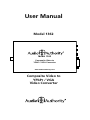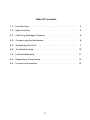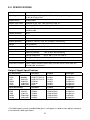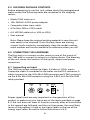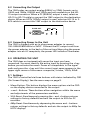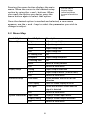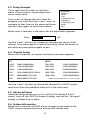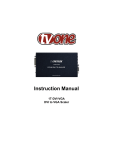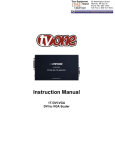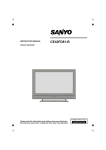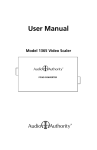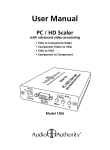Download Audio Authority 1362 User manual
Transcript
User Manual Model 1362 Model 1362 Composite Video to YPbPr / VGA Converter www.audioauthority.com Composite Video to YPbPr / VGA Video Converter Table Of Contents 1.0 Introduction . . . . . . . . . . . . . . . . . . . . . . . . . . 3 2.0 Specifications . . . . . . . . . . . . . . . . . . . . . . . . . 5 3.0 Checking Package Contents . . . . . . . . . . . . . . . . . 6 4.0 Connecting the Hardware . . . . . . . . . . . . . . . . . . 6 5.0 Operating The Unit . . . . . . . . . . . . . . . . . . . . . . 7 6.0 Troubleshooting . . . . . . . . . . . . . . . . . . . . . . . 10 7.0 Limited Warranty . . . . . . . . . . . . . . . . . . . . . . . 11 8.0 Regulatory Compliance . . . . . . . . . . . . . . . . . . . . 12 9.0 Contact Information . . . . . . . . . . . . . . . . . . . . . 12 2 1.0 INTRODUCTION Thank you for purchasing this 1362 Video Converter from Audio Authority. The 1362 has many uses, but the vital need it answers is in a mixed signal distribution system. Some high definition signal distribution systems include one or more standard definition sources. To distribute these signals to HDTVs, a quality scaler is required. Model 1362 converts a standard analog NTSC or PAL video signal to high definition component video (YPbPr). Input may be either composite, S-Video, standard definition component (YCbCr), or RGsB format. Output may be YPbPr or RGBHV. Audio Authority also offers an extensive line of audio and video switchers, converters and distribution amps (splitters) available for purchase online at www.audioauthority.com. 1.1 Liability Statement Every effort has been made to ensure that this product is free of defects. Audio Authority cannot be held liable for the use of this hardware or any direct or indirect consequential damages arising from its use. It is the responsibility of the user of the hardware to check that it is suitable for his/her requirements and that it is installed correctly. All rights reserved. No parts of this manual may be reproduced or transmitted by any form or means electronic or mechanical, including photocopying, recording, or by any information storage or retrieval system without the written consent of the publisher. Audio Authority reserves the right to revise any of its hardware and software following its policy to modify and/or improve its products where necessary or desirable. This statement does not affect the legal rights of the user in any way. All third party trademarks and copyrights are recognized. The Audio Authority logo and Double A logo are the registered Trademarks of Audio Authority. All other trademarks are the property of their respective holders. 3 1.2 Features • • • • • • • Composite video, S-Video or YCbCr inputs to PC/HD outputs PC Resolutions to 1280x1024 All HDTV Progressive Scan resolutions 32Mb frame memory Integral picture adjustments On screen display for setup and adjustment Locking DC power connector for reliability 1.3 Getting the Best Results There are many factors affecting the quality of results when scaling video signals. Some basic precautions will ensure the best possible performance from your 1362 Video Scaler. Output Display Device The quality of the output signal will depend largely upon the type and quality of display device used. For instance, some video projectors perform better than others. Using Compatible Resolutions Set the output resolution of the 1362 to the resolution and refresh rate most compatible with the display device. This allows the 1362 to do most of the work, which usually results in a superior picture. The 1362 HDTV output resolutions include 480p, 720p, and 1080i* at 50Hz or 60Hz. Distance Between The 1362 And The Display Device This plays a major role in the final result. Long distances are possible, but special measures should be taken in order to avoid cable losses. These include using high quality (coax-type) VGA cables. Line amplifiers may also be necessary. Output Connection Cables Low quality cables are susceptible to interference. They degrade signal quality due to poor matching and cause elevated noise levels. Therefore, cables should be of the best quality. Coax-type computer cables are recommended because of their superior internal shielding characteristics. Interference From Nearby Electrical Devices These can have an adverse effect on signal quality. For example, an older computer monitor often emits very high electromagnetic fields that can interfere with the performance of video equipment in its proximity. 4 2.0 SPECIFICATIONS Input Format Composite Video, S-Video or YUV (Y,R-Y,B-Y) Input Signal Levels Composite Video @ 1V p-p, 75Ω S-Video @Y 1V p-p, C 0.7 V p-p, 75Ω Pb, B-Y, Pr, R-Y @ 0.7V p-p, 75Ω Output Format RGBHV, YPbPr Output Signal Levels RGB @ 0.7V p-p, 75Ω. H&V Sync @ 3-5V p-p, TTL Y @ 1V p-p, 75Ω. Pb, Pr @ 0.7V p-p, 75Ω Input Connectors Composite Video via RCA, S-Video via 4 Pin DIN, YUV via 8-pin Mini-DIN and breakout cable Output Connector HD15 Control Front Panel Buttons Information Display On Screen Display Video Adjustments Brightness, Contrast, Color, Tint, Sharpness, H&V Peaking Weight 280 g (0.62 lbs) Dimensions–HxWxD 30x133x76mm (1.2”x5.25”x3”) Environmental Operating Temperature 0° to +50° C (+32° to +122° F) Operating Humidity 10% to 90%, Non-condensing Storage Temperature -10° to +60° C (+14° to +140° F) Storage Humidity 10% to 90%, Non-condensing Power Source 100~240VAC to [email protected] In-Plug Switching Adapter Accessories Included Power adapter, composite video cable, 8 pin Mini DIN to 3 RCA cable, 6 ft HD15M cable, user manual Output Signal Specifications PC Resolutions VGA 640x480 SVGA 800x600 XGA 1024x768 WXGA 1280x768 SXGA 1280x1024 UXGA 1600X1200 Vert Rate 50,60,72,75,85 Hz 50,60,72,75,85 Hz 50,60,70,75,85 Hz 50,60 Hz 50,60 Hz 60 Hz Format RGBHV RGBHV RGBHV RGBHV RGBHV RGBHV Scan Type Progressive Progressive Progressive Progressive Progressive Progressive HDTV Resolutions Vert Rate Format Scan Type 480p 576p 720p 1080i* 1080p 50,60Hz 50,60Hz 50,60Hz 50,60Hz 50,60Hz YPbPr, RGBHV YPbPr, RGBHV YPbPr, RGBHV YPbPr, RGBHV YPbPr, RGBHV Progressive Progressive Progressive Interlaced* Progressive 720x480 720x576 1280x720 1920x1080 1920x1080 * The 1080i Output is actually a doubled 540p signal. It will appear as 1080i on most displays, however, it is not technically 1080i signal format. 5 3.0 CHECKING PACKAGE CONTENTS Before attempting to use this unit, please check the packaging and make certain the following items are contained in the shipping carton: • Model 1362 scaler unit • 100~240VAC AC/DC power adapter • Composite video input cable • 8 Pin Mini-DIN to 3 RCA cable • 6 ft HD15M cable (a.k.a. VGA to VGA) • User manual Note: Please keep the original packing material in case the unit ever needs to be returned. If you find any items are missing, contact Audio Authority immediately. Have the model number, serial number and invoice available for reference when you call. 4.0 CONNECTING THE HARDWARE The first step is to connect a video source to one of the inputs of the 1362 and to connect its output to a display device. The drawing of the unit shows the location of the inputs, output and power connectors. 4.1 Connecting an Input The 1362 can accept composite Video, S-Video or YCbCr inputs. Composite video is connected to the scaler via the RCA connector, Svideo connects via the 4-Pin Mini-DIN connector and YCbCr connects via the 8-Pin Mini-DIN connector using the 3-RCA to 8-Pin Mini-DIN cable provided. YCbCr IN SV IN CV IN DC 5V Proper signal levels are very important to the operation of this product so make sure your inputs are480p of the levels specified on page PC/HD OUT XGA 4. If the unit does not seem to function correctly after all instructions MENU in this manual are followed, and the unit has power, the most likely cause of the problem is high or low signal levels or the use of the wrong input cable. Be sure to follow instructions in 5.0. 6 4.2 Connecting the Output The 1362 scaler can output analog RGBHV or YPbPr formats up to YCbCr CV 5V UXGA and 1080p. RGBHA andSV are DC both available on the HDIN INYPbPr IN 15 output connector. When a PC (RGBHV) output is used, select an HD-15 to HD-15 cable to connect the 1362 output to the destination device. When an HDTV (YPbPr) output is used, select an HD-15 to 3RCA cable to connect the 1362 output to the destination device. PC/HD OUT 480p XGA MENU 4.3 Connecting Power to the Unit The 1362 is shipped with an in-plug power adapter to convert 100~240VAC@50-60Hz to 5VDC. Connect the DC output cord from the power adapter to the back of the unit and then plug the power adapter into an AC receptacle; the power LED indicator illuminates. 5.0 OPERATING THE UNIT The 1362 does not automatically sense the input you have connected. You must identify the active input by pressing the + key before you activate the menu. Power all components in the signal path and press the + key until the correct input name appears in the upper right corner of the screen: composite, S-video, YCbCr, RGsB. 5.1 Settings The 1362 is controlled via three buttons with status indicated by OSD (On Screen Display). See the menu map on page 9. • Menu Button: This button displays the menu options via the OSD on the display device connected to the output. • + and – Buttons: These buttons allow navigation within the menu and adjustments of the parameters available. • XGA Reset: Simultaneously pressing the – and + buttons returns settings to factory defaults and sets the output to XGA for PC monitors. • 480p Reset: Simultaneously depressing the menu and – buttons returns settings to factory defaults and sets the output to 480p for HDTV displays. 7 Pressing the menu button displays the main menu. Move the cursor to the desired setup option by using the + and – buttons. When you reach the option you desire, press the menu button again to select that option. Picture Adjust Display Setup Advanced Setup System Information Exit Once the desired option is reached and selected, a new menu appears; use the + and – keys to select the parameter you wish to change or adjust. 5.2 Menu Map Level 1 Options Level 2 Options Description Picture Adjust Brightness Adjust image brightness Contrast Adjust image contrast Color Adjust image color Tint Adjust image tint H. Peaking Filter NA Sharpness Adjust image sharpness V. Peaking Gain NA Reset Reset to factory defaults Exit Return to main menu Timing Adjust output resolution CSC Adjust output format (YPbPr/RGBHV) Exit Return to main menu Film Mode Select between auto or off for film detection OSD Display Turn On Screen Display on or off No Signal Select blue or black screen when no signal is detected Exit Return to main menu Input Mode Displays current input format Display Timing Displays current output resolution Exit Return to main menu Display Setup Advanced Setup System Information 8 5.3 Setup Example If you select the first item on the main menu, Picture Adjust, a secondary menu shows these items: Brightness Contrast Color Tint H Peaking Filter Sharpness V Peaking Filter Reset Exit If you want to change the color level for example, you would use the + and – keys, to navigate to that Item on the menu and press the menu key again to select that option. When color is selected, a sub-menu for the adjustment appears: Color 48 Use the + and – buttons to increase or decrease the value of the setting. Press menu again to leave the setting. Move the arrow to exit and press menu/enter again to exit. 5.4 Display Setup When this is selected, an output resolution sub-menu appears: PC HDTV UXGA 1600x1200@50/60Hz 720p-YPbPr 1280x720@50/60Hz SXGA 1280x1024@50/60Hz 576p-YPbPr 720x576@50/60Hz WXGA 1280x768@50/60Hz 480p-YPbPr 720x480@50/60Hz XGA 1024x768@50/60/70/75/85Hz 1080i-YPbPr 1920x1080@50/60Hz SVGA 800x600@60/72/75/85Hz 1080p-YPbPr 1920x1080@50/60Hz VGA 640x480@60/72/75/85Hz (1080i is actually 540p doubled - see Note on Page 4) Use the + and – buttons to choose the desired PC or HDTV output resolution from the available selections in the sub-menu. 5.5 Advanced Setup Advanced setup allows you to turn off the Film Mode (3:2 pull down), turn off the OSD (On Screen Display), and set the “no signal” display to either blue or black. 5.6 System Information When this is selected, the OSD allows changes to be made to the 1362’s current output resolution and vertical refresh rate. 9 6.0 TROUBLESHOOTING • First check for faulty cables or bad connections. • If you see no video image, the 1362 may be set to the wrong input. If it is on, turn off the OSD menu (left corner) by pressing the menu button, or cycle power on the 1362. Press the + button until you see a picture on the display (you should see the input menu in the upper right of the display). If you cannot see the input menu, try switching picture modes, or try a different 1362 output resolution such as 720p that may better fit your screen. • If you still see no video image, simultaneously press menu and – buttons to reset the 1362 to 480p (for HDTV). If your display device is a PC monitor, reset to XGA by pressing the + and – buttons. • If all connections are correct, the output setting is most likely the problem. Make sure the display is capable of accepting the resolution and refresh rate selected and make sure the output format selected (RGB or YPbPr) is appropriate for the type of cable being used at the output. If none of these measures solve the problem, call Audio Authority Technical Support at 800-322-8346 Monday through Friday, 8:30am to 5:00 pm EST, or e-mail [email protected]. 10 7.0 LIMITED WARRANTY Should any consumer product from Audio Authority fail due to defects in materials or workmanship within one year from the date of the original sale to the end-user, Audio Authority guarantees that we will replace the defective product at no cost. Freight charges for the replacement unit will be paid by Audio Authority (Ground service only). A copy of the invoice showing the item number and date of purchase (proof-of-purchase) must be submitted with the defective unit to constitute a valid in-warranty claim. Units that fail after the warranty period has expired may be returned to the factory for repair at a nominal charge, if not damaged beyond the point of repair. All freight charges for out-of-warranty returns for repair are the responsibility of the customer. Units returned for repair must have a Return Authorization Number assigned by the factory. This is a limited warranty and is not applicable for products which, in our opinion, have been damaged, altered, abused, misused, or improperly installed. Audio Authority makes no other warranties either expressed or implied, including limitation warranties as to merchantability or fitness for a particular purpose. Additionally, there are no allowances or credits available for service work or installation performed in the field by the end user. Warranty Service Procedures If you suspect a product defect, contact Audio Authority’s Technical Service Department at 800-322-8346 or 859-233-4599 for assistance in verifying the problem. If a defect or potential defect is suspected, a replacement unit will be shipped immediately on a defect-exchange basis and a Return Authorization Number will be issued for the return of the defective product. Replacement units are sent out at the Manufacturer’s Suggested Retail Price which is debited to the Customer’s Credit Card at the time of shipment. Once we receive the defective unit back at the factory, it will be evaluated under the conditions of this warranty and if found to be in-warranty, a full credit will be issued to the Customer’s Credit Card. Return freight charges for the defective unit are the customer’s responsibility. Please contact our Technical Service Department for complete details concerning all in and out of warranty service matters. We appreciate your confidence in our products and services and will always strive to meet or exceed your needs. 11 8.0 REGULATORY COMPLIANCE This product complies with the relevant standards for FCC and CE approval. The Power Adaptor/Supply has been tested for compliance with UL, CSA & CE Regulations. 9.0 CONTACT INFORMATION Should you have questions or require assistance with this product in areas not covered by this manual, please contact Audio Authority using the information below. Audio Authority Technical Service 800-322-8346 M-F 8:30 AM to 5:00 PM, EST International: 859-233-4599 Fax: 859-233-4510 Send email to: [email protected] Audio Authority Corporation 2048 Mercer Road Lexington, Kentucky 40511-1071 USA 2048 Mercer Road, Lexington, Kentucky 40511-1071 Phone: 859-233-4599 • Fax: 859-233-4510 Customer Toll-Free USA & Canada: 800-322-8346 Website: http://www.audioauthority.com 752-524 2/08