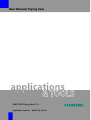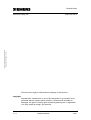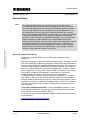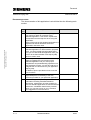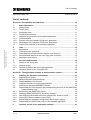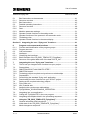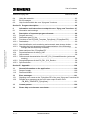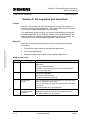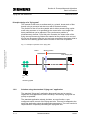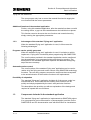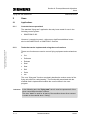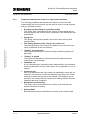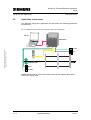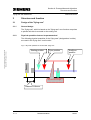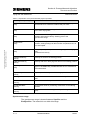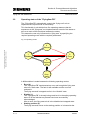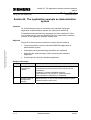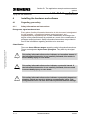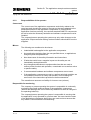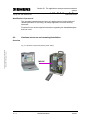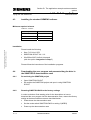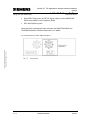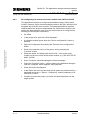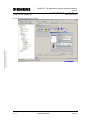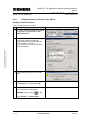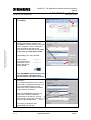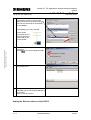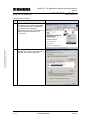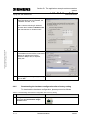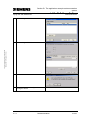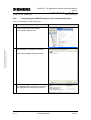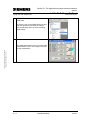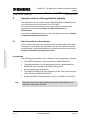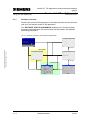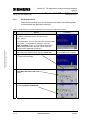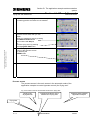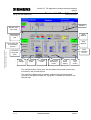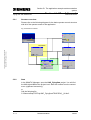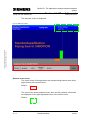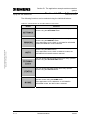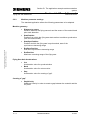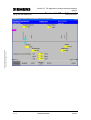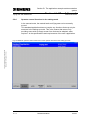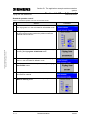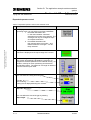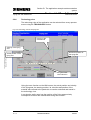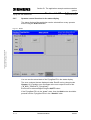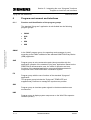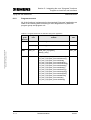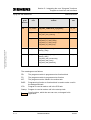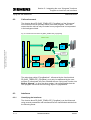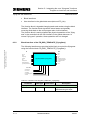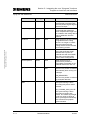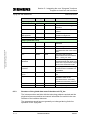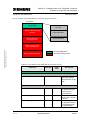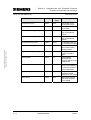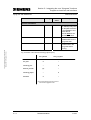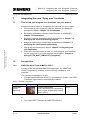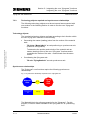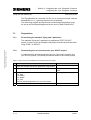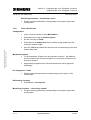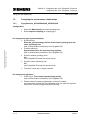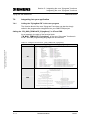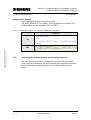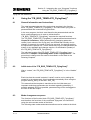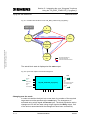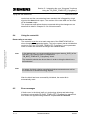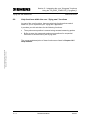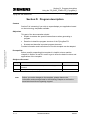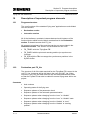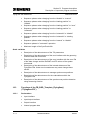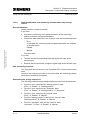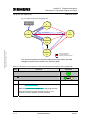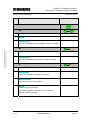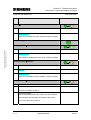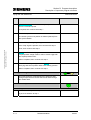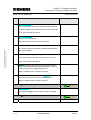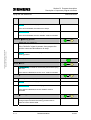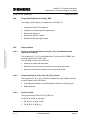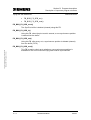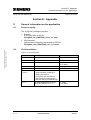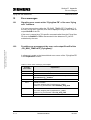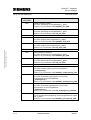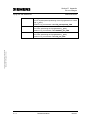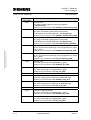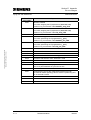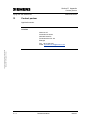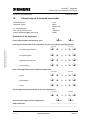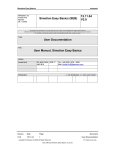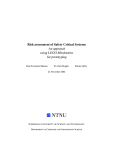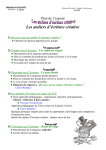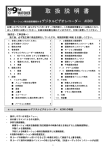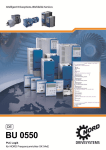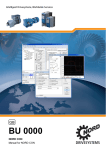Download Siemens Simotion A4027118-A0414 User manual
Transcript
User Manual Flying Saw SIMOTION Flying Saw V1.4 Application number: A4027118 -A0414 General Notes A4027118-A0414 Copyright © Siemens AG 2008 All rights reserved Manual_SIMOTION Flying Saw_V1.4.doc SIMOTION Flying Saw We reserve the right to make technical changes to this product. Copyright Reproduction, transmission or use of this document or its contents is not permitted without express written authority. Offenders will be liable for damages. All rights, including rights created by patent grant or registration or a utility model or design, are reserved. V 1.4 Release 06/06/08 2/107 General Notes SIMOTION Flying Saw A4027118-A0414 General Notes Copyright © Siemens AG 2008 All rights reserved Manual_SIMOTION Flying Saw_V1.4.doc Note The standard applications are not binding and do not claim to be complete regarding the circuits shown, equipping and any eventuality. The standard applications do not represent customer-specific solutions. They are only intended to pro-vide support for typical applications. You are responsible in ensuring that the de-scribed products are correctly used. These standard applications do not relieve you of the responsibility in safely and professionally using, installing, operating and servicing equipment. When using these application examples, you recognize that Siemens cannot be made liable for any damage/claims beyond the liability clause described. We reserve the right to make changes to these standard applications at any time without prior notice. If there are any deviations between the recommendations provided in these standard applications and other Siemens publications - e.g. Catalogs - then the contents of the other documents have priority. Warranty, liability and support We do not accept any liability for the information contained in this document. Any claims against us - based on whatever legal reason - resulting from the use of the examples, information, programs, engineering and performance data etc., described in this standard application shall be excluded. Such an exclusion shall not apply in the case of mandatory liability, e.g. under the German Product Liability Act (“Produkthaftungsgesetz”), in case of intent, gross negligence, or injury of life, body or health, guarantee for the quality of a product, fraudulent concealment of a deficiency or breach of a condition which goes to the root of the contract (“wesentliche Vertragspflichten”). However, claims arising from a breach of a condition which goes to the root of the contract shall be limited to the foreseeable damage which is intrinsic to the contract, unless caused by intent or gross negligence or based on mandatory liability for injury of life, body or health The above provisions does not imply a change in the burden of proof to your detriment. Copyright© 2008 Siemens A&D. It is not permissible to transfer or copy these standard applications or excerpts of them without first having prior authorization from Siemens A&D in writing. For questions regarding this application please contact us at the following e-mail address: mailto:[email protected] V 1.4 Release 06/06/08 3/107 General Notes SIMOTION Flying Saw A4027118-A0414 Qualified personnel In the sense of this documentation qualified personnel are those who are knowledgeable and qualified to mount/install, commission, operate and service/maintain the products which are to be used. He or she must have the appropriate qualifications to carry-out these activities e.g.: • Trained and authorized to energize and de-energize, ground and tag circuits and equipment according to applicable safety standards. • Trained or instructed according to the latest safety standards in the care and use of the appropriate safety equipment. • Trained in rendering first aid. Copyright © Siemens AG 2008 All rights reserved Manual_SIMOTION Flying Saw_V1.4.doc There is no explicit warning information in this documentation. However, reference is made to warning information and instructions in the Operating Instructions for the particular product. Reference regarding export codes AL: N ECCN: N V 1.4 Release 06/06/08 4/107 Foreword SIMOTION Flying Saw A4027118-A0414 Foreword Standard SIMOTION application A standard SIMOTION application comprises the following components: One or several software objects or code blocks with defined interfaces that can be simply integrated into other software projects – without requiring any significant programming – in order to fulfill a precisely defined technology task there. (Core functions) • A software project based on a demonstration case to show the functionality and possible uses of the standard application - including the associated WinCCflex screen for demonstration. (Demonstration project) • A document to describe the functionality, background information and handling of the standard application. Further, its use as demonstration model is explained. (Description) Copyright © Siemens AG 2008 All rights reserved Manual_SIMOTION Flying Saw_V1.4.doc • V 1.4 Release 06/06/08 5/107 Foreword SIMOTION Flying Saw A4027118-A0414 Document structure The documentation of this application is sub-divided into the following main section: Copyright © Siemens AG 2008 All rights reserved Manual_SIMOTION Flying Saw_V1.4.doc Section V 1.4 Description A Section A will provide you with everything that you require to obtain an overview of this standard application. This Section explains the prerequisites and the objective when using this application. Some of the uses of this standard application are explained as well as situations where this application cannot be used. B Section B is interesting if you wish to use this standard application for demonstration purposes. Here, you are provided with information about how you can download this application from your PC/PG to the demonstration case step-by-step and how it then used. C Section C provides you with all of the necessary steps to integrate the core functions of the standard application into your user project. Preparations and parameterizing operations are also explained. Further, you are also told how to integrate the core functions into your application step-by-step. In addition, tips are provided on how to use the core functions. D Section D is interesting if you wish to expand/adapt the functionality of the core functions provided for your particular application. E Section E “Appendix” provides you with detailed information including a detailed fault/error description, a description of a test program for the core standard application functions as well as references. A feedback sheet is also provided which you can use to give us your comments and suggestions on this document. Release 06/06/08 Note 6/107 List of contents SIMOTION Flying Saw A4027118-A0414 List of contents Copyright © Siemens AG 2008 All rights reserved Manual_SIMOTION Flying Saw_V1.4.doc Section A: Prerequisites and objectives .................................................................. 10 1 1.1 1.1.1 1.1.2 1.1.3 1.2 1.2.1 1.2.2 1.2.3 1.3 Basic information ......................................................................................... 11 Prerequisites................................................................................................... 11 Target group ................................................................................................... 11 Knowledge base ............................................................................................. 11 Technical environment.................................................................................... 11 Objective and purpose of this standard application ........................................ 11 Task description.............................................................................................. 11 Solution using the standard “flying saw” application....................................... 12 Advantages of the standard "flying saw" application ...................................... 13 Components included in the standard application .......................................... 13 2 2.1 2.1.1 2.1.2 2.1.3 2.2 Uses ............................................................................................................... 15 Applications .................................................................................................... 15 Controls that are permitted ............................................................................. 15 Tasks that can be implemented using the core functions ............................... 15 Properties and features of the core “flying saw” functions .............................. 16 Application environment ................................................................................. 17 3 3.1 3.1.1 3.1.2 3.2 Structure and function ................................................................................. 18 Design of the "flying saw" ............................................................................... 18 General design ............................................................................................... 18 Physical quantities that can be parameterized ............................................... 18 Operating states of the "FlyingSaw-FB".......................................................... 20 Section B: The application example as demonstration system............................ 22 4 4.1 4.1.1 4.1.2 4.2 4.3 4.4 4.4.1 4.4.2 4.4.3 4.4.4 4.4.5 4.4.6 Installing the hardware and software ......................................................... 23 Regarding your safety..................................................................................... 23 Safety information and instructions................................................................. 23 Responsibilities of the operator ...................................................................... 24 Hardware structure and mounting/installation ................................................ 25 Installing the standard SIEMENS software ..................................................... 28 Downloading the user program and parameterizing the drive in the SIMOTION D demonstration case ................................................................................ 28 De-archiving the SIMOTION project ............................................................... 28 Resetting SIMOTION D435 to the factory settings ......................................... 28 Re-configuring the double-axis motor module from 3A/3A to 5A/5A .............. 30 Setting the Ethernet interface of the PG/PC ................................................... 32 Downloading the hardware configuration after a factory setting ..................... 37 Downloading the SIMOTION project of the standard application ................... 38 5 Operator control of the application example ............................................. 41 V 1.4 Release 06/06/08 7/107 List of contents SIMOTION Flying Saw 5.1 5.1.1 5.1.2 5.2 5.2.1 5.2.2 5.2.3 5.2.4 5.2.5 5.2.6 5.2.7 A4027118-A0414 Brief instructions to demonstrate .................................................................... 41 Structure overview .......................................................................................... 42 Brief instructions ............................................................................................. 43 Detailed operating instructions ....................................................................... 47 Structure overview .......................................................................................... 48 Start ................................................................................................................ 48 Machine parameter settings ........................................................................... 51 Operator control functions in the setting-mode............................................... 53 Operator functions of the process in the automatic mode .............................. 54 Technology view ............................................................................................. 59 Operator control functions in the status display.............................................. 60 Copyright © Siemens AG 2008 All rights reserved Manual_SIMOTION Flying Saw_V1.4.doc Section C: Integrating the core “flying saw” functions ......................................... 61 6 6.1.1 6.1.2 6.2 6.3 6.3.1 6.3.2 6.3.3 Program environment and interfaces ......................................................... 62 Function and identification of the program groups.......................................... 62 Program structure ........................................................................................... 63 Call environment............................................................................................. 65 Interfaces ........................................................................................................ 65 Classifying the interfaces................................................................................ 65 Block interface of the FB_BGD_TEMPLATE_FlyingSaw() ............................. 66 Structure of the global data area of the data unit FS_Var .............................. 68 7 7.1 7.2 7.2.1 7.2.2 7.2.3 7.3 7.3.1 7.3.2 7.4 7.4.1 7.4.2 7.5 7.5.1 7.6 7.6.1 7.6.2 Integrating the core “flying saw” functions ............................................... 72 This is how you integrate core functions into your project .............................. 72 Prerequisites................................................................................................... 72 SIMOTION SCOUT with SIMATIC STEP 7 .................................................... 72 SIMOTION control .......................................................................................... 73 Technology objects required and synchronous relationships ......................... 74 Preparations ................................................................................................... 75 De-archiving the standard "flying saw" application ......................................... 75 Downloading the core functions into your SCOUT project.............................. 75 Setting-up the required technology objects .................................................... 76 Flying saw axis ............................................................................................... 76 Axis, material web........................................................................................... 77 Assigning the synchronous relationships........................................................ 78 FlyingSawAxis_SYNCHRONOUS_OPERATION ........................................... 78 Integrating into your application...................................................................... 79 Calling the “FlyingSaw FB” in the user program ............................................. 79 Integrating the template block in the processing sequence ............................ 80 8 8.1 8.2 8.3 Using the "FB_BGD_TEMPLATE_FlyingSaw()"......................................... 81 General information and instructions .............................................................. 81 Initial state of the "FB_BGD_TEMPLATE_FlyingSaw()"................................. 81 Mode changeover sequence .......................................................................... 81 V 1.4 Release 06/06/08 8/107 List of contents SIMOTION Flying Saw 8.4 8.5 8.6 A4027118-A0414 Using the restart bit......................................................................................... 83 Error messages .............................................................................................. 83 Help functions within the core “flying saw” functions ...................................... 85 Copyright © Siemens AG 2008 All rights reserved Manual_SIMOTION Flying Saw_V1.4.doc Section D: Program description............................................................................... 86 9 9.1 Information and instructions to adapt the core “flying saw” functions .. 87 Information and warnings ............................................................................... 87 10 10.1 10.2 10.3 10.3.1 10.3.2 10.3.3 Description of important program elements .............................................. 88 Program structure ........................................................................................... 88 Declaration part FS_Var ................................................................................. 88 Functions of the FB_BGD_Template_FlyingSaw() ("FlyingSaw-FB")............. 89 Declarations.................................................................................................... 89 Start identification, axis monitoring and automatic state change chains ........ 90 Checking the input parameters and parameterization of the technology settings that are absolutely necessary ....................................................... 91 State machine of the “FlyingSaw FB” ............................................................. 91 Properties/features of startup_SAP ................................................................ 98 Help routines................................................................................................... 98 Features and characteristics of the MT_FS1_PrintmarkDetection (print mark sensing)...................................................................................................... 98 Properties/features of the IPO_FS1_IPO_Routine ......................................... 98 SyncPos buffer ............................................................................................... 98 10.3.4 10.4 10.5 10.5.1 10.5.2 10.5.3 Section E: Appendix................................................................................................ 100 11 11.1 11.2 General information on the application .................................................... 100 Scope of supply ............................................................................................ 100 Revisions/Author........................................................................................... 100 12 12.1 12.2 Error messages........................................................................................... 101 Signaling error events at the “FlyingSaw FB” of the core “flying saw” functions101 Possible error messages at the error code output ErrorID of the „FB_BGD_TEMPLATE_FlyingSaw()“ ...................................................... 101 13 Contact partner ........................................................................................... 106 14 Please help us to become even better...................................................... 107 V 1.4 Release 06/06/08 9/107 Section A: Prerequisites and objectives Basic information Flying Saw with SIMOTION A4027118-A0414 Section A: Prerequisites and objectives Content Section A will provide you with everything that you require to obtain an overview of this standard application. The prerequisites and the objective for using this standard application are presented. The applications shown will give you a good understanding for what this standard application can be used for. Further, some applications will be listed for which this standard application cannot be used. In addition, the performance limits of this standard application will be shown. Objective Copyright © Siemens AG 2008 All rights reserved Manual_SIMOTION Flying Saw_V1.4.doc Section A of this document should provide the user with the following information: • The objective and purpose of this standard application • List several applications • Indicate the performance limits of this standard application. Subjects discussed Chap. Title Contents 1 Basic information The necessary prerequisites to use the standard “flying saw” application. The use of this application. Software components and code blocks of the standard “flying saw” application. 2 Uses Tasks and properties of the core functions of the standard “flying saw” application Exclusions and restrictions Hardware components required 3 Structure and function Type of design and physical quantities for which the “flying saw” core function can be used. Type of cams that the “flying saw” core functions calculate and used. Operating states at the FlyingSaw FB. 4 Program environment and interfaces Call environment of the FlyingSaw FB Description of the interfaces and the parameters of the FB_BGD_TEMPLATE_FlyingSaw() V 1.4 Release 06/06/08 10/107 Section A: Prerequisites and objectives Basic information Flying Saw with SIMOTION A4027118-A0414 1 Basic information 1.1 Prerequisites 1.1.1 Target group The standard application is conceived for all programmers and users who wish to quickly and simply implement a flying saw using SIMOTION. 1.1.2 Knowledge base In order to use this technology template, you should be able to use SCOUT and technology objects and technology function calls in SIMOTION. Copyright © Siemens AG 2008 All rights reserved Manual_SIMOTION Flying Saw_V1.4.doc This document does not provide an introduction into these subjects and is solely restricted to providing information and data on how to use this standard application. 1.1.3 Technical environment This standard application can only be used, without having to make any changes, in conjunction with SIMOTION D and the SINAMICS demonstration case. 1.2 Objective and purpose of this standard application 1.2.1 Task description Using SIMOTION, a material web, fed using the material feed mechanism is to be cut into identical parts and sections. As a result of the characteristics of the material, the material cannot be cut at once across the whole width of the web with just one cut. In order that the motion of the material web does not have an impact on the cut, either the material web must be stopped during the cut, or the cutting device must be moved in synchronism with the material web – i.e. the material web is cut "on the fly". Why flying processing/machining? "Flying" processing/machining is required, if V 1.4 • If the flow of products were to be stopped due to a sub-process (generally a thermal process) this would result in a reduction in quality or even waste. • Stopping the product flow cannot be justified as a result of the energy demand when decelerating and accelerating. • The individual processing/machining steps are too different so that a standard delay time cannot be justified from a cost-effective perspective. Release 06/06/08 11/107 Section A: Prerequisites and objectives Basic information Flying Saw with SIMOTION A4027118-A0414 Principle design of a "flying saw" The material is fed-in as an endless web (e.g. plastic, sheet steel or fiber board) using a conveyor belt that runs with a constant velocity. The position of the cut on the material web is either sensed using a print mark using a sensor or is specified by the control after a cut length has been passed that can be adjusted. The synchronous position is simultaneously defined. From this point onwards, the shears slide of the flying saw synchronously follows the material at the position to be cut and the cut can be started. After the cut has been completed, the shears slide is returned to its starting position where it waits for the next cut position. Fig. 1-1: Principle of operation of the “flying saw” Copyright © Siemens AG 2008 All rights reserved Manual_SIMOTION Flying Saw_V1.4.doc Sensor Starting position Drive of flying saw Web drive or measuring system 1.2.2 Solution using the standard “flying saw” application The standard “flying saw” application discussed here can be used to implement such applications, and to develop a functioning "flying saw" as quickly as possible. The standard application already includes, as core function, a preconfigured motion control of the flying saw axis. This can be adapted to the particular application using the appropriate parameters. The core function is responsible for completely controlling the flying saw axis. V 1.4 Release 06/06/08 12/107 Section A: Prerequisites and objectives Basic information Flying Saw with SIMOTION A4027118-A0414 The user program only has to control the material feed and to supply the core function with the correct parameters. Additional function of the standard application Further, using this standard application, after the material has been cut with the cutting device, a gap can be created between the individual cut pieces. This function can also be set at the core function and commissioned by simply entering the appropriate parameters. 1.2.3 Advantages of the standard "flying saw" application Copyright © Siemens AG 2008 All rights reserved Manual_SIMOTION Flying Saw_V1.4.doc When the standard “flying saw” application is used, it offers users the following advantages: Programs can be quickly generated When the standard “flying saw” application is used, it is simple to quickly implement a "flying saw" functionality when programming with SIMOTION. The core functions provided in the standard application can be transferred into the application to be generated quickly and simply by copying. The description of this standard application explains the additional configuring steps that are necessary. Automatic motion control The core functions of the standard “flying saw” application can be used to realize all of the flying saw axis motion control using SIMOTION technology functions. The user only programs a execution sequence that corresponds to the actual behavior of the machine function to be implemented. Possibility of adaptation The standard “flying saw” application includes all of the source codes in a commented form. This means that the existing core functions can be quickly and simply expanded by the user's own particular functions. This description also provides you with an explanation of the background required to expand the core functions. 1.3 Components included in the standard application The standard “flying saw” application is implemented as SIMOTION project. It is a program that can be executed for a (demonstration) machine for the SIMOTION D and PC demonstration case with WinCCflex for visualization. V 1.4 Release 06/06/08 13/107 Section A: Prerequisites and objectives Basic information Flying Saw with SIMOTION A4027118-A0414 The program fulfills the following tasks: • Operating mode manager for the complete (demonstration) machine • The control of the (demonstration) machine • The core functions of the "flying saw" functionality with absolute gearing • All of the machine functions that are relevant for the demonstration case environment are simulated • The (demonstration) machine is displayed on the WinCCflex screen This means that the user immediately sees which program modules are required to implement his particular flying saw application; these program modules are sub-divided into program groups and are appropriately designated. Copyright © Siemens AG 2008 All rights reserved Manual_SIMOTION Flying Saw_V1.4.doc This means that the core functions of the standard “flying saw” application can be quickly and simply integrated into user projects. V 1.4 Release 06/06/08 14/107 Section A: Prerequisites and objectives Uses Flying Saw with SIMOTION A4027118-A0414 2 Uses 2.1 Applications 2.1.1 Controls that are permitted The standard “flying saw” application has only been tested for use in the following control system: • SIMOTION D 435 However, it can also be used – without any significant additional costs – also in the SIMOTION P or SIMOTION C controls. Copyright © Siemens AG 2008 All rights reserved Manual_SIMOTION Flying Saw_V1.4.doc 2.1.2 Tasks that can be implemented using the core functions These core functions are used to control flying equipment and mechanisms to • Cut • Perforate • Emboss • Seal • Saw • Drill • Paint • etc. The core “flying saw” function completely handles the motion control of the flying axis used for cutting/sawing. The functionality associated with the material feed is implemented outside the core functions in the user program. Definition In the following text, the “flying saw” term is used to represent all of the other conceivable machine versions. The term “saw” is used for all parts of the machine where direct contact is made to the material when “cutting”. V 1.4 Release 06/06/08 15/107 Section A: Prerequisites and objectives Uses Flying Saw with SIMOTION 2.1.3 A4027118-A0414 Properties and features of the core “flying saw” functions Copyright © Siemens AG 2008 All rights reserved Manual_SIMOTION Flying Saw_V1.4.doc The following properties and features were taken into account when implementing the core functions, and can also be used in a user program that you generate yourself: V 1.4 • Precisely synchronizing at a specific position The "flying" axis is accelerated to the velocity of the material web so that this reaches this velocity above a position on the material that can be specified. • Flying axis The "flying" axis and the material move at the same velocity while sawing/cutting. • The starting position of the "flying" axis can be set The starting position of the "flying" axis between two cuts can be set using a parameter at the core function. • "Cutting" at a print mark The synchronous position is detected using a measuring probe and print mark. • "Cutting" to length The synchronous position is calculated from the distance that the material has moved through. • Immediate cut A cut is initiated by an operator function independently of the distance that the material has moved. (This function is only possible for "cut" to length!) • Creating a gap After a cut has been made, the cutting unit additionally moves the cut material in the direction in which the material is moving until a certain distance is reached to the rest of the material. This distance can be specified. The cutting unit only returns to its starting position after this operation has been completed. • Asymptotic synchronizing The “flying” axis is accelerated to the velocity of the material web without overshoot in velocity. • Gearing Ratio Ratio between measured and effective velocity of the material web. Release 06/06/08 16/107 Section A: Prerequisites and objectives Uses Flying Saw with SIMOTION 2.2 A4027118-A0414 Application environment The standard “flying saw” application can be used in the following hardware environment: Fig. 2-1 Application environment of the standard “flying saw” application PG / PC SIMOTION D Copyright © Siemens AG 2008 All rights reserved Manual_SIMOTION Flying Saw_V1.4.doc Sensor Encoder Motor Material web Motor Encoder SIMOTION D used to control the material feed of the material web and to control the "flying" axis. V 1.4 Release 06/06/08 17/107 Section A: Prerequisites and objectives Structure and function Flying Saw with SIMOTION A4027118-A0414 3 Structure and function 3.1 Design of the "flying saw" 3.1.1 General design The "flying saw", which is based on the "flying saw" core function comprises a spindle axis that is mounted on the cutting unit. 3.1.2 Physical quantities that can be parameterized The following physical quantities of the “flying saw” (designations in white) are used in the “flying saw” core function: Fig 3-1 Physical quantities for the standard “flying saw” Sync position EndSyncposition Sensor Copyright © Siemens AG 2008 All rights reserved Manual_SIMOTION Flying Saw_V1.4.doc Starting position Synchronous range DistanceToSensor V 1.4 Release 06/06/08 18/107 Section A: Prerequisites and objectives Structure and function Flying Saw with SIMOTION A4027118-A0414 Table 3-1: Explanation of the parameterizable physical quantities Copyright © Siemens AG 2008 All rights reserved Manual_SIMOTION Flying Saw_V1.4.doc Physical quantity Description DistanceToSensor [mm] Distance (clearance) between the axis zero of the "flying saw" and the sensor to sense the material and print mark StartPos [mm] Starting position of the cutting unit referred to the axis zero point of the "flying saw". SyncPos [mm] Position where the cutting unit reaches the specified material position and material velocity. Starting point of the synchronous range EndSyncPos [mm] End point of the synchronous range. If, at this particular position, sawing/cutting has still not been completed, then it is now interrupted. EndPos [mm] End point (end position) of the traversing range of the "flying saw" (software limit switch) ToStartposVelocity [mm/s] Velocity for travel to the starting position ToBackposVelocity [mm/s] Velocity with which the flying saw returns to its starting position GapLength [mm] Length of the gap after the cutting unit has made a cut. This gap is to be additionally created between the cut material and the material web. GapVelocity [mm/s] Superimposed velocity with which the gap is to be created GearingRatio Ratio between measured and effective velocity of the material web. AccelerationCut [mm/s²] Acceleration value for synchronization motion AccelerationBack [mm/s²] Acceleration value for positioning motion back to the starting position AccelerationGap [mm/s²] Acceleration value for the higher-level positioning to create the "gap" Synchronous range The synchronous range is located between SyncPos and the EndSyncPos. The material is cut within this range. V 1.4 Release 06/06/08 19/107 Section A: Prerequisites and objectives Structure and function Flying Saw with SIMOTION 3.2 A4027118-A0414 Operating states of the "FlyingSaw-FB" The “FlyingSaw FB” automatically controls the “flying saw” axis to implement the required level of functionality. This functionality is sub-divided into five operating states so that the sequences at the “flying saw” are implemented as a result of the states or also as a result of the transitions between the states. This means the user only influences the “flying saw” by specifying the required operating mode with the required parameters. Fig. 3-2 Operating modes Copyright © Siemens AG 2008 All rights reserved Manual_SIMOTION Flying Saw_V1.4.doc 44 Manual Manual 00 Error Error 11 Disable Disable 22 StartposiStartposition tion 33 AutoAutomatic matic A differentiation is made between the following operating modes: V 1.4 • Error (0) The “FlyingSaw FB” has detected an error and brought the flying saw axis into a safe state. The fault is still available and the user can evaluate it. The flying saw axis is stopped and is in the “disable” state. • Disable (1) The “FlyingSaw FB” is already being used but is in the safety operating state. All of the faults/errors present have been successfully acknowledged. After a reset, the flying saw axis is in the disabled and stopped state. • Starting position (2) The flying saw axis moves to the starting position or is located at the Release 06/06/08 20/107 Section A: Prerequisites and objectives Structure and function Flying Saw with SIMOTION A4027118-A0414 starting position and is ready to synchronize to the material web. The flying saw axis waits in the “enable” state. • Automatic (3) The flying saw axis has been synchronized to the material web and cuts the material as specified. • Manual (4) The flying saw axis is in the manual mode and the user can manually move the shaft. The flying saw axis waits in the “enable” state. These operating modes are available to users to implement their "flying saw" functionality in a user program and can be signaled to the "FlyingSaw FB“ using input parameters. Copyright © Siemens AG 2008 All rights reserved Manual_SIMOTION Flying Saw_V1.4.doc The “FlyingSaw FB” indicates the currently reached status using an output parameter. V 1.4 Release 06/06/08 21/107 Section B: The application example as demonstration system St t df ti Flying Saw with SIMOTION A4027118-A0414 Section B: The application example as demonstration system Contents All of the necessary steps to commission the standard “flying saw” application as demonstration system are explained in Section B. Preparations and parameterizing operations are also explained. Further, you are told how you can use the WinCCflex Pro man-machine interface (screen) of the application example step-by-step. Objective Copyright © Siemens AG 2008 All rights reserved Manual_SIMOTION Flying Saw_V1.4.doc Section B of this document provides the reader with the following • The prerequisites to use this standard SIMOTION application as demonstration system • Preparations and parameterizing operations are explained • Describes the steps necessary when presenting this standard application. • Provides tips for using this standard application. Subjects discussed Chap. Title Contents 5 Installing the hardware and software Safety information and instructions Components and their interconnections required for the presentation Installation of standard SIEMENS software Downloading the user program in SIMOTION D435 Downloading drive parameters in SINAMICS 6 Operator control of the application example Brief instructions on how to use the demonstration system Detailed operating instructions V 1.4 Release 06/06/08 22/107 Section B: The application example as demonstration system I t lli th h d d ft Flying Saw with SIMOTION A4027118-A0414 4 Installing the hardware and software 4.1 Regarding your safety 4.1.1 Safety information and instructions Pictograms, signal words and text Every piece of safety information/instruction in this document is designated by text graphics – comprising pictogram and signal word, and supplemented by explanatory text. A clear classification according to the degree of the potential hazard is provided as a result of the combination of pictogram and signal word. Safety information/instructions are provided in front of the information regarding activities to be executed. Copyright © Siemens AG 2008 All rights reserved Manual_SIMOTION Flying Saw_V1.4.doc Classification There are three different stages regarding safety information/instructions. These are designated by the same pictogram. They differ by the signal word. ! Danger ! Warning ! Caution V 1.4 This safety information/instruction indicates an immediate hazard. If the information/instruction is not carefully followed, this results in severe bodily injury or even death. This safety information/instruction indicates a potential hazard. If the information/instruction is not carefully followed, this can result in severe bodily injury or even death. This safety information/instruction indicates a potentially hazardous situation, which can result in slight to average bodily injury. This pictogram/text word can also warn about potential material damage. Release 06/06/08 23/107 Section B: The application example as demonstration system I t lli th h d d ft Flying Saw with SIMOTION 4.1.2 A4027118-A0414 Responsibilities of the operator Correct use The correct use of the application components exclusively relates to the open-loop and closed-loop control of test set-ups that were adapted to the power/performance of the application components. In order that the application functions perfectly, the required standard SIMATIC components as well as also the necessary hardware and software components must be installed. The company/person operating the system may only make changes to the application components after having received written authorization from the suppliers. Misuse Copyright © Siemens AG 2008 All rights reserved Manual_SIMOTION Flying Saw_V1.4.doc The following are considered to be misuse: • Inadmissible loads applied to the application components. • Any application deviating from the use specified above, or applications that go beyond the specified use. • Non-observance of the safety information and instructions. • If faults that could have a negative impact on the safety are not immediately resolved/removed. • Any changes/modifications to equipment/devices that are used to ensure perfect function and operation, unrestricted use as well as active or passive safety. • If recommended hardware and software components are not used. • If the application components are not in a perfect technical condition are not operated conscious of safety and hazards, and not taking into account all of the instructions provided in the documentation. The manufacturer assumes no liability for incorrect use (misuse). Responsible for monitoring The company or person operating the system is responsible in continually monitoring the overall technical status of the application components (defects and damage that can be externally identified as well as changes in the operating behavior). The company/person operating the system is responsible in ensuring that the application is only operated in a perfect state. He must check the state of the application components before they are used and must ensure that any defect is removed before commissioning. V 1.4 Release 06/06/08 24/107 Section B: The application example as demonstration system I t lli th h d d ft Flying Saw with SIMOTION A4027118-A0414 Qualification of personnel The operating company/person may only deploy trained, authorized and reliable personnel. In so doing, all safety regulations must be carefully observed. Personnel must receive special instructions regarding the hazards/dangers that can occur. 4.2 Hardware structure and mounting/installation Overview Copyright © Siemens AG 2008 All rights reserved Manual_SIMOTION Flying Saw_V1.4.doc Fig. 4-1 Hardware components (without power cable!) MPI/DP V 1.4 Release 06/06/08 25/107 Section B: The application example as demonstration system I t lli th h d d ft Flying Saw with SIMOTION A4027118-A0414 Table 4-1 Hardware components Hardware element Diagram Order No./MLFB and functions Training case, SIMOTION D435 with SINAMICS S120 Copyright © Siemens AG 2008 All rights reserved Manual_SIMOTION Flying Saw_V1.4.doc SIMOTION D demonstration and training case 6ZB2 470-0AE00 The SIMOTION D training case comprises standard components (SIMOTION D435, two SINAMICS axes with motors) and has two axes. These are used to demonstrate the application. The case is already pre-configured and connected-up. It only has to be connected to the HMI system via PROFIBUS. Communications PROFIBUS connector up to 12 Mbit/s 6ES7972-0BA41-0XA0 The connector is used to establish a connection between the HMI system and the SIMOTION D435 training case PROFIBUS cable 6XV1830-0EH10 (sold by the meter, from 20m) The cable is used to establish a connection between the HMI system and the SIMOTION D435 training case HMI system PG/PC with MPI interface The PG/ PC is used as the HMI display screen. Procedure Please proceed as follows to configure and install the hardware components for the application example: V 1.4 Release 06/06/08 26/107 Section B: The application example as demonstration system I t lli th h d d ft Flying Saw with SIMOTION A4027118-A0414 Table 4-2 Hardware configuration and mounting No. Action Comment 1 Connect the MPI/DP interface of your PG/PC to the righthand MPI/DP interface (contact X136) of the SIMOTION D435 using a PROFIBUS cable and switch the terminating resistors in the two terminating connectors of the cable to “On”. Do not use the standard MPI cable, supplied with the PG/PC to connect the PG/PC to the SIMOTION D435! The connection should be operated with a 12Mbit/s baud rate. Under all circumstances, a PROFIBUS cable must be used between the PG/PC and SIMOTION D435 with the terminating resistors switched-in. If this is not done, communication problems can occur between the PG/PC and the SIMOTION D435. 2 Connect the SIMOTION D training case to the power supply. Copyright © Siemens AG 2008 All rights reserved Manual_SIMOTION Flying Saw_V1.4.doc 3 Power-up all of the equipment/devices. V 1.4 Release 06/06/08 27/107 Section B: The application example as demonstration system I t lli th h d d ft Flying Saw with SIMOTION 4.3 A4027118-A0414 Installing the standard SIEMENS software Minimum required releases Table 4-3 Versions Component Version. STEP 7 V5.4 + SP2 SIMOTON SCOUT V4.1.1.6 WinCCflex Advanced 2007 Hotfix 4 Installation Copyright © Siemens AG 2008 All rights reserved Manual_SIMOTION Flying Saw_V1.4.doc Please install the following • Step 7 V5.4 incl. SP2 • SIMOTION SCOUT V4.1.1.6 • WinCCflex 2007 Hotfix 4 Advanced (with the option: Integration in Step 7) Please follow the instructions of the installation programs. 4.4 Downloading the user program and parameterizing the drive in the SIMOTION D demonstration case 4.4.1 De-archiving the SIMOTION project 4.4.2 • Open SIMOTION SCOUT • De-archive the SIMOTION project and open it using SIMOTION SCOUT Resetting SIMOTION D435 to the factory settings In order to obtain a fixed starting point for the description on how to download the user program into the demonstration case, restore the factory setting at the demonstration case as described below: V 1.4 • Power-down the demonstration case • Set the mode switch SIMOTION D435 to setting 3 (MRES) • Power-up the demonstration case Release 06/06/08 28/107 Section B: The application example as demonstration system I t lli th h d d ft Flying Saw with SIMOTION A4027118-A0414 • When RDY lights green and STOP lights orange, set the SIMOTION D435 mode switch to the 0 position (RUN) • RDY and RUN are green Once the factory setting has been restored, the SIMOTION D435 has PROFIBUS address 2 and the baud rate is 1.5 Mbit/s. Copyright © Siemens AG 2008 All rights reserved Manual_SIMOTION Flying Saw_V1.4.doc Fig. 4-2 Mode selector switch, SIMOTION D435 V 1.4 Release 06/06/08 29/107 Section B: The application example as demonstration system I t lli th h d d ft Flying Saw with SIMOTION 4.4.3 A4027118-A0414 Re-configuring the double-axis motor module from 3A/3A to 5A/5A Copyright © Siemens AG 2008 All rights reserved Manual_SIMOTION Flying Saw_V1.4.doc This application example is configured as standard using a 3A/3A motor module. However, there are demonstration cases in the field, which are still equipped with a 5A/5A motor module. The hardware should be carefully checked before the project is downloaded! If a 3A/3A motor module is not used in the demonstration case, then the project can be re-configured by following the subsequent instructions: V 1.4 • Go offline • In the project tree, open the “Drive Navigator” • A selection window opens when the “Device configuration” button is pressed • Open the Configurator by pressing the “Execute drive configuration" button • Scroll in the selection menu of the power unit by pressing the “Continue” button • Select the power unit being used from the list – refer to the serial number on the front of the double motor module, e.g. 6SL3120-2TE150AA0 (5A/5A) • Press “Continue” and acknowledge the alarm messages • Press the “Continue” button – without making any additional changes – until the “Complete” button appears; also press this • Close the Device Configurator • In the Expert list of the red and blue drives (select the particular drive -> righthand mouse key -> Expert -> Expert list), reduce parameter p210 from 600V to 345V • Compile and save the project, go online and load the project into the target system Release 06/06/08 30/107 Section B: The application example as demonstration system I t lli th h d d ft Flying Saw with SIMOTION A4027118-A0414 Copyright © Siemens AG 2008 All rights reserved Manual_SIMOTION Flying Saw_V1.4.doc Fig. 4-3: Re-configuring the motor module V 1.4 Release 06/06/08 31/107 Section B: The application example as demonstration system I t lli th h d d ft Flying Saw with SIMOTION 4.4.4 A4027118-A0414 Setting the Ethernet interface of the PG/PC Setting the PG/PC interface Table 3-5: Setting the PG/PC interface No. Action Comment 1 In SIMOTION SCOUT open the interface configuration using OPTIONS Æ SET PG/PC INTERFACE... Copyright © Siemens AG 2008 All rights reserved Manual_SIMOTION Flying Saw_V1.4.doc 2 In the “Interface Parameter Assignment Used” area, select your Ethernet card/interface of the PG/PC using the interface setting “TCP/IP Æ ......”. (e.g. "TCP/IP Æ VIA PCI 10/100 Fast Ethernet Adapter“) 3 Acknowledge (possible) warning with Yes. 4 Acknowledge your change with OK 5 Now return to SIMOTION SCOUT and open the network configuration NETPRO using the button or the menu PROJECT Æ OPEN NETPRO . V 1.4 Release 06/06/08 32/107 Section B: The application example as demonstration system I t lli th h d d ft Flying Saw with SIMOTION A4027118-A0414 Copyright © Siemens AG 2008 All rights reserved Manual_SIMOTION Flying Saw_V1.4.doc 6 Open Properties by double-clicking on the PG/PC(1). 7 Under the “Assignment” tab (this is already automatically selected), the ETHERNET interface used must be listed under “Assigned”. If this is already the case, then select this and set the checkmark for S7ONLINE access active. In this case, you skip steps 8 and 9! Acknowledge your entry with OK. Under certain circumstances, the Ethernet line of the PG/PC will have a ”yellow border”. If the ETHERNET interface used is still not listed under “Assigned” then execute steps 8 and 9 (but only then!). 8 The ETHERNET interface is still not “assigned”: The configured interface of the control is listed under “Configured Interfaces” and all of the available interfaces of the PG/PC are under “Interface Parameter Assignments in the PG/PC”. Select the ETHERNET interface to be used under “Interface Parameter Assignments in the PG/PC” (just the same as set in “Set PG/PC interface”) and press the Assign button. If a warning is displayed, then acknowledge this with OK. V 1.4 Release 06/06/08 33/107 Section B: The application example as demonstration system I t lli th h d d ft Flying Saw with SIMOTION A4027118-A0414 9 The interface of the control is now assigned the interface of the PG/PC. Select this and if it has still not been set, then set the checkmark for S7ONLINE access Active. Acknowledge your entry with OK. Copyright © Siemens AG 2008 All rights reserved Manual_SIMOTION Flying Saw_V1.4.doc Under certain circumstances, the Ethernet line of the PG/PC will have a ”yellow border”. 10 Please select “Compile and check everything” (button ) and acknowledge with OK 11 If any references are made to alarms, then please close. 12 Before you load the project, please close NETPRO and set the Ethernet address of your PG/PC. Refer to the next Section Setting the Ethernet address of the PG/PC V 1.4 Release 06/06/08 34/107 Section B: The application example as demonstration system I t lli th h d d ft Flying Saw with SIMOTION A4027118-A0414 Table 3-6: Ethernet address No. Action Comment Copyright © Siemens AG 2008 All rights reserved Manual_SIMOTION Flying Saw_V1.4.doc 1 Open the window Network and Dial-up Connections of your PG/PC and select the network connection to SIMOTION D435 and open its properties. (righthand mouse click Æ Properties – or select the symbol and then FILE Æ PROPERTIES). 2 In the window “This connection uses the following items” select “Internet Protocol (TCP/IP)” and open its properties. V 1.4 Release 06/06/08 35/107 Section B: The application example as demonstration system I t lli th h d d ft Flying Saw with SIMOTION A4027118-A0414 3 The Ethernet interface IE2 (X130) of SIMOTION D435 has, as standard, the IP address 169.254.11.22. Copyright © Siemens AG 2008 All rights reserved Manual_SIMOTION Flying Saw_V1.4.doc Select “Use the following IP address” and enter the IP address 169.254.11.23. Enter 255.255.0.0 as “Subnet mask”. 4 The address set above must be identical to the address for the PG/PC. Check this address by selecting the PG/PC interface in Netpro and, if required, modify this. 5 Acknowledge your changes by pressing twice on OK. 4.4.5 Downloading the hardware configuration after a factory setting To download the hardware configuration, please proceed as follows Table 4-4: Downloading the hardware configuration after a factory setting No. Action Comment 1 Now go into the hardware configuration and press the Download to target module button V 1.4 Release 06/06/08 36/107 Section B: The application example as demonstration system I t lli th h d d ft Flying Saw with SIMOTION A4027118-A0414 2 Acknowledge with OK Copyright © Siemens AG 2008 All rights reserved Manual_SIMOTION Flying Saw_V1.4.doc 3 Acknowledge with OK 4 Press No and do not restart 5 Close the hardware configuration and change to Scout V 1.4 Release 06/06/08 37/107 Section B: The application example as demonstration system I t lli th h d d ft Flying Saw with SIMOTION 4.4.6 A4027118-A0414 Downloading the SIMOTION project of the standard application Table 4-5: Downloading the SIMOTION project No. Action Comment Copyright © Siemens AG 2008 All rights reserved Manual_SIMOTION Flying Saw_V1.4.doc 1 Before you download the project, in the offline mode, please check under Target system/Select target devices 4 Whether both SIMOTION D435 as well as also SINAMICS_Integrated are selected. Please acknowledge changes with OK. 5 After establishing the ONLINE connection, the operating states of the devices accessed are displayed in the diagnostics overview. V 1.4 Release 06/06/08 38/107 Section B: The application example as demonstration system I t lli th h d d ft Flying Saw with SIMOTION A4027118-A0414 6 After starting the download, you will be prompted as to whether you wish to “copy RAM to ROM“ after the download. Always answer this question with Yes as otherwise your program must be again downloaded after power ON/OFF. This copy operation only refers to the SIMOTION part of the project 7 Once the download has been completed, please acknowledge with OK Copyright © Siemens AG 2008 All rights reserved Manual_SIMOTION Flying Saw_V1.4.doc 8 Also acknowledge the data that has been successfully copied from the RAM to ROM with OK 9 The system now prompts you whether you wish to also copy the parameters of SINAMICS_Integrated from the RAM to the ROM. Also answer this with Yes 10 Also acknowledge the data that has been successfully copied from the RAM to ROM with OK 11 After the download has been completed, you will see the adjacent diagnostics overview. V 1.4 Release 06/06/08 39/107 Section B: The application example as demonstration system I t lli th h d d ft Flying Saw with SIMOTION A4027118-A0414 12 Now switch the SIMOTION D435 into the RUN state. To do this, click on the SIMOTION-CPU and with the righthand mouse key and target device/operating state, go to the operating state display. 13 Here, click on the RUN button Copyright © Siemens AG 2008 All rights reserved Manual_SIMOTION Flying Saw_V1.4.doc The SIMOTION D435 is then in RUN and the demonstration case is now ready to be used for the presentation! V 1.4 Release 06/06/08 40/107 Section B: The application example as demonstration system O t t l f th li ti l Flying Saw with SIMOTION 5 A4027118-A0414 Operator control of the application example The application can be used to present SIMOTION D with SINAMICS and get to know and test the functions of the CPU D435. You will find brief instructions on how to demonstrate and present the application in the following Chapter 5.1 Brief instructions to demonstrate. You will find a detailed description of all of the operator screens in Chapter 5.2 Detailed operating instruction Copyright © Siemens AG 2008 All rights reserved Manual_SIMOTION Flying Saw_V1.4.doc 5.1 Brief instructions to demonstrate Here, in these instructions you will only be shown and explained the steps necessary to demonstrate the application. Not all of the operator screens are discussed.. A detailed description of all operator screens is provided in Chapter 5.2 Detailed operating instruction. Prerequisites The following prerequisites must be fulfilled to use the application example: Note V 1.4 • The SIMOTION project is provided online in SIMOTION D435. • The parameterization for the applications has been downloaded into SINAMICS. (also included in the SIMOTION project!) • All of the devices are powered-up. • The SIMOTION D435 has been switched into the “Run” state using the online function of SIMOTION SCOUT. • At least WinCCflex Advanced 2007 Hotfix 4 is installed on the PC/PG. WinCCflex requires the appropriate authorization. Authorization for at least 256 power tags is required. Release 06/06/08 41/107 Section B: The application example as demonstration system O t t l f th li ti l Flying Saw with SIMOTION 5.1.1 A4027118-A0414 Structure overview Please refer to the following diagram for the basic operator control structure with all of the operator areas of the application. The SETTINGS, STATUS and MANUAL displays are not required when presenting the application and are therefore not described in the detailed Operating Instructions. Fig. 5-1 Structure overview to demonstrate the application HOME SETTINGS Copyright © Siemens AG 2008 All rights reserved Manual_SIMOTION Flying Saw_V1.4.doc Manual-Mode MANUAL STATUS Automatic-Mode AUTO V 1.4 Release 06/06/08 TECHNOLOGY 42/107 Section B: The application example as demonstration system O t t l f th li ti l Flying Saw with SIMOTION 5.1.2 A4027118-A0414 Brief instructions Execute the following steps in the sequence as listed in the following table to demonstrate the application example: Table 5-1: Brief instructions to demonstrate/present the “flying saw” application example No. Action Comment 1 Call the following file "C:\Siemens\Step7\S7Proj\SAP_FlyingSaw\TDOP\ PRO__00.fwd". Copyright © Siemens AG 2008 All rights reserved Manual_SIMOTION Flying Saw_V1.4.doc As an alternative, you can also select the operator panel using Step 7. In the SIMATIC Manager, open the SAP_FlyingSaw project. You will find the HMI object OP1 at the project level. Start the runtime from the context menu (righthand mouse key). 2 If the connection to the CPU was able to be established, the screen form appears at the top left - mode: Idle Check that your PG/PC is set to PROFIBUS with 12 Mbit/s. 3 At the bottom left, please click on AUTO (3rd button from the left!) 4 First activate the print mark simulation by pressing the Print Mark Simulation ON / OFF button. 5 Next, activate the travel to the starting position using the button Flying Saw STARTPOS V 1.4 Release 06/06/08 43/107 Section B: The application example as demonstration system O t t l f th li ti l Flying Saw with SIMOTION A4027118-A0414 6 Once the “flying saw” has reached its starting position, the Flying Saw START button is displayed to activate the “flying saw” Before you activate the “flying saw”, the required cut length should be selected using the Cutlength slider. Copyright © Siemens AG 2008 All rights reserved Manual_SIMOTION Flying Saw_V1.4.doc 7 Now you can start the material feed! Select the Material Velocity using the Material Velocity slider You can start the material feed by pressing the Material START button 8 After the material web starts, the material enters the unit and the print mark simulation generates, after the length, set using the Cutlength slider switch, a print mark. The flying saw then makes a cut. You can immediately generate a print mark using the onthe-spot CUT button – which is also then cut by the flying saw. 9 The red bar indicates how far the flying saw must travel with the material web with the current setting for one cut. Activate the technology screen by pressing the TECHNOLOGY button 10 The following are displayed in the technology screen: • The actual material velocity • The actual velocity of the "flying saw" • The actual position of the "flying saw" • The position of the material referred to the actual cut • You can return to the automatic screen by pressing the AUTO button 11 The material can be removed by pressing the Material END button V 1.4 Release 06/06/08 44/107 Section B: The application example as demonstration system O t t l f th li ti l Flying Saw with SIMOTION A4027118-A0414 12 After the last cut, the “flying saw” automatically moves to its starting position and waits for new material. Copyright © Siemens AG 2008 All rights reserved Manual_SIMOTION Flying Saw_V1.4.doc 13 Once the material has been completely removed from the screen area, then you can either allow new material to enter by pressing the Material START button and continue with Step 8, or end the “flying saw” by pressing the Flying Saw END button. 14 After the “flying saw” has been ended, you can return to the welcome screen by pressing the HOME button 15 Process screen The process screen is the main screen in the automatic mode of the application example to control (operator control) the “flying saw”. Fig. 5-2 Process screen in the automatic mode of the “flying saw” Mode of the "FlyingSaw FB“ Position and velocity of the material and "Flying Saw“ Operating state (OMAG) application example Flying Saw V 1.4 Release 06/06/08 45/107 Section B: The application example as demonstration system O t t l f th li ti l Flying Saw with SIMOTION A4027118-A0414 Material Random print mark offset Start Material Start flying saw Stop Material Copyright © Siemens AG 2008 All rights reserved Manual_SIMOTION Flying Saw_V1.4.doc Move flying saw to the starting position Allow material to run-out Terminate flying saw (end) Basic settings Manual mode Automatic mode Calls-up the technology screen To the status display To the start screen The material and the “flying saw” can be started, terminated (exited) and monitored in the process screen. The material (material web) is started, stopped (held) and terminated (exited) on the righthand side; the “flying saw” is started and exited on the lefthand side. V 1.4 Release 06/06/08 46/107 Section B: The application example as demonstration system O t t l f th li ti l Flying Saw with SIMOTION 5.2 A4027118-A0414 Detailed operating instructions A detailed description of the application is provided in these instructions. This is necessary so that you can get to know and test the CPU functions. Prerequisites Copyright © Siemens AG 2008 All rights reserved Manual_SIMOTION Flying Saw_V1.4.doc The following prerequisites must be fulfilled to use the application example: Note V 1.4 • The STEP7 project is available online in the S7-CPU. • The parameterization for the application has been downloaded into SIMODRIVE. • All of the devices are powered-up. • At least WinCCflex Advanced 2007 Hotfix 4 is installed on the PC/PG. WinCCflex requires the appropriate authorization. Authorization for at least 256 power tags is required. Release 06/06/08 47/107 Section B: The application example as demonstration system O t t l f th li ti l Flying Saw with SIMOTION 5.2.1 A4027118-A0414 Structure overview Please refer to the following diagram for the basic operator control structure with all of the operator areas of the application. Fig. 5-3 Structure overview HOME SETTINGS Copyright © Siemens AG 2008 All rights reserved Manual_SIMOTION Flying Saw_V1.4.doc Manual-Mode MANUAL STATUS Automatic-Mode AUTO 5.2.2 TECHNOLOGY Start In the SIMATIC Manager, open the SAP_FlyingSaw project. You will find the HMI object OP1 at the project level. Start the runtime from the context menu (righthand mouse key). or Call the following file C:\Siemens\Step7\S7Proj\SAP_FlyingSaw\TDOP\PRO__00.fwd". V 1.4 Release 06/06/08 48/107 Section B: The application example as demonstration system O t t l f th li ti l Flying Saw with SIMOTION A4027118-A0414 The welcome screen is displayed Copyright © Siemens AG 2008 All rights reserved Manual_SIMOTION Flying Saw_V1.4.doc Fig. 5-4 Welcome screen General screen areas The screen forms of the application are handled using buttons at the lower edge of each of the screen forms. Refer to The name of the actual operator screen form and the presently valid mode are displayed in the upper righthand corner of the screen forms. Refer to V 1.4 Release 06/06/08 49/107 Section B: The application example as demonstration system O t t l f th li ti l Flying Saw with SIMOTION A4027118-A0414 The following functions can be selected using the individual buttons: Table 5-2 General buttons to control/handle the screen forms Button Function You can access the pre-setting screen from every operator screen using the SETTINGS button. You can access the setting-up screen from every operator screen using the MANUAL button. If the application is in the IDLE or AUTOMATIC-STOPPED modes, the MANUAL mode is selected Copyright © Siemens AG 2008 All rights reserved Manual_SIMOTION Flying Saw_V1.4.doc You can access the automatic screen from every operator screen using the AUTO button. If the application is in the IDLE or MANUAL modes, the AUTOMATIC-STOPPED mode is selected You can access the technology screen from every operator screen using the TECHNOLOGY button. You can access the status screen from every operator screen using the STATUS button. You can access the welcome screen (home) from every operator screen using the HOME button. If the application is in the MANUAL or AUTOMATICSTOPPED modes, the IDLE mode is selected V 1.4 Release 06/06/08 50/107 Section B: The application example as demonstration system O t t l f th li ti l Flying Saw with SIMOTION 5.2.3 A4027118-A0414 Machine parameter settings The standard application allows the following parameters to be adapted: Copyright © Siemens AG 2008 All rights reserved Manual_SIMOTION Flying Saw_V1.4.doc Machine geometry • Distance to sensor Distance between the flying saw axis and the sensor of the material and print mark detection • StartPosition Position from which the flying saw starts motion to achieve synchronism (with the material web) • StartSyncPosition Position at which the flying saw is synchronized, start of the synchronous traversing range • EndSyncPosition End of the synchronous traversing range • EndPosition Maximum traversing range of the flying saw Flying Saw Axis Accelerations • Cut Acceleration value for synchronization • Back Acceleration value for return motion • Gap Acceleration value for creating a "gap". Creating a "gap" • V 1.4 GapVelocity Additional velocity in order to create a gap between the material and the cut piece Release 06/06/08 51/107 Section B: The application example as demonstration system O t t l f th li ti l Flying Saw with SIMOTION A4027118-A0414 Copyright © Siemens AG 2008 All rights reserved Manual_SIMOTION Flying Saw_V1.4.doc Fig. 5-5 SETTINGS operator screen for machine geometry settings V 1.4 Release 06/06/08 52/107 Section B: The application example as demonstration system O t t l f th li ti l Flying Saw with SIMOTION 5.2.4 A4027118-A0414 Operator control functions in the setting-mode In the manual mode, the material web and flying saw can be manually moved. This standard application does not require any functions that may only be executed in the setting-up mode. This is the reason that we are only providing users with an empty screen form that can be adapted, when required - to the specifications and requirements of the user’s application. Copyright © Siemens AG 2008 All rights reserved Manual_SIMOTION Flying Saw_V1.4.doc Fig. 5-6 MANUAL operator control screen form for the operator functions in the setting-up mode V 1.4 Release 06/06/08 53/107 Section B: The application example as demonstration system O t t l f th li ti l Flying Saw with SIMOTION 5.2.5 Note A4027118-A0414 Operator functions of the process in the automatic mode The automatic mode is only available, if • • • There is no fault, Both axes are enabled, and For both of these axes, no manual operator control functions are active. Copyright © Siemens AG 2008 All rights reserved Manual_SIMOTION Flying Saw_V1.4.doc Fig. 5-7 AUTOMATIC operator screen form for operator functions in the automatic mode V 1.4 Release 06/06/08 54/107 Section B: The application example as demonstration system O t t l f th li ti l Flying Saw with SIMOTION A4027118-A0414 Standard operator control Table 5-3: Standard operator control in the automatic mode No. Action Comment 1 Initial situation: The “flying saw” is in the AUTOMATIC-STOPPED mode Copyright © Siemens AG 2008 All rights reserved Manual_SIMOTION Flying Saw_V1.4.doc 2 Using the Sync Position slider switch, enter the position at which the flying saw reaches the position where the material web is to be cut. 3 The flying saw starts to move to the starting position by pressing the Flying Saw STARTPOS button 4 After the starting position has been reached, the flying saw is in the AUTOMATIC-READY mode 5 The flying saw is enabled for operation using the Flying Saw START button. 6 The flying saw is in the AUTOMATIC-STANDBY mode and waits for material. 7 Select the required material web velocity using the Material Velocity slider. V 1.4 Release 06/06/08 55/107 Section B: The application example as demonstration system O t t l f th li ti l Flying Saw with SIMOTION A4027118-A0414 8 Depending on the material velocity and the cutting duration, an actual maximum position of the flying saw is obtained, which is identified by a red bar. 9 You can start to thread the material web or continue motion after the material web was stopped by pressing the Material START button. Copyright © Siemens AG 2008 All rights reserved Manual_SIMOTION Flying Saw_V1.4.doc 10 If the flying saw has synchronized itself to the motion of the material web, the flying saw is in the AUTOMATICPRODUCING mode. 11 Here, you can select whether a cutting position is to be generated at each print mark (sensor signal) or only after n print marks. 12 You can stop the material web using the Material BREAK button. 13 When the material web has been stopped, the flying saw is in the AUTOMATIC-HELD mode 14 You can start to remove the material web from the system by pressing the Material END button. 15 The flying saw then waits in the AUTOMATIC-STANDBY mode for the next material web. V 1.4 Release 06/06/08 56/107 Section B: The application example as demonstration system O t t l f th li ti l Flying Saw with SIMOTION A4027118-A0414 Expanded operator control Table 5-4: Expanded operator control in the automatic mode No. Action Comment Copyright © Siemens AG 2008 All rights reserved Manual_SIMOTION Flying Saw_V1.4.doc 1 If the flying saw is in the AUTOMATIC-STOPPED, operating mode, you can select one of two possibilities: 1. Print Mark Simulation OFF i.e. the demonstration case itself generates print marks using sensors. The cut length can only be changed in steps of complete revolutions. 2. Print MARK simulation ON this means that the print marks – and therefore also the cut length – can be freely selected . 2 If the print mark simulation has been activated, this character is displayed at the top left edge of the screen. 3 You can change the cut length with the Cutlength slider. The system automatically calculates the minimum cut length from the data specified for the material velocity, cut duration, velocity for return positioning and the actual acceleration values. The maximum cut length is obtained from the minimum plus 1000! 4 You can enter the cutting time using sel For act the remaining cutting time is displayed during the cut itself. 5 You can activate/deactivate the "gap" function using the Gap ON / OFF button You can define the size of the gap by entering Gap Length V 1.4 Release 06/06/08 57/107 Section B: The application example as demonstration system O t t l f th li ti l Flying Saw with SIMOTION A4027118-A0414 6 Here, you can set the velocities for the return to the starting position and also when returning to the starting position in the automatic mode Display areas Fig. 5-8: Flying saw mode Copyright © Siemens AG 2008 All rights reserved Manual_SIMOTION Flying Saw_V1.4.doc This area informs you about the selected and presently active operating mode of the FlyingSaw FB. Fig. 5-9: Actual velocity / position In this area, the actual velocity [mm/s] and the actual position [mm] are displayed for the material and flying saw axis. V 1.4 Release 06/06/08 58/107 Section B: The application example as demonstration system O t t l f th li ti l Flying Saw with SIMOTION 5.2.6 A4027118-A0414 Technology view The technology view of the application can be selected from every operator screen using the TECHNOLOGY button. Fig. 5-10 Technology view of the flying saw Velocity of the material web Copyright © Siemens AG 2008 All rights reserved Manual_SIMOTION Flying Saw_V1.4.doc Velocity of the flying saw Quiescent position of the flying saw Actual position of the flying saw Using the tracerecord function Using the trace function on the HMI screen, the actual position and velocity of the flying saw, the starting position, its velocities and position of the material web referred to the particular cut can be monitored and traced in the technology view. It can also be easily seen how the position of the flying saw precisely corresponds to that of the material web during the cut itself. V 1.4 Release 06/06/08 59/107 Section B: The application example as demonstration system O t t l f th li ti l Flying Saw with SIMOTION 5.2.7 A4027118-A0414 Operator control functions in the status display The status display of the application can be selected from every operator screen using the STATUS button. Copyright © Siemens AG 2008 All rights reserved Manual_SIMOTION Flying Saw_V1.4.doc Fig. 5-11: Status You can see the actual state of the FlyingSaw FB in the status display. The error numbers that are displayed under ErrorID can be viewed under Chapter 12.2 Possible error messages at the error output ErrorID of the „FB_BGD_TEMPLATE_FlyingSaw()“. Errors can be acknowledged using the QUITT button. If the FlyingSaw-FB is in the “error” state, then the Quitt button should be pressed until the FlyingSaw-FB is in the “disable” state. V 1.4 Release 06/06/08 60/107 Section C: Integrating the core “flying saw” functions Operator control of the application example Flying Saw with SIMOTION A4027118-A0414 Section C: Integrating the core “flying saw” functions Content All of the steps necessary to integrate the core “flying saw” functions into your application are explained in Section C. Preparations and parameterizing operations are also explained. Further, you are also told how to integrate the “FlyingSaw FB” into your application step-by-step. Objective Copyright © Siemens AG 2008 All rights reserved Manual_SIMOTION Flying Saw_V1.4.doc Section C of this document is intended to provide the user with • The prerequisites to use this standard SIMOTION application • Preparations and parameterizing operations are explained • The necessary steps to integrate this standard application into their application. • Information and references to possible error messages and tips on how to use this standard application. Subjects discussed Chap. Title Contents 6 Program environment and interfaces Structure of the standard application Function and identification of the program groups Call environment of the FlyingSaw FB Description of the interfaces and the parameters of the FB_BGD_TEMPLATE_FlyingSaw() 7 Integrating the core “flying saw” functions Prerequisites that are absolutely necessary to use the core “flying saw” functions Preparations to use the core functions in your application Technology objects required and their parameterization Synchronous objects required and their parameterization Integrating core functions into your application 8 Using the „FB_BGD_TEMPLA TE_FlyingSaw()“ General information and instructions Basic state of the function block “FB_BGD_TEMPLATE_FlyingSaw()” and when this state occurs. Mode changeover at the "FB_BGD_TEMPLATE_FlyingSaw()". Using the restart bit of the block. Function of the "immediate cut" of FB_BGD_TEMPLATE_FlyingSaw()“. Function of the "create gap" of the FB_BGD_TEMPLATE_FlyingSaw()“. Display of block errors Function of the synchronizing mechanism of the FB_BGD_TEMPLATE_FlyingSaw () V 1.4 Release 06/06/08 61/107 Section C: Integrating the core “flying saw” functions Program environment and interfaces Flying Saw with SIMOTION A4027118-A0414 6 Program environment and interfaces 6.1.1 Function and identification of the program groups Copyright © Siemens AG 2008 All rights reserved Manual_SIMOTION Flying Saw_V1.4.doc The standard “flying saw” application is sub-divided into the following program groups: • OMAC • SAP • FS • SIM • HMI OMAC In the OMAC program group, the operating mode manager is used according to the OMAC standard of the standard SIMOTION Easy Basics (SEB) application. SAP Program group to solve automation tasks (demo) machine with the application example of the standard “flying saw” application. Based on the SIMOTION D demonstration case, the mode of operation and core functions of the standard application are presented/demonstrated in conjunction with a WinCCflex-base visualization system. FS Program group with the core functions of the standard “flying saw” application. This program group includes the "flying saw" TEMPLATE and supplementary functions to manage the synchronous position. SIM Program group to simulate system signals in the demonstration case environment HMI Program group to display system sequences on the WinCCflex operator interface (screen) V 1.4 Release 06/06/08 62/107 Section C: Integrating the core “flying saw” functions Program environment and interfaces Flying Saw with SIMOTION 6.1.2 A4027118-A0414 Program structure All of the functions, implemented in the standard “flying saw” application are listed in the following table according to their assignment to a particular program group and program unit. Table 6-1: Program structure of the standard “flying saw” application Program Section Copyright © Siemens AG 2008 All rights reserved Manual_SIMOTION Flying Saw_V1.4.doc Program module OmacMain OmacMain() OmacStUp OmacStUp() SAP SAP_FS BGD_SAP_FlyingSaw() Startup_SAP() SAP SAPState FC_SAP_FlyingSaw_AutomaticAborted() FC_SAP_FlyingSaw_AutomaticAborting() FC_SAP_FlyingSaw_AutomaticHeld() FC_SAP_FlyingSaw_AutomaticHolding() FC_SAP_FlyingSaw_AutomaticProducing() FC_SAP_FlyingSaw_AutomaticStandby() FC_SAP_FlyingSaw_AutomaticReady() FC_SAP_FlyingSaw_AutomaticStarting() FC_SAP_FlyingSaw_AutomaticStopping() FC_SAP_FlyingSaw_AutomaticStopped() FC_SAP_FlyingSaw_AutomaticManual() FC_SAP_FlyingSaw_AutomaticIdle() FC_SAP_FlyingSaw_AutomaticEStop() OMAC V 1.4 Program unit Release 06/06/08 Data unit OmacVar SAP_Var 63/107 Section C: Integrating the core “flying saw” functions Program environment and interfaces Flying Saw with SIMOTION Program Section Program unit Program module Data unit FS_TEMPL FB_BGD_TEMPLATE_FlyingSaw() FS_PMIPO MT_FS1_PrintmarkDetection() IPO_FS1_IPO_routine() FS_SPB FB_BGD_FS_SPB_in() FB_BGD_FS_SPB_reset() FB_BGD_FS_SPB_read() FB_BGD_FS_SPB_out() SIM SIM_PM IPO_SIM_Printmarks() Startup_SIM() SIM_Var HMI HMI_SAP BGD_HMI_FlyingSaw() Startup_HMI() FB_BGD_HMI_Printmarks() FB_BGD_HMI_Cuts() FB_BGD_HMI_Material() HMI_Var FS Copyright © Siemens AG 2008 All rights reserved Manual_SIMOTION Flying Saw_V1.4.doc A4027118-A0414 FS_Var The meanings are as follows: FB: The program module is programmed as function block FC: The program module is programmed as function MT: The program must be called in the motion task BGD: Programming function or function block is used to make a call in the background task. IPO: Program is used to make a call in the IPO task. Startup Program is used to make a call in the start-up task. Core functions, which the user can use, unchanged in his application. V 1.4 Release 06/06/08 64/107 Section C: Integrating the core “flying saw” functions Program environment and interfaces Flying Saw with SIMOTION 6.2 A4027118-A0414 Call environment The function block FB_BGD_TEMPLATE_FlyingSaw() of the “flying saw” core function must be cyclically called in the user program. This is the reason that the call can only be made from a program that is incorporated in the background task. Fig. 6-1 Call environment of the FB_BGD_TEMPLATE_FlyingSaw() SIMOTION Copyright © Siemens AG 2008 All rights reserved Manual_SIMOTION Flying Saw_V1.4.doc B a c k g r o u n d T a s k TO specific commands U s e r s P r o g r a m TO other Axes in mode (4) Manual only Unit „FS_Var“ „FB_BGD_ TEMPLATE_ FlyingSaw()“ TO specific commands Central Function Flying Saw TO Flying Saw Axis The technology object “FlyingSawAxis”, influenced by the function block FB_BGD_TEMPLATE_FlyingSaw(), may only be addressed by the user program if, beforehand, the user switched the core “flying saw” function into Mode 4 “Manual”. In all of the other modes, it is not permissible that the user program influences the technology object “FlyingSawAxis”. 6.3 Interfaces 6.3.1 Classifying the interfaces The function block FB_BGD_TEMPLATE_FlyingSaw() can be influenced using several parameters and interfaces that are classified/sub-divided into the following areas: V 1.4 Release 06/06/08 65/107 Section C: Integrating the core “flying saw” functions Program environment and interfaces Flying Saw with SIMOTION A4027118-A0414 • Block interfaces • User interface in the global data area (data unit FS_Var) The function block is signaled changing tasks and modes using the block interface. The function block signals the actual status and possibly occurring faults back to the user program also via this interface. The function block is mainly signaled the physical quantities of the “flying saw” to be controlled via the user interface in the global data area. In normal “flying saw” operation, these quantities are not changed. 6.3.2 Block interface of the FB_BGD_TEMPLATE_FlyingSaw() Copyright © Siemens AG 2008 All rights reserved Manual_SIMOTION Flying Saw_V1.4.doc The following interfaces are provided at the block to control the flying saw using the function block FB_BGD_TEMPLATE_FlyingSaw(): IN OUT Done Execute Busy Mode Error StopCutting Cut KnifeOut FB_BGD_TEMPLATE_FlyingSaw() EndSyncPosReached Gap OnTheSpotCutPossible OnTheSpotCut OnTheSpotCutDone PMGenerationMode ErrorID State TypeOfSynchronization IN / OUT UsersInterface ErrorInterface InternalData SyncPosManagement TimeCalc Table 6-2 Interfaces of the FB_BGD_TEMPLATE_FlyingSaw() Parameter Data type Initial value Description Input parameter (IN) Execute V 1.4 BOOL False Release 06/06/08 A queued mode changeover is activated using this input. 66/107 Section C: Integrating the core “flying saw” functions Program environment and interfaces Flying Saw with SIMOTION Copyright © Siemens AG 2008 All rights reserved Manual_SIMOTION Flying Saw_V1.4.doc Parameter A4027118-A0414 Data type Initial value Description Mode INT 0 Using Mode, the mode is preselected that is activated with the next positive signal edge at the execute input. StopCutting BOOL False When this bit is set, the module is informed that cutting has been completed and a gap can be created or the cutting device can be withdrawn from the material. KnifeOut BOOL False When this bit is set, the module is signaled that the cutting device is no longer in contact with the material and the cutting device can be returned to its starting position. Gap BOOL False If this bit is set, after a cut, the flying saw generates a gap between the cut piece of material web and the material web using a superimposed motion of the cutting device. OnTheSpotCut BOOL False When this bit is set, a synchronous position is immediately generated on the material web for the next cut. PMGenerationMod INT e PM_CALCULA PM_CALCULATED: TED The next cut position is defined automatically after running one cutlength. PM_MEASURED: The next cut position is defined by printmark detection. TypeOfSynchronis ation INT BY_TIME BY_TIME: The synchronizing is done according to dynamic values entered. BY_LEADING_AXIS_VALUE: The synchronizing is done according to leading axis values. The master synclength is set to a value as twice as slave synclength automatically. This causes an asymptotic synchronization. V 1.4 Release 06/06/08 67/107 Section C: Integrating the core “flying saw” functions Program environment and interfaces Flying Saw with SIMOTION Parameter A4027118-A0414 Data type Initial value Description Input/output parameter (IN/OUT) UsersInterface STRUCT User interface ErrorInterface STRUCT ErrorID of the technology functions InternalData STRUCT Internal data of the sequence control SyncPos Management STRUCT Data of the synchronous position management TimeCalc STRUCT Time calculation data Copyright © Siemens AG 2008 All rights reserved Manual_SIMOTION Flying Saw_V1.4.doc Output parameter (OUT) 6.3.3 Done BOOL False Selected mode has been activated. Busy BOOL False Mode changeover is active. Error BOOL False Indicates faults/errors within the FBs and at the cross-cutter axes. Cut BOOL False The flying saw moves in synchronism with the material web – cutting can start. EndSyncPos Reached BOOL False Alarm, if the flying saw passes/exceeds the upper limit value of the synchronous range when in the automatic mode OnTheSpotCut Possible BOOL False The flying saw is in its starting position and an immediate cut is possible OnTheSpotCut Done BOOL False The immediate cut was carriedout SyncNotPossible BOOL False The last synchronization operation could not be executed with the secondary conditions/constraints present. ErrorID WORD 0 Fault code State INT 0 Actual operating mode Structure of the global data area of the data unit FS_Var The interconnection and links with the technology objects required and the physical reference quantities and control information are saved in the user interface of the instance data area. The parameters saved here are generally not changed during fault-free operation of the “flying saw”. V 1.4 Release 06/06/08 68/107 Section C: Integrating the core “flying saw” functions Program environment and interfaces Flying Saw with SIMOTION A4027118-A0414 Fig. 6-2 Structure of the global data area of the core “flying saw” function Unit FS_Var User rinterface DW24 TOs used ErrorID of the technology functions DW34 Physical quantities DW58 Internal data of the sequence control Control information DW60 Copyright © Siemens AG 2008 All rights reserved Manual_SIMOTION Flying Saw_V1.4.doc Data of the synchronous position management User must adapt values Data of the time calculation User may not change values Table 6-3 User interface in the global data area of the unit FS_Var Parameter Data type Initial value Description User interface Matrix of the TOs used StructAxesTOs Matrix to reference the technology objects relevant for the “flying saw”. DistanceToSensor [mm] LREAL 200.0 Clearance between the sensor and zero position of the FlyingSawAxis StartPos [mm] LREAL 0.0 Circumference of the cross-cutter / number of knives SyncPos [mm] LREAL 100.0 Position from where the flying saw moves in synchronism with the material web. FS_AxesTOs Physical quantities V 1.4 Release 06/06/08 69/107 Section C: Integrating the core “flying saw” functions Program environment and interfaces Flying Saw with SIMOTION A4027118-A0414 Copyright © Siemens AG 2008 All rights reserved Manual_SIMOTION Flying Saw_V1.4.doc Parameter V 1.4 Data type Initial value Description EndSyncPos [mm] LREAL 20.0 End position of the synchronous range EndPos [mm] LREAL 125.0 Starting position of the cross-cutter ToStartposVelocity [mm/s] LREAL 100.0 Velocity of the travel back to the starting position ToBackposVelocity [mm/s] LREAL 150.0 Velocity of the travel back to the starting position AccelerationCut [mm/s²] LREAL 100.0 Acceleration value for synchronization motion AccelerationBack [mm/s²] LREAL 100.0 Acceleration value for return motion to the starting position AccelerationGap [mm/s²] LREAL 100.0 Acceleration value for motion to create a "gap". GearingRatio LREAL 1.0 Ratio between measured and effective velocity of the material web. CutEverySensorSignal DINT 1 Specifies after how many sensor signals a synchronous position is to be generated. GapLength LREAL 10.0 Length of the gap that should be located between the cut pieces GapVelocity LREAL 50.0 Higher-level velocity with which the gap is to be created Release 06/06/08 70/107 Section C: Integrating the core “flying saw” functions Program environment and interfaces Flying Saw with SIMOTION A4027118-A0414 Parameter Data type Initial value Description Copyright © Siemens AG 2008 All rights reserved Manual_SIMOTION Flying Saw_V1.4.doc Control information Restart BOOL false If the bit is set (e.g. in the StartUp task), then the template executes a re-initialization and resets the bit. This bit must be set for each new start! MaterialIn BOOL false If the bit is set, the material web is in the flying saw area. MaterialInMotion BOOL false If the bit is set, the material web in the flying saw area.is moving. Fig. 6-3 Matrix of the relevant technology objects (TOs) Axis_Material Axis_FlyingSaw Pos_Axis X -- Following_Axis -- X External_Encoder (X) -- Following_Objekt -- X Printmark X -- (X) In realen Anwendungen kann auch auf einen externen Geber zugegriffen werden V 1.4 Release 06/06/08 71/107 Section C: Integrating the core “flying saw” functions Integrating the core “flying saw” functions Flying Saw with SIMOTION A4027118-A0414 7 Integrating the core “flying saw” functions 7.1 This is how you integrate core functions into your project Copyright © Siemens AG 2008 All rights reserved Manual_SIMOTION Flying Saw_V1.4.doc Please proceed as follows to integrated core functions into your project: • Check whether your equipment fulfills the software and hardware prerequisites listed in Chapter 7.2 Prerequisites. • De-archive and load the relevant project sections as described in Chapter 7.3 Preparations. • Set-up the required technology objects as described in Chapter 7.4 Setting-up the required technology objects. • Assign the synchronous relationships as described in Chapter 7.5 Assigning the synchronous relationships. • Call-up the core functions as listed in Chapter 7.6 Integrating into your application. • Information and instructions on how you must integrate core functions into the sequence of your user program are provided in Chapter 8 Using the "FB_BGD_TEMPLATE_FlyingSaw()". 7.2 Prerequisites 7.2.1 SIMOTION SCOUT with SIMATIC STEP 7 In order to use this standard SIMOTION application, the SIMOTION SCOUT programming interface must be correctly installed on your computer. You have two possibilities to do this: • You can install SIMOTION SCOUT in its standalone version - the STEP 7 functions required will be automatically installed. Table 7-1 Software components Software SIMOTION SCOUT standalone Diagram Order No./MLFB and functions 6AU1810-0CA40-0XA0 SCOUT standalone is the engineering tool to program all SIMOTION controls without STEP 7 Version used V4.0.0 or • V 1.4 You install STEP 7 followed by SIMOTION SCOUT. Release 06/06/08 72/107 Section C: Integrating the core “flying saw” functions Integrating the core “flying saw” functions Flying Saw with SIMOTION A4027118-A0414 Table 7-2 Software components Software Diagram Order No./MLFB and functions Version used STEP 7 6ES7810-4CC07-0YA5 Step7 is the basis package for all optional software packages and is used to program the SIMATIC S7. V5.3 SP3 HF1 SIMOTION SCOUT 6AU1810-0BA40-0XA0 SCOUT is the engineering tool to program all SIMOTION controls V4.0.0 Copyright © Siemens AG 2008 All rights reserved Manual_SIMOTION Flying Saw_V1.4.doc This form of the installation has been used when generating the standard “flying saw” application and should therefore be the preferred one for users. 7.2.2 SIMOTION control A SIMOTION control is required to operate the core “flying saw” functions. All SIMOTION D, SIMOTION P and SIMOTION C controls can be used. . Note The application example has been developed and tested for use in conjunction with the SIMOTION D training case with CPU D435. Modifications and changes may have to be made when used in another hardware environment . In order to correctly use the program elements in this document, you should be knowledgeable about handling, and programming the control being used as well as its functions. Table 7-3 Hardware components of the core “flying saw” functions Hardware element Diagram Order No./MLFB and functions SIMOTION CPU D435 6AU1435-0AA00-0AA0 Version C The CPU D435 processes the user program, the technology and checks the drives. SIMOTION D435 32MB CF-Card 6AU1400-2JA00-0AA0 The SIMOTION program and the SINAMICS configuring are saved on the CF card. V 1.4 Release 06/06/08 73/107 Section C: Integrating the core “flying saw” functions Integrating the core “flying saw” functions Flying Saw with SIMOTION 7.2.3 A4027118-A0414 Technology objects required and synchronous relationships The following technology objects must be set-up and interconnected with one another in the following fashion in order to use the core “flying saw” functions: Technology objects The required technology objects are listed according to their function within the core “flying saw” functions in the following: • Generating the master (leading) value from the motion of the material web: Copyright © Siemens AG 2008 All rights reserved Manual_SIMOTION Flying Saw_V1.4.doc – TO Achse “MaterialAxis” as real positioning or synchronous axis (maximum configuration) To determine the position and velocity of the material web as master (leading) value of the core “flying saw” functions and to coordinate the motion of the axis – material web from the same control. • Coordinating the flying saw axis – TO axis “FlyingSawAxis” as real synchronous axis Synchronous relationships The "flying saw" core functions require the following synchronous relationships: Fig. 7-1 Synchronous relationship required for the “FlyingSaw FB” Material Axis External encoder or positioning axis 1:1 Gearing Flying Saw Axis Synchronous axis The MaterialAxis is the reference quantity for the “flying saw”. For this purpose, it must be made available to the “flying saw FB” as “positioning axis”. V 1.4 Release 06/06/08 74/107 Section C: Integrating the core “flying saw” functions Integrating the core “flying saw” functions Flying Saw with SIMOTION A4027118-A0414 The FlyingSawAxis is connected, for the cut, as “synchronous axis” with the MaterialAxis in a 1:1 (gearing) synchronous relationship. The technology objects and synchronous relationships listed above must be set-up and configured/engineered by the user in SIMOTION SCOUT. 7.3 Preparations 7.3.1 De-archiving the standard "flying saw" application Copyright © Siemens AG 2008 All rights reserved Manual_SIMOTION Flying Saw_V1.4.doc The standard “flying saw” application is supplied as STEP 7/SCOUT project. In order to use the template, this project must be de-archived either using STEP 7 or SCOUT. 7.3.2 Downloading the core functions into your SCOUT project In order to quickly and simply transfer the core “flying saw” functions into your SCOUT project, you should proceed as shown in the following steps. Table 7-4 This is how you download the core functions into your project No Action Comment 1 Open the standard “flying saw” application using SCOUT 2 Open your user project with SCOUT SCOUT is opened a second time! 3 Copy the program units FS_SPB FS_PMIPO FS_TEMPL FS_VAR from the standard application into your user project By dragging and dropping 4 Close SCOUT using the standard application Ready! V 1.4 Release 06/06/08 75/107 Section C: Integrating the core “flying saw” functions Integrating the core “flying saw” functions Flying Saw with SIMOTION 7.4 A4027118-A0414 Setting-up the required technology objects Prerequisite SIMOTION SCOUT has been started. The user knows how to apply the SIMOTION SCOUT program. 7.4.1 Flying saw axis Copyright © Siemens AG 2008 All rights reserved Manual_SIMOTION Flying Saw_V1.4.doc Configuration • Insert a new axis with the name FlyingSawAxis • Parameterize the axis as synchronous axis • Set the axis type as linear • Parameterize as modulo axis with a modulo length greater than the maximum traversing distance (this is monitored from the FlyingSaw-FB Æ “parameterizing error”) • All of the additional parameters should be set corresponding to the drive and encoder data. Mechanical system • For the parameter “distance for each spindle revolution” enter the distance that the knife tip of the “flying saw” moves through for one motor revolution. • Appropriately supplement the other parameters as well as geometry and design. Pre-assignment • Please enter this parameter corresponding to the drive dynamic performance. Limits • Please enter these parameters corresponding to the system layout and configuration. Referencing (homing) • V 1.4 Please enter these parameters corresponding to the encoder (the template assumes a referenced/homed axis). If an incremental encoder is used, it is necessary to reference/home the axis in mode 4 “Manual” before additional operating modes are selected. ) Release 06/06/08 76/107 Section C: Integrating the core “flying saw” functions Integrating the core “flying saw” functions Flying Saw with SIMOTION A4027118-A0414 Monitoring functions – closed-loop control • 7.4.2 Please set these parameters corresponding to the system layout and configuration. Axis, material web Copyright © Siemens AG 2008 All rights reserved Manual_SIMOTION Flying Saw_V1.4.doc Configuration • Insert a new axis with the name MaterialAxis • Parameterize the axis as positioning axis • Set the axis type as linear • Parameterize as modulo axis with a modulo length greater than the maximum product length • All of the additional parameters should be set corresponding to the drive and encoder data. Mechanical system • For the parameter “distance for each spindle revolution”, the distance that the material web moves through for one revolution of the drive roll should be entered. • Appropriately supplement the other parameters as well as geometry and design. Pre-assignment - limits • Please enter these parameters corresponding to the system / drive relationships. Referencing (homing) • Parameterize “not required” Monitoring functions – closed-loop control • V 1.4 Please set these parameters corresponding to the system layout and configuration. Release 06/06/08 77/107 Section C: Integrating the core “flying saw” functions Integrating the core “flying saw” functions Flying Saw with SIMOTION A4027118-A0414 7.5 Assigning the synchronous relationships 7.5.1 FlyingSawAxis_SYNCHRONOUS_OPERATION Configuration • Select the MaterialAxis as master (leading) axis • Select setpoint coupling as coupling type. Copyright © Siemens AG 2008 All rights reserved Manual_SIMOTION Flying Saw_V1.4.doc Pre-assignment (gear synchronization) • Synchronizing: Enter the synchronizing position of the master (leading) axis and slave (following) axis (this is checked and corrected by the FlyingSaw FB) • Position reference: Synchronize before the synchronizing position (this is checked and corrected by the FlyingSaw FB) • SyncPos master (leading) value: 0.0 (the FlyingSaw FB enters the actual value) • SyncPos slave (following) axis: 0.0 (the FlyingSaw FB enters the actual value) • The other values are no longer relevant. Pre-assignment (dynamic) V 1.4 • Profile input: Time-related synchronizing profile (this is checked and corrected by the FlyingSaw FB) • Please select the dynamic parameters of the time-related synchronization so that the FlyingSawAxis does not reach the dynamic limits when synchronizing and de-synchronizing. Release 06/06/08 78/107 Section C: Integrating the core “flying saw” functions Integrating the core “flying saw” functions Flying Saw with SIMOTION A4027118-A0414 7.6 Integrating into your application 7.6.1 Calling the “FlyingSaw FB” in the user program The function block of the core “flying saw” functions can also be simply called in the program after integration into your SIMOTION project. Calling the “FB_BGD_TEMPLATE_FlyingSaw()” in ST and FBD As an example, the calls of the function block “FB_BGD_TEMPLATE_FlyingSaw()” of the core “flying saw” functions in the ST and FBD programming languages are shown here: Table 7-5 Calling the function block “_BGD_TEMPLATE_FlyingSaw()“ Copyright © Siemens AG 2008 All rights reserved Manual_SIMOTION Flying Saw_V1.4.doc FB_BGD_TEMPLATE_FlyingSaw() ST FUP V 1.4 Release 06/06/08 79/107 Section C: Integrating the core “flying saw” functions Integrating the core “flying saw” functions Flying Saw with SIMOTION A4027118-A0414 Assigning the instance In the calling user program, the function block “FB_BGD_TEMPLATE_FlyingSaw()” must be assigned an instance. The following table includes examples in ST and FBD. Table 7-6 Generating an instance of the “FB_BGD_TEMPLATE_FlyingSaw()” Instance ST Copyright © Siemens AG 2008 All rights reserved Manual_SIMOTION Flying Saw_V1.4.doc FUP 7.6.2 Integrating the template block in the processing sequence The core “flying saw” function is integrated in the processing sequence using a simple function block call and transferring the required parameters. This call strategy corresponds to that of PLC-Open standard function blocks. V 1.4 Release 06/06/08 80/107 Section C: Integrating the core “flying saw” functions Using the "FB_BGD_TEMPLATE_FlyingSaw()" Flying Saw with SIMOTION A4027118-A0414 8 Using the "FB_BGD_TEMPLATE_FlyingSaw()" 8.1 General information and instructions The most important element of the technology template is the function block “FB_BGD_TEMPLATE_FlyingSaw()”. The connected “flying saw” is parameterized and controlled using this block. Copyright © Siemens AG 2008 All rights reserved Manual_SIMOTION Flying Saw_V1.4.doc In the user program, the block must therefore be parameterized and the block mode changed-over in order to initiate that the “FB_BGD_TEMPLATE_FlyingSaw()” executes the required functions. The "FB_BGD_TEMPLATE_FlyingSaw()“ is parameterized as described in Chapter 6.3 Interfaces. When parameterizing (assigning parameter values), basic values of the “flying saw” are defined that normally do not change; for example, the name of the flying saw axis, the starting position, the synchronous position etc. These values may only be changed when the system is at a standstill and changes require a re-initialization (restart) of the "FB_BGD_TEMPLATE_FlyingSaw()“! The individual modes of the"FB_BGD_TEMPLATE_FlyingSaw()“ are described in Chapter 3.2 Operating states of the "FlyingSaw-FB". The procedure to change over the mode is described in more detail in the following Chapters. 8.2 Initial state of the "FB_BGD_TEMPLATE_FlyingSaw()" After a “restart”, the “FB_BGD_TEMPLATE_FlyingSaw()” is in the “disable” state. Each time that the control is started, “restart” must be run by setting the restart bit in the startup task. (this is realized automatically when using the program startup_SAP() in the UNIT SAP_FS) This means that the template is transitioned into its initial state and important technology parameters are checked regarding plausibility, if possible adapted, and if not possible, parameterizing errors are flagged to the user at the fault output. 8.3 Mode changeover sequence The functions of the function block “FB_BGD_TEMPLATE_FlyingSaw()” and therefore the functions of the connected “flying saw” are controlled using the various state modes of the block. The following state modes and status transitions can be called at the block: V 1.4 Release 06/06/08 81/107 Section C: Integrating the core “flying saw” functions Using the "FB_BGD_TEMPLATE_FlyingSaw()" Flying Saw with SIMOTION A4027118-A0414 Fig. 8-1 Possible state transitions at the "FB_BGD_TEMPLATE_FlyingSaw()" RESTART 44 Manual Manual 11 Disable Disable 00 Error Error Copyright © Siemens AG 2008 All rights reserved Manual_SIMOTION Flying Saw_V1.4.doc 22 StartposiStartposition tion 33 AutomaAutomatic tic Standard Zustandsübergang Fehlerzustandsübergang Automatische Zustandswechselkette The actual block state is displayed at the state output. Fig. 8-2 Inputs and outputs of the mode changeover IN OUT Done Execute Mode StopCutting KnifeOut FB_BGD_TEMPLATE_FlyingSaw() Gap Busy Error Cut OnTheSpotCutPossible OnTheSpotCutDone ErrorID OnTheSpotCut State Changing-over the mode In order to transition the block into a new state, the number of the required target state must be specified at the mode input. The changeover is activated using a high signal at Execute input. The block signals the active changeover into the new state using a high signal at the Busy output. If all of the actions associated with the changeover have been successfully V 1.4 Release 06/06/08 82/107 Section C: Integrating the core “flying saw” functions Using the "FB_BGD_TEMPLATE_FlyingSaw()" Flying Saw with SIMOTION A4027118-A0414 carried-out and the new state has been reached, this is flagged by a high signal at the done block output. The number of the new state can be readoff at the state output. The sequences and actions that are executed during the changeover are described in detail in Chapter 10.3.4 of this document. 8.4 Using the restart bit Restart after a new start Copyright © Siemens AG 2008 All rights reserved Manual_SIMOTION Flying Saw_V1.4.doc The restart bit must be set at each new start of the SIMOTION D435 or when changing the parameterization. This is the reason that an initialization routine is run in the “FB_BGD_TEMPLATE_FlyingSaw()” and a parameter check is made and the block is brought into a defined state. Note In the startup task, we recommend that the program startup_SAP() of the unit SAP_FS is used in order to initialize the "FB_BGD_TEMPLATE_FlyingSaw()" block. The restart bit should also be set there in order to bring the block into a defined state! Note At restart, the block checks essential technology parameters as well as the existence of saved technology objects After the block has been successfully initialized, the restart bit is automatically reset. 8.5 Error messages If faults occur in the block itself or in technology objects and technology functions involved while FB_BGD_TEMPLATE_FlyingSaw() is operational, then these are signaled using the block outputs error and ErrorID. V 1.4 Release 06/06/08 83/107 Section C: Integrating the core “flying saw” functions Using the "FB_BGD_TEMPLATE_FlyingSaw()" Flying Saw with SIMOTION A4027118-A0414 Fig. 8-3 Block outputs for fault messages IN OUT Done Execute Mode StopCutting KnifeOut FB_BGD_TEMPLATE_FlyingSaw() Gap Busy Error Cut OnTheSpotCutPossible OnTheSpotCutDone ErrorID State OnTheSpotCut The error bit signals an error while an error code is output at output ErrorID; this can be analyzed using the error analysis function. Copyright © Siemens AG 2008 All rights reserved Manual_SIMOTION Flying Saw_V1.4.doc A list of the possible error codes with a description of the error causes is provided in the Appendix of this document, Chapter 12.2. Note V 1.4 The error output is only set if the execute input is set. The ErrorID and state 0 are still output even after execute has been reset! Release 06/06/08 84/107 Section C: Integrating the core “flying saw” functions Using the "FB_BGD_TEMPLATE_FlyingSaw()" Flying Saw with SIMOTION 8.6 A4027118-A0414 Help functions within the core “flying saw” functions As part of the core functions, there are also help functions that make it easier for you to implement your “flying saw” application. It provides you with solutions for the following functions: • The synchronous position is sensed using sensors/measuring probes • Buffer to save the measured synchronous positions for sequential execution of several cuts by the "flying saw". Copyright © Siemens AG 2008 All rights reserved Manual_SIMOTION Flying Saw_V1.4.doc The names and description of these functions are listed in Chapter 10.5 Help routines. V 1.4 Release 06/06/08 85/107 Section D: Program description Using the "FB_BGD_TEMPLATE_FlyingSaw()" Flying Saw with SIMOTION A4027118-A0414 Section D: Program description Content Section D is interesting if you wish to expand/adapt your application based on the technology templates available. Objectives This part of the documentation should • Explain to readers the special features/issues when generating a program • Describe in detail the program structure of the FlyingSaw FB • Illustrate and describe important program elements Copyright © Siemens AG 2008 All rights reserved Manual_SIMOTION Flying Saw_V1.4.doc Provide information and instructions on how this template can be adapted. Prerequisite Before possibly expanding this template it is helpful to have read the chapters in Section A and B in order to get to know the basic functions and applications of the template. Subjects discussed Chap. Title 9 Information and instructions to adapt the core “flying saw” functions 10 Description of important program elements Note V 1.4 Contents Before you make changes to the template, please observe the information and warnings listed in the following Chapter as well as the associated restrictions regarding support! Release 06/06/08 86/107 Section D: Program description Information and instructions to adapt the core “flying saw” f ti Flying Saw with SIMOTION A4027118-A0414 9 Information and instructions to adapt the core “flying saw” functions 9.1 Information and warnings Before carrying-out changes Before you carry-out changes to the components included in the core functions, you should get to know how the components function by referring to and reading the ST/MMC documentation. Uncontrolled, incorrect changes and modifications to core functions can result in death and severe bodily injury! Restrictions regarding support when changing components of the core functions Copyright © Siemens AG 2008 All rights reserved Manual_SIMOTION Flying Saw_V1.4.doc The Application Center can only provide support for core functions that have not been changed If changes have been made to the code, then support can no longer be provided for core functions. This also applies for the revision and adaptation recommendations listed in this Chapter. V 1.4 Release 06/06/08 87/107 Section D: Program description Description of important program elements Flying Saw with SIMOTION A4027118-A0414 10 Description of important program elements 10.1 Program structure The core functions of the standard “flying saw” application are sub-divided into two sections • Declaration section • Instruction section All of the interfaces, constants, instance data and multi-instance of the function blocks called from the block are described in the Declaration section. Er besteht aus der Unit FS_Var. Copyright © Siemens AG 2008 All rights reserved Manual_SIMOTION Flying Saw_V1.4.doc All program instructions of the code that can be run are provided in the Instruction section. This Section is sub-divided into four units. 10.2 • FS_TEMPL with the "FlyingSaw FB“. • FS_PMIPO with the print mark sensing and the ipo-synchronous functions. • FS_SPB with the FBs to manage the synchronous positions in the SyncPo buffer Declaration part FS_Var The structure of all of the data required for the FlyingSaw FB is saved in the unit FS_Var. Instances will be the data in the user unit SAP_Var. When required, in this unit, this data area can also be instantiated several times so that the FlySaw FB can also be called for several flying saws within one project. Constants V 1.4 • Axis numbers • Operating states of the flying saw • Sequence phases of the parameter check • Sequence phases of the automatic parameterization • Sequence phases when changing from the “error” to “disable” • Sequence phases when changing from the “error” to “disable” state • Sequence phases when changing from the “disable” to “error” • Sequence phases when changing from the “disable” to “starting position” Release 06/06/08 88/107 Section D: Program description Description of important program elements Copyright © Siemens AG 2008 All rights reserved Manual_SIMOTION Flying Saw_V1.4.doc Flying Saw with SIMOTION A4027118-A0414 • Sequence phases when changing from the “disable” to “manual” • Sequence phases when changing from the “starting position” to “disable” • Sequence phases when changing from the “starting position” to “error” • Sequence phases when changing from the “starting position” to “automatic” • Sequence phases when changing from the “automatic” to “disable” • Sequence phases when changing from the “automatic” to “starting position” • Sequence phases when changing from the “manual” to “disable” • Sequence phases in "automatic" operation. • Maximum length of the SyncPos buffer Static variables • Description of the data structure of the TO parameters • Description of the data structure of the user interface with the geometry, machine data and control bits • Description of the data structure of the error interface with the error IDs of the state change and the RetDINT and FR values of the system commands. • Description of the data structure of the internal data area of the FlyingSaw FBs. Under no circumstances may users change these values. • Description of the data structure to manage synchronous positions. • Description of the data structure for time calculations within the FlyingSaw FBs • Description of the data structure of the synchronous position detection using measuring function. 10.3 Functions of the FB_BGD_Template_FlyingSaw() ("FlyingSaw-FB") 10.3.1 Declarations V 1.4 • Input interface • Input/output interface • Output interface • Internal program data Release 06/06/08 89/107 Section D: Program description Description of important program elements Flying Saw with SIMOTION 10.3.2 A4027118-A0414 Start identification, axis monitoring and automatic state change chains Start identification Copyright © Siemens AG 2008 All rights reserved Manual_SIMOTION Flying Saw_V1.4.doc Identify whether a restart is present. If yes, then • Activate the monitoring of the parameterization of the technology objects as well as auto-parameterization. • Control the state machines in the “manual” state via the state sequence – Error (if activated, the monitoring and auto-parameterization are realized in the error state) – Disable – Manual From any state. If no, then • Transfer the selected operating state with a positive edge at the execute input • Reset all block outputs with a negative signal edge at the execute input Axis monitoring functions The flying saw axis has an error, the "FlyingSaw FB“ is forced into the error state. However, the monitoring function is only active after the technology objects have been successfully completed. Automatic state change sequences The following automatic state change sequences have been implemented: V 1.4 • From the “error” state into the “starting position” state. “Error“ Æ “Disable” Æ “Starting position” • From the “error” state into the “automatic” state. “Error“ Æ “Disable” Æ “Starting position” Æ “Automatic” • From the “error” state into the “manual” state. “Error“ Æ “Disable” Æ “Manual” • From the “starting position” state into the “manual” state. “Starting position” Æ “Disable” Æ “Manual” • From the “automatic” state into the “manual” state. “Automatic” Æ “Error” Æ “Disable” Æ “Manual” Release 06/06/08 90/107 Section D: Program description Description of important program elements Flying Saw with SIMOTION • 10.3.3 A4027118-A0414 From the “manual” state into the “starting position” state. “Manual” Æ “Disable” Æ “Starting position” Checking the input parameters and parameterization of the technology settings that are absolutely necessary This program function is only active in the error state if it was activated by the user using the restart bit. The following are monitored: • The existence of specified TOs. • The function (positioning axis, synchronous axis, …) • Special properties/features required for the template, such as: Modulo axis and modulo value. Copyright © Siemens AG 2008 All rights reserved Manual_SIMOTION Flying Saw_V1.4.doc Deviations with respect to the template are displayed as fault messages. Parameterization of the technology objects absolutely required is carriedout in another program part. The parameters that are therefore changed are described in Chapter 7.4 Setting-up the required technology objects and Chapter 7.5 Assigning the synchronous relationships. 10.3.4 State machine of the “FlyingSaw FB” The state machines of the “FlyingSaw FB” are described in the following diagram. It includes possible operating states that can be activated and clearly shows the possible state transitions that may be initiated by the user. V 1.4 Release 06/06/08 91/107 Section D: Program description Description of important program elements Flying Saw with SIMOTION A4027118-A0414 Fig. 10-1 State model of the "FlyingSaw FB" RESTART 44 Manual Manual 11 Disable Disable 00 Error Error Copyright © Siemens AG 2008 All rights reserved Manual_SIMOTION Flying Saw_V1.4.doc 22 StartposiStartposition tion 33 AutomaAutomatic tic Standard Zustandsübergang Fehlerzustandsübergang Automatische Zustandswechselkette The functional sequences that are hidden behind the states and state changes (transitions) are listed in the following table. Table 10-1 Description of the sequences at the state change (state transition) in the “FlyingSaw FB” Step Function Comment Mode Error (0) 0 Error Error Æ Disable 0 Error 1 Disable 0 All ErrorID memories are reset 1 Calls the _resetAxisError() for the flying saw axis Calls the _resetFollowingObject() for the flying saw axis If the axis and the synchronous object have no error condition, then the "disable“ mode is activated. V 1.4 Release 06/06/08 92/107 Section D: Program description Description of important program elements Flying Saw with SIMOTION Step A4027118-A0414 Function Comment Mode Disable (1) 1 Disable Disable Æ Disable 1 Disable 1 Disable 1 Disable 0 Error 1 Disable 2 Startposition 0 The stop command is prepared 1 _stop() is called for the flying saw axis 2 _disableAxis() is called for the flying saw axis If the axis is disabled, then the “disable” mode is activated. Copyright © Siemens AG 2008 All rights reserved Manual_SIMOTION Flying Saw_V1.4.doc Disable Æ Error 0 Preparation 1 _disableAxis() is called for the flying saw axis If the axis is disabled, then the “error” mode is activated Disable Æ Starting position 0 The enable command is prepared 1 _enableAxis() is called for the flying saw axis If the axis is enabled, then advance to step 2 2 _resetAxisError() is called for the flying saw axis If the axis is OK, advance to step 3 3 _pos() is called for the flying saw axis with the direction of rotation for the shortest path If the starting position is reached, then the “starting position” mode is activated. V 1.4 Release 06/06/08 93/107 Section D: Program description Description of important program elements Flying Saw with SIMOTION Step A4027118-A0414 Function Disable Æ Manual Comment 1 Disable 4 Manual 0 The enable command is prepared. 1 _enableAxis() is called for the flying saw axis If the axis is enabled, then the “manual” mode is activated Mode, starting position (2) 2 Startposition Copyright © Siemens AG 2008 All rights reserved Manual_SIMOTION Flying Saw_V1.4.doc Starting position Æ Error 2 Startposition 0 Error 2 Startposition 1 Disable 2 Startposition 3 Automatic 0 Preparation 1 _disableAxis() is called for the flying saw axis If the axes are disabled, then the “error” mode is activated Starting position Æ Disable 0 The stop command is prepared. 1 _stop() is called for the flying saw axis 2 _disableAxis() is called for the flying saw axis If the axis is disabled, then the “disable” mode is activated Starting position Æ Automatic 0 The SyncPosBuffer is reset 1 Wait until a valid synchronous position is available If yes, then advance to step 2 2 _enableGearing() is called to synchronize the flying saw axis to the material web at the master and slave positions If successfully synchronized, then advance with step 4, if not, then advance with step 3 V 1.4 Release 06/06/08 94/107 Section D: Program description Description of important program elements Flying Saw with SIMOTION Step A4027118-A0414 Function Comment 3 _disableGearing() is called to delete (clear) the command from the command queue. If required, then continue with step 1 4 The "cut" output bit is set The actual synchronous position is deleted (cleared) from the SyncPosBuffer 5 Wait until "StopCutting" signal appears If the "Gap" signal is present, then continue with step 6 Copyright © Siemens AG 2008 All rights reserved Manual_SIMOTION Flying Saw_V1.4.doc If not, then continue with step 7 6 _pos() is called for the flying saw axis with the "superimposed" merge mode in order to create a gap with the superimposed motion. When completed, then continue with step 7. 7 If the "KnifeOut" signal appears, then _pos() is called for the flying saw axis to position back to the starting position. When completed, then continue with step 1. Starting position Æ Manual 2 Startposition 4 Manual This state change is achieved using an automatic state change sequence that reaches the manual state through the disable state. Mode, automatic (3) 3 Automatic Automatic cycle 0 Wait until a valid synchronous position is available If yes, then advance to step 1 V 1.4 Release 06/06/08 95/107 Section D: Program description Description of important program elements Flying Saw with SIMOTION Step A4027118-A0414 Function Comment 1 _enableGearing() is called to synchronize the flying saw axis to the material web at the master and slave positions If synchronization was successful, then continue with step 3, if not, then continue with step 2 2 _disableGearing() is called to delete (clear) the command from the command queue. If this is successful, then continue with step 0 3 The "cut" output bit is set Copyright © Siemens AG 2008 All rights reserved Manual_SIMOTION Flying Saw_V1.4.doc The actual synchronous position is deleted (cleared) from the SyncPosBuffer 4 Wait until "StopCutting" signal appears If the "Gap" signal is present, then continue with step 5 If not, then continue with step 6 5 _pos() is called for the flying saw axis using the merge mode "SUPERIMPOSED_MOTION_MERGE" in order to create a gap with the superimposed motion. When completed, then continue with step 6. 6 If the "KnifeOut" signal appears, then _pos() is called for the flying saw axis to return to the starting position. When completed, then continue with step 1. Automatic Æ Error 3 Automatic 0 Error 3 Automatic 0 Error _disableAxis() is called for the flying saw axis If the axis is disabled, then the “error” mode is activated Automatic Æ Disable 0 The stop command is prepared V 1.4 Release 06/06/08 96/107 Section D: Program description Description of important program elements Flying Saw with SIMOTION Step A4027118-A0414 Function Comment 1 _stop() is called for the flying saw axis If the axis is disabled, then advance to step 2 2 _disableAxis() is called for the flying saw axis If the axis is disabled, then the “disable” mode is activated Automatic Æ Starting position 3 Automatic 2 Startposition 0 Resets the "cut" output bit Copyright © Siemens AG 2008 All rights reserved Manual_SIMOTION Flying Saw_V1.4.doc If the "KnifeOut" signal is present, then prepare the position command and advance to step 1 1 _pos() is called to return the flying saw axis back to its starting position. Mode, manual (4) 4 Manual Manual Æ Error 4 Manual 0 Error 4 Manual 1 Disable 4 Manual 2 Startposition _disableAxis() is called for the auxiliary axis and the flying saw axis If the axes are disabled, then the “error” mode is activated. Manual Æ Disable 0 The stop command is prepared 2 _stop() is called for the flying saw axis 3 _disableAxis() is called for the flying saw axis If the axes are disabled, then the “disable” mode is activated Manual Æ Starting position This state change is achieved using an automatic state change sequence where the starting position state is reached via the disable state. V 1.4 Release 06/06/08 97/107 Section D: Program description Description of important program elements Flying Saw with SIMOTION 10.4 A4027118-A0414 Properties/features of startup_SAP Copyright © Siemens AG 2008 All rights reserved Manual_SIMOTION Flying Saw_V1.4.doc The startup_SAP program is located in the unit SAP_FS • Assigns the actual TO instances • Assigns the machine-specific parameters • Resets the restart bit. • Deletes the SyncPos buffer. • Resets all internal program flags. 10.5 Help routines 10.5.1 Features and characteristics of the MT_FS1_PrintmarkDetection (print mark sensing) The program MT_FS1_PrintmarkDetection is in the unit RK_PMIPO and must be called from a motion task. The following functions are executed: 10.5.2 • Waits for a valid measured value • Determines the synchronous position for the actual print mark • Enters the synchronous position into the SyncPos buffer Properties/features of the IPO_FS1_IPO_Routine The program IPO_FS1_IPO_Routine is located in the RK_PMIPO unit and must be called from the IPO task. 10.5.3 • Calculates the position of the MaterialAxis referred to the flying saw • Edge detection. SyncPos buffer Using the following FBs of the FS_SPB unit, the SyncPos buffer is managed V 1.4 • FB_BGD_FS_SPB_reset() • FB_BGD_FS_SPB_in() Release 06/06/08 98/107 Section D: Program description Description of important program elements Flying Saw with SIMOTION A4027118-A0414 • FB_BGD_FS_SPB_out() • FB_BGD_FS_SPB_read() FB_BGD_FS_SPB_reset() The SyncPos buffer is deleted (cleared) using this FB. FB_BGD_FS_SPB_in() Using this FB, when the print mark is sensed, a new synchronous position is entered into the buffer. FB_BGD_FS_SPB_out() Using this FB, after every cut, a synchronous position is deleted (cleared) from the buffer (FIFO) FB_BGD_FS_SPB_read() Copyright © Siemens AG 2008 All rights reserved Manual_SIMOTION Flying Saw_V1.4.doc This FB is used to check as to whether a new synchronous position is available for the next cut and the flying saw must be synchronized. V 1.4 Release 06/06/08 99/107 Section E: Appendix General information on the application Flying Saw with SIMOTION A4027118-A0414 Section E: Appendix 11 General information on the application 11.1 Scope of supply Copyright © Siemens AG 2008 All rights reserved Manual_SIMOTION Flying Saw_V1.4.doc The "flying saw" package comprises: 11.2 • Program S7/Scout project as ZIP file: FlyingSaw_for_SIMOTION_V4.1.1_V1.4.zip • Documentation Implementation/Operating Instructions as PDF file FlyingSaw_with_SIMOTION_V4.1.1_V1.4.pdf Revisions/Author Table 11-1: Revisions/Author Version V 1.4 Date/Revision Author V 1.0 Generation H.-E. Böhm V 1.1 Change-over Ethernet H.-E. Böhm V 1.2 Protool templates trilingual Ch. Pabst H.-E. Böhm V 1.2 Changes General Notes A. Hagelauer V 1.3 13.04.06 Scout V4.0 H.-E. Böhm V 1.3 (V 2.0!) 04.04.07 Functional Changes: - synchronization according to leading axis values. (asymptotic synchronization) - Ratio between measured and effective velocity of material web H.-E. Böhm V 1.4 06.06.08 Replacing ProTool by WinCflex / SCOUT V4.1.1.6 P. Tabori H.-E. Böhm Release 06/06/08 100/107 Section E: Appendix Error messages Flying Saw with SIMOTION A4027118-A0414 12 Error messages 12.1 Signaling error events at the “FlyingSaw FB” of the core “flying saw” functions If an error occurs when calling the “FB_BGD_TEMPLATE_FlyingSaw()” of the core “flying saw” functions, then this is displayed using an error code at output ErrorID of the FB. If the error is caused by a TO-specific command called from the Flying Saw FB, then its RetDINT or FR is documented in the data area FS_Var for evaluation by the user. Copyright © Siemens AG 2008 All rights reserved Manual_SIMOTION Flying Saw_V1.4.doc 12.2 Possible error messages at the error code output ErrorID of the „FB_BGD_TEMPLATE_FlyingSaw()“ A reference is made to the internal block error source of the “FlyingSaw FB” in the Explanation column. Table 12-1 Error codes of the flying saw template ErrorID error code V 1.4 Explanation C001 There is an error at a flying saw axis C005 Position of the flying saw axis greater than that specified under UsersInterface.g_r_EndPos. C011 Disable to Disable Error when stopping the FlyingSawAxis ( _stop ) Details in FS_Var structure under RetDINT_stop_FSA C012 Disable to disable Error when stopping the FlyingSawAxis ( _stop ) Details in FS_Var structure under FR_stop_FSA Release 06/06/08 101/107 Section E: Appendix Error messages Flying Saw with SIMOTION A4027118-A0414 Copyright © Siemens AG 2008 All rights reserved Manual_SIMOTION Flying Saw_V1.4.doc ErrorID error code V 1.4 Explanation C021 Disable to starting position Error when positioning the FlyingSawAxis ( _pos ) Details in FS_Var structure under RetDINT_pos_FSA C022 Disable to starting position Error when positioning the FlyingSawAxis ( _pos ) Details in FS_Var structure under FR_pos_FSA C031 Starting position to disable Error when stopping the FlyingSawAxis ( _stop ) Details in FS_Var structure under RetDINT_stop_FSA C032 Starting position to disable Error when stopping the FlyingSawAxis ( _stop ) Details in FS_Var structure under FR_stop_FSA C041 Starting position to Startpos Error when positioning the FlyingSawAxis ( _pos ) Details in FS_Var structure under RetDINT_pos_FSA C042 Starting position to Startpos Error when positioning the FlyingSawAxis ( _pos ) Details in FS_Var structure under FR_pos_FSA C051 Starting position to automatic Error when activating gearing of the FlyingSawAxis ( _enablegearing ) Details in FS_Var structure under RetDINT_enablegearing_FSA C052 Starting position to automatic Error when de-activating gearing after unsuccessful synchronization of the FlyingSawAxis ( _disablegearing ) Details in FS_Var structure under RetDINT_disablegearing_FSA C053 Starting position to automatic Error when de-activating gearing after unsuccessful synchronization of the FlyingSawAxis ( _disablegearing ) Details in FS_Var structure under FR_disablegearing_FSAFSA C054 Starting position to automatic Error for superimposed positioning of the FlyingSawAxis to create "gap" ( _pos ) Details in FS_Var structure under RetDINT_possuperimp_FSA Release 06/06/08 102/107 Section E: Appendix Error messages Flying Saw with SIMOTION A4027118-A0414 Starting position to automatic Error for superimposed positioning of the FlyingSawAxis to create "gap" ( _pos ) Details in FS_Var structure under FR_possuperimp_FSA C056 Starting position to automatic Error when positioning the FlyingSawAxis ( _pos ) Details in FS_Var structure under RetDINT_pos_FSA C057 Starting position to automatic Error when positioning the FlyingSawAxis ( _pos ) Details in FS_Var structure under FR_pos_FSA Copyright © Siemens AG 2008 All rights reserved Manual_SIMOTION Flying Saw_V1.4.doc C055 V 1.4 Release 06/06/08 103/107 Section E: Appendix Error messages Flying Saw with SIMOTION Copyright © Siemens AG 2008 All rights reserved Manual_SIMOTION Flying Saw_V1.4.doc ErrorID error code C061 V 1.4 A4027118-A0414 Explanation Automatic Run Error when activating gearing of the FlyingSawAxis ( _enablegearing ) Details in FS_Var structure under RetDINT_enablegearing_FSA C062 Automatic Run Error when de-activating gearing after unsuccessful synchronization of the FlyingSawAxis ( _disablegearing ) Details in FS_Var structure under RetDINT_disablegearing_FSA C063 Automatic Run Error when de-activating gearing after unsuccessful synchronization of the FlyingSawAxis ( _disablegearing ) Details in FS_Var structure under FR_disablegearing_FSAFSA C064 Automatic Run Error for superimposed positioning of the FlyingSawAxis to create "gap" ( _pos ) Details in FS_Var structure under RetDINT_possuperimp_FSA C065 Automatic Run Error for superimposed positioning of the FlyingSawAxis to create "gap" ( _pos ) Details in FS_Var structure under FR_possuperimp_FSA C066 Automatic Run Error when positioning the FlyingSawAxis ( _pos ) Details in FS_Var structure under RetDINT_pos_FSA C067 Automatic Run Error when positioning the FlyingSawAxis ( _pos ) Details in FS_Var structure under FR_pos_FSA C071 Automatic to Disable Error when stopping the FlyingSawAxis ( move mit v=0) Details in FS_Var structure under RetDINT_stop_FSA C072 Automatic to Disable Error when stopping the FlyingSawAxis ( move mit v=0) Details in FS_Var structure under FR_stop_FSA C081 Automatic to Starting position Error when positioning the FlyingSawAxis ( _pos ) Details in FS_Var structure under RetDINT_pos_FSA C082 Automatic to Starting position Error when positioning the FlyingSawAxis ( _pos ) Details in FS_Var structure under FR_pos_FSA Release 06/06/08 104/107 Section E: Appendix Error messages Flying Saw with SIMOTION Copyright © Siemens AG 2008 All rights reserved Manual_SIMOTION Flying Saw_V1.4.doc ErrorID error code C091 V 1.4 A4027118-A0414 Explanation Manual to Disable Error when stopping the FlyingSawAxis ( move mit v=0) Details in FS_Var structure under RetDINT_stop_FSA C092 Manual to Disable Error when stopping the FlyingSawAxis ( move mit v=0) Details in FS_Var structure under FR_stop_FSA C0A1 Manual to Starting position Error when positioning the FlyingSawAxis ( _pos ) Details in FS_Var structure under RetDINT_pos_FSA C0A2 Manual to Starting position Error when positioning the FlyingSawAxis ( _pos ) Details in FS_Var structure under FR_pos_FSA C0F1 Incorrect mode selection from “error” mode C0F2 Incorrect mode selection from “disable” mode C0F3 Incorrect mode selection from “starting position” mode C0F4 Incorrect mode selection from “automatic” mode C0F5 Incorrect mode selection from “manual” mode C101 Parameterizing error at the flying saw axis Axis is not parameterized as synchronous axis. C201 Parameterizing error at the material axis/external encoder The material master (leading) value is neither a positioning axis nor an external encoder Release 06/06/08 105/107 Section E: Appendix Contact partner Flying Saw with SIMOTION 13 A4027118-A0414 Contact partner Applicationcenter SIEMENS Siemens AG Automation & Drives A&D MC PM APC Frauenauracher Str. 80 Erlangen Copyright © Siemens AG 2008 All rights reserved Manual_SIMOTION Flying Saw_V1.4.doc Fax: 09131-98-1297 mailto: [email protected] V 1.4 Release 06/06/08 106/107 Section E: Appendix Please help us to become even better Flying Saw with SIMOTION 14 A4027118-A0414 Please help us to become even better A&D MC PM APC Application Center From: Name: Department: City: Telephone: E-Mail: D – 91056 Erlangen Fax: +49 (0) 9131/98–1297 E-Mail: [email protected] Evaluation of the document ❏ Yes Is this subject helpful/ beneficial for you? ❏ No How high are the benefits of this application for you in the following working phases? Copyright © Siemens AG 2008 All rights reserved Manual_SIMOTION Flying Saw_V1.4.doc Very high Very low – own training/ information ❏ ❏ ❏ ❏ ❏ ❏ – conceptual phase ❏ ❏ ❏ ❏ ❏ ❏ – engineering/writing code ❏ ❏ ❏ ❏ ❏ ❏ – commissioning ❏ ❏ ❏ ❏ ❏ ❏ How is this application from the didactic perspective? Very good Very bad – scope ❏ ❏ ❏ ❏ ❏ ❏ – layout/design ❏ ❏ ❏ ❏ ❏ ❏ – clarity ❏ ❏ ❏ ❏ ❏ ❏ Can the application be transferred to your own application? Very good ❏ Do you require support for this application? Other comments ❏ Very bad ❏ ❏ Yes ❏ ❏ ❏ ❏ No .............................................................. ......................................................................................................................................................... V 1.4 Release 06/06/08 107/107