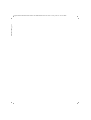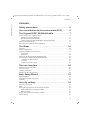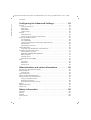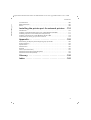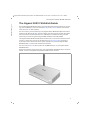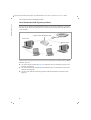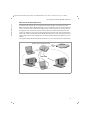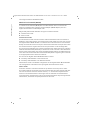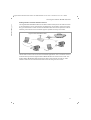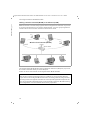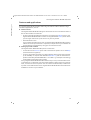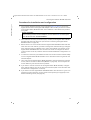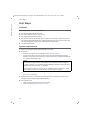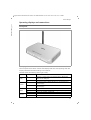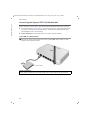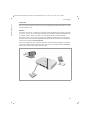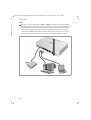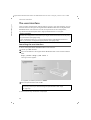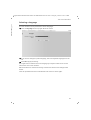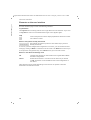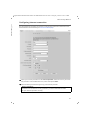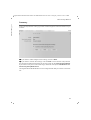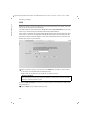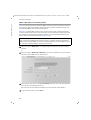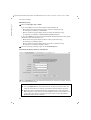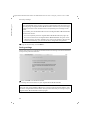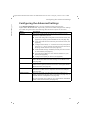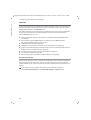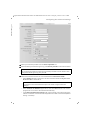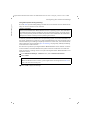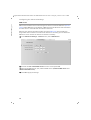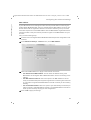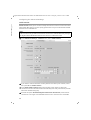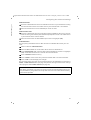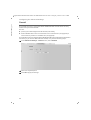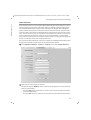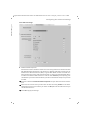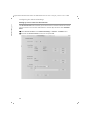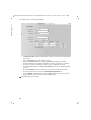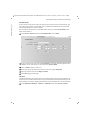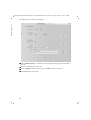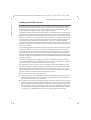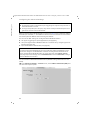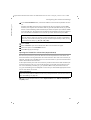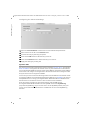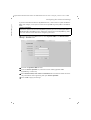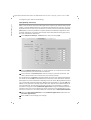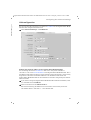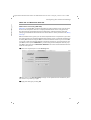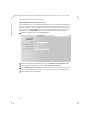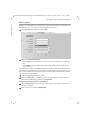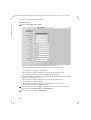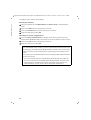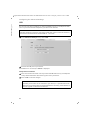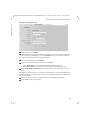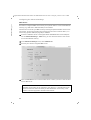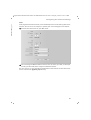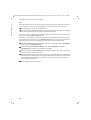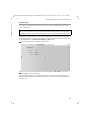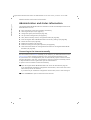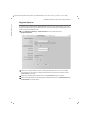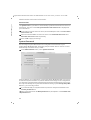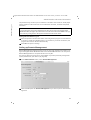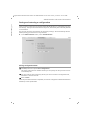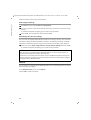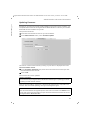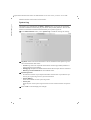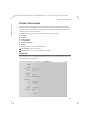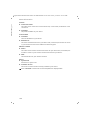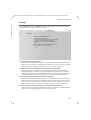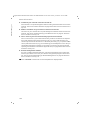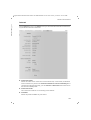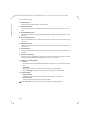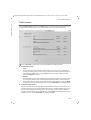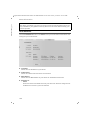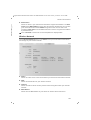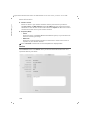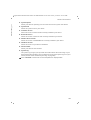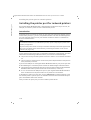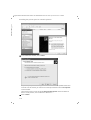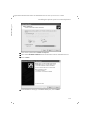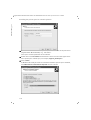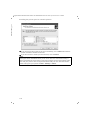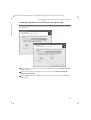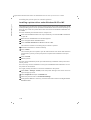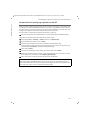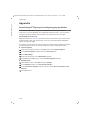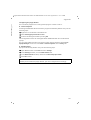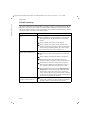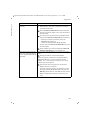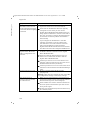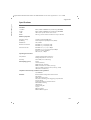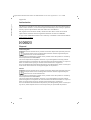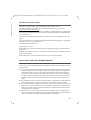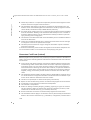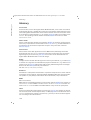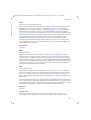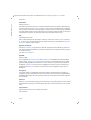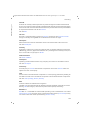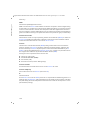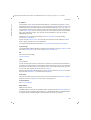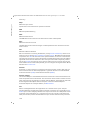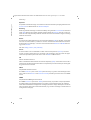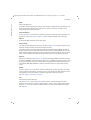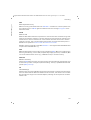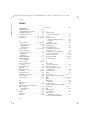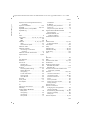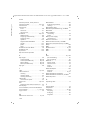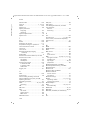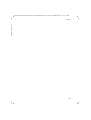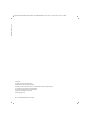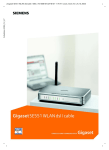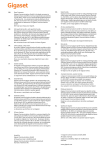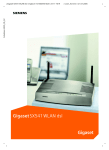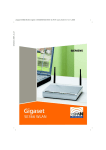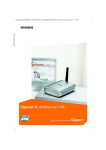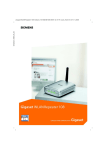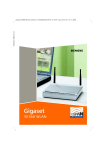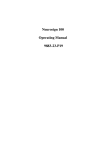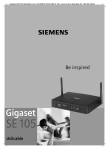Download Siemens gigaset SE551 Specifications
Transcript
Schablone 2004_12_27 Gigaset SE551 WLAN dsl/cable / ENG / A31008-M1029-B101-2x-7619 / cover_front.fm / 03.11.2008 Schablone 2004_12_27 Gigaset SE551 WLAN dsl/cable / ENG / A31008-M1029-B101-2x-7619 / cover_front.fm / 03.11.2008 2 Gigaset SE551 WLAN dsl/cable / ENG / A31008-M1029-B101-2x-7619 / gigasetSE551IVZ.fm / 03.11.2008 Contents Schablone 2004_12_27 Contents Safety precautions . . . . . . . . . . . . . . . . . . . . . . . . . . . 6 Your contribution to the environment (ECO) . . . . . 6 The Gigaset SE551 WLAN dsl/cable . . . . . . . . . . . . . 7 Local networks with Gigaset products . . . . . . . . . . . . . . . . . . . . . . . . . . . . . . . . . . . . . . 8 Wired local network (Ethernet) . . . . . . . . . . . . . . . . . . . . . . . . . . . . . . . . . . . . . . . . 9 Wireless local network (WLAN) . . . . . . . . . . . . . . . . . . . . . . . . . . . . . . . . . . . . . . . 10 Linking a wireless network (WLAN) to an Ethernet (LAN) . . . . . . . . . . . . . . . . . . 12 Features and applications . . . . . . . . . . . . . . . . . . . . . . . . . . . . . . . . . . . . . . . . . . . . . . 13 Procedure for installation and configuration . . . . . . . . . . . . . . . . . . . . . . . . . . . . . . . 15 First Steps . . . . . . . . . . . . . . . . . . . . . . . . . . . . . . . . . 16 Contents . . . . . . . . . . . . . . . . . . . . . . . . . . . . . . . . . . . . . . . . . . . . . . . . . . . . . . . . . . . . System requirements . . . . . . . . . . . . . . . . . . . . . . . . . . . . . . . . . . . . . . . . . . . . . . . . . . Operating displays and connections . . . . . . . . . . . . . . . . . . . . . . . . . . . . . . . . . . . . . . Front panel . . . . . . . . . . . . . . . . . . . . . . . . . . . . . . . . . . . . . . . . . . . . . . . . . . . . . . . Back panel . . . . . . . . . . . . . . . . . . . . . . . . . . . . . . . . . . . . . . . . . . . . . . . . . . . . . . . Setting up the Gigaset SE551 WLAN dsl/cable . . . . . . . . . . . . . . . . . . . . . . . . . . . . . . Connecting the Gigaset SE551 WLAN dsl/cable . . . . . . . . . . . . . . . . . . . . . . . . . . . . . To the DSL or cable modem . . . . . . . . . . . . . . . . . . . . . . . . . . . . . . . . . . . . . . . . . . To the PC . . . . . . . . . . . . . . . . . . . . . . . . . . . . . . . . . . . . . . . . . . . . . . . . . . . . . . . . To the mains power supply . . . . . . . . . . . . . . . . . . . . . . . . . . . . . . . . . . . . . . . . . . 16 16 17 17 18 19 20 20 21 23 The user interface . . . . . . . . . . . . . . . . . . . . . . . . . . 24 Launching the user interface . . . . . . . . . . . . . . . . . . . . . . . . . . . . . . . . . . . . . . . . . . . . The start screen . . . . . . . . . . . . . . . . . . . . . . . . . . . . . . . . . . . . . . . . . . . . . . . . . . . . . . Selecting a language . . . . . . . . . . . . . . . . . . . . . . . . . . . . . . . . . . . . . . . . . . . . . . . . . . Elements on the user interface . . . . . . . . . . . . . . . . . . . . . . . . . . . . . . . . . . . . . . . . . . 24 25 27 28 Basic Setup Wizard . . . . . . . . . . . . . . . . . . . . . . . . . . 29 Regional Options . . . . . . . . . . . . . . . . . . . . . . . . . . . . . . . . . . . . . . . . . . . . . . . . . . . . . 30 Configuring Internet connection . . . . . . . . . . . . . . . . . . . . . . . . . . . . . . . . . . . . . . . . . 31 Summary . . . . . . . . . . . . . . . . . . . . . . . . . . . . . . . . . . . . . . . . . . . . . . . . . . . . . . . . . . . 33 Security settings . . . . . . . . . . . . . . . . . . . . . . . . . . . 34 Assigning a Password . . . . . . . . . . . . . . . . . . . . . . . . . . . . . . . . . . . . . . . . . . . . . . . . . . SSID . . . . . . . . . . . . . . . . . . . . . . . . . . . . . . . . . . . . . . . . . . . . . . . . . . . . . . . . . . . . . . . Setting security functions for the wireless network . . . . . . . . . . . . . . . . . . . . . . . . . . WPA2 / WPA with Pre-shared key (PSK) . . . . . . . . . . . . . . . . . . . . . . . . . . . . . . . . . WEP encryption . . . . . . . . . . . . . . . . . . . . . . . . . . . . . . . . . . . . . . . . . . . . . . . . . . . Access control within the wireless network . . . . . . . . . . . . . . . . . . . . . . . . . . . . . . . . Saving settings . . . . . . . . . . . . . . . . . . . . . . . . . . . . . . . . . . . . . . . . . . . . . . . . . . . . . . . 35 36 37 38 39 41 42 3 Gigaset SE551 WLAN dsl/cable / ENG / A31008-M1029-B101-2x-7619 / gigasetSE551IVZ.fm / 03.11.2008 Contents Schablone 2004_12_27 Configuring the Advanced Settings . . . . . . . . . . . . 43 Internet . . . . . . . . . . . . . . . . . . . . . . . . . . . . . . . . . . . . . . . . . . . . . . . . . . . . . . . . . . . . Internet Connection . . . . . . . . . . . . . . . . . . . . . . . . . . . . . . . . . . . . . . . . . . . . . . . . DNS server . . . . . . . . . . . . . . . . . . . . . . . . . . . . . . . . . . . . . . . . . . . . . . . . . . . . . . . MAC address . . . . . . . . . . . . . . . . . . . . . . . . . . . . . . . . . . . . . . . . . . . . . . . . . . . . . . Traffic Control . . . . . . . . . . . . . . . . . . . . . . . . . . . . . . . . . . . . . . . . . . . . . . . . . . . . Firewall . . . . . . . . . . . . . . . . . . . . . . . . . . . . . . . . . . . . . . . . . . . . . . . . . . . . . . . . . . . . . Attack detection . . . . . . . . . . . . . . . . . . . . . . . . . . . . . . . . . . . . . . . . . . . . . . . . . . . Setting up access control to the Internet . . . . . . . . . . . . . . . . . . . . . . . . . . . . . . . . Setting up the NAT function . . . . . . . . . . . . . . . . . . . . . . . . . . . . . . . . . . . . . . . . . . . . Port Triggering . . . . . . . . . . . . . . . . . . . . . . . . . . . . . . . . . . . . . . . . . . . . . . . . . . . . Port Forwarding . . . . . . . . . . . . . . . . . . . . . . . . . . . . . . . . . . . . . . . . . . . . . . . . . . . Opening the firewall for selected PCs (Exposed Host) . . . . . . . . . . . . . . . . . . . . . Dynamic DNS . . . . . . . . . . . . . . . . . . . . . . . . . . . . . . . . . . . . . . . . . . . . . . . . . . . . . QoS (Quality of Service) . . . . . . . . . . . . . . . . . . . . . . . . . . . . . . . . . . . . . . . . . . . . LAN configuration . . . . . . . . . . . . . . . . . . . . . . . . . . . . . . . . . . . . . . . . . . . . . . . . . . . . Assigning static IP addresses to individual PCs . . . . . . . . . . . . . . . . . . . . . . . . . . . Configuring wireless connections . . . . . . . . . . . . . . . . . . . . . . . . . . . . . . . . . . . . . . . . Setting wireless security . . . . . . . . . . . . . . . . . . . . . . . . . . . . . . . . . . . . . . . . . . . . WPA2-PSK and WPA2-PSK / WPA-PSK . . . . . . . . . . . . . . . . . . . . . . . . . . . . . . . . . . . WEP encryption . . . . . . . . . . . . . . . . . . . . . . . . . . . . . . . . . . . . . . . . . . . . . . . . . . . Allowed clients . . . . . . . . . . . . . . . . . . . . . . . . . . . . . . . . . . . . . . . . . . . . . . . . . . . . Repeater function (WDS) . . . . . . . . . . . . . . . . . . . . . . . . . . . . . . . . . . . . . . . . . . . . USB . . . . . . . . . . . . . . . . . . . . . . . . . . . . . . . . . . . . . . . . . . . . . . . . . . . . . . . . . . . . . . . . File server . . . . . . . . . . . . . . . . . . . . . . . . . . . . . . . . . . . . . . . . . . . . . . . . . . . . . . . . Web Server . . . . . . . . . . . . . . . . . . . . . . . . . . . . . . . . . . . . . . . . . . . . . . . . . . . . . . . Printer server . . . . . . . . . . . . . . . . . . . . . . . . . . . . . . . . . . . . . . . . . . . . . . . . . . . . . 44 44 48 49 50 52 53 56 61 63 64 65 66 68 69 70 71 74 75 77 79 81 82 83 86 89 Administration and status information . . . . . . . . . 90 Connecting to the Internet manually . . . . . . . . . . . . . . . . . . . . . . . . . . . . . . . . . . . . . Regional Options . . . . . . . . . . . . . . . . . . . . . . . . . . . . . . . . . . . . . . . . . . . . . . . . . . . . . Internet Time . . . . . . . . . . . . . . . . . . . . . . . . . . . . . . . . . . . . . . . . . . . . . . . . . . . . . System Password . . . . . . . . . . . . . . . . . . . . . . . . . . . . . . . . . . . . . . . . . . . . . . . . . . . . . Setting up Remote Management . . . . . . . . . . . . . . . . . . . . . . . . . . . . . . . . . . . . . . . . . Saving and restoring a configuration . . . . . . . . . . . . . . . . . . . . . . . . . . . . . . . . . . . . . Saving configuration data . . . . . . . . . . . . . . . . . . . . . . . . . . . . . . . . . . . . . . . . . . . Restoring the back-up . . . . . . . . . . . . . . . . . . . . . . . . . . . . . . . . . . . . . . . . . . . . . . Resetting to the factory settings . . . . . . . . . . . . . . . . . . . . . . . . . . . . . . . . . . . . . . Reboot . . . . . . . . . . . . . . . . . . . . . . . . . . . . . . . . . . . . . . . . . . . . . . . . . . . . . . . . . . . . . Updating firmware . . . . . . . . . . . . . . . . . . . . . . . . . . . . . . . . . . . . . . . . . . . . . . . . . . . . System Log . . . . . . . . . . . . . . . . . . . . . . . . . . . . . . . . . . . . . . . . . . . . . . . . . . . . . . . . . . 90 91 92 92 93 95 95 96 96 96 97 98 Status information . . . . . . . . . . . . . . . . . . . . . . . . . . 99 Overview . . . . . . . . . . . . . . . . . . . . . . . . . . . . . . . . . . . . . . . . . . . . . . . . . . . . . . . . . . . 99 Security . . . . . . . . . . . . . . . . . . . . . . . . . . . . . . . . . . . . . . . . . . . . . . . . . . . . . . . . . . . 101 Internet . . . . . . . . . . . . . . . . . . . . . . . . . . . . . . . . . . . . . . . . . . . . . . . . . . . . . . . . . . . 103 Traffic Control . . . . . . . . . . . . . . . . . . . . . . . . . . . . . . . . . . . . . . . . . . . . . . . . . . . . . . 105 4 Gigaset SE551 WLAN dsl/cable / ENG / A31008-M1029-B101-2x-7619 / gigasetSE551IVZ.fm / 03.11.2008 Schablone 2004_12_27 Contents Local Network . . . . . . . . . . . . . . . . . . . . . . . . . . . . . . . . . . . . . . . . . . . . . . . . . . . . . . 106 Wireless Network . . . . . . . . . . . . . . . . . . . . . . . . . . . . . . . . . . . . . . . . . . . . . . . . . . . . 107 Device . . . . . . . . . . . . . . . . . . . . . . . . . . . . . . . . . . . . . . . . . . . . . . . . . . . . . . . . . . . . . 108 Installing the printer port for network printers . 110 Introduction . . . . . . . . . . . . . . . . . . . . . . . . . . . . . . . . . . . . . . . . . . . . . . . . . . . . . . . . Installing a standard TCP/IP printer port under Windows XP/2000 . . . . . . . . . . . . . . Installing a printer on the TCP/IP port retrospectively . . . . . . . . . . . . . . . . . . . . . . . . Installing a printer driver under Windows 98 SE or ME . . . . . . . . . . . . . . . . . . . . . . . Instructions for setting up a printer on the PC . . . . . . . . . . . . . . . . . . . . . . . . . . . . . 110 111 117 118 119 Appendix . . . . . . . . . . . . . . . . . . . . . . . . . . . . . . . . . 120 Deactivating HTTP proxy and configuring pop-up blocker . . . . . . . . . . . . . . . . . . . . Trouble shooting . . . . . . . . . . . . . . . . . . . . . . . . . . . . . . . . . . . . . . . . . . . . . . . . . . . . Specifications . . . . . . . . . . . . . . . . . . . . . . . . . . . . . . . . . . . . . . . . . . . . . . . . . . . . . . . Authorisation . . . . . . . . . . . . . . . . . . . . . . . . . . . . . . . . . . . . . . . . . . . . . . . . . . . . . . . Disposal . . . . . . . . . . . . . . . . . . . . . . . . . . . . . . . . . . . . . . . . . . . . . . . . . . . . . . . . . . . Service (Customer Care) . . . . . . . . . . . . . . . . . . . . . . . . . . . . . . . . . . . . . . . . . . . . . . Guarantee Certificate (United Kingdom) . . . . . . . . . . . . . . . . . . . . . . . . . . . . . . . . . Guarantee Certificate (Ireland) . . . . . . . . . . . . . . . . . . . . . . . . . . . . . . . . . . . . . . . . . 120 122 125 126 126 127 127 128 Glossary . . . . . . . . . . . . . . . . . . . . . . . . . . . . . . . . . 130 Index . . . . . . . . . . . . . . . . . . . . . . . . . . . . . . . . . . . . 142 5 Gigaset SE551 WLAN dsl/cable / ENG / A31008-M1029-B101-2x-7619 / introduction.fm / 03.11.2008 Safety precautions Schablone 2004_12_27 Safety precautions u Only use the mains adapter (12V 1A DC) that is supplied with the Gigaset SE551 WLAN dsl/cable. Comply with the connection values and ratings when connecting the device to the mains power supply. u Protect the device from damp. u Never open the device. For reasons of electrical safety it may only be opened by authorised service technicians. u The device may affect medical equipment. Your contribution to the environment (ECO) We at Gigaset Communications GmbH make our products as environmentally compatible as possible. Our goal is a sustainable process that makes it easier for us to comply with the strict stipulations of the ISO standard 14001 for international environmental management. Further advantages for the ecology u Thanks to a switched-mode power supply, all our routers and repeaters use up to 60% less power and so offer higher energy efficiency. u You can reduce the WLAN's transmitting power for all routers and repeaters and some WLAN clients – depending on the device in question and your PC's operating system. u You can turn off the WLAN completely. Trademarks Gigaset Communications GmbH is a trademark licensee of Siemens AG. Microsoft, Windows 98 SE, Windows ME, Windows 2000, Windows XP and Internet Explorer are registered trademarks of the Microsoft Corporation. Mozilla Firefox is a registered trademark of the Mozilla Organization. Super G is a registered trademark of Atheros Communications, Inc. 6 Gigaset SE551 WLAN dsl/cable / ENG / A31008-M1029-B101-2x-7619 / introduction.fm / 03.11.2008 The Gigaset SE551 WLAN dsl/cable Schablone 2004_12_27 The Gigaset SE551 WLAN dsl/cable Your Gigaset SE551 WLAN dsl/cable is a powerful but easily operated device for connecting your PC (WLAN) or your local network (LAN) to the Internet without the need for wires (via a DSL or cable modem). You can connect your PC wirelessly to the Gigaset SE551 WLAN dsl/cable and create a wireless local network (WLAN). Thanks to Super G technology the transfer rate within the local wireless network achieves up to 108 Mbps. For network security, wireless transmission can be encrypted using the WPA standard or 64/128-bit WEP. The Gigaset SE551 WLAN dsl/cable allows several users to access the Internet simultaneously. A single user account can be shared if your Internet Provider permits this. If you want to surf the Internet at the lowest possible cost, then the Gigaset SE551 WLAN dsl/cable is a convenient and effective solution. You can connect a DSL or cable modem to the WAN interface of your Gigaset SE551 WLAN dsl/cable. Despite its extensive range of functions, the Gigaset SE551 WLAN dsl/cable is simple to handle. It can be configured and operational within a few minutes. 7 Gigaset SE551 WLAN dsl/cable / ENG / A31008-M1029-B101-2x-7619 / introduction.fm / 03.11.2008 The Gigaset SE551 WLAN dsl/cable Schablone 2004_12_27 Local networks with Gigaset products You can use the Gigaset SE551 WLAN dsl/cable to set up a local network, e.g. a home network. All the PCs in this network can communicate with each other and have access to the Internet. Internet Gigaset SE551 WLAN dsl/cable Modem Windows ME Windows 2000 Local Area Network Windows XP Windows 98 SE There are various ways in which you can set up the network with a Gigaset SE551 WLAN dsl/cable. You can u set up a wired local network (Ethernet) and allow the connected PCs access to the Internet (see page 9). u set up a wireless local network (WLAN) and allow the connected PCs access to the Internet (see page 10). u set up a local network comprising wireless and wired network components (see page 12). 8 Gigaset SE551 WLAN dsl/cable / ENG / A31008-M1029-B101-2x-7619 / introduction.fm / 03.11.2008 The Gigaset SE551 WLAN dsl/cable Schablone 2004_12_27 Wired local network (Ethernet) In a wired local network, PCs communicate with one another via an Ethernet cable. When the Gigaset SE551 WLAN dsl/cable is used, it establishes the connection between the PCs. For this it has four Ethernet LAN ports for connecting four PCs. The PCs have to be equipped with a network socket (Ethernet). New PCs frequently already have this socket. For older PCs you need to install an Ethernet network card. The PC and the Ethernet LAN socket on the Gigaset SE551 WLAN dsl/cable are connected using an Ethernet cable (CAT5). There is one supplied. You can obtain additional Ethernet cables from your retailer. The Gigaset SE551 WLAN dsl/cable allows all PCs to access the Internet simultaneously. Gigaset SE551 WLAN dsl/cable Internet Ethernet 9 Gigaset SE551 WLAN dsl/cable / ENG / A31008-M1029-B101-2x-7619 / introduction.fm / 03.11.2008 The Gigaset SE551 WLAN dsl/cable Schablone 2004_12_27 Wireless local network (WLAN) In a wireless local network (WLAN) PCs are linked without wires. For this the PCs have to be equipped with a wireless network adapter (WLAN adapter) such as a Gigaset PC Card 108 or a USB Adapter 108. We generally differentiate between two types of wireless network: u Infrastructure mode u Ad-hoc mode Infrastructure mode The infrastructure mode connects wireless and wired networks with one another. In addition to the mobile stations, the infrastructure mode needs an access point such as the Gigaset SE551 WLAN dsl/cable. In infrastructure mode the stations in the network always communicate via this access point. Each station that wants to be part of the wireless network must first register with the access point before it can exchange data. The access point establishes the connection between the mobile stations of a wireless network and a wired LAN (Ethernet) or the Internet. In this case this is described as the device's router functionality. The router sends data packets that are not addressed to stations within the network "outside" and forwards data packets originating from "outside" to the appropriate station within the network. You can use the Gigaset SE551 WLAN dsl/cable to connect u wirelessly networked PCs to the Internet and u wirelessly networked PCs to an Ethernet network. Infrastructure mode is the default configuration of the Gigaset SE551 WLAN dsl/cable. This configuration is described in the quick guide enclosed with the router. Ad-hoc mode An ad-hoc network is a wireless network set up without an access point or router. The mobile network components that communicate with each other directly and without wire connections form the network "ad-hoc", i.e. as and when required. All the stations in the network have the same rights. Ad-hoc networks are used wherever communications networks have to be set up quickly and without any existing network infrastructure, and where the participants are on the move. 10 Gigaset SE551 WLAN dsl/cable / ENG / A31008-M1029-B101-2x-7619 / introduction.fm / 03.11.2008 Linking wireless networks with the Internet The Gigaset SE551 WLAN dsl/cable has an ADSL interface that permits all stations within its local network to access the Internet simultaneously. To be able to use this functionality you need a DSL or cable connection obtainable from an Internet provider. Find out whether your Internet Service Provider supports parallel access by several PCs. Gigaset SE551 WLAN dsl/cable Internet ((( ))) DSL or cable modem ((( ((( Schablone 2004_12_27 The Gigaset SE551 WLAN dsl/cable ((( ((( This illustration shows the commonest method of application. One or more PCs communicate wirelessly with the Gigaset SE551 WLAN dsl/cable in infrastructure mode. The Gigaset SE551 WLAN dsl/cable forwards the data to the Internet via a DSL or cable modem. Data from the Internet flows back to the PC along the same route. 11 Gigaset SE551 WLAN dsl/cable / ENG / A31008-M1029-B101-2x-7619 / introduction.fm / 03.11.2008 The Gigaset SE551 WLAN dsl/cable Wireless networks can work easily together with existing Ethernet networks. If you wish to connect mobile stations to an existing wired network, you must group together all mobile stations into a wireless network in infrastructure mode. ((( ((( Wireless local network (WLAN) ((( Schablone 2004_12_27 Linking a wireless network (WLAN) to an Ethernet (LAN) ((( ))) ((( Access Point Ethernet The Gigaset SE551 WLAN dsl/cable has four Ethernet interfaces (LAN ports). Up to four PCs can be connected directly to these LAN ports. All PCs can access the Internet via the Gigaset SE551 WLAN dsl/cable. Please remember: You can also connect an Ethernet router to a LAN port to access a larger Ethernet. If you want to link the Gigaset WLAN network to an existing network, a large number of settings have to be applied. Therefore we cannot provide a general example for this use; the configuration depends greatly on the networks in question. We advise having the configuration of such a network carried out by a specialist. 12 Gigaset SE551 WLAN dsl/cable / ENG / A31008-M1029-B101-2x-7619 / introduction.fm / 03.11.2008 The Gigaset SE551 WLAN dsl/cable Schablone 2004_12_27 Features and applications The Gigaset SE551 WLAN dsl/cable's wide range of features make it ideal for a large number of applications, such as: u Internet access The Gigaset SE551 WLAN dsl/cable gives several users access to the Internet when a DSL or cable modem is connected. – As with many DSL providers the Internet is accessed via the PPPoE protocol, the Gigaset SE551 WLAN dsl/cable contains an integrated PPPoE Client, which means you no longer need to set up this service on your PC yourself. – Shared Internet access If your Internet provider permits this, the Gigaset SE551 WLAN dsl/cable supports Internet access for up to 252 users. In practice, multiple users in your network can surf the Internet simultaneously using just one Internet account. u Setting up a local network The Gigaset SE551 WLAN dsl/cable permits connections – for four devices via Ethernet ports with a transmission speed of 10 or 100 Mbps (with automatic recognition). – for up to 252 mobile terminals via a radio interface with a transmission speed of up to 108 Mbps. It complies with Standard IEEE 802.11g and can work with all products that satisfy Standard IEEE 802.11 b or 802.11g. The Super G technology used enables a high transmission speed. Using a Gigaset SE551 WLAN dsl/cable makes it easy to set up a network at home or in small offices. For example, users can exchange data or share resources on the network, such as a file server or printer. You can connect a USB hard disk, a USB stick or a printer to the USB interface of the Gigaset SE551 WLAN dsl/cable and make them available to all users in your network. 13 Gigaset SE551 WLAN dsl/cable / ENG / A31008-M1029-B101-2x-7619 / introduction.fm / 03.11.2008 The Gigaset SE551 WLAN dsl/cable Schablone 2004_12_27 u Security functions The Gigaset SE551 WLAN dsl/cable offers comprehensive security measures: – Firewall protection against unauthorised access from the Internet All the PCs in the local network use the Gigaset SE551 WLAN dsl/cable's Public IP address for their Internet connections, which makes them 'invisible' on the Internet. The Gigaset SE551 WLAN dsl/cable only allows access from the Internet if it has been requested from the local network. With the firewall the Gigaset SE551 WLAN dsl/cable also offers comprehensive protection against hacker attacks. – Service filtering and URL filtering The Gigaset SE551 WLAN dsl/cable can filter Internet access. Here you determine which PCs may access which Internet services. In addition, you can deactivate access to certain Internet domains and sites (URL filtering). – Access control and encryption for the local network You can use various encryption methods and authentication methods (WEP, WPA/ WPA2-PSK,WPA/WPA2, MAC access control) to prevent unauthorised access to your wireless LAN or make data illegible to unauthorised parties. u Offering your own services on the Internet – If you want to offer your own services on the Internet, you can configure the Gigaset SE551 WLAN dsl/cable as a virtual server without permitting further access to the local network. – Exposed Host You can set up a PC on your local network to be a virtual server and release it for unrestricted access from the Internet. 14 Gigaset SE551 WLAN dsl/cable / ENG / A31008-M1029-B101-2x-7619 / introduction.fm / 03.11.2008 The Gigaset SE551 WLAN dsl/cable Schablone 2004_12_27 Procedure for installation and configuration 1. First install an Ethernet network card or a wireless Network adapter such as the Gigaset PC Card 108 or the Gigaset USB Adapter 108 in the PCs you want to connect to the Gigaset SE551 WLAN dsl/cable. The installation is described in the products' user guide. Please remember: When installing wireless network adapters, use the default SSID for the Gigaset SE551 WLAN dsl/cable: ConnectionPoint. 2. Then make the necessary connections (PCs, modem) to the Gigaset SE551 WLAN dsl/cable and switch the device on (see section "Connecting the Gigaset SE551 WLAN dsl/cable" on page 20). 3. Before the PCs can communicate with the Gigaset SE551 WLAN dsl/cable and with each other in a local network, you have to change their network settings. Configure these network settings on one PC first so that it can establish a connection to the Gigaset SE551 WLAN dsl/cable. You can then use this PC to configure the device. To find out how to do this, read the document entitled “Network configuration” on the CD. 4. In a wireless connection you establish the link from the PC's wireless network adapter to the Gigaset SE551 WLAN dsl/cable. This is described in the user guide for the network adapter. 5. Then configure the Gigaset SE551 WLAN dsl/cable to activate the device's Internet access (refer to the section "Basic Setup Wizard" on page 29). This will require the access data from your Internet service provider. u If you want to connect more PCs to the Gigaset SE551 WLAN dsl/cable, configure their network settings so as to set up the local network (refer to the document entitled “Network configuration” on the CD). u If you want to use the Gigaset SE551 WLAN dsl/cable's other functions e.g. the comprehensive security features, use the router's Security Setup (see page 34) or the Advanced Settings menu (see page 43). 15 Gigaset SE551 WLAN dsl/cable / ENG / A31008-M1029-B101-2x-7619 / device.fm / 03.11.2008 First Steps Schablone 2004_12_27 First Steps Contents The package contains the following items: u one Gigaset SE551 WLAN dsl/cable, u one mains adapter (220 V / 12V 1A DC), u one cable with RJ-45 jacks (CAT5), u one CD with full user guide and driver software for operating a network printer on the Gigaset SE551 WLAN dsl/cable via Windows 98 SE / ME, plus the documents entitled "Gigaset WLAN. Practical tips" and "Network configuration“, u one Quick Start Guide System requirements To operate your Gigaset SE551 WLAN dsl/cable you need: u a PC with – an 802.11g or 802.11b-compatible wireless Network adapter. In order to be able to use the superior range and increased data throughput gained by using Super G technology, we recommend using a Gigaset PC Card 108 or a Gigaset USB Adapter 108. Note: The maximum data transfer rate for 802.11b-compatible network adapters is 11 Mbps, for 802.11g-compatible network adapters 54 Mbps, and for network adapters that support Super G, 108 Mbps. You can only achieve the transfer rate of 108 Mbps during operation if all network adapters registered in the wireless network support Super G. or – an Ethernet connection, u a Web browser such as Microsoft Internet Explorer 6.0 or Mozilla Firefox 1.0 for configuring your Gigaset SE551 WLAN dsl/cable u for Internet access – a DSL or cable modem and a splitter (for DSL), – the access data for your Internet Providers. 16 Gigaset SE551 WLAN dsl/cable / ENG / A31008-M1029-B101-2x-7619 / device.fm / 03.11.2008 First Steps Schablone 2004_12_27 Operating displays and connections Front panel LED displays The front panel of the device contains LED displays that show the operating state and simplify installation and fault finding in the network. The LEDs show the following (from right to left): LED State Status On A device is connected to the Gigaset SE551 WLAN dsl/ cable via the USB port. There is no device connected. The Gigaset SE551 WLAN dsl/cable is connected to the power supply. The Gigaset SE551 WLAN dsl/cable is not connected to the power supply. A DSL or cable modem is connected. The WAN port is sending or receiving data (traffic). There is no modem connected. Connection to the Internet has been established. There is no Internet connection. USB Off On Power WAN Online Off On Flashing Off On Off 17 Gigaset SE551 WLAN dsl/cable / ENG / A31008-M1029-B101-2x-7619 / device.fm / 03.11.2008 First Steps Schablone 2004_12_27 LED State Status On Flashing The radio interface is active. The Gigaset SE551 WLAN dsl/cable is sending or receiving data on the radio interface. The radio interface has been deactivated or no radio signal is being received. A device is connected to the relevant LAN port. The LAN port is sending or receiving data (traffic). There is no device connected. WLAN Off LAN1 – LAN4 On Flashing Off Back panel The back panel of the Gigaset SE551 WLAN dsl/cable houses the sockets. Element Description 12 V DC Socket for the mains adapter supplied (12V 1A DC). Modem LAN1 – LAN4 Warning: Using the wrong power supply unit may damage the Gigaset SE551 WLAN dsl/cable. Socket for connecting to the DSL or cable modem. Four 10/100 Mbps switch sockets with automatic recognition (RJ-45). You can connect up to four Ethernet devices (such as PCs, a Hub or Switch). USB port for printer or USB bulk memory. USB Reset The reset button is located behind the small opening on the bottom of the device. 18 Gigaset SE551 WLAN dsl/cable / ENG / A31008-M1029-B101-2x-7619 / device.fm / 03.11.2008 First Steps Schablone 2004_12_27 u Reboot function: Press the button for longer than 1 second but less than 5 seconds to reboot the device. This does not affect the configuration settings. u Reset function: Press the button behind the small opening on the bottom of the device for at least 5 seconds to return all settings to the factory settings. Warning: This will clear all the configuration settings you have made. Updated firmware will not be affected. Setting up the Gigaset SE551 WLAN dsl/cable The Gigaset SE551 WLAN dsl/cable can be set up in any suitable location in your home or office. You do not need any special wiring. However you should comply with the following guidelines: u Operate the Gigaset SE551 WLAN dsl/cable only indoors within a temperature range of +5 to +40 °C. Do not position the Gigaset SE551 WLAN dsl/cable near sources of heat. Do not cover the ventilation slots. High temperatures can damage the device. u A mains socket for 220/240V~ and a connection socket for the modem or LAN must be available where you set up the Gigaset SE551 WLAN dsl/cable. u Do not site the device in the immediate vicinity of stereo equipment, TV sets or microwave ovens. This may cause interference. u Position the Gigaset SE551 WLAN dsl/cable so that it is as near to the centre of your wireless network as possible. Make sure that where you position the Gigaset SE551 WLAN dsl/cable has optimum reception throughout the house or office. You can improve the reception quality by aligning the antenna (turn and/or tilt). u Position the Gigaset SE551 WLAN dsl/cable on a non-slip surface. The router feet do u u u u not normally leave any traces on the surface they are on. However, some furniture surfaces may contain substances that attack and soften the router's rubber feet. Then the feet may well mark the furniture surface. Do not place the Gigaset SE551 WLAN dsl/cable on any furniture surface that could be affected by the heat from the device. Position the Gigaset SE551 WLAN dsl/cable so that it cannot fall. Lay the cables so that nobody can trip over them. If you wish to mount the Gigaset SE551 WLAN dsl/cable on the wall, use flat-headed or tallow-drop screws with a maximum thread diameter of 3.5mm. The screws are not included in the scope of delivery. 19 Gigaset SE551 WLAN dsl/cable / ENG / A31008-M1029-B101-2x-7619 / device.fm / 03.11.2008 First Steps Schablone 2004_12_27 Connecting the Gigaset SE551 WLAN dsl/cable Before starting to connect PCs to your Gigaset SE551 WLAN dsl/cable make sure that u a wired or wireless Network adapter is connected to the PC. Please read the operat- ing instructions that came with the adapter. The latest PCs and Notebooks have wired adapters built in at the factory. u ConnectionPoint has been entered as SSID on the network adapter. To the DSL or cable modem ì Connect the socket on the back of the router marked DSL and your DSL or cable modem with an Ethernet cable. DSL or cable modem Please remember: Use a category 5 Ethernet cable with RJ-45 jacks on both ends for all connections. 20 Gigaset SE551 WLAN dsl/cable / ENG / A31008-M1029-B101-2x-7619 / device.fm / 03.11.2008 First Steps Schablone 2004_12_27 To the PC You can connect wired or wireless PCs to your Gigaset SE551 WLAN dsl/cable to create a local network (LAN). Wireless A wireless connection is made using a wireless network adapter that must be installed in your PC. This can be, for example, a Gigaset PC Card 108, a Gigaset USB Adapter 108 or another Super G, 802.11g or 802.11b-compatible wireless network adapter. You define a Radio network by assigning all the devices an identical SSID. You should therefore assign the SSID of the Gigaset SE551 WLAN dsl/cable to the network adapters. The factory set SSID is ConnectionPoint. If the correct SSID has been entered in your PC's wireless network adapter, the wireless link will be established automatically once you connect your Gigaset SE551 WLAN dsl/ cable to the mains power supply (see page 20). 21 Gigaset SE551 WLAN dsl/cable / ENG / A31008-M1029-B101-2x-7619 / device.fm / 03.11.2008 First Steps Schablone 2004_12_27 Wired ì Connect one of the LAN sockets (LAN1 – LAN4) on the back of the Gigaset SE551 WLAN dsl/cable to the Ethernet connection on a PC. To do this, use an Ethernet cable with RJ-45 jacks (CAT5). This can also be done with the supplied Ethernet cable. The four LAN sockets can automatically set the transmission speed to 10 Mbps Ethernet or 100 Mbps Fast Ethernet and the transmissions mode to Half duplex or Full duplex depending on the performance of the network adapter in your PC. 22 Gigaset SE551 WLAN dsl/cable / ENG / A31008-M1029-B101-2x-7619 / device.fm / 03.11.2008 First Steps Schablone 2004_12_27 To the mains power supply Please remember: Only use the router with the mains adapter (12V 1A DC) that is supplied. ì Connect the mains adapter cable to the 12V DC socket on the Gigaset SE551 WLAN dsl/cable. ì Plug the mains adapter into a mains socket. Your Gigaset SE551 WLAN dsl/cable is now ready for use. u The power LED on the front lights up. u The WLAN LED lights up to indicate that the Gigaset SE551 WLAN dsl/cable is ready to open wireless connections. The radio link to a PC that is connected by means of a wireless network adapter is opened automatically provided the network adapter has been configured with the same SSID as the Gigaset SE551 WLAN dsl/cable (see page 21). It can take a few seconds for the wireless connection to be established. The WLAN LED flashes when data is sent or received via this connection. u The LAN LEDs light up if a device is connected to the corresponding LAN connection by means of an Ethernet cable. In order to communicate via the Gigaset SE551 WLAN dsl/cable, the network must be configured on the connected PC. This usually takes place automatically. You will find information on how to operate devices on the USB port of the Gigaset SE551 WLAN dsl/cable on page 110 for printers, on page 83 for external bulk memories, and in the document "Gigaset WLAN. Practical tips" on the supplied CD. 23 Gigaset SE551 WLAN dsl/cable / ENG / A31008-M1029-B101-2x-7619 / configure_router.fm / 03.11.2008 The user interface Schablone 2004_12_27 The user interface Once you have configured the network settings on a PC in your local network, you can then use that PC to configure the Gigaset SE551 WLAN dsl/cable with the Gigaset SE551 WLAN dsl/cable's user interface. You can use any browser for the configuration, e.g. Microsoft Internet Explorer 6.0 or higher, Mozilla Firefox 1.0 or higher. Please remember: To start the configuration environment you might need to deactivate the HTTP proxy for your browser (see (page 120)). If you use Mozilla Firefox or if you use Internet Explorer and Windows XP Service Pack 2, you need to configure the popup blocker (see (page 120)). Launching the user interface To access the Gigaset SE551 WLAN dsl/cable's user interface: ì Launch your Web browser. ì Enter the IP address of the Gigaset SE551 WLAN dsl/cable in the browser's address field. http://se551 or http://192.168.2.1 The login screen appears: As supplied, the default password is admin. ì Enter the password and click on OK. Please remember: For security reasons you should change the password at a later stage (see page 35). A screen with security information is displayed. 24 Gigaset SE551 WLAN dsl/cable / ENG / A31008-M1029-B101-2x-7619 / configure_router.fm / 03.11.2008 Schablone 2004_12_27 The user interface For the initial configuration you can skip this information. If you carry out all the basic and security settings using the wizard as described below, then your device and network are fully protected. If not, the next time you log on you will be informed of security gaps in the configuration program. ì Click on OK. You will now see the start screen. Note: You will find information about the currently used and available time and data volume for your Internet connection by clicking on Traffic Control. There is more detailed information about this in the section entitled "Traffic Control" on page 105. The start screen The start screen is the starting point for all configuration and administration activities. Start screen functions On the start screen you can u select the language for the user interface (see page 27), u connect to the Internet (see page 95), u open the Status menu to obtain status information about the Gigaset SE551 WLAN dsl/cable (see page 90), u call up the wizard for the basic configuration: Basic Setup Wizard (see page 29), u call up the Security Setup Wizard (see page 34), u open the Advanced Settings menu for additional configuration options (see page 43). You can call up the wizards, the Advanced Settings menu, and status information from any other configuration program screen at any time via the tabs on the upper edge of the user interface. 25 Gigaset SE551 WLAN dsl/cable / ENG / A31008-M1029-B101-2x-7619 / configure_router.fm / 03.11.2008 The user interface Schablone 2004_12_27 The configuration program offers you the following functions: Basic Setup Wizard Use this wizard for the settings required for connecting to the Internet You can also set data for your region. This is described from page 29. Security Setup Wizard This wizard allows you to take precautions against unauthorised access to your Gigaset SE551 WLAN dsl/cable and the local network. For example, you can assign a password and set up encryption for wireless traffic. This is described from page 34. For the protection of your network we recommend that you carry out this setup. Advanced Settings Additional functions are offered in the Advanced Settings menu. For example, you can back up and restore your configuration data, set up your Gigaset SE551 WLAN dsl/cable as a virtual server for your network, and much more. These configuration steps are optional and can be carried out at a later stage. This is described from page 43. Status You can view information about the configuration and status of your Gigaset SE551 WLAN dsl/cable in the Status menu. This is described from page 99. Internet status You can view the status of your Internet connection and can establish a manual connection to the Internet (see page 90). Language You can select the language for the user interface (see page 27). 26 Gigaset SE551 WLAN dsl/cable / ENG / A31008-M1029-B101-2x-7619 / configure_router.fm / 03.11.2008 The user interface Schablone 2004_12_27 Selecting a language The user interface can be presented in various languages. ì Click on Language on the top right above the screen. ì If you wish to change the preset language, select the required language from the list. ì Click OK to apply the setting. You might have to load the file for the language you require. Follow the on-screen instructions on the user interface. Reboot the device to activate the change. Confirm the reboot in the dialogue field shown. Once the procedure has been concluded the start screen is shown again. 27 Gigaset SE551 WLAN dsl/cable / ENG / A31008-M1029-B101-2x-7619 / configure_router.fm / 03.11.2008 The user interface Schablone 2004_12_27 Elements on the user interface The user interface pages contain the following elements: Log Off button The Log Off button is always present on the right above the user interface. If you click on Log Off the session is terminated and the login screen appears again. Help Click on the question mark to display explanations about the current user interface screen. Buttons and symbols used by the wizards The wizards use graphic symbols to show which steps you have already carried out. As soon as you have changed the configuration in a screen, you can activate the new setting by clicking on Next > at the bottom of the screen. The Back button returns you to the previous configuration step, and < Back returns you to the start screen. Buttons in the Advanced Settings menu OK Transfers the settings you have made to the Gigaset SE551 WLAN dsl/cable configuration. Cancel Deletes all the entries in a screen since the last time you clicked on OK. This button is not available for the initial configuration of the device. Other buttons may be visible depending on the function in question. These are described in the relevant sections. 28 Gigaset SE551 WLAN dsl/cable / ENG / A31008-M1029-B101-2x-7619 / configure_router.fm / 03.11.2008 Basic Setup Wizard Schablone 2004_12_27 Basic Setup Wizard The Basic Setup Wizard guides you step by step through the general configuration of the Gigaset SE551 WLAN dsl/cable. This includes settings for your region and for your Internet access. Connection to the Internet is established via the Gigaset SE551 WLAN dsl/cable for all PCs connected to it. You need your Internet Provider's access data for the configuration. Please have this data to hand. Please remember: The Basic Setup Wizard will reconfigure your Internet settings if this has already been done previously. This does not affect the WLAN and LAN settings. The access data is stored in the Gigaset SE551 WLAN dsl/cable during configuration. Before passing the device on to somebody else or having your dealer replace it, you should first restore the factory settings (see page 96). Otherwise unauthorised persons may use your Internet access data at your expense. ì Select Basic Setup Wizard on the start screen to start the configuration. ì Click on Next >. 29 Gigaset SE551 WLAN dsl/cable / ENG / A31008-M1029-B101-2x-7619 / configure_router.fm / 03.11.2008 Basic Setup Wizard Schablone 2004_12_27 Regional Options On this screen you select your present location for the regional options. ì Select the country where you are currently located from the list. You can make the settings for the clock to change automatically to summer time and/or to the time zone as you wish. ì Select the required option and/or select the time zone for your location. 30 Gigaset SE551 WLAN dsl/cable / ENG / A31008-M1029-B101-2x-7619 / configure_router.fm / 03.11.2008 Basic Setup Wizard Schablone 2004_12_27 Configuring Internet connection You will find the access data you need for configuring the Internet connection in the documentation received from your Internet Provider (ISP). ì Select your service provider from the Service provider selection menu. If your Internet provider is not included in the list, select the option Other. ì Enter the data you have been given by your Internet provider. Please remember: Connection to the Internet is only possible if you have entered all the data for your Internet provider correctly. 31 Gigaset SE551 WLAN dsl/cable / ENG / A31008-M1029-B101-2x-7619 / configure_router.fm / 03.11.2008 Basic Setup Wizard ì Select how Internet sessions are to be established via Connection mode: Schablone 2004_12_27 – Select Always on if the connection is to exist at all times when the Gigaset SE551 WLAN dsl/cable is switched on. Please remember: If you have a time-based tariff this option can result in high connection charges. – Select Connect on demand if applications such as a Web browser or an e-mail program are to connect to the Internet automatically. – In the Idle time before disconnect field, enter a period of time after which the Internet connection is to be automatically ended if no data is transmitted (default setting: 3 minutes). You can deactivate this function by entering "0". This means that the connection will continue to exist even if no data is transmitted. If you have a time-based tariff this can cause high charges. In this case you should enter a value other than "0". This time setting only applies to the Connect on demand option. – Select Connect manually if you always want to establish and end the connection to the Internet manually. If you have a time-based tariff this will save you high connection charges. How to establish a connection manually is described on page 95. ì Click on Test Settings to check the Internet connection. The router will attempt to connect to the Internet. Any Internet connection already in existence will be closed first. You will find information about the test steps and results on the Internet Connection Test screen. PPPoE pass-through PPPoE pass-through enables you to use an additional Internet connection (with another service provider) from one PC. You can find detailed information about this on page 49. ì Activate PPPoE pass-through if you wish to use this function. ì When you have entered the data, click on Next >. Using UPnP (Universal Plug and Play) PCs with UPnP (Universal Plug & Play) can offer their own network services and automatically use services offered on the network. You can find detailed information about this on page 47. ì Activate UPnP if you wish to use this function. 32 Gigaset SE551 WLAN dsl/cable / ENG / A31008-M1029-B101-2x-7619 / configure_router.fm / 03.11.2008 Basic Setup Wizard Schablone 2004_12_27 Summary In the next step the basic settings you have made through the wizard are shown for you to check. ì If you want to make changes to the settings, click on < Back. ì If you want to confirm the settings, click on Finish to close the basic setup wizard. You will then be taken automatically to the start screen for the Security Setup Wizard. If you want to carry this out at a later stage, deactivate the option I would like to run the Security Setup Wizard now. The Gigaset SE551 WLAN dsl/cable is now configured and ready to connect to the Internet. 33 Gigaset SE551 WLAN dsl/cable / ENG / A31008-M1029-B101-2x-7619 / configure_router.fm / 03.11.2008 Security settings Schablone 2004_12_27 Security settings The Security Setup Wizard offers you additional settings for improving your network security. You can u assign a Password for configuring the Gigaset SE551 WLAN dsl/cable (see page 35), u change the ID for your wireless network (SSID) (see page 36), u set the Encryption for wireless traffic (see page 37), u limit access to your wireless network to certain PCs (see page 49). The Gigaset SE551 WLAN dsl/cable's user interface will guide you through the security configuration step by step. Once you have completed a screen, click on Next >. If you want to make any changes or check your entries, click on < Back. ì Select Security Setup Wizard on the start screen or in the tab to start the security configuration if you did not go straight to the start screen for the security settings after making the basic settings. ì Click on Next > to continue. 34 Gigaset SE551 WLAN dsl/cable / ENG / A31008-M1029-B101-2x-7619 / configure_router.fm / 03.11.2008 Security settings Schablone 2004_12_27 Assigning a Password In the first step of the setup you can assign a Password for the user interface. When supplied, the configuration of your Gigaset SE551 WLAN dsl/cable is not protected with a Password. To prevent unauthorised changes to the configuration, you should set a Password and change this Password from time to time. ì If you have already set a Password, enter the old Password in the Current password field. ì Enter a new password in the New password field, and repeat it in the Confirm new password field. The Password can be up to 32 alphanumerical characters long. The SSID is case sensitive. Avoid proper names and all too obvious words. Mix letters and numbers together. Please remember: If you ever forget your Password you will have to reset your Gigaset SE551 WLAN dsl/cable (see page 18). Please bear in mind that this will restore all the settings to the factory configuration. No Password will be active either. ì To go to the next step, click on Next >. 35 Gigaset SE551 WLAN dsl/cable / ENG / A31008-M1029-B101-2x-7619 / configure_router.fm / 03.11.2008 Security settings Schablone 2004_12_27 SSID Before the wireless network components can communicate with each other, you must use the same SSID (Service Set Identifier). The default SSID for the Gigaset SE551 WLAN dsl/cable is ConnectionPoint. For security reasons you should change this SSID and deactivate SSID broadcast. If this option is enabled, the Gigaset SE551 WLAN dsl/cable will send the SSID in all data transmissions, and your Gigaset SE551 WLAN dsl/cable's SSID will be displayed on PCs that have a wireless network adapter. In this case unauthorised persons could use the SSID to gain access to your network. ì Enter a character string of your choice in the SSID field. The SSID is case sensitive. It can be up to 32 alphanumerical characters long. Make a note of the SSID. You will need this to register your PC. Please remember: The connection to the wireless network adapters will be broken until the new SSID has been entered in them as well. By default SSID broadcast is inactive. For security reasons you should not change this preconfiguration. ì Click on Next > to proceed to the next step. 36 Gigaset SE551 WLAN dsl/cable / ENG / A31008-M1029-B101-2x-7619 / configure_router.fm / 03.11.2008 Security settings Schablone 2004_12_27 Setting security functions for the wireless network In the next step you can set the encryption and authentication methods for your wireless network. Wireless networks are even more strongly exposed to the risk of eavesdropping than wired networks. With conventional network adapters an intruder only needs a device with a WLAN adapter (e.g. a Notebook or a PDA (Personal Digital Assistant)) with an appropriately configured network card in order to eavesdrop on every communication made via a nearby wireless LAN. The Gigaset SE551 WLAN dsl/cable makes use of effective encryption methods to prevent unauthorised eavesdropping as far as possible. You can use the following security mechanisms: u WPA2-PSK or WPA2-PSK / WPA-PSK (see below) u WEP encryption (Wired Equivalent Privacy, see page 39) We recommend using WPA2-PSK if it is supported by all components in your wireless network. You will find further options for setting data encryption and authentication in the Advanced Settings menu (see page 74). 37 Gigaset SE551 WLAN dsl/cable / ENG / A31008-M1029-B101-2x-7619 / configure_router.fm / 03.11.2008 Security settings Schablone 2004_12_27 WPA2 / WPA with Pre-shared key (PSK) WPA is a more advanced procedure than WEP for protecting wireless networks. Dynamic keys based on TKIP (Temporal Key Integration Protocol) offer increased security. The new standard WPA2 uses AES for the encryption. WPA-PSK is a special WPA mode for users at home and in small companies without a company authentication server. Encryption keys are automatically generated with the Pre-shared key, automatically changed ( "rekeying") and authenticated between the devices after a certain period of time (Rekey Interval). Please remember: Every PC (network adapter) that requires access to a wireless network protected by WPA must also support WPA. To find out whether and how you can use WPA on your PC, read your network adapter's operating instructions. ì Select the option WPA2-PSK if it is supported by all components in your wireless network. or ì Select the option WPA2-PSK / WPA-PSK if some or all components in your wireless network support WPA with the TKIP protocol. ì Enter a key of your choice in the Pre-shared key field (min. 8 to max. 63 characters) and confirm it by repeating the entry. You must also set the same Pre-shared key for all wirelessly connected PCs. ì To go to the next step, click on Next >. 38 Gigaset SE551 WLAN dsl/cable / ENG / A31008-M1029-B101-2x-7619 / configure_router.fm / 03.11.2008 Security settings Schablone 2004_12_27 WEP encryption WEP (Wired Equivalent Privacy) is an encryption procedure for radio signals in wireless networks and meets the standard IEEE 802.11. If you transmit data wirelessly and not all components in your wireless network support the higher security standard WPA (see page 38), we recommend that you activate WEPEncryption on these network components. You can choose either the standard 64-bit key or the more robust 128-bit key for encryption. The keys are generated in hexadecimal or in ASCII format. You must use the same keys for encryption and decryption for the Gigaset SE551 WLAN dsl/cable and all your wireless network adapters. ì Select the Key length: 64 bit or 128 bit. ì Select the Input type, i.e. whether you wish to enter the key manually or have it generated automatically by means of a Passphrase. 39 Gigaset SE551 WLAN dsl/cable / ENG / A31008-M1029-B101-2x-7619 / configure_router.fm / 03.11.2008 Security settings Schablone 2004_12_27 Manual key entry ì Select the Key type, Hex or ASCII. . If you select Hex you can use the characters 0 to 9 and A to F. – With a 64-bit encryption depth the key is exactly 10 characters long. An example of a valid key: 1234567ABC – With a 128-bit encryption depth the key is exactly 26 characters long. An example of a valid key: 234567ABC8912345DEF1234567 If you select ASCII you can use the characters 0 to 9, A to Z and a to z plus the special characters in the ASCII character set. – With a 64-bit encryption depth the key is exactly 5 characters long. An example of a valid key: GIGA1 – With a 128-bit encryption depth the key is exactly 13 characters long. An example of a valid key: GIGASET_SE551 ì Confirm the key by entering it again in the Confirm key field. Generating the key by means of a Passphrase ì Enter a Passphrase (up to 32 characters) and confirm it by entering it again. The key is generated automatically. Please remember: u It is very important that you make a note of the key or passphrase. You will need this information to configure the wireless network adapters properly. u When you have concluded the Security Setup Wizard you must change the WEP encryption on the wireless network adapters for the connected PCs in the same way as they will not otherwise be given access to the Gigaset SE551 WLAN dsl/cable's wireless network. 40 Gigaset SE551 WLAN dsl/cable / ENG / A31008-M1029-B101-2x-7619 / configure_router.fm / 03.11.2008 Security settings Schablone 2004_12_27 ì To go to the next step in the Security Setup Wizard, click on Next >. Access control within the wireless network In this step you can specify which PCs will have wireless access to the Gigaset SE551 WLAN dsl/cable and hence to your LAN. The access control is based on the MAC address of the PCs' network adapters. You can enter the MAC addresses for the PCs manually or select them from the list of PCs that are currently logged in. The default setting for access control is disabled. This means that all PCs that use the correct SSID can log in. ì Next to MAC address filter select the option On to activate the MAC filtering. Entering MAC addresses manually ì Enter the MAC address of the network adapter. You will find this address on the bottom of the device. ì Enter the name of the PC. ì Click on the Add button to add the entry to the list. Selecting from the list of logged-in PCs ì Select the required PC from the Known wireless clients list. All PCs are displayed that are currently logged in to the router with the correct SSID. ì Click on the Add button to add the selected PC to the list. 41 Gigaset SE551 WLAN dsl/cable / ENG / A31008-M1029-B101-2x-7619 / configure_router.fm / 03.11.2008 Security settings Schablone 2004_12_27 Please remember: If you activate MAC access control, you must at least enter the PC from which you are configuring the Gigaset SE551 WLAN dsl/cable. Otherwise you will no longer be able to access the user interface and a corresponding error message will be shown. If, by mistake, you have denied all PCs access to the Gigaset SE551 WLAN dsl/cable you have two choices: u You can completely reset the Gigaset SE551 WLAN dsl/cable (see page 18). u You can connect a PC to the Gigaset SE551 WLAN dsl/cable using one of the LAN connections (by cable). As MAC access control only applies to PCs that are connected "wirelessly", you can use this PC to change the configuration. ì To go to the next step, click on Next >. Saving settings On the next screen you conclude the wizard and save the settings. You will be informed of any security risks that still exist. ì Click on Finish to conclude the wizard. The settings will now be active on your Gigaset SE551 WLAN dsl/cable. Please remember: You must now configure WEP or WPA key for your PC's wireless network adapter, if this has been configured with other values. Once you have done this you can log in to your Gigaset SE551 WLAN dsl/cable wirelessly again. 42 Gigaset SE551 WLAN dsl/cable / ENG / A31008-M1029-B101-2x-7619 / configure_router.fm / 03.11.2008 Configuring the Advanced Settings Schablone 2004_12_27 Configuring the Advanced Settings In the Advanced Settings menu, you can configure all the options for the Gigaset SE551 WLAN dsl/cable. If you want, you can also make changes to the settings you made using the wizard. The following table shows the options in the menu. Menu Description Internet This menu comprises all the setting options relating to the Internet. In particular, you can u check and change the configuration for Internet access (see page 44) or specify a preferred DNS server (see page 48), u set up time and volume control for your Internet access (see page 50), u configure the firewall, i.e. a number of security and special Local Network Wireless Network USB Administration functions, e.g. access control for local PCs to the Internet or blocking certain Internet sites (see page 52), u make the NAT settings needed to provide your own services on the Internet (see page 61). u set up dynamic DNS for a static Internet address on your device (see page 66), u configure the Quality of Service (see page 68). Here you can change the Private IP address of the Gigaset SE551 WLAN dsl/cable and make settings on the DHCP server (see page 69). Here you can configure the options for wireless communication (SSID and encryption) and restrict access to the Gigaset SE551 WLAN dsl/cable (see page 44). Here you can make the settings for operating an external data carrier, a Web server or a printer server on the USB port (see page 82). Here you can make or change various system settings, e.g. assign a password (see page 92), set the time (see page 91), or activate remote management (see page 93). You can also back up the data on your Gigaset SE551 WLAN dsl/ cable or load new firmware (see page 95). 43 Gigaset SE551 WLAN dsl/cable / ENG / A31008-M1029-B101-2x-7619 / configure_router.fm / 03.11.2008 Configuring the Advanced Settings Schablone 2004_12_27 Internet If you have configured your Gigaset SE551 WLAN dsl/cable using the two wizards you have also already configured the WAN connection (Internet access). You can check or change these settings in the Internet menu. This menu also offers you a wide range of possibilities for security settings and limiting access to the Internet as well as for providing your own services on the Internet. Via the Internet menu you can u check and edit the Internet configuration of the Gigaset SE551 WLAN dsl/cable (see below), u enter the PC's registered MAC address for Internet access (WAN interface) (for cloning the MAC address, see page 49), u make DNS server settings (page 48), u configure time and volume control for using the Internet (see page 50), u protect your network against unauthorised access from outside (firewall) and limit or block access to Internet sites (see page 52), u provide your own services on the Internet (NAT, see page 61), u set up dynamic DNS (see page 66), u define QoS properties (priorities for data transfer) (see page 68). Internet Connection On this screen you can set up or change the configuration of your Internet connection. Any settings you make here must coincide with the features your Internet provider makes available to you. False information can lead to problems with your Internet connection. ì If you wish to set up or change the settings for the Internet connection, select Internet Connection in the Advanced Settings – Internet menu. 44 Gigaset SE551 WLAN dsl/cable / ENG / A31008-M1029-B101-2x-7619 / configure_router.fm / 03.11.2008 Schablone 2004_12_27 Configuring the Advanced Settings ì Select your Internet provider from the Service provider list. ì Enter the data you have been given by your Service provider in the relevant fields. Please remember: To configure the Internet connection successfully all fields must be filled in with the precise details given by your provider. ì Select how Internet sessions are to be established via Connection mode: – Select Always on if the connection is to exist at all times when the Gigaset SE551 WLAN dsl/cable is switched on. Please remember: If you have a time-based tariff this option can result in high connection charges. – Select Connect on demand if applications such as a Web browser or an e-mail program are to connect to the Internet automatically. – In the Idle time before disconnect field, enter a period of time after which the Internet connection is to be automatically ended if no data is transmitted (default setting: 3 minutes). 45 Gigaset SE551 WLAN dsl/cable / ENG / A31008-M1029-B101-2x-7619 / configure_router.fm / 03.11.2008 Schablone 2004_12_27 Configuring the Advanced Settings You can deactivate this function by entering "0". This means that the connection will continue to exist even if no data is transmitted. If you have a time-based tariff this can result in high charges. In this case you should enter a value other than "0". This time setting only applies to the Connect on demand option. – Select Connect manually if you always want to establish and end the connection to the Internet manually. If you have a time-based tariff this will save you high connection charges. How to establish a connection manually is described on page 90. ì Click on Test Settings to check the Internet connection. The router will attempt to connect to the Internet. Any Internet connection already in existence will be closed first. You will then be returned to the Internet Connection screen. If necessary, you can now amend your entries. ì If the test was successful, click on OK to apply the settings. PPPoE pass-through If you activate the PPPoE pass-through function a PC in the network can connect to the Internet via its own connection ID. The router puts these connections through. ì In the Advanced Settings – Internet menu, select Internet Connection. ì Select the option On to activate PPPoE pass-through. ì Click on OK to apply the settings. 46 Gigaset SE551 WLAN dsl/cable / ENG / A31008-M1029-B101-2x-7619 / configure_router.fm / 03.11.2008 Schablone 2004_12_27 Configuring the Advanced Settings Using UPnP (Universal Plug and Play) PCs with UPnP (Universal Plug & Play) can offer their own network services and automatically use services offered on the network. Please remember: The PC must have Windows ME or Windows XP as its operating system. Check whether the UPnP function has been installed in your PC's operating system. It may be necessary to retrospectively install the UPnP components even on Windows XP or Windows ME systems. Please consult your PC's operating instructions. As soon as you have installed UPnP in the operating system of a PC and activated it on the router, applications on this PC (e.g. Microsoft Messenger) can communicate via the Internet without your needing to expressly authorise it. In this case, the router automatically implements port forwarding (Port Forwarding, see page 64), thereby facilitating communication via the Internet. You will see a symbol for your Gigaset SE551 WLAN dsl/cable on the task bar on the PC on which UPnP is installed. Windows XP systems will also include the icon under network connections. Clicking on this icon opens the Gigaset SE551 WLAN dsl/cable's configuration screens. ì In the Advanced Settings – Internet menu, select Internet Connection. ì Select UPnP. Please remember: When the UPnP function is active, system applications can assign and use Ports on a PC. This can be a security risk. ì Click on OK to apply the settings. 47 Gigaset SE551 WLAN dsl/cable / ENG / A31008-M1029-B101-2x-7619 / configure_router.fm / 03.11.2008 Configuring the Advanced Settings Schablone 2004_12_27 DNS server DNS is a decentralised service which assigns PC names or Internet addresses (Domain names) and IP addresses to one another. A DNS server has to administer this information for each server or each LAN with an Internet connection. Normally your Internet provider provides you with a DNS server which makes this assignment when connection is made to the Internet. If necessary you can define the DNS server to be used for the Internet connections manually. ì In the Advanced Settings – Internet menu, select DNS Servers. ì Activate the Use custom DNS servers function via the option On. ì Enter the IP addresses for your preferred DNS servers (Preferred DNS server and Alternate DNS server). ì Click OK to apply the settings. 48 Gigaset SE551 WLAN dsl/cable / ENG / A31008-M1029-B101-2x-7619 / configure_router.fm / 03.11.2008 Configuring the Advanced Settings Schablone 2004_12_27 MAC address If you had Internet access through the same Internet provider before connecting the Gigaset SE551 WLAN dsl/cable, then it is possible that the MAC address of one of your PCs has been used for registration when the connection was being set up. You must then either replace the current MAC address with the MAC address registered with the Internet provider or ask your Internet provider to register a new MAC address for your account. Carry out the following steps: ì Connect a PC to the Gigaset SE551 WLAN dsl/cable and open the configuration environment. ì In the Advanced Settings – Internet menu, select MAC Address. ì Select which MAC address is to apply to the Internet connection: – Use default device MAC address: You can leave this default setting if the MAC address of the Gigaset SE551 WLAN dsl/cable is used for connecting to the Internet. – Use MAC address of this PC: Select this option if the MAC address of the currently connected PC has previously been registered for connecting to the Internet or if you have re-registered the MAC address of the PC on which you are currently working. – Use custom MAC address: Select this option if you have asked your Internet provider to register a new MAC address and this is not the MAC address of the PC on which you are currently carrying out the configuration. ì Click on OK to apply the settings. 49 Gigaset SE551 WLAN dsl/cable / ENG / A31008-M1029-B101-2x-7619 / configure_router.fm / 03.11.2008 Configuring the Advanced Settings Schablone 2004_12_27 Traffic Control Traffic Control allows you to control monthly Internet use in terms of online time and transmitted data volume. You can specify general limits for your local network and individual ones for individual PCs. Note: Traffic Control is only possible if the Internet connection is established directly through the Gigaset SE551 WLAN dsl/cable and not via a PC or a different router. ì In the Advanced Settings – Internet menu, select Traffic Control. ì If you want to monitor and limit monthly Internet use within your network, select the option On for Traffic Control. ì In the Reset traffic counters field, enter the day of the month on which the counters for the time and volume are automatically reset. Ask your Internet provider about the relevant billing day. ì Activate the option Automatically disconnect from the Internet, if the Internet connection is no longer to be available when a time or volume limit is exceeded. 50 Gigaset SE551 WLAN dsl/cable / ENG / A31008-M1029-B101-2x-7619 / configure_router.fm / 03.11.2008 Configuring the Advanced Settings Schablone 2004_12_27 Global time limit ì Activate or deactivate the time limit available to all users in your network for surfing the Internet each month. This makes sense if your Internet tariff is time-based. ì Enter the total amount of time available per month in hours. Global volume limit ì Activate or deactivate the limit on the data volume available to all users in your network for surfing the Internet (download and upload) each month. This makes sense if your Internet tariff is volume-based. ì Enter the total volume of data available per month in megabytes (MB). Individual limits You can specify individual limits for data volumes for individual PCs within your network. ì Select or deselect Individual limits. ì Enter the MAC address of the PC and a device name for identification. ì In the Volume limit field, enter the data volume available per month in megabytes (MB). A standard volume limit is used for all non-listed clients. ì Click on Delete to delete an entry. ì Click on Add to create a new entry with the entered data or for the selected PC. ì Click on OK to save and apply the changes. You can check at any time how much time and volume is still available this month in the Status – Traffic Control menu (see page 105) and on the login screen for the configuration program under Traffic Control (see page 24). Please remember: The values recorded by your device for online time and transmitted data volume are only intended for your guidance and may differ from the exact values determined by your Internet provider. 51 Gigaset SE551 WLAN dsl/cable / ENG / A31008-M1029-B101-2x-7619 / configure_router.fm / 03.11.2008 Configuring the Advanced Settings Schablone 2004_12_27 Firewall The firewall functions of the Gigaset SE551 WLAN dsl/cable include various security functions for your local network. You can: u protect your network against hacker attacks (see below), u block individual PCs' access to selected services or Internet sites (see page 56) or restrict them by means of a schedule rule (see page 59). The firewall functions for Gigaset SE551 WLAN dsl/cable are activated and configured in the factory. If you wish to deactivate the firewall, carry out the following steps: ì In the Advanced Settings – Internet menu, select Firewall. ì Select the required option. ì Click OK to apply the settings. 52 Gigaset SE551 WLAN dsl/cable / ENG / A31008-M1029-B101-2x-7619 / configure_router.fm / 03.11.2008 Configuring the Advanced Settings Schablone 2004_12_27 Attack detection If the firewall functions of your Gigaset SE551 WLAN dsl/cable are activated, the device monitors and limits the access of incoming traffic via the DSL connection with a function called Stateful Packet Inspection (SPI). This allows the Gigaset SE551 WLAN dsl/ cable to identify and prevent certain types of attack from the Internet, such as Denialof-Service (DoS). DoS attacks are aimed at devices and networks with Internet connections. The aim is not so much to steal data but to paralyse the computer or network to such an extent that the network resources are no longer available. A typical hacker attack involves making a remote computer announce that it is acting for the paralysed device, for example, and receive the data meant for it. You can use the Attack Detection function to change the standard firewall settings and arrange to be notified by email about any attempted hacker attacks. ì In the Advanced Settings – Internet – Firewall menu, select Attack Detection. ì Select the security level for the firewall. The default setting is Medium, which combines a high degree of security with little effect on functionality. – The level High offers you maximum security with possibly limited functionality for special applications. – The level Low offers you maximum functionality with possibly reduced security. 53 Gigaset SE551 WLAN dsl/cable / ENG / A31008-M1029-B101-2x-7619 / configure_router.fm / 03.11.2008 Schablone 2004_12_27 Configuring the Advanced Settings – Select Custom to determine the criteria for defence against hacker attacks yourself. Further setting options are then shown in the window. E-mail notification of a hacker attack You can choose to be informed by e-mail about a possible hacker attack. ì Enter the following in the dialogue fields: – Select the Notification interval, i.e. at what intervals you wish to be informed about hacker attacks. If hacker attacks have been identified and blocked in the intervening period, you will receive a summary about each event. – E-mail address to notify: Enter the e-mail address to which the notifications are to be sent. – Outgoing mail server (SMTP): Enter the address of the outgoing mail server through which your device can send you the notifications. – Incoming mail server (POP3): If your outgoing mail server demands authentication via POP3 before e-mails can be sent, enter the address of the outgoing mail server here. – Enter your User name and the relevant Password. ì Click on Test Settings to check the details for the e-mail notification. 54 Gigaset SE551 WLAN dsl/cable / ENG / A31008-M1029-B101-2x-7619 / configure_router.fm / 03.11.2008 Configuring the Advanced Settings Schablone 2004_12_27 User-defined settings u Stateful Packet Inspection Your device monitors and limits the access of incoming traffic from the Internet with SPI (Stateful Packet Inspection). This allows it to identify and block certain types of attack such as Denial-of-Service (DoS). A typical DoS attack involves a remote computer paralysing a system and announcing that it is acting for the paralysed device in order to receive the data meant for it. For the level Custom you can specify yourself whether you wish to activate SPI on your device and which exceptions you wish to make. ì Activate or deactivate Stateful Packet Inspection for your device's Internet connection. ì Select the services for which you also wish to allow incoming Traffic if it has been initiated by a client in your LAN. If you select the All option at the end of the list you can allow all services. ì Click OK to apply the settings. 55 Gigaset SE551 WLAN dsl/cable / ENG / A31008-M1029-B101-2x-7619 / configure_router.fm / 03.11.2008 Configuring the Advanced Settings Schablone 2004_12_27 Setting up access control to the Internet The Access Control function allows you to block access to various Internet services for one or more PCs. You can limit these blocks to certain days and hours with Schedule Rules. ì Select Access Control in the Advanced Settings – Internet – Firewall menu. ì Activate the Access Control function via the option On. 56 Gigaset SE551 WLAN dsl/cable / ENG / A31008-M1029-B101-2x-7619 / configure_router.fm / 03.11.2008 Configuring the Advanced Settings Schablone 2004_12_27 You have the following setting options for Access Control: Access Rules You can limit access to the Internet for all or for certain clients in your local network. You can assign a Schedule rule to each access rule and allow or block access to URLs and services. ì Click on Edit to create an access rule. ì Select the Access rule type from the list: – Apply to all clients: The rule applies to all PCs in your network. – Specify IP address range: You select the PCs to which the rule is to apply by entering an IP address block. – Specify IP address or Specify MAC address: The rule applies to a PC you select via the IP address or MAC address. ì Select a Schedule rule: The default setting is Always. You can create more Schedule Rules in the Access Control field (see page 59). ì Enter a name for the Comment of the access rule. ì Enter a name for the access rule in the Comment field. ì Define the Access level. You can apply Deny access to the Internet, Allow web browsing with URL filter, Allow web browsing or make user-defined settings. If you select the option Allow web browsing with URL filter, you must define the URL filter (see page 59). If you select Custom, you have the following options: 57 Gigaset SE551 WLAN dsl/cable / ENG / A31008-M1029-B101-2x-7619 / configure_router.fm / 03.11.2008 Schablone 2004_12_27 Configuring the Advanced Settings – In Filtering mode, determine whether the services you select are to be allowed or blocked. – Select the Services you wish to allow or block. Select the Protocol and enter the appropriate Port (a single port number, several individual port numbers separated by commas, port blocks consisting of two port numbers separated by a dash, or any combination of these, e.g. 80,90-140,180). The displayed Comment assists you to identify different services. – Activate the Filter option to use the service concerned for the service filter. – You can also select services from the Predefined applications list. – Click on Delete to delete an entry. Click on Add to create a new entry with the entered data or for the selected, predefined application. ì Click OK to apply the settings. 58 Gigaset SE551 WLAN dsl/cable / ENG / A31008-M1029-B101-2x-7619 / configure_router.fm / 03.11.2008 Schablone 2004_12_27 Configuring the Advanced Settings Schedule Rules If you have set up an access rule (see page 57) for certain services in the Internet. you can control it by means of a schedule rule. A schedule rule determines the period for which a defined access control is active. You can define several rules. A rule takes effect when you select Access Rules in the menu and activate it. ì In the Access Control field under Schedule Rules, click on Edit. ì Assign a name to the new rule under Comment. This name will then appear in the selection list on the screen for the menu entry Access Rules. ì ì ì ì Click on Add to define a new rule. Select the day of the week from the list or else the option Every day. Enter the time for the rule to Begin and End. Click OK to apply the settings. URL filter The URL filter allows you to block access to certain Internet sites or Internet domains or to limit access to certain Internet sites. Once you have entered the relevant URLs you can then create access rules that apply the URL filter for the selected clients in your network. ì In the Advanced Settings – Internet – Firewall menu, select Access Control. 59 Gigaset SE551 WLAN dsl/cable / ENG / A31008-M1029-B101-2x-7619 / configure_router.fm / 03.11.2008 Schablone 2004_12_27 Configuring the Advanced Settings ì Select Filtering mode, i.e. whether you wish to allow or block access to the URLs in the list. ì Enter the required URL in the field. ì Click on Delete to delete an entry. Click on Add to create a new entry. ì Click OK to apply the settings. 60 Gigaset SE551 WLAN dsl/cable / ENG / A31008-M1029-B101-2x-7619 / configure_router.fm / 03.11.2008 Configuring the Advanced Settings Schablone 2004_12_27 Setting up the NAT function Your Gigaset SE551 WLAN dsl/cable comes provided with the NAT (Network Address Translation) function. With Address Mapping, several users on your local network can access the Internet via one or more public IP addresses. In the default setting, all the local IP address are mapped to your router's public IP address. One feature of NAT is that data from the Internet is not allowed into your local network unless it has been explicitly requested by one of the PCs on that network. Most Internet applications run behind the NAT firewall without any problems. If you request Internet pages, for example, or send and receive e-mails, the request for data from the Internet comes from a PC on the local network and so the router allows the data through. The router opens exactly one port for the application. A port is an internal PC address through which the data is exchanged between a server on the Internet and a client on a PC in the local network. Communicating via a port follows the rules of a particular protocol (TCP or UDP). If an external application tries to send a call to a PC within the local network, the router will block it. There is no open port via which the data could enter the local network. Some applications, such as games on the Internet, require several links, i.e. several ports so that the players can communicate with each other. In addition, these applications must also be permitted to send requests from other users on the Internet to the user on the local network. These applications cannot work if Network Address Translation (NAT) has been activated. Using port forwarding (the forwarding of requests to particular ports) you make the router forward requests from the Internet for a certain service, e.g a game, to the appropriate port or ports on the PC on which the game is running. Port triggering is a specific variant of port forwarding. Unlike port forwarding, in this case the Gigaset SE551 WLAN dsl/cable forwards data from the set port block to the PC which has previously sent data to the Internet via a certain port (trigger port). This means that approval for the data transfer is not tied to one specific PC in your network, but only to the port numbers of the required Internet service. Where configuration is concerned, this means: u You have to define a so-called trigger port for the application and also the protocol (TCP or UDP) that this port uses. Then you assign to this trigger port the public ports that have to be opened for the application. u The router checks all outgoing data for the port number and protocol. If it recognises a match of port and protocol to a defined trigger port, then it will open the assigned public ports and notes the IP address of the PC that sent the data. If data comes back from the Internet via one of these public ports, it allows the data through and directs it to the right PC. A trigger event always comes from a PC within the local network. If a trigger port is addressed from outside, it is simply ignored by the router. 61 Gigaset SE551 WLAN dsl/cable / ENG / A31008-M1029-B101-2x-7619 / configure_router.fm / 03.11.2008 Configuring the Advanced Settings Schablone 2004_12_27 Please remember: u An application that is configured for port triggering can only be run by one user in the local network at a time. u As long as the public ports are open, they can be used by unauthorised persons to gain access to a PC in the local network. When the Gigaset SE551 WLAN dsl/cable is supplied, the NAT function (Network Address Translation) is activated, i.e. all IP addresses of PCs in the local network are converted to the router's public IP address when accessing the Internet. You can use the NAT settings for the Gigaset SE551 WLAN dsl/cable to u set up port triggering for special applications (see page 63), u set up the Gigaset SE551 WLAN dsl/cable as a virtual server by configuring Port For- warding (see page 64), u open the firewall for selected PCs (see page 65). Please remember: For the functions described below you must make sure that the IP addresses of the PCs do not change. If the IP addresses of the PCs are assigned via the DHCP server of the Gigaset SE551 WLAN dsl/cable, you must select the option Never expires (see page 70) for the settings on the Local Network screen for Lease time or assign static IP addresses for the PCs. You can activate or deactivate the NAT function (default setting: NAT function is activated). ì In the Advanced Settings – Internet menu, select Address Translation (NAT) and select the required option. 62 Gigaset SE551 WLAN dsl/cable / ENG / A31008-M1029-B101-2x-7619 / configure_router.fm / 03.11.2008 Configuring the Advanced Settings Schablone 2004_12_27 Port Triggering If you configure Port Triggering for a certain application, determine a so-called trigger port and the protocol (TCP or UDP) this port uses. Then you assign to this trigger port the public ports that have to be opened for the application. You can select known Internet services for this or assign ports or blocks of ports manually. ì To set up port triggering for a service, in the Address Translation (NAT) menu, select Port Triggering. ì Select the required application from the Predefined applications list. ì Click the Add button. The data for the required service is entered on the screen. ì Select the option in the Enabled column. If the application you require is not in the list, then you must enter the relevant data on the screen manually: ì ì ì ì Local protocol: Select the protocol that is to be monitored for outgoing traffic. Local port: Enter the port that is to be monitored for outgoing traffic. Public protocol: Select the protocol that is to be allowed for incoming data traffic. Public port: Enter the port that is to be opened for incoming traffic. Note: You can enter a single port number, several individual port numbers separated by commas, port blocks consisting of two port numbers separated by a dash, or any combination of these, e.g. 80,90-140,180). ì Comment: Enter a description to help you identify different entries. 63 Gigaset SE551 WLAN dsl/cable / ENG / A31008-M1029-B101-2x-7619 / configure_router.fm / 03.11.2008 Schablone 2004_12_27 Configuring the Advanced Settings ì Select the option in the Enabled column. ì Click on the Delete button to delete an entry. Click on the Add button to add a new entry. ì Apply the settings by clicking OK. Port Forwarding If you configure Port Forwarding, the Gigaset SE551 WLAN dsl/cable outwardly assumes the role of the servers. It receives requests from remote users under its public IP address and automatically redirects them to local PCs. The private IP addresses of the servers on the local network remain protected. Internet services are addressed via defined port numbers. The Gigaset SE551 WLAN dsl/ cable needs a mapping table of the port numbers to redirect the service requests to the server that actually provides the service. For this, Port Forwarding has to be configured. ì To set up port forwarding for a service, select Port Forwarding in the Address Translation (NAT) menu. ì Select the required application from the Predefined applications list. ì Click the Add button. The data for the required service is entered on the screen. ì Select the option in the Enabled column. If the application you require is not in the list, then you must enter the relevant data on the screen manually: ì Select the protocol of the service you are providing from the Protocol list. ì Under Public port, enter the port number of the service you are providing. ì In the Local port field, enter the internal port number to which service requests are to be forwarded. 64 Gigaset SE551 WLAN dsl/cable / ENG / A31008-M1029-B101-2x-7619 / configure_router.fm / 03.11.2008 Configuring the Advanced Settings ì In the Local IP address field, enter the IP address of the PC which provides the servSchablone 2004_12_27 ice. Example: the Web server has been configured to react to requests on port 8080. However, the requests from websites enter by port 80 (standard value). If you add the PC to the forwarding table and define port 80 as the public port and Port 8080 as an internal port, all requests from the Internet are diverted to the service with the port number 80 on the Web server of the PC you have defined with port 8080. Note: You can enter a single port number, several individual port numbers separated by commas, port blocks consisting of two port numbers separated by a dash, or any combination of these, e.g. 80,90-140,180). ì ì ì ì Click on Add. Click on Delete if you wish to delete the data in the relevant line again. Select the option in the Enabled column. Click OK to apply the settings. Opening the firewall for selected PCs (Exposed Host) You can set up a client in your local network to be an exposed host. Your device will them forward all incoming data traffic from the Internet to this client. You can then, for example, operate your own Web server on one of the clients in your local network and make it accessible to Internet users. As the exposed host your local client is directly visible to the Internet and therefore particularly exposed to risk (e.g. from hacker attacks). You should only activate this function if it is absolutely necessary (e.g. to operate a Web server) and other functions (e.g. port forwarding) are not adequate. In this case you should take appropriate measures on the clients concerned. Please remember: Only one PC per public IP address can be set up as Exposed Host (see also the section "Port Forwarding" on page 64. ì To set up a PC as Exposed Host, select Exposed Host in the Address Translation (NAT) menu. 65 Gigaset SE551 WLAN dsl/cable / ENG / A31008-M1029-B101-2x-7619 / configure_router.fm / 03.11.2008 Schablone 2004_12_27 Configuring the Advanced Settings ì ì ì ì ì ì Enter the Local IP address of the PC that is to be enabled as Exposed Host. Enter a name for the PC in the Comment field. Activate the entry by selecting the option. Click on the Add button to add the entry to the list. Click on the Delete button to delete the entry from the list. Apply the settings by clicking OK. Dynamic DNS Any service you provide on the Internet can be accessed by Domain names. Your router's Public IP address is assigned to this domain name. If your Internet Service Provider for your local network's WAN connection assigns the IP address dynamically, the IP address of the router can change. The assignment to the domain name will no longer be valid and your service will no longer be available. In this case you must ensure that the assignment of the IP address to the domain name is regularly updated. This is handled by the dynamic DNS service (DynDNS). You can use the DynDNS service to assign your Gigaset SE551 WLAN dsl/cable an individual static domain name on the Internet even if it does not have a static IP address. There are various providers on the Internet offering free DynDNS service. The Gigaset SE551 WLAN dsl/cable uses the DynDNS service from DynDNS.org (http://www.DynDNS.org).If you use the service of this DynDNS provider, then your service can be reached on the Internet as a subdomain of one of the DynDNS.org domains. 66 Gigaset SE551 WLAN dsl/cable / ENG / A31008-M1029-B101-2x-7619 / configure_router.fm / 03.11.2008 Schablone 2004_12_27 Configuring the Advanced Settings If you have activated the device's DynDNS function, it will monitor its public IP address. When this changes, it will open a connection to DynDNS.org and update its IP address there. Please remember: You have to open an account with DynDNS.org before you can use the Gigaset SE551 WLAN dsl/cable's DynDNS function. Follow the instructions on the DynDNS.org. website. Then enter the user data when configuring the router. ì To use the router's DynDNS function, select Dynamic DNS in the Advanced Settings – Internet menu. ì Activate the Dynamic DNS function. ì From the Service provider list, select the service offering dynamic DNS (DynDNS.org or TZO.com). ì Enter Domain name, User name and Password. You will have received the necessary information when registering with your Service provider. ì Click on OK to apply the settings. 67 Gigaset SE551 WLAN dsl/cable / ENG / A31008-M1029-B101-2x-7619 / configure_router.fm / 03.11.2008 Configuring the Advanced Settings Schablone 2004_12_27 QoS (Quality of Service) Many communication and multimedia applications require high speed and large bandwidths to transfer data between the local network and the Internet. However, for many applications there is often only one Internet connection with limited capacity available. QoS (Quality of Service) divides this capacity between the different applications and provides undelayed, continuous data transfer where data packets with higher priority are given transmission preference. ì In the Advanced Settings – Internet menu, select the entry QoS. ì Activate Differentiated services, i.e. the prioritisation of certain services for data transfer between your network and the Internet. ì In the field next to Upstream rate, enter the value for your DSL connection. The value is determined in the contract with your Internet provider You can determine via Priority which data packets are to be given preferential transmission. With the aid of PHB (Per Hop Behaviours) a decision is also made about whether data packets are to be forwarded immediately before all others (EF, Expedited Forwarding), guaranteed and without data loss (AF, Assured Forwarding) or normally (BE, Best Effort). If your application already supports QoS your application will determine the priority automatically, and this will be noted by your device for forwarding. In addition, your device recognises certain Predefined applications and gives each data packet the relevant priority. You can also determine which proportion of the bandwidth for your Internet connection is to be made available for a certain class as Allocated bandwidth. ì Select the Allocated bandwidth for the Predefined applications and for the line (all other applications). ì Click on OK to save and apply the changes. 68 Gigaset SE551 WLAN dsl/cable / ENG / A31008-M1029-B101-2x-7619 / configure_router.fm / 03.11.2008 Configuring the Advanced Settings Schablone 2004_12_27 LAN configuration You can use the LAN configuration to define an IP address for the Gigaset SE551 WLAN dsl/cable and configure the DHCP server. ì Select Advanced Settings – Local Network. Defining the private IP address for the Gigaset SE551 WLAN dsl/cable You can change the device's IP address in this screen. The preset IP address is 192.168.2.1. This is the Private IP address of the Gigaset SE551 WLAN dsl/cable. This is the address under which the device can be reached on the local network. It can be freely assigned from the block of available addresses. The IP address under which the Gigaset SE551 WLAN dsl/cable can be reached from outside is assigned by the Internet Service Provider. ì If you want to assign the Gigaset SE551 WLAN dsl/cable a different IP address, enter it in the fields next to IP address. ì Select a number from the Subnet mask list. We recommend using an address from a block that is reserved for private use. This address block is 192.168.1.1 – 192.168.255.254. 69 Gigaset SE551 WLAN dsl/cable / ENG / A31008-M1029-B101-2x-7619 / configure_router.fm / 03.11.2008 Schablone 2004_12_27 Configuring the Advanced Settings Please remember: New settings can only be made after rebooting the Gigaset SE551 WLAN dsl/cable. If necessary, reconfigure the IP address on your PC (including one that is statically assigned) so that it matches the new configuration. Configuring the DHCP server The Gigaset SE551 WLAN dsl/cable has a DHCP Server for which the factory setting is active. As a result, the IP addresses of the PCs are automatically assigned by the Gigaset SE551 WLAN dsl/cable. Please remember: u If the DHCP server for the Gigaset SE551 WLAN dsl/cable is activated, you can configure the network setting on the PC so that the option Obtain an IP address automatically is set. To find out how to do this, please read the document entitled “Network configuration” on the CD. u If you deactivate the DHCP server, you will have to assign a static IP address for the PCs using the network settings. ì To activate the DHCP server, select On. ì If the DHCP server is active, you can define a Lease time. The Lease time determines the period for which the PCs keep the IP address assigned to them without changing them. Please remember: If you select the Never expires option, the IP addresses are never changed. You must select this option if you want to make NAT or firewall settings using the IP addresses of the PCs, or else you must assign these PCs static IP addresses. ì Define the range of IP addresses which the Gigaset SE551 WLAN dsl/cable should use to automatically assign IP addresses to PCs. Define the First issued IP address and the Last issued IP address. ì You can define the name of a domain (Windows workgroup) in the Domain name field. Assigning static IP addresses to individual PCs Even if you have activated the DHCP server you can still assign individual PCs a static IP address (e.g. if you are setting up these PCs for NAT functions). ì ì ì ì ì 70 Enter the MAC address and the name of the PC in the Device name field. Enter the IP address you wish to assign to the PC in the field below. Click on the Add button to add the entry to the list. Click on the Delete button to delete the entry from the list. Apply the settings by clicking OK. Gigaset SE551 WLAN dsl/cable / ENG / A31008-M1029-B101-2x-7619 / configure_router.fm / 03.11.2008 Configuring the Advanced Settings Schablone 2004_12_27 Configuring wireless connections If PCs are communicating wirelessly via the Gigaset SE551 WLAN dsl/cable, you should also take steps to enhance the security of your wireless network. You make this configuration via the Advanced Settings – Wireless Network menu. Here you can u activate the Gigaset SE551 WLAN dsl/cable's wireless module (see below), u set the channel and SSID (see page 71), u set Encryption for wireless transmissions (see page 74), and u restrict access to the Gigaset SE551 WLAN dsl/cable's LAN (see page 74), u configure the repeater function on the Gigaset SE551 WLAN dsl/cable. ì In the Advanced Settings menu, select Wireless Network. ì Select the On option for Wireless Network (default setting). Devices can only log in wirelessly if the Gigaset SE551 WLAN dsl/cable's wireless module is activated. You can now make the settings for your wireless network. Channel This function is only shown in the window if the Super G transmission mode is deactivated (see page 73). The set radio channel is used by all clients in your network for wireless data transfer. You can choose between various channels, depending on your current location. ì Select Automatic so that the best channel for transmitting the data is used automatically. 71 Gigaset SE551 WLAN dsl/cable / ENG / A31008-M1029-B101-2x-7619 / configure_router.fm / 03.11.2008 Schablone 2004_12_27 Configuring the Advanced Settings SSID Before the wireless network components can communicate with each other, you must use the same SSID (Service Set Identifier). The default SSID for the Gigaset SE551 WLAN dsl/cable is ConnectionPoint. For security reasons you should change this SSID and deactivate SSID broadcast (see below). Enter a character string of your choice. The SSID is case sensitive. It can be up to 32 alphanumerical characters long. Please remember: The connection to the wireless network adapters will be interrupted until you enter the new SSID on them as well. SSID broadcast If this option is enabled (default setting), the Gigaset SE551 WLAN dsl/cable will send the SSID in all data transmissions, and your Gigaset SE551 WLAN dsl/cable's SSID will be displayed on PCs that have a wireless network adapter. In this case eavesdroppers could use the SSID to gain access to your network. If you deactivate SSID broadcast, your Gigaset SE551 WLAN dsl/cable's SSID will not be displayed. This increases the protection against unauthorised access to your wireless network. However, you must make a note of the SSID. You will need this to log on your PC. ì Select the Off option to deactivate SSID broadcast. Transmission mode This function is only shown in the window if the Super G transmission mode is deactivated (see page 73). The standard IEEE 802.11g permits data transfer up to 54 Mbit/s, IEEE 802.11b up to 11 Mbit/s. For the best possible data transfer rates in your network select IEEE 802.11g only. To operate clients with older wireless network adapters in your network, select IEEE 802.11b/g (mixed). ì Select the required transmission mode for your wireless network. Sending power ì Select the required sending power for your device. We recommend that you select a sending power with a range to suit the spatial environment of your local network. A much greater range makes it easier to eavesdrop on your wireless data transmission. 72 Gigaset SE551 WLAN dsl/cable / ENG / A31008-M1029-B101-2x-7619 / configure_router.fm / 03.11.2008 Schablone 2004_12_27 Configuring the Advanced Settings Super G (108 Mbit/s) With the aid of channel bundling, the Super G transmission mode enables wireless data transfer up to 108 Mbps. The channel for wireless data transfer cannot be changed. You can only use Super G if this function is supported by at least one client in your wireless network. For the best possible data transfer rates, all clients in your LAN should support Super G. Please remember: If you activate Super G as the transmission mode, but it is not supported by all components in your wireless network, then for technical reasons the transfer rate in the network may be significantly lower than the possible maximum of 108 Mbit/s. ì Select the mode for using Super G (108 Mbit/s) for your wireless network to increase the data transmission speed. You have a choice of two modes. – Static: Wireless transmission is at a rate of just 108 Mbps. Clients that do not support this speed cannot connect to Access Point. – Dynamic: If you select this transmission mode, the router accepts subscribers that communicate at different transfer rates and adjusts to the slowest client in the network. ì If you do not wish to use Super G (108 Mbit/s), select Disabled in the selection menu. XR (extended range) Activating XR enables data transfer even in the peripheral areas of your wireless network, albeit at very low data transfer rates. Conversion to XR mode occurs automatically when the signal is weak enough and if the partner station is also XR capable. ì Activate or deactivate XR for your wireless network to increase the range. ì Click on OK to apply the settings. 73 Gigaset SE551 WLAN dsl/cable / ENG / A31008-M1029-B101-2x-7619 / configure_router.fm / 03.11.2008 Configuring the Advanced Settings Schablone 2004_12_27 Setting wireless security If you are sending data over wireless channels, we recommend that you activate encryption (WEP or WPA) on your wireless network components. WPA offers greater security than WEP. We therefore recommend that you choose WPA encryption if it is supported by all components in your wireless network. WPA is a more advanced procedure than WEP for protecting wireless networks. Dynamic keys based on TKIP (Temporal Key Integration Protocol) offer increased security. The new standard WPA2 is based on AES. WPA also supports the use of an authentication server. ì In the Wireless Network menu, select Encryption. The following security mechanisms are currently available: u WPA2-PSK and WPA2-PSK / WPA-PSK (see page 75) u WAP2 and WPA2 / WPA with authentication server (see page 76) u WEP encryption (Wired Equivalent Privacy) (see page 77) 74 Gigaset SE551 WLAN dsl/cable / ENG / A31008-M1029-B101-2x-7619 / configure_router.fm / 03.11.2008 Configuring the Advanced Settings Schablone 2004_12_27 WPA2-PSK and WPA2-PSK / WPA-PSK WPA with Pre-shared key (WPA-PSK) WPA-PSK is a special WPA mode that provides encryption protection for users at home and in small companies without a company authentication server. Encryption keys are automatically generated with the Pre-shared key, and automatically changed (rekeying) and authenticated between the devices after a certain period of time (Rekey Interval). Which standard of encryption you can choose depends on the components in your wireless network. Every PC (network adapter) that requires access to a wireless network protected by WPA must also support WPA. To find out whether and how you can use WPA on your PC, read your network adapter's operating instructions. If all components support WPA2, select option WPA2-PSK. If you are using network adapters that only support WPA, select the option WPA2-PSK / WPA-PSK. The entries described below are the same for both options. ì Select the required option in the Security field. ì Enter a key in the Pre-shared key field (up to 32 alphanumerical characters) and confirm it by entering it again. ì Apply the settings by clicking OK. 75 Gigaset SE551 WLAN dsl/cable / ENG / A31008-M1029-B101-2x-7619 / configure_router.fm / 03.11.2008 Schablone 2004_12_27 Configuring the Advanced Settings WPA and WPA2 with authentication server In large networks (e.g. in companies) WPA enables the use of an additional authentication service. In this case, user access is controlled by user accounts and passwords, in addition to WPA encryption. A RADIUS server acts as an authentication server. You can select the new standard WPA2 if this is supported by all components in your wireless network, or select WPA2 / WPA if you are using devices that only support WPA. ì Select the required option in the Security field. ì Enter the IP address of the RADIUS server in the RADIUS server IP address field. ì Enter the port of the RADIUS server in the RADIUS server port field. ì In the RADIUS server secret key field, enter a keyword conforming to the conventions of the RADIUS server, which is to be used by the server for authentication. ì Click on OK to apply the settings. 76 Gigaset SE551 WLAN dsl/cable / ENG / A31008-M1029-B101-2x-7619 / configure_router.fm / 03.11.2008 Configuring the Advanced Settings Schablone 2004_12_27 WEP encryption If WPA is not supported by all components in your wireless network, we advise you to activate WEP-Encryption on your wireless network components. ì In the Security field, select the option WEP. ì Select the Authentication type: – Select Shared to require that each client logs in to the network with a specified key. – Select Open to permit data transfer within your wireless network without the need for a key. You can choose either the standard 64 bit key or the more robust 128 bit key for encryption. The keys are generated in hexadecimal or in ASCII format. You must use the same keys for encryption and decryption for both the Gigaset SE551 WLAN dsl/cable and all your wireless network adapters. ì Select the Key length: 64 bit or 128 bit. ì Select the Input type, i.e. whether you wish to enter the key manually or have it generated automatically by means of a Passphrase. Generating the key by means of a Passphrase ì Enter a Passphrase (up to 32 characters) and confirm it by entering it again. Four keys are generated. ì Select one of the four keys as Default key. 77 Gigaset SE551 WLAN dsl/cable / ENG / A31008-M1029-B101-2x-7619 / configure_router.fm / 03.11.2008 Configuring the Advanced Settings Schablone 2004_12_27 Manual key entry ì Select the Key type, Hex or ASCII. . If you select Hex you can use the characters 0 to 9 and A to F. – With a 64 bit encryption depth the key is exactly 10 characters long. An example of a valid key: 1234567ABC – With a 128 bit encryption depth the key is exactly 26 characters long. An example of a valid key: 234567ABC8912345DEF1234567 If you select ASCII you can use the characters 0 to 9, A to Z and a to z plus the special characters in the ASCII character set. – With a 64 bit encryption depth the key is exactly 5 characters long. An example of a valid key: GIGA1 – With a 128 bit encryption depth the key is exactly 13 characters long. An example of a valid key: GIGASET_SE551 ì Enter up to four keys in fields Key 1 to Key 4 and confirm these keys by entering them again in fields Confirm key 1 to Confirm key 4. ì Select one of the four keys as Default key. 78 Gigaset SE551 WLAN dsl/cable / ENG / A31008-M1029-B101-2x-7619 / configure_router.fm / 03.11.2008 Schablone 2004_12_27 Configuring the Advanced Settings Please remember: u It is very important that you make a note of the entered or generated key(s). You will need this information to configure the wireless network adapters properly. u When you have concluded the configuration you must change the WEP encryption on the wireless network adapters for the connected PCs in the same way as they will not otherwise be given access to the Gigaset SE551 WLAN dsl/cable's wireless network. ì Click on OK to apply the settings. Allowed clients In this screen you can specify which PCs will have wireless access to the Gigaset SE551 WLAN dsl/cable and hence to your LAN. ì In the Wireless Network menu, select Allowed Clients. The default setting for access control is disabled. This means that all PCs that use the correct SSID can log in. The access control is based on the MAC addresses of the PCs' network adapters. ì Activate access control via the On option in the MAC address filter field. 79 Gigaset SE551 WLAN dsl/cable / ENG / A31008-M1029-B101-2x-7619 / configure_router.fm / 03.11.2008 Configuring the Advanced Settings Schablone 2004_12_27 Entering PCs manually: ì Enter the required PCs with MAC address and Device name in the appropriate fields. ì Click on the Add button to add the entry to the list. ì Click on the Delete button to delete the entry from the list. ì Apply the settings by clicking OK. Selecting from the list of logged-in PCs ì From the Known wireless clients list (all PCs that currently have access to the Gigaset SE551 WLAN dsl/cable), select the PC you want to add to the access control. ì Click on the Add button to add the entry to the list. ì Apply the settings by clicking OK. Please remember: If you activate MAC access control, you must at least enter the PC from which you are configuring the Gigaset SE551 WLAN dsl/cable. Otherwise you will no longer be able to access the user interface and a corresponding error message will be shown. If, by mistake, you have denied all PCs access to the Gigaset SE551 WLAN dsl/cable you have two choices: u You can completely reset the Gigaset SE551 WLAN dsl/cable (see page 18). u You can connect a PC to the Gigaset SE551 WLAN dsl/cable using one of the LAN connections. As MAC access control only applies to PCs that are connected wirelessly, you can use this PC to change the configuration. 80 Gigaset SE551 WLAN dsl/cable / ENG / A31008-M1029-B101-2x-7619 / configure_router.fm / 03.11.2008 Configuring the Advanced Settings Schablone 2004_12_27 Repeater function (WDS) If you use a repeater in your wireless network to extend the range, you must activate the Wireless Distribution System (WDS) function. In the Wireless Network menu, select Repeater (WDS). ì Next to Wireless distribution system, select the On option to activate WDS. The name of the client is shown in the Comment field. The MAC address of the repeater is shown in the MAC address field if there is a connection. The SSID is shown in the SSID field if there is a connection with the repeater. The radio channel used for data transfer is shown in the Channel field. The Signal strength shows the strength of the connection to the repeater in percentage terms if there is a connection to the repeater. ì Click on Refresh to update the display. ì Apply the settings by clicking OK. Note: Depending on the status of the software in your device, it is possible that SuperG might not function in conjunction with WDS. If necessary, check whether a software upgrade is offered on the Internet. 81 Gigaset SE551 WLAN dsl/cable / ENG / A31008-M1029-B101-2x-7619 / configure_router.fm / 03.11.2008 Configuring the Advanced Settings Schablone 2004_12_27 USB You can use your device's USB port to share a USB bulk memory or a USB printer with users in your local network and publish your data on the Internet. Note: Generally speaking only devices that support USB V2.0 may be connected. However, some devices with the earlier standard USB V1.1 still work. ì In the Advanced Settings menu, select USB. ì Activate the USB port on your device. If a USB device is connected, its Status is displayed. Safely Remove Hardware ì Click on this button and wait until any connected USB bulk memory or USB printer is fully deactivated before disconnecting them from your device. ì Click on OK to save the changes. Note: Depending on the status of the software in your device, it is possible that not all USB functions will work exactly as described below. If necessary, check whether a software upgrade is offered on the Internet. 82 Gigaset SE551 WLAN dsl/cable / ENG / A31008-M1029-B101-2x-7619 / configure_router.fm / 03.11.2008 Configuring the Advanced Settings Schablone 2004_12_27 File server Your device's integrated file server allows you to make folders and files on a connected USB bulk memory (e.g. USB stick or USB hard disk) available to all users in your local network. ì Connect a USB data carrier to the Gigaset SE551 WLAN dsl/cable via the USB port. Note: The USB interface of the Gigaset SE551 WLAN dsl/cable supplies 500 –1000 mA of power. This depends on which other lines are connected. Some hard disks need more power. In this case the device must have its own mains adapter. ì In the Advanced Settings menu, select File Server. ì Select the On option for the File Server. Enter a name for the file server in the Host name field. This is shown in the network environment of each computer in your local network and allows users to find your file server. If you assign a name other than Server (e.g. the IP address of the Gigaset SE551 WLAN dsl/cable), then the file server will appear in the Windows directory Network environment both under the name Server and under the name you have assigned. ì You can enter a Description of the file server in the next field. 83 Gigaset SE551 WLAN dsl/cable / ENG / A31008-M1029-B101-2x-7619 / configure_router.fm / 03.11.2008 Configuring the Advanced Settings Schablone 2004_12_27 ì Enter the name of the Domain / workgroup (Workgroup is the standard name for Windows) in which the file server is located. If you now search your network you will find the file server within the stated domain / workgroup in the network environment. The connected USB bulk memory is shown in the Device field. Partitions list and sharing directories Partitions shows all partitions for the connected data carrier. ì Click on the Edit button next to the partition whose directory you want to release for sharing. A new window appears with a list of the existing shares. ì Click on Add to set up a new share for the partition. ì For an existing share, click on Edit to edit the share. In both cases a window opens for the next steps (see below). ì You can delete the required share by clicking on the Delete button. ì Click on Delete All Shares if you wish to cancel all existing shares. 84 Gigaset SE551 WLAN dsl/cable / ENG / A31008-M1029-B101-2x-7619 / configure_router.fm / 03.11.2008 Configuring the Advanced Settings Schablone 2004_12_27 Setting up or editing a share ì Enter a name for the share. ì Select the directory you wish to release for sharing. You can enter the complete path for the directory manually or click on the Browse button. A file menu is opened. You can now set access protection for the directory. ì First, select the On option for Security. ì Select the required option from the list next to Access: – Select Read only if you only wish to release the data for reading. – Select Full control if you wish to release the data for reading and writing. ì Select Depending on password if you wish to make access dependent on a password. Depending on the access option chosen you can now enter in the relevant field a password for read only or a password for full control, or different passwords for both read only and full control. ì Now enter the password or words and confirm by entering it/them again. ì Click on OK to save your settings. 85 Gigaset SE551 WLAN dsl/cable / ENG / A31008-M1029-B101-2x-7619 / configure_router.fm / 03.11.2008 Configuring the Advanced Settings Schablone 2004_12_27 Web Server Your device's integrated Web server allows you to publish data on a connected USB bulk memory (e.g. USB stick or USB hard disk) on the Internet. Internet users can access your Web server by entering the public IP address in their Internet browser. As Internet providers often change this each time someone dials in, it is worth using dynamic DNS (see page 66) in addition. ì Connect a USB data carrier to the Gigaset SE551 WLAN dsl/cable via the USB port. On the Advanced Settings – USB screen, you can check the status of the connection to the USB bulk memory. ì In the Advanced Settings menu, select Web Server. ì Activate your device's integrated Web server. ì Select the Partition on the connected data carrier to which you wish to save the data for the Web server. Note: Depending on the status of the software in your device, it is possible that not all Web server functions will work exactly as described below. If necessary, check whether a software upgrade is offered on the Internet. 86 Gigaset SE551 WLAN dsl/cable / ENG / A31008-M1029-B101-2x-7619 / configure_router.fm / 03.11.2008 Schablone 2004_12_27 Configuring the Advanced Settings HTTP HTTP (Hypertext Transfer Protocol) is the standard protocol for transferring data on the Internet. You can use it, for example, to publish your own homepage on the Internet. ì Activate the HTTP service for your Web server. ì You can change the Port via which Internet users can access your data, for example, to hide your data and protect it against unauthorised users. For your security, it is only possible to publish data on the Internet via the HTTP service if this is stored in the \gigaset_http directory. 87 Gigaset SE551 WLAN dsl/cable / ENG / A31008-M1029-B101-2x-7619 / configure_router.fm / 03.11.2008 Schablone 2004_12_27 Configuring the Advanced Settings FTP FTP (File Transfer Protocol) is a protocol for exchanging files on the Internet. You can use it, for example, to offer files for downloading, or to receive files from other users. ì Activate the FTP service for your Web server. ì You can change the Port via which Internet users can access your data, for example, to hide your data and protect it against unauthorised users. For your security, it is only possible to publish data on the Internet via the FTP service if this is stored in the \gigaset_ftp directory. In addition – for example, if you wish to change your own homepage via the Internet – you can also set up FTP access in the \gigaset_http directory. You can allow this access generally or only allow it for selected users with a user name and password. ì For Access (read only), select whether all users may read your data in Anonymous mode, or only one Specified user. ì Select whether Access (full control) to your data is disabled or whether a Specified user may read, edit and delete your data. ì Enter the name in the Specified user field. Define different user names for the different types of access and directory. ì Enter the password for the user and confirm it by entering it again in the field below. Please note when making the entry that the password is case sensitive. Avoid proper names and all too obvious words. Instead, use upper and lower case letters, numbers and special characters. ì Click on OK to apply the changes. 88 Gigaset SE551 WLAN dsl/cable / ENG / A31008-M1029-B101-2x-7619 / configure_router.fm / 03.11.2008 Configuring the Advanced Settings Schablone 2004_12_27 Printer server Your device's integrated printer server allows you to offer a USB printer to all users in your local network. Note: At present the printer server can only be used with selected printers. You can obtain further information by contacting the hotline or else on the Internet (see page 127). To be able to use this function, first connect a USB printer to the USB port on your device such that this device is shown on this screen. You can check the status of the connection to the USB printer on the Advanced Settings – USB screen. ì Activate your device's integrated printer server. Users can set up the connected printer by entering the local IP address on your PC. ì Click OK to accept the changes. You will find information on setting up the printer connected to the Gigaset SE551 WLAN dsl/cable in the section entitled "Installing the printer port for network printers" on page 110. 89 Gigaset SE551 WLAN dsl/cable / ENG / A31008-M1029-B101-2x-7619 / admin_router.fm / 03.11.2008 Administration and status information Schablone 2004_12_27 Administration and status information The Gigaset SE551 WLAN dsl/cable user interface includes several helpful functions for administration. You can u open an Internet connection manually (see below), u select regional options (see page 91), u change the system password (see page 92), u set up remote management (see page 93), u save, and if necessary restore, configuration data (see page 95), u reset the Gigaset SE551 WLAN dsl/cable to the factory settings (see page 96), u reboot the device (see page 96), u update the firmware (see page 97), u make the settings for the system protocol (see page 98), u view information about the configuration and status of the Gigaset SE551 WLAN dsl/cable (see page 99). Connecting to the Internet manually You can connect to the Internet manually. If, for example, you deactivated the function Auto Connect when configuring Internet access, then Internet applications (such as your browser or e-mail application) will not automatically open a connection when they are launched. In this case, you will have to open the connection manually when it is required and also close it again when you are finished with it. To open or close an Internet connection manually: ì Open the Gigaset SE551 WLAN dsl/cable start screen as described on page 24. If you have already started the configuration environment, click on the start screen tab at the top left of the window. If you have not yet started the configuration environment, start it now and log on. ì Click on Connect to open a connection to the Internet. 90 Gigaset SE551 WLAN dsl/cable / ENG / A31008-M1029-B101-2x-7619 / admin_router.fm / 03.11.2008 Administration and status information Schablone 2004_12_27 Regional Options To operate your Gigaset SE551 WLAN dsl/cable you can select the location, time zone, and the format for entering the date and time, as well as configure the application for a time server for the Internet time. ì In the Advanced Settings – Administration menu, select the entry Regional Options. ì Select the country where you are currently located from the list. You can make the settings for the clock to change automatically to summer time and/or to the Time zone as you wish. ì Select the required option and/or select the Time zone for your location. ì Select the required format for entering the date and time from the Date format and Time format lists respectively. 91 Gigaset SE551 WLAN dsl/cable / ENG / A31008-M1029-B101-2x-7619 / admin_router.fm / 03.11.2008 Administration and status information Schablone 2004_12_27 Internet Time The System time for your device is automatically synchronised with the time server on the Internet. The time of the Last synchronization with time server is displayed for your information. ì If you wish to use your own time server, select the On option next to the Use custom time servers field. ì Enter the Internet address for the time server in the Preferred time server and Alternate time server fileds respectively. ì Click on OK to apply the settings. System Password You can assign a System Password for the configuration environment of your Gigaset SE551 WLAN dsl/cable, and specify the period after which a session is to end automatically if no further entry is made. ì In the Administration menu, select System Password. After installation, the configuration of the Gigaset SE551 WLAN dsl/cable is not yet protected with a System Password. To prevent unauthorised changes to the configuration, you should set a System Password and change this System Password from time to time. You may have already set a System Password when setting up the Security Setup Wizard. If so, you can change it here. ì If you have already set a System Password, enter the old System Password in the Current password field. ì Enter a new password in the New password field, and repeat it in the Confirm new password field. 92 Gigaset SE551 WLAN dsl/cable / ENG / A31008-M1029-B101-2x-7619 / admin_router.fm / 03.11.2008 Schablone 2004_12_27 Administration and status information The password may contain up to 32 characters. The SSID is case sensitive. Avoid proper names and all too obvious words. Use a combination of letters, numbers and special characters. Please remember: If you ever forget your System Password you will have to reset your Gigaset SE551 WLAN dsl/cable (see page 18). Please bear in mind that this will restore all the settings to the factory configuration. No System Password will be active either. Setting Idle time before log off: ì Enter the period in minutes after which the configuration program is to be aborted if no entry is made. The default setting is 10 minutes. If you enter the value 0, the program will never be aborted automatically. ì Click OK to accept the settings. Setting up Remote Management Remote Management enables a PC that is not on your local network to be used to configure the Gigaset SE551 WLAN dsl/cable with a standard Web browser. You can permit Remote Management for one particular PC or for any PCs. For security reasons this function is only available if you have previously changed the system password for your device (see page 92). ì In the Administration menu, select Remote Management. ì Select the On option for Remote Management if you wish to permit Remote Management. 93 Gigaset SE551 WLAN dsl/cable / ENG / A31008-M1029-B101-2x-7619 / admin_router.fm / 03.11.2008 Schablone 2004_12_27 Administration and status information You can start remote management by entering the public IP address in your Internet browser. As Internet providers often change this each time you dial in, it is worth using dynamic DNS (see page 66) in addition. ì You can change the Port via which you can access the configuration program from the Internet, for example in order to hide and protect the configuration program against unauthorised access. ì Allowed connections: You can specify one particular PC for Remote Management or permit this function for any PCs. Select the required option from the list. Please remember: If you permit several PCs then anyone who finds out your password can access this user interface and therefore also your network! If it is needed, then you should only activate this option for a short time. Remote Management for one particular PC: ì In the Authorized client field, enter the IP address of the PC that is to have access to the user interface of the Gigaset SE551 WLAN dsl/cable from outside your local network. Please remember: u The Internet provider might assign the IP address to the PC dynamically. This can then change the IP address. Make sure that the PC that is to access the router from the Internet always has the same IP address. u For access to the configuration environment via Remote Management, you must enter in the browser the address of the Gigaset SE551 WLAN dsl/cable to be managed using the following format: http://X.X.X.X:8080 (x.x.x.x stands for the IP address of the Gigaset SE551 WLAN dsl/cable). ì Click OK to accept the settings. 94 Gigaset SE551 WLAN dsl/cable / ENG / A31008-M1029-B101-2x-7619 / admin_router.fm / 03.11.2008 Administration and status information Schablone 2004_12_27 Saving and restoring a configuration Once you have configured your Gigaset SE551 WLAN dsl/cable, it is advisable to back up the settings. Then you can restore them at any time, should they be accidentally deleted or overwritten. You can also reset the configuration to the factory settings. You should always do this before passing your device on to any outsiders. u In the Administration menu, select Save & Restore. Saving configuration data ì For Task, select the option Save configuration. This opens a file selection window where you can specify the file you wish to store in the backup file. ì On your local PC select a directory where you wish to store the configuration file, and enter a name for the file. ì Click on Save. Once the procedure has been completed, the current configuration data will have been backed up in the specified file. 95 Gigaset SE551 WLAN dsl/cable / ENG / A31008-M1029-B101-2x-7619 / admin_router.fm / 03.11.2008 Administration and status information Schablone 2004_12_27 Restoring the back-up ì For Task, select the option Restore configuration. ì In your file system, select the backup file with which you wish to restore the configuration. A window will appear prompting you to confirm the procedure. ì Click on OK. The configuration will now be updated. Resetting to the factory settings You can reset the Gigaset SE551 WLAN dsl/cable to the factory settings. You should do this before making the device available to others or exchanging it through the dealer. Otherwise unauthorised persons may use your Internet access data at your expense. ì Select the option Reset configuration to factory default settings and click on OK. A window will appear prompting you to confirm the procedure. . Please remember: You can restart your Gigaset SE551 WLAN dsl/cable if it is not working properly. It should then be ready for use again (see page 18). Please bear in mind that when the device is fully reset all configuration settings will return to the factory settings. This means that you will have to completely reconfigure the Gigaset SE551 WLAN dsl/cable. Reboot You can restart your Gigaset SE551 WLAN dsl/cable if it is not working properly. It should then be ready for use again. In the Administration menu, select Reboot. Click on OK to restart the device. 96 Gigaset SE551 WLAN dsl/cable / ENG / A31008-M1029-B101-2x-7619 / admin_router.fm / 03.11.2008 Administration and status information Schablone 2004_12_27 Updating firmware If Gigaset or your Internet provider make available a new version of the firmware, you can update the firmware of the Gigaset SE551 WLAN dsl/cable. To do this you must first download the new firmware into your PC. Then proceed as follows: ì Close down all network activities on your local network. ì In the Administration menu, select Firmware Update. The version of the firmware currently running on your device is displayed in the line Current firmware version. ì In the Firmware update file field, enter the file with the new firmware you have downloaded from the Internet. ì Click on OK. The firmware will now be updated. Please remember: Do not switch off your Gigaset SE551 WLAN dsl/cable during the updating procedure. Updating can take several minutes. After successful updating, the device is automatically rebooted. This may take some minutes. After successful updating, the login screen appears again. Please remember: You can check whether the upgrade process was in fact successful in the Status menu on the start screen (see page 99). Here you should see the latest firmware version for the Gigaset SE551 WLAN dsl/cable. 97 Gigaset SE551 WLAN dsl/cable / ENG / A31008-M1029-B101-2x-7619 / admin_router.fm / 03.11.2008 Administration and status information Schablone 2004_12_27 System Log The System Log is displayed in the Status – Device menu. It can give you important information about the functioning of your device and possible problems. You can also have this information transmitted automatically on a system log server. ì In the Administration menu, select System Log to make the settings for the log. ì Log level: Select how much information is to be contained in the system log. You can choose between four levels: – Critical: logs the most important information concerning possible problems in the functioning of your device – Debugging:complete and detailed information about all your device's functions – Warning and Informational are intermediate levels. ì System log server – Activate this function if you require automatic transmission of your device's system log to a system log server in your local network. – Server address: Enter the IP address for the system log server. – Server port: Enter the port of the system log server that is to be used to transmit the system log. ì Click on OK to save and apply the changes. 98 Gigaset SE551 WLAN dsl/cable / ENG / A31008-M1029-B101-2x-7619 / admin_router.fm / 03.11.2008 Status information Schablone 2004_12_27 Status information You can view information about the configuration and status of the Gigaset SE551 WLAN dsl/cable in the Status menu of the Gigaset SE551 WLAN dsl/cable. On the first screen you will see an overview of the status of the Internet connection, the local and wireless network, and of the device. For detailed information you can view the following status screens: u Security u Internet u Traffic Control u Local Network u Wireless Network u Device To display a status screen, proceed as follows: ì Select Status on the start screen. ì Select the entry with the information you require. Overview On the first screen you are given an overview of the current operating status and most important data for your device. 99 Gigaset SE551 WLAN dsl/cable / ENG / A31008-M1029-B101-2x-7619 / admin_router.fm / 03.11.2008 Schablone 2004_12_27 Status information Internet u Connection status The status of the connection to the Internet and, if connected, the duration of the connection. u IP address The public IP address of your device. Local network u IP address The local IP address of your device. u DHCP Server The status of the DHCP server for your device and, if activated, the number of clients in your network to which an IP address has been assigned. Wireless network u Status The status of the wireless network connection for your device and, if activated, the number of clients in your wireless network connected to your device. u SSID The identification of your wireless network. Device u System time Your device's system time. u Firmware version The version of the firmware currently installed in your device. ì Click on Refresh to refresh this screen and update the displayed data. 100 Gigaset SE551 WLAN dsl/cable / ENG / A31008-M1029-B101-2x-7619 / admin_router.fm / 03.11.2008 Status information Schablone 2004_12_27 Security On the Security screen in the Status menu you will see information about possible security risks for your device and your network. u System password not changed Your device's configuration program is not effectively protected against unauthorised access as you have not changed the password since setup. The section entitled "System Password" on page 92 describes how to avoid this security risk. u Identification of your wireless network visible or not changed Unauthorised users can also find your wireless network easily as you have not changed the ID for your wireless network (SSID) since setup and have not deactivated the broadcasting of the SSID (SSID broadcast). The section entitled "Configuring wireless connections" on page 71 describes how to avoid this security risk. u Encryption for your wireless network not activated None of the data in your wireless network is encrypted when transmitted and can therefore easily be intercepted. Unauthorised users can also easily access your network, your PCs and your Internet connection by this means. The section entitled "Setting wireless security" on page 74 describes how to avoid this security risk. u Access to your wireless network not restricted to allowed clients Users can access your wireless network from any PC. The section entitled "Allowed clients" on page 79 describes how to avoid this security risk. 101 Gigaset SE551 WLAN dsl/cable / ENG / A31008-M1029-B101-2x-7619 / admin_router.fm / 03.11.2008 Status information Schablone 2004_12_27 u Firewall for your Internet connection turned off Your network is not protected against hackers making unauthorised access from the Internet. The section entitled "Firewall" on page 52 describes how to avoid this security risk. u Address translation for your Internet connection turned off The clients in your network are not protected against unauthorised access from the Internet. The section entitled "Setting up the NAT function" on page 61 describes how to avoid this security risk. u One or more of your local clients directly exposed to the Internet One or more clients in your network are directly visible to the Internet as exposed hosts and therefore particularly exposed to risk (e.g. from hacker attacks). You should only activate this function if it is absolutely necessary (e.g. to operate a Web server) and other functions (e.g. port forwarding) are not adequate. In this case you should take appropriate measures on the clients concerned. The section entitled "Opening the firewall for selected PCs (Exposed Host)" on page 65 describes how to avoid this security risk. u Remote management enabled Any user, including unauthorised ones, who gains knowledge of the system password for your device can access your device's configuration program via the Internet. The section entitled "Setting up Remote Management" on page 93 describes how to avoid this security risk. ì Click on Refresh to refresh this screen and update the displayed data. 102 Gigaset SE551 WLAN dsl/cable / ENG / A31008-M1029-B101-2x-7619 / admin_router.fm / 03.11.2008 Status information Schablone 2004_12_27 Internet On the Internet screen in the Status menu you will find information about the status of your device's Internet connection. u Connection status Shows the status of the connection to the Internet and, if connected, the duration of the connection. If you have set Connect on demand or Connect manually as the connection mode (see page 44), you can Connect or Disconnect the connection to the Internet manually here. u Connection mode The connection mode set for connecting to the Internet. u IP address Shows the public IP address of your device. 103 Gigaset SE551 WLAN dsl/cable / ENG / A31008-M1029-B101-2x-7619 / admin_router.fm / 03.11.2008 Status information Schablone 2004_12_27 u MAC address Shows the public MAC address of your device. u Default gateway Shows the IP address of the default gateway used for the current Internet connection. u Preferred DNS server Shows the IP address of the preferred DNS server used for the current Internet connection. u Alternate DNS server Shows the IP address of the alternative DNS server used for the current Internet connection. u Downstream rate Shows the transmission rate of the current Internet connection for downloads from the Internet. u Upstream rate Shows the transmission rate of the current Internet connection for uploads to the Internet. u PPPoE pass-through Shows the status of PPPoE pass-through for your DSL or cable connection for establishing Internet connections straight from a PC to your network. u Address Translation (NAT) – Status Shows the status of NAT (Network Address Translation) for your Internet connection. – NAT table Shows the number of entries currently existing in the NAT table. Click on Empty to delete all currently existing entries in the NAT table. u Dynamic DNS – Dynamic DNS Shows the status of the dynamic DNS for your Internet connection. – Domain name Shows the domain name set for dynamic DNS. ì Click on Refresh to refresh this screen and update the displayed data. 104 Gigaset SE551 WLAN dsl/cable / ENG / A31008-M1029-B101-2x-7619 / admin_router.fm / 03.11.2008 Status information Schablone 2004_12_27 Traffic Control On the Traffic Control screen in the Status menu you will see information about limits and the time and data volume currently available for your Internet connection. ì Click on Refresh to refresh this screen and update the displayed data. u Global traffic limits – Time The bar indicates the remaining time available to all users in your network for surfing the Internet this month. On the right you will find the relevant details of the total time available per month (Total) and the time still available for this month (Available) in hours. – Volume The bar indicates the remaining data volume available to all users in your network for surfing the Internet this month (downloads and uploads). On the right you will find the relevant details of the total data volume available per month (Total) and the data volume still available for this month (Available) in megabytes (MB). u Individual traffic limits The bar indicates the remaining data volume available to the PC concerned for surfing the Internet this month (downloads and uploads). The MAC address and computer name are displayed to identify the PC. On the right you will find the relevant details of the total data volume available per month (Total) and the data volume still available for this month (Available) in megabytes (MB). 105 Gigaset SE551 WLAN dsl/cable / ENG / A31008-M1029-B101-2x-7619 / admin_router.fm / 03.11.2008 Schablone 2004_12_27 Status information Please remember: The values recorded by your device for online time and transmitted data volume are only intended for your guidance and may differ from the values determined by your Internet provider. Local Network On the Local Network screen in the Status menu you will find information about the settings for your local network. u IP address Shows the local IP address of your device. u Subnet mask Shows the subnet mask used in the local network. u MAC address Shows the local MAC address of your device for wired data transmission. u DHCP Server – Status Shows the status of the DHCP server for your device for automatic assignment of IP addresses to clients in your local network. 106 Gigaset SE551 WLAN dsl/cable / ENG / A31008-M1029-B101-2x-7619 / admin_router.fm / 03.11.2008 Status information Schablone 2004_12_27 u DHCP clients Shows all clients in your network that have been assigned an IP address. The Host name and the MAC address of each client are listed for identification. You are also given information about the IP address assigned to each client as well as the remaining Lease time for the IP address before the client is assigned a new address by the DHCP server. ì Click on Refresh to refresh this screen and update the displayed data. Wireless Network On the Wireless Network screen in the Status menu you will find information about the settings for your wireless network. u Status Shows the status of the connection between your device and the wireless network. u SSID Shows the identification of your wireless network. u Channel Shows the radio channel currently used for transmitting data within your wireless network. u MAC address Shows the local MAC address of your device for wireless data transmission. 107 Gigaset SE551 WLAN dsl/cable / ENG / A31008-M1029-B101-2x-7619 / admin_router.fm / 03.11.2008 Status information Schablone 2004_12_27 u Wireless clients Shows all clients in your wireless network currently connected to your device. The Host name, the MAC address and the IP address of each client are listed for identification. You will also see information about the Uptime to date of the current connection for each client in your wireless network. u Repeater (WDS) ì – Status Shows the status of the WDS (Wireless Distribution System) in your wireless network for increasing the range. – WDS links Shows the currently existing number of connections to other Access Points or repeaters in your wireless network. Click on Refresh to refresh this screen and update the displayed data. Device On the Device screen in the Status menu you will find information about the most important data for your device. 108 Gigaset SE551 WLAN dsl/cable / ENG / A31008-M1029-B101-2x-7619 / admin_router.fm / 03.11.2008 Status information Schablone 2004_12_27 u System uptime Shows your device's operating time since the last time the system was started. u System time Shows the system time for your device. u Firmware version Shows the version of the firmware currently installed in your device. u Bootcode version Shows the version of the boot code currently installed in your device. u Wireless driver version Shows the version of the WLAN driver currently installed in your device. u Hardware version Shows the version of your device's hardware. u Serial number Shows your device's serial number. u System Log The system log can give you important information about the functioning of your device and possible problems. You can adjust the scope of the system log to suit your needs (see the section entitled "System Log" on page 98). ì Click on Refresh to refresh this screen and update the displayed data. 109 Gigaset SE551 WLAN dsl/cable / ENG / A31008-M1029-B101-2x-7619 / printer.fm / 03.11.2008 Installing the printer port for network printers Schablone 2004_12_27 Installing the printer port for network printers Your Gigaset SE551 WLAN dsl/cable is equipped with a USB port that you can use, for example, to connect a printer for use as the network printer. Introduction A network printer is a printer on which you can print your documents without it being connected to your PC, e.g. to LPT1, the parallel interface. This has the advantage that you only need this printer once in your network. All PCs for which it is released can access it and work with it. Note: For multifunction devices (combination of printer, copier or fax) only the printer functionality is supported. At present the printer server can only be used with selected printers that support USB V2.0. You can obtain further information by contacting the hotline or else on the Internet (see page 127). In most cases a printer of this type is connected to another PC in the network. This does indeed offer the advantage referred to above, but it has serious disadvantages: u The printer can only be used by others if the PC to which it is connected is switched on. u The print job you send to the PC on which the printer depends reduces the perform- ance (resources) of this PC. If you use the USB port on the Gigaset SE551 WLAN dsl/cable for your printer you have all the advantages of a network printer without the disadvantages referred to above: u The network, and consequently also the printer, are always ready (the Gigaset SE551 WLAN dsl/cable and the printer itself must be switched on, of course). u As it is connected to the USB printer port on your Gigaset SE551 WLAN dsl/cable it does not detract from the performance of any other PC in the network. To facilitate this option you must first set up a printer port on each PC wanting to use the network printer. A printer port is an interface on the PCs which forwards the print job to an IP address within the network. Once you have set up this port you must install the printer driver. 110 Gigaset SE551 WLAN dsl/cable / ENG / A31008-M1029-B101-2x-7619 / printer.fm / 03.11.2008 Schablone 2004_12_27 Installing the printer port for network printers Installing a standard TCP/IP printer port under Windows XP/ 2000 You can use the standard TCP/IP port driver present in this operating system. Make sure that the Gigaset SE551 WLAN dsl/cable is connected and can be reached in the network. A printer need not be connected to the USB port on your Gigaset SE551 WLAN dsl/cable at this point. The following illustrations show installation on Windows XP. Installation on Windows 2000 is essentially the same. ì Click on Start and in the window that opens click on Printers and Faxes. ì Double click in the window that has opened on Add printer. The wizard for installing a printer is opened. 111 Gigaset SE551 WLAN dsl/cable / ENG / A31008-M1029-B101-2x-7619 / printer.fm / 03.11.2008 Schablone 2004_12_27 Installing the printer port for network printers ì In the Add Printer wizard, click on Next. The printer port you are installing will behave like an additional parallel connection to the PC. For this reason you must click on the option button next to Local printer in this window. There must not be a tick in the square Plug and Play printer check box below. If there is a tick present, click on the box to remove it. ì Click on Next. 112 Gigaset SE551 WLAN dsl/cable / ENG / A31008-M1029-B101-2x-7619 / printer.fm / 03.11.2008 Schablone 2004_12_27 Installing the printer port for network printers ì Click on the option button Create a new port. ì Then select Standard TCP/IP Port from the selection menu in the field next to it. ì Click on Next. ì In the wizard for setting up a standard TCPI/IP port, click on Next. 113 Gigaset SE551 WLAN dsl/cable / ENG / A31008-M1029-B101-2x-7619 / printer.fm / 03.11.2008 Schablone 2004_12_27 Installing the printer port for network printers ì In the Printer Name or IP Address input field, enter the IP address of the print server (Gigaset SE551 WLAN dsl/cable): e.g. 192.168.2.1. Your input is shown repeated in the second field. ì Double click in the Port Name field and enter a name. This name will appear in the list of printer ports. Call this port, for example, Gigaset_Druckerport. ì Click on Next. As Windows XP usually first looks for a network card when a printer port is installed, the Additional Port Information Required window is shown. 114 Gigaset SE551 WLAN dsl/cable / ENG / A31008-M1029-B101-2x-7619 / printer.fm / 03.11.2008 Installing the printer port for network printers Schablone 2004_12_27 ì From the list of standard device types, select the offered type Network Print Server (1 port) (print server with a printer connection). ì Click on Next. The window for finishing the wizard is opened and shows you all the settings you have made. ì Click on Finish. Once the wizard for installing the printer port is finished the Add Printer wizard is opened. 115 Gigaset SE551 WLAN dsl/cable / ENG / A31008-M1029-B101-2x-7619 / printer.fm / 03.11.2008 Schablone 2004_12_27 Installing the printer port for network printers ì If you wish to install a printer for this port immediately, click on Next and follow the printer installation wizard's instructions. ì If you do not wish to install a printer until later, click on Cancel. Note: The Gigaset SE551 WLAN dsl/cable's printer server does not work bidirectionally. It does not evaluate any of the printer's response messages. For this reason please make sure that your printer is also configured unidirectionally. You can make the relevant printer settings for your printer via Start – Settings – Printer. 116 Gigaset SE551 WLAN dsl/cable / ENG / A31008-M1029-B101-2x-7619 / printer.fm / 03.11.2008 Installing the printer port for network printers Schablone 2004_12_27 Installing a printer on the TCP/IP port retrospectively If you connect a printer to this port at a later time, start as described above for installing the printer port. ì In this case, however, you should click on the selection menu in the Select a Printer Port window. ì Select from the list the connection you have set up: e.g. Gigaset_Druckerport (Standard TCP/IP Port). ì Click on Next and finish installing the printer driver as instructed in the windows that follow. 117 Gigaset SE551 WLAN dsl/cable / ENG / A31008-M1029-B101-2x-7619 / printer.fm / 03.11.2008 Installing the printer port for network printers Schablone 2004_12_27 Installing a printer driver under Windows 98 SE or ME The following section describes how to install a printer driver under the Windows 98 SE or ME operating systems as the procedure and windows shown for these operating systems are very similar. The printer driver does not need to be installed on Windows XP and 2000. You have installed your network and it is ready for use. ì Insert the CD-ROM included in the scope of delivery into the CD-ROM or DVD drive of your PC. ì Wait until the CD-ROM welcome window appears. ì Click on Gigaset SE551 WLAN dsl/cable. ì Click on Printer Port Driver for Windows 98 SE or ME. The welcome window for installing the port driver is opened. ì Read the information it contains carefully. ì Click on Next. The necessary files are copied to your PC and executed. Once all the data has been transferred to your PC you are prompted to complete the installation of the port driver. ì Click on Finish. ì Reboot your PC. You have now installed the printer port and effectively installed an extra printer interface in your PC. You must carry out this installation on every PC with Windows 98 or ME that is to use this printer in the network. You might possibly still have to correct the IP address for the printer. ì Select Start – Settings – Printer, select the printer and right-click on the mouse to open the pop-up menu. ì Select Properties and open the Details tab. ì Select the port and click on Connection Settings. ì Change the IP address if necessary. It must be the same as that for the Gigaset SE551 WLAN dsl/cable. 118 Gigaset SE551 WLAN dsl/cable / ENG / A31008-M1029-B101-2x-7619 / printer.fm / 03.11.2008 Installing the printer port for network printers Schablone 2004_12_27 Instructions for setting up a printer on the PC Once you have installed the printer port you still cannot start printing. The printer port is nothing more than an additional interface on your PC, comparable with the USB port. It means that any printer you install on this port is also regarded as a local printer even though it is located in the network and possibly remote from you. You still need to connect and configure the printer to this port. ì Connect the printer to the USB interface on your Gigaset SE551 WLAN dsl/cable. The printer is installed in the same way as any other printer: ì Go through Start – Settings – Printer and click on New Printer. ì In the window that opens, click on Next. ì Proceed as instructed by the printer installation wizard. Please note: In the window in which you are prompted to specify the location of the printer you should select Local Printer (usually the default setting). ì Then click on Next. ì Continue to install the printer. Select your printer and click on Next. ì When the window appears in which you are prompted to enter the type of connection, double click on the port name Gigaset_Druckerport. ì Then continue to install the printer and finish the installation. Note: The Gigaset SE551 WLAN dsl/cable's printer server does not work bidirectionally. It does not evaluate any of the printer's response messages. For this reason please make sure that your printer is also configured unidirectionally. 119 Gigaset SE551 WLAN dsl/cable / ENG / A31008-M1029-B101-2x-7619 / appendix.fm / 17.11.2008 Appendix Schablone 2004_12_27 Appendix Deactivating HTTP proxy and configuring pop-up blocker To start the configuration program, you may need to deactivate your browser's HTTP proxy. If you use Windows Vista or Windows XP Service Pack 2, you will need to configure the popup blocker. Both procedures are described on the next pages. Deactivating the HTTP proxy Make sure that the HTTP Proxy in your web browser is deactivated. This function must be deactivated so that your web browser can access your Gigaset SE551 WLAN dsl/ cable's configuration pages. The following section describes the procedure for Internet Explorer and Mozilla Firefox. First decide which browser you are using and then follow the appropriate steps. u Internet Explorer ì ì ì ì ì Open Internet Explorer and from the Tools menu select Internet Options. In the Internet Options window click the Connections tab. Click LAN Settings. Deactivate all options in the LAN Settings window. Click OK and then OK again to close the Internet Options window. u Mozilla Firefox ì Open Mozilla Firefox. Click Tools and then Settings. ì In the Settings window, click Connection Settings... ì In the Connection Settings window, select the option Direct connection to the Internet. ì Click OK to finish. 120 Gigaset SE551 WLAN dsl/cable / ENG / A31008-M1029-B101-2x-7619 / appendix.fm / 17.11.2008 Schablone 2004_12_27 Appendix Configuring the popup blocker You must allow popups for the configuration program in order to start it. u Internet Explorer If working with Windows XP Service Pack 2, popups are blocked by default. Carry out the following steps: ì Right-click on the browser information bar. ì Select Allow popups from this screen. ì Confirm the dialogue window by clicking OK. The configuration screens for the Gigaset SE551 WLAN dsl/cable are now allowed as popups. You can make additional settings for popups within Internet Explorer via the Tools – Popup Manager menu item or via Tools – Internet Options on the Privacy tab. u Mozilla Firefox Popups are blocked by default. Carry out the following steps: ì ì ì ì Open Mozilla Firefox. Click Tools and then Settings. In the Settings window, click the Web features tab. In the Web Features window, deactivate the Block Popup window. Click OK to finish. Please note: Should you use a different popup blocker, you must configure this accordingly. 121 Gigaset SE551 WLAN dsl/cable / ENG / A31008-M1029-B101-2x-7619 / appendix.fm / 17.11.2008 Appendix Schablone 2004_12_27 Trouble shooting This section describes common problems and their solution. The Gigaset SE551 WLAN dsl/cable is easy to monitor thanks to its LED displays. Problems can be quickly identified. If you cannot solve the connection problem after checking the LED displays, please consult the other sections of the following table. Symptom Possible cause and solutions Power lamp does not light up. No power supply. ì Check whether the mains adapter is connected to the Gigaset SE551 WLAN dsl/cable and a power outlet. ì Check whether the device is switched on. ì Check whether the power outlet and the mains The LAN LED on a connected device does not light up. adapter are working properly. If the mains adapter is not working properly, please get in touch with our customer service unit (see page 127). No LAN connection ì Make sure that the connected device is switched on. ì Check whether the Ethernet cable is plugged in. ì Check that you are using the right cable type (CAT5) and that the cable is not too long (100 m). ì Check that the network card on the connected device and the cables are not defective. If necessary, replace a defective network card or cable. ì Use the Windows device manager (My Computer – The LAN LED does not light up after synchronisation. 122 ì Properties) to check whether the network card is functioning. If you see a red cross or a question mark, then the driver may not have been installed or there is a resource conflict. Follow the Windows instructions to remedy the problem. Check the cable. Check that the cable is correctly connected to the DSL or cable modem. Check that the DSL modem is connected to the splitter. Gigaset SE551 WLAN dsl/cable / ENG / A31008-M1029-B101-2x-7619 / appendix.fm / 17.11.2008 Appendix Schablone 2004_12_27 Symptom You cannot connect to the Internet. Possible cause and solutions ì Check whether the option Connect on demand is deactivated. In this case, connections cannot be opened automatically. ì Select Connect on demand. Remember that this setting may lead to higher costs if you are billed on the time used. ì The connection may have been terminated manu- ally with the Connect on demand option selected. – Open the connection manually using the Connect button again or – restart the Gigaset SE551 WLAN dsl/cable. In both cases, the Connect on demand setting will be active again. ì Check whether you have exceeded the Time and You cannot open a connection from a wireless device to the Gigaset SE551 WLAN dsl/cable. Volume Contingent for your Internet use. The wireless network adapter is not using the correct SSID. ì Change the SSID on the network adapter. Either encryption is enabled on the Gigaset SE551 WLAN dsl/cable but not on the wireless network adapter, or it is not using the correct key or is using another type of encryption. ì Activate the same encryption on the network adapter with the correct key. If you do not know the key, you will have to reset the Gigaset SE551 WLAN dsl/cable (see page 18). Warning: Please bear in mind that this will restore all the configuration settings to the factory settings. 123 Gigaset SE551 WLAN dsl/cable / ENG / A31008-M1029-B101-2x-7619 / appendix.fm / 17.11.2008 Appendix Schablone 2004_12_27 Symptom The Gigaset SE551 WLAN dsl/cable or other PCs cannot be reached by a PC in the connected LAN with a ping command. No connection to the Gigaset SE551 WLAN dsl/ cable's configuration environment. Possible cause and solutions ì Make sure that TCP/IP has been installed and configured on all the PCs on the local network. ì Check that the IP addresses have been properly configured. In most cases you can use the Gigaset SE551 WLAN dsl/cable's DHCP function to assign dynamic addresses to the PCs in the LAN. In this case, you have to configure the TCP/IP settings of all the PCs so that they obtain the IP address automatically. ì If you configure the IP addresses in the LAN manually, remember to use the subnet mask 255.255.255.x. This means that the first three parts of the IP address on each PC and the Gigaset SE551 WLAN dsl/cable have to be identical. The device also has to be configured as DNS server. Use the ping command to check whether you can establish a network connection to the Gigaset SE551 WLAN dsl/cable. ì Check the network cable between the PC you want to use to administer the device and the Gigaset SE551 WLAN dsl/cable. ì If the PC you want to use is on the device's local network, make sure that you are using the correct IP address administration (see above). ì If the PC you want to use is not on the router's local network it must be authorised via Remote Management. Reset the Gigaset SE551 WLAN dsl/cable (see page 18). Password forgotten or lost ì You cannot access a resource (drive or printer) on a different PC. Warning: Please bear in mind that this will restore all the configuration settings to the factory settings. ì Make sure that TCP/IP has been installed and configured on all the PCs on the local network and that the PCs all belong to the same workgroup. ì Check whether the resource has been released on the PC in question and whether you have the necessary access rights. ì Printing: check whether the printer has been set up as a network printer. 124 Gigaset SE551 WLAN dsl/cable / ENG / A31008-M1029-B101-2x-7619 / appendix.fm / 17.11.2008 Appendix Schablone 2004_12_27 Specifications Interfaces 1 modem RJ45, 10Base-T/100Base-TX, Autosensing, MDI/MDIX 4 LAN RJ45, 10Base-T/100Base-TX, Autosensing, MDI/MDIX 1 USB USB 2.0, for printer server or file server WLAN 802.11g, for the wireless connection of up to 252 PCs Wireless properties Frequency range 2,400 to 2,484 GHz ISM band Spreading Direct Sequence Spread Spectrum (DSSS) Modulation CCK, OFDM Number of channels IEEE 802.11b: 13 (Europe, ETSI) IEEE 802.11g: 13 (Europe, ETSI) Transmission rate IEEE 802.11b: 1, 2, 5.5, 11 Mbps IEEE 802.11g: 12, 18, 24, 36, 48, 54 Mbps Super G: 72, 96, 108 Mbps XR: 0.25, 0.5, 1 Mbps Operating environment Temperature Operating temperature 0 to 40 °C Humidity 5% to 80% (non condensing) LED displays (green) Power Online (Internet) WLAN (activity, wireless) WAN (connection to modem, activity) LAN1 to LAN4 (connection to PC, activity, wired) USB (device connection) Storage temperature -10 to 70 °C Compliance with security conditions and regulations CE, EN60950 Software Browser-based configuration environment NAT, PPPoE DHCP server and client NAT, Port Forwarding, Port Triggering, Exposed Host Security Setup Firewall, prevention of hacker attacks MAC address filtering URL filtering, DoS blocking, SPI Log file WEP encryption WPA2 / WPA encryption 125 Gigaset SE551 WLAN dsl/cable / ENG / A31008-M1029-B101-2x-7619 / appendix.fm / 17.11.2008 Appendix Schablone 2004_12_27 Authorisation This device is intended for use within the European Economic Area and Switzerland. If used in other countries, it must first be approved nationally in the country in question. Country-specific requirements have been taken into consideration. We, Gigaset Communications GmbH, declare that this device meets the essential requirements and other relevant regulations laid down in Directive 1999/5/EC. A copy of the 1999/5/EC Declaration of Conformity is available at this Internet address: www.gigaset.com/docs. Disposal United Kingdom All electrical and electronic products should be disposed of separately from the municipal waste stream via designated collection facilities appointed by the government or the local authorities. This crossed-out wheeled bin symbol on the product means the product is covered by the European Directive 2002/96/EC. The correct disposal and separate collection of your old appliance will help prevent potential negative consequences for the environment and human health. It is a precondition for reuse and recycling of used electrical and electronic equipment. For more detailed information about disposal of your old appliance, please contact your local council refuse centre or the original supplier of the product. Ireland All electrical and electronic products should be disposed of separately from the municipal waste stream via designated collection facilities appointed by the government or the local authorities. This crossed-out wheeled bin symbol on the product means the product is covered by the European Directive 2002/96/EC. The correct disposal and separate collection of your old appliance will help prevent potential negative consequences for the environment and human health. It is a precondition for reuse and recycling of used electrical and electronic equipment. For more detailed information about disposal of your old appliance, please contact your city office, waste disposal service or the shop where you purchased the product. 126 Gigaset SE551 WLAN dsl/cable / ENG / A31008-M1029-B101-2x-7619 / customer_care.fm / 03.11.2008 Schablone 2004_12_27 Service (Customer Care) We offer you support that is fast and tailored to your specific needs! Our Online Support on the Internet can be reached any time from anywhere. www.gigaset.com/customercare It provides you with 24/7 support for all our products. It also provides a list of FAQs and answers plus user guides and current software updates (if available for the product) for you to download. You will also find frequently asked questions and answers in the appendix of this user guide. For personal advice on our range of products and assistance with repairs or guarantee/ warranty claims you can contact us on: UK helpdesk: 0 84 53 67 08 12. Ireland 18 50 77 72 77. Please have your proof of purchase ready when calling with regard to guarantee/warranty claims. Replacement or repair services are not offered in countries where our product is not sold by authorised dealers. Please address any questions about DSL access to your network provider. Guarantee Certificate (United Kingdom) Without prejudice to any claim the user (customer) may have in relation to the dealer or retailer, the customer shall be granted a manufacturer's Guarantee under the conditions set out below: u In the case of new devices and their components exhibiting defects resulting from manufacturing and/or material faults within 24 months of purchase, Gigaset Communications shall, at its own option and free of charge, either replace the device with another device reflecting the current state of the art, or repair the said device. In respect of parts subject to wear and tear (including but not limited to, batteries, keypads, casing), this warranty shall be valid for six months from the date of purchase. u This Guarantee shall be invalid if the device defect is attributable to improper treatment and/or failure to comply with information contained in the user guides. u This Guarantee shall not apply to or extend to services performed by the authorised dealer or the customer themselves (e. g. installation, configuration, software downloads). User guides and any software supplied on a separate data medium shall be excluded from the Guarantee. u The purchase receipt, together with the date of purchase, shall be required as evidence for invoking the Guarantee. Claims under the Guarantee must be submitted within two months of the Guarantee default becoming evident. 127 Gigaset SE551 WLAN dsl/cable / ENG / A31008-M1029-B101-2x-7619 / customer_care.fm / 03.11.2008 Schablone 2004_12_27 u Ownership of devices or components replaced by and returned to Gigaset Commu- nications shall vest in Gigaset Communications. u This Guarantee shall apply to new devices purchased in the European Union. For Products sold in the United Kingdom the Guarantee is issued by: Gigaset Communications GmbH, Schlavenhorst 66, D-46395 Bocholt, Germany. u Any other claims resulting out of or in connection with the device shall be excluded from this Guarantee. Nothing in this Guarantee shall attempt to limit or exclude a Customers Statutory Rights, nor the manufacturer's liability for death or personal injury resulting from its negligence. u The duration of the Guarantee shall not be extended by services rendered under the terms of the Guarantee. u Insofar as no Guarantee default exists, Gigaset Communications reserves the right to charge the customer for replacement or repair. u The above provisions does not imply a change in the burden of proof to the detriment of the customer. To invoke this Guarantee, please contact the Gigaset Communications telephone service. The relevant number is to be found in the accompanying user guide. Guarantee Certificate (Ireland) Without prejudice to any claim the user (customer) may have in relation to the dealer or retailer, the customer shall be granted a manufacturer’s Guarantee under the conditions set out below: u In the case of new devices and their components exhibiting defects resulting from u u u u u u u u manufacturing and/or material faults within 24 months of purchase, Gigaset Communications shall, at its own option and free of charge, either replace the device with another device reflecting the current state of the art, or repair the said device. In respect of parts subject to wear and tear (including but not limited to, batteries, keypads, casing), this warranty shall be valid for six months from the date of purchase. This Guarantee shall be invalid if the device defect is attributable to improper care or use and/or failure to comply with information contained in the user manuals. In particular claims under the Guarantee cannot be made if: The device is opened (this is classed as third party intervention) Repairs or other work done by persons not authorised by Gigaset Communications. Components on the printed circuit board are manipulated The software is manipulated Defects or damage caused by dropping, breaking, lightning or ingress of moisture. This also applies if defects or damage was caused by mechanical, chemical, radio interference or thermal factors (e.g.: microwave, sauna etc.) Devices fitted with accessories not authorised by Gigaset Communications This Guarantee shall not apply to or extend to services performed by the authorised dealer or the customer themselves (e.g. installation, configuration, software down- 128 Schablone 2004_12_27 Gigaset SE551 WLAN dsl/cable / ENG / A31008-M1029-B101-2x-7619 / customer_care.fm / 03.11.2008 loads). User manuals and any software supplied on a separate data medium shall be excluded from the Guarantee. u The purchase receipt, together with the date of purchase, shall be required as evidence for invoking the Guarantee. Claims under the Guarantee must be submitted within two months of the Guarantee default becoming evident. u Ownership of devices or components replaced by and returned to Gigaset Communications shall vest in Gigaset Communications. u This Guarantee shall apply to new devices purchased in the European Union. For Products sold in the Republic of Ireland the Guarantee is issued by Gigaset Communications GmbH, Schlavenhorst 66, D-46395 Bocholt, Germany. u Any other claims resulting out of or in connection with the device shall be excluded from this Guarantee. Nothing in this Guarantee shall attempt to limit or exclude a Customers Statutory Rights, nor the manufacturer’s liability for death or personal injury resulting from its negligence. u The duration of the Guarantee shall not be extended by services rendered under the terms of the Guarantee. u Insofar as no Guarantee default exists, Gigaset Communications reserves the right to charge the customer for replacement or repair. u The above provisions does not imply a change in the burden of proof to the detriment of the customer. To invoke this Guarantee, please contact the Gigaset Communications helpdesk on 1850 777 277. This number is also to be found in the accompanying user guide. 129 Gigaset SE551 WLAN dsl/cable / ENG / A31008-M1029-B101-2x-7619 / glossary.fm / 17.11.2008 Glossary Schablone 2004_12_27 Glossary Access Point An Access Point, such as the Gigaset SE551 WLAN dsl/cable, is the centre of a wireless local network (WLAN). It handles the connection of the wireless linked network components and regulates the data traffic in the wireless network. The Access Point also serves as an interface to other networks, e.g. an existing Ethernet LAN or via a modem to the Internet. The operating mode of wireless networks with an Access Point is called Infrastructure mode. Ad-hoc mode Ad-hoc mode describes wireless local networks (WLANs) in which the network components set up a spontaneous network without an Access Point e.g. several Notebooks in a conference. All the network components are peers. They must have a wireless Network adapter. Auto Connect Auto Connect means that applications such as Web browser, Messenger and Email automatically open an Internet connection when they are launched. This can lead to high charges if you are not using Flat rate. This function can be deactivated at the Gigaset SE551 WLAN dsl/cable to save call charges. Bridge A bridge connects several network segments to form a joint network, e.g. to make a TCP/ IP network. The segments can have different physical characteristics, e.g. different connections such as Ethernet and wireless LANs. Linking individual segments via bridges allows local networks of practically unlimited size. See also: Switch, Hub, Router, Gateway Broadcast A broadcast is a data packet not directed to a particular recipient but to all the network components on the network. The Gigaset SE551 WLAN dsl/cable does not pass broadcast packets on; they always remain within the local network (LAN) it administers. BSSID Basic Service Set ID BSSID permits unique differentiation of one wireless network (WLAN) from another. In Infrastructure mode the BSSID is the MAC address of the Access Point. In wireless networks in Ad-hoc mode the BSSID is the MAC address of any one of the participants. Client A Client is an application that requests a service from a Server. For example, an http Client on a PC in a local network requests data, i.e. Web pages from an HTTP Server on the Internet. Frequently the network component (e.g. the PC) on which the Client application is running is also called a Client. 130 Gigaset SE551 WLAN dsl/cable / ENG / A31008-M1029-B101-2x-7619 / glossary.fm / 17.11.2008 Schablone 2004_12_27 Glossary DHCP Dynamic Host Configuration Protocol DHCP handles the automatic assignment of IP addresses to network components. It was developed because in large networks – especially the Internet – the defining of IP addresses is very complex as participants frequently move, drop out or new ones join. A DHCP Server automatically assigns the connected network components (DHCP Clients) Dynamic IP addresses from a defined IP pool range thus saving a great deal of configuration work. In addition, the address blocks can be used more effectively: since not all participants are on the network at the same time, the same IP address can be assigned to different network components in succession as and when required. The Gigaset SE551 WLAN dsl/cable includes a DHCP server and uses it to assign automatic IP addresses to PCs in the local network. You can specify that the IP addresses for certain PCs are never changed. DHCP Server See DHCP DMZ Demilitarised Zone DMZ describes a part of a network that is outside the Firewall. A DMZ is set up, as it were, between a network you want to protect (e.g. a LAN) and an insecure network (e.g. the Internet). A DMZ is useful if you want to offer Server services on the Internet which for security reasons are not to be run from behind the firewall or if Internet applications do not work properly behind a firewall. A DMZ permits unrestricted access from the Internet to only one or a few network components, while the other network components remain secure behind the firewall. DNS Domain Name System DNS permits the assignment of IP addresses to computers or Domain names that are easier to remember. A DNS server must administer this information for each LAN with an Internet connection. As soon as a page on the Internet is called up, the browser obtains the corresponding IP address from the DNS Server so that it can establish the connection. On the Internet the assignment of domain names to IP addresses follows a hierarchical system. A local PC only knows the address of the local Name Server. This in turn knows all the addresses of the PCs in the local network and the superordinated Name Servers, which again know addresses and the next superordinated Name Servers. DNS server See DNS Domain name The Domain name is the reference to one or more Web servers on the Internet. The Domain name is mapped via the DNS service to the corresponding IP address. 131 Gigaset SE551 WLAN dsl/cable / ENG / A31008-M1029-B101-2x-7619 / glossary.fm / 17.11.2008 Schablone 2004_12_27 Glossary DoS attack Denial of Service A DoS attack is a particular form of hacker attack directed at computers and networks with a connection to the Internet. The aim is not so much to steal data but to paralyse the computer or network so severely that the network resources are no longer available. A typical hacker attack involves making a remote computer announce that it is acting for the paralysed computer, for example, and receive the data meant for you. DSL Digital Subscriber Line DSL is a data transmission technique in which a connection to the Internet can be run at 1.5 Mbps over normal telephone lines. A DSL connection is provided by an Internet Provider. It requires a DSL modem. Dynamic IP address A dynamic IP address is assigned to a network component automatically by the DHCP. This means that the IP address of a network component can change with every login or at certain intervals. See also Static IP address DynDNS Dynamic DNS The assignment of Domain names and IP addresses is handled by the Domain Name Service (DNS). For Dynamic IP addresses this service is now enhanced with so-called Dynamic DNS (DynDNS). It enables the use of a network component with a dynamic IP address as a Server on the Internet. DynDNS ensures that a service can always be addressed on the Internet under the same Domain name regardless of the current IP address. Encryption Encryption protects confidential information against unauthorised access. With an encryption system, data packets can be sent securely over a network. The Gigaset SE551 WLAN dsl/cable offers WEP encryption and WPA for secure data transmission over wireless networks. Ethernet Ethernet is a network technology for local networks (LANs) defined by the IEEE as standard IEEE 802.3. Ethernet uses a base band cable with a transmission rate of 10 or 100 Mbps. Exposed Host Exposed Host refers to a PC outside the firewall. See also DMZ 132 Gigaset SE551 WLAN dsl/cable / ENG / A31008-M1029-B101-2x-7619 / glossary.fm / 17.11.2008 Schablone 2004_12_27 Glossary Firewall Firewalls are used by network operators as protection against unauthorised external access. This involves a whole bundle of hardware and software actions and technologies that monitor and control the data flow between the private network to be protected and an unprotected network such as the Internet. See also NAT Flat rate Flat rate is a particular billing system for Internet connections The Internet Provider charges a monthly fee regardless of the duration and number of logins. Full duplex Data transmission mode in which data can be sent and received at the same time. See also Half duplex Gateway A gateway is a device for connecting networks with completely different architectures (addressing, protocols, application interfaces etc.). Although it is not totally correct, the term is also used as a synonym for Router. Global IP address See Public IP address Half duplex Operating mode for data transfer. Only one party can receive or send data at a time. See also Full duplex HTTP Proxy An HTTP proxy is a Server that network components use for their Internet traffic. All requests are sent via the proxy. Hub A Hub connects several network components in a star-topology network by sending all the data it receives from one network component to all the other network components. See also: Switch, Bridge, Router, Gateway IEEE Institute of Electrical and Electronic Engineers The IEEE is an international body for defining network standards, especially for standardising LAN technologies, transmission protocols and speeds, and wiring. IEEE 802.11 IEEE 802.11 is a standard for wireless LANs operating in the 2.4 GHz band. In so-called Infrastructure mode, terminals can be connected to a base station (Access Point) or they can connect with each other spontaneously (Ad-hoc mode). 133 Gigaset SE551 WLAN dsl/cable / ENG / A31008-M1029-B101-2x-7619 / glossary.fm / 17.11.2008 Schablone 2004_12_27 Glossary IGMP Internet Group Management Protocol IGMP is an Internet Protocol that enables an Internet computer to inform neighbouring routers that it is a member of a multicast group. With multicasting, a computer can send content on the Internet to several other computers that have registered an interest in the first computer's content. Multicasting can, for example, be used for multimedia programs for media streaming to recipients that have set up multicast group membership. Infrastructure mode Infrastructure mode is a way of operating wireless local networks (WLANs) in which an Access Point handles the data traffic. Network components cannot establish a direct connection with each other as is the case in Ad-hoc mode. Internet The Internet is a wide-area network (WAN) linking several million users around the world. A number of Protocols have been created for exchanging data, and these are known collectively as TCP/IP. All participants on the Internet are identifiable by an IP address. Servers are addressed by a Domain names (e.g. gigaset.com). Domain names are assigned to IP addresses by the Domain Name Service (DNS). Among the most important Internet services are: u electronic mail (email) u the World Wide Web (WWW) u file transfer (FTP) u discussion forums (Usenet / Newsgroups) Internet Provider An Internet Service Provider offers access to the Internet for a fee. Internet telephony Voice transmission via the Internet (Voice over IP). IP Internet Protocol The IP Protocol is one of the TCP/IP protocols. It is responsible for addressing parties in a network using IP addresses, and routes data from the sender to the recipient. It decides the paths along which the data packets travel from the sender to the recipient in a complex network (routing). 134 Gigaset SE551 WLAN dsl/cable / ENG / A31008-M1029-B101-2x-7619 / glossary.fm / 17.11.2008 Schablone 2004_12_27 Glossary IP address The IP address is the unique network-wide address of a network component in a network based on the TCP/IP protocol (e.g. in a local network (LAN) or on the Internet). The IP address has four parts (decimal numbers) separated by full stops (e.g. 192.168.1.1). The IP address comprises the network number and the computer number. Depending on the Subnet mask one, two or three parts form the network number, the remainder forms the computer number. You can find out the IP address of your PC using the ipconfig command. IP addresses can be assigned manually (see Static IP address) or automatically (see Dynamic IP address). On the Internet Domain names are normally used instead of the IP addresses. DNS is used to assign domain names to IP addresses. The Gigaset SE551 WLAN dsl/cable has a Private IP address and a Public IP address. IP pool range The Gigaset SE551 WLAN dsl/cable's IP address pool defines a range of IP addresses that the router's DHCP Server can use to assign Dynamic IP addresses. ISP (Internet Service Provider) Internet Provider LAN Local network A local network links network components so that they can exchange data and share resources. The physical range is restricted to a particular area (a site). As a rule the users and operators are identical. A local network can be connected to other local networks or to a wide-area network (WAN) such as the Internet. With the Gigaset SE551 WLAN dsl/cable you can set up a wired local Ethernet network and a wireless IEEE 802.11g standard network (WLAN). Lease time The lease time defines the period of time for which the PCs keep the Dynamic IP address assigned to them by the DHCP server without changing them. Local IP address See Private IP address MAC address Media Access Control The MAC address is used for the globally unique identification of a Network adapters. It comprises six parts (hexadecimal numbers), e.g. 00-90-96-34-00-1A. The MAC address is assigned by the network adapter manufacturer and cannot be changed. 135 Gigaset SE551 WLAN dsl/cable / ENG / A31008-M1029-B101-2x-7619 / glossary.fm / 17.11.2008 Schablone 2004_12_27 Glossary Mbps Million bits per second Specification of the transmission speed in a network. MER MAC Encapsulated Routing MRU Maximum Receive Unit The MRU defines the maximum user data volume within a data packet. MTU Maximum Transmission Unit The MTU defines the maximum length of a data packet that can carried over the network at a time. NAT Network Address Translation NAT is a method for converting IP addresses (mostly Private IP addresses) within a network into one or several Public IP addresses on the Internet. With NAT several network components in a LAN can share the router's public IP address to connect to the Internet. The network components of the local network are hidden behind the router's IP address registered on the Internet. Because of this security function NAT is frequently used as part of the Firewall of a network. If you want to make services on a PC in the local network available on the Internet despite NAT, you can configure the Gigaset SE551 WLAN dsl/cable as a Virtual server. Network A network is a group of devices connected in wired or wireless mode so that they can share resources such as data and peripherals. A general distinction is made between local area networks (LANs) and wide-area networks (WANs). Network adapter The network adapter is the hardware device that creates the connection between a network component and a local network. The connection can be wired or wireless. An Ethernet network card is an example of a wired network adapter. The Gigaset PC Card 108 and the Gigaset USB Adapter 108 are examples of wireless network adapters. A network adapter has a unique address, the MAC address. Port Data is exchanged between two applications in a network across a port.The port number addresses an application within a network component. The combination of IP address/port number uniquely identifies the recipient or sender of a data packet within a network. Some applications (e.g. Internet services such as HTTP or FTP) work with fixed port numbers, others are allocated a free port number whenever they need one. 136 Gigaset SE551 WLAN dsl/cable / ENG / A31008-M1029-B101-2x-7619 / glossary.fm / 17.11.2008 Schablone 2004_12_27 Glossary Port Forwarding In port forwarding the Gigaset SE551 WLAN dsl/cable directs data packets from the Internet that are addressed to a particular Port to the corresponding port of the appropriate network component. This enables servers within the local area network to offer services on the Internet without them needing a Public IP address. See also: Virtual server PPPoA Point-to-Point Protocol over ATM PPPoA is a Protocol for connecting network components in a local Ethernet network to the Internet via an ATM network. PPPoE Point-to-Point Protocol over Ethernet PPPoE is a Protocol for connecting network components in a local Ethernet network to the Internet via a modem. Private IP address The private IP address (also known as the local IP address) is a network component's address within the local area network (LAN). The network operator can assign any address he or she wants. Devices that act as a link from a local network, such as the Gigaset SE551 WLAN dsl/cable, have a private and a Public IP address. Protocol A protocol describes the agreements for communicating on a network. It contains rules for opening, administering and closing a connection, as well as about data formats, time frames and handling possible errors. Communications between two applications require different protocols at various levels, e.g. the TCP/IP protocols for the Internet. Public IP address The public IP address (also known as the global IP address) is a network component's address on the Internet. It is assigned by the Internet Provider. Devices that create a link from a LAN to the Internet, such as the Gigaset SE551 WLAN dsl/cable, have a public and a Private IP address. Radio network See WLAN Rekey Interval The rekey interval is the period after which new keys are automatically generated for data encryption with WPA-PSK. Remote Management Remote Management refers to the ability to manage a network from a network component that is actually outside the local area network (LAN). 137 Gigaset SE551 WLAN dsl/cable / ENG / A31008-M1029-B101-2x-7619 / glossary.fm / 17.11.2008 Schablone 2004_12_27 Glossary Repeater A repeater extends the range of a wireless local area network by relaying data from the Access Point to additional PCs or Network adapter. Roaming Roaming extends the range of a wireless LAN by using several Access Points that use the same SSID and the same radio channel and are linked via Ethernet. The PCs in the network can switch dynamically between several Access Points without losing the existing network connection. Router A router directs data packets from one local area network (LAN) to another via the fastest route. A router makes it possible to connect networks that have different network technologies. For example, it can link a local network with Ethernet or WLAN technology to the Internet. See also: Bridge, Switch, Hub, Gateway Server A server makes a service available to other network components (Clients). The term "server" is often used to refer to a computer or PC. However it can also mean an application that provides a particular service such as DNS or a Web service. SIP Session Initiation Protocol SIP is a standard for data transfer in Internet telephony (VoIP). It describes how a call is carried over the data network and which components plus which transport and signalling protocols are involved. SMTP Simple Mail Transfer Protocol The SMTP Protocol is part of the TCP/IP protocol family. It governs the exchange of electronic mail on the Internet. Your Internet Provider provides you with access to an SMTP server. SNMP Simple Network Management Protocol The SNMP Protocol is part of the TCP/IP protocol family. It provides a simple procedure for administering the network based on a system of shared information for management data and network management messages (known as traps) and reports the occurrence of events within the monitored network (e.g. an alarm message or notification of configuration changes). 138 Gigaset SE551 WLAN dsl/cable / ENG / A31008-M1029-B101-2x-7619 / glossary.fm / 17.11.2008 Schablone 2004_12_27 Glossary SSID Service Set Identifier The SSID is used to identify the stations in a wireless network (WLAN). All wireless network components with the same SSID form a common network. The SSID can be assigned by the network operator. Static IP address A static IP address is assigned to a network component manually during network configuration. Unlike a Dynamic IP address, a static (fixed) IP address never changes. Subnet A subnet divides a network into smaller units. Subnet mask The subnet mask determines how parts of the IP addresses of a network represent the network number and how many the computer number. The subnet mask in a network administered by the Gigaset SE551 WLAN dsl/cable is always 255.255.255.0. That means the first three parts of the IP address form the network number and the final part is used for assigning computer numbers. The first three parts of the IP address of all network components are in this case always the same. Super G Super G is an extension of IEEE 802.11g. Channel bundling doubles the maximum transfer rate to 108 Mbps. Unlike other technologies (e.g. 125 Mbps technology) which work by compressing data, here the transfer rate is actually doubled. If data is already compressed (ZIP, RAR, MP3, MPEG etc.) data compression offers no significant improvements. Switch A switch, like a Hub, is an element used to link different network segments or components. Unlike a Hub however, the Switch has its own intelligence that enables it to forward packets to only the subnet or network component they are meant for. See also: Bridge, Hub, Router, Gateway TCP Transmission Control Protocol The TCP Protocol is part of the TCP/IP protocol family. TCP handles data transport between communication partners (applications). TCP is a session-based transmission protocol, i.e. it sets up, monitors and terminates a connection for transporting data. See also UDP 139 Gigaset SE551 WLAN dsl/cable / ENG / A31008-M1029-B101-2x-7619 / glossary.fm / 17.11.2008 Schablone 2004_12_27 Glossary TCP/IP Protocol family on which the Internet is based. IP forms the basis for every computer-tocomputer connection. TCP provides applications with a reliable transmission link in the form of a continuous data stream. TCP/IP is the basis on which services such as WWW, Mail and News are built. There are other protocols as well. UDP User Datagram Protocol UDP is a Protocol of the TCP/IP protocol family that handles data transport between communication partners (applications). Unlike TCP, UDP is a non-session based protocol. It does not establish a fixed connection. The data packets, so-called datagrams, are sent as a Broadcast. The recipient is responsible for making sure the data is received. The sender is not notified about whether it is received or not. UPnP Universal Plug and Play UPnP technology is used for the spontaneous linking of home or small office networks. Devices that support UPnP carry out their network configuration automatically once they are connected to a network. They also provide their own services or use services of other devices on the network automatically. URL Universal Resource Locator Globally unique address of a Domain on the Internet. Virtual server A virtual Server provides a service on the Internet, that runs not on itself, but on another network component. The Gigaset SE551 WLAN dsl/cable can be configured as a virtual server. It will then direct incoming calls for a service via Port Forwarding directly to the appropriate Port of the network component in question. VoIP Voice over IP See Internet telephony WAN Wide Area Network A WAN is a network that is not restricted to one particular area, such as the Internet. A WAN is run by one or more public providers to enable private access. You access the Internet via an Internet Provider. 140 Gigaset SE551 WLAN dsl/cable / ENG / A31008-M1029-B101-2x-7619 / glossary.fm / 17.11.2008 Schablone 2004_12_27 Glossary WEP Wired Equivalent Privacy WEP is a security protocol defined in the IEEE 802.11 standard. It is used to protect wireless transmissions in a WLAN against unauthorised access through Encryption of the data transmitted. WLAN Wireless LAN Wireless LANs enable network components to communicate with a network using radio waves as the transport medium. A wireless LAN can be connected as an extension to a wired LAN or it can form the basis for a new network.The basic element of a wireless network is the cell. This is the area where the wireless communication takes place. A WLAN can be operated in Ad-hoc mode or Infrastructure mode. WLAN is currently specified in Standard IEEE 802.11. The Gigaset SE551 WLAN dsl/cable complies with Standard 802.11g. WPA WPA was developed to improve the security provided by WEP. WPA uses complex procedures to generate keys, such as TKIP (Temporal Key Integrity Protocol). In addition, WPA can use an authentication server (e.g. a RADIUS server) to increase security. WPA-PSK WPA Pre-shared key Variant of WPA data encryption in which new keys are automatically generated at regular intervals by means of a keyword (Pre-shared key). The key is updated after defined periods (Rekey Interval). XR eXtended Range XR technology increases a WLAN's range and ensures better coverage of the area in the home or office network. When activated at the Access Point, this function can considerably increase the range to the network adapters, although at the expense of the data transfer rate. 141 Gigaset SE551 WLAN dsl/cable / ENG / A31008-M1029-B101-2x-7619 / gigasetSE551SIX.fm / 17.11.2008 Index Schablone 2004_12_27 Index Numerical 10 Mbps Ethernet . . . . . . . . . . . . . . . 22 10/100 Mbps Switch Port . . . . . . . . . . 18 100 Mbps Ethernet . . . . . . . . . . . . . . 22 128-bit encryption . . . . . . . . . . . . . . . 78 128-bit key . . . . . . . . . . . . . . 39, 77, 79 64-bit key . . . . . . . . . . . . . . . 39, 77, 79 A Access control . . . . . . . . . . . . 41, 56, 79 blocking services . . . . . . . . . . . . . . 60 local network . . . . . . . . . . . . . . . . . 79 schedule rule . . . . . . . . . . . . . . . . . 59 Access Point . . . . . . . . . . . . 10, 71, 130 Access protection for data carrier . . . . . . . . . . . . . . . . 85 Access rules URL filter . . . . . . . . . . . . . . . . . . . . 57 Add Printer wizard . . . . . . . . . . . . . . 112 Address block for IP addresses . . . . . . . . . . . . . . . . 69 Ad-hoc mode . . . . . . . . . . . . . . . 10, 130 Advanced Settings features . . . . . . . . . . . . . . . . . . . . . 43 Advanced Setup. . . . . . . . . . . . . . . . . 26 Antenna . . . . . . . . . . . . . . . . . . . . . . 19 Anti-DoS firewall . . . . . . . . . . . . . . . . 53 ASCII key . . . . . . . . . . . . . . . . . . . 40, 78 Attack detection . . . . . . . . . . . . . . . . 53 Authentication server . . . . . . . . . . . . 76 Authorisation . . . . . . . . . . . . . . . . . 126 Auto Connect . . . . . . . . . . . . . . . . . 130 B Back panel . . . . . . . . . . . . . . . . . . . . . 18 Backup . . . . . . . . . . . . . . . . . . . . . . . 95 Base station, see Access Point Basic settings . . . . . . . . . . . . . . . . . . . 26 configuration . . . . . . . . . . . . . . . . . 29 summary . . . . . . . . . . . . . . . . . . . . 33 Bridge . . . . . . . . . . . . . . . . . . . . . . . 130 Broadcast . . . . . . . . . . . . . . . . . 72, 130 Browser . . . . . . . . . . . . . . . . . . . . . . . 24 142 BSSID . . . . . . . . . . . . . . . . . . . . . . . . 130 C Cable modem connecting to router . . . . . . . . . . . . 20 Client . . . . . . . . . . . . . . . . . . . . . . . . 130 Configuration resetting to factory setting . . . . . . . 96 restoring . . . . . . . . . . . . . . . . . . . . . 96 security . . . . . . . . . . . . . . . . . . . . . . 34 Configuration data backing up . . . . . . . . . . . . . . . . . . . 95 Configuration file . . . . . . . . . . . . . . . . 95 Configuration program idle time . . . . . . . . . . . . . . . . . . . . . 93 Configuring popup blocker . . . . . . . . 121 Connect on demand . . . . . . . . . . . 32, 45 Connection duration . . . . . . . . . . . . . 32 Connection mode. . . . . . . . . . . . . 32, 45 Customer Care . . . . . . . . . . . . . . . . . 127 D Data carrier access protection . . . . . . . . . . . . . . 85 Data encryption . . . . . . . . . . . . . . . . . 77 Deactivating HTTP proxy Windows XP . . . . . . . . . . . . . . . . . 120 De-registering . . . . . . . . . . . . . . . . . . 28 DHCP . . . . . . . . . . . . . . . . . . . . . . . . 131 DHCP server . . . . . . . . . . . . . . . . 70, 131 Digital Subscriber Line, see DSL DMZ . . . . . . . . . . . . . . . . . . . 14, 65, 131 DNS . . . . . . . . . . . . . . . . . . . . . . . . . 131 DNS server . . . . . . . . . . . . . . . . . . . . 131 defining . . . . . . . . . . . . . . . . . . . . . 48 Domain name . . . . . . . . . . . . . . . . . 131 Domain Name Service, see DNS DoS attack . . . . . . . . . . . . . . . . . 53, 132 DSL . . . . . . . . . . . . . . . . . . . . . . . . . 132 DSL interface configuring . . . . . . . . . . . . . . . . . . . 29 DSL modem connecting to router . . . . . . . . . . . . 20 Dynamic DNS, see DynDNS Gigaset SE551 WLAN dsl/cable / ENG / A31008-M1029-B101-2x-7619 / gigasetSE551SIX.fm / 17.11.2008 Schablone 2004_12_27 Index Dynamic Host Configuration Protocol, see DHCP Dynamic IP address . . . . . . . . . . . . . 132 DynDNS . . . . . . . . . . . . . . . . . . . 66, 132 DynDNS service, see DynDNS DynDNS.org. . . . . . . . . . . . . . . . . . . . 66 E ECO . . . . . . . . . . . . . . . . . . . . . . . . . . . 6 Encryption . . . . . . . . 37, 74, 77, 79, 132 WEP . . . . . . . . . . . . . . . . . . . . . . . . 39 WPA . . . . . . . . . . . . . . . . . . . . . . . . 38 Ethernet . . . . . . . . . . . . . 9, 10, 13, 132 cable . . . . . . . . . . . . . . . . . . . . . . . 22 transmission speed. . . . . . . . . . . . . 13 Ethernet cable . . . . . . . . . . . . . . . . . . 22 Ethernet network connecting to a wireless network . . . . . . . . . . . . . . . . . . . 12 Ethernet network architecture . . . . . . . 9 Exposed Host. . . . . . . . . . . . . . . . 14, 65 F Fast Ethernet . . . . . . . . . . . . . . . . . . . 22 Features . . . . . . . . . . . . . . . . . . . . . . 13 File server . . . . . . . . . . . . . . . . . . . . . 83 partition list . . . . . . . . . . . . . . . . . . 84 sharing directories . . . . . . . . . . . . . 84 Firewall . . . . . . . . . . . . . . . . . . . 14, 133 activating/deactivating . . . . . . . . . . 52 attack detection . . . . . . . . . . . . . . . 53 configuring . . . . . . . . . . . . . . . . . . 52 e-mail notification . . . . . . . . . . . . . 54 security level . . . . . . . . . . . . . . . . . 53 user-defined . . . . . . . . . . . . . . . . . . 55 Flat rate . . . . . . . . . . . . . . . . . . . . . . 133 Front panel . . . . . . . . . . . . . . . . . . . . 17 Full duplex . . . . . . . . . . . . . . . . . . . . 133 G Games on the Internet . . . . . . . . . . . . 62 Gateway . . . . . . . . . . . . . . . . . . . . . 133 Gigaset SE551 WLAN dsl back panel . . . . . . . . . . . . . . . . . . . 18 configuring . . . . . . . . . . . . . . . . . . 24 connecting . . . . . . . . . . . . . . . . . . . 20 front panel . . . . . . . . . . . . . . . . . . . 17 installation . . . . . . . . . . . . . . . . . . . 15 IP address . . . . . . . . . . . . . . . . . . . . 24 protecting with password . . . . . . . . 35 setting up . . . . . . . . . . . . . . . . . . . . 19 ways to set up the network . . . . . . . . 8 Gigaset SE551 WLAN dsl/cable wall mounting . . . . . . . . . . . . . . . . 19 Global IP address, see Public IP address Guarantee Certificate . . . . . . . . . . . . 127 H Hacker attack . . . . . . . . . . . . . . . 14, 132 e-mail notification. . . . . . . . . . . . . . 54 Half duplex . . . . . . . . . . . . . . . . . . . 133 Help . . . . . . . . . . . . . . . . . . . . . . . . . . 28 Hexadecimal . . . . . . . . . . . . . . . . 40, 78 Hexadecimal key . . . . . . . . . . . . . 40, 78 HTTP proxy . . . . . . . . . . . . . . . . . . . . 133 Hub . . . . . . . . . . . . . . . . . . . . . . . . . 133 I Idle time. . . . . . . . . . . . . . . . . . . . . . . 93 IEEE . . . . . . . . . . . . . . . . . . . . . . . . . 133 Infrastructure mode . . . . . . . . . . 10, 134 Installation . . . . . . . . . . . . . . . . . . . . . 15 Installing printer driver Windows 98, 2000 . . . . . . . . . . . . 118 Windows XP . . . . . . . . . . . . . . . . . 117 Institute of Electrical and Electronic Engineers, see IEEE Internet . . . . . . . . . . . . . . . . . . 134, 135 connect on demand . . . . . . . . . . . . 45 connection mode . . . . . . . . . . . 32, 45 manual connection . . . . . . . . . . . . . 46 menu . . . . . . . . . . . . . . . . . . . . . . . 44 service provider . . . . . . . . . . . . . . . 45 setting up access control . . . . . . . . . 56 testing settings . . . . . . . . . . . . . . . . 46 Internet access . . . . . . . . . . . . . . . . . . . 7 Internet connection changing the configuration. . . . . . . 44 closing manually . . . . . . . . . . . . . . . 90 disconnecting automatically . . . 32, 45 opening manually . . . . . . . . . . . . . . 90 setting up . . . . . . . . . . . . . . . . . . . . 44 Internet Explorer . . . . . . . . . . . . . 16, 24 143 Gigaset SE551 WLAN dsl/cable / ENG / A31008-M1029-B101-2x-7619 / gigasetSE551SIX.fm / 17.11.2008 Schablone 2004_12_27 Index Internet protocol, see IP protocol Internet provider . . . . . . . . . . . . 45, 134 Internet time . . . . . . . . . . . . . . . . . . . 92 Internet use limits . . . . . . . . . . . . . . . . . . . . . . . 50 time limit . . . . . . . . . . . . . . . . . . . . 51 volume limit . . . . . . . . . . . . . . . . . . 51 IP address . . . . . . . . . . . . . . . . . 69, 135 address block . . . . . . . . . . . . . . . . . 69 assigning automatically . . . . . . . . . 69 assigning static . . . . . . . . . . . . . . . 70 dynamic . . . . . . . . . . . . . . . . . . . . 132 Gigaset SE551 WLAN dsl . . . . . . . . 24 private . . . . . . . . . . . . . . . . . . . . . 137 public . . . . . . . . . . . . . . . . . . . . . . 137 static . . . . . . . . . . . . . . . . . . . . . . 139 IP address block for DHCP . . . . . . . . . 70 IP address pool . . . . . . . . . . . . . . . . 135 IP protocol . . . . . . . . . . . . . . . . . . . . 134 ISP, see Internet provider MAC address . . . . . . . . . . . . . . . . . . 135 changing registration . . . . . . . . . . . 49 cloning . . . . . . . . . . . . . . . . . . . . . . 49 MAC address filter . . . . . . . . . . . . . . . 41 MAC Encapsulated Routing, see MER MAC table . . . . . . . . . . . . . . . . . . . . . 41 Mains adapter connecting . . . . . . . . . . . . . . . . . . . 23 socket . . . . . . . . . . . . . . . . . . . . . . . 18 Mains power supply connection to . . . . . . . . . . . . . . . . . 23 Manual connection . . . . . . . . . . . . . . 46 Maximum Receive Unit, see MRU Maximum Transmission Unit, see MTU Mbps . . . . . . . . . . . . . . . . . . . . . . . . 136 MER . . . . . . . . . . . . . . . . . . . . . . . . . 136 Mozilla Firefox . . . . . . . . . . . . . . . 16, 24 MRU . . . . . . . . . . . . . . . . . . . . . . . . . 136 MTU . . . . . . . . . . . . . . . . . . . . . . . . . 136 K NAT . . . . . . . . . . . . . . . . . . . . . . 61, 136 port forwarding . . . . . . . . . . . . . . . 61 port triggering . . . . . . . . . . . . . . . . 61 Network . . . . . . . . . . . . . . . . . . . . . . 136 ad-hoc mode . . . . . . . . . . . . . . . . . 10 infrastructure . . . . . . . . . . . . . . . . . 10 wired . . . . . . . . . . . . . . . . . . . . . . . . 9 wireless . . . . . . . . . . . . . . . . . . . . . 10 Network adapter . . . . . . . . . . . . . . . 136 Ethernet . . . . . . . . . . . . . . . . . . . . . . 9 wireless . . . . . . . . . . . . . . . . . . 10, 21 Network Address Translation . . . . . . . 61 Network Address Translation, see NAT Network printer . . . . . . . . . . . . . . . . 110 Key length . . . . . . . . . . . . . . . . . . . . . 39 128 bit (ASCII) . . . . . . . . . . . . . 40, 78 128 bit (hexadecimal) . . . . . . . 40, 78 64 bit (ASCII) . . . . . . . . . . . . . . 40, 78 64 bit (hexadecimal) . . . . . . . . 40, 78 Key type . . . . . . . . . . . . . . . . . . . . . . 40 L LAN . . . . . . . . . . . . . . . . . . . . . . 12, 135 LAN connection creating . . . . . . . . . . . . . . . . . . . . . 22 creating wired . . . . . . . . . . . . . . . . 22 creating wirelessly . . . . . . . . . . . . . 21 LAN socket . . . . . . . . . . . . . . . . . . . . 18 transmission speed. . . . . . . . . . . . . 22 Lease time . . . . . . . . . . . . . . . . . 70, 135 LED behaviour after initial connection . . 23 LED displays. . . . . . . . . . . . . . . . . . . . 17 Local IP address, see Private IP address Local network . . . . . . . . . . . . 7, 13, 135 Login screen . . . . . . . . . . . . . . . . . . . 24 M MAC access control list . . . . . . . . 41, 79 144 N O Operating state . . . . . . . . . . . . . . . . . 17 P Pack contents . . . . . . . . . . . . . . . . . . . 16 Passphrase . . . . . . . . . . . . . . . . . . . . . 40 Password . . . . . . . . . . . . . . . . . . . 24, 35 assigning . . . . . . . . . . . . . . . . . . . . 35 changing . . . . . . . . . . . . . . . . . . . . 35 forgotten . . . . . . . . . . . . . . . . . . . . 35 Gigaset SE551 WLAN dsl/cable / ENG / A31008-M1029-B101-2x-7619 / gigasetSE551SIX.fm / 17.11.2008 Schablone 2004_12_27 Index PC connecting . . . . . . . . . . . . . . . . . . . 21 Point-to-Point Protocol over ATM, see PPPoA Point-to-Point Protocol over Ethernet, see PPPoE Port . . . . . . . . . . . . . . . . . . . . . . . . . 136 public port . . . . . . . . . . . . . . . . 61, 63 trigger port . . . . . . . . . . . . . . . 61, 63 Port forwarding . . . . . . . . . . . . . 61, 137 setting up. . . . . . . . . . . . . . . . . . . . 64 Port number . . . . . . . . . . . . . . . 64, 136 illustration . . . . . . . . . . . . . . . . . . . 64 Port triggering . . . . . . . . . . . . . . . 61, 62 setting up. . . . . . . . . . . . . . . . . . . . 63 PPPoE . . . . . . . . . . . . . . . . . . . . 13, 137 PPPoE Pass-Through . . . . . . . . . . . 32, 46 Pre-shared key Printer connecting . . . . . . . . . . . . . . . . . . 119 installing on TCP/IP port . . . . . . . . 117 Printer interface configuring . . . . . . . . . . . . . . . . . 110 Printer port (TCP/IP) installing . . . . . . . . . . . . . . . . . . . 111 Printer server . . . . . . . . . . . . . . . . . . . 89 Private IP address . . . . . . . . . . . . . . . 137 Problem solving . . . . . . . . . . . . . . . . 122 Protocol . . . . . . . . . . . . . . . . . . . . . . 137 Public IP address . . . . . . . . . . . . . . . 137 Q QoS (Quality of Service). . . . . . . . . . . 68 R Radio network . . . . . . . . . . . . . . . . . 141 ad-hoc mode . . . . . . . . . . . . . . . . . 10 infrastructure mode . . . . . . . . . . . . 10 RADIUS server . . . . . . . . . . . . . . . . . . 76 Reboot. . . . . . . . . . . . . . . . . . . . . 18, 96 Regional options . . . . . . . . . . . . . . . . 91 Rekeying . . . . . . . . . . . . . . . . . . . 38, 75 Remote management . . . . . . . . 93, 137 Removing hardware safely . . . . . . . . . 82 Repeater . . . . . . . . . . . . . . . . . . . . . . 81 Reset . . . . . . . . . . . . . . . . . . . . . . 18, 96 Roaming . . . . . . . . . . . . . . . . . . . . . 138 Router . . . . . . . . . . . . . . . . . . . . . . . 138 dynamic IP address . . . . . . . . . . . . . 66 IP address . . . . . . . . . . . . . . . . . . . . 69 setting up local network . . . . . . . . . . 8 S Safety precautions . . . . . . . . . . . . . . . . 6 Schedule rule . . . . . . . . . . . . . . . . . . . 59 Security architecture, WEP . . . . . . . . . 77 Security measures . . . . . . . . . . . . . . . 14 Security settings . . . . . . . . . . . . . . 26, 34 saving . . . . . . . . . . . . . . . . . . . . . . . 42 Server . . . . . . . . . . . . . . . . . . . . . . . 138 virtual . . . . . . . . . . . . . . . . . . . . . . 140 Service . . . . . . . . . . . . . . . . . . . . . . . 127 Service Set Identifier, see SSID Session Initiation Protocol, see SIP Simple Mail Transfer Protocol, see SMTP Simple Network Management Protocol, see SNMP SIP . . . . . . . . . . . . . . . . . . . . . . . . . . 138 SMTP . . . . . . . . . . . . . . . . . . . . . . . . 138 SNMP . . . . . . . . . . . . . . . . . . . . . . . . 138 Socket for DSL or cable modem . . . . . . . . . 18 for mains adapter . . . . . . . . . . . . . . 18 LAN . . . . . . . . . . . . . . . . . . . . . . . . 18 USB. . . . . . . . . . . . . . . . . . . . . . . . . 18 SPI . . . . . . . . . . . . . . . . . . . . . . . . . . . 55 SSID . . . . . . . . . . . . . . . . . . . 15, 36, 139 changing . . . . . . . . . . . . . . . . . . . . 36 default setting on router . . . . . . . . . 15 hidden . . . . . . . . . . . . . . . . . . . . . . 72 visible . . . . . . . . . . . . . . . . . . . . 36, 72 SSID broadcast . . . . . . . . . . . . . . . 36, 72 Start screen . . . . . . . . . . . . . . . . . . . . 25 Stateful Packet Inspection. . . . . . . . . . 55 Static IP address . . . . . . . . . . . . . . . . 139 Status device . . . . . . . . . . . . . . . . . . . . . . 108 local network . . . . . . . . . . . . . . . . 106 overview . . . . . . . . . . . . . . . . . . . . . 99 security . . . . . . . . . . . . . . . . . . . . . 101 time and volume control . . . . . . . . 105 wireless network . . . . . . . . . . . . . . 107 Status information . . . . . . . . . . . . . . . 99 Subnet . . . . . . . . . . . . . . . . . . . . . . . 139 145 Gigaset SE551 WLAN dsl/cable / ENG / A31008-M1029-B101-2x-7619 / gigasetSE551SIX.fm / 17.11.2008 Schablone 2004_12_27 Index Subnet mask . . . . . . . . . . . . . . . . . . 139 Super G . . . . . . . . . . . . . . . . . . 7, 16, 73 Switch . . . . . . . . . . . . . . . . . . . . . . . 139 System log. . . . . . . . . . . . . . . . . . . . . 98 System password assigning . . . . . . . . . . . . . . . . . . . . 92 changing . . . . . . . . . . . . . . . . . . . . 92 System requirements . . . . . . . . . . . . . 16 System time . . . . . . . . . . . . . . . . . . . 92 T TCP . . . . . . . . . . . . . . . . . . . . . . . . . 139 TCP/IP . . . . . . . . . . . . . . . . . . . . . . . 140 TCP/IP port for printer . . . . . . . . . . . 117 Temperature range for operation . . . . 19 Time and volume control . . . . . . . . . . 50 Time limit . . . . . . . . . . . . . . . . . . . . . 51 Time server . . . . . . . . . . . . . . . . . . . . 92 TKIP (Temporal Key Integrity Protocol) . . . . . . . . . . . . . . . . . . 141 Trademarks . . . . . . . . . . . . . . . . . . . . . 6 Transmission Control Protocol, see TCP Transmission mode . . . . . . . . . . . . . . 72 full duplex . . . . . . . . . . . . . . . . . . . 22 half duplex . . . . . . . . . . . . . . . . . . . 22 Transmission speed . . . . . . . . . . . . . 136 in Ethernet LAN . . . . . . . . . . . . . . . 13 in wireless LAN . . . . . . . . . . . . . . . . 13 LAN socket . . . . . . . . . . . . . . . . . . . 22 Trigger port . . . . . . . . . . . . . . . . . . . . 61 U UDP . . . . . . . . . . . . . . . . . . . . . . . . . 140 UI elements . . . . . . . . . . . . . . . . . . . . 28 Universal Plug and Play, see UPnP Universal Resource Locator, see URL Updating firmware . . . . . . . . . . . . . . 97 Upgrading firmware . . . . . . . . . . . . . 97 UPnP . . . . . . . . . . . . . . . . . . 32, 47, 140 activating . . . . . . . . . . . . . . . . . . . . 47 URL . . . . . . . . . . . . . . . . . . . . . . . . . 140 URL filter . . . . . . . . . . . . . . . . . . . . . . 59 USB . . . . . . . . . . . . . . . . . . . . . . . . . . 82 file server . . . . . . . . . . . . . . . . . . . . 83 printer server . . . . . . . . . . . . . . . . . 89 Web server . . . . . . . . . . . . . . . . . . . 86 USB data carrier . . . . . . . . . . . . . . . . . 82 146 USB port. . . . . . . . . . . . . . . . . . . . . . . USB socket . . . . . . . . . . . . . . . . . . . . . User Datagram Protocol, see UDP User interface buttons . . . . . . . . . . . . . . . . . . . . . . launching . . . . . . . . . . . . . . . . . . . . 82 18 28 24 V VCI . . . . . . . . . . . . . . . . . . . . . . . . . . 132 Virtual server . . . . . . . . . . . . 14, 62, 140 Voice over IP, see Internet telephony Volume limit . . . . . . . . . . . . . . . . . . . 51 VPI . . . . . . . . . . . . . . . . . . . . . . . . . . 140 W WAN . . . . . . . . . . . . . . . . . . . . . . . . 140 WAN interface . . . . . . . . . . . . . . . . . . 11 WDS . . . . . . . . . . . . . . . . . . . . . . . . . . 81 Web server . . . . . . . . . . . . . . . . . . . . . 86 FTP . . . . . . . . . . . . . . . . . . . . . . . . . 88 HTTP service . . . . . . . . . . . . . . . . . . 87 WEP . . . . . . . . . . . . . 37, 39, 74, 77, 141 encryption mode . . . . . . . . . . . . . . 77 hexadecimal . . . . . . . . . . . . . . . . . . 40 key length . . . . . . . . . . . . . . . . . 39, 78 passphrase . . . . . . . . . . . . . . . . . . . 40 Wide Area Network, see WAN Wired Equivalent Privacy, see WEP Wired network . . . . . . . . . . . . . . . . . . . 9 Wireless cell . . . . . . . . . . . . . . . . . . . 141 Wireless LAN, see WLAN Wireless network access control . . . . . . . . . . . . . . . . . 41 encryption . . . . . . . . . . . . . . . . . . . 37 Wireless settings . . . . . . . . . . . . . . . . 71 WLAN. . . . . . . . . . . . . . . . . . 10, 12, 141 operating modes . . . . . . . . . . . . . . 10 transmission speed . . . . . . . . . . . . . 13 WLAN adapter . . . . . . . . . . . . . . . . . . 10 WPA . . . . . . . . . . . . . . . . . . . 38, 74, 141 Pre-shared key WPA2-PSK . . . . . . . . . . . . . . . . . . 37, 75 WPA-PSK . . . . . . . . . . . . . . . . . . . 38, 75 WPA-PSK, see WPA, Pre-shared key X XR . . . . . . . . . . . . . . . . . . . . . . . . . . . 73 Gigaset SE551 WLAN dsl/cable / ENG / A31008-M1029-B101-2x-7619 / gigasetSE551SIX.fm / 17.11.2008 Schablone 2004_12_27 Index 147 Schablone 2004_12_27 Gigaset SE551 WLAN dsl/cable / ENG / A31008-M1029-B101-2x-7619 / cover_back.fm / 03.11.2008 Issued by Gigaset Communications GmbH Schlavenhorst 66, D-46395 Bocholt Gigaset Communications GmbH is a trademark licensee of Siemens AG © Gigaset Communications GmbH 2008 All rights reserved. Subject to availability. Rights of modification reserved. www.gigaset.com No.: A31008-M1029-B101-2x-7619