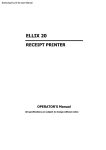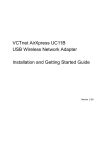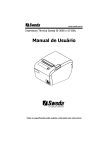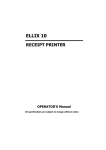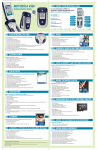Download Sam4s GIANT-100 User guide
Transcript
GIANT-100 Receipt Printer User Guide All specifications are subject to change without notice. Warning - U.S. This equipment has been tested and founded to comply with the limits for a Class A digital device pursuant to Part 15 of the FCC Rules. These limits are designed to provide reasonable protection against harmful interference when the equipment is operated in a commercial environment. This equipment generates uses, and can radiate radio frequency energy and, if not installed and used in accordance with the instruction manual, may cause harmful interference to radio communications. In case, Operation of this equipment in a residential area is likely to cause harmful interference to radio communications. the user will be required to correct the interference at his own expense. Notice - Canada This Apparatus complies with class “A” limits for radio interference as specified in the Canadian department of communications radio interference regulations. Get appareil est conforme aux normes class “A” d’interference radio tel que specifier par ministre canadien des communications dans les reglements d’interference radio. Warning This is a Class A product. In a domestic environment this product may cause radio interference in which case the user may be required to take adequate measures. FCC compliance Information(for WLAN and BLUETOOTH) This device complies with part 15 of FCC Rules. Operation is subject to the following two conditions: (1) This device may not cause harmful interference, and (2) This device must accept any interference received, including interference that may cause undesired operation. Information to the user NOTES : This equipment has been tested and found to comply with the limits for a Class B digital device, pursuant to part 15 of the FCC Rules. These limits are designed to provide reasonable protection against harmful interference in a residential installation. This equipment generates, uses and can radiate radio frequency energy and, if not installed and used in accordance with the instructions, may cause harmful interference to radio communications. However, there is no guarantee that interference OPERATOR’S Manual 3 will not occur in a particular installation. If this equipment does cause harmful interference to radio or television reception, which can be determined by turning the equipment off and on, the user is encouraged to try to correct the interference by one or more of the following measures: - Reorient or relocate the receiving antenna. - Increase the separation between the equipment and receiver. - Connect the equipment into an outlet on a circuit different from that to which the receiver is connected. - Consult the dealer or an experienced radio/TV technician for help. [IMPORTANT NOTE] FCC RF Radiation Exposure Statement: This equipment complies with FCC RF radiation exposure limits set forth for an uncontrolled environment. This equipment should be installed and operated with a minimum distance of 20centimeters between the radiator and your body. This transmitter must not be co-located or operating in conjunction with any other antenna or transmitter. Caution Some semiconductor devices are easily damaged by static electricity. You should turn the printer “OFF”, before you connect or remove the cables on the rear side, in order to guard the printer against the static electricity. If the printer is damaged by the static electricity, you should turn the printer “OFF” and contact your dealer for assistance. INTRODUCTION The GIATN-100 Roll Printer is designed for use with electronic instruments such as system ECR, POS, banking equipment, computer peripheral equipment, etc. The main features of the printer are as follows: 1. High speed printing : 250mm/s, 59 lines per second(12X24 Font) 2. Low noise thermal printing. 3. Support a variety of interfaces : USB default / USB+RS-232(Serial) / USB+WLAN USB+ETHERNET+RS-233(Serial) 4. Jam free (Implementation of automatic return of Cutter Jam) 5. Characters can be scaled up to 64 times compared to it’s original size. 4 GIANT-100 Receipt Printer 6. The data buffer allows the unit to receive print data even during printing. 7. Bar code printing is possible by using a bar code command. 8. Different print densities can be selected by DIP switches. 9. Peripheral units drive circuit enables control of external devices such as cash drawer. 10. 2-dimantional bar code(PDF-417) and Two color printing. Please be sure to read the instruction in this manual carefully before using GIANT-100. NOTES : The Power outlet shall be near the equipment and it should be easily accessible. LEGISLATION AND WEEE SYMBOL 2002/96/CE Waste Electrical and Electronic Equipment Directive on the treatment, collection, recycling and disposal of electric and electronic devices and their components. The crossed dustbin symbol on the device means that it should not be disposed of with other household wastes at the end of its working life. Instead, the device should be taken to the waste collection centres for activation of the treatment, collection, recycling and disposal procedure. To prevent possible harm to the environment or human health from uncontrolled waste disposal, please separate this from other types of wastes and recycle it responsibly to promote the sustainable reuse of material resources. Household users should contact either the retailer where they purchased this product, or their local government office, for details of where and how they can take item for environmentally safe recycling. Business users should contact their supplier and check the terms and conditions of the purchase contract. This product should not be mixed with other commercial wastes for disposal. OPERATOR’S Manual 5 Contents Chapter 1. Setting Up the Printer··························· 7 1.1. Unpacking······································································7 1.2. Connecting the Cables·················································7 1.3. Connecting the host device·········································8 1.4. Connecting the Drawer················································8 1.5. Connecting the Power Supply····································9 1.6. Installing options & Replacing the Paper Roll········10 1.6.1. Partition Installation············································· 10 1.6.2. Wall Mount Installation······································· 11 1.6.3. Splash Cover Installation···································· 12 1.6.4. Paper Roll Installation········································· 12 1.7. Adjustments and Settings ·········································13 1.7.1. Serial Interface(RS-232C) DIP Switch Set············· 14 1.7.2. WLAN Interface DIP Switch Set··························· 15 1.7.3. Serial+Ethernet Interface DIP Switch Set············· 15 1.8. Using the Printer ························································16 1.8.1. Control Panel (LED)············································· 16 1.8.2. Feed Button ···················································· 16 1.8.3. Panel lights : LED················································ 16 CHAPTER 2. APPENDIX······································ 17 2.1. Adjusting the Paper Near-End Sensor Location ····17 2.2. Printer Head Cleaning ···············································18 2.3. Error Status and Error Resolution ···························19 2.4. Specification·······························································20 2.4.1. General Printer specification······························· 20 2.4.2. Paper specification·············································· 20 1 Setting Up the Printer 1.1. Unpacking Your printer box should include these items. If any items are damaged or missing, please contact your dealer for assistance. Interface cable(option) Power-cord Roll paper GIANT-100 Receipt Printer User Guide All specifications are subject to change without notice. GIANT-100 Wall Mount(option) AC Adapter Operator’s Manual(option) 1.2. Connecting the Cables You can connect up to three cables to the printer. They are all connected to the connector panel on the back of the printer, which is shown as below: Power supply connector Drawer Kick-out connector Interface connector USB connector NOTES : Before connection any of the cables make sure the both the printer and connecting device are turned off. OPERATOR’S Manual 7 CHAPTER 1 CHAPTER 1.3. Connecting the host device You need the appropriate interface cable. 1. Plug the cable connector securely into the printer’s interface connector. 2. Tighten the screws on both sides of the cable connector. 3. Attach the other end of the cable to the host device. 1.4. Connecting the Drawer WARNING : Use a drawer that matches the printer specification. Using an improper drawer may damage the drawer as well as the printer. CAUTION : Do not connect a telephone line to the drawer kick-out connector; otherwise the printer and the telephone line may be damaged. Plug the drawer cable into the drawer kick out connector on the back of the printer next to the power supply connector. To use the drawer, you can connect the cable to the connector. 8 GIANT-100 Receipt Printer WARNING : Make sure that you use the power supply provided with the printer or equivalent. CAUTION : When connecting or disconnecting the power supply from the printer, make sure that the power supply is not plugged into an electrical outlet. Otherwise you may damage the power supply or the printer. If the power supply’s rated voltage and your outlet’s voltage do not match, contact your dealer for assistance. Do not plug in the power cord. Otherwise, you may damage the power supply or the printer. 1. Make sure the printer is turned off. 2. Plug the DC cord connector into the power jack on the printer. If it is necessary to connect the interface and the drawer, plug that connector into the port on the printer. And clean up the cables. ➊ ➋ UP ➌ ➍ NOTES : To remove the DC cable connector, make sure the power supply’s power cord is unplugged and then grasp the connector at the arrow and pull it straight out. OPERATOR’S Manual 9 CHAPTER 1 1.5. Connecting the Power Supply 1.6. Installing options & Replacing the Paper Roll 1.6.1. Partition Installation You can install the partition for 58mm paper printing on printer. 1. Push the Open-Button and open the Cover-Open. 2. Remove the partition as indicated in picture 4 below. 3. Insert the partition into the slot for 58mm wide roll as indicated in 5 & 6 below. ➊ ➋ open 10 ➌ ➍ ➎ ➏ GIANT-100 Receipt Printer 1. Use the template for Wall Mounting and mark the wall where you want to install the printer. 2. Drill 3 holes in the marked places (diameter 6.5mm depth 35mm). Insert the wall plug (A) into the hole. 3. Insert the screws into the wall plugs as in picture 3. 4. Assemble the wall mount bracket on the bottom of the printer using the screws. 5. Place the printer according to the screw head located on the anchor and fit it on the wall by sliding down. ➊ ➋ ⓐ ⓑ 44mm 108mm ➌ ➍ ➎ OPERATOR’S Manual 11 CHAPTER 1 1.6.2. Wall Mount Installation 1.6.3. Splash Cover Installation Insert the Splash cover boss(2point) into the Case lower. 1.6.4. Paper Roll Installation NOTES : Be sure to use paper rolls that meet the specifications. Do not use paper rolls that have the paper end glued to the core. 1. Open the paper roll cover by pressing the cover-open button. ➊ ➋ NOTES : To avoid printer damage, do not open the printer cover during printing. 2. Remove the used paper roll core if there is one. 3. Insert the paper roll as shown. 4. Pull out a small amount of paper, as shown. Then close the cover. Tear off the paper as shown. 12 GIANT-100 Receipt Printer ➋ CHAPTER 1 ➊ NOTES : When closing the printer cover press firmly in the centre of the printer cover. 1.7. Adjustments and Settings GIANT-100 is set up at the factory to be appropriate for most users. It does, however, offer some settings for users with special requirements. DIP switches that allow you to change communication settings, such as handshaking and parity check, as well as printing density. GIANT-100 has a near-end sensor for the paper. This can give you a warning when the paper is almost out. <The function is not supported when used as Wall-Mount type.> ON DIP SW1 1 2 3 4 5 6 7 8 ON DIP SW2 1 2 3 4 5 6 7 8 OPERATOR’S Manual 13 1.7.1. Serial Interface(RS-232C) DIP Switch Set • DIP Switch Set 1 Functions S/W 1 2 3 4 5 6 7 8 FUNCTION Handshaking Word Length Parity Check Parity Selection Baud rate selection USB Mode ON XON/XOFF 7Bit Yes EVEN OFF DSR/DTR 8Bit No ODD * Refer to the Following Table VCOM USB DEFAULT OFF OFF OFF OFF OFF OFF OFF OFF » Baud rate selection Transmission speed 2400 baud 4800 baud 9600 baud 14400 baud 19200 baud 38400 baud 57600 baud 115200 baud • SW - 5 ON ON ON ON OFF OFF OFF OFF SW - 6 ON ON OFF OFF ON ON OFF OFF SW - 7 ON OFF ON OFF ON OFF ON OFF Remark - OFF EPSON Disable Enable Self-Test Mode DEFAULT OFF OFF OFF OFF OFF OFF OFF - DIP Switch Set 2 Functions S/W 1 2 3 4 5 6 7 8 FUNCTION Emulation * Kitchen Bell Auto Cutter Self-Test Mode Select Print Density Download Mode Auto Cutter Tuning ON STAR Enable Disable Hex Dump * Refer to the Following Table Memory Stick - Interface - ※ Kitchen Bell is option. » Print Density Print Density 1(Light) 2 3 4(Dark) 14 GIANT-100 Receipt Printer SW-5 ON OFF ON OFF SW-6 ON OFF OFF ON Remark Default - • DIP Switch Set 1 Functions S/W 1 2 3 4 5 6 7 8 • FUNCTION WLAN No No No No No No USB Mode ON Disable VCOM OFF Enable USB DEFAULT OFF OFF DIP Switch Set 2 Functions ※ Dip Switch 2 Functions are the same as the series interface. 1.7.3. Serial+Ethernet Interface DIP Switch Set • DIP Switch Set 1 Functions ※ Dip Switch 1 Functions are the same as the series interface. • DIP Switch Set 2 Functions S/W 1 2 3 4 5 6 7 8 FUNCTION Emulation * Kitchen Bell Auto Cutter Self-Test Mode Select Print Density Download Mode Communication Mode ON STAR Enable Disable Hex Dump OFF EPSON Disable Enable Self-Test Mode Memory Stick Interface DEFAULT OFF OFF OFF OFF OFF OFF OFF RS-232 ETHERNET OFF * Refer to the page 14 Table ※ Kitchen Bell is option. OPERATOR’S Manual 15 CHAPTER 1 1.7.2. WLAN lnterface DIP Switch Set 1.8. Using the Printer 1.8.1. Control Panel (LED) 1.8.2. Feed Button Press the FEED button once to advance paper one line. You can also hold down the FEED button to feed paper continuously. The button can be disabled by the ESC c 5 command. 1.8.3. Panel lights : LED • POWER LED The POWER light is "ON" whenever the printer is "ON". • ERROR LED This indicates an error. See 2-3 Error Status and Error Resolution <Page 17> for information of what to do when this light comes on. 16 GIANT-100 Receipt Printer CHAPTER APPENDIX 2.1. Adjusting the Paper Near-End Sensor Location The sensor has five sensitivity settings. 1. Push the open button and open the printer cover. 2. If you find there is too much paper remaining when the sensor is triggered, set the near end sensor to position #4 or #5. 3. Decrease the setting if the paper runs out before the sensor is triggered. The accuracy of the Near-End sensor depends on the adjustment scale setting and the winding core diameter of the roll paper. The Near-End sensor is set at adjustment #3. This is the appropriate scale for the recommended paper thickness. The factory default setting is at position #3. NOTES : Paper core diameter varies by paper manufacturer. OPERATOR’S Manual 17 CHAPTER 2 2 2.2. Printer Head Cleaning Paper dust on the heating elements may lower the printing quality. In this case, clean the printer head as follows: NOTES : Before cleaning the inside of printer or the head, make sure the power is off. 1. Power off the printer. 2. Open the printer cover. 3. Clean the thermal elements of the printer head using a cotton swab moistened with alcohol solvent (ethanol, methanol, IPA) 4. Insert a paper roll and close the printer cover. 18 GIANT-100 Receipt Printer 2.3. Error Status and Error Resolution The printer buzzer sounds momentarily or continuously and the ERROR LED blinks when the printer indicates an Error status. CHAPTER 2 Error Status Indicators include: • Cutter Jam If buzzer and ERROR LED beeps or blinks as like: “Beep Beep---, Beep Beep---" the printer is on Cutter Jam error status. » Solution While the printer is turned on (the Power LED Is on,) press the cover button and open the cover. At this time, the cutter will automatically reset. • Cutter Not Home If the cutter blade is not in home position when the normal waiting time, the printer enters Cutter Not Home error status. The buzzer and ERROR LED beeps and blinks as like: "Beep Beep Beep----, Beep Beep Beep----" » Solution Solved in the same way as the cutter Jam error. • Paper Out Error The buzzer and ERROR LED beeps and blinks as like: “ Beep---,Beep---” When you press the open button to open the printer cover, the buzzer will stop. After this, you may change the paper roll and continue using the printer. open OPERATOR’S Manual 19 2.4. Specification 2.4.1. General Printer specification Printing method Thermal line printing Dot density 180dpi Printing width 72mm Paper width 80mm Characters per line(default) 42/21(Font A) 56/28(Font B) Printing speed 59 lines/sec 250mm/sec Receive buffer size Max 64kbytes NOTE : Printing speed may be slower, depending on the data transmission speed and the combination of control commands. Supply voltage Environmental conditions Lifespan Input voltage 100 ~ 240V AC Frequency 50 ~ 60 Hz Output voltage +24V DC Temperature 5 ~ 45°C(Operating) -10 ~ 50°C(Storage) Humidity 10 ~ 90% RH; except the paper roll. Printer Mechanism(MCBF) 70,000,000 lines TPH 1×10 Pulse (150km) Auto Cutter 1,500,000 Cut 8 2.4.2. Paper specification Item Paper Type Description Remark Hansol HPK-110 Black color Mitsubishi PB670 Red/Black color Mitsubishi PB770 Blue/Black color Paper Form Paper Roll Paper Width 80(+0,-1), 3.14n(+0,-0.039") Paper Roll Size Max 83mm Spool Outside Dia 18mm(0.71") The Following paper can be used instead of the specified paper above. • TF50KS-E : Nippon Paper industries Co., Ltd. • PD 160R : New Oji Paper Mfg, Co.,Ltd. • F380 : Kansaki Specialty Papers,Inc.(USA) ※ Mitsubishi PB670 / PB770 are two color mode papers. 20 GIANT-100 Receipt Printer MEMO OPERATOR’S Manual 21 MEMO 22 GIANT-100 Receipt Printer MEMO OPERATOR’S Manual 23 GIANT-100 Receipt Printer OPERATOR’S Manual JK68-60036A


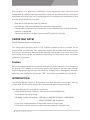
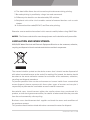



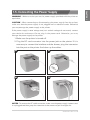

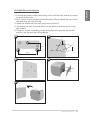
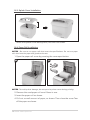
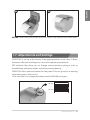
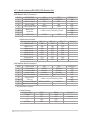
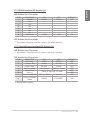


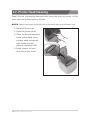
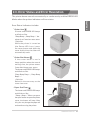
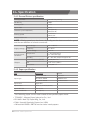
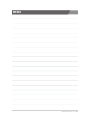
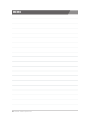
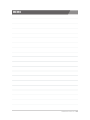
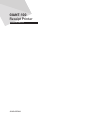

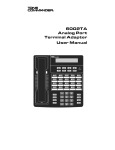
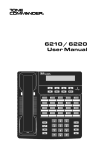

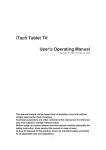
![[SPT-3000] e](http://vs1.manualzilla.com/store/data/005667089_1-a5f3766b3193f6552f250995926a69c5-150x150.png)