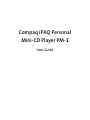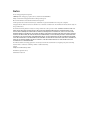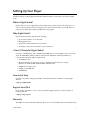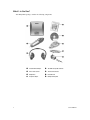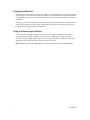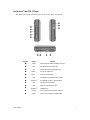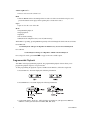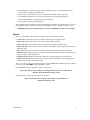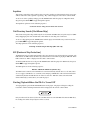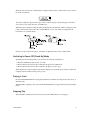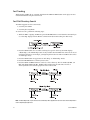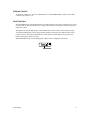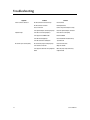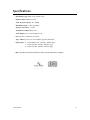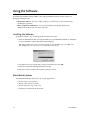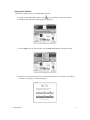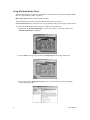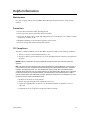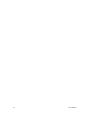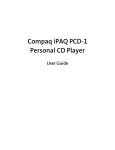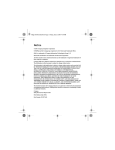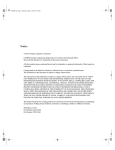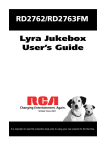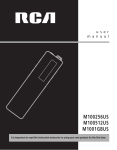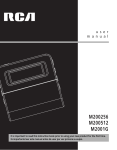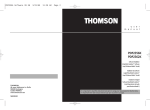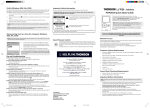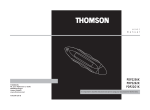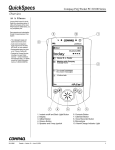Download Compaq iPAQ PM-1 User guide
Transcript
Compaq iPAQ Personal Mini-CD Player PM-1 User Guide Notice © 2001 Compaq Computer Corporation COMPAQ and the Compaq logo registered in U.S. Patent and Trademark Office. iPAQ is a trademark of Compaq Information Technologies Group, L.P. Microsoft and Windows are trademarks of Microsoft Corporation. All other product names mentioned herein may be trademarks or registered trademarks of their respective companies. Compaq shall not be liable for technical or editorial errors or omissions contained herein. The information in this document is subject to change without notice. The information in this publication is subject to change without notice and is provided “AS IS” WITHOUT WARRANTY OF ANY KIND. THE ENTIRE RISK ARISING OUT OF THE USE OF THIS INFORMATION REMAINS WITH RECIPIENT. IN NO EVENT SHALL COMPAQ BE LIABLE FOR ANY DIRECT, CONSEQUENTIAL, INCIDENTAL, SPECIAL, PUNITIVE, OR OTHER DAMAGES WHATSOEVER (INCLUDING WITHOUT LIMITATION, DAMAGES FOR LOSS OF BUSINESS PROFITS, BUSINESS INTERRUPTION, OR LOSS OF BUSINESS INFORMATION), EVEN IF COMPAQ HAS BEEN ADVISED OF THE POSSIBILITY OF SUCH DAMAGES. THE FOREGOING SHALL APPLY REGARDLESS OF THE NEGLIGENCE OR OTHER FAULT OF EITHER PARTY AND REGARDLESS OF WHETHER SUCH LIABILITY SOUNDS IN CONTRACT, NEGLIGENCE, TORT, OR ANY OTHER THEORY OF LEGAL LIABILITY, AND NOTWITHSTANDING ANY FAILURE OF ESSENTIAL PURPOSE OF ANY LIMITED REMEDY. The limited warranties for Compaq products are exclusively set forth in the documentation accompanying such products. Nothing herein should be construed as constituting a further or additional warranty. Compaq iPAQ Personal Mini-CD Player PM-1 First Edition (September 2001) Part Number 258650-001 Setting Up Your Player Thanks for buying a Compaq iPAQ Personal Mini-CD Player PM-1, and welcome to the world of digital audio. What is Digital Audio? Digital audio is a way of compressing recorded sound so that it takes up much less storage space. A song is reduced to about 1/10 its size, allowing you to store much more music on one CD. There are many types of digital audio formats, but MP3 is the most popular. Why Digital Audio? Digital CD players provide many benefits, including: > Up to 6 hours of music on one mini-CD > High-quality sound > Organization and personalization of your music > The ability to take your favorite music with you anywhere! Is Your PC Ready for Digital Audio? If you have a multimedia PC with a CD-RW or DVD-RW drive, you are probably ready to create CDs. To use the MusicMatch Jukebox software included on the Installation CD with your PM-1, we recommend the following computer requirements. > 233 MHz processor > Microsoft Windows 95 (with service pack 1), Windows NT 4.0 (with service pack 4), Windows 98, Windows ME, Windows 2000, or Windows XP > 100 MB free hard drive space > CD-RW or DVD-RW drive > 64 MB RAM How to Get Help If you have any trouble setting up your PM-1 or would just like more information, visit Compaq’s Web site: compaq.com/iPAQaudio Register Your PM-1 Please register your PM-1 to receive a more personalized support experience. You may register at Compaq’s Web site: compaq.com/go/register Warranty Your PM-1 has a One-Year Limited Warranty. Please see the enclosed Warranty Card for further details. COMPAQ IPAQ PM-1 1 What’s in the Box? Your iPAQ PM-1 package contains the following components. 2 1 Personal Mini-CD Player 5 Two AAA rechargeable batteries 2 Inline remote control 6 Three blank 8cm discs 3 Headphones 7 Installation CD 4 8 Getting Started guide AC power adapter COMPAQ IPAQ PM-1 Installing the Batteries Your iPAQ Personal Mini-CD Player PM-1 is equipped with rechargeable batteries. You have the option of listening to your favorite music on battery power or plugging the PM-1 into a standard electrical outlet. Note: Before using the PM-1 for the first time, the Ni-MH batteries should be charged for 8 hours. To install the batteries, just follow these simple steps: 1. Slide the release lever on the side of the PM-1 to the open position to open the PM-1 cover and access the battery compartment. 2. Push back the tab on the side of the battery compartment cover and lift up to remove it. 3. Place the rechargeable batteries that came with your PM-1 into the battery compartment according to the diagram inside the compartment. WARNING: Do not mix rechargeable batteries with non-rechargeable batteries. COMPAQ IPAQ PM-1 3 Charging the Batteries The battery icon on the display screen shows the amount of charge held by the batteries (when the PM-1 is not plugged into an AC electrical outlet). The battery icon is divided into three segments that indicate the approximate power capacity of the batteries. Replace or recharge the batteries when the battery icon goes blank. To charge (or recharge) the batteries that came with your PM-1, plug the PM-1 into a standard electrical outlet while the batteries are in the battery compartment. Do not charge the batteries for more than 8 hours because it will reduce the life of the batteries. Using the Power Supply Adapter Before using the power supply adapter, make sure your local voltage corresponds to the adapter’s voltage. Only use the supplied adapter because other types of adapters may damage the player. To connect the power supply adapter, plug the large two-pronged end into a standard electrical outlet and plug the single-pronged end into the DC 3V socket on the player. Note: Always disconnect the power supply adapter when you are not using it unless you are recharging the batteries. 4 COMPAQ IPAQ PM-1 Features of Your PM-1 Player Your PM-1 player has the following features on its left side, front, and right side. COMPAQ IPAQ PM-1 Indicator Control Function 1 Mode Program, Repeat, Equalizer, File/Album searching 2 Next Skip forward to next track/directory 3 Prev Skip backward to previous track/directory 4 Volume + Increase the volume level 5 Volume – Decrease the volume level 6 Stop 7 Play/Pause 8 Hold Lock all controls on the player 9 Open Open or lock the door of the player : Headphone ; Line Out Line out jack to connect with other amplifiers < DC 3V DC 3V to connect with power supply adapter Stop playback / power off (hold for 3 seconds) Start playback / power on / pause playback Headphone jack 5 Features of Your Inline Remote Control The function keys on the inline remote control are similar to those on the PM-1 player. The inline remote control is equipped with an LCD display so that you can conveniently check the playback status. Plug your inline remote control into the headphone jack on the PM-1. Your headphones then plug into the inline remote control. 6 Indicator Control Function 1 Cord Cord to connect the remote and the unit 2 Clip Secures the inline remote while jogging 3 Hold Lock all controls on the inline remote 4 Headphone 5 Stop 6 Previous Skip backward to previous track/directory 7 Play/Pause Start playback / power on / pause playback 8 Next 9 Volume + Increase the volume level : Volume – Decrease the volume level ; Mode Program, Repeat, Equalizer, File/Album searching < LCD Liquid Crystal Display screen Headphone jack Stop playback / power off (hold for 3 seconds) Skip forward to next track/directory COMPAQ IPAQ PM-1 Using Your PM-1 Overview of Features Playing Discs: Your PM-1 plays 8cm CD-R, CD-RW, and CD-DA discs. ESP Control: Electronic Skip Protection for CD-DA and MP3 discs. No ESP - plays without the ESP function for CD-DA (CD-RW only) discs. CD-DA - ESP time is approximately 160 seconds. MP3 - ESP time is approximately 480 seconds (128 kbps). Power Saving: Stand-by modes for power saving. Power Off - All system power is off. Power off by pressing and holding the STOP key for 3 seconds. Auto Off - Automatically powers off after 30 seconds in the STOP or OPEN mode. Play Ready - If buffer memory is full, all motors will stop. Equalizer: Normal, Classic, Pop, Jazz, or Rock. Directory Level: Eight levels of directories for MP3 CDs can be recognized. ID3 Tag Support: The PM-1 features ID3 support of MP3 tracks. It will display MP3 file information on the LCD in the sequence of track title, artist, and album. By default, the PM-1 displays the file name (xxx.mp3) first, followed by the ID3 tag information of the MP3 file. If the file playing does not have any ID3 tag information, the player continues to display the file name. Play/Pause 5 > Power on > Toggles between play and pause Stop * > Stop playing a disc > Power off (hold down for 3 seconds to power off) Next 2 > Skip to the next track, file, or directory > Fast forward > Use with the MODE button to select or scroll through items Previous 7 > Skip to the previous track, file, or directory > Fast reverse COMPAQ IPAQ PM-1 7 Volume Up/Down +/– > Increase or decrease the volume level Hold > Slide the HOLD switch to the Hold position in order to lock the current function in place and prevent the buttons on the player from operating due to inadvertent contact. Open > Open or close the cover of the unit Mode > > > > > Programmable playback Repeat playback Equalizer File or album searching ESP (Electronic Skip Protection) on or off (CD-DA only) While PM-1 is operating, pressing MODE repeatedly will scroll through the function menu as follows: For an MP3 CD: Normal Playback b Repeat b Equalizer b File/Directory Search b Normal Playback For a CD-DA: Normal Playback b Repeat b Equalizer b ESP b Normal Playback For each specific mode, press NEXT 2 to toggle to the next available option. Programmable Playback Your PM-1 includes programmable playback. The programmable playback feature allows you to program the playback sequence of up to 32 tracks. To start programming the playback sequence for MP3 or CD-DA discs, follow the steps below. 1. Press STOP once. The LCD displays the following information. 2. Press MODE once. The LCD displays the following information. 3. On the LCD display, “Track No.” will be flashing and waiting for your input. Press PREV or NEXT to scroll to your desired track number (001, 002...032). 8 COMPAQ IPAQ PM-1 4. Press MODE once with the track selected to confirm your choice. The Program Count will increase by one (P--002, P--003 and so on). 5. Repeat steps 3 and 4 until you have selected the desired number of tracks (up to 32). 6. Press MODE repeatedly to review the tracks already selected for program playback. 7. Press PLAY/PAUSE to start playing the program playback. 8. Press STOP to stop the program playback. After stopping program playback, the last playback program remains in the system memory. To create a new playback sequence, you must erase the current playback sequence. Simply follow these steps: MODE [Last Program] b STOP [Memory Cleared] b MODE [Program Feature Stand-by] Repeat You can set your PM-1 to play and repeat tracks in any of the following sequences. > > > > > > > > Normal (Repeat Off): Repeat mode is turned off. Tracks play in sequential order. Repeat One (Repeat One Track): The current track is played repeatedly. Repeat All (Repeat All Tracks): All tracks are played repeatedly in sequential order. Repeat Dir (Repeat One Directory): The current directory/album is played repeatedly (available on MP3 CDs only). Intro Scan (Intro Scan Tracks): Each track on the disc is played for the first 10 seconds only. Random (Random Repeat Tracks): All tracks are played in random order. After all tracks have been played, the player stops automatically. Random All (Random Repeat All Tracks): All tracks are played repeatedly in random order. Random Dir (Random Repeat Directory): All tracks in directory/album are repeatedly played in random order (available on MP3 CDs only). To select one of the above repeat playback options, press the MODE button until the player is in Repeat mode, then press NEXT 2 to toggle through the options. For an MP3 CD, the repeat playback sequence is as follows: Repeat Off b Repeat One b Repeat All b Repeat Dir b Intro Scan b Random b Random All b Random Dir b Repeat Off For a CD-DA, the repeat playback sequence is as follows: Repeat Off b Repeat One b Repeat All b Intro Scan b Random b Random All b Repeat Off COMPAQ IPAQ PM-1 9 Equalizer This feature controls the audio equalizer. You can set the equalizer to either Normal, Classic, Pop, Jazz, or Rock. When the audio equalizer is operating, “EQ” will be displayed on the remote control’s LCD. To select one of the equalizer settings, press the MODE button until the player is in Equalizer mode (EQ), then press NEXT 2 to toggle through the options. The Equalizer options are in the following sequence: Normal b Classic b Pop b Jazz b Rock b Normal File/Directory Search (File/Album Skip) This feature changes the skip condition by file level (CD-DA and MP3 CDs) or by directory level (MP3 CDs). Skipping by file is the default mode. This makes file searching easier and faster. To select a skip option press the MODE button until the player is in File/Directory Search mode, then press NEXT 2 to toggle through the options. The Skip options are in the following sequence: File Skip b Album Skip b File Skip (MP3 CDs only) ESP (Electronic Skip Protection) The ESP function is for audio CDs (CD-DA) only. You can turn it on or off when playing a CD-DA. The ESP function for MP3 CDs is automatically activated whenever the PM-1 is playing an MP3 CD. When ESP is turned on, “ESP” is displayed on the remote control’s LCD. To turn the ESP function on or off, press the MODE button until the player is in ESP mode, then press NEXT 2 to toggle through the options. The ESP options are in the following sequence: ESP On b ESP Off b ESP On (CD-DA only) The ESP feature is turned on for CD-R discs in a CD-DA format by default. However, the ESP feature does not support CD-RW discs in a CD-DA format. Playing a CD-RW disc with a CD-DA format will automatically disable the ESP function. In order to restore the “ESP On” status, turn on the ESP function manually (as stated above) or restart the player. Starting Playback When the PM-1 is Turned Off To begin playback, press the PLAY/PAUSE button on the player. The player will begin reading the loaded disc and the following information will be displayed on the remote control’s LCD. Only 8cm discs will be detected, either in a CD-DA format or a CD with MP3 files. For CD-RW discs, the reading time will be delayed by two or three seconds. 10 COMPAQ IPAQ PM-1 While the disc is being read, “TOC Reading” is displayed on the remote control’s LCD. “TOC” refers to the “Table of Contents.” The TOC reading time depends on the type of disc loaded in the player. It takes the player one-half to one second to read a single directory on an MP3 disc. When the player is finished reading the TOC, playback begins automatically. “MP3” is displayed on the remote control’s LCD if the loaded disc contains MP3 files. “CD” and “CDA” are displayed if the loaded disc is in a CD-DA format. If there is no disc loaded in the player, “NO DISC” is displayed on the remote control’s LCD. Switching to Power Off (Stand-By) Mode The PM-1 goes into stand-by mode to save power in the following circumstances: > When the STOP button is pressed for 3 seconds. > When no button is pressed for 30 seconds while the player is in STOP mode. > When no button is pressed for 30 seconds while the player’s cover is open. When the player goes into stand-by mode, the LCD display goes off and the power is down. “Power Off” is displayed on the LCD before the power goes off. Playing a Track Press the PLAY/PAUSE button to begin playback whenever the PM-1 is in Stop mode, Pause mode, or Stand-by mode. While the PM-1 is playing a track, press the PLAY/PAUSE button to toggle between the Play and Pause modes. Stopping Play When the PM-1 is in Play mode or Pause mode, press the STOP button once to stop play. COMPAQ IPAQ PM-1 11 Fast Tracking While playing an MP3 disc or a CD-DA, hold down the NEXT or PREV button on the player to move forward or backward along the current track. Fast File/Directory Search The PM-1 supports two file search modes: 1. Search by file number 2. Search by directory/album To search for a file, perform the following steps: 1. While the PM-1 is playing an MP3 CD, press the MODE button to scroll down the menu until you see “File Skip” displayed on the Remote control’s LCD (the default setting is in File mode). 2. Press the NEXT button once to enable searching for a specific directory (the LCD displays “Album Skip”). The Album Skip feature is only available when the MP3 files on the CD are saved in different directories. For example, you might organize tracks for artists A and B into directories A and B respectively. 3. Press the NEXT button to toggle between “File Skip” or “Album Skip” modes. 4. Press the MODE button to confirm your selection. 5. Press the NEXT or PREV buttons to search for a file or directory. The file number (01 001...01 002) and album number (01 001...02 001) will be displayed at the same time. The file or directory/album selected starts to play back after a few seconds. Note: In Album Skip mode, only the first track of each directory will be played back. You must restore the File Skip mode in order to skip through single tracks. 12 COMPAQ IPAQ PM-1 Volume Control To adjust the volume level, press the VOLUME UP (+) or VOLUME DOWN (–) button. The volume control ranges from 0 to +32. Hold Function Slide the HOLD switch into the Hold position to lock the buttons on the player, including power on and off. This locks the current function in place and prevents the buttons on the player from operating due to inadvertent contact. The HOLD switch on the PM-1 player and the HOLD switch on the remote control work separately. Activating the Hold function on the player locks the buttons on the player (the buttons on the remote remain activated). Activating the Hold function on the remote locks the buttons on the remote (the buttons on the player remain activated). When the HOLD switch is in the Hold position, “Key Locked” is displayed on the LCD. COMPAQ IPAQ PM-1 13 Troubleshooting Symptom Power cannot be turned on Playback stops No sound or poor sound quality 14 Problem Solution Are the batteries inserted correctly? Insert batteries Are the batteries run down? Recharge batteries Loose connection? Connect the power adapter securely Is the power adapter connected properly? Check the power adapter connection Is the disc cover closed properly? Close the disc cover tightly Is the player in the HOLD mode? Deactivate HOLD Is the CD inserted properly? Insert the CD with the label side up Is the CD scratched or damaged? Try another CD Are connection plugs inserted properly? Check all connections Is the volume set too low? Adjust the volume Is the player located near strong magnetic fields? Move the player away from strong magnetic fields COMPAQ IPAQ PM-1 Specifications Playable Disc Type: MP3 (8cm), CD-DA (8cm) Digital Volume Control: 32 levels Audio Frequency Range: 20 ~ 20 kHz Maximum Output: > 5mW (32 Ohms) Signal to Noise Ratio: > 85 dB Total Harmonic Distortion: < 0.1% Audio Output: One 3.5 mm headphone jack Line-out: One 3.5 mm Line-out socket Type of Battery: Two 1.5V AAA (Alkaline Type Recommended) Playing Time: 4 – 5 hours (MP3 mode / 128 kbps / Alkaline Type) 3 – 4 hours (CD-DA / ESP On / Alkaline Type) 4 – 5 hours (CD-DA / ESP Off / Alkaline Type) Note: This product’s design and specifications are subject to change without notice or obligation. COMPAQ IPAQ PM-1 15 Using the Software Your iPAQ Personal Mini-CD Player PM-1 comes with an Installation CD that contains software for managing your digital audio. > MusicMatch Jukebox - Used for creating (“burning”) your data CDs as well as downloading and managing your music. > Microsoft Windows Media Player - Used for downloading and managing digital media. (Windows Media Player does not “burn” data CDs.) Installing the Software To install the software, close all other programs and follow these steps: 1. Insert the Installation CD that came with your PM-1 into your CD-ROM or DVD drive. Installation begins and the PM-1 Software Installation window displays. Tip: If the installation does not begin automatically, click on the Start menu, select Run, and type X:setup (where X is the letter of your CD-ROM or DVD drive). 2. If prompted, select the language that you want to install first then click OK. 3. Follow the Setup Wizard through installation and setup. 4. Repeat the steps to install the other software package if desired. MusicMatch Jukebox The MusicMatch Jukebox allows you to use a single application to: > Record (“burn”) your own CDs. > Manage audio content on your PC. > Encode audio files (“rip”) from a CD. > Find music to download from the Internet. 16 COMPAQ IPAQ PM-1 Opening the Software Follow these simple steps to activate MusicMatch Jukebox. 1. Double-click the MusicMatch Jukebox icon on your desktop to activate the software. 2. The MusicMatch Jukebox window displays the following: 3. Click on Help at the top of the window. Select Getting Started from the drop-down menu. 4. Follow the easy instructions that guide you through finding music on the Internet. You will also learn how to copy and create CDs and playlists. COMPAQ IPAQ PM-1 17 Using Windows Media Player Windows Media Player is included with your PM-1 as an added feature. You may use Windows Media Player to copy and manage music on your PC. Note: Windows Media Player does not burn data CDs for the PM-1. Windows Media Player features an integrated Media Guide with content from www.windowsmedia.com, a radio tuner, CD copying, multiple skins (screen designs), and much more. To activate the Windows Media Player software, complete the following steps: 1. Double-click the Windows Media Player icon on your desktop to activate the software. The Windows Media Player is displayed. 2. Click on Help at the top of the window. Select Help Topics from the drop-down menu. 3. The window opens to Getting Started. Follow the easy instructions that guide you through copying and playing CDs. 18 COMPAQ IPAQ PM-1 Helpful Information Maintenance Use only a soft, dry cloth to clean your PM-1 Mini-CD Player. Keep the inside free of any foreign material. Precautions > Do not remove the batteries while operating the unit. > Do not expose the unit to a significant amount of moisture. > Do not store the unit in a place in which the temperature will exceed 50 degrees C or will be less than -10 degrees C (120°F to 15°F). > Headphones should never be used when operating a motor vehicle. > Never mix rechargeable and non-rechargeable batteries. FCC Compliance This device complies with Part 15 of the FCC Rules. Operation is subject to the following conditions: 1. This device may not cause harmful interference, and 2. This device must accept any interference received, including interference that may cause undesired operation. CAUTION: Changes or modifications not expressly approved by Compaq may void the user’s authority to operate this equipment. Note: This equipment has been tested and found to comply with the limits for a Class B digital device, pursuant to Part 15 of the FCC Rules. These limits are designed to provide reasonable protection against harmful interference in a residential installation. This equipment generates, uses, and can radiate radio frequency energy, and if not installed and used in accordance with the instructions, may cause harmful interference to radio communications. However, there is no guarantee that interference will not occur in a particular installation. If this equipment does cause harmful interference to radio or television reception (which can be determined by turning the equipment off and on) the user is encouraged to try to correct the interference by one or more of the following measures: > Reorient or relocate the receiving antenna. > Increase the separation between the equipment and receiver. > Connect the equipment into an outlet on a circuit different from that to which the receiver is connected. > Consult the dealer or an experienced radio/TV technician for help. COMPAQ IPAQ PM-1 19 20 COMPAQ IPAQ PM-1