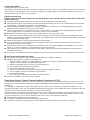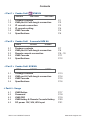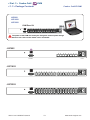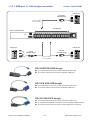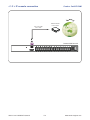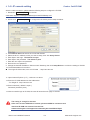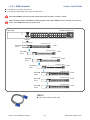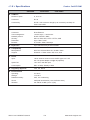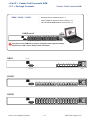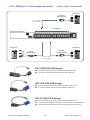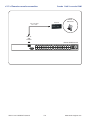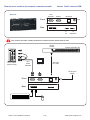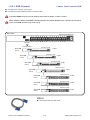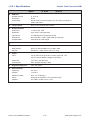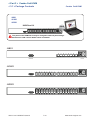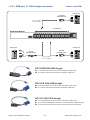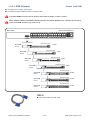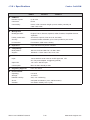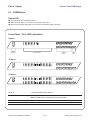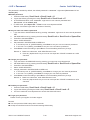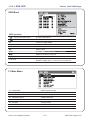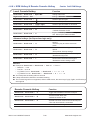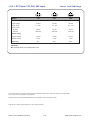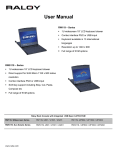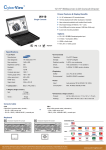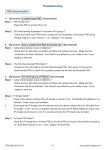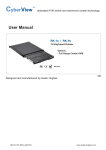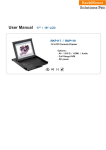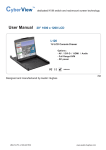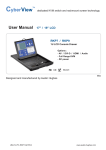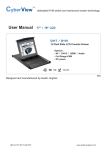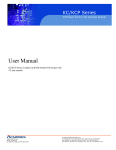Download CyberView RKP117 User manual
Transcript
dedicated KVM switch and rackmount screen technology User Manual - KVM Rear Kit Version for LCD Console Drawer Combo Cat6 KVM -UIP802 -UIP1602 -UIP3202 Combo Cat6 2-console KVM Combo Cat6 KVM back -U802 -U1602 -U3202 back -U801 -U1601 -U3201 back 751 Designed and manufactured by Austin Hughes UM-CV-751-UKVM-KIT-Q313V3 www.austin-hughes.com Legal Information First English printing, October 2002 Information in this document has been carefully checked for accuracy; however, no guarantee is given to the correctness of the contents. The information in this document is subject to change without notice. We are not liable for any injury or loss that results from the use of this equipment. Safety Instructions Please read all of these instructions carefully before you use the device. Save this manual for future reference. ■ ■ ■ ■ ■ ■ ■ ■ ■ ■ ■ Unplug equipment before cleaning. Don’t use liquid or spray detergent; use a moist cloth. Keep equipment away from excessive humidity and heat. Preferably, keep it in an air-conditioned environment with temperatures not exceeding 40º Celsius (104º Fahrenheit). When installing, place the equipment on a sturdy, level surface to prevent it from accidentally falling and causing damage to other equipment or injury to persons nearby. When the equipment is in an open position, do not cover, block or in any way obstruct the gap between it and the power supply. Proper air convection is necessary to keep it from overheating. Arrange the equipment’s power cord in such a way that others won’t trip or fall over it. If you are using a power cord that didn’t ship with the equipment, ensure that it is rated for the voltage and current labeled on the equipment’s electrical ratings label. The voltage rating on the cord should be higher than the one listed on the equipment’s ratings label. Observe all precautions and warnings attached to the equipment. If you don’t intend on using the equipment for a long time, disconnect it from the power outlet to prevent being damaged by transient over-voltage. Keep all liquids away from the equipment to minimize the risk of accidental spillage. Liquid spilled on to the power supply or on other hardware may cause damage, fire or electrical shock. Only qualified service personnel should open the chassis. Opening it yourself could damage the equipment and invalidate its warranty. If any part of the equipment becomes damaged or stops functioning, have it checked by qualified service personnel. What the warranty does not cover ■ ■ ■ Any product, on which the serial number has been defaced, modified or removed. Damage, deterioration or malfunction resulting from: Accident, misuse, neglect, fire, water, lightning, or other acts of nature, unauthorized product modification, or failure to follow instructions supplied with the product. Repair or attempted repair by anyone not authorized by us. Any damage of the product due to shipment. Removal or installation of the product. Causes external to the product, such as electric power fluctuation or failure. Use of supplies or parts not meeting our specifications. Normal wear and tear. Any other causes which does not relate to a product defect. Removal, installation, and set-up service charges. □ □ □ □ □ □ □ □ Regulatory Notices Federal Communications Commission (FCC) This equipment has been tested and found to comply with the limits for a Class B digital device, pursuant to Part 15 of the FCC rules. These limits are designed to provide reasonable protection against harmful interference in a residential installation. Any changes or modifications made to this equipment may void the user’s authority to operate this equipment. This equipment generates, uses, and can radiate radio frequency energy and, if not installed and used in accordance with the instructions, may cause harmful interference to radio communications. However, there is no guarantee that interference will not occur in a particular installation. If this equipment does cause harmful interference to radio or television reception, which can be determined by turning the equipment off and on, the user is encouraged to try to correct the interference by one or more of the following measures: ■ Re-position or relocate the receiving antenna. ■ Increase the separation between the equipment and receiver. ■ Connect the equipment into an outlet on a circuit different from that to which the receiver is connected. UM-CV-751-UKVM-KIT-Q313V3 www.austin-hughes.com Contents < Part 1 > Combo Cat6 -UIP802 1.1 1.2 1.3 1.4 1.5 1.6 -UIP1602 -UIP3202 Package contents KVM port & Cat6 dongle connection IP console connection IP console setting KVM Cascade Specifications < Part 2 > Combo Cat6 -U802 2.1 2.2 2.3 2.4 2.5 KVM Kit P.1 P.2 P.3 P.4 P.5 P.6 2-console KVM Kit -U1602 -U3202 Package contents KVM port & Cat6 dongle connection Remote console connection KVM Cascade Specifications P.7 P.8 P.9 - 10 P.11 P.12 < Part 3 > Combo Cat6 KVM Kit -U801 3.1 3.2 3.3 3.4 -U1601 -U3201 Package contents KVM port & Cat6 dongle connection KVM Cascade Specifications P.13 P.14 P.15 P.16 < Part 4 > Usage 4.1 4.2 4.3 4.4 4.5 KVM Button Password KVM OSD KVM Hotkey & Remote Console Hotkey DC power 12V, 24V, 48V Input UM-CV-751-UKVM-KIT-Q313V3 P.17 P.18 P.19 P.20 P.21 www.austin-hughes.com < Part 1 > Combo Cat6 < 1.1 > Package Contents KVM Combo Cat6 IP KVM -UIP802 -UIP1602 -UIP3202 KVM Rear Kit back The power of the KVM rear kit may be changed to external power design based on the LCD console drawer series and model. -UIP802 Cascade Power -UIP1602 -UIP3202 UM-CV-751-UKVM-KIT-Q313V3 P.1 www.austin-hughes.com < 1.2 > KVM port & Cat6 dongle connection Combo Cat6 IP KVM USB Servers DG-100SD DVI-USB dongle CAT 5 / 6 cable max. 40 meters USB DVI-D Cat6 KVM port Drawer KVM Rear Kit PS/2 Servers USB Servers PS/2 DG-100S VGA-USB dongle DG-100 VGA-PS/2 dongle VGA CAT 5 / 6 cable max. 40 meters USB VGA DG-100SD DVI-USB dongle ■ To connect DVI-D connector to the computer’s video card ■ To connect USB connector to the computer’s USB port DG-100S VGA-USB dongle ■ To connect DB-15 connector to the computer’s video card ■ To connect USB connector to the computer’s USB port DG-100 VGA-PS/2 dongle ■ To connect DB-15 connector to the computer’s video card ■ To connect PS/2 keyboard connector to the computer’s keyboard port ■ To connect PS/2 mouse connector to the computer’s mouse port UM-CV-751-UKVM-KIT-Q313V3 P.2 www.austin-hughes.com < 1.3 > IP console connection Combo Cat6 IP KVM Inter net Network device hub or router CAT 5 / 6 cable max. 100m Drawer KVM Rear Kit UM-CV-751-UKVM-KIT-Q313V3 P.3 www.austin-hughes.com < 1.4 > IP console setting Combo Cat6 IP KVM After the cable connection, please take the following steps to configure the IP KVM : 1. Download IPKVMsetup.exe from the link: www.austin-hughes.com/support/utilities/cyberview/IPKVMsetup.exe 2. Double click IPKVMsetup.exe to configure the IP KVM by device setup as below. 3. Click Refresh Device to search the connected IP KVM 4. Select the M.A.C. address, which you want to setup, then click Query Device 5. Enter Super user login. The default is super 6. Enter Super user password. The default is pass 7. Enter the new super user password 8. Re-enter the new password 9. Change the desired IP address / Subnet mask / Gateway, then click Setup Device to confirm the setting to IP KVM 10. The default address is as below:-■ The single IP KVM model, such as U-IP3202 - http://192.168.1.22 11. Open Internet Explorer ( I.E. ), version 6.0 or above 12. Enter the IP KVM address into the address bar - For Single IP - http://192.168.1.22 13. Enter username ( default is super ) Password ( default is pass ) 14. After successful login to IP KVM, the user will enter the main page of IP KVM The setting is enough for intranet. If the users access KVM GUI via internet, please ask MIS for assistance and download IP KVM user manual from the link : www.austin-hughes.com/support/usermanual/cyberview/UM-CV-IP.pdf UM-CV-751-UKVM-KIT-Q313V3 P.4 www.austin-hughes.com < 1.5 > KVM Cascade ■ ■ Combo Cat6 IP KVM Cascade up to 8 levels, 256 servers Cascading multiple KVM with CBC-6 cascade cable. Cascaded KVMs from level 2 to 8 must be the models of U-801 / U-1601 / U-3201. When multiple combo Cat6 KVMs cascade together, the master KVM at level 1 will take all control of other slave KVM switches (e.g. level 2 to 8). Master KVM Drawer KVM Rear Kit Cascade To console VGA port Standalone KVM Slave KVM level 2 U-1601 Standalone KVM Slave KVM level 3 U-1601 Standalone KVM Slave KVM level 4 U-1601 Standalone KVM Slave KVM level 5 U-1601 Standalone KVM Slave KVM level 6 U-3201 Standalone KVM Slave KVM level 7 U-3201 Standalone KVM Slave KVM level 8 U-3201 CBC-6 ■ 6ft Combo KVM cascade cable UM-CV-751-UKVM-KIT-Q313V3 P.5 www.austin-hughes.com < 1.6 > Specifications Combo Cat6 IP KVM -UIP802 -UIP1602 -UIP3202 ▀ KVM Port Number of ports: 8, 16 or 32 Connector: RJ-45 Connectivity: DVI-D / VGA connector dongle up to 40 meters (132 feet) via Cat6 / Cat5 cable ▀ Local Console Nil for LCD console drawer version ▀ IP Remote Console Connector: RJ45 Ethernet User management: 15-user login, 1 x active user Network protocol: DHCP / BOOTP / DNS Security: SSL v3, RSA, AES, HTTP / HTTPs, CSR Resolution: Up to 1600 x 1200 Browser: IE, Firefox, Safari, Netscape ▀ Expansion: Up to 256 servers by 8-level cascade ▀ Compatibility Multi-platform: Mix PCs, SUN and Mac G3 / G4 Mac / iMac Support: Windows 7 / Vista / 2003 / XP, Linux, Unix ▀ Power Input: 100 or 240V AC at 50 or 60 Hz via IEC type cord OR AC / DC power adapter [email protected] (optional) Option DC: 12V / 24V / 48V DC input Consumption: Max. 24 Watt, Standby 5 Watt ▀ Regulatory Approval: FCC, CE, RoHS ▀ Environmental Operating: 0 to 50°C Storage: -5 to 60°C Relative humidity: 90%, non-condensing Shock: 50G peak acceleration (11ms, half-sine wave) Vibration: 58~100Hz / 0.98G (11ms / cycle) UM-CV-751-UKVM-KIT-Q313V3 P.6 www.austin-hughes.com < Part 2 > Combo Cat6 2-console KVM < 2.1 > Package Contents -U802 / -U1602 / -U3202 Combo Cat6 2-console KVM • Receiver box for remote console x 1 • Power adapter w/ power cord ( for receiver ) x 1 • CE-6 6ft Combo KVM cable for receiver box x 1 KVM Rear Kit back The power of the KVM rear kit may be changed to external power design based on the LCD console drawer series and model. -U802 Remote Cascade Power -U1602 -U3202 UM-CV-751-UKVM-KIT-Q313V3 P.7 www.austin-hughes.com < 2.2 > KVM port & Cat6 dongle connection Combo Cat6 2-console KVM USB Servers DG-100SD DVI-USB dongle CAT 5 / 6 cable max. 40 meters USB DVI-D Cat6 KVM port Drawer KVM Rear Kit PS/2 Servers USB Servers PS/2 DG-100S VGA-USB dongle DG-100 VGA-PS/2 dongle VGA CAT 5 / 6 cable max. 40 meters USB VGA DG-100SD DVI-USB dongle ■ To connect DVI-D connector to the computer’s video card ■ To connect USB connector to the computer’s USB port DG-100S VGA-USB dongle ■ To connect DB-15 connector to the computer’s video card ■ To connect USB connector to the computer’s USB port DG-100 VGA-PS/2 dongle ■ To connect DB-15 connector to the computer’s video card ■ To connect PS/2 keyboard connector to the computer’s keyboard port ■ To connect PS/2 mouse connector to the computer’s mouse port UM-CV-751-UKVM-KIT-Q313V3 P.8 www.austin-hughes.com < 2.3 > Remote console connection Combo Cat6 2-console KVM Receiver Remote USB console CAT 5 / 6 cable max. 150m Remote Cat6 Console Drawer KVM Rear Kit UM-CV-751-UKVM-KIT-Q313V3 P.9 www.austin-hughes.com How to use a receiver to connect a remote console Receiver Combo Cat6 2-console KVM Local Computer Monitor Remote I/O Front Rear Power USB K/B Mouse Local Remote Button to PC Button to KVM switch The receiver provides a hotkey function for remote console. Please refer to P.20 Remote Console Drawer KVM Rear Kit Monitor Local computer ( Optional setup ) CE-6 Combo KVM cable Cat6 cable up to 150m 12V DC Power Adapter Front Rear UM-CV-751-UKVM-KIT-Q313V3 P.10 www.austin-hughes.com < 2.4 > KVM Cascade ■ ■ Combo Cat6 2-console KVM Cascade up to 8 levels, 256 servers Cascading multiple KVM with CBC-6 cascade cable. Cascaded KVMs from level 2 to 8 must be the models of U-801 / U-1601 / U-3201. When multiple combo Cat6 KVMs cascade together, the master KVM at level 1 will take all control of other slave KVM switches (e.g. level 2 to 8). Master KVM Drawer KVM Rear Kit Cascade To console VGA port Standalone KVM Slave KVM level 2 U-1601 Standalone KVM Slave KVM level 3 U-1601 Standalone KVM Slave KVM level 4 U-1601 Standalone KVM Slave KVM level 5 U-1601 Standalone KVM Slave KVM level 6 U-3201 Standalone KVM Slave KVM level 7 U-3201 Standalone KVM Slave KVM level 8 U-3201 CBC-6 ■ 6ft Combo KVM cascade cable UM-CV-751-UKVM-KIT-Q313V3 P.11 www.austin-hughes.com < 2.5 > Specifications Combo Cat6 2-console KVM -U802 ▀ -U1602 -U3202 KVM Port Number of ports: 8, 16 or 32 Connector: RJ-45 Connectivity: DVI-D / VGA connector dongle up to 40 meters (132 feet) via Cat6 / Cat5 cable ▀ Local Console Nil for LCD console drawer version ▀ Remote Console Connector: 1 x DB 15-pin, VGA Resolution: Up to 1600 x 1200 (500 feet) Input device: 2 x USB type A for keyboard & mouse Remote I/O: RJ45 via Cat5 / Cat5e / Cat6 cable up to 500 feet Compensation: Auto adjust for cable length ▀ Expansion: Up to 256 servers by 8-level cascade ▀ Compatibility ▀ Multi-platform: Mix PCs, SUN and Mac G3 / G4 Mac / iMac Support: Windows 7 / Vista / 2003 / XP, Linux, Unix Power Input: 100 or 240V AC at 50 or 60 Hz via IEC type cord OR AC / DC power adapter [email protected] (optional) Option DC: 12V / 24V / 48V DC input Consumption: Max. 48 Watt, Standby 5 Watt ▀ Regulatory Approval: FCC, CE, RoHS ▀ Environmental Operating: 0 to 50°C Storage: -5 to 60°C Relative humidity: 90%, non-condensing Shock: 50G peak acceleration (11ms, half-sine wave) Vibration: 58~100Hz / 0.98G (11ms / cycle) UM-CV-751-UKVM-KIT-Q313V3 P.12 www.austin-hughes.com < Part 3 > Combo Cat6 KVM < 3.1 > Package Contents Combo Cat6 KVM -U801 -U1601 -U3201 KVM Rear Kit back The power of the KVM rear kit may be changed to external power design based on the LCD console drawer series and model. -U801 Cascade Power -U1601 -U3201 UM-CV-751-UKVM-KIT-Q313V3 P.13 www.austin-hughes.com < 3.2 > KVM port & Cat6 dongle connection Combo Cat6 KVM USB Servers DG-100SD DVI-USB dongle CAT 5 / 6 cable max. 40 meters USB DVI-D Cat6 KVM port Drawer KVM Rear Kit PS/2 Servers USB Servers PS/2 DG-100S VGA-USB dongle DG-100 VGA-PS/2 dongle VGA CAT 5 / 6 cable max. 40 meters USB VGA DG-100SD DVI-USB dongle ■ To connect DVI-D connector to the computer’s video card ■ To connect USB connector to the computer’s USB port DG-100S VGA-USB dongle ■ To connect DB-15 connector to the computer’s video card ■ To connect USB connector to the computer’s USB port DG-100 VGA-PS/2 dongle ■ To connect DB-15 connector to the computer’s video card ■ To connect PS/2 keyboard connector to the computer’s keyboard port ■ To connect PS/2 mouse connector to the computer’s mouse port UM-CV-751-UKVM-KIT-Q313V3 P.14 www.austin-hughes.com < 3.3 > KVM Cascade ■ ■ Combo Cat6 KVM Cascade up to 8 levels, 256 servers Cascading multiple KVM with CBC-6 cascade cable. Cascaded KVMs from level 2 to 8 must be the models of U-801 / U-1601 / U-3201. When multiple combo Cat6 KVMs cascade together, the master KVM at level 1 will take all control of other slave KVM switches (e.g. level 2 to 8). Master KVM Drawer KVM Rear Kit Cascade To console VGA port Standalone KVM Slave KVM level 2 U-1601 Standalone KVM Slave KVM level 3 U-1601 Standalone KVM Slave KVM level 4 U-1601 Standalone KVM Slave KVM level 5 U-1601 Standalone KVM Slave KVM level 6 U-3201 Standalone KVM Slave KVM level 7 U-3201 Standalone KVM Slave KVM level 8 U-3201 CBC-6 ■ 6ft Combo KVM cascade cable UM-CV-751-UKVM-KIT-Q313V3 P.15 www.austin-hughes.com < 3.4 > Specifications Combo Cat6 KVM -U801 ▀ -U1601 -U3201 KVM Port Number of ports: 8, 16 or 32 Connector: RJ-45 Connectivity: DVI-D / VGA connector dongle up to 40 meters (132 feet) via Cat6 / Cat5 cable ▀ Local Console Nil for LCD console drawer version ▀ Management Multilingual OSD: English, France, German, Spanish, Italian, Russian, Simplified Chinese, Japanese Hotkey combination: Scroll-lock, Cap-lock, Num-lock, Alt, Ctrl & Win Security: Password enable & disable, up to 8 users profile for port access PC Selection: Front button, OSD menu & hotkey ▀ Expansion: Up to 256 servers by 8-level cascade ▀ Compatibility ▀ Multi-platform: Mix PCs, SUN and Mac G3 / G4 Mac / iMac Support: Windows 7 / Vista / 2003 / XP, Linux, Unix Power Input: 100 or 240V AC at 50 or 60 Hz via IEC type cord OR AC / DC power adapter [email protected] (optional) Option DC: 12V / 24V / 48V DC input Consumption: Max. 24 Watt, Standby 5 Watt ▀ Regulatory Approval: FCC, CE, RoHS ▀ Environmental Operating: 0 to 50°C Storage: -5 to 60°C Relative humidity: 90%, non-condensing Shock: 50G peak acceleration (11ms, half-sine wave) Vibration: 58~100Hz / 0.98G (11ms / cycle) UM-CV-751-UKVM-KIT-Q313V3 P.16 www.austin-hughes.com Part 4. Usage Combo Cat6 KVM Usage 4.1 KVM Button Power ON ■ Turn off all servers and KVM switches ■ Make sure all cables / connectors are properly connected ■ Recommend Power ON sequence is monitor, KVM switch finally computer Front Panel - Port LED Indications 8 ports Bank no. PC port LEDs Channel button Bank button 16 ports 32 ports Bank no. 7-Segment BANK LED indication PC port LEDs Online : Blue LED on indicating a PC is connecting to the port Active : Green LED on indicating a selected channel Channel button Press to select channel from 01 to 32 Bank button Select the bank from 1 to 8 UM-CV-751-UKVM-KIT-Q313V3 P.17 www.austin-hughes.com < 4.2 > Password Combo Cat6 KVM Usage The password is enabled by default, the default password is “00000000” eight zeros (Do not use “0” on number pad) ■ Enable password 1. Press the KVM hotkey Scroll Lock + Scroll Lock + U 2. Logout the KVM by pressing the hotkey Scroll Lock + Scroll Lock + P 3. In SUPERVISOR level, enter “00000000” eight zeros in user name & password field (Do not use “0” on number pad) 4. In USER level, press Space bar + Enter in user name & password field Remark: Automatic logout after 10 minutes of inactivity ■ Set your own user name & password 1. Login the KVM in SUPERVISOR level by pressing “00000000” eight zeros in user name & password field 2. Call KVM OSD menu by pressing the KVM hotkey Scroll Lock + Scroll Lock + Space Bar 3. Press F1 to the MAIN MENU 4. Select “USER SECURITY” 5. Set password in SUPERVISOR & USER level a. In the left-top row “S” (SUPERVISOR), press Enter to set your own user name & password b. In the row 1 to 8 (USER), press Enter to set your own user name & password 6. Press Enter to save the setting or press Esc to cancel the editing without any change Remark: a. Blank has underscore, while SPACE doesn’t have b. Press any alphanumeric key to move to next input item. SPACE is treated as a valid character ■ Change your password 1. Login the KVM in SUPERVISOR level by pressing your own user name & password 2. Call KVM OSD menu by pressing the KVM hotkey Scroll Lock + Scroll Lock + Space Bar 3. Press F1 to the MAIN MENU 4. Select “USER SECURITY” 5. Change password in SUPERVISOR & USER level a. In the left-top row “S” (SUPERVISOR), press Enter to change your user name & password b. In the row 1 to 8 (USER), press Enter to change your user name & password 6. Press Enter to save the setting or press Esc to cancel the editing without any change Remark: a. Blank has underscore, while SPACE doesn’t have b. Press any alphanumeric key to move to next input item. SPACE is treated as a valid character ■ ■ Disable your password 1. Press the KVM hotkey Scroll Lock + Scroll Lock + U 2. Logout the KVM by pressing the KVM hotkey Scroll Lock + Scroll 3. You don’t need user name & password to access the KVM OSD menu Lock + P Forget your password Please contact your supplier for further support Remark: You must press the KVM hotkey within 2 seconds A beep sound will be heard for successful entering KVM hotkey ■ ■ UM-CV-751-UKVM-KIT-Q313V3 P.18 www.austin-hughes.com < 4.3 > KVM OSD Combo Cat6 KVM Usage OSD Menu OSD operation next to the system name The PC is powered on next to the system name The PC is selected F1 Access F1 MAIN MENU F2 Logout the OSD menu F3 Previous menu Esc Cancel / Quit Enter Complete / Switch to selected port Switch to previous or next port PgUp/PgDn Switch to previous bank or next bank 1/2/3/4 Display port 01 ~ 08 / 09 ~ 16 / 17 ~ 24 / 25 ~ 32 Remark: Display port 17 ~ 32 for 32 port model only F1 Main Menu 01 LANGUAGE OSD language change 02 PORT NAME EDIT Define port name 03 PORT SEARCH Quick searching by port name 04 USER SECURITY Change password 05 ACCESS LIST Define user access authority 06 HOTKEY Change hotkey 07 TIME SETTINGS Modify scan display time interval 08 OSD MOUSE Modify OSD mouse speed UM-CV-751-UKVM-KIT-Q313V3 P.19 www.austin-hughes.com < 4.4 > KVM Hotkey & Remote Console Hotkey Combo Cat6 KVM Usage Local Console Hotkey Function Scroll Lock + Scroll Lock + Space Bar Calling OSD menu Right-button mouse + Esc Calling OSD menu Scroll Lock + Scroll Lock + Switch to previous port Scroll Lock + Scroll Lock + Switch to next port Scroll Lock + Scroll Lock + PgUp / PgDn Switch to previous bank or next bank Scroll Lock + Scroll Lock + Bank no. + Port no. Switch to specific port Scroll Lock + Scroll Lock + B Turn the buzzer ON and OFF * Default the buzzer is ON Scroll Lock + Scroll Lock + P Logout the KVM if password security is ON. Show up the status windows Advance hotkeys (for Supervisor login only) Scroll Lock + Scroll Lock + S Activate auto-scan mode for connected servers *Press any key to exit the auto-scan mode Scroll Lock + Scroll Lock + R Reset all the KVM settings to factory default *Except User Security settings Scroll Lock + Scroll Lock + U Disable and enable password security *Default security is ON Scroll Lock + Scroll Lock + L To enable / disable the screen saving function and 10 minutes auto-logout *Default the screen saving is OFF Remarks: Example of “Scroll Lock + Scroll Lock + Bank no. + Port no.” - Bank No. : 1 to 8 - Port No. : 01 to 32 - e.g. Bank 1 Port 4 : Scroll Lock + Scroll Lock + 1 + 0 + 4 - e.g. Bank 2 Port 16 : Scroll Lock + Scroll Lock + 2 + 1 + 6 ■ You must press the hotkey within 2 seconds ■ A beep sound will be heard for successful entering ■ The numeric keypad is not supported, while in OSD screen, the arrow keys, PgUp, PgDn, and Enter keys are supports ■ Remote Console Hotkey Function Scroll Lock + Scroll Lock + C Toggle switch between remote & local port Scroll Lock + Scroll Lock + Q Turn the buzzer ON & OFF *Default the buzzer is ON Scroll Lock + Scroll Lock + S Activate auto-scan mode for remote & local port *The scan time interval is 5 seconds Scroll Lock + Scroll Lock + A Auto-adjust the video signal UM-CV-751-UKVM-KIT-Q313V3 P.20 www.austin-hughes.com < 4.5 > DC Power 12V, 24V, 48V Input Model Combo Cat6 KVM Usage 12V 24V 48V Input voltage: 12-Volt 24-Volt 48-Volt Input range: 9 ~ 18V 18 ~ 36V 36 ~ 75V - No load 50 mA 50 mA 50 mA - Full load 4950 mA 2450 mA 1220 mA Output voltage: 12-Volt 12-Volt 12-Volt Output current: 4.16A 4.16A 4.16A Efficiency 84% 85% 85% Input rating Input current Output rating Remarks: ■ Package does not include power cord The company reserves the right to modify product specifications without prior notice and assumes no responsibility for any error which may appear in this publication. All brand names, logo and registered trademarks are properties of their respective owners. Copyright 2013 Austin Hughes Electronics Ltd. All rights reserved. UM-CV-751-UKVM-KIT-Q313V3 P.21 www.austin-hughes.com