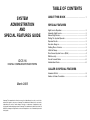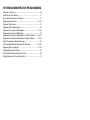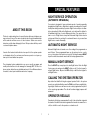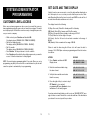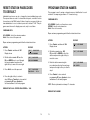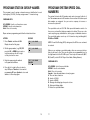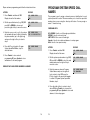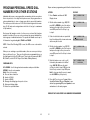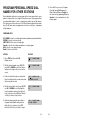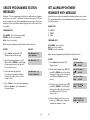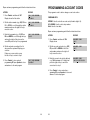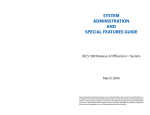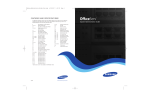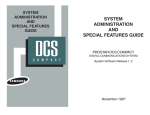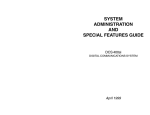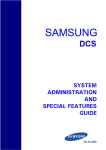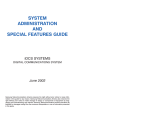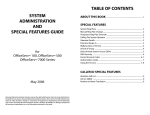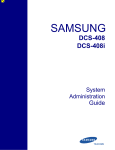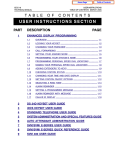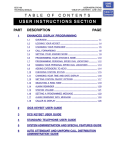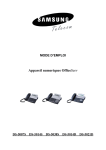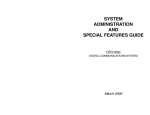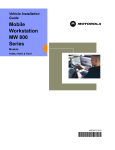Download Samsung DCS-VIP User guide
Transcript
TABLE OF CONTENTS
SYSTEM
ADMINISTRATION
AND
SPECIAL FEATURES GUIDE
iDCS 16
ABOUT THIS BOOK
........................................................ 1
SPECIAL FEATURES
Night Service Operation .................................................................... 2
Automatic Night Service .................................................................... 2
Manual Night Service ..........................................................................2
Calling The System Operator ............................................................ 2
Operator Recalls ................................................................................ 2
Executive Barge-in.............................................................................. 3
Walking Class of Service ....................................................................3
In/Out of Group....................................................................................4
Direct Inward System Access (DISA) ................................................ 4
DISA Security...................................................................................... 5
Forced Account Codes .................................................................... 6
Authorization Codes .......................................................................... 6
DIGITAL COMMUNICATIONS SYSTEM
CALLER ID SPECIAL FEATURES
Abandon Call List .............................................................................. 8
Number to Name Translation ..............................................................8
March 2005
Samsung Telecommunications America reserves the right without prior notice to revise information in this guide for any reason. Samsung Telecommunications America also reserves the
right without prior notice to make changes in design or components of equipment as engineering and manufacturing may warrant. Samsung Telecommunications America disclaims all
liabilities for damages arising from the erroneous interpretation or use of information presented
in this guide.
SYSTEM ADMINISTRATOR PROGRAMMING
Customer Level Access .................................................................. 10
Set Date and Time Display .............................................................. 11
Reset Station Passcodes to Default ................................................ 12
Program Station Names ..............................................................13–14
Program Trunk Names ......................................................................15
Program Station Group Names ........................................................16
Program System Speed Dial Numbers .................................... 17–18
Program System Speed Dial Names ................................................19
Program Personal Speed Dial Numbers for Other Stations ......20–21
Program Personal Speed Dial Names for Other Stations ..........22–23
Create Programmed Station Messages .......................................... 24
Set Alarm/Appointment Reminder with Message ...................... 25–26
Managing Key Assignments ...................................................... 27–28
Programming Account Codes ..........................................................29
Set Individual Forward No Answer Timers........................................30
Adding Names to the Translation Table ............................................31
SPECIAL FEATURES
NIGHT SERVICE OPERATION
(AUTOMATIC OR MANUAL)
ABOUT THIS BOOK
This book contains instructions for special features that every telephone user
may not need to know. The owner can decide who the system administrator
will be and who will have access to these features. Station users can be
trained on only the items that apply to them. This procedure will help control
costs and telephone abuse.
Several of the features listed in this book are specific to the system operator
or attendant position. You can have more than one operator or set your system up to be used without an operator.
The designated system administrator can access specific programs and
modify some functions to better manage the Samsung iDCS 16 office telephone system. Instructions are detailed and easy to follow. When assistance
is needed, contact your installation and service company.
Your system is designed to have an alternate mode of operation generally
designated as Night Service. Night Service permits incoming calls to ring differently than during normal day operation. Night Service may be set manually or automatically. While in the Night mode, each station will be limited to
its individual night class of service dialing restrictions. You can put the system in or out of Night Service at any time. Automatic Night Service has an
on-time and off-time for each day. If no automatic timer is set, you must turn
Night Service on and off manually.
AUTOMATIC NIGHT SERVICE
Automatic Night Service is turned on or off according to the programmed on
and off times. These programmed times use the system clock as a reference, so the system clock must be set correctly. Pressing the manual NIGHT
key will override the automatic mode until the next programmed time.
MANUAL NIGHT SERVICE
Press the NIGHT key on any keyset to enter Night Service. Enter the Night
Service passcode and press the NIGHT softkey or dial 1 on the keypad to
activate Night Service. Or press the DAY softkey or dial 0 on the keypad to
exit Night Service.
CALLING THE SYSTEM OPERATOR
Any station that dials 0 will ring its assigned operator. Calls to the system
operator are easily identified because the CALL key will have a rapidly flashing red light. Station users will never receive a busy signal when they dial 0
or the operator group number. The calls will continue ringing in queue until
answered.
OPERATOR RECALLS
Transferred calls that go unanswered will recall to the station that originated
the transfer. Should the station that originated the transfer not answer the recall, the call will be sent to the operator as a transfer recall.
1
2
• Dial an access code and then the telephone number—OR—use the
desired feature as usual.
• Hang up. The station will be returned to its restricted status.
A call left on hold will recall the station that put it on hold. If the hold recall is
unanswered at the station that originated the hold, the call is sent to the operator.
Both types of recalls will ring and have a slow flashing amber light on the
LINE key or CALL key.
EXECUTIVE BARGE-IN
If you want to break into another station’s conversation, you must be allowed
to barge-in and the other station must not be secure.
• Dial the desired extension number and listen for the busy signal.
• Press the BARGE-IN key and begin speaking after the tone.
• Hang up when you are finished.
NOTE: The default station passcode 1234 cannot be used.
IN/OUT OF GROUP
Any station assigned to a station group can remove itself from that group
and then reenter the group at a later time. When out of the group, a station
can receive calls to its extension number but not to the group. There are 10
groups and the access codes are 500–509.
To create a backup or relief operator position, assign the main operator and
one or more backup individuals to the operator group. All but the main operator should be out of the group. When it is necessary to use a backup
operator, put the desired backup station in the group and remove the main
operator. When incoming call traffic is heavy, you can have another station
put itself in the operator group along with the main operator to handle the
extra call load.
The system can be set for one of the three following barge-in options:
• No barge-in allowed
• Barge-in with intrusion tone
• Barge-in without intrusion tone (service observing)
If the station does not have an IN/OUT key:
When this last option is selected, the station that barges-in can monitor the
conversation and no warning tone or display will be sent to the station being
monitored. The handset transmitter and keyset microphone are disabled.
The party that originated the barge-in may join the conversation by pressing
the MUTE key on the keyset. You service company must program these
options for you.
•
•
•
•
Lift the handset and dial 53.
Dial the group number.
Dial 0 to be out of the group or dial 1 to be in the group.
Receive confirmation tone and hang up.
If the station has an IN/OUT key:
WARNING
• Press the IN/OUT key. It will light red when the station is in the group.
• Press the IN/OUT key again. The light is off when the station is out of
the group.
Barge-in without tone may violate state or federal laws concerning
the right to privacy. Samsung Telecommunications America is in no
way responsible for the possible misuse of this feature.
NOTE: A station can be in more than one group.
WALKING CLASS OF SERVICE
You can change a restricted station’s class of service to the same class as
your station, allowing you to make calls or use features that would otherwise
be restricted from that station.
DIRECT INWARD SYSTEM ACCESS
(DISA)
From outside of the office, selected individuals can call into the iDCS 16 system on special DISA line(s). A security code must be entered to gain access.
Once these individuals are in the system, they can make outside calls using
the office lines, call stations within the system, access paging resources, or
set/reset their external forward database.
• Lift the handset or press the Speaker key.
• Dial 59 and then your extension number.
• Dial your station passcode and receive internal dial tone.
3
4
DISA allows the use of an incoming line to gain access to system resources
for the purpose of dialing an intercom, accessing a Central Office (C.O.) line,
internal paging or changing external forward setting.
• Lift the handset and dial 58.
• Enter the DISA alarm passcode (see your service company).
• Replace the handset.
WARNING
Individuals who will use DISA must have their stations assigned for DISA access and must change their station passcodes. The default passcode 1234
cannot be used.
• Call in on the DISA line from any phone with tone dialing.
• You will hear a dial tone. Dial your security code (your extension number plus your station passcode). If you want to connect to a station,
you do not need a passcode; security codes are needed only for
access to trunk lines.
• If you are allowed access, you will receive system dial tone.
• Dial any line access code, receive outside dial tone and then dial a
telephone number OR dial any extension number to call a station in
the system.
• To make another call, press 4, receive dial tone and dial another number.
• Press # and hang up when finished.
As it is impossible to prevent unauthorized access to your telephone
system by hackers, we suggest that you do not turn the DISA feature
on unless you intend to use it. If you do use this feature, it is good
practice to frequently change passcodes and periodically review your
telephone records for unauthorized use.
FORCED ACCOUNT CODES
Account codes are used to provide accountability for the calls that are made.
These account codes can be either forced or optional; if forced, they are
always verified from a system list of up to 200 entries.
USING FORCED ACCOUNT CODES
• Lift the handset and press the ACCT CODE key or dial 47.
• Enter the account code.
• Press the ACCT CODE button again, press Transfer (or hookflash on
a single line telephone (SLT)). If a correct code is entered, you will
hear iDCS 16 dial tone and you can make an outside call in the usual
manner. If an incorrect code is entered, the station returns error tone.
NOTE: Outgoing DISA calls are controlled by the dialing class of the station
identified by the security code. The DISA line must have disconnect supervision from the central office. Insist that this service is verified by your installation/service company.
DISA SECURITY
A common practice among “hackers” is to repeatedly dial a known DISA access number (usually with a computer) and try a different passcode each
time. The hacker hopes to eventually chance upon the correct passcode and
thus gain access to your system. The SAMSUNG iDCS 16 security feature
counts the number of sequential incorrect passcode attempts. If a certain
number is reached, DISA is disabled and the system sends an alarm to designated display stations. The number of passcode attempts and the disable
duration are both programmable. In addition, the SAMSUNG iDCS 16 system will print an SMDR record (a customer-provided printer and a serial interface module—SIM are required) each time an incorrect passcode is entered.
The DISA alarm will ring for a programmable time before canceling the ringing; however, the DISA alarm display will remain until the alarm is cleared. To
clear the DISA alarm, follow the following procedure:
5
For information on entering and changing forced account codes, see the
system administrator programming section of this book.
AUTHORIZATION CODES
Authorization codes are used to validate a station user and give permission
to make a call. These four digit authorization codes can be either forced or
optional, but if used, are always verified from a system list of 30 entries. Each
authorization code has an associated class of service. When the code is entered, the class of service is changed to the dialing class of the authorization
code.
USING AUTHORIZATION CODES
After going off-hook, the station user must dial 4 followed by a four digit
authorization code. If you enter a correct code, you will hear confirmation
tone and then receive a dial tone and you can make an outside call in the
usual manner. The station then follows the dialing class for that authorization
6
code. If you enter an incorrect code, the station returns error tone. This code
may or may not print on SMDR reports depending on SMDR programming.
CALLER ID
SPECIAL FEATURES
ABANDON CALL LIST (100)
A system-wide abandoned calls list stores CID information for the last 100
calls that rang but were not answered and were accompanied with valid CID
information. The abandoned calls list is accessed using the system administrator’s passcode. When reviewing this list, you are provided options to
CLEAR the entry or DIAL the number. You can use the NND key to toggle
between the CID name, CID number and the date and time the call came in.
To view the list of abandoned incoming calls for which CID information has
been received:
• Dial 64 and dial the system administrator passcode.
• Scroll through the entries using the Volume keys.
NUMBER TO NAME TRANSLATION
The system provides a translation table of 200 entries for displaying names
on your LCD instead of CID. When the CID number is received, the table is
searched. When a match is found, the system displays the corresponding
name from the table.
7
8
CALLER ID SPECIAL FEATURES
INVESTIGATE
TEAR HERE
Investigate allows selected stations with a special class of service
to investigate any call in progress. If CID information is available
for an incoming call, you will know to whom this station user is
speaking. For outgoing calls, you can see the number that was
dialed. After investigating, you may barge-in on the conversation,
disconnect the call or hang up your phone to end the investigation.
• At your keyset, press the INVESTIGATE key.
• Enter your station passcode. (Default passcodes cannot
be used.)
• Enter the station number to be investigated.
• You can now press BARGE to barge-in on the conversation.
OR
You can press NND to view more information about the
call.
OR
You can press DROP to disconnect the call.
NOTE: If the call is an outgoing call, the NND key will not appear.
WARNING
This feature may violate state or federal laws concerning
the right to privacy. Samsung Telecommunications America is in no way responsible for the possible misuse of
this feature.
NOTE: This information is NOT repeated in this user guide.
SYSTEM
ADMINISTRATOR
PROGRAMMING
SET DATE AND TIME DISPLAY
SYSTEM ADMINISTRATOR
PROGRAMMING
Should it ever become necessary to correct the date and time displayed on
all of the keysets, do so as soon as you notice that they are incorrect. Automatic Operating Mode will not work correctly and SMDR records will be of
no value when the date and time are not correct.
CUSTOMER LEVEL ACCESS
The display format is the following:
Before any customer programs can be accessed, you must first open system programming using the passcode you have been assigned. You must
use a display keyset. Should it become necessary to change this passcode,
see your service company.
• While on-hook, press Transfer and then dial 200.
Your display shows [ENABLE CUS. PROG. PASSCODE].
• Dial the four digit passcode.
The display shows [ENABLE CUS. PROG. - DISABLE].
• Dial 1 to enable.
The display shows [ENABLE CUS. PROG - ENABLE].
• Press Transfer. The keyset returns to its idle condition.
• Press Transfer and then dial the three digit program code you want to
access. Follow the instructions for that program.
NOTE: You must begin programming within 30 seconds. Once you are in
programming, any delay of more than 30 seconds between key strokes will
cause the system to automatically close programming.
W (Day of the week): Enter 0 for Sunday and 6 for Saturday.
MM (Month): Enter 01 for January and 12 for December.
DD (Day of the month): Enter a number in the range of 01–31.
YY (Year): Enter the last two digits of the year.
HH (Hours): Use the 24 hour clock and enter a number in the range of
00–24.
MM (Minutes): Enter a number in the range of 00–59.
Failure to enter the time using the 24 hour clock will cause the date to
change at 12:00 P.M. Open customer programming and follow the instructions below.
ACTION
DISPLAY
1. Press Transfer and then dial 505
Display shows
OLD:1060198:1220
NEW:WMMDDYY:HHMM
2. Enter the new time and date using
the above format
OLD:1060198:1220
NEW:2070798:1545
3. Verify the time and date and reenter
them if necessary
OLD:2070798:1545
NEW:WMMDDYY:HHMM
4. Press the right soft key to return to step 2
OR Transfer to store and exit
programming OR press Speaker to store
and advance to the next program
If you have entered invalid data, you will receive an [ INVALID ENTRY ] message for three seconds. Reenter the correct date and time. If the information
you entered is incorrect, repeat the procedure.
10
11
RESET STATION PASSCODES
TO DEFAULT
PROGRAM STATION NAMES
This program is used to assign a character name or identification for each
extension. You may assign a name of 11 characters long.
Individual keyset users can set or change their own individual passcodes.
These passcodes are used to lock and unlock keysets, override toll restriction and access the DISA feature. At times, it may be necessary for the system administrator to reset a station’s passcode to default “1234.” This program cannot be used to display passcodes, only to reset them.
PROGRAM KEYS
PROGRAM KEYS
UP & DOWN - Used to scroll and move cursor.
KEYPAD - Used to enter characters.
Hold - Press to clear entry.
Open customer programming and follow the instructions below.
UP & DOWN - Select the extension number.
Hold - Press to reset the passcode.
Open customer programming and follow the instructions below.
ACTION
DISPLAY
1. Press Transfer and then dial 101
Display shows
[201] PASSCODE
PASSCODE:4444
2. Dial the station number OR use the
UP and DOWN keys to scroll through
the keyset numbers and press the
right soft key to move the cursor right
[205] PASSCODE
PASSCODE:4444
3. Press Hold to reset the passcode
[205] PASSCODE
PASSCODE : 1234
ACTION
DISPLAY
1. Press Transfer and then dial 104
Display shows
[201] STN NAME
2. Dial station number (e.g., 205)
OR press UP or DOWN to select the
station and press the right soft key to
move the cursor
[205] STN NAME
3. Enter the station name using the
procedure described on the next page
and press the right soft key to return to
step 2
[205] STN NAME
SAM SMITH
4. Press Transfer to store and exit
programming OR press Speaker to store
and advance to the next program
4. Press the right soft key to return to
step 2 OR press Transfer to store and exit
programming OR press Speaker to
store and advance to the next program
NOTE: Directory information is always 11 characters.
DEFAULT DATA: ALL STATION PASSCODES = 1234
DEFAULT DATA: NONE
12
13
Names are written using the keypad. Each press of a key will select a character. Pressing the dial pad key moves the cursor to the next position. For
example, if the directory name is “SAM SMITH,” press the number “7” three
times to get the letter “S.” Press the number “2” once to get the letter “A.”
Continue selecting characters from the table below to complete your message. Press the “A” key to change the letter from upper case to lower case.
PROGRAM TRUNK NAMES
NOTE: When the character you want appears on the same dial pad key as
does the previous character, press the UP key to move the cursor to the
right.
UP & DOWN - Used to scroll and move cursor.
KEYPAD - Used to enter characters.
Hold - Press to clear entry.
DS 24D KEYSETS and iDCS KEYSETS
Open customer programming and follow the instructions below.
This program is used to assign a character name or identification for each
C.O. line. You may assign a name of 11 characters long.
PROGRAM KEYS
COUNT
1
2
3
4
5
DIAL 0
<
>
.
)
0
ACTION
DISPLAY
DIAL 1
space
?
,
!
1
[701] TRUNK NAME
DIAL 2
A
B
C
@
2
1. Press Transfer and then dial 404
Display shows
DIAL 3
D
E
F
#
3
[704] TRUNK NAME
DIAL 4
G
H
I
$
4
2. Dial trunk (e.g., 704) OR press UP or
DOWN to select trunk and press the right
soft key to move the cursor
DIAL 5
J
K
L
%
5
DIAL 6
M
N
O
^
6
[704] TRUNK NAME
SAMSUNG
DIAL 7
P
Q
R
S
7
3. Enter the trunk name using the procedure
in Program Station Names and press the
right soft key to return to step 2
DIAL 8
T
U
V
4
8
DIAL 9
W
X
Y
Z
9
DIAL 4
:
=
[
]
4
4. Press Transfer to store and exit programming
OR press Speaker to store and advance to
the next program
The # key can be used for the following special characters: #, space, &, !,
:, ?, ., %, $, -, /, =, [, ], @, ^, (, ), _, +, {, }, |, ;, \, “ and ~.
14
15
PROGRAM STATION GROUP NAMES
This program is used to assign a character name or identification for each
station group (500–509). You may assign a name 11 characters long.
PROGRAM SYSTEM SPEED DIAL
NUMBERS
The system list starts with 200 numbers and can be increased in blocks of
ten. The maximum amount is 300 numbers if no more than 200 station speed
dial numbers are assigned. See your service company to increase or
decrease the system list.
PROGRAM KEYS
UP & DOWN - Used to scroll and move cursor.
KEYPAD - Used to enter characters.
Hold - Press to clear entry.
The speed dial codes are 500–799. Each speed dial number consists of a
line access code and the telephone number to be dialed. The access code
can be any line group, individual line, station group or individual extension.
The speed dial number can be up to 24 characters long including 4, #,
FLASH and PAUSE.
Open customer programming and follow the instructions below.
ACTION
DISPLAY
1. Press Transfer and then dial 602
Display shows the first group
[501] SGR NAME
2. Dial the group number (e.g., 505) OR
press the UP or DOWN key to make a
selection and press the left or right
soft key to move the cursor
[505] SGR NAME
3. Enter the name using the method
in Program Station Names
[505] SGR NAME
SAMSUNG
NOTE: If Least Cost Routing (LCR) is being used, the LCR access code must
be entered.
When you are entering a speed dial number, there are some special keys
that you will need to use. These are the bottom six programmable keys on
the right hand side of the DS 24D keyset. These keys are known as A, B, C,
D, E, and F (see the DS 24D Keyset User Guide, Dialing Features).
PROGRAM KEYS
UP & DOWN - Select the speed dial bin.
KEYPAD - Used to enter number.
Hold - Press to clear entry.
Speaker - Save data and advance to next program.
A - Does not have a function.
B - Inserts a FLASH.
C - Inserts a PAUSE.
D - Changes the dialing type from pulse to tone.
E - Hides and displays digits.
F - Enters the speed dial name.
4. Press the left or right soft key to return to
step 2 OR press Transfer to store and exit
programming OR press Speaker to store and
advance to the next program
16
17
Open customer programming and follow the instructions below.
PROGRAM SYSTEM SPEED DIAL
NAMES
ACTION
DISPLAY
1. Press Transfer and then dial 705
Display shows the first number
SYS SPEED DIAL
500:
2. Dial the speed bin desired (e.g., 505) OR
press UP or DOWN to choose and
press the right soft key to move the cursor
SYS SPEED DIAL
505:
3. Enter the access code (e.g., 9—the system
will automatically insert a dash) followed by
the phone number (up to 24 digits long)
and press the right soft key to return to
step 2
SYS SPEED DIAL
505:9–121223456789
UP & DOWN - Used to scroll through speed dial bins.
KEYPAD - Used to enter selections.
SOFT KEYS - Move cursor left and right.
Speaker - Used to store data and advance to next program.
Hold - Used to clear previous entry.
4. Press the F key to toggle to Program
System Speed Dial Names, step 3 to
enter the name
SYS SPEED NAME
505:
ACTION
DISPLAY
1. Press Transfer and then 706
Display shows the first name
SYS SPEED NAME
500:
2. Dial the system speed number (e.g., 505)
OR press UP or DOWN to select the entry
number and press the right soft key to
move the cursor
SYS SPEED NAME
505:
3. Enter the name as shown in Program
Station Names and press the right soft
key to return to step 2 OR press the
F key to toggle to the speed dial number
to return to Program System Speed Dial
Numbers, step 4
SYS SPEED NAME
505:SAMSUNG
This program is used to assign a character name or identification for each
system speed dial location. This name enables you to locate the speed dial
number when you are using the directory dial feature. You may assign a
name 11 characters long.
PROGRAM KEYS
5. Press Transfer to store and exit
programming OR press Speaker to store
and advance to the next program
DEFAULT DATA: NO SPEED NUMBERS ASSIGNED
4. Press the right soft key to return to step 2
above OR press Transfer to store and exit
programming OR press Speaker to store and
advance to the next program
18
19
PROGRAM PERSONAL SPEED DIAL
NUMBERS FOR OTHER STATIONS
Open customer programming and follow the instructions below.
ACTION
DISPLAY
Individual station users can program their own numbers, but in cases where
this is not practical, or for single line telephone users, this program allows a
system administrator to view or change any station’s speed dial numbers.
The station speed dial codes are 00–49. Each station begins with ten numbers (00–09) and can be assigned more in blocks of ten (up to a maximum
of fifty numbers).
1. Press Transfer and then dial 105
Display shows
[201] SPEED DIAL
00 :
2. Dial the station number (e.g., 205) OR
press UP or DOWN to select the station
and press the right soft key to move the
cursor OR press the left soft key to go
to step 4
[205] SPEED DIAL
00 :
3. If the selected station has no speed dial
bins, this display will be shown and a new
station may be selected
[205] SPEED DIAL
NO SPEED BLOCK
4. Dial the location number (e.g., 05) OR
press UP or DOWN to select the location
and press the right soft key to move the
cursor OR press the left soft key to return
to step 2
[205] SPEED DIAL
05: _
5. Enter the trunk access code (e.g., 9)
followed by the number to be dialed
(e.g., 4264100) OR press the right
soft key to return to step 2 OR press the
left soft key to return to step 3 OR press
Hold to clear an entry (if an error is made,
use the DOWN key to step back)
[205] SPEED DIAL
05 : 9-4264100_
Each speed dial number consists of a line access code and the telephone
number to be dialed. The access code can be any line group, individual line,
station group or individual extension. The speed dial number can be up to
24 characters long including 4, #, FLASH and PAUSE.
NOTE: If Least Cost Routing (LCR) is used, the LCR access code must be
entered.
When you are entering a speed dial number, there are some special keys
that you will need to use. These are the bottom six programmable keys on
the right hand side of the DS 24D keyset. These keys are known as A, B, C,
D, E, and F (see the DS 24D Keyset User Guide, Dialing Features).
PROGRAM KEYS
UP & DOWN - Scrolls through extension numbers and speed dial bins.
KEYPAD - Used to enter number.
Hold - Press to clear entry.
A - Does not have a function.
B - Inserts a FLASH.
C - Inserts a PAUSE.
D - Changes the dialing type from pulse to tone.
E - Hides and displays digits.
F - Enters the speed dial name.
6. Press the F key to access Program Station
Speed Dial Names OR press Transfer to save
and exit programming OR press Speaker to save
and advance to the next program
DEFAULT DATA: NO SPEED DIAL NUMBERS PROGRAMMED
20
21
PROGRAM PERSONAL SPEED DIAL
NAMES FOR OTHER STATIONS
Each individual station user can program his/her own names but in cases
where it is impractical or for single line telephone users, this program allows
a system administrator to view or change any station’s speed dial names.
The station speed dial codes are 00–49. Each station begins with ten numbers (00–09) and can be assigned more in blocks of ten up to a maximum
of fifty numbers.
6. Press the F key to access Program
Personal Speed Dial Numbers for
Other Stations OR press Transfer to
store and exit programming OR press
Speaker to store and advance to the
next program
PROGRAM KEYS
UP & DOWN - Used to scroll through extension numbers and speed dial bins.
KEYPAD - Used to enter selections.
SOFT KEYS - Move cursor left and right.
Speaker - Used to store data and advance to next program.
Hold - Used to clear previous entry.
Redial - Used to select ALL.
ACTION
DISPLAY
1. Press TRSF and then dial 106
Display shows
[201] SPEED NAME
00:
2. Dial the station number (e.g., 205) OR
press UP or DOWN to select the station
and press the right soft key to move the
cursor
[205] SPEED NAME
00:
3. If the selected station has no speed dial
bins, this display will be shown and a new
station may be selected
[205] SPEED DIAL
NO SPEED BLOCK
4. Dial the speed dial location (e.g., 05) OR
use UP or DOWN to scroll through the
location numbers and use the right soft
key to move the cursor OR press the left
soft key to return to step 2 above
[205] SPEED NAME
01:_
5. Enter the name using the procedure in
Program Station Names and press the
right soft key to return to step 2 OR
press the left soft key to return to step 3
[205] SPEED NAME
01:SAM SMITH
22
23
CREATE PROGRAMMED STATION
MESSAGES
SET ALARM/APPOINTMENT
REMINDER WITH MESSAGE
Messages 1-10 are programmed from the factory and cannot be changed.
However, you can create 10 additional 16-character messages (11-20) that
fit your company’s needs. After programming these messages, inform other
employees so they can add the new messages to the list on the back of their
user guides.
Keyset users can set their own alarms but standard telephone users cannot.
The system administrator can set alarm/appointment reminders for other stations in the system.
PROGRAM KEYS
0
1
2
UP & DOWN - Select the message number.
KEYPAD - Used to enter characters.
Hold - Press to clear entry.
ALARM TYPE
NOTSET
TODAY
DAILY
PROGRAM KEYS
Open customer programming and follow the instructions below.
ACTION
DISPLAY
UP & DOWN - Select a station.
Hold - Press to clear data.
KEYPAD - Used to enter data.
1. Press Transfer and then dial 715
Display shows the first message
PGM.MESSAGE (01)
IN A MEETING
Open customer programming and follow the instructions below.
2. Dial in the message number (e.g., 11)
OR press UP or DOWN to scroll through
the messages and press the right soft
key to move the cursor
PGM.MESSAGE (11)
_
3. Enter in the message using the
procedure in Program Station Names
and press the right soft key to return
to step 2 above
PGM.MESSAGE (11)
IN THE SHOWROOM
4. Press Transfer to store and exit programming
OR press Speaker to store and advance to
the next program
24
ACTION
DISPLAY
1. Press Transfer and then dial 116
Display shows
[201]ALM REM(1)
HHMM: NOTSET
2. Dial the station number (e.g., 205) OR
press UP or DOWN to select the station
and press the right soft key to move the
cursor OR press Redial to select all
stations
[205]ALM REM(1)
HHMM: NOTSET
OR
[ALL]ALM REM(1)
HHMM: NOTSET
3. Dial 1–2 to select the alarm (e.g., 2) OR
press UP or DOWN to select the alarm
and press the right soft key to move the
cursor OR press the left soft key to
return to step 2
[201]ALM REM(2)
HHMM: NOTSET
4. Enter the alarm time in 24 hour clock
format (e.g., 1300) and the display will
automatically advance to step 5
[205]ALM REM (2)
HHMM:1300NOTSET
25
5. Enter the alarm type from the list above
OR press UP or DOWN to select the
alarm type and press the right soft key
to move the cursor
[205]ALM REM (2)
HHMM:1300DAILY
6. Enter the messages using the procedure
in Program Station Names and press the
right soft key to return to step 2
[205]ALM REM (2)
TAKE MEDICATION
MANAGING KEY ASSIGNMENTS
You can view station key assignments and add extenders to some of the programmable keys for easy one touch operation of frequently used features.
An extender is a number that makes an otherwise general key very specific.
Adding the digit “4” to a PAGE key defines this key for paging zone four.
Adding “205” to a directed pickup key will define this key as pickup for extension 205 only. The key must already be assigned by the installing technician.
7. Press Transfer to store and exit programming OR press Speaker to store
and advance to the next program
Use this program to assign extenders to the following keys:
KEY
DESCRIPTION
EXTENDER
BOSS ........Boss/Secretary ....................(1–4)
DP ..............Direct Pickup ......................(Extension number or
station group number)
DS ..............Direct Station ......................(Any extension number)
FWRD ........Call Forwarding ..................(0–7)
GPIK ..........Group Pick-Up ....................(01–08)
IG ..............In/Out of Group ..................(500–509)
MMPG........Meet Me Page ....................(0–9, 4)
PAGE ........Page ....................................(0–9, 4)
SPD............Speed Dialing ......................(00–49, 500–799)
PMSG ........Programmed Messages ....(01–20)
DIR ............Directory ..............................SYS (0), PERS (1) or STN (2)
PROGRAM KEYS
UP & DOWN - Select the extension number.
KEYPAD - Used to enter extender codes.
Hold - Used to clear the displayed data.
26
27
Open customer programming and follow the instructions below.
PROGRAMMING ACCOUNT CODES
ACTION
DISPLAY
This program is used to add or change account code entries.
1. Press Transfer and then dial 107
Display shows the first station
[201] KEY EXTEND
01:CALL1
PROGRAM KEYS
2. Dial the station number (e.g., 205) OR use
UP or DOWN to scroll through the station
numbers and press the right soft key to
move the cursor
[205] KEY EXTEND
01:CALL1
KEYPAD - Used to enter the account code (allowable digits 0–9).
UP & DOWN - Used to select entry number.
Hold - Used to clear data.
3. Enter the key number (e.g., 18) OR use
UP and DOWN to scroll through the keys
and use the right soft key to move the
cursor OR press the key to be programmed
[205] KEY EXTEND
18:DS
Open customer programming and follow the instructions below.
4. Dial the extender according to the list
above and the system will display your
selection
If there are no more entries, press
the left soft key to return to step 2
5. Press Transfer to store and exit
programming OR press Speaker to store
and advance to the next program
[205] KEY EXTEND
18:DS207
ACTION
DISPLAY
1. Press Transfer and then dial 708
Display shows
ACCOUNT CODE
(001)
2. Dial the account code entry (e.g., 005)
OR press UP or DOWN to select the
entry number and press the right soft
key to move the cursor
ACCOUNT CODE
(005)
3. Enter the account code via the dial pad,
e.g., 1234 (maximum of 12 digits) and
press the right soft key to move the
cursor back to step 2
ACCOUNT CODE
(005)123456789012
4. Press Transfer to store and exit programming OR press Speaker to store and
advance to the next program
28
29
SETTING INDIVIDUAL FORWARD NO
ANSWER TIMERS
ADDING NAMES TO THE
TRANSLATION TABLE
Each station can have an individual Call Forward No Answer timer to accommodate station users with different individual work habits. When adjusting
this timer, take care that the value is not greater than the transfer recall timer.
The range is 001-255 seconds.
This program allows the system administrator or technician to associate a
CID number received from the Central Office with a name programmed in
this translation table. If there is no match between a received number and a
name in this table, [no CID name] will be displayed. The translation table
consists of 200 entries with each entry comprised of a 12 digit telephone
number and a 16 digit name. See Program Station Names.
PROGRAM KEYS
KEYPAD - Used to set timer values.
UP & DOWN - Used to select extension number.
Speaker - Save data and advance to next program.
Open customer programming and follow the instructions below.
Open customer programming and follow the instructions below.
UP & DOWN - Used to scroll through options.
KEYPAD - Used to enter selections.
SOFT KEYS - Move cursor left and right.
SPK - Used to store data and advance to next MMC.
Hold - Used to clear previous entry.
ACTION
DISPLAY
1. Press TRSF and then dial 502
Display shows
[201] NO ANS FWD
010 SEC
2. Dial the station number (e.g., 205) OR
press UP or DOWN key to select the
station and press the right soft key OR
press Redial to select all stations
and press the right soft key
[205] NO ANS FWD
010 SEC
OR
[ALL] NO ANS FWD
010 SEC
3. Enter the new value via the dial pad,
(e.g. 020), must be 3 digits) and the
system will return to step 2
[205] NO ANS FWD
010 SEC→020
PROGRAM KEYS
4. Press Transfer to store and exit
programming OR press Speaker to store
and advance to the next program
ACTION
DISPLAY
1. Press Transfer and then dial 728
Display shows first entry
CID XLAT:(001)
DIGIT:
2. Dial entry number (e.g., 005)
OR use UP and DOWN to scroll
through entries and press right
soft key to select entry
CID XLAT:(005)
DIGIT:_
3. Enter telephone number and press
right soft key to advance to name entry
OR enter telephone number and press
left soft key to return to step 2 above
CID XLAT:(005)
DIGIT:3054264100
4. Enter the name using the method
in Program Station Names
and press right or left soft key to
return to step 2 above
OR press Speaker to save and advance
to next MMC OR press Transfer to
save and exit programming
CID XLAT:(005)
SAMSUNG TELECOM
DEFAULT DATA: NONE
30
31