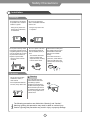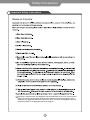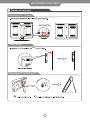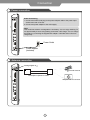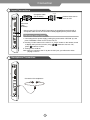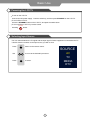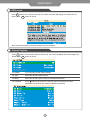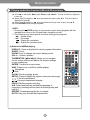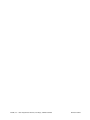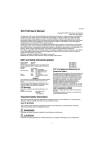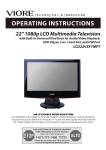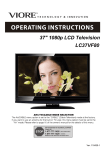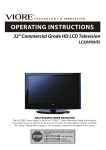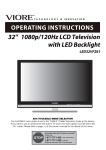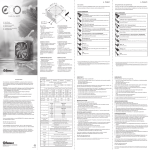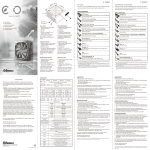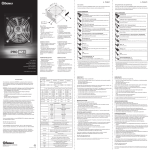Download VIORE PLC10V49 User`s guide
Transcript
CONTENTS Safety Precautions - Power Supply - Installation - Use and Maintenance - Important Safety Instructions 1 2 3 4-5 User Guidance Information - Accessories - Names of each part - Remote Control 6 6-7 8 Connection - Power connection - Antenna connection - Input connections - Headphone connection 9 9 10 10 Basic Use - Powering the LCD TV - Selecting input source 11 11 Application - Operating the menu - Customizing the PICTURE Settings - Customizing the FUNCTION Settings - Customizing the TUNING Settings - EPG menu - Closed Caption 12 13 14 15 16 16 Media Operation - Playing media files from the USB and SD card slots - System Settings for Media 17-18 19-20 Maintenance and Service - Troubleshooting 21 Safety Precautions Power Supply Warnings Do not touch the power plug with wet hands. . Doing so may result in electric shock. Do not bend the power cord excessively or place heavy objects on it. . Doing so may result in fire or electric shock. Do not plug several devices into the same outlet. Do not use a damaged power cord or plug or a loose outlet. . Doing so may result in fire or electric shock. . Doing so may cause the outlet to overheat and start a fire. Insert the power plug fully into the outlet. . A loose or improperly inserted power plug may result in fire. Be sure to ground the unit. . Failing to do so may lead to electric shock when a short circuit or overload occurs. If necessary, install a ground fault circuit breaker. Never ground to a telephone line, lighting rod, or metal gas pipe.(Doing so may result in fire, electric shock, or other hazards.) Cautions When disconnecting the power cord from an AC outlet, always grasp it by the plug. . Pulling on the cord can damage the internal wire and may result in fire. Always unplug the unit before cleaning. The purpose of these precautions is to ensure user safety and prevent property damage. Be sure to read and observe all safety precautions. . Not doing so may result in fire or electric shock. 1 Safety Precautions Installation Warnings Do not place the unit where it is exposed to rain, excessive moisture or grease. Do not use or store flamm able or combustible materials near the unit. . Doing so may result in fire electric shock, malfunction, or deformation. . Doing so may result in fire or explosion. Do not place a burning candle, burning anti-mosquito incense, or lighted cigarette on top of the unit. Do not place the unit near any heat source sunch as a fireplace or space heater. . Doing so poses a serious risk of fire. Do not run power cords near heat-producing appliances such as radiators, stoves, or irons. Install the antenna away from high-voltage power lines and communication cables and make sure it is installed securely. . The excessive heat could melt the insulation and expose live wires, resulting in fire or electric shock. . If the antenna touches a power line, contact with the antenna could result in fire, electric shock, serious injury, or death. Cautions Do not cover the unit with a tablecloth, curtain, or other material. . If the temperature inside the unit rises, it may result in fire. Warning Form a drip loop where the coaxial antenna cable enters your building to prevent rainwater from traveling along the cable and coming in contact with the antenna input terminal. . If rainwater finds its way inside the unit, it may result in fire or electric shock. The following precautions are divided into “Warning” and “Caution”. Warning: lgnoring this precaution may result in death or serious injury. Caution: lgnoring this precaution may result in injury or property damage. 2 Safety Precautions Use and Maintenance Warnings Disconnect the power cord from the wall outlet during an electric storm. Do not insert any metal objects, such as a screwdriver, paper clip, or A/V terminals.. . Not doing so may result in fire or electric shock. . Doing so poses a serious risk of fire or electric shock. Never disassemble or modify the unit in any way. Do not attempt to service the unit yourself. . Doing so may result in fire or electric shock. If the unit requires repair, contact the service center. Cautions When not using the unit for long periods of time, disconnect the power cord from the wall outlet. When moving the unit, be sure to turn off unit and unplug the power cord from the wall outlet. . Dust could accumlate over time on the unit and cause it to generate heat and ignite, or deteriorate insulation, which in turn may result in an electrical fire. . Moving the unit with the power cord connected to the outlet may cause damage to the cord, resulting in fire or electric shock. If you notice any unusual odors or smoke around the unit, immediately disconnect the unit from the outlet and contact the service center. . Failure to do so may result in fire or electric shock. Warning When removing the batteries from the remote control, make sure children do not swallow them. Keep the batteries out of the reach of infants and children. . If a child has swallow a battery, seek medical attention immediately. Wipe off any moisture, dirt, or dust on the power plug pins with a clean dry cloth. Always turn off the unit and unplug the power cord when cleaning the unit. Use a soft dry cloth to clean the unit. . Failure to do so may result in fire or electric shock. . Never clean with industrial strength polish, wax, benzene paint thinner, air freshener, lubricant, detergent, or other such chemincals. Also, do not clean with a damp cloth. 3 As a disconnect device from the MAINS, the MAINS plug of the attached adapter shall remain readily operable. Safety Precautions Important Safety Instructions Servicing is required when the apparatus has been damaged in any way, such as power supply cord or plug is damaged, liquid has been spilled or objects have fallen into the apparatus, the apparatus has been exposed to rain or moisture, the apparatus does not operate normally, or the apparatus has been dropped. 4 Safety Precautions Important Safety Instructions Servicing is required when the apparatus has been damaged in any way. Your TV could require servicing if any of the following occur: • Supply cord or plug is damaged • Objects have fallen into the apparatus • Apparatus has been exposed to rain or moisture • Apparatus has been dropped • Apparatus does not operate normally Apparatus with Class I construction shall be connected to a Main socket outlet with a protective earthing connection. This unit complies with America Safety directives. This unit complies with FCC directives. 5 User Guidance Information Accessories The following accessories are included in the package STANDBY INPUT TV/AV MUTE DISPLAY LANG AB/EPG CC SUBTITLE EPG -/-- ANGLE ZOOM 10+ EXIT SLEEP VOL- VOL+ TITLE LCD MENU CH+ MENU LCD MENU CH- CH+ FAV TEXT DVD SETUP DVB SUB MENU SLOW ZOOM SLOW STEP SETUP REPEAT GOTO INTRO PROG User’s Guide A-B Remote Control Power adapter TV antenna AV connection cable Headphones Car adapter Names of each part Front view 5 Profile view 4 3 2 7 1 8 9 10 11 12 13 14 15 6 7 ANT.IN —Connect to antenna. 8 9 1 STANDBY —Switch the power on/standby. 10 2 TV/AV —Input source select. 3 VOL+/- —Volume up/down. 11 4 CH+/- —Channel Program up/down. 5 MENU —Press to display the OSD menu. 13 6 LED indicator and remote control window. 14 12 LED Blue – Power ON, LED Red – Standby 15 6 SD/MS/MMC card reader USB jack AV IN —Video & Audio input. AV OUT —Video & Audio output. EAR PHONE— Headphone out. ON/OFF —Power switch: up--power on, down--power off. Power led indicator: Light red—Battery is not full. DC IN —Connect to DC power supply. User Guidance Information Names of each part Disassembly of TV Base Wall-Hanging slots Standing the TV with Bracket 7 User Guidance Information Remote Control Function of remote control buttons The remote control uses infra-Red(IR). Point it towards the front of the LCD TV. The remote control may not work correctly if it is operated out of range or out of angle. STANDBY TV/AV MUTE DISPLAY LANG STANDBY : Press to turn the TV on/standby. TV/AV: Press to display the input source menu. MUTE: Press to mute the TV, press again or press VOL+/button to unmute. DISPLAY: Press to display the current program information. CC EPG -/-- ZOOM 10+ SLEEP VOLVO L- VOL+ LCD MENU CH- PROG CH+ A-B SUB SLOW SETUP REPEAT GOTO Step1 Step2 Step3 Insert a batteries. Ensure that the polarities(+ and -) of the batteries are aligned correctly. NUMBER buttons and -/-- button: Choose channel directly. Press -/-- buttons to select “-”, and press a number button to select the channel; Press -/-- buttons to select “- -”, and press two number buttons to select the channel; Press -/-- buttons to select “- - -”, and press three number buttons to select the channel; :Return to the previous channel viewed. LANG: Press to display the language select menu. CC: Closed caption(see page 16). EPG: To show the Electronic Program Guide during no-menu state only(see page 16). ZOOM: Press to change the screen display mode. VOL+/-: Volume up/down. SLEEP : Timer. LCD-MENU: Press to display OSD menu. THUMBSTICK : Allows you to navigate the on-screen menus and adjust the system settings to your preference. ENTER : Confirm for source menu. CH+/-: Channel/program up/down. Buttons for Media operation SUB: Press to turn on/off the subtitle display. : Play/pause. : Stop SLOW: Slow the playing speed. SETUP: Press to display the SETUP menu. : Fast reverse/forword. : Previous chapter/next chapter. PROG: Edit the program and play. A-B: Select and play the preferable paragraph of program by pressing this key twice at the beginning and end of it. REPEAT: Repeat playing the title or chapter. GOTO: Play your favorite title/chapter/track. How to use the remote control - Check the polarity(+,-) of the batteries in the remote control. - Check that the batteries have power. - Check that the LCD TV is powered and that it is properly plugged in. - Check if any three-wavelength lamp, special fluorescent or neon sign is turned on near the LCD TV. - The remote control should be operated within 30 feet (7m) and 30° to the left and the right of the IR receiver at the front of the LCD TV. - Used batteries should be disposed properly. 8 Connection Power connection Power Connecting 1. Connect the small round plug on the power adapter cable to the power input socket at the rear of the set. 2. Connect the power adapter to the main supply. Note: This model has a built-in rechargeable Li-ion battery. You can enjoy watching TV for approximately 2 hours using battery power after a full charge. You can charge the battery by connecting the supplied AC adapter. It will take about 3 hours to charge fully. Power Outlet Power adapter (Included) Antenna connection Analog+Digital 75 External Antenna Coaxial(Round)Antenna Cable Wall jack with F-Connector 9 Connection Input Connections Composite Cable (Not included) AV OUT External video source such as VCR AV Connection Cable (Included) * Connect the LCD TV’s AV IN/OUT terminal to the output/input terminals with a Composite Cable and an AV Connection Cable(supplied) as the picture shows. Watching Video Signal 1. Connecting the DC power supply, pushing the power switch “OFF/ON” up, and press “STANDBY” button to turn on the LCD TV. 2. Pressing “TV/AV” button on the LCD TV or “TV/AV” button on the remote control to display the input source menu, using buttons to move to “AV”, press ENTER button to confirm. 3. Turning on the VCR etc. Note: After you connect to the TV by the AV OUT jack, you will see the video playing on the TV. Headphone Connection Connection for headphones 10 Basic Use Powering the LCD TV To turn on the LCD TV. Connect the DC power supply. Push the switch up, and then press STANDBY on the LCD TV. To turn off the LCD TV. Press the STANDBY button on the LCD TV, and push the switch down. To turn on/off the LCD TV by remote control STANDBY Pressing button. Selecting Input Source * You can select between the TV signal and the input signal of other equipments connected to the TV. * Use this function to switch to the input source you wish to view. TV/AV Press button on the remote control. SOURCE Use Press to move to the desired input source. ENTER to select. 11 AV TV MEDIA DTV Application Operating the menu 1. Press STANDBY button to turn the LCD TV on. 2. Press LCD-MENU button on the remote control; the on-screen menu will appear on the screen. 3. Use and buttons to select your main menu option. 4. If you do not have a remote, use the following buttons to select an option from the sub-menu: LCD-Menu = menu or exit CH+/- = Scroll up and down Vol. + = Select 1. TV / DTV menu Allows you to make adjustments to your picture settings. (Select TV/DTV source for example) 2. TV / DTV menu Allows you to setup a variety of setup options. (Select TV/DTV source for example) 3. TV menu Allows you to search channels and setup a variety of channel options. (Select TV source for example) 3. DTV menu Allows you to search channels and setup a variety of channel options. (Select DTV source for example) TIMEZONE SAMOA DAYLIGHT SAVE OFF ANTENNA AIR AUTOSEARCH 4. Use the and buttons to select an option of the sub-menu, and press the button. While in adjustment mode, use the and buttons to change the value of the item. 5. Press the LCD-MENU button to exit the menu. Note: Only when you input the suitable signal, the relevant items can be activated. 12 Application Customizing the PICTURE Settings Press LCD-MENU button on the TV set to display the OSD MENU. The OSD menu includes the following options: Brightness Controls the overall brightness of the picture Contrast Controls the difference between the brightest and darkest regions of the picture. Saturation Controls the saturation of the picture. Sharpness Increase this setting to see crisp edges in the picture; decrease it for soft edges. Hue Controls the hue(only used in NTSC mode). 13 Application Customizing the FUNCTION Settings Press LCD-MENU button twice on the TV set to display the OSD MENU. The FUNCTION menu includes the following options: Language Select the OSD menu language. Blue Screen Turn on/off the blue screen display when there’s no signal. Wide Screen Control the OSD menu display mode on the screen: 16:9, 4:3. Reset Press button to reset all the set above. 14 Application Customizing the TUNING Settings Tuning menu in TV mode Tuning menu in DTV mode TIMEZONE SAMOA DAYLIGHT SAVE OFF ANTENNA AIR AUTOSEARCH Press LCD-MENU button thrice on the TV set to display the OSD MENU. The TUNING menu includes the following options: Skip (in TV mode) Skip the channel when you scan the channels with CH+/- button if you turn on the function. AFC (in TV mode) Automatic frequency control, the LCD TV will autosearch the best signal on the appointed frequency if you turn on the function. Fine Tune (in TV mode) Fine tune the frequency of the channel. Note: the AFC will be turned off automatically when you start to fine tune. Time Zone Select the Time Zone for your TV set according to you area. Daylight Save Turn on/off the Daylight Save function. Antenna Select the TV source input: AIR, CATV. Autosearch Press button, the screen will display a cue, and use and button to select “YES” or “NO”, if you select “YES”, and press ENTER button to confirm, it will start to autosearch. 15 Application EPG menu Press EPG button on the remote control in DTV mode, the screen will display the Guide menu as below. Press EPG button to cancel. Note: The content shown in the picture above is just an example. Closed Caption Press CC button on the remote control in DTV mode, the screen will display the Closed Caption as below. Press CC button to cancel. CC Display Turn on/off the Closed Caption display. CC Type Select the Closed Caption service. CC Mode Select the Closed Caption mode from Broadcast/Customer. CC Customer Press button to go to the CC customer menu to custom the CC style. (Available only when the CC mode is selected to Customer) 16 Media Operation Playing media files from the USB and SD card slots - The following files formats are supported by this TV: JPG, MP3, WMA, MP4 (DivX3.11-5.11, Xvid), MPEG1 (DAT, MPG, MPEG), MPEG2 (mpeg, mpg). - File formats including the following are not supported by this TV: BMP, PNG, AAC, DivX 6, DivX HD, Vob, ts. - The following cards are supported by this TV: SD, MMC, Memory Stick (MS). - Only full-size card formats are supported. If you wish to use compact formats such as miniSD, microSD, Memory Stick Duo etc., please be sure to use an adapter to convert to the full-size format. 1) Insert your USB device or card. SD/MMC/MS card reader USB jack 2) Press the TV/AV button to display the input source menu, Select “MEDIA” by and press ENTER button to enter the device screen as below: SOURCE AV TV MEDIA DTV 3) Play the Music, Video or view the Photos 2 1 3 17 4 5 / button, Media Operation Playing media files from the USB and SD card slots Ź8VHŻŹWRVHOHFW(3) - Music, (4) - Photo or (5) - Movie7KHOLVWRIIROGHUVLVGLVSOD\HG in area (1). Ź6HOHFWDUHD(1) XVLQJWKHŻŹNH\VDQGVHOHFWWKHIROGHUXVLQJŸź7KHOLVWRIILOHVLV GLVSOD\HGLQDUHD(2). Ź6HOHFWDUHD(2)XVLQJWKHŻŹNH\VDQGVHOHFWWKHILOH\RXZLVKWRSOD\XVLQJŸź Ź3UHVVENTEREXWWRQWREHJLQSOD\EDFN NOTE: 3UHVVLQJWKHSTOPEXWWRQRQWKHUHPRWHFRQWUROGXULQJSOD\EDFNZLOOKDOW SOD\EDFNDQGUHWXUQWRWKHILOHDQGIROGHUQDYLJDWLRQVFUHHQ 7KHIROORZLQJNH\VKDYHVSHFLILFIXQFWLRQVGXULQJSKRWRSOD\EDFN ŻŹ5RWDWHLPDJH Ÿź)OLSLPDJH 'LVSOD\WKHQH[WSKRWR 'LVSOD\WKHSUHYLRXVSKRWR 4) Buttons for MEDIA playing DISPLAY 3UHVVWRGLVSOD\WKHFXUUHQWSURJUDPLQIRUPDWLRQ SLEEP 7LPHU ZOOM3UHVVWRFKDQJHWKHVFUHHQGLVSOD\PRGH VOL+/- 9ROXPHXSGRZQ THUMBSTICK $OORZV\RXWRQDYLJDWH WKHRQVFUHHQPHQXVDQGDGMXVWWKHV\VWHPVHWWLQJV WR\RXUSUHIHUHQFH ENTER &RQILUPIRUVRXUFHPHQX SUB3UHVVWRWXUQRQRIIWKHVXEWLWOHGLVSOD\ 3OD\SDXVH 6WRS SLOW6ORZWKHSOD\LQJVSHHG SETUP3UHVVWRGLVSOD\WKHV\VWHPPHQXVHHQH[WSDJH )DVWUHYHUVHIRUZRUG 3UHYLRXVFKDSWHUQH[WFKDSWHU PROG(GLWWKHSURJUDPDQGSOD\ A-B6HOHFWDQGSOD\WKHSUHIHUDEOHSDUDJUDSKRI SURJUDPE\SUHVVLQJWKLVNH\WZLFHDWWKHEHJLQQLQJDQG HQGRILW REPEAT 5HSHDWSOD\LQJWKHWLWOHRUFKDSWHU GOTO3OD\\RXUIDYRULWHWLWOHFKDSWHUWUDFN 18 67$1'%< 79$9 M8T( 'I63LA< LAN* CC (3* ZOOM 10+ 6/((3 VOLVO L- VOL+ /&'0(18 CH- 352* CH+ $% 68% 6/2: 6(783 5(3($7 *272 Media Operation System Settings for Media System operation will define the setting of the set; these definitions will be stored until you change them again. General Steps of Setup Menu 1. Press SETUP on the remote control. The main menu will be shown as below. / buttons to select the Icon of the desired section, e.g. “TV System" and press button 2. Press the to open that section. button to open that section. 3. Press / to select the desired feature and again press 4. Press / to select the desired feature and then press "ENTER " to select the new setting. to select EXIT SETUP and then press " ENTER " 5 To exit the menu, press "SETUP" or When launching the setup routine, the pressing of the following buttons will turn off the setup menu, while the choices that have been changed will be saved. Menu specification 1. SYSTEM SETUP The system setup options are illustrated below: SOURCE Select the source of the information you want to play: AUTO, CARD, USB TV SYSTEM According to the Color system of your TV, select proper TV TYPE. TV TYPE Format 4:3 PS, 4:3 LB, 16:9 19 Media Operation System Settings for Media 2. LANGUAGE SETUP The language setup options are illustrated below: - OSD LANGUAGE: The OSD will display in the language you choose. 3. AUDIO SETUP -TONE: Use the / button to move the scroll and adjust the tone. 20 Maintenance and service Trouble shooting - Do not use other functions that are not mentioned in this user’s manual. - In case a problem occurs with your LCD TV, please take the following steps first. - If the problem still occurs, turn the power off and contact your dealer or an authorized service center. Problem Action The screen does not appear. Is the power plug pulled out? Insert the power plug. Press the power button. The screen appears too slowly after the power is turned on. This problem occurs for a brief time in the progression of image elimination processing in order to hide temporary screen noise that occurs when the power is turned on. If the screen does not appear after one minute, contact your dealer or an authorized service center. Screen is too bright or too dark. Perform brightness adjustment or contrast adjustment. Screen is too large or too small. Adjust the screen size. Stripes appear on the screen and it shakes. This problem can occur if wireless telephones, hair dryers, or electric drills are used near the TV. Screen appears, Voice is not heard 1. Press the "MUTE"button. 2. Increase the sound level by pressing volume adjustment button. 3. Check if sound terminal of external input is connected properly. 4. Check if audio cables are connected properly. 5. Select and check the other input. If the sound still does not work and you have checked every channel to ensure that the problem is not channel specific, contact your dealer or an authorized service center. Remote control does not work 1. Check if main power is On. 2. Check that the batteries of the remote controller were loaded properly. 3. Check to see if any obstacle exists between the LCD TV and the remote control. 4. If the batteries have no power, replace them with two new batteries. This LCD TV is for household use and registered as harmless on electromagnetic waves. You can use it in every location as well as residential areas. 21 VIORETM LIMITED WARRANTY Model: PLC10V49 This VIORE brand Product, as supplied and distributed by VIORE and delivered new in the original carton to the original purchaser is warranted by VIORE against manufacturing defects in materials and workmanship for a limited warranty period of one (1) year on parts and labor. However, there will be only a 90 day parts and labor limited warranty for commercial use. Proof of purchase within one year from date of purchase in the form of a Bill of Sale, Receipt or Receipted Invoice is evidence the Product is within the limited warranty period. The Bill of Sale, Receipt or Receipted Invoice must be presented as a pre-condition to obtaining the limited warranty service. This limited warranty begins on the original date of purchase, and is valid only on Products purchased through VIORE authorized dealers and used in the United States by the original purchaser. To receive warranty service, the purchaser must contact VIORE for problem determination and service procedures. Warranty service may only be performed by a duly authorized VIORE service center. The original dated bill of sale, receipt or receipted invoice must be presented upon request as proof of purchase to VIORE or VIORE's authorized service center. VIORE will repair or if repairs cannot be made, VIORE will replace this Product at no charge if the Product is defective as specified in this limited warranty during the limited warranty period. VIORE may use new, or remanufactured parts or products to repair or replace the Product at its sole discretion. All replaced parts and Products become the property of VIORE and must be returned to VIORE. Replacement parts and Products assume the remaining original limited warranty, or ninety (90) days, whichever is longer. Product freight needs to be prepaid by original purchaser and shipped in either its original packaging or packaging affording an equal degree of protection. VIORE shall not be responsible for or obligated to replace damaged goods. If you reside in California and you cannot transport the television due to the size, weight, and method of attachment, VIORE will provide transportation for the television to the repair facility. If you reside in a state other than California, you are responsible for the costs of transporting the television to a repair facility. If the product is received damaged by VIORE, it is the responsibility of the consumer to file a claim against the carrier. VIORE will only store the damaged product for 30 days and reserves the right, in its sole discretion, to dispose of the damaged product or ship it back to the consumer at consumer’s expense after 30 days. This limited warranty covers manufacturing defects in materials and workmanship encountered in normal, and except to the extent otherwise expressly provided for in this statement, noncommercial use of this product, and shall not apply to the following, including, but not limited to: to consumable parts, such as batteries, unless damage has occurred due to a defect in materials and workmanship; store display products; product sold as a “marked down” special; product sold in “as is” or, "open box" condition; products missing accessories; products received with no fault found; products damaged at time of delivery to VIORE; damage which occurs in shipment; delivery and installation; applications and uses for which this product was not intended; altered product or serial numbers; cosmetic damage or exterior finish; accidents, abuse, neglect, fire, water, lightning or other acts of nature; use of products, equipment, systems, utilities, services, parts, supplies, accessories, applications, installations, repairs, external wiring or connectors not supplied or authorized by VIORE which damage this product or result in service problems; incorrect electrical line voltage, fluctuations and surges; customer adjustments and failure to follow operating instructions, cleaning, maintenance and environmental instructions that are covered and prescribed in the instruction book; reception problems and distortion related to noise, echo, interference or other signal transmission and delivery problems; burned-in images. VIORE does not warrant uninterrupted or error-free operation of the product. THERE ARE NO EXPRESS WARRANTIES OTHER THAN THOSE LISTED AND DESCRIBED ABOVE, AND NO WARRANTIES WHETHER EXPRESS OR IMPLIED, INCLUDING, BUT NOT LIMITED TO, ANY IMPLIED WARRANTIES OF MERCHANTABILITY OR FITNESS FOR A PARTICULAR PURPOSE, SHALL APPLY AFTER THE EXPRESS WARRANTY PERIODS STATED ABOVE, AND NO OTHER EXPRESS WARRANTY OR GUARANTY GIVEN BY ANY PERSON, FIRM OR CORPORATION WITH RESPECT TO THIS PRODUCT SHALL BE BINDING ON VIORE. REPAIR OR REPLACEMENT AS PROVIDED UNDER THIS LIMITED WARRANTY IS THE EXCLUSIVE REMEDY OF THE CONSUMER. VIORE SHALL NOT BE LIABLE FOR ANY INCIDENTAL, OR CONSEQUENTIAL DAMAGES FOR BREACH OF ANY EXPRESS OR IMPLIED WARRANTY ON THIS PRODUCT; EXCEPT TO THE EXTENT PROHIBITED BY APPLICABLE LAW, ANY IMPLIED WARRANTY OF MERCHANTIBILITY OR FITNESS FOR A PARTICULAR PURPOSE ON THIS PRODUCT IS LIMITED IN DURATION TO THE DURATION OF THIS LIMITED WARRANTY. THIS LIMITED WARRANTY SHALL NOT EXTEND TO ANYONE OTHER THAN THE ORIGINAL PURCHASER OF THIS PRODUCT, IS NONTRANSFERABLE AND STATES YOUR EXCLUSIVE REMEDY. Some states do not allow limitations on how long an implied warranty lasts, or the exclusion or limitation of incidental or consequential damages, so the above limitations or exclusions may not apply to you. This warranty gives you specific legal rights, and you may also have other rights which vary from state to state. Any provision contained herein which is found contrary to state or local laws shall be deemed null and void and the remaining provisions shall continue in full force and effect. To obtain warranty service, please contact VIORE at: Phone: 1-877-777-1428 www.viore.com Ver. 090904 Printed in China VIORE, Inc. 7801 Hayvenhurst Avenue, Van Nuys, California 91406 Printed in China