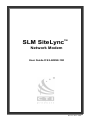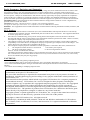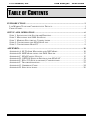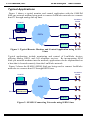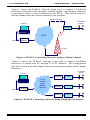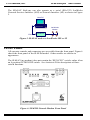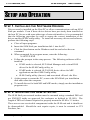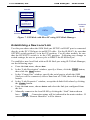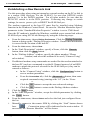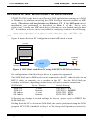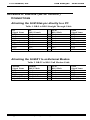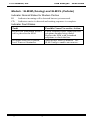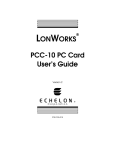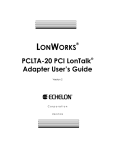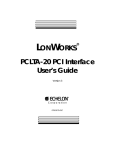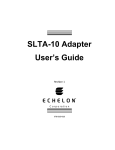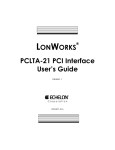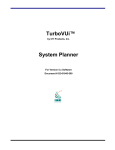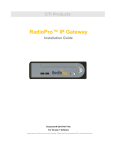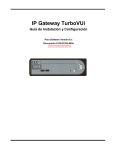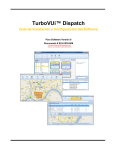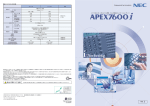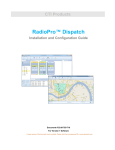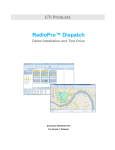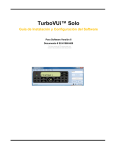Download CTI Products SLM SiteLync User guide
Transcript
TM SLM SiteLync Network Modem User Guide # S2-60898-100 68-11502-100 CTI Products, Inc. SLM SiteLync TM User Guide Radio Frequency Emissions and Immunity This equipment generates, uses, and can radiate radio frequency energy and, if not installed and used in accordance with the instruction manual, may cause harmful interference to radio communications. Operation of this equipment in a residential area is likely to cause harmful interference in which case the user will be required to correct the interference at his own expense. Changes or modifications to this unit not expressly approved by the party responsible for compliance could void the user’s authority to operate the equipment. Limits specified in the standards listed below are designed to provide reasonable protection against harmful interference when the equipment is operated in a commercial environment. UNITED STATES: This equipment has been tested and found to comply with the limits for a Class A digital device, pursuant to Part 15 of the FCC Rules. CANADA: This Class A digital apparatus complies with Canadian ICES-003. Cet appareil numérique de la classe A est conforme a la norme NMB-003 du Canada. EUROPE: This equipment has been tested and found to conform with the following standards: EN60950, EN55022, and EN55024. FCC Notices: 1. 2. 3. 4. The Federal Communications Commission (FCC) has established Rules which permit this device to be directly connected to the telephone network. Standardized jacks are used for these connections. This equipment should not be used on party lines or coin lines. If this device is malfunctioning, it may also be causing harm to the telephone network; this device should be disconnected until the source of the problem can be determined and until repair has been made. If this is not done, the telephone company may temporarily disconnect service. The telephone company may make changes in its technical operations and procedures; if such changes affect the compatibility or use of this device, the telephone company is required to give adequate notice of the changes. You will be advised of your right to file a complaint with the FCC. If the telephone company requests information on what equipment is connected to their lines, inform them of: a. The telephone number this unit is connected to c. The USOC jack required b. The ringer equivalence number d. The FCC Registration Number Items ‘b’ and ‘d’ are indicated on the label. The Ringer Equivalence Number (REN) is used to determine how many devices can be connected to your telephone line. In most areas, the sum of the RENs of all devices on any one line should not exceed five (5.0). If too many devices are attached, they may not ring properly. CAUTIONS: - Never install telephone wiring during a lightning storm. - Never install telephone jacks in wet locations unless the jack is specifically designed for wet locations. - Never touch uninsulated telephone wiring or terminals unless the telephone line has been disconnected at the network interface. - Use caution when installing or modifying telephone lines. Information contained in this document is subject to change without notice and does not represent a commitment on the part of CTI Products, Inc. No part of this manual may be reproduced or transmitted in any form or by any means, electronic or mechanical, including photocopying and recording, for any purpose without the written permission of CTI Products, Inc. This manual describes products which include copyrighted CTI Products, Inc. computer programs in semiconductor memory. CTI Products, Inc. reserves all rights for these programs, including the exclusive right to copy or reproduce the copyrighted computer programs in any form. No copyrighted computer program contained in products described in this manual may be copied, reproduced, decompiled, disassembled, or reversed engineered in any manner without express written permission of CTI Products, Inc. The purchase of products from CTI Products, Inc. shall not be deemed to grant either directly or by implication, estoppel, or otherwise, any license under the copyrights, patents, or patent applications of CTI Products, Inc., except for the normal non-exclusive, royalty fee license to use that arises by operation of law in the sale of the product. Copyright (c) 2000 CTI Products, Inc. All rights reserved SLM SiteLync, SLM/IM, SLM/IS, SLM/CL, SLM/AY and WON are trademarks of CTI Products, Inc. Echelon, LON, LONWORKS, LONTALK, and Neuron are U.S. registered trademarks of Echelon Corporation. CTI Products, Inc. SLM SiteLync TM User Guide TABLE OF CONTENTS INTRODUCTION..................................................................................................1 LONWORKS/TELECOM CONNECTIVITY DEVICE ......................................................1 FRONT PANEL .......................................................................................................4 SETUP AND OPERATION...................................................................................6 STEP 1. INSTALLING THE SOFTWARE DRIVERS........................................................6 STEP 2. MOUNTING THE SLM SITELYNC ...............................................................6 STEP 3. MAKING ELECTRICAL CONNECTIONS .........................................................7 STEP 4. CONFIGURING THE SLM SITELYNC ...........................................................7 STEP 5. CONFIGURING HOST PC ............................................................................9 APPENDIX........................................................................................................... 10 APPENDIX A. SLTALINK MANAGER AND NSI MODE ........................................... 10 APPENDIX B. MIP MODE USING THE DOS DRIVER............................................... 13 APPENDIX C. SLM/CONFIG UTILITY .................................................................... 15 APPENDIX D. OPTION SWITCH SETTINGS FOR SLM/AY ..................................... 19 APPENDIX E. EIA-232 (SETUP OR HOST) CONNECTIONS ....................................... 21 APPENDIX F. TROUBLESHOOTING ........................................................................ 22 APPENDIX G. ORDERING CODE ............................................................................ 24 APPENDIX H. SPECIFICATIONS ............................................................................. 26 CTI Products, Inc. SLM SiteLync TM User Guide Standard Limited Hardware Warranty LIMITED WARRANTY. Equipment manufactured by CTI Products, Inc. is warranted to be free from defects in material and workmanship for a period of ONE (1) YEAR from date of shipment to original purchaser. Under this warranty, our obligation is limited to repairing or replacing any equipment proved to be defective by our inspection within one year of sale to the original purchaser. This warranty shall not apply to equipment which has been repaired outside our plant in any way, so as to, in the judgment of CTI Products, Inc. affect its stability or reliability, nor which has been operated in a manner exceeding its specifications, nor which has been altered, defaced, or damaged by lightning. CUSTOMER REMEDIES. In the event of a defect, malfunction, or failure to conform to specifications established by the seller during the period shown, the customer shall call CTI Products, Inc. to obtain a Return Authorization Number and return the product or module, shipping and insurance prepaid. CTI Products, Inc., will then at its option, either repair or replace the product or module and return it, shipping prepaid, or refund the purchase price thereof. On-site labor at the purchaser's location is not included in this warranty. EQUIPMENT NOT MANUFACTURED BY CTI Products, Inc. Equipment not manufactured by CTI Products, Inc. is excluded from this warranty, but is subject to the warranty provided by its manufacturer, a copy of which will be supplied to you upon specific written request. NO OTHER WARRANTIES. The foregoing constitutes the sole and exclusive remedy of the buyer and exclusive liability of CTI Products, Inc., AND IS IN LIEU OF ANY AND ALL OTHER WARRANTIES EXPRESSED OR IMPLIED OR STATUTORY AS TO MERCHANTABILITY, FITNESS FOR PURPOSE SOLD, DESCRIPTION, QUALITY, PRODUCTIVENESS OR ANY OTHER MATTER. NO LIABILITY FOR CONSEQUENTIAL DAMAGES. WITHOUT LIMITING THE FOREGOING, IN NO EVENT SHALL CTI PRODUCTS, INC. OR ITS SUPPLIERS BE LIABLE FOR ANY DAMAGES WHATSOEVER (INCLUDING, WITHOUT LIMITATION, SPECIAL, INCIDENTAL OR CONSEQUENTIAL DAMAGES OR FOR LOSS OF BUSINESS PROFITS, BUSINESS INTERRUPTION, LOSS OF BUSINESS INFORMATION, OR OTHER PECUNIARY LOSS) ARISING OUT OF THE USE OF OR INABILITY TO USE CTI PRODUCTS, INC. EQUIPMENT BY PURCHASER OR OTHER THIRD PARTY, WHETHER UNDER THEORY OF CONTRACT, TORT (INCLUDING NEGLIGENCE), INDEMNITY, PRODUCT LIABILITY OR OTHERWISE, EVEN IF CTI PRODUCTS, INC. HAS BEEN ADVISED OF THE POSSIBILITY OF SUCH DAMAGES OR LOSSES. IN NO EVENT SHALL CTI PRODUCTS, INC.’S, LIABILITY EXCEED THE TOTAL AMOUNT PAID BY PURCHASER FOR THE EQUIPMENT GIVING RISE TO SUCH LIABILITY. Location: CTI Products, Inc 1211 West Sharon Road Cincinnati, OH 45240 USA Phone: +1.513.595.5900 Fax: +1.513.595.5983 Web: www.ctiproducts.com E-mail, Sales: Technical Support: [email protected] [email protected] CTI Products, Inc. SLM SiteLync TM User Guide INTRODUCTION LONWORKS/TELECOM CONNECTIVITY DEVICE The SLM SiteLync network modem is an integrated package consisting of a LonTalk adapter and Telco interface, allowing communications with distant LonWorks networks using telecommunications media. Its non-router based design provides maximum connectivity value at minimum levels of installation and operation cost. It can replace older solutions using multiple units that have non-standard mounting and power requirements. LonTalk Adapter The integral LonTalk Adapter provides Network Services Interface (NSI mode) or Network Interface functionality (MIP mode). It allows any host to implement the upper layers of the LonWorks protocol, so applications on the host can send and receive network variable updates and explicit messages, as well as poll network variables. The SLM SiteLync network modem must be ordered for use in either NSI mode or MIP mode. It is not easily field changeable since a factory configuration of the hardware determines the operating mode. It is available with either FTT-10A, TPT/XF-78, or TPT/XF-1250 LonWorks network transceiver. Telco Interface When ordered with one of the integral telephone service interfaces, the SLM SiteLync network modem provides the means to connect distant LonWorks networks using analog (PSTN), digital (ISDN), or cellular channels. The internal analog modem options in the SLM SiteLync network modem use proven V.34 terbo modulation, transferring data at 33,600 bits per second. Dialup as well as 2-wire leased lines (for North America only) are supported. The internal ISDN modem (for Europe only) can connect at 64 Kbps using the S/T interface. The internal cellular modem uses the AMPS protocol (for North America only) at data rates up to 4800 bps. Power Supply Internal power supply options are available for 10-35VAC/DC or 100-240VAC. This supplies all necessary power for the SLM unit. Introduction 1 CTI Products, Inc. SLM SiteLync TM User Guide Typical Applications Figure 1 shows a typical monitor and control application with the SLM/IM SiteLync network modem being used to connect LonWorks networks to a remote host PC through analog dial-up lines. LonWorks Nodes Host PC SLM-IM PSTN EIA-232 SLM-IM Standard Modem SLM-IM Figure 1. Typical Remote Monitor and Control Application using PSTN Lines Typical applications include monitoring and control of LonWorks devices utilizing analog, ISDN, and Cell telephone services. By incorporating SLM SiteLync network modems into the network, applications can be implemented on a host that is located remotely from the LonWorks network. Figure 2 shows the SLM/IS (ISDN) SiteLync being used to connect LonWorks networks to a remote host PC through ISDN lines. LonWorks Nodes Host PC SLM-IS ISDN SLM-IS Standard EIA-232 ISDN Modem SLM-IS Figure 2. SLM/IS Connecting Networks using ISDN Lines Introduction 2 CTI Products, Inc. SLM SiteLync TM User Guide Figure 3 shows the SLM/CL SiteLync being used to connect a LonWorks network to a remote host PC through a cellular channel. An auxiliary connector is provided to allow a wired connection to the PSTN. This can be used as a backup channel when the wireless channel is not available. Backup Channel LonWorks Nodes Host PC SLM-CL PSTN EIA-232 Standard Modem Cell Site Figure 3. SLM/CL Connecting Networks using a Cellular Channel Figure 4 shows the SLM/AY SiteLync being used to connect LonWorks networks to a remote host PC through T1 or E1 channels. This configuration may also be used with other high speed serial transmission media such as digital microwave. LonWorks Nodes Host PC EIA-232 CSU/DSU T1, E1 or other High Speed Channel CSU/DSU SLM-AY CSU/DSU SLM-AY CSU/DSU SLM-AY Figure 4. SLM/AY Connecting Networks using a High Speed Channels Introduction 3 CTI Products, Inc. SLM SiteLync TM User Guide The SLM/AY SiteLync can also operate as a serial (EIA-232) LonWorks Network Services Interface (NSI) or Network Interface (NI) as shown in Figure 5. Host PC LonWorks Nodes SLM-AY EIA-232 Figure 5. SLM/AY used as a LonWorks NSI or NI FRONT PANEL All operator controls and connectors are accessible from the front panel. Figure 6 shows the front panel of the SLM/IM model. Other models are similar in appearance. The SLM/AY (no modem) does not contain the “RUN/CFG” switch, rather it has an 8 position OPTION DIP switch. See APPENDIX D for descriptions of these switch functions. Figure 6. SLM/IM Network Modem Front Panel Introduction 4 CTI Products, Inc. SLM SiteLync TM User Guide CONNECTORS NET LonWorks network, polarity insensitive L1, L2 Input power, DC is polarity insensitive SETUP EIA-232 port for configuration. In RUN mode, data from the modem is also transmitted on this port for diagnostic purposes. HOST EIA-232 HOST port for SLM/AY. PSTN Telephone line connection for SLM/IM and SLM/CL. ISDN S/T connection for SLM/IS. CELL Cell phone connection for SLM/CL INDICATORS TX Indicates packet is transmitted from the LonTalk adapter. RX Indicates packet is received by the LonTalk adapter. RI Indicates incoming call is detected but not yet answered. LNK Indicates cable is connected to ISDN termination device(SLM/IS only). B Indicates a call has been established with another ISDN modem (SLM/IS only). CD SLM/IM: Indicates carrier is detected and training sequence / protocol negotiation completed. SLM/IS: Indicates a call has been established AND the B channel protocol negotiation has been completed. SERVICE ON : Power-up initialization in progress (approximately 6 seconds). Blinking : LonTalk adapter is unconfigured. PWR Indicates input power is present. SWITCHES SERVICE Initiates Service pin message from LonTalk adapter. RESET Initializes SLM hardware, causes all switches to be read. RUN/CFG RUN: CFG: OPTION Sets various options for SLM/AY only. See Appendix D for details. AUX (Internal switch located in front of the NET connector), normally left in the OFF (left, away from the PWR connector) position. In the ON (right, toward the PWR connector) position, the SETUP connector is internally connected to the modem for those rare cases when the modem must be accessed directly for diagnostic purposes. Introduction Connects modem to LonTalk Adapter. Connects LonTalk Adapter to SETUP port. 5 CTI Products, Inc. SLM SiteLync TM User Guide SETUP AND OPERATION STEP 1. INSTALLING THE SOFTWARE DRIVERS Drivers must be installed on the Host PC to allow communications with an SLM SiteLync module. Even if these device drivers have previously been installed on the host PC for use with some other type of network interface, it is recommended that the following procedure be used to ensure the correct installation of the drivers and the SLM/Config utility. To install all necessary drivers and software, perform the following steps: a. Close all open programs. b. Insert the SLM SiteLync installation disk 1 into the PC. c. Click the Start button on the Windows task bar and select the run command. d. When prompted for a program name, enter the following: A:\SETUP.EXE e. Follow the prompts in the setup process. The following software will be installed: • If NSI mode is selected, SLTALink Manager and a virtual DOS driver for the SLM/Config utility, or • If MIP mode is selected, SLTA DOS device driver for MIP applications and the SLM/Config utility. • SLM/Config utility (slm.exe) and associated .dll and .vbx files. f. At the prompt to restart the PC, remove the SLM SiteLync installation disk and restart the computer. g. To install drivers for both NSI and MIP modes, simply run the installation program twice. STEP 2. MOUNTING THE SLM SITELYNC The SLM SiteLync network modem must be mounted using a standard DIN rail per EN50022 inside an approved fire enclosure as defined in UL1950. The length of DIN rail channel required to properly mount the SLM is 3.5 inches. There are no user-serviceable components inside the SLM unit and it should not be disassembled. Should the unit require repair, it must be returned to CTI Products, Inc. Setup and Operation 6 CTI Products, Inc. SLM SiteLync TM User Guide STEP 3. MAKING ELECTRICAL CONNECTIONS LonWorks Network Connection (NET) Connect the LonWorks twisted pair channel to the SLM module via the 2 terminal NET connector. This connection is non-polarity sensitive. Telephone Line Connection (PSTN, ISDN, or CELL) Connect the telephone service line to the PSTN (for SLM/IM), ISDN (for SLM/IS), or CELL (for SLM/CL) connector. An RJ11 is provided on the SLM/IM and SLM/CL models. An RJ45 is provided on the SLM/IS model. Input Power Connection Power input is applied to the SLM module via the 3 terminal connector. The terminals labeled ‘L1’ and ‘L2’ are used for the mains input. SLM units with power input rating of 10-35 volts AC/DC are polarity insensitive. The terminal marked with the ground symbol should be connected to protective earth ground. For SLM units with power input rating of 100-240 VAC that are permanently connected, a readily accessible disconnect device must be incorporated in the fixed wiring. For those connected with a pluggable device, the socket-outlet must be installed near the SLM and must be easily accessible. Apply power to the SLM SiteLync network modem only after all other connections have been made. After power is applied, the PWR indicator should come on. Also, the SERVICE indicator should come on for approximately 6 seconds. After the SERVICE indicator goes off, the SLM is ready for use. STEP 4. CONFIGURING THE SLM SITELYNC Most typical applications (where a host computer is used to dial into multiple remote sites containing SLM/IM, SLM/IS, or SLM/CL modules) can make use of the factory default configuration of the SLM SiteLync (as follows): • All models : RUN mode • All models : Auto-answer enabled • • • All models : Auto-Dial-Out mode : disabled SLM/IM (EU) : Country code = Europe SLM/IS (EU) : D channel protocol = Euro-ISDN (DSS1) B channel protocol = X.75 Setup and Operation 7 CTI Products, Inc. SLM SiteLync TM User Guide User configuration of SLM SiteLync network modems will only be needed in the following situations : • An SLM/IM used in Europe, where the default country code of “Europe” does not function properly (see “Modem Options” in APPENDIX C). • An SLM/IS requiring other than the Euro-ISDN (DSS1) D channel protocol and the X.75 B channel protocol (see “Modem Options” in APPENDIX C). • An SLM/IM, SLM/IS, or SLM/CL that will make use of the Auto-DialOut function (see Auto-Dial-Out configuration in Appendix C). • SLM/AY units needing switch settings other than factory default (See APPENDIX D). Will Configuration be Required? ý þ ? If NO, and the SLM will be used with its factory default settings, skip to STEP 5. The SLM is ready to function in a network. To learn more about Auto-Dial-Out Mode, Country Codes, and ISDN protocols, see APPENDIX C. If YES, see APPENDIX D for the SLM/AY, or User Configuration of the SLM SiteLync (below) for all other models. User Configuration of the SLM SiteLync Note: Be sure to shut down any host application (i.e. LonMaker, Nodeutil, etc.) before attempting to run the SLM/Config utility. If configuration of the SLM SiteLync is necessary, follow these steps: a. Connect a standard (straight-through) serial cable from the proper serial port on the PC containing the software installed in Step 1 to the SETUP connector on the SLM SiteLync network modem. See APPENDIX E for connection details. b. Set the RUN/CFG switch to the CFG (CONFIGURE) position. c. Connect power to the SLM SiteLync network modem, or press RESET if the unit is already powered. d. If using the SLM SiteLync in MIP mode, skip to Step e. If using the SLM SiteLync in NSI mode, use SLTALink Manager to establish a “Local Link” with the SLM SiteLync module. Characteristics such as host PC Setup and Operation 8 CTI Products, Inc. SLM SiteLync TM User Guide port and baud rate can be specified. See “Establishing a New Local Link” in APPENDIX A for details. e. Run the SLM/Config utility (slm.exe) to customize the SLM SiteLync module for the application. Be sure to set the proper LON Channel from the LON Setup menu. Characteristics such as modem properties (ie, county code, auto-dial mode, dial directories), security callback, hang-up timer, and auto-dial-out can be specified. The SLM/Config utility is similar to the Configure SLTA selection in the Devices menu of SLTALink Manager. Although either program may be used to configure the SLM SiteLync (in NSI mode), the SLM/Config utility eases the task of determining the modem initialization string, allows the configuration choices to be saved to and retrieved from a disk file, and can be used with the SLM SiteLync in either NSI or MIP mode. See APPENDIX C for details about the SLM/Config utility. f. When configuration is complete, set the RUN/CFG switch to the RUN position, and press the RESET button. g. Remove the serial cable from the SETUP connector on the SLM SiteLync. STEP 5. CONFIGURING HOST PC If the SLM SiteLync is being used in MIP mode, no other configuration of the DOS and 16 bit Windows drivers installed in Step 1 is required. The SLM is ready to be used with the Host Application. See Appendix B for details on dialing into a remote SLM SiteLync from the Host PC. If the SLM SiteLync is being used in NSI mode, a “link” must be established between the PC and the SLM SiteLync before a host application can be executed. A link may be either “local”, where the PC is directly connected to the SLM via an RS232 cable, or “remote”, where the PC (with an internal or external modem) is connected to the SLM via a telephone or cellular channel. To establish a new local or remote link with an SLM SiteLync in NSI mode using SLTALink Manager, see “Establishing and New Local Link” or “Establishing a in APPENDIX A. Information in APPENDIX A for remote links applies to the most common usage of the SLM SiteLync where the PC “dials-in to” remote SLM SiteLync sites. For information on the more advanced usage where the SLM SiteLync in NSI mode automatically dials-in to the PC, please refer to Technical Note TN031. Setup and Operation 9 CTI Products, Inc. SLM SiteLync TM User Guide APPENDIX APPENDIX A. SLTALINK MANAGER AND NSI MODE Host Applications using the LNS platform (such as LonMaker for Windows and Windows DDE Server) require the SLM SiteLync to be used in NSI mode, along with the SLTALink Manager. The SLTALink Manager provides a Windows 32bit driver and a user interface for controlling the connection through an SLM SiteLync network modem in NSI mode and for diagnosing connection problems. It can monitor a modem line, answer an incoming call, associate the incoming call’s SLM SiteLync (and hence its network) with a LonTalk node, and then launch a pre-determined application for that particular network or SLM SiteLync. Parameters such as local/remote connection, dialing preferences (area code, access number, tone/pulse dialing, calling card dialing), monitoring for dial-in, and link associations (to an application during dial-in) can be altered. The SLTALink Manager enables a LonWorks network to establish a connection to a host PC based on an event that occurs in the remote network (such as an alarm condition). Refer to Technical Note TN031 to learn more about these advanced SLM SiteLync and SLTALink Manager features. DOS and 16-bit Windows LonManager API applications (such as Lonmaker for DOS and Nodeutil) can make use of the SLM SiteLync in NSI mode via the SLTALink Manager driver through the ldvvdd.sys (Windows 9x) or pcltdos.sys (Windows NT) virtual device drivers. If the NSI mode driver installation was performed as described in STEP 1 of the “SETUP AND OPERATION” section, the driver was loaded onto the host PC, and a device driver line was added to the config.sys file similar to one of the following: Windows 9x (config.sys file) device=c:\progra~1\ctipro~1\slm\ldvvdd.sys /D1 /V”LonSLTA” Windows NT (config.nt file) device = %systemroot%\system32\pcltdos.sys /D1 Figure 7 shows a typical host PC configuration when using SLTALink Manager in an LNS application. The host PC configuration would be the same if connected to a local SLTA SiteLync used as a Network Services Interface in NSI mode. Appendix A. SLTALink Manager and NSI Mode 10 CTI Products, Inc. SLM SiteLync TM User Guide Host PC Host Application LNS Software SLTALink Manager and LDVVDD.SYS Network Driver EIA-232 Interface Standard Modem LonWorks Nodes PSTN SLM-IM Figure 7. NSI Mode with Host PC using SLTALink Manager Establishing a New Local Link Use this procedure when the SLM SiteLync SETUP OR HOST port is connected directly to the PC COM port via an RS232 cable. For the SLM/AY, be sure that OPTION switch position 2 is in the UP position. For all other models, be sure that the RUN/CFG switch is in the CFG position. Following any change to switch settings, be sure to power cycle or RESET the SLM SiteLync. To establish a new local link with an SLM SiteLync using SLTALink Manager, use the following steps: a. From the Link menu, choose New. b. In the “Link Description” window, specify a Name, click the Local button, then click the Next button. c. In the “Comm Port” window, specify the serial port to which the SLM SiteLync will be connected, select a baud rate of 57600, then click the Next button. d. In the “Link Properties” window, accept the default field values by clicking the Finish button. e. From the Link menu, choose Select and select the link just configured from the list . f. Manually connect to the local SLM by clicking the “Link” button shown here. Connection status will be indicated in the main window. If successful, the “Remote Identifier” will be shown. Appendix A. SLTALink Manager and NSI Mode 11 CTI Products, Inc. SLM SiteLync TM User Guide Establishing a New Remote Link Use this procedure when using an internal or external modem on the PC to dial in to a remote SLM SiteLync. For the SLM/AY, be sure that OPTION switch position 2 is in the DOWN position. For all other models, be sure that the RUN/CFG switch is in the RUN position. Following any change to switch settings, be sure to power cycle or RESET the SLM SiteLync. The modem connected to the host PC must first be installed using Modems function in the Windows Control Panel. Be sure the “Modem Maximum Speed” parameter in the “Standard Modem Properties” window is set to 57600 baud. Once the PC modem is installed to Windows, establish a new remote link with an SLM SiteLync using SLTALink Manager by using the following steps: a. b. c. d. e. f. g. h. i. From the Line menu, choose Dialing Preferences. Click the Dialing Properties button to bring up the “Dialing Properties window. Ensure that information is correct for the location of the host PC. From the Link menu, choose New. In the “Link Description” window, specify a Name, click the Remote button, then click the Next button. In the “Dialing Address” window, specify the phone number (“Phone -window) and select the modem to be used (“Connect Using” sub-window). If additional modem setup commands are needed for the modem attached to the host PC (such as a command to set the B Channel protocol of an ISDN modem to match the protocol selected for the SLM SiteLync), they can be entered as follows : • In the “Connect Using” window, click the Configure Line button to access modem parameters. • From the Connection tab, click the Advanced… button, then enter required command string (starting with ‘AT’) in the “Extra x. • Click the OK button to accept the new advanced settings. • Click the OK button to return to the Dialing Address window. Click the Next button In the “Link Properties” window, accept the default parameters by clicking the Finish button. From the Link menu, choose Select and select the link just configured from the list. Manually connect to the remote SLM by clicking the “Link” button shown here. Connection status will be indicated in the main window. If successful, the “Remote Identifier” will be shown. Appendix A. SLTALink Manager and NSI Mode 12 CTI Products, Inc. SLM SiteLync TM User Guide APPENDIX B. MIP MODE USING THE DOS DRIVER LDVSLTA.SYS is the driver used for non-LNS applications running on a DOS or Windows 9x platform involving the SLM SiteLync network modem in MIP mode. This driver will not function on Windows NT. If the MIP mode driver installation was performed as described in STEP 1 of the “SETUP AND OPERATION” section, the MIP mode driver (ldvslta.sys) was loaded onto the host PC. In addition, a device driver was added to config.sys similar to the following: device=c:\progra~1\ctipro~1\slm\ldvslta.sys /B57600 /P1 /D1 Figure 8 shows the host PC configuration when MIP mode is used. Host PC Host Application LDVSLTA.SYS Network Driver EIA-232 Interface Standard Modem LonWorks Nodes PSTN SLM-IM Figure 8. MIP Mode with Host PC using LDVSLTA.SYS Device Driver No configuration of the ldvslta.sys driver is required or supported. The SLM SiteLync in MIP mode can be connected to the PC either locally via an RS232 cable, or remotely via a modem at the PC. Set the SLM SiteLync switches as follows, depending on the choice of local or remote connection: SLM Model SLM/AY SLM/AY All Others All Others Local / Remote Local Remote Local Remote Switch Setting OPTION 2 : UP OPTION 2 : DOWN RUN/CFG : CFG RUN/CFG : RUN Following any change to switch settings, be sure to power cycle or RESET the SLM SiteLync. Dialing from the PC to a remote SLM SiteLync can be performed using the DOS program HCU.EXE (installed in Step 1 of the Setup and Operation section) by Appendix B. MIP Mode Using the DOS Device Driver 13 CTI Products, Inc. SLM SiteLync TM User Guide typing : HCU [-DLONn] ATDTddddddd!<CR>, where n is the LON device number and dddddd is the number to be dialed, followed by an exclamation point. Appendix B. MIP Mode Using the DOS Device Driver 14 CTI Products, Inc. SLM SiteLync TM User Guide APPENDIX C. SLM/CONFIG UTILITY The SLM/Config utility (slm.exe) is a tool to customize the SLM SiteLync module for an application. Characteristics such as modem properties (ie, county code, auto-dial mode, dial directories), security callback, hang-up timer, and auto-dial-out can be specified. The SLM/Config utility is very similar to the Configure SLTA selection in the Devices menu of SLTALink Manager. Although either program may be used to configure the SLM SiteLync (in NSI mode), the SLM/Config utility eases the task of determining the modem initialization string, allows the configuration choices to be saved to and retrieved from a disk file, and can be used with the SLM SiteLync in either NSI or MIP mode. The software driver installation procedure (described in Step 1 of the “Setup and Operation” section) will place the SLM/Config utility (slm.exe) in the following directory unless otherwise specified: C:\Program Files\CTI Products Inc\SLM If using the SLM SiteLync in NSI mode (local or remote), the link to the SLM must already be established using SLTA Link Manager before proceeding, see Appendix A. Any LonWorks host application (LNS, DOS, or Windows) using the SLM SiteLync to be configured must be shut down before proceeding. Only one application using a particular SLM SiteLync (including SLM/Config) may be running at any one time. Start the SLM/Config utility by double clicking the file name (slm.exe) in Windows Explorer. The following startup window will be displayed. Selecting the LON Channel From the LON Device menu, select the LON channel assigned to the SLM SiteLync being configured. Up to two LON channels will appear, one for NSI mode and one for MIP mode, based on channels selected during installation. Appendix C. SLM/Config utility 15 CTI Products, Inc. SLM SiteLync TM User Guide Configuration Using an Existing File To configure an SLM SiteLync using an existing file that was previously saved from the SLM/Config utility, select from the File menu : Open File, and select the file to open. The Modem Setup window will be displayed and parameters may be viewed or altered. Click on the Apply button to download the parameters to a connected SLM SiteLync network modem. Retrieving Configuration from an Existing SLM SiteLync Parameters may be uploaded from a previously configured SLM SiteLync network modem using the Upload From Connected SLM item of the File menu. This feature is available only in NSI mode. Once uploaded, they may be downloaded to additional SLM SiteLync units or modified and resent back to the same unit, as described below. Configuration for a New Application To configure an SLM SiteLync module for a new application, select New File from the File menu. Select the appropriate SLM SiteLync model, then select NSI Mode or MIP Mode. The Modem Setup window will be displayed as follows (for example, the European Union (EU) compatible analog modem, NSI mode) : Specify the parameters for the following features based on system requirements. After all parameters have been correctly specified, click on the Apply button to download the parameters to the connected SLM SiteLync network modem. Appendix C. SLM/Config utility 16 CTI Products, Inc. SLM SiteLync Parameters may also be saved to a file using the menu. TM Save File As User Guide item of the File Modem Options Country (EU Analog Only) European Union compatible modems allow a specification to enable country specific line requirements. Test the SLM SiteLync first using the “Europe” selection. If the connection is not satisfactory, select the actual country of location from the drop-down list. Europe is the default selection. Auto Answer If the SLM Network Modem must automatically answer incoming calls, select “Auto Answer”. Auto Answer enabled is the default state. Answer/Originate Mode (Analog Leased Lines Only) In leased line operation, it is suggested that the SLM SiteLync network modem operate in Answer Mode. Answer Mode is the default state. The modem at the host PC should be placed in Originate Mode. Pulse Dial (Analog Dial-Up Only) If the SLM Network Modem must use pulse dialing (as opposed to the more common tone dialing), select “Pulse Dial”. Pulse Dial disabled is the default state. B Channel Protocol (ISDN Only) The Bearer (B) Channel is used for transmitting data on the ISDN line. A variety of protocols are used to format the data on the B Channel. Specify the protocol to match the protocol used in the ISDN modem connected to the host PC to which the SLM SiteLync will communicate. D Channel Protocol (ISDN Only) The Delta (D) Channel is used for call supervision and control, and the activation/deactivation of ISDN features. A variety of protocols are used to format the data on the D Channel. Specify the protocol required by the ISDN line provider. Extra Settings In some cases, additional initialization commands are needed to configure the SLM Network Modem to customer specific requirements. When specified in this text box, these characters are appended to the dial string, and appear in the “Resulting Modem Settings” box. Normally, this box should be left blank. Resulting Modem Settings This read-only line shows the complete initialization string to be downloaded to the SLM SiteLync. Appendix C. SLM/Config utility 17 CTI Products, Inc. SLM SiteLync TM User Guide Security If security callback is required, select “Enable Callback”, select one of the five Dial Directories, and specify the dial string to be used when connecting to the host PC. This feature is not available in MIP mode. Timers If the SLM SiteLync should control the termination of the connection, specify a non-zero value for the “Hangup Timer”. The SLM SiteLync will hang-up and break a connection when the time specified has elapsed and no uplink or downlink activity has occurred. A value of zero will allow a connection to remain active indefinitely. The default setting is 15 minutes. The “Guard Time” parameter controls how long the SLM will wait before attempting to dial the next number for the auto dial-out configuration. For more details on this advanced feature, see Technical Note TN031. The default setting is 45 seconds. Guard Time is not available in MIP mode. Dial Directories Up to five dial strings can be specified in NSI mode. Up to eight dial strings can be specified in MIP mode. These dial strings are used for the Security Callback and Auto Dial-Out features. For more details on this advanced feature, see Technical Note TN031. Auto Dial-out Configuration If the SLM SiteLync is required to dial the host PC when a network variable update occurs from a connected node (ie, due to an alarm condition), then select “NV Connect” and specify a range of dial directories to use. Multiple directories may be specified to allow a connection retry to another directory number if the first number was busy. Normally, only one directory will be used as shown in the following diagram. For more details on this advanced feature, see Technical Note TN031. This feature is not available in MIP mode. Appendix C. SLM/Config utility 18 CTI Products, Inc. SLM SiteLync TM User Guide APPENDIX D. OPTION SWITCH SETTINGS FOR SLM/AY OPTION (SLM/AY only): Configuration of the SLM/AY is accomplished through the setting of these eight switches. The positions of these switches are read by the SLM firmware following a hardware reset caused by either a power cycle or the pressing of the RESET button. 1 2 3 4 5 6 7 8 DOWN UP 1. CFG3 ................. Buffered Link Protocol ALERT/ACK Link Protocol 2. CFG2 ................. Remote Host Local Host 3. CFG1 ................. Network Disabled after Reset Network Enabled after Reset 4. CFG0 ................. 8 Wire Interface 3 Wire Interface 5. AutoBaud ........... Autobaud Enabled Autobaud Disabled 6. Baud 2 Baud Rate Switch: 6 7 7. Baud 1 Baud Rate 115200 DN DN 8. Baud 0 57600 (default) DN DN 38400 DN UP 19200 DN UP 9600 UP DN 2400 UP DN 1200 UP UP 14400 UP UP (default) (default) (default) (default) (default) 8 DN UP DN UP DN UP DN UP Interface Link Protocol Control Switch 1 / CFG3 controls the network interface link protocol used between the SLM/AY and a local host, when in MIP mode. The ALERT/ACK link protocol is designed for host computers that cannot accept asynchronously occurring streams of serial data at high speed (typical of DOS and Windows applications). This is the default state. The Buffered link protocol is designed for host computers that can accept and buffer back-to-back serial data without losing characters (typical of most real-time operating systems, such as UNIX). Modem Support Switch 2 / CFG2 controls the use of the SLM/AY with an external modem. If the SLM/AY is connected directly to a host, then this switch should be set to the Local Host state. This is the default position. If the SLM/AY is connected to a modem, then this switch should be set to the Remote Host state and CFG3 must be set to ALERT/ACK. Network Disable Switch 3 / CFG1 enables or disables network communications after reset. If network communications is disabled after a reset, the SLM/AY will not be able to communicate on the network until it receives an niFLUSH_CANCEL command from the host. Appendix D. OPTION Switch Settings for SLM/AY 19 CTI Products, Inc. SLM SiteLync TM User Guide EIA-232 (SETUP) Interface Switch 4 / CFG0 enables either a 3 wire (TxD, RxD, GND) or 8 wire (TxD, RxD, DCD, DTR, RTS, GND) interface for the EIA-232 SETUP connector. The default setting is 3 Wire Interface. Autobaud Switch 5 enables or disables the automatic selection of baud rate by the SLM/AY. The recommended setting is Disabled, and should only be Enabled when a fixed baud setting is not appropriate and when the SLM/AY is connected to a local host. The Autobaud algorithm is performed after a power cycle or reset. The default setting is Disabled. Baud Rate Switches 6, 7, and 8 are used to set the serial bit rate. This setting is only used if Autobaud is disabled. All data are transmitted using 1 start bit, 8 data bits, no parity bits, and 1 stop bit. Appendix D. OPTION Switch Settings for SLM/AY 20 CTI Products, Inc. SLM SiteLync TM User Guide APPENDIX E. EIA-232 (SETUP OR HOST) CONNECTIONS Attaching the SLM SiteLync directly to a PC Table 1. DB-9 to DB-9 Straight Through Cable PC Signal Name DCD RxD TxD DTR Signal Ground DSR RTS CTS PC DB-9 Female Pin 1 Pin 2 Pin 3 Pin 4 Pin 5 Pin 6 Pin 7 Pin 8 SLM DB-9 Male Pin 1 Pin 2 Pin 3 Pin 4 Pin 5 Pin 6 Pin 7 Pin 8 SLM Signal Name DCD RxD TxD DTR Signal Ground DSR RTS CTS Attaching the SLM/AY to an External Modem Table 2. DB-25 to DB-9 Null Modem Cable Modem Signal Name RxD TxD DCD DTR & RTS Signal Ground Modem DB-25 Male Pin 3 Pin 2 Pin 8 Pin 20 & Pin 4 Pin 7 SLM DB-9 Male Pin 3 Pin 2 Pin 4 Pin 6 Pin 5 Appendix E. EIA-232 (Setup or Host) Connections SLM Signal Name TxD RxD DTR DSR Signal Ground 21 CTI Products, Inc. SLM SiteLync TM User Guide APPENDIX F. TROUBLESHOOTING Models : ALL Indicator Normal States for LonTalk Adapter Portion PWR SERVICE Indicates power is applied to the SLM device. Indicates reset cycle and LonTalk adapter configuration. Indicator Fault States Fault Possible Cause/Corrective Action PWR is not illuminated Proper power is not attached to SLM. Check the power input. If it is correct, SLM must be returned for evaluation/repair. The SLM unit is defective. The unit must be returned for evaluation/repair. SERVICE does not illuminate at power-up or reset or it stays on for more than 6 to 8 seconds SERVICE is blinking The LonTalk adapter is in the unconfigured state. Commission the LonTalk adapter with a network management tool Model : SLM/IS (ISDN) Indicator Normal States for Modem Portion LNK B CD Indicates cable is connected to an ISDN termination device. Indicates a call has been established with another ISDN modem. Indicates a call has been established with another ISDN modem and the B channel protocol negotiation has been completed. Indicator Fault States Fault Possible Cause/Corrective Action LNK is not illuminated Check ISDN cable and power to SLM and ISDN termination device The wrong number was dialed, or SLM auto-answer mode is disabled. Enable auto-answer using SLM/Config. B channel protocol selection is wrong. Use SLM/Config to make SLM B channel protocol match that used by the ISDN modem connected to the PC. B is not illuminated, but call is placed CD is not illuminated, but call is placed and B is on. Appendix F. Troubleshooting 22 CTI Products, Inc. SLM SiteLync TM User Guide Models : SLM/IM (Analog) and SLM/CL (Cellular) Indicator Normal States for Modem Portion RI CD Indicates incoming call is detected but not yet answered. Indicates carrier is detected and training sequence is complete. Indicator Fault States Fault Possible Cause/Corrective Action RI does not illuminated when a call is placed to the SLM Check telephone cable connection and telephone number being dialed. Replace the SLM with a standard telephone to check the line. Auto-answer mode is disabled. Use SLM/Config to enable auto-answer. RI blinks when call is placed, but CD never illuminates. Appendix F. Troubleshooting 23 CTI Products, Inc. SLM SiteLync TM User Guide APPENDIX G. ORDERING CODE The ordering code of the SLM SiteLync module indicates the installed options. This ordering code is of the form: SLM/ XX - T I P - M C , where XX = Phone Line Usage T = LonWorks Network Transceiver I = LonWorks Interface P = Power Input M = Modem C = Cell Cable (XX) Model Type The following model types are available, indicating the applicable phone channel: IM = Analog Phone Lines IS = ISDN Phone Lines CL = Cellular Link AY = Direct Connect (for use as a local network interface) (T) LonWorks Network Transceiver The following LonWorks network transceiver options are available: A = FTT-10A B = TPT/XF-78 C = TPT/XF-1250 (I) LonWorks Interface The following LonWorks Interface options are available: 3 = NSI Mode (for LNS applications) 4 = MIP Mode (for non-LNS applications) (P) Power Supply The following Power Supply options are available: 1 = 10 – 35 V AC/DC 2 = 100 – 240 VAC (M) Modem The following Modem options are available: F = Analog Dial-Up for US and Canada G = Analog Leased Line for US and Canada H = Analog Dial-Up for European Community (CTR21) K = ISDN for European Community L = AMPS for US and Canada (C) Cell Cable The following Cell Cable options are available: 4 = Nokia 5 = Motorola MicroTac Elite X = None Appendix G. Ordering Code 6 = Motorola StarTac 24 CTI Products, Inc. SLM SiteLync TM User Guide APPENDIX H. SPECIFICATIONS Power: 10 to 35VAC/DC, or 100 to 240VAC Mounting: DIN Rail, EN50022 Temperature: 0-60 °C Humidity: 10-95% non-condensing Safety: UL1950, CSA C22.2 , EC EN60950 EMI: Complies with: FCC Part 15, EN55022 EMC: Complies with EN55024 European: Carries the CE Mark Transceivers Supported: FTT10A, TPT78, TPT1250 Configuration: SLTA Link Manager, SLM/Config Utility Dimensions: 3.5” (w) x 3.0” (h) x 4.2” (d) 90mm (w) x 75mm (h) x 107mm (d) Telecom: EU Analog V.34, 33600 bps, CTR21 Approved, Dial-up Only EU ISDN 64 Kbps, D Channel : EuroISDN, VN-4, NTT, 1TR6 B Channel : X.75, V.110, V.120, HDLC Transparent S/T Interface US Analog V.34, 33600 bps, FCC Part 68 Approved, Dial-up or 2-wire Leased-line Cellular AMPS, 4800 bps maximum Appendix H. Specifications 25