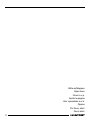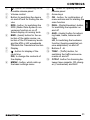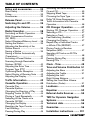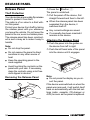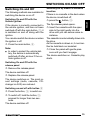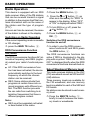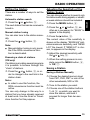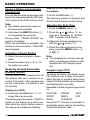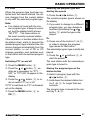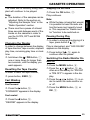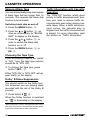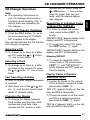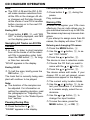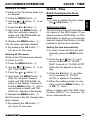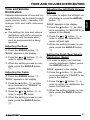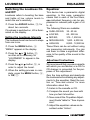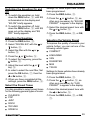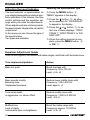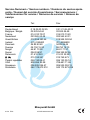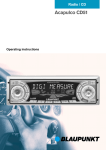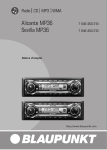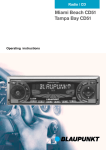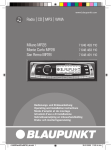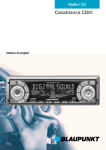Download Blaupunkt C51 Operating instructions
Transcript
Radio / Cassette Palm Beach C51 Operating instructions Bitte aufklappen Open here Ouvrir s.v.p. Aprite la pagina Hier openslaan a.u.b. Öppna Por favor, abrir Favor abrir 2 NEDERLANDS 5 16 15 7 14 13 8 12 11 10 SVENSKA 3 ESPAÑOL 1 9 ITALIANO 4 PORTUGUÊS 2 FRANÇAIS 6 3 ENGLISH DEUTSCH 8 > ? @ ENGLISH FRANÇAIS = ITALIANO 6 7 < NEDERLANDS 5 : ; - button for opening the fliprelease panel Arrow keys OK - button, for confirmation of menu entries and for starting the scan function DEQ - (Digital Equalizer) button, for switching the equalizer on and off AUD - (Audio) button for adjusting bass, treble, balance and fader LD, for switching the loudness function (hearing-weighted volume adaptation) on and off Buttons 1 - 6 TRAF - (Traffic) button, for switching the traffic announcements on and off CCD•C -button for choosing between tape cassette, CD-changer (if connected) and AUX SVENSKA 4 9 ESPAÑOL 2 3 - button for unlatching the removable release panel Volume control Button for switching the device on and off and for muting the device RDS - button, for switching the RDS (Radio Data System) convenience function on or off Select display of running texts BND - (band) button for the selection of the radio source, selection of the FM memory levels and the MW or LW wavebands TS starts the Travelstore function Display - button for display of the clock time DIS, to change the contents of the display MENU - button, which calls up the basic settings menu PORTUGUÊS 1 DEUTSCH CONTROLS 31 TABLE OF CONTENTS Notes and accessories .......... 33 Road Safety .................................. 33 Fitting ............................................ 33 Accessories .................................. 33 Release Panel ........................ 34 Switching On and Off ............. 35 Adjusting the Volume ............. 36 Radio Operation ..................... 38 Switching on Radio Operation ....... 38 RDS Convenience Function (AF, REG) ..................................... 38 Select Waveband/Memory Level ... 38 Setting the Station ......................... 39 Adjusting the Sensitivity of the Station Search .............................. 39 Saving a Station ............................ 39 Saving a Station Automatically (Travelstore) .................................. 40 Activating a Preset Station ............. 40 Scanning through Receivable Stations (SCAN) ........................... 40 Adjusting the Scan Time ................ 40 Program Type (PTY) ...................... 40 Optimising Radio Reception .......... 42 Select Display of Running Texts ..... 42 Adjusting the Display ..................... 42 Switching the Radio Monitor On and Off .................................... 45 Skipping Blank Tape ...................... 46 Choosing the Tape Type ................ 46 Dolby* B Noise Suppression ......... 46 Traffic Information with Cassette Operation ...................................... 46 CD Changer Operation .......... 47 Starting CD Changer Operation .... 47 Selecting a CD .............................. 47 Selecting a Track ........................... 47 Fast Searching (Audible) ............... 47 Changing the Display .................... 47 Repeat Play of Individual Tracks or Whole CDs (REPEAT) ............... 47 Playing Tracks in Random Sequence (MIX) ............................ 47 Sampling All Tracks on All CDs (SCAN) ......................................... 48 Pausing During Play ...................... 48 Naming CDs ................................. 48 Clock - Time ........................... 49 Tone and Volume Distribution 51 Traffic Information .................. 43 Cassette Operation ................ 44 Adjusting the Bass ........................ 51 Adjusting the Treble ....................... 51 Adjusting the Left/ Right Volume Balance .................... 51 Setting the Front/Rear Volume Distribution (Fader) ........................ 51 Cassette Play ................................ 44 Cassette Ejection .......................... 44 Changing the Direction of Play ...... 44 Skipping Tracks (S-CPS) .............. 44 Playing a Track Repeatedly ............ 44 Sampling All the Tracks on a Cassette (SCAN) .......................... 44 Changing the Display .................... 45 Resetting the Tape Counter ........... 45 Fast Winding ................................. 45 Pausing During Play ...................... 45 Loudness ................................ 52 Equalizer ................................ 52 External Audio Sources ......... 55 TMC for Dynamic Navigation Systems ................................. 55 Technical data ........................ 56 Guarantee .............................. 56 Installation instructions ........ 221 32 Fitting If you want to fit your car radio yourself, read the fitting and connecting notes at the end of the guide. Subwoofer You have the option of connecting an active low-frequency loudspeaker (a subwoofer) to your device. It is connected via a Blaupunkt cable (Blaupunkt no. 7 607 609 093), which you can obtain from your accessory dealer. You will find more detailed information in the fitting instructions later in this booklet. 33 ENGLISH FRANÇAIS CD changer The following Blaupunkt CD changers can be connected: CDC A 06, CDC A 08, CDC A 072 or IDC A 09. The use of an adapter cable (Blaupunkt no. 7 607 889 093) also allows the CDC A 05 or CDC A 071 CD changers to be connected. ITALIANO Amplifiers Any Blaupunkt amplifier can be used. NEDERLANDS Remote control The optional RC 08 and RC 10 remote control units allow you to control your car radio's basic functions safely and conveniently from the steering wheel. SVENSKA Road safety has the first priority. Only make adjustments to your car radio when the traffic conditions allow. Familiarise yourself with the device before you start driving. You must be able to hear audible alarms from police vehicles, fire engines or ambulances promptly inside the vehicle. You must therefore listen at an appropriate volume when travelling. Only use accessories approved by Blaupunkt. ESPAÑOL Road Safety Accessories PORTUGUÊS Thank you for choosing a Blaupunkt product. We hope that you will enjoy your new equipment. Please read these instructions before you use if for the first time. The Blaupunkt editors are constantly working to write usage instructions in a clear and generally understandable form. If, nevertheless, you have questions about how to use your equipment, please refer to your dealer or to the telephone hotline in your country. You will find the telephone numbers at the back of this booklet. DEUTSCH NOTES AND ACCESSORIES RELEASE PANEL button, 1. Release Panel ➮ Press the Theft Protection The panel is unlatched. Your device has a removable flip-release panel to protect it from theft. The radio is of no value to a thief without this panel. Protect your device from theft by taking the release panel with you whenever you leave the vehicle. Do not leave the panel in the car, even in a hidden place. The release panel has been constructed is such a way as to make it easy to handle. Note: ● Do not drop the panel. ● Do not expose the panel to direct sunshine or any other source of heat. ● Keep the operating panel in the case supplied. ● Avoid touching the contacts on the panel with your skin. If necessary, clean the contacts using a lint-free cloth dipped in alcohol. Removing the Release Panel 1 34 ➮ Pull the panel off the device, first ● ● ● straight forward and then to the left. When the release panel has been separated from the device, it switches itself off. Any current settings are saved. If a cassette has been inserted it remains in the device. Attaching the Release Panel ➮ Push the panel into the guides on the device from left to right. ➮ Push the left hand side of the panel into the device until it engages. Note: ● Do not press the display as you insert the panel. If the device was switched on when the panel was removed, it will switch itself back on automatically with the last settings (radio, cassette, CD-changer or AUX) as soon as the panel is replaced. ➮ Press the main button, 3. Note: In order to protect the vehicle battery, the device is automatically switched off after an hour if the vehicle ignition is off. ● button, 9. ENGLISH ➮ press the The flip-release panel opens. ➮ Insert the cassette with the open side to the right gently into the drive until you can sense some resistance. The cassette is automatically drawn into the drive. As the cassette is drawn in, it must neither be held back nor assisted. ➮ Close the panel with gentle pressure until you feel it engage. The device switches on. Cassette play starts. Switching On and Off with the release panel SVENSKA ➮ Remove the release panel. FRANÇAIS Switching On and Off with the Vehicle Ignition If the device is correctly connected to the vehicle ignition, and has not been switched off with the main button, 3, it is switched on and off along with the ignition. You can also switch the device on when the ignition is off: ITALIANO The following methods are available for switching the device on or off: Switching on by means of cassette insertion If there is no cassette in the deck when the device is switched off, NEDERLANDS Switching On and Off DEUTSCH SWITCHING ON AND OFF The device switches off. ➮ Replace the release panel. ESPAÑOL The device switches on. The most recent settings (radio, cassette, CDchanger or AUX) are restored. Switching on and off with button 3 PORTUGUÊS ➮ Press the button, 3, to switch on. ➮ To switch off, hold the button, 3, pressed for longer than two seconds. The device switches off. 35 ADJUSTING THE VOLUME Adjusting the Volume The volume can be adjusted in steps from 0 (off) up to 66 (maximum). ➮ To increase the volume, turn the volume control, 2, to the right. ➮ To reduce the volume, turn the volume control, 2, to the left. Adjusting the Switch-On Volume ➮ Press the MENU button, 8. ➮ Press the or button, :, as often as is necessary for “ON VOLUME” to appear in the display. ➮ Adjust the initial volume with the or button, :. If you set “0”, then whatever volume was in use before the device was switched off will be reactivated. Risk of serious injury! If the level of switch-on volume is set to maximum, the volume when switching on can be very high. If the volume was set to maximum before switching off, and the value for the switch-on volume is set to “0”, the volume when switching on can be very high. This can damage the hearing! ➮ When the setting process is complete, press the MENU button, 8, or OK, ;. 36 Immediate Volume Reduction (Mute) You can reduce the volume immediately (mute) to a level that you have previously set. ➮ Press button 3 briefly. “MUTE” appears in the display. Adjust the muted volume. The muting volume can be adjusted. ➮ Press the MENU button, 8. ➮ Press the or button, :, as often as is necessary for “MUTE LEVEL” to appear in the display. ➮ Adjust the mute level with the or button, :. ➮ When the setting process is complete, press the MENU button, 8, or OK, ;. Telephone Audio/Navigation Audio If your car radio is connected to a mobile telephone or to a navigation system, then when the telephone is taken “off hook”, or when the navigation system is giving speech output, the car radio is muted. The telephone conversation or the speech output are reproduced via the car radio speakers. This requires the mobile telephone or navigation system to be connected to the car radio as described in the fitting instructions. Your Blaupunkt dealer can tell you which navigation systems can be used with your car radio. Automatic Sound This function adjusts the car radio volume automatically according to the driving speed. This requires your car radio to be connected as described in the fitting instructions. This automatic volume increase can be adjusted to one of six levels (0-5). With certain functions, if you hold a button pressed for longer than two seconds, for instance in order to save a station frequency to a station button, a confirmation tone, or beep, is generated. The volume level of the beep can be adjusted. ➮ Press the MENU button, 8. ➮ Press the or button, :, as often as is necessary for “BEEP” to appear in the display. ➮ Adjust the volume with the or button, :. “0” means that the beep is off, while “9” is the maximum beep volume. ➮ When the setting process is complete, press the MENU button, 8, or OK, ;. 37 ENGLISH FRANÇAIS ITALIANO Adjusting the Volume of the Confirmation Tone NEDERLANDS Note: ● The best setting for the speed-dependent volume increase depends on the noise generated by your car. Find the optimum value for your car by experiment. SVENSKA often as is necessary for “AUTO SOUND” to appear in the display. ➮ Adjust the volume increase with the or button, :. ➮ When the setting process is complete, press the MENU button, 8, or OK, ;. ESPAÑOL Note: ● You can adjust the volume level of telephone calls and of speech output as they are made with the volume control, 2. ➮ Press the MENU button, 8. ➮ Press the or button, :, as PORTUGUÊS If a traffic announcement is received during a telephone call, or while the navigation system is providing speech output, the traffic announcement is not reproduced until the call or the speech output has finished. If a call is received or if the navigation system generates speech output during a traffic announcement, the announcement is reproduced. The telephone call or speech output can be heard when the traffic announcement has finished. The volume level with which the telephone call or navigation output start can be adjusted. ➮ Press the MENU button, 8. ➮ Press the or button, :, as often as is necessary for “TEL/ NAVI VOL” to appear in the display. ➮ Adjust the desired volume with the or button, :. ➮ When the setting process is complete, press the MENU button, 8, or OK, ;. DEUTSCH ADJUSTING THE VOLUME RADIO OPERATION Radio Operation Switching REG on and off This device is equipped with an RDS radio receiver. Many of the FM stations that can be received transmit a signal in addition to the program itself that contains information such as the name of the station and the type of program (PTY). As soon as it can be received, the name of the station is shown in the display. ➮ Press the MENU button, 8. ➮ Press the or button, :, as Switching on Radio Operation often as is necessary for “REG” to appear in the display. Either “OFF” or “ON” is displayed behind “REG”. ➮ To turn REG on or off, press the or button, :. ➮ Press the MENU button, 8, or OK, ;. If the current operating mode is cassette or CD-changer, Switching the RDS convenience function on and off ➮ press the BND/ TS button, 5. ➮ In order to use the RDS conven- RDS Convenience Function (AF, REG) The RDS convenience functions AF (alternative frequency) and REG (regional) extend your radio's functional power. ● AF: If the RDS convenience function has been activated, the device automatically switches to the best frequency on which the chosen station can be received. ● REG: Some stations divide their programs at certain times into regional programs with different content. The REG function prevents the car radio from switching to alternative frequencies that have a different program content. Note: ● REG must be separately activated or deactivated in the menu. 38 ience functions AF and REG, press the RDS button, 4. The RDS convenience functions are active if RDS is illuminated in the display with a symbol. “REG ON” or “REG OFF” is displayed briefly when the RDS convenience functions are switched on. Select Waveband/Memory Level This radio receives stations in the VHF (FM) waveband as well as MW and LW (AM) stations. Three memory levels are available for the FM waveband, and one memory level is available for each of the MW and LW bands. Six stations can be stored in each memory level. ➮ Press the BND/TS button, 5, briefly to switch between the memory levels or wavebands. Manual station tuning You can also tune to the station manually. ➮ Press the or button, :. Note: ● Manual station tuning is only possible if the RDS convenience function is deactivated. Browsing a chain of stations (FM only) If a station is providing several programs it is possible to browse through this “chain” of stations. or button, :, in order to change to the next link in the station chain. ➮ Press the Note: ● In order to use this function, the RDS convenience function must be active. You can only change in this way to a station that you have already received at least once. Use the Scan or Travelstore function for this purpose. often as is necessary for “SENS” to appear in the display. ➮ Press the button, :. The current value of the sensitivity is shown on the display. “SENS HI6” indicates maximum sensitivity, and “SENS LO1” the lowest. If “SENS LO” is chosen, lo appears in the display. ➮ Adjust the desired sensitivity with the or key, :. ➮ When the setting process is complete, press the MENU button, 8, or OK, ;. Saving a Station Saving a Station Manually ➮ Choose the desired memory level from FM1, FM2, FMT or one of the other wavebands, MW or LW. ➮ Tune to the station you want. ➮ Choose one of the station buttons 1 - 6, >, on which you want to store the station, and hold it pressed for longer than two seconds. ENGLISH ➮ Press the MENU button, 8. ➮ Press the or button, :, as FRANÇAIS button, :. ITALIANO or NEDERLANDS ➮ Press the The next station that can be received is tuned in. You can choose whether to search only for stations with strong signals, or whether weak stations should be included. SVENSKA Automatic station search Adjusting the Sensitivity of the Station Search ESPAÑOL There are a number of ways to set the station. PORTUGUÊS Setting the Station DEUTSCH RADIO OPERATION 39 RADIO OPERATION Saving a Station Automatically (Travelstore) Stop the SCAN, continue listening to a station You can also save the six strongest stations in the area automatically (FM only). This is done in the FMT memory level. ➮ Press the OK button, ;. Note: ● Any stations previously saved on this level will be deleted. Adjusting the Scan Time ➮ Press the MENU button, 8. ➮ Press the or button, :, as ➮ Hold down the BND/TS button, 5, for longer than two seconds. Storing starts. “TRAVEL-STORE” appears in the display. When the procedure is complete, the station in memory location 1 of the FMT level is played. Activating a Preset Station ➮ Select the memory level or waveband. ➮ Press the station key 1 - 6, >, for the station you want. Scanning through Receivable Stations (SCAN) You can listen to short samples from all the stations that can currently be received. The length of the samples can be set, in the menu, to between 5 and 30 seconds. Starting the SCAN ➮ Hold down the OK button, ;, for longer than two seconds. The scanning process starts. “SCAN” is shown on the display for a short time, after which the current station name or the frequency is displayed, flashing. 40 The scanning process is stopped, and the last tuned station remains active. often as is necessary for “SCANTIME” to appear in the display. ➮ Adjust the desired sampling time with the or button, :. ➮ When the setting process is complete, press the MENU button, 8, or OK, ;. Note: ● The sampling time chosen also applies to scanning procedures under cassette and CD changer operation. Program Type (PTY) As well as the station name itself, some FM stations also supply information about the type of program being transmitted. This information can be received and displayed by your radio. Examples of these program types could be: CULTURE TRAVEL JAZZ SPORT NEWS POP ROCK CLASSICS Using the PTY function it is possible to specifically select stations transmitting a particular program type. RADIO OPERATION Selecting the program type and starting the search Note: ● If no station is found with the chosen program type, a beep is sounded, and the display briefly shows “NO PTY”. . The tuner returns to the most recently received station. If the set station, or another station from the station chain, starts to transmit the desired program type at a later time, the device changes automatically from the current station, or out of CD or CD changer operation, and switches over to the station with the desired program type. ➮ If you want to change to a different or button, :, in order to switch PTY on or off. If PTY is switched on, PTY is illuminated on the display. Or in order to change the program type stored for that button. The selected program type is briefly displayed. ITALIANO or buttons, :, to start the search. The next station with the selected program type is tuned in. NEDERLANDS ➮ Press one of the buttons 1 - 6, >, ENGLISH program type, you can change to another by pressing the or button, :, while the type is displayed. FRANÇAIS The current program type is shown on the display. ➮ Press the Storing the program type on the station button SVENSKA often as is necessary for “PTY OFF” or “PTY ON” to appear in the display. button, :. ➮ Select a program type with the or button, :. ➮ Press the ➮ Hold down the desired station but- ➮ Press the MENU button, 8, or ton 1 - 6, >, for longer than two seconds. The program type is saved at the chosen key 1 - 6, >. OK, ;. 41 ESPAÑOL ➮ Press the MENU button, 8. ➮ Press the or button, :, as or PORTUGUÊS Switching PTY on and off ➮ Press the DEUTSCH PTY-EON When the program type has been selected and the search started, the device changes from the current station to one with the selected program type. RADIO OPERATION Optimising Radio Reception Treble cut in the presence of interference (HICUT) The HICUT function improves the sound when radio reception is poor (FM only). When interference is being received, the treble is automatically cut, which therefore also reduces the level of interference. Switching HICUT on and off ➮ Press the MENU button, 8. ➮ Press the or button, :, as often as is necessary for “HICUT” to appear in the display. or button, :, in order to adjust the HICUT. “HICUT 0” means that the function is inactive, while “HICUT 3” indicates the strongest automatic reduction of the treble and the interference. ➮ Press the ➮ Press the MENU button, 8, or OK, ;. Bandwidth selection in the presence of interference (SHARX) The SHARX function allows you to eliminate interference from neighbouring stations as far as possible (FM only). Switch on the SHARX function when stations are crowded. Switching SHARX on and off ➮ Press the MENU button, 8. ➮ Press the or button, :, as often as is necessary for “SHARX” to appear in the display. 42 or button, :, in order to switch SHARX on or off. “SHARX OFF” means that the function is not active, while “SHARX ON” means that the automatic bandwidth selection is operating. ➮ Press the ➮ Press the MENU button, 8, or OK, ;. Select Display of Running Texts Some radio stations use the RDS signal to transmit advertising or other information instead of the station name. These “running texts” are shown on the display. You can switch off the display of “running texts”. ➮ Hold the RDS button, 4, pressed until “NAME FIX” appears on the display. ➮ In order to enable the display of “running texts” again, hold the RDS button, 4, pressed until “NAME VAR” appears on the display. Adjusting the Display Under radio operation it is possible to choose between continuous display of the time or continuous display of the station name (or frequency). / DIS button, 7, pressed until the display you want appears. ➮ Hold the Note: You will hear a warning tone ● if you leave the reception area of a traffic radio station to which you are listening. ● if, when you are listening to a cassette, you leave the reception area of the selected traffic radio station, and the automatic search which then follows fails to find a new traffic radio station. ● if you change from a traffic radio station to a station with no traffic information. Either switch off the traffic information priority, or change over to a station with traffic information. plete, press the MENU button, 8, or OK, ;. Note: ● During a traffic announcement you can adjust the volume for the duration of the announcement using the volume control, 2. Note: ● You can adjust the tone and the volume distribution for traffic announcements. For more information, read the section on “Tone and volume distribution”. ENGLISH ITALIANO ➮ When the setting process is com- FRANÇAIS buttons, :. NEDERLANDS Traffic announcement priority is activated if the traffic jam symbol is illuminated. ➮ Adjust the volume with the SVENSKA Switching Traffic Information Priority On and Off ➮ Press the TRAF button, ?. “TA VOLUME” appears in the display. ESPAÑOL This device is equipped with an RDS EON receiver. EON means Enhanced Other Network. Whenever a traffic announcement (TA) is made, the radio switches automatically from a station that does not broadcast traffic information to one in the chain of stations that does. After the traffic announcement, the device returns to the station that was previously tuned in. Adjusting the Volume for Traffic Announcements ➮ Press the MENU button, 8. ➮ Press the or button, :, until PORTUGUÊS Traffic Information DEUTSCH TRAFFIC INFORMATION 43 CASSETTE OPERATION Cassette Operation Cassette Play If there is no cassette in the device ➮ press the button, 9. The flip-release panel opens to the front. ➮ Insert the cassette into the cassette slot with the open side to the right. ➮ Close the control unit. The cassette starts playing with the side that is facing upwards. ● If there is already a cassette in the device ➮ Press the CD•C button, @, as often as is necessary for “CASSETTE” to appear in the display. The cassette is played in whichever direction was last selected. ● Cassette Ejection ➮ Press the button, 9. The flip-release panel opens to the front and the cassette is ejected. ➮ Remove the cassette and close the release panel or ➮ insert a new cassette. Changing the Direction of Play ➮ To change between the directions of play for side A and side B, press button, >. the 2 Note: ● The direction of play is automatically reversed at the end of the tape (auto-reverse). 44 Skipping Tracks (S-CPS) ➮ In order to change to a later track, press the button, :, one or more times. “CPS FF” and the number of tracks to be skipped appear on the display. The tape winds fast forwards to the next track, or the chosen later track. ➮ In order to change one of the previous tracks, press the button, :, one or more times. “CPS FR” and the number of tracks to be skipped appear on the display. The tape is fast rewound to the start of the present track or of the appropriate previous track. Playing a Track Repeatedly ➮ Press the 4 RPT button, >. The present track is repeated. RPT illuminates on the display. While the tape is being rewound after the end of the track, “REPEAT TRCK” appears in the display. ➮ To stop repeating the track, press the 4 RPT button, >, again. Play continues as normal. RPT on the display goes out. Sampling All the Tracks on a Cassette (SCAN) ➮ Hold down the OK button, ;, for longer than two seconds. “CAS SCAN” appears in the display. Samples from all the tracks on the tape are played in ascending order. ➮ To halt the scan, press the OK button, ;, a second time. CASSETTE OPERATION Stopping the fast wind Note: ● The duration of the samples can be adjusted. Refer to the section on “Adjusting the Sample Time” in the “Radio Operation” section. ● There must be a pause of at least three seconds between each of the tracks on the cassette in order to use the S-CPS, RPT and SCAN functions. Play continues. Changing the Display tape, press button 3 , >. Play is interrupted, and “CAS PAUSE” appears on the display. In order to reset the tape counter, ➮ press button, 5 MIX, >. Fast Winding Fast forward ➮ Press the button, :. “FORWARD” appears in the display. Switching the Radio Monitor On and Off ➮ Press the MENU button, 8. ➮ Press the or button, :, as often as is necessary for “RM ON” or “RM OFF” to appear in the display. ➮ Press the or button, :, in order to switch the radio monitor on or off. ➮ Press the MENU button, 8, or OK, ;. Fast rewind ➮ Press the ENGLISH FRANÇAIS ITALIANO , >, again to continue after the pause. ➮ Press button 3 NEDERLANDS Pausing During Play ➮ In order to interrupt the playing of a SVENSKA Resetting the Tape Counter Note: ● While the tape is being fast wound, it is possible to hear the radio station that was most recently tuned in. This requires the “Radio monitor” function to be switched on. ESPAÑOL / DIS button, 7, one or more times for longer than two seconds, until the display you want appears. ➮ hold down the ➮ Press the OK button, ;. PORTUGUÊS In order to change between the display of tape direction, tape counter, elapsed play time, remaining play time or clock time: DEUTSCH The track that is currently being sampled will continue to be played. button, :. “REWIND” appears in the display. 45 CASSETTE OPERATION Skipping Blank Tape You can automatically jump over regions of blank tape that are longer than 10 seconds. This requires the blank skip function to be activated. Switching blank skip on and off ➮ Press the MENU button, 8. ➮ Press the or button, :, as often as is necessary for “BLANK SKIP” to appear in the display. or button, :, in order to switch the blank skip function on or off. ➮ Press the ➮ Press the MENU button, 8, or OK, ;. Choosing the Tape Type If you are playing a tape of the “metal” or “CrO2” type, the tape type selector should be at “MTL ON”. ➮ To choose the tape type, press button 1 MTL, >. Either “MTL ON” or “MTL OFF” will appear briefly on the display. Dolby* B Noise Suppression You should switch on the Dolby function whenever you are playing tapes recorded with the aid of the Dolby B process. ➮ Press button 6 , >. When the Dolby function is switched on, “ ” is illuminated on the display. *Noise suppression system manufactured under licence from Dolby Laboratories. The word Dolby and the doubleD symbol are trademarks of Dolby Laboratories. 46 Traffic Information with Cassette Operation The “TRAFFIC” function, which gives priority to traffic announcements, enables your radio to receive traffic announcements even when playing cassette tapes. When a traffic announcement comes, the cassette play is stopped and the traffic announcement is played. For more information, read the section on “Traffic Information”. ent CD, press the or :, one or more times. button, Selecting a Track ➮ To change up or down to a different track on the current CD, press the or button, :, one or more times. Fast Searching (Audible) In order to search rapidly backwards or forwards ➮ Hold down one of the or button, :, until the fast search backwards of forwards starts. Changing the Display ➮ To change the display between track number and play time, track number and clock time, track number and CD number or track ENGLISH FRANÇAIS the 4 RPT button, >, again. “REPEAT DISC” appears briefly on the display, and RPT is illuminated. ITALIANO Selecting a CD ➮ To change up or down to a differ- ➮ To repeat the current CD, press Stopping REPEAT NEDERLANDS ten as is necessary for “CHANGER” to appear in the display. . Play will start with the first CD that the CD changer recognises. track, press button 4 RPT, >, briefly. “REPEAT TRCK” appears briefly on the display, and RPT is illuminated. ➮ To cancel the repetition of the current track or CD, press button 4 RPT, >, until “REPEAT OFF” briefly appears and RPT goes out from the display. Playing Tracks in Random Sequence (MIX) ➮ To play the tracks on the current CD in a random sequence, briefly press button 5 MIX, >. “MIX CD” appears briefly on the display, and MIX is illuminated. ➮ To play the tracks on all the inserted CDs in a random sequence, press button 5 MIX, >, again. “MIX ALL” appears briefly on the display, and MIX is illuminated. 47 SVENSKA Starting CD Changer Operation ➮ Press the CD•C button, @, as of- Repeat Play of Individual Tracks or Whole CDs (REPEAT) ➮ In order to repeat the current ESPAÑOL Note: ● The operating instructions for your CD changer will provide information about handling CDs, inserting them and operating the CD changer. number and CD name, press the / DIS button, 7, one or more times for longer than two seconds, until the desired display type appears. PORTUGUÊS CD Changer Operation DEUTSCH CD CHANGER OPERATION CD CHANGER OPERATION Note: ● The CDC A 08 and the IDC A 09 will make random selections from all the CDs in the changer. All other changers will first play through all the tracks of one CD at random before moving on to the next CD in the changer. Ending MIX ➮ Press button 5 MIX, >, until “MIX OFF” is briefly displayed, and MIX on the display goes out. Sampling All Tracks on All CDs (SCAN) ➮ In order to listen to short samples from all the tracks of all the inserted CDs in ascending order, hold down the OK button, ;, for longer than two seconds. “SCAN” appears in the display. Ending SCAN ➮ To halt the scan, briefly press the OK button, ;. The track that is currently being sampled will continue to be played. Note: ● The duration of the samples can be adjusted. For information on setting the sampling duration, read the paragraphs on “Adjusting the Sample Time” in the “Radio Operation” section. Pausing During Play ➮ Press the button 3 , >. “PAUSE” appears in the display. 48 Continuing after the pause ➮ Press button 3 , >, during the pause. Play continues. Naming CDs In order to recognise your CDs more effectively, the car radio allows you to give individual names to up to 99 CDs. The names may have up to seven characters. If you attempt to assign more than 99 names, the display will show “FULL”. Entering and changing CD names ➮ Press the MENU button, 8. ➮ Use the or button, :, to select “CDC NAME”. ➮ Press the or button, :. The device is now in selection mode. ➮ Choose the CD that you want to button, :. name with the or ➮ Press the or button, :. The device enters edit mode. If your chosen CD is not yet named, seven underscores appear in the display. ➮ The current entry location blinks. ➮ Use the or button, :, to select your characters. If a location is to remain empty, select the underscore. or button, :, to change the input location. ➮ Use the ➮ To save the name, press the MENU button, 8, or OK, ;. The clock time can be automatically set by means of the RDS signal. If you cannot receive an RDS station, or if the RDS station to which you are listening does not support this function, it is also possible to set the time manually. Setting the time automatically ➮ In order to have the time set automatically, press the MENU button, 8. or key, :, as often as necessary for “CLOCK MAN” (manual) or “CLOCK AUTO” (automatic) to appear in the display. ➮ Press the button, :, as often as is necessary for “CLOCK AUTO” to appear in the display. ➮ Press the ➮ When the setting process is complete, press the MENU button, 8, or OK, ;, twice. When a station with the RDS clock function (RDS-CT) is received, the time is automatically set. 49 ITALIANO Setting the Time FRANÇAIS ENGLISH / DIS button, 7. NEDERLANDS the DEUTSCH Briefly Displaying the Clock Time ➮ In order to display the time, press SVENSKA Deleting all CD names All the stored CD names are cleared. ➮ Listen to a CD. ➮ Press the MENU button, 8. ➮ Use the or button, :, to select “CDC NAME”. ➮ Press the or button, :. ➮ Hold down the MENU button, 8. After four seconds a beep is heard, and “DELETE NAME” appears on the display. Continue to hold the MENU button, 8, until a second beep is heard, and “DELETE ALL” appears in the display. ➮ Release the MENU button, 8. All CD names in the CD changer have been cleared. ➮ By pressing the OK button, ;, you return to the menu. CLOCK - Time ESPAÑOL Deleting a CD name ➮ Listen to the CD whose name is to be deleted. ➮ Press the MENU button, 8. ➮ Use the or button, :, to select “CDC NAME”. ➮ Press the or button, :. ➮ Hold down the MENU button, 8. After four seconds a beep is heard, and “DELETE NAME” appears on the display. ➮ Release the MENU button, 8. The CD name has been deleted. ➮ By pressing the OK button, ;, you return to the menu. CLOCK - TIME PORTUGUÊS CD CHANGER OPERATION CLOCK - TIME Setting the time manually ➮ In order to adjust the time, press the MENU button, 8. or button, :, as often as is necessary for “CLOCKSET” to appear in the display. ➮ Press the ➮ Press the button, :. The time is shown on the display. The minutes are blinking, and can be adjusted. ➮ Adjust the minutes with the or button, :. ➮ When the minutes have been set, press the blink. button, :. The hours ➮ Adjust the hours with the button, :. ➮ Press the MENU button, 8, or OK, ;. Having the time displayed constantly when the device is switched off but the ignition on ➮ If you want the time to be displayed when the device is switched off but the ignition is switched on, press the MENU button 8. “MENU” appears in the display. ➮ Press the or button, :, as often as is necessary for “CLK DISP OFF” or “CLK DISP ON” to appear in the display. or button, :, to switch the display between ON and OFF. ➮ Press the ➮ When the setting process is complete, press the MENU button, 8, or OK, ;. Displaying the time briefly when the device is switched off Choosing 12/24 hour clock mode ➮ Press the MENU button, 8. To display the time briefly when the device is switched off “MENU” appears in the display. The time is shown on the display for eight seconds. or button, :, as often as is necessary for “24 H MODE” or “12 H MODE” to appear in the display. ➮ Press the or button, :, to switch between the modes. ➮ Press the ➮ When the setting process is complete, press the MENU button, 8, or OK, ;. 50 ➮ press the / DIS button, 7. “BASS” appears in the display. or buttons, :, in order to adjust the bass. ➮ Press the ➮ When the setting process is complete, press the AUD/LD button, =. Adjusting the Treble ➮ Press the AUD/LD button, =. “BASS” appears in the display. button, :, as often as is necessary for “TREBLE” to appear in the display. ➮ Press the or button, :, in order to adjust the treble. ➮ Press the ➮ When the setting process is complete, press the AUD/LD button, =. Setting the Front/Rear Volume Distribution (Fader) ➮ In order to adjust the front/rear volume distribution (fader), press the AUD/LD button, =. “BASS” appears in the display. button, :, as often as is necessary for “FADER” to appear in the display. ➮ Press the or button, :, in order to adjust the distribution between front and rear. ➮ Press the ➮ When the setting process is complete, press the AUD/LD button, =. ➮ When the setting process is complete, press the AUD/LD button, =. 51 ENGLISH FRANÇAIS ITALIANO or button, :, in order to adjust the balance between left and right. ➮ Press the NEDERLANDS Adjusting the Bass ➮ Press the AUD/LD button, =. button, :, as often as is necessary for “BALANCE” to appear in the display. ➮ Press the SVENSKA Note: ● The settings for tone and volume distribution with traffic announcements can only be made while such an announcement is being received. ume balance, press the AUD/LD button, =. “BASS” appears in the display. ESPAÑOL Separate adjustments of tone and volume distribution can be made for each audio source (radio, cassette, CDchanger, AUX and traffic announcements). Adjusting the Left/Right Volume Balance ➮ In order to adjust the left/right vol- PORTUGUÊS Tone and Volume Distribution DEUTSCH TONE AND VOLUME DISTRIBUTION LOUDNESS Switching the Loudness On and Off Loudness refers to boosting the bass and treble at low volume levels to match the ear's sensitivity. ➮ Press the AUD/LD button, =, for about two seconds. If loudness is switched on, LD is illuminated on the display. Setting the Loudness Intensity The loudness boost can be set in steps from one to six. ➮ Press the MENU button, 8. “MENU” appears in the display. or button, :, as often as is necessary for “LOUDNESS” to appear in the display. ➮ Press the or button, :, in order to adjust the boost. ➮ Press the ➮ When the setting process is complete, press the MENU button, 8, or OK, ;. 52 EQUALIZER Equalizer This device has a parametric digital equalizer. In this case, parametric means that in each of the five filters, one individual frequency can be emphasised or reduced (with a gain of +8 to -8). The following filters are available: ● SUB LOW EQ 32 - 50 Hz ● LOW EQ 63 - 250 Hz ● MID EQ 315 - 1,250 Hz ● MID/HIGH EQ 1,600 - 6,300 Hz ● HIGH EQ 8,000 - 12,500 Hz These filters can be set without using any measuring instruments. You can use them to make a significant difference to the quality of the sound in the vehicle. Adjustment Instructions We recommend that you use a cassette with which you are familiar, or a CD if a CD changer is connected, for the purposes of this adjustment. Zero the tone settings and deactivate the loudness before making any adjustments to the equalizer. Read the section on “Tone and volume” for more information about this. ➮ Listen to the cassette or CD. ➮ Compare the sound you hear with how you feel it should be. ➮ Now consult the “Equalizer Adjustment Guide” table for “Tone Impression”. ➮ Adjust the equalizer values as described under “Action”. ➮ ➮ ➮ ➮ ➮ or ➮ Press the DEQ button, <, or OK, ;. Selecting the Vehicle Preset or button, :. Select the filter with the or button, :. Press the or button, :. To select the frequency, press the button, :. Adjust the level with the or key, :. In order to select the next filter, first press the OK button, ;, then the or button, :. When you have completed all the settings, press the DEQ button, <. Select the Preset Tones It is also possible to select preset tones for the following general types of music. ● CLASSICS ● POP ● JAZZ ● ROCK ● TECHNO ● SPEECH To improve the quality of sound in your vehicle further, you can set one of the following vehicle types. ● COMPACT ● LIMOUSINE ● VAN ● ROADSTER ● MINI ● TRUCK Settings for these vehicles have already been programmed. ➮ Press the DEQ button, <. ➮ Press the or button, :, as often as is necessary for “CAR PRESET” to appear in the display. ➮ Select the desired preset tone with the or button, :. ➮ Press the DEQ button, <, or OK, ;. 53 ENGLISH button, :. FRANÇAIS the ITALIANO ➮ Select the desired preset tone with NEDERLANDS ➮ often as is necessary for “SOUND PRESET” to appear in the display. SVENSKA Adjusting the Equalizer ➮ Press the DEQ button, <. ➮ Select “DIGITAL EQ” with the ➮ Press the DEQ button, <. ➮ Press the or button, :, as ESPAÑOL down the DEQ button, <, until EQ is illuminated on the display and “EQ ON” briefly appears. ➮ To switch the equalizer off, hold down the DEQ button, <, until EQ goes out on the display and “EQ OFF” briefly appears. Settings for these styles have already been programmed. PORTUGUÊS Switching the Equalizer On and Off ➮ To switch the equalizer on, hold DEUTSCH EQUALIZER EQUALIZER Adjusting the Level Indicator Selecting the spectrometer type The level indicator, or spectrometer, on your display temporarily provides a symbolic indication of the volume, the tone control settings and the equalizer settings while you make the adjustments. When adjustments are not being made, the spectrometer displays the car radio's output level. In the menu you can choose the type of the spectrometer. Two types are available. ➮ Press the MENU button, 8. “MENU” appears in the display. button, :, as often as is necessary for “EQ DISPLAY” to appear in the display. ➮ Press the or button, :, to select one of these displays: “SPECTRUM 1”, “SPECTRUM 2” or “EQ DISP OFF”. ➮ Press the ➮ When the setting process is complete, press the MENU button, 8, or OK, ;. Equalizer Adjustment Guide Start the settings with the middle and treble ranges, and finish with the bass tones. Tone impression/problem Action Bass too quiet Boost the bass with Frequency: 50 to 100 Hz Level: +4 to +6 Bass sounds muddy Booming tone Unpleasant pressure Reduce lower middle tones with Frequency: 125 to 400 Hz Level: approx. -4 Tone lacks depth, is aggressive, no stereo effect. Reduce middle tones with Frequency: 1,000 to 2,500 Hz Level: -4 to -6 Muffled tone Lack of clarity Instruments have no brightness Boost the treble range with Frequency: approx. 12,500 Hz Level: +2 to +4 54 Switching the AUX input on and off ➮ Press the MENU button, 8. “MENU” appears in the display. or button, :, as often as is necessary for “AUX-IN-1 OFF” or “AUX-IN-1 ON” to appear in the display. Instead of the “1”, the second AUX input has a “2”. If a CD-changer is connected it is only possible to select input “2”. DEUTSCH ESPAÑOL SVENSKA ➮ Press the ENGLISH TMC means “Traffic Message Channel”. TMC is used to transmit traffic announcements digitally, and can therefore be used for route planning by suitable navigation systems. Your car radio has a TMC output that can be connected to Blaupunkt navigation systems. Your Blaupunkt dealer can tell you which navigation systems can be used with your car radio. If a navigation system is connected and a TMC station is received, TMC will light up in the display. If dynamic route guidance is active, a TMC station will be tuned in automatically. FRANÇAIS In addition to the CD-changer you can connect an external audio source that has a line output. Such sources might be a portable CD player, a MiniDisc player or an MP3 player. If no CD-changer is connected, two external audio sources can be attached. The AUX input must be switched on in the menu. You need an adapter cable to connect an external audio source. You can obtain such a cable from your authorised Blaupunkt dealer. TMC for Dynamic Navigation Systems ITALIANO External Audio Sources TMC NEDERLANDS EXTERNAL AUDIO SOURCES or button, :, in order to switch AUX on or off. ➮ Press the PORTUGUÊS ➮ When the setting process is complete, press the MENU button, 8, or OK, ;. Note: ● If the AUX input is switched on it can be selected with the CD•C button, @. 55 TECHNICAL DATA GUARANTEE Technical data Guarantee Amplifier The extent of the guarantee depends on the statutory conditions applicable in the country where the device was bought. If there should be a fault in your device, please refer to your dealer, providing proof of purchase. If the statutory minimum guarantee period in your country is less than 12 months, Blaupunkt provide a 12 month manufacturer's guarantee. Damage caused by wear, incorrect use or use for commercial purposes are excluded from this guarantee. In order to make a claim on the basis of Blaupunkt's manufacturer's guarantee, please send the faulty device together with proof of purchase to the central Blaupunkt customer service depot in your country. You can obtain the nearest address from the telephone hotline at the back of this booklet. Blaupunkt reserve the right to carry out a repair or to provide a substitute device. Output power: 4 x 25 Watt sine wave according to DIN 45 324 at 14.4 V 4 x 45 Watt max. power Tuner Wavebands: VHF (FM) : MW : LW : 87.5 – 108 MHz 531 – 1,602 kHz 153 – 279 kHz FM frequency response: 20 - 16,000 Hz Cassette tape Frequency response: 30 - 18,000 Hz Pre-amp out 4 channels: 4V Input sensitivities: AUX1 input: AUX2 input: 2 V/ 6 kΩ 775 mV/ 10 kΩ Tel./Nav. input: 10 V/ 560 Ω Subject to technical change! 56 Service-Nummern / Service numbers / Numéros du service aprèsvente / Numeri del servizio di assistenza / Servicenummers / Telefonnummer för service / Números de servicio / Número de serviço Deutschland Belgique / België France Nederland Great Britain Ireland Danmark Sverige Norge Suomi Österreich EÏÏ¿˜ âeská republika USA Singapore Slovensko Tel.: Fax: 0 18 05 00 02 25 02.525.54.44 014 010 70 07 023 565 63 48 018 958 383 66 (01) 4149400 44 89 83 60 08 750 15 00 66 81 70 00 094 359 91 01 610 39 0 015 762 241 026 130 04 41 800-266 25 28 006 535 054 47 042 175 873 212 0 51 21 49 40 02 02.525.54.48 014 010 73 20 023 565 63 31 018 958 383 94 (01) 4598830 44 89 86 44 08 750 18 10 66 81 71 57 094 359 92 36 01 610 39 391 015 769 473 026 130 05 14 708-681 71 88 006 535 053 12 042 175 873 229 Blaupunkt GmbH 01/01 TRO K7/VKD 8 622 402 726