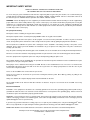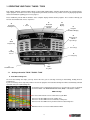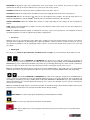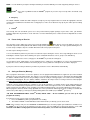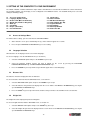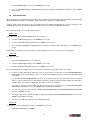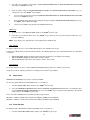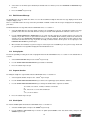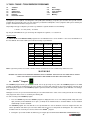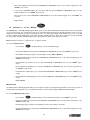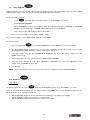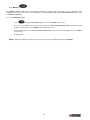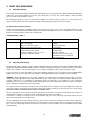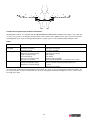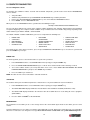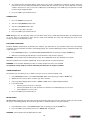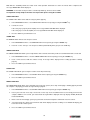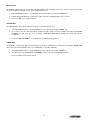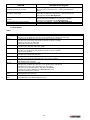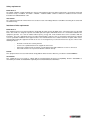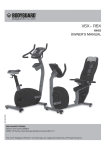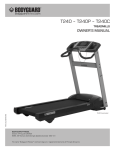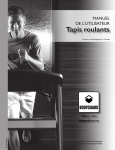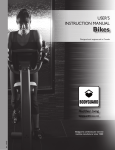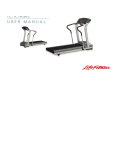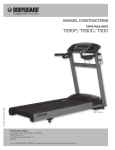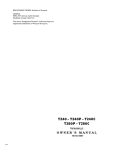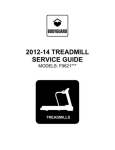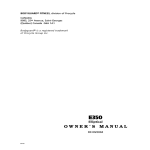Download Bodyguard T460XC Owner`s manual
Transcript
T320X – T460X – T460XC TREADMILLS Part no: 691009 R0:10-2007 OWNER’S MANUAL T460x illustrated BODYGUARD®FITNESS, division of Procycle CANADA 9095, 25thAvenue, Saint-Georges (Québec) Canada G6A 1A1 The name “Bodyguard Fitness®” and heart logo are registered trademarks of Procycle Group Inc. Table of Contents IMPORTANT SAFETY NOTICE......................................................................................................................................................4 1. OPERATING YOUR T460X / T460XC / T320X ....................................................................................................................5 1.1 A B C D E F G H I J K 1.2 1.3 1.4 1.5 2. GETTING TO KNOW THE T460X / T460XC / T320X .................................................................................................................5 Heart Rate training zone .......................................................................................................................................................5 Clock 6 Dedicated Heart rate window ................................................................................................................................................6 Tri-color profile display ..........................................................................................................................................................6 Program Evolution display ....................................................................................................................................................6 Quick program keys ..............................................................................................................................................................6 Numeric keypad & Quick speed keys....................................................................................................................................6 Scrolling screen.....................................................................................................................................................................6 Select keys............................................................................................................................................................................7 Main keypad..........................................................................................................................................................................7 Safety key .............................................................................................................................................................................8 PAUSE DURING AN EXERCISE .................................................................................................................................................8 SAVING AN EXERCISE (MEMORY) ...........................................................................................................................................8 VIEWING EXERCISE PARAMETERS ..........................................................................................................................................9 AUTO POWER OFF ..............................................................................................................................................................9 SETTING UP THE COMPUTER TO YOUR ENVIRONMENT ............................................................................................10 2.1 2.2 2.3 2.4 2.5 2.6 2.7 2.8 2.9 2.10 2.11 2.12 2.13 2.14 2.15 2.16 3. ACCESS TO SETTINGS MENU ...............................................................................................................................................10 LANGUAGE SELECTION .......................................................................................................................................................10 DISTANCE UNIT ..................................................................................................................................................................10 W EIGHT UNIT .....................................................................................................................................................................10 W ARM UP ..........................................................................................................................................................................11 COOL DOWN ......................................................................................................................................................................11 BEEPER.............................................................................................................................................................................11 USER IDENTIFICATION .........................................................................................................................................................12 SPEED LIMITS ....................................................................................................................................................................13 PAUSE DURATION...............................................................................................................................................................13 EDIT W ELCOME MESSAGE ..................................................................................................................................................14 SAVING OPTION .................................................................................................................................................................14 SEGMENT DURATION ...........................................................................................................................................................14 CLOCK OPTION ..................................................................................................................................................................14 QUICK SPEED MODE ..........................................................................................................................................................15 AUTO POWER OFF ............................................................................................................................................................15 T460X / T460XC / T320X EXERCISE PROGRAMS...........................................................................................................16 3.1 3.2 3.3 3.4 3.5 3.6 3.7 3.8 3.9 3.10 3.11 4. TM JUSTGO PROGRAM ........................................................................................................................................................16 MANUAL ...........................................................................................................................................................................17 CALORIE GOAL (GOAL SELECT - 100 – 150 - 200).................................................................................................................17 DISTANCE GOAL (GOAL SELECT - 5K - 10 K – HALF MARATHON – MARATHON) ...........................................................................17 INTERVALS (1:1 – 1:2 –2:1 – MANUAL).................................................................................................................................18 HEART RATE CONTROL (W EIGHT LOSS – HEALTH – AEROBIC- INTERVAL – HILL – FITNESS TEST) ..............................................19 TRACK (RACE TRACK – RUNNER’S INTERVAL) .......................................................................................................................21 GET IN SHAPE ....................................................................................................................................................................22 LEARN PROGRAM ...............................................................................................................................................................23 STATISTICS ........................................................................................................................................................................23 MEMORY ...........................................................................................................................................................................24 HEART RATE MONITORING.............................................................................................................................................25 4.1 4.2 HEART RATE CONTACT .......................................................................................................................................................25 HEART RATE CHEST STRAP ................................................................................................................................................25 5. COMPUTER DIAGNOSTICS..............................................................................................................................................27 6. MAINTENANCE INFORMATION .......................................................................................................................................32 6.1 6.2 6.3 6.4 6.5 GENERAL CARE .................................................................................................................................................................32 RUNNING BELT AND DECK SURFACE ......................................................................................................................................33 LUBRICANT APPLICATION.....................................................................................................................................................33 QUICK TROUBLESHOOTING ..................................................................................................................................................33 ERROR CODES ...................................................................................................................................................................34 2 Thank You for Purchasing a Bodyguard® ® Bodyguard Fitness is dedicated to designing and manufacturing the finest fitness equipment available today. This manual ® outlines information on operation, safety and basic maintenance checks for the Bodyguard T460X / T 460XC / T320X treadmills. When you require service for your T460X / T460XC / T320X, always present the product model name, serial number and date of ® purchase to the Bodyguard dealer. The product name and serial number is located at the bottom front of the machine, near the ON/OFF switch. We suggest that you write the product model name, serial number and related information in the space provided below. Product Name Model Number Serial Number Purchased Date Dealer Store Name Dealer Phone Number ® Please fill out the warranty registration card and return it to Bodyguard Fitness within 30 days of purchase date for registration of your T460X / T460XC / T320X treadmill lifetime warranty. It is important that you return your warranty registration to help us keep you up to date with all the latest T460X / T460XC / T320X product additions. The warranty card is used to establish your date of purchase. NOTE: Your date of purchase is the beginning date of your treadmill warranty. If you omit to send your warranty card to ® Bodyguard Fitness, we will use the dealer purchase date to honor the warranty time. You can also register on-line at www.bodyguardfitness.com 3 IMPORTANT SAFETY NOTICE READ THIS MANUAL THOROUGHLY BEFORE ATTEMPTING TO ASSEMBLE OR USE THIS EXERCISE EQUIPMENT. To ensure that you get the maximum benefit from the engineering that has gone into your machine, we recommend that you read this manual carefully before attempting to use the T460X / T460XC / T320X treadmills. Save these instructions and refer to this manual if you are unfamiliar with the operation of the T460X / T460XC / T320X. WARNING – Before attempting to use this equipment you should read this instruction manual carefully. Use of this equipment by people with heart or other health problems may result in serious injury. You should consult with a physician prior to using this equipment. It is recommended to periodically consult your physician as you continue to use this equipment. Immediately stop exercise if you feel dizzy, faint or short of breath. Use of this equipment in a manner other than as prescribed by the instructions herewith may result in serious injury. For your personal safety Do not place towels or clothing on any part of the treadmill. Do not place liquids near the electrical power plug, ON/OFF switch or any part of the treadmill. Before attempting to disconnect the power, exit the program screen, then turn the power OFF. To reduce any risks of electrical shock, do not pull the power cord from the cable. Gently remove the power cable by pulling the plug from the wall outlet. Do not operate the treadmill if the power cord is damaged or if the treadmill is not working correctly. If the power cord is damaged, please contact your local distributor or manufacturer to get it replaced. The rating of the new power cord must be 15 amps (125 volts AC). Keep the power cord away from all moving parts of the treadmill, such as the elevation arm assembly and front transport wheels. Do not use an extension cord that is not properly grounded. Keep all extension cords clear of all moving parts of the treadmill. Place the equipment in a way that the power can easily be interrupted by pulling the power cord. Do not allow children near the treadmill when in operation. Do not allow unsupervised children near the treadmill and keep the safety key in a safe place away from children. Wear proper exercise footwear when using the treadmill. Do not use the treadmill in bare feet or in socks. It is normal for the treadmill belt to discharge soil or rocks that are on the sole of your shoes. It is always good practice to clean the soles of your shoes before using the treadmill. Never use the treadmill if there is more than one person on it. Never try to accelerate or decelerate the speed of the running belt, with the power On or Off, by pushing or pulling on the machine to stop it. Always face towards the computer display and do not run backwards on the belt. The treadmill should not be boxed in with other furniture or obstacles. Keep the rear and side of the treadmill clear of any obstructions. Electrical Information CAUTION – This equipment is intended to be electrically grounded. The three-wire grounding plug (polarized) will fit only a grounded AC outlet. Do not use an extension cord or outlet if it does not accept three-wire grounding plugs. Contact a licensed electrician to replace the outlet with a properly grounded outlet. WARNING – To prevent the risk of fire or electrical shock, do not expose this machine to rain or moisture. Do not place machine outdoors. Do not place machine near swimming pools, sauna rooms or high humidity environments. Refer servicing to your local ® qualified Bodyguard Service personnel only. ® If you have any questions about the assembly, proper use or repair of your treadmill, please call your local Bodyguard dealer. ® All necessary adjustments or repairs during the warranty period must be made by your local authorized Bodyguard dealer. IMPORTANT NOTICE: This treadmill should be connected in a dedicated circuit in order to avoid functional problems. Should you need more information, you can call our Customer Service Department at: 1-418-228-8934 / 1-888-407-3784 4 1. OPERATING YOUR T460X / T460XC / T320X Each T460X / T460XC / T320X treadmill contains a L.E.D. (light emitting diode) computer display monitor. The control functions, unique programs and features have been designed with you in mind, to offer the best possible exercise by displaying important and clear information regarding your exercise progress. Please familiarize yourself with the functions of the computer display monitor and the programs. These features will help you have the best workout and exercise experience. A Heart Rate Training Zone C Dedicated Heart Rate Window BB Real Time Clock Clock D D Profile Profil Display Display E Program Evolution Display G Numeric Keys & Quick Speed Keys F F Quick Quick Programkeys Key program I Select Keys H Scrolling Screen K Safety Key JJ Main Principal Keypad Pad Key L L TM TM X-CARD X-CARD Slot 1.1 Getting to know the T460X / T460XC / T320X A Heart Rate training zone The heart rate training zone helps you keep track of the zone you are currently exercising in: Fat Burning, Healthy Heart or Aerobic Zone. If your are wearing a chest strap and perform in a heart rate program, the Heart Rate training zone will be automatically activated and it will show your cardio training zone. To determine your recommended heart rate level, select the type of exercise program you wish to follow. Your MAXIMUM HEART RATE (MHR) is calculated as follows: MHR= 220-Age It is not recommended to exercise above 90% of your MHR. Exercise in 80-90% MHR area for an aerobic zone. Exercise in 70-80% MHR area for a moderate, healthy zone. Exercise in 60-70% MHR area if you wish to train in a fat burning zone. Difficult to achieve exercise benefit below 60% MHR. 5 B Clock Allow you to see the time of the day during your workout. See SETTINGS section 2.16, to adjust if necessary. C Dedicated Heart rate window The dedicated heart rate window allows you to monitor your heart rate at a glance; it will display your actual heart rate in beats per minutes if the heart rate chest strap is used or if you use the contact heart rate. D Tri-color profile display The very easy to read, large 7 inches three colour graphic display, gives a clear indication of your exercising program speed and elevation. As the speed and elevation increase, the corresponding profile will move towards the top of the viewing screen. Each green dot represents 1 mph (1,6 km/h). Each red dot represents 1.5% elevation. The minimum values are: Speed: 0.1 mph (0.2 km/h) for the T320X and 0.5 mph (0,8 km/h) for the T460X/XC Elevation: 0% elevation for the T320X and -3% for the T460X/XC The maximum values are: Speed: 11 mph (17,7 km/h) for the T320X and 12 mph (19,2 km/h) for the T460X/XC Elevation: 15% Each exercise program starts from the left hand side of the screen and ends when it reaches the right hand side of the screen. Red colour: Elevation profile Green colour: Speed profile Orange colour: Line 0% elevation, a flashing orange dot will indicate your progression in the program. E Program Evolution display The Program Evolution Display allows you to know Time, Calories or Distance left within your predetermined goal. F Quick program keys Allow you to select the program of your choice. For more information on the programs see section 3. G Numeric keypad & Quick speed keys Numeric keypad: Use numeric keys to enter exercise time, belt speed, age, weight, and distance. Quick Speed Keys: These keys also become Quick Speed keys during a program. Simply select the speed with the numeric TM keypad keys and press the JustGo key on the main keypad of the display. Backspace: This key allow you to go back if you made a mistake when entering settings into you program. Enter: This Key allow you to validate you settings in a program. You may as well use JustGo TM H Scrolling screen The 22 digits, alphanumeric scrolling screen allow you to easily enter your personal information prior to starting your program. During your program the speed, distance, elevation, calories, cal/hour, elapsed time, goal remaining and pace can be displayed. SPEED indicates the treadmill belt speed in miles per hour or kilometers per hour, ranging from 0.1 to 11 mph (T320X) and 0.5 to 12.00 mph (T460X/XC) or 0.2 to 17, 7 km/h (T320X) and 0.8 to 19, 2 km/h (T460X/XC). DISTANCE displays the total distance in miles or kilometers from the start of the exercise, ranging from 0.00 to 99.99 miles or 0 to 99.99 km. 6 ELEVATION will display the slope of the running belt in terms of percentage. As an example, one percent (1%) slope is the equivalent of one foot (or one meter) climbed for every 100 feet (or 100 meters) covered. CALORIES will indicate the total of your caloric expenditure from the start of the exercise. CAL/HOUR will indicate the hourly caloric expenditure based on your weight input and actual exercise intensity level. ELAPSED TIME indicates the amount of time elapsed since the beginning of the program. The time will range from 0 to a TM maximum of 99.99 minutes (only for JustGo program) and 0 to a maximum of 6.00 hours (other program). TARGET REMAINING indicates the duration (time, distance or calories depending on your settings) left once a program has started. PACE indicates how long it will take to complete one mile or one kilometer at that current speed. Pace per mile or kilometer is shown in minutes and seconds. NOTE: The CALORIE parameter displays an evaluation of real values of your exercise parameters. The evaluations are based on formal information, tests and are supported by specialists and physicians. I Select keys During an exercise, you can change the value shown on the scrolling screen by pressing the adjacent select key. If you wish to have both values displayed in an alternating mode, simply hold down the select key for three seconds and release it. You can also activate any window to scan by repeating the above sequence. To remove the alternate mode, just press the select key once again. J Main keypad TM The easy access JustGo , Speed, Elevation, Cool Down, Pause and Stop keys are all made from silicone which feels soft. The Speed INCREASE and DECREASE keys allow you to modify the running belt speed during an exercise. During any exercise program, you can modify the belt speed by pressing or holding either the SPEED INCREASE or DECREASE key. If you continuously hold down a Speed key, the speed display will change by a tenth of a mile (or kilometer) per hour (0.1 mph or 0,1 km/h). Release the Speed key when you have reached your desired exercise speed. Note: The treadmill belt will slowly change to your desired speed. The SPEED numbers, at the right of the screen, flash until the actual belt speed reaches to your targeted speed. Once the speed has been reached the SPEED numbers will stop flashing. The Elevation INCREASE and DECREASE keys allow you to modify the elevation of the treadmill during an exercise. These keys also allow you to select the program parameters before each exercise. During any exercise program, you can modify the elevation by pressing or holding either the Elevation INCREASE or DECREASE key. If you continuously hold down an Elevation key, the elevation display will change by 0.5%. Release the Elevation key once you have reached your desired exercise elevation. Note: The treadmill will slowly change to your desired elevation. The Elevation numbers flash until the treadmill reaches to your target. Once the elevation has been reached, the Elevation numbers will stop flashing. COOL DOWN: Press this key to begin an automatically customized workout cool-down. PAUSE: Press this key to stop the belt and hold the current workout. STOP: This key allows you to cancel a program selection for any reason. Press this key once to clear data not yet entered. 7 NOTE: Use the STOP key to stop the running belt should you encounter difficulty or need to stop quickly during an exercise. TM JustGo .: Press this key TWICE to start the JustGo values. TM program, or press this key to accept entries of workout setup K Safety key The T460X / T460XC / T320X come with a magnetic security key. The key magnet must be inserted in the appropriate slot in the console for the treadmill to be functional. For security purposes, make sure to attach the key clip to your clothes prior to starting an exercise. L TM X-Card User friendly, this new card allows you to access the personal trainer program package of your choice. Thus, you will have programs adapted to all your fitness needs and levels. For more information please contact our Service Department at 1-888407-3784. 1.2 Pause during an Exercise You can make a pause during any exercise by pressing the PAUSE key . When this key is pressed during an exercise, the motor will stop and the running belt will slow down to 0 mph (0 km/h) within a few seconds. The stop is gradual, allowing the user to reach safely a complete stop. The elevation will remain at the level just prior to the pause. To make a pause during an exercise: 1. Press the PAUSE key whenever you feel the need to make a pause during the exercise. A message will appear on the screen indicating the amount of pause time remaining. The pause countdown will start as soon as you press the PAUSE key. ® 2. If you wish to continue the exercise, simply press the JustGo key to start the running belt. 3. If you wish to cancel completely the exercise during the pause, simply press the STOP key as soon as the running belt has stopped. The exercise will be terminated. A summary of your exercise parameters and options to save will be displayed. If your pause time runs out by itself before you make any action, the exercise will terminate automatically. 1.3 Saving an Exercise (Memory) Once a program is finished, the user has the option to save the program with modifications he applied on speed and elevation during the exercise and recall them later. This feature is very useful when a particular exercise is interesting and satisfying. With the T460X / T460XC /T320X, you have the possibility to create or modify an existing program, save it and recall it, including the Heart Rate Control program. Also, the T460X / T460XC / T320X has the unique feature of saving a heart rate control program and being able to recall this exercise, without the need for a chest strap. Saving an exercise program allows the computer to store all the parameters of elevation and/or speed changed during your exercise. The elevation and speed parameters are saved at the end of each Segment on the screen. With the T460X / T460XC / T320X, you have the possibility to create or modify a personalized existing program, save it and recall from the memory space. When a program is finished, and the saving option ON, the exercise parameters will first appear on the scrolling screen while two TM arrows in the profile display (red and green) will be pointing down to the STOP (red) or JustGo (green) key. TM “TO SAVE THE EXERCISE PRESS JustGo programs in memory. IF NOT, PRESS STOP”. On the treadmills, you can save up to eight If you wish to save the exercise at the end of the program: ® 1. Press the JustGo key while your parameters are scrolling. 2. The T460X / T460XC / T320X will indicate under which number (ex: Memory 1) it has been saved. NOTE: If the memory is full, press the INCREASE or DECREASE key to select the program you would like to overwrite. Press ® the JustGo key to accept. If you do not wish to save the exercise, press the STOP key to return to the welcome screen. You will need to turn ON the saving option to activate this memory feature, see Section 2.13 for more instructions. 8 1.4 Viewing Exercise Parameters At the end of each exercise program, the computer will display the FOUR exercise parameters. These parameters are: TOTAL DISTANCE, CALORIES BURNED, TOTAL EXERCISE TIME and AVERAGE SPEED. TOTAL DISTANCE: displays the distance covered for the entire exercise. CALORIES BURNED: displays the approximate caloric expenditure for the entire exercise. TOTAL EXERCISE TIME: displays the exercise length in minutes and seconds. AVERAGE SPEED: displays the average speed for the entire exercise. The total exercise parameters on the T460X / T460XC /T320X will loop for 2 minutes, showing your exercise parameters or until you press STOP to exit back to the welcome screen. If you do not wish to view the exercise parameters, press the STOP key to return to the welcome screen. 1.5 Auto Power OFF After a period of inactivity (15 minutes by default) your T460XC / T460X T320X treadmill will switch automatically to sleep mode. This option is ON by default, but you can turn it OFF, see Section 2.16 for more instructions. 9 2. SETTING UP THE COMPUTER TO YOUR ENVIRONMENT The T460X / T460XC / T320X treadmill offers unique features that allow the user to tailor the treadmill to its current environment. The treadmill computer can also display a series of diagnostic and calibration features. The treadmills allow you to select and modify the following settings: 2.1 2.2 2.3 2.4 2.5 2.6 2.7 2.8 Access to Settings menu Language (English, French) Distance Unit (Miles or Kilometers) Weight Unit (Pounds or Kilograms) Warm up Cool Down Beeper ( ON or OFF) User Identification 2.1 2.9 2.10 2.11 2.12 2.13 2.14 2.15 2.16 Speed Limits Pause Duration Edit Welcome Message Saving Option (On / Off) Segment Duration Clock Option Quick Speed Mode Auto Power Off Access to Settings Menu To view the above settings, you must enter into the “SETTINGS MENU”: 1. At the welcome screen, press and hold Key five (5), on the numeric keypad, for 3 seconds. 2. Press the Speed INCREASE or DECREASE keys to select setting. 2.2 Language Selection All instructions can be displayed on the screen in two languages. To select a language, enter the SETTINGS menu (see Section 2.1). ® 1. Select the LANGUAGE option and press the JustGo key to accept. 2. Select the language (English, French) you wish to display on the screen by pressing the ELEVATION INCREASE/DECREASE keys or SPEED INCREASE/DECREASE keys. 3. Press the JustGo® key to accept. All messages will now appear in the selected language. 2.3 Distance Unit The distance unit can be displayed in miles or kilometers. To select a distance unit: Enter into the SETTINGS menu, see Section 2.1. 1. Select the DISTANCE UNIT option, and press the JustGo® key to accept. 2. Select the distance unit you wish to be displayed on the screen. Choose from MILES or KILOMETERS by pressing the speed INCREASE or DECREASE keys. 3. Press the JustGo key to accept. From now on, distance and speed values entered will be in the selected units. 2.4 ® Weight Unit The weight unit can be displayed in pounds or kilograms. To select a weight unit: Enter into the SETTINGS menu, see Section 2.1. ® 1. Select the WEIGHT UNIT option, and press the JustGo key to accept. 2. Select the weight unit you wish to be displayed on the screen. Choose from POUNDS or KILOGRAMS by pressing the speed INCREASE or DECREASE keys. 10 3. 2.5 ® Press the JustGo key to accept. From now on, weight values entered will be in the selected units. Warm Up Doing a warm up period before an exercise is strongly recommended for your safety. Your T460X / T460XC / T320X, has a feature that will allow you to warm up on your treadmill. If the warm up option is activated, a warm up screen will be displayed prior to each exercise. Be aware that the warm up screen is not available for the JustGo® program in which you need to establish your own warm up periods. The warm up duration (Maximum: 4 minutes) is divided in 3 Zones. Warm up: • Zone 1: Is 40% in intensity of the first segment exercise. • Zone 2: Is 60% in intensity of the first segment exercise. • Zone 3: Is 80% in intensity of the first segment exercise. NOTE: The default value of the warm up is 3 minutes and set to off. In the “WARM UP” mode, the calories, time and distance parameters are not added to the parameters of the exercise following the warm up. To activate or deactivate the WARM UP option: Enter into the SETTINGS menu, See Section 2.1. ® 1. Select the WARM UP option, and press the JustGo key to accept. 2. Select ON or OFF. Press the SPEED INCREASE or DECREASE key to choose. Then press the JustGo key to accept. 3. To adjust the duration of the warm up, use the speed keys. From now on, the warm up option will be in the selected mode. ® NOTE: If you wish to cancel the warm up while you perform it, simply press the STOP key to interrupt the feature. 2.6 Cool Down Doing a cool down period after an exercise is strongly recommended for your safety. Your T460X / T460XC / T320X, has a feature that will allow you to cool down on your treadmill. If the cool down option is activated, a cool down screen will be displayed after each exercise. Be aware that the cool down TM screen is not available for the JustGo program in which you need to establish your own cool down periods. The cool down feature has an adjustable duration of one to four minutes and has only one part. Cool down: • Part 1: Is half of the intensity of the last segment exercise with a maximum speed of 3.5 mph (5,6 km/h). NOTE: The cool down default value is 3 minutes and set to off. In the “COOL DOWN” mode, the calories, time and distance parameters are not added to the parameters of the exercise preceding the cool down. .. To activate or deactivate the cool down option: Enter into the SETTINGS menu, See Section 2.1. 1. Select the COOL DOWN option, and press the JustGo® key to accept. 2. Select ON or OFF. Press the SPEED INCREASE or DECREASE key to choose and press the JustGo® key to accept. 3. To adjust the duration of the cool down, use the speed keys. From now on, the cool down option will be in the selected mode. NOTE : If you wish to cancel the cool down while you perform it, simply press the STOP key to interrupt the feature. 2.7 Beeper The beeper can be activated or deactivated. To activate or deactivate the beeper: Enter into the SETTINGS menu, see Section 2.1. 11 ® 1. Select the BEEPER option, and press the JustGo key to accept. 2. Press the SPEED INCREASE or DECREASE key to activate or deactivate it (ON or OFF) and then press the JustGo key to accept. 3. 2.8 ® User Identification When activated, The User Identification feature allows the treadmill to recognize individuals and automatically enter their weight along with additional information. The T460XC / T460X / T320X can recognize up to eight individuals. Using this feature means not having to enter your weight because the program automatically does it for you. Your age is also automatically entered into the Heart Rate Monitor programs in order to calculate your Maximum Heart Rate. The User ID feature gives access to the following options: Activate User To activate a User: Enter into the SETTINGS menu (see Section 2.1). ® 1. Select the USER ID option and press the JustGo key to accept. 2. Select the ACTIVATE USER ID option and press JustGo key to accept. 3. Press the SPEED INCREASE or DECREASE key to activate or not (ON or OFF) and then press the JustGo key to accept. ® ® Now that the User ID feature has been activated, you will be prompted to select a user at the start of each program. Create User To create a User ID’s: 1. Enter into the SETTINGS menu (see Section 2.1). 2. Select the USER ID option and press the JustGo key to accept. 3. Select the CREATE USER option and press the JustGo key to accept. ® ® The cursor will go to the last available space in the memory. If the memory is full, go to the Delete User option. 4. A total of 8 (eight) alphanumeric characters can be used to create a User ID name. Use the INREASE/DECREASE ELEVATION keys to navigate between spaces 1 to 8. The arrow pointing up moves left and the arrow pointing down moves right. Use the SPEED INCREASE/DECREASE keys to select any character from A to Z or any number from 0 to 9 to fill in spaces 1 to 8. If you wish to leave a space between characters, simply use the blank character between 9 and A. Once a space is filled, move to the next. Repeat this procedure to create a User ID name. If you wish to change a character before all eight spaces have been accepted, press the INCREASE/DECREASE ® ELEVATION key to backspace. Press the JustGo key to validate the User ID name. 5. You can enter your age by pressing the SPEED INCREASE/DECREASE or INCREASE/DECREASE ELEVATION ® keys. Press JustGo to accept. 6. Enter your weight (20 to 182 kg or 50 to 400 pounds) by pressing the SPEED INCREASE/DECREASE keys. Press the ® JustGo key to validate the weight. 7. Then press the STOP key to go back to the USER ID main menu. Edit User ID ® To edit a user, select the USER option and press the JustGo key to accept. 1. Select EDIT USER and press JustGo ®. 12 2. Select the user you want to edit using the SPEED INCREASE/DECREASE or INCREASE/DECREASE ELEVATION ® keys and press JustGo to accept. 3. Enter the Name using the INCREASE/DECREASE SPEED and INCREASE/DECREASE ELEVATION keys (see ® section 2.8.5). Press the JustGo key to validate. 4. You can enter your age by pressing the SPEED INCREASE/DECREASE or INCREASE/DECREASE ELEVATION ® keys. Press JustGo to accept. 5. Enter your weight (20 to 182 kg or 50 to 400 pounds) by pressing the SPEED INCREASE/DECREASE keys. Press ® the JustGo key to validate the weight. 6. Then press the STOP key to go back to the USER ID main menu. Delete User ® 1. To delete a user, select DELETE USER and press the JustGo key to accept. 2. Select the user you wish to delete. Press the JustGo key to delete the user. If you do not wish to delete this user, press the STOP key. ® NOTE – If you delete a user, all parameters saved under that User ID will be lost. View Statistics To view the statistics of a User, select STATISTICS and press the JustGo® key to accept. Select the User ID for which you want to view the statistics. The following parameters are accumulated when the User ID feature is activated. • • • TOTAL DISTANCE displays the distance traveled in miles or kilometers (according to your settings) TOTAL CALORIES displays the total number of calories burned TOTAL TIME displays total exercise time in hours, minutes, and seconds. Reset Statistics To reset the statistics of a User, select the RESET STATISTICS option and press the JustGo® key to accept. ® Select the user whose statistics you wish to reset and press the JustGo key to validate. 2.9 Speed Limits MINIMUM and MAXIMUM speeds can be set into the treadmill. To select this option: Enter into the SETTINGS menu, see Section 2.1. ® 1. Select the SPEED LIMIT option, and press the JustGo key to accept. 2. Select the MINIMUM OR MAXIMUM value with the INCREASE and DECREASE Elevation keys. To modify the value, ® use the SPEED INCREASE or DECREASE keys. Press the JustGo key to accept (the values will not be considered if ® you do not press the JustGo key to accept). Please refer to the following values to know the possible range of values. Minimum: 0.1 MPH (0,2 KM/H) for the T320X and 0.5 MPH (0,8 KM/H) for the T460X/XC Maximum: 11 MPH (17,7 Km/h) for the T320X and 12 MPH (19,2 KM/H) for the T460X/XC 2.10 Pause Duration To modify the pause duration: Enter into the SETTINGS menu, see Section 2.1. 1. ® Select the PAUSE DURATION option, and press the JustGo key to accept. 13 2. Select from 1 to 30 minute pause duration (the default value is 5 minutes). Press the INCREASE or DECREASE keys to select. 3. Press the JustGo key to accept. ® 2.11 Edit Welcome Message The Edit Welcome message allows the owner or user of the treadmill to modify the welcome message displayed on the main computer display screen. There is a standard welcome message entered in your T460X / T460XC / T320X. This message is displayed in the language of your choice. To Edit the Welcome message: Enter into the SETTINGS menu, see section 2.1. 1. Select the EDIT Welcome message option, and press the JustGo® key to accept. To modify the welcome message, you will need to enter the letters and characters one by one. A total of 100 alphanumeric characters can be saved. 2. Use the SPEED INCREASE or DECREASE keys to select any letter from A to Z or number from 0 to 9 as the first character. If you wish to leave a space between characters, select SPACE (blank character) between the 9 and the A character. Press the DECREASE ELEVATION key to accept this character. Repeat this procedure until you have entered the new welcome message. If you wish to modify a character before all 100 spaces are accepted, press the INCREASE ELEVATION key to backspace. 3. Once all letters and characters of your message are entered, press the JustGo® key to save your message. From now on, your welcome message will be displayed on the introduction screen. 2.12 Saving Option To have the possibility of saving at the end of a program: Enter into the SETTINGS menu, see section 2.1. The default value is set to off. ® 1. Select SAVING OPTION and press the JustGo key to accept. 2. Use the SPEED INCREASE/DECREASE key to activate or deactivate. 3. Press the JustGo key to accept. ® 2.13 Segment duration To modify the length of a segment: Enter into the SETTINGS menu, see Section 2.1. ® 1. Select Segment duration, and press the JustGo key to accept. 2. Use the SPEED INCREASE/DECREASE keys to choose the segment type (Time, Distance, Calories). 3. Use the SPEED INCREASE/DECREASE keys to change the duration of the segments as follows: 15 seconds, 30 seconds, 1 minute, 2 minutes or 4 minutes or 0.01, 0.02, 0.05, 0.1, or 0.5 mile or kilometer or 1, 2, 5, 10 or 15 calories. 4. ® Press the JustGo key to accept. 2.14 Clock Option To enter the CLOCK option: Enter into the SETTINGS menu, see Section 2.1. ® 1. Select the CLOCK option, and press the JustGo key to accept. 2. Use the SPEED or ELEVATION keys to choose an option (Clock ON/OFF, Time Set, Clock mode), and press the ® JustGo key to accept. 14 ® 3. In CLOCK ON/OFF, use the SPEED or ELEVATION keys to set the clock ON or OFF, and press the JustGo key to accept. 4. In TIME SET, set the HOUR value with the SPEED or ELEVATION keys, and press the JustGo key to accept. ® ® Then, set the MINUTE value with the SPEED or ELEVATION keys, and press the JustGo key to accept. 5. In CLOCK MODE, use the SPEED or ELEVATION keys to choose between 24h or 12h display and press the JustGo key to accept. ® When your selection is done, press the STOP key to go back to the SETTINGS menu. 2.15 Quick Speed Mode To modify the Quick speed mode option: Enter into the SETTINGS menu, see Section 2.1. This option allows you to modify the way the quick keys operate when you enter a speed value into the machine. ® 1. Select the QUICK SPEED key option and press the JustGo key to accept. 2. Use the SPEED INCREASE or DECREASE keys to change the option. Direct = Direct: Allow you to push on the button of the speed you want. Short = One Digit : Allow you to enter a value with one digit and then press Enter Full = Two Digits : Allow you to enter a value with two digits and then press Enter ® When you have selected the option that you want, press the JustGo key to accept. 2.16 Auto Power OFF This option allows saving energy by shutting of the display when there is no activity for a preset period of time. To activate and modify the time of the Auto power OFF feature: Enter into the SETTINGS menu, see Section 2.1. ® 1. Select the AUTO POWER OFF option and press the JustGo key to accept. 2. Use the Speed INCREASE or DECREASE keys to choose from ON or OFF. Press the JustGo key to accept. 3. Select from 1 to 30 minutes pause time (default value is 15). Press the Speed INCREASE or DECREASE keys to select ® the pause time. Press the JustGo key to accept. ® 15 3. T460X / T460XC / T320X EXERCISE PROGRAMS 3.1 3.2 3.3 3.4 3.5 3.6 JustGo™ Manual Calorie Goal Distance Goal Intervals Heart Rate Control 3.7 3.8 3.9 3.10 3.11 Track Get in Shape Learn Program Statistics Memory A program is a preset pattern. You will get the same profile (hills and valleys) every time you select the same specific exercise program. By increasing the levels you can change the predetermined hill profiles. These programs allow you to monitor your progress and add fun and interest to your exercise. Depending on the type of objective you choose, by default the segment durations are the following: 1 minute - 0.1 mile (or km) - 10 calories By using the SETTINGS menu, you can change the length of the segments, see section 2.14. Program Levels The Calorie Goal and the Distance Goal programs have 10 individual exercise levels. LEVEL 1 is the easiest and LEVEL 10 is the most difficult. This feature allows you to alter the intensity of your workout. Level 1 2 3 4 5 6 7 8 9 10 Speed (mph) Speed (km/h) Elevation (%) 1.8 to 2.6 2.1 to 3.1 3.1 to 4.1 4.0 to 4.5 4.0 to 4.5 5.5 to 7.0 5.0 to 8.5 7.0 to 8.2 7.5 to 8.7 7.5 to 8.7 2,9 to 4,2 3,4 to 5 5,0 to 6,6 6,4 to 7,2 6,4 to 7,2 8,9 to 11,3 8,0 to 13,7 11,3 to 13,2 12,1 to 14 12,1 to 14 -1 to 2 -1 to 2 0 to 3 0 to 5 0 to 6 0 to 7 1 to 8 2 to 7 2 to 7 4 to 9 Note: If you have purchased a T320X, remember that the elevation for level one and two range between 0 to 2%. WARNING BEFORE YOU SELECT ANY EXERCISE PROGRAM, FIRST STRADDLE YOUR FEET ON THE FOOT RESTS. NEVER START ANY EXERCISE PROGRAM WITH ONE OR BOTH FEET ON THE RUNNING BELT. 3.1 JustGo TM Program TM TM The JustGo program allows you to start a manual exercise by pressing one key. Since the JustGo program is the initial program, it will always be displayed first for easy selection. You have total control of the speed and elevation of the belt at all TM times during this program. Use the JustGo program if you like to walk or run at fairly constant speeds with little or no changes during the exercise. During the exercise, the speed and elevation that you select will remain for the entire exercise until you make the next change. Your progression in the exercise is shown by one flashing dot. To start exercising in the JustGo ® TM program: TM 1. Press the JustGo key when the JustGo program is displayed on the screen. The running belt will slowly start at 0.5 mph (0,8 km/h) for the T460X/XC or 0.1 mph ( 0,2 km/h) for the T320X and at 0% elevation with the exercise duration automatically set to the maximum. TM The JustGo program does not allow the user to predetermine the exercise duration or enter his weight. Therefore, the caloric expenditure and calories per hour values will be based on a user of 150 pounds or 68 kilograms. The calorie values TM should therefore be used only as references when in the JustGo program. 2. Change the speed and elevation at all times by pressing the Speed and Elevation INCREASE and DECREASE keys. 16 3.2 Manual The Manual program allows you to create your own exercise as you progress in the program. The speed and elevation are TM completely controlled by the user at all times. At a glance, the JustGo and Manual programs seem very similar due to the fact that the user controls both the speed and elevation at all times. The difference is that in the Manual program, you can select your goal type and enter your weight for a more accurate display of the caloric expenditure. During the exercise, the speed and elevation that you select will remain the same until you make the next change. Your progression in the exercise is shown by one flashing dot. To select the Manual program: - Press Manual, Press the JustGo® key to accept. - Enter your weight, press the Speed INCREASE or DECREASE key or use the numeric keypad. Press the JustGo® key to accept. - Enter goal type, press the corresponding select key: Calories, Time or Distance. - Enter exercise goal (number of calories, time or distance). Press the Speed INCREASE or DECREASE key or use the numeric keypad. Press the JustGo® key to accept. - Begin workout. 3.3 Calorie Goal (Goal select - 100 – 150 - 200) The Calorie goal program provides a simulation of an excursion where the speed and elevation vary. At any time during the exercise, you can modify the speed and/or the elevation if you find the exercise not challenging enough or too difficult. Changing the elevation and/or speed manually will cause the entire profile to change and will modify the amount of time required to reach your goal. The program ends once your goal has been reached. To select the Calorie Goal programs: - Press repeatedly until you select you goal. You may be choosing between Calorie Goal, Calorie Goal 100, Calorie Goal -150 and Calorie Goal - 200. Once you have made your choice, press the JustGo® key to accept. - Enter your weight, press the Speed INCREASE or DECREASE key or use the numeric keypad. Press the JustGo® key to accept. - If you choose CALORIE GOAL, enter your goal with the Speed INCREASE or DECREASE key or use the numeric keypad. Press the JustGo® key to accept. - Enter level, Press the JustGo® key to accept. - Begin workout. 3.4 Distance Goal (Goal select - 5k - 10 k – half marathon – marathon) The Distance goal program provides a simulation of an excursion where the speed and elevation vary. At any time during the exercise, you can modify the speed and/or the elevation if you find the exercise not challenging enough or too difficult. Changing the elevation and/or speed manually will cause the entire profile to change and will modify the amount of time required to reach your goal. The program ends once your goal has been reached. To select the Distance Goal programs: - Press repeatedly until you select your goal. You may be choosing between Distance Goal, Distance Goal -5k, Distance Goal -10k, half-marathon, marathon. Press the JustGo® key to accept. 17 - Enter your weight by pressing the Speed INCREASE or DECREASE key or use the numeric keypad. Press the JustGo® key to accept. - If you choose DISTANCE GOAL, enter your value with the Speed INCREASE or DECREASE key or use the numeric keypad. Press the JustGo® key to accept. - Enter level, Press the Speed INCREASE or DECREASE key or use the numeric keypad. Press the JustGo® key to accept. - Begin workout. 3.5 Intervals (1:1 – 1:2 –2:1 – Manual) The Intervals (1:1 – 1:2 –2:1) training program allows you to exercise with constant high intensity workouts and rest periodically at set recovery periods. The user determines the speed, elevation and the interval type. At any time during the exercise, you can modify the speed and/or the elevation if you find the exercise not challenging enough or too difficult. If you are at a rest (low intensity) segment, then changing the speed and/or elevation manually will cause all the other segments to change. Changing the speed and/or elevation manually during a peak segment will cause all the peak segments to change. Note: An interval 1:2 means 1 segment of rest : 2 segments of work. To select an Interval program: - Press Interval repeatedly until you select your INTERVAL type. - Enter your weight by pressing the Speed INCREASE or DECREASE key. Press the JustGo® key to accept. - Enter GOAL TYPE by pressing the corresponding select key: Time or Distance. - Enter goal duration by pressing the Speed INCREASE or DECREASE key or use the numeric keypad. Press the JustGo® key to accept. - Enter minimum speed (Rest), press the Speed INCREASE or DECREASE key. Press the JustGo® key to accept. - Enter maximum speed (Work), press the Speed INCREASE or DECREASE key or use numeric key pad, Press the JustGo® key to accept. - Enter minimum elevation (Rest), press the Elevation INCREASE or DECREASE key. Press the JustGo® key to accept. - Enter maximum elevation (Work), press the Elevation INCREASE or DECREASE key. Press the JustGo® key to accept. - Begin workout. Manual Interval The Manual Interval Training program allows you to decide the length of your high intensity workouts and recovery periods. At any time during the program the user can switch to workouts or recovery by pressing the INTERVAL Program button. To select the Manual Interval program: repeatedly until you select manual Interval and press the JustGo® key to select. - Press Interval - Enter your weight by pressing the Speed INCREASE or DECREASE key or use the numeric keypad. Press the JustGo® key to accept. - Enter goal type by pressing the corresponding select key: Time, Distance or Calorie. - Enter goal duration by pressing the Speed INCREASE or DECREASE key or use the numeric keypad. Press the JustGo® key to accept. 18 3.6 - Enter minimum speed (Rest), using the Speed INCREASE or DECREASE key or use the numeric keypad. Press the JustGo® key to accept. - Enter maximum speed (Work) by using the Speed INCREASE or DECREASE key or use the numeric keypad. Press the JustGo® key to accept. - Enter minimum elevation (Rest) by using the Elevation INCREASE or DECREASE key. Press the JustGo® key to accept. - Enter maximum elevation (Work) by using the Elevation INCREASE or DECREASE key. Press the JustGo® key to accept. - Begin workout. Heart Rate Control (Weight loss – Health – Aerobic- Interval – Hill – Fitness Test) (Requires wireless chest strap) NOTE: These programs can only be used with the heart rate chest strap. Use of the heart rate chest strap will allow the treadmill belt to change speed along with a change in elevation. To achieve optimal results, it is recommended to place the chest strap directly over the skin. The strap should be very snug since any significant amount of shock or impact due to fast running may temporarily produce wrong heart rate signals. You should not be more than arm’s length from the front handle bar to achieve the best signal. If at anytime the heart rate receiver does not detect a signal from the chest strap for more than a few seconds, the following message will appear ‘‘UNSTABLE HR SIGNAL PLEASE CHECK CHEST STRAP’’. The Heart Rate Control Program allows you to exercise at a determined heart rate level. By selecting the desired heart rate level, the running belt and/or elevation will automatically adjust to decrease or increase the exercise intensity. By selecting your age, plus the intensity level that you want to work your heart, a target heart rate level is calculated by the computer. HR Weight lost: Exercise in 60-70% MHR area. HR Healthy: Exercise in 70-80% MHR area. HR Aerobic: Exercise in 80-90% MHR area. To determine your recommended heart rate level, select the type of exercise program you wish to follow. Your MAXIMUM HEART RATE (MHR) is calculated as follows: MHR= 220-Age It is not recommended to exercise above 90% of your MHR. Exercise in 80-90% MHR area for an aerobic zone. Exercise in 70-80% MHR area for a moderate, healthy zone. Exercise in 60-70% MHR area if you wish to train in a fat burning zone. Difficult to achieve exercise benefit below 60% MHR. To select the Heart Rate Control programs: - Press Heart Rate control or Aerobic. repeatedly until you select your Heart Rate Program Weight lost, Health - Select your weight. Press the Speed INCREASE or DECREASE key or use the numeric keypad. Press the JustGo® key to accept. - Enter GOAL TYPE. Press the corresponding select key: Calories, Time or Distance. - Enter GOAL DURATION. Press the Speed INCREASE or DECREASE key or use the numeric keypad. Press the JustGo® key to accept. - Select your age to allow the computer to indicate your maximum allowable heart rate level. Press the Speed INCREASE or DECREASE key or use the numeric keypad. Press the JustGo® key to accept. 19 - You can modify the heart rate level suggested by the computer. Press the speed INCREASE or DECREASE ® keys, and/or press the JustGo key to accept it. - Select the operating mode by pressing the corresponding select key: (Elevation – Both – Speed). - Begin workout HR Interval – HR- Hill: The running belt and elevation will automatically adjust to decrease or increase the exercise intensity. The program alternates between different Heart Rate goals (Hr rest and Hr work). Once the Heart Rate goal is reached the intensity is maintained for the duration of the segment. Then, the program goes to the other Heart Rate goal. The program does not proceed to a new Heart Rate goal until the user reaches the current goal. Note: If your Heart Rate goes above the maximum for more then 45 seconds, the treadmill automatically goes into pause mode. To select the HR Interval – HR - Hill program: - Press Heart Rate control repeatedly until you select your Heart Rate Program HR Interval or HR Hill. - Select your weight. Press the Speed INCREASE or DECREASE key or use the numeric keypad. Press the ® JustGo key to accept. - Enter goal type, press the corresponding select key: Calories, Time or Distance. - Enter goal duration, press the Speed INCREASE or DECREASE key or use the numeric keypad. Press the ® JustGo key to accept. - Select your age to allow the computer to indicate your maximum allowable heart rate level. Press the Speed ® INCREASE or DECREASE key or use the numeric keypad. Press the JustGo key to accept. - Enter your rest Heart Rate Target, press the INCREASE or DECREASE key and press the JustGo® key to accept it. - Enter your Work Heart Rate Target, press the INCREASE or DECREASE key and press the JustGo® key to accept it. - Enter the segment’s length. Press the Speed INCREASE or DECREASE key or use the numeric keypad. Press ® the JustGo key to accept. - Select the operating mode, press the corresponding select key: Elevation-Both-Speed. - Begin workout. Fitness Test The Fitness Test is a custom-made submaximal test designed to help you achieve your goals by measuring your cardiorespiratory fitness. Maximal oxygen uptake (VO2max) is defined as the maximum volume of oxygen that can be taken up, distributed and used by the body during physical activity. Testing your VO2max before starting an exercise allows you to evaluate yourself and define the appropriate exercise intensity level. For the submaximal test, you are challenged to reach 80% of your maximum heart rate. This result is then used to extrapolate your Maximal oxygen uptake (VO2max). This test features target speeds and elevations. It is very important to follow the instructions on the console to make sure that the test is valid. The test will stop once you reach 80% of your target BPM (beat per minutes). Note - For this program, you must wear the heart rate chest strap. Cardio-respiratory fitness is a combination of cardiovascular fitness and respiratory fitness. Always keep in mind that this test is submaximal, so the results are only approximated. To select the Fitness Test program: - Press the accept. repeatedly to select the Fitness Test. Once your selection is made, press JustGo® key to 20 3.7 - Enter your weight. Press the Speed INCREASE or DECREASE key or use the numeric keypad. Once you have entered your weight, press the JustGo® key to accept. - Enter your Age. Selecting your age will allow the computer to calculate your 80% maximum heart rate value. Press the Speed INCREASE or DECREASE key or use the numeric keypad to enter your age. Press the JustGo® key to accept. - Enter your Gender. An arrow will be pointing down to each gender (male or female), press the corresponding select key. Once you have entered your gender, press the JustGo® key to validate. - Select you level of difficulty with the Speed INCREASE or DECREASE key. Press the JustGo® key to accept. - Begin workout. Track (Race Track – Runner’s Interval) The Track program enables you to choose from 1-99 laps of a 400 meter (or about a 1/4 mile) Olympic track. Each TRACK PROGRAM allows the user to completely control their speed from the start of the exercise until the end since there is no automatic speed control during the TRACK PROGRAM. The TRACK PROGRAM will display an oval track screen that will show your progression on the track. The central information window will show you how many laps have been done in your workout. Elevation, although not usually found on any track, can be used on the T460X / T460XC / T320X. D To select the Race Track program: - Press repeatedly until Race Track program appears. - Select your weight. Press the Speed INCREASE or DECREASE key or use the numeric keypad. Press the JustGo® key to accept. - Select the number of laps. Press the Speed INCREASE or DECREASE key or use the numeric keypad. Press the JustGo® key to accept - Begin workout. The Runner’s Interval program is made for trained runners who want to simulate track workouts and create workouts they will like. The program enables to select Interval Distance, Number of repeats, Pace, Recovery Time and Recovery Pace wanted. The parameter values are: INTERVAL DISTANCE: 200, 400, 600, 800, 1000, 1200, 1400 or 1600 meters NUMBER OF REPEATS: 1 to 20 WORK SPEED: Maximum speed RECOVERY TIME: 20 sec. to 20 min. REST SPEED: Minimum speed Rest time will appear as a countdown. The last three seconds will appear on the screen and you will hear a beeper that will indicate you that the next repeat will be starting. The program will start with a recovery segment, to make sure that you are not starting from a dead stop. The program will display an oval track of 400 meters that will show your progression on the track. Example: 8 laps of 400 meters at 12 MPH by laps with 1 min. 30 sec. Recovery Time at 6 MPH. To select the Runner’s Interval Program: - Press track repeatedly until Runner’s Interval appears. Press the JustGo 21 TM key to accept. - Select your weight. Press the Speed INCREASE or DECREASE key or use the numeric keypad. Press the ® JustGo key to accept. - Select the INTERVAL DISTANCE. Press the Speed INCREASE or DECREASE key. Press the JustGo key to accept. - Select the NUMBER OF REPEATS. Press the Speed INCREASE or DECREASE key or use the numeric ® keypad. Press the JustGo key to accept. - Enter MAX. SPEED (WORK), Press the Speed INCREASE or DECREASE key. Press the JustGo key. - Enter RECOVERY TIME, Press the Speed INCREASE or DECREASE key. Press the JustGo key. - Enter MIN. SPEED (REST), Press the Speed INCREASE or DECREASE key. Press the JustGo key. - To start the exercise, press the JustGo key to accept. ® ® ® ® ® WARNING – This is for trained runners only. Fast accelerations are involved. ELAPSED TIME PACE 3.8 Get in shape The Get in shape program has been designed to allow you to train at moderate intensity levels with short duration, high intensity periods followed by a quick recovery period. The Get in shape program has predetermined speed and elevation profiles according to the selected exercise levels. You can change the speed and elevation during the exercise if you find it too easy or too difficult. Changing the speed manually will affect only the segment you were on when you made the change. Changing the elevation manually will cause the entire profile to change. Program Type Speed (mph) Speed (km/h) Elevation (%) WALK INTERVAL RUN INTERVAL WALK FARTLEK RUN FARTLEK WALKSPEED INTERVAL RUN SPEED INTERVAL 3.0 to 3.6 5.0 to 6.3 3.0 5.5 3.0 to 3.6 5.0 to 6.0 4,8 to 5,8 8 to 10,1 4,8 8,9 4,8 to 5,8 8 to 9,7 0 to 4 0 to 3 -2 to 8 -2 to 8 0 0 Note: If you have purchased a T320X, remember that the elevation for the FARTLEK RUN AND WALK range between 0 to 8%. To select the Get in shape program: repeatedly until your selected exercise appears. Press the JustGo® key to - Press Get in Shape accept. - Select your weight. Press the Speed INCREASE or DECREASE key or use the numeric keypad. Press the JustGo® key to accept. - Enter goal type, press the corresponding select key: Calories, Time or distance, - Enter exercise goal (number of calories, time or distance). Press the Speed INCREASE or DECREASE key or use the numeric keypad. Press the JustGo® key to accept. - Begin workout. 22 Learn Program 3.9 Bodyguard machines have the incredible ability to learn (pre-program) profiles. This is particularly useful if you want to build a workout profile in advance. Now, you have the possibility to build a program before doing it. To select the Learn Program: repeatedly until Learn Program appears. Press the JustGo® key to accept. - Press - Select ADD NEW PROGRAM. - For each SEGMENT, you have the possibility to adjust Speed and Elevation with the INCREASE or DECREASE key. Once you are satisfied, press JustGo® to lock it and move to the next SEGMENT. - Repeat this procedure until the whole profile has been filled in. You can create up to 8 programs in the T460X / T460XC / T320X. To use a Learn Program, choose LEARN from the program selection window. To select an exercise: to select LEARN PROGRAMS. Press the JustGo® key to accept the program. 1. Press the program key 2. An edited program will appear on the screen. You can select a particular saved or edited exercise by pressing the Speed INCREASE and DECREASE keys until the desired name is displayed. 3. Select your weight. Press the Speed INCREASE or DECREASE key or use the numeric keypad. Press the JustGo® key to accept. 4. Enter goal type, press the corresponding select key: Calories, Time or Distance, 5. Select the exercise duration. Press the Speed INCREASE or DECREASE keys to select the appropriate exercise duration. Press the JustGo® key to accept. 6. Begin workout. NOTE: You will not be allowed to choose an exercise level if you select a program created in LEARN PROGRAM. 3.10 Statistics View Statistics To view the statistics of a User, press ® repeatedly until STATISTICS appears. Press the JustGo key to accept. ® Select the User ID for which you want to view the statistics and press the JustGo key to accept. The following parameters are accumulated when the User ID feature is activated. • • • TOTAL DISTANCE displays the distance traveled in miles or kilometers (according to your settings) TOTAL CALORIES displays the total number of calories burned TOTAL TIME displays total exercise time in hours, minutes, and seconds 23 3.11 Memory The MEMORY program allows you to recall previously completed or edited exercises. After each exercise is finished, you are prompted to save the current exercise or not. All programs, except the TRACK AND THE RUNNERS PROGRAM, can be saved as MEMORY PROGRAM. To select the Memory program: repeatedly until MEMORY appears. Press the JustGo® key to accept. - Press - You can select a particular saved exercise by pressing the SPEED INCREASE/DECREASE key until the desired program is displayed. Press the JustGo® key to validate your choice. - Select your weight. Press the SPEED INCREASE/DECREASE key or use the numeric keypad. Press the JustGo® key to accept. - Begin workout. NOTE: You will not be allowed to choose an exercise level if you select a memorized program into MEMORY. 24 4. HEART RATE MONITORING 4.1 Heart Rate Contact This machine has a built-in Contact Heart Rate System that allows you to verify your heart rate during a workout. By holding the contact bars on the front handlebar, you will see your current pulse on screen. The console displays a heart rate within 10 to 15 seconds of contact with the sensors. Do not attempt to grasp the sensors at a speed above 4.5 MPH, or 7.2 Km/h. For these speeds, the use of a heart rate chest strap is recommended. In order for the Contact Heart Rate to work properly, the palms must not be too moist. Possible Contact Heart Rate Problems In order to properly diagnose any problems with the contact heart rate system, please refer to the following procedures. This machine uses a hand ECG (Electrocardiogram) printed circuit board along with wires and a set of metal plates. The hand ECG board is an integral part of the machine and is located inside. Troubleshooting - Table 1 PROBLEM POSSIBLE CAUSE SOLUTION • No reading • Hands have not been in contact with the metal plates long enough. • Defective hand contact board. • Wires are not connected properly. • Hands may move too much on the plates. • Defective hand contact board. • Strong neon lights too close to console. • Interference with other signals. • Wait for 10 -15 seconds before a reading. • Change ECG board. • Verify Wiring. • Do not move your hands. • Change board. • Move the machine. • Do not use this machine to verify. • Turn OFF or move any equipment that could interfere. • Erratic reading 4.2 Heart Rate Chest Strap ® The Bodyguard T460X / T460XC / T320X is equipped with Polar® telemetry designed to work with the HEART RATE CHEST STRAP. The HEART RATE CHEST STRAP allows the computer to monitor your heart rate, or pulses per minute. This value is shown on the computer screen and should only be used as a guide in helping you achieve your personal fitness goals. If the chest strap is not used, there will be no heart rate monitoring displayed on the screen. Before using any HEART RATE CHEST strap on any exercise equipment, it is important to consult with a physician prior to starting any exercise program. WARNING – Before attempting to use any of this equipment, you should read the instruction manual carefully. Use of this equipment by people with heart or other health problems may result in serious injury. You should consult with a physician prior to using this equipment. It is recommended to periodically consult your physician as you continue to use this equipment. Immediately cease exercise if you feel dizzy, faint or short of breath. Use of this equipment in a manner other than as prescribed by these instructions herewith may result in serious injury. As a guide to effective exercising, to determine your recommended heart rate training zone, find your MHR on the heart rate chart (refer to page 5) and read the heart rate target zone based on various intensity levels and your age. These levels include FAT BURNING ZONE, CARDIOVASCULAR ZONE and AEROBIC ZONE. The chest strap delivers its most accurate heart rate reading when the electrodes are in direct contact with bare skin. However, it might work with a slightly less accurate heart rate reading through a thin layer of wet clothing. If it becomes necessary to re-moisten the chest strap electrodes, grasp the center of the strap, pull it away from the chest to expose the two electrodes, and re-moisten them. See the next diagram for correct positioning of the strap. The electrodes, which are the two grooved surfaces on the underside of the strap, must remain wet to transmit accurately the electrical impulses of the heart back to the receiver. Moisten the electrodes. Then, secure the strap as high under the chest muscles as possible. The strap should be snug, but comfortable enough to allow normal breathing. 25 Possible Chest Strap Heart Rate Problems and Solutions ® All Bodyguard machines are compatible with the POLAR WIRELESS HEART RATE SYSTEM. This includes a chest strap and a receiver. The receiver is an integral part of the machine and is hidden inside. Additional chest strap can be purchased from ®. your Bodyguard dealer. If you are having problems with the reception, please use the following troubleshooting check list. Table 2 PROBLEM • No Signal • Weak Signal • Erratic Signal POSSIBLE CAUSE SOLUTION • Dead battery in strap. • Electrodes are not wet. • Using wrong strap. • Weak battery. • Electrodes are not wet enough. • Strap is not tight enough. • Too much body fat. • Chest size too small or too big. • Receiver has a problem. • Using wrong strap. • Interference with other signals. • Electrodes are not wet enough. • Change the belt. • Put water on electrodes. • Use Polar compatible. • Change the belt. • Put water on electrodes • Put on tighter. • No solution. • Position strap accordingly. • Verify signal in Diagnostics, see Heart Rate Test section. • Use Polar compatible. •Move the machine away from potential interference sources. • Put water on electrodes. The above table should help you properly diagnose the problem. Also, there is a misconception that the signal is immediate. The chest strap electrodes need to be moistened in order to send a strong signal. Radio and neon light interferences can also reduce the length of the signal. 26 5. COMPUTER DIAGNOSTICS Access to Diagnostics menu To determine the condition of various electrical and mechanical components, you will need to enter into the DIAGNOSTICS menu as follows: 1. 2. 3. 4. Turn power OFF. Simultaneously hold down the speed INCREASE and DECREASE keys and turn power ON. Release the speed INCREASE and DECREASE keys once entered into the DIAGNOSTICS menu. Press JustGo® to access DIAGNOSTIC items. When you access the DIAGNOSTICS menu, you will notice the following message: “Example: T460X/T460XC/T320X VERSION X.XX”. The message above indicates the version of the computer software installed in your computer display monitor. This information is helpful in diagnosing some computer related conditions. Keep in mind that the version number may change depending on the model number of your T460X / T460XC / T320X treadmill. The T460X / T460XC / T320X treadmill allows you to access and perform the following tests: • • • • • ERROR LOG STATISTICS MAINTENANCE BELT ALIGNMENT CURRENT TEST • • • • • ELEVATION CALIBRATION SPEED SENSOR TEST MOTOR CHECK SAFETY KEY TEST SOUND TEST • • • • • • SMART CARD TEST CLOCK TEST HEART RATE TEST DISPLAY TEST KEYPAD TEST NVRAM TEST To perform any one of the above procedures, press the Speed INCREASE or DECREASE keys to select the one you want and press the JustGo® key to accept. ERROR LOG The Error log allows you to see the number of times a speed error is produced. 1. In the DIAGNOSTICS menu, select ERROR LOG and accept it by pressing the JustGo® key. 2. Press the SPEED INCREASE/DECREASE key to see all the errors and the number of times that they occurred. 3. To reset the number of times (set to zero) that all the errors occurs, choose RESET OF THE ERRORS with SPEED INCREASE/DECREASE key and press the JustGo® key to validate. 4. Press the STOP key to exit this test. NOTE: The table of errors can be viewed at the end of this document. STATISTICS The statistics allow you to view different parameters related to the use of your treadmill such as time and distance. 1. In the DIAGNOSTICS menu, select STATISTICS and accept it by pressing the JustGo® key. • The TOTAL DISTANCE displayed indicates the total distance traveled with the treadmill (XX.XX miles or km). • The TOTAL TIME displayed indicates the amount of time the treadmill has been used during all exercise programs. (XXHr.XXMin.) 2. Press the STOP or JustGo® to exit STATISTICS. MAINTENANCE The maintenance menu allows you to see the average value of the current drawn by the motor. It also allows you to reset his counter. A first threshold has been set to make sure that the normal high limit of current drawn by the motor will not be exceeded. When that level is reached, the user will get the message DECK MAINTENANCE IS REQUIRED and a yellow diamond sign will be 27 displayed on the main screen. The message and sign will be displayed between each new exercise. After the maintenance has been done and reset in the DIAGNOSTICS menu, the notice will go away until there is a new rise of current. If the maintenance is not done on the deck surface when required, a second threshold will trigger not too high above the first one. Another notice with a red square sign on the main display will come up. At this point, the machine will not start again until the deck maintenance is done and the maintenance has been reset in the DIAGNOSTICS menu. 1. In DIAGNOSTICS menu, select MAINTENANCE and accept it by pressing the JustGo® key. There are two sub menu items: AVERAGE and RESET MAINTENANCE. Scroll between them with the INCREASE/DECREASE key and press the JustGo® key to validate your choice. 2. If you want to see the average current drawn by the motor simply go into the AVERAGE menu that will display the average current in the motor from the last time it has been reset. To get out of that menu simply press STOP key. 3. If you have done the maintenance, you need to reset the maintenance counter by accessing the RESET MAINTENANCE menu, enter that menu and confirm that it has been done by pressing the JustGo® key twice. You will then get a message that the “MAINTENANCE COUNTER HAS BEEN RESET”. 4. Press the STOP key to terminate the test. 5. 6. 7. Level of alerts Diamond sign Square Sign America 13.5 amps 14.5 amps International 10 amps 10.8 amps BELT ALIGNMENT Should you need to adjust the tracking of the running belt, you must make all adjustments during the BELT ALIGNMENT procedure. To determine if the belt is aligned along the center of the deck, measure the visible deck surface on both left and right sides of the belt. If these values are nearly equal, do not adjust the belt. If one side of the belt is closer to the foot rests than the other side, then you will need to adjust the belt to track to the opposite side. NOTE: Your treadmill will need belt alignment especially during the first 24 hours of use because the belt stretches itself during that time. After the first 24 hours, no more adjustment should be needed. To adjust the alignment of the running belt: 1. In the DIAGNOSTICS menu, select BELT ALIGNMENT and accept it by pressing the JustGo® key. 2. You will need the 3/16” hex key to turn the bolts located inside the rear roller end caps. WARNING – Do not stand on the belt during this procedure. Keep loose clothing and long hair away from belt and rollers when performing belt alignment. 3. Allow the belt to reach 2.0 mph or 3,2 km/h (speed will be displayed on the computer screen). Looking from the rear of the treadmill, notice the gap between left and right sides of the belt and the foot rests. Keep the belt Reasonably Centered If the running belt is tracking to the left of the deck surface: • Turn the left bolt in a clockwise direction to allow the belt to track to the right and ultimately in the center, or • Turn the right bolt in a counter-clockwise direction to allow the belt to track to the right and ultimately in the center. If the running belt is tracking to the right of the deck surface: Adjustment • turn the left bolt in a counter-clockwise direction to allow the belt to track to the left and ultimately in the center, or; • Turn the right bolt in a clockwise direction to allow the belt to track to the left and ultimately in the center. NOTE: During any belt alignment procedure, do not turn each bolt by more than 1/4 to 1/2 revolutions. Exceeding this may cause a high amount of tension on the running belt and result in premature wear of the belt and rollers. It is best to adjust only one alignment bolt, since this will prevent the belt from excessive stretching resulting from adjustment of both alignment bolts. 28 4. To verify that the belt is properly aligned, slowly increase the speed to a maximum of 6.0 mph or 9,6 km/h, and let the belt turn for at least one minute. Carefully observe that the belt does not track to the left or to the right side. If the belt continues to track to one side, or you hear a rubbing noise, immediately press the STOP key to stop the belt. You will need to verify the alignment again. 5. Press the STOP key to terminate the test. CURRENT TEST 1. Press the JustGo® key to proceed. 2. Take the reading without load at 2 mph. 3. Take the reading with load at 2 mph. 4. Repeat these procedures at 4 mph. 5. Press the STOP key to terminate the test. NOTE: During this test, the amperage and the tension will be shown on the central information window in the following format: 3.1 A, 20V. Here 3.1 A stands for 3.1 Amps, and 20 V stands for 20 Volts DC. The value of the amperage must never exceed 15 amps (10 amps for international version). ELEVATION CALIBRATION Elevation calibration should only be performed if your computer, your motor drive or your elevation motor needs to be changed or repaired, or if you feel that the elevation is not working properly. The elevation calibration procedure is automatic and does not require any tools. 1. In the DIAGNOSTICS menu, select ELEVATION CALIBRATION and accept it by pressing the JustGo® key. 2. Wait for test to finish by itself (It will take less than two minutes and cannot be stopped). WARNING – Do not stand on the belt during this procedure. The treadmill will elevate to a maximum of 15% incline. Allow the treadmill to raise and lower automatically. The procedure will take less than two minutes. WARNING – If the elevation calibration procedure is not fully completed, do not use the treadmill. It is important to fully complete elevation calibration procedure prior to using the treadmill. SPEED SENSOR TEST The Speed Sensor test allows you to see whether your speed sensor circuit is functional or not. 1. In the DIAGNOSTICS menu, select SPEED SENSOR TEST and accept it by pressing the JustGo® key. 2. Allow the belt to reach 2.0 mph or 3,2 km/h (step off the machine). 3. A message will be displayed if the circuit is “GOOD” or “BAD” on the central information window. 4. If it is not functional: • • • 5. Check if your speed sensor is connected. Check if your optical disc is clean and make sure that there is no dirt blocking the speed sensor. Check alignment of sensor vs disc. Press the STOP key to terminate the test. MOTOR CHECK MOTOR CHECK should only be performed if your lower board motor computer needs to be changed, repaired, or if you feel that the speed is not working properly. The motor check procedure is automatic and does not require any tools. 1. In the Diagnostics menu, select MOTOR CHECK and accept it by pressing the JustGo® key. 2. Press the STOP key to terminate the test once “MOTOR OK” is displayed. WARNING – Do not stand on the belt during this procedure. 29 Wait while the treadmill performs the motor check. That operation should take less than one minute. Once completed, the message “MOTOR OK” will be displayed. WARNING – If the motor check procedure is cancelled prematurely, do not use the treadmill. It is important to fully complete the motor check procedure prior to using the treadmill. SAFETY KEY TEST The SAFETY KEY TEST verifies that the safety key works properly. 1. In the DIAGNOSTICS menu, select SAFETY KEY TEST and accept it by pressing the JustGo® key. 2. Look at the screen: If the safety key is properly inserted (ON), the message SAFETY KEY ON will be displayed. If the safety key is not inserted (OFF), the message SAFETY KEY OFF will be displayed. 3. Press the STOP key to terminate the test. SOUND TEST The BEEPER TEST will cause the beeper to sound. 1. In the DIAGNOSTICS menu, select BEEPER TEST and accept it by pressing the JustGo® key. 2. Listen for a series of “beeps”. The beeper test will stop automatically when you press the STOP key. SMART CARD TEST The SMART CARD TEST allows you to verify that the smart card slot and circuitry is able to read information from a smart card. 1. In the DIAGNOSTICS menu, select the SMART CARD TEST and accept it by pressing the JustGo® key. 2. Insert a smart card user with the contacts on top. A message will be displayed if the reading operation is working properly. 3. Press the STOP key to terminate the test. CLOCK TEST The CLOCK TEST allows you to verify the real time clock chip and circuitry. 1. In the DIAGNOSTICS menu, select CLOCK TEST and accept it by pressing the JustGo® key. 2. Press the STOP key to terminate the test. HEART RATE TEST The HEART RATE TEST allows you to determine if the heart rate system (chest strap or hand grip) is working properly and that the computer is displaying your heart rate signal during a program. 1. In the DIAGNOSTICS menu, select HEART RATE TEST and accept it by pressing the JustGo® key. 2. Put on your heart rate chest strap. You do not need to step on the treadmill for this test, but simply stand near the computer. Within a few seconds, your actual heart rate signal will be displayed on the top display window (Dedicated Heart Rate Window). 3. Do the same for the hand grip system; put your hands on the two metal plates and wait for 15 to 20 seconds. 4. Your actual heart rate signal received from the belt will be displayed and the scrolling screen window will display your heart rate from the contact system. 5. Press the STOP key to terminate the test. 30 DISPLAY TEST The DISPLAY TEST allows you to verify that each display light is properly working. If you notice that one or more areas on the screen do not light up during an exercise, you should perform this test. 1. In the DIAGNOSTICS menu, select DISPLAY TEST and accept it by pressing the JustGo® key. 2. Now the display will illuminate a certain way. To proceed to the next display pattern, press any key. 3. Press the STOP key to terminate the test. KEYPAD TEST The KEYPAD TEST allows you to verify that each key is responding when pressed. 1. In the DIAGNOSTICS menu, select KEYPAD TEST and accept it by pressing the JustGo® key. 2. Press each key one at a time and verify the confirmed response on the screen. For example, pressing the ELEVATION INCREASE key will cause the screen to display “ELEVATION INCREASE” indicating that the key pressed was recognized. 3. Press the STOP and JustGo® keys simultaneously to terminate the keypad test. NVRAM TEST The NVRAM is a memory chip that saves information even when the treadmill has been turned off. Note that the NVRAM TEST will not erase all stored information such as user identification, or elevation calibration. 1. In the DIAGNOSTICS menu, select NVRAM TEST and accept it by pressing the JustGo® key. 2. The display must say NVRAM TEST SUCCEEDED. If it does not, contact your Bodyguard dealer. 3. Press the STOP key to terminate the test. 31 6. MAINTENANCE INFORMATION 6.1 General Care WARNING – To prevent electrical shock or risk of fire, always turn the power OFF and disconnect the power cord, whenever you are inspecting, repairing or cleaning your T460X / T460XC / T320X. Your T460X / T460XC / T320X have been designed and built to give you trouble free use. For maximum safety, however, you should periodically check your unit for signs of wear. Here’s a quick check list: • After each workout, you should wipe down your T460X / T460XC / T320X using a mild, non-abrasive liquid cleanser applied on a soft cotton cloth. Do not spray cleansers directly on the unit or use an excessively damp cloth. Do not clean the unit with the power ON; be sure that it is turned OFF. • Ensure that the treadmill is on a level surface and that it is not rocking. Excessive rocking may cause the running belt to track to one side of the deck resulting in its accelerated wear. • Keep liquids, including excessive sweat, away from the computer console. • The running belt and deck surface should be kept clean. Dirt and other debris can cause slipping when exercising. • Check that each handle bar is secure on the frame. ® • Do not put any lubricating product other than the Bodyguard lubricant between the strap and the running surface. • Place a carpet or rubber mat under the treadmill to avoid any build up of debris from your exercise shoes. • Under extreme conditions, some debris may collect on the floor just behind the rear roller. It is recommended to periodically remove any dust that may have accumulated under the treadmill. Excessive amounts of dust may enter into the motor assembly and cause the motor to overheat. • It is very important to periodically remove any dust that may have accumulated under the motor cover. Use compressed air to blow out the accumulated dust in the motor and board area. Make sure that the power is OFF before doing any maintenance. 3 2 1 - Breaker 2 - ON/OFF switch 3 - Power inlet 1 Motor Drive with connection wires 1 - Speed sensor cable 2 - Computer power cable 3 - Computer DATA cable 4 - Elevation motor cable 5 - Power AC cable 6 - Motor cable 23 32 6.2 Running belt and deck surface Running Belt The running belt supplied with each treadmill is of the highest quality, offering superior traction and low noise under extreme conditions. It is therefore important to do the maintenance of each running belt periodically by observing that no cuts have appeared over time, and that the running belt has not shifted to one side of the deck surface. If the running belt constantly tracks (or moves) to one side of the deck, you must adjust the alignment bolts placed at the rear of the running belt (see BELT ALIGNMENT for complete procedure). Deck Surface The running deck needs to remain free of any loose items that may become trapped between the running belt and the rollers. Avoid dropping liquids on the deck as this may cause the liquid to gum up and collect at the rollers. Under extreme conditions resulting in heavy wear and tear on the deck surface, it may be necessary to remove the deck and turn it over, or turn it back-to-front to expose a fresh surface of wax. The deck is specially designed to offer four way reversible sides for a longer life use of deck. Please contact your local Bodyguard® dealer for servicing the deck. 6.3 Lubricant Application 1. Clean the running surface and the inside part of the belt with a dry piece of fabric. Clean the belt first by using a long piece of fabric across the belt and start at the belt so it makes two complete turns. Then, release the tension on the rear roller to be able to clean the deck surface of any debris. 2. Open the lubricant supplied by your dealer. Place the lubricant tube in the middle of the belt at about 15 inches (40 cm) from the hood cover. Step on the treadmill and walk where the lubricant tube is located under the belt to make sure that most of the lubricant is now spread evenly on the deck surface. DO NOT START THE TREADMILL YET. 3. Remove the LUBE TUBE from under the belt and put the tension back again on the rear roller. Stand where you applied the lubricant and press JustGo® twice to get the belt turning at 0.5 MPH (or 0,8 Km/h). Let the belt bring you to the back of the treadmill and come back to where you were standing. Do this three times so the lubricant will be present on the total surface of the running surface and on the inside part of the belt. Start the treadmill and make sure the belt alignment is proper by going to a speed of 1.24 miles an hour (2 km/h). Refer to the owner’s manual if any problem occurs. 6.4 Quick Troubleshooting If you experience a problem during the normal operation of the T460X / T460XC / T320X, use the following troubleshooting table below. If you are uncertain or unfamiliar with basic diagnostic maintenance procedures, contact your local Authorized ® Bodyguard Dealer for diagnostics and/or repair of your T460X / T460XC / T320X. Table 3 PROBLEM • Computer will not light up when power is turned ON. • Belt does not turn. • Elevation does not respond properly. • Motor drive does not respond properly. • Motor turns backwards. • Computer key(s) not responding to touch, or sticking. POSSIBLE CAUSE/SOLUTION • Unit is not plugged in. – Plug unit in. • Power cord. – Check that power cord is functional; replace if necessary. • Circuit breaker. – Reset the breaker. ® • Damaged motor circuit board. – Contact your Bodyguard dealer. • The wires are not connected. – Remove the cover and connect the wires properly. • Magnetic key is not in place. – Insert the magnetic key. • The belt is over tensioned. – Perform Belt Alignment. • It is not calibrated. – Perform Elevation Calibration. • The wire is not connected on the motor drive – Connect the elevation wire to the motor drive. • It is not calibrated. – Perform Motor Check. • The wire is not connected to the motor drive. – Motor wiring harness needs to be connected to the motor drive. • The wires are reversed on the motor drive. – Contact your ® Bodyguard dealer. • Keypad may be damaged by liquid penetrating through the ® seal. – Contact your Bodyguard dealer. 33 PROBLEM • Squeaking noise from the motor. • Belt tracks left and right. • Speed is not constant or seems too fast or slow. • Can’t get out at the end of a program. • Error log. POSSIBLE CAUSE/SOLUTION ® • Poly V-belt slipping. – Contact your Bodyguard dealer. ® • Excessive noise from motor brush. – Contact your Bodyguard dealer. • Uneven floor. – Move the treadmill to an even floor. • Rear roller not adjusted for sloped floor. – The rear roller needs to be adjusted. Perform Belt Alignment. • The drive motor is not calibrated. – Perform Motor Check. • The tension on the motor drive is too excessive. – Remove tension on the running belt. Perform Belt Alignment. • Elevation is not calibrated. – Perform Elevation Calibration. • See table 4. 6.5 Error Codes Table 4 PROBLEM Error 1 Error 2 Error 11 Error 12 Error 21 Error 22 Error 23 Error 31 Elevation Motor Error Motor Drive Error CAUSE / SOLUTION • Acceleration is too quick in the acceleration or reached speed phase. • Possible causes: Motor drive defective or user pushing on the running belt for too long. • Running belt not following the speed required in the reached speed phase. • Possible causes: Deck too sticky. Walk on deck for 15 minutes at 4 mph. • Check speed sensor or optical disk. • Motor drive board can be defective • Acceleration is too fast during acceleration phase. • Possible cause: Defective motor drive board. • Acceleration is too slow during acceleration phase. • Possible causes: Deck too sticky. Walk on deck for 15 minutes at 4 mph. • Speed sensor problem. • In a deceleration phase, the speed slows too fast. • Possible cause: motor drive defective. • In a deceleration mode, the speed slows down too slowly. • Possible cause: motor drive board defective, speed sensor problem. • There is an abnormal acceleration during the deceleration phase. • Motor drive board is defective. • Acceleration is too quick under 2 mph. • Possible causes: Motor drive defective or user pushing on the running belt. • Elevation motor values from potentiometer are out of range. • Possible causes: Elevation motor is defective or uncalibrated. • Perform an elevation calibration in the DIAGNOSTICS menu. • Motor drive board can be defective. • Elevation Motor not functional. • Elevation Motor not connected. • A problem occurred on the motor control board. Contact your Bodyguard dealer to give this information. This will help finding the cause. 34 Safety requirements North America The T460X / T460XC / T320X treadmills have been tested and approved to meet all ETL requirements concerning electrical and mechanical safety. In addition, the T460X / T460XC / T320X treadmills conform to American standard UL 1647 and the Canadian norm CAN/CSA-E335-1/2E. International The equipment listed in this manual has been tested to meet the Low Voltage Directive 73/23/EEC concerning the electrical and mechanical safety. Interference limits requirements North America This equipment has been tested and found to comply with the limits of Class B digital device, pursuant to Part 15 of the FCC Rules. These limits are designed to provide reasonable protection against harmful interference in a residential installation. This equipment generates uses and can radiate radio frequency energy and, if not installed and used in accordance with the instructions, may cause harmful interference to radio communications. However, there is no guarantee that interference will not occur in a particular installation. If this equipment does cause harmful interference to radio or television reception, which can be determined by turning the equipment off and on, the user is encouraged to try to correct the interference by one or more of the following measures: - Reorient or relocate the receiving antenna. Increase the separation between the equipment and receiver. Connect the equipment into an outlet on a circuit different from that to which the receiver is connected. Consult the dealer or an experienced radio/TV technician for help. Canada This equipment has been tested and found to comply with the limits for a Class B device, pursuant the standard NMB003. International This equipment has been tested to comply with the Electromagnetic Interference Compatibility directive 89/336/EEC as amended by 91/31/EEC and 93/68/EEC required by the International Electrical Committee. 35