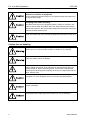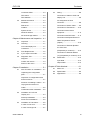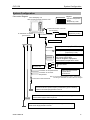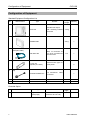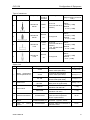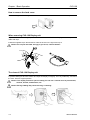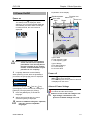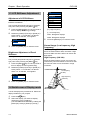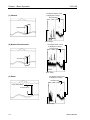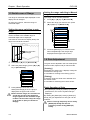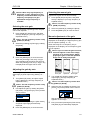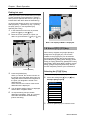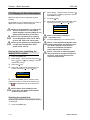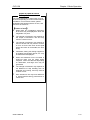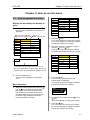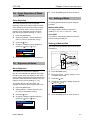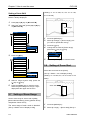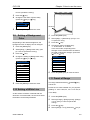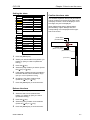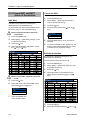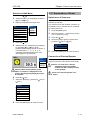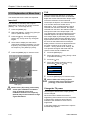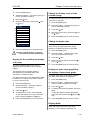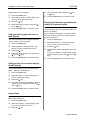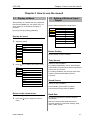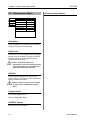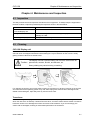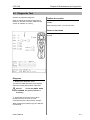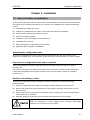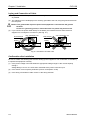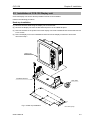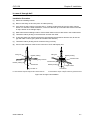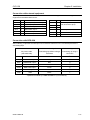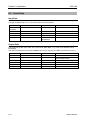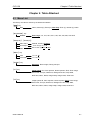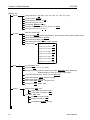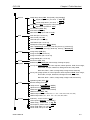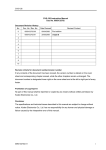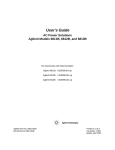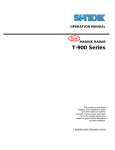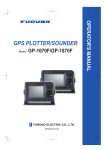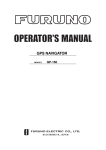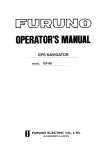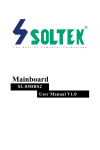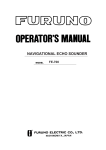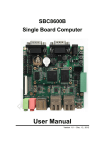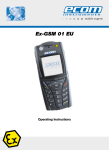Download Si-tex CVS-128 Instruction manual
Transcript
OPERATION MANUAL Digital COLOR ECHO SOUNDER CVS-128 CVS-128.OM.E 0093112802-00 Declaration of Conformity (As referred to in Annex IV 2. of Directive 2004/108/EC) Declares under his sole responsibility that the produced Echo Sounder manufactured by Koden Electronics Co., Ltd. 5278 Uenohara Uenohara-Shi, Yamanashi-Ken 409-0112, Japan Telephone +81 554 20 5865 Telefax +81 554 20 5870 Identified by the type number CVS-128 to which this declaration refers conforms to the relevant essential requirements of Directive 2004/108/EC and is in conformity with the EMC requirements of EU harmonised standard EN60945 2004 Authorised representative in Europe Heinz Hoghoff Koden Elektronik GmbH. Am Gewerbepark 15 D-64823, Gross–Umstadt Germany. Phone +49 6078 2056 Telefax+49 6078 73824 Signed Heinz Hoghoff, Dated 15 April 2009 N.B. As this product is for Maritime use compliance with Directive 72/23/EEC is not required. CVS-128 Revision History CVS-128 Operation Manual Doc No. 0093112802 Document Revision History No. Doc. No-Rev. No. Date Revised Revised Content (Y/M/D) 0 0093112802-00 2009/05/27 First edition 1 2 3 4 5 6 7 8 9 10 Document No. Revised Version Norm When part of the document needs to be revised, the document has advanced revision number. The document No. is indicated at the lower right side on the cover and at the left or right side of the footer region of each page. © 2009 Koden Electronics Co., Ltd. All rights reserved. No part of this publication may be reproduced, transmitted, translated in any from by any means without the written permission of Koden Electronics Co., Ltd. The technical descriptions contained in this publication are subject to change without notice. Koden assumes no responsibility for any errors, incidentals or consequential damages caused by misinterpretation of the descriptions contained in this publication. 0093112802-00 i Important Notice CVS-128 Important Notice • The re-use and transcription of Instruction Manual (hereafter called this manual) needs permission of our company. Our company prohibits the un-authorized re-use and transcription. • If this manual is lost or damaged, consult our dealer or our company. • The specification of our products and the content in the Instruction Manual are subject to changed without notice. • In the explanation of this manual, the content displayed on the menu of product may be different. The keys and menus in the illustration may differ in physical font and shape. And some parts may be omitted. • Our company is not liable for damage and trouble arisen from misunderstanding the content described in this manual. • Our company is not liable for earthquake, lightning, fire for which our company is not responsible, action by third party, other accident, customer’s unintended error/abuse and damage caused by the use under other abnormal condition. • Our company is not liable for damage of accompaniment (change/loss of memorized content, loss of business profit, stop of business) arisen from use or failure of our product. • If the stored data is changed or lost, irrespective of any cause of trouble and damage, our company is not liable for it. • Our company is not liable for any damage arisen from malfunction caused by combination of software and connected equipment we do not involve. ii 0093112802-00 CVS-128 For Your Safe Operation For Your Safe Operation Pictorial used in this Instruction Manual This Instruction Manual uses the following pictorials. Understand the meaning of each pictorial and implement the maintenance and inspection. Symbol Meaning Mark for warning This symbol denotes that there is a risk of death or serious injury when not dealing with it correctly. Mark for danger high voltage This symbol denotes that there is a risk of death or serious injury caused by electric shock when not dealing with it correctly. Mark for caution This symbol denotes that there is a risk of slight injury or damage of device when not dealing with it correctly. Mark for prohibition This symbol denotes prohibition of the specified conduct. Description of the prohibition is displayed near the mark. Caution Item on Equipment Be careful of a high voltage inside. A high voltage, which may risk your life, is used. This high voltage remains in the circuit after you have powered off switch. To prevent touching the high voltage circuit inadvertently, the hard cover is provided to the high voltage circuit and the high voltage caution label is affixed. Ensure to power off switch for your safety and discharge the electricity remaining in the capacity before starting to check. An engineer authorized by our company should inspect and maintain Be sure to power off in the boat. If the power switch is inadvertently powered on during work, you will be electrified. To prevent such accident from occurring, ensure to power off in the boat and the power of equipment. Furthermore, it is safer to hang the caution tag described as [Under Work] near the power switch of equipment. Be careful of dust Inhaling dust may cause A respiratory disease. When cleaning the inside of equipment, be careful not to inhale dust. Wearing a safety mask is recommended. 0093112802-00 iii For Your Safe Operation CVS-128 Caution on location of equipment Do not install the equipment where it is excessively damp and suffers from excessive water drops. Escaping from static electricity The static electricity may be generated from the carpet on the floor in the cabin or clothes made of synthetic fiber. The static electricity may destroy the electronic parts on the circuit board. Handle the circuit board, taking the measure of static electricity free. Install the transducer at the location where it is not affected by bubble and noise The bubble and noise seriously degrade the performance of this unit. Caution Item on Handling Do not disassemble or modify. It may leads to trouble, fire, smoking or electric shock. In case of trouble, contact our dealer or our company. In case of smoke or fire, boat power off and the power of this unit. It may cause fire, electric shock or damage. Be cautious of remaining high voltage. A high voltage may remain in the capacitor for several minutes after you have powered off. Before inspecting inside, wait at least 5 minutes after powering off or discharge the remaining electricity in an appropriate manner. Then, start the work. The information displayed in this unit is not provided directly for your navigation. For your navigation, be sure to see the specified material. Use the specified fuse. If un-specified fuse is used, it may cause a fire, smoke or damage. Whenever transmitting, be sure to submerge the transducer in water first. If transmitted without submerging the transducer, it may be damaged. iv 0093112802-00 CVS-128 Contents Contents Document Revision History....................ⅰ Basic Operation of Gain............. 1-8 Important Notice .....................................ⅱ Selecting the auto gain .............. 1-9 For Your Safe Operation ........................ⅲ Adjusting the gain by auto ......... 1-9 Contents .................................................ⅴ Selecting the manual gain ......... 1-9 Introduction.............................................. ⅷ Manual adjustment of the gain... 1-9 1.7 System Configuration............................... ⅸ Selecting the event .................. 1-10 Configuration of Equipment...................... ⅹ Preseting the destination ......... 1-10 Store the image........................ 1-11 Chapter 1 Basic Operation......................1-1 1.1 Fishing hot spot........................ 1-12 How to use the key .................... 1-1 How to remove the hard cover... 1-2 1.8 【F1】/【F2】 key.................. 1-12 Display unit ................................ 1-2 Preset of【F1】/【F2】key ..... 1-13 The clean of CVS-128 1.2 Power On/Off ............................. 1-3 1.9 Display the fish symbol / stop the display of fish symbol............... 1-14 Power off .................................... 1-3 Selecting the symbol info ......... 1-14 Alarm of Power Voltage ............. 1-3 Points to note in use of fish LCD Brilliance Adjustment ......... 1-4 symbol...................................... 1-15 Adjustment of LCD Brilliance ..... 1-4 Brightness Adjustment of Panel Brilliance .................................... 1-4 1.4 Chapter 2 How to use the Menu .............2-1 2.1 Display the menu / Stop the Normal Image (Low frequency, display of menu.......................... 2-1 High frequency).......................... 1-4 Menu Operation ......................... 2-1 Dual frequency........................... 1-5 2.2 Changing of Image Speed ......... 2-2 Zoom (Low frequency, High 2.3 Rejection of Interference............ 2-2 Navigation Menu (NAV1, NAV2) 1-7 Interference Rejection................ 2-2 2.4 2.5 Rejection of Noise...................... 2-3 Noise Rejection.......................... 2-3 range .......................................... 1-8 Setting the range switching to Color Rejection of Weak Echo ... 2-3 Color Rejection .......................... 2-3 Switch-over of Range................. 1-8 Setting the range switching to auto 1.6 How to operate the menu .......... 2-1 Switch-over of Display mode ..... 1-4 frequency) .................................. 1-5 1.5 Operation of VRM .................... 1-13 1.10 Display of fish information........ 1-14 Power on .................................... 1-3 1.3 Use of 【F1】/【F2】 key ..... 1-12 Selecting the When removing the CVS-128 Display unit ................................ 1-2 Use of 【EVENT】 key .......... 1-10 2.6 Setting of Shift............................ 2-3 Manual range ............................. 1-8 Setting of Manual Shift............... 2-3 Gain Adjustment......................... 1-8 Setting of Auto Shift ................... 2-4 0093112802-00 v Contents CVS-128 2.7 Setting of Zoom Range ..............2-4 Change the display color of echo 2.8 Setting of Zoom Start .................2-4 sounder image ......................... 2-15 2.9 Setting of Background Color ......2-5 Change the depth value ........... 2-15 2.10 Setting of White Line ..................2-5 Display the water temp graph / 2.11 Preset of Range .........................2-5 Stop the display of water temp 2.12 Setting of Alarm ..........................2-6 graph ........................................ 2-15 Stopping the alarm sound ..........2-6 Display Width ........................... 2-15 Setting the alarm ........................2-7 Setting of the background color of Release the alarm ......................2-7 NAV display .............................. 2-16 Confirm the alarm state..............2-7 Setting of the echo sounder display at NAV display.............. 2-16 2.13 Preset/ WPT edit/ WPT delete of Destination.................................2-8 Image Swap ............................. 2-16 NAV Start ....................................2-8 Display the Operation guide / Cancel the NAV ..........................2-8 Stop the display of Operation Edit the destination.....................2-8 guide......................................... 2-16 Delete the destination ................2-9 Recall the stored image and Chapter 3 How to use the menu2 ...........3-1 3.1 preset it as a destination ............2-9 Display the menu ....................... 3-1 2.14 Store/Recall/Deletion of Image.2-10 Store the image ........................2-10 Return to the normal menu ........ 3-1 3.2 Recall the stored image ...........2-10 Temp Source .............................. 3-1 Add the comment to the stored Speed Source............................. 3-1 image........................................ 2-11 Baud Rate .................................. 3-1 2.15 Selection of Zoom ....................2-12 NMEA Monitor ............................ 3-2 2.16 Selection of NAV Display .........2-12 NMEA Output Data..................... 3-2 3.3 Selection of NAV Menu ............2-13 Sonic Speed ............................... 3-2 Switch-over of Sona-tone.........2-13 Water Temp ................................ 3-2 Connection of External Boat Speed................................. 3-2 Speaker ....................................2-13 Beam width High / Beam width 2.18 Explanation of Menu Item ........2-14 TVG ..........................................2-14 Change the TX power ..............2-14 Display the A scope / Stop the display of A scope ....................2-15 vi Setting of Correct Item ............... 3-2 Draft Set ..................................... 3-2 2.17 Explanation of Sonar ................2-13 Inner-hull ..................................2-14 Setting of External Input/Output . 3-1 Buzzer Setting ............................ 3-1 Delete the stored image ........... 2-11 Type of NAV Display.................2-12 Display of Menu ......................... 3-1 Low............................................. 3-2 3.4 Setting of Basic Set Item............ 3-3 Language ................................... 3-3 Range & Speed Unit................... 3-3 Depth Unit .................................. 3-3 Temperature Unit........................ 3-3 0093112802-00 CVS-128 Contents Local time Offset ........................ 3-3 3.5 5.4 GPS select ................................. 3-3 Connection of Cable to CVS-128 GPS initialize.............................. 3-3 Display unit ................................ 5-8 Maintenance Menu .................... 3-4 Pin Assignment of Rear Simulation .................................. 3-4 Connector .................................. 5-8 Slide show.................................. 3-4 Connection of Power Cable ....... 5-9 Initialize ...................................... 3-4 Connection of Transducer........ 5-10 System Check............................ 3-4 Connection with external All WPTs deletes ........................ 3-4 equipment ................................ 5-11 All stored image deletes............. 3-4 Connection with GPS-20A ....... 5-11 Connection with Speed Sensor or Chapter 4 Maintenance and Inspection...4-1 4.1 Inspection................................... 4-1 4.2 Cleaning ..................................... 4-1 Water Temperature Sensor (Option) .................................... 5-12 Connection of External Speaker CVS-128 Display unit................. 4-1 for Sone-Tone Transducer ................................. 4-1 4.3 Fuse Replacement..................... 4-2 4.4 If you suspect a trouble.............. 4-2 4.5 Diagnostic Test........................... 4-3 Diagnose .................................... 4-3 (Prepared by a customer) ........ 5-13 Connection of External Monitor (J7) (Prepared by a customer) . 5-13 5.5 Output Data.............................. 5-14 Return to the menu .................... 4-3 Chapter 5 Installation ..............................5-1 Item of Caution on Installation ... 5-1 Unpacking the configuration parts ........................................... 5-1 Serial Data ............................... 5-14 Input Data................................. 5-14 Confirm the version.................... 4-3 5.1 Wiring ......................................... 5-8 Chapter 6 Table Attached........................6-1 6.1 Menu List ................................... 6-1 6.2 Specification............................... 6-5 6.3 Appearance................................ 6-6 Inspection of configuration items and accessories ......................... 5-1 Decision of Installing Location ... 5-1 Laying and Connection of Cable.......................................... 5-2 Confirmation after Installation .... 5-2 5.2 Installation of CVS-128 Display unit................................ 5-3 Desk-top Installation .................. 5-3 Flush-mount Installation............. 5-5 5.3 Installation of Transducer........... 5-6 In case of Inner-hull ................... 5-6 In case of through hull................ 5-7 0093112802-00 vii Introduction CVS-128 Introduction The CVS-128 is a Dual frequency (50 kHz/200 kHz) Color LCD display echo sounder. This unit equipped with digital process displays the circumstance in the water under all conditions, matching with the high luminance 8.4 inch LCD. The main features of this unit are as follows: • With the digital reception process, the compatibility of the high resolution in a shallow depth and the noise rejection capability in a deep depth are established. The auto mode function provides the best image. • The high-performance LCD maintains high visibility under any conditions. • The unit can be installed in an open bridge and is highly waterproof. • Sona-Tone (Sonar sound) function is equipped with for catching situations schools of fish and others by sound. • Up to 10 images can be stored. If you connect the optional GPS, the fishing hot spot function, that directs your board to navigate easily to the location desired, is available by marking the event mark when recalling the stored image. • With the adoption of a specific filter (AR coat), an image can be seen clearly, refusing sunshine. The countermeasures against the reflection on the LCD screen and dew are provided. • The various alarm functions are available. (Bottom, school of fish, water temperature*, board speed*, arrival*, XTE*, power) (Note: The mark * denotes that the connection of option is mandatory) • When flush-mounting, the unit can be easily installed from front side. • The RGB output for an external monitor is provided as standard equipment. The use of the external monitor enables you to observe easily the echo sounder screen at a location which is remote from a main unit. (External monitor: Prepared by a customer) viii 0093112802-00 CVS-128 System Configuration System Configuration Legend Connection Diagram CVS-128 Display unit Standard configuration Option Prepared by a user With mounting bracket and hard cover To External monitor connector (J7 connector) To Transducer connector (J6 connector) To POWER connector External monitor (Prepared by a user) CW-576-0.5M CW-264A-2M External power output (For GPS etc) External speaker (For speaker with amplifier) (Prepared by a user) NMEA circuit input output GPS sensor (GPS-20A) External navigation equipment, external water temperature meter red + 10.8-31.2VDC Black ー CW-840-0.3M Connection to the speed sensor Connection to the water Temperature Water temperature sensor / speed sensor ST-80/90/100 Note: To use the water temperature sensor / speed sensor, The wiring of transducer connector has to be changed. Connection to the Transducer Transducer TD-501C (Dual frequency combination type 50 / 200 kHz) Rubber mold made Equipped with inner-hull Transducer TD-500T-3B / 501T-3B (Dual frequency combination type 50 / 200 kHz) Bronze made Equipped with through-hull Transducer TD-500T-2B (Dual frequency combination type 50 / 200 kHz) Plastic made Equipped with inner-hull 0093112802-00 ix Configuration of Equipment CVS-128 Configuration of Equipment Standard Equipment Configuration List No 1 Name of item Weight/ Length Quantity 600 W/1 kW output with mounting bracket and knob 3.2 kg 1 250 g 1 2m 1 Display unit CVS-128 2 Remark Type Hard cover E57MB11060 3 4 5 DC power cable (Complex cable) CW-264A-2M With 12 connector at one end/ un-treated at the other end F-7161-3A Cylinder (ø 6.3x32) Normal fusion type for main power 2 LTWCAP-DABCFXC1 For transducer cable connector 1 Fuse Cap 6 Operation Manual CVS-128.OM.E English 1 7 Quick Reference CVS-128.QR.E English 1 Essential Option No 1 x Name of item Transducer Type Remark Type of transducer (Next page ) transducer cable (with connector at one end) Weight/ Length Quantity 1 0093112802-00 CVS-128 Configuration of Equipment Type of transducer No Specification Frequency Material / Length of the cable Mounting method Beam width (Right and left x back and forth) Plastic Inner-hull (The inner-hull kit is needed.) 50kHz 50°x50° ( -6dB) 200kHz 17°x17° ( -6dB) Through-hull 50kHz 50°x50° ( -6dB) 200kHz 17°x17° ( -6dB) TD-500T-2B 50/200 kHz 600 W 1 9m TD-500T-3B 50/200 kHz 600 W 2 TD-501C 3 50/200 kHz 1 kW Bronze 9m Rubber mold 10m Inner-hull (The inner-hull kit is needed.) (The CW-840-0.3M is needed) 50kHz 58°x20° ( -6dB) 200kHz 17°x 6° ( -6dB) TD-501T-3B 50/200 kHz 1 kW 4 Bronze Through-hull 9m 50kHz 20°x22° ( -6dB) 200kHz 5°x 5° ( -6dB) Option List No 1 2 3 Name of Item Water temperature sensor/speed sensor Specification For transom mounting Plastic made (with cable) 0.3 kg / 9 m ST-90 For through-hull mounting Plastic made (with cable) 0.6 kg / 9 m ST-100 For through-hull mounting Bronze made (with cable) 1.2 kg / 9 m For GPS measuring (With power & signal cable) 250 g / 10 m MFB-04 Plastic made for installing the transducer TD-500T-2B 1.3 kg MFB-04W Plastic made for installing the transducer TD-501C 1.3 kg Needed when using the optional water temperature sensor / speed sensor. 30 cm Inner-hull kit 4 Cable for transducer CW-840-0.3M 5 Connector for GPS sensor LTWBD-06PMMP-LC 6 Cable for monitor 0093112802-00 external Weight/Length ST-80 GPS-20A-10M-B [SI-TEX GPS sensor Remark CW-576-0.5M Needed when using the GPS-20A(Type B)sensor. Junction cable for connection of external monitor 0.5 m xi CVS-128 Chapter 1 Basic Operation Chapter 1 Basic Operation 1.1 How to use the key CVS-128 Display unit 1 2 3 4 5 6 7 8 9 10 In addition, for your convenience when operating keys other than keys in the menu by the [MENU] key, the menu displayed automatically closes. No. 1 Key Name Explanation [F1] Recalls directly the item preset. 2 [EVENT] Notifies the external equipment of the present position. Presets the menu. It begins a fishing hot spot. 3 [Cursor] Selects the menu item. Changes the set value. Moves the VRM marker. IMoves the marker for notifying the event. 4 5 6 [MENU] Opens or closes the menu. [F2] Recalls directly the item preset. [ RANGE ] Changes the range setting. 7 [GAIN(HF) Knob] Rotate: Changes the gain value. Press: Recalls the gain select. 8 [GAIN(LF) Knob] Rotate: Changes the gain value. Press: Recalls the gain select. 9 10 【DISP】 [BRILL ]/ Power 0093112802-00 Switches to the High frequency or Low frequency of echo sounder image, zoom and navigation menu. Press: Power on. Adjusts the brilliance and brightness of panel. Long-press: Power off. 1-1 Chapter 1 Basic Operation CVS-128 How to remove the hard cover While widening the claws at right and left sides of hard cover, draw the hard cover towards you. Claw When removing CVS-128 Display unit To prevent dust from entering, cap the connector at the rear of CVS-128 Display unit and the power cable with caps. Install the supplied cap to the transducer cable as shown in the figure and cap it. Caution: Do not pull the cable strongly. If you do so, it will be broken. The clean of CVS-128 Display unit The cleaning of the display unit goes after removing the front-frame. After removing the front-frame, use a synthetic detergent and OA cleaner and wipe the display unit lightly. Then dry sufficiently, and return the front- frame to original position. Caution: The display unit has a special coating. Do not use a solvent such as paint thinner, acetone, alcohol, and benzene, etc. Caution: Strong rubbing may cause bruising, scratching. 1-2 0093112802-00 CVS-128 Chapter 1 Basic Operation Explanation of the display: 1.2 Power On/Off Function icon Rainbow pattern Alarm icon Time mark Event icon Range Gain Power on 1 Press the [BRILL ] key to power on. The startup menu is displayed. When started up, the memories (ROM, RAM) are automatically checked. When checking is normally finished, the menu below is displayed. Oscillation line Schools of fish Fish Depth Type of Gain H: High frequency gain L: Low frequency gain Caution: If an error occurs in the memory check, the LED on the operation panel blinks. The unit may be not function normally. If you suspect trouble, contact the dealer of your purchase or our company. 2 Type of Range R: M: Manual Range R: A: Auto Range R: AS: Auto Shift Language Selection at Initial Startup. When powering on first, after the [Initialize] is processed, the [Language] menu is displayed. Language English Power off 1 When powering off, keep pressing the [BRILL ] key for 3 seconds. The remaining time for the power to shut off is displayed on the menu. 日本語 Select the language with [ ] key or [ ] key. (The language can be selected by rotating the [GAIN (HF) Knob]or [GAIN (LF) Knob].) 3 Press the [MENU] key to decide the language. 4 After a few seconds pass, the menu selected in [DISP] is displayed. Alarm of Power Voltage If detecting the malfunction of the voltage, the icon blinks and the alarm beeps. Caution: In case of the low voltage or the high voltage, it shuts down. The precision of Power Voltage is ± 0.5 V. Caution: In addition to English, Japanese, there are several compatible languages. 0093112802-00 1-3 Chapter 1 Basic Operation CVS-128 Disp 1.3 LCD Brilliance Adjustment NAV1 Normal (H) Zoom (H) Dual Freq Zoom (L) Normal (L) NAV2 Adjustment of LCD Brilliance The brilliance of the display can be adjusted to facilitate visualization. The [Lcd brill] and [Panel brill] can be switched every time when pressing the [BRILL ] key. 1 Press the [BRILL ] key for a short period of time to display the menu ([Lcd brill]). (H): High frequency 2 Rotate the [GAIN (HF) Knob] or [GAIN (LF) Knob]. When “1” is selected, it is darkest. When “10” is selected, it is brightest. NAV1: Navigation display1 Lcd brill (L): Low frequency NAV2: Navigation display2 3 Press the [MENU] key to close the menu. 10 3 Press the [MENU] key to close the menu. Normal Image (Low frequency, High frequency) Low frequency (50 kHz) Brightness Adjustment of Panel Brilliance The brightness of panel can be adjusted. The [Lcd brill] and [Panel brill] can be switched every time when pressing the [BRILL ] key. 1 Press the [BRILL ] key for a short period of time to display the menu ([Panel brill]). 2 Rotate the [GAIN (HF) Knob] or [GAIN (LF) Knob]. When “1” is selected, it is darkest. When “10” is selected, it is brightest. Since the beam width is wide, the search range becomes wide so that the beam can search the deep depth. High frequency (200 kHz) Since the beam width is narrow, it is hard to be interfered by noise and bubble in the sea so that the schools of fish can be searched in a high resolution. Low frequency (50 kHz) Panel brill 10 3 High frequency (200 kHz) Press the [MENU] key to close the menu. 1.4 Switch-over of Display mode 7 kinds of displays are provided in all. Select the display suitable for your purpose. 1 2 1-4 Press the [DISP] key. Select the display you desire to display. (Press the [ ] key or [ ] key.) (The set item can be selected by rotating the [GAIN (HF) Knob] or [GAIN (LF) Knob].) 0093112802-00 CVS-128 Chapter 1 Basic Operation Dual frequency The High frequency image can be displayed in the right half side and the Low frequency image can be displayed in the left half side. Since the beam width differs depending on frequency, the schools of fish and sea bottom look different. Low frequency image High frequency image Zoom (Low frequency, High frequency) A part of normal image can be zoomed. (1) [BTM.] (Bottom), (2) [B.D.] (Bottom Discrimination), (3) [Zoom], (4) [B.Z.] (Bottom Zoom) and (5) [B.F.Z.] (Bottom Follow Zoom) are provided for zoom. The unit is set to (1) [BTM.] at ex-factory. To change to other zoom display, set it in the menu. (See [2.15 Selection of Zoom]) Zoom type Purpose Zoom start position Zoomed range Bottom It is convenient to see the schools of fish near the bottom. It displays the position of the bottom in the fixation in the display bottom part. It displays the bottom and upper in the zoom. Bottom Discrimination It is convenient to see the schools of fish and a bottom quality near the bottom. It displays the position of the bottom in the fixation in the position of 1/4 under the display. It displays the bottom and upper in the zoom, it displays under the bottom in the ordinary. (Under the bottom, it doesn't display in the zoom). Zoom It is convenient to see the specified range in the zoom. It displays a zoom start position in the fixation at the top of the display. It displays in the zoom from the zoom start position to the range you set. Bottom Zoom It is convenient to see the schools of fish near the bottom and the form of the bottom. It displays the position of the bottom in the position which is the same as the ordinary display. It displays upper side of the bottom in the zoom except the bottom. Bottom Zoom It is convenient to see the schools of fish near the bottom and the form of the bottom. It always displays the position of the bottom in the lower part of the display. It displays the bottom and upper and lower sides in the zoom. Follow 0093112802-00 1-5 Chapter 1 Basic Operation CVS-128 The display width of zoom is displayed in orange. (1) Bottom Normal image Zoomed range 30.0 Zoom image (2) Bottom Discrimination The display width of zoom is displayed in orange. Normal image Zoomed range 30.0 Zoom image The display width of zoom is displayed in orange. (3) Zoom Normal image Zoom start position Zoomed range 30.0 Zoom image 1-6 0093112802-00 CVS-128 Chapter 1 Basic Operation The display width of zoom is displayed in orange. (4) Bottom Zoom Normal image Zoomed range 30.0 Zoom image The image below the bottom is not zoomed. (5) Bottom Follow Zoom The display width of zoom is displayed in orange. Normal image Zoomed range 30.0 Zoom image Navigation Menu (NAV1, NAV2) The navigation menu can be displayed at the left side on the display. To display the information other than depth, sensors need to be connected. (See [2.16 Selection of NAV Display]) Caution: Requires position data from GPS sensor. Depth Water temp Course XTE 0093112802-00 1-7 Chapter 1 Basic Operation CVS-128 1.5 Switch-over of Range Setting the range switching to Manual range The range of measured depth displayed on the display can be changed. The range can be manually selected: 1 Press [▲] or [▼] key of [▲RANGE▼]. To meet your purpose, select the range of measured depth. 2 Select the range you desire to set. (Press [▲] or [▼] key of [▲RANGE▼]) Range Setting the range switching to auto range Auto range 5.0 10.0 50.0 80.0 100.0 150.0 300 500 Auto shift By following automatically the bottom, the image of echo sounder in the suitable range of measured depth can be displayed. This mode is convenient to display always the range from sea level to bottom. 3 The range value changes Press the [MENU] key to close the menu. When the [Manual] is set, the [R: M] is displayed at the upper side of menu. 1.6 Gain Adjustment 1 2 Press [▲] or [▼] key of [▲RANGE▼]. Select the [Auto Range]. (Press [▲] or [▼] key of [▲RANGE▼]) Range Auto range 5.0 10.0 50.0 80.0 100.0 150.0 300 500 Auto shift 3 Press [MENU] to close the menu. When [Auto Range] is set, the [R:A] is displayed a the upper side of menu. Caution: At auto range, this sounder can sound the area up to the maximum range registered. The maximum range is 800 m. At the initial setup, the range is up to 500 m. (See [2.11 Preset of Range]) 1-8 The gain can be adjusted in the auto mode (Echo sounder mode, Depth mode) or manual mode. [Cruising] Eliminating the weak echo, it displays clearly the sea bottom of strong echo. It is suitable for cruising to the fishery ground. [Fishing] It displays clearly the weak echo reflected from the school of fish. It is suitable for searching the schools of fish. Basic Operation of Gain When [GAIN (HF) Knob] or [GAIN (LF) Knob] is pressed twice, the screen of [Gain select] is displayed. By rotating the [GAIN (HF) Knob] or [GAIN (LF) Knob], the gain adjustment or auto gain can be selected. Caution: The high frequency can be set by [GAIN (HF) Knob] and the low frequency can be set by [GAIN (LF) Knob]. 0093112802-00 CVS-128 Caution: When only high frequency is displayed, no gain adjustment at low frequency is available. When only low frequency is displayed, no gain adjustment at high frequency is available. Chapter 1 Basic Operation Selecting the manual gain Adjustment of gain can be done manually. 1 Caution: The low frequency can be set by [GAIN (LF) Knob]. Selecting the auto gain When the [Cruising] or [Fishing] is set, the gain can be fine-adjusted. 1 Press [GAIN (HF) Knob] twice, and [Gain select] is displayed. (The high frequency is explained below.) Caution: The low frequency can be set by [GAIN (LF) Knob]. 2 Select the [Cruising] or [Fishing] by rotating the [Knob]. Gain select 2 3 Select the [Manual] by rotating the [Knob]. Press the [MENU] key to close the menu. Manual adjustment of the gain When the image of High frequency only is displayed on the display, the High frequency gain can be adjusted. (Setting: 0 ~ 10) When the image of Low frequency only is displayed on the display, the Low frequency gain can be adjusted. Manual Cruising Fishing 3 Press [GAIN (HF) Knob] twice, and [Gain select] is displayed. (The high frequency is explaied below.) Caution: If you increase the gain too much, noise will appear on the entire image, resulting in an unclear image. Adjust properly the gain so that the optimum image can be always displayed. Press the [MENU] key to close the menu. When the [Cruising] is set, the [L: AC] [H: AC] is displayed at the upper side of menu. When the [Fishing] is set, the [L: AF] [H: AF] is displayed at the upper side of menu. Adjusting the gain by auto The auto gain adjustment can be set to [Auto adjust high] or [Auto adjust low]. (Setting:-10 ~ 10) 1 1 Turn [GAIN (HF) Knob], and [Auto adjust high] is displayed. (The high frequency is explained below.) Caution: The low frequency can be set by [GAIN (LF) Knob]. 2 Over-gain 2 Press the [MENU] key to close the menu. 0093112802-00 Adjust the gain by rotating the [Knob]. The [Cursor] key menu position can be moved. 6.0 0 4 Turn [GAIN (HF) Knob] to display [Auto adjust high]. (The high frequency is explained below.) Gain(H) Auto adjust high Every time when pressing the [Gain select] and [Auto adjust high] are alternately displayed. Under-gain Caution: The low frequency can be done by [GAIN (LF) Knob]. Fine-adjust the gain by rotating the [GAIN (HF) Knob]. The [Cursor] key menu position can be moved. 3 Optimum Stop increasing of the gain just before noise appears on the image. 3 Every time when pressing the [Gain select] and [Gain (H)] are alternately displayed. 1-9 Chapter 1 Basic Operation 4 Press the [MENU] to close the menu. CVS-128 Preseting the destination The present set value of frequency (High frequency or Low frequency) adjusted last is displayed at the upper left side of menu. When you find the school of fish or tide, its location can be preset as a destination. (10 locations at maximum) Example: The High frequency gain is 8.0 → H: 8.0. When presetting the destination, switch [System] → [EVENT Key set] → [Store pos]. (See [1.7 Use of [EVENT] key Selecting the event]) H: 8.0 R: M 12.6 V 1.7 Use of [EVENT] key 1 In the state that no other key is pressed, press the [ ] key or [ ] key. 2 Move the cursor (red line) with the [ ] key or [ ] key to the location to be preset as a destination. By pressing the [EVENT] key, three functions of [Store Position]. [Store Image] and [Fishing hot spot] are available. The fishing hot spot is the function to instruct your boat to navigate easily to a point where you desire to go back. L H [Store pos]: The latitude and longitude of a point can be stored. [Store image]: An image of the echo sounder can be stored in the internal memory. [Fishing hot sopt]: The WPT navigation starts, using the latitude and longitude of a point which is set as a destination by pressing the [EVENT] key. Simultaneously, the latitude and longitude of the point can be stored in the destination list. Caution: Requires position data from GPS sensor. Cursor (Red line) Selecting the event 3 Press the [EVENT] key. When decided, the red line is drawn at the designated location on the echo sounder menu and the latitude and longitude of designated location are registered in the destination list. At this moment, the list number of preset destination is displayed. 4 When the list of waypoint is full, delete the list. (See: [2.13 Preset/ WPT edit/ WPT delete of Destination], [Delete the destination]) Select the functions when pressing the [EVENT] key. 1 2 Press the [MENU] key. Select [System] → [EVENT Key set]. (Press the [ ] key or [ ] key or [ ] key) (See [2.1 How to operate the menu]) 3 4 Press the [ ] key. Change the setting of [EVENT key set]. (Press the [ ] key or [ ] key) EVENT key set Store pos Store image Fishing hot spot 5 Press the [MENU] to close the menu. 1-10 0093112802-00 CVS-128 Chapter 1 Basic Operation Store the image L When you find the schools of fish, its location can be stored as a destination. (10 locations at maximum) H When storing the image, switch [NAV] → [EVENT Key set] → [Store pos]. (See [1.7 Use of [EVENT] key. Selecting the event].) 1 Press the [EVENT] key. Processing 2 Cursor (Red line) is displayed. After a certain time passes, the image of echo sounder presently displayed is stored and the list number of stored image is displayed. Image data list # 1 is registered 3 L H After a certain time passes, the message disappears and storing the image is finished. Caution: If the destination list is fully filled, the preset destination list is not deleted, showing the message that the image is fully filled. After a certain time passes, the message disappears. Waypoint list # 1 is registered A list of Pic is full. Registration is not completed. As for deletion and recall of images, see [2.14 Store/Recall/Deletion of image]. 5 After a certain time passes, the message disappears and presetting the destination is finished. Caution: When pressing the [EVENT] key, if [In out] → [NMEA output data] → [TLL] is set to ON, the latitude and longitude of location above-designated is output to the navigation system connected. Caution: If the destination list is full, the preset destination list is not deleted, showing the message that the list is fully filled. After a certain time passes, the message disappears. A Wpt list is full. Registration is not completed 0093112802-00 1-11 Chapter 1 Basic Operation CVS-128 Fishing hot spot Leads you back to your favorite fishing hot spots or other previously stored positions in memory with input from optional GPS sensor. (See [2.13 Preset/ WPT edit/ WPT delete of Destination]) L H To perform the fishing hot spot, it is necessary to select [System] → [EVENT key set] → [Fishing hot spot]. (See [1.7 Use of [EVENT] key Selecting the event]) 1 In the state that no other key is pressed, press the [ ] key or the [ ] key. 2 Move the cursor (red line) to a point you desire to go back with the [ ] key or [ ] key. L Note: The display of NAV1 is displayed. H 1.8 Use of [F1] / [F2] key When factory-shipped, the [Image Speed] is assigned to the [F1]/[F2] key. The function settable to the [F1]/[F2] key can be selected among [Image Speed], [IR], [Color Rejection], [Noise Rejection], [Shift], [Zoom Range], [Zoom Start], [A scope], [White line], [Background color], [Disp width], [Nav start], [NAV1], [NAV2], [Image swap], [Image recal] and [Sona-tone]. Set the function frequently used for your convenience. Cursor (Redline) Selecting the [F1]/[F2] key 3 Press the [EVENT] key. When you decide, the red line is drawn on the image of the fish finder at the point you designate and the latitude and longitude of the point you designate is stored in the destination list. At this moment, the number of the stored destination list is displayed. 4 The navigation display (NAV1) is displayed and the WPT navigation starts. 5 To stop the fishing hot spot, delete destination navigation. (See: [2.13 Preset/ WPT edit/ WPT delete of Destination], [Cancel the NAV].) 1 2 Select the setting with [ ] key or [ ] key. Example [Image speed] Image Speed 2/1 1/1 stop 1/1.5 1/2 1/2.5 1/3 1/3.5 1/4 1/4.5 3 1-12 Press the [F1] key or [F2] key. Press the [MENU] key to close the menu. 0093112802-00 CVS-128 Chapter 1 Basic Operation Preset of [F1] / [F2] key 1 2 3 4 Press the [MENU] key. Select [System] → [F1 key set] or [F2 key set]. (Press the [ ] key or [ ] key or [ ] key.) (See [2.1 How to operate the menu]) Press the [ ] key. Marker Depth 20.0 Movable marker Select the function. (Press the [ ] key or [ ] key) F1 key set Image Speed IR Color Rejection Noise Rejection Shift Zoom Range Zoom Start When displaying dual images, if the [ ] key or [ ] key is pressed, the movable marker moves to the neighboring image. A scope White line Background Color 5 Press the [MENU] key to close the menu. The icons of functions preset are displayed at the upper right side on the menu. ← Image speed ← IR ← Color rejection ← Noise rejection ← Shift ← Zoom Range ← Zoom Start ← A scope ← White Line ← Background color Caution: When several seconds pass after finishing the VRM operation, the numerical of marker depth becomes normal display. Caution: If VRM is moved to the top of the display, the VRM can be disappeared. ← Image recall ← Image swap ← NAV1 ← NAV2 ← Disp width ← Sona-tone 1.9 Operation of VRM The VRM (movable marker) shown by the green line can be moved up and down. It is convenient to measure the depth by aligning with the target such as school of fish. 1 In the state that no other key is pressed, press the [ ] key or [ ] key. The movable marker (straight line) is displayed. 2 Press the [ ] key or [ ] key. The movable marker moves up and down. The movable marker and the numerical of marker depth are simultaneously highlighted. 0093112802-00 1-13 Chapter 1 Basic Operation CVS-128 1.10 Display of fish information 2 Select [Disp] → [Symbol info]. (Press the [ ] key or [ ] key or [ ] key.) (See [2.1 How to operate the menu]) Specific response can be displayed as [Fish symbol]. 3 4 Press the [ ] key. By [Symbol info], the magnitude and the value of depth of the response can be displayed. Select the information associated with [Fish symbol] (Press the [ ] key or [ ] key.) Symbol info OFF Depth Size Caution: Fish information is to display the specific responses in a way easy to watch. Displays of [Fish symbol] do not always mean that there is fish there. Caution: The area where [Fish symbol] can be displayed is from 3 m to 100 m. (ft:10 to 330, fm:2 to 54, I.fm:2 to 60) Caution: [Fish symbol] is not displayed in a range that is deeper than 120m. (ft:350, fm:60, I.fm:70) Display the fish symbol/Stop the display of fish symbol 1 2 3 4 Press the [MENU] key. Caution: The display of [Size] is expressed in cm. 5 Press the [MENU] key to close the menu. Caution: The magnitude by [Symbol info] would not be always the response from fish. And it may be incorrect due to various environmental conditions. Please take these as reference. Caution: The value of depth by [Symbol info] would not be always the response from fish. That shows the point that responsed specifically. Select [Disp] → [Fish symbol]. (Press the [ ] key or [ ] key or [ ] key.) (See [2.1 How to operate the menu]) Press the [ ] key. Select the symbol to be displayed on the screen. (Press the [ ] key or [ ] key) Fish symbol Symbol 1 5 Press the [MENU] key to close the menu. When this function is made to be effective, the icon is displayed at the top of the screen. Caution: When [Fish symbol] on the screen does not always mean that the response shows fish. Selecting the symbol info [Symbol info] is effective only when [Fish symbol] is displayed. 1 Press the [MENU] key. 1-14 0093112802-00 CVS-128 Chapter 1 Basic Operation Points to note in use of fish symbol The values displayed by this function may be incorrect depending on various environmental conditions. In use of these values, please understand the following factors of error, and use them as reference: 【Factors of error】 】 1 When there are overlapping responses, all of them may be displayed to show the magnitude of a point. 2 The strength of reflection may depend on the output of transducer unit and may result in a factor of error. 3 The strength of reflection may depend on the kind of fish and may result in a factor of error. As for the fish such as the squid which don't have an air bladder, the error is big. 4 Fish banks, fishing net, fishing equipment, air bubbles and floating objects, etc. may be detected and displayed. 5 When the transducer unit is mounted in inner-hull, there may be cases where response cannot be detected depending on attenuation, and large error may be generated. 6 The strength of reflection may depend on the difference of ship handling such as stoppage and cruising, and may result in a factor of error. 7 Each transducer unit may have difference in transmission/receiving performance to cause error. 0093112802-00 1-15 CVS-128 Chapter 2 How to use the menu Chapter 2 How to use the menu 2.1 How to operate the menu Adjust D.range Disp Alarm1 Alarm2 NAV Image Sonar System Next Display the menu/Stop the display of menu 1 Press the [MENU] key. The menu and explanation of operation are displayed. Cursor Name of menu selected Menu column Setting item column Setting value Adjust D.range Disp Alarm1 Alarm2 NAV Image Sonar System Next Image speed IR Color rejection 1/1 Strong 0% Noise rejection 0 TVG Medium Auto TX power Gain (TD) Return 0093112802-00 0m Center Range preset Return Select the set item you desire to change with the [ ] key or [ ] key. (The set item can be selected by rotating the [GAIN (HF) Knob] or [GAIN (LF) Knob]) Adjust D.range Image Alarm1 Alarm2 NAV Disp Sonar System Shift Zoom select Zoom range Zoom start Disp width 0m BTM. 10.0m 0m Center Range preset Return Next 4 Menu Operation When the menu is displayed, press the [ ] key or [ ] key to select the menu name. Depending on the selected menu name, the content in the set item column at the right side changes. (The menu name can be selected by rotating the [GAIN (HF) Knob] or [GAIN (LF) Knob].) 10.0m 3 (See [2.18 Explanation of Menu Item Display the operation guide / Stop the display of operation guide].) 1 Zoom range Zoom start Disp width 0m BTM. Press the [ ] key. The cursor appears in the set item column. (The cursor appears by pressing the [GAIN (HF) Knob] or [GAIN (LF) Knob].) It is displayed when the [Operation Guide] is set to ON. Press the [MENU] key. The menu and explanation of operation close. Zoom type 2 Guide 2 Shift Press the [ ] key. The set menu corresponding to the selected item is displayed. (It can be displayed by rotating the [GAIN (HF) Knob] or [GAIN (LF) Knob].) Shift 10 0-300 m 5 Change the set content with the [ ] key or [ ] key. (It can be changed by rotating the [Knob]) 6 Press the [ ] key. The cursor returns to the set item column. (It can be displayed by rotating the [GAIN (HF) Knob] or [GAIN (LF) Knob]) 2-1 Chapter 2 How to use the menu CVS-128 7 To select the menu name of other, press the [ ] key. The cursor returns to the menu column. 2.3 8 Press the [MENU] key to close the menu. Interference Rejection 2.2 Changing of Image Speed The image speed of echo sounder can be changed. Even if the schools of fish and bottom are same, the image changes depending on the image speed. The setting of image speed is shown by the comparison with the normal image speed “1/1”. “2/1” image speed is two times the normal image speed. “1/2” is a half time the normal image speed. When “Stop” is selected, the image speed is stopped. 1 2 Press the [MENU] key. 3 4 Press the [ ] key. Select the [Adjust] → [Image Speed]. (See [2.1 How to operate the menu].) Change the setting of [Image Speed]. (Press the [ ] key or [ ] key.) Rejection of Interference The interference noise from the echo sounder of other boats can be reduced. If a neighboring boat uses the echo sounder having the same frequency and same firing times as those your boat has, the interference noise may be displayed. If you set the interference rejection, the interference noise can be reduced. In the order of weak → strong, the noise rejection capability becomes high. The difference of images based on the different settings of [Intererence reduction] Image of school of fish Interference image Image speed 2/1 1/1 Stop 1/1.5 1/2 1/2.5 1/3 1/3.5 1/4 1/4.5 5 OFF 1 2 Press the [MENU] key. 3 4 Press the [ ] key. Press the [MENU] key to close the menu. Weak Strong Select the [Adjust] → [Interference Rejection]. (See [2.1 How to operate the menu].) Change the setting of [Inference Rejection]. (Press the [ ] key or [ ] key.) IR OFF Weak Strong 5 2-2 Press the [MENU] key to close the menu. 0093112802-00 CVS-128 2.4 Chapter 2 How to use the menu Color Rejection of Weak Echo 5 2.6 Press the [MENU] key to close the menu. Setting of Shift Color Rejection The color of weak echo can be rejected. Rejecting noise on the entire image and weak echo around the school of fish makes it easier to see the school of fish. It is the convenient function when displaying the echo stronger than the specific signal. (Setting: 0 ~ 50 %) 1 2 Press the [MENU] key. 3 4 Press the [ ] key. Select the [Adjust] → [Color Rejection]. (See [2.1 How to operate the menu]) Change the setting of [Color Rejection]. (Press the [ ] key or [ ] key.) The [Shift] (Manual Shift) and [Auto Shift] are provided. Manual Shift (Shift): The image range is shifted up and down. (Setting: m, fm, I.fm: 0 ~ 300, ft: 0 ~ 1000) Auto Shift: The image is automatically shifted so that the bottom is always displayed. Setting of Manual Shift The scope of range starting with the shift value is displayed. Color Rejection 0 % 5 2.5 Press the [MENU] key to close the menu. Rejection of Noise Noise Rejection The influence of noise can be reduced. Due to echo reflected from plankton and trash, the speck-like noise may appear on the entire image. Setting the [Noise rejection] reduces the speck-like noise and makes it easier to see the image of school of fish. (Setting: 0 ~ 10) 1 2 3 4 The greater the set value becomes, the stronger the effect of noise rejection becomes. 1 2 Press the [MENU] key. 3 4 Press the [ ] key. Press the [MENU] key. Select [D. range] → [Shift]. (See [2.1 How to operate the menu]) Press the [ ] key. Change the set value of [Shift]. (Press the [ ] key or [ ] key) Shift 10 Select [Adjust] → [Noise rejection]. (See [2.1 How to operate the menu]) 0~300 5 m Press the [MENU] key to close the menu. Change the setting of [Noise rejection]. (Press the [ ] key or [ ] key) Noise Rejection 5 0093112802-00 2-3 Chapter 2 How to use the menu CVS-128 Setting of Auto Shift (Setting: m: 2.5 to 200, fm, I.fm: 2.5 to 150, The image is automatically shifted so that the bottom is always displayed. ft:10.0 to 650) 1 2 Press [▲] of [▼] key of [▲RANGE▼]. Select the[Auto shift](Press [▲] of [▼] key of [▲RANGE▼]) Zoom Range Range Auto range 5.0 10.0 20.0 50.0 100 160 300 500 Auto shift Range 1 Press the [MENU] key. 2 Select [D. Range] → [Zoom range]. (See [2.1 How to operate the menu]) 3 Press the [ ] key. 4 Change the set value of [Zoom range]. (Press the [ ] key or [ ] key) 40.0 Zoom Range 3 10.0 Press the [ ]key. m Range Auto range 5.0 10.0 20.0 50.0 100 160 300 500 Auto shift 5 Press the [MENU] key to close the menu. 2.8 Setting of Zoom Start Select the zoom start in the [Zoom]. Range 40.0 (See [1.4 Switch - over of Display mode]) (Setting: m: 0 to 800, fm, I.fm: 0 to 700, ft: 0 to 2800) 4 Select a range at [Auto shift]. (Press the [ ] key or [ ] key) 5 Press the [MENU] key to close the menu. When the [Auto shift] is set, the [R : AS] is displayed at the upper side of menu 2.7 Zoom Start Setting of Zoom Range Set the zoom range in each mode of [BTM], [Bottom Discrimination], [Zoom], [Bottom Zoom] and [Bottom Follow Zoom] The zoom range of each mode is identical. (See [1.4 Switch-over of Display mode]) 2-4 1 Press the [MENU] key 2 Select [D. range] → [Zoom start] (See [2.1 0093112802-00 CVS-128 Chapter 2 How to use the menu How to operate the menu]) 3 4 Press the [ ] key. Change the set value of [Zoom start]. (Press the [ ] key or [ ] key) Zoom start 10 0~800 5 2.9 m White line Press the [MENU] to close the menu. Setting of Background Color 1 2 Press the [MENU] key Select [Disp] → [White line]. (See [2.1 How to operate the menu]) Responding to the ambient brightness, the background color of display can be changed. 1 2 Press the [MENU] key. 3 4 Press the [ ] key. 3 4 Select [Disp] → [Background color]. (See [2.1 How to operate the menu]) Change the setting of [Background color]. (Press the [ ] key or [ ] key) 5 Press the [MENU] to close the menu. Change the setting of [White line]. “1” is narrowest. “5” is widest. In the auto mode, responding to the strength of echo reflected from the bottom, the width of white line changes. (Press the [ ] key or [ ] key) White line OFF 1 2 3 4 5 Auto Background color Pale blue Marine blue Blue Dark blue Black Darkkhaki Mediumseagreen Light grey White Night mode Press the [ ] key. 5 Press the [MENU] key to close the menu. 2.11 Preset of Range The range switched with the [ RANGE ] key can be set. Preset the set value suitable for you purpose. 2.10 Setting of White Line (Setting: m: 2.5 to 1200, fm, I.fm: 2.5 to 700, ft: 10 to 3600) As the surface of bottom is marked with the white line of constant width, the school of fish at the bottom can be easily identified. 0093112802-00 1 2 Press the [MENU] key. 3 4 Press the [ ] key. Select [D.range]→[Range preset]→[Range 1 to 8]. (See [2.1 How to operate the menu]) Select [Range 1 to 8]. (Press the [ ] key or 2-5 Chapter 2 How to use the menu [ ] key) Adjust D.range Disp Alarm1 Alarm2 NAV Image Sonar System Next [Water temp alarm] issues when the water temp is within or out of the set range. It is convenient to keep the specific water temp region. (Setting: - 5 to 45 ℃, 23 to 113 ºF) Prev Range 1 Range 2 Range 3 Range 4 Range 5 Range 6 Range 7 Range 8 Return 5.0 m 10.0 m 20.0 m 50.0 m 100 m 160 m 300 m 500 m Caution: Select [Forward], and press [ ] key to return to the previous menu. 5 6 Press the [ ] key. Select the set value of [Range 1 to 8]. (Press the [ ] key or [ ] key) Range1 20.0 m 7 CVS-128 Press the [MENU] key to close the menu. 2.12 Setting of Alarm 6 alarms of bottom alarm, fish alarm, water temp alarm, speed alarm, arrival alarm and XTE alarm can be set. They are notified by alarm sound and alarm display. [Speed alarm] issues when the boat speed is faster or slower than the set range. It is convenient when the speed limit is obliged. (Setting: 0 to 80 kn, 0 to 148 km/h) [Arrival alarm] can be used in the state that the destination is set. The alarm is issued when your boat arrives within a certain range of destination. A certain range is set in the [NAV alarm range]. (See [1.7 Use of [EVENT] key.) [XTE alarm] can be used in the state that the destination is set. The alarm is issued when your boat is off a certain distance from the course on the line drawn straightly from destination to the location when setting the destination. A certain distance is set in the [NAV alarm range]. Caution: In the [NAV alarm range], select the alarm range of [Arrival alarm] and [XTE alarm]. (Setting: 5 to 999 m) Caution: The setting range of [Arrival alarm] and [XTE alarm] can not be separately set. Stopping the alarm sound To stop the alarm sound and the alarm display, press [MENU] key. [Bottom alarm] issues the alarm when the position recognized as the bottom is shallower than the upper limit or deeper than the lower limit. It is convenient when keeping the specific depth. (Setting: m: 0 to 800, fm, I.fm: 0 to 700, ft: 0 to 2800) [Fish alarm] issues the alarm when an echo recognized as school of fish exists in the set range. (Setting: m: 0 to 800, fm, I.fm: 0 to 700, ft: 0 to 2800) It is convenient for you to judge whether the echo of school of fish is present or not. (Setting: m: 0 to 800, fm, I.fm: 0 to 700, ft: 0 to 2800) Caution: In the [Level], select the strength of echo reflected from the schools of fish in the [Fish alarm]. 2-6 0093112802-00 CVS-128 Chapter 2 How to use the menu Setting the alarm Confirm the alarm state Adjust D.range Disp Alarm1 Alarm2 NAV Image Sonar System Next Adjust D.range Disp Alarm1 Alarm2 NAV Image Sonar System Next Lower depth OFF 5m 50m Fish alarm Position OFF 5m Range Level Return 50m Medium Bottom alarm Upper depth The set state of [Bottom alarm] and [Fish alarm] can be confirmed on the bar at the right corner of display. However, when the display is out of the range, they are not displayed. When [Water temp alarm], [Speed alarm], [Arrival alarm] or [EXT alarm] is ON, the corresponding icon is displayed at the upper side of the screen. Water temp alarm OFF Upper temp alarm 20.0℃ [ XTE alarm ] Lower temp alarm 15.0℃ [ Arrival alarm ] Speed alarm Speed limit OFF Arrival alarm XTE alarm NAV alarm range Return OFF OFF 10m 0kn 1 2 Press the [MENU] key. 3 4 Press the [ ] key. 5 If the setting of [Alarm range] is provided in the alarm desired, select the alarm range. [ Speed alarm ] [ Water temp alarm ] [ Bottom alarm ] [ Fish alarm ] Select your desired alarm from [Alarm 1] or [Alarm 2]. (See [2.1 How to operate the menu].) Select the [ON] of alarm you desire. (Press the [ ] key or [ ] key) (See [2.1 How to operate the menu]) 6 Change the set value of alarm range. (Press the [ ] key or [ ] key) 7 Press the [MENU] key to close the menu. Release the alarm 1 2 Press the [MENU] key. 3 4 Press the [ ] key. 5 Press the [MENU] key to close the menu. Select the alarm to be released from [Alarm 1] or [Alarm 2]. (See [2.1 How to operate the menu]) Select the [OFF] of alarm to be released. (Press the [ ] key or [ ] key) 0093112802-00 2-7 Chapter 2 How to use the menu 2.13 Preset/WPT edit/WPT delete of Destination CVS-128 Cancel the NAV The NAV started can be canceled halfway. 1 Press the[MENU] key NAV Start 2 The NAV can be started by selecting the destination from the destination list. Select [NAV] → [NAV cancel]. (See [2.1 How to operate the menu]) 3 Press the [ ] key. 4 Press the [Yes]. (Press the [ ] key or [ ] key) To perform the NAV start, the destination must be preset. (See [1.7 Use of [EVENT] key]) Caution: Requires position data from GPS sensor. NAV cancel Yes No 1 2 Press the [MENU] key. Select [NAV] → [NAV start]. (See [2.1 How to operate the menu]) 5 Press the [MENU] key. Then, the NAV is released. 3 4 Press the [ ] key. 6 To return the display to the original one, the display mode shall be switched over. (See: [1.4 Switch-over of Display mode]) Select the [Destination list] preset. (Press the [ ] key or [ ] key) Edit the destination By entering the latitude and longitude, the destination can be preset. The list preset in the past can be edit. 1 2 Press the [MENU] key. 3 4 Press the [ ] key. Caution: The list No. selected is reversed in red. 5 6 Select [NAV] → [WPT edit]. (See [2.1 How to operate the menu]) Select the list No. to be edited from the [WPT edit] list. (Press the [ ] key or [ ] key) Press the [ ] key. Select the [Yes] in the confirmation menu. (Press the [ ] key or [ ] key) NAV starts Yes No 7 2-8 Press the [MENU] key. Then, the NAV starts. 5 Press the [ ] key. 6 Select the character with the [ ] key or [ ] 0093112802-00 CVS-128 key. (Character: A ~ Z, blank, 0 ~ 9, +, -./) Chapter 2 How to use the menu 2 Select [NAV] → [WPT delete]. (See [2.1 How to operate the menu]) 7 3 4 Press the [ ] key. 5 Press the [ ] key. 6 Select the [Yes] in the confirmation menu. (Press the [ ] key or [ ] key) Select the list number of destination to be deleted from the [WPT delete]. (Press the [ ] key or [ ] key) Move the position of characters to be reversed with the [ ] key or [ ] key. WPT delete Yes No 7 Press the [MENU] key. Then, the destination is deleted and the menu closes. Caution: If the values of latitude and longitude are not entered, they are registered as 0. 8 To end editing, press [GAIN (HF) Knob] or [GAIN (LF) Knob]. 9 After finishing the edit work, press the [MENU] key. 10 Select the [registered] in the confirmation Recall the stored image and preset it as a destination Call the stored image in the past and it can be preset as a destination. (See [1.7 Use of [EVENT] key]) 1 2 Press the [MENU] key. 3 4 Press the [ ] key. menu. 11 Press the [MENU] key. Then, the edit is finished. Select [Image] → [Image recall]. (See [2.1 How to operate the menu].) Select the image No. from the [Image recall] list. (Press the [ ] key or [ ] key) Delete the destination The destination list preset in the past can be deleted. The deletion takes some time. 1 Press the [MENU] key. 0093112802-00 2-9 Chapter 2 How to use the menu 2.14 Store / Recall / Deletion of Image Image recall No. 1 2 3 4 5 6 7 8 9 10 Comment PIC0 0 0 01 PIC0 0 0 02 PIC0 0 0 03 PIC0 0 0 04 PIC0 0 0 05 PIC0 0 0 06 PIC0 0 0 07 PIC0 0 0 08 PIC0 0 0 09 PIC0 0010 Store the image The present image of echo sounder can be stored. To memorize, it takes some time. To memorize the image, the [EVENT] key must be switched to the [Store image]. 1 2 Caution: Chosen list NO. becomes yellow. 5 6 CVS-128 Press the [ ]key. 3 4 Move the cursor to the location preset as a destination with the[ ] key or [ ] key and select it. Press the [MENU] key. Select [System] → [EVENT key set]. (See [2.1 How to operate the menu]) Press the [ ] key. Select the [Store image]. (Press the [ ] key or [ ] key) EVENT key set Store pos Store image Fishing hot spot L H 5 6 Press the [MENU] key to close the menu. 7 When the stored image is fully filled, it shows that the [Store image] is fully filled. After deleting the unwanted image, try it again. When the echo sounder image to be stored appears, press the [EVENT] key. Recall the stored image The stored image in the past can be recalled. During recalling, the image cannot be stored. Cursor(red line) Caution: You can switch to other stored image with the [ ] or [ ] key. 7 When starting the NAV, press the [EVENT] key. 2-10 1 2 Press the [MENU] key. 3 4 Press the [ ] key. Select [Image] → [Image recall]. (See [2.1 How to operate the menu]) Select the number of image to be recalled from the [Image recall] list. (Press the [ ] key or [ ] key) 0093112802-00 CVS-128 Image recall No. Comment 1 PIC0 0 0 0 1 2 PIC0 0 0 02 PIC0 0 0 03 3 4 PIC0 0 0 04 PIC0 0 0 05 5 PIC0 0 0 06 6 PIC0 0 0 07 7 PIC0 0 0 08 8 PIC0 0 0 09 9 10 PIC0 0 010 Chapter 2 How to use the menu 6 Select the [Yes] in the confirmation menu. Image delete Yes No 7 Press the [MENU] key. Then, the preset image is deleted. Caution: Chosen list NO. becomes yellow. 5 Press the [ ] key. Caution: When other stored image exists beside the recall image, switch to other image with the [ ] and [ ] key. 6 Press the [MENU] key to return to the normal menu. Delete the stored image Add the comment to the stored image It is convenient to judge the stored image. 1 2 Press the [MENU] key. 3 4 Press the [ ] key. The stored image in the past can be deleted. To delete, it takes some time. 1 Press the [MENU] key. 2 Select [Image] → [Image delete]. (See [2.1 How to operate the menu]) 3 4 Press the [ ] key. 5 Press the [ ] key. 0093112802-00 Select the number of image to which the comment is added from the [Image comment]. (Press the [ ] key or [ ] key) Image comment No. Comment 1 PIC0 0 0 01 2 PIC0 0 0 02 PIC0 0 0 03 3 4 PIC0 0 0 04 PIC0 0 0 05 5 PIC0 0 0 06 6 PIC0 0 0 07 7 PIC0 0 0 08 8 PIC0 0 0 09 9 Select the number of image to be deleted from the [Image delete] list. (Press the [ ] key or [ ] key) Image delete No. Comment PIC0 0 0 0 1 1 2 PIC0 0 0 02 PIC0 0 0 03 3 4 PIC0 0 0 04 PIC0 0 0 05 5 PIC0 0 0 06 6 PIC0 0 0 07 7 PIC0 0 0 08 8 PIC0 0 0 09 9 10 PIC0 0 010 Select [Image] → [Image comment]. (See [2.1 How to operate the menu]) 10 5 6 PIC0 0 010 Press the [ ] key. Select the character with the [ ] key or [ ] key. (Character: A ~ Z, blank, 0 ~ 9, +, -./) Image comment No. Comment 1 P I C0 0 0 01 2 P I C0 0 0 02 P I C0 0 0 03 3 2-11 Chapter 2 How to use the menu 7 Select the comment position with the [ ] key or [ ] key. CVS-128 2.16 Selection of NAV Display Image comment Selection of NAV Display No. Comment 1 P I C 00 00 1 2 P I C 00 002 P I C 00 003 3 The information can be displayed on the NAV display (NAV 1, NAV2). 8 To stop editing, press [GAIN (HF) Knob] or [GAIN (LF) Knob]. 9 After finishing the edit, press the [MENU] key. Caution: Requires position data from GPS sensor. Type of NAV Display The following images can be displayed on the NAV Display (NAV1, NAV2). 10 Select the [register] in the confirmation menu. Edit end registered Not registered 11 Press the [MENU] key. Then, the edit is Simple potter finished. Compass Depth 2.15 Selection of Zoom Lat/Lon Set the zoom display with the display mode ([zoom (H)] or [zoom (L)]. The [Bottom], [Bottom Discrimination], [Zoom], [[Bottom Zoom] and [Bottom Follow Zoom] are provided. (See [1.4 Switch-over of Menu]) 1 2 Press the [MENU] key. 3 4 Press the [ ] key. Boat speed Speed meter HDG Course XTE RNG BRG Select [D.range] → [Zoom type]. (See [2.1 How to operate the menu]) Select the zoom type. (Press the [ ] key or [ ] key) The time required Water temperature Zoom type BTM. B.D. Zoom B.Z. B.F.Z. 5 Wind dir. Wind speed Wpt dist dir., Time required, Wind dir., Wind speed, depth, Lat/Lon, Boat speed, course, water temp, Heading and XTE Press the [MENU] key to close the menu. For each zoom display, refer to [1.4 Switch-over of Display mode]. 2-12 0093112802-00 CVS-128 Chapter 2 How to use the menu Selection of NAV Menu 2.17 Explanation of Sonar 1 2 Press the [DISP] key. Switch-over of Sona-tone 3 [NAV1] is displayed at the right side. Select the [NAV1] or the [NAV2]. (Press the [ ] key or [ ] key) Disp NAV1 Normal (H) Zoom (H) Dual freq Zoom (L) Normal (L) NAV2 4 5 The schools of fish and condition of bottom on the display of echo sounder can be confirmed by hearing the sonar. NAV1 Display1 Display2 Display3 Display4 1 2 Press the [MENU] key. Select the [Sonar] → [Sona-tone]. (See [2.1 How to operate the menu]) 3 4 Press the [ ] key. Select either one of [Display1] to [Display4] by operating [▲] or [▼] key. At the locations where Display of NAV is shown, a numerical figure ①, ②, ③ or ④ is indicated. (The figure below is the case where [Display 1] is selected). Depth Press the [ ] key. Select the [ON] or [OFF] of [Sona-tone]. (Press the [ ] key or [ ] key) Sonar tone OFF ON 5 Press the [MENU] key to close the menu. Connection of External Speaker NAV1 Display1 Display2 Display3 Display4 Caution: When simple plotter, speed meter or compass is displayed on the screen, [Display2] and [Display4] cannot be selected. 6 Press the [ ] key. 7 Select the [Display1]. (Press the [ ] key or [ ] key.) Display1 Simple plotter Compass Speed meter Depth Lat/Lon Boat speed Course 8 The sona-tone can be outputted to the built-in speaker by selection. Connect the external speaker with amplifier (option) so that you can hear the sonar easily. Caution: The sona-tone is always outputted. Adjust the speaker volume with the volume provided on the speaker. Caution: The external speaker is an option. Caution: When set to [OFF], the built-in speaker does not output the sona-tone. When set to [ON], the built-in speaker outputs the sona-tone. Press the [MENU] key to close the menu. 0093112802-00 2-13 Chapter 2 How to use the menu CVS-128 2.18 Explanation of Menu Item TVG The various items in the menu are explained. The TVG adjusts the difference of strength between echoes reflected from the shallower depth and echoes reflected from deeper depth so that the reflection can be uniformed. Inner-hull The reduction in sensitivity due to signal attenuation in inner-hull use can be corrected. (Setting: - 50 ~ 50: through-hull: 0) 1 2 Press the [MENU] key. Select the [Adjust] → [Gain (TD)]. (See [2.1 How to operate the menu]) 3 Press the [ ] key. The image displays bottom only. It may show very strong fish targets. 4 Set a value to display the sea bottom continuously without interruption. For high frequency, turn [GAIN (HF) knob] and for low frequency, turn [GAIN (LF) knob]. 5 Press the [MENU] key to close the menu. Gain (TD) L The deeper the depth is, the reflected signal of echo sounder becomes weaker due to attenuation. Thus, comparing with the signal reflected from the same size fish, the signal reflected from the fish in the shallower depth is stronger than that in the deeper depth. The TVG adjusts the echo signal reflected from the shallower depth to be equal to that reflected from deeper depth by decreasing the receiver gain so that the effect that the strength of echo signal reflected from the shallower depth looks the same as that reflected from the deeper depth provided. The level of adjustment due to the depth increases in the order of weak → medium → strong. When set to "Strong", the TVG provides strongest effect that reduces various noises around oscillation line. 1 Press the [MENU] key. 2 Select the [Adjust] → [TVG]. (See [2.1 How to operate the menu]) 3 Press the [ ] key. 4 Select the [weak], [medium], [strong]. (Press the [ ] key or [ ] key) Gain (TD) H TVG Weak Medium Strong Bottom 5 Press the [MENU] key to close the menu. Caution: When the setting of [Gain select] is either one of [Cruising] or [Fishing], it cannot be selected. Gain (TD) Caution: Gain (TD) setting value widely varies upon installation conditions such as material of hull and installation method. Low frequency (50 kHz) may not be used due to large signal attenuation. Change the TX power The strength of transmission output (power) can be changed. When the noise of interference with the neighboring echo sounder occurs, if the powers of transmission outputs at both sides are weakened, the interference noise can be suppressed. In the [Auto] setting, the transmission output is automatically adjusted. 2-14 0093112802-00 CVS-128 1 Press the [MENU] key 2 Select the [Adjust] → [TX power]. (See [2.1 How to operate the menu]) 3 Press the [ ] key. 4 Select the [TX power]. (Press the [ ] key or [ ] key.) Chapter 2 How to use the menu Change the display color of echo sounder image The [Monochrome], [8 color], [16 color] and [64 color] can be selected. 1 2 Press the [MENU] key. 3 4 Press the [ ] key. TX power 20 1 30 40 50 60 70 80 90 100 Auto 5 Press the [MENU] key to close the menu. Caution: In [Auto] setting, it controls transmission power automatically. Display the A scope/Stop the display of A scope The echo strength of latest echo can be displayed at the right side of echo sounder display. The strength of echo sounder image is expressed by the horizontal width. This expression is called [A scope]. The width for strong echo is wide and the width for weak echo is narrow. This makes it easier for your to see the echo. 1 Press the [MENU] key. 2 Select the [Disp] → [A scope]. (See [2.1 How to operate the menu]) 3 Press the [ ] key. 4 To display the A scope, select the [ON]. To stop the display of A scope, select the [OFF]. (Press the [ ] key or [ ] key) 5 Press the [MENU] key to close the menu. 5 Select the [Disp] → [Color tone]. (See [2.1 How to operate the menu]) Select the [Color tone]. (Press the [ ] key or [ ] key) Press the [MENU] key to close the menu. Change the depth value The display size of depth value and the scale value can be changed. [Detection range] displays a propspecting range to the depth. 1 Press the [MENU] key. 2 Select the [Disp] → [Depth value]. (See [2.1 How to operate the menu]) 3 Press the [ ] key. 4 Select the size of display. (Press the [ ] key or [ ] key) 5 Press the [MENU] key to close the menu. Display the water temp graph/Stop the display of water temp graph The latest water temp value and the graph of past water temp data can be displayed. 1 2 Press the [MENU] key. 3 4 Press the [ ] key. 5 Select the [Disp] → [Water temp graph]. (See [2.1 How to operate the menu]) To display the water temp graph, select the [ON]. To stop the display of water temp graph, select the [OFF]. (Press the [ ] key or [ ] key) Press the [MENU] key to close the menu. Display Width When the image is zoomed or the High frequency / Low frequency displayed, the 0093112802-00 2-15 Chapter 2 How to use the menu CVS-128 display width can be changed. 4 1 2 Press the [MENU] key. Select the swap state. (Press the [ ] key or [ ] key) 5 Press the [MENU] key to close the menu. 3 4 Press the [ ] key. 5 Select the [D.range] → [Disp. width]. (See [2.1 How to operate the menu]) Select the width of image. (Press the [ ] key or [ ] key) Press the [MENU] key to close the menu. Display the Operation guide/Stop the display of Operation guide When displaying the menu, it sets whether or not the operation guide is displayed at the lower part on the display. Setting of the background color of NAV display When setting to “No display of operation guide”, the echo sounder image can be easily seen at the menu operation. The color of background of navigation display (NAV1, NAV2) can be changed. 1 2 1 Press the [MENU] key. 2 Select the [NAV] → [Background color]. (See [2.1 How to operate the menu].) 3 Press the [ ] key. 4 Select the [Background color]. (Press the [ ] key or [ ] key) 5 Press the [MENU] key to close the menu. Press the [MENU] key. Select the [System] → [Operation guide]. (See [2.1 How to operate the menu]) 3 Press the [ ] key. 4 To display the water temp graph, select the [ON]. To stop the display of water temp graph, select the [OFF]. (Press the [ ] key or [ ] key) 5 Press the [MENU] key to close the menu. Setting of the echo sounder display at NAV display The sounder display can be selected at NAV (NAV 1, NAV 2) to be displayed. 1 2 Press the [MENU] key. 3 4 Press the [ ] key. 5 Select the [NAV] → [NAV1 (2)]. (See [2.1 How to operate the menu]) Select the echo sounder display at [NAV 1] or [NAV 2] to be displayed. (Press the [ ] key or [ ] key) Press the [MENU] key to close the menu. Image Swap The images of echo sounder at the right and left sides can be swapped. 1 2 Press the [MENU] key. 3 Press the [ ] key. Select the [Image] → [Image swap]. (See [2.1 How to operate the menu]) 2-16 0093112802-00 CVS-128 Chapter 3 How to use the menu2 Chapter 3 How to use the menu2 3.1 Display of Menu After powering on, besides the menu displayed first with the [MENU] key, the system menu, of which setting is not frequently changed, is provided. [In out], [Correct], [Setting], [Maintain] Display the menu 1 Press the [MENU] key. 2 Select the [Next]. Adjust D.range Disp Alarm1 Alarm2 NAV Image Sonar System Next 3 3.2 Setting of External Input / Output Set the setting related to the input/output. Prev In out Correct Setting Maintain Buzzer setting OFF Temp source InsideSensor Speed source Baud rate InsideSensor 4800 NMEA monitor OFF NMEA output data NMEA output data Return In out Correct Setting Maintain Buzzer Setting Set the buzzer sound to ON/OFF. Temp Source Switch the Sensor/NMEA. Press [ ] key to display the system menu. Prev In out Correct Setting Maintain Adjust D.range Disp Alarm1 Alarm2 For setting of [SENSOR], use an internal water thermometer connected to the water temperature sensor with J6 connector. For setting of [NMEA], use the input value from outside connected with NMEA of power connector. NAV Image Sonar System Speed Source Switch the Sensor/NMEA. Use the built-in speed meter for sensor. Use the external input value for NMEA. Return to the normal menu 1 Select the [Prev]. 2 Press the [ ] key to display the normal menu. 0093112802-00 Baud Rate Change the transmission speed of external input/output. Match the transmission speed with that of external equipment connected. (Setting: 4800, 9600, 19200, 38400) 3-1 Chapter 3 How to use the menu2 NMEA Monitor CVS-128 3.3 Setting of Correct Item The external input data can be displayed. To return to the original menu, press the [MENU] key. Caution: When [GAIN (HF) Knob] is pressed, the displayed data will stop. NMEA Output Data Prev In out Correct Setting Maintain Draft set 0.0m Sonic speed Seawater Water temp Boat speed 0.0℃ Beam width H 17° Beam width L 50° 0% Return The output of NMEA sentence can be set to ON/OFF. 1 Select [In out] → [NMEA output data]. (See [2.1 How to operate the menu].) 2 3 Press the [ ] key. 4 Press the [ ] key. Prev In out Correct Setting Maintain Prev DBT ON DPT ON GGA OFF MTW OFF TLL VHW VTG ON ZDA Return 5 Draft Set Select the sentence name. OFF OFF OFF Select the ON/OFF. DBT OFF ON 6 Press the [ ] key to turn to the display to select the sentence name. 7 Further pressing of [ ] key turns to the display to select the NMEA output. 8 Press the [MENU] key to close the menu. The tolerance of depth can be corrected. Set the depth from the sea level to the set depth of your transceiver/receiver. Normally set draft value of your boat. (Setting: expect ft: - 10.0 to 10.0, ft: -30.0 to 30.0) Sonic Speed Set the [Seawater] or [Freshwater]. Change to meet the usage. Water Temp The error of water temp value can be corrected. (Setting: - 10.0 to 10.0 ˚C, - 10 to 10 ˚F) Boat Speed The tolerance of boat speed value can be corrected. When the [Speed source] is set to the [Sensor], it is corrected by %. (Setting: - 50 to 50 %) When the [Speed source] is set to the [NMEA], it is corrected by numeral. (Setting: - 10.0 to 10.0) Beam width High / Beam width Low Beam width of transeducer which you use is set for high and low frequency respectively. 3-2 0093112802-00 CVS-128 3.4 Chapter 3 How to use the menu2 Setting of Basic Set Item GPS initialize It is valid only when KODEN GPS is connected. Prev In out Correct Setting Maintain Language English Range&Speed unit NM,kn m Depth unit Temperature unit ℃ Localtime offset GPS select GPS initialize Return The GPS sensor is initialized. Caution: When connecting the GPS sensor other than KODEN GPS, do not use this item. . 0.0 Others No Language Switch to the language to be displayed. Caution:[ [Language] ] is displayed in red characters. Range & Speed Unit It switches the display unit to [nm, kt] or [km, km/h]. Depth Unit It switches the unit of depth to fm, l.fm and ft. Temperature Unit It switches the unit of temperature to ˚C, °F. Local time Offset The local time offset can be set by 0.5 hours (30 minutes) unit. (Setting: - 11.0 to 14.0 h) (UTC: 0.0) GPS select It selects whether the GPS sensor is the KODEN made one or not. Caution: Only when connecting the Koden GPS sensor to the equipment directly, select [KODEN GPS]. When connecting the GPS sensor (even Koden one) via Plotter etc to the equipment, select [Other]. 0093112802-00 3-3 Chapter 3 How to use the menu2 3.5 Maintenance Menu CVS-128 All stored image deletes All stored image lists can be deleted. Prev In out Correct Setting Maintain Simulation OFF Slideshow Initialize OFF No System check All WPTs:DLT All IMG DT:DLT Return Simulation When the [Simulation] is set to ON, the pseudo image of echo sounder is displayed. Slide show The slide show of the images stored in [Image]→ [Image recall] is available. The time intervals for image changeover can be selected from 15 seconds and 30 seconds. Caution: To perform slide show, registration in the list of image memory is required. When it is not registered, slide show cannot be selected. Initialize It returns all the settings in the menu to the factory settings. However, the memorized data of display remains unchanged. Caution: It returns to the factory settings and the power is automatically shut down. System Check It is used for diagnostic test. (See [4.5 Diagnostic Test]) All WPTs deletes All WPT lists can be deleted. 3-4 0093112802-00 CVS-128 Chapter 4 Maintenance and Inspection Chapter 4 Maintenance and Inspection 4.1 Inspection The daily maintenance and inspection extends the life of equipment. To always keep the equipment in the best condition, implement periodically the inspection shown in the table below. Item Content of Inspection Connector at the rear of CVS-128 Display unit Check the looseness. Wiring of cables Check the wiring of cables connecting the equipment and the damage of cable. Grounding of display unit Scrape the rust off the ground terminal and make its contact well. 4.2 Cleaning CVS-128 Display unit Contamination on the screen may cause faint images. For cleaning the screen, wipe the screen with soft and clean cloth dipped with diluted neutral detergent. Pay full attention as the screen is easily getting scratched. No thinner shall be used. The display unit has a special coating. Do not use a solvent such as Caution paint thinner, acetone, alcohol, and benzene, etc. Strong rubbing may cause bruising, scratching. For cleaning the housing, do not use plastic solvent such as thinner or alcohol. Painting on the surface and characters at the operating portion may melt. After wiping with soft and clean cloth dipped with diluted neutral detergent, wipe away with dry soft and clean cloth. Transducer In case of through-hull equipped transducer, check the surface of opening of transducer (portion form which the ultra-sonic is emitted). If shells and oil are stuck, scrub the surface with a wooden or bamboo knife with caution not to damage the surface and remove stuck matters. If you scrub strongly, the surface will be damaged, resulting in deteriorated performance of transducer. 0093112802-00 4-1 Chapter 4 Maintenance and Inspection CVS-128 4.3 Fuse Replacement Warning Use the specified fuse. If you use a fuse other than specified one, it may lead to a serious accident. If the input voltage is too high, the over-current flows or a trouble occurs inside, the fuse will blow out. The fuse is housed in the power cable. 4.4 If you suspect a trouble Symptom Trouble cause Countermeasure Even if the power is powered on, nothing is displayed. • Blown fuse. • The power voltage is out of specification (10.8 to 31.2 VDC). • Poor connection between power cable and battery. • Exchange a fuse.(See [4.3 Fuse Replacement]) • Use a proper power as per specification. • Confirm a connection between the power cable and the battery. The unit starts up. But, nothing is displayed on the display. • Connection between transducer and display unit. • Defect of LCD display block. • Confirm a connection between Transducer and Display unit. • Consult a repair shop or the distributor in your market. Too much interference and noise. • Installed position of transducer. • Interference from the echo sounder on other boat. • Confirm the position of transducer. (See [5.3 Installation of Transducer]) • Apply the interference rejection. (See [2.3 Rejection of Interference]) The display of water temperature / boat speed is abnormal or not displayed. • Connection of sensor connector. • Input source of water temperature sensor / speed sensor. • Confirm the connection of the sensor connector. • Confirm the input source. The display of present location/course is abnormal or not displayed. • Connection between this unit and navigation equipment. • Confirm a connection between Display unit and the navigation equipment. 4-2 0093112802-00 CVS-128 Chapter 4 Maintenance and Inspection 4.5 Diagnostic Test Perform the operation diagnosis. Confirm the version When checking the operation diagnosis of panel key, the state of sensor inside and the version of software, it is using. ③ displays the information on the version of software. When inquiring, inform us of ver XX.XXX. Return to the menu Press the [MENU] key for more than 3 seconds. Diagnose ① displays the diagnostic result. The result of ROM and RAM check displays OK when normal and NG when abnormal. Caution: To test the NMEA, TEMP and SPEED, the special checker is necessary. ② implements the key input test. When pressing the key, the color of a part corresponding to the pressed key changes. When pressing the [GAIN (HF)], the LCD test is performed. 0093112802-00 4-3 CVS-128 Chapter 5 Installation Chapter 5 Installation 5.1 Item of Caution on Installation To exercise fully the performance of echo sounder, the installation of CVS-128 must be performed by an engineer who is officially authorized by our company. The installation work includes the following content. (1) Unpacking the configuration items (2) Inspection of configuration unit, spare, accessories and material for installation (3) Check of power voltage and capacity of current (4) Decision of installing location (5) Installation of CVS-128 Display unit and transducer (6) Installation of accessories (7) Plan and execution of cable laying and connection (8) Adjustment after completion of installation Unpacking the configuration parts Unpack the configuration items and confirm that all of the items match with the contents on the equipment configuration list. If not matched, Contact the dealer you purchased or our sales company. Inspection of configuration items and accessories Inspect the appearance of each configuration item and accessories and check that no dents or damage exist. If any dents or damage exists and they are believed to be caused by accident during transportation, contact the transportation and insurance company and consult our sales company or our dealer nearest to you. Decision of Installing Location To exercise fully the performance of equipment, install the equipment, considering the points mentioned below. (1) Install the equipment at the location in the bridge so that its display can be easily seen. (2) Select a safe location where the equipment is not exposed to humidity, water splash, rain and direct sunshine. (3) Keep enough space for maintenance. Especially, secure enough space at the rear panel where many cables are concentrated. (4) Keep the equipment as far away from the wireless transmitter/receiver as possible. The equipment is not waterproofed. Avoid excessively damp place. Do not install the equipment in place suffering from excessive water-drops. Otherwise, the corrosion may occur inside. 0093112802-00 5-1 Chapter 5 Installation CVS-128 Laying and Connection of Cable (1) Keep the transducer and power cable as far away from the cables of other electronic equipment as possible. (2) The cabinet of CVS-128 Display unit is securely grounded to the hull, using the ground terminal on the rear panel. Caution: The ground side of power input of this equipment is connected to the ground terminal. In case of + (positive) ground, it cannot be used. The power may short-circuit. (3) If you connect the power cable directly to the battery, the interference from other electronic equipment is not subject to occurrence. (See Fig. 5.1.) CVS-128 Display unit Good example CVS-128 Display unit Bad example CVS-128 CVS-128 Battery Battery Noise Noise Fig. 5.1 Connection of Power Line Confirmation after Installation Be sure to confirm the following items before starting up this equipment. The confirmation is mandatory to operate the equipment normally. (1) Is the power voltage in the boat within the appropriate voltage range? Is the current capacity enough? Voltage Range: 10.8 to 31.2 VDC when measured at the power connector input. (2) Is the electric current capacity sufficient? (Power consumption: 25 W) (3) Is the wiring of transducer cable correct? Is the wiring shorted? 5-2 0093112802-00 CVS-128 Chapter 5 Installation 5.2 Installation of CVS-128 Display unit CVS-128 Display unit can be desk-top installed or flush-mount installed. Install in the following procedure. Desk-top Installation (1) Remove two knob bolts fixing the display unit to the bracket. (2) Remove the display unit from the bracket and place it on the stable flat place. (3) Place the bracket on the position where the display unit will be installed and fix the bracket with five 5 mm screws. (4) Place the display unit on the installation bracket and fix the display unit with two knob bolts removed in step 1. Display unit Installation bracket Knob bolts 1 (4 25 59 /64 ) (4 125 59 /64 ) Fig. 5.2 Desk-top installation 0093112802-00 41 41 (1 /64 39 )( 4) 9 /6 3 1 Unit: mm (inch) 5-3 Chapter 5 Installation CVS-128 Caution: When installing on the desktop, the maintenance space shown in the illustration below is required for cable lay-out, plugging-in/out of connector, fuse replacement and bolt tightening. 100 240 100 (3 15/16) (9 29/64)) (3 15/16) Unit: mm (inch) Fig. 5.3 Maintenance space 5-4 0093112802-00 CVS-128 Chapter 5 Installation Flush-mount Installation (1) Make a square hole (220mm x 220mm) at the location to be installed. (See Fig. 5.5.) (2) Turn counter-clockwise the knob bolt fixing the display unit to the mounting bracket to loosen it, push the unit to the left side and pull the unit upward. The mounting bracket and knob bolt are no longer used. (3) Confirm that the unit matches with the square holes. If not matched, correct the square hole. (4) Remove the front frame of the display unit, pulling it toward you. (See Fig. 5.4.) (5) Connect the connectors for power and transducer to the unit respectively. (6) Install the display unit in the installing location (square hole) and fix it with four tapping screws (4mm) (M4 or pan-head). (Prepare 4mm screws suitable for thickness of installing location.) (7) Install the front frame removed in step (4). (8 22 0 21 /32 ) Threading hole Unit:mm (inch) Fig. 5.4 Flush-mount Instsllation 4-4mm (4-5/32) Hole for screw 220 (8 21/32) 25 R 3/ (6 ) 64 Threading hole 224 (8 13/16) Unit: mm (inch) Fig. 5.5 Work of fiush-mount instsllation hole 0093112802-00 5-5 Chapter 5 Installation CVS-128 5.3 Installation of Transducer The standard installation of this echo sounder is shown in figure 5.6. Figure 5.6 Installation of Transducer In case of Inner-hull Using the optional inner-hull kit (MFB-04), install the transducer to the inner side of ship’s bottom. Caution on installation (1) Select the location where no bubble is generated during navigation. (2) Select the relatively thin location of ship’s bottom. (3) Be sure to remove oil on the contact surface. File the contact surface with sand paper (#400) so that the adhesive strength will increase. (4) The adhered surface will dry in about two hours. (5) Leave the unit for a whole day and fill in the coolant. More than 80 % of the transducer should be submerged in the coolant. Figure 5.7 Inner-Hull installation Caution: Confirm a place of the installation of inner-hull in the manufacturer of the ship and so on. The inner-hull device is for more effective performance method. The gain falls in comparison with the through-hull performance dramatically. Low frequency (50 kHz) may not be used due to large signal attenuation. Depth range performance using 200 kHz Transducer in case of inner-hull will also be less about 50% than that of through-hull. Caution: In the case of fishing boats, FRP contained air bubbles and foarmed materials that would prevent ultrasound from penetration have been likely used. Therefore, even locations that are convenient for installation may be locations where attenuation of ultrasound is not low enough. 5-6 0093112802-00 CVS-128 Chapter 5 Installation In case of through hull Install the transducer directly to the ship’s bottom Installation Procedure (1) Select the installing location. (2) Remove the fixing nut and one piece of rubber packing. (3) If the slope of ship’s bottom is greater than 5°, make a wooden base to fit to the slope of ship’s bottom. To reduce the water resistance, cut the bow direction tip of wooden base at the outer side of ship’s bottom in the triangle shape. (4) Make holes at the installing location. If the wooden base is used, make holes in the wooden base. (5) Thread the rubber packing in the transducer and then the cable. (6) To prevent water from seeping through the gap between the transducer and the hole, fill out the gap with FRP or silicon glue. (Glue the wooden base likewise.) (7) Thread the rubber packing and fix it with the fixing nut firmly. (8) Connect the transducer cable to the connector of CVS-128 Display unit. Fixing nut Rubber packing Fixing nut Rubber packing Wooden base Ship,s bottom Wooden base Rubber packing Transducer Rubber packing Transducer Less than 5 In case that the slope of ship,s bottom is less than 5 , Ship s bottom In case that the slope of ship,s bottom is greater than 5 Figure 5.8 Through-hull Installation 0093112802-00 5-7 Chapter 5 Installation CVS-128 5.4 Wiring Connection of Cable to CVS-128 Display unit Connect the power cable and transducer to the connectors of CVS-128 Display unit. Power input 10.8~31.2VDC NMEA data input output GPS, plotter etc Sona-tone output Line output for speaker with amplifier Power output For power of GPS etc Transducer For 50/200kHz in common Speed sensor data input Water temperature sensor data input External monitor Analog RGB Pin Assignment of Rear Connector Pin assignment viewed from the rear of CVS-128 Display unit. POWER Sona-tone R Sona-tone L Power + GND NMEA TXNMEA TX+ NMEA RX+ NMEA RXPower Shield Sona-tone COM Outside power J6 Speed sensor input Speed sensor power Transducer input output Transducer shield Transducer input output Water temperature sensor power Water temperature sensor input Speed sensor GND J7 R R-GND G G-GND B B-GND H-SYNC V-SYNC Un-connected Un-connected 5-8 0093112802-00 CVS-128 Chapter 5 Installation Connection of Power Cable Connect the power cable to the [POWER] connector and the transducer to the [J6] at the rear of CVS-128 Display unit connector. Connection of DC power cable (CW-264A-2M) To [POWER] connector 3.5 stereo jack DC+ (Red) DC- (Black) Caution: Wind the insulation tape around the un-used lead wire for core-wires not to contact each other. Grounding • Use heavy gauge cable for grounding wire. • Connect the grounding wire to the grounding material in a short distance. • When connecting the external equipment of which positive polarity is connected to the ground line, do not connect the ground of signal line to the cabinet ground. 0093112802-00 5-9 Chapter 5 Installation CVS-128 Connection of Transducer At the end to the transmission/receiving cable for TD-500T-2B, TD-500T-3B and TD-501T-3B, a water proof connector with 8-core is provided. At the end to the transducer for TD-501C is plain. 1) TD-500T-2B/500T-3B/501T-3B Connect to the J6 connector on the back of the receiver display unit. 2) TD-501-C The user must have the cable, CW-840-0.3M (option)for the transducer. Solder the transducer to CW-840-0.3M while referring to the table on connecting transducers. After soldering is completed, please be sure to add water-resistance and insulation by applying electrical tape (or other such tape) onto the soldered part of the cable. Transducer Connection Table Transducer Cable Transducer 2 lead shield wire number 2 lead shield wire color TD-501C 3 orange black 4 shield shield 5 white white CW-840-0.3M 2 lead shield 3 TD1 (orange) 4 Shield To Transducer 5 TD2 (white) 1 SPD.PULSE (blue) 2 SPD.VCC (purple) Lead wires To Speed Sensor 8 SPD.GND (black) 6 TEMP.VCC (green) 7 TEMP.SIG (red) 5-10 To Temperature Sensor 0093112802-00 CVS-128 Chapter 5 Installation Connection with external equipment The DC power cable contains the connection cables for external equipment such as navigation equipment and KODEN GPS sensor. Color Pin Remark Red ③ Power input+ (with 3A fuse) Black ⑨ Power input- (with 3A fuse) Orange ⑥ NMEA data output + Blue ⑤ NMEA data output - White ⑦ NMEA data input + Green ⑧ NMEA data input - Color Pin Remark White ② Red ① Black ⑪ Yellow ⑫ Outside power Gray ④ GND Shield ⑩ External speaker output (with ø3.5 stereo jack) Connection with GPS-20A After soldering, implement the waterproof and insulation treatment on the connected part with the self-melting tape. CVS-128 GPS-20A(No Type) GPS-20A(Type B) DC power cable Connecting up without using a Connecting up using a (CW-264A-2M) connector connector* Color Remark Color Pin Orange NMEA data output + Orange ② Blue NMEA data output - Blue ③ White NMEA data input + White ④ Green NMEA data input - Green ⑤ Yellow Outside power Red ⑥ Gray GND Black ① *Optional connector (LTWBD-06PMMP-LC) is necessary. 0093112802-00 5-11 Chapter 5 Installation CVS-128 Connection with Speed Sensor or Water Temperature Sensor (Option) When installing the optional speed sensor or water temperature sensor, connect to the [J6] connector together with the transducer via the transducer cable (Type: CW-840-0.3M). For wiring, see the figure below. After soldering, implement the waterproof and insulation treatment on the connected part with the self-melting tape. Structure of Transducer Cable TD1 (Orange) 2 core shield wire Shield To Transducer TD2 (White) SPD.PULSE (Blue) SPD.VCC (Violet) To the speed sensor SPD.GND (Black) lead wire TEMP.VCC (Green) TEMP.SIG (Red) To the water temperature sensor Connection Table of Transducer Transducer Cable No. of 2 core shield Color of 2 core shield 3 4 5 Orange Shield White TD-500T-2B TD-500T-3B Transducer TD-501T-3B TD-501C Red Shield White Black Shield White Connection Table of Speed Sensor and Water Temperature Sensor Transducer Cable Water Temperature Sensor / Speed Sensor No, of lead wire Color of lead wire T-81 ST-80 ST-80-1 ST-90 ST-90-1 ST-100 ST-100-1 1 Blue — Green Green Green 2 Violet — Red Red Red 6 Green Gray White White White 7 Red Gray Brown Brown Brown 8 Black — Shield Shield Shield 5-12 0093112802-00 CVS-128 Chapter 5 Installation Connection of External Speaker for Sone-Tone (Prepared by a customer) The ø3.5 stereo jack is provided to the power cable. If you connect the speaker with the amplifier to the external, you can clearly hear the sona-tone sound. Adjust the volume of speaker with the amplifier equipped to the speaker 3.5 stereo jack Connection of External Monitor (J7) (Prepared by a customer) When installing an external monitor (VGA monitor, analog RGB input), connect it via CW-576-0.5M. For its wiring, refer to the illustration below. After soldering, perform the waterproof and insulation treatment on the junction with a self-fusion tape. Structure of CW-576-0.5M Nonuse 0093112802-00 5-13 Chapter 5 Installation CVS-128 5.5 Serial Data Input Data The sentences of GGA, GLL, HDT, MTV, MWV, RMC, VHW, VTG and ZDA can be received. The type of NMEA0183 Ver.1.5, Ver.2.0 and Ver.3.0 can be inputted. Information Latitude, Longitude Course Haeding Ground Speed Water Speed Priority Order of Sentence GGA > RMC > GLL Information Wind Direction Priority Order of Sentence MWV VTG > RMC HDT VTG > RMC VHW Wind Speed Date Time Water Temperature MWV ZDA > RMC ZDA > GGA MTW Output Data The sentences of DBT, DPT, GGA, GLL, HDT, MTW, MWV,RMC, TLL, VHW, VTG and ZDA can be transmitted. The output is performed in the type of NMEA0183 Ver.2.0. However, the DBT is performed in Ver.1.5. Sentence DBT DPT Information Depth Depth from the transducer Sentence MWV RMC GGA GLL HDT MTW Latitude/Longitude, Time Latitude/Longitude Heading Water Temperature TLL VHW VTG ZDA 5-14 Information Wind Direction, Wind Speed Latitude/Longitude, Course, Ground Speed, Date Target Position Water Speed Course, Ground Speed Date,Time 0093112802-00 CVS-128 Chapter 6 Table Attached Chapter 6 Table Attached 6.1 Menu List The factory set value is shown by the bold and underline. 【Disp】key NAV1, Normal (H), Zoom (H), Dual freq, Zoom (L), Normal (L), NAV2 Disp 【▲RANGE▼】key RANGE Auto range, 5.0, 10.0, 20.0, 50.0, 100, 160, 300, 500, Auto shift 【GAIN(HF)】,【GAIN(LF)】 Gain select Manual, Cruising, Fishing Auto adjust - 10 to 10 (H): 0, (L): 0 Gain 0.0 to 10.0 (H): 6.0, (L): 6.0 【BRILL】key LCD 1 to 10: 10 Panel brill brill 1 to 10: 10 【EVENT】key Store pos, Store image, Fishing hot spot 【F1】key Image speed, IR, Color rejection, Noise rejection, Shift, Zoom range, Zoom start, A scope, White line, Background color, Disp width, NAV start, NAV1, NAV2, Image swap, Image recall, Sona-tone 【F2】key Image speed, IR, Color rejection, Noise rejection, Shift, Zoom range, Zoom start, A scope, White line, Background color, Disp width, NAV start, NAV1, NAV2, Image swap, Image recall, Sona-tone 0093112802-00 6-1 Chapter 6 Table Attached CVS-128 【MENU】key Adjust Image speed (2/1, 1/1, Stop, 1/1.5, 1/2, 1/2.5, 1/3, 1/3.5, 1/4, 1/4.5) IR (OFF, Weak, Strong) Color rejection (0 to 50 %: 0% %) Noise rejection (0 to 10: 0) TVG (Weak, Medium, Strong) TX power (20, 30, 40, 50, 60, 70, 80, 90, 100, Auto) Gain (TD) (-50 to 50: H: 0, L: 0) D.range Shift (0 to 300m: 0m) Zoom type (Bottom, Bottom Discrimination, Zoom, Bottom Zoom, Bottom Follow Zoom) Zoom range (2.5 to 200 m: 10.0 m) Zoom start (0 to 800 m: 0m) Disp width (Left2, Left1, Center, Right1, Right2) Range preset Range 1 (2.5 to 1200 m: 5.0) Range 2 (2.5 to 1200 m: 10.0) Range 3 (2.5 to 1200 m: 20.0) Range 4 (2.5 to 1200 m: 50.0) Range 5 (2.5 to 1200 m: 100) Range 6 (2.5 to 1200 m: 160) Range 7 (2.5 to 1200 m: 300) Range 8 (2.5 to 1200 m: 500) Disp A scope (OFF, ON) White line (OFF, 1, 2, 3, 4, 5, Auto) Background color (Pale blue, Marine blue, Blue, Dark blue, Black, Darkkhaki, Mediumseagreen, Light grey, White, Night mode) Color tone (Monochrome, 8 color, 16 color, 64 color) Depth value (Small, Large, Detection range) Water temp graph (OFF, ON) Fish symbol (OFF, Symbol 1 to Symbol 10) Symbol info (OFF, Depth, Size) Alarm 1 Bottom alarm (OFF, ON) Upper depth (0 to 800 m: 5 m) Lower depth (1 to 800 m: 50 m) Fish alarm (OFF, ON) Position (0 to 800 m: 5 m) Range (1 to 800 m: 50 m) Level (Weak, Medium, Strong) A 6-2 0093112802-00 CVS-128 Chapter 6 Table Attached A Alarm 2 Water temp alarm (OFF, ON (Inside), ON (Outside)) Upper temp alarm (- 5 to 45.0 ℃: 20.0 ℃) Lower temp alarm (- 5 to 45.0 ℃: 15.0 ℃) Speed alarm (OFF, ON (Upper), ON (Lower)) Speed limit (0 to 80 kn: 0 kn) Arrival alarm (OFF, ON) XTE alarm (OFF, ON) NAV alarm range (5 to 999 m: 10 m) NAV NAV start (No.1 to No.10) NAV cancel (Yes, No) WPT edit (No.1 to No.10) WPT delete (No.1 to No.10) Background color (OFF, White, Black) NAV 1 (Normal (H), Zoom (H), Dual freq, Zoom (L), Normal (L)) NAV 2 (Normal (H), Zoom (H), Dual freq, Zoom (L), Normal (L)) Image Image swap (A|B, B|A) Image recall (No.1 to No.10) Image comment (No.1 to No.10) Image delete (No.1 to No.10) Sonar Sona-tone (OFF, ON) System EVENT key set (Store pos, Store image, Fishing hot spot) F1 key set (Image speed, IR, Color rejection, Noise rejection, Shift, Zoom range, Zoom start, A scope, White line, Background color, Disp width, NAV start, NAV 1, NAV 2, Image swap, Image recall, Sona-ton) F2 key set (Image speed, IR, Color rejection, Noise rejection, Shift, Zoom range, Zoom start, A scope, White line, Background color, Disp width, NAV start, NAV 1, NAV 2, Image swap, Image recall, Sona-tone) Operation guide (OFF, ON) In out Buzzer setting (OFF, ON) Temp source: (InsideSensor, NMEA) Speed source (InsideSensor, NMEA) Baud rate (4800, 9600, 19200, 38400) NMEA monitor (OFF, ON) NMEA output data (ON:DBT, DPT, TLL OFF:GGA, MTW, VHW, VTG, ZDA) NMEA output data(ON:None OFF:GLL, HDT, MWV, RMC) Correct B 0093112802-00 Draft set (- 10.0 to 10.0 m: 0.0 m) Sonic speed (Seawater, Freshwater) Water temp (- 10.0 to 10.0 ℃: 0.0 ℃) Boat speed (- 50.0 to 50.0 %: 0 %) Beam width High (1 to 120: 17) Beam width Low (1 to 120: 50) 6-3 Chapter 6 Table Attached CVS-128 B Setting Language (English, Japanese, etc) Range&Speed unit (NM, ,kn, km, km/h) Depth unit (m, fm, I.fm, ft) Temperature unit (℃ ℃, °F) Localtime offset (- 11.0 to 14.0: 0.0) GPS select (Others, KODEN GPS) GPS initialize (No, Yes) Maintain Simulation (OFF, ON) Slideshow (OFF, 15, 30) Initialize (No, Yes) System check All WPTs:DLT (No, Yes) All IMG DT: DLT (No, Yes) 6-4 0093112802-00 CVS-128 Chapter 6 Table Attached 6.2 Specification Serial Data Display unit Overall Item Model Transmission Frequency Transmission Method Transmission Power Content CVS-128 50 kHz/200 kHz Single or alternate 600 W/1 kW Transmission Firing Times Transmission Pulse Width Minimal Reception Gain Display Display Mode Zoom Mode 8.4 inch color TFT LCD VGA (640 x 480) Normal, Dual frequency, Zoom, NAV (Simple plotter, compass), A scope Bottom, bottom discrimination, zoom, bottom zoom, bottom follow zoom Range Range Unit Shift Amount Zoom Range Image Speed Function Registration Color tone Input Data 2.5 m to 1200 m (It can be set at arbitrary 8 locations.) m, fm, l.fm, ft 0 to 300 m (Maximum depth 1500 m using Shift) 2.5 m to 200 m 10 stages (2/1, 1/1, stop, 1/1.5, 1/2, 1/2.5, 1/3, 1/3.5, 1/4, 1/4.5) Image speed, range method, shift, interference rejection, color rejection, noise rejection, zoom range, zoom depth, white line, background color etc Monochrome, 8 color, 16 color, 64 color Type NMEA0183 Ver.1.5/2.0/3.0 Output Data Environment Condition Power supply Power consumption Range of Operating Temperature Store Temperature Upper limit of humidity Water protection Vibration Resistant Size of Cabinet Weight 0093112802-00 5000 times/minute at maximum 50 µs to 3.0 ms 0 dBµV GGA, GLL, HDT, MTW, MWV, RMC, VHW, VTG, ZDA Type NMEA0183 Ver.2.0 (DBT only Ver.1.5) DBT, DPT, GGA, GLL, HDT, MTW, MWV, RMC, TLL, VHW, VTG, ZDA 10.8 to 31.2 V DC 25 W - 15 °C to + 55 °C - 30 °C to + 70 °C 93 % ± 3 % (At + 40 °C) IPX5 When the following vibration is applied to equipment respectively under specified condition, its performance should not be affected. • From 2 to 5 Hz up to 13.2 Hz vibration width ± 1 mm ± 10% (Maximum 2 acceleration 7 m/s constant at 13.2 Hz) 2 • From 13.2 Hz up to 100 Hz Maximum acceleration 7 m/s constant Maximum 274 x 263 x 133 mm (Unit 240 x 240 x 112 mm) 3.2 kg 6-5 Chapter 6 Table Attached CVS-128 Plane view 6.3 Appearance 6-6 0093112802-00 CVS-128 Chapter 6 Table Attached Maintenance Space 100 240 100 (3 15/16) (9 29/64)) (3 15/16) Unit: mm (inch) Dimension drawing of table installation 240 (9 29/64) 220 (8 21/32) Hole for installing 4-4mm screw R2 5 (6 3/ 64 ) Threading hole 224 (8 5/32) Unit: mm (inch) Dimension drawing of flush-mount installation 0093112802-00 6-7 11001 Roosevelt Blvd., Suite 800 St. Petersburg, FL 33716 Tel: 727-576-5995 Fax: 727-576-5547 www.si-tex.com