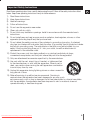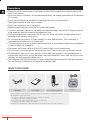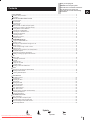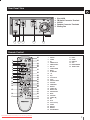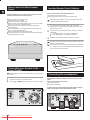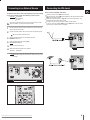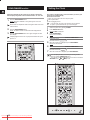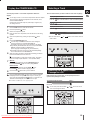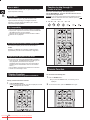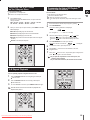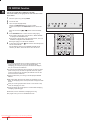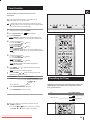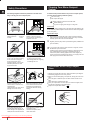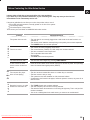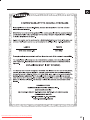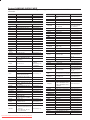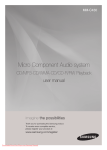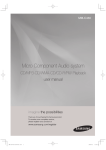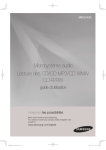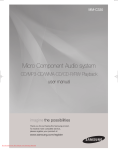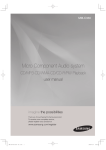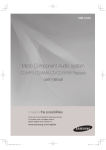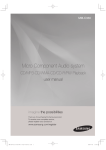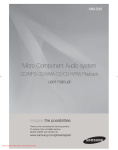Download Samsung MM-D430 User manual
Transcript
MM-D430 Micro Component Audio system CD/MP3-CD/WMA-CD/CD-R/RW Playback user manual imagine the possibilities Thank you for purchasing this Samsung product. To receive more complete service, please register your product at www.samsung.com/register Downloaded From Disc-Player.com Samsung Manuals Safety Warnings ENG TO REDUCE THE RISK OF ELECTRIC SHOCK, DO NOT REMOVE THE COVER(OR BACK). NO USER-SERVICEABLE PARTS ARE INSIDE. REFER SERVICING TO QUALIFIED SERVICE PERSONNEL. CAUTION RISK OF ELECTRIC SHOCK DO NOT OPEN This symbol indicates “dangerous voltage” inside CAUTION : TO REDUCE THE RISK OF ELECTRIC the product that presents a risk of electric shock SHOCK, DO NOT REMOVE COVER (OR BACK). or personal injury. NO USER SERVICEABLE PARTS INSIDE. REFER SERVICING TO QUALIFIED SERVICE PERSONNEL. This symbol indicates important instructions accompanying the product. WARNING CAUTION • To reduce the risk of fire or electric shock, do not expose this appliance to rain or moisture. • To prevent injury, this apparatus must be securely attached to the floor/wall in accordance with the installation instructions. • Apparatus shall not be exposed to dripping or splashing and no objects filled with liquids, such as vases, shall be placed on the apparatus. CLASS 1 KLASSE 1 LUOKAN 1 KLASS 1 PRODUCTO LASER PRODUCT LASER PRODUKT LASER LAITE LASER APPARAT LÁSER CLASE 1 CLASS 1 LASER PRODUCT This product is classified as a CLASS 1 LASER product. Use of controls, adjustments or performance of procedures other than those specified herein may result in hazardous radiation exposure. DANGER VISIBLE AND INVISIBLE LASER RADIATION WHEN OPEN. AVOID DIRECT EXPOSURE TO BEAM. (FDA 21 CFR) CAUTION • CLASS 3B VISIBLE AND INVISIBLE LASER RADIATION WHEN OPEN. AVOID EXPOSURE TO THE BEAM (IEC 60825-1) • THIS PRODUCT UTILIZES A LASER. USE OF CONTROLS OR ADJUSTMENTS OR PERFORMANCE OF PROCEDURES OTHER THAN THOSE SPECIFIED HEREIN MAY RESULT IN HAZARDOUS RADIATION EXPOSURE. DO NOT OPEN COVER AND DO NOT REPAIR YOURSELF. REFER SERVICING TO QUALIFIED PERSONNEL. Note to CATV system installer This reminder is provided to call the CATV system installer’s attention to Section 820~40 of the NEC which provides guidelines for proper grounding and, in particular, specifies that the cable ground shall be connected to the grounding system of the building, as close to the point of cable entry as practical. 2 Downloaded From Disc-Player.com Samsung Manuals Important Safety Instructions Read these operating instructions carefully before using the unit. Follow all the safety instructions listed below. Keep these operating instructions handy for future reference. 1). Read these instructions. 2). Keep these Instructions. 3). Heed all warnings. 4). Follow all instructions. 5). Do not use this apparatus near water. 6). Clean only with dry cloth. 7). Do not block any ventilation openings. Install in accordance with the manufacturer's instructions. 8). Do not install near any heat sources such as radiators, heat registers, stoves, or other apparatus (including amplifi ers) that produce heat. 9). Do not defeat the safety purpose of the polarized or grounding-type plug. A polarized plug has two blades with one wider than the other. A grounding type plug has two blades and a third grounding prong. The wide blade or the third prong are provided for your safety. If the provided plug does not fi t into your outlet, consult an electrician for replacement of the obsolete outlet. 10). Protect the power cord from being walked on or pinched particularly at plugs, convenience receptacles, and the point where they exit from the apparatus. 11). Only use attachment/accessories specifi ed by the manufacturer. 12). Use only with the cart, stand, tripod, bracket, or table specifi ed by the manufacturer, or sold with the apparatus. When a cart is used, use caution when moving the cart/apparatus combination to avoid injury from tip-over. 13). Unplug this apparatus during lightning storms or when unused for long periods of time. 14). Refer all servicing to qualifi ed service personnel. Servicing is required when the apparatus has been damaged in any way, such as power supply cord or plug is damaged, liquid has been spilled or objects have fallen into the apparatus, the apparatus has been exposed to rain or moisture, does not operate normally, or has been dropped. Downloaded From Disc-Player.com Samsung Manuals 3 ENG Precautions ENG • Ensure that the AC power supply in your house complies with the identification sticker located on the back of your product. • Install your product horizontally, on a suitable base (furniture), with enough space around it for ventilation (3~4 inches). • Do not place the product on amplifiers or other equipment which may become hot. Make sure the ventilation slots are not covered. • Do not stack anything on top of the product. • Before moving the product, ensure the Disc Insert Hole is empty. • In order to disconnect the product completely from the power supply, remove the AC plug from the wall outlet, especially when left unused for a long period of time. • During thunderstorms, disconnect the AC plug from the wall outlet. Voltage peaks due to lightning could damage the product. • Do not expose the product to direct sunlight or other heat sources. This could lead to overheating and malfunction of the product. • Protect the product from moisture, and excess heat or equipment creating strong magnetic or electric fields (i.e. speakers.). • Disconnect the power cable from the AC supply if the product malfunctions. • Your product is not intended for industrial use. Use of this product is for personal use only. • Condensation may occur if your product or disc has been stored in cold temperatures. If transporting the product during the winter, wait approximately 2 hours until the product has reached room temperature before using. • The batteries used with this product contain chemicals that are harmful to the environment. Do not dispose of batteries in the general household trash. WHAT’S INCLUDED Check for the supplied accessories below. FM Antenna User's Manual Remote Control/Batteries(AAA size) • Figures and illustrations in this User Manual are provided for reference only and may differ from actual product appearance. • An administration fee may be charged if either a. an engineer is called out at your request and there is no defect in the product (i.e. where you have failed to read this user manual) b. you bring the unit to a repair centre and there is no defect in the product (i.e. where you have failed to read this user manual). • The amount of such administration charge will be advised to you before any work or home visit is carried out. Downloaded From Disc-Player.com Samsung Manuals 4 iPod Dock Thank you for buying this SAMSUNG micro-compact system. Please take time to read these instructions. They will allow you to operate your system with ease and take full advantage of its features. Contents SAFETY WARNINGS ..................................................................................................................................................................................... 2 Important Safety Instructions .................................................................................................................................................................. 3 Precautions ............................................................................................................................................................................................. 4 INSTALLING YOUR MICRO-COMPACT SYSTEM Front Panel View ...................................................................................................................................................................................... 6 Top Panel View ....................................................................................................................................................................................... 6 Rear Panel View ..................................................................................................................................................................................... 7 Remote Control ........................................................................................................................................................................................ 7 Where to Install Your Micro-Compact System ......................................................................................................................................... 8 Connecting your System to the Power Supply......................................................................................................................................... 8 Inserting Remote Control Batteries .......................................................................................................................................................... 8 Connecting the Loudspeakers.................................................................................................................................................................. 8 Connecting to an External Source ........................................................................................................................................................... 9 Connecting the FM Aerial......................................................................................................................................................................... 9 Connecting an iPod .................................................................................................................................................................................. 10 Demo/Dimmer function............................................................................................................................................................................. 12 Setting the Clock ...................................................................................................................................................................................... 12 CD/MP3/WMA-CD-PLAYER To play the CD/MP3/WMA-CD................................................................................................................................................................. 13 Selecting a Track...................................................................................................................................................................................... 13 Searching for a Specific Music Passage on a CD ................................................................................................................................... 13 Display Function ...................................................................................................................................................................................... 14 Function to skip through 10 track at a time ............................................................................................................................................. 14 Remain Function ..................................................................................................................................................................................... 14 Repeating One or All Tracks on the Compact Discs ............................................................................................................................... 15 A-B Repeat Playback ............................................................................................................................................................................... 15 Programming the Order of CD Playback ................................................................................................................................................. 15 Checking or Changing Programmed CD Tracks...................................................................................................................................... 16 USB Playing USB ............................................................................................................................................................................................ 16 To use high speed search ........................................................................................................................................................................ 17 To repeat .................................................................................................................................................................................................. 17 Remain Function ..................................................................................................................................................................................... 17 To skip next 10 tracks .............................................................................................................................................................................. 17 To repeat section...................................................................................................................................................................................... 17 Selecting a Track from USB Device......................................................................................................................................................... 17 TUNER Searching for and Storing the Radio Stations ......................................................................................................................................... 18 Selecting a Stored Station........................................................................................................................................................................ 19 Improving Radio Reception ..................................................................................................................................................................... 19 OTHER FUNCTIONS CD Ripping Function ................................................................................................................................................................................ 20 Timer Function ......................................................................................................................................................................................... 21 Cancelling the Timer ................................................................................................................................................................................ 21 Mute Function........................................................................................................................................................................................... 22 Selecting EQ Mode ................................................................................................................................................................................. 22 Treble Level Function ............................................................................................................................................................................... 22 Bass Level Function ................................................................................................................................................................................. 22 Power Sound Function ............................................................................................................................................................................. 22 Power Bass Function ............................................................................................................................................................................... 23 Setting the System to Switch off Automatically ........................................................................................................................................ 23 Connecting Headphones .......................................................................................................................................................................... 23 Connecting Microphone ........................................................................................................................................................................... 23 RECOMMENDATIONS FOR USE Safety Precautions ................................................................................................................................................................................... 24 Cleaning Your Micro-Compact System .................................................................................................................................................... 24 Precautions When Using Compact Discs ................................................................................................................................................ 24 Before Contacting the After-Sales Service............................................................................................................................................... 25 Technical Specifications ........................................................................................................................................................................... 26 Symbols Press Downloaded From Disc-Player.com Samsung Manuals Push Important Note 5 ENG Front Panel View ENG 5 1 1. 2. 3. 2 4. 5. COMPACT DISC COMPARTMENT USB JACK HEADPHONE JACK 3 4 MIC JACK WINDOW DISPLAY Top Panel View 1. 2. 3. 4. 5. 6. 7. 8. 1 2 3 4 5 6 7 CD OPEN/CLOSE BUTTON FUNCTION BUTTON SEARCH/SKIP FUNCTION BUTTON TUNING MODE OR STOP BUTTON PLAY/PAUSE BUTTON SEARCH/SKIP FUNCTION BUTTON VOLUME CONTROL BUTTON(+,-) POWER BUTTON 8 USING THE TOUCH BUTTON ¡ Tap on touch screen with your fingertip. ¡ To avoid damage to the touch screen, do not use any object other than your fingers to operate it. ¡ Do not tap on the touch screen if your fingers are not clean. ¡ Do not tap on the touch screen with gloves on. ¡ The touch screen may not function if you use a fingernail or other instruments such as a ballpoint pen. Downloaded From Disc-Player.com Samsung Manuals 6 Rear Panel View ENG FM ANT AUX IN 8 3 4 iPod JACK FM Aerial Connector Terminal AUX IN Speaker Connector Terminals 5. Cooling Fan 1. 2. 3. 4. L R iPod 1 2 5 Remote Control 36 1 2 3 4 5 6 35 7 8 9 10 11 30 12 13 14 15 16 17 34 33 32 31 29 28 27 26 25 24 23 22 21 20 19 18 1. POWER 31. ECHO 2. TUNER 32. SLEEP 3. CD 33. USB/iPod 4. TIMER/CLOCK 34. AUX 5. TIMER ON/OFF 35. DEMO/DIMMER 6. MIC VOL 36. OPEN/CLOSE 7. TUNING MODE 8. MO/ST 9. CD RIPPING 10. +10 11. Skip 12. Fast-Rewind 13. STOP 14. POWER SOUND 15. VOLUME 16. TREB/BASS 17. REPEAT 18. TUNING 19. REPEAT A-B 20. POWER BASS 21. MUTE 22. VOLUME + 23. TUNING 24. EQ 25. PLAY 26. Fast-Forwardy 27. PAUSE 28. DISPLAY 29. REMAIN 30. PROGRAM/SET Downloaded From Disc-Player.com Samsung Manuals 7 Where to Install Your Micro-Compact System Inserting Remote Control Batteries ENG To take full advantage of your new micro-compact system, follow these installation instructions before connecting the unit. Install the system on a flat, stable surface. Never place this unit on carpeting. Never place this unit in an outdoor area. Maintain an open space of approximately 6 inches (15 cm) on the sides and rear of the system, for ventilation purposes. Make sure that you have enough room to open the compact disc compartment easily. Place the loudspeakers at a reasonable distance on either side of the system to ensure good stereo sound. Direct the loudspeakers towards the listening area. For optimum performance, make sure that both speakers are placed at an equal distance above the floor. Insert or replace remote control batteries when you: Purchase the micro-compact system Find that the remote control is no longer operating correctly When replacing the batteries, use a new set of batteries and never mix alkaline and manganese batteries. 1 Place your thumb on the position marked on the battery compartment cover (rear of the remote control) and pull the cover in the direction of the arrow. 2 Insert two AAA, LR03 or equivalent batteries, taking care to respect the polarities: + on the battery against + in the battery compartment – on the battery against – in the battery compartment 3 Replace the cover by sliding it back until it clicks into position. If you will not be using the remote control for a long time, remove the batteries to prevent corrosion. The remote control can be used up to approximately 7 meters(23 feet) in a straight line. It can also be operated at a horizontal angle of up to 30° from the remote control sensor. Connecting your System to the Power Supply Before plugging your system into a main socket, you must check the voltage. 1 2 Plug the main lead into an appropriate socket. Press the . (POWER) button to switch your micro-compact system Connecting the Loudspeakers The loudspeaker connector terminals are located on the rear of the system. There are two terminals on the system: left speaker (marked L) right speaker (marked R) To achieve the correct sound quality,insert those speaker connector cables to the speaker connector terminals of the system. AUX IN 8 L R AUX IN FM ANT L R iPod 8 From Disc-Player.com Samsung Manuals Downloaded 8 Connecting to an External Source The auxiliary input can be used to take advantage of the sound quality of your micro-compact system when listening to other sources. Examples: A television A DVD player A VCR To connect to the external source, the source must have an audio output. In addition, you need an connection cable. 1 Set the system to standby mode and disconnect it and the external source from the main socket. 2 Connect the audio cable to the rear of the micro component system. Be sure to match connector colors. Connecting the FM Aerial ENG How to connect a COAXIAL TYPE aerial. Connect a antenna to the FM antenna terminal. Plug the connector on the FM aerial supplied into the coaxial socket marked FM on the rear of the system. Follow the instructions given on Page 16 to tune into a radio station, and determine the best position for the aerial. If reception is poor, you may need to install an outdoor aerial. To do so, connect an outdoor FM aerial to the FM socket on the rear of the system using a coaxial cable (not supplied). FM ANT 3 Plug the system back into the main socket and press POWER to switch it on. 4 Select the AUX source by pressing AUX. Result: AUX is displayed. 5 6 Switch the external source on. AUX IN L R iPod Adjust the volume and balance as required: Volume Equalizer Example: You can watch a film and take advantage of stereo sound provided that the original sound track is in stereo (as if you were in a cinema). FM ANT AUX IN L R iPod 8 AUX IN FM ANT L R 2 iPod 3 4 Downloaded From Disc-Player.com Samsung Manuals 9 Connecting an iPod ENG You can listen to audio from an iPod through the main unit. For iPod operation with this Micro System, see this page and page 11. You can enjoy playback of your iPod using the supplied remote control. Listening to Music (iPod function) You can play music files stored in the iPod player by connecting it to the Micro Component system. iPod 1. Connect the iPod dock connector to the iPod jack on the Micro System. iPod 2. Place the iPod in the Dock. • Your iPod is automatically turned on. 3. Press the USB button on the remote control to select IPOD mode. • If the iPod player is connected to the Micro System, each time you press the the USB button, it will be toggled in the order of USB IPOD. (supplied) 4. After connecting iPod, Audio clip of iPod is played automatically. 5. You can use the remote control or main unit to control simple playback functions such as PLAY, PAUSE, STOP, / , / and REPEAT. 1. Connect the iPod dock connector to the iPod jack on the Micro System. 2. Press the USB button on the remote control to select IPOD to listen to music. • You can also use the FUNC. button on the main unit. The mode switches as follows : MP3/CD ➞ TUNER ➞ USB ➞ IPOD ➞ AUX. A iPod is for audio iPod. Depending on the type of iPod, you may need to insert one of the dock slots which are provided when you purchase the iPod. (see next page). Adjust the volume to a moderate level before you connect your iPod and Micro System. When the unit is powered on and you connect an iPod, the unit will charge your iPod's battery. iPod (supplied) Downloaded From Disc-Player.com Samsung Manuals 10 See page 11 for compatible iPods. Compatibility depends on the software version of your iPod. ENG iPod models that are available to MM-D430 30GB 60GB 80GB iPod 3rd generation 10GB 15GB 20GB 30GB 40GB iPod mini iPod 4th generation 4GB 6GB 20GB 40GB iPod nano iPod 1st+2nd generation 5GB 10GB 20GB 5th generation(video) iPod nano 2nd generation(aluminum) 2GB 4GB 8GB iPod nano iPod 4th generation (color display) iPod classic 4GB 8GB 20GB 30GB 40GB 60GB 80GB 120GB 160GB iPod touch iPod nano iPod nano 1st generation 4th generation(video) 1st generation 4GB 16GB 32GB 8GB 16GB 1GB 2GB 4GB iPod touch iPod touch 2nd generation 3rd generation 8GB 16GB 32GB 32GB 64GB 3rd generation(video) iPod nano 5th generation 8GB 16GB 30GB 60GB 80GB “Made for iPod” means that an electronic accessory has been designed to connect specifically to iPod and has been certified by the developer to meet Apple performance standards. Apple is not responsible for the operation of this device or its compliance with safety and regulatory standards. iPod is a trademark of Apple Inc., registered in the U.S. and other countries. Downloaded From Disc-Player.com Samsung Manuals 11 DEMO/DIMMER function Setting the Clock ENG All functions available on the system can be viewed on the display and the display's brightness can be switched between "on" and "off". 1 Press the DEMO/DIMMER button. Result: All functions available on the system appear on the front panel display. Each of these are explained in detail in this guide. Please refer to the relevant section. 2 Press the DEMO/DIMMER button. Result: The Dimmer function is selected and the display darkens. 3 Press the DEMO/DIMMER button once again to brighten the front panel display. A display brightness control can only be performed while the system power is on. Your system is equipped with a clock which allows you to turn your system on and off automatically. You should set the clock: When you first purchase the micro-compact system After a power failure After unplugging the unit For each step, you have a few seconds to set the required options. If you exceed this time, you must start again. 1 2 3 4 Switch the system on by pressing POWER. Press TIMER/CLOCK twice. Result: CLOCK is displayed. Press PROGRAM/SET. Result: The hour flashes. To... Press the TUNING button Increase the hours Decrease the hours 5 When the correct hour is displayed, press PROGRAM/SET. Result: The minutes flash. 6 To... Press the TUNING button Increase the minutes Decrease the minutes 1,2,3 7 When the correct time is displayed, press PROGRAM/SET. You can display the time, even when you are using another function, by pressing TIMER/CLOCK once. buttons on the main unit to instead You can also use or of TUNING button or in step 4, 6. 2 3,5,7 4,6 4,6 4,6 12From Disc-Player.com Samsung Manuals Downloaded 4,6 1 To play the CD/MP3/WMA-CD Selecting a Track ENG You can play 5 inches or 3 1/2 inches compact disc without an adapter. You can play 5 inches or 3 1/2 inches compact discs without an adapter. This unit has been designed to playback the CD: Audio CD, CD-R, CD-RW and MP3/WMA-CD. Continued use of irregular shape CD (heart-shape, octagonal, etc.) can damage the unit. You can select the track you wish to listen to when a disc is playing. To play the previous track Press the within 3 seconds after the current track started playing. Press the twice 3 seconds after the current track started playing. To play the next track Press the . To play the current track Press the 3 seconds after the current track started playing. 1 2 Press the Open/Close( ) button. Result: The compartment opens. 3 Place your disc in the compartment, with the label on the disc facing upwards. 4 Close the compartment by pressing the Open/Close( again. 5 Press the PLAY/PAUSE( ) button. Your CD Player will take a few moments to scan through all the tracks recorded on a particular MP3/WMA-CD. The English name of the song may be indicated on the display only if directly downloaded from the PC or if the purchased MP3/ WMA-CD is sorted according to titles(directory). (Other languages besides English may not be indicated.) The English name of the track may not be indicated depending on the characteristics of the MP3/WMA-CD. 6 Adjust the volume according to needs with the following procedures. Press the VOLUME button of the main unit. or Press the VOLUME+or –button of the remote control. The volume level can be adjust in(VOL MIN,VOL 1- VOL 29,andVOL MAX). 7 Main set: To pause playback temporarily, press the PLAY/PAUSE( ) button. Press PLAY/PAUSE( ) again to continue playing the disc. Press the FUNC. button to select the CD function. ) button To play the track of your choice Press the or the appropriate number of times. ◆ You can also use the select a track. or buttons on the remote control to Remote control: To pause playback temporarily, press the PAUSE( ) button. Press PLAY( ) button to continue playing the disc. 8 Press the STOP( ) button when you have finished. Press and hold OPEN/CLOSE( ) button for 5 seconds, ”LOCK”will be displayed and the compartment doesn’t open. In this way you must press and hold OPEN/CLOSE( ) button for a long time until “UNLOCK” will be displayed, the compartment can open. ◆ A maximum of 999 tracks can be played per CD. Searching for a Specific Music Passage on a CD When listening to a compact disc, you can quickly search for a specific music passage on a track. To search through the tracks... Press ... Forwards Backwards 2,4 6 8 1 6 You can also press and hold down auto search through the tracks. or on the main unit to 5,7 7 7 6 6 Downloaded From Disc-Player.com Samsung Manuals 13 What is WMA? ENG WMA means Windows Media Audio, the global standard for audio signal compression technology. What is MP3? MP3 means MPEG1 Layer 3, the global standard for audio signal compression technology. It uses digital compression technology to compress original sound data by up to 12 times without sound quality degradation. Function to skip through 10 tracks at a time Press the +10 button briefly while playing back a CD and MP3/WMA-CD . The track 10 tracks after the current one will then be played back. Example: If you want to select track 43 during playback of track 5, press the +10 button four times, and then press the button three times . 5 ➝10➝ 20 ➝ 30 ➝ 40 ➝ 41 ➝ 42 ➝ 43 File Compatibility The unit will playback files created in MP3 format (Mpeg1. Layer3) with *.mp3 as their extension,and some WMA files with.WMA extension can’t be playback. Playback will be impossible for the file of MP2 or 22KHz. DTS-CD can not playback. How many MP3 files can a CD-R or CD-RW disc record? The maximum capacity of one CD-R or CD-RW disc is 680MB. Normally, one MP3 file has a capacity of 4MB, therefore approximately 170 files can be recorded on a single disc. Regarding the playback of CD-R/RW In the case of an original CD-R(Recordable) recorded in audio CD format, CD-RW(Rewritable) and editing by the user, playback is processed on the respective completed status. (The player may not be played back according to the characteristics of the CD or recorded status.) The CD-RW is comparably less reflexive than CD which causes more time delay to read. Display Function (This function is not available during playback of an MP3/WMA-CD.) Remain Function You can check the remaining time. 1 ◆ If you press the REMAIN button, the remaining time is displayed. You may check the total tracks of the disc. 1 Press the DISPLAY button. Result: The total tracks numuber of the disc is displayed, and it will be disappeared after 3 seconds. 14From Disc-Player.com Samsung Manuals Downloaded Press the REMAIN button . 2 To cancel this function, press the REMAIN button again. Repeating One or All Tracks on the Compact Discs You can repeat indefinitely: A specific track on a compact disc. All tracks on the compact disc selected. 1 Press REPEAT button. Each time you press the REPEAT button, the repeat mode will change as follows: MP3: RPT TRK ➝ RPT DIR ➝ RPT DISC ➝ RPT SHF ➝ RPT OFF. CD: RPT TRK ➝ RPT DISC ➝ RPT SHF ➝ RPT OFF. 2 Programming the Order of CD Playback (This function is not available of an MP3/WMA-CD.) The order of the track desired to listen The track not desired to listen You can program up to 24 tracks. You must stop the compact disc player before selecting the tracks. 1 2 When you wish to stop the repeat function, press REPEAT until RPT OFF is displayed. ◆ RPT TRK: Repeatedly plays the selected track. ◆ RPT DIR: Repeatedly plays all tracks in the selected folder. ◆ RPT DISC: Repeatedly plays the entire disc. If the CD function is selected, stop the player by pressing . Press PROGRAM/SET. Result: The following indications are displayed: (01 = Program no., -- -- = Track no. on the disc) 3 ◆ RPT SHF: Plays tracks in random order.(Each track can be played one time.) ◆ RPT OFF: Cancels Repeat Playback. ENG You can decide: 4 Select the required track by pressing the or button: Press the button to move back through the tracks. Press the button to move forward through the tracks. Press PROGRAM/SET to confirm your selection. Result: The selection is stored and 5 6 7 is displayed. To select other tracks, repeat steps 3 to 4. Press PLAY ( programmed. ) to listen to the track selection in the order When press button one time , compact disc player is stopped, and press button again to cancel the selection. ◆ If you open the compartment or turn off the power, the selection will be canceled. ◆ If you select other functions, the selection will be canceled. 1,2 A-B Repeat Playback You can repeatedly playback a designated section of a CD. 1 2 3 2,4 Press the REPEAT A-B button at the beginning of desired part. 'RPT A-' shows. Press the REPEAT A-B button at the ending of desired part. 'RPT A-B' shows. To cancel REPEAT A-B function, press REPEAT A-B button again. 3 3 1, 7 6 Point B cannot be set until 5 seconds of playback has elapsed from point A. Downloaded From Disc-Player.com Samsung Manuals 15 Checking or Changing Programmed CD Tracks ENG You can check or change your selection of tracks at any time. 1 2 Press once if you have started listening to the selection. Press PROGRAM/SET. Result: The following indications are displayed: (CH = Check, 01=Program No., -- -- = Track No. on the disc) If you have already programmed 24 tracks, CH is displayed instead of PG when you press PROGRAM/SET. 3 Press PROGRAM/SET once or more times until the track to be changed is displayed. 4 5 6 Press or button to select a different track. Press PROGRAM/SET to confirm your change. Press PLAY ( ) to start listening to the selection. Result: The first track selected is played. Please be aware of the following before using USB. Some external USB storage device may not be compatible with this player. With external HDD, FAT format can be played, however,the NTFS format can not. With USB 2.0 HDD, connect to a separate power source. If it’s not connected to a separate power source, it may not work. If memory of an external USB storage device is segmented into several parts, MP3 files of only the first hard disk drive can be played. DRM applied files are not played. Digital Rights Management: Technology and service that protect the profit and rights of copyright owners by disallowing unauthorized use of digital contents. Even if the file name ends with .mp3, the file does not play if actual file format is MPEG layer 1 or 2. Do not use a USB hub as it will not be recognized. Up to 15 letters of MP3/WMA file name will be shown. Removable HDDs equipped with less than 160 Gbytes are supported. Removable HDDs equipped with 160Gbytes or more may not be recognized, depending on the device. Delay When selecting USB function,file reading (READ-IN) may take several minutes. When playing a USB device,there may be a delay then advancing to the next track,especially with HDD. The operation time of external USB storage devices will vary;even when they are of the same capacity. If the external USB storage device supports only USB VER1.1 and the access speed is slow,the file may not property. 2,3,5 4 1 6 4 1 Playing USB 2 You can play MP3/WMA files by connecting to various external USB storage devices such as USB flash memory or HDD(Hard Disc drives). 1 2 Connect the external USB storage device to your player. Select USB function by pressing the USB button on the remote control. or Press the FUNC. button on the main unit to select USB function. The first track of the first directory plays automatically. To stop playing Press the Stop ( ) button to stop playing. Do not connect a USB charging device to the USB connection port on the player, because it may cause damage to the product. 16 Downloaded From Disc-Player.com Samsung Manuals 2 To use high speed search To skip next 10 tracks ENG Before you begin! Before you begin! Connect the external USB storage device to your player. Select USB function by using the USB button. You can search the desired section quickly during the play Press the , button. Whenever you press the button, you can search backward or forward quickly. When you use the high speed search function, there is no sound. Press the +10 button on the remote control shortly during the play. Example: If you want to select 43rd track while 15th track is playing, press the +10 button 3 times, and then press the button 3 times . 15 ➝ 20 ➝ 30 ➝ 40 ➝ 41 ➝ 42 ➝ 43 To repeat section To repeat Before you begin! Connect the external USB storage device to your player. Select USB function by using the USB button. Connect the external USB storage device to your player. Select USB function by using the USB button. Before you begin! 1 Press REPEAT button. Each time you press the REPEAT button, the repeat mode will change as follows: RPT TRK ➝ RPT DIR ➝ RPT ALL ➝ RPT SHF ➝ RPT OFF. When you wish to stop the repeat function, press REPEAT until RPT OFF is displayed. ◆ RPT TRK: Repeatedly plays the selected track. ◆ RPT DIR: Repeatedly plays all tracks in the selected folder. ◆ RPT ALL: Repeatedly plays all tracks. ◆ RPT SHF: Plays tracks in random order. (Each track can be played one time.) ◆ RPT OFF: Cancels Repeat Playback. 2 3 Connect the external USB storage device to your player. Select USB function by using the USB button. Press the REPEAT A-B button at the beginning of desired part. 'RPT A-' shows. Press the REPEAT A-B button at the ending of desired part. 'RPT A-B' shows. To cancel REPEAT A-B function, press REPEAT A-B button again. Point B cannot be set until 5 seconds of playback has elapsed from point A. Selecting a Track from USB Device You can select an MP3 file during the play. Remain Function Before you begin! Connect the external USB storage device to your player. Select the USB function by using the USB button. You can check the remaining time. Before you begin! 1 Connect the external USB storage device to your player. Select USB function by using the USB button. Press the REMAIN button . If you want to move the next/previous(track), press the , button shortly. It moves the next/previous file within the directory. If you press the , button more times than the number of the files in the directory, it will move over to the next directory. ◆ If you press the REMAIN button, the remaining time is displayed. 2 To cancel this function, press the REMAIN button again. Downloaded From Disc-Player.com Samsung Manuals 17 Searching for and Storing the Radio Stations ENG You can store up to: 15 FM stations 1 2 3 Switch the system on by pressing POWER. Select the TUNER function by pressing TUNER on the remote control. or Press the FUNC. button on the main unit to select the TUNER function. To search for a station... Preset Once or more times until PRESET is displayed. Once or more times until AUTO is displayed. Automatically Manually 4 Press TUNING MODE button Once or more times until MANUAL is displayed. 2 4,7 4,7 3 Select the station to be stored by: Pressing TUNING or on the remote control. To scroll through the frequencies faster when searching manually, hold down the buttons. or The automatic search procedure may stop on a frequency that does not correspond to a radio station. If this happens, use the manual search mode. 5 6 7 5 2 Adjust the volume by: Press the VOLUME button on the main unit or Pressing the VOLUME + or – buttons on the remote control Select the FM stereo or mono mode by pressing MO/ST. 3 7 6 If you do not want to store the radio station found, revert to Step 3 and search for another station. Otherwise: a Press PROGRAM/SET. b Press or on the main unit or press TUNING or on the remote control to assign a program number . c Press PROGRAM/SET to store the radio station. 8 In Tuner mode In manual tuning mode, you can use or button on the main unit to manual search a radio station. During Tuner auto searching, press button on the main unit or TUNING MODE button on the remote control to stop auto searching. In Preset tuning mode, you can use or button on the main unit to search a stored radio station. Downloaded From Disc-Player.com Samsung Manuals 18 4,7 To store any other radio frequencies required, repeat Steps 3 to 7. 5 4,7 5 5 1 Selecting a Stored Station Improving Radio Reception You can improve the quality of radio reception by: Rotating the FM aerial Testing the positions of the FM aerials before fixing them permanently You can listen to a stored radio station as follows: 1 2 3 4 If reception from a specific FM radio station is poor, press MO/ST. to switch from stereo mode to mono. The quality of the sound will be improved. Switch the system on by pressing POWER. Select the TUNER function by pressing TUNER on the remote control. or Press the FUNC. button on the main unit to select the TUNER function. Press the TUNING MODE button on the remote control or on the main unit until “PRESET” is displayed. Press or to select the desired station. or Select the desired station by pressing the or button on the remote control. TUNING Result: The desired station is now received. 2 4 3 4 1 2 3 4 4 Downloaded From Disc-Player.com Samsung Manuals 19 ENG CD RIPPING Function ENG You can rip a compact disc as a MP3 file on the USB This feature enables you to ripping with the start of the disc or track of your choice. 1 2 3 Switch the system on by pressing POWER. Connect the USB. Load a compact disc(Digital Audio). Press the OPEN/CLOSE button to open the CD door. Insert a CD and press the OPEN/CLOSE button to close the CD door. 4 Use the CD selection ( song. or 3 3 5 ) buttons to select the desired Press CD RIPPING button on remote control to starting ripping. If the system is playing state, press this button, “TRACK RIPPING” is displayed and CD RIPPING starts. If the system is playing state, press and hold this button, “FULL CD RIPPING” is displayed and CD RIPPING starts. During CD ripping, do not disconnect USB device. 5 To stop ripping, press STOP( and save as the MP3 file. )button.and then automatically create After CD-Ripping,a directory named “RIPPING FOLDER” will be created in your device, and the file name is same with the disc. Note ◆ Don’t disconnected USB and AC Cord during CD-Ripping. This may cause the file damage. If you want to stop CD-Ripping during CD-Ripping, you must press stop key first and after the CD Stopped, then you can remove the USB device. ◆ If you disconnected USB device when CD Ripping, the main unit will be power off and you may not delete the ripped file, In this case, please connect the USB on the PC and backup the USB data on the PC first and then formate the USB device. ◆ When the USB memory is not enough, it will be displayed “RIPPING ERROR”. ◆ With external HDD, FAT format the USB can be CD Ripping, but not NTFS. The CD Ripping function of this product does not support all USB devices. ◆ When you use CD high speed search function or in the Pause or Stop mode, the CD Ripping can’t work. ◆ During CD Ripping, do not deal impact. If is shocked while CD Ripping, CD Ripping maybe disengage. ◆ Sometimes, some of USB devices, CD Ripping time is long. ◆ In program mode, you can't use CD RIPPING function. Downloaded From Disc-Player.com Samsung Manuals 20 4 3 1 Timer Function ENG The timer enables you to switch the system on or off at specific times. If you no longer want the system to be switched on or off automatically, you must cancel the timer. Before setting the timer, check that the current time is correct. For each step, you have a few seconds to set the required options. If you exceed this time, you must start again. 1 2 3 4 5 6 7 8 4,5,6,7 4,5,6,7 1 Switch the system on by pressing POWER. Press TIMER/CLOCK thrice, TIMER is displayed. Press PROGRAM/SET. Result: TIME ON is displayed for a few seconds, followed by any switch-on time already set; you can set the timer switch-on time. 2 Set the timer switch-on time. or buttons. a Press the TUNING b Press PROGRAM/SET. Result: The minutes flash. or buttons. c Press the TUNING d Press PROGRAM/SET. Result: TIME OFF is displayed for a few seconds, followed by any switch-off time already set, you can now set the timer switch-off time. 3,4,5,6,7,8 Set the timer switch-off time. a Press the TUNING or buttons. b Press PROGRAM/SET. Result: The minutes flash. c Press the TUNING or buttons. d Press PROGRAM/SET. Result: VOL XX is displayed, where XX corresponds to the volume already set. 4,5,6,7 Press TUNING or to adjust the volume level and press PROGRAM/SET. Result: The source to be selected is displayed. 4,5,6,7 Press the TUNING or buttons to select the source to be played when the system switches on. If you select... You must also... TUNER (radio) a Press PROGRAM/SET. b Select a preset station by press or the TUNING buttons. CD (compact disc) Load disc. USB connect usb. Cancelling the Timer After having set the timer, it will start automatically as shown by the TIMER indication on the display. If you no longer wish to use the timer, you must cancel it. Press PROGRAM/SET to confirm the timer. To... Press TIMER ON/OFF... Cancel the timer Once. Result: is no longer displayed. Restart the timer Twice. Result: is displayed again. If the timer switch on and off times are identical, the word ERROR is displayed. buttons on the main unit to instead of or You may use the TUNING or buttons to adjust in step 4, 5, 6, 7. Downloaded From Disc-Player.com Samsung Manuals 21 Mute Function ENG Treble Level Function Treble Control function stresses high tones providing thudding soundeffects. You can turn the sound off temporarily on your system. Example: You wish to answer a telephone call. 1 2 Press MUTE. To switch the sound back on , press MUTE again or the VOLUME buttons. 1 PressTREB/BASS button until TREB 00 is displayed. Press or button to select from TREB -08 to TREB 08. TUNING 2 You can select the level of high tones you desire. Bass Level Function Selecting EQ Mode Your micro-compact system is equipped with a preset equalizer that allows you to choose the most appropriate balance between treble and bass frequencies, according to the type of music you are listening to. 1 BASS function stresses low tones providing thudding sound effects. 1 2 Press TREB/BASS button until BASS 00 is displayed. Press TUNING or button to select from BASS -08 to BASS 08. You can select the level of low tones you desire. Press the EQ button. Each time the button is pressed, the selection changes as follows: PASS ➞ ROCK ➞ JAZZ ➞ POP ➞ CLASSIC ➞ DANCE ➞ PARTY ➞ HIP-HOP ➞ DNSE ➞ WIDE 3D • POP, JAZZ, ROCK : Depending on the genre of music, you can select POP, JAZZ, and ROCK. • CLASSIC : Select this when listening to classical music. • DANCE : Simulates the sound of a dance club with a throbbing bass beat. • PARTY : Provides the feeling of a party club. • HIP-HOP : Provides a clear vocal as if listening HIP-HOP music. • DNSE : Provides various sound settings to enhance the type of music you’re listening to. • WIDE 3D : Provides various sound settings to enhance the type of music you’re listening to. • PASS : Select this for normal listening. When you insert the microphone, you can't select DNSE and WIDE 3D modes. Power Sound Function Your compact system is equipped with the function of Power Sound. The function of Power Sound amplifies bass and improves highkey or bass twice as much for you to appreciate powerful realsound. 1 2 • When CD Ripping, the EQ function can’t work and the EQ automatically covert to “PASS” mode. • When CD Ripping, the P.SOUND, P.BASS function can’t work and the P.SOUND, P.BASS automatically covert to “OFF” mode. Downloaded From Disc-Player.com Samsung Manuals 22 Press the P.SOUND button. Result: “P.SOUND” is displayed. To cancel this function, press P.SOUND again, “OFF” is displayed for a few seconds. Power Bass Function Connecting Headphones SBS (Super Bass Sound). This function makes the sound more powerful and real. You can connect a set of headphones to your micro-compact system so that you can listen to music or radio programmers without disturbing other people in the room. The headphones must have a 3.5ø jack or an appropriate adapter. 1 Press the P.BASS button. Result: “P. BASS” is displayed. Connect the headphones to the PHONES jack on the main unit. Result: The loudspeakers are no longer used to output the sound. 2 To cancel this function, press P.BASS again, “OFF” is displayed for a few seconds. Your micro-compact system has a bass amplification function called Prolonged use of headphones at a high volume may damage your hearing. Setting the System to Switch off Automatically While listening to music, you can set the system to switch off automatically. Example: You wish to go to sleep to music. 1 2 Press SLEEP. Result: playback starts and the following indications are displayed: 90 MIN Press SLEEP once or more times to indicate how long the system should continue playing before it switches off: Connecting Microphone You can also insert microphone to sing along with your favorite CD. Plug a microphone with a 3.5ø MIC jack into the Mic terminal. • Connect one Microphone. • Press the MIC VOL button to adjust the MIC volume. • Press the ECHO button to select ECHO1, ECHO2, and ECHO OFF. At any time, you can: Check the remaining time by pressing SLEEP Change the remaining time by repeating Steps 1 and 2 3 To cancel SLEEP function, press SLEEP once or more times until OFF is display. Downloaded From Disc-Player.com Samsung Manuals 23 ENG Cleaning Your Micro-Compact System Safety Precautions ENG The following diagrams illustrate the precautions to be taken when using or moving your micro-compact system. To obtain the best possible results from your micro-compact system, you must clean the following elements regularly: The outer casing The compact disc player Always unplug the system from the wall outlet: Before cleaning it If you are not going to be using it for a long time Outer Casing Clean the outer casing regularly using a soft cloth and a light detergent. Do not use abrasive powders, liquids or aerosol cleaners. Never let any liquids get into the system. Ambient operating conditions: Ambient temperature +41°F-95°F Humidity 10-75% Do not expose the unit to direct sun radiation or other heat sources. This could lead to overheating and malfunction of the unit. Compact Disc Player 1 2 Before playing a compact disc, clean it with a special CD cleaning agent. Do not use the same cleaning agents as for vinyl LP records. Carefully wipe the disc from the center outward. Regularly clean the player with a special cleaning disc (available from your local dealer). If you will not be using the remote control for a long time, remove the batteries to prevent corrosion. Although your system is very hard-wearing, it should not be used in an excessively dusty environment or subjected to shocks or extreme heat (close to heating appliances or in direct sunlight, etc.). If the unit emits an unpleasant odor when in use, unplug it from the main supply and contact the after-sales service. Do not place potted plants or vases on top of the unit. Moisture entering the unit could lead to dangerous electric shock and can cause equipment damage. In such events immediately disconnect the main plug from the socket. During thunderstorms, disconnect the main plug from the socket. Main voltage peaks due to lightning could damage the unit. Precautions When Using Compact Discs VOLUME UP DOWN Remove the batteries from the remote control, if not used for any extended period. Leaking batteries can cause serious damage to the remote control. When using headphones, take care not to listen at excessive volumes. Extended use of headphones at high volumes will lead to hearing damage. Do not place heavy items on the main lead. Main cable damage can lead to damage of the equipment (fire hazard) and can cause electric shock. Do not remove any equipment panels. The inside of the unit contains live components, which cause electric shock. Downloaded From Disc-Player.com Samsung Manuals 24 Handle your compact discs with care. Always hold them by the edges to avoid leaving fingerprints on the shiny surface. When you have finished playing a compact disc, always put it back in its case. Do not fix paper or adhesive tape to the discs and do not write on the label. Clean them with a special-purpose cloth. Store your compact discs in a clean place, out of direct sunlight, where they will not be exposed to high temperatures. Always use compact discs marked . COMPACT DIGITAL AUDIO Before Contacting the After-Sales Service ENG It always takes a little time to become familiar with a new appliance. If you have any of the problems listed below, try the solutions given. They may save you the time and inconvenience of an unnecessary service call. If the above guidelines do not allow you to solve the problem, take a note of: The model and serial numbers, normally printed on the rear of the system Your warranty details A clear description of the problem Then contact your local dealer or SAMSUNG after-sales service. Checks/Explanation Problem The system does not work G E N There is no sound E R A L • The main lead is not correctly plugged into a wall socket or the wall socket is not switched on. • The remote control batteries need replacing or the polarity has not been respected. • The POWER button has not been pressed. • The volume has been completely turned down. • The correct function (TUNER, CD, USB, AUX) has not been selected. • You have connected a set of earphones. • The loudspeaker wires have been disconnected. • The MUTE button has been pressed. The Timer does not work • The timer has been stopped by pressing TIMER ON/OFF. In case it does not work, even the action is taken as above. • Press the STOP button on the remote control for 5 seconds in power ‘OFF’(standby), then it is returned the original position (RESET). CD The compact disc player / does not start playing MP3 I CD R Reception is poor or no radio A stations are received at all D I O • The CD function has not been selected. • The disc has been inserted face down or is either dirty or scratched. • The laser sensor is dirty or dusty. • The system has not been installed on a flat, horizontal surface. • Condensation has formed in the player; leave the system in a warm, airy room for at least one hour. • The TUNER function has not been selected. • The radio frequency has not been correctly selected. • The aerial has been disconnected or is not facing the right way. Turn it until you find the best orientation. • You are in a building that blocks radio waves; you must use an outside aerial. Downloaded From Disc-Player.com Samsung Manuals 25 Technical Specifications ENG SAMSUNG strives to improve its products at all times. Both the design specifications and these user instructions are thus subject to change without notice. RADIO FM Signal/noise ratio Usable sensitivity Total harmonic distortion 55 dB 12 dB 0.5 % COMPACT DISC PLAYER Capacity Frequency range Signal/noise ratio Distortion Channel separation Disc sizes 1 disc 20 Hz - 20 KHz (± 1 dB) 90 dB (at 1 KHz) with filter 0.05 % (at 1 KHz) 60 dB Diameter: 5 or 3 1/2 inches. Thickness: 0.05inches AMPLIFIER Output power Front Speaker (8 Ω) Channel separation Signal/noise ratio 60 Watts/CH X2 RMS,IEC (total harmonic distortion: 10 %) 60 dB 70 dB GENERAL Dimensions Weight 9.1 (W) x 3.9(H) x 9.5 (D) inches 4.2 lbs *: Nominal specification - Samsung Electronics Co., Ltd reserves the right to change the specifications without notice. - Weight and dimensions are approximate. - Design and specifications are subject to change without prior notice. - For the power supply and Power Consumption, refer to the label attached to the product. Downloaded From Disc-Player.com Samsung Manuals 26 ENG Downloaded From Disc-Player.com Samsung Manuals 27 Contact SAMSUNG WORLD WIDE If you have any questions or comments relating to Samsung products, please contact the SAMSUNG customer care centre. Area Contact Center ` North America Canada Mexico U.S.A WebSite 1-800-SAMSUNG (726-7864) 01-800-SAMSUNG (726-7864) 1-800-SAMSUNG (726-7864) www.samsung.com www.samsung.com www.samsung.com 0800-333-3733 0800-124-421 / 4004-0000 800-SAMSUNG (726-7864) 01-8000112112 0-800-507-7267 1-800-751-2676 1-800-10-7267 800-6225 1-800-299-0013 800-7919267 1-800-234-7267 00-1800-5077267 800-7267 0-800-777-08 1-800-682-3180 www.samsung.com www.samsung.com www.samsung.com www.samsung.com www.samsung.com www.samsung.com www.samsung.com www.samsung.com www.samsung.com www.samsung.com www.samsung.com www.samsung.com www.samsung.com www.samsung.com www.samsung.com 1-800-SAMSUNG (726-7864) www.samsung.com 0-800-100-5303 www.samsung.com 42 27 5755 0810 - SAMSUNG (7267864, € 0.07/min) - ` Latin America Argentine Brazil Chile Colombia Costa Rica Dominica Ecuador El Salvador Guatemala Honduras Jamaica Nicaragua Panama Peru Puerto Rico Trinidad & Tobago Venezuela ` Europe Albania Austria Belgium 02-201-24-18 Bosnia Bulgaria Croatia 05 133 1999 07001 33 11 062 SAMSUNG (062 726 7864) 800-SAMSUNG (800-726786) Samsung Zrt., česká organizační složka, Oasis Florenc, Sokolovská394/17, 180 00, Praha 8 70 70 19 70 030 - 6227 515 01 48 63 00 00 01805 - SAMSUNG (726-7864 € 0,14/Min) 06-80-SAMSUNG (726-7864) 800-SAMSUNG (726-7864) +381 0113216899 261 03 710 023 207 777 020 405 888 0900-SAMSUNG (0900-7267864) (€ 0,10/Min) 815-56 480 0 801 1SAMSUNG (172678) / 022-607-93-33 80820-SAMSUNG (726-7864) 1. 08010 SAMSUNG (72678) doar din reţeaua Romtelecom, tarif local 2. 021.206.01.10 - din orice reţea, tarif normal Czech Denmark Finland France Germany Hungary Italia Kosovo Luxemburg Macedonia Montenegro Netherlands Norway Poland Portugal Rumania Downloaded From Disc-Player.com Samsung Manuals www.samsung.com www.samsung.com/ be (Dutch) www.samsung.com/ be_fr (French) www.samsung.com www.samsung.com www.samsung.com Area Serbia Slovakia Spain Sweden 0848-SAMSUNG (7267864, CHF 0.08/min) U.K Eire Lithuania Latvia Estonia 0330 SAMSUNG (7267864) 0818 717100 8-800-77777 8000-7267 800-7267 Russia Georgia Armenia Azerbaijan Uzbekistan Kyrgyzstan Tadjikistan 8-800-555-55-55 8-800-555-555 0-800-05-555 088-55-55-555 8-10-800-500-55-500 (GSM: 7799) 8-10-800-500-55-500 00-800-500-55-500 8-10-800-500-55-500 Ukraine 0-800-502-000 Belarus Moldova 810-800-500-55-500 00-800-500-55-500 Kazakhstan Australia New Zealand China 1300 362 603 0800 SAMSUNG (0800 726 786) 400-810-5858 / 010-6475 1880 Hong Kong (852) 3698 4698 India www.samsung.com Philippines www.samsung.com www.samsung.com www.samsung.com - Singapore Thailand Taiwan Vietnam www.samsung.com www.samsung.com www.samsung.com www.samsung.com www.samsung.com www.samsung.com www.samsung.com/ch www.samsung.com/ ch_fr/(French) www.samsung.com www.samsung.com www.samsung.com www.samsung.com www.samsung.com www.samsung.com www.samsung.com www.samsung.com www.samsung.com www.samsung.com www.samsung.ua www.samsung.com/ ua_ru - ` Asia Pacific Japan Malaysia www.samsung.com WebSite ` CIS Indonesia www.samsung.com 0700 Samsung (0700 726 7864) 0800-SAMSUNG (726-7864) 902-1-SAMSUNG (902 172 678) 0771 726 7864 (SAMSUNG) Switzerland www.samsung.com www.samsung.com www.samsung.com www.samsung.com Contact Center 3030 8282 / 1800 110011 / 1800 3000 8282 / 1800 266 8282 0800-112-8888 / 021-5699-7777 0120-327-527 1800-88-9999 1-800-10-SAMSUNG(726-7864) / 1-800-3-SAMSUNG(726-7864) / 1-800-8-SAMSUNG(726-7864) / 02-5805777 1800-SAMSUNG (726-7864) 1800-29-3232 / 02-689-3232 0800-329-999 1 800 588 889 www.samsung.com www.samsung.com www.samsung.com www.samsung.com/hk www.samsung.com/ hk_en/ www.samsung.com www.samsung.com www.samsung.com www.samsung.com www.samsung.com www.samsung.com www.samsung.com www.samsung.com www.samsung.com ` Middle East Bahrain Egypt Jordan Morocco Oman Saudi Arabia Turkey U.A.E 8000-4726 08000-726786 800-22273 080 100 2255 800-SAMSUNG (726-7864) 9200-21230 444 77 11 800-SAMSUNG (726-7864) www.samsung.com www.samsung.com www.samsung.com www.samsung.com www.samsung.com www.samsung.com www.samsung.com www.samsung.com 0800-SAMSUNG (726-7864) 0860-SAMSUNG (726-7864 ) www.samsung.com www.samsung.com ` Africa Nigeria South Africa AH68-02344Y(REV 0.0) Downloaded From Disc-Player.com Samsung Manuals