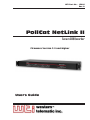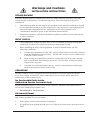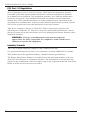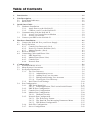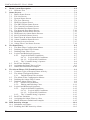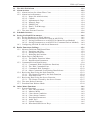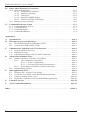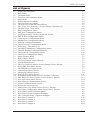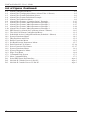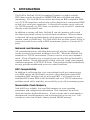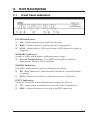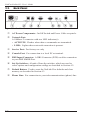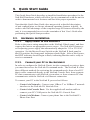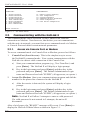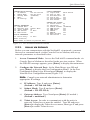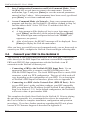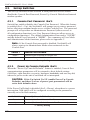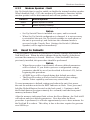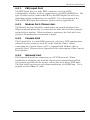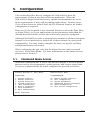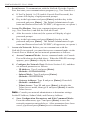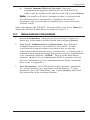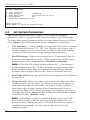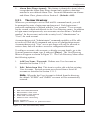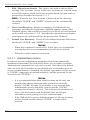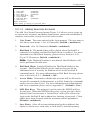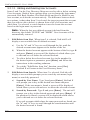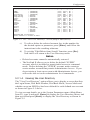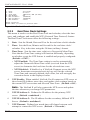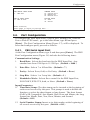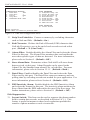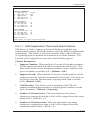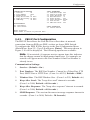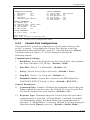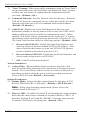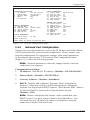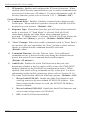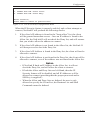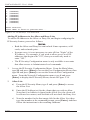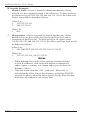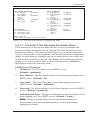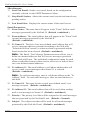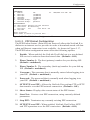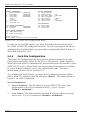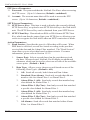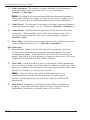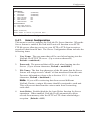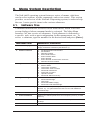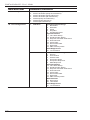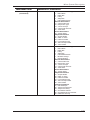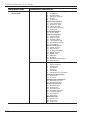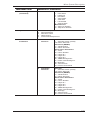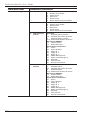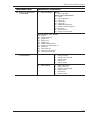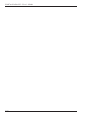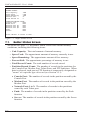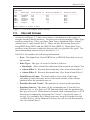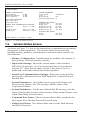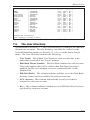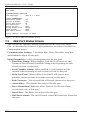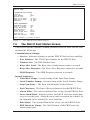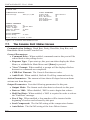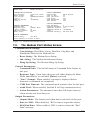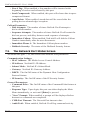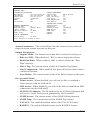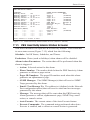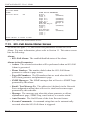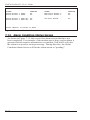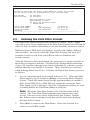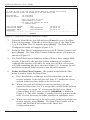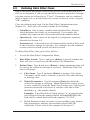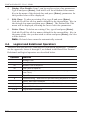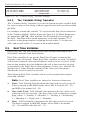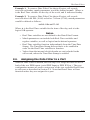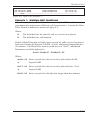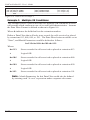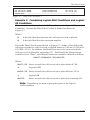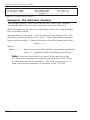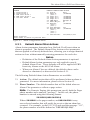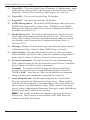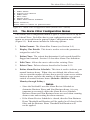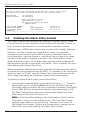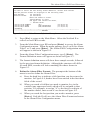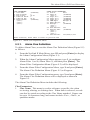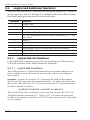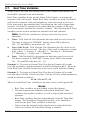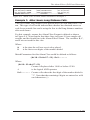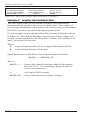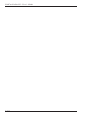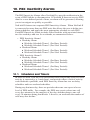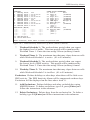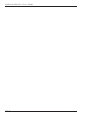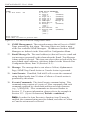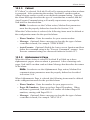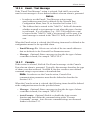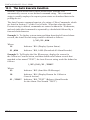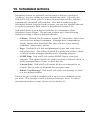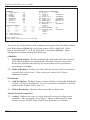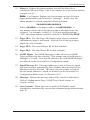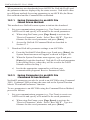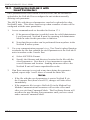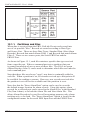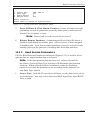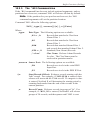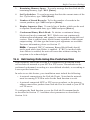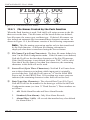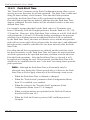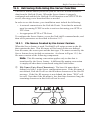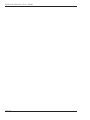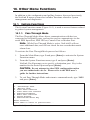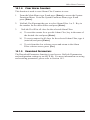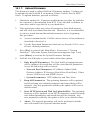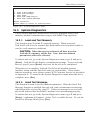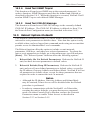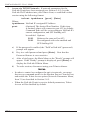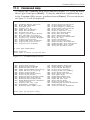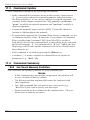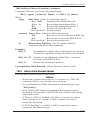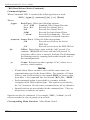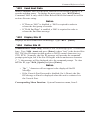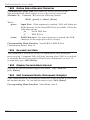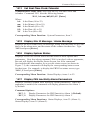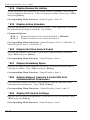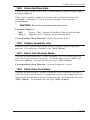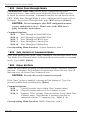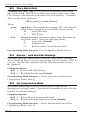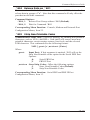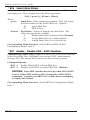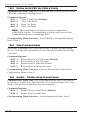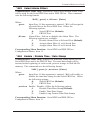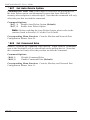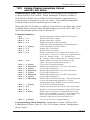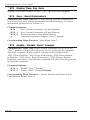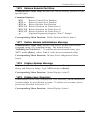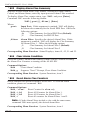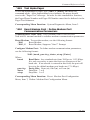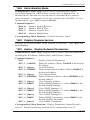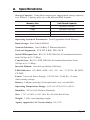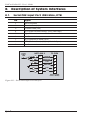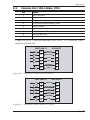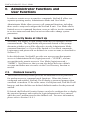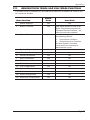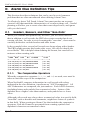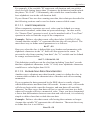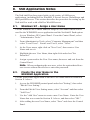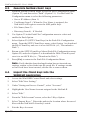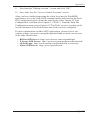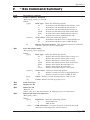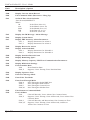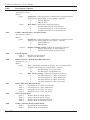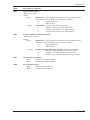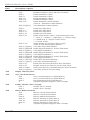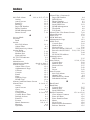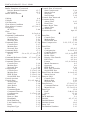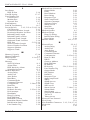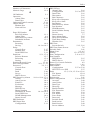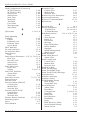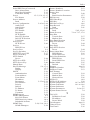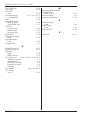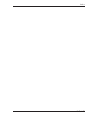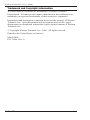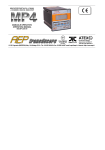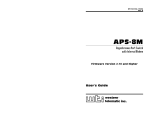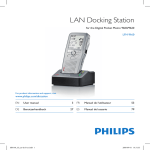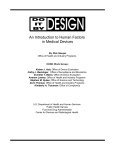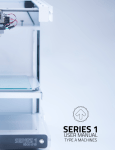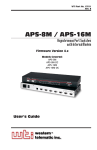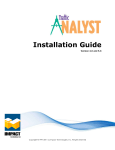Download Western Telematic PollCat III User`s guide
Transcript
WTI Part No.: 13646
Rev. A
PollCat NetLink II
Secure CDR Recorder
Firmware Version 2.0 and Higher
User's Guide
Warnings and Cautions:
INSTALLATION INSTRUCTIONS
SECURE RACKING
If Secure Racked units are installed in a closed or multi-unit rack assembly, they may
require further evaluation by Certification Agencies. The following items must be
considered.
1.
The ambient within the rack may be greater than room ambient. Installation should
be such that the amount of air flow required for safe operation is not compromised.
The maximum temperature for the equipment in this environment is 45°C.
Consideration should be given to the maximum rated ambient.
2.
Installation should be such that a hazardous stability condition is not achieved due
to uneven loading.
INPUT SUPPLY
1.
Check nameplate ratings to assure there is no overloading of supply circuits that
could have an effect on overcurrent protection and supply wiring.
2.
When installing 48 VDC rated equipment, it must be installed only per the
following conditions:
A.
Connect the equipment to a 48 VDC supply source that is electrically isolated
from the alternating current source. The 48 VDC source is to be connected to
a 48 VDC SELV source.
B.
Input wiring to terminal block must be routed and secured in such a manner
that it is protected from damage and stress. Do not route wiring past sharp
edges or moving parts.
C.
A readily accessible disconnect device, with a 3 mm minimum contact gap,
shall be incorporated in the fixed wiring.
GROUNDING
Reliable earthing of this equipment must be maintained. Particular attention should
be given to supply connections when connecting to power strips, rather than direct
connections to the branch circuit.
No Serviceable Parts Inside;
Authorized Service Personnel Only
Do not attempt to repair or service this device yourself. Internal components must be
serviced by authorized personnel only.
• Shock Hazard - Do Not Enter
Disconnect Power
If any of the following events are noted, immediately disconnect the unit from the outlet
and contact qualified service personnel:
1.
If the power cord becomes frayed or damaged.
2.
If liquid has been spilled into the device or if the device has been exposed to rain or
water.
i
PollCat NetLink II - User’s Guide
FCC Part 15 Regulation
This equipment has been tested and found to comply with the limits for a Class A digital
device, pursuant to part 15 of the FCC Rules. These limits are designed to provide
reasonable protection against harmful interference when the equipment is operated
in a commercial environment. This equipment generates, uses, and can radiate radio
frequency energy and, if not installed and used in accordance with the instruction
manual, may cause harmful interference to radio communications. Operation of this
equipment in a residential area is likely to cause harmful interference in which case the
user will be required to correct the interference at his own expense.
This device complies with part 15 of the FCC Rules. Operation is subject to the
following two conditions: (1) This device may not cause harmful interference, and (2)
this device must accept any interference received, including interference that may cause
undesired operation
WARNING: Changes or modifications to this unit not expressly
approved by the party responsible for compliance could void the user’s
authority to operate the equipment
Industry Canada
This Class A digital apparatus complies with Canadian ICES-003.
Cet appareil numérique de la classe A est conforme à la norme NMB-003 du Canada.
This product meets the applicable Industry Canada technical specifications
The Ringer Equivalence Number is an indication of the maximum number of devices
allowed to be connected to a telephone interface. The termination on an interface may
consist of any combination of devices subject only to the requirement that the sum of the
RENs of all the devices does not exceed five
ii
Table of Contents
1.
Introduction . . . . . . . . . . . . . . . . . . . . . . . . . . . . . . . . . . . . . . . . . . . . . . . . . . . . . . . . 1-1
2.
Unit Description. . . . . . . . . . . . . . . . . . . . . . . . . . . . . . . . . . . . . . . . . . . . . . . . . . . . . 2-1
2.1. Front Panel Indicators . . . . . . . . . . . . . . . . . . . . . . . . . . . . . . . . . . . . . . . . . . . . 2-1
2.2. Back Panel. . . . . . . . . . . . . . . . . . . . . . . . . . . . . . . . . . . . . . . . . . . . . . . . . . . . . 2-2
3.
Quick Start Guide . . . . . . . . . . . . . . . . . . . . . . . . . . . . . . . . . . . . . . . . . . . . . . . . . . . 3-1
3.2. Hardware Installation . . . . . . . . . . . . . . . . . . . . . . . . . . . . . . . . . . . . . . . . . . . . 3-1
3.2.1. Apply Power to the NetLink II . . . . . . . . . . . . . . . . . . . . . . . . . . . . . . 3-1
3.2.2. Connect your PC to the NetLink II . . . . . . . . . . . . . . . . . . . . . . . . . . . 3-1
3.3. Communicating with the NetLink II . . . . . . . . . . . . . . . . . . . . . . . . . . . . . . . . . 3-2
3.3.1. Access via Console Port or Modem . . . . . . . . . . . . . . . . . . . . . . . . . . 3-2
3.3.2. Access via Network. . . . . . . . . . . . . . . . . . . . . . . . . . . . . . . . . . . . . . . 3-3
3.4. Connect your PBX to the NetLink II . . . . . . . . . . . . . . . . . . . . . . . . . . . . . . . . 3-4
4.
Hardware Installation . . . . . . . . . . . . . . . . . . . . . . . . . . . . . . . . . . . . . . . . . . . . . . . . 4-1
4.1. Connect the NetLink II to your Power Supply . . . . . . . . . . . . . . . . . . . . . . . . . 4-1
4.2. Set-Up Switches . . . . . . . . . . . . . . . . . . . . . . . . . . . . . . . . . . . . . . . . . . . . . . . . 4-2
4.2.1. Console Port Password (Sw1) . . . . . . . . . . . . . . . . . . . . . . . . . . . . . . 4-2
4.2.2. Power Up Console Defaults (Sw2) . . . . . . . . . . . . . . . . . . . . . . . . . . . 4-2
4.2.3 Modem Speaker (Sw4) . . . . . . . . . . . . . . . . . . . . . . . . . . . . . . . . . . . . 4-3
4.3. Reset to Defaults . . . . . . . . . . . . . . . . . . . . . . . . . . . . . . . . . . . . . . . . . . . . . . . . 4-3
4.4. Connecting Cables and Phone Line . . . . . . . . . . . . . . . . . . . . . . . . . . . . . . . . . 4-4
4.4.1. PBX Input Port . . . . . . . . . . . . . . . . . . . . . . . . . . . . . . . . . . . . . . . . . . 4-5
4.4.2. Modem Port (Phone Line) . . . . . . . . . . . . . . . . . . . . . . . . . . . . . . . . . . 4-5
4.4.3. Console Port . . . . . . . . . . . . . . . . . . . . . . . . . . . . . . . . . . . . . . . . . . . . 4-5
4.4.4. Network Port . . . . . . . . . . . . . . . . . . . . . . . . . . . . . . . . . . . . . . . . . . . . 4-5
5.
Configuration . . . . . . . . . . . . . . . . . . . . . . . . . . . . . . . . . . . . . . . . . . . . . . . . . . . . . . 5-1
5.1. Command Mode Access . . . . . . . . . . . . . . . . . . . . . . . . . . . . . . . . . . . . . . . . . . 5-1
5.2. Menu System Conventions . . . . . . . . . . . . . . . . . . . . . . . . . . . . . . . . . . . . . . . . 5-3
5.3. Set System Parameters . . . . . . . . . . . . . . . . . . . . . . . . . . . . . . . . . . . . . . . . . . . 5-4
5.3.1. The User Directory . . . . . . . . . . . . . . . . . . . . . . . . . . . . . . . . . . . . . . . 5-5
5.3.1.1. Administrator Access . . . . . . . . . . . . . . . . . . . . . . . . . . . . . . 5-6
5.3.1.2. Adding New User Accounts. . . . . . . . . . . . . . . . . . . . . . . . . 5-7
5.3.1.3. Editing and Deleting User Accounts . . . . . . . . . . . . . . . . . . 5-8
5.3.1.4. Viewing the User Directory . . . . . . . . . . . . . . . . . . . . . . . . . 5-9
5.3.2 Real-Time Clock Settings . . . . . . . . . . . . . . . . . . . . . . . . . . . . . . . . . 5-10
5.4. Port Configuration. . . . . . . . . . . . . . . . . . . . . . . . . . . . . . . . . . . . . . . . . . . . . . 5-11
5.4.1. PBX Serial Input Port . . . . . . . . . . . . . . . . . . . . . . . . . . . . . . . . . . . . 5-11
5.4.1.1. Field Suppression; The Lucent Switch Feature . . . . . . . . . 5-13
5.4.2. PBX IP Port Configuration . . . . . . . . . . . . . . . . . . . . . . . . . . . . . . . . 5-15
5.4.3. Console Port Configuration . . . . . . . . . . . . . . . . . . . . . . . . . . . . . . . . 5-17
5.4.4. Modem Port Configuration . . . . . . . . . . . . . . . . . . . . . . . . . . . . . . . . 5-20
5.4.4.1. Dialback Security. . . . . . . . . . . . . . . . . . . . . . . . . . . . . . . . 5-24
5.4.5. Network Port Configuration . . . . . . . . . . . . . . . . . . . . . . . . . . . . . . . 5-25
5.4.5.1. The IP Security Feature . . . . . . . . . . . . . . . . . . . . . . . . . . . 5-30
5.4.5.2. The Email & Text Messaging Parameters Menu . . . . . . . . 5-35
5.4.5.3. PPP Dialout Configuration. . . . . . . . . . . . . . . . . . . . . . . . . 5-37
5.4.6. Push File Configuration. . . . . . . . . . . . . . . . . . . . . . . . . . . . . . . . . . . 5-38
5.4.7. Server Configuration . . . . . . . . . . . . . . . . . . . . . . . . . . . . . . . . . . . . . 5-43
i
PollCat NetLink II - User’s Guide
6.
Menu System Description . . . . . . . . . . . . . . . . . . . . . . . . . . . . . . . . . . . . . . . . . . . . . 6-1
6.1. Software Tree . . . . . . . . . . . . . . . . . . . . . . . . . . . . . . . . . . . . . . . . . . . . . . . . . . 6-1
7.
Status Screens . . . . . . . . . . . . . . . . . . . . . . . . . . . . . . . . . . . . . . . . . . . . . . . . . . . . . . 7-1
7.1. Buffer Status Screen . . . . . . . . . . . . . . . . . . . . . . . . . . . . . . . . . . . . . . . . . . . . . 7-2
7.2. File List Screen . . . . . . . . . . . . . . . . . . . . . . . . . . . . . . . . . . . . . . . . . . . . . . . . . 7-3
7.3. System Status Screen . . . . . . . . . . . . . . . . . . . . . . . . . . . . . . . . . . . . . . . . . . . . 7-4
7.4. The User Directory . . . . . . . . . . . . . . . . . . . . . . . . . . . . . . . . . . . . . . . . . . . . . . 7-5
7.5 PBX Port Status Screen. . . . . . . . . . . . . . . . . . . . . . . . . . . . . . . . . . . . . . . . . . . 7-6
7.6. The PBX IP Port Status Screen . . . . . . . . . . . . . . . . . . . . . . . . . . . . . . . . . . . . . 7-7
7.7. The Console Port Status Screen . . . . . . . . . . . . . . . . . . . . . . . . . . . . . . . . . . . . 7-8
7.8. The Modem Port Status Screen. . . . . . . . . . . . . . . . . . . . . . . . . . . . . . . . . . . . . 7-9
7.9. The Network Port Status Screen . . . . . . . . . . . . . . . . . . . . . . . . . . . . . . . . . . . 7-10
7.10. Scheduled Action Status Screens . . . . . . . . . . . . . . . . . . . . . . . . . . . . . . . . . . 7-12
7.11. PBX Inactivity Alarm Status Screens . . . . . . . . . . . . . . . . . . . . . . . . . . . . . . . 7-13
7.12. 80% Full Alarm Status Screen . . . . . . . . . . . . . . . . . . . . . . . . . . . . . . . . . . . . 7-14
7.13. Data Filters & Alarms Status Screen. . . . . . . . . . . . . . . . . . . . . . . . . . . . . . . . 7-15
7.14. Alarm Condition Status Screen. . . . . . . . . . . . . . . . . . . . . . . . . . . . . . . . . . . . 7-16
7.15. Reason for Action Screen . . . . . . . . . . . . . . . . . . . . . . . . . . . . . . . . . . . . . . . . 7-17
7.16. Alarm Filter Clue Status Screens . . . . . . . . . . . . . . . . . . . . . . . . . . . . . . . . . . 7-18
8.
The Data Filters . . . . . . . . . . . . . . . . . . . . . . . . . . . . . . . . . . . . . . . . . . . . . . . . . . . . . 8-1
8.1. The Data Filter Configuration Menus . . . . . . . . . . . . . . . . . . . . . . . . . . . . . . . . 8-2
8.2. Defining the Data Filter Format . . . . . . . . . . . . . . . . . . . . . . . . . . . . . . . . . . . . 8-3
8.3. Defining Data Filter Clues . . . . . . . . . . . . . . . . . . . . . . . . . . . . . . . . . . . . . . . . 8-5
8.4. Logical and Relational Operators . . . . . . . . . . . . . . . . . . . . . . . . . . . . . . . . . . . 8-6
8.4.1. Logical AND/OR Conditions . . . . . . . . . . . . . . . . . . . . . . . . . . . . . . . 8-7
8.4.1.1. Logical AND Conditions . . . . . . . . . . . . . . . . . . . . . . . . . . . 8-7
8.4.1.2. Logical OR Conditions . . . . . . . . . . . . . . . . . . . . . . . . . . . . 8-7
8.4.2. The "Contains String" Operator . . . . . . . . . . . . . . . . . . . . . . . . . . . . . 8-8
8.5. Real Time Variables . . . . . . . . . . . . . . . . . . . . . . . . . . . . . . . . . . . . . . . . . . . . . 8-8
8.6. Assigning the Data Filter to a Port . . . . . . . . . . . . . . . . . . . . . . . . . . . . . . . . . . 8-9
8.7. Data Filter Definition Examples . . . . . . . . . . . . . . . . . . . . . . . . . . . . . . . . . . . 8-10
9.
The Alarm Filters (Toll Fraud Detection) . . . . . . . . . . . . . . . . . . . . . . . . . . . . . . . . 9-1
9.1. Common Types of Suspect Phone Activity. . . . . . . . . . . . . . . . . . . . . . . . . . . . 9-2
9.2. The Alarm Configuration Menu . . . . . . . . . . . . . . . . . . . . . . . . . . . . . . . . . . . . 9-2
9.2.1. Default Alarm Filter Actions . . . . . . . . . . . . . . . . . . . . . . . . . . . . . . . . 9-3
9.3. The Alarm Filter Configuration Menus. . . . . . . . . . . . . . . . . . . . . . . . . . . . . . . 9-5
9.4. Defining the Alarm Filter Format . . . . . . . . . . . . . . . . . . . . . . . . . . . . . . . . . . . 9-6
9.5. Defining Alarm Filter Clues . . . . . . . . . . . . . . . . . . . . . . . . . . . . . . . . . . . . . . . 9-8
9.5.1. Alarm Clue Definition . . . . . . . . . . . . . . . . . . . . . . . . . . . . . . . . . . . . . 9-9
9.5.2. Editing and Deleting Clues . . . . . . . . . . . . . . . . . . . . . . . . . . . . . . . . 9-11
9.6. Logical and Relational Operators . . . . . . . . . . . . . . . . . . . . . . . . . . . . . . . . . . 9-12
9.6.1. Logical AND/OR Conditions . . . . . . . . . . . . . . . . . . . . . . . . . . . . . . 9-12
9.6.1.1. Logical AND Conditions . . . . . . . . . . . . . . . . . . . . . . . . . . 9-12
9.6.1.2. Logical OR Conditions . . . . . . . . . . . . . . . . . . . . . . . . . . . 9-13
9.6.2. The "Contains String" Operator . . . . . . . . . . . . . . . . . . . . . . . . . . . . 9-13
9.7. Real Time Variables . . . . . . . . . . . . . . . . . . . . . . . . . . . . . . . . . . . . . . . . . . . . 9-14
9.8. Assigning the Alarm Filter to a Port . . . . . . . . . . . . . . . . . . . . . . . . . . . . . . . . 9-15
9.9. Match Parameter Definition Examples . . . . . . . . . . . . . . . . . . . . . . . . . . . . . . 9-15
10. PBX Inactivity Alarms . . . . . . . . . . . . . . . . . . . . . . . . . . . . . . . . . . . . . . . . . . . . . . 10-1
10.1. Schedules and Timers . . . . . . . . . . . . . . . . . . . . . . . . . . . . . . . . . . . . . . . . . . . 10-1
10.2. Enabling the PBX Inactivity Alarm . . . . . . . . . . . . . . . . . . . . . . . . . . . . . . . . 10-2
ii
Table of Contents
11. The 80% Full Alarm . . . . . . . . . . . . . . . . . . . . . . . . . . . . . . . . . . . . . . . . . . . . . . . . 11-1
12. Alarm Actions . . . . . . . . . . . . . . . . . . . . . . . . . . . . . . . . . . . . . . . . . . . . . . . . . . . . . 12-1
12.1. Alarm Actions for Alarm Filter Clues. . . . . . . . . . . . . . . . . . . . . . . . . . . . . . . 12-2
12.2. Alarm Action Summary . . . . . . . . . . . . . . . . . . . . . . . . . . . . . . . . . . . . . . . . . 12-2
12.2.1. None (No Alarm Action) . . . . . . . . . . . . . . . . . . . . . . . . . . . . . . . . . . 12-2
12.2.2. Callout . . . . . . . . . . . . . . . . . . . . . . . . . . . . . . . . . . . . . . . . . . . . . . . . 12-3
12.2.3. Alphanumeric Page . . . . . . . . . . . . . . . . . . . . . . . . . . . . . . . . . . . . . . 12-3
12.2.4. Numeric Page . . . . . . . . . . . . . . . . . . . . . . . . . . . . . . . . . . . . . . . . . . 12-4
12.2.5. SNMP Trap . . . . . . . . . . . . . . . . . . . . . . . . . . . . . . . . . . . . . . . . . . . . 12-4
12.2.6. Email / Text Message . . . . . . . . . . . . . . . . . . . . . . . . . . . . . . . . . . . . 12-5
12.2.7. Console . . . . . . . . . . . . . . . . . . . . . . . . . . . . . . . . . . . . . . . . . . . . . . . 12-5
12.3. The Auto Execute Function. . . . . . . . . . . . . . . . . . . . . . . . . . . . . . . . . . . . . . . 12-6
13. Scheduled Actions . . . . . . . . . . . . . . . . . . . . . . . . . . . . . . . . . . . . . . . . . . . . . . . . . . 13-1
14. Saving NetLink II Parameters . . . . . . . . . . . . . . . . . . . . . . . . . . . . . . . . . . . . . . . . 14-1
14.1. Saving Parameters to Flash Memory . . . . . . . . . . . . . . . . . . . . . . . . . . . . . . . 14-1
14.2. Saving and Restoring Parameters from an ASCII File . . . . . . . . . . . . . . . . . . 14-1
14.2.1. Saving Parameters to an ASCII File (Menu Driven Method) . . . . . 14-2
14.2.2. Saving Parameters to an ASCII File (Command Driven Method) . . 14-2
14.3. Configuring NetLink II with Saved Parameters . . . . . . . . . . . . . . . . . . . . . . . 14-4
15. Buffer Functions (Polling) . . . . . . . . . . . . . . . . . . . . . . . . . . . . . . . . . . . . . . . . . . . 15-1
15.1. Memory Partitions and Shared Data . . . . . . . . . . . . . . . . . . . . . . . . . . . . . . . . 15-1
15.1.1. Partitions and Files . . . . . . . . . . . . . . . . . . . . . . . . . . . . . . . . . . . . . . 15-2
15.1.2. Setting the Partition . . . . . . . . . . . . . . . . . . . . . . . . . . . . . . . . . . . . . . 15-3
15.1.3. Releasing the Partition. . . . . . . . . . . . . . . . . . . . . . . . . . . . . . . . . . . . 15-4
15.2. Menu Driven Data Release . . . . . . . . . . . . . . . . . . . . . . . . . . . . . . . . . . . . . . . 15-5
15.2.1. The Buffer Functions Menu . . . . . . . . . . . . . . . . . . . . . . . . . . . . . . . 15-5
15.2.2. Read Session Parameters. . . . . . . . . . . . . . . . . . . . . . . . . . . . . . . . . . 15-7
15.3. Command Driven Data Release . . . . . . . . . . . . . . . . . . . . . . . . . . . . . . . . . . . 15-9
15.3.1. Command ^B00 (Set/Release Partition) . . . . . . . . . . . . . . . . . . . . . 15-10
15.3.2. The ^B01 Command Line . . . . . . . . . . . . . . . . . . . . . . . . . . . . . . . . 15-11
15.3.3. Command ^B01 Examples . . . . . . . . . . . . . . . . . . . . . . . . . . . . . . . 15-12
15.3.4. Other Commands Used During Data Release . . . . . . . . . . . . . . . . . 15-12
15.4. Retrieving Data Using the Push Function. . . . . . . . . . . . . . . . . . . . . . . . . . . 15-13
15.4.1. File Names Created by the Push Function . . . . . . . . . . . . . . . . . . . 15-14
15.4.2. Push Start Time . . . . . . . . . . . . . . . . . . . . . . . . . . . . . . . . . . . . . . . . 15-16
15.5. Retrieving Data Using the Server Function . . . . . . . . . . . . . . . . . . . . . . . . . 15-17
15.5.1. File Names Created by the Server Feature . . . . . . . . . . . . . . . . . . . 15-17
15.6. The Auto Delete Function . . . . . . . . . . . . . . . . . . . . . . . . . . . . . . . . . . . . . . . 15-19
15.7. Zmodem Data Release Mode . . . . . . . . . . . . . . . . . . . . . . . . . . . . . . . . . . . . 15-19
16. Other Menu Functions . . . . . . . . . . . . . . . . . . . . . . . . . . . . . . . . . . . . . . . . . . . . . . 16-1
16.1. System Functions . . . . . . . . . . . . . . . . . . . . . . . . . . . . . . . . . . . . . . . . . . . . . . 16-1
16.1.1. Pass-Through Mode . . . . . . . . . . . . . . . . . . . . . . . . . . . . . . . . . . . . . 16-1
16.1.2. Monitor Mode . . . . . . . . . . . . . . . . . . . . . . . . . . . . . . . . . . . . . . . . . . 16-2
16.1.3. Clear Alarm Condition . . . . . . . . . . . . . . . . . . . . . . . . . . . . . . . . . . . 16-2
16.1.4. Clear Alarm Counters . . . . . . . . . . . . . . . . . . . . . . . . . . . . . . . . . . . . 16-3
16.1.5. Download Parameters . . . . . . . . . . . . . . . . . . . . . . . . . . . . . . . . . . . . 16-3
16.1.6. Audit Trail . . . . . . . . . . . . . . . . . . . . . . . . . . . . . . . . . . . . . . . . . . . . . 16-4
16.1.7. Upload Firmware. . . . . . . . . . . . . . . . . . . . . . . . . . . . . . . . . . . . . . . . 16-5
16.1.8. Download SSH Server Keys . . . . . . . . . . . . . . . . . . . . . . . . . . . . . . . 16-6
iii
PollCat NetLink II - User’s Guide
16. Other Menu Functions (Continued)
16.2. System Diagnostics . . . . . . . . . . . . . . . . . . . . . . . . . . . . . . . . . . . . . . . . . . . . . 16-7
16.2.1. Load and Test Memory . . . . . . . . . . . . . . . . . . . . . . . . . . . . . . . . . . . 16-7
16.2.2. Send Test Message . . . . . . . . . . . . . . . . . . . . . . . . . . . . . . . . . . . . . . 16-7
16.2.3. Test Pager . . . . . . . . . . . . . . . . . . . . . . . . . . . . . . . . . . . . . . . . . . . . . 16-8
16.2.4. Send Test SNMP Trap(s) . . . . . . . . . . . . . . . . . . . . . . . . . . . . . . . . . . 16-9
16.2.5 Send Test SYSLOG Message . . . . . . . . . . . . . . . . . . . . . . . . . . . . . . 16-9
16.3. Reboot System (Default). . . . . . . . . . . . . . . . . . . . . . . . . . . . . . . . . . . . . . . . . 16-9
17. Command Reference Guide . . . . . . . . . . . . . . . . . . . . . . . . . . . . . . . . . . . . . . . . . . 17-1
17.1. Command Mode Access . . . . . . . . . . . . . . . . . . . . . . . . . . . . . . . . . . . . . . . . . 17-1
17.2. Command Help . . . . . . . . . . . . . . . . . . . . . . . . . . . . . . . . . . . . . . . . . . . . . . . . 17-3
17.3. Command Syntax . . . . . . . . . . . . . . . . . . . . . . . . . . . . . . . . . . . . . . . . . . . . . . 17-4
17.4. Command Summary . . . . . . . . . . . . . . . . . . . . . . . . . . . . . . . . . . . . . . . . . . . . 17-4
Appendices:
A.
Specifications . . . . . . . . . . . . . . . . . . . . . . . . . . . . . . . . . . . . . . . . . . . . . . . . . . . . Apx-1
B.
Description of System Interfaces . . . . . . . . . . . . . . . . . . . . . . . . . . . . . . . . . . . . Apx-2
B.1. Serial PBX Input Port (DB9 Male; DTE) . . . . . . . . . . . . . . . . . . . . . . . . . . .Apx-2
B.2. Console Port (DB-9 Male; DTE) . . . . . . . . . . . . . . . . . . . . . . . . . . . . . . . . .Apx-3
C.
Administrator Functions and User Functions . . . . . . . . . . . . . . . . . . . . . . . . . Apx-4
C.1. Security Mode at Start Up. . . . . . . . . . . . . . . . . . . . . . . . . . . . . . . . . . . . . . .Apx-4
C.2. Dialback Security . . . . . . . . . . . . . . . . . . . . . . . . . . . . . . . . . . . . . . . . . . . . .Apx-4
C.3. Administrator Mode and User Mode Functions . . . . . . . . . . . . . . . . . . . . . .Apx-5
D.
Alarm Clue Definition Tips. . . . . . . . . . . . . . . . . . . . . . . . . . . . . . . . . . . . . . . . . Apx-6
D.1. Headers, Banners, and Other "Non-Data" . . . . . . . . . . . . . . . . . . . . . . . . . .Apx-6
D.1.1. The Comparative Operators . . . . . . . . . . . . . . . . . . . . . . . . . . . . . .Apx-6
D.1.1.1. Limit Comparisons. . . . . . . . . . . . . . . . . . . . . . . . . . . . . .Apx-7
D.1.1.2. Exclude Non-Data Characteristics. . . . . . . . . . . . . . . . . .Apx-7
D.1.2. Exact Match with PBX Call Record Format . . . . . . . . . . . . . . . . . .Apx-8
D.2. Programming Support . . . . . . . . . . . . . . . . . . . . . . . . . . . . . . . . . . . . . . . . . .Apx-8
E.
SSH Application Notes . . . . . . . . . . . . . . . . . . . . . . . . . . . . . . . . . . . . . . . . . . . . Apx-9
E.1. Windows XP - Assign a User Name . . . . . . . . . . . . . . . . . . . . . . . . . . . . . .Apx-9
E.2. Create the User Name in the WINSSHD Application . . . . . . . . . . . . . . . . .Apx-9
E.3. Generate Netlink client keys . . . . . . . . . . . . . . . . . . . . . . . . . . . . . . . . . . .Apx-10
E.4. Import the Client Keys Into the WINSSHD Application . . . . . . . . . . . . . .Apx-10
E.
Customer Service. . . . . . . . . . . . . . . . . . . . . . . . . . . . . . . . . . . . . . . . . . . . . . . . Apx-12
F.
^Bxx Command Summary . . . . . . . . . . . . . . . . . . . . . . . . . . . . . . . . . . . . . . . . Apx-13
Index . . . . . . . . . . . . . . . . . . . . . . . . . . . . . . . . . . . . . . . . . . . . . . . . . . . . . . . . . . . . . . Index-1
iv
Table of Contents
List of Figures
2.1.
2.2.
3.1.
3.2.
5.1.
5.2.
5.3.
5.4.
5.5.
5.6.
5.7.
5.8.
5.9.
5.10.
5.11.
5.12.
5.13.
5.14.
5.15.
5.16.
5.17.
5.18.
5.19.
7.1.
7.2.
7.3.
7.4.
7.5.
7.6.
7.7.
7.8.
7.9.
7.10.
7.11.
7.12.
7.13.
7.14.
7.15.
7.16.
7.17.
8.1.
8.2.
8.3.
8.4.
8.6.
8.6.
8.7.
8.8.
Front Panel Indicators . . . . . . . . . . . . . . . . . . . . . . . . . . . . . . . . . . . . . . . . . . . . . . . . 2-1
Back Panel . . . . . . . . . . . . . . . . . . . . . . . . . . . . . . . . . . . . . . . . . . . . . . . . . . . . . . . . . 2-2
The Main Menu . . . . . . . . . . . . . . . . . . . . . . . . . . . . . . . . . . . . . . . . . . . . . . . . . . . . . 3-2
The Network Parameters Menu . . . . . . . . . . . . . . . . . . . . . . . . . . . . . . . . . . . . . . . . . 3-3
Main Menu. . . . . . . . . . . . . . . . . . . . . . . . . . . . . . . . . . . . . . . . . . . . . . . . . . . . . . . . . 5-1
System Parameters Menu. . . . . . . . . . . . . . . . . . . . . . . . . . . . . . . . . . . . . . . . . . . . . . 5-4
The User Directory Menu . . . . . . . . . . . . . . . . . . . . . . . . . . . . . . . . . . . . . . . . . . . . . 5-5
The Add User Name/Password Menu . . . . . . . . . . . . . . . . . . . . . . . . . . . . . . . . . . . . 5-7
The “View User Directory” Screen (Sample Data Shown) . . . . . . . . . . . . . . . . . . . . 5-9
The Real Time Clock Menu . . . . . . . . . . . . . . . . . . . . . . . . . . . . . . . . . . . . . . . . . . . 5-10
Port Configuration Menu . . . . . . . . . . . . . . . . . . . . . . . . . . . . . . . . . . . . . . . . . . . . . 5-11
PBX Port Configuration Menu. . . . . . . . . . . . . . . . . . . . . . . . . . . . . . . . . . . . . . . . . 5-12
Field Suppression: The Lucent Switch Option . . . . . . . . . . . . . . . . . . . . . . . . . . . . 5-13
PBX IP Port Configuration Menu . . . . . . . . . . . . . . . . . . . . . . . . . . . . . . . . . . . . . . 5-15
Console Port Configuration Menu . . . . . . . . . . . . . . . . . . . . . . . . . . . . . . . . . . . . . . 5-17
Modem Port Configuration Menu . . . . . . . . . . . . . . . . . . . . . . . . . . . . . . . . . . . . . . 5-20
Network Configuration Menu . . . . . . . . . . . . . . . . . . . . . . . . . . . . . . . . . . . . . . . . . 5-25
The IP Security Configuration Menu . . . . . . . . . . . . . . . . . . . . . . . . . . . . . . . . . . . . 5-31
IP Security: The Allow List. . . . . . . . . . . . . . . . . . . . . . . . . . . . . . . . . . . . . . . . . . . 5-32
The SMTP Parameters Configuration Menu . . . . . . . . . . . . . . . . . . . . . . . . . . . . . . 5-35
The PPP Dialout Configuration Menu . . . . . . . . . . . . . . . . . . . . . . . . . . . . . . . . . . . 5-37
The Push File Configuration Menu . . . . . . . . . . . . . . . . . . . . . . . . . . . . . . . . . . . . . 5-38
The Server Configuration Menu . . . . . . . . . . . . . . . . . . . . . . . . . . . . . . . . . . . . . . . 5-43
Status Display Menu . . . . . . . . . . . . . . . . . . . . . . . . . . . . . . . . . . . . . . . . . . . . . . . . . 7-1
Buffer Status Screen. . . . . . . . . . . . . . . . . . . . . . . . . . . . . . . . . . . . . . . . . . . . . . . . . . 7-2
File List (Sample Values Shown). . . . . . . . . . . . . . . . . . . . . . . . . . . . . . . . . . . . . . . . 7-3
System Status Screen . . . . . . . . . . . . . . . . . . . . . . . . . . . . . . . . . . . . . . . . . . . . . . . . . 7-4
The User Directory Status Screen (Sample Values Shown) . . . . . . . . . . . . . . . . . . . 7-5
Serial PBX Port Status Screen . . . . . . . . . . . . . . . . . . . . . . . . . . . . . . . . . . . . . . . . . . 7-6
The PBX IP Port Status Screen . . . . . . . . . . . . . . . . . . . . . . . . . . . . . . . . . . . . . . . . . 7-7
Console Port Status Screen . . . . . . . . . . . . . . . . . . . . . . . . . . . . . . . . . . . . . . . . . . . . 7-8
Modem Port Status Screen. . . . . . . . . . . . . . . . . . . . . . . . . . . . . . . . . . . . . . . . . . . . . 7-9
Network Port Status Screen . . . . . . . . . . . . . . . . . . . . . . . . . . . . . . . . . . . . . . . . . . . 7-11
Scheduled Action Status Screen (Schedule 1 Shown) . . . . . . . . . . . . . . . . . . . . . . . 7-12
PBX Inactivity Alarm Status Screen (Alarm 1 Shown). . . . . . . . . . . . . . . . . . . . . . 7-13
80% Full Alarm Status Screen . . . . . . . . . . . . . . . . . . . . . . . . . . . . . . . . . . . . . . . . . 7-14
Data Filters & Alarms Status Screen . . . . . . . . . . . . . . . . . . . . . . . . . . . . . . . . . . . . 7-15
Alarm Condition Status Screen . . . . . . . . . . . . . . . . . . . . . . . . . . . . . . . . . . . . . . . . 7-16
Reason for Action Screen. . . . . . . . . . . . . . . . . . . . . . . . . . . . . . . . . . . . . . . . . . . . . 7-17
Alarm Filter Clue Status Screen (Filter 1 Shown) . . . . . . . . . . . . . . . . . . . . . . . . . . 7-18
Data Filter Configuration Menu (Data Filter 1 Shown). . . . . . . . . . . . . . . . . . . . . . . 8-2
Data Filter Format Definition Menu . . . . . . . . . . . . . . . . . . . . . . . . . . . . . . . . . . . . . 8-3
Data Filter Format Definition Example . . . . . . . . . . . . . . . . . . . . . . . . . . . . . . . . . . . 8-4
The “Contains String” Operator Example . . . . . . . . . . . . . . . . . . . . . . . . . . . . . . . . . 8-8
Data Filter Example 2 . . . . . . . . . . . . . . . . . . . . . . . . . . . . . . . . . . . . . . . . . . . . . . . 8-11
Data Filter Example 2 . . . . . . . . . . . . . . . . . . . . . . . . . . . . . . . . . . . . . . . . . . . . . . . 8-12
Data Filter Example 3 . . . . . . . . . . . . . . . . . . . . . . . . . . . . . . . . . . . . . . . . . . . . . . . 8-13
Data Filter Example 4 . . . . . . . . . . . . . . . . . . . . . . . . . . . . . . . . . . . . . . . . . . . . . . . 8-14
v
PollCat NetLink II - User’s Guide
List of Figures (Continued)
9.1.
9.2.
9.3.
9.4.
9.5.
9.6.
9.7.
9.8.
9.9.
9.10.
10.1.
11.1.
13.1.
14.1.
15.1.
15.2.
15.3.
15.4.
15.5.
16.1.
16.2.
16.3.
17.1.
17.2.
B.1.
B.2.
B.3.
vi
Alarm Configuration Menu . . . . . . . . . . . . . . . . . . . . . . . . . . . . . . . . . . . . . . . . . . . . 9-3
Alarm Filter Configuration Menu (Alarm Filter 1 Shown) . . . . . . . . . . . . . . . . . . . . 9-5
Alarm Filter Format Definition Screen . . . . . . . . . . . . . . . . . . . . . . . . . . . . . . . . . . . 9-6
Alarm Filter Format Definition Example. . . . . . . . . . . . . . . . . . . . . . . . . . . . . . . . . . 9-7
Alarm Clue Definition Menu . . . . . . . . . . . . . . . . . . . . . . . . . . . . . . . . . . . . . . . . . . . 9-9
Alarm Filter Format; “Contains String” Example . . . . . . . . . . . . . . . . . . . . . . . . . . 9-13
Alarm Filter Format; Match Parameters Example 1 . . . . . . . . . . . . . . . . . . . . . . . . 9-16
Alarm Filter Format; Match Parameters Example 2 . . . . . . . . . . . . . . . . . . . . . . . . 9-17
Alarm Filter Format; Match Parameters Example 3 . . . . . . . . . . . . . . . . . . . . . . . . 9-18
Alarm Filter Format; Match Parameters Example 4 . . . . . . . . . . . . . . . . . . . . . . . . 9-19
PBX Inactivity Alarm Set-Up Menu (Alarm 1 Shown). . . . . . . . . . . . . . . . . . . . . . 10-3
The 80% Full Alarm Configuration Menu . . . . . . . . . . . . . . . . . . . . . . . . . . . . . . . . 11-2
Scheduled Action Configuration Menu (Schedule 1 Shown) . . . . . . . . . . . . . . . . . 13-2
System Functions Menu. . . . . . . . . . . . . . . . . . . . . . . . . . . . . . . . . . . . . . . . . . . . . . 14-3
Data Partitions and Files . . . . . . . . . . . . . . . . . . . . . . . . . . . . . . . . . . . . . . . . . . . . . 15-2
Buffer Functions Menu . . . . . . . . . . . . . . . . . . . . . . . . . . . . . . . . . . . . . . . . . . . . . . 15-6
Set Read Session Parameters Menu . . . . . . . . . . . . . . . . . . . . . . . . . . . . . . . . . . . . . 15-7
Push Function File Names . . . . . . . . . . . . . . . . . . . . . . . . . . . . . . . . . . . . . . . . . . . 15-14
Server Function File Names. . . . . . . . . . . . . . . . . . . . . . . . . . . . . . . . . . . . . . . . . . 15-17
System Functions Menu. . . . . . . . . . . . . . . . . . . . . . . . . . . . . . . . . . . . . . . . . . . . . . 16-1
System Diagnostics Menu . . . . . . . . . . . . . . . . . . . . . . . . . . . . . . . . . . . . . . . . . . . . 16-7
Pager Test Menu. . . . . . . . . . . . . . . . . . . . . . . . . . . . . . . . . . . . . . . . . . . . . . . . . . . . 16-8
Command Help Screen . . . . . . . . . . . . . . . . . . . . . . . . . . . . . . . . . . . . . . . . . . . . . . 17-3
More Command Help. . . . . . . . . . . . . . . . . . . . . . . . . . . . . . . . . . . . . . . . . . . . . . . . 17-3
Serial PBX Input Port Interface . . . . . . . . . . . . . . . . . . . . . . . . . . . . . . . . . . . . . . .Apx-2
NetLink II Console Port to 9-Pin PC . . . . . . . . . . . . . . . . . . . . . . . . . . . . . . . . . . .Apx-3
NetLink II Console Port to 25-Pin PC . . . . . . . . . . . . . . . . . . . . . . . . . . . . . . . . . .Apx-3
1. Introduction
The PollCat NetLink II Call Accounting Terminal is a highly reliable,
PBX data recorder designed for SMDR/CDR data collection and alarm
monitoring. The NetLink II can collect data from an RSP compatible PBX
via a TCP/IP connection, and can also collect data from a conventional PBX
switch via a serial port connection. Collected call records can be retrieved
via TCP/IP network, via FTP client, via modem, or by a local PC connected
directly to the NetLink II unit.
In addition to storing call data, NetLink II can also monitor call records
for suspicious phone activity or critical alarm conditions. When an alarm
is detected, the unit can immediately notify the proper personnel by pager,
modem, email or SNMP trap. The NetLink II also provides secure access to
connected serial devices such as PBX maintenance ports or Console/AUX
ports.
Network and Modem Access
All command functions, including data retrieval and unit configuration,
can be accessed via network, modem or local PC. When the NetLink II is
installed in a TCP/IP environment, Telnet is used to access the command
mode. If out-of-band access is required, you can also dial-up NetLink II’s
internal modem. Stored data can be reliably retrieved using your terminal
emulation program, or SFTP/FTP client. Password protection and dialback
security prevent unauthorized access to control functions.
RSP Compatibility
In addition to collecting data via a conventional serial port connection to
your PBX switch, the NetLink II can also collect data from remote RSP
compatible PBX switches such as an Avaya PBX. Call records are sent
from the RSP format PBX to the NetLink II unit via a TCP/IP connection,
and then stored safely until they are needed by your call accounting system.
Nonvolatile Flash Memory
NetLink II uses reliable, low-cost flash memory to store operating
parameters and configuration information This eliminates the need to
check and replace depleted batteries. If power to the unit is interrupted or
disconnected, stored parameters can be retained for up to one year. Call
records are stored on reliable, battery backed SRAM memory.
1-1
PollCat NetLink II - User’s Guide
SNMP Traps
Alarm messages, memory full status, and a variety of other conditions can
be reported to your network manager via standard SNMP traps. SNMP
Traps can be used to provide notification when an alarm event occurs, or to
perform a wellness check at user selected time intervals.
Alarm Notification Via Email
The NetLink II can provide prompt notification via email when it’s memory
is nearly full, when the data flow from the PBX is interrupted, or when
one of the user-defined alarms is activated. Alarm Notification can be sent
to two user defined email addresses, and can be configured to include a
message that describes the alarm, the exact call record that triggered the
alarm, and current unit status.
Easy Firmware Upgrades
When program upgrades are available, there is no need to struggle while
removing the old EPROM and installing an updated chip. NetLink II’s
flash memory allows you to upload the latest firmware revisions via modem
or console port.
Disclaimer on Toll Fraud
We do not guarantee that if you use the NetLink II, you will not become
the victim of toll fraud. We provide this device to assist you in minimizing
your exposure to such losses. By monitoring call records as they are
received, you can potentially catch calls that should not be made before
they escalate and cost you large sums of money. However, responding to
alarms and determining what is fraud and abuse are still up to you. Western
Telematic, Incorporated assumes no responsibility for any losses due to
improper use of this product.
Typographic Conventions
In this user’s guide, typefaces and characters are used as follows:
^ (e.g., ^B)
Indicates a key combination used to invoke a
command. For example, "^B" (Control B) indicates
that the [Ctrl] key and [B] key should be pressed
simultaneously.
COURIER FONT Indicates characters typed on the keyboard.
For example, ^B16 or ^B01.
[Bold Font]
1-2
Text set in bold face and enclosed in square brackets
indicates a specific key.
For example, [Enter] or [Esc].
2. Unit Description
2.1.
Front Panel Indicators
Figure 2.1: Front Panel Indicators
SYSTEM Indicators:
ON: Lights when power is applied to the unit.
RDY: Flashes slowly to indicate the unit is operational.
ALM: Lights when a Toll Fraud Alarm or PBX Inactivity Alarm is
triggered.
MEMORY Indicators:
A bank of LEDs which light to indicate memory usage.
Percent Full Indicators: Five LEDS which light to indicate
approximate Memory Full conditions.
MODEM Indicators:
Two LEDs which indicate modem conditions as follows:
RI: (Ring Indicator) Lights when the NetLink II's internal modem
is ringing.
DCD: (Data Carrier Detect) Lights when carrier is detected.
INPUT Indicators:
A bank of four LEDs which indicate data reception as follows:
CP: Lights when commands are received via the Console Port.
PBX: Lights when data is received at the PBX input port.
2-1
PollCat NetLink II - User’s Guide
2.2.
Back Panel
Figure 2.2: Back Panel
➀ AC Power Components: On/Off Switch and Power Cable receptacle.
➁ Network Port:
A 100Base-T connector with two LED indicator(s):
• ACTIVITY: Flashes when data or commands are transmitted.
• LINK: Lights when a network connection is present.
➂ Service Port: For factory use only
➃ Console Port: For connection to a local PC or terminal.
➄ PBX Input Connector: A DB9 Connector (DTE) used for connection
to your PBX SMDR Port.
➅ Set-Up Switches: A bank of four dip switches, which are used to
select options and configuration settings as described in Section 4.2.
➆ Default Button: Used to reset the NetLink II to defaults and clear
memory as described in Section 4.3.
➇ Phone Line: For connection to your telecommunications (phone) line.
2-2
3. Quick Start Guide
This Quick Start Guide describes a simplified installation procedure for the
NetLink II hardware, which will allow you to communicate with the unit in
order to demonstrate basic features and check for proper operation.
Note that this Quick Start Guide does not provide a detailed description
of unit configuration, or discuss advanced operating features in detail. In
order to take full advantage of the complete range of features offered by the
unit, it is recommended to review the remainder of this User's Guide after
performing the Quick Start procedure.
3.2.
Hardware Installation
3.2.1.
Apply Power to the NetLink II
Refer to the power rating nameplate on the NetLink II back panel, and then
connect the unit to an appropriate power source. The NetLink II features a
self-adjusting power supply that automatically adapts for 115 or 230 VAC
operation. Set the Master Power Switch on the NetLink II back panel to
the ON position; the front panel indicators should light. After a brief pause,
the RDY indicator should begin to flash, indicating that the unit is ready to
receive commands.
3.2.2.
Connect your PC to the NetLink II
In order to configure the NetLink II unit, invoke commands or retrieve data,
you must first access the NetLink II command mode. The NetLink II offers
three different methods for activating the command mode; from a local PC
that is cable connected directly to the NetLink Console Port, from a remote
PC that communicates with NetLink via modem, or from a remote PC that
communicates with the NetLink via Ethernet connection.
To connect your PC to the NetLink II, proceed as follows:
• Control via Network: Connect your 10Base-T or 100Base-T network
interface to the NetLink II’s Network Port.
• Control via Console Port: Use the supplied null modem cable to
connect your PC COM port to the NetLink II’s Console Port.
• Control via Modem: Connect your phone line to the NetLink II’s
Phone Line Port.
3-1
PollCat NetLink II - User’s Guide
PollCat NetLink II
Main Menu:
Administrator Mode
FUNCTIONS:
CONFIGURATION:
1.
2.
3.
4.
5.
6.
7.
8.
21.
22.
23.
24.
25.
26.
Status Displays
Buffer Functions
System Functions
System Diagnostics
^Bxx Command Help
Recall Parameters
Save Parameters
Exit Command Mode
Reboot System (Default)
Port Configuration
System Parameters
Scheduled Action Parameters
Alarm Configuration
Data Filter Configuration
Enter selection ...
Figure 3.1: The Main Menu
3.3.
Communicating with the NetLink II
The command mode can be accessed via the Console Port, network
connection or Modem. Note however, that before you can communicate
with the unit via network, you must first access command mode via Modem
or Console Port and define certain network parameters.
3.3.1.
Access via Console Port or Modem
To access command mode via Console Port or Modem, proceed as follows:
1.
2.
Console Port (Local Access): This is the simplest way to access
the NetLink II command mode. Your system communicates with the
NetLink via a direct cable connection to the Console Port.
a)
Start your communications program (e.g., Tera Term Pro©) and
press [Enter]. The NetLink II will display a login prompt.
b)
Key in the login name and press [Enter], and then key in the
password and press [Enter]. The Default Administrator Login
name and Password are both "SUPER" (all uppercase, no quotes.)
Access Via Modem: Start your communications program and dial the
number for the phone line connected to the NetLink II.
a)
After the carrier is detected, the system will display a login
prompt.
b)
Key in the login name and press [Enter], and then key in the
password and press [Enter]. The Default Administrator Login
name and Password are both "SUPER" (all uppercase, no quotes.)
Note: NetLink II will allow 5 attempts to enter a valid password.
If a valid password is not entered in 5 attempts, the unit will
disconnect.
After a brief pause, the "READY" message will be sent. Press [Enter] to
display the NetLink II Main Menu as shown in Figure 3.1.
3-2
Quick Start Guide
NETWORK PORT:
COMMUNICATION SETTINGS
1. IP Address:
192.168.168.168
2. Subnet Mask:
255.255.255.0
3. Gateway Addr:
(undefined)
4. DHCP:
Off
5. IP Security:
Off
GENERAL PARAMETERS
11. Command Echo:
12. Response Type:
13. “Sure” Prompt:
14. CMD Timeout:
15. Audit Trail:
On
Inhibit Menu
On
15 Mins
Off
ACTION PARAMETERS
16. Action Delay:
10 Secs
OUTPUT PARAMETERS
21. Output Mode:
22. Data on ^B01:
23. Hold End Data:
24. Line # Tag:
25. Send Compress:
26. Auto Delete:
SERVERS AND CLIENTS
31. Telnet Access:
32. SSH Access:
33. SYSLOG IP Addr:
34. SNMP Access:
35. SNMP Trap:
36. TACACS:
37. RADIUS:
38. Email/Txt Msg
39. PPP Dialout
ASCII Record
On
On
Off
Off
Off
On
On
(undefined)
Off
Off
Off
Off
Off
Enter selection,
Press <ESC> to return to previous menu ...
Figure 3.2: The Network Parameters Menu
3.3.2.
Access via Network
Before you can communicate with the NetLink II via network, you must
first access command mode via the Console Port or Modem, and set up
network parameters as described below.
1.
Access Command Mode: Access the NetLink II command mode via
Console Port or Modem as described in the previous section. When
the READY message appears, press [Enter] to display the main menu.
2.
Configure the Network Port: At the Main Menu, type 22 and
press [Enter] to display the Port Configuration Menu. At the Port
Configuration Menu, type 23 and press [Enter] to display the
Network Port Configuration menu (Figure 3.2):
Note: Consult your network administrator to determine
appropriate IP settings.
a)
IP Address: Type 1 and press [Enter].
(Default = 192.168.168.168).
b)
Subnet Mask: Type 2 and press [Enter].
(Default = 255.255.255.0)
c)
Gateway Address: Type 3 and press [Enter] (If needed.)
(Default = undefined.)
d)
Telnet Access: In order to communicate with the unit via
network, Telnet Access must be enabled. Type 31 and press
[Enter] to display the Telnet Access menu, then type 1 and press
[Enter] to enable Telnet Access.
3-3
PollCat NetLink II - User’s Guide
3.
Save Configuration Parameters and Exit Command Mode: Press
the [Esc] key several times to return to the main menu. From the
main menu, type 7 and press [Enter] to save the network parameters
entered in Step 2 above. After parameters have been saved, type 8 and
press [Enter] to exit from command mode.
4.
Access Command Mode via Network: Start your communications
program, and then key the NetLink II's IP address (defined in Step 2a)
into the address field. Select TCP Port 23 and then click OK or
press [Enter].
a)
A login prompt will be displayed; key in your login name and
press [Enter], and then key in the password and press [Enter].
The default login name and password are both "SUPER" (all
uppercase, no quotes.)
b)
After a brief pause, the READY message will be displayed. Press
[Enter] to display the NetLink main menu.
After you have successfully accessed command mode, you are then ready to
connect your PBX, configure the NetLink II unit and begin collecting data.
3.4.
Connect your PBX to the NetLink II
The NetLink II can collect data from both a local PBX unit, connected by
cable directly to the PBX Input Port and from a second RSP compatible
PBX unit (PBX-IP) that communicates with the NetLink via an IP
connection to the NetLink’s Ethernet port.
• Connecting a PBX to the NetLink II PBX Input Port: Use an
appropriate data cable to connect your PBX SMDR port to the
NetLink II PBX Input Port. The serial PBX Input Port is a male, DB9
connector, wired in a DTE configuration. The type of cable used will
vary, depending on the configuration of your PBX. For a description
of NetLink’s PBX Input Port interface, please refer to Appendix B.
• Connecting to a PBX via the Network Port (PBX-IP Port): Refer
to your PBX user’s guide, and then configure your RSP compatible
PBX to send data to the IP address for the NetLink II unit (defined in
Step 2a in Section 3.3.2.) In the default configuration, the NetLink II
will receive data via port number 9000.
This completes the Quick Start Guide for the NetLink II. Prior to placing
the unit into operation, it is recommended to refer to the remainder of
this User's Guide for complete installation, configuration and operation
procedures. If you have further questions regarding the IPS unit, please
contact WTI Customer Support as described in Appendix E.
3-4
4. Hardware Installation
The hardware installation procedure includes the following steps:
1.
Connect the NetLink II unit to an appropriate power supply
(see Section 4.1).
2.
Use the Set-Up Switches to select default communication parameters
and NetLink II options (see Section 4.2).
3.
Reset the NetLink II unit to default parameters (see Section 4.3).
4.
Connect the data cables, network cable and telephone line
(see Section 4.4)
4.1.
Connect the NetLink II to your Power Supply
•
Notes:
When Switch 2 is UP (enable Power Up Console Defaults)
and there is a power interruption, Console Port communication
parameters will be reset to the default settings: 9600 bps, eight
data bits, no parity, 1 stop bit.
• After configuring the unit with menu selected parameters, you
may wish to return Set-Up Switch 2 to the DOWN position. This
will cause NetLink II to use menu selected parameters whenever
the unit is powered off and on.
CAUTION: This device should only be operated with the type of
power source indicated on the instrument nameplate. If you are
not sure of the type of power service available, please contact
your local power company.
Plug the power cable into the receptacle on the NetLink II back panel. The
NetLink II features a self-adjusting power supply that automatically adapts
for 115 or 230 VAC. Place the AC Power Switch in the ON position to
apply power, the ON indicator will light and the RDY indicator will flash.
4-1
PollCat NetLink II - User’s Guide
4.2.
Set-Up Switches
The Set-Up Switches on the NetLink II back panel are used to enable/
disable the Console Port Password, Power-Up Console Default and internal
modem speaker.
4.2.1.
Console Port Password (Sw1)
Switch One enables/disables the Console Port Password. When this feature
is enabled (Sw1 = Up), the NetLink II will prompt you to enter a password
before allowing command mode access via the Console Port. The password
prompt will accept either an Administrator Password (allows access to
all configuration functions) or a User Password (does not allow access to
configuration functions.) The default Administrator Password is "SUPER"
and the default User Password is "SMDR". For a summary of User Mode
and Administrator Mode functions, please refer to Appendix C.
Note: If the Console Port password is disabled, NetLink II will
always start up in Administrator Mode when contacted via the
Console Port.
Switch 1
Down *
Up
Console Port Password
Password Not Required at Console Port
Password Required at Console Port
* = Factory Setting
4.2.2.
Power Up Console Defaults (Sw2)
When the "Power Up Console Defaults" feature is enabled, Console Port
communications parameters will be returned to their default settings
(9600 bps, eight data bits, no parity, hardware handshake and one stop bit)
whenever power to the unit is switched off or interrupted.
CAUTION: If Set-Up Switch 2 is UP (enable Power Up Console
Defaults), and there is a loss of power, port parameters will be
set to their default values.
If the Power Up Default is disabled (Sw2 = Down), when there is a power
interruption, NetLink II will be configured according to the parameters
currently saved in flash memory.
Switch 2
Down *
Up
Power Up Console Defaults
Disabled (Use Saved Console Port Parameters)
Enabled (Re-Set to Default Console Port Parameters)
* = Factory Setting
4-2
Hardware Installation
4.2.3
Modem Speaker (Sw4)
Set-Up Switch four is used to enable or disable the internal modem speaker.
When disabled (Sw4 = UP), the modem will continue to function, but the
modem speaker will be disconnected and will not produce any sound.
Switch 4
Modem Speaker
Down*
Modem Speaker Enabled
Up
Modem Speaker Disabled
* = Factory Setting
Notes:
• Set-Up Switch Three is included as a spare, and is not used.
• When Set-Up Switch configuration is changed, it is not necessary
to reinitialize the unit; Set-Up Switch settings are read whenever
the unit is powered up, and each time the command mode is
accessed via the Console Port. Settings for Switch 4 (Modem
Speaker) will be applied immediately.
4.3.
Reset to Defaults
This procedure will reset all parameters to default settings and reboot the
NetLink II unit. When the unit is shipped from the factory, defaults are
reset and the memory is cleared. However, if the NetLink II has been
previously installed, this procedure should be performed.
Notes:
• When this procedure is performed, all menu defined parameters
will be cleared. If you wish to preserve configuration settings,
parameters should be saved (as described in Section 14.2), before
beginning this procedure.
• All SSH keys will be cleared during this default procedure.
• The Reset Procedure will also clear all network port settings,
disable Telnet capability and erase any stored data.
To reset parameters to default settings and reboot the unit, first power
the unit on and then wait for the RDY Indicator to flash. Next, press and
hold the Default Button (located on the back panel.) Continue to hold
the Default button (for approximately five seconds) until the front panel
memory indicators flash.
After the memory indicators flash, release the Reset Button; the NetLink II
will reboot and reset default parameters. Note that after the Reset
procedure is performed, it will take approximately two to three minutes for
the NetLink II to reboot. This delay is due to the time required to generate
new SSH keys.
4-3
PollCat NetLink II - User’s Guide
4.4.
Connecting Cables and Phone Line
Your cable layout should account for the following factors:
Command Mode Access: NetLink II provides several methods for
accessing command mode
• Network Access: NetLink II is managed via Ethernet, using a
Telnet Client.
• Local Access: NetLink II is managed by a local PC connected to the
Console Port.
• Modem Access: NetLink II is managed by a remote PC that
communicates with the unit via modem.
• Multiple Access: NetLink II can be managed via Network, Console
Port, or Modem.
Alarm Actions: When an alarm is generated, NetLink II offers several
methods to notify the user:
• SNMP Trap: An SNMP Trap is sent to a network management
station.
• Console Port Action: Alarms are sent to a local PC connected to the
Console Port.
• Modem or Pager: Alarms are sent via Modem to a remote PC
or Pager.
• Email or Text Message: Alarms are sent via email or text message, to
up to two user-defined email addresses.
• Combination of Methods: Each alarm is directed to a different
target. The alarm configuration screens select notification methods for
each alarm.
The physical layout is determined by the Command Mode access method
and Alarm Actions required for your application. Determine which
method(s) will be used, and install cables as outlined in the following
sections.
Note: Prior to connecting data lines, make certain that cables
are compatible with NetLink II. Please refer to the interface
descriptions in Appendix B.
4-4
Hardware Installation
4.4.1.
PBX Input Port
The PBX Input Port is a male DB9 connector, wired in a DTE
configuration, which is used for connection to your PBX SMDR Port. The
type of cable used to connect the PBX to the PBX Input Port will vary,
depending on the configuration of your PBX. For a description of the
NetLink II PBX Input Port interface, please refer to Appendix B.
4.4.2.
Modem Port (Phone Line)
The Phone Line port should be connected to an outside telephone line.
When an outside phone line is connected, the NetLink II can be managed
and polled via modem. When an alarm is generated, the NetLink II can
also provide notification via modem or pager.
4.4.3.
Console Port
The Console Port is a male DB9 connector, wired in a DTE configuration,
which is used to connect a local PC to the NetLink II unit. When
connecting the Console Port to a PC, a standard Null Modem cable is
generally used. Please refer to Appendix B for a description of the Console
Port interface.
4.4.4.
Network Port
The Network Port allows connection to a TCP/IP network. When
installation is complete, the NetLink II unit can be managed and polled
via network, and can also be used to collect data from Avaya PBX units.
The NetLink II can also provide alarm notification via SNMP trap. Use a
straight wired 100Base-T cable.
4-5
PollCat NetLink II - User’s Guide
4-6
5.
Configuration
This section describes how to configure the NetLink II to meet the
requirements of almost any data collection application. When the
NetLink II is shipped from the factory, options and parameters are set to
fit the requirements of most call accounting applications. In many cases,
if you do not choose to include NetLink II's advanced features, no further
configuration is required.
However, if you do intend to use advanced features (such as the Data Filter
or Alarm Filter), or if your application requires parameters other than the
defaults described in this section, the unit must be properly configured.
Although NetLink II provides a substantial assortment of advanced program
features, it is not necessary to include all of these features in your system
configuration. You may wish to complete the basic set-up first, and then
add optional features as needed.
When configuring the unit, note that the Status Screens can be accessed
via item 1 in the Main Menu. For more information on the Status Screens,
please refer to Section 7.
5.1.
Command Mode Access
When the command mode is active, the unit will display a series of menus
that are used to select parameters, enable options, and retrieve stored data.
To access command mode for initial configuration, proceed as follows:
PollCat NetLink II
Main Menu:
Administrator Mode
FUNCTIONS:
CONFIGURATION:
1.
2.
3.
4.
5.
6.
7.
8.
21.
22.
23.
24.
25.
26.
Status Displays
Buffer Functions
System Functions
System Diagnostics
^Bxx Command Help
Recall Parameters
Save Parameters
Exit Command Mode
Reboot System (Default)
Port Configuration
System Parameters
Scheduled Action Parameters
Alarm Configuration
Data Filter Configuration
Enter selection ...
Figure 5.1: Main Menu
5-1
PollCat NetLink II - User’s Guide
1.
2.
3.
Local Access: To communicate with the NetLink II via the Console
Port, first start your communications program (e.g., Tera Term Pro©.)
a)
If Set-Up Switch 1 is UP (enable Console Port Password), the
system will display a login/password prompt.
b)
Key in the login name and press [Enter], and then key in the
password and press [Enter]. The Default Administrator Login
name and Password are both "SUPER" (all uppercase, no quotes.)
Access Via Modem: Start your communications program
(e.g., Tera Term Pro©) and dial the NetLink II unit.
a)
After the carrier is detected, the system will display a login/
password prompt.
b)
Key in the login name and press [Enter], then key in the
password and press [Enter]. The Default Administrator Login
name and Password are both "SUPER" (all uppercase, no quotes.)
Access via Network: Before you can communicate with the
NetLink II via network, you must first access command mode via the
Console Port or Modem, and set network parameters as follows:
a)
Access Command Mode: Access command mode via Console
Port or Modem as described above. When the READY message
appears, press [Enter] to display the main menu.
b)
Configure the Network Port: Refer to Section 5.4.5, and then
set network parameters as follows:
• IP Address: Type 1 and press [Enter].
(Default = 192.168.168.168)
• Subnet Mask: Type 2 and press [Enter].
(Default = 255.255.255.0)
• Gateway Address: Type 3 and press [Enter] (If needed.)
(Default = undefined.)
• Telnet Access: Type 31 and press [Enter] to display the
Telnet Access menu, then type 1 and press [Enter] to enable
Telnet Access.
Note: Consult your network administrator to determine settings
for the IP Address, Subnet Mask, and Gateway Address.
c)
5-2
Save Configuration Parameters and Exit Command Mode:
From the main menu, type 7 and press [Enter] to save the
network parameters entered above. After parameters have been
saved, type 8 and press [Enter] to exit command mode.
Configuration
d)
Access Command Mode via Network: Start your
communications program, and then key the NetLink II's IP
address into the address field, and then click OK or press [Enter].
Note: NetLink II will allow 5 attempts to enter a valid password.
If a valid password is not entered in 5 attempts, the unit will
disconnect, and you must then re-establish your connection to the
NetLink II unit.
After a brief pause, the "READY" message will be sent. Press [Enter] to
display the NetLink II Main Menu as shown in Figure 5.1.
5.2.
Menu System Conventions
1.
Access to Submenus: All menus are key activated. To access a
menu, key in the number for the desired item and press [Enter].
2.
User Level / Administrator Level Functions: Note that most
configuration menus are not available in User Mode. In order
to perform the setup procedures described in this section, the
Administrator Mode must be active, and therefore, you must login to
command mode using an account that permits access to Administrator
level commands (Default = SUPER.) The top of the Main Menu
indicates whether User or Administrator Mode is currently selected.
For more information on User and Administrator Mode commands,
please refer to Appendix C.
3.
Save Parameters: After NetLink II has been properly configured,
it is recommended to save parameters to flash memory. To save
parameters, go to the Main Menu, type 7, press [Enter], and follow
the instructions in the resulting submenu.
5-3
PollCat NetLink II - User’s Guide
SYSTEM PARAMETERS:
1.
2.
3.
4.
5.
User Directory
Site ID Msg:
Real-Time-Clock:
Wrap-Around:
Alarm Data Wrap-Around:
(undefined)
06/16/2005 Thu 16:00:25
Off
On
Enter selection,
Press <ESC> to return to previous menu ...
Figure 5.2: System Parameters Menu
5.3.
Set System Parameters
The System Parameters menu (Figure 5.2) is used to set common
parameters, such as command mode passwords and the Site ID Message.
To access the System Parameters menu, go to the Main Menu, type 23 and
press [Enter]. The following items can be configured via this menu:
1.
User Directory: Creates, modifies, reviews and deletes User Accounts
as described in Section 5.3.1. The User Directory also allows you to
set the security level for each account, in order to determine whether
the user will be allowed to change configuration parameters.
2.
Site ID Message: Defines a text string (up to 32 characters) that can
be used to note the unit’s location. When defined, the Site ID will be
displayed prior to the Login prompt. (Default = undefined).
Note: If the Site I.D. begins with an underscore (_), the message
will be displayed after the "PollCat-NetLink" message during login.
If the Site ID message does not begin with an underscore, then the
message will be displayed before the "PollCat-NetLink" message.
3.
Real-Time Clock: Sets the internal clock and calendar as described in
Section 5.3.2.
4.
Wrap-Around: Allows new data to be written over older data when
internal memory becomes full. The Wrap-Around option applies to
both alarm data and non-alarm data. New data will not overwrite
older data in the current partition while command mode is active;
instead, new data will be stored outside the top boundary. If memory
is completely full, no additional data will be stored while data is being
read from the unit. (Default = On).
Note: When Wrap-Around is enabled and memory becomes full,
there will be a delay while the unit clears old data and writes new
data to memory. During this period, NetLink II will delay response
to additional commands. Newly received data will not be lost
during this delay.
5-4
Configuration
5.
Alarm Data Wrap-Around: This feature is identical to item 6 above,
except that the Alarm Data Wrap-Around only applies to data that
matched a user-defined Alarm Clue. For more information on Alarms
and Alarm Clues, please refer to Section 9. (Default = Off).
5.3.1.
The User Directory
Whenever you attempt to access NetLink II's command mode, you will
be prompted to enter a login name and password. Each login name /
password combination is defined within a "user account." User accounts
can be created, edited and deleted via the User Directory menu. In addition
to login names and passwords, user accounts can also define a "dialback
number" for the account, and set the security level ("Administrator" or
"User") for each account.
Accounts that provide "Administrator" command capability will be able
to invoke all NetLink II commands and access all configuration menus.
Accounts that provide "User" access privileges will only be allowed to
retrieve data, and will not have access to configuration functions.
To add new accounts, edit accounts, or display account details, go to the
System Parameters menu, type 1 and press [Enter]. The User Directory
Menu will appear as shown in Figure 5.3. The User Directory Menu offers
the following options:
1.
Add User Name / Password: Defines new User Accounts as
described in Section 5.3.1.2.
2.
Edit / Delete from List: This item is used to edit or delete existing
User Accounts, Desired accounts are selected from a list of all
accounts as described in Section 5.3.1.3.
Note: When the last User Account is deleted from the directory,
the default "SUPER" and "SMDR" accounts will be automatically
restored.
USER DIRECTORY:
1.
2.
3.
4.
5.
Add User Name/Password
Edit/Delete from List
Edit/Delete from Search
View User Directory
Default User Directory
Enter selection,
Press <ESC> to return to previous menu ...
Figure 5.3: The User Directory Menu
5-5
PollCat NetLink II - User’s Guide
3.
Edit / Delete from Search: This item is also used to edit or delete
existing User Accounts; except in this case, accounts are selected using
a Search Function, which can locate accounts based on login name or
password as described in Section 5.3.1.3.
Note: When the last User Account is deleted from the directory,
the default "SUPER" and "SMDR" accounts will be automatically
restored.
4.
View User Directory: Displays a summary of all defined User
Accounts, including the login name, dialback number, status of the
Dialback option, and currently selected Access Mode for each account
as described in Section 5.3.1.4. Note that this option does not display
actual passwords, and instead lists the password as "defined."
5.
Default User Directory: Clears all user-defined accounts and restores
the default "SUPER" and "SMDR" User Accounts.
Notes:
• When this command is invoked via Telnet, the User Account that
was employed to access command mode will not be deleted.
• Deleted accounts cannot be recovered.
5.3.1.1. Administrator Access
In order to prevent configuration parameters from being changed by
unauthorized personnel, the NetLink II allows you to enable or disable
Administrator commands for each user account. Note that in the default
state, the NetLink II includes one predefined user account that provides
access to Administrator commands; the default login name for this account
is "SUPER" (uppercase, no quotation marks), and the password for the
account is also "SUPER".
Notes:
• It is recommended that when initially setting up the unit, you
should either change the login name and password for the
default "SUPER" account, or preferably, a new account with
Administrator access should be created, and the "SUPER"
account should then be deleted. This will prevent unauthorized
users, who are familiar with the default NetLink II login
information, from gaining access to command mode
• If the NetLink II is reset to default parameters, all user accounts
will be cleared, and the default "SUPER" account will be
restored.
5-6
Configuration
ADD USER NAME/PASSWORD:
1.
2.
3.
4.
5.
6.
7.
User Name:
Password:
Dial Back #:
Dial Back Mode:
Access Mode:
SSH Host Keys:
Save Entry
(undefined)
(undefined)
(undefined)
Off
User
(undefined)
Enter selection,
Press <ESC> to return to previous menu ...
Figure 5.4: The Add User Name/Password Menu
5.3.1.2. Adding New User Accounts
The Add User Name/Password menu (Figure 5.4) allows you to create up
to sixteen user accounts, and define login names, passwords and dialback
numbers, and set the security level for each account.
1.
User Name: The name entered at the login prompt. The user name is
also the account name. (4 to 16 Characters; Default = undefined.)
2.
Password: (4 to 16 Characters; Default = undefined.)
3.
Dial Back #: The number that will be dialed, when NetLink II is
contacted via modem, and the Dial Back Mode is enabled. For more
information on Dial Back Security, please refer to Section 5.4.4.1.
(Up to 32 Characters, Default = undefined.)
Note: If the Dialback Number is not defined, then Dialbacks will
not be performed for this user.
4.
Dial Back Mode: Enables/Disables the Dial Back Mode for this
account. The Dial Back Mode can be employed to provide an
additional level of security for Modem access tot he NetLink II
command mode. For more information on Dial Back Security, please
refer to Section 5.4.4.1. (Default = Off.)
5.
Access Mode: Determines whether this account will be allowed to
invoke all commands (Administrator) or will be limited to commands
used to retrieve data (User.) For more information on Administrator
and User commands, please refer to Appendix C. (Default = User.)
6.
SSH Host Keys: This prompt is used to enter the SSH Host Keys
for this user. When the SSH Host Keys for a given user have been
defined, that User becomes a "trusted host" and will be allowed to
login to the NetLink II unit without first entering a password. Client
public keys must be made with the username and no passphrase.
(Default = undefined.)
7.
Save Entry: After all account information has been defined, this
option is used to save each entry to NetLink II’s internal memory.
5-7
PollCat NetLink II - User’s Guide
5.3.1.3. Editing and Deleting User Accounts
Items 2 and 3 in the User Directory Menu are used to edit or delete existing
User Accounts. Both of these options allow you to change the login name,
password, Dial Back Number, Dial Back Mode and Access Mode for any
user account, or delete the account entirely. The difference between these
two options, is that when Item 2 is selected, the target account (the account
that you wish to edit or delete) is chosen from a list of all accounts, and
when Item 3 is selected, a search function is used to locate the account
based on the login name or password.
Note: When the last user-defined account is deleted from the
directory, the default "SUPER" and "SMDR" User Accounts will be
automatically restored.
1.
2.
Edit/Delete from List: When item 2 is selected, NetLink II will
display a screen which lists all defined accounts.
a)
Use the ">" and "<" keys to scroll through the list, until the
desired account name appears at the bottom of the list.
b)
When the desired account appears at the bottom of the list, type E
and press [Enter]; a screen will be displayed, which allows you
to edit and save or delete the selected account.
c)
To edit or delete the selected account, key in the number for
the desired option or parameter, press [Enter] and follow the
instructions in the resulting submenu.
d)
To exit the "Edit/Delete from List" function, press [Esc];
NetLink II will return to the User Directory menu.
Edit/Delete from Search: When item 3 is selected, NetLink will
display a screen which prompts you to search by user name (login
name) or search by password.
a)
Search by User Name: Type 1 and press [Enter]. NetLink II
will prompt you to key in the desired user name and press
[Enter]. If the user name is found, a screen will be displayed
which allows you to edit and save or delete the selected account.
b)
Search by Password: Type 2 and press [Enter]. The unit will
prompt you to key in the desired password and press [Enter]. If
the password is found, a screen will be displayed which allows
you to edit and save or delete the selected account.
If several accounts which share the same password are found, use
the ">" and "<" keys to scroll through the search matches until
the desired account is found.
5-8
Configuration
User Name
| Dial Back Phone Number
| DB | MODE | KEY |
-----------------+----------------------------------+-----+------+-----+
SMDR
| (undefined)
| Off | User | No |
SUPER
| (undefined)
| Off | Adm | No |
accounting
| (undefined)
| Off | Adm | Yes |
data center
| 5554412
| Off | User | Yes |
engineering
| 5556789
| On | Adm | No |
guest
| (undefined)
| Off | User | No |
dave
| (undefined)
| Off | Adm | Yes |
everette
| 5553409
| On | Adm | No |
nancy
| 5550976
| On | Adm | No |
donnie
| (undefined)
| Off | User | Yes |
mark
| 5551112
| On | User | No |
kristy
| 5551331
| On | User | No |
mario
| (undefined)
| Off | Adm | Yes |
dennis
| 5557690
| On | User | No |
sharon
| 5556615
| On | User | No |
chris
| 5558272
| On | User | No |
Reached End of Directory.
Press <Enter> to return to menu ...
Figure 5.5: The “View User Directory” Screen (Sample Data Shown)
c)
To edit or delete the selected account, key in the number for
the desired option or parameter, press [Enter] and follow the
instructions in the resulting submenu.
d)
To exit the "Edit/Delete from Search" function, press [Esc].
NetLink II will return to the User Directory menu.
Notes:
• Deleted accounts cannot be automatically restored.
• The NetLink II allows you to delete the default "SUPER"
account, which is included to permit initial access to command
mode. Before deleting the "SUPER" account, make certain to
create another account that permits Administrator Access. If you
do not retain at least one account with Administrator Access, you
will not be able to invoke administrator level commands.
5.3.1.4. Viewing the User Directory
The "View User Directory" option allows you to display a screen that lists
the Login Name, Dial Back Number, Dial Back Mode, Access Mode and
whether or not an SSH Key has been defined for each defined user account
as shown in Figure 5.5 above.
To view account details, go to the System Parameters menu (Main Menu,
Item 23), type 1 and press [Enter] to display the User Directory Menu, and
then type 4 and press [Enter] to display the User Directory as shown in
Figure 5.5.
5-9
PollCat NetLink II - User’s Guide
REAL-TIME-CLOCK:
1.
2.
3.
4.
5.
6.
7.
Date:
Time:
Time Zone:
NTP Enable:
NTP IP Addr 1:
NTP IP Addr 2:
NTP Timeout:
12/17/2047
02:16:12
(GMT+0000) GMT (No DST)
Off
(undefined)
(undefined)
3 Secs
Enter selection,
Press <ESC> to return to previous menu ...
Figure 5.6: The Real Time Clock Menu
5.3.2
Real-Time Clock Settings
This menu is used to set the Real-Time clock and calendar, select the time
zone, and configure and enable the NTP (Network Time Protocol) feature.
The Real Time Clock menu offers the following settings:
1.
Date: Sets the Month, Date and Year for the real-time clock/calendar.
2.
Time: Sets the Hour, Minute and Second for the real time clock/
calendar. Key in the time using the 24-hour (military) format.
3.
Time Zone: Sets the time zone, relative to Greenwich Mean Time.
Note that the Time Zone setting will function differently, depending
on whether or not the NTP feature is enabled and properly configured:
(Default = GMT.)
• NTP Enabled: The Time Zone setting is used to automatically
adjust the Greenwich Mean Time value (received from the NTP
server) to determine the local time for the selected time zone.
• NTP Disabled: If disabled, or if NetLink II cannot access the NTP
server, then status screens and activity logs will list the selected
Time Zone and currently defined clock value, but will not apply the
correction factor to the displayed value.
4.
NTP Enable: When enabled, NetLink II will contact an NTP server at
the selected IP Address once a day, and update clock settings based on
the current NTP server time and selected Time Zone. (Default = Off.)
Note: The NetLink II will also contact the NTP server and update
the time whenever you change NTP parameters.
5.
NTP IP Address 1: Defines the IP address for the primary NTP
server. (Default = undefined.)
6.
NTP IP Address 2: The IP address for the secondary, fallback NTP
Server. (Default = undefined.)
7.
NTP Timeout: Defines how much time will elapse between each
attempt to contact the NTP server. (Default = 3 Seconds.)
5-10
Configuration
PORT CONFIGURATION:
PBX SERIAL INPUT PORTS
1. PBX Port
COMMAND PORTS
21. Console Port
22. Modem Port
23. Network Port
PBX IP INPUT PORTS
11. PBX IP Port
POLLING PORTS
31. Push
32. Server
Enter selection,
Press <ESC> to return to previous menu ...
Figure 5.7: Port Configuration Menu
5.4.
Port Configuration
To configure the PBX Input Ports, Console Port, Modem Port, Network
Port or Push FTP Feature, go to the Main Menu, type 22 and press
[Enter]. The Port Configuration Menu (Figure 5.7), will be displayed. To
select and configure ports, proceed as follows.
5.4.1.
PBX Serial Input Port
At the Port Configuration Menu, type 1 and then press [Enter]. The PBX
Port Configuration menu (Figure 5.8) includes the following items:
Communication Settings:
1. Baud Rate: Selects the baud rate for the PBX Input Port. Any
standard rate from 1200 bps to 115.2K bps. (Default = 9600.)
2.
Data Bits: Selects 7 or 8 Data Bits. (Default = 7.)
3.
Parity: Selects Even, Odd, or No Parity. (Default = Even.)
4.
Stop Bits: Selects 1 or 2 stop bits. (Default = 1.)
5.
Handshake Mode: Selects flow control for the PBX Input Port;
XON/XOFF, RTS/CTS, both, or None. (Default = None.)
Input Parameters:
11. Time/Date Stamp: The date stamp can be inserted at the beginning of
each record received by this port. This prompt is used to disable the
function, or select the short format or long format. The short format
(PollCat III Compatible) lists Month, Date, Hour and Minute; the long
format lists Month, Date, Year, Hour, Minute, and Second.
(Default = Off.)
12. Serial Number Stamp: Inserts a six digit number at the beginning of
all records received by this port. (Default = Off.)
5-11
PollCat NetLink II - User’s Guide
PBX PORT:
COMMUNICATION SETTINGS
1. Baud Rate:
9600
2. Data Bits:
7
3. Parity:
Even
4. Stop Bits:
1
5. Handshake Mode: None
INPUT PARAMETERS
11. Time/Date Stmp:
12. Serial No Stmp:
13. Strip Non-Prnt:
14. End Character:
15. Alarm Filter:
16. Store Alm Data:
17. Data Filter:
18. PBX Inact Alm:
Off
Off
On
^J
Off
Both
Off
Off
FIELD SUPPESSION
31. Lucent Switch
Enter selection,
Press <ESC> to return to previous menu ...
Figure 5.8: PBX Port Configuration Menu
13. Strip Non-Printables: Conserves memory by excluding characters
such as Nuls and Dels. (Default = On.)
14. End Character: Defines the End-of-Record (EOR) character that
NetLink II expects to see at the end of each record received at this
port. (Default = ^J (Line Feed).)
15. Alarm Filter: Enables/disables the Alarm Filter and selects the Alarm
Filter for this port. The Alarm Filter monitors data, and notifies the
user when specific types of data are detected. For more information,
please refer to Section 9. (Default = Off.)
16. Store Alarm Data: Determines where NetLink II will store alarm
data received via this port. Alarm Records can be stored in the
Alarm File, the Standard (non-alarm) File, or both files. For more
information, please refer to Section 15.1.1. (Default = Both.)
17. Data Filter: Enables/disables the Data Filter and selects the Data
Filter used by this port. The Data Filter conserves memory and cuts
polling time by excluding records not needed for your application. For
more information, please refer to Section 8. (Default = Off.)
18. PBX Inactivity Alarm: Enables/disables the PBX Inactivity Alarm
and selects the format for this port. The inactivity alarm monitors the
flow of data from the PBX and notifies the user if the flow stops. For
further instructions, please refer to Section 10. (Default = Off.)
Field Suppression:
31. Lucent Switch: This Item can be used to suppress the phone number
field in certain data records, as described in Section 5.4.1.1. This
feature is useful in instances where local regulations prohibit the
transfer of phone number records via network.
5-12
Configuration
LUCENT SWITCH:
GENERAL PARAMETERS
1. Supp Num In:
2. Supp Num Out:
3. Supp Trunk:
4. Num Chars In:
5. Num Chars Out:
Source
Off
Off
4
4
FIELD LOCATION
11. Dest Num Loc:
12. Src Num Loc:
13. In Trunk Loc:
14. Out Trunk Loc:
12
34
14
50
FIELD LENGTH
21. Dest Num Len:
22. Src Num Len:
23. In Trunk Len:
24. Out Trunk Len:
22
12
24
4
Enter selection,
Press <ESC> to return to previous menu ...
Figure 5.9: Field Suppression: The Lucent Switch Option
5.4.1.1. Field Suppression; The Lucent Switch Feature
This feature is used to suppress portions of the data record that may
contain phone numbers and trunk numbers, allowing HIPPA compliant data
transmission. This feature is useful in situations where either local laws
or regulating agencies prohibit the transmission of phone numbers. The
Lucent Switch configuration menu offers the following options:
General Parameters:
1. Suppress Number: When enabled, all or part of each phone number
will be suppressed and not included in transmitted call records. This
item can be used to select destination numbers, source numbers, both
types of numbers or neither (Off.) (Default = Off.)
2.
Suppress Trunk: When enabled, all or part of trunk numbers will be
suppressed and not included in transmitted call records. This item can
be used to select the inbound trunk, outgoing trunk, both or neither
(Off.) (Default = Off.)
3.
Call Direction: This item is used to determine if the VIP will
suppress incoming phone numbers, outgoing phone numbers or both
types of numbers. (Default = Outgoing.)
4.
Number of Characters In: This item determines how many
characters (counting from right to left) will be stripped from the source
number field. (Default = 4.)
5.
Number of Characters Out: This item determines how many
characters (counting from right to left) will be stripped from the
destination number field. (default = 4.)
5-13
PollCat NetLink II - User’s Guide
Field Location:
11. Destination Number Location: This item is used to define the
beginning of the field that is normally used to store the destination
phone number. (1 to 216 Characters; Default = 16.)
12. Source Number Location: Defines the beginning of the field
that is normally used to store the source phone number. (1 to 216
Characters; Default = 34.)
13. Inbound Trunk Location: Defines the beginning of the field that
is normally used to store the inbound trunk number. (1 to 216
Characters; Default = 46)
14. Outbound Trunk Location: Defines the beginning of the field that
is normally used to store the outbound trunk location. (1 to 216
Characters; Default = 50.)
Field Length:
21. Destination Number Length: This item is used to define the length
of the field that is normally used to store the destination phone number.
(1 to 32 Characters; Default = 18.)
22. Source Number Length: Defines the length of the field that is
normally used to store the source phone number. (1 to 32 Characters;
Default = 12.)
23. Inbound Trunk Length: Defines the length of the field that
is normally used to store the inbound trunk number. (1 to 32
Characters; Default = 4.)
24. Outbound Trunk Length: Defines the length of the field that
is normally used to store the outbound trunk number. (1 to 32
Characters; Default = 4.)
5-14
Configuration
PBX IP PORT:
COMMUNICATION SETTINGS
1. Service:
On
2. Port Number:
9000
3. Window Size:
6
4. Keep Alive Send: 60 Secs
5. Keep Alive Resp: 60 Secs
6. SDM Resp:
30 Secs
MISCELLANEOUS
21. Disconnect
22. Last Status
INPUT PARAMETERS
11. Time/Date Stmp:
12. Serial No Stmp:
13. Strip Non-Prnt:
14. End Character:
15. Alarm Filter:
16. Store Alm Data:
17. Data Filter:
18. PBX Inact Alm:
Off
Off
On
^J
Off
Alarm
Off
Off
FIELD SUPPESSION
31. Lucent Switch
Enter selection,
Press <ESC> to return to previous menu ...
Figure 5.10: PBX IP Port Configuration Menu
5.4.2.
PBX IP Port Configuration
The PBX IP Port allows the NetLink II to collect data via network
connection, from an RSP type PBX, such as an Avaya PBX Switch.
To configure the PBX IP Port, first go to the Port Configuration Menu
(Main Menu, Item 22.) Type 11 and press [Enter]. The menu shown in
Figure 5.10 will be displayed. The following options are available:
Note: If an asterisk (*) appears next to a menu item, this indicates
that the change cannot be implemented until later. For example, an
asterisk will appear next to the Port Number if that Port Number is
already in use.
Communication Settings:
1. Service: (Default = On.)
2.
Port Number: The RSP Port Number. Cannot be a Telnet Port, FTP
Port, SMTP Port or HTTP Port. (From 1 to 65535; Default = 9000.)
3.
Window Size: The RSP Window Size. (From 1 to 255; Default = 6.)
4.
Keep Alive Send: The "keep alive send" timeout in seconds.
(From 1 to 3600; Default = 60 Seconds.)
5.
Keep Alive Response: The "keep alive response" timeout in seconds.
(From 1 to 3600; Default = 60 Seconds.)
6.
SDM Response: The session disconnect message response timeout in
seconds. (From 1 to 3600; Default = 30 Seconds.)
5-15
PollCat NetLink II - User’s Guide
Input Parameters:
11. Time/Date Stamp: The time/date stamp can be inserted at the
beginning of each record received by this port. This prompt is used
to disable the function, or select the short format or long format. The
short format (PollCat III Compatible) lists Month, Date, Hour and
Minute; the long format lists Month, Date, Year, Hour, Minute, and
Second. (Default = Off.)
12. Serial Number Stamp: Inserts a six digit number at the beginning of
each record received by this port. (Default = Off.)
13. Strip Non-Printables: Conserves memory by excluding characters
such as Nuls and Dels. (Default = On.)
14. End Character: Defines the End-of-Record (EOR) character that
NetLink II will expect to see at the end of each record received at this
port. (Default = ^J (Line Feed).)
15. Alarm Filter: Enables/disables the Alarm Filter and selects the Alarm
Filter that will be used by this port. For more information on the
Alarm Filters, please refer to Section 9. (Default = Off.)
16. Store Alarm Data: Determines where the NetLink II will store
alarm data received via this port. Alarm Records can be stored in the
Alarm File, the Standard (non-alarm) File, or both files. For more
information, please refer to Section 15.1.1. (Default = Both.)
17. Data Filter: Enables/disables the Data Filter, and selects the Data
Filter that will be used by this port. For more information on the Data
Filters, please refer to Section 8. (Default = Off.)
18. PBX Inactivity Alarm: Enables/disables the PBX Inactivity Alarm
and selects the format for this port. The inactivity alarm monitors the
flow of data from the PBX and provides notification if the flow stops.
For further instructions, please refer to Section 10. (Default = Off.)
Miscellaneous:
21. Disconnect: Terminates the connection to the RSP server.
22. Last Status: Displays the current status of the RSP connection.
Field Suppression:
31. Lucent Switch: This Item can be used to suppress the phone number
field in certain data records, as described in Section 5.4.1.1. This
feature is useful in instances where local regulations prohibit the
transfer of phone number records via network.
5-16
Configuration
CONSOLE PORT:
COMMUNICATION SETTINGS
1. Baud Rate:
9600
2. Data Bits:
8
3. Parity:
None
4. Stop Bits:
1
5. Handshake Mode: RTS/CTS
GENERAL PARAMETERS
11. Command Echo:
12. Response Type:
13. “Sure” Prompt:
14. CMD Timeout:
15. Audit Trail:
On
Inhibit Menu
On
15 Mins
Off
ACTION PARAMETERS
16. Action Delay:
10 Secs
OUTPUT PARAMETERS
21. Output Mode:
22. Data on ^B01:
23. Hold End Data:
24. Line # Tag:
25. Send Compress:
26. Auto Delete:
ASCII Record
On
On
Off
Off
Off
Enter selection,
Press <ESC> to return to previous menu ...
Figure 5.11: Console Port Configuration Menu
5.4.3.
Console Port Configuration
The Console Port is used for connection to a local control device, such
as a PC or laptop. To configure the Console Port, first go to the Port
Configuration Menu (Main Menu, item 22). Type 21 and press [Enter].
The menu shown in Figure 5.11 will be displayed, offering the
following options:
Communication Settings:
1. Baud Rate: Selects the baud rate for the Console Port. Any standard
rate from 1200 bps to 115.2K bps. (Default = 9600.)
2.
Data Bits: Selects 7 or 8 Data Bits. (Default = 8.)
3.
Parity: Selects Even, Odd, or No Parity. (Default = None.)
4.
Stop Bits: Selects 1 or 2 stop bits. (Default = 1.)
5.
Handshake Mode: Selects flow control for the PBX Input Port;
XON/XOFF, RTS/CTS, both, or None. (Default = RTS/CTS.)
General Parameters:
11. Command Echo: Enables / Disables the command echo for this port.
When enabled, keystrokes sent to the NetLink II via the Console Port
will also be displayed on your monitor. (Default = On.)
12. Response Type: Determines how the Console Port will react when
command mode is activated. If "Send Menu" is selected, NetLink II
will immediately display the Main Menu when command mode is
activated. If "Inhibit Menu" is selected, NetLink II will not display the
Main Menu until [Enter] is pressed. (Default = Inhibit Menu.)
5-17
PollCat NetLink II - User’s Guide
13. "Sure" Prompt: When irreversible commands (such as "Erase Data")
are invoked at this port, the NetLink II can display the "Sure" prompt
to allow one last chance to confirm that the command should be
executed. (Default = On.)
14. Command Timeout: Sets the Timeout value for this port. When the
NetLink II detects no command activity at this port for the specified
timeout period, the port will exit command mode and disconnect.
(Default =15 minutes.)
15. Audit Trail: Enables the Audit Trail function at this port, and
determines whether or not log entries will be sent to the SYSLOG IP
address (defined via the Network Port configuration menu.) When
enabled, NetLink II will log command activity at this port. For more
information on the Audit Log function, please refer to Section 16.1.6.
The Audit Trail function offers the following options: (Default = Off.)
1.
Record with SYSLOG: Enable the Audit Trail function, and
send log entries to the user-defined SYSLOG IP Address. Note
that in order for this feature to work, the SYSLOG IP Address
must be defined as described in Section 5.4.5.
2.
Record without SYSLOG: Enable the Audit Trail function, and
do not send out log entries via SYSLOG.
3.
Off: Audit Trail Function disabled.
Action Parameters:
16. Action Delay: When multiple alarm actions are directed to this
port, the action delay determines how much time will elapse between
actions. The Action Delay makes it easier to connect to the port, by
providing a window when the port is not busy sending out actions.
(Zero to 9999 Seconds; Default = 10 seconds.)
Output Parameters:
21. Output Mode: Selects the data output format for this port; ASCII
Record, XModem-CRC or ZModem. (Default = ASCII Record.)
Note: When using Zmodem output mode, please refer to the
cautions listed in Section 15.7.
22. Data on ^B01: If enabled, NetLink II will immediately begin sending
data when the data release command is invoked (Menu or ^B01). If
disabled, NetLink II will send the "READY" message, then wait for
Command ^B02 before releasing data. (Default = On.)
5-18
Configuration
23. Hold "End Data": At the end of each data release session, NetLink II
will send the "End Data" message before returning to command mode.
When this option is enabled, this port will wait for Command ^B02
before sending the End Data message. (Default = On.)
24. Line # Tag: Inserts a Line Number at the beginning of each record
released by this port. These Line Numbers are not stored in internal
memory, but are added when data is released. (Default = Off.)
25. Send Compressed: Determines whether this port will release data in
space compressed or normal format. (Default = Off.)
26. Auto Delete: When enabled, data will be automatically deleted from
NetLink II's memory at the end of each successful read. If the read
operation is interrupted, data will not be deleted. (Default = Off.)
Note: Prior to enabling the Auto Delete function, please refer to
the cautions listed in Section 15.6.
5-19
PollCat NetLink II - User’s Guide
MODEM PORT:
Modem Installed
COMMUNICATION SETTINGS
1. Baud Rate:
57600
2. Data Bits:
8
3. Parity:
None
4. Stop Bits:
1
5. Handshake Mode: None
6. MODEM Strings
7. Reset Modem
GENERAL PARAMETERS
11. Command Echo:
12. Response Type:
13. “Sure” Prompt:
14. CMD Timeout:
15. Audit Trail:
On
Inhibit Menu
On
15 Mins
Off
ACTION PARAMETERS
16. Action Delay:
300 Secs
OUTPUT PARAMETERS
21. Output Mode:
22. Data on ^B01:
23. Hold End Data:
24. Line # Tag:
25. Send Compress:
26. Auto Delete:
CALLOUT PARAMETERS
31. Dial Attempts:
32. Sequence Att:
33. Sequence Delay:
34. Imm Callout:
35. Imm Phone #:
(Cont.):
36. Dialback Scrty:
ASCII Record
On
On
Off
Off
Off
3
3
10 Mins
Off
(undefined)
DB with Pswd
Enter selection,
Press <ESC> to return to previous menu ...
Figure 5.12: Modem Port Configuration Menu
5.4.4.
Modem Port Configuration
To configure the Modem Port, go to the Port Configuration Menu (Main
Menu, item 22), type 22 and press [Enter]. The configuration menu shown
in Figure 5.12 will appear. The following options are available:
Communication Settings:
1. Baud Rate: Selects the baud rate for the Console Port. Any standard
rate from 1200 bps to 115.2K bps. (Default = 57600.)
2.
Data Bits: Selects 7 or 8 Data Bits. (Default = 8.)
3.
Parity: Selects Even, Odd, or No Parity. (Default = None.)
4.
Stop Bits: Selects 1 or 2 stop bits. (Default = 1.)
5.
Handshake Mode: Selects flow control for the PBX Input Port;
XON/XOFF, RTS/CTS, both, or None. (Default = None.)
6.
Modem Strings: Sets the Modem Reset String, Modem Initialization
String and Hang-up String as described below.
5-20
1.
Modem Reset String: Type 1, press [Enter], and then key in
the desired string in the resulting submenu. (Up to 16 Characters,
Default = ATZ.)
2.
Initialization String: Type 2, press [Enter], and then key in the
desired string in the resulting submenu. (Up to 32 Characters,
Default = ATE0M0Q1&C1&D2S0=1.)
Configuration
3.
7.
Hang-Up String: Type 3, press [Enter], and then key in the
desired string in the resulting submenu. (Up to 32 Characters,
(Default = undefined.)
Reset Modem: Resets the internal modem.
General Parameters:
11. Command Echo: Enables / disables command echo (duplex mode)
for this port. When enabled, keystrokes sent to the NetLink II via the
Modem Port will also be displayed on your monitor. (Default = On.)
12. Response Type: Determines how this port will react when command
mode is activated. If "Send Menu" is selected, NetLink II will
immediately display the Main Menu when command mode is
activated. If "Inhibit Menu" is selected, NetLink II will not display the
Main Menu until [Enter] is pressed. (Default = Inhibit Menu.)
13. "Sure" Prompt: When irreversible commands (such as "Erase Data")
are invoked at this port, the NetLink II can display the "Sure" prompt
to allow one last chance to confirm that the command should be
executed. (Default = On.)
14. Command Timeout: Sets the Timeout value. When no additional
command activity is detected at this port during the specified timeout
period, the port will exit command mode and disconnect.
(Zero to 999 Minutes, Default =15 minutes.)
15. Audit Trail: Enables the Audit Trail function at this port, and
determines whether or not log entries will be sent to the SYSLOG IP
address (defined via the Network Port configuration menu.) When
enabled, NetLink II will log command activity at this port. For more
information on the Audit Log function, please refer to Section 16.1.6.
The Audit Trail function offers the following options: (Default = Off.)
1.
Record with SYSLOG: Enable the Audit Trail function, and
send log entries to the user-defined SYSLOG IP Address. Note
that in order for this feature to work, the SYSLOG IP Address
must be defined as described in Section 5.4.5.
2.
Record without SYSLOG: Enable the Audit Trail function, and
do not send out log entries via SYSLOG.
3.
Off: Audit Trail Function disabled.
5-21
PollCat NetLink II - User’s Guide
Action Parameters:
16. Action Delay: When multiple alarm actions are directed to this
port, the action delay determines how much time will elapse between
actions. The Action Delay makes it easier to connect to the port, by
providing a window when the port is not busy sending out actions.
(Zero to 9999 Seconds; Default = 300 seconds.)
Output Parameters:
21. Output Mode: Selects the data output format for this port; ASCII
Record, XModem-CRC or ZModem. (Default = ASCII Record.)
Note: When using ZModem Output Mode, please refer to the
cautions listed in Section 15.7.
22. Data on ^B01: When enabled, NetLink II will immediately begin
sending data when the data release command is invoked (Menu or
^B01). When disabled, NetLink II will send the "READY" message,
then wait for Command ^B02 before releasing data. (Default = On.)
23. Hold "End Data": At the end of each data release session, NetLink II
will send the "End Data" message before returning to command mode.
When enabled, this port will wait for Command ^B02 before sending
the End Data message. (Default = On.)
24. Line # Tag: Inserts a Line Number at the beginning of each record
released by this port. These Line Numbers are not stored in internal
memory, but are added when data is released. (Default = Off.)
25. Send Compressed: Determines whether this port will release data in
space compressed or normal format. (Default = Off.)
26. Auto Delete: When enabled, data will be automatically deleted from
NetLink II's memory at the end of each successful read. If the read is
interrupted, data will not be deleted. (Default = Off.)
Note: Before enabling the Auto Delete function, please refer to the
cautions listed in Section 15.6.
5-22
Configuration
Callout Parameters:
31. Dial Attempts: The number of times the modem will redial a phone
number when there is no answer, or the carrier is not received. (Zero
to 99 attempts; Default = 3.)
32. Sequence Attempts: The number of times the modem will restart the
callout routine if the defined number of dial attempts is performed and
there is no answer, or the carrier is not received. (Zero to 99 attempts;
Default = 3.)
33. Sequence Delay: The amount of time between sequence attempts.
(Zero to 999 Minutes; Default = 10 Minutes)
34. Immediate Callout: Activates the Immediate Callout feature. When
enabled, NetLink II will dial the Immediate Phone Number after the
user disconnects. Note that this feature must be enabled prior to each
use, and the Immediate Phone Number must be defined in order for
this feature to function. (Default = Off.)
35. Immediate Phone #: The number that is dialed when an Immediate
Callout is performed. (Up to 32 characters; Default = undefined.)
36. Dialback Security: Defines and enables dialback security parameters.
For more information, please refer to Section 5.4.4.1.
(Default = Dialback with Password.)
5-23
PollCat NetLink II - User’s Guide
5.4.4.1. Dialback Security
This feature provides an extra measure of security for modem access to
command mode. When this option is properly configured and enabled,
callers will not be granted immediate access to command mode upon
entering a valid password; instead, the unit will disconnect, and then dial
a user-defined number before allowing access via that number. If desired,
users may also be required to re-enter the password after the NetLink II
dials back.
In order for Dialback Security to function, you must first select a Dial
Back option via the Modem Port menu (Section 5.4.4,) and then define a
Dialback Number for each desired user account (Section 5.3.1.) Note that
Dialback Numbers are defined via the User Directory menu, and if desired,
each user can have a different Dialback number.
To access the Dialback Security menu from the Modem Port Configuration
menu, type 36 and press [Enter]. The Dialback Security menu offers the
following options:
1.
Dial Back with Password: Dialbacks will be performed for user
accounts that include a Dialback Number, and the login prompt will
be displayed when the user’s modem answers (accounts that include
a Dialback Number will be required to re-enter their login name/
password when their modem answers.) If the account does not include
a Dialback Number, then that user will be granted immediate access
and a Dialback will not be performed.
2.
Dial Back without Password: Dialbacks will be performed for user
accounts that include a Dialback Number, and the login prompt will
not be displayed when the user’s modem answers. If the account
does not include a Dialback Number, then that user will be granted
immediate access to command mode, and a Dialback will not be
performed.
5-24
Configuration
NETWORK PORT:
COMMUNICATION SETTINGS
1. IP Address:
192.168.168.168
2. Subnet Mask:
255.255.255.0
3. Gateway Addr:
(undefined)
4. DHCP:
Off
5. IP Security:
Off
GENERAL PARAMETERS
11. Command Echo:
12. Response Type:
13. “Sure” Prompt:
14. CMD Timeout:
15. Audit Trail:
On
Inhibit Menu
On
15 Mins
Off
ACTION PARAMETERS
16. Action Delay:
10 Secs
OUTPUT PARAMETERS
21. Output Mode:
22. Data on ^B01:
23. Hold End Data:
24. Line # Tag:
25. Send Compress:
26. Auto Delete:
SERVERS AND CLIENTS
31. Telnet Access:
32. SSH Access:
33. SYSLOG IP Addr:
34. SNMP Access:
35. SNMP Trap:
36. TACACS:
37. RADIUS:
38. Email/Txt Msg
39. PPP Dialout
ASCII Record
On
On
Off
Off
Off
Off
On
(undefined)
Off
Off
Off
Off
Off
Enter selection,
Press <ESC> to return to previous menu ...
Figure 5.13: Network Configuration Menu
5.4.5.
Network Port Configuration
Settings for network parameters, such as the IP Address and Subnet Mask,
will be determined by your network configuration. Please contact your
network administrator for appropriate settings, then assign parameters
as described in this section. The Network Port Configuration Menu
(Figure 5.13) offers the following options:
Note: Network parameters cannot be changed while a network
connection is in progress.
Communication Settings:
1. IP Address: NetLink II's IP Address (Default = 192.168.168.168.)
2.
Subnet Mask: (Default = 255.255.255.0.)
3.
Gateway Address: (Default = undefined.)
4.
DHCP: Enables and configures Dynamic Host Configuration
Protocol. When this option is enabled and properly configured,
NetLink II will perform a DHCP request. Note that the MAC address
for the NetLink II is listed on the Network Status Screen.
(Default = Off.)
Note: Before configuring this feature, make certain that your
DHCP server is set up to assign a known, fixed IP address. You
will need this new IP address in order to reestablish a network
connection with the NetLink II unit.
5-25
PollCat NetLink II - User’s Guide
5.
IP Security: Enables and configures the IP Security function. When
enabled, the IP Security function allows you to restrict command mode
access based on the user’s IP address. For more information on the IP
Security function, please refer to Section 5.4.5.1. (Default = Off.)
General Parameters
11. Command Echo: Enables / disables command echo (duplex mode)
for this port. When enabled, keystrokes sent to the NetLink II will be
displayed on your monitor. (Default = On.)
12. Response Type: Determines how this port will react when command
mode is activated. If "Send Menu" is selected, NetLink II will
immediately display the Main Menu when command mode is
activated. If "Inhibit Menu" is selected, NetLink II will not display the
Main Menu until [Enter] is pressed. (Default = Inhibit Menu.)
13. "Sure" Prompt: When irreversible commands (such as "Erase Data")
are invoked, this port can display the "Sure" prompt to allow one last
chance to confirm that the command should be executed.
(Default = On.)
14. Command Timeout: Sets the Timeout value. If no additional
command activity is detected at this port during the defined timeout
period, this port will exit command mode and disconnect.
(Default =15 minutes.)
15. Audit Trail: Enables the Audit Trail function at this port, and
determines whether or not log entries will be sent to the SYSLOG IP
address (defined via the Network Port configuration menu.) When
enabled, NetLink II will log command activity at this port. For more
information on the Audit Log function, please refer to Section 16.1.6.
The Audit Trail function offers the following options: (Default = Off.)
5-26
1.
Record with SYSLOG: Enable the Audit Trail function, and
send log entries to the user-defined SYSLOG IP Address. Note
that in order for this feature to work, the SYSLOG IP Address
must be defined.
2.
Record without SYSLOG: Enable the Audit Trail function, and
do not send out log entries via SYSLOG.
3.
Off: Audit Trail Function disabled.
Configuration
Action Parameters:
16. Action Delay: When multiple alarm actions are directed to this
port, the action delay determines how much time will elapse between
actions. This makes it easier to connect to the port, by providing a
window when the port is not busy sending out actions. (Zero to 9999
Seconds; Default = 10 Seconds.)
Output Parameters:
21. Output Mode: Selects the data output format for this port; ASCII
Record, XModem-CRC or ZModem. (Default = ASCII Record.)
Note: When using ZModem Output Mode, please refer to the
cautions listed in Section 15.7.
22. Data on ^B01: When enabled, NetLink II will immediately begin
sending data when the data release command is invoked (Menu or
^B01). When disabled, NetLink II will send the "READY" message,
then wait for Command ^B02 before releasing data. (Default = On.)
23. Hold End Data: At the end of each data release session, NetLink II
will send the "End Data" message before returning to command mode.
When "Hold End Data" is enabled, this port will wait for Command
^B02 before sending the End Data message. (Default = On.)
24. Line # Tag: Inserts a Line Number at the beginning of each
record released by this port. These Line Numbers are not stored in
NetLink II's internal memory, but are added when data is released.
(Default = Off.)
25. Send Compressed: Determines whether this port will release data in
space compressed or normal format. (Default = Off.)
26. Auto Delete: When enabled, data will be automatically deleted from
NetLink II's memory at the end of each successful read. If the read is
interrupted, data will not be deleted. (Default = Off.)
Note: Before enabling the Auto Delete function, please refer to the
cautions listed in Section 15.6.
5-27
PollCat NetLink II - User’s Guide
Servers and Clients
31. Telnet Access: Enables/disables Telnet access to the NetLink II.
When Telnet Access if "Off," users and administrators will not be able
to establish a Telnet connection to the unit. (Default = Off.)
Note: When the NetLink II unit is reset to defaults, the Telnet
Access option will return to the default "Off" state. In order to
communicate with the unit after it has been set to defaults, you must
first access command mode via Console Port or Modem and enable
Telnet Access.
32. SSH Access: Enables/disables SSH communication with the
NetLink II. (Default = On.)
33. SYSLOG IP Address: The IP Address for the Syslog Daemon that
will receive Audit Trail records generated by the NetLink II. For more
information, please refer to Section 16.1.6. (Default = undefined.)
34. SNMP Access: Enables and configures SNMP Polling. The submenu
for this item offers three options:
1.
Enable: Enables/disables SNMP Polling. (Default = Off.)
2.
Contact: The SNMP Contact. (Default = undefined.)
3.
Location: The SNMP Location. (Default = undefined.)
4.
Community: The SNMP Community. (Default = Public.)
35. SNMP Trap: Enables and configures the SNMP Trap function.
When enabled, NetLink II can send SNMP traps in order to provide
notification when alarms and other events are detected. For more
information on Alarm Actions, please refer to Section 12. The
submenu for this item offers three options:
5-28
1.
SNMP Manager 1: Defines the IP Address for the first SNMP
Manager. NetLink II allows definition of two SNMP Managers.
(Default = undefined.)
2.
SNMP Manager 2: Defines the IP Address for the second SNMP
Manager. (Default = undefined.)
3.
SNMP Community: Defines the SNMP Community.
(Default = public.)
Configuration
36. TACACS: Enables and configures TACACS capability. The submenu
for this item offers five options:
1.
Enable: Enables/disables the TACACS feature. (Default = Off.)
2.
IP Address 1: Defines the IP Address for your primary TACACS
server. (Default = undefined.)
3.
IP Address 2: Defines the IP Address for your secondary,
fallback TACACS server (if present.) (Default = undefined.)
4.
Secret Word: Defines the shared TACACS Secret Word for both
TACACS servers (IP Address 1 and IP Address 2.)
(Default = undefined.)
5.
Fallback Local: Determines whether or not the NetLink II will
fallback to its own User Directory when an authentication attempt
fails. When enabled, NetLink II will first attempt to authenticate
the password by checking the TACACS Server; if this fails,
NetLink II will then attempt to authenticate the login information
by checking its own internal user directory. (Default = Off.)
37. RADIUS: Enables and configures the RADIUS feature. The
submenu for this item offers seven options:
1.
Enable: Enables/disables the RADIUS feature. (Default = Off.)
2.
IP Address 1: Defines the IP Address for your primary RADIUS
server. (Default = undefined.)
3.
Secret Word 1: Defines the RADIUS Secret Word for the
primary RADIUS server (IP Address 1.) (Default = undefined.)
4.
IP Address 2: Defines the IP Address for your secondary,
fallback RADIUS server (if present.) (Default = undefined.)
5.
Secret Word 2: Defines the RADIUS Secret Word for the
secondary RADIUS server (IP Address 2.)
(Default = undefined.)
6.
Fallback Timer: Determines how long NetLink II will continue
to attempt to contact the primary RADIUS Server before falling
back to the secondary RADIUS Server. (Default = 3 Seconds.)
7.
Fallback Local: Determines whether or not NetLink II will fall
back to its own user directory when an authentication attempt
fails. When enabled, NetLink II will first attempt to authenticate
login information by checking the RADIUS server. If this fails,
the unit will then attempt to authenticate the login information by
checking its own internal user directory. (Default = Off.)
5-29
PollCat NetLink II - User’s Guide
38. Email / Txt Msg: This item is used to define parameters that are
employed when the NetLink II automatically generates an email or
text message in order to notify the operator that an alarm has been
detected. Note that these same parameters are also used when the
"Scheduled Actions" feature is configured to send email or text
messages. Email parameters are described further in Section 5.4.5.2.
39. PPP Dialout: When a cable Ethernet connection is not available, the
PPP Dialout feature allows the NetLink II to dial out to an internet
service provider, in order download stored call data. PPP Dialout
parameters are described in detail in Section 5.4.5.3.
5.4.5.1. The IP Security Feature
NetLink II can restrict unauthorized IP addresses from establishing an
inbound Telnet connection to the unit. This allows the user to grant Telnet
access to only a specific group of IP addresses, or block a particular
IP address. In the default state, the NetLink II accepts incoming IP
connections from all hosts.
The IP Security Function employs a TCP Wrapper program which allows
the use of standard, Linux operators, wild cards and net/mask pairs to create
a host based access control list.
As shown in Figure 5.14, the IP Security configuration menu allows you
to define a "hosts.allow" client list and "hosts.deny" client list. Basically,
when setting up IP Security, you must enter IP addresses for the hosts that
you wish to allow in the Allow list, and addresses for hosts that you wish
to deny in the Deny list. Since Linux operators, wild cards and net/mask
pairs are allowed, these lists can indicate specific addresses, or a range of
addresses.
5-30
Configuration
IP SECURITY:
1. CLIENT LIST FOR “hosts.allow”
2. CLIENT LIST FOR “hosts.deny”
Enter selection,
Press <ESC> to return to previous menu ...
Figure 5.14: The IP Security Configuration Menu
When the IP Security feature is properly enabled, and a client attempts to
connect, NetLink II will perform the following checks:
1.
If the client’s IP address is found in the "hosts.allow" list, the client
will be granted immediate access. Once an IP address is found in the
Allow list, the NetLink II will not check the Deny list, and will assume
that you wish to allow the address to connect.
2.
If the client’s IP address is not found in the Allow list, the NetLink II
will then proceed to check the Deny list.
3.
If the client’s IP Address is found in the Deny list, the client will not be
allowed to connect.
4.
If the client’s IP Address is not found in the Deny list, the client will be
allowed to connect, even if the address was not found in the Allow list.
Notes:
• If NetLink II finds an IP Address in the Allow list, it will not
check the Deny list, and will allow the client to connect.
• If both the Allow and Deny lists are left blank, then the IP
Security feature will be disabled, and all IP Addresses will be
allowed to connect (providing that the proper password and/or
SSH key is supplied.)
• When the Allow and Deny lists are defined, the user is only
allowed to specify the Client List; the Daemon List and Shell
Command cannot be defined.
5-31
PollCat NetLink II - User’s Guide
CLIENT LIST FOR “hosts.allow”:
1.
2.
3.
4.
5.
6.
7.
8.
(undefined)
(undefined)
(undefined)
(undefined)
(undefined)
(undefined)
(undefined)
(undefined)
Enter selection,
Press <ESC> to return to previous menu ...
Figure 5.15: IP Security: The Allow List
Adding IP Addresses to the Allow and Deny Lists
To add an IP Address to the Allow or Deny list, and begin configuring the
IP Security feature, proceed as follows.
Notes:
• Both the Allow and Deny list can include Linux operators, wild
cards, and net/mask pairs.
• In some cases, it is not necessary to enter all four "digits" of the
IP Address. For example, if you wish to allow access to all IP
addresses that begin with "192", then you would only need to
enter "192."
• The IP Security Configuration menu is only available to accounts
that allow access to Administrator level commands.
1.
Access the IP Security Configuration Menu. From the Main Menu,
type 22 and press [Enter] to access the Port Configuration Menu, then
type 23 and press [Enter] to access the Network Port Configuration
menu. From the Network Configuration menu, type 6 and press
[Enter] to display the IP Security Menu, shown in Figure 5.14.
2.
Allow List:
5-32
a)
From the IP Security Menu, type 1 and press [Enter] to access
the Allow List.
b)
Enter the IP Address(es) for the clients that you wish to allow.
Note that if an Address is found in the Allow List, the client will
be allowed to connect, and NetLink will not check the Deny List.
c)
Note the number for the first empty field in the Allow List, then
type that number at the command prompt, press [Enter], and then
follow the instructions in the resulting submenu.
Configuration
3.
Deny List:
a)
From the IP Security Menu, type 2 and press [Enter] to display
the Deny List.
b)
Enter the IP Address(es) for the clients that you wish to deny.
Note that if the client’s IP Address is not found in the Deny List,
that client will be allowed to connect. Use the same procedure
for entering IP Addresses described in Step 2 above.
Note: After IP addresses have been added to the Allow or Deny
list, the IP Security feature will be automatically enabled, and the
Network Configuration menu will indicate that the feature is "On."
Linux Operators and Wild Cards
In addition to merely entering a specific IP address or partial IP address in
the Allow or Deny list, you may also use any standard Linux operator or
wild card. In most cases, the only operator used is "EXCEPT" and the only
wild card used is "ALL", but more experienced Linux users may note that
other operators and wild cards may also be used.
EXCEPT:
This operator creates an exception in either the "allow" list or "deny" list.
For example, if the Allow list includes a line which reads "192. EXCEPT
192.255.255.6," then all IP address that begin with "192." will be allowed;
except 192.255.255.6 (providing that address appears in the Deny List.)
ALL:
The ALL wild card indicates that all IP Addresses should be allowed or
denied. When ALL is included in the Allow list, all IP addresses will be
allowed to connect; conversely, if ALL is included in the Deny List, all IP
Addresses will be denied (except for IP addresses listed in the Allow List.)
For example, if the Deny List includes a line which reads "ALL EXCEPT
168.255.192.192, then all IP addresses except 168.255.192.192 will be
denied (except for IP addresses that are listed in the Allow List.)
Net/Mask Pairs:
An expression of the form "n.n.n.n/m.m.m.m" is interpreted as a "net/mask"
pair. A host address is matched if "net" is equal to the bitwise AND of the
address and the "mask."
For example, the net/mask pattern "131.155.72.0/255.255.254.0" matches
every address in the range "131.155.72.0" through "131.155.73.255."
5-33
PollCat NetLink II - User’s Guide
IP Security Examples
1. Mostly Closed: Access is denied by default and the only clients
allowed, are those explicitly listed in the Allow list. To deny access to
all clients except 192.255.255.192 and 168.112.112.05, the Allow and
Deny Lists would be defined as follows:
Allow List:
1. 192.255.255.192
2. 168.112.112.05
Deny List:
1. ALL
2.
Mostly Open: Access is granted by default, and the only clients
denied access, are those explicitly listed in the Deny List, and as
exceptions in the Allow list. To allow access to all clients except
192.255.255.192 and 168.112.112.05, the Allow and Deny Lists would
be defined as follows:
Allow List:
1. ALL EXCEPT 192.255.255.192, 168.112.112.05
Deny List:
1. 192.255.255.192, 168.112.112.05
Notes:
• When defining a line in the Allow or Deny List that includes
several IP addresses, each individual address is separated by
either a space, a comma, or a comma and a space as shown in
Example 2 above.
• Take care when using the "ALL" wild card. When ALL is
included in the Allow List, it should always include an EXCEPT
operator in order to allow the unit to proceed to the Deny list and
determine any addresses you wish to deny.
5-34
Configuration
EMAIL AND TEXT MESSAGING:
SMTP SERVER PARAMETERS
1. IP Address:
(undefined)
2. Port Number:
25
3. User Name:
(undefined)
(Cont.):
(Cont.):
4. Password:
(undefined)
5. Auth Type:
LOGIN
MISCELLANEOUS
11. Send Test Email
12. Stop Email Sess
13. Last Email Stat
EMAIL PARAMETERS
21. From Name:
22. From Address:
(Cont.):
(Cont.):
23. To Name #1:
24. To Address #1:
(Cont.):
(Cont.):
25. To Name #2:
26. To Address #2:
(Cont.):
(Cont.):
27. Priority:
28. Subject:
(Cont.):
(Cont.):
(undefined)
(undefined)
(undefined)
(undefined)
(undefined)
(undefined)
Normal
(undefined)
Enter selection,
Press <ESC> to return to previous menu ...
Figure 5.16: The SMTP Parameters Configuration Menu
5.4.5.2. The Email & Text Messaging Parameters Menu
The Email and Text Messaging menu includes a series of prompts that
are used to define parameters for the NetLink II's email and text message
notification features. Note that this menu allows you to define parameters
for up to two possible email recipients, and that the individual configuration
menus for each alarm or scheduled action are then used to select either one
or both of these possible recipients. The Email and Text Messaging menu
(Figure 5.16) is accessed via item 38 in the Network Port Configuration
Menu and includes the following items:
SMTP Server Parameters:
1. IP Address: The IP Address of your SMTP server
(Default = undefined.)
2.
Port Number: The Port Number that is used when connecting to your
SMTP server. (Default = 25.)
3.
User Name: The User Name that is used when logging on to your
SMTP server. (Default = undefined.)
4.
Password: The Password that is used when logging on to your SMTP
server. (Default = undefined.)
5.
Authentication Type: The type of authentication protocol that is used
when logging on to your SMTP server. (Default = Login.)
Note: Before selecting email and text messaging parameters,
please consult your network administrator in order to determine
appropriate settings.
5-35
PollCat NetLink II - User’s Guide
Miscellaneous:
11. Send Test Email: Sends a test email, based on the configuration
currently selected via the SMTP Parameters Menu.
12. Stop Email Session: Aborts the current email session and cancels any
pending retries.
13. Last Email Stat: Displays the current status of the email server.
Email Parameters:
21. From Name: The name that will appear in the "From" field in email
messages generated by the NetLink II. (Default = undefined.)
22. From Address: The email address that will appear in the "From" field
in email messages generated by the NetLink II.
(Default = undefined.)
23. To Name #1: The first of two user-defined email address that will
receive messages that are generated according to the NetLink's
"Scheduled Action" menus, or when an alarm is generated and the
Email action has been selected. (Default = undefined.)
Note: The Email / Text Message Parameters menu allows you to
define two names/addresses that will receive messages generated
by the NetLink II unit. The individual configuration menu for each
alarm or scheduled action is then used to select one or both of these
two, user-defined names/addresses.
24. To Address #1: The email address or cell phone address that will
receive email or text messages when Name #1 is selected.
(Default = undefined.)
Note: To send text messages, enter a cell phone address in the "To
Address" field. To send email messages, enter an email address in
this field.
25. To Name #2: The name for the second, user-defined email / text
message recipient. (Default = undefined.)
26. To Address #2: The email address that will be used when sending
mail or text messages to Name #2. (Default = undefined.)
27. Priority: The priority level that will be assigned to all email messages
that are generated by this NetLink II unit. (Default = Normal.)
28. Subject: The subject text that will be used for all email messages
generated by this NetLink II unit. (Default = undefined.)
5-36
Configuration
PPP DIALOUT:
PARAMETERS
1. Enable:
2. Phone #1:
3. Phone #2:
4. Username:
5. Password:
6. Username Prompt:
7. Password Prompt:
Off
(undefined)
(undefined)
(undefined)
(undefined)
login
password
20.
SFTP/FTP over PPP: Off
MISCELLANEOUS
10. Show Status: PPP has not been executed
11. Start Test: Not Executing.
File Test:
Off
File Force: Off
12. Stop PPP
Enter selection,
Press <ESC> to return to previous menu ...
Figure 5.17: The PPP Dialout Configuration Menu
5.4.5.3. PPP Dialout Configuration
The PPP Dialout feature (Point to Point Protocol) allows the NetLink II to
dialout to an internet service provider in order to download stored call data
when an Ethernet connection is not available. As shown in Figure 5.17,
The PPP Dialout configuration menu offers the following options:
1.
Enable: When enabled, the NetLink II will dial out to a user defined
ISP service in order to download stored data. (Default = Off.)
2.
Phone Number 1: The first (primary) number for your dial-up ISP.
(Default = undefined.)
3.
Phone Number 2: The secondary (back-up) number for your dial-up
ISP. (Default = undefined.)
4.
Username: The username that is normally entered when logging in to
your ISP. (Default = undefined.)
5.
Password: The password that is normally used when logging in to
your ISP. (Default = undefined.)
6.
SFTP/FTP over PPP: Allows the NetLink II to perform FTP or SFTP
data transfer over the PPP network connection. (Default = Off.)
10. Show Status: Displays the current status of the PPP feature.
11. Start Test: Creates a test PPP connection, using currently defined
parameters.
12. Stop PPP: Terminates any currently existing PPP connection.
20. SFTP/FTP over PPP: When enabled, NetLink II will allow SFTP
and FTP operations over the PPP connection. (Default = Off.)
5-37
PollCat NetLink II - User’s Guide
PUSH FILE CONFIGURATION:
SERVER PARAMETERS
1. Server Address:
2. UserName:
3. File Name:
4. Directory:
(Cont.):
(Cont.):
5. File Mode:
6. File Ext Inc:
(undefined)
(undefined)
(undefined)
(undefined)
-----
FTP SERVER PARAMETERS
11. Password:
(undefined)
12. Account:
(undefined)
ACTION PARAMETERS
31. Read Session
32. Push Action:
33. Periodic Push:
34. Xmit Attempts:
35. Xmit Delay:
36. Auto Delete:
37. Start Time:
Off
1440 Mins
5
5 Mins
Off
(undefined)
MISCELLANEOUS
41. Force Push
42. Test Push
43. Stop Push
SFTP SERVER PARAMETERS
21. SFTP Server Key
22. SFTP Client Key
Enter selection,
Press <ESC> to return to previous menu ...
Figure 5.18: The Push File Configuration Menu
In order to use the PPP option, you must first define the parameters that
are called via the PPP configuration menu. In order to program the unit to
automatically download data, you must then configure the Push feature as
described in Section 5.4.6.
5.4.6.
Push File Configuration
The Push File Configuration menu is used to choose parameters for the
Push feature and select either the SFTP or FTP protocol. Push capability
allows the NetLink II to automatically download stored call records to your
SFTP or FTP server. Downloads can be performed on demand, according
to a user defined schedule or at a user-defined start time. For more
information, please refer to Section 15.4.
To configure the Push feature, go to the Port Configuration menu (Main
Menu, item 22,) and then type 31 and press [Enter]. The menu shown in
Figure 5.18 will be displayed.
Server Parameters
1. Server Address: The IP address for your SFTP/FTP server (the
address that will receive transferred files.) (Up to 15 char,
Default = undefined.)
2.
5-38
User Name: The name that the NetLink II will use when accessing
the Server. (Up to 16 characters, Default = undefined.)
Configuration
3.
File Name: The first four characters of the file name that the Push
feature will assign to each "chunk" of data transferred from this unit.
For more information, please refer to Section 15.4.1. (Up to four
characters, Default = undefined.)
Note: If several different NetLink II units will be transferring data
to the same server, a unique file name should be assigned to each
unit. This will prevent data from the various units from overwriting
each other.
4.
Directory: The server directory that will receive files sent from the
NetLink II. (Up to 48 characters, Default = undefined.)
Note: If several different NetLink II units will be transferring data
to the same server, a unique directory should be assigned to each
unit. This will prevent data from the various units from overwriting
each other.
5.
File Mode: Determines whether NetLink will add new data to the
existing file, or overwrite the file each time new data is received. If
"Append" is selected, each data transfer will be added to the target
file on the server. If "Replace" is selected, each data transfer will
overwrite the target file. If the target file does not exist, then both
Append and Replace will create a new file. (Default = Append.)
Notes:
• The File Mode cannot be set until the Push Action (Item 32) is
enabled/selected.
• When the SFTP Push Action is selected, the File Mode is always
set to "Replace."
14. File Extension Increment: Enables/disables automatic sequential
numbering of file names created by the Push feature. When enabled,
NetLink II will append a sequentially numbered three digit file name
extension (000 to 999,) which will be incremented for each new file
created by a successful data transfer. (Default = Off.)
Notes:
• The File Extension Increment option cannot be set until the Push
Action (Item 32) is enabled/selected.
• When the SFTP Push Action is selected, the File Extension
Increment feature will always be enabled.
5-39
PollCat NetLink II - User’s Guide
FTP Server Parameters:
11. Password: The password that the NetLink II will use when accessing
the FTP server. (Up to 16 characters, Default = undefined.)
12. Account: The account name that will be used to access the FTP
server. (Up to 16 characters, Default = undefined.)
SFTP Server Parameters:
21. SFTP Server Key: This item is used to display the currently defined
SFTP Server Key, or upload a new SFTP Server Key to the NetLink II
unit. The SFTP Server Key can be obtained from your SFTP Server.
22. SFTP Client Key: Downloads an RSA or DSA format SFTP Client
Key, which can then be entered into your SFTP Server, allowing your
server to recognize the NetLink II when an SFTP connection is made.
Action Parameters:
31. Read Session: Specifies the type(s) of files that will be sent. When
PBX data is collected, records are sorted according to the port that
received the data and the Alarm Filter matched. The "Read Session"
item allows you to select data based on these criteria. For more
information, please refer to Section 15.2.2.
5-40
1.
Source Port: Selects records based on the port that received
the data. When selected, NetLink II will display an additional
submenu, which can be used to select one or both of the available
source ports. (Default = Both.)
2.
Data Type: Allows you to choose records based on one of the
following Data Types: (Default = All.)
1.
2.
All: Sends all records; both Alarm and Non-Alarm.
Standard (Non-Alarm): Send only records that did not
match a clue for Alarm Filter 1 or Alarm Filter 2.
3.
Alarm Filter 1 (All): Send only records that matched any
clue defined for Alarm Filter 1.
4.
Alarm Filter 1 (By Clue): Send only records that matched
a specific clue defined for Alarm Filter 1.
5.
Alarm Filter 2 (All): Send only records that matched any
clue defined for Alarm Filter 2.
6.
Alarm Filter 2 (By Clue): Send only records that matched
a specific clue defined for Alarm Filter 2.
7.
All Alarms: Send all records that matched either Alarm
Filter 1 or Alarm Filter 2.
Configuration
Notes:
• When the "By Clue" options are selected, NetLink II will prompt
you to enter the clue name. If an invalid clue name is entered,
the prompt will be redisplayed.
• When Data Type and Source Port are assigned, then the Push
function will "own" this partition while the data transfer is in
progress. Other users will not be able to read data from this
partition until the Push action is complete. For example, if Push
is set to select Non-Alarm Data (Data Type) received via the
PBX IP Port (Source Port), other users will not be able to read
data from this partition until the Push action is complete and the
partition is released.
3.
Start Record: The starting point for data release. Note that this
value can be either positive or negative. (Default = 1.)
• Positive Numbers: The unit will count forward from the
beginning of the selected partition (Source Port / Data Type.)
For example, if this value is set at "15", then NetLink II will
begin with the 15th record in the selected partition.
• Negative Numbers: The unit will count backwards from the
end of the records in the selected partition. For example, if
Start Record is set at "-3", then NetLink II will send the last
three records in the selected partition.
32. Push Action: Enables/disables the Push operation and selects FTP
Push or SFTP Push. The Push Action must be enabled/selected in
order for the Push feature to function. (Default = Off.)
33. Periodic Push: This item determines how often the Push feature will
regularly transfer data to your server. For example, if the Periodic
Push is set at 30 minutes, then every 30 minutes the NetLink II will
automatically transfer stored data to your server. (1 to 9,999 Minutes,
Default = 1,440 Minutes /24 Hours.)
Notes:
• A periodic Push operation will be delayed if targeted files are
being accessed by another user at the time scheduled for data
transfer. NetLink II will delay the Periodic Push until the
partition is released, or the other user exits command mode. If
the delay lasts longer than the user defined Xmit Delay period
(Item 15,) the Periodic Push will be canceled.
• A Periodic Push will not be performed if the specified files are
empty (no data.)
5-41
PollCat NetLink II - User’s Guide
34. Xmit Attempts: The number of times NetLink II will attempt to
retransmit data if the operation fails. (1 to 99 Attempts,
Default = 5 Attempts.)
Note: NetLink II will not perform additional transmit attempts if
the specified file(s) are empty, or if the correct Server Address, User
Name, Password or Account information have not been defined.
35. Xmit Delay: The amount of time that will elapse between Transmit
Attempts (Xmit Attempts.) (1 to 99 Minutes, Default = 5 Minutes.)
36. Auto Delete: Enables/disables the Auto Delete function for Push
operations. When enabled, NetLink II will automatically delete
records from memory after the server acknowledges reception.
(Default = Off.)
37. Start Time: Specifies an exact start time for the next Push operation
as described in Section 15.4.2. (Default = undefined.)
Miscellaneous:
41. Force Push: When selected, the unit will immediately perform
a Push operation using the parameters currently defined by Push
Configuration menu. If the partition owned by the Push feature is
empty, NetLink II will not attempt to connect to the server. A Forced
Push will not effect the Periodic Push schedule.
42. Test Push: Sends test data in order to determine if Push parameters
are correctly set. If the Test Push cannot establish a connection with
the server, NetLink II will display a message that describes the reason
that the test failed (e.g., incorrect password.)
Note: After you have selected new Push parameters, it is
recommended to use the Test Push feature to make certain
that newly defined parameters will work with your SFTP/FTP
application.
43. Stop Push: Terminates any Push operation that is currently in
progress. Note that when this item is selected, NetLink II will
immediately terminate a Periodic Push or Force Push.
5-42
Configuration
SFTP/FTP SERVER CONFIGURATION:
PARAMETERS
1. UserName:
2. Password:
3. Filename:
4. Auto Delete:
5. Audit Trail:
6. FTP Enable:
7. SFTP Enable:
(undefined)
(undefined)
(undefined)
Off
Off
Off
Off
MISCELLANEOUS
11. Stop FTP Session
12. Stop SFTP Session
Enter selection,
Press <ESC> to return to previous menu ...
Figure 5.19: The Server Configuration Menu
5.4.7.
Server Configuration
This menu is used to configure the NetLink II's Server function. When the
Server feature is enabled, the NetLink II unit will function as an SFTP/
FTP file server, allowing you to use your SFTP or FTP client to retrieve
stored call data from the unit. The Server Configuration Menu includes the
following items:
1.
User Name: The user name that will be used when logging into the
NetLink II's SFTP/FTP server. (Up to sixteen characters,
Default = undefined.)
2.
Password: The password that will be used when logging into the
Server. (Up to sixteen characters, Default = undefined.)
3.
File Name: The first four characters of the file name that the Server
feature will assign to each "chunk" of data transferred from this unit.
For more information, please refer to Section 15.5.1. (Up to four
characters, Default = undefined.)
Note: If you will be retrieving data from several different
NetLink II units, a unique file name should be assigned to each unit.
This will prevent data from the various units from overwriting
each other.
4.
Auto Delete: Enables/disables the Auto Delete function for Server
operations. When enabled, NetLink II will automatically delete
records from memory after the SFTP or FTP client acknowledges
reception. (Default = Off.)
5-43
PollCat NetLink II - User’s Guide
5.
Audit Trail: Enables/Disables the Audit Trail function for the Server
feature, and determines whether or not log entries will be sent to the
SYSLOG IP Address (defined via the Network Port Configuration
menu.) When enabled, the NetLink II will log all file transfer activity
at the Server. For more information on the Audit Trail function, please
refer to Section 16.1.6. The Audit Trail function offers the following
options: (Default = Off.)
1.
Record with SYSLOG: Enables the Audit Trail function, and
sends log entries to the user-defined SYSLOG IP Address. Note
that in order for this option to work, the SYSLOG IP Address
must be defined.
2.
Record without SYSLOG: Enables the Audit Trail function, but
does not send out log entries via SYSLOG.
3.
Off: Disables the Audit Trail Function.
6.
FTP Enable: Enables/Disables the NetLink II's FTP server. Note
that this feature must be enabled in order for the FTP server to work.
(Default = Off.)
7.
SFTP Enable: Enables/Disables the NetLink II's SFTP server. Note
that this feature must be enabled in order for the SFTP server to work.
(Default = Off.)
Miscellaneous:
11. Stop FTP Session: Stops any FTP session that is currently in
progress.
12. Stop SFTP Session: Stops any SFTP session that is currently in
progress.
5-44
6. Menu System Description
The NetLink II operating system features a series of menus, which are
used to select options, invoke commands, and review status. This section
provides an overview of the NetLink II operating system, in order to help
the user locate specific items in the various submenus.
6.1.
Software Tree
Command functions are accessed via the Main Menu, which is the first
screen displayed when command mode is activated. The Main Menu
branches off into a series of submenus. Each submenu is dedicated to
a specific task, such as port configuration, buffer management, etc. To
access a submenu, type the number for the desired item and press [Enter].
Main Menu Item
Submenu(s)/Function(s)
1.
Status Displays
Display Status Screens for user-defined parameters, memory
usage, and alarm conditions (See Section 7).
2.
Buffer Functions
1.
2.
3.
4.
5.
6.
7.
8.
Set Read Session Parameters
Set Partition
Release Partition
Enter Read Session
Erase Partition Data
Erase All Data
Erase All Data & Clear Alarm Counters
Release Remote Partition
3.
System Functions
1.
2.
3.
4.
5.
6.
7.
8.
PassThrough Mode
Monitor Mode
Clear Alarm Condition
Clear Alarm Clue Counters
Download Parameters
Audit Trail Functions
Upload Firmware
Download SSH Server Key
4.
System Diagnostics
1.
2.
3.
4.
5.
Load & Test Memory
Send Test Message
Test Pager
Send Test SNMP Trap(s)
Send Test SYSLOG Message
5.
^Bxx Command Help
Lists all ^Bxx format (manually entered) commands. (See
Section 17). "A" option allows access to menu with additional
command help.
6.
Recall Parameters
Restores previously saved parameters.
7.
Save Parameters
Writes user-defined parameters from temporary memory to flash
memory.
8.
Exit Command Mode
Exits from command mode, disconnects, and puts Console Port
to sleep.
9. - 20.
Reserved for Future Use.
6-1
PollCat NetLink II - User’s Guide
Main Menu Item
Submenu(s)/Function(s)
21. Reboot System
1.
2.
3.
4.
5.
6.
7.
Reboot Only (Do Not Default Parameters)
Reboot & Default (Keep IP Parameters)
Reboot & Default (Keep SSH Keys)
Reboot & Default (All Parameters)
Default (Keep IP Parameters)
Default (Keep SSH Keys)
Default (All Parameters)
22. Port Configuration
1.
PBX Port
11. PBX IP Port
6-2
Communication Settings
1. Baud Rate
2. Data Bits
3. Parity
4. Stop Bits
5. Handshake Mode
Input Parameters
11. Time Date Stamp
12. Serial Number Stamp
13. Strip Non-Printable Characters
14. End Character
15. Alarm Filter
16. Store Alarm Data
17. Data Filter
18. PBX Inactivity Alarm
Field Suppression
31. Lucent Switch
Communication Settings
1. Service
2. Port Number
3. Window Size
4. Keep Alive Send
5. Keep Alive Response
6. SDM Response
Input Parameters
11. Time Date Stamp
12. Serial Number Stamp
13. Strip Non-Printable Characters
14. End Character
15. Alarm Filter
16. Store Alarm Data
17. Data Filter
18. PBX Inactivity Alarm
Miscellaneous
21. Disconnect
22. Last Status
Field Suppression
31. Lucent Switch
Menu System Description
Main Menu Item
Submenu(s)/Function(s)
22. Port Configuration
(Continued)
21. Console Port
Communication Settings
1. Baud Rate
2. Data Bits
3. Parity
4. Stop Bits
5. Handshake Mode
General Parameters
11. Command Echo
12. Response Type
13. "Sure" Prompt
14. Command Timeout
15. Audit Trail
Action Parameters
16. Action Delay
Output Parameters
21. Output Mode
22. Data on ^B01
23. Hold End Data
24. Line Number Tag
25. Send Compressed
26. Auto Delete
22. Modem Port
Communication Settings
1. Baud Rate
2. Data Bits
3. Parity
4. Stop Bits
5. Handshake Mode
6. Modem Strings
7. Reset Modem
General Parameters
11. Command Echo
12. Response Type
13. "Sure" Prompt
14. Command Timeout
15. Audit Trail
Action Parameters
16. Action Delay
Output Parameters
21. Output Mode
22. Data on ^B01
23. Hold End Data
24. Line Number Tag
25. Send Compressed
26. Auto Delete
Callout Parameters
31. Dial Attempts
32. Sequence Attempts
33. Sequence Delay
34. Immediate Callout
35. Immediate Phone Number
36. Dialback Security
6-3
PollCat NetLink II - User’s Guide
Main Menu Item
Submenu(s)/Function(s)
22. Port Configuration
(Continued)
23. Network Port
Communication Settings
1. IP Address
2. Subnet Mask
3. Gateway Address
4. DHCP
5. IP Security
General Parameters
11. Command Echo
12. Response Type
13. "Sure" Prompt
14. Command Timeout
15. Audit Trail
Action Parameters
16. Action Delay
Output Parameters
21. Output Mode
22. Data on ^B01
23. Hold End Data
24. Line Number Tag
25. Send Compressed
26. Auto Delete
Servers and Clients
31. Telnet Access
32. SSH Access
33. Syslog IP Address
34. SNMP Access
35. SNMP Trap
36. TACACS
37. RADIUS
38. Email/Text Messaging
39. PPP Dialout
31. Push
Server Parameters
1. Server Address
2. User Name
3. File Name
4. Directory
5. File Mode
6. File Extension Increment
FTP Server Parameters
11. Password
12. Account
SFTP Server Parameters
21. SFTP Server Key
22. SFTP Client Key
Action Parameters
31. Read Session
32. Push Action
33. Periodic Push
34. Transmit Attempts
35. Transmit Delay
36. Auto Delete
37. Start Time
Miscellaneous
41. Force Push
42. Test Push
43. Stop Push
6-4
Menu System Description
Main Menu Item
Submenu(s)/Function(s)
22. Port Configuration
(Continued)
32. Server
23. System Parameters
1.
2.
3.
4.
5.
User Directory
Site ID Message
Real-Time Clock
Wrap-Around
ALarm Data Wrap Around
24. Scheduled Action
Parameters
1.
Scheduled
Action #1
Schedule
1. Schedule Action (On/Off)
2-8. Define Schedule
Exclusions (MM/DD)
11. Add Exclusion
12. Delete Exclusion
Alarm Action Parameters
21. Action
22. Phone Number
23. Pager ID 1
24. Pager ID 2
25. Pager ID 3
26. SNMP Management
27. Email / Text Message To
28. Message
29. Auto Execute
30. Execute Commands
2.
Scheduled
Action #2
Schedule
1. Schedule Action (On/Off)
2-8. Define Schedule
Exclusions (MM/DD)
11. Add Exclusion
12. Delete Exclusion
Alarm Action Parameters
21. Action
22. Phone Number
23. Pager ID 1
24. Pager ID 2
25. Pager ID 3
26. SNMP Management
27. Email / Text Message To
28. Message
29. Auto Execute
30. Execute Commands
Server Parameters
1. User Name
2. Password
3. File Name
4. Auto Delete
5. Audit Trail
6. FTP Enable
7. SFTP Enable
Miscellaneous
11. Stop FTP Session
12. Stop SFTP Session
6-5
PollCat NetLink II - User’s Guide
Main Menu Item
Submenu(s)/Function(s)
25. Alarm Configuration
1.
Alarm Filter 1
1.
2.
3.
4.
5.
6.
Define Format
Display Clue Details
Define Clues
Edit Clues
Delete Clues
Define Alarm Review Schedule
2.
Alarm Filter 2
1.
2.
3.
4.
5.
6.
Define Format
Display Clue Details
Define Clues
Edit Clues
Delete Clues
Define Alarm Review Schedule
3.
PBX Inactivity
Alarm 1
Schedule
1.
Weekday Alarm (On/Off)
2-5. Weekday Schedules & Timers
6.
Weekend Alarm (On/Off)
7-10. Weekend Schedules & Timers
Exclusions (MM/DD)
11. Add Exclusion
12. Delete Exclusion
Alarm Action Parameters
21. Action
22. Phone Number
23. Pager ID 1
24. Pager ID 2
25. Pager ID 3
26. SNMP Management
27. Email / Text Message To
28. Message
29. Auto Execute
30. Execute Commands
4.
PBX Inactivity
Alarm 2
Schedule
1.
Weekday Alarm
2-5. Weekday Schedules & Timers
6.
Weekend Alarm
7-10. Weekend Schedules & Timers
Exclusions (MM/DD)
11. Add Exclusion
12. Delete Exclusion
Alarm Action Parameters
21. Action
22. Phone Number
23. Pager ID 1
24. Pager ID 2
25. Pager ID 3
26. SNMP Management
27. Email / Text Message To
28. Message
29. Auto Execute
30. Execute Commands
6-6
Menu System Description
Main Menu Item
Submenu(s)/Function(s)
25. Alarm Configuration
(continued)
5.
80% Full Alarm
Alarm
1. 80% Full Alarm
Alarm Action Parameters
21. Action
22. Phone Number
23. Pager ID 1
24. Pager ID 2
25. Pager ID 3
26. SNMP Management
27. Email / Text Message To
28. Message
29. Auto Execute
30. Execute Commands
Default Alarm Filter Action
21. Action
22. Phone Number
23. Pager ID 1
24. Pager ID 2
25. Pager ID 3
26. SNMP Management
27. Email / Text Message To
28. Message
29. Auto Execute
30. Execute Commands
31. Send Alarm Record
26. Data Filter
Configuration
1.
Data Filter 1
1.
2.
3.
4.
5.
6.
Data Filter Action
Define Format
Display Clue Details
Define Clues
Edit Clues
Delete Clues
2.
Data Filter 2
1.
2.
3.
4.
5.
6.
Data Filter Action
Define Format
Display Clue Details
Define Clues
Edit Clues
Delete Clues
6-7
PollCat NetLink II - User’s Guide
6-8
7. Status Screens
NetLink II includes a series of Status Screens that list the current state of all
program features and options.
During normal operation, these screens are used to check memory
conditions, review alarm status, and display the standing of NetLink II
options and parameters. The Status Screens are also helpful during Setup
and configuration; allowing the user to determine if parameters need to
be changed.
This section summarizes NetLink II's various Status Screens, and explains
individual items in each screen. To access the Status Screens, go to the
Main Menu, type 1 and press [Enter]. NetLink II will display the screen
shown in Figure 7.1 below.
STATUS DISPLAYS:
1.
2.
3.
4.
Buffer Status
File List
System Status
User Directory
11. PBX Port
15. PBX IP Port
21. Console Port
22. Modem Port
23. Network Port
31.
32.
33.
34.
35.
36.
37.
38.
Scheduled Action 1
Scheduled Action 2
PBX Inactivity Alarm 1
PBX Inactivity Alarm 2
80% Full Alarm
Data Filters & Alarms
Alarm Condition
Reason For Action
41. Alarm Filter 1 Clue Status (PBX)
42. Alarm Filter 2 Clue Status (PBX)
51. Alarm Filter 1 Clue Status (PBX IP)
52. Alarm Filter 2 Clue Status (PBX IP)
Enter selection,
Press <ESC> to return to previous menu ...
Figure 7.1: Status Display Menu
7-1
PollCat NetLink II - User’s Guide
PollCat NetLink II
BUFFER STATUS:
Version 2.0
Unit Capacity:
Space Used:
Space Remaining:
Percent Full:
Total Record Ct:
4 MB
0 KB
4 MB
0%
0
02/16/2006 Thu 22:30
0% Full
PARTITION RECORD COUNT
Console Port:
None
Modem Port:
None
Network Port #1:
None
Network Port #2:
None
Network Port #3:
None
Push:
None
Server:
None
Press <Enter> to return to menu ...
Figure 7.2: Buffer Status Screen
7.1.
Buffer Status Screen
As shown in Figure 7.2, the Buffer Status screen lists current memory
conditions, including the following items:
• Unit Capacity: The total amount of internal memory.
• Space Used: The approximate amount of memory currently in use.
• Space Remaining: The approximate amount of free memory.
• Percent Full: The approximate percentage of memory in use.
• Total Record Count: The total number of records stored.
• Partition Record Count: The number of records in the partitions for
the Console Port, Modem Port, Telnet Ports, and FTP functions. When
data is released, each port or FTP function is temporarily designated as
"owner" of a specific type of record (see Section 15.1)
Console Port: The number of records in the partition owned by the
Console Port.
Modem Port: The number of records in the partition owned by the
Modem Port.
Network Ports 1 to 3: The number of records in the partitions
owned by each Telnet port.
Push: The number of records in the partition owned by the Push
function.
Server: The number of records in the partition owned by the Server
function.
7-2
Status Screens
PollCat NetLink II
FILE LIST:
Version 2.0
02/16/2006 Thu 22:31
0% Full
Port
Data Type
Total Record Ct
Partition Record Ct
Partition Owner
------------------------------------------------------------------------------PBX
Standard
574
552
None
PBX
Alarm 1
144
143
None
PBX
Alarm 2
212
209
None
PBX-I
Standard
642
603
None
PBX-I
Alarm 1
76
76
None
PBX-I
Alarm 2
24
24
None
Press <Enter> to return to menu ...
Figure 7.3: File List (Sample Values Shown)
7.2.
File List Screen
As shown in Figure 7.3, this screen shows a breakdown of the types of
records stored in buffer memory. Records are listed according to Data Type
and Receiving Port. There are three Data Types; Standard (Non-Alarm),
Alarm Filter 1, and Alarm Filter 2. There are two Receiving Ports; the
Serial PBX Port (PBX) and the PBX IP Port (PBX-I.) When Data Type
and Receiving Port are combined, this provides six possible file types. For
more information, please refer to Section 15.1.1.
The File List includes the following information:
• Port: The Input Port (Serial PBX Port or PBX IP Port) that received
the records.
• Data Type: The type of record is listed as follows:
Standard: (Non-Alarm) Records that did not match an Alarm Clue.
Alarm Filter 1: Records that match any Clue from Alarm Filter 1.
Alarm Filter 2: Records that match any Clue from Alarm Filter 2.
• Total Record Count: The total number of records of this type,
including records that may have been stored outside of the current
partition after the partition was set.
• Partition Record Count: The number of records in this partition.
• Partition Owner: The name of the command port (Console Port,
Modem Port, or Net Port) or FTP Function that owns the partition for
this type of record. When data is released, each command port or FTP
Function is temporarily designated as "owner" of a specific type of
record. For example, the Console port may own all records received
via PBX Port A, or the Modem Port may own all records that match a
clue for Alarm Filter 1.
7-3
PollCat NetLink II - User’s Guide
PollCat NetLink II
SYSTEM STATUS:
Version 2.0
MEMORY CONFIGURATION
Base Memory:
16 MB
Extension Memory:
16 MB
Unit Capacity:
32 MB
DIP SWITCH SETTINGS
SW-1 SW-2 SW-3
Down Down Down
SERIAL PORT COMMUNICATION SETTINGS
PBX Port:
9600,E,7,1,None
Console Port:
Modem Port:
9600,N,8,1,RTS
57600,N,8,1,None
02/16/2006 Thu 16:30
99% Full
SYSTEM PARAMETERS
Site ID Msg:
(undefined)
(Cont.):
Wrap-Around:
Off
Alm Data Wrap-Arnd: On
COMMAND PORT STATUS
Console Port:
Modem Port:
Network Port #1:
Network Port #2:
Network Port #3:
Off Line
Off Line
On Line
Off Line
Off Line
POLLING PORT STATUS
Push:
Off Line
Server:
Off Line
Press <Enter> to return to menu ...
Figure 7.4: System Status Screen
7.3.
System Status Screen
As shown in Figure 7.4, this screen summarizes communication parameters
and general system parameters. The System Status Screen also lists
installed memory modules, command port connection status, and Set-Up
Switch Status:
• Memory Configuration: Installed memory modules, the amount of
base memory, and total memory capacity.
• Dip Switch Settings: Shows the current status of the first three
DIP (Set-Up) Switches. Set-Up Switch functions are described in
Section 4.2. (Note that the status of Sw4 is not shown; Sw4 is a
hardwired switch that controls the Modem speaker.)
• Serial Port Communications Settings: Baud rate, parity, data bits
and stop bits information for the PBX Input Port, Console Port and
Modem Port.
• System Parameters: User-defined access passwords (Supervisor
Password not shown), Site I.D. message, and the status of the
wrap-around feature.
• System Parameters: List the user defined Site ID message, plus the
status of the Invalid Access Lockout feature, Wrap Around feature, and
Alarm Data Wrap Around feature.
• Command Port Status: Shows current online/offline conditions for
the Console Port, Modem Port and Network ports.
• Polling Port Status: The online/offline status of the Push function
and Server Function.
7-4
Status Screens
User Name
| Dial Back Phone Number
| DB | MODE | KEY |
-----------------+----------------------------------+-----+------+-----+
SMDR
| (undefined)
| Off | User | No |
SUPER
| (undefined)
| Off | Adm | No |
accounting
| (undefined)
| Off | Adm | Yes |
data center
| 5554412
| Off | User | Yes |
engineering
| 5556789
| On | Adm | No |
guest
| (undefined)
| Off | User | No |
dave
| (undefined)
| Off | Adm | Yes |
everette
| 5553409
| On | Adm | No |
nancy
| 5550976
| On | Adm | No |
donnie
| (undefined)
| Off | User | Yes |
mark
| 5551112
| On | User | No |
kristy
| 5551331
| On | User | No |
mario
| (undefined)
| Off | Adm | Yes |
dennis
| 5557690
| On | User | No |
sharon
| 5556615
| On | User | No |
chris
| 5558272
| On | User | No |
Reached End of Directory.
Press <Enter> to return to menu ...
Figure 7.5: The User Directory Status Screen (Sample Values Shown)
7.4.
The User Directory
As discussed in Section 5.3.1, the User Directory is a listing of all currently
defined user accounts. The user directory can either be viewed via the
System Parameters menu (see Section 5.3.1.4), or via the Status Screen
menu. The User Directory includes the following:
• User Name: The defined User Name for each account; this is the
name that is entered at the "Login" prompt.
• Dial Back Phone Number: The Dial Back Number for each account.
This is the number that will be dialed when Dial Back Security is
enabled, and the user attempts to access command mode via the
Modem Port.
• DB (Dial Back): This column indicates whether or not the Dial Back
Security feature has been enabled for each user account.
• ACS (Access): This column indicates the security level that is
assigned to each user account.
• Key: This column indicates whether or not a SSH Host Key has been
specified for each user account.
7-5
PollCat NetLink II - User’s Guide
PollCat NetLink II
PBX PORT:
Version 2.0
02/16/2006 Thu 14:15
0% Full
COMMUNICATION SETTINGS
Com Settings:
9600,E,7,1,None
INPUT PARAMETERS
Time/Date Stamp:
Serial # Stamp:
Strip Non-Print:
End Character:
Alarm Filter:
Store Alarm Data:
Data Filter:
PBX Inact Alarm:
Off
Off
On
^J
None
Alarm
None
None
Press <Enter> to return to menu ...
Figure 7.6: Serial PBX Port Status Screen
7.5
PBX Port Status Screen
This screen lists currently defined parameters for the serial PBX Input
Port. As described in Section 5.4, port parameters are selected via the Port
Configuration menus.
Communication Settings: Lists Baud Rate, Parity, Data Bits, Stop Bits,
and Handshake Mode for this port.
Input Parameters: Selected input parameters for this port:
• Time Date Stamp: When enabled, NetLink II will insert a Long
Format or Short Format Time/Date Stamp at the beginning of each
record received via this port.
• Serial Number Stamp: When enabled, a serial number will be
inserted at the beginning of each record received by this port.
• Strip Non-Print: When enabled, NetLink II will remove nonprintable characters from all records received via this port.
• End Character: The selected End-of-Record character for this port.
• Alarm Filter: The Alarm Filter selected for this port.
• Store Alarm Data: Indicates where NetLink II will store alarm
records received via this port.
• Data Filter: The Data Filter selected for this port.
• PBX Inact Alarm: The On/Off status of the PBX Inactivity Alarm for
this port.
7-6
Status Screens
PollCat NetLink II
PBX IP PORT:
Version 2.0
02/16/2006 Thu 14:15
0% Full
COMMUNICATION SETTINGS
Service:
On
Port Number:
9000
Window Size:
6
Keep Alive Send:
60 Secs
Keep Alive Resp:
60 Secs
SDM Resp:
30 Secs
INPUT PARAMETERS
Time/Date Stamp:
Serial # Stamp:
Strip Non-Print:
End Character:
Alarm Filter:
Store Alarm Data:
Data Filter:
PBX Inact Alarm:
Off
Off
On
^J
None
Alarm
None
None
Press <Enter> to return to menu ...
Figure 7.7. The PBX IP Port Status Screen
7.6.
The PBX IP Port Status Screen
This screen lists the currently defined parameters for the PBX IP Port, and
includes the following:
Communication Settings:
• Service: Indicates whether or not the PBX IP Port has been enabled.
• Port Number: The TCP/IP port number for the PBX IP Port.
• Window Size: The RSP Window Size.
• Keep Alive Send: The Keep Alive Send timeout value in seconds.
• Keep Alive Response: The Keep Alive Response timeout in seconds.
• SDM Response: The SDM Response timeout in seconds.
Input Parameters:
• Time/Date Stamp: Current setting of the Time/Date Stamp.
• Serial Number Stamp: Current setting of the Serial Number Stamp.
• Strip Non-Print.: The Strip Non-Printable Codes feature.
• End Character: The End of Record character for the PBX IP Port.
• Alarm Filter: The selected Alarm Filter (if any) for the PBX IP Port.
• Store Alarm Data: Indicates where NetLink II will store alarm data
received via this port. Alarm Records can be stored in the Alarm File,
the Standard (Non-Alarm) File, or in both files.
• Data Filter: The selected Data Filter (if any) for the PBX IP Port.
• PBX Inactivity Alarm: The On/Off status of the PBX Inactivity
Alarm at this port.
7-7
PollCat NetLink II - User’s Guide
PollCat NetLink II
CONSOLE PORT:
Version 2.0
COMMUNICATION SETTINGS
Com Settings:
9600,N,8,1,RTS
GENERAL PARAMETERS
Command Echo:
Response Type:
“Sure” Prompt:
CMD Port Timeout:
Audit Trail:
On
Inhibit Menu
On
15 Mins
Off
ACTION PARAMETERS
Action Delay:
10 Secs
02/16/2006 Thu 14:15
OUTPUT PARAMETERS
Output Mode:
Data on ^B01:
Hold “End Data”:
Line # Tag:
Send Compressed:
Auto Delete:
0% Full
ASCII Record
On
On
Off
Off
Off
Press <Enter> to return to menu ...
Figure 7.8: Console Port Status Screen
7.7.
The Console Port Status Screen
Communication Settings: Baud Rate, Parity, Data Bits, Stop Bits, and
Handshake Mode for the Console Port.
General Parameters:
Command Echo: When enabled, commands sent to this port will be
echoed back to the polling device.
Response Type: Upon start up, this port can either display the Main
Menu, or withhold the Main Menu until [Enter] is pressed.
"Sure" Prompt: When enabled, a prompt will be displayed before
destructive commands are completed.
CMD Port Timeout: The Console Port timeout value.
Audit Trail: When enabled, NetLink II will log command activity.
Action Parameters: The amount of time that will elapse between alarm
actions sent from this port.
Output Parameters: Lists the following parameters for this port:
Output Mode: The format used when data is released via this port.
Data on ^B01: When disabled, ^B02 is sent to begin data release.
Hold End Data: When enabled, a ^B02 is required in order to release
the "End Data" message.
Line # Tag: When enabled, a line number will be inserted at the
beginning of each record released by this port.
Send Compressed: The On/Off setting of the compression feature.
Auto Delete: The On/Off setting of the Auto Delete feature.
7-8
Status Screens
PollCat NetLink II
MODEM PORT:
Version 2.0
Modem Installed
02/16/2006 Thu 14:15
COMMUNICATION SETTINGS
Com Settings:
57600,N,8,1,None
Reset String:
ATZ
Init String:
ATE0M0Q1&C1&D2S0
(Cont.):
=1
Hang-Up String:
(undefined)
(Cont.):
OUTPUT PARAMETERS
Output Mode:
Data on ^B01:
Hold “End Data”:
Line # Tag:
Send Compressed:
Auto Delete:
GENERAL PARAMETERS
Command Echo:
Response Type:
“Sure” Prompt:
CMD Port Timeout:
Audit Trail:
On
Inhibit Menu
On
15 Mins
Off
CALLOUT PARAMETERS
Dial Attempts:
Sequence Attempts:
Immediate Callout:
Immediate Phone #:
(Cont.):
Dialback Security:
ACTION PARAMETERS
Action Delay:
300 Secs
0% Full
ASCII Record
On
On
Off
Off
Off
2
3 Att/10 Mins
Off
(undefined)
DB with Pswd
Press <Enter> to return to menu ...
Figure 7.9: Modem Port Status Screen
7.8.
The Modem Port Status Screen
Communication Settings:
• Com Settings: Baud Rate, Parity, Data Bits, Stop Bits, and
Handshake Mode for the Modem Port.
• Reset String: The Modem Reset String.
• Init. String: The Modem Initialization String.
• Hang-Up String: The Modem Hang-Up String.
General Parameters:
• Command Echo: The On/Off status of Command Echo feature at
this port.
• Response Type: Upon login, this port will either display the Main
Menu immediately, or wait until [Enter] is pressed.
• "Sure" Prompt: When enabled, a prompt is displayed before
destructive commands are completed.
• CMD Port Timeout: The command mode timeout value for this port.
• Audit Trail: When enabled, NetLink II will log command activity.
• Action Parameters: The amount of time that will elapse between
alarm actions sent from this port.
Output Parameters:
• Output Mode: The format used when data is released via this port.
• Data on ^B01: When disabled, ^B02 is sent to begin data release.
• Hold End Data: When enabled, ^B02 is sent to release the "End
Data" message.
7-9
PollCat NetLink II - User’s Guide
• Line # Tag: When enabled, a line number will be inserted at the
beginning of each record released by this port.
• Send Compressed: When enabled, this port will release data in space
compressed format.
• Auto Delete: When enabled, stored data will be erased after the
polling device acknowledges reception.
Callout Parameters:
• Dial Attempts: The number of times NetLink II will attempt to
dial a callout number.
• Sequence Attempts: The number of times NetLink II will restart the
dial-out process, and delay between each sequence of attempts.
• Immediate Callout: When enabled, NetLink II will dial the Callout
Number immediately after the user disconnects.
• Immediate Phone #: The Immediate Callout phone number.
• Dialback Security: The status of the Dialback Security feature.
7.9.
The Network Port Status Screen
As shown in Figure 7.10, this screen lists Network Port parameters.
Communication Settings:
• MAC Address: The Media Access Control Address.
• IP Address: NetLink II's IP Address.
• Subnet Mask: NetLink II's Subnet Mask.
• Gateway: NetLink II's Gateway Address.
• DHCP: The On/Off status of the Dynamic Host Configuration
Protocol feature.
• IP Security: The On/Off status of the IP Security feature.
General Parameters:
• Command Echo: The On/Off status of the Command Echo feature at
this port.
• Response Type: Upon login, this port can either display the Main
Menu immediately, or wait until [Enter] is pressed.
• "Sure" Prompt: When enabled, a prompt will be displayed before
destructive commands are completed.
• CMD Port Timeout: The Network Port timeout value.
• Audit Trail: When enabled, NetLink II will log command activity.
7-10
Status Screens
PollCat NetLink II
NETWORK PORT:
Version 2.0
02/16/2006 Thu 14:15
0% Full
COMMUNICATION SETTINGS
MAC Address:
00-10-ec-80-6b-25
IP Address:
192.168.168.168
Subnet Mask:
255.255.255.0
Gateway:
(undefined)
DHCP:
Off
IP Security:
Off
OUTPUT PARAMETERS
Output Mode:
Data on ^B01:
Hold “End Data”:
Line # Tag:
Send Compressed:
Auto Delete:
ASCII Record
On
On
Off
Off
Off
GENERAL PARAMETERS
Command Echo:
Response Type:
“Sure” Prompt:
CMD Port Timeout:
Audit Trail:
On
Inhibit Menu
On
15 Mins
Off
ACTION PARAMETERS
Action Delay:
SERVERS AND CLIENTS
Telnet Access:
SSH Access:
SYSLOG IP Addr:
SNMP Access:
SNMP Trap:
TACACS:
RADIUS:
Off
On
(undefined)
Off
Off
Off
Off
10 Secs
Press <Enter> to return to menu ...
Figure 7.10: Network Port Status Screen
Action Parameters: The Action Delay lists the amount of time that will
elapse between actions sent out via this port.
Output Parameters:
• Output Mode: The format used when data is released via this port.
• Data on ^B01: When disabled, ^B02 is sent to begin data release.
• Hold End Data: When enabled, ^B02 is sent to release the "End
Data" message.
• Line # Tag: The current status of the Line Number Tag feature.
• Send Compressed: When enabled, this port will release data in space
compressed format.
• Auto Delete: The current status of the Auto Delete feature at this port.
Servers and Clients:
• Telnet Access: When disabled, you will not be able to establish a
Telnet session with the NetLink II.
• SSH Access: When disabled, you will not be able to establish an SSH
connection with the NetLink II.
• SYSLOG IP Address: The IP Address for the SYSLOG Daemon that
will receive Audit Trail records generated by the NetLink II.
• SNMP Access: The current status of the SNMP Polling function.
• SNMP Trap: The current status of the SNMP Trap feature.
• TACACS: The enabled/disabled status of the TACACS feature.
• RADIUS: The enabled/disabled status of the RADIUS feature.
7-11
PollCat NetLink II - User’s Guide
PollCat NetLink II Version 2.0
SCHEDULED ACTION 1:
02/16/2006 Thu 14:15
SCHEDULE
Scheduled Action:
Sunday:
Monday:
Tuesday:
Wednesday:
Thursday:
Friday:
Saturday:
Off
Off
Off
Off
Off
Off
Off
Off
EXCLUSION
--/---/---/---/---/--
--/---/---/---/---/--
ALARM ACTION PARAMETERS
Action:
None
Phone #:
(undefined)
(Cont.):
Pager ID 1:
(undefined)
Pager ID 2:
(undefined)
Pager ID 3:
(undefined)
SNMP Mgmt:
Manager #1
Email/Txt Msg To:
#1
Message:
(undefined)
(Cont.):
(Cont.):
Auto Execute:
Off
Execute Cmds:
(undefined)
(Cont.):
(Cont.):
(Cont.):
(MM/DD)
--/---/---/---/---/--
--/---/---/---/---/--
0% Full
Press <Enter> to return to menu ...
Figure 7.11: Scheduled Action Status Screen (Schedule 1 Shown)
7.10. Scheduled Action Status Screens
As shown in Figure 7.11, this screen lists parameters for the Scheduled
Action feature. There are two separate Action Schedules. Section 13
describes the procedure for defining these schedules. This screen includes
the following:
Schedule: The currently defined action schedule. Days that are not
included are listed as "OFF".
Exclusions: Specific dates (such as holidays) when the schedule will be
automatically disabled.
Action Parameters:
• Action: The type of scheduled action.
• Phone Number: Number dialed for a scheduled callout or page.
• Pager ID Numbers: The ID numbers that are used for a scheduled
alphanumeric page.
• SNMP Manager: The SNMP Manager(s) that will receive SNMP
Traps generated by this schedule.
• Email / Text Message To: The address(es) that will receive email and
text messages generated by this schedule.
• Message: The message sent when a scheduled callout, alphanumeric
page, SNMP Trap, email action, or console port action is performed.
• Auto Execute: The current status of the Auto Execute feature.
• Execute Commands: The command string that will be performed
when the Auto Execute feature is enabled, and a Scheduled Callout or
console action is generated.
7-12
Status Screens
PollCat NetLink II Version 2.0
PBX INACTIVITY ALARM 1:
02/16/2006 Thu 14:15
SCHEDULE
Weekday Alarm:
Weekday Schedule
Weekday Timer 1:
Weekday Schedule
Weekday Timer 2:
Weekend Alarm:
Weekend Schedule
Weekend Timer 1:
Weekend Schedule
Weekend Timer 2:
ALARM ACTION PARAMETERS
Action:
None
Phone #:
(undefined)
(Cont.):
Pager ID 1:
(undefined)
Pager ID 2:
(undefined)
Pager ID 3:
(undefined)
SNMP Mgmt:
Manager #1
Email/Txt Msg To:
#1
Message:
(undefined)
(Cont.):
(Cont.):
Auto Execute:
Off
Execute Cmds:
(undefined)
(Cont.):
(Cont.):
(Cont.):
EXCLUSION
--/---/---/---/---/--
(MM/DD)
--/---/---/---/---/--
Off
1: 00:00-00:00
00:00
2: 00:00-00:00
00:00
Off
1: 00:00-00:00
00:00
2: 00:00-00:00
00:00
--/---/---/---/---/--
--/---/---/---/---/--
0% Full
Press <Enter> to return to menu ...
Figure 7.12: PBX Inactivity Alarm Status Screen (Alarm 1 Shown)
7.11. PBX Inactivity Alarm Status Screens
NetLink II includes two separate PBX Inactivity Alarms. Each alarm has
its own status screen (Figure 7.12,) which lists the following:
Schedule: On/Off Status, Schedules, and Timers.
Exclusions: Dates (such as holidays) when alarms will be disabled.
Alarm Action Parameters: The action that will be performed when this
alarm is triggered.
• Action: Selected action for this alarm
• Phone Number: The number dialed when the PBX Inactivity Alarm
generates a callout or page action.
• Pager ID Numbers: The pager ID numbers used when this alarm
generates an alphanumeric page.
• SNMP Manager: The SNMP Manager(s) that will receive SNMP
Traps generated by this alarm.
• Email / Text Message To: The address(es) (defined via the Network
Port configuration menu) that will receive email and text messages
generated by this alarm.
• Message: The message that will be sent when this PBX Inactivity
Alarm generates a callout, alphanumeric page, SNMP Trap, email
action, or console action.
• Auto Execute: The current status of the Auto Execute feature.
• Execute Commands: The command string performed when Auto
Execute is enabled, and a callout or console action is generated.
7-13
PollCat NetLink II - User’s Guide
PollCat NetLink II
80% FULL ALARM:
ALARM
80% Full Alarm:
Version 2.0
Off
02/16/2006 Thu 14:15
0% Full
ALARM ACTION PARAMETERS
Action:
None
Phone #:
(undefined)
(Cont.):
Pager ID 1:
(undefined)
Pager ID 2:
(undefined)
Pager ID 3:
(undefined)
SNMP Mgmt:
Manager #1
Email/Txt Msg To:
#1
Message:
(undefined)
(Cont.):
(Cont.):
Auto Execute:
Off
Execute Cmds:
(undefined)
(Cont.):
(Cont.):
(Cont.):
Press <Enter> to return to menu ...
Figure 7.13: 80% Full Alarm Status Screen
7.12. 80% Full Alarm Status Screen
As shown in Figure 7.13, this screen lists parameters for the 80% Full
Alarm. For more information, please refer to Section 11. This status screen
lists the following:
Alarm:
• 80% Full Alarm: The enabled/disabled status of the alarm.
Alarm Action Parameters:
• Action: The selected action that will be performed when an 80% Full
Alarm is generated.
• Phone Number: The number dialed when the 80% Full Alarm
generates a callout or page action.
• Pager ID Numbers: The ID numbers that are used when the 80%
Full Alarm generates an alphanumeric page.
• SNMP Manager: The SNMP manager that will receive SNMP Traps
generated by this alarm.
• Email / Text Message To: The address(es) (defined via the Network
Port configuration menu) that will receive email and text messages
generated by this schedule.
• Message: The message sent when this alarm generates a callout,
alphanumeric page, SNMP Trap, email action, or console action.
• Auto Execute: The On/Off state of the Auto Execute feature.
• Execute Commands: A command string that can be automatically
executed when the 80% Full Alarm is triggered.
7-14
Status Screens
PollCat NetLink II Version 2.0
DATA FILTERS & ALARMS:
FILTERS & ALARMS
Alarm Filter 1:
Alarm Filter 2:
Data Filter 1:
Data Filter 2:
PBX Inact Alarm 1:
PBX Inact Alarm 2:
PORT
None
None
None
None
None
None
OTHER ALARMS
80% Full Alarm:
Off
Press <Enter> to return to menu ...
02/16/2006 Thu 14:15
0% Full
DEFAULT ALARM FILTER ACTION
Action:
None
Phone #:
(undefined)
(Cont.):
Pager ID 1:
(undefined)
Pager ID 2:
(undefined)
Pager ID 3:
(undefined)
SNMP Mgmt:
Manager #1
Email/Txt Msg To:
#1
Message:
(undefined)
(Cont.):
(Cont.):
Auto Execute:
Off
Execute Cmds:
(undefined)
(Cont.):
(Cont.):
(Cont.):
Send Alarm Records: Off,2048,On,Off
Figure 7.14: Data Filters & Alarms Status Screen
7.13. Data Filters & Alarms Status Screen
Filters & Alarms: Shows which port(s) are currently assigned to the
Alarm Filters, Data Filters, and PBX Inactivity Alarms. If a Filter or Alarm
is not currently assigned, the Port column will read "NONE".
Other Alarms: The On/Off status of the 80% Full Alarm.
Default Alarm Filter Action: Default values for all new alarm clues.
• Action: The default action performed when an alarm is generated.
• Phone Number: The default number dialed for a callout or page.
• Pager ID Numbers: The default ID numbers used when the Alarm
Filter generates an alphanumeric page.
• SNMP Manager: The default SNMP manager(s), which will receive
SNMP Traps generated by Alarm Clues.
• Email / Text Message To: The address(es) that will receive text
message and email generated by this schedule.
• Message: The default message sent when the Alarm Filter generates a
callout, alphanumeric page, SNMP Trap, email action, or console
port action.
• Auto Execute: The On/Off state of the Auto Execute feature.
• Execute Commands: The default Auto-Execute command string.
This command string will be performed when the Auto Execute feature
is enabled, and a callout or console action is generated.
• Send Alarm Records: The On/Off status of the "Send Alarm
Records" feature, which allows you to include the exact record that
triggered the alarm when an Alphanumeric Page action is generated by
the Alarm Filter.
7-15
PollCat NetLink II - User’s Guide
ALARM CONDITION:
ALARM
Alarm Filter 1 (PBX):
Alarm Filter 2 (PBX):
PENDING
No
No
Alarm Filter 1 (PBX IP): No
Alarm Filter 2 (PBX IP): No
ALARM
PBX Inact Alarm 1:
PBX Inact Alarm 2:
PENDING
No
No
80% Full Alarm:
No
Press <Enter> to return to menu ...
Figure 7.15: Alarm Condition Status Screen
7.14. Alarm Condition Status Screen
As shown in Figure 7.15, this screen lists alarm actions that have not
been completed. For example, if the modem port is busy, and an alarm is
generated which requires transmission via modem, NetLink II will place
the alarm in a queue to await processing. During this time, the Alarm
Condition Status Screen will list the alarm action as "pending".
7-16
Status Screens
PollCat NetLink II
REASON FOR ACTION:
Version 2.0
Reason:
Alarm Type:
Port:
Alarm Filter:
Clue Name:
Threshold Count:
Match Count:
Message:
Alarm Action
Alarm Filter Match
PBX
1
ALPHA
25
25
ALARM ALPHA
02/22/2006 Wed 14:58
1% Full
Press <Enter> to return to menu ...
Figure 7.16: Reason for Action Screen
7.15. Reason for Action Screen
This screen (Figure 7.16) can be used to determine the exact reason for
an alarm. Note that if an Alarm or Scheduled Action has not occurred,
NetLink II will display a message which reads, "Session Not Initiated by
NetLink II." The Reason for Action Screen includes the following:
• Reason: The reason why the last alarm or Scheduled Action was
generated.
• Alarm Type: The type of Alarm that generated the action.
• Port: The port that received the record that was responsible for the
last Action that was generated.
• Alarm Filter: The alarm filter that generated the action.
• Clue Name: The clue that generated the alarm action.
• Threshold Count: The number of times that the monitored event
must occur in order to generate an Alarm Action.
• Match Count: The current counter value for the clue.
• Message: The user-defined alarm message for the clue that generated
the alarm action.
7-17
PollCat NetLink II - User’s Guide
PollCat NetLink II Version 1.02
ALARM FILTER 1 CLUE STATUS (PBX):
Current Zone:
08/01/2005 Mon 14:15
0% Full
Non-Business Hours
Clue Name
Threshold
Match Count
Reset Timer
Alarm Status
-------------------------------------------------------------------------------
Press <Enter> to return to menu ...
Figure 7.17: Alarm Filter Clue Status Screen (Filter 1 Shown)
7.16. Alarm Filter Clue Status Screens
As shown in Figure 7.17, these screens list the status of clues defined
for Alarm Filters 1 and 2. Note that there are four separate Alarm Filter
Clue Status Screens, with each screen reporting status for a specific input
port and Alarm Filter matched. For more information on Alarm Filters
and clues, please refer to Section 9. The Alarm Filter Clue Status Screen
includes the following items:
• Current Zone: Indicates whether Business Hour parameters
(Threshold and Duration) or Non-Business Hour parameters are
currently in effect. Note that Business Hours are defined via the Alarm
Configuration Menu for each Alarm Filter, and that each Alarm Filter
can be configured to cover different business hours..
• Clue Name: The names of the clues defined for this Alarm Filter.
Each clue describes a specific type of PBX event (e.g., off-hours long
distance calls).
• Threshold: The number of times this event must occur in order to
generate an alarm. Note that clues can be defined to apply a different
threshold for Business Hours and Non-Business Hours.
• Match Count: The number of times this event has occurred since the
last counter reset.
• Reset Timer: The amount of time remaining until the next counter
reset. Note that the counter reset time (Duration) is defined via the
clue definition menus, and that separate reset times can be defined for
Business Hours and Non-Business Hours.
• Alarm Status: The status of the last alarm generated by each clue as
follows:
Pending: The alarm is still waiting to be sent
Success: The alarm has already been sent.
Failure: The unit was not able to send the Alarm
Ellipsis (...): No Alarm has been generated.
7-18
8. The Data Filters
The Data Filters allow you to make the most efficient use of NetLink II
memory by excluding records (such as inbound calls) that are not needed
for your call accounting application. When the Data Filters are correctly
configured, NetLink II will monitor each record received from the PBX.
Records that do not meet the user-defined criteria will not be stored.
The configuration procedure consists of three tasks:
• Define the Data Filter Format
• Define the Data Filter Parameters
• Enable the Data Filter
NetLink II features two separate Data Filters. Each filter has its own
format, variables, and storage criteria. When two dissimilar PBX units are
connected to the NetLink II, this provides a separate Data Filter for
each PBX.
Notes:
• When NetLink II is connected to two different types of PBX
units, it is recommended to define a separate Data Filter for
each PBX.
• A Data Filter that is defined for one type of PBX may not
function correctly if applied to another type of PBX.
• Note that the Data Filter and Alarm Filter are two separate
features, and are configured independently of one another. The
function of the Data Filter is to screen out irrelevant data, and
the function of the Alarm Filter is to provide notification when
specific types of data are detected.
Each Data Filter Consists of a "Format" and one or more "Clues". The
Format assigns variables to individual call record locations; Clues define
the parameters that will be used as the criteria for rejection or storage of
each call record.
8-1
PollCat NetLink II - User’s Guide
DATA FILTER 1:
1.
2.
3.
4.
5.
6.
Data Filter Action:
Define Format
Display Clue Details
Define Clues
Edit Clues
Delete Clues
Store
Enter Selection,
Press <ESC> to return to previous menu ...
Figure 8.1: Data Filter Configuration Menu (Data Filter 1 Shown)
8.1.
The Data Filter Configuration Menus
To access the Data Filter Configuration Menus, from the Main Menu,
type 26 and press [Enter]. A selector menu will appear. Type 1 for Data
Filter 1, or 2 for Data Filter 2, and then press [Enter]. The Data Filter
Configuration Menus (Figure 8.1) offer the following options:
1.
Data Filter Action: Determines whether the Filter will store or
reject records that match Clues. If the Data Filter Action is "Reject",
NetLink II will reject all records that match Data Filter clues. If the
action is "Store", NetLink II will store all records that match clues.
2.
Define Format: Defines the Data Filter Format as described in
Section 8.2.
3.
Display Clue Details: After clues are defined, this item can be used to
review the parameters assigned to each clue.
4.
Define Clues: Several Data Filter parameters can be combined into
a single clue, or individual parameters can be defined under separate
clues to create a logical "Or" condition. Section 8.3 describes
clue definition.
5.
Edit Clues: Allows the user to edit or alter existing Clues.
6.
Delete Clues: This item can be used to delete user-defined clues as
described in Section 8.3.
8-2
The Data Filters
DEFINE FORMAT:
In order to assist the user during format definition, several data records
and the previous format are displayed below in the following order:
Data Records
Previous Format
(If available)
(If available)
Enter new format at cursor.
<Space><Enter> to clear.
Use upper case letters for fields,
'-' between fields
|08:16|075|B.JOHNSON
|IN |
|00:55|00.00|
|08:18|067|R.JONES
|OUT|19495839514
|05:36|00.75|
|08:20|092|J.SMITH
|OUT|18008547226
|11:15|00.00|
(undefined)
---------+---------+---------+---------+---------+---------+---------+---------
Figure 8.2: Data Filter Format Definition Menu
8.2.
Defining the Data Filter Format
The Data Filter Format describes the location of various "fields" within
each call record. Proper definition of the Data Filter Format tells NetLink II
where to look, in order to determine if a record should be omitted or stored.
Different types of PBX units will produce records with slightly different
data structures. In order to define the Data Filter Format, you must first
examine several records from your PBX in order to determine the
record structure.
After the format has been determined, the next step is to assign variables to
the fields you intend to monitor. The Data Filter Format allows definition
of up to 26 variables (the uppercase letters A through Z), which are used to
indicate specific record fields or locations. These variables are used later
when defining Data Filter Clues. To define the Data Filter Format, proceed
as follows.
1.
Access command mode as described in Section 17.1. When the Main
Menu appears, type 1 and press [Enter] to access the Status Displays
Screen. Check the Status Screen for the input port that you intend to
filter (Serial PBX Port or PBX IP Port), and make certain the Time/
Date Stamp is Off at that port. The Port Configuration menus are used
to enable/disable the Time/Date Stamp at each port.
Note: When the Time/Date Stamp is On, field locations will be
altered. The Time/Date Stamp appends extra characters to each
record. This may cause errors in the Data Filter Format. Disable
this feature prior to storing records that will be used when defining
the Data Filter Format.
2.
Press [Esc] to return to the Main Menu. Allow the NetLink II to
collect several PBX records.
8-3
PollCat NetLink II - User’s Guide
DEFINE FORMAT:
In order to assist the user during format definition, several data records
and the previous format are displayed in the following order:
Data Records
Previous Format
(If available)
(If available)
Enter new format at cursor.
<Space><Enter> to clear.
Use upper case letters for fields,
'-' between fields
|08:16|075|B.JOHNSON
|IN |
|00:55|00.00|
|08:18|067|R.JONES
|OUT|19495839514
|05:36|00.75|
|08:20|092|J.SMITH
|OUT|18008547226
|11:15|00.00|
(undefined)
---------+---------+---------+---------+---------+---------+---------+--------- ---------------------------------AAAAAAA
Figure 8.3: Data Filter Format Definition Example
3.
From the Main Menu, type 26 and press [Enter] to access the Data
Filter selector menu. From the selector menu, type 1 (for Data Filter
1) or 2 (for Data Filter 2) and then press [Enter]. The Data Filter
Configuration menu will appear (Figure 8.1).
4.
From the Data Filter Configuration menu, type 2 (Define Format) and
press [Enter]. The Data Filter Format definition menu will appear as
shown in Figure 8.2.
5.
The Data Filter Format definition menu will show three sample PBX
records, followed by the previous format definition (if available).
Although the structure will differ for each type of PBX, call records
will look something like those shown in Figure 8.2. Examine the call
records to locate the field location(s) you intend to monitor.
6.
Define the Data Filter Format: The prompt at the bottom of the
menu is used to define the Data Filter.
8-4
a)
Press the dash key to indicate a field position that you do not
need to monitor. In the last line in Figure 8.3, dashes have been
entered in the first three fields of the call record.
b)
When you reach a field that you need to monitor, type any
uppercase letter from A to Z to assign that variable to the position.
For example, to assign "A" to represent the first seven digits
of the number dialed, enter seven A's (AAAAAAA) as shown in
Figure 8.3. The same variable is repeated for each position in the
field. It is not necessary to define variables in alphabetic order.
c)
When you reach the end of the call record, or the last position you
need to monitor, press [Enter]. The Data Filter Format will be
saved, and NetLink II will return to the Data Filter
Configuration menu.
The Data Filters
8.3.
Defining Data Filter Clues
Data Filter match parameters describe the specific criteria that NetLink II
will use to determine if call records should be stored or discarded. Storage/
rejection criteria are referred to as "Clues". Parameters can be combined
under a single clue, or divided between a series of clues to create a logical
"OR" condition.
Clues are defined using item 4 in the Data Filter Configuration menu
(Figure 8.1). Each clue will usually include the following:
• Variable(s): One or more variables from the Data Filter Format,
which designate the field(s) to be monitored. For example, the
variable may represent the call record field for the number dialed.
• Operator(s): One or more of the logical or comparative operators
described in Section 8.4.
• Parameter(s): A description of call characteristics which will be used
as the criteria for storage or rejection. For example, specific numbers
or area codes for which records will not be stored.
To define Data Filter clues, proceed as follows:
1.
Access the Data Filter Configuration Menu.
2.
Data Filter Action: Type 1 and press [Enter] to specify whether the
filter will store or reject records that match Clue Parameters.
3.
Define Clues: Type 4 and press [Enter] to define parameters that will
be used as the criteria for storage or rejection. The Define/Edit Clue
menu will appear.
a)
Clue Name: Type 1 and press [Enter] to assign a Clue Name.
This name can be used to reference a specific clue when altering
or deleting clues.
b)
Match Parameters: Type 2 and press [Enter] to define the
criteria for storage or rejection. Match Parameters consist of one
or more variable(s) from the Data Filter Format, one of the logical
operators discussed in Section 8.4, and the value that will be
matched (e.g., the number dialed).
Example: If the Data Filter Format assigns "A" to represent the
call record field for the number dialed, then A=5551212 tells
NetLink II to check this field for the number "5551212".
c)
Match Parameters may reference several variables, may include
logical operators, and may also include logical AND/OR
conditions. Please refer to the examples in Section 8.7.
8-5
PollCat NetLink II - User’s Guide
4.
Display Clue Details: Item 3 can be used to review clue parameters.
Type 3 and press [Enter], NetLink II will list all defined clue names.
Key in the name of the desired clue and press [Enter]; parameters for
the specified clue will be displayed.
5.
Edit Clues: To alter an existing Clue, type 5 and press [Enter].
NetLink II will list all clue names defined for the current filter. Key in
the desired clue name and then press [Enter]. The Define/Edit Clue
menu will be displayed, allowing the user to edit clue parameters.
6.
Delete Clues: To delete an existing Clue, type 6 and press [Enter].
NetLink II will list all clue names defined for the current filter. Key in
the name of the clue you that wish to delete and press [Enter]; the clue
will be deleted.
Note: Deleted clues cannot be automatically restored.
8.4.
Logical and Relational Operators
Variables and operators are combined to form match parameters. Variables
are the uppercase letters A through Z, as defined in the Data Filter Format.
Relational and logical operators are described below.
Operator
>
<
>=
<=
Less Than
Greater Than or Equal to
Less Than or Equal to
~
Not. Can also precede other comparison operators (e.g. ~<, Not
Less Than)
=
Equal To
$
-
( )
+ or |
* or &
8-6
Function
Greater Than
Contains String. Searches for specified string anywhere in a field
(Dash) Wild Card Character
(Parentheses) Used to Combine and Prioritize Operations
Logical OR Conditions
Logical AND Conditions
The Data Filters
8.4.1.
Logical AND/OR Conditions
Logical AND/OR conditions can be created by including the AND
operators, or the OR operators in the match parameter definition. A logical
OR condition can also be created by defining a series of match parameters
using a separate Clue for each parameter.
8.4.1.1. Logical AND Conditions
The AND operators (* and &) link parameters in a manner where two or
more conditions must all be true in order for the record to match the filter.
Example: Assume "A" represents the field for the number dialed, and "B"
represents the extension number. To define a Data Filter Clue that accepts
records for calls placed to 555-1111 from extension 013, match parameters
would be defined as follows:
A=5551111*B=013 or A=5551111&B=013
This Data Filter Clue would only accept calls placed to 555-1111 AND
placed from extension 013. Calls to 555-1111 from extension 086 would
not be accepted, and calls to 555-2222 from extension 013 would also not
be accepted.
8.4.1.2. Logical OR Conditions
The OR operators (+ and |) link parameters in a manner where any of two
or more conditions must be true in order for the record to match the filter.
Example: Assume the variable "A" represents the field for the number
dialed, and "B" represents the extension number. To define a Data Filter
Clue that accepts records for calls placed to 555-1111 OR placed from
extension 013, match parameters would be defined as follows:
A=5551111+B=013 or A=5551111|B=013
This Data Filter Clue would accept all calls that are placed to 555-1111 OR
placed from extension 013. Calls to 555-1111 from extension 086 would be
accepted, and calls to 555-2222 from extension 013 would also be accepted.
Another method for creating an OR condition is to define match parameters
using separate clues. When a series of clues are defined, the record will be
flagged if any of the defined clues are matched. In the preceding example,
the same results could also be achieved by defining the following clues:
Clue Name
Match Parameter
NUMBER
A=5551111
EXTENSION
B=013
8-7
PollCat NetLink II - User’s Guide
|08:16|075|B.JOHNSON
|OUT|17145551212
|00:55|00.00|
|08:18|067|R.JONES
|OUT|19495557714
|05:36|00.75|
|08:20|092|J.SMITH
|OUT|18007140000
|11:15|00.00|
----------------------------------AAAAAAAAAAA---------------------
Figure 8.4: The “Contains String” Operator Example
8.4.2.
The "Contains String" Operator
The "Contains String" Operator ($) is used to search an entire variable field
for a given value or text string, without regard for the item's position within
the field.
For example, assume the variable "A" represents the first eleven characters
in the "Number Dialed" field as shown in Figure 8.4. If Match Parameters
are defined as "A$714", then NetLink II will search all eleven digits of
the field. This Data Filter would match any record that contains "714"
anywhere in the phone number, including records where 714 is the area
code, and records where 714 is part of the number dialed.
8.5.
Real Time Variables
Data Filter clues can also include Real-Time variables that monitor the
NetLink II's internal clock and calendar
Real-Time variables do not use the Data Filter Format, or monitor the
contents of the call record. When Real-Time variables are used, NetLink II
will check its internal clock and calendar as each record is received. If the
time or date matches the clue definition, the call is then stored or rejected
as specified by the Data Filter Action parameter. In this case, NetLink II's
internal clock, rather than the contents of the call record, determines
whether the record is stored or rejected.
The following Real-Time variables can be used to monitor the internal
clock and calendar.
Note: Real-Time variables are entered as lowercase characters.
t
Time: Tells NetLink II to determine the time each record is received.
Time is entered in HH:MM format, where HH is the hour (00 - 23),
and MM is the minute (00 - 59).
w
Day of the Week: Tells NetLink II to determine the day of the week
when the record is received. The day of the week is entered as a single
digit, where 1 = Sunday, 2 = Monday, 3 = Tuesday, 4 = Wednesday,
5 = Thursday, 6 = Friday, and 7 = Saturday.
d
Date: Tells NetLink II to determine the date the record is received.
The date is entered in MM/DD format, where MM is the month
(01 - 12) and DD is the date (01 - 31).
8-8
The Data Filters
Example 1: To create a Data Filter Clue that will reject call records
received on Sunday, match parameters would be defined as w=1. Where w
is the Real-Time variable for the day of the week, and 1 indicates Sunday.
Example 2: To create a Data Filter Clue that will reject call records
received after 6:00 PM (18:00) or before 7:00 am (07:00), match parameters
would be defined as follows:
t>18:00+t<07:00
Where t is the Real-Time variable for the time of the day, and + is the
logical OR operator.
Notes:
• Real-Time variables are not defined in the Data Filter Format.
• Match parameters can include both Real-Time variables and
regular variables, as well as logical and relational operators.
• Real-Time variables function independently from the Time/Date
Stamp. The Time/Date Stamp does not have to be enabled in
order for the Real-Time variables to function.
• Values from the internal clock/calendar are not included in the
call record, unless the Time/Date Stamp is enabled.
8.6.
Assigning the Data Filter to a Port
After the Data Filter is defined, the next step is to assign the filter to one or
both of the two PBX inputs (serial PBX Input or PBX IP Port.) The port
configuration menus are used to assign one of the two available Data Filters
to each port as described in Section 5.4. Note that Data Filters will not
function unless they are assigned to a port.
8-9
PollCat NetLink II - User’s Guide
8.7.
Data Filter Definition Examples
When designing your Data Filter, be aware that the record format will differ
from those shown in the examples. When defining the Data Filter Format
and Match Parameters the following factors should be considered:
• Exact Match: Alphanumeric values in parameter definitions must
exactly match those found in the call record. If the record lists the
time as "09:00", then the parameter definition must also list time as
"09:00" (rather than "0900" or "9:00".)
• Number of Characters : For any given variable, the number of
characters specified in the Data Filter Format must exactly match the
number of characters indicated in the Match Parameters definition.
For example, if the filter format defines "B" as the first seven
characters of the number dialed, then the parameter definition must
account for all seven characters.
• Cumulative Effect: Each time a Data Filter clue is defined,
NetLink II will add the new parameter to the existing definition. When
multiple clues are defined, an OR condition is created. If the call
record matches a defined clue, the record is then stored or rejected as
indicated by the Data Filter Action.
• Searching for Operator Characters: When searching for a string
that contains a space (or any character that is also used as an operator,)
a backslash (\) must precede the space or operator. For example, to
search for "***Error***", match parameters would be defined
as "\*\*\*Error\*\*\*". Likewise, to search for "hello
there", match parameters would be defined as "hello\ there".
• Variable Case: When defining and using variables, take care to use
the correct case. Real Time variables are always entered as lowercase
characters; regular variables are always entered as uppercase
characters.
8-10
The Data Filters
|08:16|075|B.JOHNSON
|IN |
|00:55|00.00|
|08:18|067|R.JONES
|OUT|19495839514
|05:36|00.75|
|08:20|092|J.SMITH
|OUT|18008547226
|11:15|00.00|
-------AAA--------------------------------------------------------
Figure 8.6: Data Filter Example 2
Example 1: Multiple AND Conditions
This example shows a Data Filter that uses multiple AND conditions to
simultaneously monitor two different call characteristics. Assume the Data
Filter Format is defined as shown in Figure 8.5.
Where:
A
B
The field that lists the time the call was received or placed.
The field that lists call duration.
Define a Data Filter that will only store records for calls received or placed
between 8:00 am (08:00) and 5:00 PM (17:00), and lasting longer than five
(5) minutes. The Data Filter Action would be set at "Store", and Match
Parameters would be defined as:
A>08:00&A<17:00&B>05:00
Where:
A>08:00 Stores records for calls received or placed after 08:00.
&
Logical AND
&
Logical AND
A<17:00 Stores records for calls received or placed before 17:00.
B>05:00 Stores records for calls that last longer than five minutes.
8-11
PollCat NetLink II - User’s Guide
|08:16|075|B.JOHNSON
|IN |
|00:55|00.00|
|08:18|067|R.JONES
|OUT|19495839514
|05:36|00.75|
|08:20|092|J.SMITH
|OUT|18008547226
|11:15|00.00|
-------AAA--------------------------------------------------------
Figure 8.6: Data Filter Example 2
Example 2: Multiple OR Conditions
This example shows a Data Filter that uses multiple OR conditions to store
call records which conform to one of several listed characteristics. Assume
the Data Filter Format is defined as shown in Figure 8.6.
Where A indicates the field that lists the extension number.
Define a Data Filter that will only store records for calls received or placed
by extensions 013, 086, 099, or 101. The Data Filter Action would be set at
"Store", and Match Parameters would be defined as follows:
A=013+A=086+A=099+A=101
Where:
A=013
+
Logical OR
A=086
+
Stores records for calls received or placed at extension 086.
Logical OR
A=099
+
Stores records for calls received or placed at extension 013.
Stores records for calls received or placed at extension 099.
Logical OR
A=101
Stores records for calls received or placed at extension 101.
Note: Match Parameters for this Data Filter could also be defined
by entering each "A=xxx" expression under a separate clue name.
8-12
The Data Filters
|08:16|075|B.JOHNSON
|IN |
|00:55|00.00|
|08:18|067|R.JONES
|OUT|19495839514
|05:36|00.75|
|08:20|092|J.SMITH
|OUT|18008547226
|11:15|00.00|
-AAAAA-BBB--------------------------------------------------------
Figure 8.7: Data Filter Example 3
Example 3: Combining Logical AND Conditions and Logical
OR Conditions
This example combines a logical AND condition and a logical OR
Condition. Assume the Data Filter Format is defined as shown in
Figure 8.7.
Where:
A
Is the field that lists the time the call was received or placed.
B
Is the field that lists the extension number.
Given the Data Filter Format shown in Figure 8.7, define a Data Filter that
will store records for calls received or placed between 7:00 am (07:00) and
6:30 PM (18:30). In addition, the Data Filter must also store records for
calls received or placed by extension 013. The Data Filter Alarm Action
would be set at "Store", and Match Parameters would be defined as follows:
(A>07:00&A<18:30)+B=013
Where:
A>07:00 Stores records for calls received or placed after 07:00.
&
Logical AND
+
Logical OR
A<18:30 Stores records for calls received or placed before 18:30.
B=013
Stores records for calls received or placed at extension 013.
Note: Parentheses are used to group the parts of the logical
AND condition.
8-13
PollCat NetLink II - User’s Guide
|08:16|075|B.JOHNSON
|IN |
|00:55|00.00|
|08:18|067|R.JONES
|OUT|19495839514
|05:36|00.75|
|08:20|092|J.SMITH
|OUT|18008547226
|11:15|00.00|
----------------------------------AAAAAAA-------------------------
Figure 8.8: Data Filter Example 4
Example 4: The "Wild Card" Operator
This example shows a Data Filter that uses the "Wild Card" operator.
Assume the Data Filter Format is defined as shown in Figure 8.8.
Where A represents the first seven characters of the call record field that
lists the number dialed.
Assume that you only need to store records for long distance calls. The
Data Filter Action would be set at "Store". Since long distance numbers
begin with the number 1, Match Parameters would be defined as follows:
A=1-----Where:
A=1------ Stores records for calls dialed to any number that begins
with a "1", regardless of the remaining six positions.
Note: Since this Data Filter uses only the first position of the
"A" field, the remaining six positions (specified by the Data Filter
Format) must also be accounted for. The wild card operator (-) is
used to fill out the remaining six positions in the "A" field.
8-14
9. The Alarm Filters
(Toll Fraud Detection)
The Alarm Filters allow NetLink II to monitor call records, and check for
characteristics of Toll Fraud or other forms of phone abuse. When suspect
calls are detected, NetLink II can send an SNMP Trap or an email message,
contact a local PC via the Console Port, or dial a modem or pager. The
Alarm Filter has priority over the Data Filter; even if a call is rejected by
the Data Filter, it will still be counted and stored if it matches an
Alarm Clue.
NetLink II features two separate Alarm Filters. Each filter has its own
format, variables, and alarm criteria and separate operating hours and
counter reset schedules can be defined for each filter. When two dissimilar
PBX units are connected to the NetLink II, this provides a separate Alarm
Filter for each. Each Alarm Filter includes a "Format", and one or more
"Clues" with associated "Actions". The Format describes the location of
specific data items within each call record. Alarm Filter Clues define the
criteria that determine whether or not a record will be flagged and counted.
"Actions" determine how NetLink II will react when an alarm is generated.
Notes:
• When the NetLink II is connected to two different types of PBX
units, it is recommended to define a separate Alarm Filter for
each PBX.
• An Alarm Filter defined for one type of PBX may not function
correctly if applied to another type of PBX.
• Note that the Alarm Filter and Data Filter are two separate
features, and are configured independently from one another.
The function of the Alarm Filter is to provide notification when
specific types of data are detected, and the function of the Data
Filter is to screen out irrelevant data.
9-1
PollCat NetLink II - User’s Guide
9.1.
Common Types of Suspect Phone Activity
The first step in the detection of Toll Fraud, is to determine the type of
calls you wish to monitor. The following types of calls may provide an
indication of potential Toll Fraud:
• Repeated unsuccessful attempts to access voice mail
• After-hours long distance calls
• After-hours calls to your 800 number
• Lengthy international calls
• Calls to countries where you don't normally conduct business
NetLink II can also be programmed to monitor calls that can indicate
internal phone abuse. Examples of these types of calls are as follows:
• Calls to your competitor's phone number
• Extensions with exceptionally high call activity
• Calls to "900" numbers
All of these call types will have specific characteristics which can be easily
recognized when NetLink II examines PBX call records.
9.2.
The Alarm Configuration Menu
To set-up the Alarm Filters, you must first access the Alarm Configuration
Menu. In addition to defining the two Alarm Filters, the Alarm
Configuration Menu is also used to access submenus for the PBX Inactivity
Alarms and the 80% Full Alarm. The Alarm Configuration Menu is only
available in Administrator Mode.
To access the Alarm Configuration Menu (Figure 9.1) from the Main Menu,
type 25 and press [Enter]. Items 1 through 5 provide access to submenus
for the various alarms. Items 21 through 31 define Default Alarm Filter
Action parameters.
9-2
The Alarm Filters (Toll Fraud Detection)
ALARM CONFIGURATION:
ALARMS
1. Alarm Filter 1
2. Alarm Filter 2
3. PBX Inact Alarm 1
4. PBX Inact Alarm 2
5. 80% Full Alarm:
DEFAULT ALARM FILTER ACTION
21. Action:
None
22. Phone #:
(undefined)
(Cont.):
23. Pager ID 1:
(undefined)
24. Pager ID 2:
(undefined)
25. Pager ID 3:
(undefined)
26. SNMP Mgmt:
Manager #1
27. Email/Msg To:
#1
28. Message:
(undefined)
(Cont.):
(Cont.):
29. Auto Execute:
Off
30. Execute Cmds:
(undefined)
(Cont.):
(Cont.):
(Cont.):
31. Send Alm Rec:
Off,2048,On,Off
Off
Enter selection,
Press <ESC> to return to previous menu ...
Figure 9.1: Alarm Configuration Menu
9.2.1.
Default Alarm Filter Actions
Alarm Action parameters determine how NetLink II will react when an
alarm is generated. The Default Alarm Filter Actions select parameters
that are applied to all newly defined clues, allowing you to assign identical
actions to clues without manually entering parameters for each clue.
Notes:
• Definition of the Default Alarm Action parameters is optional.
• Default Alarm Action parameters are only applied to newly
defined Alarm Clues. These defaults will not be applied to PBX
Inactivity Alarms or the 80% Full Alarm.
• When new Alarm Clues are defined, the default values can be
altered or eliminated, as discussed in Section 9.5.1.
The following Default Alarm Action Parameters are available.
21. Action: The default action that will be performed when an alarm is
generated. For more information, please refer to Section 12.
22. Phone Number: The default number that will be dialed when an
Alarm Clue generates a callout or page action.
Note: For Numeric Paging, this prompt can specify both the Pager
phone number and a numeric "message". In this case, the phone
number is entered using the following format:
PHONENO@MESSAGENO#
Where PHONENO is the pager number, and MESSAGENO is any
user-selected number that will notify the receiver that an alarm has
occurred. For example, to dial 555-1212 and send the message "111",
the phone number would be defined as "5551212@111#".
9-3
PollCat NetLink II - User’s Guide
23. Pager ID 1: The first default Pager ID number. If alphanumeric pager
notification is selected, this is the first pager dialed when an Alarm is
triggered. NetLink II can dial up to three pagers for each clue.
24. Pager ID 2: The second default Pager ID Number.
25. Pager ID 3: The third default Pager ID Number.
26. SNMP Management: The default SNMP Manager, that will receive
SNMP Traps generated by Alarm Clues. IP Addresses for SNMP
Managers are defined via the Network Port Configuration Menu, as
described in Section 5.4.5.
27. Email/Message To: The default email address(es) that will receive
email and text messages generated by Alarm Clues. This item can
select either or both of the two user-defined email addresses, which
are defined via the Network Port Configuration Menu, Item 38
(Section 5.4.5.)
28. Message: Defines the default message sent when the alarm action is
Alphanumeric Page, Numeric Page, SNMP Trap or Console.
29. Auto Execute: Sets the default state for the Auto Execute feature.
When enabled, NetLink II will execute the command string defined
under item 30 when a Callout or Console action is generated.
30. Execute Commands: The default Auto Execute command string.
This command string will be invoked when Auto Execute is enabled,
and a Callout or Console Action is generated.
Example: To send the Site ID Message and then send all alarm
records, the Auto Execute Command String would be defined as
"03/01,ALM". Note that the ^B is not included in the command
string, and that each command is separated by a slash (/).
31. Send Alarm Record: Enables and configures the "Send Alarm
Record" option for the Alphanumeric Page action. When enabled,
NetLink II will include the record that triggered the alarm in the text
that is sent to your Alphanumeric pager. Please consult your pager
service when configuring the Maximum Message Length, Multi-Block
Message and Strip Control Codes options.
Note: The "Send Alarm Record" function applies to the Alarm
Filters only. This function is not available to the PBX Inactivity
Alarms or the 80% Full Alarm.
9-4
The Alarm Filters (Toll Fraud Detection)
ALARM FILTER 1:
1.
2.
3.
4.
5.
6.
Define Format
Display Clue Details
Define Clues
Edit Clues
Delete Clues
Define Alarm Review Schedule
Enter selection,
Press <ESC> to return to previous menu ...
Figure 9.2: Alarm Filter Configuration Menu (Alarm Filter 1 Shown)
9.3.
The Alarm Filter Configuration Menus
The Alarm Filter Configuration menus (Figure 9.2) are used to set-up the
two Alarm Filters. Each filter has its own configuration menu, and both
menus are accessed from the general Alarm Configuration menu
(Figure 9.1). Both menus include the following options:
1.
Define Format: The Alarm filter Format (see Section 9.4.)
2.
Display Clue Details: This item is used to review the parameters
assigned to each Clue.
3.
Define Clues: The criteria that determine if each record should be
flagged and counted. Section 9.5 describes Alarm Clue definition.
4.
Edit Clues: Allows the user to edit or alter existing Clues.
5.
Delete Clues: Deletes clues as described in Section 9.5.2.
6.
Define Alarm Review Schedule: This item is used to indicate your
normal business hours. When clues are defined, this allows each
clue to count the number of times that a specific event occurs within
business hours, and also the number of times that the event occurs
outside of normal business hours. (Default = 08:00 to 17:00,
Monday through Friday.)
Notes:
• Since the NetLink II uses the Alarm Review Schedule to
determine Business Hours and Non-Business hours, it is very
important to accurately define the Alarm Review Schedule.
Business Hours and Non-Business hours are used when counting
alarm events and resetting the alarm counters.
• If the Alarm Review Schedule is cleared, then the Non-Business
Hours Threshold and Duration will be applied to all clues for this
filter, and the Business Hours Threshold and Duration will
not be applied.
9-5
PollCat NetLink II - User’s Guide
DEFINE FORMAT:
In order to assist the user during format definition, several data records
and the previous format are displayed below in the following order:
Data Records
Previous Format
(If available)
(If available)
Enter new format at cursor.
<Space><Enter> to clear.
Use upper case letters for fields,
'-' between fields
|08:16|075|B.JOHNSON
|IN |
|00:55|00.00|
|08:18|067|R.JONES
|OUT|19495839514
|05:36|00.75|
|08:20|092|J.SMITH
|OUT|18008547226
|11:15|00.00|
(undefined)
---------+---------+---------+---------+---------+---------+---------+---------
Figure 9.3: Alarm Filter Format Definition Screen
9.4.
Defining the Alarm Filter Format
The Alarm Filter Format describes the location of various "fields" within
each call record. Proper definition of the Format tells NetLink II where to
look, in order to determine if a record should be counted as a match.
Different types of PBX units will produce records with a slightly different
structure. In order to define the Alarm Filter Format, you must first
examine several records from the PBX in order to determine the exact
record structure. After the format is established, the next step is to assign
variables to the fields you intend to monitor. The Alarm Filter Format
allows definition of up to 26 variables (the uppercase letters A through Z),
which indicate specific record fields or locations. These variables are used
when defining the Alarm Filter Clues.
When defining the Alarm Filter Format, particular attention must be paid to
recognize the exact format used by the PBX. For example, if the call record
shows the time as "09:00", then the Alarm Filter Format must account for
all five digits, including the colon that separates hours and minutes.
To define the Alarm Filter Format, proceed as follows.
1.
Activate the Command Mode as described in Section 17.1. From the
Main Menu, type 1 and press [Enter] to access the Status Screens.
Check the Status Screen for the port you intend to monitor (Serial PBX
Port or PBX IP Port), and make certain the Time/Date Stamp is Off.
The Port Configuration menus are used to enable/disable the Time/
Date Stamp as described in Section 5.4.
Note: If the Time/Date Stamp is On, field locations will be altered
when data is released to the polling device. The Time/Date Stamp
appends extra characters to each record. This may cause errors in
the Alarm Filter Format. Disable this feature prior to storing records
that will be used when defining the Alarm Filter Format.
9-6
The Alarm Filters (Toll Fraud Detection)
DEFINE FORMAT:
In order to assist the user during format definition, several data records
and the previous format are displayed in the following order:
Data Records
Previous Format
(If available)
(If available)
Enter new format at cursor.
<Space><Enter> to clear.
Use upper case letters for fields,
'-' between fields
|08:16|075|B.JOHNSON
|IN |
|00:55|00.00|
|08:18|067|R.JONES
|OUT|19495839514
|05:36|00.75|
|08:20|092|J.SMITH
|OUT|18008547226
|11:15|00.00|
(undefined)
---------+---------+---------+---------+---------+---------+---------+------------------------------------------AAAAAAA
Figure 9.4: Alarm Filter Format Definition Example
2.
Press [Esc] to return to the Main Menu. Allow the NetLink II to
collect several PBX records.
3.
From the Main Menu, type 25 and press [Enter] to access the Alarm
Configuration menu. When the menu appears, type 1 or 2 (for Alarm
Filter 1 or 2) and press [Enter]. The Alarm Filter Configuration menu
will appear as shown in Figure 9.2.
4.
From the Alarm Filter Configuration menu, type 1 [Enter]. The
Format Definition menu will appear as shown in Figure 9.3.
5.
The format definition menu will show three sample records, followed
by the previous format definition. Although the structure will differ
for each PBX, records will look something like those shown in
Figure 9.3.
6.
Define the Alarm Filter Format: The prompt at the bottom of the
menu is used to define the Alarm Filter.
a)
Press the dash key to indicate a field position you do not need to
monitor. In Figure 9.4, dashes have been entered in the first three
fields of the record.
b)
When you reach a field that you need to monitor, key in the
variable (any uppercase letter) which will be assigned to that
position. For example, to assign "A" to the first seven digits of
the number dialed, enter seven A's as shown in Figure 9.4.
c)
When you reach the last position you need to monitor, press
[Enter]. NetLink II will save the Alarm Filter Format and return
to the Alarm Filter Configuration menu.
9-7
PollCat NetLink II - User’s Guide
9.5.
Defining Alarm Filter Clues
Alarm Filter Clues describe specific criteria that NetLink II will use to
determine if each record should be counted as a match. Up to sixteen clues
can be defined for each Alarm Filter. When an Alarm Filter is assigned to
an input port, all data received by that port will be monitored. NetLink II
will scan each record to determine if it matches any of the defined Alarm
Clues. Records that match clues are flagged and counted. When data is
released to the polling device, alarm records can be sorted according to the
name of the clue that was matched.
When defining clues, the following factors should be considered:
• Clue Name: Names should describe the type of call the clue
will monitor.
• Threshold: The number of times this type of call must occur in order
to generate an alarm. Note that the Alarm Clue Definition menus
allow you to define a separate Threshold value for Business Hours and
Non-Business hours.
• Duration (Alarm Counter Reset Time): The Duration parameter
determines how often the counter for each clue will be reset. Note
that the Alarm Clue Definition menus allow you to define a separate
duration value for Business Hours and Non-Business Hours.
• Match Parameters: The qualities that identify a suspect call. For
example, long distance calls are easily recognized because they begin
with the number one. Call characteristics are expressed in the form of
an equation, which includes the following elements:
Variable(s): One or more variables from the Alarm Filter Format
or one or more Real-Time variables. Variables determine which
field(s) will be monitored. For example, the variable may represent
the field for the number dialed.
Operator(s): One or more of the logical/relational operators
described in Section 9.6.
Parameter(s): A description of the characteristics that determine
whether each record is counted as a match. For example, calls to a
specific phone number, or calls made after a specific time.
• Action Parameters: A Series of parameters that determine how
NetLink II will react when the counter for this clue reaches the defined
threshold. NetLink II can send an SNMP Trap or email message, call
a modem or pager, or contact the user via the Console Port. For more
information on Alarm Actions, please refer to Section 12.
9-8
The Alarm Filters (Toll Fraud Detection)
DEFINE OR EDIT CLUE:
CLUE PARAMETERS
1. Clue Name:
2. Bus Hr Thrsh:
3. Bus Hr Dur:
4. N-Bus Hr Thrsh:
5. N-Bus Hr Dur:
6. Match Params:
(Cont.):
(Cont.):
(Cont.):
(undefined)
0
00:00
0
00:00
(undefined)
ALARM ACTION PARAMETERS
21. Action:
None
22. Phone #:
(undefined)
(Cont.):
23. Pager ID 1:
(undefined)
24. Pager ID 2:
(undefined)
25. Pager ID 3:
(undefined)
26. SNMP Mgmt:
Manager #1
27. Email/Msg To:
#1
28. Message:
(undefined)
(Cont.):
(Cont.):
29. Auto Execute:
Off
30. Execute Cmds:
(undefined)
(Cont.):
(Cont.):
(Cont.):
31. Send Alm Rec:
Off,2048,On,Off
Enter selection, Press <ESC> to return to previous menu ...
Figure 9.5: Alarm Clue Definition Menu
9.5.1.
Alarm Clue Definition
To define Alarm Clues, access the Alarm Clue Definition Menu (Figure 9.5)
as follows:
1.
From the NetLink II Main Menu, type 25 and press [Enter] to display
the Alarm Configuration Menu (Figure 9.1).
2.
When the Alarm Configuration Menu appears, type 1 (to configure
Alarm Filter 1) or 2 (Alarm Filter 2), and then press [Enter]. The
Alarm Filter Configuration Menu (Figure 9.2) will be displayed.
3.
From the Alarm Filter Configuration Menu, type 3 and press [Enter].
The Alarm Clue Definition Menu (Figure 9.5) will appear.
4.
From the Alarm Filter Configuration menu, type 3 and press [Enter].
The Alarm Clue Definition menu will be displayed as shown in
Figure 9.5.
The Alarm Clue Definition Menu includes the following:
Clue Parameters:
1. Clue Name: This name is used to reference a specific clue when
reviewing, altering, or deleting clues. When data is released, records
can also be sorted according to the Clue Name matched. Names can
be up to 16 characters long, and cannot include <Esc>, <Null>, or
quotation marks.
9-9
PollCat NetLink II - User’s Guide
2.
Business Hours Threshold: The number of times that this type of
call must occur during defined business hours in order to trigger an
alarm. This value can be any positive whole number from zero to
999,999,999. Note that business hours are defined via the Alarm Filter
Configuration menu, as described in Section 9.3. (Default = 0.)
3.
Business Hours Duration: Determines how often the alarm counter
will be reset during defined business hours. For example, if the
Business Hours Duration is set at two hours, then the counter for this
Alarm Clue will be reset once every two hours during defined business
hours. (Default = 00:00.)
4.
Non Business Hours Threshold: Determines the number of times
that this type of call must occur during non-business hours in order to
trigger an alarm. Non-business hours are defined as any portion of the
day that is not covered by the business hours specified for the Alarm
Counter Schedule, as described in Section 9.3. (Default = 0.)
5.
Non Business Hours Duration: Determines how often the alarm
counter will be reset during non-business hours. For example, if the
Non Business Hours Duration is set at three hours, then the counter
for this Alarm Clue will be reset once every three hours during nonbusiness hours. (Default = 00:00.)
Notes:
• When either of the Duration parameters are redefined, the
corresponding alarm counter will be reset to zero.
• If the Alarm Review Schedule (Business Hours) is cleared, then
the Non-Business Hours Threshold and Duration will be applied
at all times, and the Business Hours Threshold and Duration will
not be used.
3.
Match Parameters: Defines criteria that determine if each record will
be flagged as an alarm. Match Parameters consist of a variable from
Alarm Filter Format, a logical operator (see Section 9.6,) and the value
that will be matched (e.g., the number dialed).
Example: If the Alarm Filter Format assigns the variable "A" to the
"Number Dialed" field, then A=5551212 tells NetLink II to check this
field for the number 555-1212.
Note: Match Parameters may reference several variables, may
include several operators, and may also include "AND/OR"
conditions. Please refer to the examples in Section 9.9.
9-10
The Alarm Filters (Toll Fraud Detection)
Action Parameters (Items 21 - 31): These items determine how
NetLink II will react when the counter for this clue exceeds the
threshold value. If default Alarm Filter Action parameters have been
defined (Section 9.2.1) each prompt will be configured according to the
default. Action Parameters for each Clue can be individually defined,
and parameters specified by defaults can also be edited. This allows
you to assign different Pager Numbers and etc. to each clue. For more
information, please refer to Section 12.
9.5.2.
Editing and Deleting Clues
The Alarm Filter Configuration menu is used to edit, delete or display
parameters defined for each clue.
1.
From the Main Menu, type 25 and press [Enter]. The Alarm
Configuration Menu will be displayed.
2.
From the Alarm Configuration Menu, type 1 (for Alarm Filter 1)
or 2 (for Alarm Filter 2) and then press [Enter]. The Alarm Filter
Configuration Menu (Figure 9.2) will be displayed.
3.
Display Clue Details: To review parameters assigned to each clue,
type 2 and press [Enter]. NetLink II will list all clue names for this
Alarm Filter. Key in the name of the desired clue and press [Enter];
parameters for the specified clue will be displayed.
4.
Edit Clues: To alter an existing Clue, type 4 and press [Enter].
NetLink II will list all clues defined for this Alarm Filter. Key in the
name of the desired clue and then press [Enter]. The Define/Edit Clue
menu will be displayed.
5.
Delete Clues: To delete an existing Clue, type 5 and press [Enter].
NetLink II will list all clues defined for this Alarm Filter. Key in the
name of the clue that you wish to delete and then press [Enter]. The
clue will be deleted.
Note: Deleted Alarm Clues cannot be recovered.
9-11
PollCat NetLink II - User’s Guide
9.6.
Logical and Relational Operators
Variables and operators are combined to form match parameters. Variables
are the uppercase letters A through Z, as defined in the Alarm Filter Format.
Relational and logical operators are described below.
Operator
Function
>
Greater Than
<
Less Than
>=
Greater Than or Equal To
<=
Less Than or Equal To
~
Not. Can also precede other comparison operators (e.g. ~<, Not
Less Than).
=
Equal To
$
Contains String. Searches for specified string anywhere in a field
-
(Dash) Wild Card Character
()
(Parentheses) Used to Combine and Prioritize Operations
+ or |
Logical OR Conditions
* or &
Logical AND Conditions
9.6.1.
Logical AND/OR Conditions
Logical AND/OR conditions are created by including the AND operators,
or the OR operators in the Match Parameter definition.
9.6.1.1. Logical AND Conditions
The AND operators (* and &) link parameters in a manner where two or
more conditions must all be true in order for the call record to flagged
and counted.
Example: Assume the variable "A" represents the field for the number
dialed, and "B" represents the extension number. To define an Alarm Clue
that counts calls placed to 555-1111 from extension 013, match parameters
would be defined as follows:
A=5551111*B=013 or A=5551111&B=013
This Alarm Filter Clue would only count calls that are placed to 555-1111
AND placed from extension 013. Calls to 555-1111 from extension 086
would not be counted, and calls to 555-2222 from extension 013 would also
not be counted.
9-12
The Alarm Filters (Toll Fraud Detection)
|08:16|075|B.JOHNSON
|OUT|17145551212
|00:55|00.00|
|08:18|067|R.JONES
|OUT|19495557714
|05:36|00.75|
|08:20|092|J.SMITH
|OUT|18007140000
|11:15|00.00|
----------------------------------AAAAAAAAAAA---------------------
Figure 9.6: Alarm Filter Format; “Contains String” Example
9.6.1.2. Logical OR Conditions
The OR operators (+ and |) link parameters in a manner where any of two
or more conditions must be true in order for the call record to be counted.
Example: Assume the variable "A" represents the field for the number
dialed, and "B" represents the extension number. To define an Alarm Clue
that counts calls placed to 555-1111, OR placed from extension 013, match
parameters would be defined as follows:
A=5551111+B=013 or A=5551111|B=013
This Alarm Clue would count all calls that are placed to 555-1111 OR
placed from extension 013. Calls to 555-1111 from extension 086 would be
counted, and calls to 555-2222 from extension 013 would also be counted.
9.6.2.
The "Contains String" Operator
The "Contains String" Operator ($) allows the NetLink II to search an entire
variable field for a given value or text string, without regard for the item's
position within the field.
For example, assume the variable "A" represents the first eleven characters
in the field for the number dialed as shown in Figure 9.6. If Match
Parameters are defined as "A$714", then NetLink II will search all eleven
"digits" of the phone number for the value "714". This Alarm Clue would
count any record that contains the string 714 anywhere in the phone
number. This would include records where 714 was the area code, and
records where 714 was a part of the number dialed.
9-13
PollCat NetLink II - User’s Guide
9.7.
Real Time Variables
Alarm Filter Clues can also include Real-Time variables that monitor the
NetLink II's internal clock and calendar.
Real-Time variables do not use the Alarm Filter Format, or monitor the
contents of the call record. When Real-Time variables are used, NetLink II
will check its internal clock and calendar as each call record is received.
If the time and/or date matches the Clue definition, the call is flagged and
counted. NetLink II's internal clock, rather than the contents of the call
record, determines whether the record is counted. The following Real-Time
variables can be used to monitor the internal clock and calendar.
Note: Real Time variables are always entered as lowercase
characters.
t
w
d
Time: Tells NetLink II to determine the time each record is received.
The time is entered in "HH:MM" format, where HH is the hour
(00 - 23), and MM is the minute (00 - 59).
Day of the Week: Tells NetLink II to determine the day of the week
when the record is received. The day of the week is entered as a single
digit, where 1 = Sunday, 2 = Monday, 3 = Tuesday, 4 = Wednesday,
5 = Thursday, 6 = Friday, and 7 = Saturday.
Date: Tells NetLink II to determine the date the record is received.
The date is entered in "MM/DD" format, where MM is the month
(01 - 12) and DD is the date (01 - 31).
Example 1: To create an Alarm Filter Clue that will count call records
received on Sunday, match parameters would be defined as w=1. Where w
is the Real-Time variable for the day of the week, and 1 indicates Sunday.
Example 2: To create an Alarm Filter Clue that will count call records
received after 6:00 PM (18:00) or before 7:00 am (07:00), match parameters
would be defined as follows:
t>18:00+t<07:00
Where t is the Real-Time variable for the time, and + is the logical OR.
Notes:
• Real-Time variables are not defined in the filter format.
• The match parameter definition can include both Real-Time
variables and regular variables, as well as logical and relational
operators.
• Real-Time variables function independently from the Time/Date
Stamp. The Time/Date Stamp does not have to be enabled in
order for the Real-Time variables to function.
• Values from the internal clock/calendar are not included in the
call record, unless the Time/Date Stamp is enabled.
9-14
The Alarm Filters (Toll Fraud Detection)
9.8.
Assigning the Alarm Filter to a Port
After defining the Alarm Filter, the next step is to assign the filter to one or
both PBX input ports. The Port Configuration menus are used to assign one
of the available Alarm Filters to each port as described in Section 5.4. Note
that Alarm Filters will not function until they are assigned to a port.
9.9.
Match Parameter Definition Examples
The following examples are based on fictional PBX call record formats.
When designing your Alarm Filter, be aware that the record structure will
differ from those shown in the examples. When defining the Alarm Filter
Format and Match Parameters the following factors must be considered:
• Exact Match: Alphanumeric values in parameter definitions must
exactly match those found in the call record. If the record shows the
time as "09:00", then the match parameters must also list the time as
"09:00", and not "0900" or "9:00".
• Number of Characters: For any given variable, the number of
characters specified in the Alarm Filter Format must exactly match
the number of characters indicated in the Match Parameters definition.
For example, if the filter format defines the variable "B" as the first
seven characters of the number dialed, then the parameter definition
must account for all seven characters.
• Searching for Operator Characters: When searching for a text
string which contains a space or any character that is also one of
NetLink II's operators (e.g. >, <, or &) a backslash (\) must precede
the space or operator. For example, to search for "***Error***",
the match parameter would be defined as "\*\*\*Error\*\*\*".
Likewise, when searching for "hello there", the match parameter
would be defined as "hello\ there".
• Variable Case: When defining and using variables, take care to use
the correct case. Real Time variables are always entered as lowercase
characters; regular variables are always entered as uppercase
characters.
9-15
PollCat NetLink II - User’s Guide
|08:18|001|VMAIL
|IN |
|00:20|00.00|
|08:20|092|J.SMITH
|OUT|18008547226
|01:07|01.30|
|08:21|001|VMAIL
|IN |
|00:15|00.00|
-AAAAA-BBB-CCCCC------------DDDDDDD-----------EEEEE-------
Figure 9.7: Alarm Filter Format; Match Parameters Example 1
Example 1: Repeated Attempts to Access Voice Mail
This Alarm Clue counts short calls to voice mail. This type of call could
indicate that a caller is dialing into voice mail and randomly trying access
codes in an attempt to find an outside line.
For this example, assume the Alarm Filter Format is defined as in
Figure 9.7. Note that the first three lines in Figure 9.7 are sample call
records, and the fourth line is the Alarm Filter Format. The variables A, B,
and D are not used for this clue.
Where:
CCCCC
EEEEE
is the first five characters of the username.
is the field that lists the call duration.
Match Parameters for this Alarm Clue would be defined as follows:
C=VMAIL*E<=00:30
Where:
C=VMAIL
*
E<=00:30
9-16
Counts calls with "VMAIL" in the username field.
is the logical "AND" operator.
Tells NetLink II to count calls which last 30 seconds
or less.
The Alarm Filters (Toll Fraud Detection)
|19:18|067|R.JONES
|OUT|12145551234
|25:36|04.75|
|19:20|092|J.SMITH
|OUT|18008547226
|01:07|00.00|
|21:21|002|R.JONES
|OUT|12135551212
|30:15|05.75|
-AAAAA-BBB-CCCCC------------DDDDDDD-----------EEEEE-------
Figure 9.8: Alarm Filter Format; Match Parameters Example 2
Example 2: After Hours Long Distance Calls.
This clue counts long distance calls placed after 6:00 PM and before 7:00
am. This type of call could indicate that a hacker has obtained an access
code for an outside line and is using the line to dial long distance numbers
after work hours.
For this example, assume the Alarm Filter Format is defined as shown
in Figure 9.8. Note that the first three lines in Figure 9.8 are sample call
records, and the fourth line is the Alarm Filter Format. The variables B, C,
and E are not used for this clue.
Where:
A
is the time the call was received or placed.
D
is the first seven digits of the number dialed.
Match Parameters for this Alarm Clue would be defined as follows:
(A>18:00+A<07:00)*D=1-----Where:
(A>18:00+A<07:00)
Counts calls placed after 18:00 or before 07:00.
*
is the logical AND operator.
D=1------ Counts calls where the first digit of the number dialed is
"1". Note that the remaining 6 digits are entered as wild
card characters (-).
9-17
PollCat NetLink II - User’s Guide
|17:28|067|T.WILLIAMS |OUT|011811234567
|45:36|20.75|
|17:20|092|J.SMITH
|OUT|18008547226
|01:07|00.00|
|17:21|002|P.BROWN
|OUT|19495839514
|00:57|00.20|
-AAAAA-BBB-CCCCC------------DDDDDDD-----------EEEEE-------
Figure 9.9: Alarm Filter Format; Match Parameters Example 3
Example 3: Lengthy International Calls
This clue requires that you are familiar with the average duration of
international calls placed in the course of a normal day. For example, if
your average international call lasts about 10 minutes, and you are suddenly
billed for a two hour call, this could indicate phone abuse.
For this example, assume that the Alarm Filter Format is defined as shown
in Figure 9.9. Note that the first three lines in Figure 9.9 are sample call
records, and the fourth line is the Alarm Filter Format. The variables A, B,
and C are not used for this clue.
Where:
D
is the field that lists the first seven digits of the number dialed.
E
is the field that lists the call duration.
Match Parameters for this Alarm Clue would be defined as follows:
D=011----*E>=20:00
Where:
D=011---- Counts calls where the first three digits of the number
dialed are "011". The remaining 4 digits are entered
as wild card characters (-).
*
E>=20:00
9-18
is the logical AND operator.
Counts calls that last 20 minutes or longer.
The Alarm Filters (Toll Fraud Detection)
|08:18|067|R.JONES
|OUT|
5553333|05:36|00.75|
|08:20|091|R.PETERS
|OUT|
19005551212|31:07|41.00|
|08:21|002|P.BROWN
|OUT| 1900555444411#2|00:57|00.20|
----------------------------AAAAAAAAAAAAAAAAA-------------
Figure 9.10: Alarm Filter Format; Match Parameters Example 4
Example 4: The "Contains String" Operator ($)
This clue provides an example of how the "Contains String" operator ($)
can search a field for a specific text string, without regard for the string's
position within the field. This is useful in cases where the call record
includes a field with right justified numbers (e.g., the number dialed).
For this example, assume that the Alarm Filter Format is defined as shown
in Figure 9.10. Note that the first three lines in Figure 9.10 are sample call
records, and the fourth line is the Alarm Filter Format.
Where A is the field that lists the number dialed.
In this example, the PBX also records digits entered after the call has
connected. This is often seen in cases where the caller is prompted to press
numbers in order to access a specific department or extension. In the third
line of the example, the digits "11#2" represent digits entered after the call
was connected.
Match Parameters for this Alarm Clue would be defined as follows:
A$1900
Where A$1900 tells NetLink II to count calls that have the string "1900"
anywhere in the "A" field. When the "$" operator is used, wild card
characters are not used to fill the remaining digits.
Note: When the "Contains String" operator is used, the clue may
also count call records that do not fit the intended purpose of the
clue. For example, the clue in this example would also count calls
to any number that contains the string "1900", such as "555-1900".
9-19
PollCat NetLink II - User’s Guide
9-20
10. PBX Inactivity Alarms
The PBX Inactivity Alarms allow NetLink II to provide notification in the
event of PBX failure or disconnection. If NetLink II does not receive PBX
data for a user-defined period of time, an alarm will be generated, allowing
you to investigate as quickly as possible.
NetLink II features two separate PBX Inactivity Alarms. When NetLink II
is connected to more than one PBX unit, this allows the user to define two
alarm schedules, and apply the most appropriate schedule to each PBX.
Each PBX Inactivity Alarm includes four schedules with associated timers;
two for weekdays and two for weekends, as summarized below:
• PBX Inactivity Alarm 1
Weekday Alarm
♦ Weekday Schedule/Timer 1 (For Busy Periods)
♦ Weekday Schedule/Timer 2 (For Slow Periods)
Weekend Alarm
♦ Weekend Schedule/Timer 1 (For Busy Periods)
♦ Weekend Schedule/Timer 2 (For Slow Periods)
• PBX Inactivity Alarm 2
Weekday Alarm
♦ Weekday Schedule/Timer 1 (For Busy Periods)
♦ Weekday Schedule/Timer 2 (For Slow Periods)
Weekend Alarm
♦ Weekend Schedule/Timer 1 (For Busy Periods)
♦ Weekend Schedule/Timer 2 (For Slow Periods)
10.1. Schedules and Timers
In order to allow NetLink II to differentiate between periods when less PBX
activity is expected (e.g., lunch hour), and periods where a lack of activity
could indicate a problem, each PBX Inactivity Alarm has two weekday
schedules and two weekend schedules.
During any business day, there are periods when one can expect a lower
level of PBX traffic. For example, the PBX may receive about one call
every five minutes for the majority of the day, and then drop to one call
every 30 minutes during lunch hour. Likewise, on weekends the number of
calls may also decline.
10-1
PollCat NetLink II - User’s Guide
Two separate weekday schedules allow you to specify slow and heavy
PBX activity periods during the work week; the two weekend schedules
allow you to define slow and heavy periods on weekends. In both cases,
Schedule 1 is assigned to the busy period, and Schedule 2 is assigned to the
slow period. Note that Schedule 2 has priority over Schedule 1, and timer
schedules are often defined to overlap.
In order to prevent NetLink II from generating PBX Inactivity Alarms on
holidays, up to 20 user defined holidays (exclusions) can be defined. This
allows the alarm to be suppressed on holidays, or on any other day when
you expect low PBX activity.
Example: If you receive one call every five minutes from 8:00 am to 5:00
PM, Timer One would be set for five minutes and Schedule One would be
defined as 08:00 to 17:00. In order to compensate for a drop in activity
to one call every 30 minutes during lunch, Timer Two would be set for 30
minutes and Schedule Two would be defined as 12:00 to 13:00.
10.2. Enabling the PBX Inactivity Alarm
Access Command Mode. From the Main Menu, type 25 [Enter]. When
the Alarm Configuration menu appears, type 3 [Enter] for PBX Inactivity
Alarm 1, or 4 [Enter] for PBX Inactivity Alarm 2. The screen shown in
Figure 10.1 will appear, allowing you to define the following:
Schedule: Defines the schedules and timers for busy and slow portions for
weekdays and weekends.
1.
Weekday Alarm: Enables/disables the Weekday Schedule.
2.
Weekday Schedule 1: The weekday time period when you expect
the highest level of PBX traffic. This period will be monitored by
Weekday Timer 1. Enter the time using 24 hour (military) format.
3.
Weekday Timer 1: The maximum time that may elapse between calls
while Weekday Schedule 1 is active. (01 to 99 minutes).
4.
Weekday Schedule 2: The weekday time period when you expect the
lowest level of traffic. This time period will be monitored by Weekday
Timer 2. Enter the time using 24 hour (military) format.
5.
Weekday Timer 2: The maximum time that may elapse between calls
while Weekday Schedule 2 is in effect. (01 to 99 minutes).
6.
Weekend Alarm: Enables/disables the Weekend Alarm Schedule.
10-2
PBX Inactivity Alarms
PBX INACTIVITY ALARM 1:
SCHEDULE
1. Weekday
2. Weekday
3. Weekday
4. Weekday
5. Weekday
6. Weekend
7. Weekend
8. Weekend
9. Weekend
10. Weekend
Alarm:
Schdl 1:
Timer 1:
Schdl 2:
Timer 2:
Alarm:
Schdl 1:
Timer 1:
Schdl 2:
Timer 2:
Off
00:00-00:00
00:00
00:00-00:00
00:00
Off
00:00-00:00
00:00
00:00-00:00
00:00
EXCLUSIONS (MM/DD)
--/---/---/---/---/---/---/---/---/---/---/---/---/---/---/-11. Add Exclusion
12. Delete Exclusion
--/---/---/---/---/--
ALARM ACTION PARAMETERS
21. Action:
None
22. Phone #:
(undefined)
(Cont.):
23. Pager ID 1:
(undefined)
24. Pager ID 2:
(undefined)
25. Pager ID 3:
(undefined)
26. SNMP Mgmt:
Manager #1
27. Email/Msg To:
#1
28. Message:
(undefined)
(Cont.):
(Cont.):
29. Auto Execute:
Off
30. Execute Cmds:
(undefined)
(Cont.):
(Cont.):
(Cont.):
Enter selection, Press <ESC> to return to previous menu ...
Figure 10.1: PBX Inactivity Alarm Set-Up Menu (Alarm 1 Shown)
7.
Weekend Schedule 1: The weekend time period when you expect
the highest level of traffic. This time period will be monitored by
Weekend Timer 1. Enter the time using 24 hour (military) format.
8.
Weekend Timer 1: The maximum time that may elapse between calls
while Weekend Schedule 1 is active. (01 to 99 minutes).
9.
Weekend Schedule 2: The weekend time period when you expect
the lowest level of PBX activity. This period will be monitored by
Weekend Timer 2. Enter the time using 24 hour (military) format.
10. Weekday Timer 2: The maximum time that may elapse between calls
while Weekend Schedule 2 is in effect. (01 to 99 minutes).
Exclusions: Defines holidays or other days when there will be little or no
PBX activity. The PBX Inactivity Alarm will be suppressed on these days.
Exclusions will be displayed on the lines above item 11.
11. Add Exclusions: Defines holidays and other excluded days using
MM/DD format. To define exclusions, type 11, press [Enter] and
follow the instructions in the submenu.
12. Delete Exclusions: Deletes days from the exclusion list. To delete a
holiday, type 12 [Enter] and follow instructions in the submenu.
10-3
PollCat NetLink II - User’s Guide
Alarm Action Parameters: Determines how NetLink II will react when a
PBX Inactivity Alarm is generated.
21. Action: The type of action that will be performed when a PBX
Inactivity Alarm is generated; None, Callout, Alphanumeric
Page, Numeric Page, SNMP Trap, Email, and Console. For more
information, please refer to Section 12.
22. Phone Number: The number dialed for a callout or page.
Note: For Numeric Paging, this prompt can specify both the pager
number and a numeric "message", as follows:
PHONENO@MESSAGENO#
Where PHONENO is the phone number, and MESSAGENO is any
user-selected number which will notify the receiver that an alarm
has occurred. For example, to dial 555-1212 and send the message
"123", item 14 would be defined as "5551212@123#".
23. Pager ID 1: The first Pager ID number dialed for an alphanumeric
page. NetLink II can dial up to three pagers for each inactivity alarm.
24. Pager ID 2: The second Pager ID Number for this Alarm.
25. Pager ID 3: The third Pager ID Number for this Alarm.
26. SNMP Management: The network manager that will receive SNMP
Traps generated by this alarm. This selects one, both or none of two
available SNMP Managers. The IP addresses for each manager are
defined via the Network Port Configuration Menu.
27. Email/Message To: The email address(es) that will receive email or
text messages generated by this alarm. This item can select either or
both of the two user-defined email addresses, which are defined via the
Network Port Configuration Menu, Item 38 (Section 5.4.5.)
28. Message: The message that is sent when a Callout, Alphanumeric
Page, SNMP Trap, Email Action, or Console Action is generated by
this alarm.
29. Auto Execute: If enabled, NetLink II will execute the command
string defined under item 22 when a callout or console action is
generated by this alarm.
10-4
PBX Inactivity Alarms
30. Execute Commands: The command string performed when the Auto
Execute feature is enabled, and a callout or console action is generated.
This command string consists of a series of ^Bxx commands, which
are listed in the Command Help Screen, and discussed further in
Section 17. For more information, please refer to Section 12.3.
(Up to 64 characters; Default = undefined).
Example: To send the Site ID Message and then send all alarm records, the
Auto Execute Command String would be defined as "03/01,ALM".
Notes:
• When the Auto-Execute string is defined, commands are entered
without the ^B character, and each individual command is
separated by a slash character.
• In order for the Auto Execute feature to function, item 29 must be
enabled, the command string must be defined under item 30, and
the action must be set at either Callout or Console.
10-5
PollCat NetLink II - User’s Guide
10-6
11. The 80% Full Alarm
The 80% Full Alarm is designed to notify the user when internal memory
is nearly full. When memory becomes 80% full, NetLink II can send an
SNMP Trap, call a modem or pager, send email notification or contact the
user via the Console Port.
To configure the alarm, go to the Main Menu. Type 25 and press [Enter]
to access the Alarm Configuration menu. When the menu appears, type 5
and press [Enter]. The 80% Full Alarm Configuration Menu (Figure 11.1)
offers the following options:
Alarm:
1. 80% Full Alarm: Enables/disables the 80% Full Alarm. In order to
function, the alarm must be enabled.
Alarm Action Parameters:
21. Action: Determines how NetLink II will react when an 80% Full
Alarm is generated. The options are None, Callout, Alphanumeric
Page, Numeric Page, SNMP Trap, Email / Text Message, or Console
action. For more information, please refer to Section 12.
22. Phone Number: The number dialed for a callout or page.
Note: For Numeric Paging, this prompt can specify both a phone
number and numeric "message". In this case, the number is entered
as follows:
PHONENO@MESSAGENO#
Where PHONENO is the pager number, and MESSAGENO is any
number that notifies the user that an alarm has occurred. For
example, to dial 555-1212 and send the message "999", item 3
would be defined as "5551212@999#".
23. Pager ID 1: The first Pager ID Number dialed for an Alphanumeric
Page action. NetLink II can dial up to three pagers for this alarm.
24. Pager ID 2: The second Pager ID Number for the 80% Full Alarm.
25. Pager ID 3: The third Pager ID Number for the 80% Full Alarm.
11-1
PollCat NetLink II - User’s Guide
80% FULL ALARM:
ALARM
1. 80% Full Alarm:
Off
ALARM ACTION PARAMETERS
21. Action:
None
22. Phone #:
(undefined)
(Cont.):
23. Pager ID 1:
(undefined)
24. Pager ID 2:
(undefined)
25. Pager ID 3:
(undefined)
26. SNMP Mgmt:
Manager #1
27. Email/Msg To:
#1
28. Message:
(undefined)
(Cont.):
(Cont.):
29. Auto Execute:
Off
30. Execute Cmds:
(undefined)
(Cont.):
(Cont.):
(Cont.):
Enter selection,
Press <ESC> to return to previous menu ...
Figure 11.1: The 80% Full Alarm Configuration Menu
26. SNMP Management: The network manager that will receive SNMP
Traps generated by this alarm. This item selects one, both or none
of the two available SNMP Managers. IP Addresses for these SNMP
Managers are defined via the Network Port Configuration Menu.
27. Email/Message To: The email address(es) that will receive email and
text messages generated by this alarm when the Email /Text Message
Alarm action is selected. This item can select either or both of the two
user-defined email addresses, which are defined via the Network Port
Configuration Menu, Item 38 (Section 5.4.5.)
28. Message: The message that is sent when a Callout, Alphanumeric
Page, SNMP Trap, Email Action or Console Action is generated.
29. Auto Execute: If enabled, NetLink II will execute the command
string defined under item 30 when a Callout or Console action is
generated by this alarm.
30. Execute Commands: The Auto-Execute command string. This
command string consists of a series of ^Bxx commands with each
command separated by a backslash and forward slash character
(e.g., \/03\/01). ^Bxx commands are discussed further in
Section 17. For more information, please refer to the example in
Section 12.3. (Up to 64 characters; Default = undefined.)
Note: In order for Auto Execute to function, item 29 must be
enabled, the command string must be defined, and either a Callout
or Console action must be selected.
11-2
12. Alarm Actions
When an alarm is generated, NetLink II can call a modem or pager, send
an SNMP Trap, send an email message, or contact the user via the Console
Port. These tasks are referred to as "Alarm Actions".
The Alarm Actions discussed in this chapter can be applied to Toll Fraud
Alarms, PBX Inactivity Alarms, or the 80% Full Alarm. In addition,
NetLink II can also perform these Alarm Actions according to a userdefined schedule, as described in Section 13.
The configuration menu for each individual alarm is used to select the
specific action that will be performed when the alarm is triggered. The
alarm configuration menus offer the following Alarm Actions:
• None: When an alarm is generated, NetLink II will not attempt to
contact the user. Call records will continue to be flagged, counted
and sorted.
• Callout: When an alarm is generated, NetLink II will call a userspecified modem number in order to download data or report
conditions.
• Alphanumeric Page: When an alarm is generated, NetLink II will
dial up to three alphanumeric pagers.
• Numeric Page: When an alarm is generated, NetLink II will dial one
numeric pager.
• SNMP Trap: When an alarm is generated, NetLink II will send an
SNMP Trap to the selected SNMP manager.
• Email / Text Message: When an alarm is generated, NetLink II will
send an email or text message to a user-defined address.
• Console: When an alarm is generated, NetLink II will contact the
device connected to the Console Port in order to download data or
report conditions.
12-1
PollCat NetLink II - User’s Guide
12.1. Alarm Actions for Alarm Filter Clues
NetLink II allows the definition of up to sixteen Alarm Clues for each of
the two Alarm Filters. Each clue can be assigned its own individual Alarm
Action. For example, when one Alarm Clue is triggered, the unit may
perform a callout, when another clue is triggered, the unit may send an
email message.
In addition, each clue can be assigned separate callout numbers or pager
numbers. When Alphanumeric Page is selected, up to three different Pager
ID Numbers can be assigned to each clue. This allows the NetLink II to
direct calls to a specific employee, depending on the nature of the alarm.
When Alarm Filters are configured, NetLink II provides the option of
defining default Alarm Actions that can be applied to all newly defined
clues. In cases where an identical action will be applied to a series of clues,
this allows you to enter action parameters for all clues without manually
entering specifications for each clue. Note that these default parameters are
not applied to the PBX Inactivity Alarms, or 80% Full Alarms.
12.2. Alarm Action Summary
12.2.1. None (No Alarm Action)
When this Alarm Action is selected, NetLink II will not perform a special
task when an alarm is generated. Note however, that call records will
still be counted and flagged according to the clue matched. When data is
released to the polling device, call records can still be sorted by the Alarm
Clue matched.
12-2
Alarm Actions
12.2.2. Callout
If "Callout" is selected, NetLink II will call a remote modem when an alarm
is generated. After contacting the modem, NetLink II can then send an
Alarm Message and/or execute a user-defined command string. Typically,
the Alarm Message describes the type of event that has occurred, and the
Auto Execute Command string will usually report status or prompt the
NetLink II to download data.
Note: In order to use the Callout action, Modem Port parameters
must first be properly defined as described in Section 5.4.4.
When the Callout action is selected, the following items must be defined at
the configuration menu for the specified alarm:
• Phone Number: Enter the number for your remote modem.
• Message: (Optional) Enter a message to describe the type of alarm
event that occurred; for example "CHECK PBX".
• Auto-Execute: (Optional) Enable the Auto-execute function and then
define the command string at the "Execute Commands" prompt. Auto
Execute command strings are discussed further in Section 12.3.
12.2.3. Alphanumeric Page
When this Alarm Action is selected, NetLink II will dial up to three
alphanumeric pagers when an alarm is generated. After contacting each
pager, NetLink II can then send an Alarm Message that describes the nature
of the alarm.
Note: In order to use the Alphanumeric Page action, Modem Port
communications parameters must be properly defined as described
in Section 5.4.4.
When Alphanumeric Page is selected, the following items must be defined
at the configuration menu for the specified alarm:
• Phone Number: Enter the number for your pager service.
• Pager ID Numbers: Enter up to three Pager ID numbers. When
an alarm is generated, NetLink II will contact all defined Pager ID
numbers, starting with Pager ID #1.
• Message: (Optional) Enter a message to describe the type of alarm
event that occurred; for example "80% FULL".
12-3
PollCat NetLink II - User’s Guide
12.2.4. Numeric Page
When "Numeric Page" is selected, NetLink II will contact one numeric
pager at a user defined number.
Note: Modem Port communications parameters must be properly
defined as described in Section 5.4.4.
The following item must be defined at the configuration menu for the
specified alarm:
• Phone Number: Enter the number for your numeric pager.
Note: For Numeric Paging, the Phone Number prompt can specify
both the Pager phone number and a numeric "message". The phone
number and message are entered in the following format:
PHONENO@MESSAGENO#
Where PHONENO is the pager phone number, and MESSAGENO
is any number that will notify the user when an alarm occurs. For
example, to dial 555-1212 and send the message "321", the phone
number would be defined as "5551212@321#".
12.2.5. SNMP Trap
If this option is selected, NetLink II will send an SNMP Trap to a userdefined IP address when an alarm is generated. The SNMP Trap can also
include an alarm message.
Note: Network Port parameters must first be properly defined as
described in Section 5.4.5. Make certain to specify IP Addresses for
the SNMP Manager(s) that will receive the trap.
When the SNMP Trap action is selected, the following items must be
defined at the configuration menu for the specified alarm:
• SNMP Management: Select one, both or none of the defined SNMP
Managers. Note that IP addresses are defined via the Network Port
configuration menu.
• Message: (Optional) Enter a message to describe the type of alarm
event that occurred; for example "CHECK PBX".
12-4
Alarm Actions
12.2.6. Email / Text Message
If the "Email/Text Message" action is selected, NetLink II can send an
email or text message to a user-defined address when an alarm is generated.
Notes:
• In order to use the Email / Text Message action, target
email addresses must first be defined via the Network Port
Configuration Menu, Item 38, as described in Section 5.4.5.
• The Address that is entered in the "Mail To:" field will determine
whether an email or text message is sent when this type of action
is performed. If a cell address (e.g., [email protected])
is entered in the "Mail To" field, a text message will be sent; if an
email message is entered in the "Mail To" field, an email will be
sent.
When the Email action is selected, the following item must be defined at the
configuration menu for the specified alarm.
• Email/Message To: Selects one or both of the two email addresses
that are defined via the Network Port Parameters menu.
• Message: (Optional) Enter a message to describe the type of alarm
event that occurred; for example "80% FULL".
12.2.7. Console
If this action is selected, NetLink II will send a message via the Console
Port when an alarm is generated. Typically, this message describes the type
of alarm event that occurred. NetLink II can also execute a user-defined
command string to report status or download data.
Note: In order to use the Console action, Console Port
communication parameters must first be defined as described in
Section 5.4.3.
When the Console action is selected, the following items should be defined
at the configuration menu for the specified alarm.
• Message: (Optional) Enter a message to describe the type of alarm
event that occurred; for example "80% FULL".
• Auto-Execute: (Optional) Enable or disable the Auto-execute
function and then define the command string at the "Execute
Commands" prompt. Auto Execute command strings are discussed
further in Section 12.3.
12-5
PollCat NetLink II - User’s Guide
12.3. The Auto Execute Function
Both the Callout action and Console action allow NetLink II to
automatically execute a user-defined command string. This command
string is usually employed to report system status or download data to the
polling device.
The Auto Execute command consists of a string of ^Bxx Commands, which
are listed in Section 17 of this User's Guide. Note that when the AutoExecute string is defined, commands are entered without the ^B character,
and each individual command is separated by a backslash followed by a
forward slash character.
Example 1: To display system status and then download all stored alarm
records, the Auto Execute string would be defined as follows:
\/16\/01,ALM
Where:
16
01,ALM
Indicates ^B16 (Display System Status).
Indicates ^B01,ALM (Download all Alarm Records).
Example 2: To Display the Site ID message, display the reason for
the Callout or Console action, and then download all alarm records that
matched a clue named "TEST", the Auto Execute string would be defined as
follows:
\/03\/18\/01,"TEST"
Where:
03
18
Indicates ^B03 (Send Site ID Message).
Indicates ^B18 (Display Reason for Callout or
Console Action).
01,"TEST" Indicates ^B01,"TEST" (Release Alarm Records
for the Alarm Clue Named "TEST").
12-6
13. Scheduled Actions
Scheduled Actions are generally used to retrieve data or to perform a
"wellness" check according to a user-defined time table. Typically, the
NetLink II will contact your PC at the scheduled time and day, and then
automatically download collected data. Note that in addition to the
Scheduled Actions described in this section, you can also schedule the unit
to regularly perform a Push action, as described in Section 5.4.6.
NetLink II allows a great deal of flexibility in configuration of the
Scheduled Action feature. The unit can perform any of the following
actions according to the user-defined schedule:
• Callout: NetLink II will contact a remote PC via modem, and execute
a series of user-defined commands. Although these commands are
usually employed to download data, they can also report memory
conditions, alarm status, and etc.
• Page: NetLink II will dial an alphanumeric pager and send a userdefined message. This allows NetLink II to perform a wellness check,
or inform system managers that the unit is operating properly.
• SNMP Trap: NetLink II will send an SNMP Trap to a network
manager. This option can also be used to perform a wellness check, or
notify personnel that it is time to check the unit.
• Console Port: NetLink II will contact the device connected to its
Console Port in order to download data or report status.
• Email / Text Message: NetLink II will send a text message or email
to a user defined address.
Each of the two available schedules allow up to seven scheduled actions
per week. This provides a total of fourteen events per week. For more
information on these actions, please refer to Section 12.
13-1
PollCat NetLink II - User’s Guide
SCHEDULED ACTION 1:
SCHEDULE
1. Schdl Action:
2. Sunday:
3. Monday:
4. Tuesday:
5. Wednesday:
6. Thursday:
7. Friday:
8. Saturday:
Off
Off
Off
Off
Off
Off
Off
Off
EXCLUSION (MM/DD)
--/---/---/---/---/---/---/---/---/---/---/---/---/---/---/-11. Add Exclusion
12. Delete Exclusion
--/---/---/---/---/--
ALARM ACTION PARAMETERS
21. Action:
None
22. Phone #:
(undefined)
(Cont.):
23. Pager ID 1:
(undefined)
24. Pager ID 2:
(undefined)
25. Pager ID 3:
(undefined)
26. SNMP Mgmt:
Manager #1
27. Email/Msg To:
#1
28. Message:
(undefined)
(Cont.):
(Cont.):
29. Auto Execute:
Off
30. Execute Cmds:
(undefined)
(Cont.):
(Cont.):
(Cont.):
Enter selection,
Press <ESC> to return to previous menu ...
Figure 13.1: Scheduled Action Configuration Menu (Schedule 1 Shown)
To access the Scheduled Action configuration menus from the Main Menu,
type 24 and press [Enter], a selection menu will be displayed. Next,
type 1 for Schedule 1, or 2 for Schedule 2, and press [Enter]. Both
configuration menus include the following:
Schedule:
1. Scheduled Action: Enables/disables the Scheduled Action function.
Note that in addition to enabling the schedule, the user must also
define the schedule and specify the action that will be performed
according to schedule.
2-8. Daily Schedules: Defines the time that the action will be performed
on each day of the week. Time values are entered in 24-hour
(Military) format.
Exclusions:
11. Add Exclusion: Defines dates (such as holidays) when the Scheduled
Action will not be performed. As each exclusion is defined, it will be
added to the display above item 11.
12. Delete Exclusion: Deletes a date from the exclusion list.
Alarm Action Parameters:
21. Action: Defines the type of event that will occur according to the
schedule. The user may select None, Callout, Alphanumeric Page,
Numeric Page, SNMP Trap, Email/Text Message, or Console.
13-2
Scheduled Actions
22. Phone #: Defines the phone number that will be dialed for a
scheduled Callout or Page. This is the number for your remote modem
or pager service.
Note: For Numeric Paging only, this prompt can specify both a
pager phone number and a numeric "message". In this case, the
phone number is entered using the following format:
PHONENO@MESSAGENO#
Where PHONENO is the pager number, and MESSAGENO is
any number which will notify the user that a scheduled page has
occurred. For example, to dial 555-1212 and send the message
"999", the phone number would be defined as "5551212@999#".
23. Pager ID 1: The first Pager ID Number used when a scheduled
alphanumeric page is performed. NetLink II will dial up to three
pagers for each schedule.
24. Pager ID 2: The second Pager ID for this schedule.
25. Pager ID 3: The third Pager ID for this schedule.
26. SNMP Mgmt: The SNMP Manager(s) that will receive SNMP
Traps generated by this schedule. This prompt can select Manager 1,
Manager 2, or both. Note that IP addresses for each SNMP Manager
are defined via the Network Port Configuration menu.
27. Email/Message To: The email address(es) that will receive email
and text messages generated by this schedule when the Email/Text
Message action is selected. This item can select either or both of
the two email addresses, which are defined via the Network Port
Configuration Menu, Item 38 (Section 5.4.5.)
28. Message: Defines the message that will be sent for a Scheduled
Callout, Alphanumeric Page, SNMP Trap, Email Action, or
Console Action.
29. Auto Execute: When this item is enabled, NetLink II can be
scheduled to automatically execute the command string defined under
item 30.
13-3
PollCat NetLink II - User’s Guide
30. Execute Commands: The Auto-Execute command string. This
command string consists of a series of NetLink II ^Bxx commands,
with each command separated by a backslash character and a forward
slash character (e.g., \/04\/01). ^Bxx commands are described in
Section 17. For more information on Auto- Execute command strings,
please refer to Section 12.3.
When the Scheduled Action feature is used to download data or send
a wellness message, the Auto Execute string must be defined in order
to specify the exact task to be performed. For example, to instruct
the NetLink II to automatically send the Site ID message and then
send all alarm records, the Auto Execute string would be defined as
"\/03\/01,ALM".
Notes:
• When the Auto-Execute string is defined, commands are entered
without the ^B character, and each individual command is
separated by a slash character.
• In order for the Auto Execute feature to function, item 29 must
be enabled, the command string must be defined, and item 21
(Action) must be set to perform a Callout, Email Action or
Console action.
13-4
14. Saving NetLink II Parameters
This chapter discusses NetLink II functions related to saving and restoring
user-defined parameters. Two different functions are discussed; saving
parameters to flash memory, and saving parameters to an ASCII file at your
polling device.
14.1. Saving Parameters to Flash Memory
During configuration, newly defined parameters are stored in NetLink II's
temporary memory. Although these new parameters will determine the
unit's current setup, parameters stored in temporary memory may be lost if
there is a power interruption. To ensure that setup parameters are retained,
it is recommended to save parameters to flash memory.
When parameters are changed, the unit will display a prompt to notify the
user that newly defined parameters have not been saved. Main Menu item 7
is used to save parameters from temporary memory to flash memory.
If the user exits from command mode without first saving new parameters,
NetLink II will display a menu that offers the following options:
• Save and Exit: NetLink II will save all configuration parameters to
flash memory and then exit.
• Exit Without Saving: NetLink II will exit from command mode
without saving parameters to flash memory. Newly defined parameters
will still be stored in temporary memory, but may be lost if there is an
interruption of power to the unit.
• Restore Previous Parameters: Newly defined parameters will be
discarded and NetLink II will be reconfigured with the parameters that
were previously saved to flash memory.
Note: Command ^B74 can also be used to save user-defined
NetLink II parameters to flash memory. As described in Section 16,
Command ^B74 offers the option save parameters to flash memory
or restore parameters from flash memory.
14.2. Saving and Restoring Parameters from
an ASCII File
After NetLink II has been configured, parameters can be saved to an ASCII
text file using the File Mode in ProComm or another communications
program. Later, if the configuration is altered or deleted, saved parameters
can be uploaded to quickly reconfigure the unit without the need to
manually enter each parameter.
14-1
PollCat NetLink II - User’s Guide
When parameters are downloaded to an ASCII File, NetLink II will send
the parameters that are displayed by the status screens. NetLink II offers
two different methods for saving parameters to an ASCII file; the Menu
Driven Method and the Command Driven Method.
14.2.1. Saving Parameters to an ASCII File
(Menu Driven Method)
This method uses NetLink's menu system to initiate the download.
1.
3.
Set your communications program (e.g., Tera Term) to receive an
ASCII text file and specify a file name for the saved parameters.
a)
When using ProComm, press [Page Down] to activate the
"Receive Parameters" mode. Select "Raw ASCII". Type in a
filename for the saved parameters and press [Enter].
2.
Access the NetLink II Command Mode as described in
Section 17.1.
Download NetLink's parameter settings to an ASCII file.
a)
From the NetLink II Main Menu, type 3 and press [Enter], the
System Functions menu will appear as shown in Figure 14.1.
b)
When the System Functions menu appears, type 5 and press
[Enter] to begin the download. NetLink II will send parameters
to the polling device, where they will be saved to the ASCII
filename selected in Step 1.
c)
Invoke the appropriate command to exit from your
communication program's Receive Parameters Mode.
14.2.2. Saving Parameters to an ASCII File
(Command Driven Method)
NetLink II parameters can also be saved to an ASCII file using Command
^B99. Command ^B99 performs the same task as the System Function
Menu's "Download Parameters" function.
To save parameters to an ASCII file using the Command Driven Method,
proceed as follows:
1.
Set your communications program (e.g., Tera Term) to receive an
ASCII text file and specify a file name for the saved parameters.
a)
14-2
When using ProComm, press [Page Down] to activate the
"Receive Parameters" mode. Select "Raw ASCII". Type in a
filename for the saved parameters and press [Enter].
Saving NetLink Parameters
SYSTEM FUNCTIONS:
1.
2.
3.
4.
5.
6.
7.
8.
“Passthrough” Mode
“Monitor” Mode
Clear Alarm Condition
Clear Alarm Clue Counters
Download Parameters
Audit Trail Functions
Upload Firmware
Download SSH Server Key
Enter selection,
Press <ESC> to return to previous menu ...
Figure 14.1: System Functions Menu
2.
3.
4.
Access command mode as described in Section 17.1.
a)
If the password function is enabled, enter the valid Administrator
Level password. NetLink II must be operating in Administrator
Mode in order for the download command to function.
b)
Note that this procedure can be performed from anywhere in the
NetLink II menu system.
Before invoking Command ^B99, make certain the command echo
is disabled at the NetLink II command port which will drive the
download. If the command echo is enabled when Command ^B99 is
invoked, the ^B99 command will be included in the file with the saved
parameters. This will cause problems when the file is uploaded to the
NetLink II unit,
a)
The Command Echo is enabled/disabled using the Port
Configuration Menus as described in Section 5.4.
b)
If desired, the command echo can also be temporarily suppressed
by entering the ^A character in place of the ^B character
(e.g. ^A99). Note that this method can also be applied to other
^Bxx commands to temporarily suppress the command echo.
Invoke command ^B99. From any NetLink II command menu, type
^B99 (or ^A99) and then press [Enter]. NetLink II parameters will
be sent to the polling device, where they will be saved to the ASCII
filename selected in Step 1.
a)
Invoke the appropriate command to exit from your
communication program's Receive Parameters Mode when the
download is complete.
14-3
PollCat NetLink II - User’s Guide
14.3. Configuring NetLink II with
Saved Parameters
Once parameters have been saved to an ASCII file, the file can then be
uploaded to the NetLink II to reconfigure the unit without manually
defining each parameter.
The ASCII file with the saved parameters can also be uploaded to other
NetLink II units. This allows rapid set-up when a number of units will be
configured with the same parameters.
1.
2.
3.
Access command mode as described in Section 17.1.
a)
If the password function is enabled, enter the valid Administrator
Level password. NetLink II must be operating in Administrator
Mode in order for this procedure to function.
b)
Note that this procedure can be performed from anywhere in the
NetLink II menu system.
Use your communication program's (e.g., Tera Term's) upload function
to transfer the file that contains the saved parameters to the NetLink II
unit via modem or the Console Port.
a)
Select ASCII File Format.
b)
Specify the filename and directory location for the file with the
saved parameters. Note that it is very important to enter the
correct filename and location. Sending an incorrect file to the
NetLink II unit will cause unpredictable results.
If an Error message is received at any time during the parameter
upload, repeat steps 1 and 2 above to resend the entire file.
Notes:
• If the file with the saved parameters is sent to NetLink II via
the Computer Port (from a local PC), changes will take effect
immediately.
• If the parameter file is sent to NetLink II via the Modem Port,
Modem Communication Parameters will not take effect until
after you exit from Command Mode. The Port Status Screen will
not show the new Modem Port parameters until you have exited
and re-entered Command Mode.
14-4
15. Buffer Functions (Polling)
The procedures in this section are used to retrieve data that has been
collected from the PBX. NetLink II offers three different polling methods:
1.
Menu Driven: NetLink II is contacted via modem or Console Port,
and the Buffer Functions Menu is used to release data.
2.
Command Driven: NetLink II is contacted via modem or Console
Port, and ^Bxx commands are entered at the command prompt to
release data.
3.
Push: NetLink II automatically downloads records via TCP/IP
connection to your SFTP or FTP server.
4.
Server: NetLink II is configured to function as an SFTP or FTP
server. An SFTP or FTP Client is used to retrieve stored data from the
NetLink II Unit.
15.1. Memory Partitions and Shared Data
After data is collected from the PBX, it is stored in NetLink II's flash
memory. Stored data can be retrieved via the Console Port, Modem Port,
Network Port, Push function, or Server function. In order to prevent
conflicts when two ports attempt to access the same data, partitions are set
to temporarily grant "ownership" of a specific type of data to a specific port.
For example, the Console Port may own all data received via the serial PBX
Port, or the Modem Port may own all records that matched Alarm Filter 1.
When a partition is set for a specific command port, other command
ports will not be able to access the partitioned data. For example, if the
Console Port partition is set to include data received via PBX IP Port, then
the Modem Port will not be able to access this data until the partition is
released.
These partitions also simplify the process of clearing data after it has been
read. After downloading data from your command port partition, command
^B25 or the Item 5 in the Buffer Functions menu can be used to clear the
partition. Note that records that are received after the partition is set will
not be erased. Once a partition is set, it will remain in effect until the
partition owner exits command mode, invokes one of the partition release
commands, or the FTP/SFTP action is completed.
15-1
PollCat NetLink II - User’s Guide
Figure 15.1: Data Partitions and Files
15.1.1. Partitions and Files
When data is received from the PBX, NetLink II sorts each record into
one of six possible "files." Records are sorted according to Data Type
and Source Port. There are three Data Types; Standard Data (Non-Alarm
Records), Records that match Alarm Filter 1, and Records that match Alarm
Filter 2. There are two source ports; the Serial PBX Port and the
PBX IP Port.
As shown in Figure 15.1, each file contains a specific data type received
from a specific port. When a command port sets a partition, that port
is granted ownership of one or more of these files. The File List screen
(Status Displays, Item 2) can be used to determine which files are linked to
each command port.
Note that these files are always "open"; new data is continually added to
each file. When a partition is set, all records received up to that point will
be available for reading or erasure. However, new records received after
the partition is set will not be available until the partition is reset.
Note also that the "Store Alarm Data" option can be used to override
the default storage location for alarm records. Using this option, alarm
records for a selected port can be stored in the Alarm Files, in the Standard
File (Non-Alarm), or in both the Alarm File and Non-Alarm File. This
allows Alarm Records to be used for call accounting purposes only, alarm
tracking only, or for both. The "Store Alarm Data" option is located in the
configuration menus for the serial PBX Input Port and the PBX IP Port.
15-2
Buffer Functions (Polling)
15.1.2. Setting the Partition
The following events will cause NetLink II to set a data partition:
1.
Menu-Driven Read Session: When the Buffer Functions menu is
used to release data, a partition will be set for the port that initiated
the read session. This partition will include all data selected by the
Read Session Parameters menu. For more information, please refer to
Section 15.2.
2.
Command Driven Read Session: When command ^B01 is invoked,
a partition will be set for the port that initiated the command. This
partition will include all data specified by the ^B01 command
arguments. For more information, please refer to Section 15.3.
3.
Set Partition Function: When the Set Partition function (Buffer
Functions Menu) is initiated, a partition will be set for the port that
activated the function. This partition will include all data currently
specified by the Read Session Parameters menu. If the Data Type and
Source port have not been selected, the partition will include all data
by default. For more information, please refer to Section 15.2.
4.
Command ^B00: When command ^B00 (Set Partition) is invoked
with the proper arguments, a partition will be set for the port that
invoked the command. This partition will include all data specified by
the ^B00 command arguments. For more information, please refer to
Section 15.3.1.
5.
Push: When a Push operation is in progress, a partition will
be set which will include all files that were requested via the
Push Configuration menu. For more information, please refer to
Section 15.4.
6.
Server: While data is being downloaded from the NetLink II using
the Server feature, a partition will be set which will include all files
that were requested by the SFTP/FTP client. For more information,
please refer to Section 15.5.
Notes:
• Partitions remain in effect until the partition owner exits
command mode, invokes one of the partition release commands,
sets a new partition, or the SFTP/FTP operation is complete.
• Other ports are not allowed to access partitioned data until the
partition is released.
15-3
PollCat NetLink II - User’s Guide
15.1.3. Releasing the Partition
Any of the following events will release the partition:
1.
Exit Command Mode: When the Console Port, Modem Port, or
Network Port exits command mode, NetLink II will release the
partition for that port.
2.
Release Partition Function: When this function is performed,
NetLink II will release the partition for the port that invoked the
command. For more information, please refer to Section 15.2.
3.
Release Remote Partition: (Administrator Mode Only) This function
is used to release a partition that was established by another port. The
Release Remote Partition function is available via the Buffer Functions
menu, or by invoking command ^B76 with the proper arguments. For
more information, please refer to Section 17.
4.
Command ^B00,R: When command ^B00 is invoked with the "R"
argument (^B00,R), NetLink II will release the partition for the port
that invoked the command. For more information, please refer to
Section 15.3.1.
5.
At the End of a Push Session: When the Push feature finishes
sending requested data, the partition that was set for the Push feature
will be released. For more information, please refer to Section 15.4.
6.
At the End of a Server Transfer: When the Server feature is used,
the partition will be released when the SFTP or FTP transfer is
complete. For more information, please refer to Section 15.5.
Note: The Release Remote Partition function and Command
^B00,R cannot be used to release a partition that has been
established by the Push feature or the Server feature while an FTP or
SFTP file transfer is in process.
15-4
Buffer Functions (Polling)
15.2. Menu Driven Data Release
NetLink II offers four different methods for retrieving buffered data; menu
driven data release, command driven data release, Push function and the
Server function. During menu driven data release, the Buffer Functions
menu controls and configures the data release process. The menu driven
procedure consists of the following three steps:
Note: Prior to reading data, you must configure output options for
the port that will drive the data release, as described in Section 5.4.
1.
Set Read Session Parameters: Use item 1 in the Buffer Functions
menu to select desired data types, source port, and other options as
described in Section 15.2.2.
2.
Set Partition: Use item 2 in the Buffer Functions menu to set the
partition for your command port as described in Section 15.2.1.
3.
Begin Data Release: Use item 4 in the Buffer Functions menu to
begin data release as described in Section 15.2.1.
15.2.1. The Buffer Functions Menu
After configuring the command port, go to the NetLink II Main Menu, and
type 2 [Enter] to display the Buffer Functions Menu (Figure 15.2.) The
Buffer Functions menu offers the following options:
1.
Set Read Session Parameters: Selects Read Session parameters,
including the Source Port and Data Type, Start Record, and Record
Count. For more information, please refer to Section 15.2.2.
2.
Set Partition: Sets the partition for the user's port according
to currently selected Read Session Parameters. If Read Session
Parameters have not been redefined, the partition for this port will
include all records by default.
3.
Release Partition: Releases the port's partition, allowing other ports
to access the formerly partitioned data.
15-5
PollCat NetLink II - User’s Guide
BUFFER FUNCTIONS:
1.
2.
3.
4.
5.
6.
7.
8.
"Read" Session Parameters
Set Partition
Release Partition
Enter "Read" Session
Erase Partition Data
Erase All Data
Erase All Data & Clear Alarm Clue Counters
Release Remote Partition
Enter Selection,
Press <ESC> to return to previous menu ...
Figure 15.2: Buffer Functions Menu
4.
Enter "Read" Session: When this item is selected, NetLink II will
display a submenu before beginning data release. The following
options are available:
a)
Start Data Output: To begin, press [Enter].
b)
Next Group (^B02): Used when releasing groups of records as
described in Section 15.2.2. To release the next group, invoke
command ^B02.
c)
Re-read Last Data Record (^B06): Used when releasing
groups of records (Record Count) as described in Section 15.2.2.
To resend a group, invoke command ^B06.
d)
Exit (^B30): To exit data release mode and return to the Buffer
Functions menu, invoke command ^B30.
Notes:
• When all specified records have been released, the "End
Data" message is sent. If "Hold End Data" is enabled, a ^B02
command is required in order to release the End Data message
and complete the data release procedure.
• If "Data On ^B01" is disabled, a ^B02 command must be sent in
order to begin the data release.
5.
Erase Partition Data: Erases all data in the current memory partition.
NetLink II will display a "Sure?" prompt; if confirmation is given, all
data in the partition will then be erased. Note that this function will
not erase records received after the partition was set.
6.
Erase All Data: Erases all stored records, including records in
partitions owned by other ports. Note that NetLink II will not erase
records that are currently being read by another port.
15-6
Buffer Functions (Polling)
“READ” SESSION PARAMETERS:
1.
2.
3.
4.
Source Port:
Data Type:
Start Record:
Record Count:
PBX, PBX IP
All
1
All
Enter selection,
Press <ESC> to return to previous menu ...
Figure 15.3: Set Read Session Parameters Menu
7.
Erase All Data & Clear Alarm Counters: Erases all stored records
(including records in partitions owned by other ports), and resets all
Alarm Clue Counters to zero.
Note: Erased call records cannot be recovered.
8.
Release Remote Partition: (Administrator Mode Only) Releases a
partition established by another port. Allows access to data assigned
to another port. Note that a remote partition cannot be released while
another port is in the process of reading data from that partition.
15.2.2. Read Session Parameters
The Set Read Session Parameters submenu (Figure 15.3) is used to select
options that are applied when data is released.
Note: If the port partition has not been set, values selected for
the Source Port and Data Type options will determine the partition
location. When a Read Session is initiated, or the Set Partition
option is selected, the partition is set according to the Source Port
and Data Type options.
1.
Source Port: NetLink II can release all data, or only data received via
a selected port. You may select the serial PBX Input Port, the PBX IP
Port, or both.
15-7
PollCat NetLink II - User’s Guide
2.
Data Type: Determines which type of data will be released. The
following data types may be selected:
1.
All: Releases all data from the buffer, including both alarm data
and non- alarm data.
2.
Standard (Non-Alarm): Release records that did not match an
Alarm Clue.
3.
Alarm 1 (All): Release all data that matched any Alarm Clue
defined for Alarm Filter 1.
4.
Alarm 1 (By Clue): Release records that matched a specific
Alarm Clue for Alarm Filter 1.
5.
Alarm 2 (All): Release all data that matched any Alarm Clue
defined for Alarm Filter 2.
6.
Alarm 2 (By Clue): Release records that matched a specific
Alarm Clue for Alarm Filter 2.
7.
All Alarms: Release records that matched Alarm Filter 1 and
records that matched Alarm Filter 2.
3.
Start Record: Determines the starting point for data release. For
example, if Start Record is set at 153, the 153rd record in memory will
be the first record released. Note that if a negative value is entered,
NetLink II will determine the starting point by counting backwards
from the end of the records in the current partition. For example, if the
Start Record is set at -10, NetLink II will release the last ten records in
the current partition.
4.
Record Count: Determines how many records are released in each
group. For example, if Record Count is set at 20, NetLink II will
release 20 records and then pause. Invoke command ^B02 to release
the next group.
15-8
Buffer Functions (Polling)
15.3. Command Driven Data Release
Data can also be released by invoking Command ^B01. The ^B01
command line can include optional arguments which are used to release
specific types of data. These arguments are similar to the options offered
under the Set Read Session Parameters menu. The command driven
procedure consists of the following steps:
Note: Prior to reading data, the user must select output options
(Output Mode, Data on ^B01, etc.) for the port that will drive the
data release, as described in Section 5.4.
1.
Release Data Partition: Use command ^B00 to release the current
partition for your port. At the command prompt type ^B00,R and
then press [Enter]. Other ^B00 command options are listed in
Section 15.3.1.
Notes:
• The Release Remote Partition function (Administrator Mode
Only) can also be used to access data that has been assigned to
another port. Please refer to command ^B76 in the Command
Reference Guide (Section 17.)
• A remote partition cannot be released while another port is
reading data from that partition.
2.
Begin Data Release: Invoke command ^B01 with the appropriate
arguments to release the desired data. Section 15.3.2 describes the
various arguments for command ^B01.
15-9
PollCat NetLink II - User’s Guide
15.3.1. Command ^B00 (Set/Release Partition)
Command ^B00 can be used to set or release the partition prior to
beginning command driven data release.
Notes:
• If the ^B00 command line does not include an argument, the
partition will be set to include all data by default.
• Although the ^B00 command line can include both the Data Type
and Source Port arguments, the Release partition argument (R)
cannot be combined with another argument.
Command ^B00 uses the following format:
^B00[,type][,source] or ^B00,R
Where:
,type
Data Type: Offers the following options:
,D or ,STD
(Standard Data) Records that did not
match an Alarm Filter Clue.
,A1 or A
Records that matched a Clue for
Alarm Filter 1.
,A2
Records that matched a Clue for
Alarm Filter 2.
,ALM
Records that matched Alarm Filter 1
and records that matched Alarm Filter 2.
(Not Specified) Include all data types.
,source Source Port: Offers the following options:
,PA
Records received via the serial PBX
Input Port.
,PI
Records received via the PBX IP Port.
(Not Specified) Records received from either port.
Release Partition:
,R
Release the current data partition. Cannot be combined
with other ^B00 arguments.
Examples:
^B00,D
Set partition to include all records that did not match
an Alarm Clue, regardless of the Input Port that
received them.
^B00,A1,PI Set partition to include records that matched Alarm
Filter 1, and were received via the PBX IP Port.
^B00,R
15-10
Release the current data partition.
Buffer Functions (Polling)
15.3.2. The ^B01 Command Line
If the ^B01 command line does not include optional arguments, and no
partitions have been set, command ^B01 will release all data by default.
Note: If the partition for your port has not been set, the ^B01
command arguments will set the partition location.
Command ^B01 offers the following options:
^B01[,type][,source][@n][,n] [Enter]
Where:
,type
Data Type: The following options are available:
,A1 or ,A
Records that matched a Clue from
Alarm Filter 1.
,A2
Records that matched a Clue from
Alarm Filter 2.
,ALM
Records that matched Alarm Filter 1
and records that matched Alarm Filter 2.
,STD or ,D
Standard (Non-Alarm) Records.
,"clue"
Clue Name: Release Alarm Records
for clue. The Clue Name must be
enclosed in quotation marks.
,source Source Port: The following options are available:
,PA
Records received via the serial PBX
Input Port.
,PI
Records received via the PBX IP Port.
@n
Start Record (Offset): Releases records starting with the
"nth" record. For example, if ^B01@234 is entered, data
release will start with the 234th record. If a negative value
is entered, NetLink II will determine the starting point by
counting backwards from the end of the records in the
current partition.
,n
Record Count: Releases records in groups of "n". For
example, if ^B01,20 is entered, NetLink II will release
groups of 20 records, and then pause until ^B02 is sent.
15-11
PollCat NetLink II - User’s Guide
Notes:
• If both Alarm Filters include identical clue names, the data
release command must specify the desired Filter. For example,
if Alarm Filters 1 and 2 both include a clue named TEST, to
retrieve alarm data from filter 1, the command would be invoked
as ^B01,A1,"TEST".
• Square brackets are not included in the command line. They are
shown here to indicate optional command arguments.
• Each option is preceded by a comma, with the exception of the
Start Record option (@n.) Do not enter a comma before the
"@" character.
• When all specified records have been released, the "End
Data" message is sent. If "Hold End Data" is enabled, a ^B02
command is required in order to release the End Data message,
and complete the data release operation.
• If "Data On ^B01" is disabled, a ^B02 command must be sent in
order to begin data release.
• When Command ^B01,n is invoked to release data in groups of n
records, type ^B02 [Enter] to release the next group of records,
or type ^B06 [Enter] to resend the previous group.
15.3.3. Command ^B01 Examples
As shown in the examples below, arguments can be combined in a single
command line to further define the data release format.
Examples:
• ^B01,PA,10 would release only data received via the Serial PBX
Port. Data would be released in groups of ten records. A ^B02 would
be required in order to release any subsequent groups of data.
• ^B01,PA@10 would release only data received via the Serial PBX
Port, beginning with the tenth record.
• ^B01,PI@65,12 would release only data received via the PBX IP
Port. Data would be released in groups of twelve records, beginning
with the 65th record. Note that a ^B02 would be required in order to
release any subsequent groups of data.
15.3.4. Other Commands Used During Data Release
The following commands are often used during command driven data
release. For a complete listing of all available commands, please refer to
Section 17.
1.
2.
15-12
Site ID: To send the Site ID, type ^B03 [Enter].
Display Current Alarm Record: Type ^B08 [Enter].
Buffer Functions (Polling)
3.
Remaining Memory Space: To send a message that lists NetLink II's
remaining memory, type ^B21 [Enter].
4.
Set-Up Switches: To send a message that lists the current status of the
Set- Up Switches, type ^B24 [Enter].
5.
Number of Stored Records: To list the number of records in the
current partition, type ^B20 and press [Enter].
6.
Display Separator Line: To send a line of dashes, which can be used
to separate downloaded data, type ^B26 and press [Enter].
7.
Continuous Binary Block Read: To initiate a continuous binary
block read, invoke command ^B07. Blocks are sent continuously,
without acknowledgment, and cannot be retransmitted during the read
session. Data is sent in binary block format, regardless of the current
output setting. All data type and source port arguments are available.
For more information, please see Section 17.
Note: Command ^B07 (Continuous Binary Block Read) should
not be used while Auto Delete is enabled. If ^B07 is invoked while
Auto Delete is enabled, the unit will erase data without waiting for
reception to be acknowledged.
15.4. Retrieving Data Using the Push Function
Push capability allows the NetLink II to automatically download stored
call records via network to your SFTP or FTP server. Downloads can be
performed on demand, according to a user-defined schedule, or according to
a user-specified start time.
In order to use this feature, your installation must include the following:
• A network connection to the NetLink II unit. Note that the network
must be running TCP/IP in order for the Push function to work.
• A network connected SFTP or FTP server on subnet, or the gateway
address must allow packets from NetLink II to be routed to your SFTP
or FTP server.
To configure the Push function, access the NetLink II command mode
as described in Section 17.1 and then select parameters as described in
Section 5.4.6.
15-13
PollCat NetLink II - User’s Guide
Figure 15.4: Push Function File Names
15.4.1. File Names Created by the Push Function
When the Push function is used, NetLink II will assign a name to the file
that receives the data. This file name will be based on the user-defined,
base file name, the source port, and data type. If desired, file names can
also include an automatically incremented three character extension. As
shown in Figure 15.4, the filename consists of the following components:
Note: This file naming convention applies only to data transferred
by the Push function. A different file naming convention is
employed when data is transferred using the Server feature.
File Name (Up to Four Characters): The base file name defined via
item 3 in the Push Configuration menu. If the file name is not defined,
NetLink II will use the first three characters of the Site ID message.
If the Site ID message is not defined, the letters "PNL" will be used.
Note that if the file name is less than four characters, the remaining
characters in this field will not be used.
➁ Source Port (Up to Three Characters): NetLink II will enter from
one to three characters to indicate which input port(s) originally
received the data. NetLink II will enter an "A" for the Serial PBX
Port or an I for the PBX IP Port. If fewer than two source ports are
indicated, the remaining character in this field will not be used.
Data Type (One Character): The selected Data Type (File Type.)
NetLink II will list the number for the data type selected at the Push
Configuration menu (see item 31 "Read Session.") These numbers are
as follows:
15-14
1.
All: Both Alarm Records and Non-Alarm Records.
2.
Standard (Non-Alarm): Only Non-Alarm Records.
3.
Alarm Filter 1 (All): All records that matched any clue defined
for Alarm Filter 1.
Buffer Functions (Polling)
4.
Alarm Filter 1 (By Clue): Only records that matched a specific
clue defined for Alarm Filter 1.
5.
Alarm Filter 2 (All): All records that matched any clue defined
for Alarm Filter 2.
6.
Alarm Filter 2 (By Clue): Only records that matched a specific
clue defined for Alarm Filter 2.
7.
All Alarms: All records that matched any clue defined for either
Alarm Filter 1 or Alarm Filter 2.
For example, if Data Type is defined as "All" (item 1) then the file
name will have a "1" in this field.
File Extension (Three Characters; Optional): NetLink II can
append a sequentially numbered (000 to 999) three digit extension.
This number will be incremented after each successful data transfer. If
the Data Type or Source Port are changed, the file extension will be
reset to "000".
Note: When the SFTP protocol is used, the Push function will
always increment the file extension.
Examples:
• If the File Name is "DATA", and the Push Configuration menu has
been set to download all data (Option 1) received via the Serial PBX
Port (A), then the first file name written at your server would be
"DATAA1.000".
• If the File Name is "PBX", and the Push Configuration menu has
been set to download Standard Data (Option 2) received via the PBX
IP Port (I), then the first file name written at your server would be
"PBXI2.000".
• If the File Name has not been defined, but the Site ID message is
"ATLANTA", and the Push Configuration Menu has been set to
download all alarm data (Option 7) received via the Serial PBX Port
(A) and the PBX IP Port (I), then the first file name written at your
server would be "ATLAI7.000".
15-15
PollCat NetLink II - User’s Guide
15.4.2. Push Start Time
The "Start Time" parameter in the Push Configuration menu allows you to
specify an exact start time for a Push operation. The Start Time is indicated
using 24 hour (military clock) format. Note that the Push operation
specified by the Push Start Time will be performed in addition to any
Periodic Push actions that are defined, and that after the Push Start Time
elapses, additional Periodic Pushes will be scheduled relative to this user
defined Start Time.
For example, assume that the Periodic Push value is 120 minutes (two
hours.) Normally, NetLink II might perform a Periodic Push at 1:30, 3:30,
5:30 and etc. However, if the Push Start Time is then set at 4:00, NetLink II
will perform the 1:30 and 3:30 Periodic Pushes according to the previous
schedule, but will then perform an additional Push at 4:00 (as specified
by the Push Start Time), the timer will then be reset, and the next periodic
push will not occur until 6:00 (two hours after the start time,) and additional
periodic pushes would be scheduled for two hour intervals after the Push
Start Time.
Providing that all Server parameters are defined, and the real-time clock
has been accurately set, the Push Start Time will cause the unit to perform
one Push operation at the specified start time, and then reset the timer for
Periodic Push operations. After the Push Start Time is selected, it will
be applied once during the next 24 hour period, and that Start Time will
effectively be established as the new "zero hour" for timing future periodic
push operations.
Note: Although the Push Start Time will normally only be
observed once during the 24 hour period after it is first set, the Push
Start Time will also apply when any of the following events occur:
• When the Push Start Time is defined or changed.
• When the "Push Action" parameter (Push Configuration Menu,
Item 32) is enabled or re-enabled.
• When the value for the "Periodic Push" parameter (Push
Configuration Menu, Item 33) is changed.
• When saved parameters are uploaded to the NetLink II unit as
described in Section 14.2.
• When the NetLink II unit is powered Off, and then powered
On again.
15-16
Buffer Functions (Polling)
15.5. Retrieving Data Using the Server Function
The Server feature allows you to use your SFTP or FTP client to retrieve
data from the NetLink II unit. When the Server feature is properly
configured and enabled, the NetLink II will function as an SFTP/FTP file
server, allowing you to download files as needed.
In order to use this feature, your installation must include the following:
• A network connection to the NetLink II unit. Note that the network
must be running TCP.IP in order to retrieve data using your SFTP or
FTP client.
• An appropriate SFTP or FTP client.
To configure the Server feature, access the NetLink II command mode, and
then select parameters as described in Section 5.4.7.
15.5.1. File Names Created by the Server Feature
When the Server feature is used, NetLink II will assign a name to the file
that contains the data. This file name will be based on the user-defined
base file name, the source port and the data type. File names created by the
Server feature do not include an extension. As shown in Figure 15.5, the
file name consists of the following components:
Note: This file naming convention applies only to data that is
transferred by the Server feature. A different file naming convention
is employed when data is transferred using the Push feature.
File Name (Up to Four Characters): The base file name that is
defined via item 3 in the Server configuration menu. If the file name is
not defined, NetLink II will use the first three characters of the Site ID
message. If the Site ID message is not defined, the letters "PNL" will
be used. Note that if the file name is less than four characters long, the
remaining characters in this field will not be used.
Figure 15.5: Server Function File Names
15-17
PollCat NetLink II - User’s Guide
➁ Source Port (One Character): This character is used to indicate
which input port originally received the data. NetLink II will enter
an"A" to indicate that the data was received via the serial PBX Port, or
an "I" to indicate data received via the PBX IP Port.
Data Type (Two Characters): The last two characters indicate the
data type as follows:
1.
ST: The letters "ST" indicate that the file contains standard (nonalarm) data; this is all data that did not match either of the two
Alarm Filters.
2.
A1: This indicates that the file contains data that matched Alarm
Filter 1.
3.
A2: This indicates that the file contains data that matched Alarm
Filter 2.
Examples:
• If the base File Name is defined as "DATA," and the file contains data
that was received from the Serial PBX Port (A), that did not match
either Alarm Filter (ST), then the file would be named "DATAAST".
• If the base File Name is defined as "PBX," and the file contains data
that was received via the PBX-IP Port (I), that matched Alarm Filter 1
(A1), then the file would be named "PBXIA1".
• If the base File Name has not been defined, but the Site ID Message is
"DENVER," and the file contains data received via the Serial PBX
Port (A), that matched Alarm Filter 2 (A2), then the file would be
named "DENVAA2".
15-18
Buffer Functions (Polling)
15.6. The Auto Delete Function
When the Auto Delete option is enabled, NetLink II will delete data from
internal memory immediately after the polling device acknowledges
reception.
Notes:
• When Auto Delete is enabled, the "Hold End Data" function
must also be enabled. The data release command must also
specify the number of records that will be included in each read.
This will ensure that data will not be deleted until reception is
acknowledged.
• Do not invoke Command ^B07 (Continuous Binary Block Read)
while Auto Delete is enabled, because NetLink II will erase data
without waiting for the polling device to acknowledge reception.
• When Auto Delete is enabled, data cannot be released according
to the Clue Name matched.
• When Auto Delete is used with ASCII, Binary Block, or
Xmodem data release, data is deleted in 16 kilobyte blocks. Auto
Delete will not clear a block unless all data from the 16K block
has been released. Therefore, if the user releases only part of a
block, resets the partition, and then re- invokes the original data
release command, records from the partial (undeleted) block will
be released again.
• Auto Delete functions independently for each command port and
for each SFTP/FTP method. In other words, Auto Delete may be
enabled for menu driven data retrieval via the Network Port, and
at the same time, disabled for the Push function.
15.7. Zmodem Data Release Mode
When using Zmodem to release data, make certain your communications
program (e.g., Tera Term) is set to prompt for a new file name when
downloaded data is stored. This will prevent the communications program
from accidentally overwriting data from the previous download. When
NetLink II's Auto Delete function is enabled, the "prompt for filename"
option also prevents the unit from deleting unread data when your
communication program's crash recovery feature is enabled.
15-19
PollCat NetLink II - User’s Guide
15-20
16. Other Menu Functions
In addition to the configuration and polling features discussed previously,
the NetLink II menu system also includes functions related to system
management and diagnostics.
16.1. System Functions
The System Functions menu (Figure 16.1), is used to access features related
to general system management.
16.1.1. Pass-Through Mode
The Pass-Through Mode allows direct communication with devices
connected to NetLink II ports, and can be used to communicate via the
serial PBX Input Port, PBX IP Port, Console Port or Modem Port.
Note: While Pass-Through Mode is active, NetLink II will not
store additional data, and will not check for new records that match
alarm clues.
To activate the Pass-Through Mode proceed as follows:
1.
From the Main Menu, type 3 and press [Enter] to activate the System
Functions menu.
2.
From the System Functions menu, type 1 and press [Enter].
NetLink II will prompt you to specify a destination port. Key in the
number for the desired port and press [Enter].
CAUTION: Do not attempt to alter PBX configuration unless
you are authorized to do so. Please refer to the PBX user's
guide for further instructions.
3.
To exit Pass-Through Mode and return to command mode, type ^B30
and press [Enter].
SYSTEM FUNCTIONS:
1.
2.
3.
4.
5.
6.
7.
8.
“Passthrough” Mode
“Monitor” Mode
Clear Alarm Condition
Clear Alarm Clue Counters
Download Parameters
Audit Trail Functions
Upload Firmware
Download SSH Server Key
Enter selection,
Press <ESC> to return to previous menu ...
Figure 16.1: System Functions Menu
16-1
PollCat NetLink II - User’s Guide
16.1.2. Monitor Mode
The Monitor Mode is similar to the Pass-Through Mode, in that it also
allows direct communication with devices connected to the NetLink II unit.
Note however, that while Monitor Mode is active, NetLink II will store new
PBX records and will continue to check for records that match Alarm Clues.
To activate the Monitor Mode proceed as follows:
1.
From the Main Menu, type 3 and press [Enter] to access the System
Functions menu.
2.
From the System Functions menu, type 3 and press [Enter].
NetLink II will prompt the user to specify a destination port. Key in
the number for the desired port and press [Enter].
3.
To exit Monitor Mode and return to command mode, type ^B30 and
press [Enter].
16.1.3. Clear Alarm Condition
The "Clear Alarm Condition" function is used to cancel pending Alarm
Actions. Note that this function will not clear Alarm Counters, and
therefore, additional records that match a counter which has passed the
threshold will continue to generate additional Alarm Actions.
Example: Assume that the counter for an Alarm Clue named "TEST" has
exceeded its threshold and has generated five pending Alarm Actions. If
the Clear Alarm Condition function is invoked, pending actions will be
canceled, but the counter for TEST will not be reset. Any additional call
records that match the TEST Clue will generate additional Alarm Actions.
To activate the Clear Alarm Condition function from the Main Menu,
type 3 and press [Enter] to access the System Functions menu. From the
System Functions Menu, type 4 and press [Enter]. All pending Alarm
Actions will be canceled.
16-2
Other Menu Functions
16.1.4. Clear Alarm Counters
This function is used to reset Alarm Clue Counters to zero:
1.
From the Main Menu, type 3 and press [Enter] to access the System
Functions Menu. From the System Functions Menu, type 5 and
press [Enter].
2.
NetLink II will prompt the user to select Alarm Filter 1 or 2. Key in
the number for the desired filter and press [Enter].
3.
NetLink II will list all clues for the selected Alarm Filter.
a)
To reset the counter for a specific Alarm Clue, key in the name of
the desired clue and press [Enter].
b)
To reset counters for all clues for the selected Alarm Filter, type *
(asterisk) and press [Enter].
c)
To exit from the clue selector screen and return to the Alarm
Filter selector screen, press [Esc].
16.1.5. Download Parameters
The Download Parameters function is used to save NetLink II parameters
and configuration settings to an ASCII file. For more information on saving
and restoring parameters, please refer to Section 14.2.
16-3
PollCat NetLink II - User’s Guide
16.1.6. Audit Trail
The Audit Trail Function displays a record of command activity at the
Console Port, Modem Port, Network Port or Server function. When the
Audit Trail function is activated, NetLink II will create a log which lists
command activity at that port.
Each activity record is time/date stamped and arranged in chronological
order. The Audit Trail function uses flash memory to store records for up to
128 events. To create and review the Audit Trail, proceed as follows:
Note: Audit Trail records can also be sent to the SYSLOG IP
address, as described in Section 5.4.5.
1.
Enable Audit Trail Log: Go to the configuration menu for the desired
port(s) (see Section 5.4), and enable the Audit Trail function. Item 15
in each port configuration menu is used to enable/disable the
Audit Trail.
2.
Log Actions: After enabling the Audit Trail at the desired port, allow
the port to log command actions. NetLink II will only log activity at
ports where the Audit Trail is enabled.
3.
Review Audit Trail Log: To display Audit Trail records, access
the System Functions menu (Main Menu, item 3). From the System
Functions menu, type 6, press [Enter] to display the Audit Trail
Functions menu. The Audit Trail Functions menu offers the
following options:
16-4
a)
Set Audit Trail Read Parameters: This function selects the
Start Record and Record Count. The Start Record determines
where the data release will begin, and the Record Count
determines how many records will be released at a time.
b)
Enter Audit Trail Read Session: Displays log records as
specified by the Audit Trail Read Parameters.
c)
Erase All Audit Trail Records: Erases log records. Note that
erased records cannot be recovered.
Other Menu Functions
16.1.7. Upload Firmware
This function is used to upload NetLink II firmware updates. Updates can
be uploaded to the NetLink II via modem, Telnet, Console Port or SFTP
client. To upload firmware, proceed as follows:
1.
Obtain the update file. Firmware modifications can either be mailed to
the customer, or downloaded from WTI. Place the disk or diskette in
your drive and/or copy the file to your hard drive.
2.
This upload procedure may erase all parameters from flash memory
and will clear stored data from the unit. Therefore, it is recommended
to retrieve stored data and download parameters before beginning
this procedure.
a)
Access command mode. Poll the unit to retrieve all stored data as
described in Section 14.
b)
Use the Download Parameters function (see Section 14.2) to save
all user- defined parameters.
3.
Press [Esc] to return to the Main Menu. Select item 3 "System
Functions". When the System Functions menu appears, type 7 and
press [Enter] to activate the Upload Firmware function.
4.
NetLink II will display a screen which offers four options:
1.
Only Keep IP Parameters: The NetLink II operating firmware
will be updated, all stored data will be erased and all parameters
except the following will be cleared:
• Network Port Parameters: IP Address, Subnet Mask,
Gateway Address, IP Security (Host Allow, Host Deny), Telnet
Access, SSH Access and SNMP Access.
• System Parameters: NTP Addresses and Time Zone.
2.
Keep All Parameters: The operating firmware will be updated,
and all existing user-defined parameters and stored data will be
retained. Any new parameters added by the update will be set to
default values.
3.
Start SFTP Session and Wait for Uploaded File: The operating
firmware will be updated via an SFTP connection, and all existing
user-defined parameters and stored data will be retained. Any
new parameters added by the update will be set to default values.
4.
Abort: The upgrade procedure will not be performed, and the
unit will return to the System Functions menu.
16-5
PollCat NetLink II - User’s Guide
Notes:
• When Items 1 or 2 are selected, NetLink will immediately begin
the upgrade procedure without displaying a "Sure" prompt.
• Access to NetLink II Command Mode will be blocked during the
firmware upgrade procedure.
5.
Transfer the update file to the NetLink II unit.
a)
If Items 1 or 2 have been selected, use your communication
program's upload function to transfer the update file to the
NetLink II unit via modem, Telnet or the Console Port. Select
Binary file format, and then specify the filename and directory
location for the firmware upgrade file.
b)
If Item 3 has been selected, use your SFTP client to transfer the
update file to the NetLink II unit.
Note: The Upload function will time-out after one minute of
inactivity. If the function times out, reselect the desired upgrade
option (type 1, 2, or 3), and press [Enter] to continue, or type 4 and
press [Enter] to abort.
6.
If the upload is successful, NetLink II will install the new firmware
and then reboot itself.
7.
Incomplete Upload: If the upload is interrupted, times-out, or if
the file is corrupted during transfer, NetLink II will display an error
message, and then return to the Upload Firmware menu. To proceed,
re-enter the desired upgrade option (type 1, 2, or 3) and then press
[Enter]. To abort, type 3 and then press [Enter].
When firmware upgrades are available, WTI will provide the necessary files
via download or mail. At that time, an updated User's Guide or addendum
will also be available.
16.1.8. Download SSH Server Keys
This function can be used to download SSH Server Keys, which can then be
entered into your SSH client in order verify your identity when you attempt
to connect to the NetLink II unit via SSH. The Download SSH Server Keys
function can be used to generate either an RSA format key or a
DSA format key.
16-6
Other Menu Functions
SYSTEM DIAGNOSTICS:
1.
2.
3.
4.
5.
Load
Send
Test
Send
Send
& Test Memory
Test Message
Pager
Test SNMP Trap(s)
Test SYSLOG Message
Enter selection,
Press <ESC> to return to previous menu ...
Figure 16.2: System Diagnostics Menu
16.2. System Diagnostics
The System Diagnostics menu allows access to functions used to test
memory, modem communication, pager, and SNMP Trap operation.
16.2.1. Load and Test Memory
This function tests NetLink II's internal memory. When activated,
NetLink II will clear the internal data flash and load a test pattern which is
used to verify memory conditions.
CAUTION: When this test is performed, all data stored in
NetLink II's memory will be lost. Note, that user-defined
parameters will not be effected.
To initiate this test, go to the System Diagnostics menu, type 1 and press
[Enter]. NetLink II will display a confirmation prompt. To proceed with
the test, type Y, press [Enter], and wait for the test to be completed.
When the test is complete, NetLink II will list all installed memory
modules, along with the Pass/Fail status of each module. If test results
indicate a memory error, please contact WTI Customer Service as described
in Appendix E. To return to the System Diagnostics menu when the test is
complete, press [Esc].
16.2.2. Send Test Message
This function is used to test the modem transmitter. When the Send Test
Message function is enabled, the unit will send a continuous test message
which should be received by your PC. If the test message is not received,
this could indicate that NetLink II's modem is not transmitting properly.
To initiate this test, go to the System Diagnostics menu, type 2 and press
[Enter], a submenu will appear. Select "On" to enable the test. To exit the
Send Test Message Mode, press [Esc].
16-7
PollCat NetLink II - User’s Guide
TEST PAGER
1.
2.
3.
4.
Phone #:
Pager ID #:
Type:
Start Test
(undefined)
(undefined)
Alpha
Enter Selection,
Press <ESC> to return to previous menu ...
Figure 16.3: Pager Test Menu
16.2.3. Test Pager
The Test Pager function sends a test message or number to your
alphanumeric or numeric pager. When testing an alphanumeric pager,
NetLink II will send the message "Test Page from PollCat NetLink". When
testing a numeric pager, NetLink II can send a numeric message entered at
the Phone Number prompt.
To initiate the pager test, go to the System Diagnostics menu, type 3 and
press [Enter]. NetLink II will display the screen shown in Figure 16.3.
Enter parameters for the Pager Test as follows:
1.
Phone #: The phone number for your numeric pager or alphanumeric
pager service. Type 1, press [Enter], and follow the instructions in
the submenu.
a)
For numeric pagers, this prompt can specify both the pager
number and a numeric "message". In this case the phone number
is entered as follows:
PHONENO@MESSAGENO#
Where PHONENO is the pager number, and MESSAGENO is
any user-selected number. For example, to dial 555-1212
and send the message "333", the phone number would be
"5551212@333#".
2.
Pager ID #: When testing an alphanumeric pager, this item defines
the Pager ID number. Type 2, press [Enter], and follow the
instructions in the submenu. Note that this prompt is not used when
testing a numeric pager.
3.
Type: Selects a numeric or alphanumeric pager test. Type 3, press
[Enter], and follow the instructions in the submenu.
4.
Start Test: After entering the appropriate information at the prompts,
type 4 and press [Enter] to initiate the pager test. To cancel a test in
progress, use the "Clear Alarm Condition" function as described in
Section 16.1.4 or type ^B30 and press [Enter].
16-8
Other Menu Functions
16.2.4. Send Test SNMP Trap(s)
This function will send a test SNMP trap to the network manager(s). In
order to function, SNMP Managers must first be defined and selected as
described in Section 5.4.5. When this function is executed, NetLink II will
send an SNMP Trap to each defined SNMP Manager.
16.2.5 Send Test SYSLOG Message
This function will send a test SYSLOG Message to the currently defined
SYSLOG IP Address. The SYSLOG IP Address is defined via Item 33 in
the Network Port Configuration menu (as described in Section 5.4.5.)
16.3. Reboot System (Default)
This function (Main Menu, Item 21), can be used to Reboot the NetLink II
unit and/or reset parameters to default values. Note that this option is only
available when you have logged into command mode using an account that
permits access to Administrator Level commands.
The Reboot function offers the option to include or omit network
parameters, SSH keys, and other user-selected parameters. To reboot the
unit or reset parameters to default, go to the main menu, type 21 and press
[Enter]. The "Reboot System" function offers the following options:
1.
Reboot Only (Do Not Default Parameters): Reboots the NetLink II
unit, but does not reset parameters to default values.
2.
Reboot & Default (Keep IP Parameters): Reboots the NetLink II
unit, and sets all user-defined parameters to default values, except for
the IP address, Gateway Address and Subnet Mask. NetLink II will set
all parameters to default values, except for those parameters that are
required in order to contact the unit via network.
Notes:
• Although the IP Address, Gateway Address and Subnet Mask
may be retained, Telnet Access will be disabled after the Default
procedure is performed.
• In order to communicate with the NetLink II via Telnet after
resetting the unit to defaults, you must first access command
mode via either Console Port or Modem, and use the Network
Parameters menu to enable Telnet Access as described in
Section 3.2.3 or Section 5.4.5.
16-9
PollCat NetLink II - User’s Guide
3.
Reboot & Default (Keep SSH Keys): Reboots the NetLink II unit,
and sets all user-defined parameters to default values, except for the
SSH Keys. This allows you to easily establish an SSH connection to
the unit after the Reboot procedure is complete.
4.
Reboot & Default (All Parameters): Reboots the NetLink II unit,
and sets all user defined parameters to default values. Note that after
this command is executed, you will not be able to contact the unit via
Telnet or SSH until the Network Port communication parameters and
SSH keys have been reset to appropriate values.
5.
Default (Keep IP Parameters): Keeps currently defined Network
communications parameters, and resets all other options to default
values without rebooting the unit. This allows you to set the unit to
default parameters, without changing parameters that are required in
order to contact the unit via network. Note that this command is not
available if you are communicating with the NetLink II via modem.
6.
Default (Keep SSH Keys): Keeps currently defined SSH keys,
and resets all other options to default values without rebooting the
unit. This allows you to communicate with the unit via SSH after
the Default procedure is complete, without the need to redefine the
SSH keys first. Note that this command is not available if you are
communicating with the NetLink II via modem.
7.
Default (All Parameters): Resets all currently defined NetLink II
parameters to default values, including Network Communication
values and SSH Keys. Note that this command is not available if you
are communicating with the NetLink II via modem.
16-10
17. Command Reference Guide
17.1. Command Mode Access
When the NetLink II has been properly installed and configured, command
mode can be accessed by a local PC connected directly to the Console Port,
by a remote PC that communicates via modem, or via TCP/IP network.
Notes:
• If the Site I.D. Message (System Parameters Menu, Item 4) has
been defined, the Site I.D. will be displayed before the "PollCatNetLink" prompt.
• When the Administrator Password is entered, NetLink II will
start up in Administrator Mode, allowing access to all menu
functions. When a User password is entered, NetLink II will
start up in User Mode, which allows limited access to menu
functions.
• The Default Administrator Mode Password is SUPER, and the
default User Mode Password is SMDR.
1.
2.
Remote Access (via Modem): Start your communications program
and dial the NetLink.
a)
The unit will respond with the "PollCat-NetLink" (password)
prompt after the carrier is detected.
b)
Key in a valid password and press [Enter]. Note that the
Password feature is case-sensitive.
c)
The Main Menu or the "Ready" prompt will be displayed. If
the "Ready" prompt is displayed, press [Enter] to display the
NetLink II Main Menu. Note that if the Dialback Number has
been defined for your User Account, NetLink II will perform a
dialback operation before allowing access to command mode.
For more information, please refer to Section 5.4.4.1.
Local Access (Console Port): Start your communications program.
a)
If Set-Up Switch 1 is UP (Enable Console Port Password), the
"PollCat- NetLink" (password) prompt will be displayed.
b)
Key in a valid password and press [Enter]. Note that the
Password feature is case-sensitive.
c)
The Main Menu or the "Ready" prompt will be displayed. If
the "Ready" prompt is displayed, press [Enter] to display the
NetLink II Main Menu.
17-1
PollCat NetLink II - User’s Guide
3.
Access via TCP/IP Network: If network parameters for the
NetLink II unit have been assigned (see Section 5.4.5), key the
NetLink II's IP address into your Telnet client, or establish a telnet
session using the following format:
telnet ipaddress [port] [Enter]
Where:
ipaddress NetLink II's assigned IP Address.
port
(Optional) The desired Port Number. If this item
is omitted, telnet will connect to port #23 by default;
Command Echo will be set according to NetLink II's
current configuration, and $FF Stuffing will
be enabled. Options:
2001
Behaves the same as Port #23.
3001
Preconfigured with echo enabled and
$FF Stuffing Off.
a)
If the password is enabled, the "PollCat-NetLink" (password)
prompt will appear.
b)
Key in a valid password and press [Enter]. Note that the
Password feature is case-sensitive.
c)
After a brief pause, the Main Menu or the "Ready" prompt will
appear. If the "Ready" prompt is displayed, press [Enter] to
display the NetLink II Main Menu.
d)
To end a session, disconnect using your Telnet software.
Notes:
• In order to control or configure the unit via network, you must
first access command mode via the Modem Port or Console Port,
and enable the Telnet Access option (Network Parameters Menu,
Item 31) as described in Section 5.4.5.
• When the NetLink II unit is reset to default parameters, Telnet
Access will be disabled by default.
17-2
Command Reference Guide
17.2. Command Help
To display the Command Help screen shown in Figure 17.1, go to the Main
Menu, type 5 and press [Enter]. To display additional command help, go
to the Command Help screen, type A and press [Enter]. The screen shown
in Figure 17.2 will be displayed.
^Bxx COMMAND HELP:
^B00
^B01
^B02
^B03
^B04
^B05
^B06
^B08
^B09
^B11
^B13
^B16
^B17
^B18
^B19
Set/Reset Memory Partition
Enter Data Read Mode
Send Next Data
Display Site ID
Define Site ID Message
Define End Character
Re-Send Last Data
Display Current Alarm Record
Exit Cmd Mode, Disconnect
Set Real Time Clock/Calendar
Display Site ID/Alarm Messages
Display System Status
Display PBX Inact Parameters
Display Reason For Action
Display Action Schedule
^B20
^B21
^B22
^B24
^B25
^B26
^B27
^B28
^B29
^B30
^B39
^B50
^B51
^B52
^B53
^B54
^B55
Display Partition Record Ct
Display Remaining Space
Display Capacity & PBX Baud
Display DIP Switch Settings
Erase Partition Data
Display “Separator” Line
Enter Test Message Mode
Enter Echo Test Mode
Enter Passthrough Mode
Exit, Return To Command Mode
Erase All Data
Default Parameters
Select Store Alarm Data
Enable/Disable Hold End Data
Enable/Disable Data Compression
Enable/Disable Data on ^B01
Strip Non-printable Codes
A. More ^Bxx Command Help
Enter selection,
Press <ESC> to return to previous menu ...
Figure 17.1: Command Help Screen
MORE ^Bxx COMMAND HELP:
^B56
^B57
^B59
^B60
^B61
^B62
^B64
^B65
^B66
^B67
^B68
^B70
^B72
^B74
^B75
Select Data Filters
Enable/Disable XON/XOFF
Enable/Disable Line ID
Define Console/Modem bits-parity
Define PBX Port bits-parity
Select Output Format
Enable/Disable Wrap Around
Select Alarm Filters
Enable/Disable Time/Date Stamp
Enable/Disable Auto Delete
Enable/Disable Command Echo
Define/Enable/Disable Immediate
and 80% Callout
Display Time, Day, Date
Save/Recall Parameters
Enable/Disable “SURE? (Y/N)”
^B76
^B77
^B78
^B79
^B83
^B84
^B86
^B89
^B90
^B91
^B92
^B94
^B95
^B97
^B98
^B99
Release Remote Partition
Define Modem Init Message
Display Modem Messages
Display User Directory
Display Alarm Clue Summary
Clear Alarm Condition
Reset Alarm Clue Counters
Test Alpha Pager
Define/Reset Modem Port
Define Console Port Comm
Define PBX Port Comm
Enter Monitor Mode
Display Program Version
Define/Display Network Parameters
Reset Network Port
Download Current Parameters
Press <Esc> for previous screen ...
Figure 17.2: More Command Help
17-3
PollCat NetLink II - User’s Guide
17.3. Command Syntax
Most commands conform to the following conventions:
• In the command line examples shown in this section, square braces
([ ]) are used to indicate an optional argument, and greater than /
less than symbols (< >) are used to indicate a required argument. For
example, in the sample command line ^B[,port]<,action>,
"port" would be an optional argument and "action" would be a
required argument.
• Commands normally begin with the ASCII "Control B" character
(written as ^B throughout this manual).
• To temporarily suppress the Command Echo for any command, use the
^A character in place of the ^B character. For example, if Command
Echo is enabled and Command ^B03 (Send Site ID) is invoked,
NetLink II will echo the command back to the polling device and send
the Site ID message. If ^A is substituted for ^B (e.g. ^A03), the Site
ID message will be sent, but the command will not be echoed back to
the polling device.
• Each command is invoked by pressing the [Enter] key.
• A comma (,) is used to separate a command from its options or
parameters (e.g. ^B01,10).
17.4. Command Summary
^B00 Set/Reset Memory Partition
Sets or releases the memory partition for your command port.
Notes:
• If this command does not include an argument, the partition will
be set to include all data by default.
• The Release partition argument (R) cannot be combined with
other arguments.
• The ^B00 command line can specify two source ports (e.g.,
^B00,PA,PI), but cannot specify two data types.
• Square brackets are not included in the command line. They are
shown here to indicate an option.
17-4
Command Reference Guide
^B00 Set/Reset Memory Partition (Continued)
Command ^B00 uses one of the following formats:
^B00[,type][,source] [Enter] or ^B00[,R] [Enter]
Where:
,type
Data Type: Offers the following options:
,D or ,STD
Standard (Non-Alarm) Records
,A1 or ,A
Records that match Alarm Filter 1
,A2
Records that match Alarm Filter 2
,ALM
Include All Alarm Records
(Not Specified) Include all data
,source Source Port: Offers the following options:
,PA
Records received via the Serial PBX Port
,PI
Records received via the PBX IP Port
(Not Specified) Records from both ports
,R
Release Data Partition: The "R" option cannot be
combined with other ^B00 arguments.
Examples:
^B00,D
Set partition to include all records that did not match an
Alarm Clue, regardless of Input Port that received them.
^B00,A1,PI Include records that match Alarm Filter 1, and were
received via the PBX IP Port.
^B00,R
Release the current data partition.
Corresponding Menu Function: Buffer Functions, Items 2 and 3.
^B01 Enter Data Release Mode
Releases data collected from the PBX Ports.
Notes:
• When data is released in groups of "n" records (e.g., ^B01,30),
command ^B02 is sent to release the next group.
• To exit Data Release Mode and return to command mode, type
^B30 [Enter].
• If the XON/XOFF function is enabled at the appropriate port,
NetLink II will respond to XON/XOFF flow control codes during
data release mode.
• If "Data on ^B01" is disabled, and ^B01,n is invoked to release
data in groups of "n" records, a ^B02 is required in order to
release the first group.
• If "Hold End Data" is enabled, a ^B02 is required in order to
release the End Data message.
17-5
PollCat NetLink II - User’s Guide
^B01 Data Release Mode (Continued)
Command Options:
When Command ^B01 is invoked, the following format is used:
^B01[,type][,source][@n][,n] [Enter]
Where:
,type
Data Type: Offers the following options:
,D or ,STD
Standard (Non-Alarm) Records.
,A or ,A1
Records for Alarm Filter 1.
,A2
Records for Alarm Filter 2.
,ALM
Records for both Alarm Filters.
,"clue"
Records for clue only. The clue
name must be enclosed in quotes.
,source Source Port: Offers the following options:
,PA
Records received via the Serial
PBX Port.
,PI
Records received via the PBX IP Port.
@n
Offset: Data release starts with the "nth" record. For
example, ^B01@50 will start with the 50th record. If
a negative offset value is entered, NetLink II will determine
the starting point by counting backwards from the end of
the current partition.
,n
Count: Releases records in groups of "n", where n is a
positive, whole number.
Notes:
• If both Alarm Filters include a clue with the same name, the
command must specify the desired filter. For example, if Alarm
Filters 1 and 2 both include a clue named TEST, to retrieve data
from filter 1, the command line would read ^B01,A1,"TEST".
• Each command option is preceded by a comma, with the
exception of the Offset option (@n). This option is preceded by
the "@" character. Do not enter a comma before the @ character.
• Square brackets are not included in the command line. They are
shown here to indicate an option.
Options can also be combined. For example, ^B01,"clue",n will
release records for clue in groups of n records.
Corresponding Menu Function: Main Menu, Item 2.
17-6
Command Reference Guide
^B02 Send Next Data
When Command ^B01,n is invoked, NetLink II will release a group of "n"
records and then pause. To display the next group, type ^B02 [Enter].
Command ^B02 is only valid in Data Release Mode and cannot be used in
an Auto Execute string.
Notes:
• If "Data on ^B01" is disabled, a ^B02 is required in order to
release the first group of records.
• If "Hold End Data" is enabled, a ^B02 is required in order to
release the End Data message.
^B03 Display Site ID
Displays the user-defined Site ID message. Type ^B03 [Enter].
^B04 Define Site ID
(Administrator Mode Only) Defines a Site ID Message up to 32 characters
long. Type ^B04,text and press [Enter] (where "text" is the desired Site
ID). The Site ID cannot include quotes or ASCII control characters (e.g.
STX, ETX). Normally, the Site ID message will precede the command
prompt upon login, but if the Site ID begins with an underscore character
("_"), the message will be displayed after the command prompt. To clear
the Site ID, type ^B04,[Space] and press [Enter].
Notes:
• The "_" character will not appear in the displayed Site ID
Message.
• If the Console Port Password is disabled (Sw1=Down), the Site
ID Message will not be displayed when the unit is contacted via
the Console Port.
Corresponding Menu Function: System Parameters menu, Item 2.
17-7
PollCat NetLink II - User’s Guide
^B05 Define End-of-Record Character
(Administrator Mode Only) Redefines the End-of-Record (EOR)
character that NetLink II expects to see at the end of each record
(Default=^J). Command ^B05 uses the following format:
^B05[,port]<,char> [Enter]
Where:
,port
,char
Input Port: If this argument is omitted, ^B05 will define the
EOR character for the Serial PBX Port by default. Offers the
following options:
,A
Serial PBX Port
,I
PBX IP Port
EOR Character: If a space character is entered, the EOR
character for the target port will be cleared.
Corresponding Menu Function: Serial PBX or PBX IP Port
Configuration menus, Item 14.
^B06 Re-send Last Data
This command is used in the event of a transmission error during the
previous read. Command ^B06 will only function when ^B01,n is invoked,
or when the Record Count option (Read Session Parameters) is used. To
re-send data, type ^B06 [Enter].
^B08 Display Current Alarm Record
Displays the last record that triggered an alarm. Type ^B08 and
press [Enter].
^B09 Exit Command Mode (Disconnect/HangUp)
Exits command mode, discontinues connection to the NetLink II, and resets
the internal modem. To exit and disconnect, type ^B09 [Enter].
Corresponding Menu Function: Main Menu, item 8.
17-8
Command Reference Guide
^B11 Set Real-Time Clock/Calendar
(Administrator Mode Only) Sets NetLink II's real-time clock and
calendar. Command ^B11 uses the following format:
Where:
hh
mm
MM
DD
YY
^B11,hh:mm,MM\DD\YY [Enter]
Is the Hour (00 to 23)
Is the Minute (00 to 59)
Is the Month (01 to 12)
Is the Date (01 to 31)
Is the Year (00 to 99)
Corresponding Menu Function: System Parameters, Item 3.
^B13 Display Site ID Message / Alarm Message
Displays the user-defined Site ID Message, along with the name of any clue
that is in the alarm state, and the status of the counter for that clue. Type
^B13 and press [Enter].
^B16 Display System Status
Displays a series of screens which list the status of most options and
parameters. Note that when command ^B16 is invoked without arguments,
the unit will display the Buffer Status Screen, but if the command
line includes the item number for a specific status screen (as shown in
Figure 7.1), the command will display the corresponding status screen
for that item. For example, to display the PBX Port status screen, type
^B16,11 and press [Enter].
Corresponding Menu Function: Status Displays, items 1 to 52.
^B17 Display PBX Inactivity Alarm Parameters
Displays currently defined PBX Inactivity Alarm parameters. When the
argument is omitted, the command will display parameters for Alarm 1
by default.
Command Options:
^B17,1 Display Parameters for PBX Inactivity Alarm 1 (Default).
^B17,2 Display Parameters for PBX Inactivity Alarm 2.
Corresponding Menu Functions: Status Displays, item 33 (Alarm 1);
Status Displays, item 34 (Alarm 2).
17-9
PollCat NetLink II - User’s Guide
^B18 Display Reason For Action
When NetLink II has generated an Alarm Action, Command ^B18 can be
used to determine the reason. After receiving an Alarm Action, type ^B18
and press [Enter].
Corresponding Menu Function: Status Displays, Item 38.
^B19 Display Action Schedule
Displays parameters for the Scheduled Actions. If the argument is omitted,
the command will display Schedule 1 by default.
Command Options:
^B19,1 Display Parameters for Action Schedule 1 (Default).
^B19,2 Display Parameters for Action Schedule 2.
Corresponding Menu Functions: Status Displays, item 31 (Schedule 1);
Status Displays, item 32 (Schedule 2).
^B20 Display Partition Record Count
Displays the number of records in your port's current memory partition.
Type ^B20 and press [Enter].
Corresponding Menu Function: Status Displays, Item 1
^B21 Display Remaining Space
Displays the approximate amount of memory (in characters/bytes) that is
currently available. Type ^B21 and press [Enter].
Corresponding Menu Function: Status Displays, Item 1.
^B22
Display Memory Capacity & Serial PBX Port
Communication Parameters
Lists installed memory modules, total memory capacity, and PBX Port
communication parameters. Type ^B22 [Enter].
Corresponding Menu Functions: Status Displays, Items 1 and 11.
^B24 Display DIP Switch Settings
Displays the up/down configuration of NetLink II's Set-Up Switches; type
^B24 and press [Enter].
Corresponding Menu Function: Status Displays, item 3.
17-10
Command Reference Guide
^B25 Erase Partition Data
Clears all call records in your port's current memory partition; type ^B25
and press [Enter].
If the "Sure" option is enabled, a prompt will be displayed before this
command is completed. Type Y to proceed or N to abort, and then
press [Enter].
CAUTION: Erased records cannot be recovered.
Command Options:
^B25
Display "Sure" prompt (if enabled), Erase Partition Data.
^B25,Y Suppress "Sure" prompt, Erase Partition Data.
Corresponding Menu Function: Buffer Functions, Item 5
^B26 Display Separator Line
Creates a line of dashes that can be used to visually separate displayed
material. To send a line of dashes, type ^B26 [Enter].
^B27 Enter Test Message Mode
Tests the modem transmitter. When command ^B27 is invoked, the unit
will send a continuous test message. To initiate the test, type ^B27 and
then press [Enter]. To terminate the test, type ^B30 [Enter].
Corresponding Menu Function: System Diagnostics, item 2.
^B28 Enter Echo Test Mode
Tests the modem receiver. When Command ^B28 is invoked, NetLink II
will echo back a test character. If characters are not echoed back, this can
indicate that the modem is not receiving properly. To initiate the test, type
^B28 [Enter]. To terminate the test, type ^B30 [Enter].
17-11
PollCat NetLink II - User’s Guide
^B29 Enter Pass-through Mode
(Administrator Mode Only) Allows direct communication with a
connected device. Data can be received directly from the PBX in order
to check for correct reception. Commands can also be sent directly to the
PBX. While Pass-Through Mode is active, additional call records will not
be stored. To exit Pass-Through Mode, type ^B30 and press [Enter].
CAUTION: Do not attempt to alter PBX configuration unless
you are authorized to do so. Please refer to the PBX user's
guide for further instructions.
Command Options:
^B29
Pass-Through to Serial PBX Port.
^B29,A Pass-Through to Serial PBX Port.
^B29,I Pass-Through to PBX IP Port.
^B29,C Pass-Through to Console Port.
^B29,M Pass-Through to Modem Port.
Corresponding Menu Function: System Functions, item 1.
^B30 Exit, Return to Command Mode
Exits from Data Release Mode, Send Continuous Test Message Mode, Echo
Test Mode, Pass-Through Mode, or Monitor Mode and returns to command
mode. Type ^B30 [Enter].
^B39 Erase All Data
Erases all stored data, including records stored outside your port's memory
partition. Command ^B39 includes an option that allows the user clear all
data and reset all Alarm Clue Counters to zero.
CAUTION: Erased call records cannot be restored.
If the "Sure" option is enabled, a prompt will be displayed. Type Y to
proceed, or N to abort, and then press [Enter].
Command Options:
^B39
Clear all records, leave Alarm Clue Counters intact.
^B39,2 Clear all records and reset Clue Counters to zero.
^B39,Y Suppress "Sure" prompt, Clear all records, leave Alarm Clue
Counters intact. Note that the Y argument can also be
combined with the "2" argument (e.g., ^B39,2,Y).
Corresponding Menu Function: Buffer Functions, item 6.
17-12
Command Reference Guide
^B50 Default Parameters
(Administrator Mode Only) Resets options and parameters to default
settings, and/or reboots NetLink II unit. When this command is invoked,
the input ports and command ports are reset to the default baud rate, and the
Modem Port is reset to 57600 bps, 8 bits, no parity, one stop bit. Note that
command ^B50 offers the same command options as Item 21 in the main
menu; for more information, please refer to Section 15.3
CAUTION: Options, parameters, and filters that have been
erased cannot be automatically restored, unless they have been
previously saved to an ASCII file as described in Section 13.2.
If the "Sure" option is enabled, a prompt will be displayed. Type Y to
proceed, or N to abort, and then press [Enter].
Command Options:
^B50,1 Reboots NetLink II unit, but does not default parameters.
^B50,2 Reboots NetLink II unit, and defaults all parameters except
IP (Network) parameters.
^B50,3 Reboots NetLink II unit, and defaults all parameters except
the SSH Keys.
^B50,4 Reboots NetLink II unit, and defaults all parameters.
^B50,5 Defaults all parameters except IP (Network) parameters
(Not available when command is invoked via network.)
^B50,6 Defaults all parameters except SSH Keys. (Not available
when command is invoked via network.)
^B50,7 Defaults all parameters. (Not available when command is
invoked via network.)
,Y
(Optional Argument) Suppress "Sure" prompt. If desired,
the "Y" argument can be combined with any other ^B50
command option in order to suppress the "Sure" prompt.
(e.g., ^B50,2,Y).
Corresponding Menu Function: Main Menu, item 21.
17-13
PollCat NetLink II - User’s Guide
^B51 Store Alarm Data
(Administrator Mode Only) Allows the user to determine where alarm
data will be stored. NetLink II can either store alarm records in the Alarm
File (default), in the Standard (non-alarm) File, or in both files. Command
^B51 uses the following format:
^B51[,port]<,file> [Enter]
Where:
,port
,file
Input Port: If this argument is omitted, ^B51 will select the
alarm storage location for the Serial PBX Port by default.
,A
Serial PBX Port
,I
PBX IP Port
Storage Location: Determines where Alarm Data from this
port will be stored. Offers the following options:
,1
Alarm File. (Default)
,2
Standard File.
,3
Both the Alarm File and Standard File.
Corresponding Menu Function: Port Configuration Menus, Item 16.
^B52 Release / Hold End Data Message
Configures the unit to either hold or release the "END DATA" message.
When "Hold End Data" is selected, the message will be held until a ^B02 is
received. Note that this command will only effect the port that invoked
the command.
Command Options:
^B52,1 Release End Data Message
^B52,2 Hold End Data Message (Default)
Corresponding Menu Function: Console, Network and Modem Port
Configuration Menus, Item 23.
^B53 Set Compression Mode
Determines whether data will be released in space compressed or
decompressed (normal) format. Note that this command will only effect the
port that invoked the command.
Command Options:
^B53,1 Release Data in Compressed Format.
^B53,2 Release Data in Decompressed Format (Default)
Corresponding Menu Function: Console, Modem and Network Port
Configuration Menus, Item 25.
17-14
Command Reference Guide
^B54 Release Data on ^B01
Determines how NetLink II will react when command ^B01,n is invoked to
release data in groups of "n". Note that this command will only effect the
port that invoked the command.
Command Options:
^B54,1 Release First Group without ^B02 (Default).
^B54,2 Wait for Command ^B02.
Corresponding Menu Function: Console, Modem and Network Port
Configuration Menus, Item 22.
^B55 Strip Non-Printable Codes
(Administrator Mode Only) Conserves memory by omitting non-printable
characters, such as NULs, and DELs. NetLink II will remove most nonprintable characters except carriage returns, line feeds, and the selected
EOR character. This command uses the following format:
Where:
,port
^B55[,port]<,action> [Enter]
Input Port: If this argument is omitted, ^B55 will set the
Strip Non-Printable codes option for the Serial PBX Port.
Options:
,A
Serial PBX Port
,I
PBX IP Port
,action Store/Strip Codes: Offers the following options:
,1
Store Non-Printable Codes (Default)
,2
Strip Non-Printable Codes
Corresponding Menu Function: Serial PBX and PBX IP Port
Configuration Menus, Item 13.
17-15
PollCat NetLink II - User’s Guide
^B56 Select Data Filters
(Administrator Mode Only) Determines which data filter will be used for
each input port. This command uses the following format:
Where:
,port
,filter
^B56[,port]<,filter> [Enter]
Input Port: If this argument is omitted, ^B56 will assign
the selected filter to the Serial PBX Port. Options:
,A
Serial PBX Port
,I
PBX IP Port
Data Filter: Selects or disables the Data Filter. The
following options are available:
,1
Disable Data Filter at Selected Port (Default)
,2
Assign Data Filter #1 to Selected Port
,3
Assign Data Filter #2 to Selected Port
Corresponding Menu Function: Serial PBX and PBX IP Port
Configuration Menus, Item 17.
^B57 Enable / Disable XON / XOFF Function
(Administrator Mode Only) Enables/Disables the XON/XOFF function
at the Serial PBX Port. NetLink II can send an XOFF when memory
becomes 98% full, and an XON when more data can be accepted.
Command Options:
^B57,1 Enable XON/XOFF at Serial PBX Port.
^B57,2 Disable XON/XOFF at Serial PBX Port. (Default)
CAUTION: Some PBX switches may lock up when XON/XOFF
is used. Other PBX switches will not respond to XON/XOFF
commands. Consult your PBX User's Guide before attempting
to employ this feature.
Corresponding Menu Function: Serial PBX Port Configuration Menu,
Item 5
17-16
Command Reference Guide
^B59 Line ID Option
Inserts an eight digit Line ID number at the beginning of each record. Line
ID numbers are not stored, but are added when data is released. Each
time data is polled, the first line number will always be 00000001. This
command will only effect the port that invoked the command.
Command Options:
^B59,1 Disable Line ID Option (Default)
^B59,2 Enable Line ID Option
Corresponding Menu Function: Console, Modem and Network Port
Configuration Menus, Item 24.
^B60 Define Console/Modem Port Bits & Parity
(Administrator Mode Only) Selects bits and parity parameters for the
Console Port or Modem Port. Command ^B60 uses the following format:
Where:
,port
,set
^B60[,port]<,set> [Enter]
Port: If this argument is omitted, ^B60 will set bits and
parity for the Console Port. Offers the following options:
,C
Set Bits/Parity for Console Port
,M
Set Bits/Parity for Modem Port
Bits/Parity Setting: Sets Bits and Parity for the selected
port. Offers the following options:
,1
7 Bits, Even Parity
,2
7 Bits, Odd Parity
,3
8 Bits, No Parity (Default)
,4
7 Bits, No Parity
Note: This command is included to maintain compatibility
with PollCat II units. If compatibility is not an issue, use the Port
Configuration Menus, or command ^B90 (Modem Port Parameters)
or ^B91 (Console Port Parameters.)
Corresponding Menu Function: Console and Modem Port Configuration
Menus, Items 2 and 3.
17-17
PollCat NetLink II - User’s Guide
^B61 Define Serial PBX Port Bits & Parity
(Administrator Mode Only) Selects bits and parity settings for the Serial
PBX Port, using the following format:
Command Options:
^B61,1 7 Bits, Even Parity (Default)
^B61,2 7 Bits, Odd Parity
^B61,3 8 Bits, No Parity
^B61,4 7 Bits, No Parity
Note: This command is included to maintain compatibility
with PollCat II units. If compatibility is not an issue, use the Port
Configuration Menus, or command ^B92.
Corresponding Menu Function: Serial PBX Port Configuration Menu,
Items 2 and 3.
^B62 Select Output Mode
Selects the format that will be used when data is released to the polling
device. Note that this command will only effect the port that invoked the
command.
Command Options:
^B62,1 Release Data in ASCII Format (Default)
^B62,2 Release Data in ASCII Format
^B62,4 Release Data in Xmodem Format
^B62,5 Release Data in Zmodem Format
Corresponding Menu Function: Console, Modem and Network Port
Configuration Menus, Item 21.
^B64 Enable / Disable Wrap Around Mode
(Administrator Mode Only) The wrap around mode allows new data to
be written over older data when NetLink II’s memory becomes full. This
allows NetLink II to continually recycle its memory.
Command Options:
^B64,1 Disable Wrap Around Mode (Default)
^B64,2 Enable Wrap Around Mode
Corresponding Menu Function: System Parameters Menu, Item 5.
17-18
Command Reference Guide
^B65 Select Alarm Filters
(Administrator Mode Only) Determines which user-defined Alarm Filter
will be used for the Serial PBX Port and/or PBX IP Port. This command
uses the following format:
Where:
,port
,filter
^B65[,port]<,filter> [Enter]
Input Port: If this argument is omitted, ^B56 will assign the
selected filter to the Serial PBX Port. Offers the
following options:
,A
Serial PBX Port (Default)
,I
PBX IP Port
Alarm Filter: Selects or disables the Alarm Filter. The
following options are available:
,1
Disable Alarm Filter at Selected Port (Default)
,2
Assign Alarm Filter #1 to Selected Port
,3
Assign Alarm Filter #2 to Selected Port
Corresponding Menu Function: Serial PBX and PBX IP Port
Configuration Menus, Item 15.
^B66 Enable / Disable Time / Date Stamp
(Administrator Mode Only) Enables the time/date stamp option for the
Serial PBX Port and/or the PBX IP Port. The time/date stamp will be
inserted at the beginning of each record, prior to storage in NetLink II's
memory. This command uses the following format:
Where:
,port
^B66[,port]<,action> [Enter]
Input Port: If this argument is omitted, ^B66 will enable or
disable the time/date stamp for the Serial PBX Port. Offers
the following options:
,A
Serial PBX Port (Default)
,I
PBX IP Port
,action Enable / Disable: Offers the following options:
,1
Disable Time/Date Stamp (Default)
,2
Enable Time/Date Stamp
,3
Enable Long Format Time/Date Stamp
Corresponding Menu Function: Serial PBX and PBX IP Port
Configuration Menus, Item 11.
17-19
PollCat NetLink II - User’s Guide
^B67 Set Auto Delete Option
(Administrator Mode Only) When data is released to the polling device,
the Auto Delete option can automatically erase data from NetLink II
memory after reception is acknowledged. Note that this command will only
effect the port that invoked the command.
Command Options:
^B67,1 Disable Auto Delete Option (Default)
^B67,2 Enable Auto Delete Option
Note: Before enabling the Auto Delete Option, please refer to the
cautions listed in Section 14.5 of this User's Guide.
Corresponding Menu Function: Console, Modem and Network Port
Configuration Menus, Item 26.
^B68 Set Command Echo
Enables / Disables the command echo function. When enabled, commands
sent to the NetLink II will be echoed back to the polling device. Note that
this command will only effect the port that invokes the command.
Command Options:
^B68,1
Disable Command Echo
^B68,2
Enable Command Echo (Default)
Corresponding Menu Function: Console, Modem, and Network Port
Configuration Menus, Item 11.
17-20
Command Reference Guide
^B70
Enable/Disable Immediate Callout
and 80% Full Alarm
(Administrator Mode Only) Enables and configures the Immediate
Callout and 80% Full Alarm. When Immediate Callout is enabled,
NetLink II will dial a user-defined Callout Number, approximately 5
seconds after a disconnect or loss of carrier. Note that the Immediate
Callout feature must be enabled prior to each use.
When the 80% Full Alarm is enabled, NetLink II can perform any of the
standard Alarm Actions when internal memory becomes 80% full. For
more information, please refer to Section 11.
Command Options:
^B70
^B70,I,1,1
^B70,I,1,2
^B70,I,2,n
^B70,I,2,[Space]
^B70,%,1,1
^B70,%,1,2
^B70,%,2,x
^B70,%,3,n
^B70,%,3,[Space]
^B70,%,4,PagerID
^B70,%,4,[Space]
^B70,%,5,PagerID
^B70,%,5,[Space]
^B70,%,6,PagerID
^B70,%,6,[Space]
^B70,%,7,message
^B70,%,7,[Space]
^B70,%,8,1
^B70,%,8,2
^B70,%,9,cmds
^B70,%,9,[Space]
Disable Immediate Callout and 80% Full Alarm
Enable Immediate Callout
Disable Immediate Callout
Define Immediate Callout Number
(Where n= Desired Immediate Callout Number.)
Clear Immediate Callout Number.
Enable 80% Full Alarm.
Disable 80% Full Alarm.
Define notification action; Where x is the desired
action and 1 = None, 2 = Callout, 3 = Alphanumeric
Page, 4 = Numeric Page, 5 = SNMP Trap,
6 = Output Contact Action, and 7 = Console Action.
Define number for 80% Full Callout or Page
(Where n is the desired phone number.)
Clear 80% Full callout number.
Define Pager ID Number 1 for 80% Full Alarm.
Clear Pager ID Number 1.
Define Pager ID Number 2 for 80% Full Alarm.
Clear Pager ID Number 2.
Define Pager ID Number 3 for 80% Full Alarm.
Clear Pager ID Number 3.
Define 80% Full Alarm Message. This message can
be sent when the alarm generates a Callout,
Alphanumeric Page, SNMP Trap or Console Action.
Clear 80% Full Alarm Message.
Enable Auto Execute Function for 80% Full Alarm.
Disable Auto Execute Function for 80% Full Alarm.
Define the Auto Execute Command String for this
alarm. Where cmds is a series of ^Bxx commands,
with each command separated by a backslash
character followed by a forward slash (\/).
Clear Auto Execute Command String.
Corresponding Menu Function: Immediate Callout; Modem Port
Configuration Menu, Item 34. 80% Full Alarm; Alarm Configuration
Menu, Item 5.
17-21
PollCat NetLink II - User’s Guide
^B72 Display Time, Day, Date
Displays clock and calendar settings. Type ^B72 and press [Enter].
^B74 Save / Recall Parameters
(Administrator Mode Only) Saves user-defined NetLink II parameters,
or restores previously defined parameters from flash memory. For more
information, please refer to Section 14.1.
Command Options:
^B74
Save Current Parameters to Flash Memory
^B74,1 Save Current Parameters to Flash Memory
^B74,2 Recall Parameters from Flash Memory
,y
(Optional Argument) Suppress "Sure?" prompt
Corresponding Menu Function: Main Menu, Item 7.
^B75 Enable / Disable "Sure?" Prompt
(Administrator Mode Only) When certain commands are invoked, the
"Sure?" prompt is displayed to allow the user to verify that the command
should be executed. When enabled, a prompt will be displayed for
^B25 (Clear Partition), ^B39 (Clear All Records), ^B50 (Reset Options
to Defaults), ^B74 (Save / Recall Parameters), ^B76 (Release Remote
Partition), and others. Note that this command will only effect the port that
invoked the command.
Command Options:
^B75,1 Disable "Sure?" Prompt
^B75,2 Enable "Sure?" Prompt (Default)
Corresponding Menu Function: Console, Modem and Network Port
Configuration Menus, Item 13.
17-22
Command Reference Guide
^B76 Release Remote Partition
(Administrator Mode Only) Releases the current memory partition for the
specified port.
Command Options:
^B76
Release Console Port Partition
^B76,c Release Console Port Partition
^B76,m Release Modem Port Partition
^B76,T1 Release Partition for Telnet Port #1
^B76,T2 Release Partition for Telnet Port #2
^B76,T3 Release Partition for Telnet Port #3
,y
(Optional Argument) Suppress "Sure?" Prompt
Corresponding Menu Function: Buffer Functions Menu, Item 8.
^B77 Define Modem Initialization Message
(Administrator Mode Only) Defines NetLink II's modem initialization
command string (AT Command String). The default string is
"ATE0M0Q1&C1&D2S0=1". To redefine the initialization string, type
^B77,init [Enter], where "init" is the desired command string.
Corresponding Menu Function: Modem Port Configuration Menu,
Item 6.
^B78 Display Modem Message
Displays the Modem Reset Message (AT Command String), Initialization
String, and Hang-Up String. Type ^B78 and press [Enter].
Corresponding Menu Function: Status Displays, item 22
^B79 Display User Directory
(Administrator Mode Only) Displays the User Directory, which summarizes
current settings for user-defined accounts. To define user accounts, please
proceed as described in Section 5.3.1.
Corresponding Menu Function: Status Displays, Item 4.
17-23
PollCat NetLink II - User’s Guide
^B83 Display Alarm Clue Summary
Displays a table which shows Clue Names, Threshold Counts, Match
Counts, and Alarm Status, sorted by input port and Alarm Filter matched.
To display Alarm Clue counter status, type ^B83 and press [Enter].
Command ^B83 uses the following format:
Where:
,port
,filter
^B83[,port][,filter] [Enter]
Input Port: If this argument is omitted, ^B83 will display
the alarm clue summary for the Serial PBX Port. Offers the
following options:
,A
Clue Summary for Serial PBX Port (Default)
,I
Clue Summary for PBX IP Port
Alarm Filter: Specifies the desired Alarm Filter. If this
argument is omitted, ^B83 will display the Clue Summary
for Alarm Filter 1. Offers the following options:
,1
Clue Summary for Alarm Filter 1 (Default)
,2
Clue Summary for Alarm Filter 2
Corresponding Menu Function: Status Displays, items 41, 42, 51 and 52.
^B84 Clear Alarm Condition
Clears the Alarm Condition and cancels Alarm Actions, without resetting
the Alarm Clue Counters or turning off the ALM LED.
Command Options:
^B84
Clear Alarm Condition
^B84,y Suppress "Sure?" Prompt, Clear Alarm Condition.
Corresponding Menu Function: System Functions, item 3.
^B86 Reset Alarm Clue Counters
Resets counters for specified Alarm Clue to zero. To clear an alarm
condition, please use command ^B84.
Command Options:
^B86,"clue"
^B86,*,A1
^B86,*,A2
^B86,*
Reset Counter for clue only.
Reset All Counters for Alarm Filter 1.
Reset All Counters for Alarm Filter 2.
Reset all counters for Alarm Filters 1 and 2.
Note: If both Alarm Filters include a clue with the same name,
command ^B86 must specify the desired alarm filter.
Corresponding Menu Function: System Functions, item 4
17-24
Command Reference Guide
^B89 Test Alpha Pager
To test an alphanumeric pager, type ^B89,1 [Enter], and then exit
command mode. After approximately two minutes, the pager should
receive the "Pager Test" message. In order for this command to function,
the Pager Phone Number and Pager ID Number must first be defined via the
Pager Test Submenu.
Corresponding Menu Function: System Diagnostics Menu, Item 3.
^B90
Reset Modem Port / Define Modem Port
Communication Parameters
(Administrator Mode Only) This command can be used to reset
NetLink II's internal modem or redefine modem communication parameters.
Reset Modem: To reset the modem, use the following format:
^B90
Reset Modem
^B90,Y Reset Modem, Suppress "Sure?" Prompt.
Configure Modem Port: To define modem communication parameters,
use the following format:
Where:
baud
parity
data
stop
^B90,baud,parity,data,stop [Enter]
Baud Rate: Any standard rate from 300 bps to 115.2 Kbps.
It is only necessary to enter the first two characters of the
baud rate. If an asterisk is entered in this field, the port will
be set to the default modem port baud rate (57.6 Kbps).
Parity Bits: None (n), Odd (o), or Even (e)
Data Bits: 7 or 8
Stop Bits: 1 or 2
Corresponding Menu Function: Reset: Modem Port Configuration
Menu, Item 7; Define: Modem Port Configuration Menu.
17-25
PollCat NetLink II - User’s Guide
^B91 Console Port Communication Parameters
(Administrator Mode Only) Defines the baud rate, parity, data bits, and
stop bits for the Console Port. This command uses the following format:
Where:
baud
parity
data
stop
^B91,baud,parity,data,stop [Enter]
Baud Rate: Any standard rate from 300 bps to 115.2 Kbps.
Note that it is only necessary to enter the first two
characters of the baud rate. If an asterisk is entered in this
field, the port will be set at the default rate specified by
set-up switches 1, 2, and 3.
Parity Bits: None (n), Odd (o), or Even (e)
Data Bits: 7 or 8
Stop Bits: 1 or 2
Corresponding Menu Function: Console Port Configuration Menu.
^B92 Serial PBX Port Communication Parameters
(Administrator Mode Only) Defines the baud rate, parity, data bits, and
stop bits for the Serial PBX Port. This command uses the following format:
Where:
baud
parity
data
stop
^B92,baud,parity,data,stop [Enter]
Baud Rate: Any standard rate from 300 bps to 115.2 Kbps.
Note that it is only necessary to enter the first two characters
of the baud rate. If an asterisk is entered in this field, the
port will be set to the default rate specified by Set-Up
switches 4 and 5.
Parity Bits: None (n), Odd (o), or Even (e)
Data Bits: 7 or 8
Stop Bits: 1 or 2
Corresponding Menu Function: Serial PBX Port Configuration Menu.
17-26
Command Reference Guide
^B94 Enter Monitor Mode
(Administrator Mode Only) Allows direct communication via the
Serial PBX Input Port, PBX IP Port, Console Port or Modem Port. In
Monitor Mode, data can be received directly from the PBX in order to
check reception. Commands can also be sent directly to the PBX. To exit
Monitor Mode, type ^B30 and press [Enter].
Command Options:
^B94,A Monitor Serial PBX Port.
^B94,I Monitor PBX IP Port.
^B94,C Monitor Console Port.
^B94,M Monitor Modem Port.
Corresponding Menu Function: System Functions, Item 2.
^B95 Display Program Version
Displays the version number of the NetLink II Firmware. Type ^B95 and
press [Enter].
^B97 Define / Display Network Parameters
(Administrator Mode Only) Displays and/or Defines network parameters,
including the IP Address, Subnet Mask, and Gateway Address.
Command Options:
^B97
^B97,1,IPADDR
Display Network Parameters
Define IP Address; Where IPADDR is the desired
IP Address.
^B97,1,[Space]
Clear IP Address
^B97,2,SUBNET
Define Subnet Mask Address; Where SUBNET is
the desired address.
^B97,2,[Space]
Clear Subnet Mask
^B97,3,GATEWAY Define Gateway Address; where GATEWAY is the
desired address.
^B97,3,[Space]
Clear Gateway Address
^B97,4,SNMP1
Define SNMP Manager #1; where SNMP1 is the
desired SNMP Manager.
^B97,4,[Space]
Clear SNMP Manager #1.
^B97,5,SNMP2
Define SNMP Manager #2; where SNMP2 is the
desired SNMP Manager.
^B97,5,[Space]
Clear SNMP Manager #2.
^B97,6,SNMPC
Define SNMP Community; where SNMPC is the
desired SNMP Community.
^B97,6,[Space]
Clear SNMP Community.
Corresponding Menu Function: Display Parameters; Status Displays,
item 23. Define Parameters; Network Port Configuration, Item 35.
17-27
PollCat NetLink II - User’s Guide
^B98 Reset Network Port
(Administrator Mode Only) Reinitializes the Network Port. Type ^B98
[Enter]. If the "Sure" option is enabled, a prompt will be displayed before
this command is completed. Type Y to proceed or N to abort, and then
press [Enter].
Command Options:
^B98
Display "Sure" Prompt (If Enabled), Reset Network Port
^B98,Y Suppress "Sure" Prompt, Reset Network Port
^B99 Save Current Parameters
(Administrator Mode Only) Saves currently defined NetLink II
parameters to an ASCII text file on your polling device. In the event of
corruption or erasure, the file with the saved parameters can be uploaded to
the unit in order to restore the previous configuration.
Note that when this command is invoked, the command echo must be
disabled at your command port. If the command echo is not disabled, the
initial ^B99 command will be included in the saved parameters file, and
will cause problems when the file is later uploaded to the NetLink II unit.
There are two ways to suppress the command echo; via the Port
Configuration Menu, or by entering the ^A character in place of the ^B
character. When the ^A character is substituted for the ^B character (e.g.
^A99), the command echo will be temporarily suppressed, regardless of the
current command echo setting.
Please refer to Section 14.2.2 for more information.
Corresponding Menu Function: System Functions, Item 5.
17-28
A. Specifications
Storage Capacity: Using dual compression, approximate storage capacity
is as follows. Capacity may vary with different PBX formats.
Memory Size
Approximate
Call Record Capacity
4 MB
80,000 to 125,000
8 MB
160,000 to 250,000
16 MB
320,000 to 500,000
32 MB
640,000 to 1,000,000
Operating System & Parameters: Field Upgradable Flash Memory
Data Storage: Non-Volatile SRAM
Network Interface: One 100Base-T Ethernet Interface
Protocols Supported: FTP, SFTP, RSP, PPP, ASCII
Serial PBX Input Port: RS-232, DTE, DB-9M, All standard baud rates
from 300 bps to 115.2 Kbps.
Console Port: RS-232, DTE, DB-9M, All standard baud rates from
300 bps to 115.2 Kbps.
Internal Modem: One dial-up Modem (56K bps)
LED Indicators: ON, RDY, ALM, >0%, >25, >50, >75, FULL, RI, DCD,
CP, PBX
Power: Universal Power Supply, 115/230 VAC, 50/60 Hz, 12 watts,
Auto-sensing voltage.
Battery: Lithium cartridge, field replaceable, one year shelf life.
Operating Temperature Range: 50°F to 104°F (10°C to 40°C).
Humidity: 20% to 80% Relative Humidity
Size: 1.75" x 19.00" x 6.00" (H x W x D) (One Rack Unit)
Weight: 7.4 lbs. total shipping weight.
Agency Approvals (AC Version Only): UL, FCC
Apx-1
PollCat NetLink II - User’s Guide
B. Description of System Interfaces
B.1.
Serial PBX Input Port (DB9 Male; DTE)
Pin
Signal
1
Not Connected
2
Receive Data (In)
3
Transmit Data (Out)
4
DTR (Data Terminal Ready) (Out) (Held High)
5
Signal Ground
6
Not Connected
7
RTS (Request to Send) (Out)
8
CTS (Clear to Send) (In) (May Be Left Open)
9
Not Connected
PORT
DATA
LED
NETLINK II
TO PBX
2
DATA IN
X
3
DATA OUT
4
5
DTR
X
X
X
X
7
8
GROUND
RTS
CTS
X
(Refer to PBX
User’s Guide)
Figure B.1: Serial PBX Input Port Interface
Apx-2
Appendices
B.2.
Console Port (DB-9 Male; DTE)
Pin
Signal
1
Not Connected
2
Receive Data (In)
3
Transmit Data (Out)
4
DTR (Data Terminal Ready) (Out)
5
Signal Ground
6
Not Connected
7
RTS (Request to Send) (Out)
8
Clear to Send (In)
9
Not Connected
Connect to the PC Com Port using the 9-pin "NULL" or "Crossover" cable
supplied with the unit.
NETLINK II
9 PIN PC
2
DATA IN
3
3
7
4
5
DATA OUT
GROUND
2
8
6
5
8
RTS
7
CTS
DSR
Figure B.2: NetLink II Console Port to 9-Pin PC
NETLINK II
25 PIN PC
2
DATA IN
2
3
7
4
5
DATA OUT
GROUND
3
5
6
7
8
RTS
4
CTS
DSR
Figure B.3: NetLink II Console Port to 25-Pin PC
Apx-3
PollCat NetLink II - User’s Guide
C. Administrator Functions and
User Functions
In order to restrict access to sensitive commands, NetLink II offers two
separate operating modes; Administrator Mode and User Mode.
Administrator Mode allows access to all command functions, including
those used to setup and configure the NetLink II unit. User Mode allows
limited access to command functions; users are able to invoke commands
to review status and read data, but are not allowed to change system
parameters.
C.1.
Security Mode at Start Up
NetLink II will display a login prompt each time you attempt to access
command mode. The login name and password entered at this prompt
determine whether you will be allowed to invoke Administrator Mode
command functions, or if you will be limited to User Mode commands.
Login names and passwords are defined via a user account, as described in
Section 5.3.1.
In the default state, NetLink II provides one user account that permits
access to Administrator Mode (login/password = "SUPER"), and one
account that only permits access to User Mode (login/password =
"SMDR".) Note however, that you can also delete these two default
accounts and define new accounts via the User Directory function as
needed.
C.2.
Dialback Security
The Dialback Security feature provides an additional level of protection
for modem access to command mode functions. When this feature is
configured and enabled, NetLink II will display a password prompt when
contacted via modem. If the caller enters a valid password, NetLink II will
hang up, and then dial the user-defined dialback number for the password
entered.
If desired, the Dialback Security feature can also be configured to re-display
the password prompt, and require the login information to be re-entered
when the user's modem answers the dialback call. For more information,
please refer to Section 5.4.4.1.
Apx-4
Appendices
C.3.
Administrator Mode and User Mode Functions
The table below summarizes the functions that are available in each of the
two security modes.
Menu Function
Admin.
Mode
User Mode
1.
Status Displays
Yes
2.
Buffer Functions
Yes
User Mode allows access to all
Buffer Functions except item 8,
"Release Remote Partition." All
other functions are allowed
Yes
3.
System Functions
Yes
User Mode only allows acces to
the following options:
3. Clear Alarm Condition
4. Clear Alarm Clue Counters
All other System Functions
menu items are restricted to
Administrator mode.
4.
System Diagnostics
Yes
Yes
5.
^Bxx Command Help
Yes
Yes
6.
Recall Parameters
Yes
No
7.
Save Parameters
Yes
No
8.
Exit Command Mode
Yes
Yes
21. Default Parameters
Yes
No
22. Port Configuration
Yes
No
23. System Parameters
Yes
No
24. Scheduled Actions
Yes
No
25. Alarm Configuration
Yes
No
26. Data Filter Configuration
Yes
No
Apx-5
PollCat NetLink II - User’s Guide
D. Alarm Clue Definition Tips
This Section describes techniques that can be used to avoid common
problems that are often encountered when defining Alarm Clues.
To effectively detect Toll Fraud, Alarm Clues must produce an accurate
count of calls that match the characteristics of a suspect phone call. Careful
planning will allow you to create clues that count suspect calls, and ignore
calls you don't need.
D.1.
Headers, Banners, and Other "Non-Data"
When you examine data produced by the PBX, you will often discover
that in addition to call records, the PBX also creates records that do not
contain call data. In order to avoid counting this "non-data", clues must be
carefully defined to exclude headers and other items.
In the example below, several call records are shown along with a header.
The PBX might generate this header after every 100 calls to identify the
record fields. This is helpful when defining the format, but can also be a
nuisance when counting calls.
+-----+---+-----+---------------+-----+
TIME EXT DUR
NO. DIALED
COST
+-----+---+-----+---------------+-----+
|09:15|074|01:25|19495869950
|00.35|
|09:17|112|00:45|18008547226
|00.00|
|09:18|085|00:20|8531212
|00.10|
|09:20|124|02:25|19495839514
|00.55|
|09:18|091|00:25|411
|00.10|
D.1.1. The Comparative Operators
When the comparative operators (>, <, >=, and <=) are used, care must be
taken to limit the scope of the comparison.
When NetLink II compares information in a call record with values
indicated in the clue definition, it performs an "ASCII comparison". All
ASCII characters are compared, not just numbers. Each ASCII character,
(including letters and symbols) has a numerical value. Letters of the
alphabet have a higher value than numbers, and symbols have a lower
value.
Although call records may always have a numerical value in a specific field,
"non-data" such as headers and summaries, might have letters or symbols
in that field. When creating an Alarm Clue that includes the comparative
operators, NetLink II must be prevented from counting symbols and
alphabetic characters as numerical values.
Apx-6
Appendices
For example, if the variable "B" represents call duration and you wish to
check for calls lasting longer than 15 minutes, the definition would include
the phrase "B>15:00". Unfortunately, this would also count headers that
have alphabetic text in the call duration field.
If your Alarm Clues are also counting non-data, the techniques described in
the following sections can be used to obtain a more reliable count.
D.1.1.1. Limit Comparisons
When comparative operators are used, values can be defined as a range
between two numbers, rather than an open ended range. In other words,
if a "Greater Than" operator is used, it can be matched with a "Less Than"
operator in order to limit the scope of the comparison.
Example: Define a clue that counts calls placed after 5:00 PM (17:00).
Assume that the variable "A" represents the time the call was placed. The
most direct way to define match parameters is as follows:
A>17:00
However, when the clue is defined this way, headers and summaries with
alphabetic characters in the "A" field will also appear in the count. To
prevent the clue from counting "non-data", the "A" variable can be defined
as a range as shown below:
A>17:00*A<99:99
This definition would prevent the clue from including "non-data" records
that have alphabetic characters in the "A" field, since alphabetic characters
would have a value higher than 99:99.
D.1.1.2. Exclude Non-Data Characteristics
Another way to eliminate non-data from the count is to define the clue in
a manner that excludes the characteristics of headers and call accounting
summaries.
If you examine the data generated by the PBX, there is usually a factor
which differentiates non-data from call records. In some cases, call records
will always begin with a specific character, and non-data will omit this
character. In other cases, non-data will have a specific text item in a field,
where call records will have a numerical value. Once you have determined
a factor that differentiates between non-data and call records, it is relatively
simple to define clues that exclude the non-data.
Example: Define a clue that counts calls lasting three minutes or longer.
Assume the variable "B" represents the call duration. The most direct way
to define this clue is as follows:
B>=03:00
Apx-7
PollCat NetLink II - User’s Guide
However, when the clue is defined this way, headers and summaries with
alphabetic characters in the "B" field would also appear in the count.
In order to exclude undesired records, assume you have determined that call
records always begin with the character "|" (vertical bar). In order to use
this knowledge in the clue definition, you would first re-define the format
to include the variable "L" to represent the first character in the record, and
then re-define match parameters as follows:
B>=03:00*L=|
This definition would exclude headers and summaries by only counting
records that begin with the "|" (vertical bar) character.
D.1.2. Exact Match with PBX Call Record Format
Both the Alarm Filter Format and the Alarm Clue definition must exactly
match the data storage format used by the PBX.
When your PBX stores data items such as the number dialed or time values,
the punctuation and exact characters used will differ from the formats
shown in the examples.
Prior to defining the Alarm Filter Format and Alarm Clues, it is
recommended to carefully examine a number of records. Check each data
item to determine the exact format used by the PBX. Later, when the Alarm
Filter Format and Alarm Clues are defined, your definition must reflect the
format used by the PBX.
D.2.
Programming Support
If you have difficulty defining formats or clues, you can call the service
department at Western Telematic, Inc. at (949) 586-9950 or 1 (800)
854-7226, between 8:00 am and 5:00 am, Pacific Time. Any NetLink II
unit configured to allow remote access can be contacted via modem and
programmed by WTI service personnel.
Before calling, make certain your NetLink II unit has been allowed to store
a substantial number of call records, representative of the type produced by
the PBX. Please be prepared to give a description of the clues you need to
define.
Apx-8
Appendices
E. SSH Application Notes
The NetLink II has been tested with a wide variety of SSH server
applications, including BitVise WinSSH, F-Secure Server, GlobalScape and
the OpenSSH server. This section describes the procedure for setting up the
NetLink II to work with a BitVise WinSSH server.
E.1.
Windows XP - Assign a User Name
Use the Windows XP Control Panel to assign a User Name which will be
used for the WINSSHD server application and the NetLink II Push option:
1.
Access Windows XP Control Panel. From the Control Panel, select
"Administrative Tools."
2.
From Administrative Tools, select "Computer Management" and then
select "Local Users". From Local User's, select "Users".
3.
At the Users menu, right click on "New User", then create a User
Name and save it.
4.
Highlight the new User Name, then right click and select "Set
Password."
5.
Assign a password to the New User name, then save and exit from the
Control Panel.
Note: When configuring the new user, select the option that allows
user access without the need to re-enter the password.
E.2.
Create the User Name in the
WINSSHD Application
Use the WINSSHD Application to add the User Name that was created in
Section E.1 above.
1.
Access the WINSSHD control panel and select "Setting", then select
"Edit & View Setting."
2.
From the Edit & View Setting menu, select "Account" and then select
"Add User."
3.
Use the "Add User" menu to create a new User Name. Enter the User
Name that was created in Section E.1 above, and then select "OK."
4.
After adding the new User Name, select "Save" and close the Control
Panel.
Apx-9
PollCat NetLink II - User’s Guide
E.3.
1.
Generate Netlink client keys
From the Netlink II Main Menu, access the Port Configuration Menu
(Option 22,) and then select "Push" (Option 31.) Use the Push File
Configuration menu to select the following parameters:
• Server IP Address (Item 1.)
• UserName (Item 2.) When the User Name is assigned, the
NetLink II will begin to create the SSH public keys.
• File Name (Item 3.)
• Directory (Item 4) - If Needed.
2.
Use Option 32 in the Push File Configuration menu to select and
enable the Push Option.
3.
Select Option 22 (SFTP Client Keys) in the Push File Configuration
menu. From the SFTP Client Keys menu, select Option 1 to download
the RSA Client Key and save it to an ASCII file (i.e., "Download to
Disk.")
4.
Return to the SFTP Client Keys Menu (Push File Configuration menu,
Option 22) and select Option 2 to download the DSA Client Key and
save it to an ASCII file (i.e., "Download to Disk.")
5.
Press [Esc] to return to the Push File Configuration Menu.
Note: Verify that the download application has not inserted any
carriage returns or line feeds into the saved file. If carriage returns
or line feeds have been inserted, edit the file to remove them.
E.4.
Import the Client Keys Into the
WINSSHD Application
1.
Access the WinSSHD Control Panel and select settings.
2.
Select "Edit/View Setting."
3.
Under "Setting and Access Control", select "Account."
4.
Highlight the User Name Account assigned to the NetLink II.
5.
Select "Edit."
6.
From the "Edit Account" screen, select the 2 Keys Option
7.
Select "Import Keys." Direct the path to the location where the saved
files with the NetLink II client keys reside.
8.
Exit the Keys Account.
Apx-10
Appendices
9.
Exit from the "Editing Account " screen and click "OK".
10. Save and close the "Access Control Accounts" screen.
After you have finished importing the client keys into the WinSSHD
application, access the NetLink II command mode and return to the Push
File Configuration menu (From the main menu, select Option 22 "Port
Configuration" and then select Option 31 "Push".) From the Push File
Configuration menu, select Option 42 "Test Push" to run a test that can be
used to determine if the Push feature has been correctly configured.
For more information on other SFTP applications, please refer to our
website at http://www.wti.com/guides/guidarch.htm or check one or more
of the links listed below:
•
•
•
•
BitVise SSH Server: http://www.bitvise.com/winsshd.html
F-Secure SSH Server: http://www.wrq.com/products/reflection/ssh/
GlobalScape: http://www.cuteftp.com/products/ftp_servers.asp
Linux SSH Server: http://www.openssh.com/
Apx-11
PollCat NetLink II - User’s Guide
E. Customer Service
Customer Service hours are from 8:00 am to 5:00 PM, Pacific Time,
Monday through Friday. When calling, please be prepared to give provide
the serial number of the unit, as well as a description of the problem. If the
unit should need to be returned for factory repair, it must be accompanied
by a Return Authorization Number issued by WTI Customer Service.
WTI Customer Service
5 Sterling
Irvine, California 92618-2517
Local Phone: (949) 586-9950
Toll Free Service Line: 1-888-280-7227
Service Fax: (949) 457-8138
E-mail: [email protected]
Apx-12
Appendices
F.
^Bxx Command Summary
Cmd.
Description / Options
^B00
Set/Reset Memory Partition
^B00[,type][,source] or ^B00,R
Where:
[,type]
^B01
Data Type:
,A1
,A
,A2
,ALM
,STD
,D
Offers the following options:
Include Records that Match Alarm Filter 1 (or)
Include Records that Match Alarm Filter 1
Include Records that Match Alarm Filter 2
Include All Alarm Records from both Filters
Include Non-Alarm (Standard) Records (or)
Include Non-Alarm (Standard) Records
[,source]
Source Port: Offers the following options:
,PA
Include Records Received via Serial PBX Port
,PI
Include Records Received via PBX IP Port
,R
Release Current Partition: This argument cannot be combined
with the [,type] or [,source] arguments.
Enter Data Read Mode
^B01[,type][,source][@n][,n]
Where:
[,type]
Data Type:
,A1
,A
,A2
,ALM
,STD
,D
,"clue"
Offers the following options:
Release Records for Alarm Filter 1 Only (or)
Release Records for Alarm Filter 1 Only
Release Records for Alarm Filter 2 Only
Release All Alarm Records from both Filters
Release Non-Alarm Records Only (or)
Release Non-Alarm Records Only
Release Alarm Records for "clue" Only
[,source]
Source Port: Offers the following options:
,PA
Release records received via Serial PBX Port
,PI
Release records received via PBX IP Port
[@n]
Offset: Release records starting with the "nth" record.
[,n]
Count: Release records in groups of "n".
^B02
Send Next Data
^B03
Display Site ID
^B04
Define Site ID
^B04,site_id
Where "site_id" is the desired Site I.D. Message (Up to 32 Characters)
^B05
Define End-of-Record Character
^B05[,port]<,char>
Where:
[,port]
Input Port: Offers the following options:
,A
Serial PBX Port
,I
PBX IP Port
<,char>
EOR Character: If a space character is entered, the EOR
character for the target port will be cleared.
Apx-13
PollCat NetLink II - User’s Guide
Cmd.
Description / Options
^B06
Re-send Last Data
^B08
Display Current Alarm Record
^B09
Exit Command Mode (Disconnect / Hang Up)
^B11
Set Real-Time Clock/Calendar
^B11,hh:mm,MM\DD\YY
Where:
hh
Is the Hour (00 to 23)
mm
Is the Minute (00 to 59)
MM
Is the Month (01 to 12)
DD
Is the Date (01 to 31)
YY
Is the Year (00 to 99)
^B13
Display Site ID Message / Alarm Message
^B16
Display System Status
^B17
Display PBX Inactivity Alarm Parameters
^B17,1
Display Parameters for Alarm 1
^B17,2
Display Parameters for Alarm 2
^B18
Display Reason for Action
^B19
Display Action Schedule
^B19,1
Display Parameters for Schedule 1
^B19,2
Display Parameters for Schedule 2
^B20
Display Partition Record Count
^B21
Display Remaining Space
^B22
Display Memory Capacity / PBX Port Communication Parameters
^B24
Display DIP Switch Settings
^B25
Erase Partition Data
^B25
Erase Partition Data
^B25,Y
Suppress "Sure" Prompt, Erase Partition Data
^B26
Display Separator Line
^B27
Enter Test Message Mode
^B28
Enter Echo Test Mode
^B29
Enter Pass-Through Mode
^B29,A
Pass-Through to Serial PBX Port
^B29,I
Pass-Through to PBX IP Port
^B29,C
Pass-Through to Console Port
^B29,M
Pass-Through to Modem Port
^B30
Exit, Return to Command Mode
^B39
Erase All Data
^B39
Clear All Records, Leave Alarm Clue Counters Intact
^B39,Y
Suppress "Sure" Prompt, Clear All Records, Leave Alarm Clue
Counters Intact
^B39,2
Clear All Records, and Reset Alarm Clue Counters to Zero
^B39,2,Y Suppress "Sure" Prompt, Clear All Records, and Reset
Alarm Clue Counters to Zero
Apx-14
Appendices
Cmd.
Description / Options
^B50
Default Parameters
^B50,1
Reboot, Do Not Default Parameters
^B50,2
Reboot and Default All Parameters (Except Network Parameters)
^B50,3
Reboot and Default All Parameters (Except SSH Keys)
^B50,4
Reboot and Default All Parameters
^B50,5
Default All Parameters (Except Network Parameters),
Do Not Reboot
^B50,6
Default All Parameters (Except SSH Keys), Do Not Reboot
^B50,7
Default All Parameters, Do Not Reboot
,Y
(Optional) Suppress Confirmation Prompt. Can be combined with
any other ^B50 command option (e.g., ^B50,2,Y)
^B51
Store Alarm Data
^B51[,port]<,file>
Where:
[,port]
<,file>
Input Port: Offers the following options:
,A
Serial PBX Port
,I
PBX IP Port
Storage Location: Offers the following options:
,1
Store Alarm Data from this Port in Alarm File
,2
Store Alarm Data from this Port in Standard File
,3
Store Alarm Data from this Port in Both Alarm
File and Standard File
^B52
Release / Hold End Data Message
^B52,1
Release End Data Message
^B52,2
Hold End Data Message
^B53
Set Compression Mode
^B53,1
Release Data in Compressed Format
^B53,2
Release Data in Decompressed Format
^B54
Release Data on ^B01
^B54,1
Release First Group without ^B02
^B54,2
Wait for Command ^B02
^B55
Strip Non-Printable Codes
^B55[,port]<,action>
Where:
[,port]
<,action>
Input Port: If this argument is omitted, the command will be
applied to the Serial PBX Port by default. Options:
,A
Serial PBX Port
,I
PBX IP Port
Store / Strip Codes: Offers the Following Options:
,1
Store Non-Printable Codes
,2
Strip Non-Printable Codes
Apx-15
PollCat NetLink II - User’s Guide
Cmd.
Description / Options
^B56
Select Data Filters
^B56[,port]<,filter>
Where:
[,port]
<,filter>
^B57
Input Port: If this argument is omitted, the command will be
applied to the Serial PBX Port by default. Options:
,A
Serial PBX Port
,I
PBX IP Port
Data Filter: Offers the Following Options:
,1
Disable Data Filter at Selected Port
,2
Assign Data Filter #1 to Selected Port
,3
Assign Data Filter #2 to Selected Port
Enable / Disable XON / XOFF Function
^B57[,port]<,action>
Where:
[,port]
<,action>
Input Port: If this argument is omitted, the command will be
applied to the Serial PBX Port by default. Options:
,A
Serial PBX Port
,I
PBX IP Port
Enable / Disable Action: Offers the Following Options:
,1
Enable XON/XOFF at Selected Port
,2
Disable XON/XOFF at Selected Port
^B59
Line ID Option
^B59,1
Disable Line ID Option
^B59,2
Enable Line ID Option
^B60
Define Console / Modem Port Bits and Parity
^B60[,port]<,set>
Where:
[,port]
<,set>
Port: When this argument is omitted, the command will be
applied to the Console Port by default. Options:
,C
Set Bits/Parity for Console Port
,M
Set Bits/Parity for Modem Port
Bits / Parity Setting: Offers the Following Options:
,1
Set Selected Port to 7 Bits, Even Parity
,2
Set Selected Port to 7 Bits, Odd Parity
,3
Set Selected Port to 8 Bits, No Parity
,4
Set Selected Port to 7 Bits, No Parity
^B61
Define PBX Port Bits and Parity
^B61,1
Set PBX Port to 7 Bits, Even Parity
^B61,2
Set PBX Port to 7 Bits, Odd Parity
^B61,3
Set PBX Port to 8 Bits, No Parity
^B61,4
Set PBX Port to 7 Bits, No Parity
^B62
Select Output Mode
^B62,1
Release Data in ASCII Format
^B62,2
Release Data in ASCII Format
^B62,4
Release Data in Xmodem Format
^B62,5
Release Data in Zmodem Format
^B64
Enable / Disable Wrap Around Mode
^B64,1
Disable Wrap Around Mode
^B64,2
Enable Wrap Around Mode
Apx-16
Appendices
Cmd.
Description / Options
^B65
Select Alarm Filters
^B65[,port]<,filter>
Where:
[,port]
<,filter>
^B66
Input Port: If this argument is omitted, the command will be
applied to the Serial PBX Port by default. Options:
,A
Serial PBX Port
,I
PBX IP Port
Alarm Filter: Offers the Following Options:
,1
Disable Alarm Filter at Selected Port
,2
Assign Alarm Filter #1 to Selected Port
,3
Assign Alarm Filter #2 to Selected Port
Enable / Disable Time/Date Stamp
^B66[,port]<,action>
Where:
[,port]
<,action>
Input Port: If this argument is omitted, the command will be
applied to the Serial PBX Port by default. Options:
,A
Serial PBX Port
,I
PBX IP Port
Enable / Disable Time/Date Stamp: Offers the Following:
,1
Disables Time/Date Stamp at Selected Port
,2
Enables Time/Date Stamp at Selected Port
,3
Enable Long Format Time/Date Stamp at Port
^B67
Set Auto Delete Option
^B67,1
Disable Auto Delete Option
^B67,2
Enable Auto Delete Option
^B68
Set Command Echo
^B68,1
Disable Command Echo
^B68,2
Enable Command Echo
Apx-17
PollCat NetLink II - User’s Guide
Cmd.
Description / Options
^B70
Enable / Disable Immediate Callout and 80% Full Alarm
^B70
Disable Immediate Callout and 80% Full Alarm
^B70,I
Enable Immediate Callout
^B70,I,1
Enable Immediate Callout
^B70,I,1,1
Enable Immediate Callout
^B70,I,1,2
Disable Immediate Callout
^B70,I,2,n
Define Immediate Callout Number
(where n = Immediate Callout Number)
^B70,I,2,[Space]
Clear Immediate Callout Number
^B70,%
^B70,%,1
^B70,%,1,1
^B70,%,1,2
^B70,%,2,x
^B70,%,3,n
^B70,%,3,[Space]
^B70,%,4,PagerID
^B70,%,4,[Space]
^B70,%,5,PagerID
^B70,%,5,[Space]
^B70,%,6,PagerID
^B70,%,6,[Space]
^B70,%,7,message
^B70,%,7,[Space]
^B70,%,8,1
^B70,%,8,2
^B70,%,9,cmds
^B70,%,9,[Space]
Enable 80% Full Alarm
Enable 80% Full Alarm
Enable 80% Full Alarm
Disable 80% Full Alarm
Define Alarm Action, where x is the desired action and
1 = None, 2 = Callout, 3 = Alpha Page, 4 = Numeric Page,
5 = SNMP Trap, 6 = Output Contact Action,
7 = Console Action
Define number for 80% Full callout or page
(where n is the desired phone number)
Clear 80% Full Callout Number
Define Pager ID Number 1 for 80% Full Alarm
Clear Pager ID Number 1
Define Pager ID Number 2 for 80% Full Alarm
Clear Pager ID Number 2
Define Pager ID Number 3 for 80% Full Alarm
Clear Pager ID Number 3
Define 80% Full Alarm Message
Clear 80% Full Alarm Message
Enable Auto Execute Function for 80% Full Alarm
Disable Auto Execute Function for 80% Full Alarm
Define Auto Execute Command String for 80% Full Alarm
Clear 80% Full Auto Execute String
^B72
Display Time, Day, Date
^B74
Save / Recall Parameters
^B74
Save Current Parameters to Flash Memory
^B74,1
Save Current Parameters to Flash Memory
^B74,2
Recall Parameters from Flash Memory
,Y
(Optional Argument) Suppress "Sure?" Prompt
^B75
Enable / Disable "Sure?" Prompt
^B75,1
Disable "Sure?" Prompt
^B75,2
Enable "Sure?" Prompt
^B76
Release Remote Partition
^B76
Release Console Port Partition
^B76,c
Release Console Port Partition
^B76,m
Release Modem Port Partition
^B76,T1
Release Partition for Telnet Port #1
^B76,T2
Release Partition for Telnet Port #2
^B76,T3
Release Partition for Telnet Port #3
,Y
(Optional Argument) Suppress "Sure?" Prompt
Apx-18
Index
#
80% Full Alarm
11-1 to 11-2, 17-21
Action
11-1
Auto Execute
11-2
Email To
11-2
Message
11-2
Pager ID Number
11-1
Phone Number
11-1
SNMP Management
11-2
7-14
Status Screen
A
Access Mode
5-7
Account
5-40
Push
Action
80% Full Alarm
11-1
9-3
Alarm Filter
10-3
PBX Inactivity Alarm
Action Delay
5-18
Console Port
5-22
Modem Port
5-27
Network Port
2-2
ACTIVITY Indicator
2-2
AC Power
5-6
Administrator
Apx-4 to Apx-5
Administrator Mode
12-1 to 12-6
Alarm Actions
12-2
Alarm Filter Clues
12-3
Alphanumeric Page
12-3
Callouts
12-5
Console
12-5
Email
12-2
None
12-4
Numeric Page
12-4
SNMP Trap
7-16
Alarm Condition Status Screen
9-1 to 9-17
Alarm Filter
9-3
Action
9-4
Auto Execute
9-8 to 9-17
Clues
9-8
Clue Name
9-2 to 9-17
Configuration
9-5
Counter Reset Time
9-3
Default Actions
9-4
Email To
9-6 to 9-7
Format
9-8, 9-15
Match Parameters
9-4
Message
9-12
Operators
Alarm Filter (Continued)
9-4
Pager ID Number
5-16
PBX IP Port
9-3
Phone Number
9-4
Send Alarm Record
5-12
Serial PBX Port
9-4
SNMP Management
9-8
Threshold
9-2
Toll Fraud
7-18
Alarm Filter Clue Status Screen
17-9
Alarm Message
5-32
Allow List
2-1
ALM Indicator
12-3
Alphanumeric Page
16-4
Audit Trail
5-18
Console Port
5-21
Modem Port
5-26
Network Port
5-18, 5-21
Record without SYSLOG
Record with SYSLOG 5-18, 5-21, 5-26
5-44
Server
5-28
SYSLOG IP Address
Authentication
5-35
SMTP Server
15-19, 17-20
Auto Delete
5-19
Console Port
5-22
Modem Port
5-27
Network Port
5-42
Push
5-43
Server
12-6
Auto Execute
80% Full Alarm
11-2
9-4
Alarm Filter
10-4
PBX Inactivity Alarm
13-3
Scheduled Actions
B
Back Panel
Baud Rate
Console Port
Modem Port
Serial PBX Port
Buffer Functions
Clear Alarm Counters
Erase All Data
Erase Partition Data
Menu
Next Group
Read Session Parameters
Release Partition
2-2
5-17
5-20
5-11
15-1 to 15-16
15-7
15-6
15-6
15-5
15-6
15-5
15-5
Index-1
PollCat NetLink II - User’s Guide
Buffer Functions (Continued)
Release Remote Partition
Set Partition
Buffer Status Screen
C
15-7
15-5
7-2
Cabling
4-4
12-3
Callouts
5-13
Call Direction
16-2
Clear Alarm Condition
15-7, 16-3
Clear Alarm Counters
Client Key
5-40
SFTP Server
Clues
8-5 to 8-6
Data Filter
17-22
Command Confirmation
5-18
Console Port
5-21
Modem Port
5-26
Network Port
17-20
Command Echo
5-17
Console Port
5-21
Modem Port
5-26
Network Port
17-3
Command Help
5-1
Command Mode
5-1 to 5-3, 17-1 to 17-2
Access
17-8
Exit
Command Reference Guide 17-1 to 17-28
17-4
Command Syntax
Command Timeout
5-18
Console Port
5-21
Modem Port
5-26
Network Port
5-1 to 5-44
Configuration
5-17 to 5-18
Console Port
5-20 to 5-24
Modem Port
5-15 to 5-16
PBX IP Port
5-11 to 5-12
Serial PBX Port
12-5
Console Actions
2-2, 4-5, Apx-3
Console Port
5-18
Action Delay
5-18
Audit Trail
5-19
Auto Delete
5-17
Baud Rate
5-17
Command Echo
5-18
Command Timeout
5-17 to 5-19
Configuration
5-17
Data Bits
5-18
Data on ^B01
5-17
Handshake
5-19
Hold End Data
5-19
Line Number Tag
5-17
Parity
5-17
Response Type
Index-2
Console Port (Continued)
Send Compressed
Status Screen
Stop Bits
Sure Prompt
Console Port Password
Contains String
Alarm Filter
Data Filter
Counter Reset Time
Alarm Filter
CP Indicator
Customer Service
Data Bits
Console Port
Modem Port
Serial PBX Port
Data Compression
5-19
7-8
5-17
5-18
4-2
9-13
8-8
9-5
2-1
Apx-12
D
Data Filter
Action
Configuration
Contains String
Define Clues
Delete Clues
Display Clue Details
Edit Clues
Format
Match Parameters
Operators
PBX IP Port
Real Time Variables
Serial PBX Port
Data Filters & Alarms
Status Screen
Data on ^B01
Console Port
Modem Port
Network Port
Data Release
Command Driven
Menu Driven
Data Type
Push
Server
Date
DCD Indicator
Default
Default Button
Default System
Deny List
Destination Numbers
5-17
5-20
5-11
5-22, 5-27, 17-14
5-19
8-2, 8-5
8-2 to 8-12
8-8
8-2, 8-5 to 8-6
8-2, 8-6
8-2, 8-6
8-2, 8-6
8-2, 8-3 to 8-4
8-5
8-6
5-16
8-8
5-12
8-1 to 8-12
7-15
5-18
5-22
5-27
17-5 to 17-6
15-9 to 15-12
15-5 to 15-8
15-8
5-40, 15-14
15-18
5-10
2-1
4-3, 17-13
2-2
16-9
5-33
5-13
Index
Destination Number Location
5-14
5-25
DHCP
5-23 to 5-24
Dialback Security
5-24
Dialback without Password
5-24
Dialback with Password
Dial Attempts
5-23
5-7
Dial Back Mode
5-7
Dial Back Number
17-10
DIP Switches
Directory
5-39
Push
17-8
Disconnect
5-16
PBX IP Port
E
Echo Test
17-11
5-8
Edit/Delete from List
5-8
Edit/Delete from Search
5-30, 5-35 to 5-36
Email Configuration
5-36
From Address
5-36
From Name
5-36
Priority
5-36
Subject
5-36
To Address
5-36
To Name
5-36
Email Status
12-5
Email To
80% Full Alarm
11-2
9-4
Alarm Filter
10-4
PBX Inactivity Alarm
13-3
Scheduled Actions
17-8
End Character
5-16
PBX IP Port
5-12
Serial PBX Port
End Data Message 5-19, 5-22, 5-27, 17-14
15-6, 17-12
Erase All Data
15-6, 17-11
Erase Partition Data
Exclusions
10-3
PBX Inactivity Alarm
13-2
Scheduled Actions
17-12
Exit, Return to Command Mode
14-1
Exit without Saving
Field Suppression
PBX Port
Files
File Extension
Push
File List Screen
File Mode
Push
F
5-13
5-12, 5-16
15-2
5-39
7-3
File Names
Push
Server
Force Push
Push
Format
Data Filter
Front Panel
FTP Enable
Server
FTP Over PPP
FTP Server Parameters
Gateway Address
Grounding
Handshake Mode
Console Port
Modem Port
Serial PBX Port
Help Screen
HIPPA Compliance
Hold End Data
Console Port
Modem Port
Network Port
G
5-39, 15-14
5-43, 15-17
5-42
8-3 to 8-4
2-1
5-44
5-37
5-40
5-25
i
H
5-17
5-20
5-11
17-3
5-13
5-19
5-22
5-27
I
Immediate Callout
5-23
5-23
Immediate Phone Number
5-14
Inbound Trunk Location
Initialization String
5-20
Modem
2-1
Input Indicators
4-1 to 4-6
Installation
IP Address
5-25
Default
5-25
Network Port
5-35
SMTP Server
5-26, 5-30 to 5-33
IP Security
5-32
Allow List
5-33
Deny List
5-33
Net/Mask Pairs
5-33
Operators
Keep Alive Response
Keep Alive Send
K
5-15
5-15
5-39
Index-3
PollCat NetLink II - User’s Guide
L
Last Status
5-16
PBX IP Port
17-17
Line ID Option
Line Number Tag
5-19
Console Port
5-22
Modem Port
5-27
Network Port
2-2
Link Indicator
16-7
Load & Test Memory
5-12, 5-13 to 5-14, 5-16
Lucent Switch
5-13
Call Direction
5-14
Destination Number Length
5-14
Destination Number Location
5-14
Inbound Trunk Length
5-14
Inbound Trunk Location
5-14
Outbound Trunk Length
5-14
Outbound Trunk Location
5-12, 5-16
PBX Port
5-14
Source Number Length
5-14
Source Number Location
5-13
Suppress Number
5-13
Suppress Trunk
M
Memory Capacity
Memory Indicator
Menu System
Conventions
Message
80% Full Alarm
Alarm Filter
PBX Inactivity Alarm
Scheduled Actions
Modem Indicators
Action Delay
Audit Trail
Auto Delete
Baud Rate
Command Echo
Command Timeout
Configuration
Data Bits
Data on ^B01
Dialback Security
Dial Attempts
Handshake
Hang-Up String
Hold End Data
Immediate Callout
Immediate Phone Number
Initialization String
Line Number Tag
Index-4
17-10
2-1
6-1 to 6-7
5-3
11-2
9-4
10-4
13-3
2-1
5-22
5-21
5-22
5-20
5-21
5-21
5-20 to 5-24
5-20
5-22
5-23 to 5-24
5-23
5-20
5-21
5-22
5-23
5-23
5-20
5-22
Modem Port (Continued)
Output Mode
Parity
Reset Modem
Reset String
Response Type
Send Compressed
Sequence Attempts
Sequence Delay
Status Screen
Stop Bits
Sure Prompt
Modem Speaker
Modem Strings
Hang-Up String
Initialization String
Reset String
Monitor Mode
N
5-22
5-20
5-21
5-20
5-21
5-22
5-23
5-23
7-9
5-20
5-21
4-3
5-20
5-21
5-20
5-20
16-2, 17-27
Network Port
2-2, 4-5
5-27
Action Delay
5-26
Audit Trail
5-27
Auto Delete
5-26
Command Echo
5-26
Command Timeout
5-25 to 5-35
Configuration
5-27
Data on ^B01
5-25
DHCP
5-25
Gateway Address
5-27
Hold End Data
5-25
IP Address
5-26, 5-30 to 5-33
IP Security
5-27
Line Number Tag
5-27
Output Mode
5-30
PPP Dialout
5-29
RADIUS
5-26
Response Type
5-27
Send Compressed
5-30, 5-35
SMTP
5-28
SNMP Access
5-28
SNMP Trap
5-28
SSH Access
7-10 to 7-11
Status Screen
5-25
Subnet Mask
5-26
Sure Prompt
5-28
SYSLOG IP Address
5-29
TACACS
5-28
Telnet Access
5-10
Network Time Protocol
15-6
Next Group
Non Printable Characters 5-12, 5-16, 17-15
12-2
No Action
5-10
NTP
Index
Number of Characters
Numeric Page
O
ON Indicator
Operators
Alarm Filter
Data Filter
Outbound Trunk Location
Output Mode
Modem Port
Network Port
P
5-13
12-4
2-1
9-12
8-6
5-14
17-18
5-22
5-27
Pager ID Number
80% Full Alarm
11-1
9-4
Alarm Filter
10-4
PBX Inactivity Alarm
13-3
Scheduled Actions
Parameters
14-4
Restoring
14-1 to 14-3
Saving
Parity
5-17
Console Port
5-20
Modem Port
5-11
Serial PBX Port
15-1, 17-4
Partitions
15-7
Release Remote
15-4
Releasing
15-3
Setting
17-10
Partition Record Count
16-1, 17-12
Pass-Through Mode
3-2, 5-3
Password
4-2
Console Port
5-6
Default
5-40
Push
5-43
Server
5-35
SMTP Server
10-1 to 10-4, 17-9
PBX Inactivity Alarm
10-4
Action
10-4
Auto Execute
10-4
Email To
10-3
Exclusions
10-4
Message
5-16
PBX IP Port
10-4
Phone Number
10-1 to 10-4
Schedules & Timers
5-12
Serial PBX Port
10-4
SNMP Management
7-13
Status Screen
2-1
PBX Indicator
4-5
PBX Input Port
5-11
Configuration
PBX IP Port
Alarm Filter
5-16
5-15 to 5-16
Configuration
5-16
Data Filter
5-16
Disconnect
5-16
End Character
5-15
Keep Alive Response
5-15
Keep Alive Send
5-16
Last Status
5-16
PBX Inactvity Alarm
5-15
Port Number
5-15
SDM Response
5-16
Serial Number Stamp
5-15
Service
7-7
Status Screen
5-16
Store Alarm Data
5-16
Strip Non-Printables
5-16
Time/Date Stamp
5-15
Window Size
PBX Port
5-12, 5-16
Lucent Switch
7-6
PBX Port Status Screen
5-41
Periodic Push
2-2, 4-5
Phone Line
15-1 to 15-16
Polling
5-11 to 5-37
Port Configuration
Port Number
5-15
PBX IP Port
5-35
SMTP Server
4-2
Power-Up Console Defaults
i, 4-1
Power Supply
5-30
PPP Dialout
5-37 to 5-38
Configuration
5-37
SFTP/FTP over PPP
15-3, 15-4, 15-13 to 15-16
Push
15-14
File Names
15-16
Start Time
5-41
Push Action
5-38 to 5-42
Push Configuration
5-40
Account
5-42
Auto Delete
5-40
Data Type
5-39
Directory
5-41
Enable/Disable
5-39
File Extension
5-39
File Mode
5-39
File Name
5-42
Force Push
5-40
Password
5-41
Periodic Push
5-41
Push Action
5-40
Read Session
5-38
Server Address
Index-5
PollCat NetLink II - User’s Guide
Push Configuration (Continued)
SFTP Client Key
SFTP Server Key
Source Port
Start Record
Start Time
Stop Push
Test Push
User Name
Xmit Attempts
Xmit Delay
Quick Start
Q
R
5-40
5-40
5-40
5-41
5-42
5-42
5-42
5-38
5-42
5-42
3-1 to 3-4
Rack Mounting
i
5-29
RADIUS
5-29
Enable
5-29
Fallback Local
5-29
Fallback Timer
5-29
Secret Word
2-1
RDY Indicator
15-6
Re-read Last Data
17-8
Re-send Last Data
Read Session
5-40
Push
Read Session Parameters 15-5, 15-7 to 15-8
15-8
Data Type
15-8
Record Count
15-7
Source Port
15-8
Start Record
5-4
Real-Time Clock
8-8
Data Filter
5-10, 17-9
Setting
Real Time Variables
9-14
Alarm Filter
8-8
Data Filter
Reason for Action
7-17, 17-10
16-9
Reboot System
15-8
Record Count
Record without SYSLOG
5-18
Console Port
5-21
Modem Port
5-26
Network Port
Record with SYSLOG
5-18
Console Port
5-21
Modem Port
5-26
Network Port
15-7, 17-23
Release Remote Partition
17-10
Remaining Space
4-3
Reset
5-21
Reset Modem
Index-6
Response Type
Console Port
Modem Port
Network Port
Restore Previous Parameters
Restoring Parameters
Return to Command Mode
RI Indicator
S
5-17
5-21
5-26
14-1
14-4
17-12
2-1
Save and Exit
14-1
14-1 to 14-3
Saving Parameters
14-1 to 14-2
To ASCII File
14-1
To Flash Memory
13-1 to 13-4, 17-10
Scheduled Actions
13-2
Action
13-3
Auto Execute
13-3
Email To
13-2
Exclusions
13-3
Message
13-3
Pager ID Number
13-2
Phone Number
13-2
Schedule
13-3
SNMP Management
7-12
Status Screen
5-15
SDM Response
Send Alarm Record
9-4
Alarm Filter
Send Compressed
5-19
Console Port
5-22
Modem Port
5-27
Network Port
17-7
Send Next Data
16-7
Send Test Message
16-9
Send Test SNMP Traps
16-9
Send Test SYSLOG Message
17-11
Separator Line
5-23
Sequence Attempts
5-23
Sequence Delay
Serial Number Stamp
5-16
PBX IP Port
5-11
Serial PBX Port
5-11, Apx-2
Serial PBX Port
5-12
Alarm Filter
5-11
Baud Rate
5-11 to 5-12
Configuration
5-11
Data Bits
5-12
Data Filter
5-12
End Character
5-11
Handshake
5-11
Parity
5-12
PBX Inactivity Alarm
5-11
Serial Number Stamp
7-6
Status Screen
Index
Serial PBX Port (Continued)
5-12
Store Alarm Data
5-12
Strip Non-Printables
5-11
Time/Date Stamp
15-3, 15-4, 15-17
Server
15-17
File Names
Server Address
5-38
Push
5-43 to 5-44
Server Configuration
5-44
Audit Trail
5-43
Auto Delete
5-43
File Name
5-44
FTP Enable
5-43
Password
5-44
SFTP Enable
5-44
Stop FTP Session
5-44
Stop SFTP Session
5-43
User Name
Server Key
5-40
SFTP Server
Service
5-15
PBX IP Port
2-2
Service Port
2-2, 4-2
Set-Up Switches
5-37
SFTP/FTP over PPP
5-40
SFTP Client Key
SFTP Enable
5-44
Server
5-37
SFTP Over PPP
5-40
SFTP Server Key
15-1
Shared Data
5-4, 17-9
Site ID Message
17-7
Define
17-7
Display
5-30
SMTP
5-35
Authentication
5-36
From Address
5-36
From Name
5-35
IP Address
5-35 to 5-36
Parameters
5-35
Port Number
5-36
Priority
5-36
Subject
5-36
To Address
5-36
To Name
5-35
Username
5-28
SNMP Access
9-4
SNMP Management
80% Full Alarm
11-2
10-4
PBX Inactivity Alarm
13-3
Scheduled Actions
5-28, 12-4, 16-9
SNMP Trap
5-28
SNMP Managers
5-13
Source Numbers
5-14
Source Number Location
Source Port
5-40
Push
15-7
Read Session Parameters
5-28
SSH Access
5-7
SSH Host Keys
4-3
SSH Key
16-6
SSH Server Keys
15-8
Start Record
5-41
Push
Start Time
5-42, 15-16
Push
7-1 to 7-17, 17-9
Status Screens
Stop Bits
5-17
Console Port
5-20
Modem Port
5-36
Stop Email Session
Stop FTP Session
5-44
Server
5-42
Stop Push
Stop SFTP Session
5-44
Server
17-14
Store Alarm Data
5-16
PBX IP Port
5-12
Serial PBX Port
Strip Non-Printables
5-16
PBX IP Port
5-12
Serial PBX Port
5-25
Subnet Mask
5-25
Default
Apx-12
Support
5-13
Suppress Number
5-13
Suppress Trunk
Sure Prompt
5-18
Console Port
5-21
Modem Port
5-26
Network Port
16-9
SYSLOG
5-28
SYSLOG IP Address
16-7 to 16-9
System Diagnostics
16-1 to 16-6
System Functions
2-1
System Indicators
5-4 to 5-5
System Parameters
7-4
System Status Screen
TACACS
Fallback to Local
IP Address
Secret Word
Tech Support
Telnet Access
Test Email
T
5-29
5-29
5-29
5-29
Apx-12
5-28
5-36
Index-7
PollCat NetLink II - User’s Guide
Test FTP Push
Test Pager
Test Push
Push
Text Messaging
Configuration
Time
Time/Date Stamp
PBX IP Port
Serial PBX Port
Timeout
Console Port
Modem Port
Network Port
Time Zone
Transmit Attempts
Push
Transmit Delay
Push
Trusted Host
5-42
16-8
5-42
12-5, 13-1, 13-3
5-35
5-10
5-16
5-11
5-18
5-21
5-26
5-10
5-42
5-42
5-7
U
Update Firmware
16-5
16-5
Upload Firmware
Username
5-38
Push
5-35
SMTP Server
5-4, 5-5 to 5-9, 7-5, 17-23
User Directory
5-7
Adding Accounts
5-6
Administrator
5-8
Deleting Accounts
5-8
Editing Accounts
5-9
Viewing
Apx-4 to Apx-5
User Mode
User Name
5-43
Server
Index-8
W
Warnings and Cautions
Window Size
PBX IP Port
Wrap-Around
Wrap Around Mode
Xmit Attempts
Push
Xmit Delay
Push
XON/XOFF
Zmodem
i
5-15
5-4
17-18
X
5-42
5-42
17-16
Z
15-19
Index
Index-9
PollCat NetLink II - User’s Guide
Trademark and Copyright Information
WTI and Western Telematic are trademarks of Western Telematic
Incorporated. All other product names mentioned in this publication are
trademarks or registered trademarks of their respective companies.
Information and descriptions contained herein are the property of Western
Telematic, Inc. Such information and descriptions may not be copied,
disseminated or distributed without the express written consent of Western
Telematic, Inc.
© Copyright Western Telematic, Inc., 2006. All rights reserved.
Printed in the United States of America.
March 2006
P/N 13646 Rev. A
Index-10
5 Sterling • Irvine • California 92618
(949) 586-9950 • Toll Free: 1-800-854-7226
Fax: (949) 583-9514 • http://www.wti.com