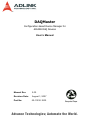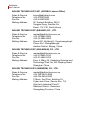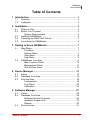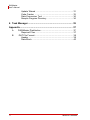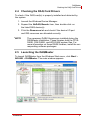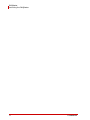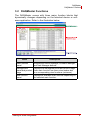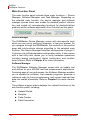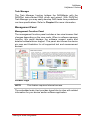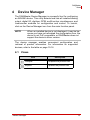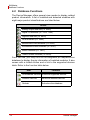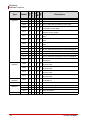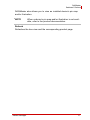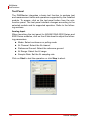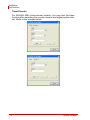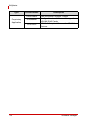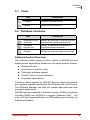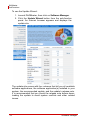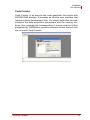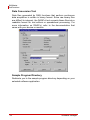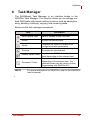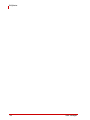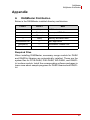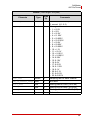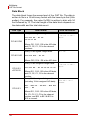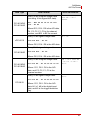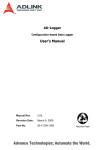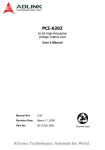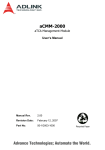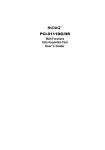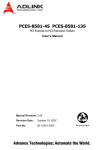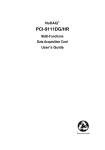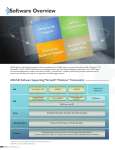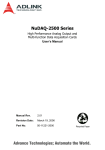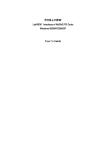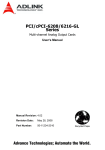Download ADLINK Technology NuDAQ PCI-9111HR User`s manual
Transcript
DAQMaster Configuration-based Device Manager for ADLINK DAQ Devices User’s Manual Manual Rev. 2.00 Revision Date: August 1, 2007 Part No: 50-11230-1000 Advance Technologies; Automate the World. DAQMaster User’s Manual Copyright 2007 ADLINK TECHNOLOGY INC. All Rights Reserved. Disclaimer The information in this document is subject to change without prior notice in order to improve reliability, design, and function and does not represent a commitment on the part of the manufacturer. In no event will the manufacturer be liable for direct, indirect, special, incidental, or consequential damages arising out of the use or inability to use the product or documentation, even if advised of the possibility of such damages. This document contains proprietary information protected by copyright. All rights are reserved. No part of this manual may be reproduced by any mechanical, electronic, or other means in any form without prior written permission of ADLINK. Trademark Information DAQMaster and DAQPilot are registered trademarks of ADLINK Technology Inc. Product names mentioned herein are used for identification purposes only and may be trademarks and/or registered trademarks of their respective companies. DAQMaster User’s Manual Getting service Customer satisfaction is our top priority. Contact us should you require any service or assistance. ADLINK TECHNOLOGY INC. Web Site Sales & Service Telephone No. Fax No. Mailing Address http://www.adlinktech.com [email protected] +886-2-8226-5877 +886-2-8226-5717 9F No. 166 Jian Yi Road, Chungho City, Taipei Hsien 235, Taiwan, ROC ADLINK TECHNOLOGY AMERICA, INC. Sales & Service Toll-Free Fax No. Mailing Address [email protected] +1-866-4-ADLINK (235465) +1-949-727-2099 8900 Research Drive, Irvine, CA 92618, USA ADLINK TECHNOLOGY EUROPEAN SALES OFFICE Sales & Service Toll-Free Fax No. Mailing Address [email protected] +49-211-4955552 +49-211-4955557 Nord Carree 3, 40477 Düsseldorf, Germany ADLINK TECHNOLOGY SINGAPORE PTE LTD. Sales & Service Telephone No. Fax No. Mailing Address [email protected] +65-6844-2261 +65-6844-2263 84 Genting Lane #07-02A, Cityneon Design Center, Singapore 349584 ADLINK TECHNOLOGY SINGAPORE PTE LTD. (INDIA Liaison Office) Sales & Service Telephone No. Fax No. Mailing Address [email protected] +91-80-57605817 +91-80-26671806 No. 1357, Ground Floor, “Anupama”, Aurobindo Marg JP Nagar (Ph-1) Bangalore - 560078 DAQMaster User’s Manual ADLINK TECHNOLOGY INC. (KOREA Liaison Office) Sales & Service Telephone No. Fax No. Mailing Address [email protected] +82-2-20570565 +82-2-20570563 4F, Kostech Building, 262-2, Yangjae-Dong, Seocho-Gu, Seoul, 137-130, South Korea ADLINK TECHNOLOGY (BEIJING) CO., LTD. Sales & Service Telephone No. Fax No. Mailing Address [email protected] +86-10-5885-8666 +86-10-5885-8625 Room 801, Building E, Yingchuangdongli Plaza, No.1 Shangdidonglu, Haidian District, Beijing, China ADLINK TECHNOLOGY (SHANGHAI) CO., LTD. Sales & Service Telephone No. Fax No. Mailing Address [email protected] +86-21-6495-5210 +86-21-5450-0414 Floor 4, Bldg. 39, Caoheting Science and Technology Park, No.333 Qinjiang Road, Shanghai, China ADLINK TECHNOLOGY (SHENZEN) CO., LTD. Sales & Service Telephone No. Fax No. Mailing Address [email protected] +86-755-2643-4858 +86-755-2664-6353 C Block, 2nd Floor, Building A1, Cyber-tech Zone, Gaoxin Ave. 7.S, High-tech Industrial Park S., Nanshan District, Shenzhen, Guangdong Province, China DAQMaster User’s Manual Using this manual Audience and scope This manual guides you when using the DAQMaster to configure ADLINK DAQ devices. This manual also describes how to install and use the DAQMaster for managing and controlling your DAQ devices. How this manual is organized This manual is organized as follows: Chapter 1 Introduction: This chapter introduces the DAQMaster application including its main features and highlights. Chapter 2 Installation: This chapter provides information on DAQMaster system requirements, installation, and user interface. Chapter 3 Getting to know DAQMaster: The chapter describes the DAQMaster’s main functions including the device, software, and task managers. Chapter 4 Device Manager: The chapter describes all the functions of the DAQMaster Device Manager for configuring DAQ modules and devices. This part also includes information on the memory allocation tool, test panel, and device calibration. Chapter 5 Software Manager: The chapter lists all the DAQMaster Software Manager functions including information on how to update installed ADLINK applications using the Update Wizard and how to use integrated tools such as Code Creator and DAQ Conversion utilities. Chapter 6 Task Manager: The chapter describes the DAQMaster Task Manager function that is integrated with the DAQPilot Task Manager. Appendix: The Appendix comes with supplementary information including the DAQMaster file distribution and .DAT file format. DAQMaster User’s Manual Conventions Take note of the following conventions used throughout the manual to make sure that you perform certain tasks and instructions properly. NOTE Additional information, aids, and tips that help you perform particular tasks. IMPORTANT Critical information and instructions that you MUST perform to complete a task. WARNING Information that prevents physical injury, data loss, module damage, program corruption etc. when trying to complete a particular task. DAQMaster User’s Manual Table of Contents 1 Introduction ........................................................................ 1 1.1 1.2 Features............................................................................... 2 Highlights ............................................................................. 2 2 Installation .......................................................................... 3 2.1 2.2 2.3 2.4 2.5 Where to Get ....................................................................... 3 Before You Proceed ............................................................ 3 System Requirements .................................................... 3 Installing DAQMaster........................................................... 4 Checking the DAQ Card Drivers.......................................... 5 Launching the DAQMaster .................................................. 5 3 Getting to Know DAQMaster ............................................. 7 3.1 3.2 Main Menu ........................................................................... 7 File Menu ........................................................................ 7 Options Menu ................................................................. 7 View Menu ...................................................................... 8 Help Menu ...................................................................... 8 DAQMaster Functions ......................................................... 9 Main Function Panel ..................................................... 10 Management Panel ....................................................... 11 Sub-function Panel ....................................................... 12 4 Device Manager ................................................................ 13 4.1 4.2 4.3 Views ................................................................................. 13 Database Functions........................................................... 14 Sub-functions..................................................................... 18 Configuration ................................................................ 18 Test Panel .................................................................... 20 Calibration ..................................................................... 25 5 Software Manager ............................................................ 27 5.1 5.2 5.3 Views ................................................................................. 29 Database Functions........................................................... 29 Software Product Overview .......................................... 29 Hardware Support List .................................................. 30 Refresh ......................................................................... 30 Sub-functions..................................................................... 31 Table of Contents i DAQMaster User’s Manual Update Wizard .............................................................. 31 Code Creator ................................................................ 33 Data Conversion Tool ................................................... 34 Sample Program Directory ........................................... 34 6 Task Manager .................................................................... 35 Appendix ................................................................................ 37 A B ii DAQMaster Distribution ..................................................... 37 Required Files ............................................................... 37 .DAT File Format................................................................ 38 Header .......................................................................... 38 Data Block .................................................................... 40 Table of Contents DAQMaster 1 Introduction The ADLINK DAQMaster is a smart device manager that opens up access to ADLINK data acquisition and test and measurement products. DAQMaster enables you to: X configure and manage DAQ hardware and software in an integrated interface X dynamically detect and view devices and instruments connected to your system X easily update installed test and measurement software applications X execute system diagnostics and perform basic function test. In addition to these standard functions, DAQMaster also comes with item-specific tools that you can use to configure, diagnose, or test your system. DAQMaster offers a powerful, user-friendly, and easy-to-navigate Windows-based configuration utility that simplifies your DAQ card configuration. The built-in test utility in DAQMaster allows you to verify basic hardware operations including analog input/output, digital input/ output, and counter/timer function. In addition, the product page and sub-function content changes dynamically—depending on the installed ADLINK card—to show related function and supported features. DAQMaster delivers an all-in-one configuration, user can get a full support matrix to well configure ADLINK Test and Measurement products. Introduction 1 DAQMaster Features 1.1 Features Z Supports Windows 98/NT/2000 and 32-/64-bit editions of Windows XP/Server 2003/Vista Z Windows-based utility offers convenient hardware configuration and diagnosis Z Simple yet versatile programming examples to speed up your application development Z Supports a comprehensive line of I/O functions including AI, AO, DI, DO, timer/counter, and event Z Online manual offers programming guides during design time 1.2 Highlights Device management The DAQMaster Device Manager offers an efficient management of installed DAQ and test and measurement devices. NOTE If you need help installing your device, refer to the installation guide of related software packages included with your ADLINK Test and Measurement hardware. DAQMaster also allows you to retrieve the pin map for all supported ADLINK test and measurement devices. Application management The DAQMaster also comes with a Software Manager that enables you to manage installed DAQ and test and measurement software applications. Task manager connectivity The Task Manager delivers connectivity with the DAQPilot, a revolutionary task-oriented DAQ driver and wizard, allowing full DAQPilot task control. 2 Introduction DAQMaster Where to Get 2 Installation This chapter provides information on DAQMaster system requirements, installation, and user interface information. 2.1 Where to Get DAQMaster is available from the All-in-One CD that came with your DAQ card package. You may also download a copy from the ADLINK Test and Measurement website at http://www.adlinktech.com/TM. 2.2 Before You Proceed System Requirements Make sure your system meets the following requirements before you install DAQMaster. X Windows 98/NT/2000 or 32-/64-bit editions of Windows XP/Server 2003/Vista operating system X PC with Intel Pentium-class CPU or higher X VGA display or higher X Minimum 64 MB of memory X Minimum 40 MB of free hard disk space X Mouse Installation 3 DAQMaster Installing DAQMaster 2.3 Installing DAQMaster This section provides instructions on how to install DAQMaster in your system. Prepare the ADLINK All-In-One CD that comes with the card package. To install DAQMaster: 1. Place the ADLINK All-in-One CD to the computer’s optical drive. 2. When the installation window appears, click on the DAQMaster installation button. NOTE If Autorun is not enabled in your computer, explore the CD, then double-click on the SETUP.EXE to display the installation window. 3. When installation is completed, the application launches automatically. 4 Installation DAQMaster Checking the DAQ Card Drivers 2.4 Checking the DAQ Card Drivers To check if the DAQ card(s) is properly installed and detected by the system: 1. Launch the Windows Device Manager. 2. Expand the NuDAQ Boards item, then double-click on the listed DAQ device(s). 3. Click the Resources tab and check if the device I/O port and IRQ resources are allocated correctly. NOTE The necessary DASK libraries are installed during the DAQMaster installation. These libraries hold the PCISDASK, D2K-DASK, and WD-DASK system files. For more information on these DASK libraries, install the corresponding software packages. 2.5 Launching the DAQMaster To launch DAQMaster from the Windows Start menu, click Start > ADLINK > DAQMaster. The main window appears. Installation 5 DAQMaster Launching the DAQMaster 6 Installation DAQMaster Main Menu 3 Getting to Know DAQMaster 3.1 Main Menu Menu File Options Function System commands Configuration options (i.e. configuring the DAQPilot task output directory) View View commands Help Launches the online help and other support information File Menu The File menu provides the following options: Report Reports the current configuration. This item initiates the DAQMaster report function to create a simple printable report of system configuration. Exit Closes the DAQMaster application. Options Menu The Options menu offers the following options: Task Directory Configures the default output path of the Task Manager. Getting to Know DAQMaster 7 DAQPilot Main Menu View Menu The View menu provides the following options: Device Manager Changes the function mode, displays related data to, and enables all corresponding functions for the Device Manager. Software Manager Changes the function mode, displays related data to, and enables all corresponding functions for the Software Manager. Task Manager Changes the function mode, displays related data to, and enables all corresponding functions for the DAQPilot Task Manager. An interface connects the DAQMaster with the DAQPilot. Help Menu The Help menu provides the following options: DAQMaster Help Launches the DAQMaster online help. You may also press <F1> to open the online help file. ADLINK on the Web Opens an Internet browser to the ADLINK website (www.adlinktech.com). Technical Support Displays information on DAQMaster technical support links and resources. Ask a Question Opens a sales query form for easy sending of inquiries related to the product. System Information Displays the system information such as the operating system version, processor, memory, and installed ADLINK applications. System Device Manager Launches the Windows device manager for related hardware information. About 8 Shows the ADLINK DAQMaster version and copyright statement. Getting to Know DAQMaster DAQMaster DAQMaster Functions 3.2 DAQMaster Functions The DAQMaster comes with three major function blocks that dynamically changes depending on the selected device or software application. Refer to the illustration below. Panel Main function panel Description Includes the Device Manager, Software Manager, and Task Manager buttons. Management Displays the management tree and product page. panel and product Each main function has three view modes and page four corresponding view functions (minimum). Sub-function panel Displays all available sub-functions depending on the selected main function. Getting to Know DAQMaster 9 DAQPilot DAQMaster Functions Main Function Panel The main function panel includes three major functions — Device Manager, Software Manager, and Task Manager. Depending on the selected main function, the device manager and software manager provide three view modes for detailed product information and enable all corresponding functions for device/interface products and/or software application from the sub-function panel. Device Manager The DAQMaster Device Manager comes with item-specific tools which you can use to configure, diagnose, or test your system. As you navigate through the DAQMaster, the contents of the product page and sub-functions change according to the selected main function. The Device Manager simplifies configuration of plug-in I/ O devices via a Windows-based configuration utility. It also comes with a test utility that allows you to verify hardware operations including analog input/output, digital input/output, and counter/ timer function. Refer to Chapter 4 for more information. Software Manager The DAQMaster Software Manager comes with an update tool and utilities for your ADLINK test and measurement applications. Featuring ease of use and access, the Software Manager enables you to update the software, find example programs, generate a reference code for future programming, and convert captured raw data into scaled information. Refer to Chapter 5 for more information. The software support matrix displays four related functions on the sub-function panel, including: 10 X Update Wizard X Samples X Code Creator X Data Conversion Getting to Know DAQMaster DAQMaster DAQMaster Functions Task Manager The Task Manager function bridges the DAQMaster with the DAQPilot task-oriented DAQ driver and wizard. With DAQPilot Task Manager you may easily develop DAQ tasks from predefined run-time specifications. Refer to Chapter 6 for more information. Management Panel Management Function Panel The management function panel includes a tree view browser that changes depending on the view mode. When in software manager function, this panel displays the software support matrix and detailed software/driver support. This panel also shows the device pin map and illustration for all supported test and measurement devices. Product Page NOTE This feature requires Internet access. The embedded web client provides hyperlinks to sites with related information for your device and/or software application. Getting to Know DAQMaster 11 DAQPilot DAQMaster Functions Sub-function Panel The sub-function panel shows all related device and/or software manager functions. 12 Getting to Know DAQMaster DAQMaster Views 4 Device Manager The DAQMaster Device Manager is a powerful tool for configuring an ADLINK device. This utility detects and lists all installed analog output, digital I/O, digitizer, GPIB, multifunction, simultaneous, and time/counter modules for configuration and control. To launch, click on the Device Manager icon from the main function panel. NOTE When an installed device is not displayed, it may be because you have not refreshed the configuration tree, the device is not PnP-compatible, or DAQMaster does not support the device’s driver version. The device manager enables convenient configuration and retrieval of product information. For information on supported devices, refer to the table on page 15-16. 4.1 Views Item Description Collapse Collapses the product tree Expand Expands the product tree Device Manager 13 DAQMaster Database Functions 4.2 Database Functions The Device Manager offers several view modes to display related product information. A list of installed and detected modules with eight major product classifications are listed below. Device Analog output modules (i.e. 6208) Digital I/O modules (i.e. 7432, 7300) Digitizer modules (i.e. 9820) GPIB modules (i.e. 3488) Multifunction DAQ modules (i.e. 2205) Simultaneous DAQ modules (i.e. 2010) Switch modules (i.e. 7901) Timer/Counter modules (i.e. 8554) From the tree, you may click on the integrated pin map/definition database to display the pin information of installed modules. It also comes with a refresh button and a link to the supported devices table. Refer to the function table below. Item Function All Hardware Devices Shows all supported devices 14 Installed Devices Shows all installed devices Refresh Refreshes the database Device Manager DAQMaster Database Functions Device Overview The table below shows all modules which are currently supported by DAQMaster. PXI PCIe cPCI LPCI PCI Type Model Analog Output Modules 6208/16 X 6308 X Digital I/O Modules 7200 X X X 12 MB/s High-Speed 32-CH DI & 32-CH DO 7230 X X X 32-CH Isolated Digital I/O 7224 X 24-CH Opto-22 Compatible Digital I/O 7233 X 32-CH Isolated DI 7234 X 7248 X X 32-CH Isolated DO X 48-CH Opto-22 Compatible Digital I/O X X 7252 48-CH Opto-22 Compatible Digital I/O X 8-CH Relay Outputs & 8-CH Isolated DI X 8-CH Relay Output & 16-CH Isolated DI 7256 X 16-CH Latching Relay Outputs & 16-CH Isolated DI 7258 X 32-CH PhotoMos Relay Outputs & 2-CH Isolated DI 7260 X 7300 X X 80 MB/s High-Speed 32-CH Digital I/O 7432 X X 64-CH Isolated Digital I/O 7433 X X 64-CH Isolated DI 7434 X X 64-CH Isolated DO 7442 X High-density 128-CH Isolated Digital I/O 7443 X High-density 128-CH Isolated DI 7444 X 7452 Digitizer Modules 8/16-CH 16-Bit Analog Output 8-CH 12-Bit Isolated Analog Output 7249 7250 Description 8-CH High-Power Relay Outputs & 8-CH Isolated DI High-density 128-CH Isolated DO X 128-CH Isolated Outputs & 128-CH Isolated DI 7296 X 96-CH Opto-22 Compatible Digital I/O 7348 X High Driving Capability 48-CH Digital I/O 7396 X High Driving Capability 96-CH Digital I/O 9812 X 4-CH 10/12-bit 20 MS/s Simultaneous-Sampling Analog Input 9820 X Device Manager X 2-CH 14-Bit 65 MS/s Digitizer with 512 MB Memory 15 DAQMaster Database Functions PXI PCIe cPCI LPCI PCI Type Model Description Multifunction Modules 2204 X X X 64-CH 12-Bit 3 MS/s Multi-Function DAQ 2205 X X X 64-CH 16-Bit 500 kS/s Multi-Function DAQ 2206 X X X 64-CH 16-Bit 250 kS/s Multi-Function DAQ 2208 X X X 96-CH 12-bit 3 MS/s Ultra High-Density Analog Input Multi-Function DAQ 2213 X X X 16-CH 16-Bit 250 kS/s Low-Cost Multi-Function DAQ w/o Analog Output 2214 X X X 16-CH 16-Bit 250 kS/s Low-Cost Multi-Function DAQ 2501 X X X 4-CH 12-Bit 1 MS/s Analog Output Multi-Function DAQ 2502 X X X 8-CH 12-Bit 1 MS/s Analog Output Multi-Function DAQ 9118 X X 64-CH 16-Bit 250 kS/s Multi-Function DAQ Module 16-CH 12/16 Bit Up to 333 kS/s Analog Input Card 9116 9114 X 9113 X 9112 X 9111 X 2005 X X X 4-CH 16-Bit 500 kS/s Simultaneous-Sampling MultiFunction DAQ 2006 X X X 4-CH 16-Bit 250 kS/s Simultaneous-Sampling MultiFunction DAQ 2010 X X X 4-CH 14-Bit 2 MS/s Simultaneous-Sampling MultiFunction DAQ 2016 X X X 4-CH 16-Bit 800 kS/s Simultaneous-Sampling MultiFunction DAQ Timer/Counter Modules 8554 X GPIB Modules 3488 X Switch Modules 7901 X 16-CH General-Purpose SPDT Relay 7921 X 24-CH 2-Wire Multiplexer Extension 8570 Simultaneous Modules 7931 16 X 32-CH 16-Bit 250 kS/s Multi-Function DAQ Card 32-CH 12-Bit 100 kS/s Isolated Analog Input Card X X 16-CH 12-Bit 250 kS/s Multi-Function DAQ Module 16-CH 12/16-Bit 100 kS/s Low-Cost Multi-Function DAQ Cards 10/12-CH General-Purpose Timers/Counters & 8CH Digital I/O X X X High-Performance IEEE488 GPIB Interface X 4x8 2-Wire Matrix X PCI-to-PXI, PXI-to-PXI Extension Device Manager DAQMaster Database Functions DAQMaster also allows you to view an installed device’s pin map and/or illustration. NOTE When a device’s pin map and/or illustration is not available, refer to the product documentation. Refresh Refreshes the tree view and the corresponding product page. Device Manager 17 DAQMaster Sub-functions 4.3 Sub-functions The table below lists all Device Manager sub-functions. Sub-function Description Configuration Adjusts the memory configuration for modules performing continuous AI, DI, and DO operations Test Panel Provides a basic test function for task diagnosis Calibration Calibrates DAQ-2000 series modules Configuration The Configuration function allows you to adjust memory allocation for continuous analog input/output and digital input/output operations. To open the configuration window: 1. Click on the Configuration button. A DAQ Utility window appears with a list of installed devices. 2. Right-click on a device, then select Device Configuration from the pop-up menu. A Device Configuration window appears. 18 Device Manager DAQMaster Sub-functions You may use the memory evaluator to calculate the required size. 3. Adjust the allocated memory buffer, then click OK. 4. Restart the system to apply the changes. NOTE Device Manager If you do not restart the system, the State field of the selected device from the DAQ Utility window shows Unallocated. 19 DAQMaster Sub-functions Test Panel The DAQMaster integrates a basic test function to analyze test and measurement tasks and operations supported by the installed module. To access, click on the test panel button from the subfunction panel. The test panel interface changes according to the selected module and its supported operation. Refer to the following sections. Analog Input When launching the test panel for ADLINK DAQ-2000 Series and 9000 Series modules, click on the AI tab sheet to adjust the following parameters: X Mode: Select continuous or polling mode X AI Channel: Select the AI channel X Reference Ground: Select the reference ground X AI Range: Select the AI range X Sample Rate: Set the AI sampling rate Click on Start to test the operation or click Stop to abort. 20 Device Manager DAQMaster Sub-functions Analog Output When using the test panel for ADLINK DAQ-2000 Series and 6000 Series modules, click on the AO tab sheet to adjust the following parameters: X Mode: Select DC Output or Function Generator X AO Channel: Select the channel for analog output X Function: Select the output function such as Sine, Square, Triangle, or Sawtooth Wave X Offset: Set the function offset X Frequency: Set the function frequency X Amplitude: Set the function amplitude X Phase: Set the phase value X Duty Cycle: Set the duty cycle For advanced operations, DAQMaster provides a basic function generator that you may use to set the offset, frequency, amplitude, phase, and duty cycle. Click on Start to test the operation or click Stop to abort. Device Manager 21 DAQMaster Sub-functions For 6000 Series modules, you may conveniently adjust the related parameters such as AO channel number, output range, and output value. 22 Device Manager DAQMaster Sub-functions Digital Input/Output To use the test panel for ADLINK DAQ-2000/7000/9000 Series modules, click on the DIO tab and adjust the DIO port number and mode accordingly. When you set the port direction to input, the digital input value is displayed with the corresponding LED component. When you set the port direction to output, the utility controls the digital output value with the corresponding switches. Device Manager 23 DAQMaster Sub-functions Timer/Counter For ADLINK 8554 timer/counter module, you may test the basic function after selecting the counter number and adjusting the interval. Refer to the screens below. 24 Device Manager DAQMaster Sub-functions Calibration The Device Manager integrates a calibration tool for DAQ/PXI2000 Series modules. Calibration brings accurate measurements for A/D and D/A operations. To start the calibration process for selected DAQ modules, click on the Calibration button, then follow screen instructions to proceed. Refer to the card’s user manual for more information on calibration. Device Manager 25 DAQMaster Sub-functions 26 Device Manager DAQMaster 5 Software Manager The Software Manager detects and displays installed ADLINK test and measurement software applications, and features online software updating. NOTE DAQMaster currently does not support Linux. The Software Manager supports the following test and measurement applications, drivers, ActiveX controls, and third-party applications/components: Type Windows WDM Driver Product Name PCIS-DASK ADLINK PCI/PCI Express®/cPCI Series DAQ Card Drivers for Windows D2K-DASK ADLINK DAQ/DAQe/PXI-2000 Series DAQ Card Drivers for Windows WD-DASK ADLINK PCI/PXI-9820 High-Speed Digitizer Drivers for Windows DAQPilot ActiveX Control Set Third-Party Software Support Software Manager Description Revolutionary Task-oriented DAQ Driver and Wizard DAQBench ActiveX Controls for Measurement and SCADA/HMI PCIS-OCX ActiveX Controls for ADLINK PCI/PCI Express®/cPCI Series DAQ Cards D2K-OCX ActiveX Controls for ADLINK DAQ/DAQe/ PXI-2000 Series DAQ Cards WD-OCX ActiveX Controls for ADLINK PCI/PXI-9820 Digitizer DAQ-LVIEW PnP LabVIEW™ Drivers for ADLINK PCI/PCI Express®/cPCI Series DAQ Cards DAQ-MTLB for MATLAB® MATLAB DAQ Toolbox for ADLINK DAQ Cards D2K-VEE VEE™ Drivers for ADLINK DAQ/DAQe/ PXI-2000 Series DAQ Cards PCIS-VEE VEE™ Drivers for ADLINK PCI/cPCI Series DAQ Cards 27 DAQMaster Type Proprietary Application 28 Product Name Description DAQCreator Data Acquisition System Creator DAQMaster Configuration-based Device Manager for ADLINK DAQ Cards PCIS-OPC OPC 2.0-Compliant Servers for ADLINK Devices Software Manager DAQMaster Views 5.1 Views Item Description Collapse Collapses the product tree Expand Expands the product tree 5.2 Database Functions Item Description Software Product Overview Displays an overview of ADLINK test and measurement software applications Hardware Support List Displays a hardware list classified by supported software products Refresh Refresh the tree view and product page Software Product Overview The software product page provides a matrix of ADLINK test and measurement applications divided into five major product classes: X Windows drivers X Linux drivers (inquiries only) X Third-party software support X ActiveX Control (componentware) X Proprietary applications To deliver robust support for ADLINK devices, these applications are regularly updated, particularly the Windows and Linux drivers. The Software Manager can help you update these test and measurement applications. ADLINK has also released the latest versions of DAQ card drivers including DASK and DAQPilot to support Windows Vista™. You may visit http://www.adlinktech.com/TM/software-product.html for detailed information. Software Manager 29 DAQMaster Database Functions Hardware Support List The Hardware Support List displays all devices that support a particular ADLINK software application. Below are some applications and the devices which support them. PCIS-DASK: ADLINK PCI/PCIe/cPCI Series DAQ Card Drivers for Windows 6208, 6216, 6308, 7200, 7224, 7230, 7233, 7234, 7248, 7250, 7258, 7260, 7296, 7300, 7348, 7396, 7432, 7433, 7434, 7442, 7443, 7444, 7452, 8554, 9111, 9112, 9113, 9114, 9118, 9221, 9810, 9812 D2K-DASK: ADLINK DAQ-/DAQe-/PXI-2000 Series DAQ Card Drivers for Windows 2005, 2006, 2010, 2016, 2204, 2205, 2206, 2208, 2213, 2214, 2501, 2502 WD-DASK: ADLINK PCI/PXI-9820 Digitizer Driver for Windows 9820 Refresh Refreshes the tree view and the corresponding product page. 30 Software Manager DAQMaster Sub-functions 5.3 Sub-functions The sub-function panel comes with four functions: Item Description Update Wizard Displays a version table for software updating Code Creator Launches the Code Creator utility that guides a user in setting the correct DAQ task parameters for C code generation and program DAQ with DASK library Data Conversion Tool Launches the data conversion tool that enables a user to load a captured data file and export it to various file formats including scaled or raw Sample Directory Redirects the user to the sample program directory depending on the selected software application Update Wizard NOTE This function requires Internet connection. For hardware drivers or application software updates, the Update Wizard redirects you to the ADLINK website that features an online version table. The website lets you check for newer product versions and/or updates. Use the Update Wizard to update your measurement applications quickly and easily. Software Manager 31 DAQMaster Sub-functions To use the Update Wizard: 1. Launch DAQMaster, then click on Software Manager. 2. Click the Update Wizard button from the sub-function panel. An Internet browser appears and displays the update site. The update site comes with four columns that tell you all available software applications, the software application(s) installed in your system, the recommended update, and the update’s release note. It is recommended that you check the release note before downloading the update to avoid system conflicts and other related issues. 32 Software Manager DAQMaster Sub-functions Code Creator Code Creator is an easy-to-use code generator that works with ADLINK DAQ devices. It provides an intuitive user interface that reduces system development time. You simply select the devices, configure the data acquisition parameters and the viewing windows, then generate the corresponding C source code for further programming. DAQMaster provides a function button that you can use to launch Code Creator. Software Manager 33 DAQMaster Sub-functions Data Conversion Tool Data files generated by DAQ functions that perform continuous data acquisition is written in binary format. Since raw binary files are difficult to interpret, the DAQCvt tool converts these files into a readable format for text editors or spreadsheet processing. For more information on DAQCvt, refer to the documentation that came with your device or module. Sample Program Directory Redirects you to the sample program directory depending on your selected software application. 34 Software Manager DAQMaster 6 Task Manager The DAQMaster Task Manager is an interface bridge to the DAQPilot Task Manager. This function allows you to manage created DAQ tasks with simple editing functions such as adding/creating, deleting, modifying, copying, and renaming tasks. Below are the task manager commands: Item Description Add/Create a Task Adds or creates a new DAQ task Delete Deletes the selected task Modify Launches the DAQPilot Wizard to reconfigure the task specification Rename Renames the selected task Launch Instant Panel Launches the DAQPilot’s instant test panel depending on the selected task Generate C Code Generates a C reference code depending on the selected task. The generated code may be used for further programming with DAQPilot API. NOTE Task Manager For more information on DAQPilot, refer to the DAQPilot user’s manual. 35 DAQMaster 36 Task Manager DAQMaster DAQMaster Distribution Appendix A DAQMaster Distribution Below is the DAQMaster installed directory architecture. Level 1 Level 2 Note — Help — Content DAQMaster.chm — Manual — Utility DAQMaster.exe — Main application RelNote.txt — DAQMaster release note Readme.txt — Pin maps, HTML files Memory allocation tools Required Files When installing DAQMaster, necessary merge module for DASK and DAQPilot libraries are automatically installed. These are the system files for PCIS-DASK, D2K-DASK, WD-DASK, and DAQPilot runtime module. Install the corresponding software packages to learn more about sample programs for DASK libraries and DAQPilot. 37 DAQMaster .DAT File Format B .DAT File Format This section describes the file format of .DAT files logged through the file system. The data file has two parts: Header and Data Block. The file structure is shown below: Header DAQ data Header The header part records information related to the stored data with total length of 60 bytes. The data structure of the file header is enumerated below: Header (Total length: 60 bytes) Elements Type Size (b) Comments ID char 10 File ID, such as ADLINKDAQ1 card_type short 2 Card type. • PCI-9111DG: 20 • PCI-9111HR: 21 • PCI-9112: 22 • PCI-9113: 23 • PCI-9114DG: 24 • PCI-9114HG: 25 • PCI-9118DG: 26 • PCI-9118HG: 27 • PCI-9118HR: 28 • PCI-9810: 29 • PCI-9812: 30 • cPCI-9116: 32 num_of_channels short 2 Total number of scanned channels (1, 2) channel_no unsigned 1 char Channel number where data was read from. Available only for single channel cards. (0, 1) num_of_scan long 4 Number of data for each channel. data_width short 2 Data width • 0: 8 bits • 1: 16 bits • 2: 32 bits 38 DAQMaster .DAT File Format Header (Total length: 60 bytes) Elements Type Size (b) Comments channel_order short 2 Channel scanned sequence 0: normal (0-1-2-3) ad_range short 2 AI range code • 1: +/-10V • 2: +/-5V • 3: +/-2.5V • 4: +/-1.25V • 5: +/-0.625V • 6: +/-0.3125V • 7: +/-0.5V • 8: +/-0.05V • 9: +/-0.005V • 10: +/-1V • 11: +/-0.1V • 12: +/-0.01V • 13: +/-0.001V • 14: 0-20V • 15: 0-10V • 16: 0-5V • 17: 0-2.5V • 18: 0-1.25V • 19: 0-1V • 20: 0-0.1V • 21: 0-0.01V • 22: 0-0.001V scan_rate double 8 Sampling rate for each channel num_of_channel_range short 2 Not used start_date char 8 Starting date of DAQ (12/31/99) start_time char 8 Starting time of DAQ (18:30:25) start_millisec char 3 Starting millisecond of DAQ (360) reserved char 6 Not used 39 DAQMaster .DAT File Format Data Block The data block forms the second part of the .DAT file. The data is written to file in a 16-bit binary format with the lower byte first (little endian). For example, the value 0x1234 is written to disk with 34 first followed by 12. The total length of the data block depends on the data width and the total data count. Card Type Data Format Every 16-bit signed integer data: PCI-9111DG D11 D10 D9...D1 D0 C3 C2 C1 C0 Value calculation* CH# = OD & 0x0F ND = OD >>4 or ND = OD/16 Where D11, D10...D0 is the A/D data and C3, C2, C1, C0 is the channel numbers. Every 16-bit signed integer data: PCI-9111HR ND = OD D15 D14 D13...D1 D0 Where D15, D14...D0 is the A/D data. Every 16-bit unsigned integer data: PCI-9112 cPCI9112 D11 D10 D9...D1 D0 C3 C2 C1 C0 Where D11, D10...D0 is the A/D data, and C3, C2, C1, C0 is the channel number. Every 32-bit unsigned integer data (including 12-bit unsigned A/D data): PCI-9113 B31...B21 C4...C0 B15...B12 D11 D10... D0 Where D11, D10...D0 is the A/D data, C4, C3, C2, C1, C0 is the channel number, and B31 to B21 & B15 to B12 is unused. 40 CH# = OD & 0x0F ND = OD >>4 or ND = OD/16 CH# = (OD >>16) & 0x1F ND = OD & 0x0FFF DAQMaster .DAT File Format Card Type Data Format Every 32-bit unsigned integer data (including 16-bit signed A/D data) PCI-9114DG PCI-9114HG Value calculation* CH# = (OD >>16) & 0x1F ND = OD & 0xFFFF B31...B21 C4 C3 C2 C1 C0 D15 D14...D1 D0 Where D15, D14...D0 is the A/D data, C4, C3, C2, C1, C0 is the channel number, and B31 to B21is unused. Every 16-bit signed integer data: cPCI-9116 ND = OD D15 D14 D13...D1 D0 Where D15, D14...D0 is the A/D data. Every 16-bit signed integer data: PCI-9118HR ND = OD D15 D14 D13...D1 D0 Where D15, D14...D0 is the A/D data. Every 16-bit unsigned integer data: PCI-9118DG PCI-9118HG D11 D10 D9...D1 D0 C3 C2 C1 C0 CH# = OD & 0x0F ND = OD >>4 or ND = OD/16 Where D11, D10...D0 is the A/D data, and C3, C2, C1, C0 is the channel number. Every 16-bit signed integer data: ND = OD >>4 or ND = OD/16 D11 D10 D9...D1 D0 b3 b2 b1 b0 PCI-9812 Where D11, D10...D0 is the A/D data, b2, b1, b0 is the digital input data, and b3 is the trigger detection flag. 41 DAQMaster .DAT File Format Card Type Data Format Every 16-bit signed integer data: PCI-9810 Value calculation* ND = OD >>6 or ND = OD/64 D9 D8 D7...D1 D0 b5 b4 b3 b2 b1 b0 Where D9, D8...D0 is the A/D data, b2, b1, b0 is the digital input data, and b3 is the trigger detection flag. * channel no. (CH#) * A/D converted data (ND) * Value stored in the file (OD) The file is written in binary format and may not be supported by normal text editors. You may use the DAQ Conversion Tool to view or get the file information and data value. DAQCreator can load the data file as a data source and may export the data to Microsoft Excel or CSV file format. 42