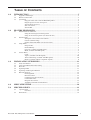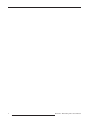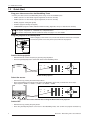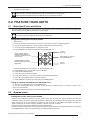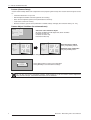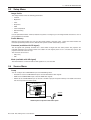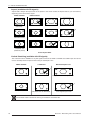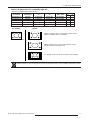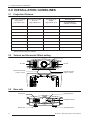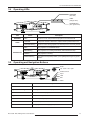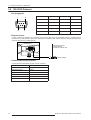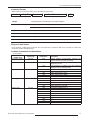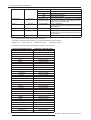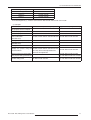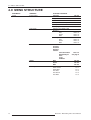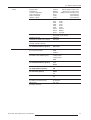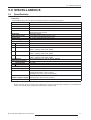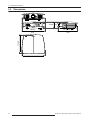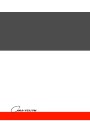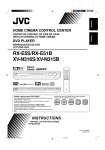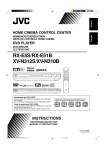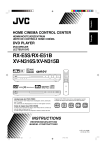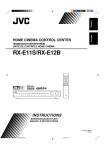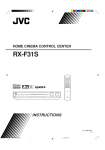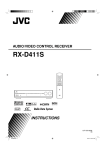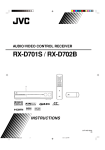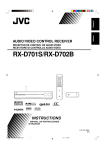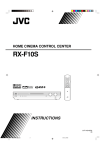Download Cineversum BlackWing three User manual
Transcript
Changes CineVERSUM provides this manual ’as is’ without warranty of any kind, either expressed or implied, including but not limited to the implied warranties or merchantability and fitness for a particular purpose. CineVERSUM may make improvements and/or changes to the product(s) and/or the program(s) described in this publication at any time without notice. This publication could contain technical inaccuracies or typographical errors. Changes are periodically made to the information in this publication; these changes are incorporated in new editions of this publication. Copyright All right reserved. No part of this document may be copied, reproduced or translated. It shall not otherwise be recorded, transmitted or stored in a retrieval system without the prior written consent of CineVERSUM. Guarantee CineVERSUM provides a guarantee relating to perfect manufacturing as part of the legally stipulated terms of guarantee. On receipt, the purchaser must immediately inspect all delivered goods for damage incurred during transport, as well as for material and manufacturing faults. CineVERSUM must be informed immediately in writing of any complaints. If the purchaser or third party caries out modifications or repairs on goods delivered by CineVERSUM, or if the goods are handle incorrectly, in particular if the systems are commissioned operated incorrectly or if, after the transfer of risks, the goods are subject to influences not agreed upon in the contract, all guarantee claims of the purchaser will be rendered invalid. Not included in the guarantee coverage are system failures which are attributed to programs or special electronic circuitry provided by the purchaser, e.g. interfaces. Normal wear as well as normal maintenance are not subject to the guarantee provided by CineVERSUM either. The environmental conditions as well as the servicing and maintenance regulations specified in this manual must be complied with by the customer. Trademarks Brand and product names mentioned in this manual may be trademarks, registered trademarks or copyrights of their respective holders. All brands and product names mentioned in this manual serve as comments or examples and are not to be understood as advertising for the products of their manufactures. 2 R599760 - BlackWing Three User Manual TABLE OF CONTENTS 1.0 INTRODUCTION ............................................................................................................ 5 1.1 1.2 1.3 2.0 FEATURE HIGHLIGHTS .............................................................................................. 7 2.1 2.2 2.3 2.4 3.0 Motorized Focus and Zoom ............................................................................................................... 7 Using the internal green X-hatch pattern ............................................................................ 7 Using an external test pattern (for advanced user).............................................................. 7 Gamma menu ..................................................................................................................................... 7 Setting the correct value to the Gamma .............................................................................. 7 Custom (Gamma Setup)...................................................................................................... 8 Gamma Adjust Sub-Menu (for advanced user)................................................................... 8 Setup Menu ........................................................................................................................................ 9 Image Profile....................................................................................................................... 9 Profile Memory ................................................................................................................... 9 Overscan (available with SD signal)................................................................................... 9 Mask (available with HD signal) ........................................................................................ 9 Source Menu ...................................................................................................................................... 9 Comp ................................................................................................................................... 9 Aspect (available with SD signals) ................................................................................... 10 Vertical Stretching (available with HD signals)................................................................ 10 Resize (available with PC-compatible signals)................................................................. 11 INSTALLATION GUIDELINES .................................................................................. 12 3.1 3.2 3.3 3.4 3.5 3.6 4.0 5.0 Upgrades and Changes....................................................................................................................... 5 Remote Control Unit.......................................................................................................................... 5 Quick Start ......................................................................................................................................... 6 Plug your video source into the BlackWing Three ............................................................. 6 Plug the projector to the main power .................................................................................. 6 Switch ON the projector...................................................................................................... 6 Select the source.................................................................................................................. 6 Switch OFF ......................................................................................................................... 6 Projection Distance .......................................................................................................................... 12 Vertical and Horizontal Offset setting.............................................................................................. 12 Rear side .......................................................................................................................................... 12 Operating LEDs ............................................................................................................................... 13 Operating and Navigation Buttons .................................................................................................. 13 RS-232C Protocol ............................................................................................................................ 14 Pin Assignment.................................................................................................................. 14 External Control ................................................................................................................ 14 Communication Specifications ......................................................................................... 14 Command Format.............................................................................................................. 15 Response data format ........................................................................................................ 15 Available Commands and Parameters............................................................................... 15 MENU STRUCTURE .................................................................................................... 18 MISCELLANEOUS ....................................................................................................... 21 5.1 5.2 Specifications.................................................................................................................................. 21 Overview ........................................................................................................................... 21 Dimensions ...................................................................................................................................... 22 R599760 - BlackWing Three User Manual 3 4 R599760 - BlackWing Three User Manual 1.0 INTRODUCTION 1.0 INTRODUCTION 1.1 Upgrades and Changes The BlackWing Three features the latest innovations on the projector market: • The two HDMI inputs version 1.3. • The BlackWing Three complies with “HD-Ready 1080p” standard. • The new Optical Lens features a motorized zoom and focus for easier install. • The Light Engine has been re-designed to achieve an improved contrast. • The Color-Select filters have been improved to obtain a wider color spectrum reproduction. • The new LCoS chips use a finer manufacturing process to obtain greater performances and more accurate colors reproduction. • The software includes extended options and picture settings that improves the control over the picture quality. The BlackWing Three is a stunning projector achieving an unbelievable 30,000:1 contrast ratio, a more accurate color reproduction within billion color graduations. 1.2 Remote Control Unit Power OFF button OFF ........ OPERATE ......... ON HDMI 1 HDMI 2 Power ON button COMP Select Active Input VIDEO S-VIDEO ASPECT CINEMA NATURAL DYNAMIC C N D USER USER USER 1 2 3 COLOR SHARP + GAMMA COLOR - SHARP - COLOR TEMP Screen Aspect Ratio Image profile switch Color Adjust buttons + Sharpness Adjust buttons BRIGHT CONTRAST Display Information Color Temperature button INFO Brightness Adjust buttons Contrast Adjust buttons Hide Display HIDE Display Menu EXIT MENU TEST Exit to previous menu Navigation buttons ENTER Zoom and Focus settings and Test Pattern button Gamma setting button LIGHT Backlight button New settings are in bold letters R599760 - BlackWing Three User Manual 5 1.0 INTRODUCTION 1.3 Quick Start Plug your video source into the BlackWing Three Connect your video source to the BlackWing Three using one of the available inputs: • HDMI 1 (version 1.3 with HDCP, supports digital SD, HD and PC formats) • HDMI 2 (version 1.3 with HDCP, supports digital SD, HD and PC formats) • VIDEO (supports analog SD signals) • S-VIDEO (supports analog SD signals) • COMPONENT (supports YPbPr, RGB and RGsB encoding, digital SD, HD up to 1080i and PC formats) SD signals: NTSC, PAL, PAL-N, PAL-M, SECAM for analog and 480i/p, 576i/p for digital. HD signals: 720p50/60 Hz, 1080i50/60 Hz, 1080p24/50/60 Hz PC formats: VGA, SVGA, XGA and SXGA @ 60Hz, see page 11 for more details. Plug the projector to the main power •Before plugging in the Power Cord, ensure that all devices have been connected. •Connect the power cord to the power input terminal of the projector. Switch ON the projector • With the Remote Control Unit (RCU) by pressing the [ON] button. • Press the [Standby/ON] button at the Back Panel of the BlackWing Three. STANDBY/ON OFF ........ OPERATE ......... ON WARNING INPUT HIDE EXIT LAMP ENTER Power ON button MENU Switch ON the projector. Select the source • With the RCU by pressing the desired input button. • Press sequentially the Input button at the back of the BlackWing Three until you obtain the correct input. Input sequence: HDMI 1 -> HDMI 2 -> VIDEO -> S-VIDEO -> COMP STANDBY/ON WARNING HDMI 1 HDMI 2 INPUT HIDE EXIT LAMP ENTER COMP VIDEO S-VIDEO ASPECT CINEMA NATURAL DYNAMIC C N D MENU Select Active Input Select the video source with the RCU or using the Back Panel of the projector. Switch OFF 6 • With the RCU by pressing the [OFF] button. • Press the [Standby/ON] button at the back of the BlackWing Three, and confirm the projector extinction by R599760 - BlackWing Three User Manual 2.0 FEATURE HIGHLIGHTS pressing the button again. To prevent the lamp lifetime to get shortened, the projector cannot be switched OFF right after the lamp warm-up. This is normal, wait 60 seconds until you can switch OFF the projector. Never unplug the projector when it is switched ON, it may damage the lamp. 2.0 FEATURE HIGHLIGHTS 2.1 Motorized Focus and Zoom The new Optical Lens features a motorized Zoom and Focus that can be accessed from the RCU or through the On Screen Display using the Back Panel buttons of the projector. The Focus and Zoom adjustments cannot be set manually. Using the internal green X-hatch pattern • a) b) c) d) With the RCU: Press repeatedly the [TEST] button on the RCU until you get the green X-hatch test pattern. Then press [LEFT] button for 1 second until the Setting Focus window appears. Use the [UP] and [DOWN] buttons to change the Focus. Press [ENTER] to set the Zoom using [UP] and [DOWN] buttons. Green X-hatch pattern, press [LEFT] button for 1 second to enter Zoom and Focus menu. Focus + Zoom W EXIT MENU Press [EXIT] to return to Test Pattern Menu ENTER Press [ENTER] to switch between Focus and Zoom adjustment • a) b) c) d) e) f) TEST LIGHT Focus Zoom T From the Back Panel or RCU using the On Screen Display (OSD): Press [MENU] button, and browse to the Install Menu. Select the Test Pattern Menu. Select the green X-hatch test pattern. Press [LEFT] button for 1 second until the focus setting window appears. Use [UP] and [DOWN] buttons to change the Focus. Press [ENTER] to set the Zoom using [UP] and [DOWN] buttons. Using an external test pattern (for advanced user) a) Connect your calibrated source to an available input. b) Set your programmable RCU or RS-232 device with ZoomT, ZoomW, Focus+ and Focus- functions. (see page 15 for more details) c) Display the desired test pattern and make the adjustments. 2.2 Gamma menu Setting the correct value to the Gamma Gamma is the relationship between the color values of the data and the color values displayed. The Gamma coefficient makes it possible to adjust the brightness of the midtones only affecting the very bright and very dark areas. If gamma is set to high, middle tones appear to dark. If it’s set too low, middle tones appear too light. The Gamma correction can be set to Normal, Theatre1, Theatre2, Dynamic or Custom. Normal uses the factory default calibration and will suit most setup. Theatre1,Theatre2 and Dynamic use lower gamma values that can be directly changed using the RCU by pressing the [GAMMA] button, choose the best setting to your ambient light environment. R599760 - BlackWing Three User Manual 7 2.0 FEATURE HIGHLIGHTS Custom (Gamma Setup) Custom Gamma Setup allows a fine adjustment of the projector gamma setup. The Custom sub-menu gives access to: • Correction Value from 1.8 up to 2.6 • Gamma Adjust Sub-Menu: advanced gamma curve setting. • Save: save the adjusted gamma curve parameters into memory. • Load: load a curve from memory. • All Reset: reset the gamma curve parameters to default settings and apply the Correction Value [1.8 - 2.6]. Gamma Adjust Sub-Menu (for advanced user) Correction Value W Gamma Adjust R Save G Load B Select the color channel to adjust: W stands for White and will adjust Red, Green and Blue R stands for Red only G stands for Green only B stands for Blue only All Reset 1023 Correction Value Correction Value Gamma Adjust Gamma Adjust Save Save 512 Load Load All Reset All Reset Adjustment Point (R) X: 5 % Y: 51 Adjustment Point (R) X: 5 % Y: 51 0 50 100 (%) 1023 Select the point to adjust [LEFT] and [RIGHT] buttons 512 Adjust the point coordinates [UP] and [DOWN] buttons 0 50 100 (%) Select Gamma Adjust to change the gamma curve Do you save gamma data? Yes : Push [ENTER] button No : Push [EXIT] button Press [EXIT] button to return to the main Menu. Press [ENTER] to save the Gamma settings. You can also use the PC-compatible software “ILAFPJ-Gamma” to set the Custom Gamma adjustment using the RS-232 input. Check www.cineversum.com for download. 8 R599760 - BlackWing Three User Manual 2.0 FEATURE HIGHLIGHTS 2.3 Setup Menu Image Profile The Image Profiles stores the following parameters: • Contrast • Brightness • Color • Sharpness • DNR • Color Temperature • Gamma setting • Offset Use the predefined Profiles: Cinema, Natural or Dynamic or configure your own Image Profile and save it to one of the 3 available User Profiles. Profile Memory Manage your Image Profiles. You can save the Profile settings, Clear the User1, User2 and User3 Profiles and Reset the predefined profiles Cinema, Natural and Dynamic to their default factory values. Overscan (available with SD signal) The SD signals are generally encoded into a frame which is larger than the active picture. The projector can manually disengage the overscan feature and obtain the full original picture as it is encoded and sent to the projector before the overscan crop. The Overscan can be set to: • ON (2.5%) • OFF Mask (available with HD signal) The Mask features 3 overscan levels for HD signals: 2.5%, 5% and OFF. 2.4 Source Menu Comp You can configure the COMPONENT input of the BlackWing Three: • YPbCb/PrCr: set the COMPONENT input to decode YPbCb/PrCr video signals. • RGB: set the COMPONENT input to decode RGB video signals. • RGsB: set the COMPONENT input to decode a SCART input (for European market). The RGsB connections use the Component and Video inputs. SCART RGsB require Component and Video inputs. R599760 - BlackWing Three User Manual 9 2.0 FEATURE HIGHLIGHTS Aspect (available with SD signals) Aspect Ratio: changes the aspect ratio of the picture to the screen. Select the Aspect Ratio to your convenience, depending on the format of the signal. VIDEO SOURCE SDTV 4:3 (full frame) ASPECT RATIO 4:3 16:9 Zoom SDTV 4:3 (with black bands) 4:3 16:9 Zoom SDTV 4:3 compatible 16:9 (stretched picture) 4:3 16:9 Zoom Screen Aspect Ratio Vertical Stretching (available with HD signals) The V-stretch mode is available for any HD signals connected to HDMI1 or HDMI2 and COMP inputs and can be used to vertically stretch the picture when using an anamorphic Lens. VIDEO SOURCE V-STRETCH With Anamorphic Lens HDTV , format 16:9 V-STRETCH is OFF The picture is horizontally stretched HDTV , format 2.35:1 V-STRETCH is ON The black bars are eliminated The picture is optically restored to its original aspect ratio. The V-stretch value is stored into memory per resolution and refresh rate. 10 R599760 - BlackWing Three User Manual 2.0 FEATURE HIGHLIGHTS Resize (available with PC-compatible signals) The PC-compatible supported formats are: PC format Resolution fH fV pixel clock VGA@60Hz (1) VGA@60Hz (2) SVGA@60Hz XGA@60Hz SXGA@60Hz 640x480 640x480 800x600 1024x768 1280x1024 31.500 kHz 31.469 kHz 37.879 kHz 48.363 kHz 63.981 kHz 60.000 Hz 59.940 Hz 60.317 Hz 60.004 Hz 60.020 Hz 25.200 MHz 25.175 MHz 40.000 MHz 65.000 Mhz 108.000 Mhz PC SOURCE Polarity H V + + + + RESIZE ASPECT enlarges the PC format until it fits the screen height, the aspect ratio is not modified. PC format: 1024x768 ASPECT PANEL enlarges the PC format until it fills the screen, the aspect ratio is changed to 16:9. PANEL 1:1 displays the PC format using a pixel to pixel mapping. 1:1 [ASPECT] button on the RCU triggers the Resize configuration when a PC-compatible signal input is active. R599760 - BlackWing Three User Manual 11 3.0 INSTALLATION GUIDELINES 3.0 INSTALLATION GUIDELINES 3.1 Projection Distance • 3.2 Projection Screen Size Diagonal size (Aspect Ratio 16:9) Projection Screen Size Base size (Aspect Ratio 16:9) Projection Screen Height (Aspect Ratio 16:9) BlackWing Three 60" (1524 mm) 52,3" (1328 mm) 29,4" (747 mm) 1821 mm - 3659 mm 83" (2108 mm) 72,3" (1837 mm) 40,7" (1034 mm) 2519 mm - 5062 mm 92" (2337 mm) 80,2" (2037 mm) 45,1" (1146 mm) 2792 mm - 5611 mm 110" (2794 mm) 95,9" (2435 mm) 53,9" (1370 mm) 3339 mm - 6709 mm 138" (3505 mm) 120,3" (3055 mm) 67,7" (1718 mm) 4188 mm - 8417 mm 150" (3810 mm) 130,7" (3321 mm) 73,5" (1868 mm) 4553 mm - 9149 mm 180" (4572 mm) 156,9" (3985 mm) 88,2" (2241 mm) 5463 mm - 10978 mm 200" (5080 mm) 174,3" (4428 mm) 98,1" (2491 mm) 6070 mm -12198 mm Projecting Distance minimum - maximum The projection screen sizes and projecting distances in the table above are provided only as a guide. Please use them as reference during installation. Vertical and Horizontal Offset setting Front infra-red sensor Air outlet Horizontal shift Dial (-34% to +34%) 3.3 Air inlet Vertical shift Dial (-80% to +80%) Rear side Input Panel Operating LEDs Navigation buttons Main Power 12 Operating buttons R599760 - BlackWing Three User Manual 3.0 INSTALLATION GUIDELINES 3.4 Operating LEDs WARNING (red LED) LAMP (orange LED) STANDBY/ON (red / green LED) LED Status WARNING Description RED An error occurs and prevents the projector to be switched ON. ORANGE Lamp time exceeds 1900 hours, replace the lamp before 2000 hours. ORANGE Blinking An error occurs during projection or the lamp cover is not firmly closed RED The projector is in STANDBY Mode. RED Blinking The projector is in Cooling down Mode, wait until the fans stop. GREEN The projector is working. GREEN Blinking The picture is temporarily hidden, press [HIDE] button again to get the picture. LAMP STANDBY/ON 3.5 Operating and Navigation Buttons Enter Up - down - left - right Switch On/Off Input Hide Exit Menu Button Description Enter To select or confirm. Up - down - left - right To navigate into On Screen Display Menu. Switch On/Off To turn On or Off the projector. Input To switch the input selection. Hide To hide temporary the picture. Exit To return to previous menu or cancel action. Menu To display On Screen Display (OSD) Menu. R599760 - BlackWing Three User Manual 13 3.0 INSTALLATION GUIDELINES 3.6 RS-232C Protocol Pin Assignment 1 5 6 Pin No. Signal Name Pin No. Signal Name 1 N/C 6 N/C 2 RD 7 N/C 3 TD 8 N/C 4 N/C 9 N/C 5 GND 9 External Control Control of this unit is possible via a computer by connecting this unit to an automation device or computer with a RS-232C cross cable (D-sub 9 pins). The commands to control this unit and the response data format against the received commands are explained here. Automation Device Control Device Computer with RS-232 RS-232 output Communication Specifications Communication specifications for this unit are as follows: 14 Baud Rate 19200 bps Data Format Binary Character Length 8 bits Parity None Start Bit 1 bit Stop Bit 1 bit Flow Control None R599760 - BlackWing Three User Manual 3.0 INSTALLATION GUIDELINES Command Format When sending a command to this unit, use the following data format: Header Proj. ID Command 1 byte 2 bytes 2 bytes Header [ Com. Parameters Variable length: 0, 1 or 4 bytes ] LF 1 byte : Designates the Command type. 2 possible headers: ! (21h): Assigns command to the projector (Command) ? (3Fh): Query data from the projector (Asking command) Proj. ID : Designates the Projector Identification. Fixed to 89h 01h. Command : Designates command. Com. Parameters : Designates the command parameters. Variable length from 0 to 4 bytes LF : Designates the end of the data. Fixed to Line Feed (0Ah) *[ ] is not necessary Response data format Upon receiving a valid control command, the unit sends back a response data to the computer to confirm the command: see tthe examples below. Available Commands and Parameters a) Commands Command Header (21h) Connection Check Power ON/OFF ASCII code Parameters 00h 00h none 50h 57h 31h 30h Switch Input 49h 50h Switch gamma table 47h 54h Gamma coef. 47h 50h R599760 - BlackWing Three User Manual 30h 31h 32h 36h 37h 30h 31h 32h 33h 34h 30h 31h 32h 33h 34h 35h 36h 37h 38h Description Checks whether communication between the projector and the computer is working If the projector is in standby mode, this command switch this unit ON. If the projector is powered ON, this command switch this unit into Standby Mode. Switch active input to S-Video Switch active input to Video Switch active input to Comp. Switch active input to HDMI 1 Switch active input to HDMI 2 Switch Gamma to NORMAL Switch Gamma to THEATER1 Switch Gamma to THEATER2 Switch Gamma to DYNAMIC Switch Gamma to CUSTOM Set gamma coefficient to 1.8 1.9 2.0 2.1 2.2 2.3 2.4 2.5 2.6 15 3.0 INSTALLATION GUIDELINES Test Pattern 54h 53h 30h 36h 37h 38h 39h ASCII IR codes (xxh xxh xxh xxh) Emulate RCU 52h 43h Focus + 52h 43h 37h 33h 33h 31h Focus Zoom T 52h 43h 52h 43h 37h 33h 33h 32h 37h 33h 33h 35h Zoom W 52h 43h 37h 33h 33h 37h Do not display Display Grey Staircase Display Red Staircase Display Green Staircase Display Blue Staircase The command sent is executed as a Remote Control Unit command. (See below the RCU Command list and Parameters) Focus + adjustment: Use 20ms loop time for fast adjustment, 100ms for fine adjustment. Same as Focus+ Zoom T adjustment: Use 20ms loop time for fast adjustment, 100ms for fine adjustment. Same as Zoom T b) Emulate Remote Control Unit Commands (4 bytes) To emulate a command sent by the RCU, you should send the following command: Header: 21h Proj. ID: 89h 01h Command: 52h 43h Parameters: 4 bytes Choose the correct Parameters listed below according to the command Remote Control Button name Up button Down button EXIT Operate ON Operate Off HIDE MENU ENTER Focus + Focus Right button Zoom T Left button Zoom W VIDEO S-VIDEO COMP. TEST Cinema Natural Dynamic User 1 User 2 User 3 HDMI 1 HDMI 2 INFO GAMMA Color Temp. Aspect Contrast (+) Contrast (-) Brightness (+) 16 Parameters / ASCII IR codes 37h 33h 30h 31h 37h 33h 30h 32h 37h 33h 30h 33h 37h 33h 30h 35h 37h 33h 30h 36h 37h 33h 31h 44h 37h 33h 32h 45h 37h 33h 32h 46h 37h 33h 33h 31h 37h 33h 33h 32h 37h 33h 33h 34h 37h 33h 33h 35h 37h 33h 33h 36h 37h 33h 33h 37h 37h 33h 34h 42h 37h 33h 34h 43h 37h 33h 34h 44h 37h 33h 35h 39h 37h 33h 36h 39h 37h 33h 36h 41h 37h 33h 36h 42h 37h 33h 36h 43h 37h 33h 36h 44h 37h 33h 36h 45h 37h 33h 37h 30h 37h 33h 37h 31h 37h 33h 37h 34h 37h 33h 37h 35h 37h 33h 37h 36h 37h 33h 37h 37h 37h 33h 37h 38h 37h 33h 37h 39h 37h 33h 37h 41h R599760 - BlackWing Three User Manual 3.0 INSTALLATION GUIDELINES Brightness (-) Color (+) Color (-) Sharp (+) Sharp (-) 37h 33h 37h 42h 37h 33h 37h 43h 37h 33h 37h 44h 37h 33h 37h 45h 37h 33h 37h 46h Example: To emulate Brightness (+), send the command: 21h 89h 01h 52h 43h 37h 33h 37h 41h 0Ah c) Examples You want to... Check the connection between the projector and the computer Switch the projector ON Switch the projector OFF Switch the projector OFF with OSD confirmation (Emulate RCU) Change Active Input to Comp. Display On Screen Menu (Emulate RCU) Change the Gamma coef. to 2.2 Command (PC -> Projector) Response Data (Projector -> PC) 21h 89h 01h 00h 00h 0Ah ACK: 06h 89h 01h 00h 00h 0Ah 21h 89h 01h 50h 57h 31h 0Ah 21h 89h 01h 50h 57h 30h 0Ah ACK: 06h 89h 01h 50h 57h 0Ah ACK: 06h 89h 01h 50h 57h 0Ah 21h 89h 01h 52h 43h 37h 33h 30h 36h 0Ah ACK: 06h 89h 01h 52h 43h 0Ah 21h 89h 01h 49h 50h 32h 0Ah ACK: 06h 89h 01h 49h 50h 0Ah 21h 89h 01h 52h 43h 37h 33h 32h 45h 0Ah ACK: 06h 89h 01h 52h 43h 0Ah 21h 89h 01h 47h 50h 34h 0Ah ACK: 06h 89h 01h 50h 43h 0Ah repeat the command below: Enlarge the picture using the 21h 89h 01h 52h 43h 37h 33h 33h 37h 0Ah ACK: 06h 89h 01h 52h 43h 0Ah 20ms loop time for fast adjustment and motorized Zoom. 100ms for fine adjustment Ask the projector its power state ACK: 06h 89h 01h 50h 57h 0Ah 3Fh 89h 01h 50h 57h 0Ah The projector being powered ON Rsp : 40h 89h 01h 50h 57h 31h 0Ah Ask the projector its Active Input ACK: 06h 89h 01h 49h 50h 0Ah 3Fh 89h 01h 49h 50h 0Ah S-Video being active Rsp : 40h 89h 01h 49h 50h 30h 0Ah R599760 - BlackWing Three User Manual 17 4.0 MENU STRUCTURE 4.0 MENU STRUCTURE MAIN MENU SUBMENU AVAILABLE OPTIONS Image Image Adjust Contrast -50 +50 Brightness -30 +30 Color -50 +50 Tint (for NTSC sources) -30 +30 Sharpness -30 +30 DNR (Digital Noise Reduction Color Temp. Gamma 18 0 +30 Presets: Low, Middle, High Memory 1: Red Green Blue -255 to 0 -255 to 0 -255 to 0 Memory 2: Red Green Blue -255 to 0 -255 to 0 -255 to 0 Normal Theater1 Theater 2 Dynamic Custom: Correction Value Gamma Adjust Save Load All Reset Offset Red Green Blue Pixel Adjust Horiz. Red Horiz. Green Horiz. Blue Vert. Red Vert. Green Vert. Blue 1.8 to 2.6 see page 8 -60 +60 -60 +60 -60 +60 1 to 7 1 to 7 1 to 7 1 to 5 1 to 5 1 to 5 R599760 - BlackWing Three User Manual 4.0 MENU STRUCTURE Setup Source Image Profile Parameters: Contrast / Brightness Color / Sharpness DNR / ColorTemp Gamma / Offset Cinema Natural Dynamic User1 User2 User3 Profile Memory Save Save Save Clear Clear Clear Reset Reset Reset Picture Position Adjust the horizontal and vertical position of the picture on the screen HDMI Input Level (Available for HDMI1 and 2 inputs) Standard Enhanced Mask (for High Definition picture) OFF, 2.5%, 5% Overscan (for Standard Definition picture) OFF ON (2.5%) COMP (for Component Input) Y PbCb/PrCr RGB SCART HDMI (for HDMI 1 and HDMI 2 Inputs) Auto (Autodetect the HDMI color space) YCbCr (4:4:4) YCbCr (4:2:2) RGB Aspect (for Standard Definition picture) 4:3 16:9 Zoom V-Stretch (for High Definition picture) OFF ON Resize (for PC format picture) Aspect Panel 1:1 Film Mode Auto Off Color System (for Video or S-Video Inputs) Auto, NTSC, NTSC4.43, PAL, PAL-M, PALN, SECAM Black Level (for NTSC sources) 0%, 7.5% R599760 - BlackWing Three User Manual (Movie quality in dark room) (Picture as is in dark room) (Bright scenes or bright room) (User defined) (User defined) (User defined) User1 User2 User3 User1 User2 User3 Cinema Natural Dynamic 19 4.0 MENU STRUCTURE Install Func. Info. Menu Position Upper Left Upper Center Upper Right Left Center Center Right Center Lower Left Lower Center Lower Right Menu Display 15 sec. On Line Display (Display the active input when switching input) 5 sec. Off Flip H. (for rear projection) On Off Flip V. (for ceiling mounting) On Off High Altitude On Off Back Color (background color when no signal) Blue Black Sleep Timer (The projector goes automatically into Standby Mode when no signal) 15 30 60 Off (in minutes) D-ILA Logo (Logo displayed during startup) On Off (D-ILA logo is displayed 5 sec.) Lamp Power Normal High (170W) (200W) Test Pattern* Test Patterns, Focus and Zoom adjustment Menu Language Japanese, English, German, Spanish, Italian, French, Portuguese, Dutch, Swedish, Norwegian, Chinese (Simplified) Input Display selected video Input Format Display the type of current input video H Frequency (PC format picture) Display horizontal frequency V Frequency (PC format picture) Display the vertical frequency Lamp Time Display the accumulated hours usage of the lamp The menu fade out after 15 sec. Must press [EXIT] to exit menu *TEST PATTERN MENU When the green X-hatch pattern is displayed, press the [LEFT] button for 1 second to popup the Focus and Zoom menu. Press [ENTER] button to change Focus adjustment to Zoom adjustment. Press [EXIT] button to return to Test Pattern selection. 20 R599760 - BlackWing Three User Manual 5.0 MISCELLANEOUS 5.0 MISCELLANEOUS 5.1 Specifications Overview The BlackWing Three uses the latest technology developed for professional projectors. Emission Method Display Panel/Size Native Resolution Contrast Ratio Projection Lens Brightness Light-source Lamp Screen Size Distance range Input Signals Video Input S-Video Input Component Input HDMI 1 Input HDMI 2 Input Color System Input Sync Frequency Analog Inputs Digital Inputs Power Requirements Power Consumption Operation Environment LCoS (Reflective Active Matrix Principle) 0.7" panel 3x 1920 x 1080 pixels 30,000:1 Throw Ratio 1.4:1 - 2.8:1 2x optical Zoom Motorized Zoom and Focus 900 ANSI Lumens 170 W Ultra-high pressure mercury lamp 60" to 250" diagonal (Aspect ratio 16:9) from 1,82 m to 12 m NTSC, PAL, SECAM NTSC, PAL, SECAM (YPbPr, RGB and RGsB) 480i/p, 576i/p, 720p50/60, 1080i50/60 VGA(1), VGA(2), SVGA, XGA, SXGA 480i/p, 576i/p, 720p50/60, 1080i50/60, 1080p24/50/60 VGA(1), VGA(2), SVGA, XGA, SXGA 480i/p, 576i/p, 720p50/60, 1080i50/60, 1080p24/50/60 VGA(1), VGA(2), SVGA, XGA, SXGA NTSC, NTSC4.43, PAL, PAL-N, PAL-M, SECAM 74.5 Mhz 225 Mhz AC 100 V - 240 V AC, 50 Hz/60 Hz 280W (2.7W in standby mode) Temperature: +5°C to +35°C Storage Temperature: -10°C to +60°C Humidity: 20 % to 80 % (No condensation) Dimensions 585 x 175 x 505 mm - 23.0" x 6.9" x 19.9" (Width x Height x Depth) (Excluding lens and protrusion portion) Net Weight 11,0 Kg - 24.5 lbs • Design and specifications are subject to change without prior notice. • Please note that some of the pictures and illustrations may have been abridged, enlarged or contextualized in order to aid comprehension. Images may differ from the actual product. R599760 - BlackWing Three User Manual 21 5.0 MISCELLANEOUS 5.2 Dimensions 6.9’’ 585 mm 505 mm 23.0’’ 19.9’’ 19.9’’ 505 mm 175 mm 585 mm 23.0’’ 22 R599760 - BlackWing Three User Manual Contact Information: TEC - CineVERSUM 7, rue La CAILLE, 75017 Paris - FRANCE e-mail : [email protected], Web: www.cineversum.com