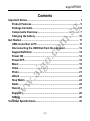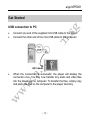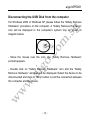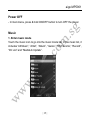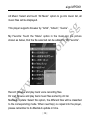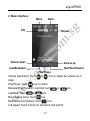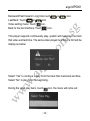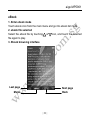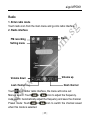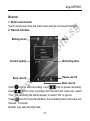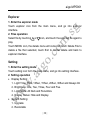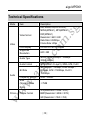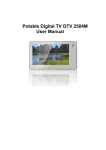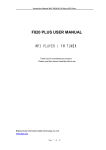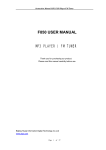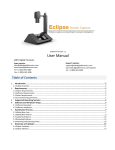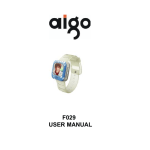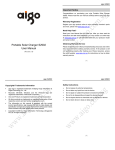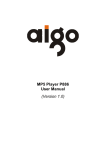Download Aigo MP5901 User manual
Transcript
MP5 Player MP5901 User Manual (Version 1.0) aigo MP5901 Important Notice Congratulations on purchasing your aigo MP5 Player MP5901. Please read this user manual carefully before using your aigo product. Warranty Registration Register your aigo product online to enjoy warranty, member's perks and more, please visit www.aigo.com.sg Need Help Fast? Read your User Manual first for quick tips. After you have read the instructions and still need assistance, you may access our online help at www.aigo.com.sg or call +65 6333 6388 with your product’s model and serial number. Obtaining Warranty Service Please review the User’s Manual troubleshooting resources and online help resources before seeking warranty service. If the product is still not functioning properly after making use of these resources, access the online website: www.aigo.com.sg for instructions on how to obtain warranty service. |1| aigo MP5901 Copyrights/ Trademarks Information • aigo logo is registered trademark of Beijing Huaqi Information & Digital Technology Co., Ltd. • Microsoft, MS-DOS, Windows and the Windows logo are registered trademarks of Microsoft Corporation. • Intel and Pentium are registered trademarks of Intel Corporation. • SRS WOW is the registered trademark of SRS Labs, Inc. • All other products are trademarks or registered trademarks of their respective owners and are hereby recognized as such. • The information on this manual is prepared with the current player specifications. aigo reserves the right to make design and specification changes for product improvement without prior notice. Actual contents may differ slightly from those pictured. • Unauthorized duplication of any recordings downloaded from the internet or made from audio CDs is a violation of copyright laws and international treaties. • Copyright© 2006 by Huaqi Information Technology (Singapore) Pte Ltd. All rights reserved. |2| aigo MP5901 Always Keep a Copy of Your Original Data Before you deliver your product for warranty services please backup all data, including all software programs. You will be responsible for reinstalling all data. Data recovery is not included in the warranty service and aigo is not responsible for data that may be lost or damaged during transit or a repair. Safety Instructions • Do not expose to extreme temperatures. • Do not allow any liquid form into the device. • Do not apply or subject the player to excessive pressure. • Do not expose to direct sunlight or heat sources. • Do not try to disassemble and repair the device yourself. • Do not expose device to chemicals such as benzene or thinner. • Do not store device in dusty or damp area. • aigo will claim no responsibility for any damage on data loss due to breakdown, repair or other causes. |3| aigo MP5901 Contents Important Notice................................................................................ 1 Product Features ......................................................................... 5 Package Contents........................................................................ 6 Components Overview ................................................................ 7 Charging the battery.................................................................. 10 Get Started....................................................................................... 11 USB connection to PC................................................................11 Disconnecting the USB Disk from the computer..................... 12 Keypad Definition ...................................................................... 14 Power ON ................................................................................... 14 Power OFF.................................................................................. 15 Music .......................................................................................... 15 Video........................................................................................... 19 Photo .......................................................................................... 21 eBook ......................................................................................... 23 Stop Watch ................................................................................. 24 Radio .......................................................................................... 25 Record ........................................................................................ 27 Explorer ...................................................................................... 28 Setting ........................................................................................ 28 Technical Specifications................................................................. 30 |4| aigo MP5901 Before Using the Player Product Features • • • • • • • • • • • 2.8'' LCD screen. Expandable memory Micro SD Card. Video playback - RM/RMVB, DAT, AVI (DivX, Xvid), MPG, MPEG format. Audio playback - MP3, WMA, APE and FLAC format. Supports photo browsing in JPEG, BMP and GIF format. Built-in MIC for high quality digital voice recording in WAV format. Text viewer in TXT format. Synchronous lyrics display in LRC format. Mini USB 2.0 (USB 1.1 compatible). Built-in rechargeable li-polymer battery. - Audio Playback (Maximum up 7 hours*). - Video Playback (Maximum up 2.5 hours**). Supports Windows 2000 (SP3) and Windows XP. *Audio - Based on an MP3 song encoded at 128kbps; using bundled earphone; volume set to 15; standard built-in EQ mode selected; Display status is hide. **Video - Based on a RMVB video data rate encoded at 400kbps; using bundled earphone; volume set to 15; the brightness settings 3; resolution settings 480x360; Note: Actual battery life will vary with use. |5| aigo MP5901 Package Contents MP5 Player MP5901 |6| aigo MP5901 Components Overview Top view LCD Front view LCD |7| aigo MP5901 Bottom view Mini USB port Earphone jack Back and side view Speaker MIC Reset hole |8| aigo MP5901 Hold key ON/OFF Note: As for the button operation mentioned in the User's Manual, “Press & hold” refers to press & hold the button for 3 seconds and release. “Press” refers to press the button and release it immediately. |9| aigo MP5901 Charging the battery • Always charge up battery fully before initial use. (Approximately 8 hours). • If the battery level is low, please charge it immediately. Otherwise the player will shut down automatically or unable to power ON. • The battery life varies depending on the music volume level settings and backlight display etc. • In order to protect the battery condition, we recommend that you charge it every 4 months if you are not using it for a very long time. • You may charge the player via AC Power Adaptor (Optional) or via USB cable connection with the computer. | 10 | aigo MP5901 Get Started USB connection to PC • Connect one end of the supplied mini USB cable to the player. • Connect the other end of the mini USB cable to the computer. • When the connection is successful, the player will display the connection icon. You may now transfer any audio and video files into the player via the computer. To transfer the files, simply copy and paste the files on the computer to the player directory. | 11 | aigo MP5901 Disconnecting the USB Disk from the computer For Windows 2000 or Windows XP, please follow the “Safely Remove Hardware” procedure on the computer. A “Safely Remove Hardware” icon will be displayed in the computer’s system tray as shown in diagram below. - Move the mouse over the icon, the “Safely Remove Hardware” prompt appears. - Double click on “Safely Remove Hardware” icon and the “Safely Remove Hardware” windows will be displayed. Select the device to be disconnected and click on “Stop” button to end the connection between the computer and the device. | 12 | aigo MP5901 - Next, “The USB Mass Storage Device can now be safely removed from the system” will be displayed. - Finally, disconnect and safely unplug the device from the USB port on your computer. | 13 | aigo MP5901 Keypad Definition - Press: Press & release. - Press & hold: Press & hold for 3 seconds and release. Power ON - Press & hold ON/OFF button to turn ON player and enter main menu. - In main menu, displayed 9 available menu modes respectively: Music, Video, Photo, eBook, Radio, Stop Watch, Record, Explorer, and Settings. - Go into the function mode by touch the corresponding icon. | 14 | aigo MP5901 Power OFF - In main menu, press & hold ON/OFF button to turn OFF the player. Music 1. Enter music mode Touch the music icon to go into the music mode list. In the music list, it includes “All Music”, “Artist”, “Album”, “Genre”, “My Favorite”, “Record”, “Dir List” and “MediaLib Update”. | 15 | aigo MP5901 All Music: Select and touch “All Music” option to go into music list, all music files will be displayed. This player supports browser by “Artist”, “Album”, “Genre”. My Favorite: Touch the “Menu” option in the music list, the picture shown as below, that the file selected can be added to “My Favorite”. Record: Browse and play back voice recording files. Dir List: Browse and play back music files sorted by dir list. MediaLib Update: Select this option, the different files will be classified to the corresponding mode. When new file(s) is copied into the player, please remember to do MediaLib update in time. | 16 | aigo MP5901 2. Music Interface Menu Back EQ Repeat Volume down Volume up Last/Backward Next/Fast forward Play/Pause Volume adjustment: Touch or icon to adjust the volume up or down. Play/Pause: Touch icon to switch. Backward/Fast forward: Long time touch or icon. Last/Nest: Touch or icon. Music setting menu: Touch icon. Back to the last interface: Touch icon. A-B repeat: Touch A-B icon to set point A and point B. | 17 | aigo MP5901 Enter music setting menu, select the option by touching and touch the selected option again to confirm. or icon, Repeat Mode: Once, Repeat, All, All repeat and Intro. Play Mode: In Oder and Shuffle. MSEQ: 3D, Bass and LEQ. EQ Sel: Normal, MSEQ, Rock, Pop, Classic, Bass, Jazz and User EQ. User EQ Setup: Manual setup EQ. Display: ID3, Lyric, Freq Chart and Closed. Note: Lyrics file must be saved as the same name and same folder with the song and the format must be in standard .LRC. | 18 | aigo MP5901 Video 1. Enter video mode Touch video icon from the main menu and go into the video play list mode. 2. Video file selected Select the video file by touching or icon, and touch the selected file again to play. 3. Video interface Play/Pause Last/Backward Next/Fast forward Volume down Volume up Video menu Back Volume adjustment: Touch or icon to adjust the volume up or down. Play/Pause: Touch icon to switch. | 19 | aigo MP5901 Backward/Fast forward: Long time touch Last/Nest: Touch or icon. Video setting menu: Touch icon. Back to the last interface: Touch icon. or icon. This player supports continuously play, system will memorize the track that video exit last time. The same video played next time; a hint will be display as below: Select “Yes” to continue to play from the track that memorize last time. Select “No” to play form the beginning. During the video play back, touch | 20 | icon, the menu will come out: aigo MP5901 Select time play: Touch or icon to switch hours or minutes, touch or icon to set the time, touch icon, video will be played back from the setting time. LCD screen expend: Normal and Full screen. Photo 1. Enter photo mode Touch photo icon from the main menu and go into the photo list mode. 2. Photo file selected and play back Select the photo file by touching or icon, and touch the selected file again to play. | 21 | aigo MP5901 3. Photo browsing interface Back Photo setting Full screen Last Next Last/Next photo: Touch or icon. Back to the last interface: Touch icon. Touch X icon to full screen view. Touch icon during a photo is playing back; the menu list will come out: Rotate Right, Rotate Left, Zoom In and Zoom Out. After photo zoom in, the photo can be move by touching icon. Note: GIF format does not support rotate, zoom in and zoom out. | 22 | aigo MP5901 eBook 1. Enter ebook mode Touch ebook icon from the main menu and go into ebook list mode. 2. ebook file selected Select the ebook file by touching or icon, and touch the selected file again to play. 3. Ebook browsing interface Last page Next page Menu Back | 23 | aigo MP5901 Touch MENU icon, the ebook menu will come out: Page Jump, Save Mark, Load Mark, Del Mark, Set Font, Set color, Browser Mode and Flip Time. Note: Auto Mode should be selected from browser mode; auto page jump can be available. Stop Watch Touch stop watch icon from main menu, touch icon to start stop watch, touch icon again to stop, touch icon to reset the stop watch, touch icon to exit stop watch mode. | 24 | aigo MP5901 Radio 1. Enter radio mode Touch radio icon from the main menu and go into radio interface. 2. Radio interface FM recording Setting menu Back Volume down Volume up Last channel Next channel Touch icon under radio interface, the menu will come out: Manual search: Touch or icon to adjust the frequency. Auto search: Automatically adjust the frequency and save the channel. Preset mode: Touch or icon to switch the channel saved when this mode is selected. | 25 | aigo MP5901 Save channel: Save the channel that adjusted by manual search mode. Delete channel: Delete the preset channel. Stereo switch: On/OF stereo. Region: China, Japan, USA, Europe and Campus Radio. FM record: Select this option, the current radio channel will be recorded, this function is also available by touching icon from radio interface. (Please refer the recording operation for more details.) | 26 | aigo MP5901 Record 1. Enter record mode Touch record icon from the main menu and go into record interface. 2. Record interface Setting menu Back Recording time Current quality Pause record Save record Start record Touch icon to start recording, touch icon to pause recording, touch icon to stop recording and the hint will come out, select “Yes”, the recording file will be saved; or select “No” to ignore. Touch icon from record interface, the recording menu will come out: Volume: 1-5 levels. Quality: Low rate and high rate. | 27 | aigo MP5901 Explorer 1. Enter the explorer mode Touch explorer icon from the main menu, and go into explorer interface. 2. Files operation Select file by touching or icon, and touch the selected file again to play. Touch MENU icon, the delete menu will come out, touch Delete File to delete a file that selected, touch Exit to cancel delete and back to explorer interface. Setting 1. Enter the setting mode Touch setting icon form the main menu, and go into setting interface. 2. Setting operation • Display Setting: 1. Light Time: 5Sec, 10Sec, 15Sec, 20Sec, 30Sec and Always On 2. Brightness: One, Two, Three, Four and Five. 3. Light Mode: All Dark and Penumbra. 4. Display Status: Hide and Display. • System Setting: 1. Upgrade 2. Restorable | 28 | aigo MP5901 • • • • • 3. USB Mode: USB: Connect to computer as a removable disk. MTP: This player supports Microsoft DRM 10 function, before using this function; make sure Windows Media Player 10 is installed in Windows XP. DeskTop: Desk1, Desk2, Desk3, Desk4, Desk5, Desk6, Desk7 Desk8 Time Setting: 1. Time 2. Date Language: Chinese and English. System Information: Display the player’s details like manufacture, product name, firmware version, hardware ID, local memory size and card memory size. AutoShut Time: 3Mins, 5Mins, 10Mins, 15Mins, 20Mins and No automatic shutdown. | 29 | aigo MP5901 Technical Specifications Mode Item Video format Video LCD Display Supported Resolution Audio Type Audio Format Bit Rate Audio Picture Frequency Range SNR (Signal-to-Noise Ratio) Picture Format Description RM, RMVB, AVI(DIVX/XVID), MPEG(MPEG1), MPG(MPEG1), DAT(MPEG1) Resolution≤640×480 Data Rate≤650Kbps Frame Rate: 24fps 2.8 Inch LTPS LCD screen 640×480 MPEG1 layer3(80kbps~320kbps 32KHz-48KHz) MP3(MPEG1.0 Layer3), WMA, APE, FLAC MP3 64kbps~320kbps, WMA 64kbps~ 320kbps, APE≤1500Kbps, FLAC≤ 1500Kbps 20Hz~20KHz ≥75dB JPG(Resolution≤4096×3072) BMP(Resolution≤4096×3072) GIF(Resolution≤1024×768) | 30 | aigo MP5901 Mode Text Recording Power Supply Item Text Format Recording Mode Recording Format Power Adapter Battery Charging Time Video Playback Playback Hours Audio Playback Others Storage Capacity Interface Expandable Card Format Dimension Weight System Requirements Description TXT Built-in MIC WAV USB DC5V 0.7A Lithium battery 500mA 2.5 hours (Power adapter) 3 hours (USB charging) 2.5 hours. (Based on Video format RMVB, resolution ≤480×360, Bit Rate≤400Kbps, earphone output, volume level 15 and brightness level 3.) 7 hours (Based on Audio format MP3, Bit Rate at 128Kbps, Sample Rate at 44.1KHz, EQ Sel is Normal, Light Time is 5sec, Light Mode is all dark, earphone output and volume level 15). 1GB / 2GB / 4GB / 8GB Mini USB2.0 MicroSD Card 78×54×12 (mm) Approximately 45g (Lithium battery) Windows2000/XP | 31 |