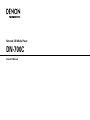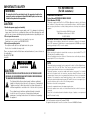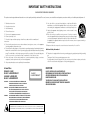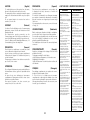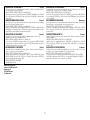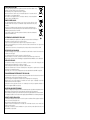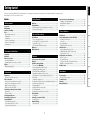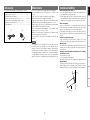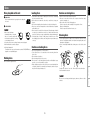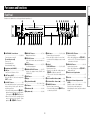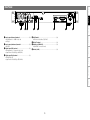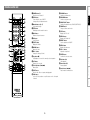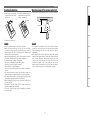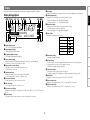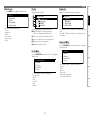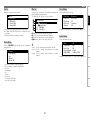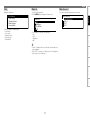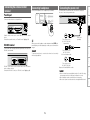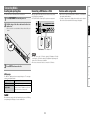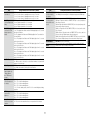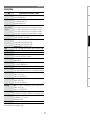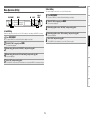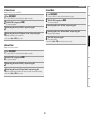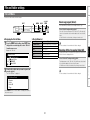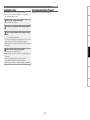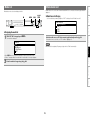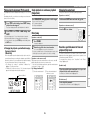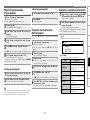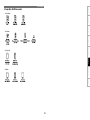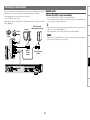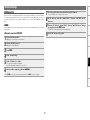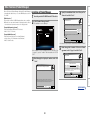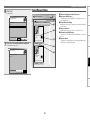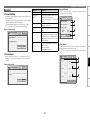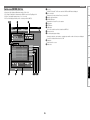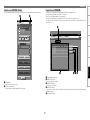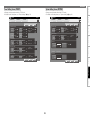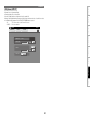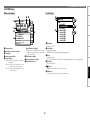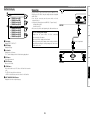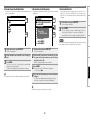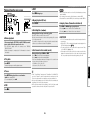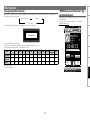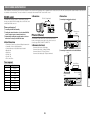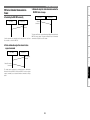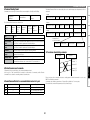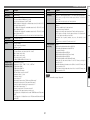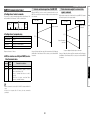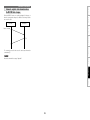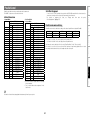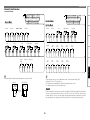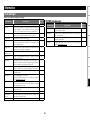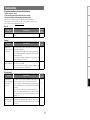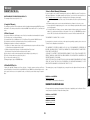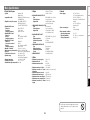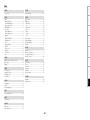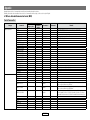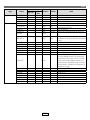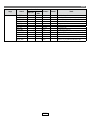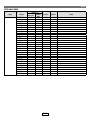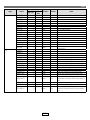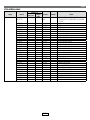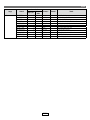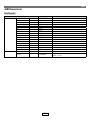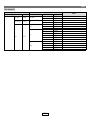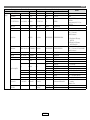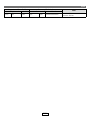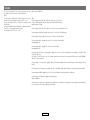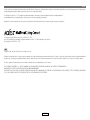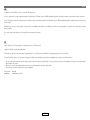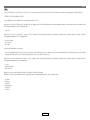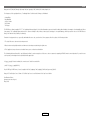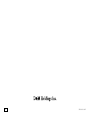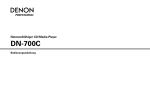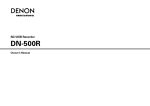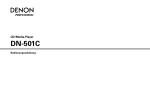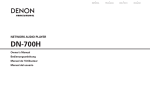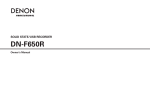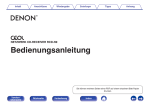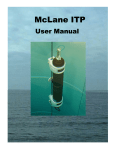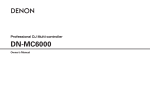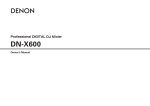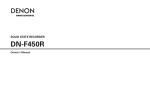Download Marantz CD-67UBL Owner`s manual
Transcript
Network CD/Media Player DN-700C Owner’s Manual IMPORTANT TO SAFETY WARNING: FCC INFORMATION (For US customers) To reduce the risk of fire and electric shock, this apparatus should not be exposed to rain or moisture and objects filled with liquids, such as vases, should not be placed on this apparatus 1.COMPLIANCE INFORMATION Product Name: NETWORK CD/MEDIA PLAYER Model Number: DN-700C This product complies with Part 15 of the FCC Rules. Operation is subject to the following two conditions: (1) this product may not cause harmful interference, and (2) this product must accept any interference received, including interference that may cause undesired operation. CAUTION 1.Handle the power supply cord carefully Do not damage or deform the power supply cord. If it is damaged or deformed, it may cause electric shock or malfunction when used. When removing from wall outlet, be sure to remove by holding the plug attachment and not by pulling the cord. 2.Do not open the rear cover In order to prevent electric shock, do not open the top cover. If problems occur, contact your DENON DEALER. 3.Do not place anything inside Do not place metal objects or spill liquid inside the system. Electric shock or malfunction may result. Denon Professional div. D&M Professional 1100 Maplewood Drive Itasca, IL 60143 Tel. 630-741-0330 2.IMPORTANT NOTICE: DO NOT MODIFY THIS PRODUCT This product, when installed as indicated in the instructions contained in this manual, meets FCC requirements. Modification not expressly approved by DENON may void your authority, granted by the FCC, to use the product. 3.IMPORTANT Please, record and retain the Model name and serial number of your set shown on the rating label. Model No. DN-700C Serial No. When connecting this product to network hub or router, use only a shielded STP or ScTP LAN cable which is available at retailer. Follow all installation instructions. Failure to follow instructions could void your authority, granted by the FCC, to use the product. CAUTION 4.NOTE RISK OF ELECTRIC SHOCK DO NOT OPEN CAUTION: O REDUCE THE RISK OF ELECTRIC SHOCK, DO NOT REMOVE COVER T (OR BACK). NO USER-SERVICEABLE PARTS INSIDE. REFER SERVICING TO QUALIFIED SERVICE PERSONNEL. The lightning flash with arrowhead symbol, within an equilateral triangle, is intended to alert the user to the presence of uninsulated “dangerous voltage” within the product’s enclosure that may be of sufficient magnitude to constitute a risk of electric shock to persons. • • • The exclamation point within an equilateral triangle is intended to alert the user to the presence of important operating and maintenance (servicing) instructions in the literature accompanying the appliance. • This product has been tested and found to comply with the limits for a Class B digital device, pursuant to Part 15 of the FCC Rules. These limits are designed to provide reasonable protection against harmful interference in a residential installation. This product generates, uses and can radiate radio frequency energy and, if not installed and used in accordance with the instructions, may cause harmful interference to radio communications. However, there is no guarantee that interference will not occur in a particular installation. If this product does cause harmful interference to radio or television reception, which can be determined by turning the product OFF and ON, the user is encouraged to try to correct the interference by one or more of the following measures: Reorient or relocate the receiving antenna. Increase the separation between the equipment and receiver. Connect the product into an outlet on a circuit different from that to which the receiver is connected. Consult the local retailer authorized to distribute this type of product or an experienced radio/TV technician for help. This Class B apparatus complies with Canadian ICES-003. Cet appareil numérique de la classe B est conforme à la norme NMB-003 du Canada. I IMPORTANT SAFETY INSTRUCTIONS READ BEFORE OPERATING EQUIPMENT This product was designed and manufactured to meet strict quality and safety standards. There are, however, some installation and operation precautions which you should be particularly aware of. 1. Read these instructions. 12.Use only with the cart, stand, tripod, bracket, or table specified by the manufacturer, or sold with the apparatus. When a cart is used, use caution when moving the cart/apparatus combination to avoid injury from tip-over. 2. Keep these instructions. 3. Heed all warnings. 13.Unplug this apparatus during lightning storms or when unused for long periods of time. 4. Follow all instructions. 5. Do not use this apparatus near water. 14.Refer all servicing to qualified service personnel. Servicing is required when the apparatus has been damaged in any way, such as power-supply cord or plug is damaged, liquid has been spilled or objects have fallen into the apparatus, the apparatus has been exposed to rain or moisture, does not operate normally, or has been dropped. 6. Clean only with dry cloth. 7. Do not block any ventilation openings. Install in accordance with the manufacturer’s instructions. 8. Do not install near any heat sources such as radiators, heat registers, stoves, or other apparatus (including amplifiers) that produce heat. 15.Batteries shall not be exposed to excessive heat such as sunshine, fire or the like. 9. Do not defeat the safety purpose of the polarized or grounding-type plug. A polarized plug has two blades with one wider than the other. A grounding type plug has two blades and a third grounding prong. The wide blade or the third prong are provided for your safety. If the provided plug does not fit into your outlet, consult an electrician for replacement of the obsolete outlet. Additional Safety Information! 16.This product is equipped with a three-wire grounding type plug, a plug having a third (grounding) pin. This plug will only fit into a grounding-type power outlet. If you are unable to insert the plug into the outlet, contact your electrician to replace your obsolete outlet. Do not defeat the safety purpose of the grounding-type plug. 10.Protect the power cord from being walked on or pinched particularly at plugs, convenience receptacles, and the point where they exit from the apparatus. 11. Only use attachments/accessories specified by the manufacturer. nnLaser Class ADVARSEL: VAROITUS! VARNING: CAUTION: USE OF CONTROLS OR ADJUSTMENTS OR PERFORMANCE OF PROCEDURES OTHER THAN THOSE SPECIFIED HEREIN MAY RESULT IN HAZARDOUS RADIATION EXPOSURE. THIS PRODUCT SHOULD NOT BE ADJUSTED OR REPAIRED BY ANYONE EXCEPT PROPERLY QUALIFIED SERVICE PERSONNEL. CLASS 1 ,, LASER PRODUCT ,, (IEC60825-1:2007) CLASS 1 LASER PRODUCT LUOKAN 1 LASERLAITE KLASS 1 LASERAPPARAT USYNLIG LASERSTRÅLING VED ÅBNING, NÅR SIKKERHEDSAFBRYDERE ER UDE AF FUNKTION. UNDGÅ UDSAETTELSE FOR STRÅLING. LAITTEEN KÄYTTÄMINEN MUULLA KUIN TÄSSÄ KÄYTTÖOHJEESSA MAINITULLA TAVALLA SAATTAA ALTISTAA KÄYTTÄJÄN TURVALLISUUSLUOKAN 1 YLITTÄVÄLLE NÄKYMÄMTTÖMÄLLE LASERSÄTEILYLLE. OM APPARATEN ANVÄNDS PÅ ANNAT SÄTT ÄN I DENNA BRUKSANVISNING SPECIFICERATS, KAN ANVÄNDAREN UTSÄTTAS FÖR OSYNLIG LASERSTRÅLNING SOM ÖVERSKRIDER GRÄNSEN FÖR LASERKLASS 1. ATTENZIONE: QUESTO APPARECCHIO E’ DOTATO DI DISPOSITIVO OTTICO CON RAGGIO LASER. L’USO IMPROPRIO DELL’APPARECCHIO PUO’ CAUSARE PERICOLOSE ESPOSIZIONI A RADIAZIONI! II CAUTION: (English) To completely disconnect this product from the mains, disconnect the plug from the wall socket outlet. The mains plug is used to completely interrupt the power supply to the unit and must be within easy access by the user. Do not expose batteries to excessive heat such as sunshine, fire or the like. VORSICHT: (Deutsch) Um dieses Gerät vollständig von der Stromversorgung abzutrennen, trennen Sie bitte den Netzstecker von der Wandsteckdose ab. Die Hauptstecker werden ver wendet, um die Stromversorgung zum Gerät völlig zu unterbrechen; er muss für den Benutzer gut und einfach zu erreichen sein. Setzen Sie Batterien nicht übermäßiger Wärme aus, z. B. Sonnenstrahlung, Feuer oder dergleichen. PRECAUTION: (Français) Pour déconnecter complètement ce produit du courant secteur, débranchez la prise de la prise murale. La prise secteur est utilisée pour couper complètement l’alimentation de l’appareil et l’utilisateur doit pouvoir y accéder facilement. N’exposez pas les batteries à une chaleur excessive telle que le soleil, le feu ou autre. ATTENZIONE: (Italiano) Per scollegare definitivamente questo prodotto dalla rete di alimentazione elettrica, togliere la spina dalla relativa presa. La spina di rete viene utilizzata per interrompere completamente l’alimentazione all’unità e deve essere facilmente accessibile all’utente. Non esporre le batterie a un calore eccessivo, per esempio al sole, al fuoco o altre fonti. PRECAUCIÓN: (Español) Para desconectar completamente este producto de la alimentación eléctrica, desconecte el enchufe del enchufe de la pared. El enchufe de la alimentación se utiliza para interrumpir por completo el suministro de alimentación a la unidad y debe de encontrarse en un lugar al que el usuario tenga fácil acceso. No exponga las pilas a calor excesivo, como a la luz solar, el fuego, etc. VOORZICHTIGHEID: (Nederlands) Om de voeding van dit product volledig te onderbreken moet de stekker uit het stopcontact worden getrokken. De netstekker wordt gebruikt om de stroomtoevoer naar het toestel volledig te onderbreken en moet voor de gebruiker gemakkelijk bereikbaar zijn. Stel de batterijen niet bloot aan felle zonneschijn, brand, enzovoorts. FÖRSIKTIHETSMÅTT: (Svenska) Koppla loss stickproppen från eluttaget för att helt skilja produkten från nätet. Stickproppen används för att helt bryta strömförsörjningen till apparaten, och den måste vara lättillgänglig för användaren. Utsätt inte batterierna för stark hetta såsom solsken, eld eller liknande. ATENÇÃO: (Português) Para desligar completamente este produto da corrente, desligue a ficha da tomada eléctrica. A ficha eléctrica é utilizada para interromper completamente a alimentação da unidade e deve estar num local onde o utilizador lhe possa aceder facilmente. Não exponha as pilhas a fontes de calor excessivo, como luz solar, fogo ou semelhantes. III nnNOTE ON USE / HINWEISE ZUM GEBRAUCH WARNINGS WARNHINWEISE •Avoid high temperatures. Allow for sufficient heat dispersion when installed in a rack. •Handle the power cord carefully. Hold the plug when unplugging the cord. •Keep the unit free from moisture, water, and dust. •Unplug the power cord when not using the unit for long periods of time. •Do not obstruct the ventilation holes. •Do not let foreign objects into the unit. •Do not let insecticides, benzene, and thinner come in contact with the unit. •Never disassemble or modify the unit in any way. •Ventilation should not be impeded by covering the ventilation openings with items, such as newspapers, tablecloths or curtains. •Naked flame sources such as lighted candles should not be placed on the unit. •Observe and follow local regulations regarding battery disposal. •Do not expose the unit to dripping or splashing fluids. •Do not place objects filled with liquids, such as vases, on the unit. •Do not handle the mains cord with wet hands. •When the switch is in the OFF (STANDBY) position, the equipment is not completely switched off from MAINS. •The equipment shall be installed near the power supply so that the power supply is easily accessible. •Do not keep the battery in a place exposed to direct sunlight or in places with extremely high temperatures, such as near a heater. •Vermeiden Sie hohe Temperaturen. Beachten Sie, dass eine ausreichende Belüftung gewährleistet wird, wenn das Gerät auf ein Regal gestellt wird. •Gehen Sie vorsichtig mit dem Netzkabel um. Halten Sie das Kabel am Stecker, wenn Sie den Stecker herausziehen. • Halten Sie das Gerät von Feuchtigkeit, Wasser und Staub fern. •Wenn das Gerät längere Zeit nicht verwendet werden soll, trennen Sie das Netzkabel vom Netzstecker. •Decken Sie den Lüftungsbereich nicht ab. •Lassen Sie keine fremden Gegenstände in das Gerät kommen. •Lassen Sie das Gerät nicht mit Insektiziden, Benzin oder Verdünnungsmitteln in Berührung kommen. •Versuchen Sie niemals das Gerät auseinander zu nehmen oder zu verändern. •Die Belüftung sollte auf keinen Fall durch das Abdecken der Belüftungsöffnungen durch Gegenstände wie beispielsweise Zeitungen, Tischtücher, Vorhänge o. Ä. behindert werden. •Auf dem Gerät sollten keinerlei direkte Feuerquellen wie beispielsweise angezündete Kerzen aufgestellt werden. •Bitte beachten Sie bei der Entsorgung der Batterien die örtlich geltenden Umweltbestimmungen. •Das Gerät sollte keiner tropfenden oder spritzenden Flüssigkeit ausgesetzt werden. •Auf dem Gerät sollten keine mit Flüssigkeit gefüllten Behälter wie beispielsweise Vasen aufgestellt werden. •Das Netzkabel nicht mit feuchten oder nassen Händen anfassen. •Wenn der Schalter ausgeschaltet ist (OFF (STANDBY)-Position), ist das Gerät nicht vollständig vom Stromnetz (MAINS) abgetrennt. •Das Gerät sollte in der Nähe einer Netzsteckdose aufgestellt werden, damit es leicht an das Stromnetz angeschlossen werden kann. • Lagern Sie die Batterie nicht an einem Ort, an dem sie direktem Sonnenlicht oder extrem hohen Temperaturen ausgesetzt ist, wie z. B. in der Nähe eines Heizgeräts. nnOBSERVATIONS RELATIVES A L’UTILISATION / NOTE SULL’USO / NOTAS SOBRE EL USO / ALVORENS TE GEBRUIKEN / OBSERVERA / NOTA SOBRE UTILIZAÇÃO AVERTISSEMENTS AVVERTENZE ADVERTENCIAS WAARSCHUWINGEN •Eviter des températures élevées. Tenir compte d’une dispersion de chaleur suffisante lors de l’installation sur une étagère. •Manipuler le cordon d’alimentation avec précaution. Tenir la prise lors du débranchement du cordon. •Protéger l’appareil contre l’humidité, l’eau et la poussière. •Débrancher le cordon d’alimentation lorsque l’appareil n’est pas utilisé pendant de longues périodes. •Ne pas obstruer les trous d’aération. •Ne pas laisser des objets étrangers dans l’appareil. •Ne pas mettre en contact des insecticides, du benzène et un diluant avec l’appareil. •Ne jamais démonter ou modifier l’appareil d’une manière ou d’une autre. •Ne pas recouvrir les orifices de ventilation avec des objets tels que des journaux, nappes ou rideaux. Cela entraverait la ventilation. •Ne jamais placer de flamme nue sur l'appareil, notamment des bougies allumées. •Veillez à respecter les lois en vigueur lorsque vous jetez les piles usagées. •L’appareil ne doit pas être exposé à l’eau ou à l’humidité. •Ne pas poser d’objet contenant du liquide, par exemple un vase, sur l’appareil. •Ne pas manipuler le cordon d’alimentation avec les mains mouillées. •Lorsque l’interrupteur est sur la position OFF (STANDBY), l’appareil n’est pas complètement déconnecté du SECTEUR (MAINS). •L’appareil sera installé près de la source d’alimentation, de sorte que cette dernière soit facilement accessible. •Ne placez pas la pile dans un endroit exposé à la lumière directe du soleil ou dans des endroits présentant des températures extrêmement élevées, par exemple près d’un radiateur. •Evitate di esporre l’unità a temperature elevate. Assicuratevi che vi sia un’adeguata dispersione del calore quando installate l’unità in un mobile per componenti audio. •Manneggiate il cavo di alimentazione con attenzione. Tenete ferma la spina quando scollegate il cavo dalla presa. •Tenete l’unità lontana dall’umidità, dall’acqua e dalla polvere. •Scollegate il cavo di alimentazione quando prevedete di non utilizzare l’unità per un lungo periodo di tempo. •Non coprite i fori di ventilazione. •Non inserite corpi estranei all’interno dell’unità. •Assicuratevi che l’unità non entri in contatto con insetticidi, benzolo o solventi. •Non smontate né modificate l’unità in alcun modo. •Le aperture di ventilazione non devono essere ostruite coprendole con oggetti, quali giornali, tovaglie, tende e così via. •Non posizionate sull’unità fiamme libere, come ad esempio candele accese. •Prestate attenzione agli aspetti legati alla tutela dell’ambiente nello smaltimento delle batterie. •L’apparecchiatura non deve essere esposta a gocciolii o spruzzi. •Non posizionate sull’unità alcun oggetto contenente liquidi, come ad esempio i vasi. •Non toccare il cavo di alimentazione con le mani bagnate. •Quando l’interruttore è nella posizione OFF (STANDBY), l’apparecchiatura non è completamente scollegata da MAINS. •L’apparecchio va installato in prossimità della fonte di alimentazione, in modo che quest’ultima sia facilmente accessibile. •Non tenere la batteria in luoghi esposti alla luce solare diretta o con temperature estremamente elevate, ad esempio in prossimità di dispositivi di riscaldamento. •Evite altas temperaturas. Permite la suficiente dispersión del calor cuando está instalado en la consola. •Maneje el cordón de energía con cuidado. Sostenga el enchufe cuando desconecte el cordón de energía. •Mantenga el equipo libre de humedad, agua y polvo. •Desconecte el cordón de energía cuando no utilice el equipo por mucho tiempo. •No obstruya los orificios de ventilación. •No deje objetos extraños dentro del equipo. •No permita el contacto de insecticidas, gasolina y diluyentes con el equipo. •Nunca desarme o modifique el equipo de ninguna manera. •La ventilación no debe quedar obstruida por haberse cubierto las aperturas con objetos como periódicos, manteles o cortinas. •No deberán colocarse sobre el aparato fuentes inflamables sin protección, como velas encendidas. •A la hora de deshacerse de las pilas, respete la normativa para el cuidado del medio ambiente. •No exponer el aparato al goteo o salpicaduras cuando se utilice. •No colocar sobre el aparato objetos llenos de líquido, como jarros. •No maneje el cable de alimentación con las manos mojadas. •Cuando el interruptor está en la posición OFF (STANDBY), el equipo no está completamente desconectado de la alimentación MAINS. •El equipo se instalará cerca de la fuente de alimentación de manera que resulte fácil acceder a ella. •No coloque las pilas en un lugar expuesto a la luz directa del sol o donde la temperatura sea extremadamente alta, como cerca de una calefacción. •Vermijd hoge temperaturen. Zorg er bij installatie in een audiorack voor, dat de door het toestel geproduceerde warmte goed kan worden afgevoerd. •Hanteer het netsnoer voorzichtig. Houd het snoer bij de stekker vast wanneer deze moet worden aan- of losgekoppeld. •Laat geen vochtigheid, water of stof in het apparaat binnendringen. •Neem altijd het netsnoer uit het stopkontakt wanneer het apparaat gedurende een lange periode niet wordt gebruikt. •De ventilatieopeningen mogen niet worden beblokkeerd. •Laat geen vreemde voorwerpen in dit apparaat vallen. •Voorkom dat insecticiden, benzeen of verfverdunner met dit toestel in contact komen. •Dit toestel mag niet gedemonteerd of aangepast worden. •De ventilatie mag niet worden belemmerd door de ventilatieopeningen af te dekken met bijvoorbeeld kranten, een tafelkleed of gordijnen. •Plaats geen open vlammen, bijvoorbeeld een brandende kaars, op het apparaat. •Houd u steeds aan de milieuvoorschriften wanneer u gebruikte batterijen wegdoet. •Stel het apparaat niet bloot aan druppels of spatten. •Plaats geen voorwerpen gevuld met water, bijvoorbeeld een vaas, op het apparaat. •Raak het netsnoer niet met natte handen aan. •Als de schakelaar op OFF (STANDBY) staat, is het apparaat niet volledig losgekoppeld van de netspanning (MAINS). •De apparatuur wordt in de buurt van het stopcontact geïnstalleerd, zodat dit altijd gemakkelijk toegankelijk is. •Bewaar de batterijen niet op een plaats waar deze blootstaan aan direct zonlicht of op plaatsen waar zeer hoge temperaturen heersen, zoals in de buurt van een kachel. IV VARNINGAR •Undvik höga temperaturer. Se till att det finns möjlighet till god värmeavledning vid montering i ett rack. AVISOS •Evite temperaturas altas. Assegure uma suficiente dispersãodo calor quando a unidade forinstalada numa •Hantera nätkabeln varsamt. prateleira. •Manuseie o cabo de Håll i kabeln när den kopplas alimentaçãocom cuidado.Puxe från el-uttaget. pela ficha quando desligar •Utsätt inte apparaten för fukt, ocabo de alimentação. vatten och damm. •Mantenha a unidade afastada •Koppla loss nätkabeln om dahumidade, da água e do pó. apparaten inte kommer att •Desligue o cabo de användas i lång tid. alimentaçãoquando não estiver •Täpp inte till a utilizar aunidade por longos ventilationsöppningarna. períodos detempo. •Se till att främmande föremål •Não obstrua os orifícios inte tränger in i apparaten. deventilação. •Se till att inte insektsmedel •Não deixe objectos estranhos på spraybruk, bensen och dentro da unidade. thinner kommer i kontakt med •Não permita que insecticidas, benzina e diluente entrem em apparatens hölje. contacto com a unidade. •Ta inte isär apparaten och •Nunca desmonte ou modifique försök inte bygga om den. dealguma forma a unidade. •Ventilationen bör inte •A ventilação não deve förhindras genom att täcka ser obstruída, tapando as för ventilationsöppningarna aberturas de ventilação com med föremål såsom tidningar, objectos, como jornais, toalhas ou cortinas. bordsdukar eller gardiner. •Não devem ser colocadas •Placera inte öppen eld, t.ex. junto à unidade fontes de tända ljus, på apparaten. chama aberta, como velas •Tänk på miljöaspekterna när du acesas. bortskaffar batterier. •Respeite as regulamentações •Apparaten får inte utsättas för locais relativas à eliminação vätska. de pilhas. •Placera inte föremål fyllda •Não exponha a unidade a med vätska, t.ex. vaser, på gotejamento ou salpicos de apparaten. líquidos. •Hantera inte nätsladden med •Não coloque objectos com våta händer. líquidos, como jarras, em cima •Även om strömbrytaren står da unidade. i det avstängda läget OFF •Não manuseie o cabo de (STANDBY), så är utrustningen alimentação com as mãos inte helt bortkopplad från det molhadas. elektriska nätet (MAINS). •Quando o interruptor se •Utrustningen ska vara encontra na posição OFF installerad nära strömuttaget (STANDBY), o equipamento så att strömförsörjningen är lätt não está completamente att tillgå. desligado da REDE •Förvara inte batteriet på en ELÉCTRICA. plats som utsätts för direkt •O equipamento deve ser solljus eller på platser med instalado junto da fonte de extremt höga temperaturer, alimentação, para que a som nära ett värmeelement. fonte de alimentação esteja facilmente acessível. •Não deixe a pilha num local exposto à luz solar directa ou em locais sujeitos a temperaturas extremamente elevadas, como, por exemplo, junto de um aquecedor. •DECLARATION OF CONFORMITY •DECLARACIÓN DE CONFORMIDAD (English) We declare under our sole responsibility that this product, to which this declaration relates, is in conformity with the following standards: EN60065, EN55013, EN55020, EN61000-3-2 and EN61000-3-3. Following the provisions of Low Voltage Directive 2006/95/EC and EMC Directive 2004/108/ EC, the EC regulation 1275/2008 and its frame work Directive 2009/125/EC for Energy-related Products (ErP). (Español) Declaramos bajo nuestra exclusiva responsabilidad que este producto al que hace referencia esta declaración, está conforme con los siguientes estándares: EN60065, EN55013, EN55020, EN61000-3-2 y EN61000-3-3. De acuerdo con la directiva sobre baja tensión 2006/95/CE y la directiva sobre CEM 2004/108/ CE, la normativa CE 1275/2008 y su directiva marco 2009/125/EC para productos relacionados con la energía (ErP). •ÜBEREINSTIMMUNGSERKLÄRUNG (Deutsch) •EENVORMIGHEIDSVERKLARING •DECLARATION DE CONFORMITE (Français) •ÖVERENSSTÄMMELSESINTYG •DICHIARAZIONE DI CONFORMITÀ (Italiano) Wir erklären unter unserer Verantwortung, daß dieses Produkt, auf das sich diese Erklärung bezieht, den folgenden Standards entspricht: EN60065, EN55013, EN55020, EN61000-3-2 und EN61000-3-3. Gemäß den Bestimmungen der Niederspannungsrichtlinie 2006/95/EG und EMV Richtlinie 2004/108/EG, der Verordnung (EG) Nr. 1275/2008 der Kommission und deren Rahmenrichtlinie 2009/125/EG zu energieverbrauchsrelevanten Produkten (ErP). (Nederlands) Wij verklaren uitsluitend op onze verantwoordelijkheid dat dit produkt, waarop deze verklaring betrekking heeft, in overeenstemming is met de volgende normen: EN60065, EN55013, EN55020, EN61000-3-2 en EN61000-3-3. Volgens de voorzieningen van lage spanningsrichtlijn 2006/95/EC en EMC-richtlijn 2004/108/ EC, de EU-richtlijn 1275/2008 en de kaderrichtlijn 2009/125/EC voor energieverbruikende producten (ErP). Nous déclarons sous notre seule responsabilité que l’appareil, auquel se réfère cette déclaration, est conforme aux standards suivants: EN60065, EN55013, EN55020, EN61000-3-2 et EN61000-3-3. Selon la directive 2006/95/EC concernant la basse tension et la directive CEM 2004/108/EC, la réglementation européenne 1275/2008 et la directive 2009/125/EC établissant un cadre de travail applicable aux produits liés à l’énergie (ErP). (Svenska) Härmed intygas helt på eget ansvar att denna produkt, vilken detta intyg avser, uppfyller följande standarder: EN60065, EN55013, EN55020, EN61000-3-2 och EN61000-3-3. Uppfyller reglerna i lågspänningsdirektivet 2006/95/EC och EMC-direktivet 2004/108/ EC, EU-förordningen 1275/2008 och ramverksdirektivet 2009/125/EC för energirelaterade produkter (ErP). •DECLARAÇÃO DE CONFORMIDADE Dichiariamo con piena responsabilità che questo prodotto, al quale la nostra dichiarazione si riferisce, è conforme alle seguenti normative: EN60065, EN55013, EN55020, EN61000-3-2 e EN61000-3-3. Facendo seguito alle disposizioni della direttiva sul basso voltaggio 2006/95/EC alla direttiva EMC 2004/108/EC, alla norma EC 1275/2008 e alla relativa legge quadro 2009/125/EC in materia di prodotti alimentati ad energia (ErP). QUESTO PRODOTTO E’ CONFORME AL D.M. 28/08/95 N. 548 (Português) Declaramos sob nossa exclusiva responsabilidade que este produto, ao qual se refere esta declaração, se encontra em conformidade com as seguintes normas: EN60065, EN55013, EN55020, EN61000-3-2 e EN61000-3-3. De acordo com as provisões da Directiva de Baixa Tensão 2006/95/CE e a Directiva CEM 2004/108/CE, o Regulamento (CE) 1275/2008 e a respectiva Directiva-Quadro 2009/125/CE para produtos relacionados com o consumo de energia (ErP). D&M Professional Europe A division of D&M Europe B.V Beemdstraat 11 5653 MA Eindhoven The Netherlands V A NOTE ABOUT RECYCLING: This product’s packaging materials are recyclable and can be reused. Please dispose of any materials in accordance with the local recycling regulations. When discarding the unit, comply with local rules or regulations. Batteries should never be thrown away or incinerated but disposed of in accordance with the local regulations concerning battery disposal. This product and the supplied accessories, excluding the batteries, constitute the applicable product according to the WEEE directive. HINWEIS ZUM RECYCLING: Das Verpackungsmaterial dieses Produktes ist zum Recyceln geeignet und kann wieder verwendet werden. Bitte entsorgen Sie alle Materialien entsprechend der örtlichen RecyclingVorschriften. Beachten Sie bei der Entsorgung des Gerätes die örtlichen Vorschriften und Bestimmungen. Die Batterien dürfen nicht in den Hausmüll geworfen oder verbrannt werden; bitte entsorgen Sie die Batterien gemäß der örtlichen Vorschriften. Dieses Produkt und das im Lieferumfang enthaltene Zubehör (mit Ausnahme der Batterien!) entsprechen der WEEE-Direktive. UNE REMARQUE CONCERNANT LE RECYCLAGE: Les matériaux d’emballage de ce produit sont recyclables et peuvent être réutilisés. Veuillez disposer des matériaux conformément aux lois sur le recyclage en vigueur. Lorsque vous mettez cet appareil au rebut, respectez les lois ou réglementations en vigueur. Les piles ne doivent jamais être jetées ou incinérées, mais mises au rebut conformément aux lois en vigueur sur la mise au rebut des piles. Ce produit et les accessoires inclus, à l’exception des piles, sont des produits conformes à la directive DEEE. NOTA RELATIVA AL RICICLAGGIO: I materiali di imballaggio di questo prodotto sono riutilizzabili e riciclabili. Smaltire i materiali conformemente alle normative locali sul riciclaggio. Per lo smaltimento dell’unità, osservare le normative o le leggi locali in vigore. Non gettare le batterie, né incenerirle, ma smaltirle conformemente alla normativa locale sui rifiuti chimici. Questo prodotto e gli accessori inclusi nell’imballaggio sono applicabili alla direttiva RAEE, ad eccezione delle batterie. ACERCA DEL RECICLAJE: Los materiales de embalaje de este producto son reciclables y se pueden volver a utilizar. Disponga de estos materiales siguiendo los reglamentos de reciclaje de su localidad. Cuando se deshaga de la unidad, cumpla con las reglas o reglamentos locales. Las pilas nunca deberán tirarse ni incinerarse. Deberá disponer de ellas siguiendo los reglamentos de su localidad relacionados con los desperdicios químicos. Este producto junto con los accesorios empaquetados es el producto aplicable a la directiva RAEE excepto pilas. EEN AANTEKENING MET BETREKKING TOT DE RECYCLING: Het inpakmateriaal van dit product is recycleerbaar en kan opnieuw gebruikt worden. Er wordt verzocht om zich van elk afvalmateriaal te ontdoen volgens de plaatselijke voorschriften. Volg voor het wegdoen van de speler de voorschriften voor de verwijdering van wit- en bruingoed op. Batterijen mogen nooit worden weggegooid of verbrand, maar moeten volgens de plaatselijke voorschriften betreffende chemisch afval worden verwijderd. Op dit product en de meegeleverde accessoires, m.u.v. de batterijen is de richtlijn voor afgedankte elektrische en elektronische apparaten (WEEE) van toepassing. OBSERVERA ANGÅENDE ÅTERVINNING: Produktens emballage är återvinningsbart och kan återanvändas. Kassera det enligt lokala återvinningsbestämmelser. När du kasserar enheten ska du göra det i överensstämmelse med lokala regler och bestämmelser. Batterier får absolut inte kastas i soporna eller brännas. Kassera dem enligt lokala bestämmelser för kemiskt avfall. Denna apparat och de tillbehör som levereras med den uppfyller gällande WEEE-direktiv, med undantag av batterierna. UMA NOTA SOBRE A RECICLAGEM: Os materiais de embalagem deste produto são recicláveis e podem ser reutilizados. Elimine quaisquer materiais de acordo com as normas de reciclagem locais. Quando eliminar a unidade, obedeça às regras ou normas locais. As pilhas nunca devem ser deitadas fora ou incineradas, mas sim eliminadas de acordo com as normais locais relativas aos resíduos químicos. Este produto e os respectivos acessórios embalados em conjunto constituem o produto aplicável de acordo com a directiva WEEE, excepto as pilhas. VI Contents Getting started········································································1 Playback····················································································24 1 Information··············································································56 Error messages·············································································56 RC-F400S error messages···························································56 Troubleshooting···········································································57 Warranty·······················································································58 Main Specifications ·····································································59 Information Selecting the media to playback················································24 Playback························································································24 Operations during playback························································25 Track switching (8, 9)························································25 Fast forward and fast rewind (Search)·········································25 Jumping by frames (Frame jump)················································25 A-B Repeat Playback (A-B Repeat)··············································25 Playback pitch adjustment (Pitch control)····································26 Single playback or continuous playback (Single/Cont.)················26 Direct jump··················································································26 Changing the output level····························································26 Rewind a specified amount of time and playback (Skip back)·····26 Playback in the preferred order (Program playback)······································································27 Playing back from track hot points (Hot Start playback)······································································27 Registering a selected track to the Hot list··································27 iPod® playback·············································································28 iPod playback ··············································································28 Connecting to a network (LAN) ·················································30 Required system·········································································30 Network Settings·········································································31 LAN Connection··········································································31 Control function Preparations·················································································12 Cables used for audio connection···············································12 Audio connections·······································································12 Analog connection (unbalanced connection)·······························12 Analog connection (balanced connection)···································12 Digital connection (COAXIAL)······················································12 Digital connection (AES/EBU)······················································12 Connecting the external control terminal·································13 Parallel port··················································································13 RS-232C terminal·········································································13 Connecting headphones······························································13 Connecting the power cord························································13 Connecting Media········································································14 Inserting and ejecting discs·························································14 Connecting a USB device or iPod················································14 Cautions when using media························································14 File List Menu···············································································21 Select copy targets (Select)·························································21 Selecting all files for copying (Select All)·····································21 Copying files (Copy)·····································································22 Track Information Display (Property)············································22 Media List·····················································································23 Media Server List·········································································23 Web Remote·················································································35 Various playback functions with RC-F400S·······························41 Part names and functions····························································41 Connection··················································································43 Hot Start playback········································································44 Playback from the main screen···················································46 Other Functions ···········································································47 Lock operating buttons (Key lock)················································47 “DENON Professional Pitch Control” App for iPhone/iPod Touch·································································47 Serial remote control function····················································48 RS-232C control···········································································48 IP Control (Ethernet)····································································48 700 Series Extended Communication Format·····························49 D&M RC Communication format·················································52 Parallel Control·············································································54 Playback Connections············································································12 File and folder settings······················································21 File and folder settings Front Panel······················································································4 Rear Panel·······················································································5 Remote control unit·······································································6 Inserting the batteries···································································7 Operating range of the remote control unit···································7 Display·····························································································8 Display during playback·································································8 Control Function···································································35 Setting Defaults Part names and functions··················································4 Menu List······················································································15 Setting Defaults···········································································16 Menu Operations (Preset Settings/System Settings)··················16 Menu Operations (Utility)·····························································19 Other Functions (Product Manager) ··········································32 Installation of Product Manager···················································32 Product Manager Window ··························································33 Operations···················································································34 Connections Accessories·····················································································2 Main features··················································································2 Cautions on handling·····································································2 Discs································································································3 Discs playable on this unit·····························································3 Holding discs·················································································3 Loading discs·················································································3 Cautions on loading discs······························································3 Cautions on storing discs······························································3 Cleaning discs················································································3 Setting Defaults····································································15 Part names and functions Thank you for purchasing this Denon Professional product. To ensure proper operation, please read this owner’s manual carefully before using the product. After reading, be sure to keep for future reference. Getting started Getting started Main features r File and folder settings Playback Control function Max.10° Setting Defaults NOTE The reproduction or use of materials such as music data or files may be restricted under the Copyright Act or other applicable laws, or under the terms of a license agreement between yourself and the material owner. Check that the conditions of use for all materials are thoroughly satisfied before reproduction etc., and use this equipment correctly. DENON Professional cannot accept any responsibility whatsoever for acts of copyright infringement undertaken by the user. Connections e •Before turning the power switch on •Check once again that all connections are correct and that there are no problems with the connection cables. •Power is supplied to some of the circuitry even when the unit is set to the standby mode. When not using the machine for long periods of time, be sure to unplug the power cord from the power outlet. •About condensation If there is a major difference in temperature between the inside of the unit and the surroundings, condensation may form on parts inside the unit, causing the unit to fail to operate properly. If this happens, let the unit sit for an hour or two with the power off and wait until there is little difference in temperature before using the unit. •Cautions on using mobile phones Using a mobile phone near this unit may result in noise. If that occurs, move the mobile phone away from the unit when it is in use. •Moving the unit Turn off the power and unplug the power cord from the power outlet. Next, disconnect the cables connected to other system units before moving the unit. •Rack mount cautions (Required rack specifications for mounting the DN-700C on a rack ) •EIA Standard 19 inch rack •1U Size installation compatible rack •Rack that has a guide rail or shelf board that can support this device •Rack Installation The DN-700C will work normally when the player unit is mounted within 10 degrees off the vertical plane at the front panel. If the unit is tilted excessively, the disc may not be loaded or unloaded properly. Part names and functions qBOOK (Owner’s manual).......................................................... 1 wCD-ROM (Owner’s manual)..................................................... 1 ePower cords for each region (US, EU, JP)................... 1 of each rPower plug conversion adapter (3 pin -> 2 pin)........................ 1 tRemote control unit (RC-1177)................................................. 1 yAAA Batteries........................................................................... 2 Cautions on handling •CD media, USB device (mass storage class) and iPod playback •Streaming playback of music files stored on the network media server •Large, easy to see organic electroluminescent (EL) display •Balanced XLR connectors equipped for all outputs •Supports remote control via Ethernet using specialized software (DENON Professional Product Manager, Web remote control) •Supports pitch control of music on an iPod/iPhone using specialized software (DENON Professional Pitch Control) •Pitch control playback allows adjustment of the playback speed between –16 % to +16 % in 0.1 % steps •Master Key function allows for adjustment of the playback speed without changing the musical interval •Supports remote control operation from parallel port, RS-232C and Ethernet Getting started Accessories Check that the following parts are supplied with the product. Information DN-700C 2 Discs playable on this unit Discs marked with the logo at right can be played in this unit. NOTE Do not touch the signal surface. Gently wipe the disc from the inside towards the outside. Do not wipe in a circular motion. NOTE 3 Information Do not use record spray, antistatic agents, benzene, thinner or other solvents. Control function •Do not get fingerprints, oil or dirt on discs. •Take special care not to scratch discs when removing them from their cases. •Do not bend or heat discs. •Do not enlarge the hole in the center. •Do not write on the labeled (printed) surface with ball-point pens, pencils, etc., or stick new labels on discs. •Water droplets may form on discs if they are moved suddenly from a cold place (outdoors for example) to a warm place, but do not try to dry them off using a hair-dryer, etc. •If there are fingerprints or dirt on a disc, wipe them off before using the disc. Fingerprints and dirt can impair sound quality and cause interruptions in playback. •Use a commercially available disc cleaning set or a soft cloth to clean discs. Playback Holding discs Cautions on loading discs Cleaning discs File and folder settings zzWhat is finalization? Finalization is the process that makes recorded CD-R/CD-RW discs playable on compatible players. •Be sure to remove discs after using them. •Be sure to store discs in their cases to protect them from dust, scratches, warping, etc. •Do not store discs in the following places: •Places exposed to direct sunlight for long periods of time •Dusty or humid places •Places exposed to heat from heaters, etc. Setting Defaults •Discs in special shapes (heartshaped discs, octagonal discs, etc.) cannot be played. Do not attempt to play them, as doing so can damage the unit. •Some discs and some recording formats cannot be played. •Non-finalized discs cannot be played. •Only load one disc at a time. Loading two or more discs can damage the unit or scratch the discs. •When the disc is drawn into the unit, be careful not to trap your fingers. •Do not insert anything other than discs into the disc loading slot. •Do not use cracked or warped discs or discs that have been repaired with adhesive, etc. •Do not use discs on which the sticky part of cellophane tape or labels is exposed or on which there are traces of where labels have been removed. Such discs can get caught inside the player and damage it. •If the label side of the disc is dirty, wipe it clean before use. If the disc loading/ejection roller becomes dirty, discs may not load or eject correctly. Connections wCD-R/CD-RW Cautions on storing discs Part names and functions q Music CDs Loading discs Getting started Discs Getting started Part names and functions Part names and functions Front Panel For buttons not explained here, see the page indicated in parentheses ( ). W5 W4 W3 W2 W1 W0 Q9 Q8 Q7 Connections w e Connects to a USB device or iPod. rSHIFT button (SHIFT)·································· (16) tLOCK/HOT 1 button···································· (47) Press and hold for more than 1 second to switch between all keys locked, specific button lock, and all keys unlocked. •Press while holding down as the r SHIFT to play back from the location set as Hot Start #1. (Same applies for y to o HOT 2 to 5 buttons.) •When in Hot Set mode, the currently selected track is registered as Hot Start #1. (Same applies for y to o HOT 2 to 5 buttons.) Displays the main menu. uTEXT/HOT 3 button···································· (27) Scrolls the file name and text information on display. Q3 Q4 W1TRK NO./HOT SET button·························· (26) Returns to the previous operation. •Press and hold the button for more than 1 second in the file list display to return to normal screen. Selects tracks directly. •Press while holding down the r SHIFT to switch to HOT SET Mode and register the current track to Hot Start. PUSH ENTER button················· (16, 21, 24, 25) Moves between tracks. •Rotate the jog dial while holding down the r SHIFT to adjust the output level. •This is used to select items displayed in the menu. Sets A-B repeat playback. oSINGLE/CONT./HOT 5 button·············· (26, 27) Switches the playback mode (SINGLE and CONTINUOUS). Q0EJECT button··············································· (14) Q1Display···························································· (8) Q2Stop/Cancel Button (2) Q8Fast Forward/Pitch + Button (7)············ (26) Q9Fast Rewind/Pitch - Button (6)·············· (26) W0FRAME/PITCH button ······························· (25) ·············································· (16, 21, 24, 25, 28) Q3CUE button·················································· (24) Q4Pause button (3)··································· (24, 28) Q5Play button (1)······································ (24, 28) Switches to frame search mode. •Press while holding down the r SHIFT button to switch the pitch on/off. 4 Q6 Q6BACK button······························ (16, 21, 23, 28) Q7Jog Dial/ iA-B/HOT 4 button································· (25, 27) Q5 W2MEDIA/LIST button······························· (23, 24) Switches between media. •Press while holding down the display the file list. r SHIFT to W3Remote control signal receiver ········································································ (7) W4Disc Slot······················································· (14) W5Headphone Volume Adjustment Knob (LEVEL)························································· (13) Adjusts the volume of the headphones. Press the knob to make it spring out. After adjusting the volume, press the knob back in again. Information When the LED is lit, the function assigned to SHIFT is enabled. yMENU/HOT 2 button···························· (27, 30) Q2 Control function wHeadphones jack (PHONES)······················· (13) eUSB port······················································· (14) Q1 Playback ·························································· (16, 24, 28) Turns the power on and off. GPower indicator statusH Power on: Off Normal standby: Red Network standby: Orange Q0 File and folder settings qON/STANDBY, Power indicator r t y u i o Setting Defaults q Getting started Rear Panel Part names and functions w e •Pin Arrangement: 1. GND/2. Hot/3. Cold •XLR Type wAnalog output (unbalanced) terminal···································· (12) •Pin Arrangement: 1. Common/2. Hot/3. Cold •Signal Format: IEC-60958 Type I (AES/EBU) y tLAN Terminal············································································ (30) •IEEE 802.3u/10/100Base-T(X) / RJ-45 yRS-232C Terminal····································································· (12) uParallel port (PARALLEL)························································· (12) •25pin DSUB Connector (Female) iAC Inlet (AC IN)········································································· (12) rDigital output (RCA) terminal ················································ (12) i Playback •IEC60958 Type g •Signal Format: IEC-60958 Type g (COAXIAL) u File and folder settings •RCA Type eDigital output (XLR) terminal·················································· (12) t Setting Defaults qAnalog output (balanced) terminal········································ (12) r Connections q Control function Information 5 qPOWER button (X) Q5RANDOM button q w Q3 Q4 e Q6 r u i Switches the playback mode (SINGLE/CONTINUOUS). Selects tracks directly. Q8FRAME button rTEXT button Changes to frame search mode. Re-displays text information for tracks. tBACK button Displays the “File List”. Returns to the previous menu. W0MEDIA button yA-B button Displays the “Media List”. Sets A-B repeat. W1REPEAT button uUTILITY button Sets the repeat mode ON/OFF. Displays the utilities. W2MENU button iARROW button Displays the main menu. Moves the cursor. W3VOL +/– button oDIR +/– button Adjusts the output level. Changes the directory (folder). W4ENTER button Q0Stop button (2) Confirms the selected content. Stops playback, or cancels the currently selected operation. Q1CUE button Q2Track Skip button (8, 9) Moves tracks. W6Pause button (3) Pauses playback. W7Search button (6, 7) Q3EJECT button Fast forwards or rewinds tracks. Ejects the disc. Does not operate during playback. Q4LOCK button 6 Information Locks all of the operations or specific buttons on the front panel of the unit. Control function W5 W6 W7 W5Play button (1) Starts playback. Returns to the cue point. Q0 Q1 Q2 Q9LIST button Playback o eNumber buttons (0 to 9) Switches to program mode. Q7SINGLE/CONT. button File and folder settings t y Q8 Q9 W0 W1 W2 W3 W4 W3 Q6PROGRAM button •Turns the pitch control ON/OFF. •Changes the pitch adjustment value. Setting Defaults Q7 wPITCH button Connections Q5 Switches to random mode. Part names and functions Turns the power on and off. Getting started Remote control unit Operating range of the remote control unit qPush the rear cover upwards in the direction of the arrows to remove it. Point the remote control unit at the remote sensor when operating it. wLoad the two batteries properly as indicated by the marks in the battery compartment. Part names and functions Inserting the batteries R03/AAA 30° 30° Setting Defaults ePut the rear cover back on. NOTE Connections Approx. 7 m NOTE Playback Control function •The set may function improperly or the remote control unit may not operate if the remote control sensor is exposed to direct sunlight, strong artificial light from an inverter type fluorescent lamp or infrared light. •When using 3D video devices that transmit radio communication signals (such as infrared signals etc) between the various units (such as the monitor, 3D glasses, 3D transmitter unit etc), the remote control unit may not operate due to interference from those radio communication signals. If this occurs, adjust the direction and distance of the 3D communication for each unit, and check that the remote control unit operation is not affected by these signals. File and folder settings Information •Insert the specified batteries in the remote control unit. •Replace the batteries with new ones if the set does not operate even when the remote control unit is operated close to the unit. (The supplied batteries are only for verifying operation. Replace them with new batteries at an early date.) •When inserting the batteries, be sure to do so in the proper direction, following the q and w marks in the battery compartment. •To prevent damage or leakage of battery fluid: •Do not use a new battery together with an old one. •Do not use two different types of batteries. •Do not attempt to charge dry batteries. •Do not short-circuit, disassemble, heat or dispose of batteries in flames. •Do not keep the battery in a place exposed to direct sunlight or in places with extremely high temperatures, such as near a heater. •If the battery fluid should leak, carefully wipe the fluid off the inside of the battery compartment and insert new batteries. •Remove the batteries from the remote control unit if it will not be in use for long periods. •Used batteries should be disposed of in accordance with the local regulations regarding battery disposal. •The remote control unit may function improperly if rechargeable batteries are used. Getting started Display 7 Q1Pitch display Displays the ON/OFF status of the pitch function, master key and playback speed (percentage). W0 Q9 Q8 Q7 TR ID Q4 REM Q3 Q2 012:34;56 Q1 PITCH OFF M Q0 +12.3% 01 23 123:45;67 p Sam le12345678.MP3 TITLE:SONG0123 e ARTIST: SINGER r Displayed in the “mmm (minutes):ss (seconds):ff (frame)” format. •Minutes are displayed in two digits during CD playback. •The display changes to “--:--:--” during VBR file playback. oi Q3Elapsed time display Displayed in the “mmm (minutes):ss (seconds):ff (frame)” format. •The display stops at a maximum of 999:59:74. •Minutes are displayed in two digits during CD playback. RCU ACU EOM 44K 232 t Q4Status display •Displays the operating status of devices. STOP CUE yu CUE PAUSE qRepeat playback display SEARCH wRandom playback display “RND” lights during random playback. PLAY eProgrammed playback display Q5Index number display “PRG” lights during programmed playback. Q6File name display Displays text data (CD-TEXT/ID3 tags in MP3 data) included in the currently playing file. •Text that is too long to fit in the display is scrolled. tRemote serial connection display Lights when remote serial commands are being received. •The hold time is 0.5 seconds. Q7Track number display •Flashes when there is a following track to be played. •Two digits are displayed for CD playback, and 4 digits are displayed for all other media. ySampling rate display Displays the sampling rate of the audio output. (44 K/48 K/96 K) •It is not displayed when “automatic” settings are used. Q8Media display Q9Playback range display “EOM” lights when the end of track function is ON. Displays the current playback range. (“FLD”: Current folder/“ALL”: All folders) iAuto cue display W0Playback mode display “ACU” lights when the auto cue function is ON. Displays the current playback mode. (“CNT”: Continuous/“SGL”: 1 track) oEnd of track mode display Displays the mode when the current track ends. (“NXT” when “Next” is set, “RCU” when “Recue” is set) Q0Ethernet display Lights when an Ethernet cable that can be used for communication is connected. 8 Information Displays the currently selected media. (“CD”/“USB”/“iPod”/“NET”) uEnd of track notification Control function The name of the file currently being played is displayed along with the progress display bar. •File names that are too long to fit in the display are scrolled. •“TRACK NN” is displayed during CD playback. Playback Only displayed during CD playback. rText information display File and folder settings AUDIBLE PAUSE “RPT” or “A-B” light during repeat playback. Setting Defaults qw Q5 Connections CD FLD CNT RPT RND PRG Q6 Q2Remaining time display Part names and functions Display during playback Getting started Display The playback status and information about various media is displayed on the DN-700C display. nnMenu Screen Press the MENU button to display the following screen. File List Program List Hot List Preset Setting System Setting q w e r t Current Folder 02 ---< Up One Level > Lower Folder ---0001 BGM.MP3 Music.WAV •Folders are displayed first, followed by sound files. qDisplays the folder of the currently selected track. •The disc icon is displayed when CD is selected. Program List BGM01.MP3 BGM02.MP3 Music01.WAV Music02.WAV •The numbers of the left side indicate the programmed playback order. •For CD-DA, <TRACK-XX> (XX=Track No.) is displayed in the file name display. eSelect to move down from the current folder hierarchy. rDisplays the first file in the current folder. tDisplays the currently selected file. 9 Information •The “File List Menu” contains the following items. •Set Current Track •Preview •Select •Select All •Copy •Property •The “Program List Menu” contains the following items. •Preview •Insert •Remove •Remove All •Load (Only for USB media) •Save (Only for USB media) Control function Set Cuurent Track Preview Select Select All Copy Preview Insert Remove Remove All Load Playback 01 02 03 04 05 01 02 03 04 05 File and folder settings File List Menu Press the PUSH ENTER button when the “File List” is displayed to display this menu. Program List Menu Press the PUSH ENTER button when the “Program List” is displayed to display this menu. Setting Defaults wSelect to move up from the current folder hierarchy. 01 02 03 04 Connections •The Menu contains the following items. •File List •Program List •Hot List •Preset Setting •System Setting •Utility Program List Displays the files registered for programmed playback. Part names and functions 01 02 03 04 05 File List Displays folders and sound files. Getting started Display Misc List Preset Setting Select the “Save” menu when the “Hot List Menu” and“Program List Menu” is displayed to display this menu. The “Playlist” file and “Hot Start” file can be confirmed. Sets the operating status of the unit. Hot List BGM01.MP3 BGM02.MP3 Music01.WAV Music02.WAV Current Folder 02 ---< Up One Level> Lower Folder ---0001 BGM.M3U Music.M3U 0002 q Displays the name of the currently selected folder. w Select to move up from the current folder hierarchy. e Select to move down from the current folder hierarchy. r,t Display the “Misc List” files in the current folder. Hot List Menu Preview Auto Mapping Set Remove Remove All For details on “Preset Setting”, see “Preset Setting” (vpage 16). System Setting Sets the initial status of the unit. 01 02 03 04 05 Mono Output rate Auto Sleep Volume Output Ref(XLR/RCA) Off Auto Off Variable +24dBu/+10dBV For details on “System Setting”, see “System Setting” (vpage 18). Playback 01 02 03 04 05 •xxx.ini The file containing setting information for this unit. •xxx.m3uThe file containing setting information for program playback. •xxx.ppl The file containing setting information for hotstart playback. Momentary Resume Play All Continuous Off File and folder settings Press the PUSH ENTER button when the “Hot List” is displayed to display this menu. Shift Mode Power On Play Range Play mode Random Setting Defaults •The number on the left side indicates the Hot Start number. •For CD-DA, <TRACK-XX> (XX=Track No.) is displayed in the file name display. •Unregistered Hot Start are displayed as <Empty>. q w e r t 01 02 03 04 05 Connections 01 02 03 04 Part names and functions Hot List Displays the files registered for “Hot Start”. Getting started Display Control function •Screen used for editing “Hot Start” assignments. •The “Hot List Menu” contains the following items. •Preview •Auto Mapping •Set •Remove •Remove All •Load (Only for USB media) •Save (Only for USB media) Information 10 Utility Media List Media Server List Displays the utility menu. Select the media to play back. Press the MEDIA button to display the following screen. Select servers that can be played back on the network. •The “Media List” contains the following items. •CD •USB •iPod/iPhone •NET File and folder settings •“(None)” is displayed after the media name for media that is not ready to playback. •When “NET” is selected, the “Media Server List” is displayed to allow selection of the media server. Setting Defaults •“Utility” contains the following items. •Load Setting •Save Setting •Firmware Version •Network Status •Format Media Media List CD USB(None) iPod/iPhone NET Media Server List HDD RECORDER 01 NAS_01 PC01 PC02 Connections Load Setting Save Setting Firmware Version Network Status Format Media Part names and functions 01 02 03 04 05 Getting started Display Playback Control function Information 11 NOTE Analog connection (unbalanced connection) Digital connection (COAXIAL) Connect a line level analog cable to the analog output (unbalanced) terminal. Connect the COAXIAL digital output terminal to a digital input terminal. Connections L R Mixer Recorder Amp Mixer Pre-amp DIGITAL IN AUDIO IN R Cables used for audio connection File and folder settings L Select the cables according to the equipment being connected. L R Audio cables Digital connection (AES/EBU) Connect the AES/EBU digital output terminal to a digital input terminal. (White) L L (Red) R R Digital Connection (RCA) Coaxial digital cable (Sold separately) Mixer Recorder 1:GND 2:Hot 3:Cold DIGITAL IN Amp Mixer Pre-amp Balanced cable (Sold separately) L 12 AUDIO IN R Information Analog Connection (XLR), Digital Connection (XLR) Connect the analog output (balanced) terminal to a line level analog input. Control function Stereo audio cable (Sold separately) Analog connection (balanced connection) Playback Analog Connection (RCA) Setting Defaults Preparations Audio connections Part names and functions •Do not plug in the power cord until all connections have been completed. •When making connections, also refer to the operating instructions of the other components. •Insert the plugs securely. Loose connections will result in the generation of noise. •Be sure to connect the left and right channels properly (left with left, right with right). •Connect the output correctly. •Do not bundle power cords together with connection cables. Doing so can result in humming or noise. Getting started Connections Connecting headphones Connect the headphones to the headphone jack (PHONES). Part names and functions Parallel port Connecting the power cord Insert the power cord when all other connections are completed. Be sure to connect the ground wire also. Getting started Connecting the external control terminal Connect an external device to the parallel port. Connections RS-232C terminal NOTE To prevent hearing loss, do not raise the volume level excessively when using headphones. Power cord (provided) To the power socket (AC 120 V, 60 Hz) U.S.A. and Canada models NOTE 13 Information •Be sure to insert the power plug firmly into the AC outlet. If the plug is not properly inserted, it could cause a malfunction or noise. •Do not unplug the power cord while the unit is operating. •Do not use a power cord other than the cord supplied with this unit. Control function RS-232C control can be used for external control of the host device and to configure settings. For details on RS-232C control, see “RS-232C control” (vpage 48). Playback To the power socket (AC 230 V, 50/60 Hz) European, UK and Asia/Pacific models File and folder settings Connect an RS-232C straight cable with a 9-pin D-sub connector to the RS-232C serial terminal. When you press the headphone volume adjustment knob (LEVEL), the knob will spring out. After adjusting the volume, press the knob back in again. To the power socket (AC 100 V, 50/60 Hz) Japan models Setting Defaults Parallel control can be used to control DN-700C from an external device. For details on parallel control, see “Parallel Control” (vpage 54). Connecting a USB device or iPod Cautions when using media This operation is done when the power is switched on. DN-700C supports external USB devices (mass storage class). •A USB hub is not supported. •FAT16/FAT32/HFS+ (read only) file systems are supported. •Do not use a cracked or warped CD or USB drive, or one that has been repaired with adhesive. •“Loading...” appears on the display when media is used or loaded. Do not remove the media while this message is displayed. Connections 1 Press ON/STANDBY to turn the power on. the edges of the disc, and insert the disc into 2 Hold the disc slot. Part names and functions Inserting and ejecting discs Getting started Connecting Media •Do not touch the recorded surface (shiny surface) with your hands. Setting Defaults iPod NOTE Control function nnMessages Message Information The DN-700C displays various messages during use. The message contents are explained below. Content No Disc The disc slot is empty. Eject Locked Ejection of the disc that is currently being played is locked. Playback needs to be stopped for the disc to be ejected." Playback 3 Press EJECT and remove the disc. •Do not remove the USB device during USB playback. Forcibly removing the USB device during USB playback may damage the data on the USB memory or hard disk. •Do not use an extension cable to connect the USB device. File and folder settings USB device NOTE Do not attempt to push a disc in by hand when the power is off. Doing so may damage the CD player or cause a malfunction. 14 Getting started Setting Defaults Setting Item File List Menu File List File List Menu (Set/Insert) File List Menu 16 16 16 16 16 16 16 16 16 16 16 16 17 17 17 Utility *1 Press the ENTER button to enter the “Misc List”. *2 Press the ENTER button to enter the “Text Editor”. *3 Press the ENTER button to enter the “Net Address Editor”. *4 Press the ENTER button to enter the “Media List”. *5 Press the ENTER button to enter the “File List”. 15 11 Information Preset Setting Shift Mode Power On Play Range Play Mode Random Program Finish Mode Repeat Auto Cue Skip Back Search Mode Auto Fade In Auto Fade Out Start Delay End Of Message 10 Control function Hot List Menu System Setting Playback Hot List 9 File and folder settings Program List Menu Preview Insert*5 Remove Remove All Load*1 Save*1 Preview Auto Mapping Set*5 Remove Remove All Load*1 Save*1 Preset Setting 21 Page 17 17 17 17 17 17 17 17 17 17 18 18 18 18 18 18 18 18 18 18 18 18 18 18 18 18 18 18 18 Setting Defaults Program List (Copy) Setting Item Next Trk Reserve Master Key Dimmer Display Dimmer LED Dimmer Screen Saver Remain Time Mode Fader Start Para Rem Mode Default Mono Output Rate Auto Sleep Volume Output Ref (XLR/RCA) Trim Lch Trim Rch Display Contrast IR Remote Serial Bit Rate Serial Protocol Machine Name*2 IP Address*3 Subnet Mask*3 Gateway*3 DNS Server*3 Network Standby Password*2 Default Load Setting Save Setting Firmware Version Network Status Format Media Connections (Normal) Page Set Current Track Preview Select Select All Copy*5 Property Change Folder Change Media*4 Execute Preview Change Folder Execute Part names and functions Menu List nnPreset Setting Menu Operations (Preset Settings/System Settings) MENU 2 BACK Jog Dial/ ENTER The menu list is displayed. •For details on the setting items in each menu, see “Menu List” (vpage 15). The menu list of the selected item is displayed. The setting item is chosen. •To continue to set other items, perform the operation in step 3 again. •To return to the upper level menu from the menu item currently being set, press BACK. After you finish all settings, press MENU. The changed settings are saved, and DN-700C returns to the stopped status. To cancel the settings, press 2. The DN-700C has a function for saving menu settings to USB media. This function is useful for sharing the same settings from one DN-700C on multiple DN-700C units. Skip Back Search Mode Sets the search mode. Auto Fade In Sets fade in. 16 On: Performs repeat playback according to the “Play Mode” settings. Off: Repeat playback is not performed. Off: Does not function. –48 dB: After a track has been selected, playback is cued at the point where the volume level is less than –48 dB. –42 dB: After a track has been selected, playback is cued at the point where the volume level is less than –42 dB. –36 dB: After a track has been selected, playback is cued at the point where the volume level is less than –36 dB. 0.5 to 2 to 60 sec: Set the skip back time for a track that is currently being played back to 0.5 second intervals between 0.5 and 10 seconds, or 5 second intervals between 10 and 60 seconds. Normal: Plays back audio in 2 x speed search, but does not play back audio at faster playback speeds. Silent: Audio is not played back during search. Off: Does not function. 0.5 sec: Sets the volume to gradually increase every 0.5 seconds. 1.0 sec: Sets the volume to gradually increase every 1 seconds. 3.0 sec: Sets the volume to gradually increase every 3 seconds. Information nnSaving menu settings to USB memory Stop: Playback stops in the current position. Next: When playback is stopped, the next track is cued. Recue: Playback stops and returns to the cue point. Control function 5 Program Sets programmed playback. Finish Mode Sets the operation when playback is stopped. Repeat Sets repeat playback. Auto Cue Playback 4 Select the setting item that you want to change, and press the jog dial. File and folder settings 3 Play Mode Sets the track playback mode. Random Sets random playback. Rotate the jog dial to select the setting item that you want to change, and press the jog dial. NOTE “All” is only valid during CD, USB device or iPod playback. During NET playback, even if you select “All”, the setting switches to “Folder”. Continuous: Plays back all tracks on a CD, or all tracks within the selected folder of the playback media continuously. Single: Plays back only 1 track. On: Random playback starts after the media/folder is selected, or when playback of the current track has finished. Off: Random playback is not performed. On: Plays back tracks in the set order (programmed playback). Off: Programmed playback is not performed. Setting Defaults Play Range Sets the track playback range. The power of DN-700C is switched ON, and the display screen lights. Connections 1 Press ON/STANDBY. 2 While DN-700C is stopped, press MENU. Setting Details (Items in bold are factory default) Momentary: Shift mode can be operated while push holding the shift button. Lock: Shift button is lighting when shift button push, and transition to shift mode. Stop: A track is not played back when the power is switched on. Resume Play: Start playback from the track that was played last by the previous operation. Play First: Start playback at track #1 of the last folder that you played back during the previous operation. All: Plays back all of of the tracks in all folders. Folder: Plays back all of of the tracks in the selected folder. Part names and functions ON/STANDBY Item Shift Mode Sets operations for the SHIFT button. Power On Sets the operation when the DN-700C power is switched on. Getting started Setting Defaults Item Auto Fade Out Sets fade out. Information Screen Saver Sets the screen saver operation. Control function LED Dimmer Sets the LED brightness. Playback Dimmer Enables/disables the “Display Dimmer” and “LED Dimmer” settings. Display Dimmer Sets the brightness of the display. File and folder settings Master Key Default Play: Plays back while the FADER START pin of the parallel remote is closed. Play-Pause: Plays back while the FADER START pin is closed, and pauses when this pin is opened. Play-Next: Plays back while the FADER START pin is closed, and jumps to the next track when this pin is opened. Play&Lock: Plays back while the FADER START pin is closed, and locks the keys of the unit. Play&Lock-Pause: Plays back when the FADER START pin closes, and locks the keys of the unit. Playback pauses when this pin opens. Play&Lock-Next: Plays back when the FADER START pin closes, and locks the keys of the unit. Playback jumps to the next track when this pin opens. Hot Start: Sets the Hot Start mode. Hot Cue: Sets the Hot Cue mode (Playback is not performed by Hot Start). Resets all of the preset settings to the defaults. Setting Defaults Next Trk Reserve Para Rem Mode Setting Details (Items in bold are factory default) Track: Displays the remaining time for each track. Total: Displays the remaining time for all playback target tracks (CDDA only). Connections End Of Message Sets how the EOM display lights in the display. Item Remain Time Mode Sets the remaining time display. Fader Start Sets the operations when parallel remote is used. Part names and functions Start Delay Sets the playback start timing. Setting Details (Items in bold are factory default) Off: Does not function. 0.5 sec: Sets the volume to gradually decrease every 0.5 seconds. 1.0 sec: Sets the volume to gradually decrease every 1 seconds. 3.0 sec: Sets the volume to gradually decrease every 3 seconds. Off: Does not function. (Playback starts immediately). 100 ms: Playback starts after a 0.1 second gap. 200 ms: Playback starts after a 0.2 second gap. 300 ms: Playback starts after a 0.3 second gap. Off: Does not function. 0 sec: The playback time flashes and the EOM display lights for 0.5 seconds after the track finishes. 5 sec:The playback time flashes and EOM display lights from 5 seconds before the track finishes. 10 sec:The playback time flashes and EOM display lights from 10 seconds before the track finishes. 15 sec:The playback time flashes and EOM display lights from 15 seconds before the track finishes. 20 sec:The playback time flashes and EOM display lights from 20 seconds before the track finishes. 30 sec:The playback time flashes and EOM display lights from 30 seconds before the track finishes. 60 sec:The playback time flashes and EOM display lights from 60 seconds before the track finishes. Off: Plays back the selected track immediately after the current track finishes. On: When a track is selected, the selected track number is reserved until playback of the track stops. Off: Disables the master key for the pitch control function. On: Enables the master key for the pitch control function. Off/On Getting started Setting Defaults 100 %: Normal brightness. 75 %: 75 % of the normal brightness. 50 %: 50 % of the normal brightness. 25 %: 25 % of the normal brightness. 0 %: Off in the standby status, and 25 % of the normal brightness during operation. 100 %: Normal brightness. 75 %: 75 % of the normal brightness. 50 %: 50 % of the normal brightness. 25 %: 25 % of the normal brightness. Off: Does not function. On: The screen saver starts when there are no operations for 30 minutes. 17 Getting started Setting Defaults nnSystem Setting Item Output Rate Ref (XLR/RCA) Serial Protocol Subnet Maskz DNS Serverz Network Standby Password Default Information Gatewayz Control function Machine Namez IP Addressz Playback Serial Bit Rate File and folder settings Trim L Trim R Display Contrast IR Remote Setting Defaults Volume Output Connections Auto Sleep Sleep is stopping the CD reading. Setting Details (Items in bold are factory default) Off: Channel output based on the input source. On: Forced monaural output. Auto: Audio output based on the rate of the input media or file. 44.1 k: Audio output at 44.1 kHz. 48 k: Audio output at 48 kHz. Off: Does not function. 30 sec: Switches to sleep mode if there are no operations for 30 seconds. 10 min: Switches to sleep mode if there are no operations for 10 minutes. 20 min: Switches to sleep mode if there are no operations for 20 minutes. 30 min: Switches to sleep mode if there are no operations for 30 minutes. Fixed (0 dB): Output audio control is fixed at 0 dB. Variable: Output audio control is variable. +24 dBu/+10 dBV: XLR=+24 dBu / RCA=+10 dBV +20 dBu/+6 dBV: XLR=+20 dBu / RCA=+6 dBV +18 dBu/+4 dBV: XLR=+18 dBu / RCA=+4 dBV +6 dBV/+6 dBV: XLR=+6 dBV / RCA=+6 dBV +2.0 dB - –2.0 dB: Adjusts the left channel in 0.1 dB steps. Initial value is “0 dB”. +2.0 dB - –2.0 dB: Adjusts the right channel in 0.1 dB steps. Initial value is “0 dB”. 1 to 10: 1 is the darkest, 10 is the brightest. Initial value is “5”. On: Receives IR remote commands. Off: Does not receive IR remote commands. 9600: 9600 bps 38400: 38400 bps MIDI: Conforms to MIDI controls. RC: Conforms to D&M RC protocol. DN-700C: Displays the UPnP device name. (Maximum 12 characters) Auto: DHCP is assigned automatically. Static: Specify a fixed IP address. When selected, the fixed address is displayed. None: The IP address is not displayed and cannot be configured when “IP Address” is set to “Auto”. Static: 0.0.0.0 - 255.255.255.255 None: The IP address is not displayed and cannot be configured when “IP Address” is set to “Auto”. Static: 0.0.0.0 - 255.255.255.255 None: The IP address is not displayed and cannot be configured when “IP Address” is set to “Auto”. Static: 0.0.0.0 - 255.255.255.255 Off: Only Front Sub u-Con operates (low power operation). On: The display section and LEDs of the DN-700C are off, but power is supplied. ****: Sets a password (6 to 12 characters) for system settings and using the web. Displayed as “****” when set. Default value is “NULL”. Resets all of the system settings to the defaults. Part names and functions Mono zzRestart the DN-700C after changing this setting. 18 nnSave Setting Menu Operations (Utility) MENU 2 BACK The power of DN-700C is switched ON, and the display screen lights. The menu list is displayed. nnLoad Setting Reads the setting file stored in the root of the USB media device and changes the DN-700C's settings 1 2 While DN-700C is stopped, press MENU. 3 Rotate the jog dial to select “06 Utility”, and press the jog dial. 4 Rotate the jog dial to select “01 Load Setting”, and press the jog dial. 5 Select “OK” and press the jog dial. The power of DN-700C is switched ON, and the display screen lights. The file (DN-700C.ini) is written to the root of the USB memory stick. The menu list is displayed. Setting Defaults A pop up is displayed. Press ON/STANDBY. Connections 1 Press ON/STANDBY. 2 While DN-700C is stopped, press MENU. 3 Rotate the jog dial to select “06 Utility”, and press the jog dial. 4 Rotate the jog dial to select “02 Save setting”, and press the jog dial. 5 Select “OK” and press the jog dial. Jog Dial/ ENTER Part names and functions ON/STANDBY The current settings are saved to the root of the USB media device Getting started Setting Defaults File and folder settings A pop up is displayed. Playback The file (DN-700C.ini) saved in the USB media device is read, and the DN-700C settings are changed. Control function Information 19 The power of DN-700C is switched ON, and the display screen lights. The power of DN-700C is switched ON, and the display screen lights. The menu list is displayed. The menu list is displayed. A pop up message is displayed. Displays the firmware version of the DN-700C. •Press either the Back or STOP button to return. The media is formatted. •Press either the Back or STOP button and selected Cancel to return. nnNetwork Status File and folder settings Displays network setting information. Setting Defaults 1 2 While DN-700C is stopped, press MENU. 3 Rotate the jog dial to select “06 Utility”, and press the jog dial. 4 Rotate the jog dial to select “03 Firmware Version”, and press the jog dial. 1 Press ON/STANDBY. 2 While DN-700C is stopped, press MENU. 3 Rotate the jog dial to select “06 Utility”, and press the jog dial. 4 Rotate the jog dial to select “05 Format Media”, and press the jog dial. 5 Select “OK” and press the jog dial. Press ON/STANDBY. Connections nnFormat Media Displays the firmware version of the DN-700C. Part names and functions nnFirmware Version Getting started Setting Defaults 1 Press ON/STANDBY. 2 While DN-700C is stopped, press MENU. 3 Rotate the jog dial to select “06 Utility”, and press the jog dial. 4 Rotate the jog dial to select “04 Network Status”, and press the jog dial. The power of DN-700C is switched ON, and the display screen lights. Playback The menu list is displayed. Control function Network setting information (IP address, MAC address, Netmask, Gateway, DNS) is displayed. •Press either the Back or STOP button to return. Information 20 Getting started File and folder settings You can select files and check file information. SHIFT MEDIA 2 BACK Jog Dial/ ENTER Select copy targets (Select) Select “Select” and press the jog dial. the MEDIA while holding down SHIFT when 1 Press the playback screen is displayed, or select “File List” Displays the “File List”. Explanation Prepares to playback the selected track. Preview Preview the selected Track Select Selects the file. Select All Selects all files in the list. Copy Copies selected files. Property Displays information of the selected track. Selecting all files for copying (Select All) This function is used to select all files to be copied. Select or unselect all of the files in the displayed file list. Select “Select All” and press the jog dial. The display returns to the “File List”. All of the files are selected and a check mark is added to the front of the file name. •If all files were in the selected state, they change to unselected. The selected state is cleared when the folder is changed. The “File List Menu” is displayed. Information Set Cuurent Track Preview Select Select All Copy Control function the file or folder that you want to operate, and 2 Select press the jog dial. 01 02 03 04 05 The selected state is cleared when the folder is changed. Playback Current Folder 02 ---< Up One Level > Lower Folder ---0001 BGM.MP3 Music.WAV Display Set Current Track File and folder settings from the menu screen. nnFile List Menu List Setting Defaults nnDisplaying the File List Menu Close the file menu and return to the file list. The file under the cursor is selected and a check mark is added to the front of the file name. •If the file is in the selected state, it changes to unselected. Connections This is used when you want to select multiple items to copy. Part names and functions File List Menu •Press BACK when the “File List Menu” is displayed to return to the previous screen. 21 Track Information Display (Property) Files selected with “Select” or “Select All” are copied. •If the selected copy source is CD-DA, WAV files are created in the copy destination (ripping function). Displays information of the currently selected track. Part names and functions Copying files (Copy) Getting started File List Menu 1 Select “Copy” and press the jog dial. 2 Locate the copy destination folder using the jog dial. the copy destination folder and press the jog 3 Select dial. The “Media List” is displayed. Connections Setting Defaults The “File List Menu” is displayed. •To change the media of the copy destination, select “Change Media” from the “File List Menu” and press the jog dial. •Media that cannot be written to (including iPod, NET, CD) cannot be selected. File and folder settings 4 Select “Execute” and press the jog dial. Copying of the selected track starts. Playback •During copying, a pop up screen shows the copying progress as a percentage. •Press the jog dial during copying to cancel the process. •Files that have already been copied are not deleted. •When copying is completed, “Completed” appears in the display. Control function Information 22 Media Server List Media servers or PCs on the same network that the DN-700C is connected to that can be played back are displayed. MEDIA BACK Jog Dial/ nnMedia Server List Display ENTER Set the media that you want to playback to “NET” to display it in the “Media Server List”. nnDisplaying the media list Select the media server or PC that you want to playback and press the jog dial. The media list is displayed. For details on how to select files, see “File List Menu” (vpage 21). NOTE When Media Server playback, Play range setting switch to "Folder" automatically. •Press BACK when the media list is displayed to return to the previous screen. •“(None)” is displayed after the media name for media that is not ready to playback. File and folder settings Media List CD USB(None) iPod/iPhone NET Setting Defaults 1 While DN-700C is stopped, press MEDIA. Connections Media Server List HDD RECORDER 01 NAS_01 PC01 PC02 Part names and functions 2 Getting started Media List Media that can be selected are displayed in a list. Playback 2 Select the media to change using the jog dial. Control function Information 23 ON/STANDBY MEDIA The power of DN-700C is switched ON, and the display screen lights. Playback Rotate the jog dial to select the file that you want to playback, and press 1. 1 lights and playback starts. nnTo pause playback Press 3 during playback. •Playback is paused, and 3 lights. •Press 1 again to restart playback. While DN-700C is stopped, press MEDIA. The media list is displayed. Media List CD USB(None) iPod/iPhone NET nnTo return to the playback start position Press CUE during playback. •Playback switches to cue standby at the playback start position. File and folder settings 2 1 Setting Defaults 1 Press ON/STANDBY. 3 Press 2. •Playback stops, 1 goes out and CUE lights. •The playback position is moved to the playback start position set for “Finish Mode” in the preset menu, and playback stops. •The stop position can be changed in the “Finish Mode” settings as shown below. When Stop is set : Playback is stopped at the beginning of the track. When Next is set : Playback is stopped at the beginning of the next file. When Recue is set : Playback is stopped at the point where playback was previously started. Connections Selecting the media to playback CUE nnTo stop playback Part names and functions 2 Jog Dial / ENTER Getting started Playback Playback the jog dial to select the media that you want 3 Rotate to play back, and press the jog dial. Press 3 Press 1 button button •To change the playback folder, press the LIST button on the remote control or select “File List” in the menu (vpage 21). Press CUE button During playback Cue search operation 24 Disc position Information During playback Press 1 button Control function •For details on the media list display contents, see “Displaying the media list” (vpage 23). SHIFT MENU A-B SINGLE/ CONT. MEDIA FRAME 6 Jog Dial/ ENTER 7 A-B Repeat Playback (A-B Repeat) Set the repeat start point (A point). HOT 1 - 5 Track switching (8, 9) PITCH +/– Set the repeat end point (B point), and repeat playback continues between A and B points. NOTE •Rotate in the clockwise direction to switch to the next track. •Rotate in the counterclockwise direction to switch to the start of the current track or previous tracks. Press 7 or 6 during playback. CD-DA Track ×2 Once ×2 Twice ×10 ×5 3 times ×50 ×10 4 times ×100 ×20 5 times ×200 ×50 FRAME lights and sound output is paused. •Press 7 to move 1 frame in the forward direction. •Press 6 to move 1 frame in the reverse direction. Rotate the jog dial counterclockwise during playback. Playback returns to the track start position, and playback starts again. Rotating the jog dial within 1 second of the beginning of the track moves back to the previous track. Control function Music file 1 2 Press 7 or 6 while sound output is paused. Press FRAME. nnReturn to the start position of a track during playback Playback •Press 7 for fast forward playback. •Press 6 for fast rewind playback. •The operation switches as shown below depending on how many times the button is pressed. Jumping by frames (Frame jump) 3 Press A-B again to exit repeat playback. File and folder settings Fast forward and fast rewind (Search) •Search cannot be performed on files that are recorded using VBR. •If a VBR file is found during the search process, the search ends at the VBR file. •No operations including search can be performed for 0.2 seconds from the start of Hot Start playback. Setting Defaults Rotate the jog dial during playback or while stopped. No. of times button is pressed PITCH 2 Connections 1 Press A-B during playback. 2 Press A-B to set the repeat end point. Part names and functions Repeat playback is performed between the set A and B point during playback. Getting started Operations during playback 1 frame is 1/75 seconds. Information •Sound is not output at speeds above 2x. •When fast forward search is used to the end of the last file, or when fast rewind search is used to the start of the first file, the file pauses. 25 Playback pitch adjustment (Pitch control) A pop up is displayed and the pitch adjustment is enabled. 2 SHIFT. Press PITCH + or PITCH – while holding down The icon on the screen changes. CNT: Continuous playback SGL: Single track playback GOperations on the remote controlH Press the VOL + or – button. Direct jump GOperations on the UnitH 1 Press TRK NO. 2 Rotate the jog dial to select a track number. A pop up is displayed. In 1 second, playback moves to the selected track. •To select a number from the 10th and subsequent tracks, select the first digit -> press the jog dial -> select the second digit. E.g. Playing back track 12 qPress the number button 1. wPress the number button 2 within one second. +12.3% 123:45;67 m p le12345678.MP3 LE:SONG0123 ARTIST: SINGER The track is rewound for the set amount of time from the current playback position during playback or pause from an operation on an external remote (parallel, RS-232C). The skip back time setting is set in “Skip Back” in the “Preset Settings” (vpage 16). GParallel ControlH When the parallel input normal mode is set, press the skip back switch on the connected device. For details, see “Parallel Control” (vpage 54). GRS-232C ControlH RCU ACU EOM 44K 232 Send a skip back command. For details, refer to “RS-232C control” (vpage 48) 26 Information PITCH OFF M Rewind a specified amount of time and playback (Skip back) Control function GOperations on the remote controlH While stopped, press the number buttons on the remote control (0 to 9) to jump directly to the track you want to hear. To select the 10th and subsequent tracks, push the number buttons in the order of 10 digit -> 1 digit. Master Key Mark 012:34;56 Hold down the SHIFT button and rotate the jog dial. Playback When the playback speed is adjusted using the pitch control, the musical interval changes according to the playback speed. With the Master Key function on, you can play back music without changing the musical interval even when you change the pitch. •The Master Key setting is performed in“Master Key” (vpage 17) in the preset menu. •If “Master Key” in the menu is set to “On”, the master key mark appears in the display when the pitch is adjusted. Press SINGLE/CONT. during playback or while stopped. File and folder settings nnChanging the playback speed without changing the musical interval (Master Key) GOperations on the UnitH Setting Defaults •The pitch changes by 0.1 % each time the button is pressed. •Press and hold the button to change the pitch continuously. •To cancel the pitch control, press PITCH again while holding down the SHIFT button. Select whether to playback one track or to playback continuously. Changes the output level of both analog and digital outputs. Connections Press PITCH while holding down SHIFT during 1 playback or when stopped. Changing the output level Part names and functions The playback speed can be adjusted within a range of –16 % to +16 %. By adjusting the pitch, you can listen to recordings over a shorter time span, or listen more slowly. Single playback or continuous playback (Single/Cont.) Getting started Operations during playback Playback in the preferred order (Program playback) “Program List” is displayed. •Files are not displayed if no program has been set. The “Program List Menu” is displayed. •Press 2 to cancel the operation and return to the playback screen. Tracks are played back in the selected order. •This function can also be turned ON/OFF using the PROGRAM button on the remote control. The selected file is deleted from the program. You can use the HOT1 to 5 buttons on the DN-700C panel for hot start playback. qHot List Displays the tracks currently registered to Hot Start. 1 Select “Hot List” from the menu. 01 02 03 04 “Hot List” is displayed. •If there are no tracks registered to HOT1 to 5, tracks are not displayed. 2 Press the jog dial. 3 Register tracks. The “Hot List Menu” is displayed. Hot List BGM01.MP3 BGM02.MP3 Music01.WAV Music02.WAV wHot List Menu The Hot List Menu contains the following items. Select “Set”, “Auto mapping” or “Load”. When “Set” is selected, continue to select tracks. Item Explanation Preview Preview the selected track or file. Auto Mapping The first 20 tracks are automatically assigned from the currently selected folder. Set Registers the track or file in the Hot List. •Press 2 to cancel the operation and return to the playback screen. Remove Press Hot 1 to 5 and the hot start button on the 6 external remote control. Removes tracks and files from the Hot List. Remove All Removes all tracks and files from the Hot List. Load Reads hot lists from a device such as a USB memory stick. Save Saves the hot lists set to a USB memory stick. 4 5 Press MENU to exit the “Hot List”. Select “Execute” and register files to the “Hot List”. The track registered to the selected number is played back. •Only tracks on the CD and USB can be registered to the program. Files on an iPod or network cannot be registered to the program. •A maximum of 99 tracks can be registered to a program. 27 Information 1 2 Select “Remove” from the “Program List Menu”. Select the track that you want to edit from the “Program List” display. Playing back from track hot points (Hot Start playback) Control function nnEditing registered programs The track is registered to the entered number. •If the track is registered in the paused or cued state, information from that playback position is registered. Playback 6 Set “Program” in the preset menu to “On”. the hot list number that you want to register 2 Enter and press the jog dial. File and folder settings 4 5 Press MENU to exit the “Program List Menu”. Select “Execute” and register files to the “Program List”. “Input Hot No xx” is displayed. Setting Defaults The “File List” is displayed. Confirm the settings. a track is stopped or paused, press the HOT 1 When SET button while holding down the SHIFT button. Connections 2 Press the jog dial. “Insert” and select the file you want to 3 Select program. 1 Set “Program” in the preset menu to “Off”. 2 Press MENU. Registering a selected track to the Hot list Part names and functions 1 Select “Program List” from the menu. nnCanceling program playback Getting started Operations during playback ON/STANDBY 6, 7 MEDIA ENTER/8, 7 NOTE - 8, 9 Playback from start of track/Playback from next track 1 13 Playback start 3 13 Pause 6, 7 8, 9 (Press and hold) Fast forward/Fast rewind - uio p Click wheel Stop playback Move cursor (up/ down) BACK MENU Display menu, display previous screen again ENTER Select Enter item, playback track REPEAT - Switch repeat playback function RANDOM - Switch random playback function Information iPod playback Control function The Random, Repeat and Single/Cont. settings for the DN-700C are not applied to the iPod. iPod setting status is applied. Playback 2 File and folder settings •D&M will accept no responsibility whatsoever for any loss of iPod data. •Depending on the type of iPod and the software version, some functions may not operate. •This unit does not support playback on an iPad. Do not connect an iPad to the unit. •When connecting an iPhone to this unit, keep the iPhone at least 20 cm away from this unit. If the iPhone is kept closer to this unit and a telephone call is received by the iPhone, noise may be output from this device. •If the iPod is connected using an iPod cable (commercially available) that is longer than 2 m (6.6 ft), sound may not be played correctly. In this case, use a genuine iPod cable, or a cable that is shorter than 1 m (3.3 ft). •If the size of the image registered to the music file as album artwork is larger than 500 x 500 pixel, the music file cannot be played correctly. In this case, delete the album artwork from iTunes. •When playing back from an iPod or iPhone, the headphone output is muted. DN-700C Operation Setting Defaults “Made for iPod” and “Made for iPhone” mean that an electronic accessory has been designed to connect specifically to iPod or iPhone, respectively, and has been certified by the developer to meet Apple performance standards. Apple is not responsible for the operation of this device or its compliance with safety and regulatory standards. Please note that the use of this accessory with iPod or iPhone may affect wireless performance. iPhone, iPod, iPod classic, iPod nano, iPod shuffle, and iPod touch are trademarks of Apple Inc., registered in the U.S. and other countries. •The iPod may only be used to copy or play contents that are not copyrighted or contents for which copying or playback is legally permitted for your private use as an individual. Be sure to comply with applicable copyright laws. 1 iPod button Connections You can listen to music from an iPod using the DN-700C. You can also control the iPod using the DN-700C or the remote control. •For details on compatible iPod models, see “Compatible iPod/iPhone models” (vpage 29). 3 Remote control button Part names and functions 2 nnTable of corresponding remote control and iPod buttons Getting started iPod® playback 1 Connect the iPod to the DN-700C. For details on how to connect it, see “Connecting a USB device or iPod” (vpage 14). 2 Select “iPod/iPhone” from the “Media List”. “Remote iPod/iPhone” appears in the display. Remote iPod/iPhone 28 Getting started iPod® Playback nnCompatible iPod/iPhone models •iPod classic Part names and functions Connections •iPod nano Setting Defaults File and folder settings •iPod touch Playback Control function •iPhone Information 29 Required system •Use only a shielded STP or ScTP LAN cable which is available at retailer. •The normal shielded-type Ethernet cable is recommended. If a flat-type cable or unshielded-type cable is used, other devices could be affected by noise. Network settings need to be configured after the network (LAN) is connected. For details, see “Network Settings” (vpage 31). Media server, NAS (Network Attached Storage) •When using this unit connected to a network with no DHCP function, make the settings for the IP address, etc., at “System Setting” (vpage 18). •When setting manually, check the setting contents with the network administrator. Modem NOTE DENON assumes no responsibility whatsoever for any communication errors or troubles resulting from customer’s network environment or connected devices. To WAN File and folder settings To LAN side port To LAN side port LAN port/ Ethernet terminal Setting Defaults Internet Connections Computer Part names and functions nnEthernet cable (CAT-5 or greater recommended) •Streaming playback of tracks from a media server on the network •Control of the DN-700C via the network Getting started Connecting to a network (LAN) You can connect this unit to your network (LAN) to perform various types of playbacks and operations as follows. Make network connections for this unit by carefully reading information on this page. LAN port/Ethernet terminal Playback Router Control function Information 30 LAN Connection The screen returns to the “System Setting” screen. NOTE The DN-700C restarts automatically, and a pop up appears. 1 Connect the Ethernet cable. 2 Turn the DN-700C power on. 3 Press MENU. 4 Select “System Setting”. 5 Set the “IP Address” to “Static”. (vpage 30 “Connecting to a network (LAN)”) Setting Defaults 10 Select “OK” and press the jog dial. nnNetwork connection (DHCP=Off) Connections When configuring the network settings manually, contact your network administrator for the necessary setting details. Part names and functions 7 Press the jog dial when you have finished entering the numbers. the same way, enter the “Subnet Mask”, “Gateway” and “DNS Server” 8 Inaddresses. the “IP Address”, “Subnet Mask”, “Gateway” and “DNS Server” settings 9 When are complete, press the MENU button. When connected to a network that has a DHCP function, settings for the DN-700C such as the IP address are configured automatically. When connected to a network that does not have a DHCP function, you need to configure settings such as the IP address and DNS server in “System Setting” (vpage 18) in the menu. Getting started Network Settings (vpage 16 “Setting Defaults”) File and folder settings Playback The currently set IP Address is displayed. Specify the appropriate IP address for your network. Control function 6 Enter the address using the jog dial and 6/7. •Press FRAME to delete the previously entered number. Press BACK to cancel the settings. Information 31 The installer will install Product Manager to the following folder. To install in this folder, click “Next” .To install to a different folder, enter it below or click “Browse”. Folder: C:¥Program Files¥Denon and Marantz Professional¥Product NETWORK CD/MEDIA PLAYER Instruction Manuals Browse... Disk Cost... Product Manager ENGLISH Install Product Manager for yourself. or for anyone who uses this computer: INSTALLER Everyone FRANÇAIS Just me ESPAÑOL DEUTSCH ITALIANO Cancel SVENSKA < Back Next > •If a folder is not specified, the software will be installed in “C:XXXX”. Please take a moment to read the license agreement now. if you accept the terms below, click “l Agree”, then “Next”, Otherwise click “Cancel”. SOFTWARE LICENSE AGREEMENT Product Manager The installer will guide you through the steps required to install Product Manager on your computer. NOTICE TO USER: Please read this Agreement carefully. By installing and using all or any portion of the software(“Software”)supplied by D&M Holdings Inc(“D&M”), you accept all the terms and conditions of this Agreement. You agree that this agreement is enforceable like any written negotiated agreement signed by you. This Agreement is enforceable against you and person or legal entity that obtained the software and on whose behalf it is used. If you do not agree, do not install or use this Software. I Do Not Agree I Agree Cancel < Back Next > Information WARNING: This computer program is protected by copyright law and international treaties. Unauthorized duplication or distribution of this program, or any portion of it, may result in severe civil or criminal penalties,and will be prosecuted to the maximum extent possible under the law. Cancel 32 < Back Next > Control function Welcome to the Product Manager Setup Wizard Playback through the displayed cautions, and click 3 Read “Next”. Product Manager License Agreement File and folder settings •If the installation screen is not displayed, open the disc drive in “My Computer”, open the “Installer” folder and double-click “SETUP. EXE”. through the contents of the user license 5 Read agreement, select “I Agree” and click “Next”. Setting Defaults GCompatible Web BrowsersH •Microsoft Internet Explorer Ver.9 or later (Windows) •Google Chrome 21 for Windows or later (Windows) •Mac OS Safari 5 or late The installation screen is displayed. Product Manager Select Installation Folder Connections GCompatible Operating Systems H •Microsoft Windows (Windows XP SP3 or later) •Mac OS X (OS 10.7 or later) 1 Insert the provided CD-ROM into the PC disc drive. 2 Click “Product Manager Install”. the installation folder, select “Everyone” or 4 Specify “Just me” and click “Next”. Part names and functions GMain Functions H 1.Searches the network for DENON products that can be controlled. 2.When the icon or product information of the target product is clicked, the web browser opens and connects to the target product. Installation of Product Manager Getting started Other Functions (Product Manager) Denon Professional Product Manager (hereinafter Product Manager) is an application that allows you to control DENON products from a PC or MAC. v See overleaf 6 Product Manager Window Click “Next”. Installation starts. Installing Product Manager File(F) Edit(E) View(V) All ON Product Manager is being installed. Help(H) All OFF Please wait... ❶ ❷ < Back Next > 7 Click “Close” when the installation is completed. STOP ❹ Click here to access interface Properties OFF The installation window closes. t Installation Complete y Click “Close” to exit. STOP Playback DN-700C DN-700C_PLAYER-2 192.168.0.3 CD Click here to access interface Properties < Back OFF Control function Cancel File and folder settings Product Manager Product Manager has been successfully installed. Setting Defaults Cancel DN-700C DN-700C_PLAYER-1 192.168.0.2 NET Connections e The power can be switched ON/OFF for connected devices in the specified group units. eProduct Information Display Displays the network name, IP address, power status and currently selected source. ❹Transport Status Icon Displayed when the power of the connected device is ON. tIndividual power ON/OFF button The power can be switched ON/OFF individually for connected devices. yProperties Button The window for configuring power control groups and batch power ON/OFF function settings is displayed. Part names and functions ❶File menu, Edit menu, View menu, Help menu ❷Batch power ON/OFF button DENON Professional-... Product Manager Getting started Other Functions (Product Manager) Close Information 33 Operations nnPassword Settings Please Setup Passwords Quits the application. Setup power sequence Sets the timing between groups for the Power ON/OFF sequence group. Open the setting window to configure the settings. Setup Password The password setup screen appears and passwords can be setup. Updates the Device List and Window display. Browser Displays the web browser at the side of the Product Manager main window. The Control Screen (Web remote) is displayed when a DENON product is selected in the Product Manager window. Input NEW password Re-Input NEW password Version Cancel nnPassword Input Power ON Group no. q Power OFF Group no. w Ignore All OFF Yes OK No e Cancel r Setting window The batch power ON and batch power OFF settings can be grouped, and intervals between the groups specified. Select Menu - setup to open a different window for configuring settings. Power Sequence Power ON sequence Group1 Power OFF sequence Group1 1.2 sec 5.6 sec GPassword Entry ScreenH 7.8 sec 3.4 sec Password Group3 OK 34 r Group3 Cancel Information Cancel e Group2 Group2 Control function Please Setup Passwords q w Playback When a password has been set, a password entry screen is displayed on the second and subsequent times the software is launched. OK File and folder settings OK The version of this application is displayed. D&M Pro Control Version a.b.c.ddddd Copyright D&M Holdings Inc. Properties Setting Defaults Refresh •Click the Properties button to display the window below and configure power control settings. Connections GPassword Setting ScreenH Description Quit Part names and functions The first time Product Manager is launched, the password setup screen is displayed. •Alphabetic characters (large and small case), numbers, hyphen and under bar can be used in the password. •Set a password that is between 6 to 12 characters in length. •Use “Setup Password” in the menu to reset passwords. Menu Item Getting started Other Functions (Product Manager) Properties Window Getting started Control Function nnMain Frame Screen This is the first screen displayed when Web Remote is launched. q w e r t y u Machine Name DN-700C OPERATION SETTINGS CONTROL PROGRAM HOT START PRESET OTHERS UTILITY SYSTEM 1 2 Click “GO”. Enter the password in the “Password” text box. Setting Defaults Launch the application and enter the password in the password screen to proceed to Web Remote. The password screen is displayed if a password is set in the preset menu. If a password is not set in the preset menu, the screen proceeds directly to the control screen. •Alphabetic characters (large and small case), numbers and symbols can be used in the password. •The password is between 6 to 12 characters in length. Connections nnPassword Screen Part names and functions Web Remote The DN-700C is compatible with web browser applications. You can use the “Web Remote” application to control and configure settings for the DN-700C from your computer. To connect to the DN-700C via web remote, launch a web browser and type the IP address of the DN-700C in the address bar. Example: http://192.168.0.1. File and folder settings DN-700C DN-700C eScreen Tab List This is the screen list. Click the screen that you want to see to open it. rTime Information Display 35 Information Displays the current time originating from the device. This is not displayed because the DN-700C does not have a clock function. tMain Screen yModel Name uBrowser Layout Button You can switch between a simplified screen for use with Android or iOS and the full screen for use on a computer. Control function Unique name set in the “Network Setting” screen. GO Playback qDENON Professional Logo wMachine Name Please enter password Control screen (CONTROL) (Full Size) qTrack List The DN-700C play list. The file name and size of MP3 and WAV data is displayed. Q1 Q0 o wPanel Lock button All buttons are locked other than Power, Lock and Shift. eAdjust the pitch and volume rDOWNLOAD button Downloads the selected file to the computer. i DN-700C OPERATION SETTINGS The file selected in the track list is loaded in the DN-700C. OTHERS iTransport controls oTime and operating status display CONTROL Elapsed Time PROGRAM PANGLLOCK L 60 R 40 20 12 6 0 0V Information about time, track number, operating status and the volume level meter are displayed. •Over(OV) is indicated when it reaches -1dB. Q0Hide button Hides items in the screen. Q1Media select CUE dB dB Source CD Track-01 Track-02 Track-03 Track-04 Track-05 Track-06 Track-07 Track-08 Track Size(KB) Pitch ENTER BACK DOWNLOAD PITCH M.KEY 4dB Control function q LOAD Volume 0% Panel Lock Path Playback 0/ 0/ 0/ 0/ 0/ 0/ 0/ 0/ File and folder settings # 0001 0002 0003 0004 0005 0006 0007 0008 LOCK w e Setting Defaults Track-01 0001 000:00 Connections DN-700C tBACK button yENTER button uLOAD button Part names and functions •Current track list is displayed. (Maximum number of files: 2000) •The [Change Folder] button is disabled when CD-DA is used or the Play Range is ALL •The time code display is updated every 0.1 to 0.3 seconds •The Track List display periodically checks consistency with the DN-700C Getting started Web Remote rt y u Information 36 Program Screen (PROGRAM) This is a simplified version of the full size control screen with fewer displays and operation items. •Configure the program (List) settings (Maximum number of program files: 99) •Changes can only be made when in the STOP mode. •Files can be deleted and added to the program list •Press the [Insert File] button to display the File List Screen and select tracks to insert. •The files selected in [Insert File] is inserted one line above the selected line. (To insert a file last, select the EOL line.) q w DN-700C DN-700C MENU Part names and functions Control screen (CONTROL) (Simple) Getting started Web Remote CONTROL t Elapsed Time PROGRAM PANGLLOCK L 60 R 40 Connections Track-01 0001 000:00 dB 20 12 6 0 0V dB Machine Name OTHERS PROGRAM CUE Program Mode Source USB # DN-700C SETTINGS Setting Defaults OPERATION OFF Program List Track-01 Track-02 Track-03 Track-04 Track-05 Track Size(KB) 0/ 0/ 0/ 0/ 0/ Path INSERT FILE File and folder settings # 0001 0002 0003 0004 0005 EOL Track REMOVE FILE REMOVE ALL CHANGE FOLDER LOAD Playback Pitch 0 0 % Volume 9 q dB w e r qProgram playback track list wREMOVE ALL button LOCK Removes all files in program. qMENU button eREMOVE FILE button Switches to the selected screen. Deletes the selected line. wBrowser Layout Button rINSERT FILE button Switches between simplified and full screen layouts. Switches to the file list. Files selected in the file list are inserted above the line selected in the program playback track list. tSelect program mode 37 Information Panel Lock 8 Control function M.KEY PITCH Hot Start Screen (HOT START) Press the [MAPPING] button in the HOT START screen or the [INSERT FILE] button in the PROGRAM screen to display the DN-700C file list and select files. •Starts playback for Hot Start (Maximum number of registered files: 20) •Press any of the buttons from [1] to [20] to start playback. •The time code display is updated every 0.1 to 0.3 seconds Machine Name OPERATION DN-700C DN-700C SETTINGS DN-700C OPERATION OTHERS SETTINGS HOT START FILE LIST # Track 0001 $$$$$$ 1.MP3 Size(KB) PROGRAM PANGLLOCK CHANGE FOLDER 60 Elapsed Time L 40 R 0 0V dB 2 3 4 5 11 12 13 14 15 6 7 8 9 10 16 17 18 19 20 Track Size(KB) 0/ Track-02 0/ Track-03 Track-04 Track-05 0/ 0/ 0/ Path AUTO MAPPING MAPPING REMOVE e r t y Returns to the program screen. The selected file is added to the program playback track list in the program screen or the Hot Start list in the Hot Start screen. qTime Display wHot Start Buttons Cancels assignment of the selected Hot Start number. tMAPPING button Individually assigns a file to the number selected in the Hot Start list. Press this button to display the file list and select a file you want to assign to Hot Start. yAUTO MAPPING button Automatically assigns up to 20 files to Hot Start from the top of the current file list. 38 Information Playback of the track assigned to the button starts. eHot Start track list rREMOVE button Control function qw Track-01 Playback Switches to the folder list. eSELECT FILE Button 6 File and folder settings qFile List wCHANGE FOLDER Button 12 1 # 0001 0002 0003 0004 0005 0006 0007 0008 0009 0010 0011 w e dB 20 Setting Defaults q 0/ Path SELECT FILE Connections Track-01 0001 000:01 File List OTHERS Part names and functions File list screen Getting started Web Remote Preset Setting Screen (PRESET) System Setting Screen (SYSTEM) •Changes can only be made when in the STOP mode. •For details on the setting items, see “Preset Settings” (vpage 16). •Changes can only be made when in the STOP mode. •For details on the setting items, see “System Setting” (vpage 18). DN-700C SETTINGS DN-700C DN-700C OPERATION OTHERS PRESET SETTINGS OTHERS SYSTEM SAVE CANCEL SAVE DEFAULT Power On Stop Play Range All Random Off Skip Back 2.0sec Program Off Finish Mode Output Rate Auto Next Search Mode Normal Auto Sleep Off Auto Fade In Off Start Delay 0ms Auto Fade Out Off NETWORK Master Key Off Machine Name DN-700C Network Standby Off IP Address Auto Remain Time Mode Track Led Dimmer 100% Screen Saver Off MAC Address 00-05-CD-12-00-70 PASSWORD REMOTE SETTINGS End Of Message Off Serial Bit Rate 9600 File and folder settings Display Dimmer 100% Serial Protocol MIDI IR Remote On Display Contrast 0% DISPLAY SETTINGS Dimmer Off Trim L +0.0dB Trim R +0.0dB OTHER SETTINGS Repeat Off AUDIO SETTINGS Auto Cue Off Reference (XLR/RCA) +6dBu/+6dBV Volume Output Variable Mono Off Next Track Reveres Off Setting Defaults Play Mode Conitinuous DEFAULT Connections Shift Mode Lock CANCEL AUDIO SETTINGS OPERATION SETTINGS Part names and functions DN-700C OPERATION Getting started Web Remote Access Password Parallel Remote Hot Start Fader Start Play CANCEL Re-enter DEFAULT SAVE CANCEL DEFAULT Playback SAVE Control function Information 39 Getting started Web Remote Utility Screen (UTILITY) Connections DN-700C OPERATION Part names and functions •Firmware Version Information Display. •A firmware update file can be uploaded. •Press the [Update] button to navigate and select the update file. •Messages are displayed during the update, and the browser window needs to be closed before reboot. •A confirmation dialog appears when the POWER STANDBY button is pressed. OK: The screen switches to the Power Off screen. CANCEL: No screen transition. DN-700C SETTINGS OTHERS UTILITY A-0.60 Software Update BROWSE UPDATE BROWSE File and folder settings DOWNLOAD Preset File Power Control Setting Defaults Software Version UPLOAD STANDBY Playback Control function Information 40 RC-F400S features NOTE nnRC-F400S top panel nnRC-F400S rear panel MUSIC \ abcdefg.MP3 TRACK 0005 00 : 45 TOTAL 0005 REPEAT REMAIN SINGLE RECUE REMOTE CONTROLLER RC-F400S TIME ELAPSED 02:35 ARTIST ALBUM HOT LIST Fordidden Par 2-Travelers White Label R FRAME STOP/CUE PLAY/PAUSE 2 3 4 5 6 7 8 9 10 11 12 13 14 15 16 17 18 19 20 Correspond to the function display. eFast rewind button (6) rFast forward button (7) tJog dial (8/9) •Rotate the jog dial to search for folders and files. •Press the jog dial to play back the selected file. w e r i yPlay/Pause button (PLAY/PAUSE) qPower switch··············································· (44) wRS-232C terminal········································· (43) eDC power input terminal···························· (43) The green light is on during playback and the green light flashes during pause. uStop/Cue button (STOP/CUE) Connect the supplied power cord. Lights orange during stop or cueing. iHot start buttons (1-20) Corresponds to the Hot Start list. 41 rDC power cord holder mounting hole The supplied power cord holder will prevent the connected power cord from disconnecting from the terminal. Information qDisplay wFunction buttons q DC IN 5V Control function 1 RS232C Playback 256KB SIZE FORMAT MP3 256kbps 44.1KHz CHANNEL STEREO POWER t y u FILE INFORMATION TITLE OFF r FILE LIST RANDOM ON File and folder settings w e q Setting Defaults Part names and functions Connections If the firmware version of your RC-F400S is an earlier version than A-4.00 it will not work correctly with the DN-700C. Please visit our website (URL:http://www.d-mpro.com) for the latest firmware version. The RC-F400S version information is displayed under the startup screen that appears when it is turned on. Part names and functions •With RC-F400S, you can only perform playback operations. You cannot set various menu modes (menu list/file list/file menu). When you are making changes in the menu, the RC-F400S will display “wait...”. •Quick file search with the jog dial. •Large 3.8” display (320X240 dots). •Stationary top panel operations. Getting started Various playback functions with RC-F400S You can perform Hot Start playback by using the hot start remote control RC-F400S (sold separately). nnRC-F400S display Main screen display File list display q \ MUSIC \ abcdefg.MP3 TRACK u 0005 REPEAT SINGLE REMAIN RECUE 02:35 RANDOM q w TIME ELAPSED 0005 00 : 45 TOTAL r A.CUE FILE LIST y 256KB SIZE FORMAT MP3 256kbps 44.1KHz CHANNEL STEREO HOT LIST FRAME \ MPGLANG \ 0123456789012345678901234567 0001 abcdefg.MP3 0002 abcdefg(Remix).MP3 0003 Honey01.MP3 0004 abcdefg00.MP3 0005 abcdefg01.MP3 0006 abcdefg02.MP3 0007 abcdefg03.MP3 ---- abcdefg04.MP3 0009 abcdefg05.MP3 EXIT r t LOAD y qTitle display wFolder display Displays the folder name. “PROGRAM PLAY” is displayed during program playback. eFile list yFile information display uCurrent playback mode display iPlayback elapsed positi Displays file names. The ♪ mark is displayed for the file that is currently being played back or set to be played back. rEXIT button Enters the main mode. button Displays the list of folders in the selected media. yLOAD button Sets the selected file to one of the Hot Start buttons 1-20. Control function t Playback •TIME: Press the function button to switch the time display. •FILE LIST: Press the function button to play back the file in the file list mode. •HOT LIST: Press the function button to check the Hot Start list. [Special Feature of DN-700C] •FRAME: Press the FRAME button to start Audible pause from that position, and switch to frame search mode. File and folder settings Displays “FILE LIST”. qFile name display wFile number/total file count display eTime display rOperating Status Display tFunction Display Setting Defaults Fordidden Par ARTIST 2-Travelers ALBUM White Label R TITLE e t FILE INFORMATION FILE LIST Connections i e Part names and functions w Getting started Various playback functions with RC-F400S Information 42 Connection Hot Start list display EXIT r FILE LIST t STORE y NEXT PAGE u qTitle display Displays “HOT START LIST”. wPAGE display As shown below, connect the RS-232C port on DN-700C to the RS-232C port on RC-F400S using the straight cable that is supplied with RC-F400S. •Once they are connected, turn the power switch on for the respective devices. •Configure the following items in the DN-700C “System Setting”. •Serial bit Rate: 38400 •Serial Protocol: RC •After connection, fix the cable by turning the cable terminal screws. DN-700C Notes on connecting the AC adapter •Always turn the power switch off before connecting/ disconnecting the AC adapter. •Do not touch the AC adapter with wet hands. •When disconnecting the AC adapter, make sure that you hold the plug. Pulling or bending the cord may damage the cord or cause electric shock or fire. RS-232C Straight cable File and folder settings Displays the page. eHot Start list Displays the set file name. The ♪ mark is displayed for the file that is being played back. ON rEXIT button Setting Defaults PAGE 1 01 \ MPGLANG \ abcdefg.MP3 02 \ MPGLANG \ Honey01.MP3 03 \ MPGLANG \ abcdefg0.MP3 04 \ MPGLANG \ abcdefg1.MP3 05 \ MPGLANG \ abcdefg2.MP3 06 \ MPGLANG \ abcdefg3.MP3 07 \ MPGLANG \ abcdefg4.MP3 08 \ MPGLANG \ abcdefg6.MP3 09 \ MPGLANG \ abcdefg7.MP3 10 \ MPGLANG \ abcdefg5.MP3 Connections e HOT START LIST Part names and functions q w Getting started Various playback functions with RC-F400S OFF POWER tFILE LIST button RC-F400S Moves to the file list. DC IN 5V Control function ySTORE button RS232C Playback Enters the main mode. When the media is set to USB, the set Hot Start list is saved as a file. The PPL file is saved in the root directory. •A PPL file is the file that saves the content of a Hot Start list. uNEXT PAGE/PREV PAGE buttons Information Display the list in the next/previous page. 43 Hot Start playback nnPerform Hot Start playback •In the RC-F400S display, the startup screen “DENON PROFESSIONAL” appears. •When the startup is completed, the file information is shown in the display. During playback, press 7 or 6. •During pause, 1/3 flashes. •To resume playback, press 1/3. nnStop •Press 7 to perform fast forward playback. •Press 6 to perform fast rewind playback. •The fast forward/fast rewind speed changes in the order shown below each time the button is pressed. •CD-DA: x2, x5, x10, x20, x50 •Others: x2, x10, x50, x100, x200 Press 20. nnJumping by frames (Frame Accurate Search) Press 7 or 6 during Audible pause. Press HOT LIST on the main screen. •Pressing 7 moves 1 frame in the forward direction. •Pressing 6 moves 1 frame in the reverse direction. The first 10 files in the Hot Start list are displayed. To display files 11 through 20 in the Hot Start list, press NEXT PAGE. File and folder settings 3 Press the Hot Start button for playback. Setting Defaults 2 During playback, press 1/3. Connections connecting DN-700C to RC-F400S, turn the 1 After power switch on for the respective devices. nnFast forward and fast rewind (search) Part names and functions You can instantly start playing back a file that is registered with the Hot Start buttons 1-20 on RC-F400S by pressing the corresponding button. nnPause Getting started Various playback functions with RC-F400S Hot Start playback starts. Playback Hot Start can also be performed from the main screen and the file list screen. Control function Information 44 nnSet and allocate the Hot Start folder The first 20 files in the selected folder are automatically allocated to the Hot Start buttons. \ FILE LIST EXIT LOAD EXIT LOAD Press the jog dial to play back the selected file. •“Completed” is displayed and the setting has changed. •Press the set button to perform Hot Start playback. Hot Starts can only be set in the stop or cue modes. 45 Information the Hot Start button you want to allocate the 4 Press setting to. Control function •“Please select HOT START button” is displayed. •To cancel, press 20. NOTE When the Hot Start list is loaded and any audio file in the list is missing on the media, that file is removed from the Hot Start list. Playback These settings can only be configured during stop or pause modes. The file list is displayed. •The Hot Start list is saved as “DN-700C.ppl” in the root directory of the USB device connected to the DN-700C. •A saved PPL file can be re-read by operating the DN-700C. File and folder settings The first 20 files in the selected folder are automatically assigned to the hot start button. “Completed” is displayed, and the settings are completed. 1 On the main screen, press HOT LIST. 2 Press STORE. The Hot Start list is displayed. 1 On the main screen, press FILE LIST. 1 On the main screen, press FILE LIST. the folder you would like to set with the jog the file you want to set with the jog dial. 2 Select 2 Select dial. Or, pause at the point where you want to resume playback in the set file. Press LOAD. 3 3 Press LOAD. The file list is displayed. Convert the allocated Hot Start list into a file and save it to a USB device connected to the DN-700C. If this file exists in the USB device, the Hot Start list in this file is automatically used for allocation. Setting Defaults \ MPGLANG \ 0123456789012345678901234567 0001 abcdefg.MP3 0002 abcdefg.MP3 0003 Honey01.MP3 Please select 0004 abcdefg00.MP3 HOTSTART button. 0005 abcdefg01.MP3 0006 abcdefg02.MP3 0007 abcdefg03.MP3 ---- abcdefg04.MP3 0009 abcdefg05.MP3 nnSave the Hot Start list Connections 01 02 03 04 05 Assign the Hot Start button for the file or point that you would like to play back. Part names and functions FILE LIST nnSet and allocate Hot Start points Getting started Various playback functions with RC-F400S Playback from the main screen nnSTOP NOTE Press 20 during stop. Press FRAME. nnJump by frames (Frame Accurate Search) F1 - 4 Power Switch Jog Dial After connecting the DN-700C to the RC-F400S, turn the power switch on for the respective devices. Press 1/3. The button lights green and file playback starts. •Rotate clockwise to switch to the next file. •Rotate counterclockwise to switch to the beginning of the current file or the previous file. •To switch to the previous file, rotate the jog dial counterclockwise within one second from the start of file playback. nnFast forward or fast rewind (search) During playback, press 7 or 6. nnPause Press 1/3 during playback or search modes. nnCUE Press 20. 46 Information •1/3 flashes during pause. •To restart playback, press 1/3. •If the “Search Mode” settings in the “Preset Menu” of the DN-700C are set to “Normal”, sound is output when the search speed is 2x. Please note that sound is not output at search speeds above 2x. •After you fast forward to the end of the last file or fast rewind to the beginning of the first file, the unit pauses. •When you fast rewind to the beginning of the file, the fast rewind operation continues from the end point of the previous file. AUTO CUE automatically detects the audio level and performs the cue operation. •When AUTO CUE is enabled, the playback mode display in the RC-F400S display shows . •The detected level is the set value for the preset menu “Auto Cue” in DN-700C (vpage 16). •If the audio level is not detected for 20 seconds or more after the playback for automatic detection of the audio level has started, the cue operation is performed at the beginning of the file. Control function •Press 7 to perform fast forward playback. •Press 6 to perform fast rewind playback. •The fast forward/fast rewind speed changes in the order shown below each time the button is pressed. •CD-DA: x2, x5, x10, x20, x50 •Others: x2, x10, x50, x100, x200 nnAUTO CUE Playback nnPlay back During playback or stop, rotate the jog dial. File and folder settings •The RC-F400S display shows the startup screen “DENON PROFESSIONAL”. •When the startup is completed, the file information is shown in the display. •Pressing 7 moves 1 frame in the forward direction. •Pressing 6 moves 1 frame in the reverse direction. Setting Defaults nnBefore playback nnSwitching files (8/9) Connections Press 7 or 6 during repeat playback. Part names and functions nnRepeat playback (0.5 sec) •When you perform search on a short file, the indicated speed may not be available. •You cannot perform search on files that are recorded in VBR. •If searched files contain a VBR file, the search stops at that VBR file. Getting started Various playback functions with RC-F400S Lock operating buttons (Key lock) When LOCK is pressed for more than 1 second, the buttons in the following table are locked and you will not be able to operate them. Switch the lock status as shown below. Specific button lock All lock This application enables playback and pitch control of tracks on your iPod Touch/iPhone. For details such as operating conditions etc, see our website http://www.d-mpro.com. Lock cancel iPod 15:40 Yael Naim Yael Naim Elapsed Status SHIFT LOCK POWER PLAY PAUSE CUE STOP Single 00:45:73 SHIFT+ JOG FRAME 6/7 HOT XX (8/9) Other S S S S S S S S S S S S S S S S S S S S S S S × All lock S S S × × × × × × × × × PITCH 0.0% M.KEY Playback Lock cancel Specific button lock File and folder settings Lock cancel: All buttons can be operated. Specific button lock: All buttons other than those needed for playback operations are locked. All lock: All buttons other than Power, Lock and Shift are locked. Setting Defaults New Soul Key Locked Connections •If buttons are operated while the key lock is enabled, “Key Locked” is displayed. Part names and functions “DENON Professional Pitch Control” App for iPhone/iPod Touch Getting started Other Functions S: Can be operated. ×: Cannot be operated. 0 Setting Control function Play Control Information 47 nnConnections You will be able to perform the three control functions from the host by connecting an RS-232C straight cable to the RS-232C serial terminal (9-pin D-sub) connector. RS-232C Straight cable nnConnections qConnecting the unit and host directly Host receives a status request command from the host when there is a change to the DN-700C status nnAbout Connections You will be able to perform the three control functions from the host by connecting an ethernet cable to the ethernet connector (Connector type:RJ-45 (10BASE-T/100BASE-TX). nnCommunication format •Communication system: A full duplex •Communication speed: 10 Mbps/100 Mbps •Communication port: TCP port 23 (telnet) •Communication data length: 135 bytes (maximum) wConnecting the unit and host via a Switch/Router Host Pin number Ground 6 2 NC TxD 7 Ethernet straight cable NC RxD 8 4 NC NC 9 Ethernet straight cable Information 3 5 Signal name Control function 1 Switch/Router Playback Pin arrangement File and folder settings •Transmission System: Asynchronous full duplex transmission •Compatible connector: 9-pin D-sub (male) •Communication speed: 9,600/38,400 bps selectable •Data bit: 8 bit •Parity: None •Start bit: 1 bit •Stop bit: 1 bit •Flow control: None IP Control (Ethernet) Setting Defaults eAutomatically sending the status information to the host Ethernet cross cable Connections GThree control functionsH qControlling the DN-700C externally wSending the status information to the host when DN-700C Part names and functions RS-232C control Getting started Serial remote control function In the serial remote control function, a host such as a computer is connected to the unit. By sending control commands from the host to the unit, the unit can be operated, and the status information of the unit can be checked both on the unit and host. There are 2 methods for connecting the host and unit, RS-232C control and IP Control. NC S. Ground 48 700 Series Extended Communication Format Host device Host device Status Command DN-700C File and folder settings nnStatus information output for external status request commands Setting Defaults Control commands are commands such as play, stop etc. sent from the controller to control the DN-700C. The status notification command is automatically generated when the DN-700C changes status. The status notification uses an information command to notify the host of the status. Connections Control Command Part names and functions DN-700C nnControlling the DN-700C externally DN-700C nnAutomatic output of status information when the DN-700C status changes Getting started Serial remote control function Host device Playback Status Request Command Status Information Command Control function The status request command is a command used to obtain status information from the DN-700C. When the DN-700C receives a status request command, it uses a status information command to notify its status. Information 49 nnCommand Sending Format Commands are issued using a Command Packet surrounded by the Start Byte and End Byte. 1st part 0xF7 (End byte) CommandPacket Format-Model ID Total 3 Remain 2 Command Length Command (2bytes) Parameter Parameter Pack Length Pack (1byte) (0-80bytes) Format-Model ID Total 3 Remain 1 Command Length Check Sum (2bytes) Parameter part 2 Sum Parameter part 3 Sum 3rd part Format-Model ID Total 3 Remain 0 Command Length Used to send commands that have parameters that do not fit into the Parameter Pack. This is 1 when the parameter is less than 80 bytes. Remain Command Packet Used to send commands that have parameters that do not fit into the Parameter Pack. This is 0 when the parameter is less than 80 bytes. Command Consists of 2 bytes from the category code and command. Parameter Pack Length Describes the length of the Parameter Pack. The maximum length of the Parameter Pack is 80 bytes. Parameter Pack Parameters. Check Sum All of the bytes from the Format to the Parameter Pack are added, and the top 4 bits and bottom 4 bits are each converted to ASCII code and stored. Interpretation of received command Command Parameter part 1 Parameter part 2 Parameter part 3 nnPrecautions when dividing commands DN-700C Controller Command A Remain (1) Command B Command A Remain (0) If a Parameter Pack exceeds 80 bytes, the command is divided and sent. In this case, the Total Command Packet contains the total number of commands, and the Remain Command Packet contains the remaining number of transmissions. nnRemainCommandPacket for a command divided and sent in 3 parts Total Command Packet Remain Command Packet 1st 3 2 Two Command Packets remain Description 2nd 3 1 One Command Packet remains 3rd 3 0 No Command Packets remain 50 Information Do not send any other commands in between sending parts of divided commands. In such a case, DN-700C will discard command A. Commands can be divided to a maximum of 10 parts. Do not divide into 11 or more parts. Do not divide the command if the parameters are less than 80 bytes. Control function nnDivided transmission of commands Playback Fixed as 0x11 in the DN-700C. Total Command Packet File and folder settings Content Format Setting Defaults Item Connections Format (0x11) Remain Command Packet (1byte) Sum 2nd part The Command Packet format is as shown below. Total Command Packet (1byte) Parameter part 1 Part names and functions 0x F0004003 (Start Byte) Getting started Serial remote control function The divided Parameter Pack is reconstructed by the receiver, and is interpreted as the parameters for one command. Track number TIME STRING Expression: MMM:SS;FF Colon is used between MMM and SS (:) 0x3A Semicolon is used between SS and FF (;)0x3B MMM is displayed in 3 digits with 0 embedded expressions (000 - 999) In ASCII, each digit is expressed in ASCII SS is displayed in 2 digits with 0 embedded expressions (00 - 59) In ASCII, each digit is expressed in ASCII FF is displayed in 2 digits with 0 embedded expressions (00 - 74) In ASCII, each digit is expressed in ASCII 012:34;56 is transmitted as 0x30 0x31 0x32 0x3A 0x33 0x34 0x3b 0x35 0x36 Value from 0 - 1999 2 byte binary value. 0 - 7CF Transfer order from top down. In ASCII systems, each digit of a track number expressed in base 10 is transferred in ASCII code. Range of 0x30 0x30 0x30 0x30 - 0x31 0x39 0x39 0x39. Pitch value DN-700C has a range of ±16.00%. However, the second value after the decimal is always 0. This value is multiplied by 100 and transferred. The specification range is ±999.99%. In binary mode, a 3-byte value is transferred. Transfer order from top down. In ASCII systems, each digit of a pitch expressed in base 10 is transferred in ASCII code. Upper order values are zero filled. Transmission order is symbol, hundreds, tens, ones, first decimal, second decimal. The symbol is not coded to ASCII, and is sent as 0 or 1. Current Track Audio Format String For PCM WAV\Sampling rate\quantization bit rate (WAV file) AIF\Sampling rate\quantization bit rate (AIFF file) For compressed formats MP3\Sampling rate\Bit rate (MP3 file) M4A\Sampling rate\Bit rate (AAC/iTunes format) MP4\Sampling rate\Bit rate (MP4 file) AAC\Sampling rate\Bit rate (AAC/Winamp5 format) Sampling rate: Hz unit numerical value. In the ASCII format, each digit is converted to ASCII. Quantization bit number: bit number such as 16/24 etc. In the ASCII format, each digit is converted to ASCII. Bit Rate: Numerical value in kbps unit such as 320 etc. In the ASCII format, each digit is converted to ASCII. 1 - 5 integer expression Sample Rate Hz unit numerical value Lock No. 0:All Keys available 1:Only Transport Keys Available 2:All Keys Locked Version No SSMMmmRR SS is a specification code (0x00=A,0x01=B…0x19=Z) MM is a major code(0 - 0x63) MM is a minor code(0 - 0x63) RR is a revision code (0 - 0x63) Ex. When SSMMmmRR=0x00010000, A-1.00 File Name String Folder Name String Media Name String Folder delimiter is ‘\(0x5C)’ Media name is “CDA:”, “CDD:”, “USB:”, or “NETxxx:” CDA indicates CD-DA CDD indicates CD-DATA USB indicates USB storage NETxxx indicates a server on the NET Media name ends in ‘:’ (colon) Folder name ends in ‘\’ <root> indicates “\\” Absolute path is expressed as “\\Folder name\Folder name\” Relative path is expressed as “Folder name\Folder name\” Folder in one superior hierarchy level is expressed as “..\” Current folder is expressed as “.\” File name is expressed as “Track name:extension” Combinations of the expressions above can be used E.g.) Expression of a full path from the media “CDD:\\Folder name\Track name. MP3” E.g.) Expression of a full path from <root> “\\Folder name\Folder name\Track name.MP3” NOTE About the command list see page “Appendix”. 51 Information Dimmer Value Control function Character string Playback Value from 1 - 20 1 byte, not ASCII coded even with ASCII systems Name String File and folder settings description Hot number Setting Defaults parameter Numerical value Connections description Number Part names and functions parameter Getting started Serial remote control function q External control and operation of the DN-700C nnConfiguration of control commands When the DN-700C receives a control command from the host, the DN-700C sends ACK (received successfully) to the host and executes the command. The packets of control commands start with the Start Character “@”, and end with the End Character “0x0D” as shown below. DN-700C Start Character DN-700C End Character COMMAND 0 ‘@’ (0x40) ID ‘0’ (0x30) Command Indicates the command details. End Character ‘¥r’ (0x0D) Status information command Response timeout is 100msec. Transmission conditions ACK 0x06 – NACK 0x15 •When an End Character (0x0D) is received with no Start Character “@” •When a command that does not exist is received •When there is a space more than 5msec between command characters Information Hex value However, if data other than a specified command or an End Character (0x0D) with no Start Character (‘@’) is received, receive fails and NACK is returned. Control function Content Sequence diagram of status request command Playback nnACK (received successfully) and NACK (receive failed) command codes However, if data other than a specified command or an End Character (0x0D) with no Start Character ‘@’ is received, receive fails and NACK is returned. File and folder settings Start Character ACK ACK Setting Defaults Value (Hex value within parentheses) Host device Status request command Control command \r (0x0D) nnConfiguration of command codes Item Host device When a status request is received from the host, the DN-700C returns ACK and a response to the request details. Connections @ ID w S tatus information output for external status request commands Part names and functions D&M RC Communication format Getting started Serial remote control function •When a command is received, ACK or NACK is returned within 100 msec. •If there is no response after 100 msec, the next command is permitted. 52 Getting started Serial remote control function e A utomatic output of status information when the DN-700C status changes DN-700C Part names and functions When the DN-700C status or recording or playback file changes, or when the storage status changes, the details of the change of status are sent to the host. Host device Connections Status command Setting Defaults ACK File and folder settings The command sent at this time uses the same status information command as w. NOTE Playback About the command list see page “Appendix”. Control function Information 53 nnHot Start Assignment •Normal Mode NO. Parallel remote mode switching NAME GND PLAY PAUSE CUE MODE 1 MODE 2 RELOAD HOT START 1(11) HOT START 2(12) GND HOT START 3(13) HOT START 4(14) HOT START 5(15) PLAY TALLY PAUSE TALLY CUE TALLY HOT START 6(16) HOT START 7(17) HOT START 8(18) STOP TALLY EOM TALLY TALLY POWER SUPPLY GND HOT START 9(19) HOT START 10(20) •Parallel remote mode is switched according to the status of parallel remote inputs #5 and #6. MODE 1 MODE 2 FUNCTION HIGH HIGH NORMAL HIGH LOW Reserved LOW HIGH HOT START 1 LOW LOW HOT START 2 Hot Start 1: Hot list #1 - #10 can be played from the parallel remote. Hot Start 2: Hot list #11 - #20 can be played from the parallel remote. Hot Start mode can be switched to Hot Cue using “Para Rem Mode” in the “Preset setting”. If the mode is set to the Hot Cue mode, when Hot Start input is performed, playback does not start immediately and instead switches to the standby state at the start point. File and folder settings Playback Control function Information 1 2 3 4 5 6 7 8 9 10 11 12 13 14 15 16 17 18 19 20 21 22 23 24 25 I/O I I I I I I I I I I I O O O I I I O O I I DN-700C Setting Defaults NAME GND PLAY PAUSE CUE MODE 1 MODE 2 FWD RWD FADER START GND SKIP BACK Reserved Reserved PLAY TALLY PAUSE TALLY CUE TALLY Reserved Reserved Reserved STOP TALLY EOM TALLY TALLY POWER SUPPLY GND TRACK + TRACK – •Hot Start Mode •Hot Cue Mode NO. Connections 1 2 3 4 5 6 7 8 9 10 11 12 13 14 15 16 17 18 19 20 21 22 23 24 25 I/O I I I I I I I I I I I O O O I I I O O I I DN-700C Part names and functions nnAbout Connections If one of the HOT START terminals is shorted when the RELOAD terminal is in the shorted state, the current track is assigned to the shorted Hot Start number (reload function). For details on assigning Hot Start, see “Playing back from track hot points (Hot Start playback)” (vpage 27). Getting started Parallel Control Parallel control has two modes, normal mode and hot start mode. The MODE 1,2 pins are used to switch this mode. •In Hot Cue mode, the status switches to standby for hot start input. •The () contents indicate the assignment for Hot Start 2 mode. Hot start is a function that starts playback instantaneously from the preset point. 54 nnRemote Control Connection 13 12 25 11 24 23 9 10 22 8 21 7 20 6 19 5 18 4 17 3 16 2 14 15 1 13 12 25 11 24 23 9 10 22 8 21 7 20 6 19 5 18 4 17 3 16 2 14 13 23 12 23 Hot Start 5 25 Hot Start 10 23 Hot Start 9 2 14 22 23 3 15 22 23 11 23 Hot Start 4 24 19 23 Hot Start 8 Hot Start 3 23 9 23 8 18 Hot Start 7 23 4 16 22 23 5 23 23 7 17 23 24 Hot Start 2 Playback (22pin) IN VCC NOTE 最大 Maximum 1010mA mA Power is supplied to the external remote controller from Pin No.22 (Tally Power Supply) from this terminal. However, as the maximum rating for this pin is +5 VDC 100 mA, select circuit and current controls (resistance values) so as not to exceed the rating. Using this equipment when the rated value is exceeded may cause damage to the equipment, which may also lead to fire or a similar unexpected accident. 55 Information •Tally output pin is an open collector. (Maximum current: 10 mA, maximum voltage; 5.5 V) •Input pin is 5 V for Vcc TTL specification. •The maximum current supplied by the Tally Power Supply (22 pin) is 100 mA. •The input/output logic is active low (negative logic). Tally出力ピン Tally output pin (23pin) IN GND Hot Start 1 Hot Start 6 It is assumed that the input pins and Tally output pins are used as follows. Input pin 入力ピン 6 23 23 2 14 22 23 3 15 TRACK (+) 23 25 RELOAD Playback pause Control function 23 TRACK (–) Playback CUE Playback 9 22 23 4 16 22 23 Playback pause FADER START 23 11 23 7 23 8 CUE 19 21 22 23 18 20 EOM MODE1 File and folder settings 22 23 STOP MODE2 Skip back 6 Search 7 23 5 23 6 MODE1 Setting Defaults 23 Hot Cue Mode Connections MODE2 Hot Start Mode Part names and functions Normal Mode 15 1 •Connection Example Getting started Parallel Control Getting started Information Details on procedure for handling error messages Error message Cause/Solution •The media is formatted in an unsupported format. Format the media on DN-700C or set the format to FAT16 or FAT32. For details, see the operation instructions of the recording media. – Media Full •The remaining space on a media is running low. Replace the media with a new one or delete files that are no longer required. – File Not Found •Target file does not exist. Check the file. 21 VBR •This error message appears when a VBR file search is performed. Search cannot be performed on VBR files. The remaining time of a file is not displayed either. 25 Already Exists •A file with the same file name already exists. Change the file name and then press the jog dial to enter the data. •Key lock is activated. To operate DN-700C, cancel the lock. 21 •Remote control operations are locked. To operate the remote control, cancel the lock. •This appears when an invalid operation is performed. Check the details of the operation because the operation may be invalid due to other setting items such as the preset menu etc. •Format the media on DN-700C or set the format to FAT16 or FAT32. For details, see the operation instructions of the media. •The media is not compatible with the DN-700C. Replace with compatible media. •Error in upgrading a file or file system. Contact your local Denon repair service center listed on our website (URL: http://www.d-mpro.com). •Error in flash ROM. Contact your local Denon repair service center listed on our website (URL: http://www.d-mpro.com). •An error has occurred in the network connection. Check the network connection. •The target track does not exist. Check the media. •Some file operations were skipped because files with the same name exist. Check the file name. •Password authentication failed. Check the password. 18 ErrUpdateFile Err Network Track Not Found Some files are skipped Password Error Not Connected •Check if it is properly connected to DN-700C. If this message persists, replace the cable. – Not Supported •A device that is not supported by RC-F400S is connected. Check the connected device. – No Media •The media inserted in DN-700C has not been detected. Eject and insert the media again. 14 Error xxxxx •Contact your nearby service center listed on our web site (URL: http://www.d-mpro.com) – 47 15 – – – Information Err FlashROM Related Page Control function Err Media X Cause/Solution Playback Err Format Error message File and folder settings Unformat Not allowed 14 Setting Defaults •Cannot detect media. Connections No Media •Key Restricted •All key Locked IR Locked RC-F400S error messages Related Page Part names and functions Error messages – 30, 31 – – – 56 Getting started Troubleshooting If a problem should arise, first check the following: Part names and functions 1. Are the connections correct? 2. Is the set being operated as described in the owner’s manual? 3. Are the external devices (mixer and player) operating properly? If this unit does not operate properly, check the items listed in the table below. If the symptom is not covered on the check list, contact your dealer or service centers. Service centers are listed at http://www.d-mpro.com. Symptom Does not power on. Cause/Solution Related Page 13 Setting Defaults •Check whether the power cord is firmly connected to the AC outlet. Connections GGeneralH GPlaybackH Symptom – 21 21 13 – Control function No sound is produced •Make sure that the headphone volume level adjustment switch from the headphones. (LEVEL) is not set to MIN. •Check whether sound is reproduced from the headphones by using another audio file or recording media. – Playback •The media could be a cause of this trouble. Copy a file to another media and retry playback. •Check whether this unit supports the format of the playback file. •Check that the target folder is stored within the first 8 levels of the media root directory. •Check whether the number of folders does not exceed 1000. This unit recognizes up to 1000 folders. Related Page File and folder settings Cannot perform playback or does not recognize a file. Cause/Solution GRecording mediaH Symptom Related Page •Sometimes this unit cannot recognize media because of a defective connection. Check the connection of the media. •This unit supports USB mass-storage class flash memory and USB external storage. It does not recognize USB drives other than the above. •You cannot connect USB devices to this unit via a USB hub. •Make sure to supply external power to the type of USB hard disk drives that can connect to the external power source via AC adapter, etc. 14 The media icon is •Check the display and make sure that the currently selected displayed, but the unit media and the actual media that you want to use are the same. If does not recognize they are not the same, display the media list to select the media a file. to be used. 23 Information The media is not shown in the display even though it is connected. Cause/Solution 14 14 – 57 WARRANTY ONLY IN U.S.A. nn How to Obtain Warranty Performance nn Length of Warranty nn What is Covered THIS WARRANTY IS VALID IN THE U.S.A. ONLY. If your product does not require service, but you have questions regarding its operation, please contact our Technical Services Department as listed below. This warranty gives you specific legal rights, but you may also have other rights which vary from state to state. Control function WARRANTY IN EUROPE AND ASIA In Europe and Asia (except Japan), the warranty of this product is supplied by your local importer. Please contact your point of purchase for help with warranty claims. D&M Professional EUROPE http://www.dm-pro.eu/ D&M Professional ASIA http://apac.d-mpro.com/ 58 Information D&M Professional AMERICA http://usa.d-mpro.com/ You can find the contact details on this website. Playback THIS WARRANTY IS EXPRESSLY MADE IN LIEU OF ALL OTHER WARRANTIES, EXPRESSED OR IMPLIED, INCLUDING WITHOUT LIMITATION, WARRANTIES OF MERCHANTABILITY AND FITNESS FOR A PARTICULAR PURPOSE. OUR LIABILITY IS LIMITED TO THE REPAIR OR REPLACEMENT, AT OUR OPTION, OF ANY DEFECTIVE PRODUCT AND SHALL IN NO EVENT INCLUDE INCIDENTAL OR CONSEQUENTIAL COMMERCIAL OR PROPERTY DAMAGES OF ANY KIND. SOME STATES DO NOT ALLOW LIMITATIONS ON HOW LONG AN IMPLIED WARRANTY LASTS AND/ OR DO NOT ALLOW THE EXCLUSION OF INCIDENTAL OR CONSEQUENTIAL DAMAGES, SO THE ABOVE LIMITATIONS AND EXCLUSIONS MAY NOT APPLY TO YOU. File and folder settings nn What We Will Pay For If during the applicable warranty period from the date of original consumer purchase your Denon professional product is found to be defective by D&M Professional, D&M Professional will repair, or at its option, replace with new, used or equivalent model, such defective product without charge for parts or labor. Setting Defaults Except as specified below, this Warranty covers all defects in material and workmanship in this product. The following are not covered by the Warranty: (1) Any product which is not distributed in the U.S.A. by Denon Professional div. D&M Professional. (2) Any product on which the serial number has been defaced, modified or removed. (3) Damaged deterioration or malfunction resulting from: a) Accident, act of nature, abuse, misuse, neglect, unauthorized product repair or modification or failure to follow instructions supplied with the product. b) Repair or attempted repair by anyone not authorized by Denon Professional. c) Any shipment of the product (claim must be presented to carrier). (4) Items subject to wear from normal usage (tape heads, cartridges, stylus, battery, etc.). (5) Periodic check-ups which do not disclose any defect. (6) Use of the product outside the U.S.A. (7) Damaged magnetic tape or CD/DVD/BD discs. Connections The warranty on your Denon Professional product which is distributed and warranted by D&M Professional will remain in effect when purchased from an Authorized D&M Professional Reseller for 1 year Parts and Labor. Part names and functions If your unit requires service under the warranty period, telephone the D&M Professional Technical Service and Support Department for available warranty repair options. You can find the contact details on our website (http://usa.d-mpro.com/). During the warranty period, the following procedures apply: a. A copy of the original, dated retail sales receipt from an authorized reseller is required for warranty repair. b. All warranty repairs require a service return authorization prior to shipment to the service center. c. You are responsible for shipping charges to the service center. Warranty repaired units will be returned to you freight prepaid. d. You should include the following: your name, address, daytime telephone number, model and serial number of the product and a description of the problem. In the case of a CD/DVD/BD Player, please enclose ONE (1) disc that the unit has failed with for test reasons. It will be returned with the unit. LIMITED WARRANTY FOR PROFESSIONAL PRODUCTS This warranty will be honored only in the U.S.A. Getting started Warranty nn Digital Audio System •System •Playable formats, file systems WAV, AIFF, AIF 16 bit, 24 bit 96, 48, 44.1 kHz •Power supply •Power consumption •Environmental conditions Operating temperature Operating humidity Storage temperature AC 120 V, 60 Hz (U.S.A and Canada models) AC 230 V, 50/60 Hz (European, U.K and Asia/Pacific models) AC 100 V, 50/60 Hz (Japan model) 30 W 0.4 W (standby) 5 – 35 °C 25 – 85 %, no condensation –20 – 60 °C File and folder settings nn Others Playback M4A, AAC AAC-LC 64 – 320 kbps and VBR 48, 44.1 kHz 2 (stereo), 1 (mono) 20 Hz - 20 kHz (±0.5 dB) More than 105 dB (A-Weighted) Less than 0.005 % More than 105 dB (for 24 bit WAV playback) •Channel separation Less than –106 dB •Variable pitch width –16 % – +16 % •Variable trim adjustment width ±2.0 dB •BALANCED ANALOG OUT L/R Type XLR(1:GND, 2:Hot, 3:Cold) Load impedance Over 600 Ω/ohms Output level 8.23 dBu (Max. 24 dBu)/ at 600 Ω/ohms load •UNBALANCED ANALOG OUT L/R Type RCA terminal Load impedance Over 10 kΩ/kohms Output level 2 Vrms (Max. 10 dBV)/ at 10 kΩ/kohms load •BALANCED DIGITAL OUT Type XLR(1:GND, 2:Hot, 3:Cold) Output impedance 110 Ω/ohms Standard output level 3.5 Vp-p Format IEC-60958(AES/EBU) •UNBALANCED DIGITAL OUT Type RCA terminal Output impedance 75 Ω/ohms Standard output level 0.5 Vp-p Format IEC-60958(COAXIAL) •HEADPHONE OUT 20 mW/32 Ω/ohms nn General •Maximum storage capacity •Maximum file size •Maximum number of files Control function Up to 2 TB 4 GB 2000 files (for 1 folder) •Maximum number of folders 1000 folders •Maximum number of folder 8 (under the root directory) hierarchies •Maximum number of marks 30 per file •Maximum file name length 255 characters •Maximum folder name length 255 characters •Maximum preset name length 8 characters •Maximum machine ID name 8 characters length Information bbSpecifications and external appearance may be changed without prior notice for improvement purposes. 59 Setting Defaults MP3 32 – 320 kbps and VBR 48, 44.1 kHz 0 dBu=0.775 Vrms, 0 dBV=1.0 Vrms Connections •Playable WAV Format Extension Resolution Sampling frequency •Playable MP3 Format Extension Bit rate Sampling frequency •Playable AAC Format Extension Compression method Bit rate Sampling frequency •Number of channels •Audio frequency characteristics •S/N ratio •Total harmonic distortion •Dynamic range nn Output Part names and functions •Compatible media Network CD/ Media Player CD Media, USB flash memory , USB HDD, iPod CD: CD-DA (CD TEXT), CD-ROM (ISO9660) USB: FAT16/FAT32/HFS+ Getting started Main Specifications vvA Accessories··························································· 2 Rear Panel····························································· 5 Remote control unit·············································· 6 Inserting the batteries········································ 7 RS-232C control·················································· 48 Playback vvS Save Setting························································ 19 Select·································································· 21 Select All····························································· 21 Single/Cont.························································· 26 Skip back····························································· 26 System setting···················································· 18 Control function vvW Information vvH vvR File and folder settings File List Menu····················································· 21 Firmware Version················································ 20 Format Media······················································ 20 Front Panel···························································· 4 vvP Pitch control························································ 26 Playback······························································ 24 A-B Repeat······················································· 25 Cue··································································· 24 Frame jump······················································ 25 iPod··································································· 28 Pause································································ 24 Search······························································· 25 Stop·································································· 24 Preset Setting····················································· 16 Product Manager················································· 32 Program playback················································ 27 Property······························································· 22 Setting Defaults vvF Network Status··················································· 20 Connections vvD DENON Professional Pitch Control····················· 47 Direct jump·························································· 26 Display··································································· 8 vvN Part names and functions vvC Cable Balanced cable·················································· 12 Coaxial digital cable·········································· 12 Stereo audio cable············································ 12 CD-R/CD-RW························································· 3 Connection Analog balanced··············································· 12 Analog unbalanced··········································· 12 Digital································································ 12 Digital (AES/EBU)·············································· 12 Headphones····················································· 13 iPod··································································· 14 Network (LAN)·················································· 30 Parallel······························································ 13 Power cord······················································· 13 RS-232C···························································· 13 USB device······················································· 14 Copy···································································· 22 Getting started Index Warranty······························································ 58 Web Remote······················································· 35 Headphones························································ 13 Hot list································································· 27 Hot Start playback··············································· 27 vvI IP Control (Ethernet)············································ 48 vvL Load Setting························································ 19 vvM Menu List···························································· 15 Menu Operations················································ 16 60 Appendix Appendix shows the list of commands that control this unit externally through a host device. Normally, it is dealers such as installers that use the list of commands to make settings, so this section is only in English. nn700 Series Extended Communication Format (MIDI) Control Command List Category Playback operation Device operation Command STOP PLAY PAUSE CUE CUE TRK XXXX CUE TIM XXXX FRAME FWD FRAME REV SEARCH SS1 FWD SEARCH SS1 REV SEARCH SS2 FWD SEARCH SS2 REV SEARCH SS3 FWD SEARCH SS3 REV SEARCH SS4 FWD SEARCH SS4 REV SEARCH SS5 FWD SEARCH SS5 REV TRACK FWD TRACK REV HOT START XXXX HOT CUE XXXX SKIP BACK FRAME ON POWER ON POWER STDBY RETRACT EJECT Command code Command number 0 0 0 0 0 0 0 0 0 0 0 0 0 0 0 0 0 0 0 0 0 0 0 0 1 1 1 1 Parameter 1 Category code 1 2 3 4 5 6 7 8 10 11 12 13 14 15 16 17 18 19 20 21 22 23 24 25 1 2 3 4 Number TIME STRING. Number Number Number - Parameter 2 - UNBAL VOL UP 1 5 Number - UNBAL VOL DN 1 6 Number - UNBAL VOL XXXX 1 7 Number - ENTER ESC ABORT ARROW D ARROW U ARROW R ARROW L 1 1 1 1 1 1 1 8 9 10 11 12 13 14 - APPENDIX Remarks Command example) F0 00 40 03 11 01 00 00 01 00 31 33 F7 Command example) F0 00 40 03 11 01 00 00 02 00 31 34 F7 Track No. 2 bytes specification (700 system extended to 4 bytes) TIME STRING specified Not No. 1 byte specification (1 - 20) Not No. 1 byte specification (1 - 20) ON:1/OFF:0 “Volume Up Step Up Count 1 byte received side is interpreted as Count value x volume minimum step (dB) Up.” “Volume Down Step Count 1 byte received side is interpreted as Count value x volume minimum step (dB) Down.” “Volume Value 4bytes specification Byte1 symbol =0:positive/1:negative Byte2 Volume(db) ten value (0 - 9) Byte3 Volume(db) single value (0 - 9) Byte4 Volume(db) first decimal value (0 - 9) Byte5 Volume(db) first decimal value (0 - 9)” - Appendix Category File operation Playback setting Command HOT LOAD XXXX HOT SAVE XXXX PRG LOAD XXXX PRG SAVE XXXX HOT SET XXXX Command code Command Category code number 3 3 3 3 5 Parameter 1 3 4 5 6 1 Name String Name String Name String Name String Number Parameter 2 - HOT SET XXXX YYYY 5 2 Number Number HOT RMV XXXX HOT IN XXXX YYYY 5 5 3 Number 7 Number TIME STRING. PRG INS XXXX 5 11 Number - PRG INS XXXX YYYY 5 12 Number Number PRG RMV XXXX SET CUR FDR XXXX SET CUR FDR FWD SET CUR FDR REV SET CUR FIL XXXX PITCH SW XXXX 5 5 5 5 5 5 13 17 18 19 20 21 - PITCH VAL XXXX 5 22 Number - KEY SW PITCH UP LOW PITCH UP MID PITCH UP HI PITCH DN LOW PITCH DN MID PITCH DN HI SET AB XXXX YYYY 5 5 5 5 5 5 5 5 25 27 28 29 30 31 32 33 TIME STRING. Number Name String Name String Number Number TIME STRING. APPENDIX Remarks Parameter1=File Name String specification PPL File Name String specification m3u File Name String specification m3u File Name String specification Hot No. 1 byte specification (1 - 20) “Parameter1=Hot No. 1byte Parameter2= Track No. 2byte specification (Extended to 4 bytes in ASCII system)” Hot No. 1byte specification “Parameter1=Hot No. 1byte Parameter2=TIME STRING specification” Insert Position No. 2bytes specification (ASCII system extended to 4 bytes) “Parameter1=Insert Position No. 2bytes (ASCII system extended to 4 bytes) Parameter2=TrackNo. 2bytes specification (ASCII system extended to 4 bytes)” Remove Position No. 2bytes specification Folder Name String specification File Name String specification Pitch switch Value 1byte specification ON:1/OFF:0 “Pitch Value 6 digit specification However, the pitch value is converted to ASCII code by multiplying each digit by 100. Be sure that each digit uses 2 bytes each as a result of conversion to the ASCII code. 1st digit Symbol = 0: positive/1: negative 2nd digit Pitch hundred value (0 - 9) 3rd digit Pitch ten value (0 - 9) 4th digit Pitch single value (0 - 9) 5th digit Pitch first decimal value (0 - 9) 6th digit Pitch second decimal value (0 - 9) Transmission from the 1st digit.” Key Sw Value 1byte ON:1/OFF:0 Pitch Value is +0.1%. Pitch Value is +0.7%. Pitch Value is +1.3%. Pitch Value is -0.1%. Pitch Value is -0.7%. Pitch Value is -1.3%. Appendix Category Device setting Command DIMMER XXXX LOCK XXXX PRESET XXXX YYYY PRESET ALL CHG PRESET DEF PRESET LOAD PRESET SAVE SET MAC ADDR GET MAC ADDR SYSCFG XXXX YYYY SYSCFG ALL CHG SYSCFG DEF ANS_MAC_ADDR Command code Command Parameter 1 Category code number 7 1 Number 7 2 Number 7 3 Number 7 4 Number 7 57 6 Name String 7 7 Name String 7 8 Number 7 9 Number 7 10 Number 7 11 Number 7 12 7 69 Number APPENDIX Parameter 2 Remarks Number Number - Dimmer Value 1byte specification Lock No. 1byte specification “Parameter1=Preset Index 1byte Parameter2=Preset Value 4Bytes ” Preset Value Table 37×4bytes Preset File Name String Preset File Name String Mac Address 6 bytes specification Mac Address 6 bytes specification “Parameter1=SYSCFG Index 1byte Parameter2=SYSCFG Value 4Bytes” SYSCFG Value Table xx × 4Bytes - - “Response to GET_MAC_ADDR. Return Mac Address 6 bytes” Appendix nnStatus request command Category Playback status Command GET TRP STAT GET CUR FDR GET ELP TIME GET REM TIME GET CUR FILE GET CUR TRK GET CUR IDX GET CUR SIZE GET CUR LEN GET CUR TITL GET CUR ART GET CUR ALBM GET CUR CH GET CUR FMT GET CUR SMP GET TAT TTL GET TAT FIL XXXX GET CUE FILE GET CUE TRK GET CUE TIME GET HOT NO GET HOT FILE GET HOT FILE XXXX GET HOT IN XXXX GET PRG NO GET PRG FILE GET PRG FILE XXXX GET PRG TTL GET TRP DIR GET TRP SPD Command code Command number 9 9 9 9 9 9 9 9 9 9 9 9 9 9 9 9 9 9 9 9 9 9 9 9 9 9 9 9 9 9 Parameter 1 Category code 1 2 3 4 5 6 7 8 9 10 11 12 13 14 15 16 17 18 19 20 21 22 23 24 28 29 30 31 33 34 Number Number Number Number - APPENDIX Parameter 2 - Remarks Track No. 2 bytes specification (ASCII system extended to 4 bytes) Hot No. 1byte specification Hot No. 1byte specification Program No. 2 bytes specification (ASCII system extended to 4 bytes) - Appendix Category Device status Get list Command GET POW STAT GET WIN STAT GET DIM STAT GET LOK STAT GET PITCH STAT GET PITCH VAL GET KEY STAT GET PRS XXXX GET UBL VOL GET FW VER GET DRV VER GET DEV ID GET PID GET PPWD GET AVAILABLE PSTAT GET CUR MEDIA Command code Command Category code number 11 11 11 11 11 11 11 11 11 11 11 11 11 11 11 11 Parameter 1 1 2 3 4 5 6 7 8 9 10 11 12 13 14 15 18 Parameter 2 Number - - GET ALV XXXX 11 19 Number - GET MEDIA LST GET MEDIA TTL GET MEDIA XXXX GET MSV LST GET MSV TTL GET MSV XXX GET FDR LST XXXX GET FDR TTL XXXX GET FDR XXXX YYYY GET SND LST XXXX GET SND TTL XXXX GET SND XXXX YYYY GET M3U LST XXXX GET M3U TTL XXXX 13 13 13 13 13 13 13 13 13 13 13 13 13 13 1 2 3 4 5 6 7 8 9 10 11 12 13 14 ? ? - GET M3U XXXX YYYY 13 15 Number Number GET PPL LST XXXX GET PPL TTL XXXX 13 13 16 17 Number - GET PPL XXXX YYYY 13 18 Number Number Number Number Number Number Number Number Number Number Number Number APPENDIX Remarks Preset Item Number specification Inquiry about transferable power status. Inquiry of current media SYSCFG Value Table Number 2 bytes specification (ASCII system extended to 4 bytes) Media No. 2 bytes specification (ASCII system extended to 4 bytes) Server No. 2 bytes specification (ASCII system extended to 4 bytes) Folder No. 2 bytes specification (ASCII system extended to 4 bytes) Folder No. 2 bytes specification (ASCII system extended to 4 bytes) Folder No. 2 bytes specification (ASCII system extended to 4 bytes) List No. 2 bytes specification (ASCII system extended to 4 bytes) List No. 2 bytes specification (ASCII system extended to 4 bytes) List No. 2 bytes specification (ASCII system extended to 4 bytes) Folder No. 2 bytes specification (ASCII system extended to 4 bytes) Folder No. 2 bytes specification (ASCII system extended to 4 bytes) “Parameter1=Folder No. 2bytes (ASCII system extended to 4 bytes) Parameter2=M3U No. 2bytes specification (ASCII system extended to 4 bytes)” Folder No. 2 bytes specification (ASCII system extended to 4 bytes) “Parameter1=Folder No. 2bytes (ASCII system extended to 4 bytes) Parameter2=PPL No. 2bytes specification (ASCII system extended to 4 bytes)” Appendix nnStatus notification command Category Command Playback status Command code Command number Parameter 1 Category code Parameter 2 ANS TRP STAT* 9 60 Number - ANS CUR FDR ANS ELP TIME* ANS REM TIME* ANS CUR FILE ANS CUR TRK* ANS CUR IDX* ANS CUR SIZE ANS CUR LEN ANS CUR TITL ANS CUR ART ANS CUR ALBM ANS CUR CH ANS CUR FMT ANS CUR SMP ANS TAT TTL ANS TAT FIL XXXX ANS CUE FILE ANS CUE TRK ANS CUE TIME ANS HOT NO ANS HOT FILE ANS HOT FILE XXXX ANS HOT IN XXXX ANS PRG NO ANS PRG FILE ANS PRG FILE XXXX ANS PRG TTL ANS METER VALUE* ANS TRP DIR ANS TRP SPD 9 9 9 9 9 9 9 9 9 9 9 9 9 9 9 9 9 9 9 9 9 9 9 9 9 9 9 9 9 9 61 62 63 64 65 66 67 68 69 70 71 72 73 74 75 76 77 78 79 80 81 82 83 87 88 89 90 91 92 93 - Name String TIME STRING. TIME STRING. Name String Number Number Number TIME STRING. Name String Name String Name String Number Name String Number Number Name String Name String Name String TIME STRING. Number Name String Name String TIME STRING. Number Name String Name String Number Number Number Number APPENDIX Remarks “0 : TSTA_STOP 1:TSTA_CUE 2:TSTA_CUE_EXECUTING 3:TSTA_PAUSE 4 : TSTA_AUD_PAUSE 5:TSTA_SEARCH FWD 6:TSTA_SEARCH_BWD 7 : TSTA_PLAY” Current Folder Name String reply TIME STRING reply TIME STRING reply Folder Name String reply Current Track Number reply Current Index Number reply Current Track Size reply TIME STRING reply of total Current Track time Current Track Title Name String reply Current Track Artist Name String reply Current Track Album Name String reply Current Track Channel Number reply Current Track Audio Format String reply Current Track Sample Rate 2byte reply Total Track Number 2 byte reply File Name String reply of specified Track No. Current Track File Name String reply Cue File Name String reply Cue TIME STRING reply Hot No. 1byte reply Hot Playing File Name String reply Hot No. File Name String reply Hot No. Start TIME STRING reply Current Playing Program No. 2 byte reply Current Playing File Name String reply Program No. File Name String reply Total Program number 2 bytes reply MS4Bytes=Rch,LS4Byte=Lch =8bytesMeterValue reply 0: FWD/1:REV Value of speed scale x 10. Appendix Category Device status Command Command code Command Category code number Parameter 1 Parameter 2 ANS POW STAT* 11 60 Number - ANS WIN STAT ANS DIM STAT* ANS LOK STAT* ANS PITCH STAT* 11 11 11 11 61 62 63 64 Number Number Number Number - ANS PITCH VAL* 11 65 Number - ANS KEY STAT ANS PRS XXXX 11 11 66 Number 67 Number - ANS UBL VOL 11 68 Number - ANS FW VER ANS DRV VER ANS DEV ID ANS PID ANS PPWD ANS ERROR* 11 11 11 11 11 11 69 70 71 72 73 74 - ANS AVAILABLE PSTAT 11 75 Number - ANS CUR MEDIA 11 78 String - ANS ALV XXXX 11 79 Number - Number Number Number Number Name String Number APPENDIX Remarks “GET POW STAT 1byte reply 0:POWER ON 1:POWER NEUTRAL 2:POWER STANDBY” See FRS Main State. Dimmer Value 1byte reply Lock No. 1byte specification Pitch switch Value 1byte reply ON:1/OFF:0 “Pitch Value 5bytes specification Byte1 symbol =0:positive/1:negative Byte2 Pitch hundred value (0 - 9) Byte3 Pitch ten value (0 - 9) Byte4 Pitch single value (0 - 9) Byte5 Pitch first decimal value (0 - 9)” Key Sw Value 1byte ON:1/OFF:0 reply Preset Value 4bytes reply “Volume Value 4bytes reply Byte1 symbol =0:positive/1:negative Byte2 Volume(db) ten value (0 - 9) Byte3 Volume(db) single value (0 - 9) Byte4 Volume(db) first decimal value (0 - 9) Byte5 Volume(db) first decimal value (0 - 9)” Version No. reply Optical Drive Version No. reply Device ID=MAC Addr 12bytes “GeneCode 4bytes ModelCode 4bytes ModelSubCode 4bytes” Password string reply Error Code “Transferable power status indicated in 2 bytes Bit Pattern bit0: Power OFF bit1: Power ON bit2: Power Neutral bit3: Network Standby bit4: Standby” “Return current media. Within 16 characters. E.g.) CD USB1 USB2 iPod/ iPhone NET SD1 SD2 SD(Front) SD(Rear)” SYSCFG Setting value Appendix Category Get list Command ANS MEDIA TTL ANS MEDIA XXXX ANS MSV TTL ANS MSV XXX ANS FDR TTL XXXX ANS FDR XXXX YYYY ANS SND TTL XXXX ANS SND XXXX YYYY ANS M3U TTL XXXX ANS M3U XXXX YYYY ANS PPL TTL XXXX ANS PPL XXXX YYYY Command code Command Category code number 13 13 13 13 13 13 13 13 13 13 13 13 Parameter 1 61 62 64 65 67 68 70 71 73 74 76 77 Number Name String Number Name String Number Name String Number Name String Number Name String Number Name String APPENDIX Parameter 2 - Remarks Media List Total No. 2bytes reply Media Name String reply of Media List Index No. Media Server Total No. 2 bytes reply Media Server Name String reply of Media Server No. Total Folder Number 2 bytes reply Folder No. Folder Name String reply Total Sound File Number 2 bytes reply Track No. File Name String reply Total M3U File Number 2 bytes reply File Name String reply Total PPL File Number 2 bytes reply File Name String reply Appendix nnD&M RC Communication format Control Command List KEY Control File List Description Standby PowerON PLAY STOP PAUSE RWD FF Track Jump Track Jump >>I Track Jump I<< SKIP BACK HOT START PLAY HOT START CUE UP Frame Frame + Frame – Hot Start List Store Select Folder HotStart Set nnnn Hot Start No. nn Hot Start No. nn xxxx Command @02312‘¥r’ @023PW‘¥r’ @02353‘¥r’ @02354‘¥r’ @02348‘¥r’ @02350‘¥r’ @02352‘¥r’ @0Trnnnn‘¥r’ @02332‘¥r’ @02333‘¥r’ @023SB‘¥r’ @0HPnn‘¥r’ @0HCnn‘¥r’ @0frON‘¥r’ @0fr00‘¥r’ @0fr01‘¥r’ @0HSSR‘¥r’ @0Sfxxxx‘¥r’ @0hsnnNNNNNNN‘¥r’ APPENDIX Remarks nn : Hot Start No. (nn=01~20) nn : Hot Start No. (nn=01~20) xxxx : Folder No. nn: Hot Start No. NNNNNNN : The full path. Appendix Status Command List Status Status request command (host ! this unit) Request. Command Ans. Power Status @0?PW‘¥r’ Power Mode Disc/USB Storage @0?CD ‘¥r’ Disc STOP Status @0?ST‘¥r’ Play Others Status message (this unit ! host) On Standby No Disc/USB Storage Disc/USB Storage In STOP Cue AutoCue PLAY PLAYPAUSE REPEAT PLAY PAUSE FF RWD A-B Repeat Loading Busy File List TrackEdit/Preset Operation Error APPENDIX Command @0PW00‘¥r’ @0PW01‘¥r’ @0CDNC‘¥r’ @0CDCI‘¥r’ @0STST‘¥r’ @0STCE‘¥r’ @0STAC‘¥r’ @0STPL‘¥r’ @0STPP‘¥r’ @0STPR‘¥r’ @0STFF‘¥r’ @0STRW‘¥r’ @0STAB‘¥r’ @0STLD‘¥r’ @0STBY‘¥r’ @0STFL‘¥r’ @0STED‘¥r’ @0STER‘¥r’ Remarks Appendix Track, Key settings Status request command (host ! this unit) Request. Command Total Track Number @0?Tt‘¥r’ Track Number @0?Tr‘¥r’ HOT START PLAY No. (xx : Hot Start No.) Elapse Time Remain Time Status message (this unit ! host) Command XXXX @0TtXXXX‘¥r’ XXXX @0TrXXXX‘¥r’ Ans. @0?HP‘¥r’ HOT START PLAY XX @0HPXX‘¥r’ @0?ET‘¥r’ @0?RM‘¥r’ Elapse Time Remain Time hhmmss hhmmss @0EThhhmmss‘¥r’ @0RMhhhmmss‘¥r’ Remarks 4 digits 4 digits During HOT START playback for No.XX @0HPxx‘¥n’ Normally, during PLAY, STOP, etc. @0HP00‘¥n’ D: Drive No. (2 : USB, 3 : CD, 5: Net) XXXX… : Folder name (Max 256 characters) Select Folder @0?SF‘¥r’ Select Folder DXXXXXXXXXXXX @0SFDXXXXXXXXXXXX‘¥r’ Folder Name DXXXXXXXXXXXX @0FnXXXXXXXXXXXX‘¥r’ Folder Name (NNNN : Folder No.) @0?FnNNNN‘¥r’ Track Name Track Size Total Folder Number (xxxx : Track No.) (xxxx : Track No.) @0?tnxxxx‘¥r’ @0?tsxxxx‘¥r’ @0?Tf‘¥r’ Total Folder Number CH @0?ch‘¥r’ CH Algo @0?af‘¥r’ Algo FS Artist Title Album @0?fs‘¥r’ @0?at‘¥r’ @0?ti‘¥r’ @0?al‘¥r’ FS Artist Title Album nn : Hot Start No. @0?Hsnn‘¥r’ Hot Start Set @0?PG‘¥r’ Program Play/ Nomal Play XXXXXX Play Track Algo/File Hot Start Set Program Play/ Nomal Play STEREO MONO PCM MP3 AAC XX XXX XXX XXX @0tnXXXXXX‘¥r’ @0tsXXXXXX‘¥r’ @0TfXXXX‘¥r’ @0chST‘¥r’ @0chMO‘¥r’ @0afPMXX‘¥r’ @0afM3XXX‘¥r’ @0afACXXX‘¥r’ @0fsXX‘¥r’ @0atXXX‘¥r’ @0tiXXX‘¥r’ @0alXXX‘¥r’ @0Hsnnxxxxxxx:HHHmmss‘¥r’ Nomal Play Program Play APPENDIX @0PG00‘¥r’ @0PG01‘¥r’ ex1. Root folder in USB storage @0SF2‘¥r’ ex2. ¥Folder01 in USB storage @0SF2/Folder01‘¥r’ D : Drive No. (2: USB, 3: CD, 5: Net) XXXX… : Folder name of Folder No.NNNN (Max 256 characters) XX : The bit length XXX : bps XXX : bps XX is 48 for 48kHz, 44 for 44.1kHz, etc. XXX… : Artist, Max 64 characters XXX… : Title, Max 64 characters XXX… : Album, Max 64 characters xxx… : The full path of Track “:” : separator HHHmmss : Time Appendix Status request command (host ! this unit) Request. Command Version etc Version @0?VN‘¥r’ Ans. Version Status message (this unit ! host) Command xxxxxxxx @0VNxxxxxxxxmmmmmmmm‘¥r’ APPENDIX Remarks xxxxxxxx : Version No. mmmmmmmm : Model name License This section contains details of the consent agreement (license) of the software used in the DN-700C. The original text is used to ensure accuracy is maintained. [NFLC] (1) This product is installed with “NetFront Living Connect” home network interconnection software made by ACCESS Co., Ltd. (2) Logos specified by ACCESS Co., Ltd. (ACCESS company logo and NetFront logo) (3) ACCESS and NetFront are the trademarks or registered trademarks of ACCESS Co., Ltd in Japan and other countries. (4) Copyright (c) 2012 ACCESS CO., LTD. [GD] Portions copyright 1994, 1995, 1996, 1997, 1998, 1999, 2000, 2001, 2002, 2003, 2004 by Cold Spring Harbor Laboratory. Funded under Grant P41-RR02188 by the National Institutes of Health. Portions copyright 1996, 1997, 1998, 1999, 2000, 2001, 2002, 2003, 2004 by Boutell.Com, Inc. Portions relating to GD2 format copyright 1999, 2000, 2001, 2002, 2003, 2004 Philip Warner. Portions relating to PNG copyright 1999, 2000, 2001, 2002, 2003, 2004 Greg Roelofs. Portions relating to gdttf.c copyright 1999, 2000, 2001, 2002, 2003, 2004 John Ellson ([email protected]). Portions relating to gdft.c copyright 2001, 2002, 2003, 2004 John Ellson ([email protected]). Portions relating to JPEG and to color quantization copyright 2000, 2001, 2002, 2003, 2004, Doug Becker and copyright (C) 1994, 1995, 1996, 1997, 1998, 1999, 2000, 2001, 2002, 2003, 2004 Thomas G. Lane. This software is based in part on the work of the Independent JPEG Group. See the file READMEJPEG.TXT for more information. Portions relating to GIF compression copyright 1989 by Jef Poskanzer and David Rowley, with modifications for thread safety by Thomas Boutell. Portions relating to GIF decompression copyright 1990, 1991, 1993 by David Koblas, with modifications for thread safety by Thomas Boutell. Portions relating to WBMP copyright 2000, 2001, 2002, 2003, 2004 Maurice Szmurlo and Johan Van den Brande. Portions relating to GIF animations copyright 2004 Jaakko Hyvatti ([email protected]) Permission has been granted to copy, distribute and modify gd in any context without fee, including a commercial application, provided that this notice is present in user-accessible supporting documentation. LICENSE License This does not affect your ownership of the derived work itself, and the intent is to assure proper credit for the authors of gd, not to interfere with your productive use of gd. If you have questions, ask. “Derived works” includes all programs that utilize the library. Credit must be given in user-accessible documentation. This software is provided “AS IS.” The copyright holders disclaim all warranties, either express or implied, including but not limited to implied warranties of merchantability and fitness for a particular purpose, with respect to this code and accompanying documentation. Although their code does not appear in the current release, the authors also wish to thank Hutchison Avenue Software Corporation for their prior contributions. (1)“This product contains NetFront Living Connect of ACCESS CO., LTD.” (2)“ACCESS and NetFront are trademarks or registered trademarks of ACCESS CO., LTD. in Japan and in other countries.” (3)“Copyright (c) 2012 ACCESS CO., LTD.” expat Copyright (c) 1998, 1999, 2000 Thai Open Source Software Center Ltd Permission is hereby granted, free of charge, to any person obtaining a copy of this software and associated documentation files (the “Software”), to deal in the Software without restriction, including without limitation the rights to use, copy, modify, merge, publish, distribute, sublicense, and/or sell copies of the Software, and to permit persons to whom the Software is furnished to do so, subject to the following conditions: The above copyright notice and this permission notice shall be included in all copies or substantial portions of the Software. THE SOFTWARE IS PROVIDED “AS IS”, WITHOUT WARRANTY OF ANY KIND, EXPRESS OR IMPLIED, INCLUDING BUT NOT LIMITED TO THE WARRANTIES OF MERCHANTABILITY, FITNESS FOR A PARTICULAR PURPOSE AND NONINFRINGEMENT. IN NO EVENT SHALL THE AUTHORS OR COPYRIGHT HOLDERS BE LIABLE FOR ANY CLAIM, DAMAGES OR OTHER LIABILITY, WHETHER IN AN ACTION OF CONTRACT, TORT OR OTHERWISE, ARISING FROM, OUT OF OR IN CONNECTION WITH THE SOFTWARE OR THE USE OR OTHER DEALINGS IN THE SOFTWARE. LICENSE License md5 /* Copyright (C) 1991-2, RSA Data Security, Inc. Created 1991. All rights reserved. License to copy and use this software is granted provided that it is identified as the “RSA Data Security, Inc. MD5 Message-Digest Algorithm” in all material mentioning or referencing this software or this function. License is also granted to make and use derivative works provided that such works are identified as “derived from the RSA Data Security, Inc. MD5 Message-Digest Algorithm” in all material mentioning or referencing the derived work. RSA Data Security, Inc. makes no representations concerning either the merchantability of this software or the suitability of this software for any particular purpose. It is provided “as is” without express or implied warranty of any kind. These notices must be retained in any copies of any part of this documentation and/or software. */ zlib /* zlib.h -- interface of the ‘zlib’ general purpose compression library version 1.2.7, May 2nd, 2012 Copyright (C) 1995-2012 Jean-loup Gailly and Mark Adler This software is provided ‘as-is’, without any express or implied warranty. In no event will the authors be held liable for any damages arising from the use of this software. Permission is granted to anyone to use this software for any purpose, including commercial applications, and to alter it and redistribute it freely, subject to the following restrictions: 1. The origin of this software must not be misrepresented; you must not claim that you wrote the original software. If you use this software in a product, an acknowledgment in the product documentation would be appreciated but is not required. 2. Altered source versions must be plainly marked as such, and must not be misrepresented as being the original software. 3. This notice may not be removed or altered from any source distribution. Jean-loup Gailly [email protected] Mark Adler [email protected] */ LICENSE License libpng This copy of the libpng notices is provided for your convenience. In case of any discrepancy between this copy and the notices in the file png.h that is included in the libpng distribution, the latter shall prevail. COPYRIGHT NOTICE, DISCLAIMER, and LICENSE: If you modify libpng you may insert additional notices immediately following this sentence. libpng versions 1.2.6, August 15, 2004, through 1.2.29, May 8, 2008, are Copyright (c) 2004, 2006-2008 Glenn Randers-Pehrson, and are distributed according to the same disclaimer and license as libpng-1.2.5 with the following individual added to the list of Contributing Authors Cosmin Truta libpng versions 1.0.7, July 1, 2000, through 1.2.5 - October 3, 2002, are Copyright (c) 2000-2002 Glenn Randers-Pehrson, and are distributed according to the same disclaimer and license as libpng-1.0.6 with the following individuals added to the list of Contributing Authors Simon-Pierre Cadieux Eric S. Raymond Gilles Vollant and with the following additions to the disclaimer: There is no warranty against interference with your enjoyment of the library or against infringement. There is no warranty that our efforts or the library will fulfill any of your particular purposes or needs. This library is provided with all faults, and the entire risk of satisfactory quality, performance, accuracy, and effort is with the user. libpng versions 0.97, January 1998, through 1.0.6, March 20, 2000, are Copyright (c) 1998, 1999 Glenn Randers-Pehrson, and are distributed according to the same disclaimer and license as libpng-0.96, with the following individuals added to the list of Contributing Authors: Tom Lane Glenn Randers-Pehrson Willem van Schaik libpng versions 0.89, June 1996, through 0.96, May 1997, are Copyright (c) 1996, 1997 Andreas Dilger Distributed according to the same disclaimer and license as libpng-0.88, with the following individuals added to the list of Contributing Authors: John Bowler Kevin Bracey Sam Bushell Magnus Holmgren Greg Roelofs Tom Tanner LICENSE License libpng versions 0.5, May 1995, through 0.88, January 1996, are Copyright (c) 1995, 1996 Guy Eric Schalnat, Group 42, Inc. For the purposes of this copyright and license, “Contributing Authors” is defined as the following set of individuals: Andreas Dilger Dave Martindale Guy Eric Schalnat Paul Schmidt Tim Wegner The PNG Reference Library is supplied “AS IS”. The Contributing Authors and Group 42, Inc. disclaim all warranties, expressed or implied, including, without limitation, the warranties of merchantability and of fitness for any purpose. The Contributing Authors and Group 42, Inc. assume no liability for direct, indirect, incidental, special, exemplary, or consequential damages, which may result from the use of the PNG Reference Library, even if advised of the possibility of such damage. Permission is hereby granted to use, copy, modify, and distribute this source code, or portions hereof, for any purpose, without fee, subject to the following restrictions: 1. The origin of this source code must not be misrepresented. 2. Altered versions must be plainly marked as such and must not be misrepresented as being the original source. 3. This Copyright notice may not be removed or altered from any source or altered source distribution. The Contributing Authors and Group 42, Inc. specifically permit, without fee, and encourage the use of this source code as a component to supporting the PNG file format in commercial products. If you use this source code in a product, acknowledgment is not required but would be appreciated. A “png_get_copyright” function is available, for convenient use in “about” boxes and the like: printf(“%s”,png_get_copyright(NULL)); Also, the PNG logo (in PNG format, of course) is supplied in the files “pngbar.png” and “pngbar.jpg” (88x31) and “pngnow.png” (98x31). Libpng is OSI Certified Open Source Software. OSI Certified Open Source is a certification mark of the Open Source Initiative. Glenn Randers-Pehrson glennrp at users.sourceforge.net May 8, 2008 LICENSE Dimensions 29/64 (11.6) 1 49/64 (45.0) Weight: 9 lbs 0.62 oz (4.1 kg) 13 35/64 (344.0) 1 49/64 (45.0) 17/64 (6.8) 1 47/64 (44.0) 19 (482.6) 13 15/32 (342.0) 12 25/32 (324.8) 7/32 (5.6) Unit: in. (mm) V00 3520 10201 00AP