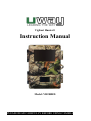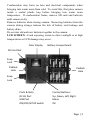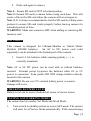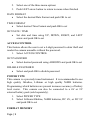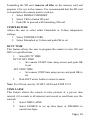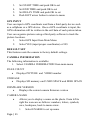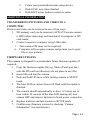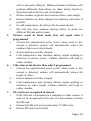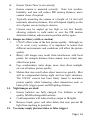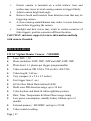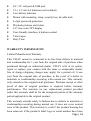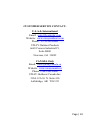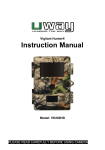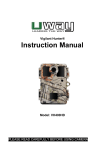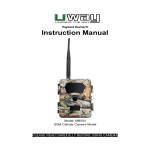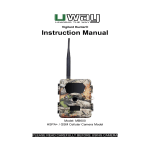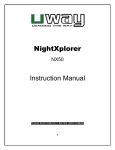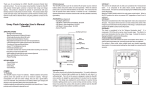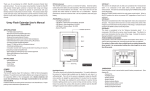Download UWAY VH200HD Instruction manual
Transcript
Vigilant Hunter® Instruction Manual Model: VH200HD PLEASE READ CAREFULLY BEFORE USING CAMERA Thank you for Purchasing your UWAY Camera The UWAY Vigilant Hunter is a high quality digital surveillance camera. It has been precisely engineered and tuned to provide you with optimal and consistent performance. This camera will provide high quality digital pictures and sound recording video for applications such as home, cabin, and business surveillance and animal monitoring for hunting and research. It features a highly sensitive Passive Infra-Red (PIR) motion sensor and numerous setting options to tailor the camera to your particular needs. Item Check List Camera USB cable Nylon mounting strap Warranty Card Needed for Operation 1. Twelve (12) AA Lithium/Alkaline or NiMH Rechargeable Batteries 2. SD or SDHC Card (up to 32 GB capacity max) *It is recommended to use Lithium or Ni-MH in VH-GSMB camera to maximize camera performance. SPECIAL HANDLING PRECAUTIONS CAMERA: The camera has been finely tuned. Avoid dropping and physical shock. The camera is designed for typical weather conditions. It is not waterproof for use underwater. Carefully clean debris from camera lens, PIR, and LED platform. Avoid use of cleaning solvents. The camera contains precise electronic equipment. Do not attempt to open camera case yourself. Page | 1 Condensation may form on lens and electrical components when bringing into warm room from cold. To avoid this, first place camera inside a sealed plastic bag before bringing into warm room temperature. If condensation forms, remove SD card and batteries until camera is dry. Remove batteries when storing camera. Removing batteries from the camera during storage reduces the risk of battery acid leakage and battery drain. Do not mix old and new batteries together in the camera. LCD SCREEN: Avoid exposing screen to direct sunlight or at high temperatures as LCD damage may occur. Color Display Battery Compartment SD Card Slot Snap Lock Padlock Hole Padlock Hole Snap Lock Ports & Slots: DC 6V Port USB Port ON/OFF/SETUP Switch Control Buttons: Up, Down, Left, Right Menu OK Page | 2 MOUNTING CAMERA: This camera is designed to use the UWAY Bracket (sold separately) to obtain maximal mounting versatility. Camera can be securely locked with cable lock (through camera, bracket, or both) or security box (with or without bracket). Camera can be mounted with nylon strap (included) or security box (sold separately). It is recommended to mount the camera 3 feet high overlooking desired area and 20-30 feet away from target area for maximum sensitivity in most situations. Adjustments may be required depending on animal size and environment. PIR motion detection distance changes based on ambient temperature and setup. Higher ambient temperatures will reduce PIR motion detection range thereby requiring camera to be closer to desired location. Mounting camera too high or angling camera may result in animal or humans going under or above the PIR motion detection range. Angle the camera perpendicular to the ground to maximize the IR lighting potential. Mount at 45º degree angle to trails to maximize detection angle. Using UWAY Bracket (sold separately) provides optimal versatility when mounting the camera. UWAY XtendIR (sold separately) will significantly increase night IR lighting distances out to 60-100 feet. GETTING STARTED SD MEMORY CARD The camera supports both SD and SDHC memory cards up to 32 GB. 1. 2. 3. Page | 3 Open camera Insert SD card with marked side facing front of camera Push gently until card clicks into place 4. Push card again to remove Note 1: Ensure SD card is NOT in locked position. Note 2: Format SD card in camera before using each time. This will create a file on the SD card where the camera will save images to. Note 3: It is always recommended to test the SD card by taking some pictures to ensure SD card works properly before leaving camera for extended periods of time. WARNING: Make sure camera is OFF when adding or removing SD memory card BATTERIES This camera is designed for Lithium/Alkaline or Nickel MetalHydride (NiMH) batteries. An AC to DC power cord (sold separately) can be attached to the bottom port of the camera. 1. Insert 12 AA batteries while ensuring polarity (+ -) is correctly orientated. Note: 6V or 9V DC power can be used with or without batteries inserted. External power by-passes the batteries when 6V or 9V power is connected. Solar panels DO NOT charge batteries directly located in the camera. WARNING: Do not use 12V external battery power as camera damage will occur. CHECKING BATTERY LEVEL Battery level can be seen in bottom left corner of viewer screen TESTING AND WORKING MODES The camera has two modes: Set Mode and Work Mode. 1. Turn switch to middle position to access SET mode. The camera will enter Live Preview Mode automatically. If the camera beeps, Page | 4 2. it means either no SD card is inserted or the SD card is not inserted properly. The SD card needs to be inserted or reinserted to continue. Turn switch to far right to access WORKING mode. A blue LED light will blink for 5-10 seconds before the camera is capable of being triggered by motion. Note: The LCD screen has a built in sleep mode to save power. If LCD screen turns off, you must turn camera OFF and back to SET mode to reset. MENU OPERATIONS AND SETTINGS OPERATION SHORTCUT LIVE PREVIEW This option allows the user to view in real time what the camera is capturing. Pictures/videos can be captured using the “OK” button while in this mode. This camera is equipped with a Day Color Mode and Night IR Mode while in Live Preview. It is recommended to minimize the use of Night IR Mode to avoid battery depletion. 1. Turn camera to SET mode and LIVE PREVIEW mode is displayed automatically. If you are already in main menu, push MENU button to enter LIVE PREVIEW mode. PHOTO MODE a. Push ‘Right arrow’ button (you will see photo icon) b. Push UP Arrow to switch between Day Color and Night IR Mode c. Push OK button to capture pictures VIDEO MODE a. Push ‘Left arrow’ button (you will see video icon) Page | 5 b. Push UP Arrow to switch between Day Color and Night IR Mode c. Push OK button to start and stop video capture 2. Push MENU button to return to menu PHOTO / VIDEO PLAYBACK This feature allows the user to view pictures and video stored on the SD card. User can pause, stop, rewind, and fast forward video during playback. 1. 2. 3. 4. 5. 6. During LIVE PREVIEW mode push the DOWN arrow to access PLAYBACK or select PLAYBACK from CAMERA MODE in Camera Settings Menu. Use LEFT and RIGHT arrow to select video or picture and push OK to select Pictures display JPG in top right corner while Videos display a film strip icon in top right corner Follow prompts on bottom of LCD screen while in PLAYBACK mode VIDEOS a. Push OK to PLAY and PAUSE b. Push UP arrow to delete PICTURES a. Push OK to SEND photo over network b. Push UP arrow to delete DOWN arrow returns you to LIVE PREVIEW mode Push MENU button to return to menu when in LIVE PREVIEW mode CAMERA SETTINGS MENU CAMERA MODE This camera can be set to capture still pictures OR video. 1. Select CAMERA MODE Page | 6 2. Select Capture Image for PHOTO mode, Video Record for VIDEO mode, or Playback using UP or DOWN arrow and push OK to set PHOTO FORMAT Picture formatting can be either Normal 4:3 or Wide Screen 16:9. 1. Select PHOTO FORMAT 2. Select NORMAL or WIDE VISION and push OK to set PHOTO RESOLUTION Photo resolution can be set at 8MP, 5MP, or 3MP. 1. Select PHOTO RESOLUTION 2. Select desired photo resolution and push OK to set PHOTO BURST This feature allows the camera to take from 1-3 photos in rapid succession following each trigger. 1. Select PHOTO BURST 2. Push OK 3. Select desired number of photos per trigger and push OK to set VIDEO RESOLUTION Video mode includes High Definition HD 1280 x 720 or VGA 640 x 480. 1. Select VIDEO RESOLUTION 2. Select HD or VGA mode and push OK to set VIDEO LENGTH Video length can be set in 1 sec increments from (5s – 60s). Longer video lengths will deplete battery power and memory more quickly than lower lengths. 1. Select VIDEO LENGTH 2. Select desired video length and push OK to set Page | 7 VIDEO SOUND Video sound recording can be turned ON or OFF. 1. Select VIDEO SOUND 2. Select ON or OFF and push OK to set QUIET TIME Also known as, “Time Interval or Delay Time”, this feature puts the camera to sleep after capturing an image for the selected period of time before it can be re-activated by motion. Times vary from 5 seconds to 60 minutes. 1. Select QUIET TIME 2. Select desired ‘quiet time’ and push OK to set ILLUMINATION This feature allows the user to use external lighting (XtendIR-B) or turn off IR lights if no lights are required in the night. User selects Internal when they want the IR lights of camera to work normally; select External if connecting XtendIR-B (sold separately) to the camera OR to turn IR lights OFF at night, and Int + Ext if both the XtendIR-B and camera IR lights are desired. 1. Select ILLUMINATION 2. Select Internal, External, or Internal + External and push OK to set DATE / TIME STAMP This allows the user to have the date, time, and temperature stamped onto each photo or video. 1. Select TIME STAMP 2. Select NO or YES and push OK to set SET DATE / TIME This feature allows the user to set the display format for date and time, as well as set the current date and time. 1. Select SET DATE / TIME Page | 8 2. 3. Select one of the three menu options: Push LEFT arrow button to return to menu when finished DATE FORMAT Select the desired Date Format and push OK to set TIME FORMAT Select desired Time Format and push OK to set SET DATE / TIME Set date and time using UP, DOWN, RIGHT, and LEFT arrow and push OK to set ACCESS CONTROL This feature allows the user to set a 4-digit password to deter theft and render the camera unusable without the password. 1. Select ACCESS CONTROL SET PASSWORD Select desired password using ARROWS and push OK to set DISABLE PASSWORD Select and push OK to disable password POWER TYPE This camera is a precisely tuned instrument. It is recommended to use high quality Alkaline, Lithium or high quality NiMH batteries. Programming which batteries are present increases accuracy of battery level meter. This camera can also be connected to a 6V or 9V external battery pack (sold separately). 1. Select POWER TYPE 2. Select Lithium/Alkaline, NiMH batteries, DC 6V, or DC 9V and push OK to set FORMAT MEMORY Page | 9 Formatting the SD card removes all files on the memory card and prepares it for use in the camera. It is recommended that the SD card is formatted in the camera prior to each use. 1. Select FORMAT MEMORY 2. Select YES to format SD card 3. Push OK to proceed with formatting SD card TEMPERATURE Allows the user to select either Fahrenheit or Celsius temperature settings. 1. Select TEMPERATURE 2. Select Fahrenheit or Celsius and push OK to set DUTY TIME This feature allows the user to program the camera to turn ON and OFF at a specified time. 1. Select DUTY TIME SET START TIME o Set camera START time using arrows and push OK to set SET STOP TIME o Set camera STOP time using arrows and push OK to set 2. Push LEFT arrow button to return to menu Note: For 24 hour activity: START: 00:00 and STOP 23:59 TIME LAPSE This feature allows the camera to take pictures at a pre-set time interval (10 seconds to 60 minutes) and record or send them over the network. 1. Select TIME LAPSE 2. Select ENABLE to set up time lapse or DISABLE to cancel time lapse Page | 10 3. 4. 5. 6. Set START TIME and push OK to set Set END TIME and push OK to set Set DELAY TIME and push OK to set Push LEFT arrow button to return to menu GPS INPUT User can input a GPS coordinate read from a third-party device such as a cellphone or a GPS device. Once a GPS coordinate is input, the GPS information will be written in the exif data of each picture taken. User can organize pictures using a third-party software to track the picture locations. 1. Select GPS Input from Main Menu 2. Select YES (input proper coordinates) or NO DEFAULT SET This feature resets the camera to factory default settings. CAMERA INFORMATION The following information is available: 1. Select CAMERA INFORMATION from main menu FILES COUNT Displays PICTURE and VIDEO number STORAGE Displays SD memory card USED SPACE and FREE SPACE FIRMWARE VERSION Displays the current camera firmware version CAMERA NAME Allows you to display a name on the photo. From left to right the icons are as follows: numbers, letters, symbols, save, backspace, back to menu arrow. 1. Select ENABLE to set up name Page | 11 2. 3. 4. Create your personalized name using arrows Push SAVE icon when finished Push LEFT arrow button to return to menu ADDITIONAL INFORMATION TRANSFERRING PICTURES AND VIDEO TO A COMPUTER: Pictures and video can be removed in one of two ways: 1. SD memory card can be removed (ALWAYS ensure camera is OFF before removing) and transferred to computer or SD card reader. 2. Connect camera to computer using USB cable. i. Turn camera ON (may not be required) ii. Computer will recognize camera and prompt you to open file or save pictures FIRMWARE UPDATES This camera is designed to accommodate future firmware updates if required. 1. Copy the firmware update file (eg. Main.elf and spec.bin) onto the SD card root directory (do not place in any file) 2. Insert SD card into the camera 3. Push and hold UP arrow while turning camera to SETUP mode 4. The blue LED on camera front will blink until the update is finished. 5. The camera should automatically re-boot. If it does not reboot within 10 seconds of the blue LED turning off, turn camera OFF and remove batteries to break power connection. 6. Replace batteries and turn camera to SETUP mode 7. Confirm new firmware version by checking ‘Camera Information” (see instructions) Page | 12 TROUBLESHOOTING 1. The camera does not turn ON i. Ensure batteries are inserted properly with correct polarity and fully charged. If possible test each battery with battery tester. Approximately 1.7V for Lithium and 1.3V for NiMH is full power. ii. Ensure SD card is properly inserted and not in locked position iii. Reset camera by removing batteries and SD card for 10 minutes iv. Cold temperature may decrease battery output sufficiently to prevent camera from turning ON; check batteries and ensure they are rated for cold temperature 2. Beeping Noise when camera turns ON i. Insert SD card ii. Ensure SD card is not locked iii. Format SD card in camera iv. SD card may not be compatible 3. Camera will not take pictures or stops part way even with full batteries i. SD card is not formatted correctly; format SD card in camera ii. Ensure SD card is not locked iii. SD card is faulty or incompatible; try different SD card and/or brand. Faulty or incompatible SD cards may cause system conflict, system crash, and battery drain. Always format SD card in camera and try different SD cards if problem persists. iv. Batteries do not have enough power to activate picture/video sequence 4. Batteries run down quickly i. Avoid poor quality alkaline and rechargeable batteries, avoid mixing different brands and ages of batteries as battery life Page | 13 ii. iii. iv. v. 5. i. ii. iii. 6. i. ii. iii. 7. i. ii. iii. will be adversely affected. Different brands of batteries will perform differently than others; try other battery brands to find what works best for your environment. Reduce number of picture burst and/or reduce video length. Ensure batteries are fully charged; test batteries with tester if possible In cold temperatures, the battery life becomes shorter SD card may have jammed causing battery to drain; use different SD card and/or brand Pictures count in burst mode does not equal what I programmed Camera has sophisticated power meter; when weak or low current is detected, camera will automatically reduce the number of pictures in burst mode. Ensure batteries are fully charged Cold temperatures may decrease battery output resulting in reduction in picture count. Lithium batteries will help in colder weather. Video time is cut shorter than what I programmed Camera has sophisticated power meter; when weak or low current is detected, camera will automatically reduce the length of video. Ensure batteries are fully charged Cold temperatures may decrease battery output resulting in reduction in video length. Lithium batteries will help in colder weather. SD card is not recognized in camera If the SD card is formatted on a computer or other camera, it may not be recognized by this unit. Use this camera to format the SD card Ensure that SD card is not greater than 32 GB in size Ensure SD card is not locked Page | 14 iv. Try different brand of SD card for compatibility 8. SD card is inserted into another device (i.e. camera) and is not recognized i. SD card may be formatted differently than the other device (i.e. camera) can recognize ii. The camera file system is generally compatible with other digital cameras; however, it is recommended not to use the same SD card in different cameras to avoid possible file system conflicts. 9. Color or brightness is different between pictures at same time of day and during burst mode i. Camera has sophisticated light metering calculations to optimize pictures in all settings; light intensity may change between pictures causing differences in color and contrast. ii. During burst mode, the first picture is taken quickly for fast trigger speed; increased light metering occurs between first and second picture resulting in different color or brightness. 10. Battery level on display is low despite using new batteries i. Ensure battery type is selected correctly in camera menu. ii. Rechargeable batteries run on lower voltage than lithium resulting in display variation. Some rechargeable batteries will display low power even though they are fully charged; this does not affect camera performance. iii. Cold weather will reduce battery output 11. Low Power problems i. When the camera power is low the system will not be stable, you may observe abnormal screen displays or automatic camera reboot. Change your batteries. 12. Camera fails to detect motion. i. Ensure batteries test full; replace batteries if necessary ii. Ensure SD card is NOT locked and compatible with camera; take test pictures in ‘Live Preview’ mode. Page | 15 iii. iv. v. vi. 13. i. ii. iii. iv. 14. i. ii. iii. 15. Ensure ‘Quiet Time’ is set correctly Ensure camera is mounted correctly. Note: hot weather, humidity, and rain will reduce PIR sensing distance; move camera closer if required. Typically mounting the camera at a height of 3-4 feet will maximize detection distance, this will depend slightly on the size of game you are trying to observe. Camera may be angled up too high or too low thereby allowing subjects to walk under or over the PIR motion detection window; adjust camera position and try again. Images are blurry (stills or motion) UWAY offers some of the best picture quality. Although we try to cover every scenario, it is important to realize that different environments and conditions will affect the picture quality. Blurry still images may result from interference with focal points; for example distance from camera, trees, brush, may affect focus point. Fog, condensation, water drops, snow, dust, direct sunlight, etc can all reduce picture quality. Motion blur may result when object moves too quickly. Blur will be compounded during night and low light situations. The UWAY camera has been finely tuned to maximize picture quality while balancing other interactions such as battery life, trigger speed, and IR lighting distance. Night images are dark Ensure batteries are fully charged. Use Lithium or high quality NiMH rechargeable batteries. Cold temperature will reduce battery output to IR lights. Remove brush, grass, and other debris that may prevent IR light from reaching its potential. Too many empty pictures/video or false triggers Page | 16 i. Ensure camera is mounted on a solid surface; trees and surface may move in wind causing camera to trigger falsely. ii. Adjust camera height and angle. iii. Remove brush and branches from detection zone that may be triggering camera. iv. A close running animal/human may make it across detection zone before triggering the camera v. Sunlight and heat waves may result in certain scenarios of false triggers; position camera in different location. Call UWAY customer support for more information and help with camera if needed. SPECIFICATIONS UWAY Vigilant Hunter Camera : VH200HD Lens: FOV = 52 Photo resolution: 8MP, 5MP, 3MP and 6MP, 4MP, 2MP Photo burst: 1-3 photos per trigger (programmable) Video resolution: HD 1280 x 720 or 640 x 480 VGA Video length: 5-60 sec Very compact (4 x 5.9 x 2.2 inches) Fast trigger time (1 sec) 60 No Glow Black Flash infrared LEDs Multi-zone PIR detection range: up to 50 feet Color daytime and black & white nighttime pictures Date, Time, Temperature & Moon Phase image stamp Low power consumption, standby battery lifetime up to 12 months External memory : SD/SDHC card up to 32 GB Video sound recording Page | 17 6V / 9V-volt port & USB port 12 x 1.5 volt AA batteries (not included) Low battery indicator Mount with mounting strap, security box, & cable lock 4-digit password protection Playback pictures and videos 2.0” true color TFT display User-friendly interface, 6 buttons control Time Lapse Duty Time WARRANTY INFORMATION Limited Manufacturer Warranty This UWAY camera is warranted to be free from defects in material and workmanship for 1 year from the original date of purchase when purchased through an authorized dealer. UWAY will, at its option, repair or replace your camera with the same or comparable model, free of charge (shipping charges may apply) for a period of (1) one year from the original date of purchase in the event of a defect in materials or workmanship occurring with normal use. This warranty only extends to the original retail purchaser. Purchase receipt or other proof of date of original purchase is required before warranty performance. The warranty on any replacement product provided under this warranty shall be for the unexpired portion of the warranty period applicable to the original product. This warranty extends solely to failures due to defects in materials or workmanship occurring during normal use. It does not cover normal wear of the product. This warranty is void if: the product housing has been removed, if the product's label, logo or serial number have been Page | 18 removed, or if the product fails to function properly as a result of accident, misuse, abuse, neglect, mishandling, misapplication, noncompatible batteries, faulty installation, setup, adjustments, improper maintenance, alteration, maladjustment of controls, modification, power surges, service by anyone other than UWAY or UWAY authorized service center or acts beyond the manufacturer's control. Should your product prove defective during this warranty period, please contact us to obtain a RMA number prior to returning the defective unit. *RMA number is required for all returns. If the product is beyond the warranty period, the price for repairing or replacing may vary. International customers pay different amount of shipping & insurance. We will send detailed shipping information along with the RMA number. Include with your camera the RMA form and a copy of your dated cash register receipt or other proof of purchase. *Please contact us if you have any questions or problem while using the camera before you request a RMA number and send the camera back for repair. Some problems may be solved easily with help from customer service. CAMERA REPAIR Repairs for damages not covered by the warranty will be subject to a charge. Please contact UWAY to discuss repair options not covered under warranty. Page | 19 CUSTOMER SERVICE CONTACT: U.S.A & International Email: [email protected] Website: www.uwayoutdoors.com Phone: 1-770-582-0004 UWAY Outdoor Products 6665 Corners Industrial Ct. Suite H400 Norcross, GA 30092 CANADA Only Email: [email protected] Website: www.uwaycanada.ca Phone: 1-403-942-6800 UWAY Outdoors Canada Inc. 210A 12A St. N. Suite 410 Lethbridge, AB T1H 2J1 Page | 20