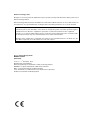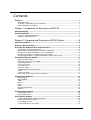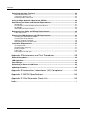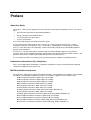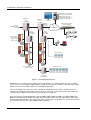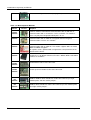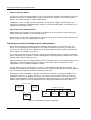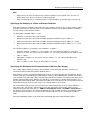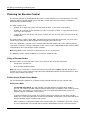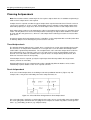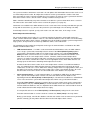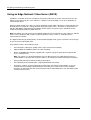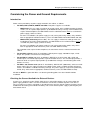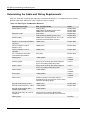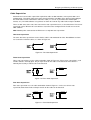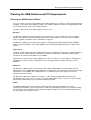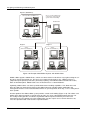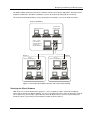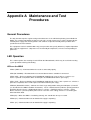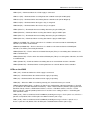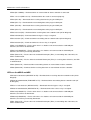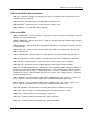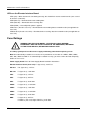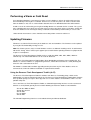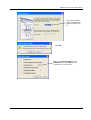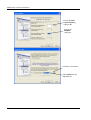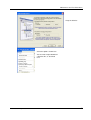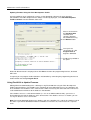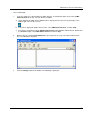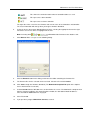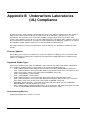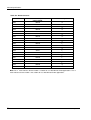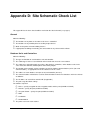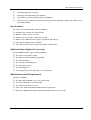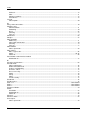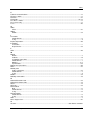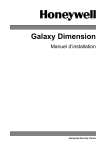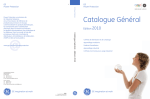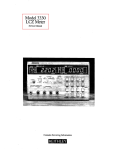Download Renesas FLASH Development Toolkit 3.07 Instruction manual
Transcript
Access Control Design Guide An engineer's guide for planning and installing a Symmetry™ Access Control System using M2150 Controllers MAN-M2150/ENG (9600-0420) © G4S Technology 2009 All rights reserved. No part of this publication may be reproduced in any form without the written permission of G4S Technology Limited. G4S Technology Limited cannot be held liable for technical and editorial omissions or errors made herein; nor for incidental or consequential damages resulting from the furnishing, performance or use of this material. NOTE: This equipment has been tested and found to comply with the limits for a Class A digital device, pursuant to part 15 of the FCC Rules. These limits are designed to provide reasonable protection against harmful interference when the equipment is operated in a commercial environment. This equipment generates, uses and can radiate radio frequency energy and, if not installed and used in accordance with the instruction manual, may cause harmful interference to radio communications. Operation of this equipment in a residential area is likely to cause harmful interference. In which case, the user will be required to correct the interference at his own expense. Access Control Design Guide MAN-M2150/ENG (9600-0420) st Issue 1.4 – 1 November 2010 All trademarks acknowledged. ENVS and Symmetry are trademarks of G4S Technology Limited. MIFARE is a registered trademark of NXP Semiconductors. HID is a registered trademark of HID Corporation. Texas Instruments is a trademark of Texas Instruments Incorporated. iCLASS is a trademark of HID Corporation. Contents 1 Preface ................................................................................................. v About this Guide ............................................................................................................................ v Underwrites Laboratories (UL) Compliance .................................................................................. v M2150 Installation Instructions ...................................................................................................... v 1 Chapter 1: Introduction to Symmetry and M2150 ................................. 1 About Symmetry .............................................................................................................. 1 Symmetry M2150.............................................................................................................. 1 Summary of M2150 Components ................................................................................................. 3 Examples of Equipment Use ......................................................................................................... 7 2 Chapter 2: Designing and Planning an M2150 System......................... 8 About this Chapter ........................................................................................................... 8 Starting a Site Schematic ................................................................................................ 8 Selecting the Database Units and Controllers............................................................... 8 Using Chains for System Expansion ............................................................................................. 9 Monitor Points, Auxiliary Outputs and Alarms Controllers ............................................................. 9 Planning the Location of Database Units and Controllers ........................................................... 10 Specifying the Address of a Door or Alarms Controller ............................................................... 11 Specifying the Database Unit Communications Options (Port Usage) ....................................... 11 Planning for Elevator Control ....................................................................................... 14 Siting of Elevator Nodes .............................................................................................................. 14 Enable All and Enable Select Modes .......................................................................................... 14 Cable Requirements.................................................................................................................... 15 Free/Secure Relay....................................................................................................................... 16 Tenant Security ........................................................................................................................... 16 Fireman's Switch ......................................................................................................................... 16 Coordination with other Contractors ............................................................................................ 16 Safety .......................................................................................................................................... 17 Federal Fire Code ....................................................................................................................... 17 Power for Readers and Free/Secure Indicator ............................................................................ 17 Choosing the Cabinets .................................................................................................. 18 ENC3/CAB3A .............................................................................................................................. 18 ENC4/CAB4A .............................................................................................................................. 18 CAB5 ........................................................................................................................................... 18 ENC-1L ........................................................................................................................................ 19 ENC-1.......................................................................................................................................... 19 RAK3 ........................................................................................................................................... 19 Elevator Node Cabinet ................................................................................................................ 19 Batteries ...................................................................................................................................... 19 Planning Antipassback.................................................................................................. 20 Timed Antipassback .................................................................................................................... 20 Zonal Antipassback ..................................................................................................................... 20 Selecting the Readers ................................................................................................... 22 Ordering WIM Modules (Wiegand Readers) ............................................................................... 22 Planning the Reader Locations ................................................................................................... 23 Using RS485 Readers ................................................................................................................. 23 Using Two Readers at One Door ................................................................................................ 23 Access Control Design Guide iii Contents Specifying the Door Furniture ...................................................................................... 24 Power for Door Releases ............................................................................................................ 24 Using Noise Suppression ............................................................................................................ 24 Choosing Cable Supervision ....................................................................................................... 25 Using an Edge Network Video Server (ENVS) ............................................................. 26 Considering the Power and Ground Requirements .................................................... 27 Introduction ................................................................................................................................. 27 Checking the Current Available for External Devices ................................................................. 27 AC Monitor .................................................................................................................................. 28 Information for Expert Planners .................................................................................................. 28 Determining the Cable and Wiring Requirements ....................................................... 30 Cable Supervision ....................................................................................................................... 31 Planning the SMS Software and PC Requirements ..................................................... 33 Selecting the SMS Software Edition............................................................................................ 33 Selecting the Client Software ...................................................................................................... 35 Software Sentinels Required ....................................................................................................... 36 Determining the PC Requirements ............................................................................................. 36 Installation Requirements ............................................................................................. 37 UL Requirements ........................................................................................................................ 37 Shielded Cable (Screens) ........................................................................................................... 37 Electrical Codes .......................................................................................................................... 37 Cable Clips .................................................................................................................................. 37 Preparing for the Site Visit .......................................................................................................... 37 A Appendix A Maintenance and Test Procedures .................................. 38 General Procedures ....................................................................................................... 38 LED Operation................................................................................................................ 38 Fuse Ratings .................................................................................................................. 44 Performing a Warm or Cold Reset................................................................................ 45 Updating Firmware ........................................................................................................ 45 B Appendix B Underwriters Laboratories (UL) Compliance .................... 54 C Appendix C: M2150 Specifications...................................................... 56 D Appendix D: Site Schematic Check List .............................................. 59 E Index ...................................................................................................... i iv Access Control Design Guide 1 Preface About this Guide This guide is a document for people who need to design or install Symmetry M2150 systems. The manual gives: • An overview of Symmetry and the M2150 hardware. • Design, planning and installation advice. • Test and maintenance procedures. • System specifications. It is recommended people new to M2150 read this guide. It is assumed that you understand the basic concepts of security management and access control, including the purpose of components such as card readers, monitor points, auxiliary outputs and door releases. If you do not have this knowledge, read the introductory chapter of the Security Management System User's Guide first. In most cases, experienced installers should be able to install the M2150 equipment using only the separate single-sheet installation instructions provided with each cabinet, board and module. However, this document may also be needed to gain information about non-standard features. It is assumed that installers are competent and understand general hardware installation practices. Underwrites Laboratories (UL) Compliance Please refer to Appendix B Underwriters Laboratories Compliance on page 54 for information regarding UL294 listed equipment and requirements. M2150 Installation Instructions This guide does not include detailed connection information. Such information is available in the installation instructions. The following installation instructions are available (supplied in the box with the item): 8DBC Installation Instructions (9600-0421) (UL LISTED) 4DBC Installation Instructions (9600-0485) (UL LISTED) 2DBC Installation Instructions (9600-0486) (UL LISTED) DBU Installation Instructions (9600-0460) (UL LISTED) 8DC Installation Instructions (9600-0422) (UL LISTED) 4DC Installation Instructions (9600-0467) (UL LISTED) 4DCN Installation Instructions (9600-0501) (NOT EVALUATED BY UL) 2DC Installation Instructions (9600-0466) (UL LISTED) Symmetry RAK3 Installation Instructions (9600-0478) (NOT EVALUATED BY UL) M2150 CAB3A Installation Instructions (9600-0418) (UL LISTED) M2150 CAB4A Installation Instructions (9600-0419) (UL LISTED) M2150 CAB5 Installation Instructions (9600-0483) (NOT EVALUATED BY UL) M2150 ENC-1L Installation Instructions (9600-0494) (NOT EVALUATED BY UL) Access Control Design Guide v Preface M2150 ENC1 Installation Instructions (9600-0493) (NOT EVALUATED BY UL) M2150 ENC3 Installation Instructions (9600-0495) (NOT EVALUATED BY UL) M2150 ENC4 Installation Instructions (9600-0496) (NOT EVALUATED BY UL) ENVS Installation Instructions (9600-0431) (NOT EVALUATED BY UL) AC24/4 Alarms controller Installation Instructions (24IN-4OUT) (9600-0492) (UL LISTED) OC4/24 Alarms controller Installation Instructions (4IN-24OUT) (9600-0465) (UL LISTED) Elevator Controller (Master Unit) Installation Instructions (9600-0482) (UL LISTED) Elevator Node (Slave Unit) Installation Instructions (9600-0337) (UL LISTED) Power Supply Board Installation Instructions (MN-PSU-6A) (9600-0423) (UL LISTED) Power Supply Board Installation Instructions (MN-PSU-2+2) (9600-0481) (NOT EVALUATED BY UL) Power Supply Board Installation Instructions (MN-PSU-KIT 7000-5283) (9600-0316) (UL LISTED) Dual RS485 Reader Interface Module Installation Instructions (9600-0322) (NOT EVALUATED BY UL) Quad RS485 Reader Interface Module Installation Instructions (9600-0323) (NOT EVALUATED BY UL) NIC4 Installation Instructions (9600-0424) (UL LISTED) NIC-WI Installation Instructions (9600-0455) (NOT EVALUATED BY UL) One-Port RS232 Module (MN-232-1) Installation Instructions (9600-0461) (NOT EVALUATED BY UL) OC4/8 IO Module Installation Instructions (9600-0468) (UL LISTED) AC8/4 IO (MN-I/O) Module Installation Instructions (9600-0326) (UL LISTED) RS232-to-20mA Converter Installation Instructions (9600-0321) (NOT EVALUATED BY UL) SMS Software Installation Manual (9600-0427) (UL LISTED) The Digital Video Design Guide (9600-0435) provides an introduction to digital video systems and factors that need to be considered before installing a system that includes an ENVS (NOT EVALUATED BY UL). The SMS Software Installation Manual (9600-0427) gives the SMS PC hardware and software requirements. vi Access Control Design Guide 1 Chapter 1: Introduction to Symmetry and M2150 About Symmetry Symmetry is a security management system that provides a single integrated solution for all key elements of site security, including access control, intruder detection, guard patrolling, intercom management, CCTV monitoring, video recording and video playback. Symmetry is able to match the requirements of any size of organization, from a small office requiring just a few access-control readers, to a large company requiring the full range of automated security systems spread over multiple sites and countries. Symmetry has a modular approach to system design, which allows the hardware and software components to be selected to match the exact needs of the site. As the organization grows or requirements change, additional components can be easily added to extend the capabilities and size of the system. A key feature of Symmetry is that it brings together all key elements of site security within a single fullyintegrated solution. This allows the different components to work together to enhance site security. For example, video recordings can be started automatically by intrusion alarms, lights can be switched on by access-control transactions, and doors can be automatically unlocked by a fire alarm. Integration is often a key business requirement, not only to improve the capabilities of the system, but also to enhance operator efficiency. Symmetry is supplied with the Security Management System software (SMS software), which can run on a standalone PC, or in a client/server networked architecture. The software enables an operator to configure the system, enter card holder details, design and print badges, view video, manage visitors, operate hardware, view alarms, produce reports, manage the system, and much, much more. The SMS software provides single user interface, irrespective of the modules included. Features such as alarm management, graphics display and report generation are common across all modules, allowing operators to monitor and control all equipment from a single user interface. Symmetry M2150 Symmetry M2150 is a range of database units, controllers and other hardware components. The M2150 hardware provides all the necessary connections for card readers and door furniture, including release devices, bypass circuits, door monitors and exit-request buttons. The M2150 hardware carries out a wide range of tasks, such as granting or denying access, running scheduled and trigger commands, logging transactions and monitoring sensors. An example of an M2150 system is shown in Figure 1-1. Access Control Design Guide 1 Introduction to Symmetry and M2150 Standalone or networked PCs running the Security Management System Software (used for system setup and monitoring). Database Unit (e.g. 4DBC) Database Unit (e.g. DBU) Up to 32 database units in chain Wired or wireless comms Edge Network Video Server (ENVS) LAN/WAN Door Controller (e.g. 2DC) Door Controller (e.g. 2DC) Door furniture (door release, bypass and door monitor) Auxiliary Outputs Monitor Points Up to 16 readers per database unit Monitor Points Alarms Controller (e.g. AC24/4) Figure 1-1: Example M2150 System All M2150 access control systems contain at least one database unit, which contains the access control rules set up at a PC running the SMS software (version 6.1 SP2 or later). SMS PCs can communicate with database units over a network, modem or serial RS232 connection. Since each database unit stores the access control rules applicable to the readers and other devices it manages, this distributes and localizes processing tasks, enhances system performance and enables the system to operate without the need for a permanent link to an SMS PC. There are four types of M2150 database unit: the 2DBC, 4DBC, 8DBC and DBU. The 2DBC, 4DBC and 8DBC have built-in door controllers that allow direct connection of two, four and eight readers respectively, and associated door furniture. The number of readers managed by a single database unit can be increased to a maximum of 16 by connecting additional door controllers. 2 Access Control Design Guide Introduction to Symmetry and M2150 A database unit and all the controllers that are connected to it is collectively known as a "node". An elevator node is available that can control access to 64 elevator floors and four cabs. The node contains an Elevator Interface Board, which is a controller that enables the elevator readers and other hardware, such as floor buttons, to be connected. Monitor points and auxiliary outputs are provided by fitting I/O module(s) to a database unit, or by connecting separate alarms controllers. Monitor points enable the current state of digital devices such as alarm sensors to be monitored. Auxiliary outputs are relays that allow external devices such as sirens or indicators to be switched on or off manually from the SMS software, automatically at predefined times during the day, or in response to an event such as a door opening. A single database unit can control up to 96 monitor points or auxiliary outputs, depending on the boards used (see page 7). If more than 16 readers are needed, or additional auxiliary outputs or monitor points are required, the system can be expanded by adding additional database units. Each database unit can communicate independently with an SMS PC (e.g. over a network). Alternatively, a chain of up to 32 database units can be used by connecting the COM B port of one database unit to the COM A port of the next; this requires only the database unit at the head of the chain to communicate with an SMS PC, as shown in Figure 1-1. 1 Depending on the license purchased, each SMS PC can support up to 512 LAN chains and/or 16 dialup/serial hardwired chains. With up to 32 database units per chain, this gives great flexibility to extend the system to meet the needs of any size of organization. Summary of M2150 Components M2150 has a flexible approach to the system hardware. If required, the hardware can be purchased as a "kit of parts", which enables the boards, modules and cabinets to be selected to match the exact needs of the installation and to reduce the overall cost of the system. Alternatively, to simplify installation, "off-theshelf" solutions are available, consisting of the most common board combinations already fitted inside a cabinet. Table 1-1 summarizes the main boards and devices available for M2150 systems. Table 1-2 summarizes the optional modules. Note: Any equipment that has not passed UL294 must not be installed at sites that require UL conformance. Please refer to Appendix B on page 54 if you are installing equipment at a site that requires UL294 compliance. 1 System maximum of 1024 LAN chains. Access Control Design Guide 3 Introduction to Symmetry and M2150 Table 1-1: Summary of M2150 Main Boards Device DBU Picture Purpose A database unit that allows autonomous operation of up to 16 readers. Readers, monitor points and auxiliary outputs connect using separate door and/or alarms controllers. The unit can be fitted with an optional NIC-4 or NIC-WI module, which allows LAN or wireless access from an SMS PC for system configuration, monitoring and reporting. If required, two NIC-4 modules can be fitted to provide resilience against network interruptions. An integrated RS232 port is provided if serial or modem communications with the SMS PC is preferred. A one-port RS232 module can be fitted for integration with an optional serial device such as an ENVS when the integrated RS232 port is already in use. An on-board 3.6V battery maintains system configuration in the event of a power disruption. A DBU is also used in an elevator node to control access to elevator floors. 2DBC This is a combined database unit and door controller. It includes the same features as a DBU, but has an integrated door controller that allows direct connection of up to two readers and associated door furniture (release device, bypass, door monitor and exit request button). 20mA multiNODE Current Loop Protocol (MCLP), Wiegand or RS485 readers can be connected (Wiegand readers require the WIM-2 module; RS485 readers require the Dual RS485 Reader module). An optional I/O module can be fitted to enable connection of auxiliary outputs and monitor points. Additional readers, monitor points and auxiliary outputs can connect using separate door and/or alarms controllers. The 2DBC can manage up to 16 readers. 4DBC This is a combined database unit and door controller for up to four readers and associated door furniture (release device, bypass, door monitor and exit request button). 20mA (MCLP), Wiegand or RS485 readers can be connected (Wiegand readers require the WIM-4 module; RS485 readers require the Quad RS485 Reader module). Up to two optional I/O modules can be fitted to enable connection of auxiliary outputs and monitor points. Additional readers, monitor points and auxiliary outputs can connect using separate door and/or alarms controllers. The 4DBC can manage up to 16 readers. 4 Access Control Design Guide Introduction to Symmetry and M2150 8DBC This is a combined database unit and door controller for up to eight readers and associated door furniture (release device, bypass, door monitor and exit request button). 20mA (MCLP) or Wiegand readers can be connected (Wiegand readers require the WIM-8 module). An optional I/O module can be fitted to enable connection of auxiliary outputs and monitor points. Additional readers, monitor points and auxiliary outputs can connect using separate door and/or alarms controllers. The 8DBC can manage up to 16 readers. 2DC A two-door controller for connection of up to two readers and associated door furniture. Door controllers can be sited up to 3000ft (1km) from the database unit. A port is provided for an optional I/O module, which allows connection of auxiliary outputs and monitor points. 20mA (MCLP), Wiegand or RS485 readers can be connected (Wiegand readers require the WIM-2 module; RS485 readers require the Dual RS485 Reader module). 4DC A four-door controller, with two ports for optional I/O modules. 20mA (MCLP), Wiegand or RS485 readers can be connected (Wiegand readers require the WIM-4 module; RS485 readers require the Quad RS485 Reader module). 4DCN 8DC This is the same as a 4DC, but with the same shape and footprint as a 4DBC. The 4DCN is available only in certain markets. An eight-door controller, with one port for an optional I/O module. 20mA (MCLP) or Wiegand readers can be connected (Wiegand readers require the WIM-8 module). AC24/4 An alarms controller that provides 24 monitor points and four auxiliary outputs. The controller can be sited up to 3000ft (1km) from the database unit. OC4/24 An alarms controller that provides four monitor points and 24 auxiliary outputs. Access Control Design Guide 5 Introduction to Symmetry and M2150 A four-camera digital video server (see page 26). ENVS Table 1-2: M2150 Optional Modules Device One-Port RS232 module Picture Purpose A module (MN-232-1) that mounts onto a database unit to enable use of a fall-back modem, bi-directional communications with an SMS PC, or communications with a serial device such as an ENVS. The module is necessary only if the integrated RS232 port is in use. NIC4 module A module that mounts onto a database unit to enable wired Ethernet communications with an SMS PC. Encrypted and non-encrypted communications versions are available. NIC-WI module A module that mounts onto a database unit to enable wireless communications with an SMS PC. The module supports 802.11b 128-bit WEP and WPA encryption. A separate aerial is provided with a magnetic base for placement on the outside of the cabinet. 6 WIM module A module that mounts onto an 8DBC, 4DBC or 2DBC or door controller to enable the use of Wiegand-interfaced readers. WIM-8, WIM-4 and WIM-2 variants are available. Dual RS485 module A reader-interface module that mounts onto a 2DC or 2DBC to enable up to two RS485 readers to be connected. Quad RS485 module A reader-interface module that mounts onto a 4DC, 4DCN or 4DBC to enable up to four RS485 readers to be connected. 8IN-4OUT I/O module A module (known as the AC8/4 or MN-I/O) that mounts onto an 8DBC, 4DBC or 2DBC or door controller to enable connection to up to eight monitor points and four auxiliary outputs. 4IN-8OUT I/O module A module (known as the OC4/8) that mounts onto an 8DBC, 4DBC or 2DBC or door controller to enable connection to up to four monitor points and eight auxiliary outputs. Access Control Design Guide Introduction to Symmetry and M2150 Examples of Equipment Use Table 1-3 gives examples of the maximum number of readers, auxiliary outputs and monitor points that are available with different combinations of equipment. The table shows a small sample of possible configurations. Table 1-3: Examples of Equipment Use Readers Monitor Points Auxiliary Outputs DBU + Two 8DCs, each fitted with AC8/4 I/O Module (8IN-4OUT) 16 16 8 8DBC + 8DC fitted with OC4/8 I/O Module (4IN-8OUT) 16 4 8 8DBC + 2DC fitted with AC8/4 I/O Module (8IN-4OUT) 10 8 4 DBU + 4DC fitted with OC4/8 I/O Module (4IN-8OUT) 4 4 8 Devices DBU + Four AC24/4 Alarms Controllers (24IN-4OUT) 0 96 16 DBU + Four OC4/24 Alarms Controllers (4IN-24OUT) 0 16 96 8DBC fitted with AC8/4 I/O Module + Two AC24/4 Alarms Controllers 8 56 12 Access Control Design Guide 7 2 Chapter 2: Designing and Planning an M2150 System About this Chapter This chapter explains the issues to consider during system design, planning and installation. Starting a Site Schematic Design of an M2150 access control system should include a Site Schematic, which is a plan of the building that indicates all key information that the installation team will require, such as the locations of card readers and doors, the types and locations of hardware to use, cable routing paths, antipassback zones, etc. When planning a system, it is recommended that you mark all relevant information on the Site Schematic. You should begin by marking the positions of all doors to be access controlled. A checklist is provided on page 59. It is recommended that you print the checklist and mark off each relevant item as you work through this chapter. Selecting the Database Units and Controllers Begin the design of the system by determining the number of readers required, and from that, the number of database units and door controllers that are needed. Consider whether it is appropriate to incorporate a degree of contingency to allow additional readers to be added at a later date without major changes to system hardware. The range of M2150 database units and door controllers is given in Table 1-1 on page 4. Note, however, that RS485 readers (page 23) cannot connect to an 8DBC or 8DC, since these devices do not have a port for an RS485 module. It is normal to use 20mA (MCLP) readers (as described on page 22). Remember that each database unit can control up to 16 readers by connecting additional door controllers. You can use this feature to minimize the hardware cost, since it is cheaper to add a door controller than to use another database unit that has an integrated controller. You can also minimize hardware cost by choosing combinations that reduce the number of cabinets, boards and power supplies required. For example, a cost-effective solution for a 16-reader system is an 8DBC and 8DC in a single CAB5 cabinet. The section on page 18 provides details of which combinations of boards fit in each cabinet, and it is important to refer to this section when you are making your choices. In some cases, it may be more cost effective to use a larger number of separate cabinets than is strictly necessary. For example, a 2DBC and three 2DCs, rather than a single 8DBC. The cost saving occurs, since it allows door controllers to be sited closer to the relevant doors, which can reduce the length of 8 Access Control Design Guide Designing and Planning an M2150 System cables to readers and door furniture and therefore the cost of installing the equipment. When choosing the number and type of database units and door controllers, consider the locations of the readers and the total cost of installing the equipment, not just the cost of the hardware. Using Chains for System Expansion When more than one database unit is required, a common practice is to fit a NIC module to each database unit. This allows each database unit to connect independently to the network. If network sockets are provided throughout a building, this may be a convenient method of enabling communications between the database units and the PCs running the SMS software. However, a more cost-effective solution may be to use a "chain" of database units. In a chain, a cable of up to 3000ft (1km) connects each database unit to the next (the COM B port connects to the COM A port of the next database unit in the chain). Only the first database unit in the chain requires a network or serial communications link to an SMS PC. For network communications, this means that only one NIC module needs to be purchased, and only one IP address needs to be used. For serial communications, the benefit is that additional COM ports do not need to be provided at SMS PCs. A chain can contain up to 32 database units. Each database unit requires a unique address in the range 1 to 32, which is set using bit switches on the PCB. You can connect an M2150 database unit to an existing multiNODE chain. It cannot be connected to a legacy Micronode chain. A multiNODE-2 or M2000 cannot be connected to a newly-defined M2150 chain. Symmetry has a limit of 1024 LAN chains. The chains must contain more than one database unit in large installations that require more than 1024 LAN-connected database units. Monitor Points, Auxiliary Outputs and Alarms Controllers Determine the number of any monitor points and auxiliary outputs that are required, mark this information on the Site Schematic, then consider how to provide them. There are two choices: using I/O modules or alarms controllers. An I/O module normally gives a cost-effective method of providing monitor points and auxiliary outputs, since the module simply slots into a socket on the PCB of a database unit or door controller. This means that no separate cabinet or power supply is needed. Most database units and door controllers have at least one socket for an I/O module – refer to Table 1-1 on page 4 for details. An I/O module provides up to eight monitor points and four auxiliary outputs, or four monitor points and eight auxiliary outputs, depending on the module selected (see Table 1-2 on page 6). If there is a requirement for a large number of monitor points or auxiliary outputs, connecting separate alarms controllers to the database unit may be a better solution. However, each alarms controller reduces the number of readers that the database unit can manage by four. There are two alarms controllers: the AC24/4 has 24 monitor points and four auxiliary outputs, and the OC4/24 has four monitor points and 24 auxiliary outputs. Alarms controllers connect to a database unit or other controller in exactly the same way as a door controller. Therefore, multidrop and star connection topology can be used, with the same maximum length of cable. Any combination of door and/or alarm controllers can connect to a database unit, providing the number of controller addresses used does not exceed eight. Access Control Design Guide 9 Designing and Planning an M2150 System Power for Auxiliary Outputs In most cases, power for auxiliary outputs can be sourced from the controller's internal power supply unit. You will need to make sure that the power supply is able to provide sufficient current for all required devices. The section on page 27 explains how to do this. If additional current is needed, you will need to order separate power supplies, but note that for sites requiring UL compliance, all additional power supplies used must be power limited, UL Listed for Access Control Systems and Accessories. Cable Supervision for Monitor Points Monitor points connected to any device other than an ENVS can be supervised for short circuits, open circuits and tamper conditions, as described on page 31. Determine the level of cable supervision that is required, mark this on the Site Schematic, and make sure that the correct resistors are available to the installer. Planning the Location of Database Units and Controllers Decide where to install each database unit and controller, and mark this on the Site Schematic. The devices must be positioned in a location that is accessible for maintenance purposes, and away from excessive levels of moisture, dust, vibration, heat or electromagnetic interference. Wall-mount and rackmount cabinets are available (see page 18). The section on page 30 gives the maximum cable lengths for all M2150 devices. Carefully plan all cable routes to database units, controllers, readers, monitor points and auxiliary outputs. Mark the routes on the Site Schematic, with the cable type to use. Before finalizing your choices of which database units and controllers to use, check whether there are any mounting or space limitations that will prevent the use of the larger cabinets and therefore certain combinations, such as an 8DBC and 8DC in a CAB5. The first database unit in a chain requires a network, serial or modem connection to an SMS PC. The proximity of a network socket, telephone socket or PC may influence the location chosen for this database unit. The maximum length for an RS232 serial cable is 45ft (15m). An important feature of controllers is that they can connect to a database unit using a multidrop or star connection architecture, as shown in Figure 2-1. The maximum distance from a database unit to any controller must not exceed 3000ft (1km), which means that if the star architecture is used, the distance between any two controllers could be up to 6000ft (2km). While planning the system, determine suitable locations for the database units and controllers to keep cable lengths below the maximum allowed. Star connections Door/Alarms Controller Door/Alarms Controller Multidrop connections Database Unit Door/Alarms Controller Door/Alarms Controller Door/Alarms Controller Database Unit Figure 2-1: Controller Connection Architecture 10 Access Control Design Guide Designing and Planning an M2150 System Note: • Antipassback can have an impact on the number of database units required. If the site is to use antipassback rules, please refer to the section on page 20. • Each elevator to be access controlled requires a separate DBU in an elevator node (see page 14). Specifying the Address of a Door or Alarms Controller Each door and alarms controller connected to the same database unit must have a unique address, which should be marked on the Site Schematic. The installation instructions for the door and alarms controllers describe how to set the controller address. The door/alarms controller address can be: • Between 1 and 8 when connected to a DBU. • Between 2 and 8 when connected to a 2DBC (integrated controller occupies address 1). • Between 3 and 8 when connected to a 4DBC (integrated controller occupies addresses 1 and 2). • Between 5 and 8 when connected to a 8DBC (integrated controller occupies addresses 1, 2, 3 and 4). The number of addresses occupied by each controller is as follows: • AC24/4 or OC4/24 – 2 addresses. If, for example, you set an AC24/4 to address 5, it occupies addresses 5 and 6. This device can have address 1, 3, 5 or 7 only (depending on the database unit). • 2DC – 1 address. • 4DC/4DCN – 2 addresses. This device can have address 1, 3, 5 or 7 only (depending on the database unit). • 8DC – 4 addresses. This device can have address 1 or 5 only. Specifying the Database Unit Communications Options (Port Usage) This section explains how to specify the communications method that each database unit will use to communicate with an SMS PC and other optional devices. Each database unit has an integrated RS232 port (COM C) for communications with the SMS PC, ENVS or other serial device controlled by the SMS software. There are two additional ports (COM D and COM E), each of which can be fitted with a NIC4, NIC-WI or one-port RS232 module. The NIC4 module allows wired network communications to the SMS PC; the NIC-WI is used for wireless network communications, and the one-port RS232 module allows connection to an SMS PC or serial device in the event that the on-board RS232 port is already used. The port usage is set using bit-switches on the PCB. For each database unit you have selected, choose one column from Table 2-1 to specify the database unit's port usage, and mark the switch settings on the Site Schematic. For example, choose the first column in the main body of the table (i.e. COM C = RS232/Modem to PC, and COM D = Serial Device) if the database unit is the first in the chain and communicates with an SMS PC using serial communications. If only LAN communications is used, either of the next three columns can be selected (either choice is valid). Refer to the following sections if you need further information about the communications options. Access Control Design Guide 11 Designing and Planning an M2150 System Table 2-1: Port Usage Configurations First (or only) database unit in chain 2 3 4 5 Database units between first and last5 COM C RS232/ Modem to PC Fall-back 2 modem Serial 1 Device Serial 1 Device Bi-directional RS232 4 Comms Serial 1 Device Serial 1 Device COM D Serial 1 Device LAN (NIC 4 or NIC-WI to PC) LAN (NIC 4 or NIC-WI to PC) LAN (NIC 4 or to PC) Serial 1 Device Bi-directional RS232 4 Comms - COM E - Serial 1 Device Fall-back 2 modem LAN (NIC 4 3 or to PC) - - - Switch Settings 1 Last database unit in chain (when there is more than one database unit) P3 = OFF P4 = ON P5 = OFF P6 = OFF P7 = ON P8 = ON P3 = OFF P4 = OFF P5 = ON P6 = ON P7 = OFF P8 = ON P3 = ON P4 = ON P5 = OFF P6 = OFF P7 = OFF P8 = ON P3 = ON P4 = ON P5 = ON P6 = ON P7 = ON P8 = ON P3 = ON P4 = OFF P5 = OFF P6 = OFF P7 = ON P8 = ON P3 = ON P4 = ON P5 = OFF P6 = OFF P7 = ON P8 = OFF P3 = ON P4 = ON P5 = OFF P6 = OFF P7 = ON P8 = ON Optional. The port can connect to a serial device such as an ENVS. Connecting an optional modem allows the database unit to use fall-back modem communications to the SMS PC if an Ethernet comms failure is detected on COM D. This gives dual NIC4 comms, and allows the secondary NIC4 module on COM E to be used if the network to the primary fails. This is used only for a direct RS232 connection between the last node of the chain and an SMS PC (for bidirectional communications). And for the first or last database unit in the chain if it uses an RS232-to-20mA converter. Note: COM A and COM B are used for chains; COM B connects to COM A on the next database unit in the chain. LAN, Wireless or Serial Communications from First Database Unit The first database unit in a chain can use wired or wireless network communications to the SMS software. A NIC4 module must be used for wired LAN communications, or a NIC-WI for wireless communications. The built-in RS232 port can be used if serial or modem communications with the SMS PC is preferred. There are two versions of the NIC4: one that does not use encrypted communications, and the other that uses Rijndael (AES) encryped LAN communications (the US government approved encryption standard). The NIC-WI module is a wireless version of the NIC4 and supports 802.11b 128-bit WEP and WPA encryption. Specify an IP address for each NIC4 and NIC-WI module. This is configured using the PC-based configuration tool supplied with the SMS software, as described in the NIC Module Configuration Guide. Dual NIC4 LAN Communications The M2150 range of controllers support the use of two NIC4 modules in a single database unit. The secondary NIC module is used if the network connection to the primary fails. 12 Access Control Design Guide Designing and Planning an M2150 System Determine whether this level of communications security is necessary. The decision may be based on any history of network interruptions and whether the network architecture could accommodate two network paths to SMS PCs. The feature is not applicable to other NIC modules, such as the NIC-WI. Each NIC4 module requires a separate IP address. Note: Only one LAN chain needs to be defined in the SMS software. The main tab of the LAN Chains Definition screen is used to specify the IP address settings for the primary NIC module. A Secondary option enables the IP address settings to be specified for the secondary NIC module. Both NIC modules must communicate with the same SMS PC. Fall-Back Communications The on-board RS232 port or a one-port RS232 module can be connected to a modem for fall-back communications to an SMS PC. Fall-back communications is used if the database unit is fitted with a NIC4 or NIC-WI module for normal communications to an SMS PC and an Ethernet communications failure is detected. Again, the client should be consulted to determine whether this feature is needed. Serial Communications with an SMS PC using an RS232-to-20mA converter An external RS232-to-20mA converter can be connected between the PC's serial port and the COM A (20mA) port on the first database unit in the chain. The converter is useful if you want to use RS232 communications from the PC, but the PC is located more than 45ft (15m) from the database unit. If bi-directional communications is used (see below), an RS232-to-20mA converter can also be connected to the COM B port of the last database unit in the chain. If an RS232-to-20mA converter is used, the port settings for the first and/or last database unit in the chain must be set as for "database units between first and last" (see Table 2-1). Communications to a Serial Device The database unit can communicate with a serial device, such as an ENVS (which would allow the database unit to trigger video recordings at an ENVS without the need for a connection to the SMS software). The built-in serial port can be used for this purpose, or if the port is already in use, an optional one-port RS232 module can be used instead. Only one port in a database unit can connect to a serial device. Bi-directional Communications A chain can use bi-directional communications, where both the first and last database units in the chain are connected to different RS232 ports at an SMS PC. In the event that communication through the primary port fails, the secondary port is used instead. If you require the chain to use bi-directional communications, each database unit at either end of the chain must use RS232 communications to the PC, or must connect via separate RS232-to-20mA converters. It is allowable for one end to communicate via the on-board RS232 (COM C) port or a one-port RS232 module (COM D), and the other to use an RS232-to-20mA converter connected to COM A or COM B as appropriate. The port used for bi-directional communications at the last database unit in the chain must have its port usage set to "Bi-directional RS232 Comms" if there is a direct serial connection to the PC, or to the same settings as for "database units between first and last" (see Table 2-1) if an RS232-to-20mA converter is used. Access Control Design Guide 13 Designing and Planning an M2150 System Planning for Elevator Control The elevator controller is an M2150 node that can be used to control access to elevator floors. The node interfaces with the elevator control system and floor-selection panel to ensure that the card holder is delivered only to authorized floors. The node supports up to: • 64 floors for a single-cab system. For more than 32 floors, a slave unit is also required. • 32 floors for a two-cab system (32 floors per cab). If more than 16 floors is required for either cab, a slave unit is also required. • 16 floors for a three-cab or four-cab system (16 floors per cab). A slave unit is also required for this configuration. The node contains a power supply, DBU, elevator interface board and two relay boards. The slave unit is contained in its own cabinet, with an RS485 communications link to the master. Each cab is fitted with a separate access control reader (20mA or RS485). All readers connected to the same node must be the same type. Wiegand readers can be used if a 650 Mullion Reader Interface (MRI) is fitted between the reader and the elevator controller. Note: Only 20mA readers have been evaluated for use in UL Listed Systems. The following sections explain additional issues that you should consider. Siting of Elevator Nodes Determine where each elevator node is to be sited, and mark this on the Site Schematic: • On top of the elevator car? • In the elevator equipment room? Note: For ease of servicing, it is recommended that an elevator node is NOT installed on the top of the elevator car. Every service call for the node will require coordination with the elevator manufacturer, which may be costly and time-consuming. Enable All and Enable Select Modes You need to determine whether to use Enable Select or Enable All mode for each elevator node: Enable Select Mode With Enable Select Mode, the node monitors each floor button to recognize which button is pressed. This enables the SMS software to log the floor that the card holder selects and to generate alarms when, for example, an invalid card is used or an unauthorized floor button selected (as determined by the card holder's access rights). To implement Enable Select mode, there must be two pairs of contacts for each floor-selection button: one set for connection to the elevator interface board, and the other set for connection to the elevator controller and/or elevator control system. After a valid access-control transaction at the elevator reader, the card holder is given four seconds to select a floor button. The elevator node determines which button has been selected, and if the 14 Access Control Design Guide Designing and Planning an M2150 System floor is in the card holder's access rights, the appropriate floor relay in the node is de-energized (COM to NC contacts made) and further transactions are inhibited for the length of time specified by the reader's Floor Selection Time. Note: In the SMS Software, the elevator node Floor Selection option must be set to Individual to activate Enable Select mode. Enable All Mode Enable All Mode requires no wiring between the elevator interface board and floor buttons, but since the node cannot know which floor button was selected, it reports only that the card holder was granted access at the elevator reader. After a valid access-control transaction, the elevator node de-energizes all floor relays that correspond to the floors in the card holder's access rights. The relays are de-energized (COM to NC contacts made) and further card transactions are inhibited for the length of time specified by the Floor Selection Time option in the elevator reader's Reader Definitions screen in the SMS software. Note: In the SMS Software, the elevator node Floor Selection option must be set to None to activate Enable All mode. Cable Requirements Plan the cable requirements carefully. In particular, determine the length and number of cables needed in the traveling cable – refer to Table 2-2. Table 2-5 on page 30 gives the maximum distances for cabling. Make sure these distances will not be exceeded, then mark on the Site Schematic the routes to be taken by cables to the elevator nodes. Table 2-2: Cables Required for the Traveling Cable Cables Required in Traveling Cable? Description Elevator Node in Equipment Room Elevator Node on Elevator Cab Reader connections Yes No Node power No Site dependent Node communications No Yes Floor buttons Yes (1) No Floor relays Yes Site dependent Fireman's Switch No Yes (1) Enable Select mode only; not used in Enable All operation. Access Control Design Guide 15 Designing and Planning an M2150 System Free/Secure Relay Each relay board in the elevator node includes a free/secure relay, which is energized if any of the floors controlled by that relay board is in Secure Access mode. The relay is deenergized when all floors are in Free Access mode. This could be used by an external device to indicate the current access status. During system planning, determine whether this feature is required. What are Secure and Free Access Modes? Under normal access-controlled conditions, the card holder must present his/her card before being able to select the relevant floor button. The card holder will only be able to gain access to those floors that are in his/her access rights. This is known as Secure Access mode. However, the operator of the SMS software can generate a manual or timed command to place a group of floors in Free Access mode (and back again into Secure Access mode when required). When a floor is in Free Access mode, the appropriate floor relay in the node is deenergized, which enables the elevator passenger to select the associated floor button and to be delivered to the relevant floor without a card. Note: For fire safety reasons, if the node has a total loss of power, all floor relays are deenergized, and therefore all floor-selection buttons are automatically placed in Free Access mode. The free/secure relay on each relay board acts independently. The status of a floor on one relay board does not affect the status of the free/secure relay on the another relay board. Tenant Security Tenant Security is a feature provided by some elevator control system manufacturers to control the use of floor buttons. Each floor button has a corresponding two-wire Tenant Security input at the elevator control system (a third-party item of equipment). When the input is shorted, the matching floor button is disabled. Determine whether Tenant Security is required. The decision affects how the relays are wired on the Relay Boards, as shown in the M2150 MULTICAB Elevator Controller (Master Unit) Installation Instructions. Fireman's Switch A optional "Fireman's Switch" can be connected to the Elevator Interface Board. When the switch is open circuit, all relays on the relay board(s) are de-energized, giving free access to all floors. Determine whether a Fireman's Switch is required. Coordination with other Contractors Installation of the elevator node requires close coordination between the installer of the elevator node and the reader and elevator manufacturers. The responsibilities of each should be clearly understood by both parties before any work begins. 16 Access Control Design Guide Designing and Planning an M2150 System Safety The elevator node may have mains electricity connected to the floor relays. Power to the floor relays must be disconnected before carrying out any installation or servicing work. Make sure that installers are aware of this safety issue. Mains wiring must be carried out only by a competent installer. The equipment must be grounded. In some localities, there are union affiliations or certifications required to work on elevator systems. Federal Fire Code For installations in the USA, please consult NFPA 72 National Fire Alarm Code, NFPA 101 Life Safety Code and the local Authority Having Jurisdiction (AHJ) prior to installing access control readers and locking mechanisms to any portal in an egress path. Power for Readers and Free/Secure Indicator In most cases, power for readers or a free/secure indicator can be sourced from the node's internal 12Vdc power supply unit. You will need to make sure that the power supply is able to provide sufficient current for all required devices. The section on page 27 explains how to do this. Access Control Design Guide 17 Designing and Planning an M2150 System Choosing the Cabinets This section explains the standard cabinets/enclosures available for M2150 systems. There are two main cabinet types: ones that have a hinged door (CAB3A, CAB4A and CAB5 ), and others that have a removable lid (ENC-1, ENC3 and ENC4). There is also a RAK3, which is a 19" rack-mountable cabinet. Note: Only the CAB3A and CAB4A can be used for installations that require compliance with UL294. If required, the hinged door on the CAB3A, CAB4A and CAB5 can be removed to make it easier to mount the cabinet and connect the terminal blocks. Appendix C gives cabinet dimensions. The cabinet installation instructions show the cabinet and board mounting positions. Cable knock-outs are provided along the sides and back of each cabinet. To protect against sharp edges, a rubber grommet (gland) needs to be fitted to each hole. These are not supplied with the equipment and therefore must be provided separately. The main power supply cable must use a separate hole from all other cables. ENC3/CAB3A The ENC3 and CAB3A can contain any of the following, with a 6.5A (MN-PSU-6A) or 3.0A (MN-PSU-KIT; 7000-5283) 12Vdc power supply unit: • DBU, optionally with any one of the following: AC24/4, OC4/24, 4DC or 2DC. • One, or any two of the following: 2DC, 4DC, AC24/4, OC4/24 or ENVS. • Any one of the following: 8DBC, 8DC, 4DBC or 2DBC. ENC4/CAB4A The ENC4 and CAB4A can contain any of the following, with a 6.5A (MN-PSU-6A) or 3.0A (MN-PSU-KIT; 7000-5283) 12Vdc power supply unit: • DBU, optionally with one or any two of the following: AC24/4, OC4/24, 4DC, 2DC or ENVS. • 8DBC, 8DC, 4DBC or 2DBC, optionally with any one of the following: AC24/4, OC4/24, 4DC or ENVS. • One 4DC, AC24/4 or OC4/24, optionally with up to two 2DCs. CAB5 The CAB5 can contain the following, with a 6.5A (MN-PSU-6A) 12Vdc power supply unit: • 18 One, or any two of the following: 8DBC or 8DC. Access Control Design Guide Designing and Planning an M2150 System ENC-1L The ENC-1L is available only for certain markets. It can contain a 32Vac power supply unit (MN-PSU-2+2), two 12Vdc backup batteries and the following: • One 8DBC, 4DBC, 2DBC, 4DCN, 4DC, AC24/4 or OC4/24 • One or two 2DCs. ENC-1 The ENC-1 can contain any of the following, with a 3.0A (MN-PSU-KIT; 7000-5283) 12Vdc power supply unit: • One ENVS, 8DBC, 4DBC, 2DBC, 4DCN, 4DC, AC24/4 or OC4/24 • One or two 2DCs. RAK3 The RAK3 is a 19" 2U enclosure that can contain any of the following, with a built-in 3.5A 12Vdc power supply (100 to 240 Vac input): • DBU, optionally with any one of the following: AC24/4, OC4/24, 4DC or 2DC. • One, or any two of the following: 4DC, AC24/4 or OC4/24 (insufficient height for ENVS). • One or two 2DCs. • Any one of the following: 8DBC, 8DC, 4DBC or 2DBC. Elevator Node Cabinet The cabinet used for an elevator node contains the following: • • • • • DBU (master unit only). Elevator Interface Board (master and slave versions are different). One or two relay boards. 3.0A 12Vdc power supply unit (MN-PSU-KIT; 7000-5283). NIC-4 (master unit only). Batteries All standard cabinets except the RAK3 have space for a 12V 7AH maintenance-free rechargeable battery, which maintains operation if normal power is disconnected. Determine whether the building has its own Uninterruptible Power Supply (UPS) system, and whether that can be used. If not, make sure that a battery is ordered for each cabinet. The MN-PSU-2+2 contains two batteries. An on-board battery on the database unit ensures that card and system data are not lost in the event of a battery failure. A bit switch must be set to ON to connect the on-board battery. Access Control Design Guide 19 Designing and Planning an M2150 System Planning Antipassback Note: You need to read this section only if the site requires antipassback rules. Installation and planning is made easier if antipassback is not required. If antipassback is required, consider the type of antipassback required: zonal or timed. Timed is easier to set up, but is not quite as secure as zonal. Timed antipassback is normally used to control antipassback around the periphery of a single area, whereas zonal antipassback can have nested antipassback areas. Each antipassback reader must be nominated as either a hard antipassback reader or a soft antipassback reader. The only difference is that a hard antipassback reader logs an antipassback violation as an alarm or event and does not grant access, whereas a soft antipassback reader logs an alarm or event, but does grant access. In order for antipassback to be totally effective, it should be used in conjunction with a turnstile (rather than an ordinary door) to ensure that only one person at a time can enter. Timed Antipassback The principle of timed antipassback is simple: once a card has been used at a timed antipassback reader, the card causes an antipassback violation if it is used again at the same or another timed antipassback reader within a predefined period of time. The exception to this rule is when the antipassback reader has been defined to be for an exit route. In this case, the card can be used at any time without causing an alarm or event. This allows for situations where a person enters an antipassback-protected area, then wishes to exit and re-enter the area quickly. If timed antipassback is required, specify the required passback timeout period in the range 0 to 63 minutes (zero for an exit reader). A timed antipassback scheme cannot include readers controlled by different database units; readers controlled by separate database units are in separate schemes. Zonal Antipassback In the case of zonal antipassback, the building needs to be partitioned into zones (Figure 2-2). For example, zone 1 may be the main lobby, zone 2 the computer room, etc. Figure 2-2: A Possible Zone Arrangement for Zonal Antipassback For each reader that is defined as a zonal antipassback reader, you can specify which zone of the building the card is going from and which zone it is going to. For example, the reader may allow a card to go from zone 1 (e.g. main lobby) to zone 2 (e.g. computer room). 20 Access Control Design Guide Designing and Planning an M2150 System The system remembers which zone each card is in and updates this information whenever the card is used at a zonal antipassback reader. An antipassback alarm or event is generated if the reader's from zone does not match the card's currently-recorded zone. For example, an alarm or event is generated if the from zone of the reader is zone 3, but the card is currently recorded as being in zone 1. Doors should be controlled by entry and exit readers to enable the system to know which zone a card is in. The "two readers at one door" feature can be used for this purpose (see page 23). Commands are available in the SMS software to reset a card's zone if the currently-recorded zone gets out of step with its actual zone (e.g. because the person has passed through a fire exit during a fire drill). If zonal antipassback is required, specify each reader's "to" and "from" zone, in the range 1 to 63. Zonal Antipassback Partitioning For each zonal antipassback reader, it is essential to consider the database unit that will manage the reader, and the chain that the database unit is in, since different database units or chains can create totally independent zonal antipassback schemes. Partitioning may be desirable to simplify system management in large systems, or to prevent the need to keep SMS PCs online, as described next. The partitioning of zonal antipassback depends on the type of communications used between the SMS software and the database units: • LAN communications – If a LAN is used to communicate with database units, the SMS software uses a single, system-wide, zonal antipassback scheme if the Zonal (Global System) option is selected in the Install/Chains/LAN screen. If two or more schemes are needed, Zonal (Global Client) should be selected. In this case, readers in LAN chains that communicate with the same SMS client are in the same antipassback scheme. Therefore, if different zonal antipassback schemes are required, you will need to make sure that the system design includes one SMS client PC for each scheme, and that the readers are in the appropriate chains. Each SMS client PC can manage up to 16 LAN chains containing zonal antipassback readers. A factor to consider is that if readers in the same antipassback scheme are on different database units, it is important for the SMS client that manages communication to the LAN chain to remain switched on, as well as the server. SMS clients manage antipassback messaging within a chain, and the SMS server manages antipassback messaging across chains. A preferable design is to ensure that all readers in the same scheme are connected to the same database unit, if possible. • Serial communications – If serial communications is used between SMS clients and the database units, separate zonal antipassback schemes exist for each chain or for each database unit, depending on whether Zonal (Chain) or Zonal (Local) is selected in the Install/Access Control/Node screen. You cannot have system-wide zonal antipassback when using serial communications. Preferably, Zonal (Chain) should be used only if there are more readers than can be managed by a single database unit (16). If Zonal (Chain) is used and readers in the same antipassback scheme connect to different database units, it is important for the SMS client that is connected to the chain to remain switched on to handle antipassback messaging. It is not possible to have a mix of Zonal (Chain) and Zonal (Local) settings for the same chain. If modem communication is used to a chain on a remote site, Zonal (Local) is the only choice. During system design, consider the database unit that each reader needs to connect to. If you do not plan this carefully, you may not be able to achieve the desired antipassback scheme. Access Control Design Guide 21 Designing and Planning an M2150 System Selecting the Readers Select the type of reader to be used for each access-controlled door. Magnetic stripe, proximity, smart card and fingerprint readers are available. All are easy to use and install, and are available in a number of attractive designs. M2150 supports 20mA multiNODE Current Loop Protocol (MCLP), Wiegand and RS485 readers. For sites requiring compliance with UL294, only the readers listed in Appendix B on page 54 can be used, or any other UL-approved third-party Wiegand reader. RS485 readers must not be used on sites requiring compliance with UL294. 20mA (MCLP) readers are normally the best choice. Unlike traditional Wiegand interface readers, which are susceptible to undetected tampering, 20mA readers use supervised communications. This enables alarms to be generated if the reader or cable is tampered with or communications is lost. ® Some 20mA readers, such as the 843 and 844, are compatible with MIFARE DESfire smart cards, which could be used not only for access control, but also for applications such as identity checking, e-purse and government applications. The 844 can read contactless smart cards, including Personal Identity Verification (PIV) cards (APL listed) used by the U.S. government. Please refer to the reader data sheets for further information. Although a mixture of 20mA, Wiegand and RS485 readers can be used, it is normally preferable to use the same reader type and the minimum number of reader models throughout a site. This will simplify operation and support, and should result in the need for only one card type. Note: Elevator nodes (see page 14) can use 20mA or RS485 readers only. All readers must be the same type in an elevator node. 20mA and Wiegand readers can connect directly to a door controller (including the integrated controller in a 2DBC, 4DBC or 8DBC). Except in elevator nodes, RS485 readers require an RS485 module to be fitted (see page 23). Ordering WIM Modules (Wiegand Readers) If Wiegand readers are selected, a WIM module must be ordered for each 8DBC, 4DBC, 2DBC or door controller that connects to a Wiegand reader. There are three types of WIM module: • WIM-8 – for an 8DC or 8DBC • WIM-4 – for a 4DC, 4DCN or 4DBC • WIM-2 – for a 2DC or 2DBC You will therefore need to consider the number of WIM modules required, and the controllers that they need to be fitted to. If you are using a mixture of Wiegand and 20mA/RS485 readers, the most cost-effective solution is to ensure that the Wiegand readers connect to the minimum number of controllers to reduce the total cost of the WIM modules. 22 Access Control Design Guide Designing and Planning an M2150 System Planning the Reader Locations Specify the type, model and location of each reader, the door it is to control and the cable routing path between the reader and door controller. Check the locations during a site survey. Readers need to be located on the unhinged side of the door, and away from desks or other items that could make access difficult. Specify the position and height of each reader. The normal height for standard card readers is approximately 5' (1.55m), measured from floor level to the top of the reader. Fingerprint readers should be mounted at a height of 3'7" to 3'11" (1.1m to 1.2m). Using RS485 Readers For sites not requiring UL compliance, supported RS485 readers can be used by fitting a Dual RS485 Reader Interface Module to a 2DC or 2DBC, or a Quad RS485 Reader Interface Module to a 4DBC, 4DCN or 4DC. The readers connect to the module, rather than directly to the main board. RS485 Reader Interface Modules are not available for 8DBCs or 8DCs. If you are using RS485 readers, make sure that the correct number and type of RS485 Reader Interface Modules are purchased. Only selected RS485 readers are supported; please ask for a list of supported readers. General-purpose RS485 readers are not supported. If you are using a mixture of reader types, the most cost-effective solution is to ensure that the RS485 readers connect to the minimum number of controllers. Note: • Elevator nodes have integrated ports for RS485 readers (all readers must be the same type in an elevator node). • If, for example, the reader is connected to the "Reader 2" port on the module, the door furniture must connect to the "Door 2" port on the door controller. • If you fit an RS485 Reader Interface Module but do not use all RS485 reader ports, you can connect 20mA or Wiegand readers to the spare ports on the controller. However, you must ensure that the RS485 readers use the highest-numbered ports. For example, if you wish to connect only one RS485 reader to a 4DC, you must connect it to reader port four on the module; you can then connect up to three 20mA or Wiegand readers to reader ports one, two and three on the 4DC. Using Two Readers at One Door Two readers, one for entry and the other for exit, can be used at a single door. This may be used in highersecurity establishments or for zonal antipassback (page 20). To use two readers at one door, an odd-numbered reader port must be used for the entry reader and the next even-numbered reader port must be used for the exit reader. The odd-numbered door port is then used for connection to the door furniture. For example, if you connect the entry reader to reader port one, connect the exit reader to reader port two and the door furniture to door port one. Connections are not required to the even-numbered door terminals, although it recommended to link the door monitor terminals on the even-numbered door to prevent a "Door Forced" alarm during a data download to the database unit. Note: The Two Readers At one Door option must be selected for the odd-numbered reader in the Install/Access Control/Reader screen of the SMS software. Access Control Design Guide 23 Designing and Planning an M2150 System Specifying the Door Furniture The door furniture (Figure 2-3) can consist of a release device, door monitor, exit-request button/sensor and bypass circuit. The exit-request button and bypass circuit are optional. The bypass circuit enables a device such as an alarm sensor to be automatically bypassed while the lock is released. Figure 2-3: Door Furniture Determine whether exit-request and bypass circuits are required, the position of any exit-request button and the cable routing path between the door controller and door furniture. The path may be the same or similar to the path used for the reader. Power for Door Releases In most cases, power for door releases (and auxiliary outputs) can be sourced from the controller's internal power supply unit. Make sure that the power supply is able to provide sufficient current for all required devices. The section on page 27 explains how to do this. If additional current is needed, you will need to order separate power supplies, but note that for sites requiring UL compliance, all additional power supplies used must be power limited, UL Listed for Access Control Systems and Accessories. Using Noise Suppression Door releases or other inductive loads (including relays) must contain noise suppression circuitry. Some locks (e.g. Abloy Magneguard) already contain a metal-oxide varistor (MOV) to suppress noise. In this case, no additional circuitry should be fitted, or the lock may fail. In all other cases, an IN4004 suppression diode must be fitted across the coil connections (cathode bar to positive), as shown in Figure 2-4. Determine whether any door releases need separate noise suppression circuitry, and if so, order the correct components. 24 Access Control Design Guide Designing and Planning an M2150 System Inductive load, e.g. electric lock or striking plate Cathode IN4004 Anode Figure 2-4: Connecting a Noise Suppression Diode Choosing Cable Supervision The cables to the door monitors and exit-request buttons can be supervised for short and open circuits, as described on page 31. Determine the level of cable supervision that the customer requires, and make sure that the correct resistors will be available to the installer. Access Control Design Guide 25 Designing and Planning an M2150 System Using an Edge Network Video Server (ENVS) An ENVS is a network device for recording and streaming video from up to four connected cameras. An ENVS can be fitted inside the same cabinet as a database unit or controller, or can be a standalone or rack-mounted device. When the optional hard disk is fitted, a store-and-forward function allows video to be recorded locally, then forwarded over a network to a storage location during out-of-hours times. The ENVS is designed for use with the SMS Digital Video Management Module, which enables the pictures to be controlled, viewed, recorded and replayed from any SMS client PC. Note: The ENVS must not connect to any M2150 equipment or be installed in the same cabinet as M2150 devices when compliance with UL294 is required. An ENVS can be used as a standalone device connected to the network. The Digital Video Design Guide provides an introduction to digital video systems and advice on the design of systems that include digital video. Key hardware features of the ENVS include: • Four composite video inputs (models with a single channel also available). • Optional 80GB or 160GB hard drive for video recordings. • Built-in 10\100Mbit Ethernet port (supplied with a 4-port unmanaged switch when integrated with access-control panels). Note: The switch uses predefined priorities for each Ethernet port. The LAN, ENVS and accesscontrol database unit must connect to the switch as described in the ENVS Installation Instructions. 26 • Four monitor point inputs and two auxiliary relay outputs. • Pan-Tilt-Zoom (PTZ) controller port, using RS232/422/485 connection. • Serial port – enables external equipment to action trigger commands independently, such as to switch on ENVS recording at predefined times of the day or in response to an alarm condition. Examples of equipment that connect to this port include an M2150 database unit and HISEC Video Terminal Interface (VTI). Access Control Design Guide Designing and Planning an M2150 System Considering the Power and Ground Requirements Introduction Power can be provided by an power supply mounted in the cabinet, as follows: • For ENC3, ENC4, CAB3A, CAB4A and CAB5: Two power supplies are available: − MN-PSU-6A. This can supply a maximum of 6.5A @ 12Vdc. 6A is available to power the board, readers, etc. A separate output provides up to 500mA for battery recharge. For installations that require UL294 compliance, the MN-TRANS-150-UL 130VA transformer must be used with this power supply (110Vac to 19Vac). For non-UL installations, this power supply (if used) can be powered by 24Vdc, or by 19/20Vac from an appropriate 150VA transformer (such as the MN-TRANS-150 or MN-TRANS-150-230). − MN-PSU-KIT (7000-5283)(not for CAB5). This can supply a maximum of 3.0A @ 12Vdc. For installations that require UL294 compliance, the MN-TRANS-75-UL 75VA transformer must be used with this power supply (110Vac to 18Vac). For non-UL installations, this power supply (if used) can be powered by 24Vdc, or by 18Vac from an appropriate 75VA transformer (such as the MN-TRANS-75-230). For installations that require UL294 compliance, the transformer must be mounted external to the cabinet. • For the RAK3 cabinet (not for UL installations): Built-in power supply; 100/240Vac input, 12Vdc output. This provides a maximum of 3.5A @12Vdc. • For the ENC-1L cabinet (not for UL installations): MN-PSU-2+2; 32Vac input, with 12Vdc and 24Vdc outputs. The 24Vdc output provides up to 2A for door releases. The 12Vdc output provides a maximum of 2A. A separate output provides up to 500mA to recharge a 24Vdc battery (two 12Vdc batteries in series). • For ENC-1 and elevator node (not for UL installations): MN-PSU-KIT (7000-5283); 18Vac-to-12Vdc power supply. This can supply a maximum of 3.0A @ 12Vdc. 2.5A is available to power the board, readers, etc. 500mA is available for battery recharge. The power supply (if used) can be powered by 24Vdc, or by 18Vac from an appropriate 75VA transformer (such as the MN-TRANS-75-230). All cabinets MUST be grounded. Make sure that the grounding points have been identified before installation. Checking the Current Available for External Devices In most cases, power for readers, ENVS, door releases and auxiliary outputs can be sourced from the power supply provided. Table 2-3 shows the minimum current that is available to power such devices. These are worst-case figures calculated as described on page 28. They include a battery recharge current of 500mA for the battery (not available for RAK3), and assume that the power supply is powering only one of the boards listed. Access Control Design Guide 27 Designing and Planning an M2150 System Table 2-3: 12Vdc Current Available for Readers, ENVS, Door Releases and Auxiliary Outputs Device 8DBC 4DBC 2DBC 8DC 4DC 4DCN 2DC AC24/4 Alarms controller (24IN-4OUT) OC4/24 Alarms controller (4IN-24OUT) Elevator node 12Vdc Available Current (mA) 2 1 6.5A PSU 3.5A PSU 3.0A PSU 2.0A PSU (RAK3) (ENC-1L) 5090 2590 1590 1090 5090 2590 1590 1080 5350 2850 1850 1350 5410 2910 1910 5380 2880 1880 1380 5320 2820 1820 1320 5670 3170 2170 1670 5805 3305 2305 1805 5445 2945 1945 1445 450 2 1 The available current for the 2.0A PSU is for readers and auxiliary outputs. The 24Vdc output is used for release devices. A separate output is provided for battery recharge. 2 500mA reserved for battery recharge. If additional power is required, door releases or auxiliary outputs will require a separate external power supply. For sites that require UL compliance, all additional power supplies used must be power limited, UL Listed for Access Control Systems and Accessories. AC Monitor All database units, door controllers and alarms controllers have an AC monitor input, which enables the system to generate an alarm or event if power fails. Information for Expert Planners This section explains how the figures in Table 2-3 have been calculated, which is useful if you want to recalculate the available current for door releases or auxiliary outputs if, for example, the unit does not contain a NIC4 module or a backup battery. The values have been calculated from the data shown in Table 2-4. For example, for a cabinet fitted with an 8DBC, the current available for readers, ENVS, door releases and auxiliary outputs is as follows. 8DBC 2 x NIC4 Module 8 door bypass relays 8 door release relays I/O Module 8 auxiliary output relays on 4IN-8OUT I/O Module TOTAL CURRENT TAKEN Power Supply Board max 12Vdc output (excluding battery) AVAILABLE CURRENT (using 6.5A power supply) 120mA 300mA 160mA 160mA 10mA 160mA 910mA 6000mA 5090mA Remove any items that are not used, and re-calculate the available current. 28 Access Control Design Guide Designing and Planning an M2150 System Table 2-4: Device-Level Power Consumption Device 8DBC PCB, excluding relays 4DBC PCB, excluding relays 2DBC PCB, excluding relays DBU PCB AC24/4 Alarms controller (24IN-4OUT), excluding relays OC4/24 Alarms controller (4IN-24OUT), excluding relays 8DC PCB, excluding relays 4DC PCB, excluding relays 4DCN PCB, excluding relays 2DC PCB, excluding relays 8IN-4OUT I/O Module PCB 4IN-8OUT I/O Module PCB Each energized On 8IN-4OUT I/O module and AC24/4 auxiliary output, Alarms Controller. door release or On 4IN-8OUT I/O module, OC4/24 Alarms door bypass relay. Controller, 4DC, 4DCN, 4DBC, 2DC, 8DC and 8DBC boards. NIC4 Module NIC-WI Module One-port RS232 module Memory card for DBU/8DBC ENVS PCB including hard disk, excluding relays 4-way network switch Dual RS485 Reader Interface Module PCB Quad RS485 Reader Interface Module PCB Elevator Interface Board PCB (Master Unit) Elevator Interface Board PCB (Slave Unit) Elevator node Relay Board PCB Each relay on the elevator node Relay Board Free/secure relay on elevator node Relay Board Current Consumption @12Vdc 120mA 90mA 80mA 100mA 75mA 75mA 100mA 90mA 150mA 60mA 10mA 10mA 30mA 20mA 150mA (note 1) 200mA (note 1) 10mA (note 1) Insignificant 1040mA 2 ports used: 115mA 3 ports used: 150mA 4 ports used: 185mA 20mA 30mA 120mA 70mA Insignificant 45mA 45mA Note 1: This device uses a 5Vdc supply. The figure quoted is the current from the 12Vdc PSU to power the device. Current consumption figures for popular readers are given on page 57. Access Control Design Guide 29 Designing and Planning an M2150 System Determining the Cable and Wiring Requirements Table 2-5 shows the recommended cable types and maximum distances. It is important to check that the planned cable routes will not cause these distances to be exceeded. Table 2-5: Cable Types and Maximum Distances Item to be Connected Max. Length of Cable Cable 20mA (MCLP) reader 450ft (150m) 900ft (300m) by doubling power cores 3000ft (1km) powered locally 225ft (75m) 450ft (150m) by doubling power cores Belden 9503 Belden 9504 Belden 9502 Belden 9537 Belden 9539 RS485 reader 3000ft (1km) if locally powered. This is the maximum communications distance. Belden 9503 Database unit to RS232-to-20mA converter 3000ft (1km) Belden 9502 Comms: Database unit to Database unit 3000ft (1km) Belden 9502 Comms: Database unit to controller 3000ft (1km) Belden 9502 PC, serial device or modem (from RS232 port/module) 45ft (15m) Belden 9535 Monitor point 1500ft (500m) 2 cores 24 AWG Auxiliary output Depends on minimum operating voltage of device and voltage drop along cable 2 cores Bypass device Depends on minimum operating voltage of device and voltage drop along cable 2 cores Door monitor 1500ft (500m) 2 cores 24 AWG Exit request 1500ft (500m) 2 cores 24 AWG Door release Maximum distance and cable choice is dependent on the specific lock current and its minimum operating voltage. 2 cores Elevator node master to slave 3000ft (1km) Belden 9502 Elevator node to fireman's switch 1500ft (500m) Belden 9502 Elevator node to floor buttons (Enable Select mode) 1500ft (500m) Elevator node relays to external equipment Dependent on maximum allowed loop resistance. Refer to elevator system manual. Wiegand reader 20Vac power 30 8A rating Access Control Design Guide Designing and Planning an M2150 System Cable Supervision Determine the level of cable supervision required for cables to door monitors, exit-request buttons and monitor points. This allows short-circuit, open-circuit and tamper conditions to be detected, depending on the termination resistors added to the end of the cable (i.e. as near as possible to the monitor-point contact, etc.). The SMS software can generate an alarm or event for any cable fault or tamper condition. There are two-state, three-state, four-state and six-state supervision levels, as described next. The level of supervision can be different for each contact used, and must be configured in the Install screens of the SMS software. Note: Monitor points connected to an ENVS can use only two-state supervision. Two-State Supervision The term "two-state supervision" means that the cable is not monitored for faults. No additional resistors are used at the end of the cables, as shown in Figure 2-5. Figure 2-5: Two-State Supervision Three-State Supervision Three-state supervision uses the cable termination shown in Figure 2-6. If three-state supervision is used and the contact is normally open, only an open circuit on the cable can be detected. If the contact is normally closed, only a short-circuit can be detected. Figure 2-6: Three-State Supervision Four-State Supervision Four-state supervision uses the cable termination shown in Figure 2-7. In the case of four-state supervision, both short-circuits and open-circuits on the cable can be detected. Figure 2-7: Four-State Supervision Access Control Design Guide 31 Designing and Planning an M2150 System Six-State Supervision Six-state supervision is applicable to monitor points connected to: • Alarms controllers. • 4in-8out or 8in-4out I/O modules fitted to M2150 controllers/database units with v3.0 or later firmware. Six-state supervision allows the status of a sensor tamper switch to be monitored, as well as both shortcircuits and open-circuits on the cable. Six-state supervision uses the cable termination shown in Figure 2-8. Figure 2-8: Six-State Supervision 32 Access Control Design Guide Designing and Planning an M2150 System Planning the SMS Software and PC Requirements Selecting the SMS Software Edition It is necessary to select one of four editions of the SMS software to use: Business, Professional, Enterprise or Global, as described in the following sections. The software edition selected must be appropriate for the size and requirements of the system being installed. Version 6.1 SP2 or later of the SMS software must be used. Business The Business edition of the SMS software is a true client/server system suitable for use on a customer network, but limited to a maximum configuration of three client computers, 64 card readers and 2000 cards. If required, all software can be installed on a single PC. The Business edition can use SQL Server databases managed by the Microsoft Data Engine (MSDE). With its maximum database size of 2GB, MSDE has been designed and optimized for use with smaller systems. Professional The Professional edition of the SMS software builds on the capabilities of the Business edition to provide a maximum of nine client computers and between 32 and 512 card readers, depending on the package purchased. The Professional edition can use MSDE. Small systems using the Professional edition can use the server also as a client. However, for improved performance in larger systems, a dedicated server is recommended for management of the system database. Enterprise The Enterprise edition provides all the features of the Professional edition system, but utilizes the full Microsoft SQL Server 2000/2005 relational database management system, which meets the needs of high performance and scalability. This configuration uses a dedicated server and supports unrestricted expansion for large systems. The Enterprise edition also supports "clustering" (see the Cluster Installation Manual), where two independent servers are seen as a single server by the SMS software. If one server in the cluster should fail, the other automatically steps in to continue normal operation. Global The Global edition builds on the Enterprise edition to provide enhanced capabilities for remote management of multiple systems spread over a number of geographically separate sites. A Global edition system consists of a "head office" and a number of "regions" (Figure 2-9). Access-control equipment can be connected to each regional system. Access Control Design Guide 33 Designing and Planning an M2150 System Region 0 (Head Office) Server (holds local databases) Access-control equipment is connected to each regional system in the normal way. Global Client Networked Clients Region 1 Region 2 Server (holds local databases) Server (holds local databases) Networked Clients Networked Clients Figure 2-9: Example Global Edition System, with Global Clients Global edition supports "Global Clients", which can connect to the head office or any region and log on as if they were a local client of that site. This gives true remote management of sites, allowing full access (dependent upon operator permissions) for history reporting, card administration and control of readers, doors and monitor points. Global Clients have no attached access-control hardware. Optionally, Global Clients can also be provided with alarms-handling capabilities. This allows the head office or regions to communicate alarms to the Global Client for centralized alarm notification and management. Alarms can be routed to Global Clients at specified periods of the day, such as during out-ofhours periods. A further option of the Global edition system provides central card handling (Figure 2-10). This allows card holders to be defined centrally, assigned to one or more sites, then automatically imported to each site. This facility not only provides a multi-site organization with the improved efficiency of central card management, but also provides the ideal solution when persons require access to more than one site, since one operation adds cards to all the required locations. 34 Access Control Design Guide Designing and Planning an M2150 System The Global edition architecture provides the ultimate resilience for multi-site applications. Any failure of the corporate network links still allows autonomous systems to continue operating fully at a local level. The Central Card Handler database can be located on the head office server or on another machine. Region 0 (Head Office) Networked Clients Central Card Handler Client Server - holds local databases and optionally the central card handler database Region 1 Server (holds local databases) Networked Clients Region 2 Server (holds local databases) Networked Clients Figure 2-10: Example Global Edition System, with Central Card Handling Selecting the Client Software SMS clients are used for administrative purposes, such as to produce reports, add cards and display alarms. When planning an SMS installation, it is necessary to determine the number of client PCs required. The customer may, for example, require different clients for different tasks or areas of the building. The overall cost of the system may be affected by the number of clients required. Access Control Design Guide 35 Designing and Planning an M2150 System Most installations use the standard Administration Client software, which gives access to all screens of the SMS software (depending on operator permissions and the options purchased). However, for specialist purposes, the following client types are also available: • Alarm Client – An Enterprise or Global edition client that can be used only to display the View/Alarms screen for acknowledgment and clearing of alarms. • Web Client – Allows a client to use the SMS software remotely over the Internet or Intranet. Web Clients require no client installation software, but a "Web Server" needs to be set up, as described in the Web Access Installation and User Guide. • Central Card Handler Client – A Global edition client, which allows a central database of card holders to be maintained and imported by the individual regional systems. • Global Client – A client for Global edition systems that can connect to any regional system and log on as if it were a local client of that site for true remote management of sites. Alarms from regional systems are displayed for alarm acknowledgment. Each client supports up to four hardwired and dial-up chains. Note: A single PC can be installed with the Central Card Handler Client software and the Global Client software. In all other cases, the same PC cannot be used to support more than one client type. Software Sentinels Required Software sentinels (otherwise known as dongles) are required to operate the SMS software. Business, Professional and Enterprise systems require: • A base sentinel on the SMS server. • An options sentinel on the server for any chargeable options purchased. • A Web Access sentinel on the web server if the optional Web Access module is purchased. Enterprise systems also require: • A sentinel for each client PC. Global systems also require: • A sentinel for each client PC. • A "Global Client" sentinel for each Global Client. • The "Global HO Base/Unrestricted" base sentinel on the head office server. • The "Global Region Base" base sentinel on each regional server. • An options sentinel on the head office and regional server for any chargeable options purchased. • A "Global Central Card Handler" sentinel on the Central Card Handler database machine (if used). Determining the PC Requirements Please refer to the Software Installation Manual for details of the PC hardware and software requirements. 36 Access Control Design Guide Designing and Planning an M2150 System Installation Requirements Before installing an M2150 system, all installers should be made aware of the following. UL Requirements Ensure that all installers are familiar with UL installation requirements, as given in Appendix B on page 54. Shielded Cable (Screens) To avoid multiple paths to ground, cable shields must be connected only as shown in the installation instructions. If the shield is shown unconnected at one end of the cable, it must be insulated to prevent accidental shorting to the case, PCB tracks, etc. Each cabinet must connect to ground. Electrical Codes All cables and wiring must be completed in accordance with appropriate codes of practice, e.g. the US National Electrical Code, NFPA 70, and any local authority requirements. Cable Clips All wiring should be routed neatly to the relevant terminal blocks and fixed in position using cable clips. The cable clips can be fixed to the base or sides of the cabinet. Preparing for the Site Visit Before visiting the site, installers should make sure that: • The appropriate Installation instructions and Access Control Design Guide are available. The latest versions of these publications can be obtained from the AMAG web site. See page v for a list of publications. • All appropriate equipment specified on the Site Schematic is available. • The SMS software and sentinels are available for installation, if appropriate. • Other contractors have completed any work that is required before installation can begin (for example, installation of auxiliary equipment). • A standard set of tools is available. No specialist tools are required. • Suitable supplies of the following are available: Cable. Cable clips. Minitrunking or plastic tubing. Sleeving for shields (screens). Grommets (glands) for entry of cables into the cabinet. Door furniture (door-monitor contacts, exit-request push buttons and door releases). Screws and wall plugs. Spare fuses (see page 44). 9-way or 25-way connectors for connections to PC or modems, if required. Ethernet cable for RJ-45 connection to NIC module, if required. Termination resistors and enclosures for cable supervision (see page 31), if required. Crimp connectors for grounding. Access Control Design Guide 37 A Appendix A Maintenance and Test Procedures General Procedures The only item that requires regular testing and maintenance is the 7AH backup battery (not available for RAK3). It is recommended that the battery in each unit is tested at least once a year by disconnecting its external power supply and checking that the unit continues to operate normally for the period of time specified in the Service Contract. This equipment is to be installed indoors only (except readers that specify otherwise). Impaired operation will result if the equipment is subject to excessive humidity or temperature, or in the event of prolonged power loss. LED Operation This section explains the meaning of each LED on the M2150 boards, which may be useful when testing system operation or during fault-finding. LEDs on the 2DBC LED2/1 (RDR 1/2) – Illuminated when the reader is connected properly. LED3 (DC COMMS) – Illuminated when an external door or alarms controller is connected. LED 6 (CLB) – Flashes to indicate HOST COMMS B (COM B) port usage. 2 flashes = port in use; 5 flashes = port not used (RS232, NIC1 or NIC2 port set to Bidirectional Comms port usage). LED 7 (CLA) – Flashes to indicate HOST COMMS A (COM A) port usage. 1 flash = port in use; 5 flashes = port not used (RS232, NIC1 or NIC2 port set to Normal Comms port usage). LED8/5/4 (RS232/NIC1/NIC2) – Indicates the Port Usage configuration setting for COM ports C, D and E (as described in the 2DBC Installation Instructions). 1 flash = Normal Comms (indicates primary port when two NIC4s fitted); 2 flashes = Bidirectional Comms; 3 flashes = Fall-Back Comms; 4 flashes = Serial Device; 5 flashes = port off (another port has been set to the same setting); 6 flashes = Secondary port when two NIC4s fitted. LED9 (OK) – When the 2DBC is functioning correctly, this should flash once per second. LED10 (3V) – Illuminated when the on-board 3Vdc supply is operating. LED11 (5V) – Illuminated when the on-board 5Vdc supply is operating. 38 Access Control Design Guide Maintenance and Test Procedures LED12 (12V) – Illuminated when the 12Vdc supply is connected. LED13/17 (RX) – Illuminated when receiving data from a 20mA reader (off for Wiegand). LED14/18 (TX) – Illuminated when transmitting data to a 20mA reader (off for Wiegand). LED15/19 (BY) – Illuminated when the bypass relay is energized. LED16/20 (RL) – Illuminated when the release relay is energized. LED21 (NIC2 Tx) – Illuminated when transmitting data to the plug-in COM E port. LED22 (NIC2 Rx) – Illuminated when receiving data from the plug-in COM E port. LED23 (NIC1 Tx) – Illuminated when transmitting data to the plug-in COM D port. LED24 (NIC1 Rx) – Illuminated when receiving data from the plug-in COM D port. LED25/27 (COMA/B TX) – Flashes when there is a database unit connected to the COM A/B port. Otherwise, the LED is not illuminated. LED26/28 (COMA/B RX) – Flashes when there is a database unit connected to the COM A/B port. Otherwise, the LED is permanently illuminated. LED29 (RS232 TX) – Flashes when the on-board RS232 port (TB13) is transmitting data. Otherwise, the LED is not illuminated. LED30 (RS232 RX) – Flashes when the on-board RS232 port (TB13) is receiving data. Otherwise, the LED is not illuminated. LED31 (RS485 TX) – Illuminated when transmitting data to an external door or alarms controller. LED32 (RS485 RX) – Illuminated when receiving data from an external door or alarms controller. LEDs on the 4DBC LED1 (12V) – Illuminated when the 12Vdc supply is connected. LED2 (5V) – Illuminated when the on-board 5Vdc supply is operating. LED3 (3V) – Illuminated when the on-board 3Vdc supply is operating. LED4 (OK) – When the 4DBC is functioning correctly, this should flash once per second. LED5/8/9 (RS232/NIC1/NIC2) – Indicates the Port Usage configuration setting for COM ports C, D and E (as described in the 4DBC Installation Instructions). 1 flash = Normal Comms (indicates primary port when two NIC4s fitted); 2 flashes = Bidirectional Comms; 3 flashes = Fall-Back Comms; 4 flashes = Serial Device; 5 flashes = port off (another port has been set to the same setting); 6 flashes = Secondary port when two NIC4s fitted. LED 6 (CLA) – Flashes to indicate HOST COMMS A (COM A) port usage. 1 flash = port in use; 5 flashes = port not used (RS232, NIC1 or NIC2 port set to Normal Comms port usage). LED 7 (CLB) – Flashes to indicate HOST COMMS B (COM B) port usage. 2 flashes = port in use; 5 flashes = port not used (RS232, NIC1 or NIC2 port set to Bidirectional Comms port usage). Access Control Design Guide 39 Maintenance and Test Procedures LED10 (DC COMMS) – Illuminated when an external door or alarms controller is connected. LED11/12/13/14 (RDR 1/2/3/4) – Illuminated when the reader is connected properly. LED19 (NIC1 Rx) – Illuminated when receiving data from the plug-in COM D port. LED20 (NIC1 Tx) – Illuminated when transmitting data to the plug-in COM D port. LED21 (NIC2 Rx) – Illuminated when receiving data from the plug-in COM E port. LED22 (NIC2 Tx) – Illuminated when transmitting data to the plug-in COM E port. LED15/23/27/39 (RX) – Illuminated when receiving data from a 20mA reader (off for Wiegand). LED16/24/28/40 (BY) – Illuminated when the bypass relay is energized. LED17/25/29/41 (TX) – Illuminated when transmitting data to a 20mA reader (off for Wiegand). LED18/26/30/42 (RL) – Illuminated when the release relay is energized. LED31/33 (COMA/B TX) – Flashes when there is a database unit connected to the COM A/B port. Otherwise, the LED is not illuminated. LED32/34 (COMA/B RX) – Flashes when there is a database unit connected to the COM A/B port. Otherwise, the LED is permanently illuminated. LED35 (RS232 TX) – Flashes when the on-board RS232 port (TB13) is transmitting data. Otherwise, the LED is not illuminated. LED36 (RS232 RX) – Flashes when the on-board RS232 port (TB13) is receiving data. Otherwise, the LED is not illuminated. LED37 (RS485 TX) – Illuminated when transmitting data to an external door or alarms controller. LED38 (RS485 RX) – Illuminated when receiving data from an external door or alarms controller. LEDs on the 8DBC and 8DC LED1/5/9/13/39/43/55/59 (RECEIVE or RX) – Illuminated when receiving data from a 20mA reader (off for Wiegand). LED2/6/10/14/40/44/56/60 (TRANSMIT or TX) – Illuminated when transmitting data to a 20mA reader (off for Wiegand). LED3/7/11/15/41/45/57/61 (BYPASS or BY) – Illuminated when the bypass relay is energized. LED4/8/12/16/42/46/58/62 (RELEASE or RL) – Illuminated when the release relay is energized. LED47/49 (COMA/B TX) – Flashes when there is a database unit connected to the COM A/B port. Otherwise, the LED is not illuminated. LED48/50 (COMA/B RX) – Flashes when there is a database unit connected to the COM A/B port. Otherwise, the LED is permanently illuminated. LED51 (RS232 TX) – Flashes when the on-board RS232 port (TB15) is transmitting data. Otherwise, the LED is not illuminated. 40 Access Control Design Guide Maintenance and Test Procedures LED52 (RS232 RX) – Flashes when the on-board RS232 port (TB15) is receiving data. Otherwise, the LED is not illuminated. LED53 (RS485 TX) – Illuminated when transmitting data to an external door or alarms controller. LED54 (RS485 RX) – Illuminated when receiving data from an external door or alarms controller. LED17/19 (COM D/E RX) – Illuminated when receiving data from the plug-in COM D/E port. LED18/20 (COM D/E TX) – Illuminated when transmitting data to the plug-in COM D/E port. LED21 (12V) – Illuminated when the 12Vdc supply is connected. LED22 (DC COMMS) – Illuminated when an external door or alarms controller is connected. LED23 (5V) – Illuminated when the on-board 5Vdc supply is operating. LED24/26/28/30/32/34/36/38 (READER 1/2/3/4/5/6/7/8) – Illuminated when the reader is connected properly. LED25 (3V) – Illuminated when the on-board 3Vdc supply is operating. LED27 (OK) – When the 8DBC is functioning correctly, this should flash once per second. LED29/35/37 (COM C/COM D/COM E) – Indicates the Port Usage configuration setting for COM ports C, D and E (as described in the 8DBC Installation Instructions). 1 flash = Normal Comms (indicates primary port when two NIC4s fitted); 2 flashes = Bidirectional Comms; 3 flashes = Fall-Back Comms; 4 flashes = Serial Device; 5 flashes = port off (another port has been set to the same setting); 6 flashes = Secondary port when two NIC4s fitted. LED 31 (COM A) – Flashes to indicate COM A port usage. 1 flash = port in use; 5 flashes = port not used (RS232, NIC1 or NIC2 port set to Normal Comms port usage). LED 33 (COM B) – Flashes to indicate COM B port usage. 2 flashes = port in use; 5 flashes = port not used (RS232, NIC1 or NIC2 port set to Bidirectional Comms port usage). LEDs on the 2DC LED9/10 (RDR 1/2) – Illuminated when the reader is connected properly. LED3/7 (Rx) – Illuminated when receiving data from a 20mA reader (off for Wiegand). LED1/5 (Tx) – Illuminated when transmitting data to a 20mA reader (off for Wiegand). LED4/8 (BY) – Illuminated when the bypass relay is energized. LED2/6 (RL) – Illuminated when the release relay is energized. LED11 (RxD) – Illuminated when receiving data from a database unit. LED12 (TxD) – Illuminated when transmitting data to a database unit. LED13 (DC COMMS) – Illuminated when the door controller comms to the database unit is active. LED14 (OK) – When the controller is functioning correctly, this should flash at two-second intervals (one second on and one second off). Access Control Design Guide 41 Maintenance and Test Procedures LED15 (12V) – Illuminated when the 12Vdc supply is connected. LED16 (5V) – Illuminated when the on-board 5Vdc supply is operating. LED17 (3V) – Illuminated when the on-board 3Vdc supply is operating. LEDs on the 4DC LED1/2/3/4 (READERS OK 2/3/1/4) – Illuminated when the reader is connected properly. LED5/11/20/26 (Rx) – Illuminated when receiving data from a 20mA reader (off for Wiegand). LED6/12/21/27 (Tx) – Illuminated when transmitting data to a 20mA reader (off for Wiegand). LED7/9/22/24 (BY) – Illuminated when the bypass relay is energized. LED8/10/23/25 (RL) – Illuminated when the release relay is energized. LED13 (Rx DATA) – Illuminated when receiving data from a database unit. LED14 (Tx DATA) – Illuminated when transmitting data to a database unit. LED15 (COMMS) – Illuminated when the door controller comms to the database unit is active. LED16 (OK) – When the controller is functioning correctly, this should flash at two-second intervals (one second on and one second off). LED17 (12V) – Illuminated when the 12Vdc supply is connected. LED18 (5V) – Illuminated when the on-board 5Vdc supply is operating. LED19 (3V) – Illuminated when the on-board 3Vdc supply is operating. LEDs on the OC4/24 Alarms Controller LED1-24 (OPn) – Illuminated when the auxiliary output relay is energized. LED25 (Rx) – Illuminated when receiving data from a database unit. LED26 (Tx) – Illuminated when transmitting data to a database unit. LED27 (OK) – When the controller is functioning correctly, this should flash at two-second intervals (one second on and one second off). LED28 (3V) – Illuminated when the on-board 3Vdc supply is operating. LED29 (5V) – Illuminated when the on-board 5Vdc supply is operating. LED30 (12V) – Illuminated when the 12Vdc supply is connected. 42 Access Control Design Guide Maintenance and Test Procedures LEDs on the AC24/4 Alarms Controller LED1 (OK) – When the controller is functioning correctly, this should flash at two-second intervals (one second on and one second off). LED2 (DATA Tx) – Illuminated when transmitting data to a database unit. LED3 (DATA Rx) – Illuminated when receiving data from a database unit. LED4 (POWER) – Lit steadily while power is applied. LEDs on the DBU LED1/3 (COMA/B RX) – Flashes when there is a database unit connected to the COM A/B port. Otherwise, the LED is permanently illuminated. LED2/4 (COMA/B TX) – Flashes when there is a database unit connected to the COM A/B port. Otherwise, the LED is not illuminated. LED5 (COM C RX) – Flashes when the on-board RS232 port (TB4) is receiving data. Otherwise, the LED is not illuminated. LED6 (COM C TX) – Flashes when the on-board RS232 port (TB4) is transmitting data. Otherwise, the LED is not illuminated. LED7/9 (COM D/E RX) – Illuminated when receiving data from the plug-in COM D/E port (NIC1/NIC2). LED8/10 (COM D/E TX) – Illuminated when transmitting data to the plug-in COM D/E port (NIC1/NIC2). LED11 (DC RX) – Illuminated when receiving data from an external door or alarms controller. LED12 (DC TX) – Illuminated when transmitting data to an external door or alarms controller. LED13/14/17 (COM D/COM E/COM C) – Indicates the Port Usage configuration setting for COM ports C, D and E (as described in the DBU Installation Instructions). 1 flash = Normal Comms (indicates primary port when two NIC4s fitted); 2 flashes = Bidirectional Comms; 3 flashes = Fall-Back Comms; 4 flashes = Serial Device; 5 flashes = port off (another port has been set to the same setting); 6 flashes = Secondary port when two NIC4s fitted. LED 15 (COM B) – Flashes to indicate COM B (HOST COMMS B) port usage. 2 flashes = port in use; 5 flashes = port not used (RS232, NIC1 or NIC2 port set to Bidirectional Comms port usage). LED 16 (COM A) – Flashes to indicate COM A (HOST COMMS A) port usage. 1 flash = port in use; 5 flashes = port not used (RS232, NIC1 or NIC2 port set to Normal Comms port usage). LED18 (DC COMMS) – Illuminated when an external door or alarms controller is connected. LED19 (OK) – When the DBU is functioning correctly, this should flash once per second. LED20 (12V) – Illuminated when the 12Vdc supply is connected. LED21 (5V) – Illuminated when the on-board 5Vdc supply is operating. LED22 (3V) – Illuminated when the on-board 3Vdc supply is operating. Access Control Design Guide 43 Maintenance and Test Procedures LEDs on the Elevator Interface Board LED1 (OK) – When the board is functioning correctly, this should flash at two-second intervals (one second on and one second off). LED2 (Data Tx) – Illuminated when transmitting data. LED3 (Data Rx) – Illuminated when receiving data. LED4 (PWR) – Lit steadily while power is applied. LED5/7/9/11 (Reader 1/2/3/4 Tx) – Illuminated when transmitting data to a 20mA reader (not applicable to slave unit). LED6/8/10/12 (Reader 1/2/3/4 Rx) – Illuminated when receiving data from a 20mA reader (not applicable to slave unit). Fuse Ratings WARNING FOR ELEVATOR NODES - ELECTRICAL SHOCK HAZARD! DISCONNECT AND ISOLATE ALL POWER TO THE EQUIPMENT, INCLUDING TO THE FLOOR RELAYS, BEFORE REPLACING A FUSE. It is always good practice to disconnect supply and battery power before replacing a fuse. Note: An automatically-resettable fuse rated at 1A is provided for each reader on a 2DBC, 4DBC, 8DBC, 2DC, 4DC, 4DCN and 8DC. If an automatically resettable fuse trips, you must remove the load completely before the fuse resets. Power supply board: Refer to Power Supply Board Installation Instructions. Elevator Interface board (slave unit): F1 (input fuse), 2.5A Fast. 44 AC 24/4: FS1 (input fuse), 1A Fast. OC 4/24: F1 (input fuse), 1.6A Slow. 2DC: F1 (input fuse), 1A Fast. 4DC: F1 (input fuse), 2A Fast. 8DC: F1 (input fuse), 6.3A Slow. 4DCN: F1 (input fuse), 3.15A Slow. 2DBC: F1 (input fuse), 1.6A Slow. 4DBC: F1 (input fuse), 3.15A Slow. 8DBC: F1 (input fuse), 6.3A Slow. DBU: F1 (input fuse), 4A Fast. F2 4DCU-1 (not used, output from PL1), 2.5A Slow. F3 4DCU-2 (not used, output from PL2), 2.5A Slow. Access Control Design Guide Maintenance and Test Procedures Performing a Warm or Cold Reset If an operational problem is encountered, a warm reset of a database unit can be achieved by pressing then immediately releasing the reset button. A warm reset restarts the processor. It does not clear data from the database unit, such as card and other data that has been downloaded from the SMS software. A cold reset can be achieved by pressing then holding down the reset button for five seconds. The system takes approximately 30 seconds to restart after you have taken your finger off the reset button. A cold start clears the database unit's memory to factory-set defaults and should be performed only as a last resort. Under normal circumstances, there should be no need to perform a warm or cold reset. Updating Firmware Firmware is resident in Flash memory in the database units and controllers. The firmware can be updated by using the Flash2100 utility running on a PC. Note: For UL294 systems, only UL Listed firmware versions are allowed. Installing non-UL Listed firmware will void UL Listing. Please contact your support representative before updating firmware in equipment that requires UL compliance. The Renesas™ Flash Development Toolkit can be used for the 2DBC, 2DC, 4DC, 4DBC, 4DCN or OC4/24 only. The Flash2100 software can be used for all boards. The Renesas Flash Development Toolkit allows direct downloading of firmware from a portable PC. The toolkit uses a device known as a "programming interface", which connects between a serial (RS232) port of the PC and a connector on the unit. Flash2100 is a slower tool, but allows upgrading to take place from any PC if the database units are connected via a LAN. No software installation is required for Flash2100. Using the Renesas Flash Development Toolkit (v3.07) The Renesas Flash Development Toolkit is software from Renesas Technology Corp., which can be downloaded as a trial version from their web site. The Renesas Flash Development Toolkit allows firmware to be updated quickly, but requires direct physical access to the database unit/controller, and the use of a portable computer. To use the Renesas Flash Development Toolkit, an "M2150 Programming Interface" must be connected between a serial (RS232) port of your PC and the following socket on the database unit/controller: SK7 on the 4DBC or 4DCN SK9 on the OC4/24 SK5 on 2DC PL3 on 2DBC SK6 on 4DC The "M2150 Programming Interface" can be obtained from your M2150 distributor. Access Control Design Guide 45 Maintenance and Test Procedures Installing the Renesas Flash Development Toolkit To install the Renesas Flash Development Toolkit: 1. Go to www.renesas.com, and select your region. 2. Enter the search string "Flash Development Toolkit" and click the first result. 3. Click Downloads. 4. Search for the evaluation version of the Flash Development Toolkit, v3.07, and download it to your computer. 5. Double-click the downloaded exe file, and follow the prompts. Accept all defaults. You may be requested to perform an automatic update to v4.00. It is recommended that you do not perform the upgrade; the procedure documented in this guide has been tested against v3.07 only. Configuring the Flash Development Toolkit The toolkit must be configured the first time it is used, as follows: 1. Connect one end of the programming interface to a serial port of your PC. Connect the other end to the 6-way socket on the database unit/controller (see page 45). You will need to remove the overlay to access the socket. The red wire must connect to pin 1; this is marked by the removed corner from the box drawn around the socket on the silkscreen. 2. Switch on the database unit/controller (if it is not already switched on). Note: There is no need to disconnect the network or serial port at a database unit, since the upgrade process will reset communications. 3. From the Windows Start menu, start Flash Development Toolkit 3.07 Basic. 4. Follow the prompts: Select Generic BOOT Device. 46 Access Control Design Guide Maintenance and Test Procedures Select the COM port that the programming device is connected to. Click OK. Make sure Selecting Device shows HD64F2378, then click OK when all sections have a check mark. Access Control Design Guide 47 Maintenance and Test Procedures Change the CPU crystal frequency setting to 20. Change the multiplier setting to 1. Remove the checkmark. Select 57600 from the drop-down list. 48 Access Control Design Guide Maintenance and Test Procedures Keep the defaults. Select the options shown here. You are now ready to download a firmware file, as described next. Access Control Design Guide 49 Maintenance and Test Procedures Updating Firmware Using the Flash Development Toolkit Once the toolkit has been configured, it can be used to download a firmware file to the database unit/controller. If the FDT Simple Interface dialog is not already displayed, select Flash Development Toolkit 3.07 Basic from the Windows Start menu. Place a checkmark in the User/Data Area checkbox, then select the firmware file to download using the Browse button. Once you have selected the file, click Program Flash to begin the download. Feedback is provided in this panel. Wait until "Disconnected" is displayed, then click Exit and remove the programming interface; the board will restart. If required, you can program another database unit/controller by connecting the programming interface to another board and clicking Program Flash. Using Flash2100 to Update Firmware Although firmware downloading takes a lot longer using Flash2100 than using the Flash Development Toolkit (10 to 20 minutes), Flash2100 has the advantage of not requiring direct access to a database unit or its controllers if the database unit is connected to a LAN. Instead, any PC connected to the LAN can be used to download new firmware to the database unit/controller. If the database unit uses serial communications (i.e. it is on an SMS hardwired chain), you must use Flash2100 at the PC that the database unit is connected to. If the database unit uses a modem, you can use any PC that has access to a modem. Note: You cannot download firmware to a database unit or its controllers if it is not the first database unit in the chain. If you want to download firmware to all database unit at the site, each must be on a separate chain. 50 Access Control Design Guide Maintenance and Test Procedures To use Flash2100: 1. If you are going to use Flash2100 at an SMS client PC, shut down the SMS service named SMS Client Services at the PC. You can do this as follows: a) Check whether the SMS Service Monitor icon is displayed in the System Tray (normally, in the bottom-right corner of the screen): b) If the icon is displayed, double-click the icon, select SMS Client Services, and click Stop. c) If the icon is not displayed, open Administrative Tools in the Windows Control Panel, double-click the Services applet, select SMS Client Services, and click Stop. 2. Double-click the supplied Flash2100.exe file (you may prefer to set up a desktop shortcut to this file). The following is displayed 3. Click the Config. button in the toolbar. The following is displayed. Access Control Design Guide 51 Maintenance and Test Procedures 4. Select the communications settings to the database unit. If you are using serial communications, the Baud rate must be the same as set at the database unit (normally 9600). Leave Other Options at the default settings (as shown in the picture). 5. Click Search, then select the DCU radio button. The following shows an example of the information displayed. The tree on the left side of the screen lists each database unit and controller found. The tree has the following features: This represents the "node". That is, the database unit and its controllers. The address of the database unit is shown here. This represents the door controller section of a database unit such as a 4DBC. 52 Access Control Design Guide Maintenance and Test Procedures This shows the cumulative total number of controller addresses used. This represents a door controller. This represents an alarms controller. The right side of the screen lists the firmware and current status of each database unit/controller. The status information will change when you begin a firmware download. 6. Select the device you want to download firmware to by selecting the appropriate item on the right side of the screen. The device is highlighted in the tree. Note: Selecting either or will download the firmware to the database unit. 7. Click Browse. Make sure you see the following dialog. 8. Click the Browse button in this dialog, and choose the folder containing the firmware file. 9. The firmware files for the selected device are listed. Select the file and click Select. 10. Click Start to begin the firmware download. (The Download Complete File option in the Options menu should remain unselected.) 11. Select Cascade from the Window menu, and maximize the screen. The download is complete when data has stopped scrolling in the communications window, the Standalone Mode window has refreshed and the Start button has ungrayed. 12. Close Flash2100. 13. If you previously stopped SMS Client Services, restart it. Access Control Design Guide 53 B Appendix B Underwriters Laboratories (UL) Compliance Installers and sales representatives should familiarize themselves with the requirements of this section in order to form a better understanding of the requirements for installing this equipment in a UL Listed environment. The requirement for such listed installations will generally be driven by the local codes, statutes and regulations, and in all cases the local Authority Having Jurisdiction (AHJ) should be consulted to be certain that the requirements are known and understood before installing this equipment. UL requires that controllers, power supplies and the like are installed within the protected area. Any equipment that has not passed UL294 must not be installed at sites that require conformance with UL294. Firmware Updates For UL294 systems, only UL Listed firmware versions are allowed. Installing non-UL Listed firmware will void UL Listing. Please contact your support representative before updating firmware in equipment that requires UL compliance. Supported Reader Types At the time of publishing this guide, the following readers have been tested by Underwriters Laboratories for use with this equipment (please refer to page 57 for current consumption figures): • S820 - 20mA proximity reader without keypad. Capable of reading 125kHz HID-formatted cards. • S821 - 20mA contactless smart-card reader without keypad, able to read Texas Instruments™ (ISO 15693) smart cards, and the card serial number on MIFARE smart cards. • S830 - Small footprint version of S820. • S831 - Small footprint version of S821. • S840 - 20mA contactless smart-card reader with keypad, able to read HID format cards. • S841 - 20mA contactless smart-card reader with LCD and keypad, able to read Texas Instruments (ISO 15693) smart cards, and the card serial number on MIFARE smart cards. • S843 MKII - 20mA contactless smart-card reader with LCD and keypad, able to read MIFARE, MIFARE DESfire, CAC-NG and PIV type A cards. • S853 - 20mA combined contact and contactless smart-card reader, with LCD and keypad. The S853 is able to read MIFARE, MIFARE DESfire, CAC-NG and PIV type A cards. Interconnecting Devices All interconnecting devices must be UL Listed. 54 Access Control Design Guide Underwriters Laboratories (UL) Compliance Power-Limited Wiring UL compliance requires power-limited and non-power-limited wiring to be separated by at least 0.25” (7mm). Any additional power supply used (e.g. for door releases and auxiliary outputs) must be power limited, UL Listed for Access Control Systems and Accessories. The recommended cable routing diagrams in the cabinet installation instructions show power-limited and non-power limited wiring. Strain Relief All cables leaving the cabinet must be in conduit/trunking, or must employ a UL-listed strain relief device. Minimum Requirements for Computer Accessory Equipment The PC running the SMS software must be ITE UL Listed to UL 60950. Please refer to the Software Installation Manual for details of the minimum hardware and software requirements. Transient Suppressors Transient protection must meet or exceed the following UL standards for equipment safety: • Communications circuits & network components; UL497A: Standard for Secondary Protectors for Communications Circuits (UL274 27.2f). • Signal Line Transients; UL497B: Standard for Protectors for Data Communications and Fire Alarm Circuits, maximum rating of 50 volts (UL294 27.2e). • Supply Line Transients; UL1449 Standard for Transient Voltage Surge Suppressors (UL294 27.2d). Environmental If the computer accessory equipment is to be installed in a temperature-controlled environment, 24 hours of standby power supply must be provided for the Heating Ventilation and Control (HVAC) system, which must maintain the environment between 55 and 95 degrees F (13-35 degrees C). The standby power system for the HVAC system must be supplied by an engine-driven generator alone. A standby battery is not required to be used (UL294 27.2g). Emergency Egress and System Failure Mode Locking mechanisms must be installed to allow fail-safe egress, such as during a total loss of main and backup power. Consult the local Authority Having Jurisdiction (AHJ) when installing access control readers and locking mechanisms to any portal in an egress path. A system failure, such as loss of the system program, system lock-up or total failure, does not allow unauthorized access, although a partial loss of operation may occur. Access Control Design Guide 55 C Appendix C: M2150 Specifications Electrical MN-PSU-6A power supply: Input is 19-20Vac or 24Vdc @ 150VA max. Output is 6.5A @12Vdc max (6A for system power and 500mA for battery). Use only MN-TRANS-150-UL 19Vac transformer for UL294 applications. MN-PSU-KIT (7000-5283) power supply: Input is 18Vac or 24Vdc @ 75VA max. Output is 3.0A @12Vdc max (2.5A for system power and 500mA for battery). Use only MN-TRANS-75-UL 18Vac transformer for UL294 applications. (Not approved for use with the 8DBC or 8DC controllers.) RAK3 power supply: Input is 100-240Vac 50/60Hz. Output is 3.5A @12Vdc max. MN-PSU-2+2: Input is 32Vac 50/60Hz, 150VA max. The 24Vdc output provides up to 2A for door releases. The 12Vdc output provides a maximum of 2A. A separate 24Vdc output provides up to 500mA for battery recharge. Backup battery (not available for RAK3): 12V 7AH lead-acid. Battery capacity for emergency standby is at least 1 hour. On-board battery on DBU/2DBC/4DBC/8DBC: 3.6V 150mAHr NiCad battery; maintains data for 120 hours during supply and backup battery power failure. Reader port: Nominally 12Vdc supply, range 8.89-13.49Vdc, maximum of 500mA per reader port. Door-release relays: rated at 28Vdc, 3A maximum. Bypass relays: rated at 28Vdc, 3A maximum. I/O module auxiliary-output relays: rated at 28Vdc, 3A maximum. All elevator node relays: FORM C contacts, maximum load is 5A @ 250Vac, or 5A @ 30Vdc. Maximum cable distances: see Table 2-5 on page 30. Device-level maximum 12Vdc current consumption from Power Supply Board: See page 29. Standards EN50133, 1999/5/EC, UL294. Physical Cabinet dimensions ENC3: 21 5/8" (550mm) height, 16 3/4" (425mm) width, 3 3/4" (95mm) depth. ENC4: 22 1/8" (562mm) height, 20" (508mm) width, 4 1/8" (105mm) depth. RAK3: For 19" racking systems. 3 1/8" (80mm) height. CAB3A: 21 13/16" (554mm) height, 16 3/4" (425mm) width, 3 3/4" (95mm) depth. CAB4A: 22" (560mm) height, 19 3/4" (500mm) width, 4 1/8" (105mm) depth. CAB5: 27 3/4" (704mm) height, 22 1/16" (560mm) width, 4 1/8" (105mm) depth. ENC-1: 13 3/4" (352mm) height, 17 1/4" (440mm) width, 3 3/8" (85mm) depth. 56 Access Control Design Guide M2150 Specifications Elevator Node: 20" (508mm) height, 20" (508mm) width, 6.6" (168mm) depth. ENC-1L: 15 3/4" (400mm) height, 19.1/8" (485mm) width, 4 1/8" (106mm) depth. Key type for CAB3A/CAB4A/RAK3/CAB5: Standard "service" key. PCB dimensions AC24/4: 12 5/8" (320mm) x 6 7/8" (175mm) OC4/24: 12 5/8" (320mm) x 6 7/8" (175mm) 4DC: 12 5/8" (320mm) x 6 7/8" (175mm) 2DC: 11" (280mm) x 4 5/8" (117mm) 8DBC: 11" (280mm) x 10 1/4" (260mm) 8DC: 11" (280mm) x 10 1/4" (260mm) DBU: 9 7/16" (240mm) x 6 5/16" (160mm) ENVS: 8 5/8" (220mm) x 6 11/16" (170mm) 2DBC: 9 1/8" (233mm) x 8 11/16" (220mm) 4DBC: 11" (280mm) x 10 1/4" (260mm) 4DCN: 11" (280mm) x 10 1/4" (260mm) Environmental Operating temperature for database unit and controller hardware: 14 to 131°F (-10 to 55°C). Operating humidity: 15% to 90% humidity, non-condensing. All equipment is for indoor use only, except readers whose specifications state otherwise. System Limits Database units per chain: maximum of 32. Devices per database unit: maximum of 16 readers, 96 auxiliary outputs and 96 monitor points (hardware and configuration dependent). Devices per elevator node: maximum of four readers and 64 floors (hardware and configuration dependent). Card capacities and maximum offline buffered transactions: See the following table. Table A-1: Card and Transaction Limits Memory Card Memory On-board 2MB 4MB 8MB Card Limit 20,000 50,000 100,000 250,000 Transactions 65,000 65,000 65,000 65,000 Card Readers Table A-2 lists popular readers that are used with M2150. The table gives each reader's current consumption and indicates whether the reader has been UL evaluated. Please refer to the appropriate reader installation instructions for details of current consumption for readers not listed below. Access Control Design Guide 57 M2150 Specifications Table A-2: Reader Currents Reader Model S620 Current Consumption at 8.89-13.49Vdc 100mA S635 100mA S640 50mA S670 100mA S671 100mA S680 100mA S682 100mA S710 150mA S711 150mA S820 100mA S821 110mA S822 210mA S830 85mA S831 100mA S840 100mA S841 150mA S842 280mA S843 MKII 190mA S844 180mA S853 195mA Evaluated by UL Note: The mark indicates that the model is suitable for use with M2150 UL294 applications. The mark indicates that the model is not suitable for use with M2150 UL294 applications. 58 Access Control Design Guide D Appendix D: Site Schematic Check List This appendix lists the items that should be marked on the Site Schematic (see page 8). General Mark the following: The locations of any doors or elevators to be access controlled The locations of any monitor points or auxiliary output devices Walls and any other relevant building features If appropriate for drilling or mounting, the construction of any relevant walls or floors Database Units and Controllers Mark the following: The type and location of each database unit and controller The cabinet types to be used, and details of the boards that share the same cabinet The cable types and routing paths to readers, door furniture, controllers, other database units in the same chain, the SMS PC, monitor points and auxiliary outputs The location of the network socket, telephone socket (for modem communications) or PC (for serial communications), as appropriate for the first database unit in a chain The address of each database unit (one to 32) and controller (one to 8) The communications method to be used for communications from the first database unit in the chain to an SMS PC The IP address of each NIC-4 and NIC-WI (if applicable) The port usage bit-switch settings The modules required: NIC-4 – specify encryption or non-encryption model, and the port (COM D or COM E) NIC-WI – specify the port (COM D or COM E) One-port RS232 – specify the port (COM D or COM E) WIM I/O Module RS485 Module The power source for each cabinet Access Control Design Guide 59 Site Schematic Check List The backup power source for each cabinet (normally a 12V 7AH battery) Where to ground each cabinet Cable supervision level for monitor points Details of any additional power supplies required for auxiliary outputs Elevator Nodes (if used) For each elevator node, mark the following: The locations of the master and slave units. Cable requirements and routes Any conditions required by the Federal Fire Code or other local regulations Whether Enable All or Enable Select Mode is to be used Whether the Free/Secure relay is required Whether Tenant Security is required Whether a Fireman's Switch is required The address of the database unit (one to 32) If the node is the first in a chain: The communications method to an SMS PC The location of the network socket, telephone socket (for modem communications) or PC (for serial communications), as appropriate The IP address of each NIC-4 and NIC-WI (if applicable) The port usage bit-switch settings The power source The backup power source (normally a 12V 7AH battery) Where to ground the cabinet Details of any additional power supplies required for external devices Antipassback (if used) If antipassback is used, mark the following: Whether Timed or Zonal antipassback is to be used Which database units belong to the same antipassback scheme (for zonal antipassback) The to and from zone (one to 63) for each antipassback reader (for zonal antipassback) The timeout period for each antipassback reader (for timed antipassback) Readers For each reader, mark the following: 60 Reader type Mounting location and height Access Control Design Guide Site Schematic Check List The door/elevator it is to control Cable type and routing path to the controller The port to be used for an RS485 reader (if applicable) Two readers at one door: the location of the paired reader (if applicable), and the port number to use at the door controller Door Furniture For each access-controlled door, mark the following: Position of any required exit-request button Whether a bypass circuit is needed Details of any special noise-suppression circuitry Details of any additional power supplies required for door releases Cable type and routing path to controller Cable supervision level for exit request and door monitor circuits Additional Power Supplies (if necessary) For any additional power supply, mark the following: The purpose of the power supply The output current and voltage specifications The required location The cable type and routing path The main power source The grounding point The backup power source (normally a 12V 7AH battery) SMS Software and PC Requirements Specify the following: The SMS software Edition to use (e.g. Professional) The type and location of each SMS client The sentinels to fit to the server(s) Refer to the Software Installation Manual for PC requirements Refer to the Digital Video Design Guide to plan digital video systems (if used) Access Control Design Guide 61 E Index 2 2DBC ......................................................................................................................................... See Database unit 2DC .......................................................................................................................................... See Door controller 4 4DBC ......................................................................................................................................... See Database unit 4DC .......................................................................................................................................... See Door controller 8 8DBC ......................................................................................................................................... See Database unit 8DC .......................................................................................................................................... See Door controller A AC monitor .......................................................................................................................................................... 29 AC24/4 ................................................................................................................................. See Alarms controller Address Door/alarms controllers ................................................................................................................................... 11 Alarms controller Addressing ...................................................................................................................................................... 11 Connection architectures................................................................................................................................. 10 Selecting............................................................................................................................................................ 8 Types of ............................................................................................................................................................. 5 Using ................................................................................................................................................................. 9 Antipassback ....................................................................................................................................................... 21 Auxiliary outputs Introduction to.................................................................................................................................................... 3 Power for ......................................................................................................................................................... 28 Using ................................................................................................................................................................. 9 B Batteries .............................................................................................................................................................. 20 Bi-directional communications ............................................................................................................................ 13 Business Edition .................................................................................................................................................. 34 C CAB3 ................................................................................................................................................... See Cabinet CAB4A ................................................................................................................................................. See Cabinet CAB5 ................................................................................................................................................... See Cabinet Cabinet Dimensions...................................................................................................................................................... 58 Types ............................................................................................................................................................... 19 Cable Faults............................................................................................................................................................... 32 National Electrical Code .................................................................................................................................. 38 Requirements for elevator nodes .................................................................................................................... 16 Supervision ...................................................................................................................................................... 32 Types and distances ....................................................................................................................................... 31 Card Handling ..................................................................................................................................................... 35 Chain ................................................................................................................................................................. 3, 9 Client types .......................................................................................................................................................... 36 Clustering ............................................................................................................................................................ 34 Cold reset ............................................................................................................................................................ 47 Communications Bi-directional .................................................................................................................................................... 13 Access Control Design Guide i Index Fall-back.......................................................................................................................................................... 13 Ports ................................................................................................................................................................ 11 Primary/secondary .......................................................................................................................................... 13 Serial device .................................................................................................................................................... 13 Current Consumption ................................................................................................................................................... 29 D Daisy-chain connections ..................................................................................................................................... 10 Database unit Communications ............................................................................................................................................. 11 Positioning ....................................................................................................................................................... 10 Reset ............................................................................................................................................................... 47 Selecting ........................................................................................................................................................... 8 Types of ............................................................................................................................................................ 4 Dimensions ......................................................................................................................................................... 58 Dongles ............................................................................................................................................................... 37 Door controller Addressing ...................................................................................................................................................... 11 Connection architectures ................................................................................................................................ 10 Selecting ........................................................................................................................................................... 8 Types of ............................................................................................................................................................ 5 Door monitor Cable supervision ............................................................................................................................................ 32 Door release Noise suppression........................................................................................................................................... 25 Power ........................................................................................................................................................ 10, 25 Power for ......................................................................................................................................................... 28 Dual RS485 reader interface module Introduction to ................................................................................................................................................... 6 E Electrical specifications ....................................................................................................................................... 58 Elevator node Cable requirements ......................................................................................................................................... 16 Enable Select/All mode ................................................................................................................................... 15 Features and Planning .................................................................................................................................... 15 Fireman's switch ............................................................................................................................................. 17 Free/secure relay ............................................................................................................................................ 17 Power .............................................................................................................................................................. 18 Safety .............................................................................................................................................................. 18 Siting ............................................................................................................................................................... 15 Tenant security................................................................................................................................................ 17 Enable All ............................................................................................................................................................ 16 Enable Select ...................................................................................................................................................... 15 ENC-1/1L ............................................................................................................................................ See Cabinet ENC3 ................................................................................................................................................... See Cabinet ENC4 ................................................................................................................................................... See Cabinet Enterprise Edition ................................................................................................................................................ 34 ENVS Installation ....................................................................................................................................................... 27 Introduction to ................................................................................................................................................... 6 Power for ......................................................................................................................................................... 28 Ethernet ............................................................................................................................................................... 12 Ethernet switch .................................................................................................................................................... 27 Exit request Cable supervision ............................................................................................................................................ 32 ii Access Control Design Guide Index F Fall-back communications................................................................................................................................... 13 Fireman's switch.................................................................................................................................................. 17 Firmware ............................................................................................................................................................. 47 Flash2100...................................................................................................................................................... 47, 52 Free Access mode .............................................................................................................................................. 17 Free/secure relay ................................................................................................................................................ 17 Fuses................................................................................................................................................................... 46 G Globa Client ............................................................................................................................................................... 35 Global Edition ............................................................................................................................................................. 34 I I/O module Introduction to.................................................................................................................................................... 6 Using ................................................................................................................................................................. 9 Impaired operation .............................................................................................................................................. 40 Installation Instructions ........................................................................................................................................................ v Requirements .................................................................................................................................................. 38 L LEDs .................................................................................................................................................................... 40 M M2150 Boards ............................................................................................................................................................... 3 Cabinets .......................................................................................................................................................... 19 Installation Instructions ...................................................................................................................................... v Introduction to.................................................................................................................................................... 1 Modules ......................................................................................................................................................... 3, 6 Specifications .................................................................................................................................................. 58 Maintenance procedures ..................................................................................................................................... 40 MCLP .................................................................................................................................................................. 23 Monitor point Cable supervision ............................................................................................................................................ 32 Introduction to.................................................................................................................................................... 3 Using ................................................................................................................................................................. 9 MSDE .................................................................................................................................................................. 34 Multidrop connections ......................................................................................................................................... 10 N National Electrical Code ...................................................................................................................................... 38 National Fire Alarm Code .................................................................................................................................... 18 NFPA ................................................................................................................................................................... 18 NFPA 70 .............................................................................................................................................................. 38 NIC4 module Dual ................................................................................................................................................................. 13 Introduction to.................................................................................................................................................... 6 Using ............................................................................................................................................................... 12 NIC-WI module Introduction to.................................................................................................................................................... 6 Using ............................................................................................................................................................... 12 Node ...................................................................................................................................................................... 3 Noise Suppression .............................................................................................................................................. 25 O OC4/24 ................................................................................................................................. See Alarms controller Access Control Design Guide iii Index OC4/8 ............................................................................................................................................. See I/O module Optional modules .............................................................................................................................................. 3, 6 P Pan, tilt, zoom ..................................................................................................................................................... 27 PC requirements ................................................................................................................................................. 37 Port usage ........................................................................................................................................................... 11 Power Device-level current consumption ................................................................................................................... 29 Requirements .................................................................................................................................................. 28 Supplies .......................................................................................................................................................... 28 Power-limited wiring ............................................................................................................................................ 57 Preface .................................................................................................................................................................. v Primary/secondary communications ................................................................................................................... 13 Professional Edition ............................................................................................................................................ 34 Q Quad RS485 reader interface module Introduction to ................................................................................................................................................... 6 R RAK3 ................................................................................................................................................... See Cabinet Reader 20mA (MCLP) ................................................................................................................................................. 23 Current consumption ....................................................................................................................................... 59 Location ........................................................................................................................................................... 24 Power for ......................................................................................................................................................... 28 RS485 ............................................................................................................................................................. 24 Selecting ......................................................................................................................................................... 23 Supported types .............................................................................................................................................. 59 Two Readers at one door................................................................................................................................ 24 UL tested ......................................................................................................................................................... 56 Wiegand .......................................................................................................................................................... 23 Renesas .............................................................................................................................................................. 47 Reset Database unit .................................................................................................................................................. 47 RS232 module Introduction to ................................................................................................................................................... 6 RS232-to-20mA converter .................................................................................................................................. 13 RS485 reader ...................................................................................................................................................... 24 S Screens ............................................................................................................................................................... 38 Secondary communications ................................................................................................................................ 13 Secure Access mode .......................................................................................................................................... 17 Sentinels ............................................................................................................................................................. 37 Serial device ........................................................................................................................................................ 13 Shields ................................................................................................................................................................ 38 Site schematic ................................................................................................................................................. 8, 61 Site visit ............................................................................................................................................................... 38 SMS software Editions ........................................................................................................................................................... 34 Introduction to ................................................................................................................................................... 1 Requirements .................................................................................................................................................. 37 Specifications ...................................................................................................................................................... 58 SQL Server ......................................................................................................................................................... 34 Star connections ................................................................................................................................................. 10 Strain relief .......................................................................................................................................................... 57 Supervision ......................................................................................................................................................... 32 Switch .................................................................................................................................................................. 27 iv Access Control Design Guide Index Symmetry .............................................................................................................................................................. 1 T Tamper ................................................................................................................................................................ 32 Tenant security .................................................................................................................................................... 17 Test procedures .................................................................................................................................................. 40 Two readers at one door ..................................................................................................................................... 24 U UL Power supplies ................................................................................................................................................ 29 Readers ........................................................................................................................................................... 59 Underwriters Laboratories (UL) ........................................................................................................................... 56 Uninterruptible Power Supply .............................................................................................................................. 20 V Video ................................................................................................................................................................... 27 W Warm reset ......................................................................................................................................................... 47 Web client ........................................................................................................................................................... 37 Wiegand .............................................................................................................................................................. 23 WIM module Introduction to.................................................................................................................................................... 6 Ordering .......................................................................................................................................................... 23 Wiring ..................................................................................................................................................... See Cable Access Control Design Guide v